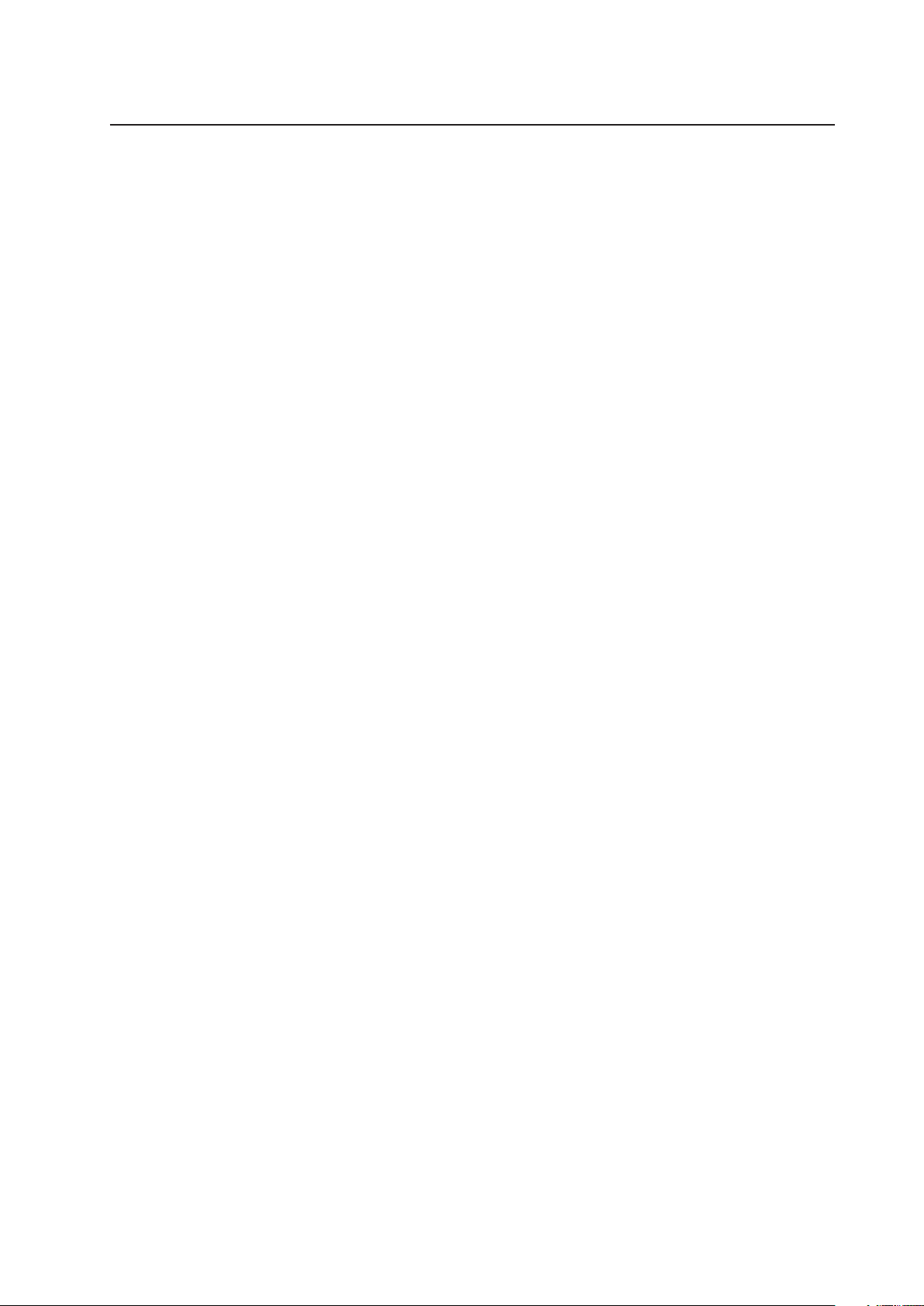
MAXDATA PLATINUM 200 I
User’s Manual
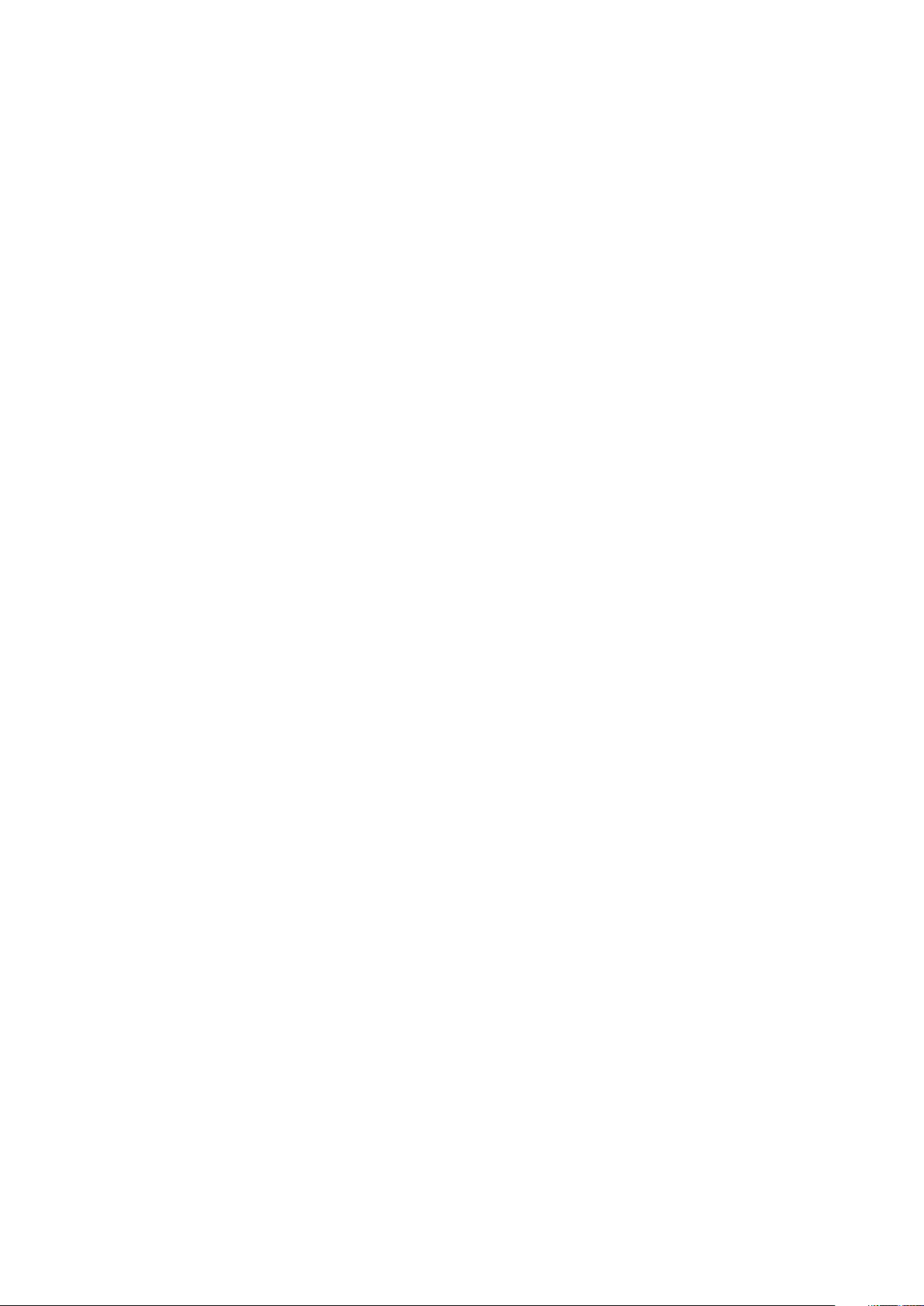
2 3MAXDATA PLATINUM 200 I M8Contents
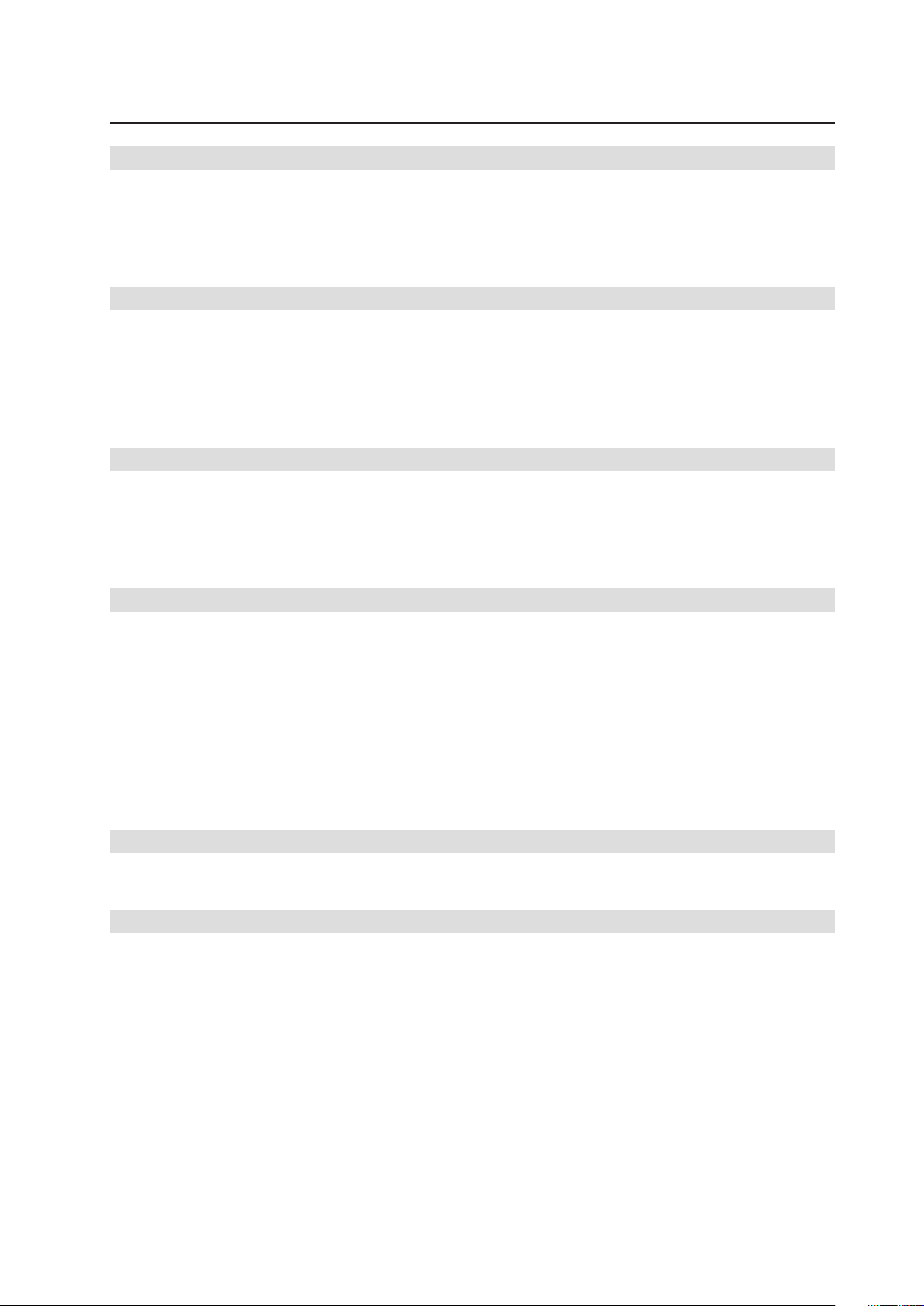
Contents
1 Setting up the System 5
Safety Information ...................................................................................................................................5
Server Position ...................................................................................................................................5
System Access Warnings ..................................................................................................................6
Rack Mount Warnings ........................................................................................................................6
Powering up the System .........................................................................................................................7
2 Board Features 9
Connector and Header Locations ..........................................................................................................10
Configuration Jumpers ..........................................................................................................................11
Back Panel Connectors .........................................................................................................................12
Hardware Requirements .......................................................................................................................13
Processor .........................................................................................................................................13
Memory ............................................................................................................................................13
3 Hardware Installations and Upgrades 15
Before You Begin ..................................................................................................................................15
Tools and Supplies Needed ..............................................................................................................15
Installing and Removing Memory ..........................................................................................................15
Installing DIMMs ..............................................................................................................................15
Replacing the Backup Battery ...............................................................................................................17
4 Server Utilities 19
Using the BIOS Setup Utility .................................................................................................................19
Starting Setup ...................................................................................................................................19
If You Cannot Access Setup .............................................................................................................19
Setup Menus .................................................................................................................................... 19
Clearing the CMOS ...............................................................................................................................21
Configuring the System for embedded Serial ATA RAID ......................................................................22
Configuring the BIOS .......................................................................................................................22
Creating Intel® Matrix Storage Technology RAID set .......................................................................22
Creating LSI Technology RAID set ...................................................................................................22
Loading the RAID Drivers ................................................................................................................. 23
5 Rack Installation 25
Parts List ..............................................................................................................................................25
Installation .............................................................................................................................................26
6 Regulatory and Compliance Information 29
Product Regulatory Compliance ............................................................................................................29
Product Safety Compliance ..............................................................................................................29
Product RoHS Compliance ...............................................................................................................29
Product EMC Compliance ...............................................................................................................29
Product Regulatory Compliance Markings .......................................................................................29
Electromagnetic Compatibility Notices .................................................................................................29
Europe (CE Declaration of Conformity) ............................................................................................29
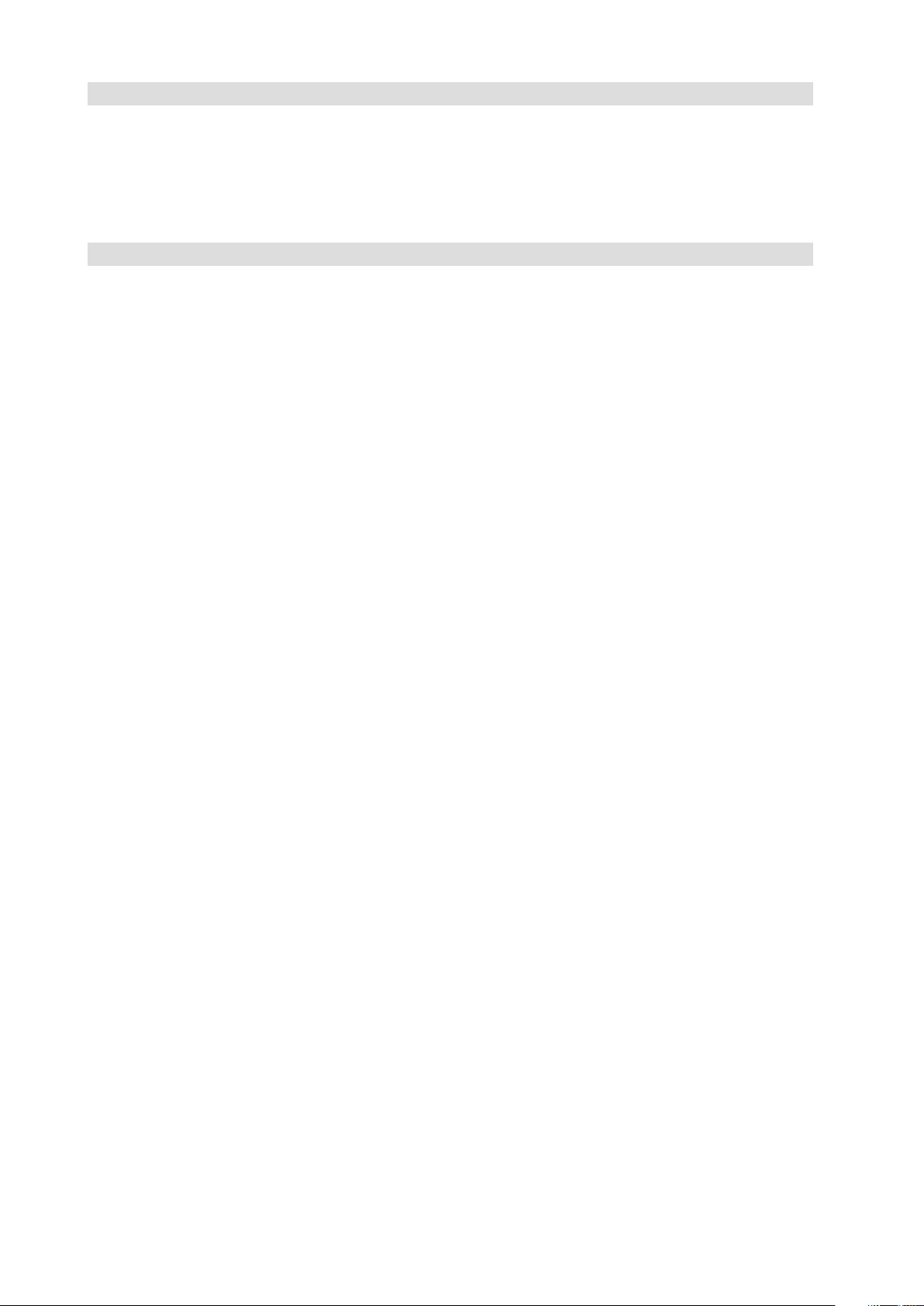
Figures
1. PLATINUM 200 I Controls ................................................................................................................. 7
2. Board Connector and Component Locations ..................................................................................10
3. Configuration Jumpers ....................................................................................................................11
4. Back panel Connectors....................................................................................................................12
5. Installing DIMMs .............................................................................................................................15
6. Removing the Battery .....................................................................................................................18
Tables
1. Feature Summary .............................................................................................................................. 9
2. Board Connectors and Components ...............................................................................................10
3. Configuration Jumpers ....................................................................................................................11
4. Back panel Connectors....................................................................................................................12
5. NIC LEDs .........................................................................................................................................12
6. Keyboard Commands ......................................................................................................................20
7. Product Certification Markings ........................................................................................................29
4 PBMAXDATA PLATINUM 200 I M8Contents

1 Setting up the System
Safety Information
Server Position
Please take note of the following criteria for creating a practical and safe workplace when setting up
your computer:
!
CAUTION
The system can be used anywhere the temperature is suitable for people. However, rooms with
humidity over 70%, and dusty or dirty areas are not appropriate. In addition, do not expose the server
to any temperatures over +30°C or under +10°C.
!
CAUTION
For proper cooling and airflow, operate the system only with the chassis covers installed.
!
CAUTION
Make sure that the cables connecting the server to peripheral devices are not tight.
!
CAUTION
Make sure that all power and connection cables are positioned so that they are not trip hazards.
!
CAUTION
When you save data to your server‘s hard disks or to a floppy disk, they are stored as magnetic
information on the media. Make sure that they are not damaged by magnetic or electromagnetic
fields.
!
CAUTION
Because the electronics in your computer can be damaged by jarring, no mechanical devices should
be placed on the same surface as the server. This is especially important for impact printers whose
vibrations could damage the hard disk.
!
CAUTION
Hazardous conditions, devices and cables: Hazardous electrical conditions may be present on
power, telephone, and communication cables. Turn off the server and disconnect the power cord,
telecommunications systems, networks, and modems attached to the server before opening it.
Otherwise, personal injury or equipment damage can result.
!
CAUTION
Electrostatic discharge (ESD) and ESD protection: ESD can damage disk drives, boards, and other
parts. We recommend that you perform all procedures in chapter 3 only at an ESD workstation. If one
is not available, provide some ESD protection by wearing an antistatic wrist strap attached to chassis
ground ‑ any unpainted metal surface ‑ on your server when handling parts.
!
ATTENTION
In order to fully separate the server from current, the power cord must be removed from the wall
outlet.
!
ATTENTION
To ensure stability, the floor stands must be turned outwards (pedestal version only).
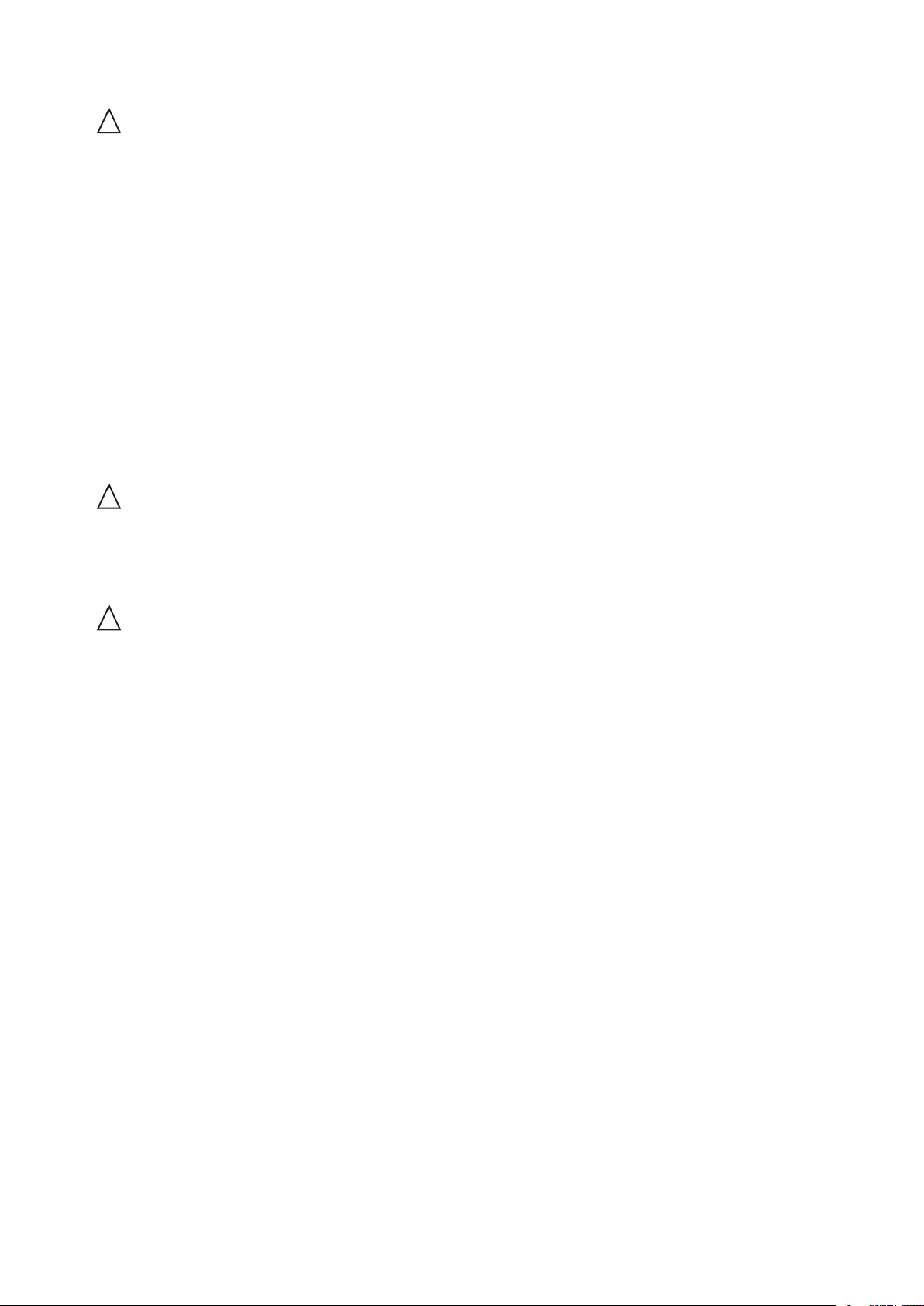
6 7MAXDATA PLATINUM 200 I M8Setting up the System
System Access Warnings
!
CAUTION
To avoid personal injury or property damage, the following safety instructions apply whenever accessing
the inside of the product:
• Turn off all peripheral devices connected to this product.
• Turn off the system by pressing the power button to off.
• Disconnect the AC power by unplugging all AC power cords from the system or wall outlet.
• Disconnect all cables and telecommunication lines that are connected to the system.
• Retain all screws or other fasteners when removing access cover(s). Upon completion of
accessing inside the product, refasten access cover with original screws or fasteners.
• Do not access the inside of the power supply. There are no serviceable parts in the power
supply. Return to manufacturer for servicing.
• Power down the server and disconnect all power cords before adding or replacing any non hot‑
plug component.
• When replacing a hot‑plug power supply, unplug the power cord to the power supply being
replaced before removing the power supply from the server.
!
CAUTION
If the server has been running, any installed processor(s) and heat sink(s) may be hot. Unless you
are adding or removing a hot‑plug component, allow the system to cool before opening the covers.
To avoid the possibility of coming into contact with hot component(s) during a hotplug installation,
be careful when removing or installing the hot‑plug component(s).
!
CAUTION
To avoid injury do not contact moving fan blades. If your system is supplied with a guard over the
fan, do not operate the system without the fan guard in place.
Rack Mount Warnings
The equipment rack must be anchored to an unmovable support to prevent it from tipping when a
server or piece of equipment is extended from it. The equipment rack must be installed according to
the rack manufacturer‘s instructions.
Install equipment in the rack from the bottom up, with the heaviest equipment at the bottom of the
rack.
Extend only one piece of equipment from the rack at a time.
You are responsible for installing a main power disconnect for the entire rack unit. This main disconnect
must be readily accessible, and it must be labeled as controlling power to the entire unit, not just to
the server(s).
To avoid risk of potential electric shock, a proper safety ground must be implemented for the rack
and each piece of equipment installed in it.
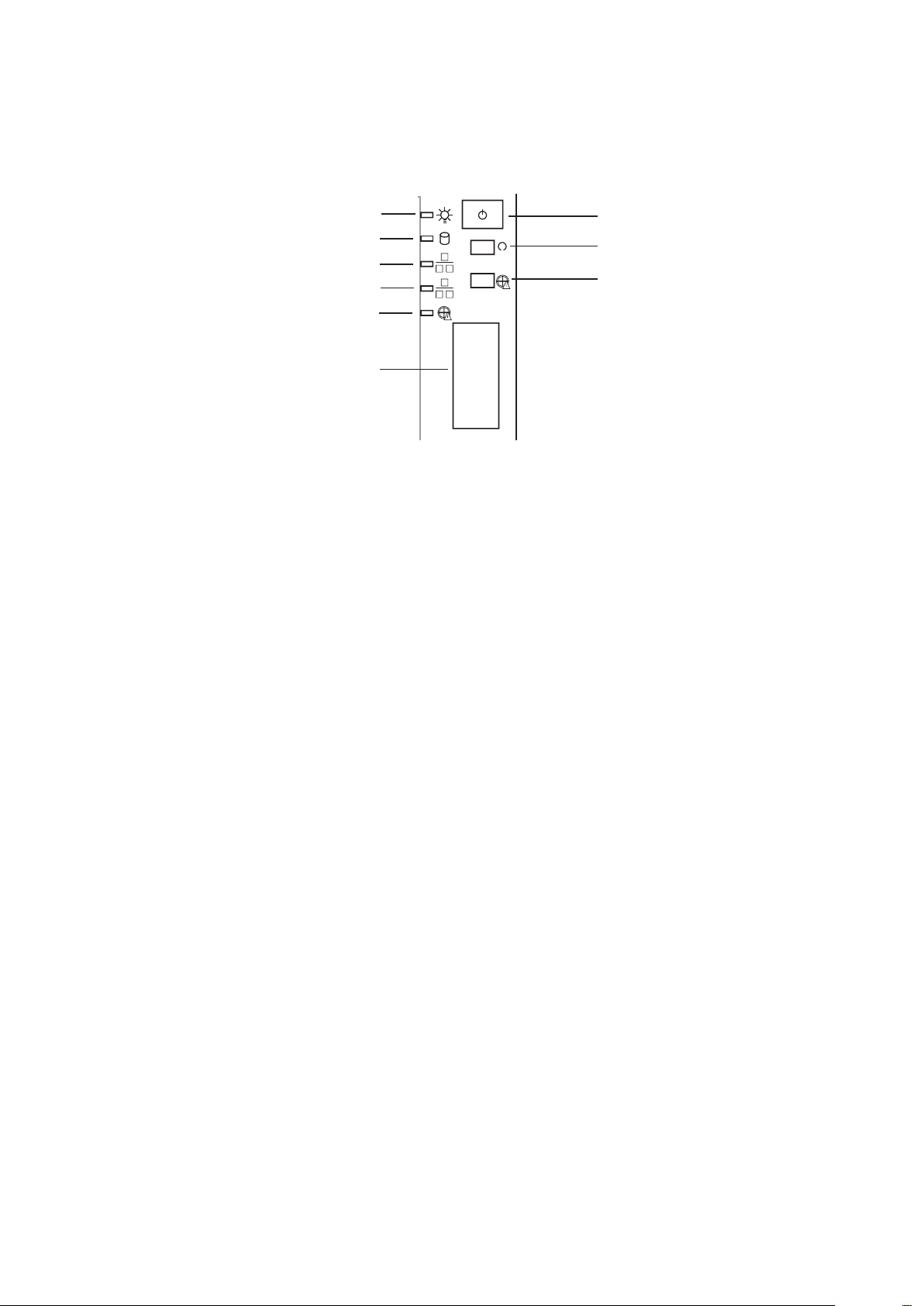
Powering up the System
G
H
I
A
B
C
D
E
F
At the front of the case, you can find the neccessary controls like power button, reset button and the
HDD LEDs. Press the power button one time briefly in order to boot the server.
Figure 1. PLATINUM 200 I Controls
A. Power LED F. Front USB ports
B. HDD LED G. Power switch
C. NIC2 LED H. Reset switch
D. NIC1 LED I. Disable Fan Warning
E. Fan Warning LED

8
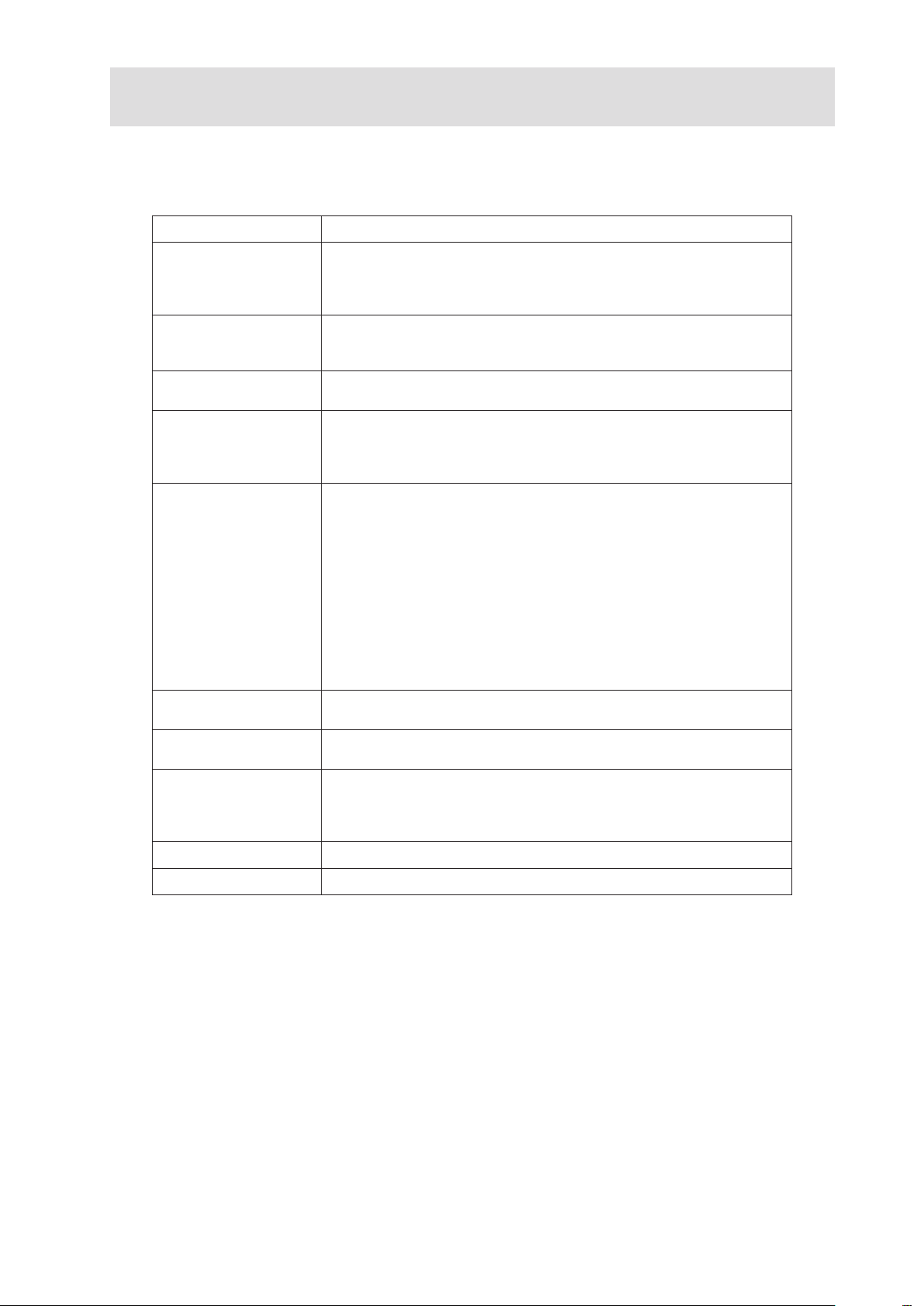
2 Board Features
This chapter briefly describes the main features of the mainboard.
Table 1 summarizes the major features of the board.
Table 1. Feature Summary
Feature Description
Dimensions 444 mm high
222 mm wide
655 mm deep
33.0 kg max. chassis weight
Processor • Supports Dual-Core Intel® Xeon® processor 3000 series and Quad-
Core Intel® Xeon® processor 3200 series
• Supports Intel® Extended Memory System 64 Technology (EM64T)
Memory Four DIMM sockets supporting stacked DDR2 667/800 MHz ECC or
non-ECC unbuffered memory (up to 8 GB of total system memory)
Chipset Intel® 3200 Chipset, consisting of:
• Intel® 3200/3210 Memory Controller Hub (MCH)
• Intel® I/O Controller Hub (ICH9R)
• Intel® 6702 PXH-V PCI-X Hub
Peripheral Interfaces Super I/O: Winbond 8374LF2
External connections:
• Stacked PS2 ports for keyboard and mouse
• DB9 Serial A port
• Two RJ45 NIC connectors for 10/100/1000 Mbps connections
• Two USB 2.0 ports
Internal connections:
• One USB port header which supports two USB 2.0 ports
• One DH10 Serial B header
• Six SATA connectors (3 Gbit/s) with integrated RAID support
• ATX-compliant 24-pin control panel header
Video On-board iBMC Server Engine with integrated video adapter and
external 32MB video memory
LAN • Intel® 10/100/1000 82566E Gigabit Ethernet Controller
• Intel® 10/100/1000 82541PI Gigabit Ethernet Controller
Expansion Capabilities • Two full length 32 bit / 33 MHz, 5 V Universal PCI connectors
• One x16 PCI Express connector
• One x8 PCI Express connector
• One physical x8 PCI Express connector (operating at x4 lane speed)
Fans Support for two system fans and one processor fan
System Management Intel® System Management Software

Connector and Header Locations
A B F G H
CC
HH
II
Y
DD
VW U RS NOQ P M L
J
I
K
EDC
AA
Z
BB
X T
GG
FF
EE
Figure 2 shows the approximate location of the major components on board.
Figure 2. Board Connector and Component Locations
Table 2. Board Connectors and Components
Label Description Label Description
A. PCI (5V/32bit/33MHz) Slot 1 S. Floppy Connector
B. PCI (5V/32bit/33MHz) Slot 2 T. HSBP
C. PCI Express x8 U. SATA 0
D. PCI Express x8 V. SATA1
E. PCI Express x16 W. SATA 2
F. System Fan 1 Connector X. IPMB
G. Back Panel Connectors Y. Front Panel Header
H. Diagnostic LEDs Z. SATA 4
I. Processor Fan 1 Connector AA. SATA 5
J. 2x4 Aux Power Connector BB. SATA 3
K. Processor Socket CC. Internal USB
L. Channel 2 DIMM Sockets DD. External USB
M. Channel 1 DIMM Sockets EE. CMOS Clear Jumper
N. System Fan 4 Connector FF. Password Clear Jumper
O. System Fan 3 Connector GG. BIOS Recovery Jumper
P. Battery HH. Serial Port
Q. Main Power Connector II. Chassis Intrusion Header
R. System Fan 2 Connector
10 11MAXDATA PLATINUM 200 I M8Board Features

Configuration Jumpers
J1E3
J1E1
3
2
J1E2
3
2
3
2
Figure 3 shows the location of the configuration jumpers.
BIOS
Recovery
Default
Remove jumper for
BIOS recovery
Password
Clear
Default
CMOS
Clear
CLEAR
CMOS
Default
Figure 3. Configuration Jumpers
Table 3. Configuration Jumpers
Jumper Name Function
BIOS Recovery • Pins 1-2: Normal operation
• Jumper removed: Recover from a corrupted BIOS. Bootable media
with a valid BIOS ROM is required.
Password Clear • Pins 1-2: Normal operation, protected passwords
• Pins 2-3: Erase password: If these pins are jumpered for 5 to 10
seconds, the password will be cleared on the next server reset. These
pins should not be jumpered for normal operation.
NOTE
The server does not need to be reset with the jumper on these pins for
the password to be cleared. To reset the password using this jumper:
Power down the server. Place the jumper on pins 2-3 for 5 to 10
seconds. Move the jumper back to pins 1-2. Power on the server.
CMOS Clear • Pins 1-2: Normal operation
• Pins 2-3: Erase CMOS: If these pins are jumpered for 5 to 10 seconds,
the CMOS settings will be cleared on the next server reset. These pins
should not be jumpered for normal operation.
NOTE
The server does not need to be reset with the jumper on these pins for
the CMOS to be cleared. To clear the CMOS: Power down the server.
Place the jumper on pins 2-3 for 5 to 10 seconds. Move the jumper back
to pins 1-2. Power on the server.

Back Panel Connectors
B
C
E
A
D
Figure 4. Back panel Connectors
Table 4. Back panel Connectors
Label Description Label Description
A. Stacked PS2 Mouse/Keyboard Ports D. NIC 1/2 (10/100/1000 Mbps)
B. Serial A E. USB1-2
C. Video
The NIC LEDs at the right and left of the NIC provide the following information:
Table 5. NIC LEDs
LED LED State Description
Right Off No network connection
Solid Green Network connection in place
Blinking Green Transmit/receive activity
Left Off 10 Mbps connection (if left LED is on or blinking)
Solid Green 100 Mbps connection
Solid Amber 1000 Mbps connection
12 13MAXDATA PLATINUM 200 I M8Board Features

Hardware Requirements
To avoid integration difficulties and possible board damage, your system must meet the requirements
outlined below.
Processor
Supports Dual‑Core Intel® Xeon® processor 3000 series and Quad‑Core Intel® Xeon® processor 3200
series.
Memory
The Server Board provides four DIMM sockets across two banks. Bank 1 consists of DIMM sockets
A1 and B1. Bank 2 consists of DIMM sockets A2 and B2. Minimum memory operation is a single
512MB DIMM in socket A1. This will provide single‑channel interleave. For dual‑channel interleave,
two identical DIMMs are required in sockets A1 and B1.
To operate in dual‑channel dynamic paging mode, the following conditions must be met:
• Populate two identical DIMMs in sockets DIMM A1 and DIMM B1.
• Populate four identical DIMMs in each socket location.
/ Note
The use of three DIMMs is not supported. Use DIMMs that are the same type and speed. Use of
identical DIMMs is preferred.
DIMMs must meet the following requirements:
• Use only DIMMs with DDR2 DRAM technology.
• Use only DDR2‑667 and DDR2‑800 stacked DIMM modules.

14

3 Hardware Installations and Upgrades
A
C
D
B
DIMM A1
DIMM A2
DIMM B2
DIMM B1
Before You Begin
Before working with your server product, pay close attention to the “Safety Information” at the
beginning of this manual.
Tools and Supplies Needed
• Phillips (cross head) screwdriver (#1 bit and #2 bit)
• Needle nosed pliers
• Antistatic wrist strap and conductive foam pad (recommended)
Installing and Removing Memory
The silkscreen on the board for the DIMMs displays DIMM A1, DIMM A2, DIMM B1, DIMM B2
starting from the center of the board. DIMM A1 is the socket closest to the processor socket. See
„Memory“ for a discussion of the memory requirements and options.
Installing DIMMs
To install DIMMs, follow these steps:
1. Observe the safety and ESD precautions in “Safety Information”.
2. Turn off all peripheral devices connected to the server. Turn off the server.
3. Disconnect the AC power cord from the server.
4. Remove the server‘s cover.
5. Locate the DIMM sockets (see Figure 5).
Figure 5. Installing DIMMs

16 17MAXDATA PLATINUM 200 I M8Hardware Installations and Upgrades
6. Make sure the clips at either end of the DIMM socket(s) are pushed outward to the open
position (see letter “A” in Figure 5).
7. Holding the DIMM by the edges, remove it from its anti‑static package.
8. Position the DIMM above the socket. Align the notch on the bottom edge of the DIMM with
the key in the DIMM socket (see letter “B” in Figure 5).
9. Insert the bottom edge of the DIMM into the socket (see letter “C” in Figure 5).
10. When the DIMM is inserted, push down on the top edge of the DIMM until the retaining clips
snap into place. Make sure the clips are firmly in place (see letter “D” in Figure 5).
11. Replace the server‘s cover and reconnect the AC power cord.

Replacing the Backup Battery
The lithium battery on the server board powers the RTC for up to 10 years in the absence of power.
When the battery starts to weaken, it loses voltage, and the server settings stored in CMOS RAM in
the RTC (for example, the date and time) may be wrong. Contact your customer service representative
or dealer for a list of approved devices.
!
WARNING
Dangerofexplosionifbatteryisincorrectlyreplaced.Replaceonlywiththesameorequivalent
type recommendedbythe equipment manufacturer. Discard usedbatteriesaccording to
manufacturer’sinstructions.
!
WARNUNG
Wenn eine ungeeignete Batterieeingesetztwirdoder die Batterie falsch eingesetzt wird,
bestehtExplosionsgefahr.Ersetzen SieverbrauchteBatteriennur durchBatteriengleichen
oderäquivalentenTyps,dervomHerstellerempfohlenwurde.EntsorgenSiedieverbrauchte
BatterieentsprechenddenAnweisungendesHerstellers.
!
AVERTISSEMENT
Dangerd’explosionencasderemplacementincorrectdelapile.Remplacez-launiquement
parunepiledumêmetypeoud’untypeéquivalentrecommandéparlefabricant.Mettezau
rebutlespilesusagéesenvousconformantauxinstructionsdufabricant.
!
OSTRZEŻENIE
Nieprawidłowa wymiana baterii grozi eksplozją. Wymieniać tylko na taki sam lub
równoważnytyp,zalecanyprzezproducenta.Zużytebaterieutylizowaćzgodniezinstrukcjami
producenta.
!
ADVARSEL
Lithiumbatteri-Eksplosionsfarevedfejlagtighåndtering.Udskiftningmåkunskemedbatteri
afsammefabrikatogtype.Levérdetbrugtebatteritilbagetilleverandøren.
!
ADVARSEL
Lithiumbatteri- Eksplosjonsfare.Ved utskifting benyttes kunbatteri somanbefalt av
apparatfabrikanten.Bruktbatterireturneresapparatleverandøren.
!
VARNING
Explosionsfara vid felaktigtbatteribyte. Använd samma batteritypellerenekvivalent typ
som rekommenderasav apparattillverkaren. Kassera använt batteri enligt fabrikantens
instruktion.
!
VAROITUS
Paristovoiräjähtää,josseonvirheellisestiasennettu.Vaihdaparistoainoastaanlaitevalmistajan
suosittelemaantyyppiin.Hävitäkäytettyparistovalmistajanohjeidenmukaisesti.

To replace the battery, follow these steps:
1. Observe the safety and ESD precautions in “Safety Information”.
2. Turn off all peripheral devices connected to the server. Turn off the server.
3. Disconnect the AC power cord from the server.
4. Remove the server‘s cover and locate the battery.
5. Lift the battery retention mechanism (see Figure 6).
6. Remove the battery from its socket.
Figure 6. Removing the Battery
7. Dispose of the battery according to local ordinance.
8. Remove the new lithium battery from its package, and, being careful to observe the correct
polarity, insert it in the battery socket.
9. Close the chassis.
10. Run Setup to restore the configuration settings to the RTC.
18 PBMAXDATA PLATINUM 200 I M8Hardware Installations and Upgrades

4 Server Utilities
Using the BIOS Setup Utility
This section describes the BIOS Setup Utility options, which is used to change server configuration
defaults. You can run BIOS Setup with or without an operating system being present.
Starting Setup
You can enter and start BIOS Setup under several conditions:
• When you turn on the server, after POST completes the memory test
• When you have moved the CMOS jumper on the server board to the “Clear CMOS” position
(enabled)
In the two conditions listed above, during the Power On Self Test (POST), you will see this prompt:
Press <F2> to enter SETUP
In a third condition, when CMOS/NVRAM has been corrupted, you will see other prompts but not
the <F2> prompt:
Warning: CMOS checksum invalid
Warning: CMOS time and date not set
In this condition, the BIOS will load default values for CMOS and attempt to boot.
If You Cannot Access Setup
If you are not able to access BIOS Setup, you might need to clear the CMOS memory. For instructions
on clearing the CMOS, see “Clearing the CMOS”.
Setup Menus
Each BIOS Setup menu page contains a number of features. Except for those features that are
provided only to display automatically configured information, each feature is associated with a
value field that contains user‑selectable parameters. These parameters can be changed if the user
has adequate security rights. If a value cannot be changed for any reason, the feature’s value field
is inaccessible.

20 21MAXDATA PLATINUM 200 I M8Server Utilities
Table 6 describes the keyboard commands you can use in the BIOS Setup menus.
Table 6. Keyboard Commands
Press Description
<F1> Help - Pressing F1 on any menu invokes the general Help window.
← →
↑
↓
F5/‑ Change Value - The minus key or the F5 function key is used to change the value
F6/+ Change Value - The plus key or the F6 function key is used to change the value
<Enter> Execute Command - The Enter key is used to activate submenus when the
<Esc> Exit - The ESC key provides a mechanism for backing out of any field. This key
The left and right arrow keys are used to move between the major menu pages.
The keys have no affect if a sub menu or pick list is displayed.
Select Item up - The up arrow is used to select the previous value in a menu
item’s option list, or a value field pick list. Pressing the Enter key activates the
selected item.
Select Item down - The down arrow is used to select the next value in a menu
item’s option list, or a value field pick list. Pressing the Enter key activates the
selected item.
of the current item to the previous value. This key scrolls through the values in
the associated pick list without displaying the full list.
of the current menu item to the next value. This key scrolls through the values
in the associated pick list without displaying the full list. On 106-key Japanese
keyboards, the plus key has a different scan code than the plus key on the other
keyboard, but it has the same effect.
selected feature is a sub menu, or to display a pick list if a selected feature has
a value field, or to select a sub-field for multi-valued features like time and date.
If a pick list is displayed, the Enter key will undo the pick list, and allow another
selection in the parent menu.
will undo the pressing of the Enter key. When the ESC key is pressed while
editing any field or selecting features of a menu, the parent menu is re-entered.
When the ESC key is pressed in any sub menu, the parent menu is re-entered.
When the ESC key is pressed in any major menu, the exit confirmation window
is displayed and the user is asked whether changes can be discarded.
<F9> Setup Defaults - Pressing F9 causes the following to appear:
Setup Confirmation
Load default configuration now?
[Yes] [No]
If “Yes” is selected and the Enter key is pressed, all Setup fields are set to their
default values. If “No” is selected and the Enter key is pressed, or if the ESC
key is pressed, the user is returned to where they were before F9 was pressed
without affecting any existing field values.
<F10> Save and Exit - Pressing F10 causes the following message to appear:
Setup Confirmation
Save Configuration changes and exit now?
[Yes] [No]
If “Yes” is selected and the Enter key is pressed, all changes are saved and
Setup is exited. If “No” is selected and the Enter key is pressed, or the ESC key
is pressed, the user is returned to where they were before F10 was pressed
without affecting any existing values.

Clearing the CMOS
If you are not able to access the BIOS setup screens, the CMOS Clear jumper will need to be used
to reset the configuration RAM.
1. Power down the system and disconnect the AC power.
2. Open the server.
3. Move the jumper from the normal operation position, at pins 1 and 2, to the CMOS Clear
position, covering pins 2 and 3.
4. Wait 5 to 10 seconds.
5. Return the CMOS Clear jumper to the Normal location, covering pins 1 and 2.
6. Close the server chassis.
7. Reconnect the AC power and power up the system.

22 23MAXDATA PLATINUM 200 I M8Server Utilities
Configuring the System for embedded Serial ATA RAID
Configuring the BIOS
1. Make sure you are having at least two SATA hard drives.
2. Enter system BIOS Setup by pressing the <F2> key after the Power‑On‑Self‑Test (POST)
memory tests begin.
3. Go to “Advanced” ‑ “SATA Controller Configuration”; ensure “Configure SATA as” is set
to “RAID”. Post product launch an additional selection between LSI and Intel® RAID will be
possible here. At launch the Intel® Matrix Storage Manager Option will be enabled by this
setting.
4. Save your settings by pressing <F10>.
Creating Intel® Matrix Storage Technology RAID set
/ NOTE
This RAID is supported for Windows operating systems only.
®
1. Upon re‑boot you will see the Intel
the screen. Press CTRL‑I to enter the RAID Option ROM user interface.
2. In the User Interface menu, select option #1; Create RAID Volume. Enter a volume name,press
<enter>. The RAID Volume name must be in English alphanumeric ASCII characters.
3. Use the arrow keys to select the RAID level (0/1/5/10), press <enter>.
Matrix Storage Manager Option ROM status message on
4. Select the drives to be used in the RAID array (only if there are more than two drives available),
press <enter>.
5. Select the stripe size (only for RAID 0/5), and press <enter>.
6. Enter the size of the volume (If you select less than the maximum volume size you can create
a second RAID array on the remaining portion of your volume, not recommended), and press
<enter>.
7. Finally press <Y> to confirm your selections.
8. Exit the Option ROM user interface by pressing <ESC>.
Creating LSI Technology RAID set
/ NOTE
This option will be implemented post product launch.
1. Upon re‑boot you will see the Embedded RAID Option ROM status message on the screen.
Press CTRL‑E to enter the RAID Option ROM user interface.
2. In the Management Menu, select option #1: “Configure”. Choose “Easy Configuration”.
3. Mark ready drives to be used in the RAID array using the space bar and press F10 to end
selection.
4. On the “Select Configurable Arrays” screen press <space> and <F10>.
5. Enter the properties of the new RAID: RAID Level (0/1/10), Size, Stripe Size. Accept the
settings.
6. Exit the Easy Configuration Screen using <ESC> and save the configuration.
7. Return to the Management Menu and Initialize the new RAID.
8. Exit the Option ROM user interface by pressing <ESC>.

Loading the RAID Drivers
1. Begin Microsoft® Windows® Setup by booting from the Microsoft® Windows® installation CD.
2. At the beginning of Microsoft
RAID driver. When prompted, insert the floppy with the RAID driver. Install the appropiate
SATA RAID Controller driver, either “Intel(R) ICH9R SATA RAID Controller” for Intel® Matrix
Storage Technology RAID set or “Intel Embedded Server RAID Technology” for LSI technology
RAID set.
3. Finish the Microsoft
®
Windows® installation and install all necessary drivers.
4. Install the monitoring software included with your motherboard or after downloading it from
the Internet: LSI MegaIDESpy or Intel® Matrix Storage Manager depending on the RAID
technology you chose previously. This will allow for local monitoring of the RAID configuration.
Additionally errors will be entered to the local system log files.
®
Windows® Setup, press <F6> to install a third‑party SCSI or

24 PBMAXDATA PLATINUM 200 I M8

5 Rack Installation
The PLATINUM 200 I is available with an optional slide rail kit for rack installation. The following
instructions apply to servers with this rack option only.
Parts List
The following is a list of all the parts that are relevant for installation; each part is designated with a
letter that is used in the installation guide.
External Rail
Middle Rail
Internal Rail
The middle rail (B) is slid
inside the external rail (A)
and the internal rail (C) in
turn is inside the middle rail
(B).
End Bracket
Round head screw, large
Round head screw, small
Nut
Perforated Plate with
threaded holes
/ NOTE
Countersunk screws are not required.
Tip: Customers with a MAXDATA rack can simplify installation of the server by taking the screws,
washers, and clamping nuts from the fastening set of their cabinet.

26 27MAXDATA PLATINUM 200 I M8Rack Installation
Installation
1. Pull the internal rail (C) out of the middle rail (B).
2. Leave the middle rail (B) inside the external rail (A).
3. Measure the distance between the front and rear breadboard section of your cabinet. At‑tach
the silver end brackets (D) to the external rail (A) with two screws (E) and two nuts (G) each.
Be careful to make sure that the distance between the fastening bracket for the external rail
(A) and the end bracket (D) is the same as the distance between both bread‑board sections of
your server cabinet.

4. Attach the rails in the rear of the server cabinet with the silver end brackets (D). First hold the
fastening bracket up to the breadboard. Then set the perforated plate with the threa‑ded holes
(H) behind the breadboard section. Finish by inserting the screws (E) from the front through
the breadboard and the fastening bracket to the perforated plates (H)
Front: A
Rear: D
5. Attach the internal rails (C) with the locking device in the rear of the server housing with the
small screws (F).
6. When finished, you can slide the server into the server cabinet by pushing the inner rail (C) into
the middle rail (B). To be able to slide the server completely inside, you have to push in the
locking device at both sides of the rails.

28

6 Regulatory and Compliance Information
Product Regulatory Compliance
Product Safety Compliance
The server complies with the following safety requirements:
• EN 60950 (European Union)
• CE – Low Voltage Directive (73/23/EEC) (European Union)
Product RoHS Compliance
Restriction of Hazardous Substances: This server system is compliant to European Directive 2002/95/
EC (RoHS).
Product EMC Compliance
The server has been tested and verified to comply with the following electromagnetic compatibility
(EMC) regulations:
• EN 55022 (Class A) – Radiated & Conducted Emissions (European Union)
• EN 55024 (Immunity) (European Union)
• CE – EMC Directive (89/336/EEC) (European Union)
Product Regulatory Compliance Markings
This product is marked with the following Product Certification Markings:
Table 7. Product Certification Markings
CE Mark
Electromagnetic Compatibility Notices
Europe (CE Declaration of Conformity)
This product has been tested in accordance too, and complies with the Low Voltage Directive (73/23/
EEC) and EMC Directive (89/336/EEC). The product has been marked with the CE Mark to illustrate
its compliance.
