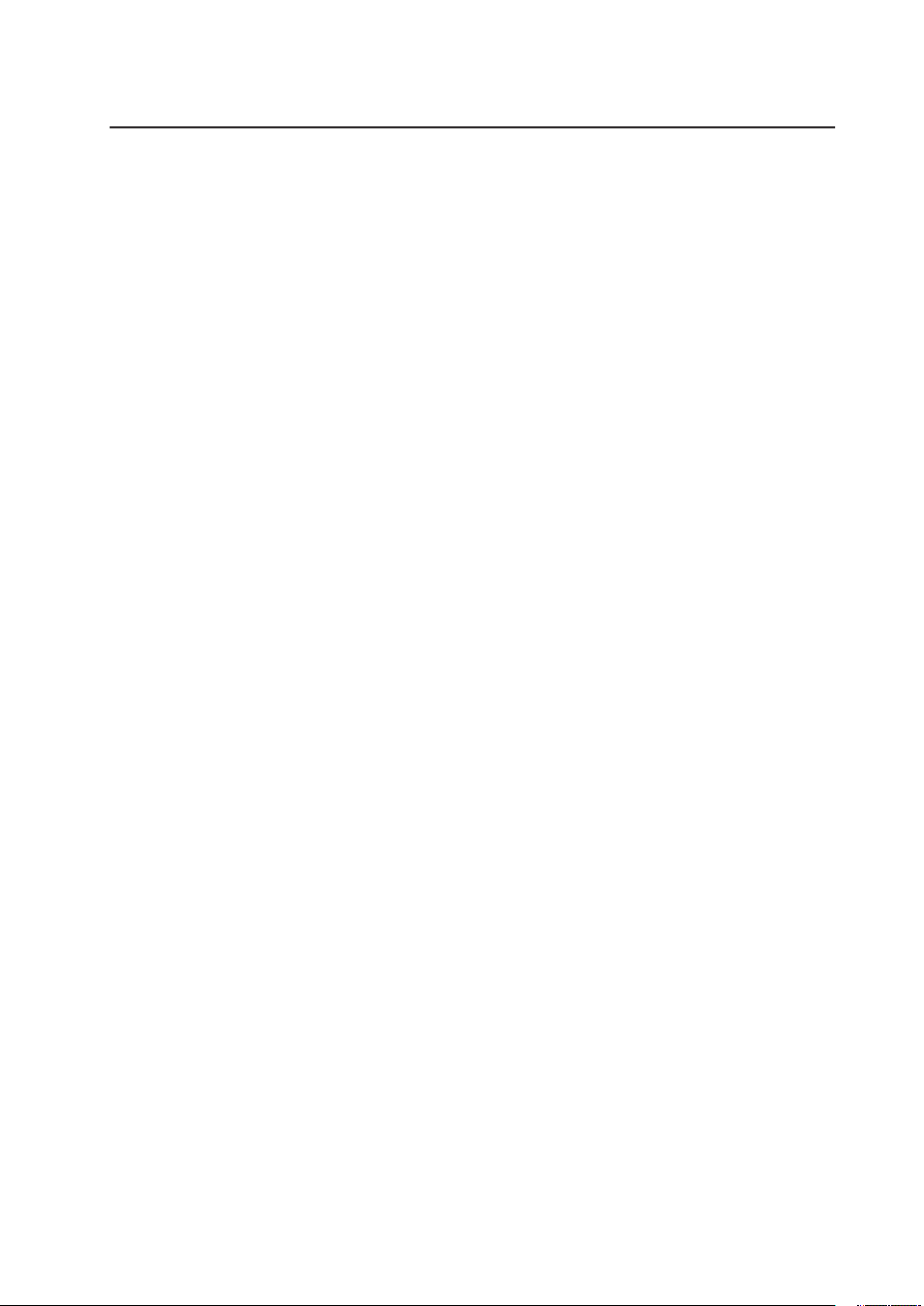
MAXDATA PLATINUM Server Board
User Manual
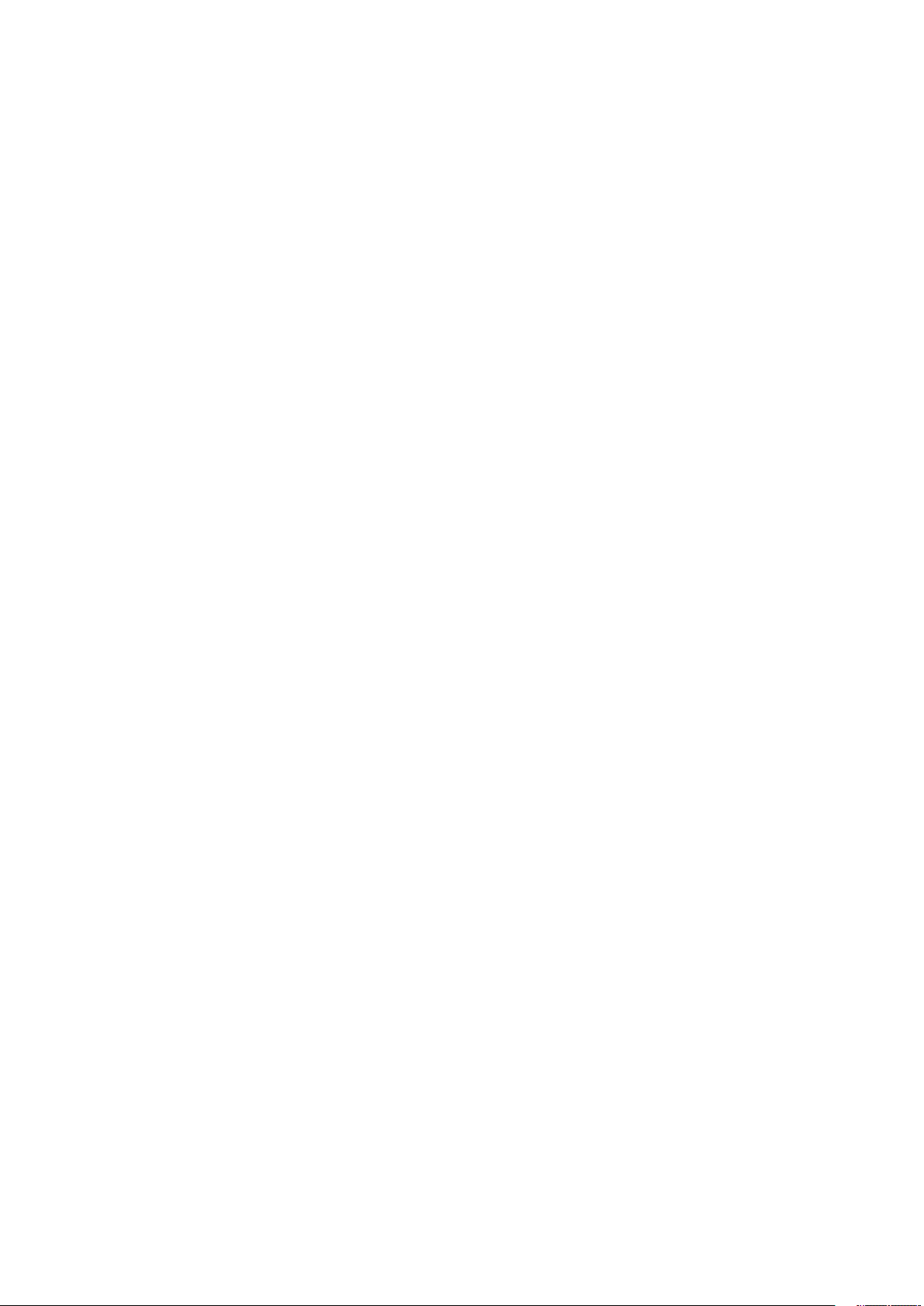
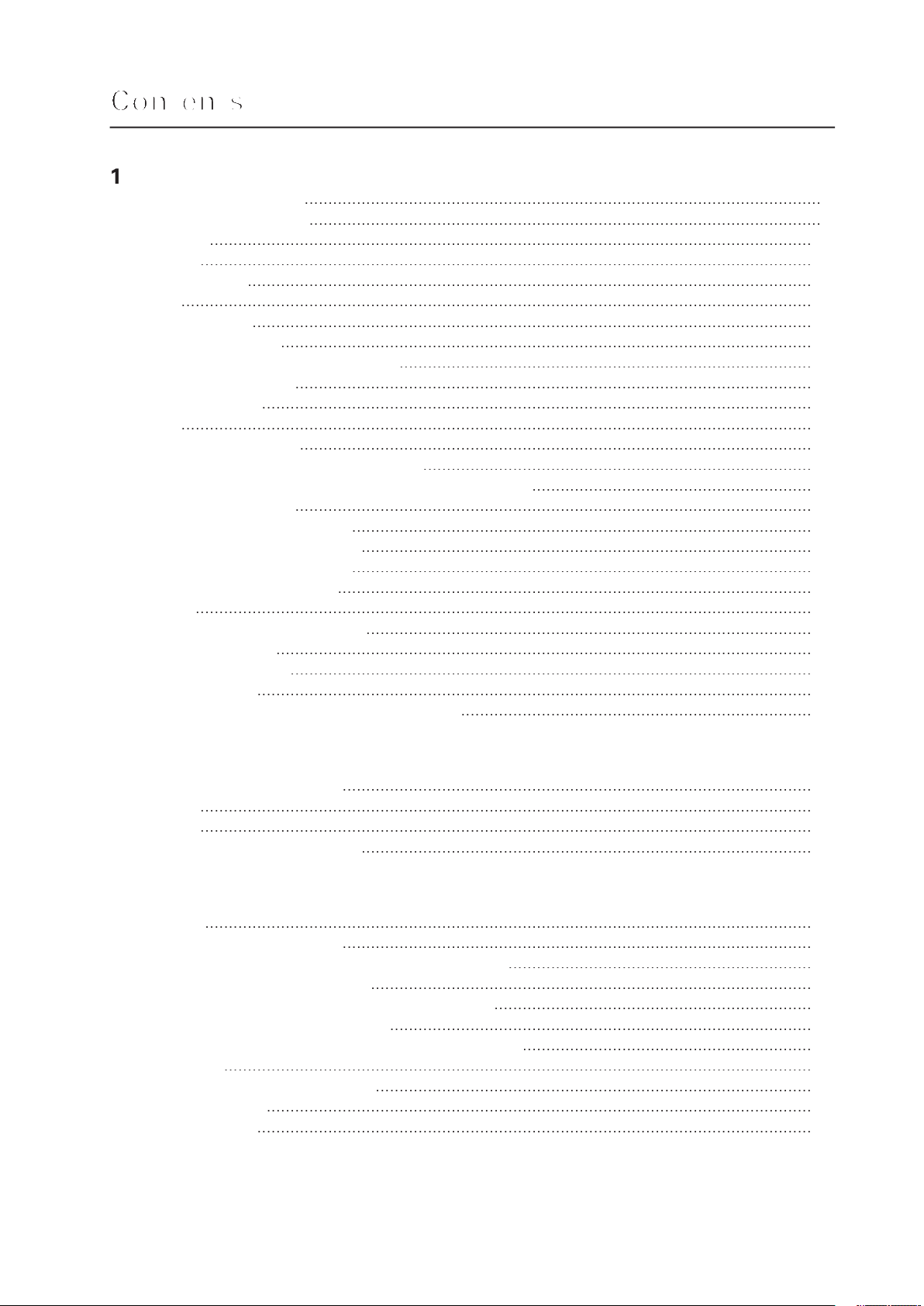
3
Video
ACPI
®
Server Management
Tools and Supplies Needed
3
23
Temporarily Changing the Boot Device Priority
The Adaptec SCSI Select Utility
When to Run the Adaptec SCSI Select Utility

4
29
30
30
31
31
31
31
Working with the SSU Interface
32
32
33
33
33
33
34
Viewing the System Event Log
34
Viewing FRU Information
35
Viewing Sensor Data Records
35
36
36
383943
44
45
®
Server Management
46
®
Server Management
46
47
47
48
48
After the System Has Been Running Correctly
48
48
49
Verifying Proper Operation of Key System Lights
49
49
49
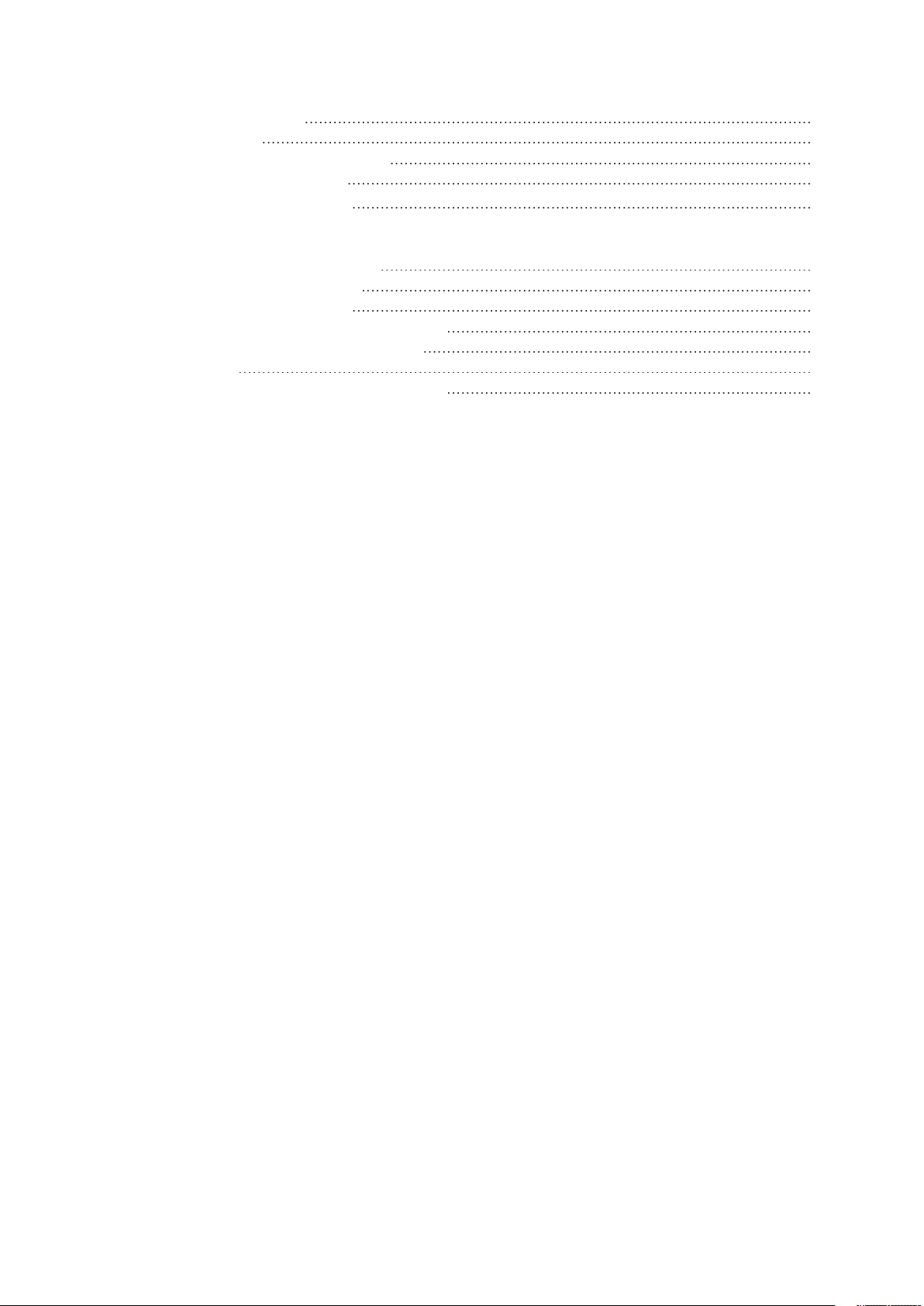
Technical Reference
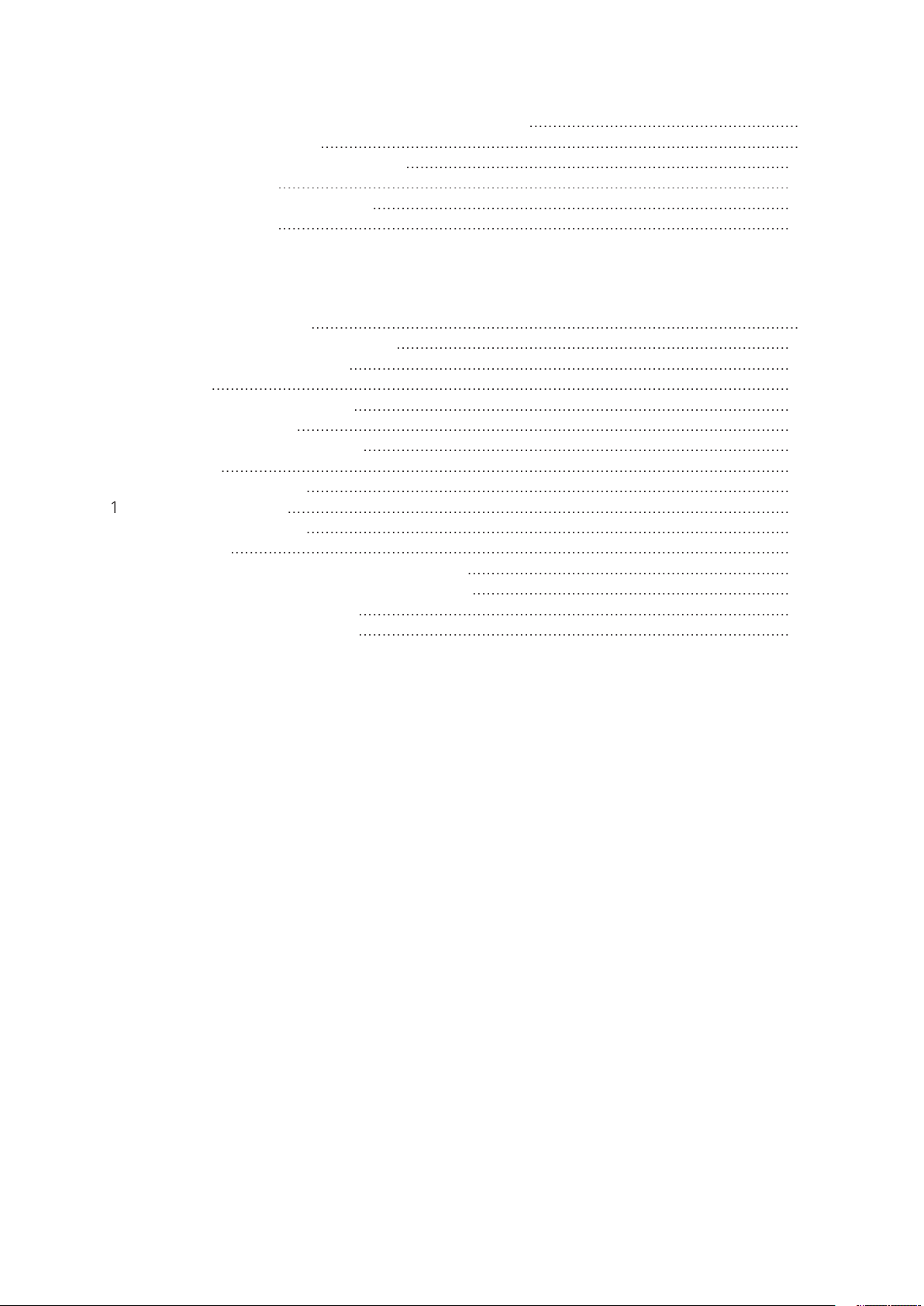
Figures
3.
J5A2 Jumper Block for DSR Signal
4.
Jumper Locations
Tables
3.
4.
Adaptec Main Menu

Table 1. Server Board Features
®
Xeon™ processors in an INT3/FCPGA Socket
®
chipset E7501:
Video Memory
Two PCI riser slots capable of supporting either of the following configurations:
(LP) 64-bit PCI riser slot
PCI riser slots
Two external USB ports, internal connector providing two additional USB
Two NIC ports (RJ-45)
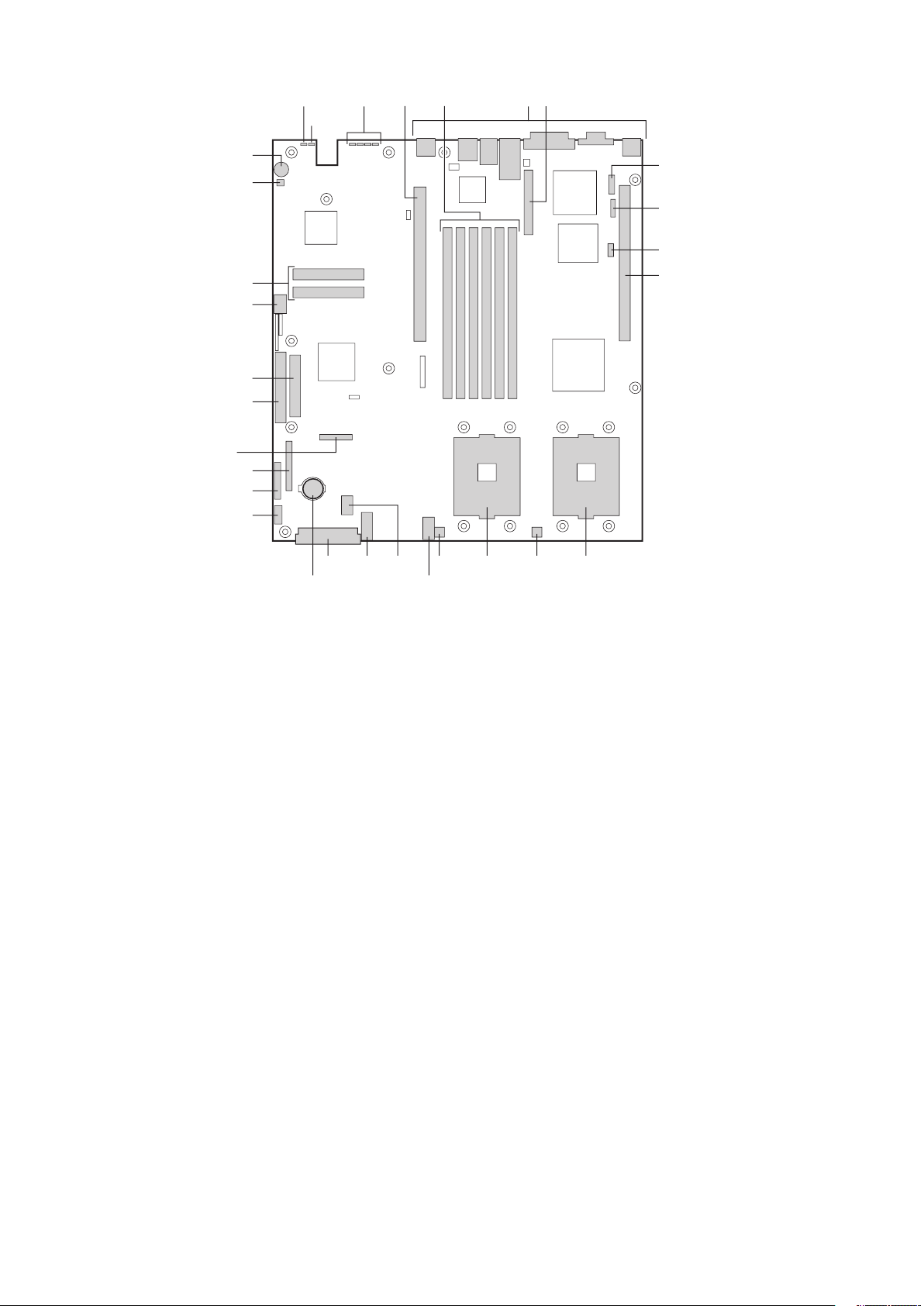
A.
Auxiliary signal connector
Q.
C.
S.
G.
V.
ATX front panel connector
W.
J.
Y.
ATA/IDE connector
the riser card (SCSI only)
Z.
ATA-100 connectors (ATA version only)
CC.
O.
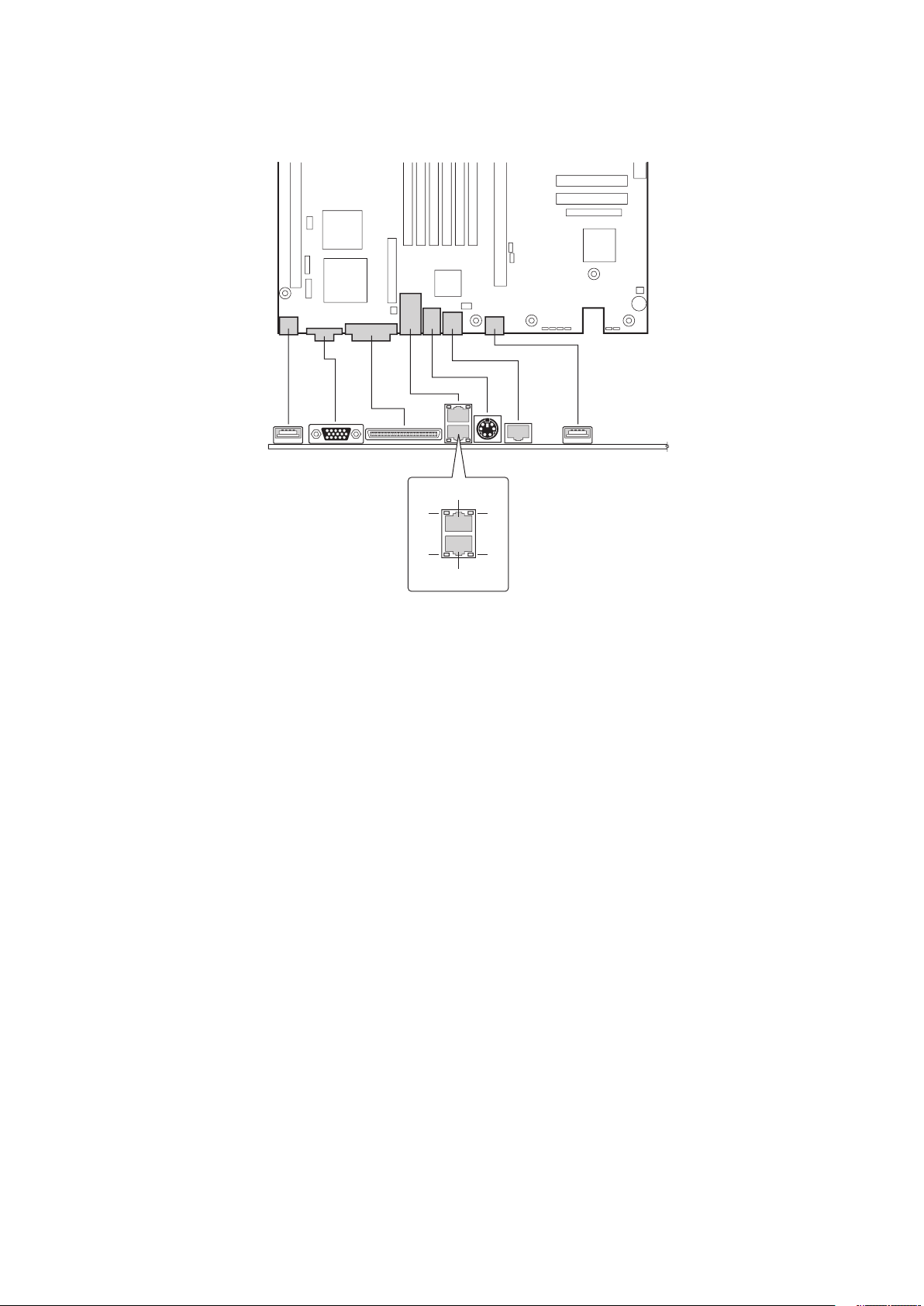
A.
Video connector
C.
G.
J.
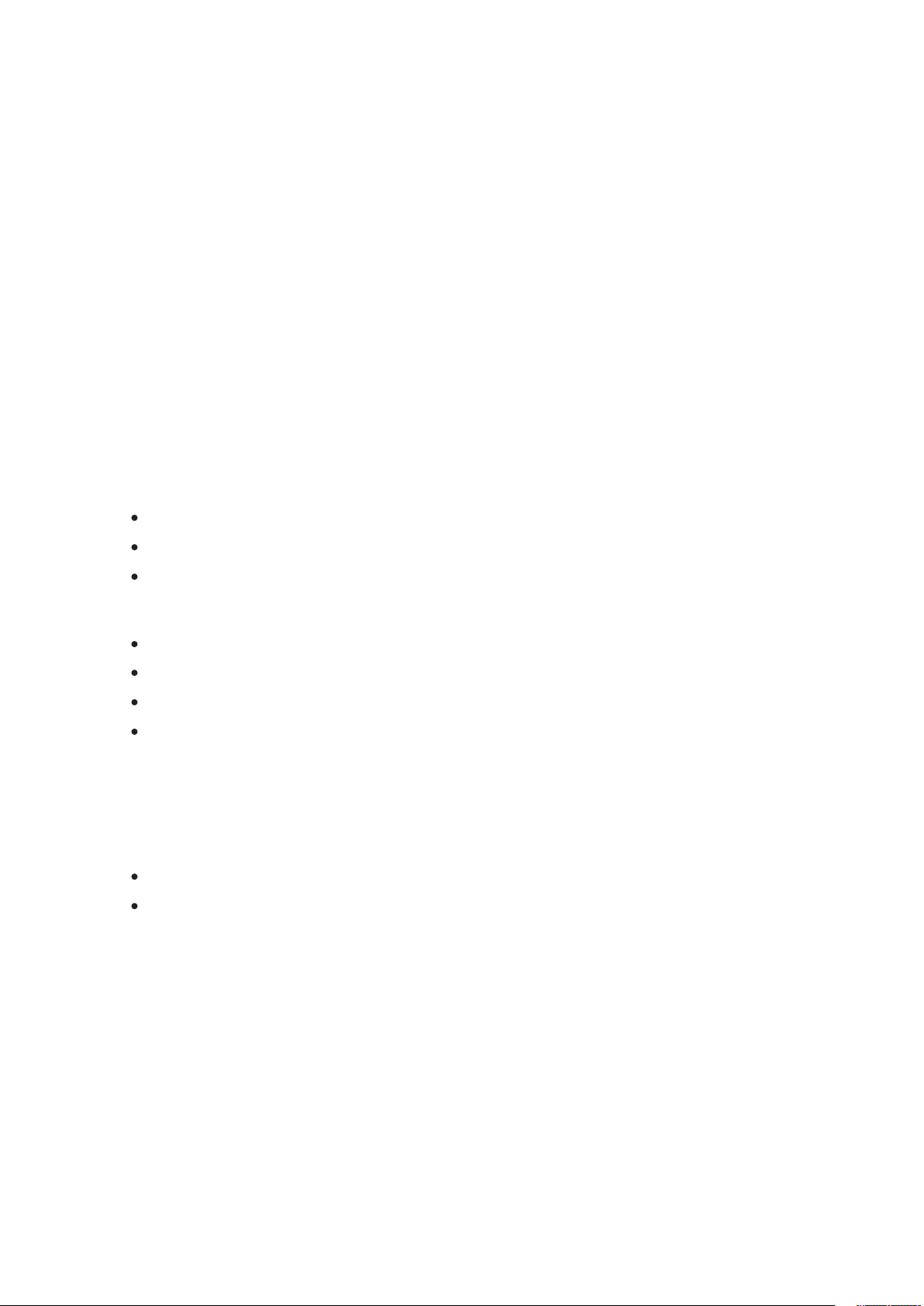
The MAXDATA PLATINUM Server Board accommodates one or two Intel
®
Xeon™ proces-
The system board has six 168-pin DIMM slots each supporting 72-bit ECC registered DDR
The controller automatically detects, sizes, and initializes the memory array, depending on
the type, size, and speed of the installed DIMMs, and reports memory size and allocation
to the server via configuration registers.
The server board has two PCI riser slots. Riser slot B provides the following features:
Video
The MAXDATA PLATINUM Server Board uses an ATI RAGE XL PCI graphics accelerator
with 8 MB of video SDRAM. The embedded SVGA video subsystem supports:
The server board supports disabling of the onboard video through the BIOS setup menu or
when a plug in video card is installed in any of the PCI slots.
The SCSI
version of the server board includes an embedded Adaptec AIC-7902W controller
The SCSI bus is terminated on the server board with active terminators that cannot be
terminated through a jumper or resistor pack on the device itself.
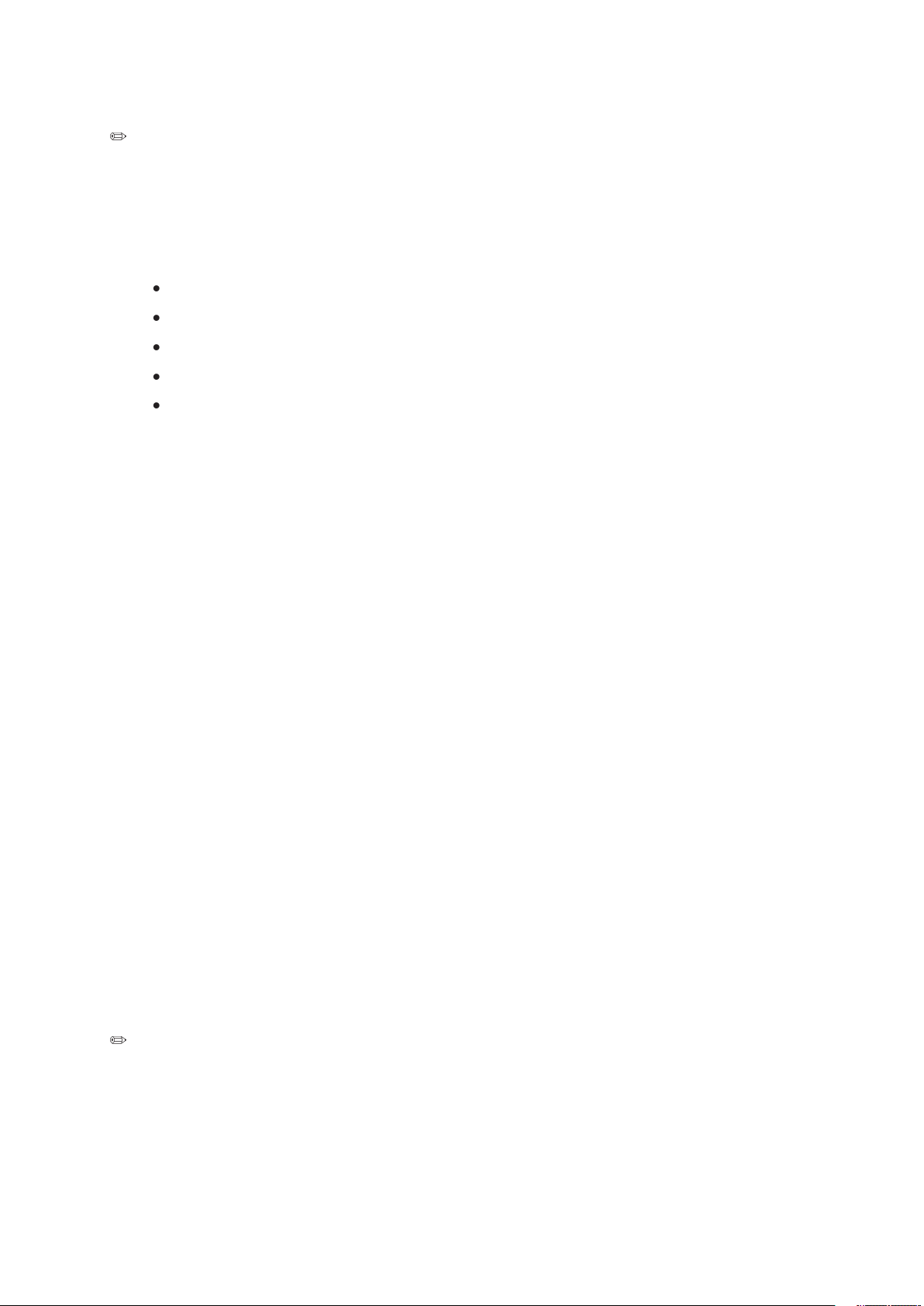
Controller
To ensure EMC product regulation compliance, the system must be used with a shielded
cable.
The server board uses the Intel
®
Fast Ethernet Controller, 82546EB, and supports two
The 82546EB controller supports the following features:
32-bit PCI master interface
The E82546 controller drives LEDs on the network interface connector that indicate
and speed of operation. The green status LED indicates network
when amber, 100 Mbps when green, and 10 Mbps when off.
The keyboard/mouse controller is PS/2-compatible. If specified through the System Setup
(SSU), the server may be locked automatically if there is no keyboard or mouse activity
for a predefined length of time. Once the inactivity (lockout) timer has expired, the keyboard
The rear RJ-45 serial port is a fully functional serial port that supports any standard serial
The 8-pins of the RJ-45 connector can be configured to match either of two pin-out standards

Block for DSR Signal
to-DB9 adapter. The following table defines the pin-out required for the adapters to provide
Table 2. Rear Serial 2 Port Adapter Pin-out
Signal
Abbreviation
4
3
Transmitted Data
3
ACPI
The MAXDATA PLATINUM Server Board supports the Advanced Configuration and Power
The MAXDATA PLATINUM Server Board supports sleep states s0, s1, s4, and s5:
will maintain coherency.
the power button or other wakeup event will restore the system state from the disk and
the system while it was off.
text is saved by the OS or hardware.
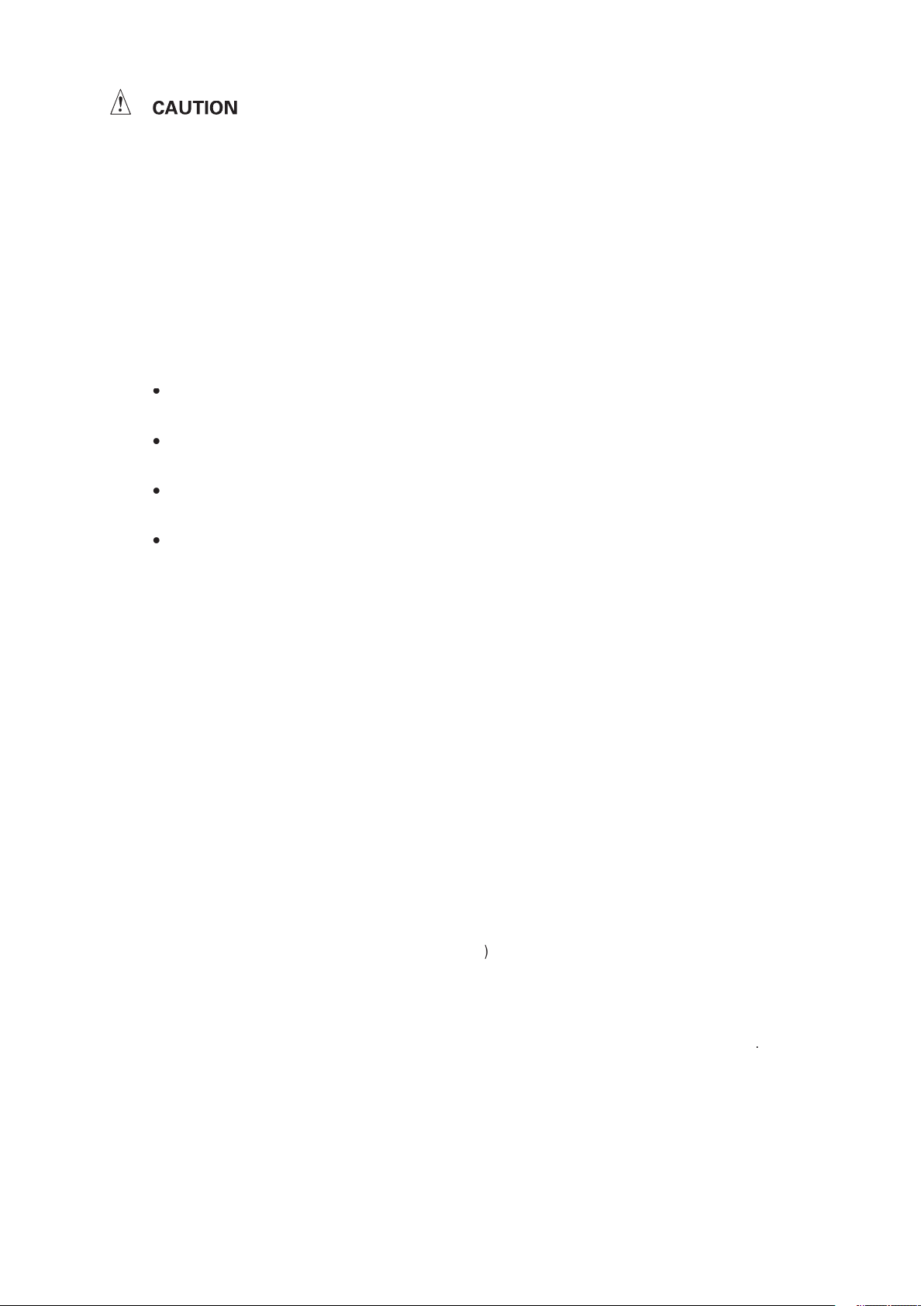
The system is off only when the AC power cord is disconnected.
features through Intel
®
Server Management
software.
following functions:
stores FRU information
for the baseboard in a nonvolatile storage component on the board.
The BMC
uses Sensor Data Record
type-specific information, such as default threshold values, factors for converting a sensor
You can use the FRU/SDR Load Utility
to initialize or update the FRU and SDR information. You
The BMC
You can view the current contents of the SEL by using the System Setup Utility
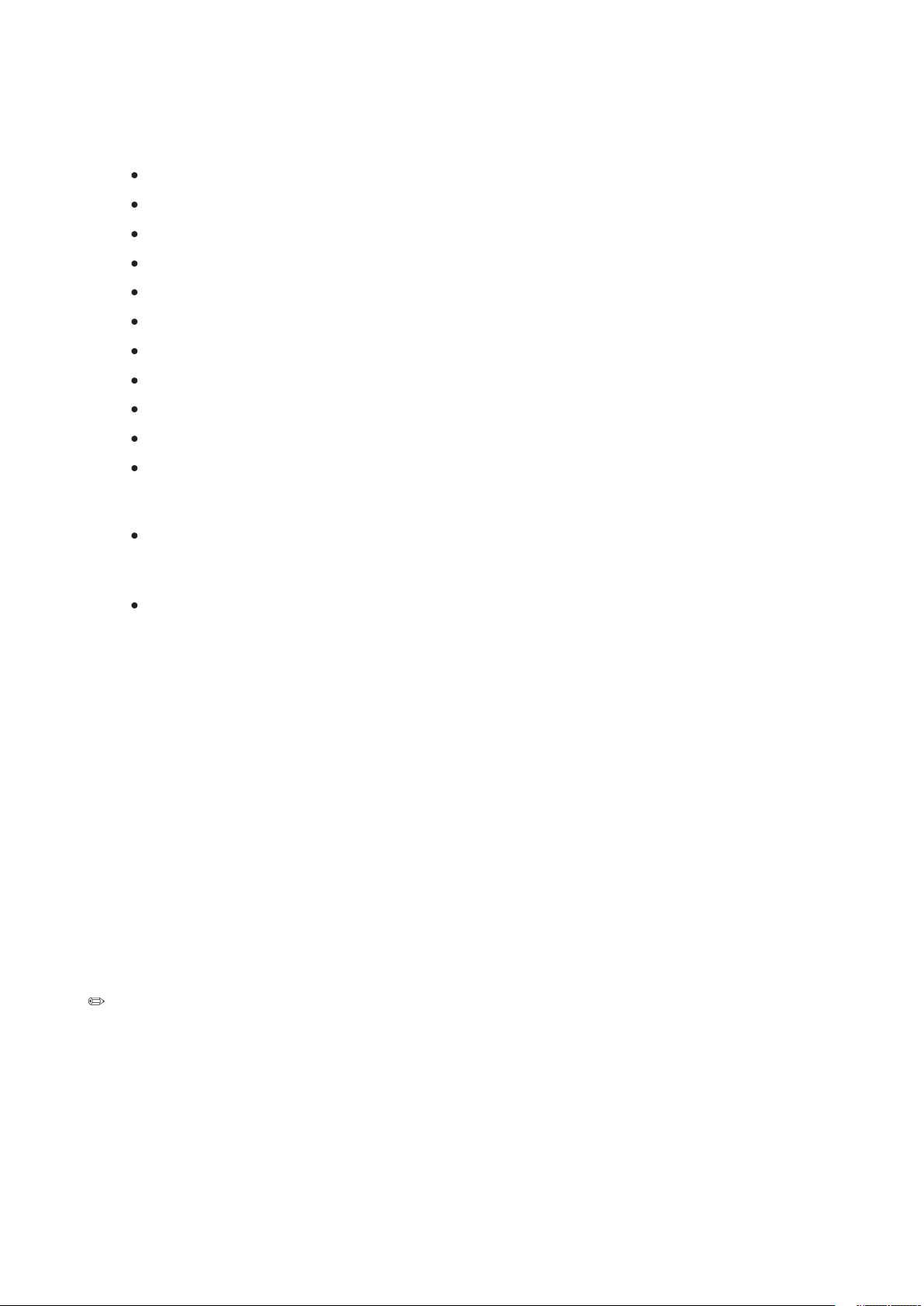
following set of standard events:
Temperature sensor out of range
Voltage sensor out of range
Watchdog timer reset, power down, or power cycle
Alerts can take either of these forms:
-- the BMC dials a paging service and sends a predefined paging
-- the BMC sends an alert to a predefined destination on the LAN.
You can configure PEP and BMC LAN alerts
The emergency management port (EMP ) refers to the use of the Serial 2 port, with either
an external modem or direct serial connection, for remote management. The BMC controls
the port and interfaces with remote access software, such as the Direct Platform Control
or the Client System Setup Utility applications in Intel® Server Management.
You can con gure the EMP by using the Server Con guration Wizard or the System Setup
Utility.
The Serial B port 10-pin header on the board can be con gured in several different ways: as
a standard serial port, as an Emergency Management Port , or for serial output redirection
over a LAN. You can con gure these settings using either the SSU or the SCW.
and
will control the port, depending on your
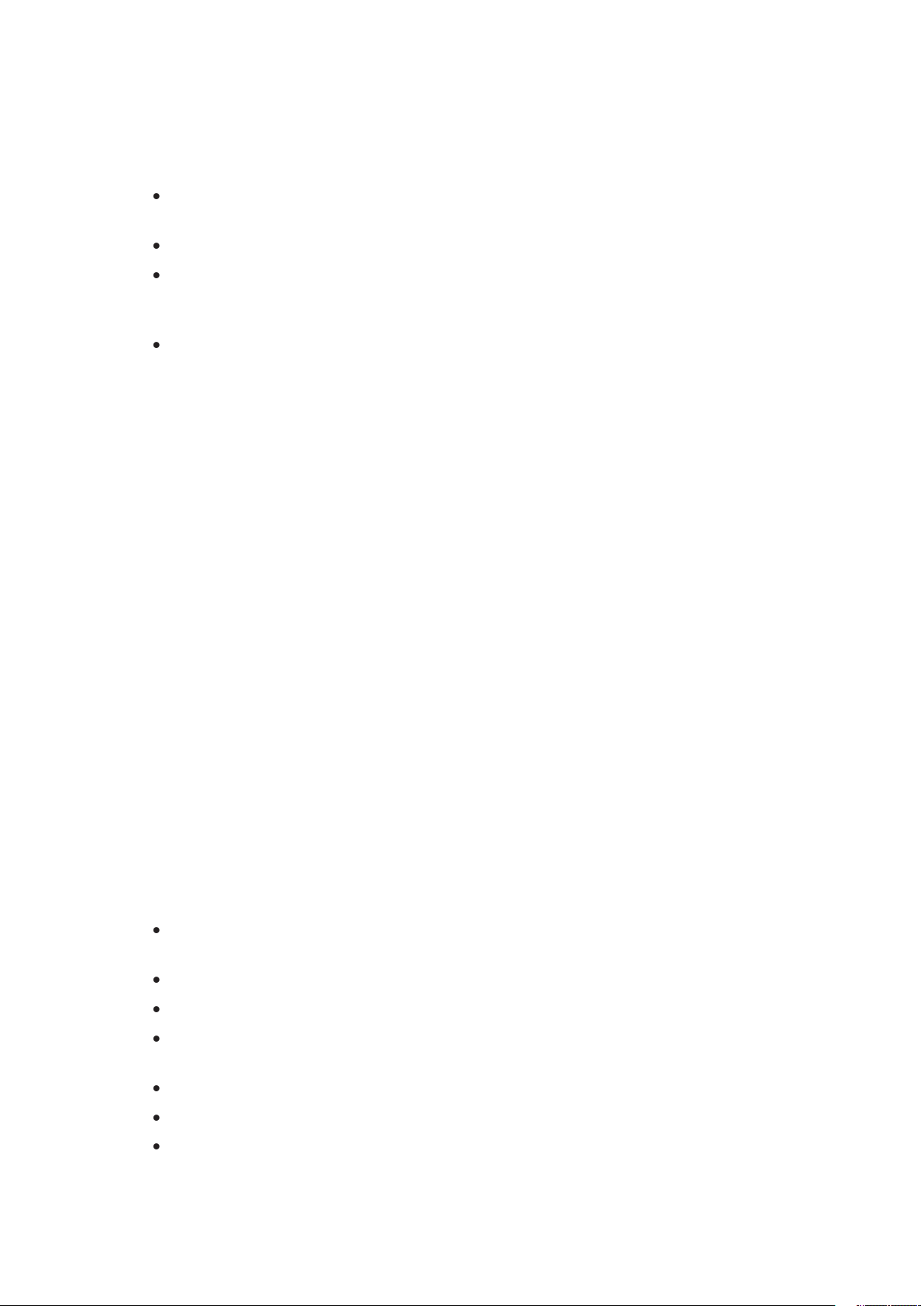
®
Server Management
®
Server Management
(ISM) is a system management package that is included on the
®
-based client workstation over a LAN
you verify the state of the server, diagnose hardware problems, and power on/off or
Ability to Run the Client System Setup Utility to change the configuration of the managed
can use an optional service partition on the server that you are managing. The service
®
Server Management
and the individual ISM applications, see
the ISM CD.
To help prevent unauthorized entry or use of the server, Intel
®
Server Management server
to respond to an intrusion a number of ways, including powering down or locking the
The BIOS Setup and the System Setup Utility
(SSU) provide a number of security features
to prevent unauthorized or accidental access to the system. Once the security measures
the keyboard and mouse after a specified time out period 1 to 120 minutes.
Activate a hot key combination to enter secure mode quickly.
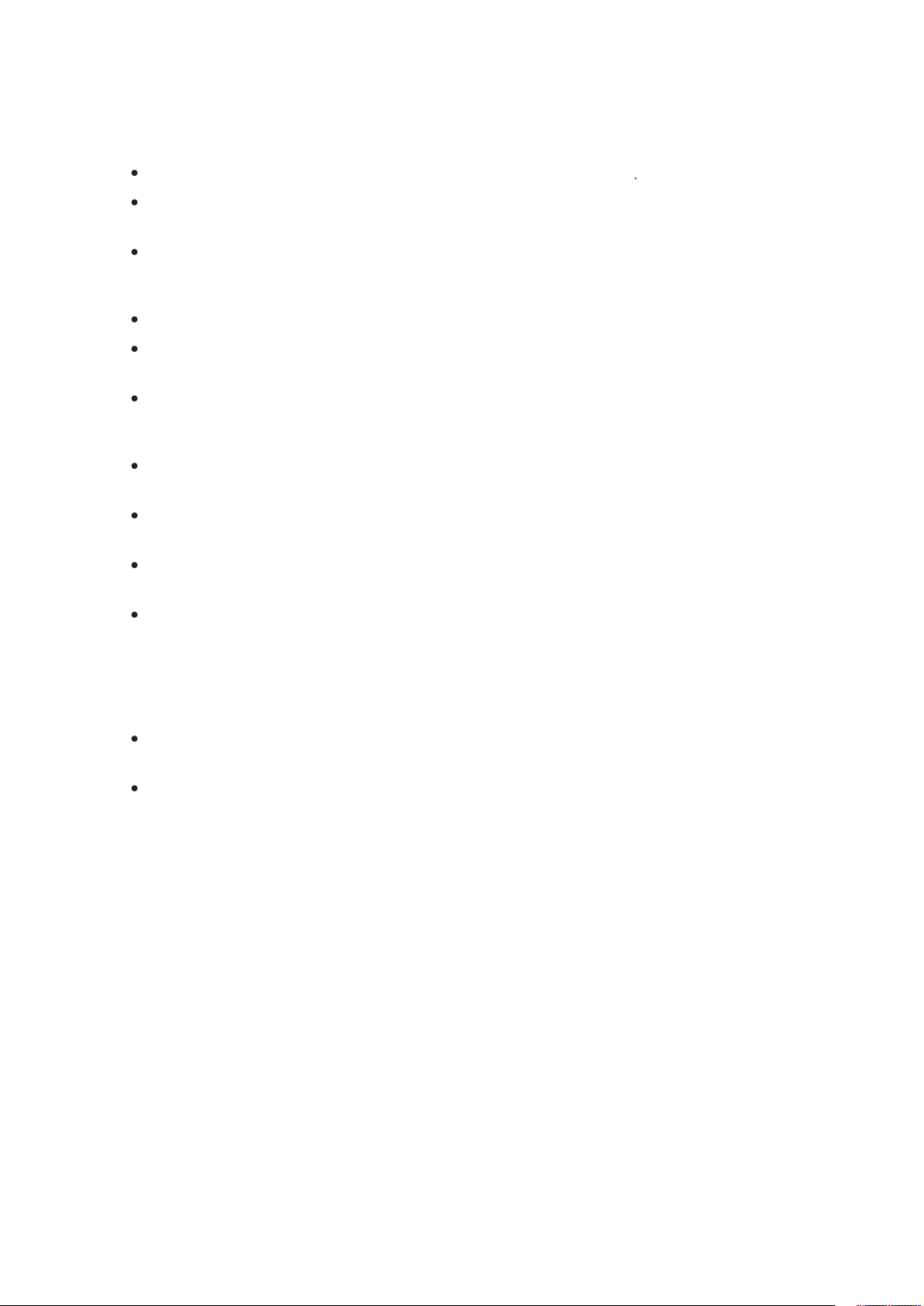
You can set either the user password, the supervisor password, or both passwords. If only
the user password is set, you:
or the SSU
on Boot is enabled in either
the BIOS Setup or SSU.
the BIOS Setup or SSU.
You can boot the server and the operating system will run, but you must enter the user
You cannot turn off system power or reset the server from the front panel switches.
has no effect on functions enabled via remote server management or power
Taking the server out of secure mode does not change the state of system power. That is, if
you press and release the power switch while secure mode is in effect, the system will not be
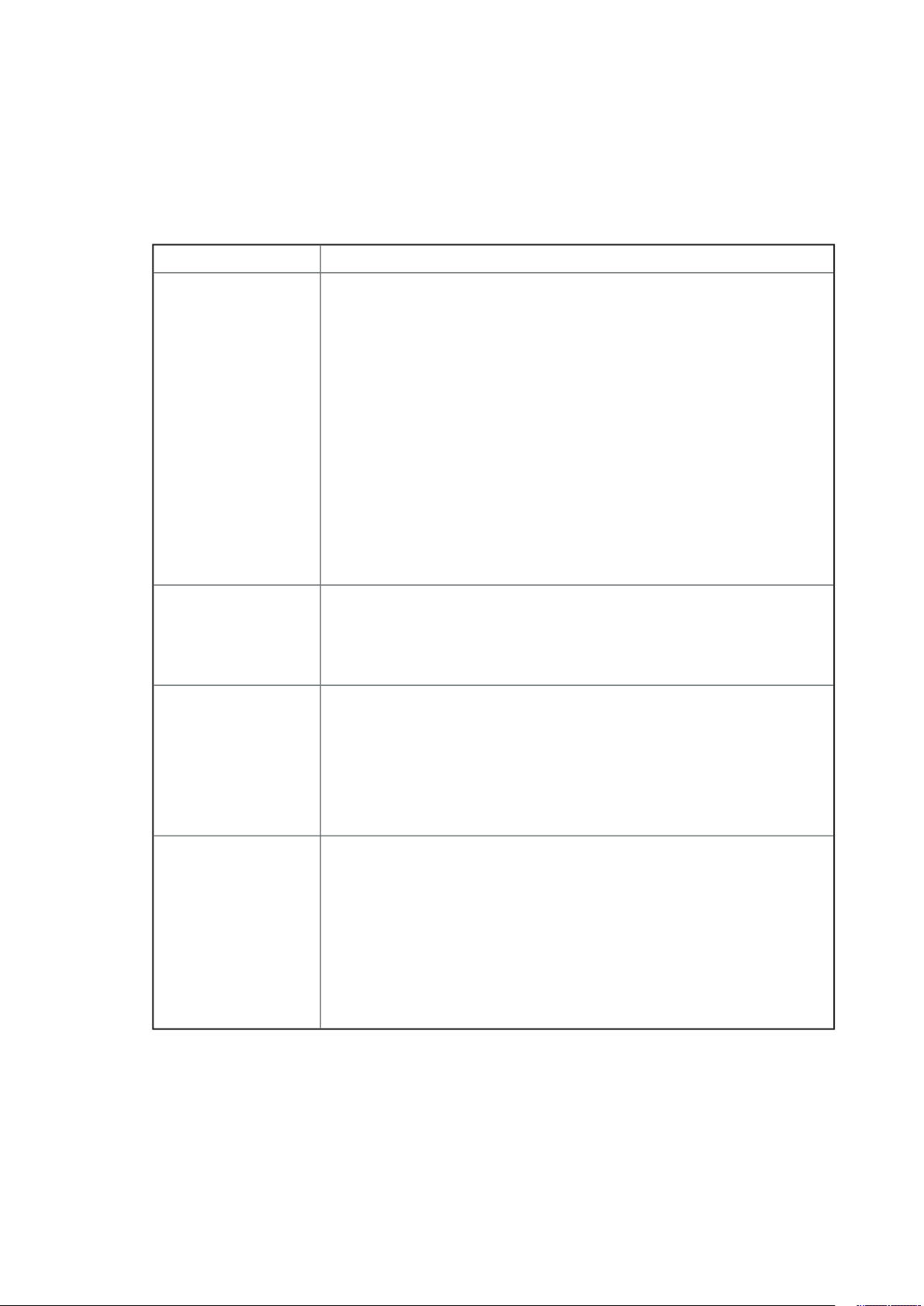
Features
The table below lists the software security features and describes what protection each
and go
to the Security Subsystem Group, menu. The table also refers to other SSU menus and to
the Setup utility.
Table 3. Software Security Features
mode.
simply by pressing the key combination. This means you do not have to wait
for the inactivity time-out period.
When the system is in secure mode:
input is not accepted until the user password is entered.
the system prompts for a password. When the password is entered,
the server boot from CD or diskette and disables the secure mode.
from drive C and automatically goes into secure mode. All enabled secure
mode features go into effect at boot time.
To leave secure mode: Enter the correct password(s).
To write protect access to diskette whether the server is in secure mode or not,
accepted
Also, screen can be
ted
The monitor display will go blank, and the diskette drive will be write protected
To resume activity: Enter the correct password(s).
the SSU:
set supervisor
To control access to setting or changing the system configuration, set a supervi-
To disable a password, change it to a blank entry or press CTRL-D in the
menu of the Supervisor Password Option menu found in the
To clear the password if you cannot access Setup, change the Clear Password
jumper (see Chapter 6).
continued
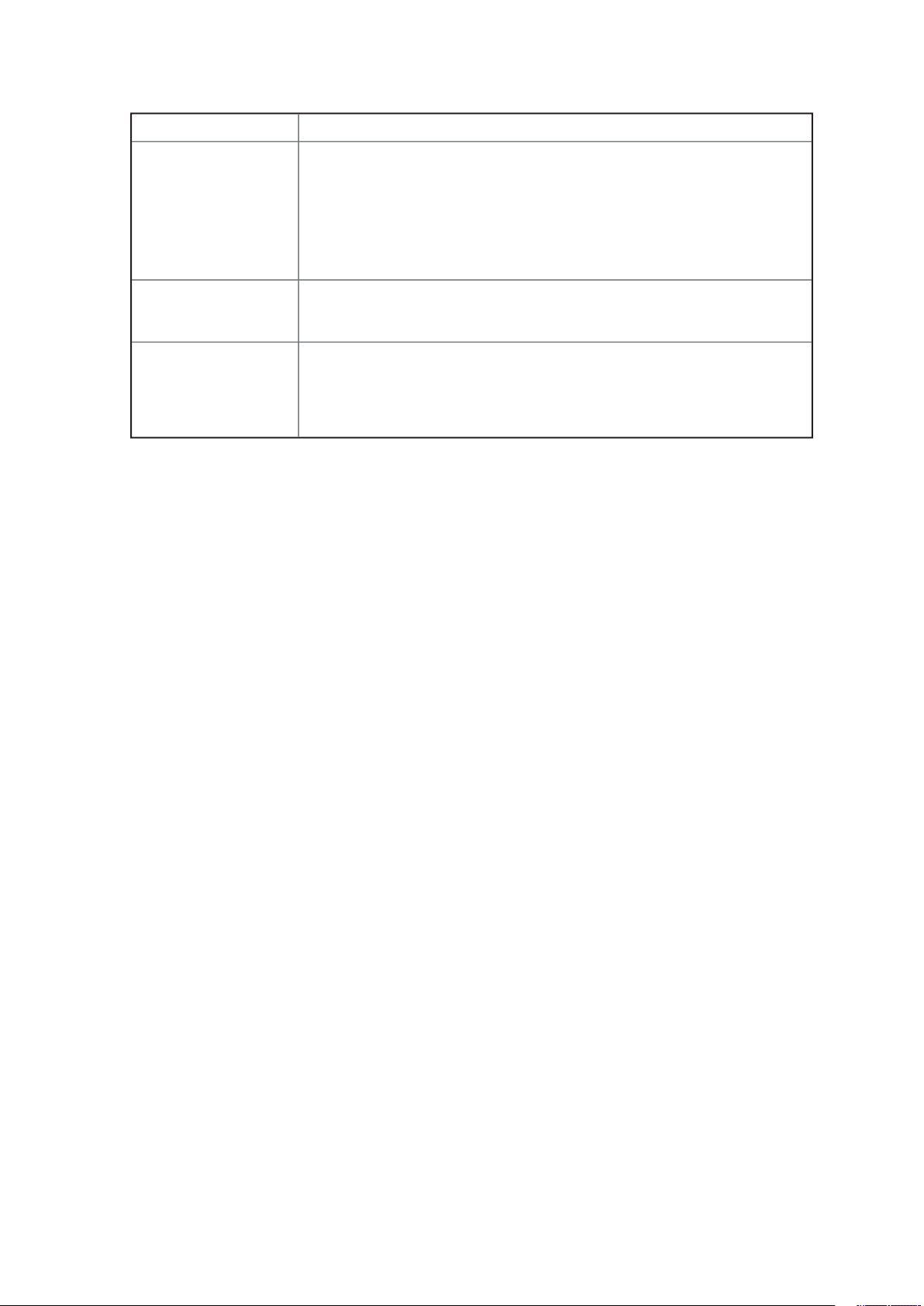
Table 4. Software Security Features (continued)
To control access to using the system, set a user password and enable it through
To disable a password, change it to a blank entry or press CTRL-D in the Change
menu of the User Password Option menu found in the Security
To clear the password if you cannot access Setup, change the Clear Password
jumper.
The system can boot with or without a keyboard. During POST,
before the
the keyboard if it is present and displays a message.
The sequence that you specify in setup will determine the boot order. If secure
word before the server fully boots. If secure mode is enabled and the secure
Mode option is also enabled, the server will fully boot but will require a
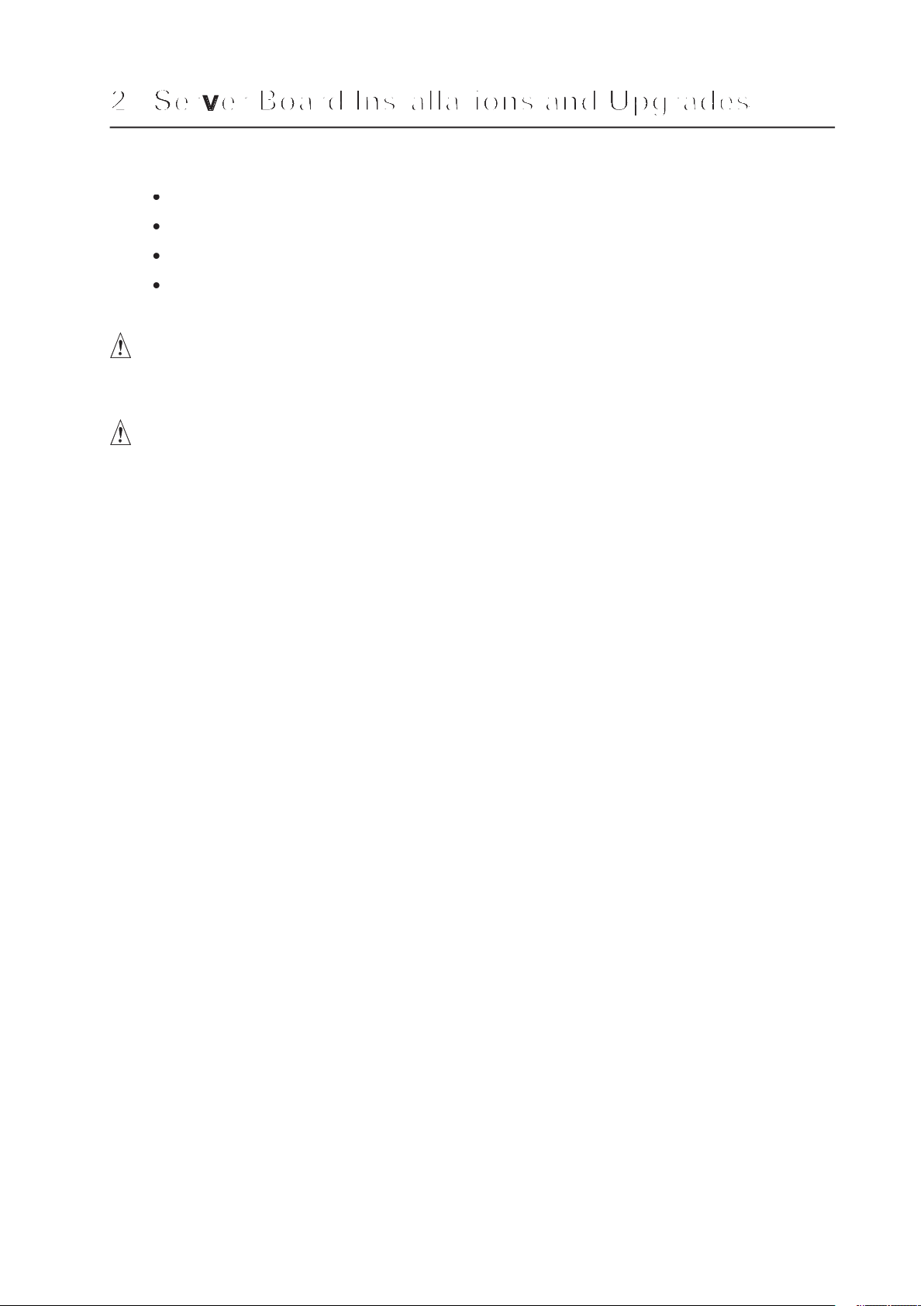
Tools and Supplies Needed
Jumper removal tool or needle nosed pliers
Antistatic wrist strap and conductive foam pad (recommended)
These warnings and cautions apply throughout this chapter. Only a technically qualified person
workstation. If one is not available, provide some ESD protection by wearing an antistatic
wrist strap attached to chassis ground, (any unpainted metal surface), on your server when
and handling boards: Always handle boards carefully. They can be extremely sensitive
to ESD. Hold boards only by their edges. After removing a board from its protective wrapper
fingertips or with a pair of fine needle nosed pliers. If your jumpers do not have such a tab,
take care when using needle nosed pliers to remove or install a jumper; grip the narrow sides
the contacts inside the jumper, causing intermittent problems with the function controlled
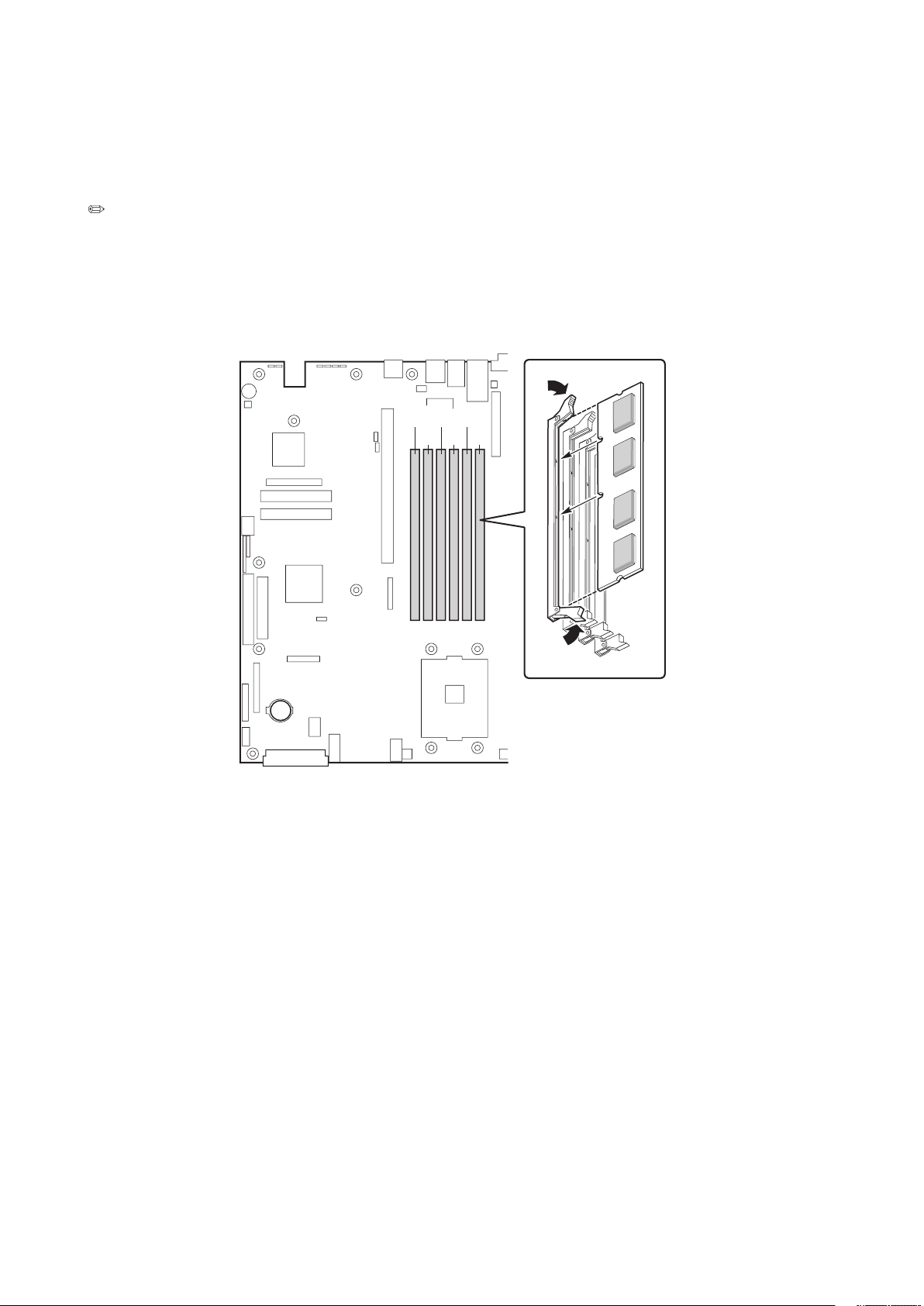
