
MAXDATA PLATINUM 100 I
User’s Manual
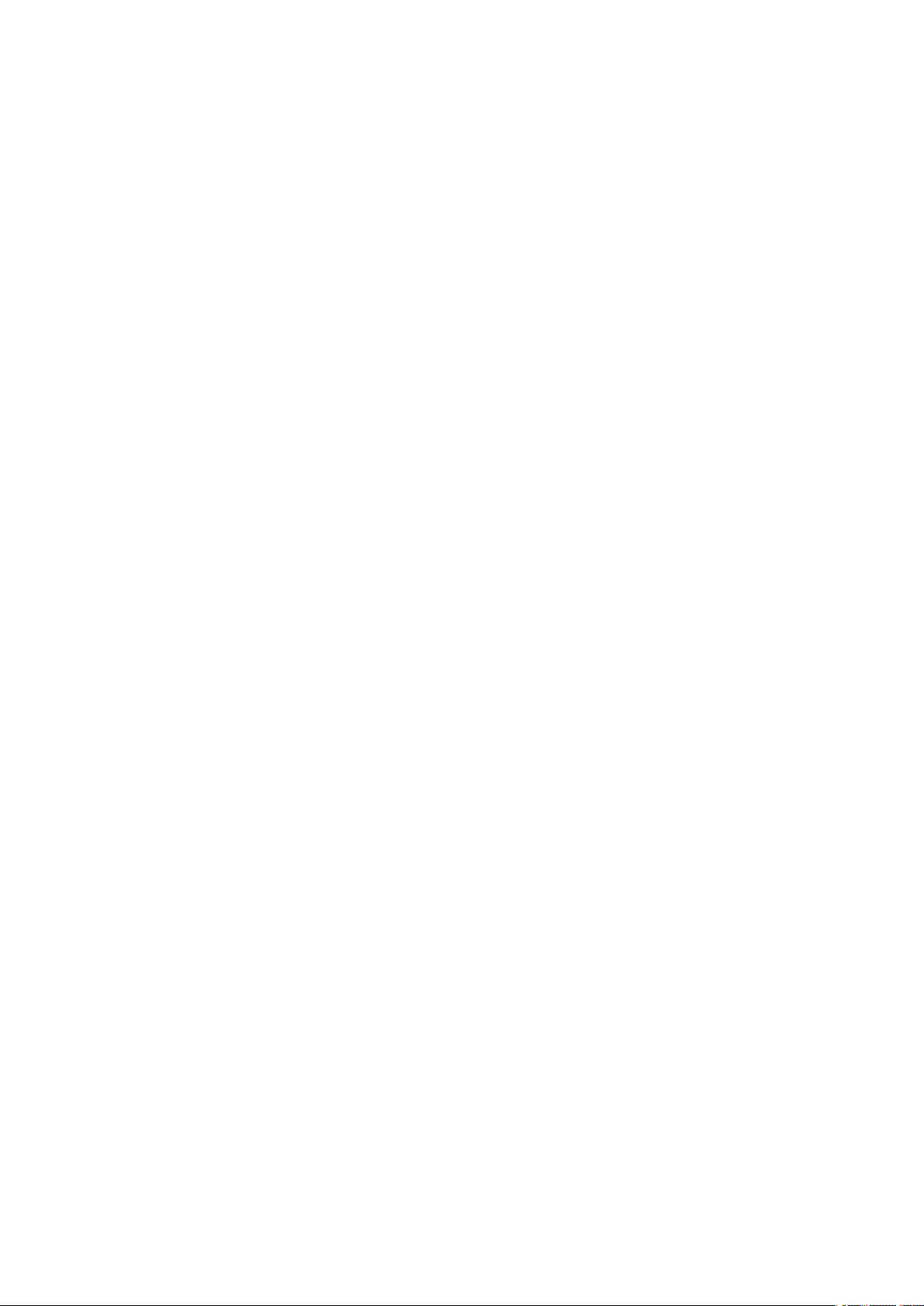
2 3MAXDATA PLATINUM 100 IContents
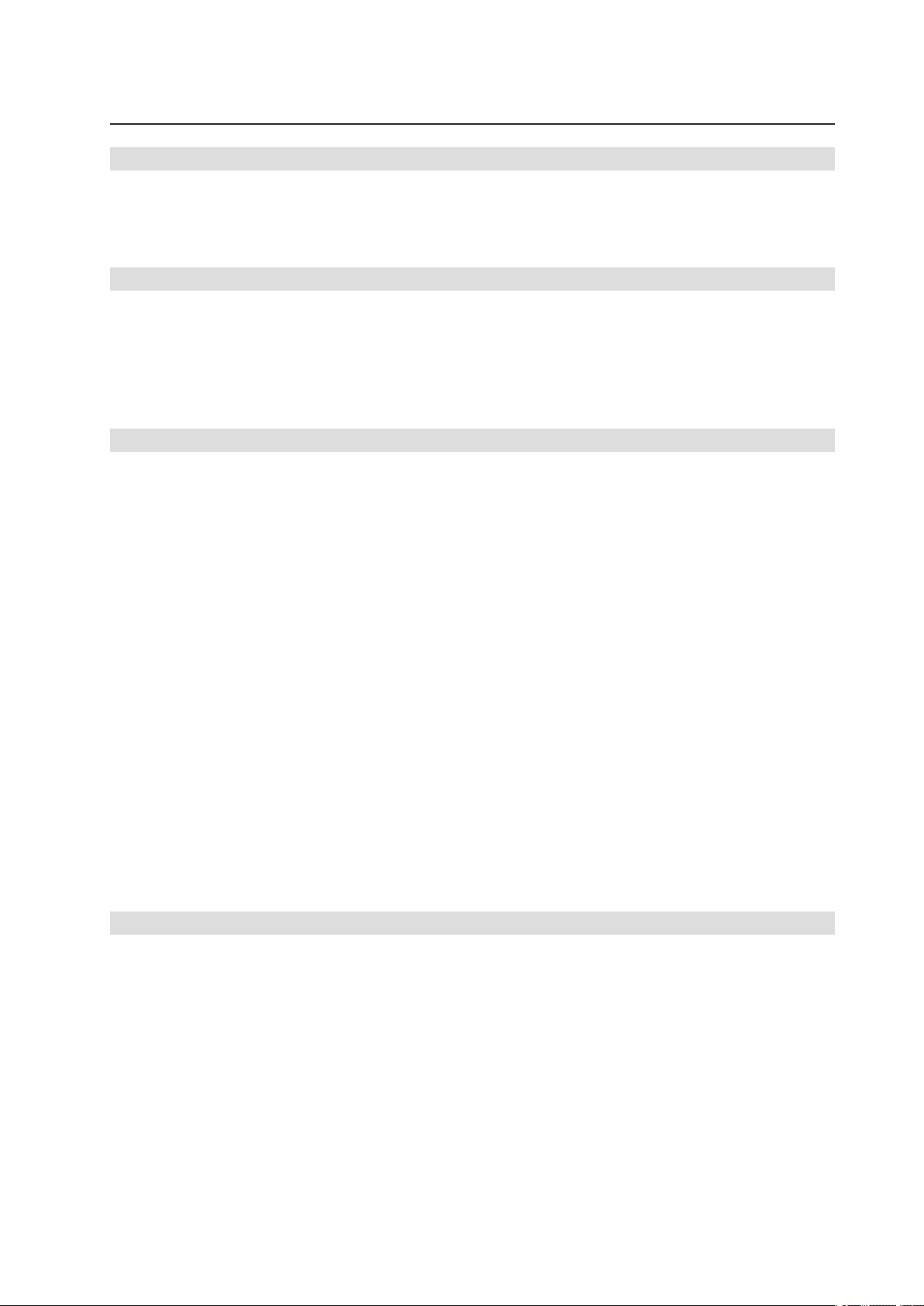
Contents
1 Setting up the System 5
Server Position ........................................................................................................................................5
Connecting the System ...........................................................................................................................6
Rear Connectors .................................................................................................................................6
Powering up the System .........................................................................................................................6
2 Board Features 7
Board Components .................................................................................................................................8
Processor ................................................................................................................................................9
Main Memory ..........................................................................................................................................9
Hi-Speed USB 2.0 Support ....................................................................................................................10
Enhanced IDE Interface .........................................................................................................................10
Serial ATA ..............................................................................................................................................10
3 Installing and Replacing Board Components 11
Before You Begin ..................................................................................................................................11
Installation Precautions .........................................................................................................................11
Installing a Processor ............................................................................................................................12
Installing a Processor .......................................................................................................................12
Installing Memory ..................................................................................................................................15
Guidelines for Dual Channel Memory Configuration ........................................................................15
Installing DIMMs ..............................................................................................................................16
Installing and Removing a PCI Express Card .........................................................................................17
Installing a PCI Express Card ............................................................................................................17
Configuring the System for Intel® Matrix Storage Technology for Serial ATA .......................................18
Configuring the BIOS for Intel® Matrix Storage Technology ............................................................18
Creating your RAID set .....................................................................................................................18
Loading the Intel® Application Accelerator Drivers ...........................................................................18
Setting Up a “RAID Ready” System ................................................................................................18
Setting the BIOS Configuration Jumper Block ......................................................................................19
Clearing Passwords ...............................................................................................................................19
Replacing the Battery ............................................................................................................................21
BIOS ...................................................................................................................................................... 24
Using the BIOS Setup Program .......................................................................................................24
Error Messages and Indicators ..............................................................................................................24
BIOS Beep Codes ............................................................................................................................24
BIOS Error Messages .......................................................................................................................24
4 Regulatory and Integration Information 27
Product Regulatory Compliance ............................................................................................................27
Product Safety Compliance ..............................................................................................................27
Product EMC Compliance ....................................................................................................................27
Product Regulatory Compliance Markings ............................................................................................27
Electromagnetic Compatibility Notices .................................................................................................28
Europe (CE Declaration of Conformity) ............................................................................................28
Installation Precautions .........................................................................................................................28
Installation Requirements ......................................................................................................................29
Prevent Power Supply Overload ......................................................................................................29
Place Battery Marking ......................................................................................................................29
Use Only for Intended Applications .......................................................................................................29
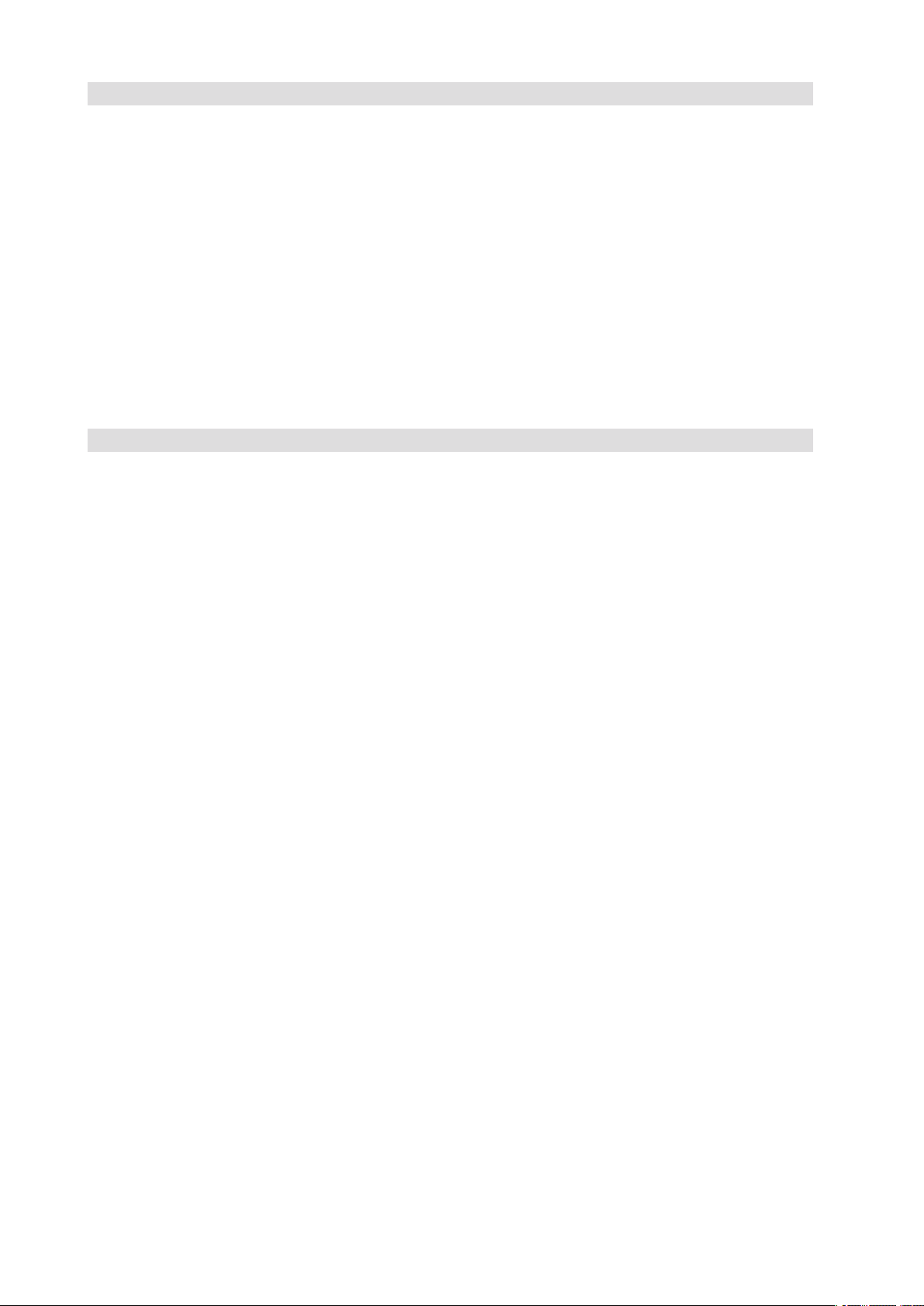
Figures
1. Rear connectors ................................................................................................................................6
2. PLATINUM 100 I Controls ................................................................................................................. 6
3. Board Components ...........................................................................................................................8
4. Lift Socket Lever ............................................................................................................................12
5. Lift the Load Plate and Don’t Touch the Socket Contacts ..............................................................12
6. Remove the Protective Socket Cover .............................................................................................13
7. Remove the Processor from the Protective Processor Cover and Do Not Touch ..........................13
8. Install Processor ..............................................................................................................................14
9. Close the Load Plate .......................................................................................................................14
10. Dual Configuration Example 1 .........................................................................................................15
11. Dual Configuration Example 2 .........................................................................................................15
12. Dual Configuration Example 3 .........................................................................................................16
13. Installing a DIMM ............................................................................................................................16
14. Location of the BIOS Configuration Jumper Block ..........................................................................19
15. Removing the Battery .....................................................................................................................23
Tables
1. Feature Summary .............................................................................................................................. 7
2. Board Components ...........................................................................................................................8
3. NIC LEDs ........................................................................................................................................... 9
4. Memory Configurations .....................................................................................................................9
5. Jumper Settings for the BIOS Setup Program Modes .................................................................... 19
6. Beep Codes .....................................................................................................................................24
7. BIOS Error Messages ......................................................................................................................24
8. Product Certification Markings ........................................................................................................27
4 MFMAXDATA PLATINUM 100 IContents
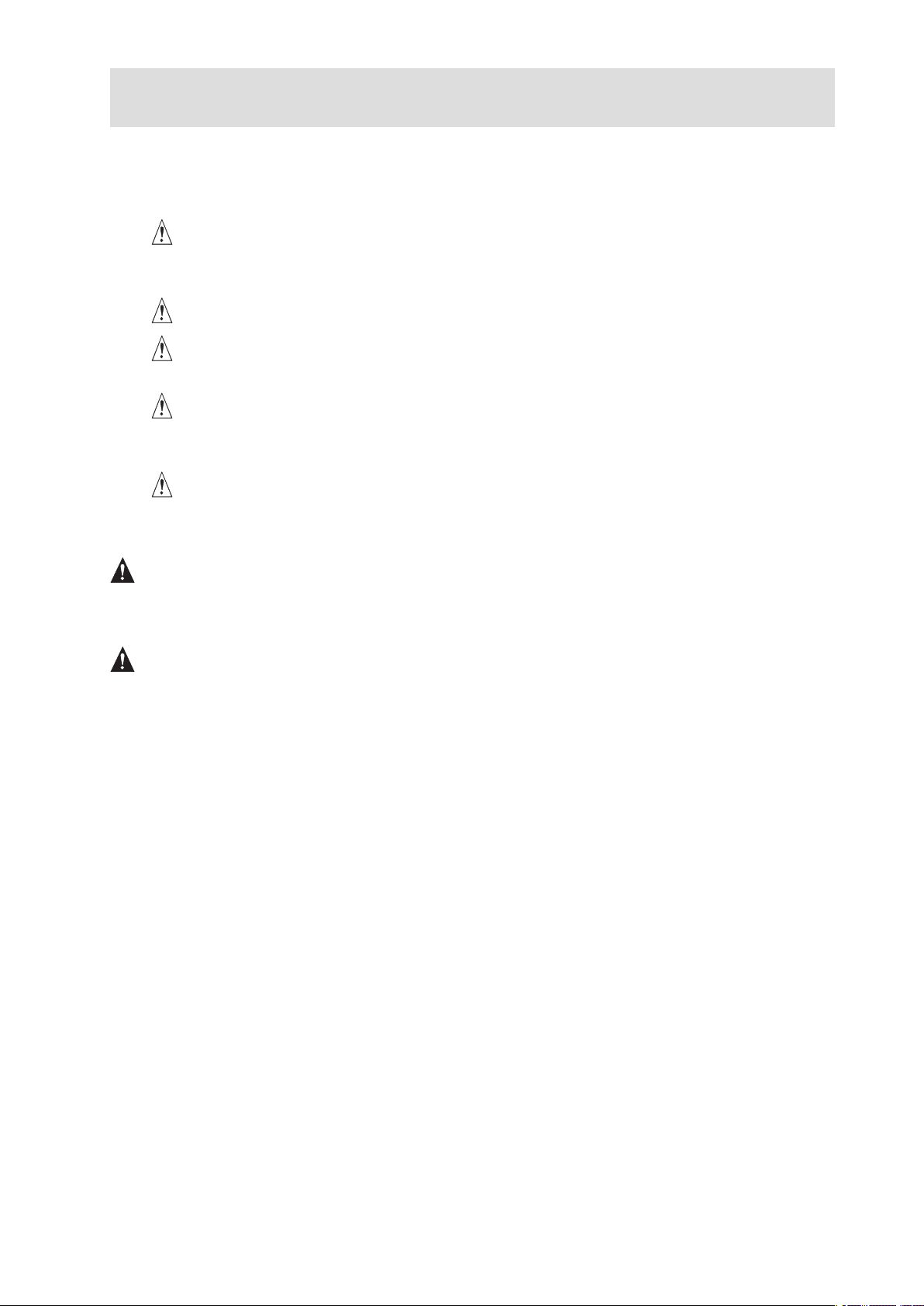
1 Setting up the System
Server Position
Please take note of the following criteria for creating a practical and safe workplace when setting up
your computer:
The system can be used anywhere the temperature is suitable for people. However, rooms
with humidity over 70 %, and dusty or dirty areas are not appropriate. In addition, do not
expose the server to any temperatures over +30 °C or under +10 °C.
Make sure that the cables connecting the server to peripheral devices are not tight.
Make sure that all power and connection cables are positioned so that they are not trip
hazards.
When you save data to your server‘s hard disks or to a floppy disk, they are stored as
magnetic information on the media. Make sure that they are not damaged by magnetic or
electromagnetic fields.
Because the electronics in your computer can be damaged by jarring, no mechanical devices
should be placed on the same surface as the server. This is especially important for impact
printers whose vibrations could damage the hard disk.
ATTENTION
In order to fully separate the server from current, the power cord must be removed from the wall
outlet.
ATTENTION
To ensure stability, the floor stands must be turned outwards.

Connecting the System
A
B
C
D
E
F
G
H
I
Rear Connectors
A. Mouse F. Serial Port A
B. Parallel port G. Video
C. Intel® 82551qm (10/100) H. USB 0, 1
D. Marvell* 88E8050 (Gigabit)
E. Keyboard
Figure 1. Rear connectors
I. USB 2, 3
Powering up the System
At the front of the case, you can find the necessary controls like power button and the HDD LEDs.
Press the power button one time briefly in order to boot the server.
Figure 2. PLATINUM 100 I Controls
A. Power switch
B. Power LED
C. HDD LED
D. Key Lock
6 MFMAXDATA PLATINUM 100 ISetting up the System
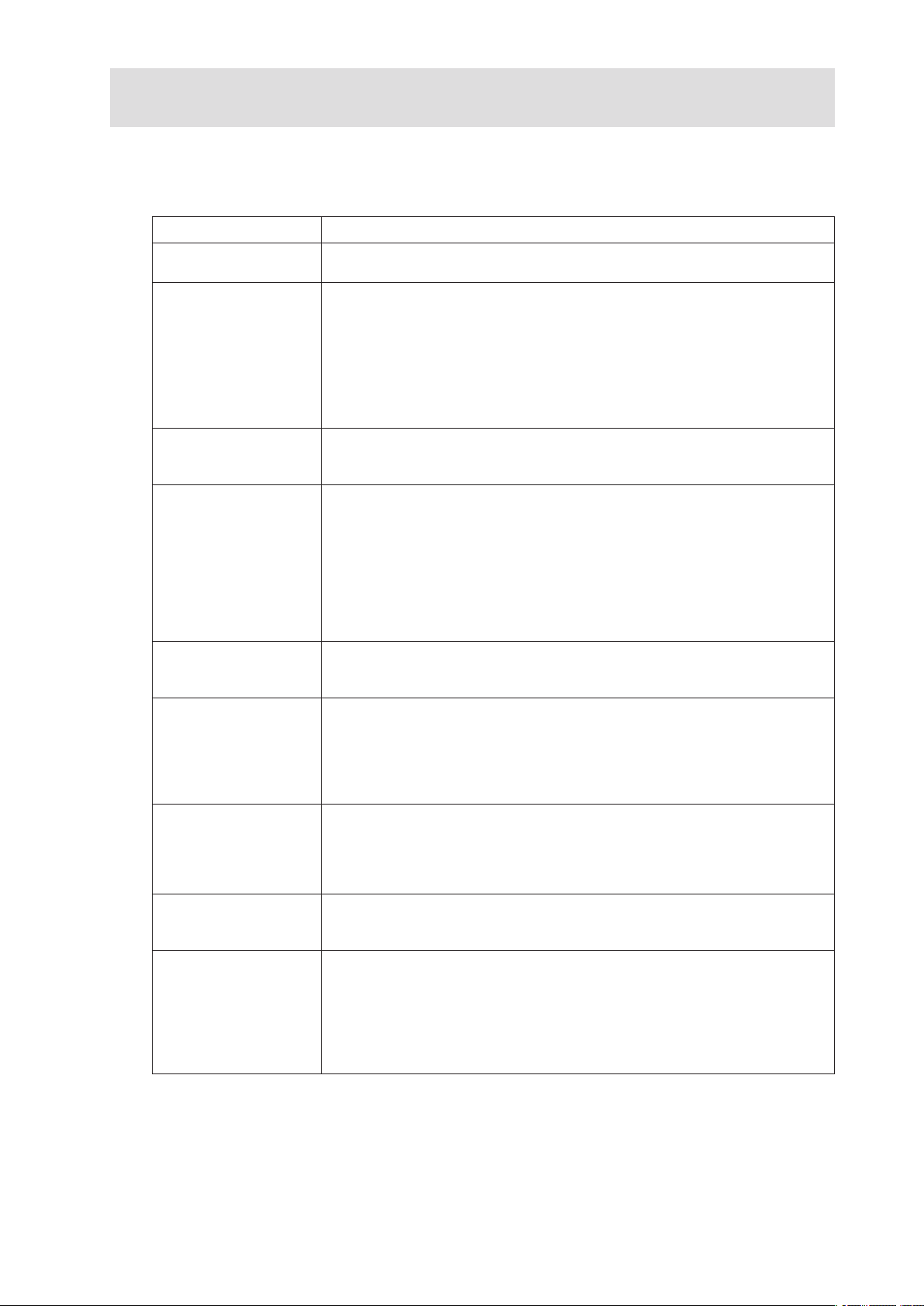
2 Board Features
This chapter briefly describes the main features of the mainboard.
Table 1 summarizes the major features of the board.
Table 1. Feature Summary
Feature Description
Processors Support for an Intel
MHz or 533 MHz front side bus
Memory • Four 240-pin, 1.8 V SDRAM Dual Inline Memory Module (DIMM) sockets
• 533/400 MHz single or dual channel DDR2 SDRAM interface
• Designed to support up to 4 GB of system memory
NOTE: System resources (such as PCI and PCI Express*) require physical
memory address locations that reduce available memory addresses above
3 GB. This may result in less than 4 GB of memory being available to the
operating system and applications.
Chipset Intel® E7221 Chipset consisting of:
• Intel
• Intel
®
E7221 Graphics Memory Controller Hub (GMCH)
®
82801FR I/O Controller Hub (ICH6-R)
Peripheral Interfaces • Up to eight USB 2.0 ports
Four ports routed to the back panel
Four ports routed to two USB headers
• Four Serial ATA channels, via the ICH6-R, one device per channel
• One IDE interface with ATA-66/100 support
• One diskette drive interface
• One parallel port
• One serial port
• PS/2* keyboard and mouse ports
LAN • Marvell* 88E8050 PCI Express* Gigabit Ethernet Controller (10/100/1000
Mbit/sec) with RJ-45 connector
• Intel
®
82551QM 10/100 Ethernet Controller with RJ-45 connector
Expansion Capabilities • Three PCI bus add-in card connectors (SMBus routed to PCI bus
connector 2)
• One PCI Express* x8
• Two PCI Express* x1 using x4 connectors
• Four Serial ATA (SATA) connectors
• Two front panel USB 2.0 headers
BIOS Intel® BIOS
• 8 Mbit symmetrical flash memory
• Support for SMBIOS
• Intel
• Intel
®
Rapid BIOS Boot
®
Express BIOS Update
Power Management • Support for Advanced Configuration and Power Interface (ACPI)
• Suspend to RAM (STR)
• Wake on USB, PCI, PCI Express*, PS/2, LAN, and front panel
Server Management Hardware monitor with:
• Four fan sensing inputs used to monitor fan activity
• Remote diode temperature sensing
• Intel
®
Precision Cooling Technology fan speed control that automatically
adjusts processor fan speeds based on processor temperature and
chassis fan speeds based on system temperature
• Voltage sensing to detect out of range values
®
Pentium® 4 processor in the LGA775 package with 800
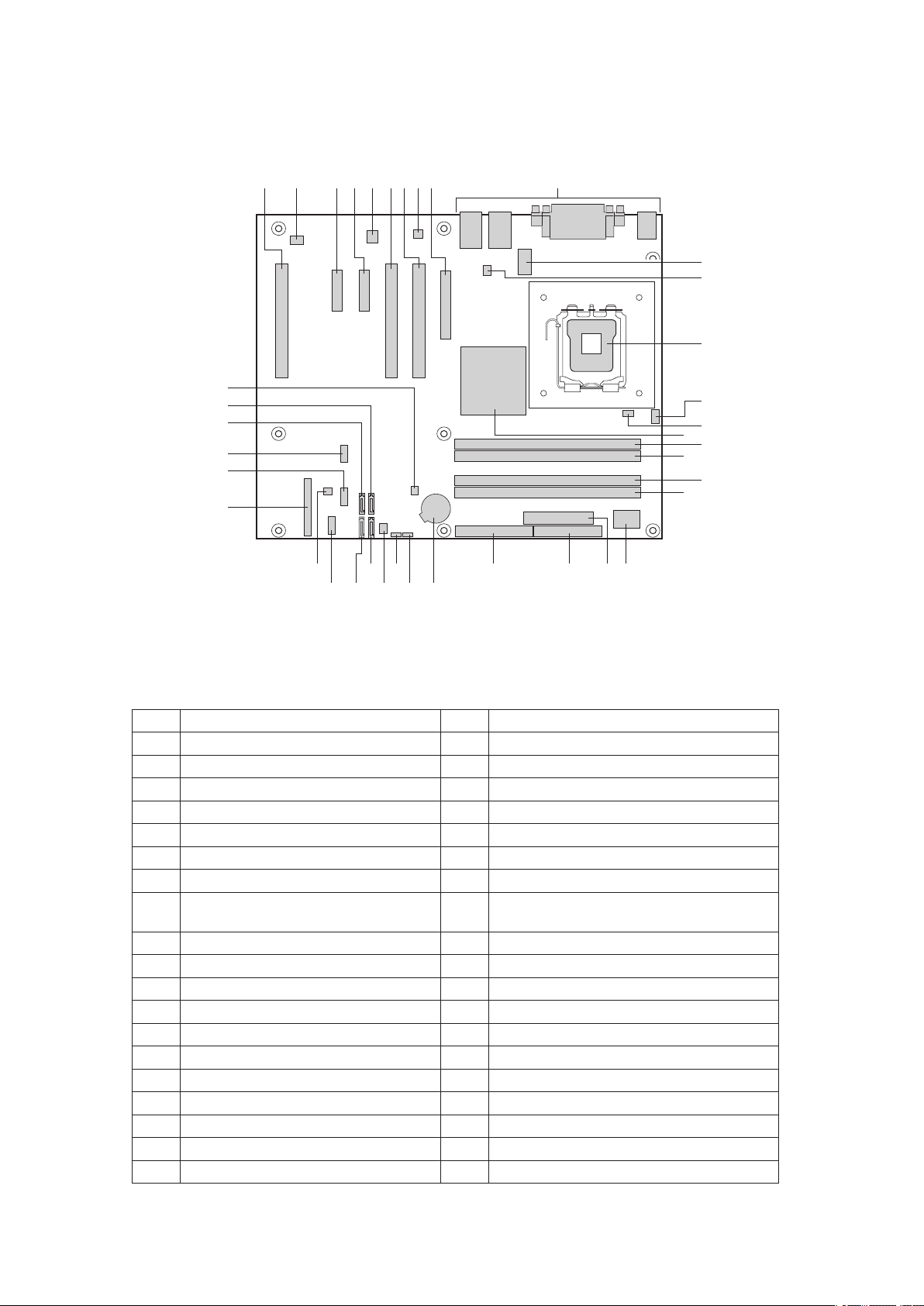
Board Components
J
B
E
H
A
F
C
D
G
I
II
HH
JJ
KK
LL
GG
EE
X
W
Y
V
U
Z
AA
BB
L
K
CC
DD
FF
M
N
O
S
Q
T
R
P
Figure 3 shows the approximate location of the major components on board.
Figure 3. Board Components
Table 2. Board Components
Label Description Label Description
A. Conventional PCI Slot 3 T. Channel B DIMM 0 Socket (black)
B. Rear Fan Connector U.
C. PCIE Slot 2 (x4 Connector, x1 Bus) V. 2 × 12 Power Connector
D. PCIE Slot 1 (x4 Connector, x1 Bus) W. Diskette Drive Connector
E. Intel® 82551QM LAN Controller X. Parallel ATA IDE Connector
F. Conventional PCI Slot 2 Y. Battery
G. Conventional PCI Slot 1 Z. Bios Configuration Jumper
H. Marvell* Yukon* 88E050 PCI Express*
I. PCI Express* 1x8 Slot BB. Front Fan Connector
J. Back Panel I/O
K. 2 × 4 Power Connector DD. SATA 2 Connector
L. Chassis Fan Connector EE. Serial B Connector
M. LGA775 Processor Socket FF. SCSI LED Connector
N. CPU Fan Connector (4 Pins) GG. Front Panel Connector
O. Hardware Management Controller
P.
Q. Channel A DIMM 0 Socket (blue) JJ. SATA 0 Connector
R. Channel A DIMM 1 Socket (black) KK. SATA 1 Connector
S. Channel B DIMM 0 Socket (blue)
Gigabit Ethernet Controller
Intel® E7221MC GMCH II. Front Panel USB 1
AA. Clear CMOS Jumper
CC. SATA 3 Connector
HH. Front Panel USB 2
LL. Chassis Intrusion Connector
I/O Controller
8 9MAXDATA PLATINUM 100 IBoard Features
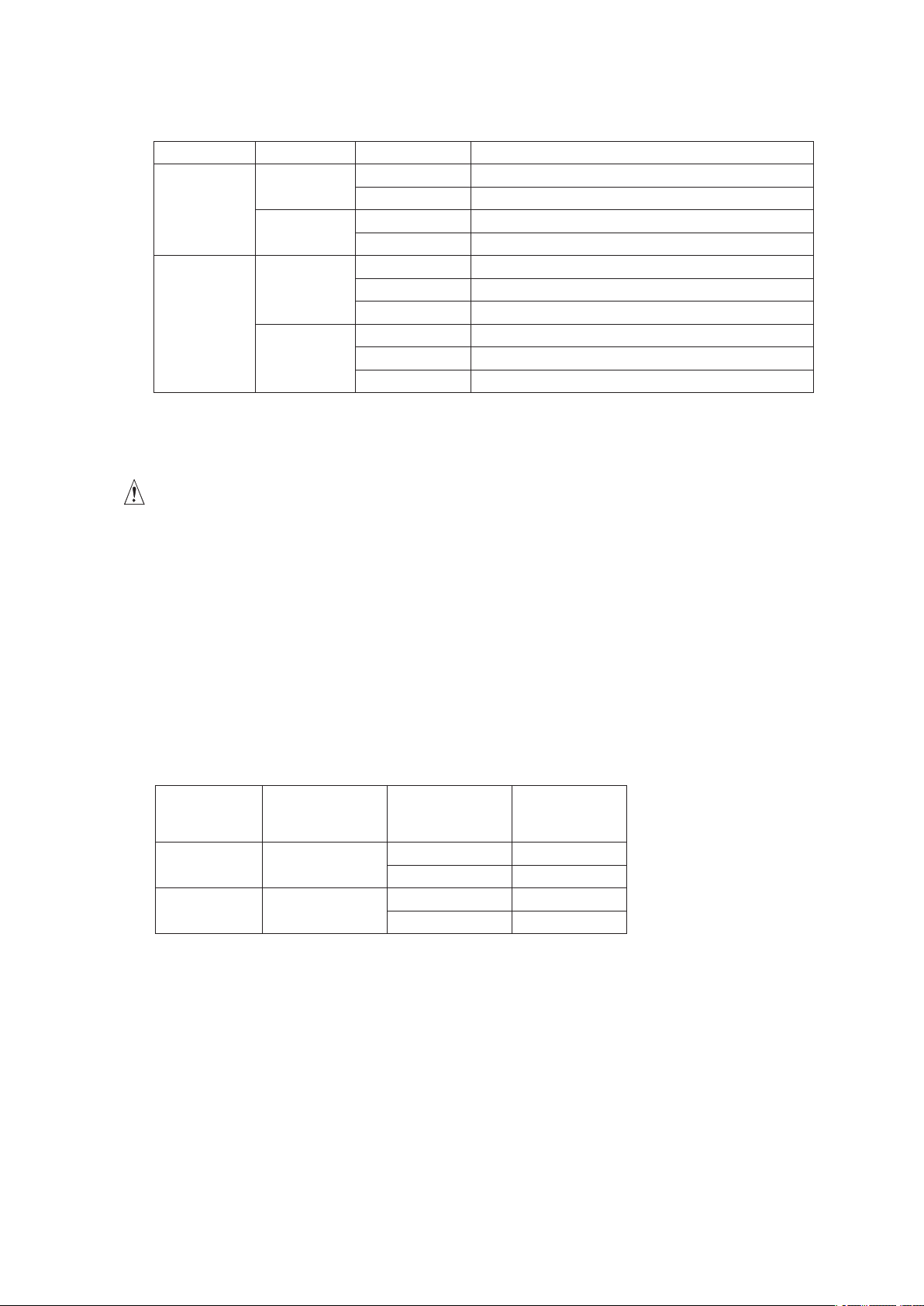
The NIC LEDs at the right and left of each NIC provide the following information:
Table 3. NIC LEDs
NIC LED Color LED State Description
Intel®
82551QM
(10/100Mbit)
Marvell*
88E8050
(Gigabit)
Left LED Off 10 Mbps connection (if right LED is on)
Solid Green 100 Mbps connection
Right LED On Network connection in place
Blinking Green Transmit/receive activity
Left LED Off
Solid Amber
Blinking Amber Transmit/receive activity
Right LED Off 10 Mbps connection (if left LED is on or blinking)
Solid Amber 100 Mbps connection
Solid Green 1000 Mbps connection
No network connection
Network connection in place
Processor
The board supports a single Intel® Pentium® 4 Processor in the LGA775 package.
CAUTION
Failure to use an ATX12V power supply or not connecting the 12 V (2 × 2) power connector to the
mainboard may result in damage to the board and/or power supply.
Main Memory
The mainboard supports dual or single channel memory configurations defined in Table 4.
NOTE
To be fully compliant with all applicable memory specifications, the board should be populated with
DIMMs that support the Serial Presence Detect (SPD) data structure. If your memory modules do
not support SPD, you will see a notification to this effect on the screen at power up. The BIOS will
attempt to configure the memory controller for normal operation.
Table 4. Memory Configurations
Memory
Speed
DDR2 533 Intel® Pentium® 4
DDR2 400
• Four 240-pin Double Data Rate 2 (DDR2) SDRAM Dual Inline Memory Module (DIMMs)
connectors with gold-plated contacts.
• Support for:
- Unbuffered, non-registered single or double-sided DIMMs
Processor FSB frequency
(MHz)
800 533
Processor
Intel® Pentium® 4
Processor
533 533
800 400
533 333
Memory Speed
Outcome
(MHz)
- Serial Presence Detect (SPD) memory only
- 1.8 V memory
- Memory configuration listed below:
- Up to 2.0 GB utilizing 256 MB technology
- Up to 4.0 GB utilizing 512 MB or 1 GB technology
