Page 1

Keystation Pro 88 Advanced Guide
Contents:
1 Getting Started
2 Terminology
3 Performance Operations of the Keystation Pro 88
• Sending Program Changes During Performance
• Sending Bank Changes During Performance
• Sending Snap Shot
• Muting All Controllers
• Drawbar Mode
• Changing Zones
4 Programming and Editing the Keystation Pro 88
• Introduction to Programming Options
• Selecting a Controller for Editing
• Assigning MIDI CCs
• Assigning an Individual MIDI Channel
• Changing the Global Channel
• Setting Toggle Values for the Buttons
• RPN/NRPN, SysEx and Other Advanced Messages
• Assigning MMC Control to a Button
• Assigning RPN/NRPN to a Fader/Rotary Controller
• Assigning a Note to a Button
• About SysEx Messages and Device ID
• Non-Volatile Memory
• Memory Dump
• Assigning Device ID
• Resetting to the Factory Default Setting
• Save/Recall of Individual Groups of Controllers
• Programming Zones
• How to Transpose or Change the Octave of a Zone
• The Program, Bank LSB and Bank MSB of a Zone
• Setting the Channel of a Zone
• Group A Controllers
Page 2
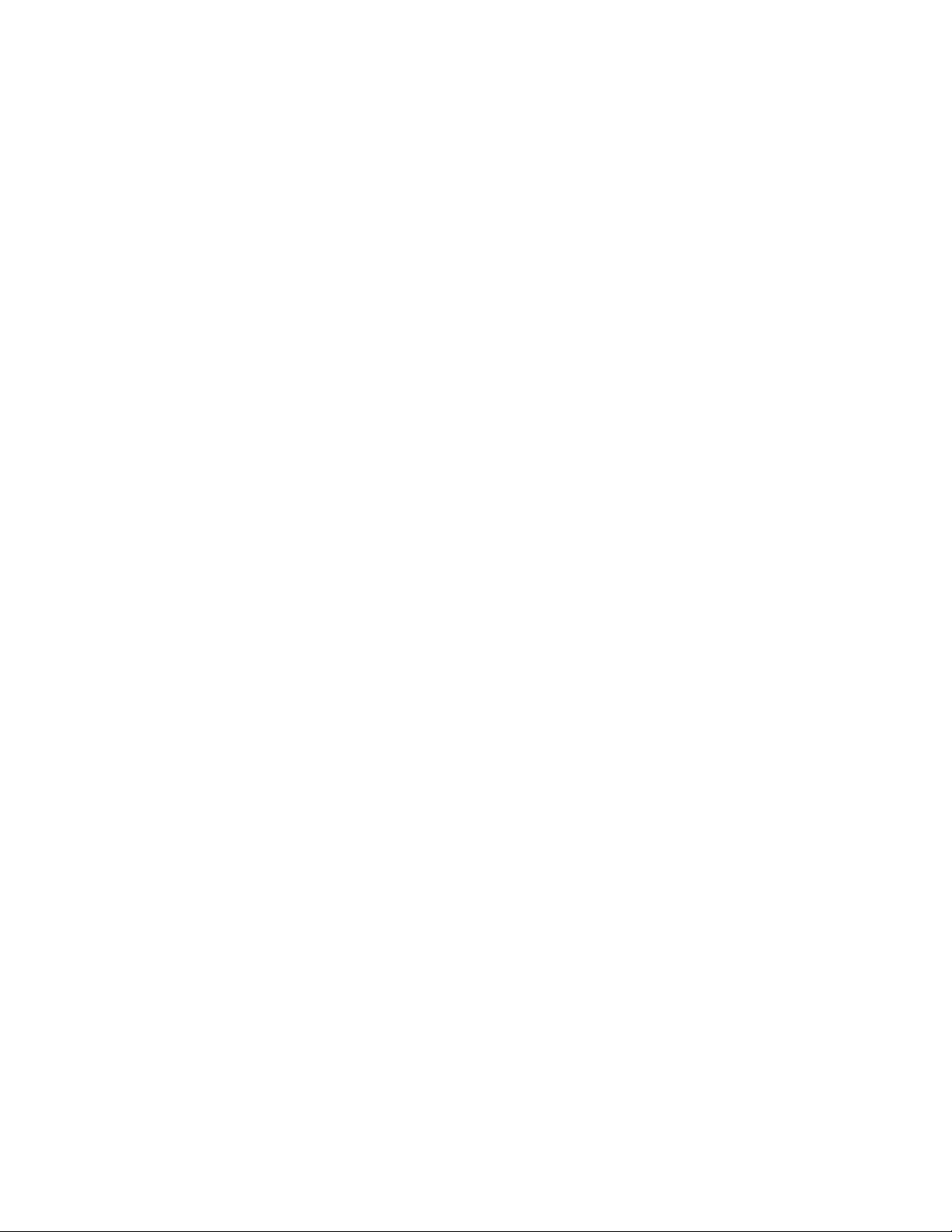
5 The Evolution Librarian
• About the Librarian Software
• Installing the Librarian Software
• Setting Up the Librarian Software
• Librarian Overview
• Organizing Presets Received from a Device
• Viewing The Contents of a Memory
• Saving a Setup
• Loading a Setup
6 MIDI In/Out and MIDI Messages Explained
• MIDI In / Out Signal Flow Diagram
• About the MIDI In Port
• About the MIDI Out Port
• Program and Bank Changes Explained
• RPN / NRPRs Explained
• SysEx Explained
7 Appendices
• Appendix A – MIDI Implementation Chart
• Appendix B1 – Assignable MIDI CC’s (Faders & Rotary Controllers)
• Appendix B2 – Assignable MIDI CC’s (Buttons)
• Appendix C – Hexadecimal Conversion Chart
• Appendix D1 – General MIDI Instruments
• Appendix D2 – MIDI Note Numbers
• Appendix E – Standard MIDI Controller Numbers (MIDI CC’s)
Page 3
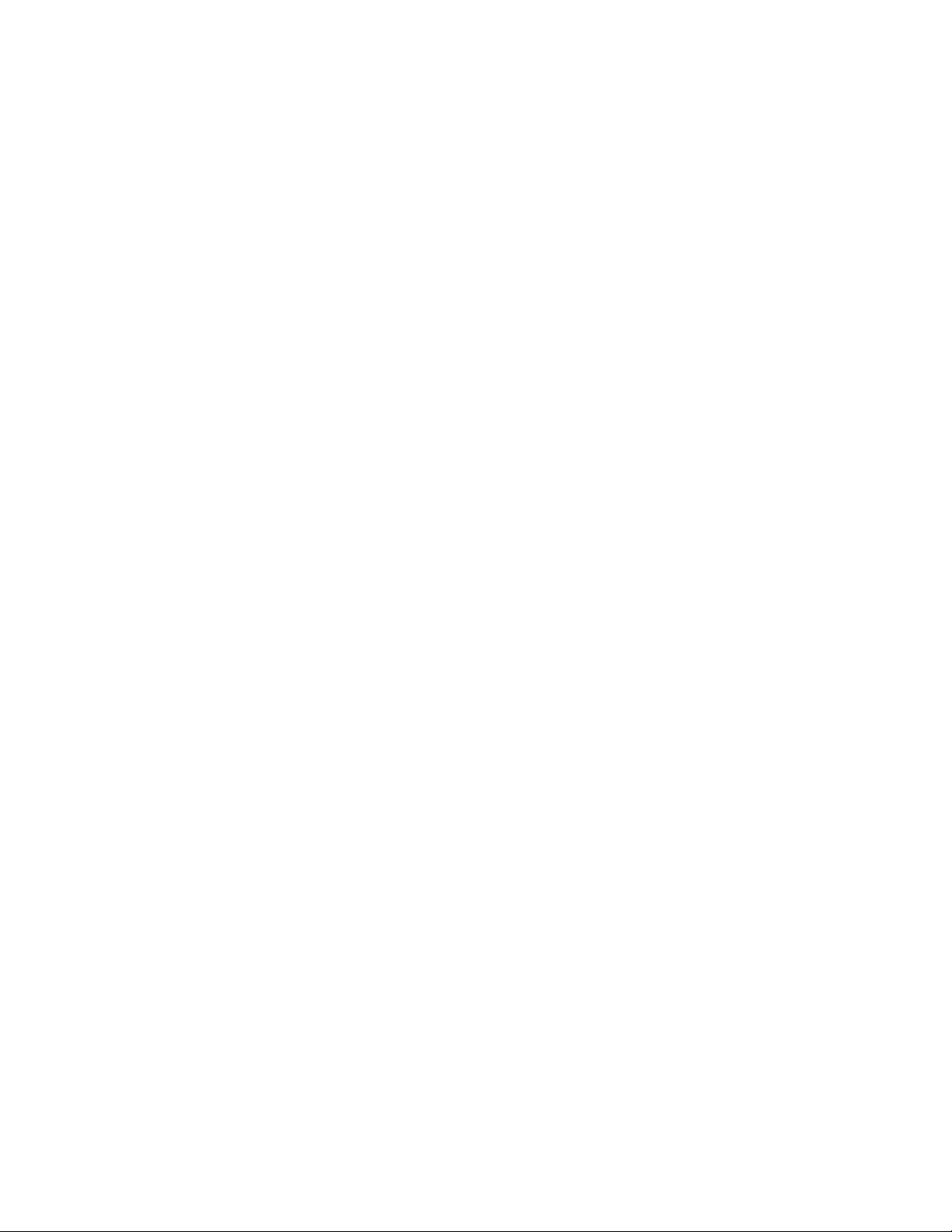
1 Getting Started
Before you begin the Keystation Pro 88 Advanced Guide, we suggest that you take the
time to familiarize yourself with the Getting Started Guide, a printed manual that
accompanied your Keystation Pro 88. (You can also download the Getting Started
Guide from www.m-audio.com.)
The Getting Started Guide provides an explanation of the Keystation Pro 88’s layout and
basic functions. This manual builds on the Getting Started Guide to give you a full
understanding of the powerful features of the Keystation Pro 88.
2 Terminology
In order to get the most out of this Guide, please familiarize yourself with the following terms:
Edit Mode:
Edit Mode describes the short period of time (three seconds) after a function button has
been pressed, during which time the parameters of that function can be altered via the
numeric keypad. No data is sent out of the Keystation Pro 88 when it is in Edit Mode,
except for Program and Bank Changes. LCD symbols shown in Edit Mode indicate that
a particular parameter can be edited. If a number is partially entered and a new
controller turned, that number will become the relevant parameter number for the new
controller and the three second editing period will retrigger.
Default Mode:
Default Mode describes the state of the Keystation Pro 88 when no function buttons
have been pressed within the last three seconds. In Default Mode, the LCD shows the
controller symbol, and the two-digit display shows the last selected controller. The threedigit display shows the currently assigned MIDI CC number.
Zone Edit Mode:
Zone Edit Mode describes the period of time between the pressing of a Zone Range
button—or the selection of a Group A controller—and when the operation becomes
complete. During Zone Edit Mode, the LEDs above the Zone buttons will flash to indicate
that the Zones can be selected for editing. The LCD will also flash the Zones that are
currently selected for editing.
3 Performance Operations of the Keystation Pro 88
Sending Program Changes During Performance
You can send out a Program Change message to your sound module, instrument or any
other device that will receive this standard MIDI message. The Program Change will be
sent on the Zones that are active at that time.
Page 4
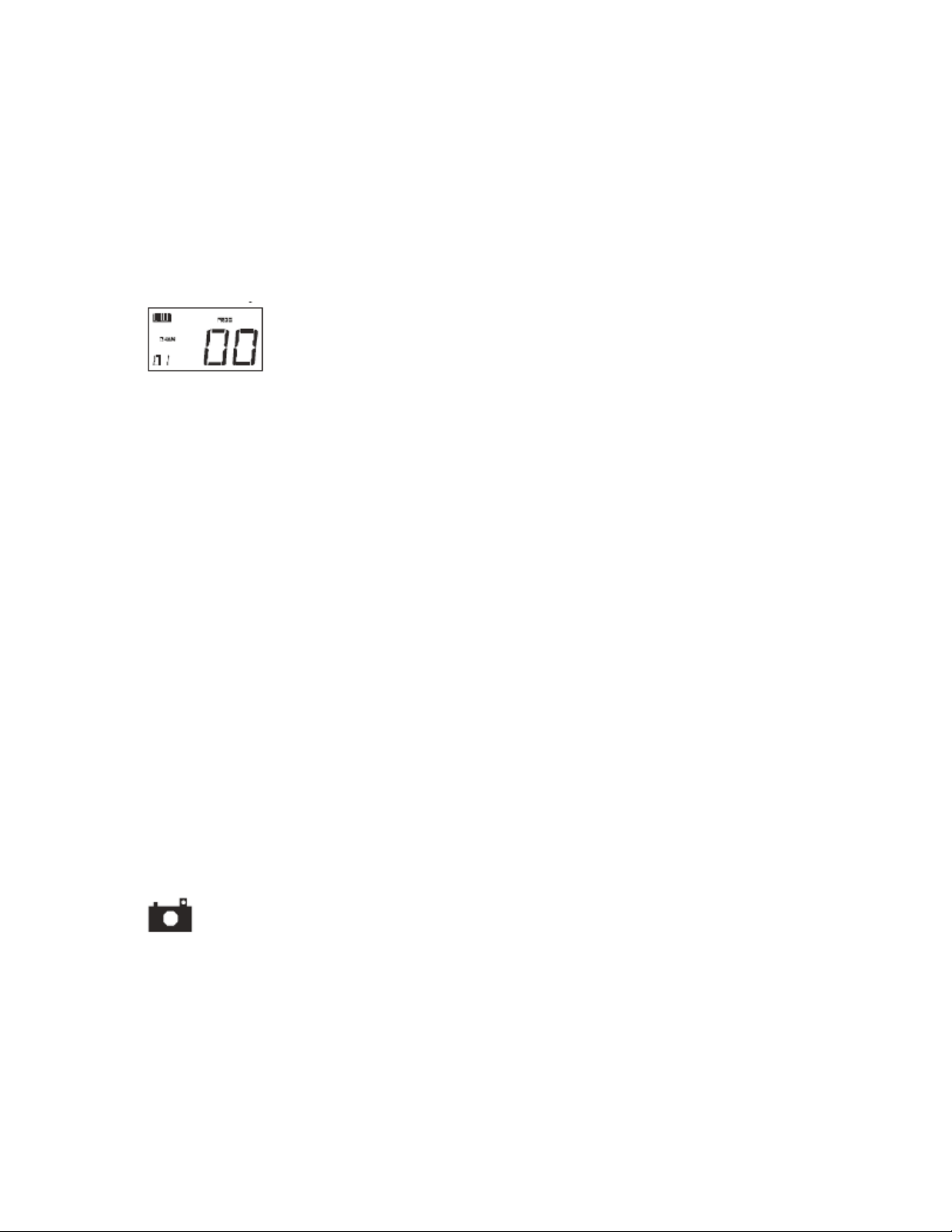
1. Press the PROGRAM button.
2. Select the Zones that the Program Change should be sent on. If left alone, the
Program Change will be sent to all active zones.
3. Type in the Program number you wish to send, using the numerical keypad or the
+/- keys.
Example: The LCD display the PROG symbol indicating that the PROGRAM button has
been pressed. The program value sent is 00 and it is sent on the Global MIDI Channel
01. Zone 1 is flashing, indicating the Program Change affects Zone 1.
You can also program the assignable buttons to send out fixed Program messages to
individual MIDI channels. For additional information on this method, please go to the
“Programming and Editing” section of this manual.
Sending Bank Changes During Performance
If your receiving MIDI device has more than 128 presets, you may be able to access the
additional banks by sending out Bank Change LSB and MSB messages.
1. Press the DATA LSB or DATA MSB button.
2. Select the Zones that the Program Change should be sent on. If left alone, the Bank
Change will be sent to all active zones.
3. Type in the Bank number you wish to send, using the numerical keypad or the +/- keys.
Note: Please check the documentation for your receiving MIDI device to ensure that it will respond to
these messages. For more information on Data LSB and MSB messages, please see the “Program
and Bank Changes Explained” section of this guide.
Sending Snap Shot
A Snap Shot sends the current controller assignments and their values to a receiving
device. To send a Snap Shot, press the +/- buttons on the keypad at the same.
When you send a Snap Shot, the LCD will display the Snap Shot symbol (below) and the
data for an individual controller will be sent on the MIDI channel that controller has been
assigned to.
Snap Shot is an effective way to synchronize the receiving device with the Keystation
Pro 88 and can be used as a creative tool. The data sent when SNAP SHOT is pressed
can be viewed in your sequencer’s list editor. Set your sequencer to record and press
SNAP SHOT. Then open the list editor and ensure it is set to display controller data.
Page 5
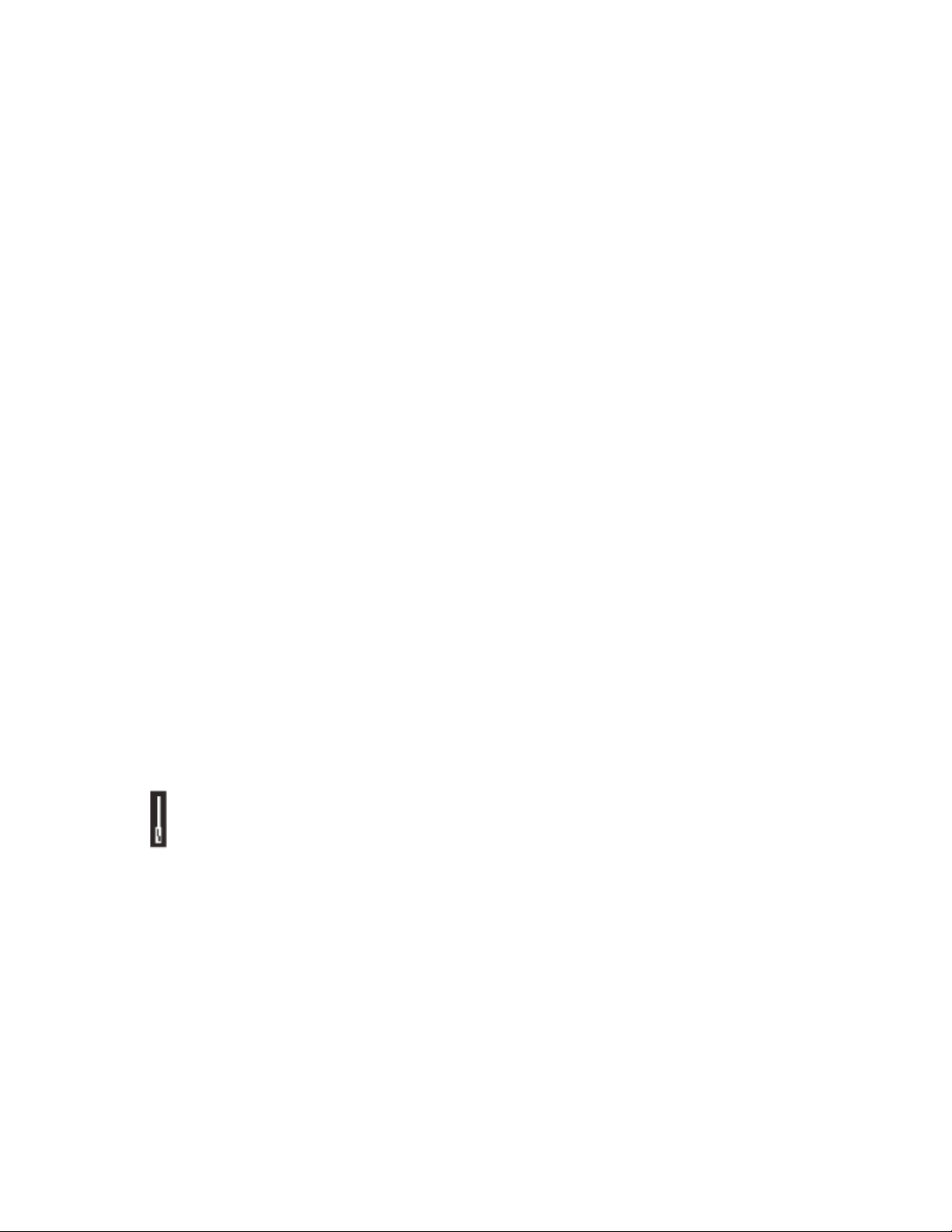
Muting All Controllers
The Control Mute function allows you to alter the position of a MIDI controller without
affecting the settings in your software. To Mute all faders and rotary controllers, press
the CTRL MUTE buttons.
The Control Mute function does not affect buttons. If an assignable button, a function
button, or a key is pressed, the controllers are turned back on and the Control Mute
function is terminated until the Control Mute buttons are pressed again. Alternatively, to
deactivate the Control Mute function you can press the CTRL MUTE buttons a second
time and turn the controllers back on.
When you first press the CTRL MUTE buttons, you will see that the LCD display list is
“OFF.” This indicates that the Keystation Pro 88 is not sending out MIDI data. This is a
very useful feature if you decide to switch between presets on the Keystation Pro 88
when the controllers are out of position. Control Mute enables you to move the controller
to a position relative to the software's controller value, rather than causing the software's
controller value to jump.
You can also use this feature for creative mixing or live performance. If you use the
Keystation Pro 88 as a conventional volume mixer, engage the Control Mute function,
change the volume up or down on various channels and press the SNAP SHOT buttons.
This method of mixing is very dynamic and cannot be done via a conventional mixer.
Drawbar Mode
When in Drawbar mode, the sliders of the Keystation Pro 88 will be reversed such that 0
is at the top, while 127 is at the bottom.
To engage Drawbar mode, press the CHANNEL ASSIGN and PROGRAM buttons
simultaneously.
When Drawbar mode is engaged, the LCD display shows the fader symbol (below).
Press the DRAWBAR buttons again to disengage Drawbar mode.
Drawbar mode is meant for use with Hammond organ synths that have drawbars.
Note: When recalling a preset, Drawbar Mode is only recalled as part of Group C. For
more information on Groups, please reference the “Programming and Editing” section of
this guide.
Page 6
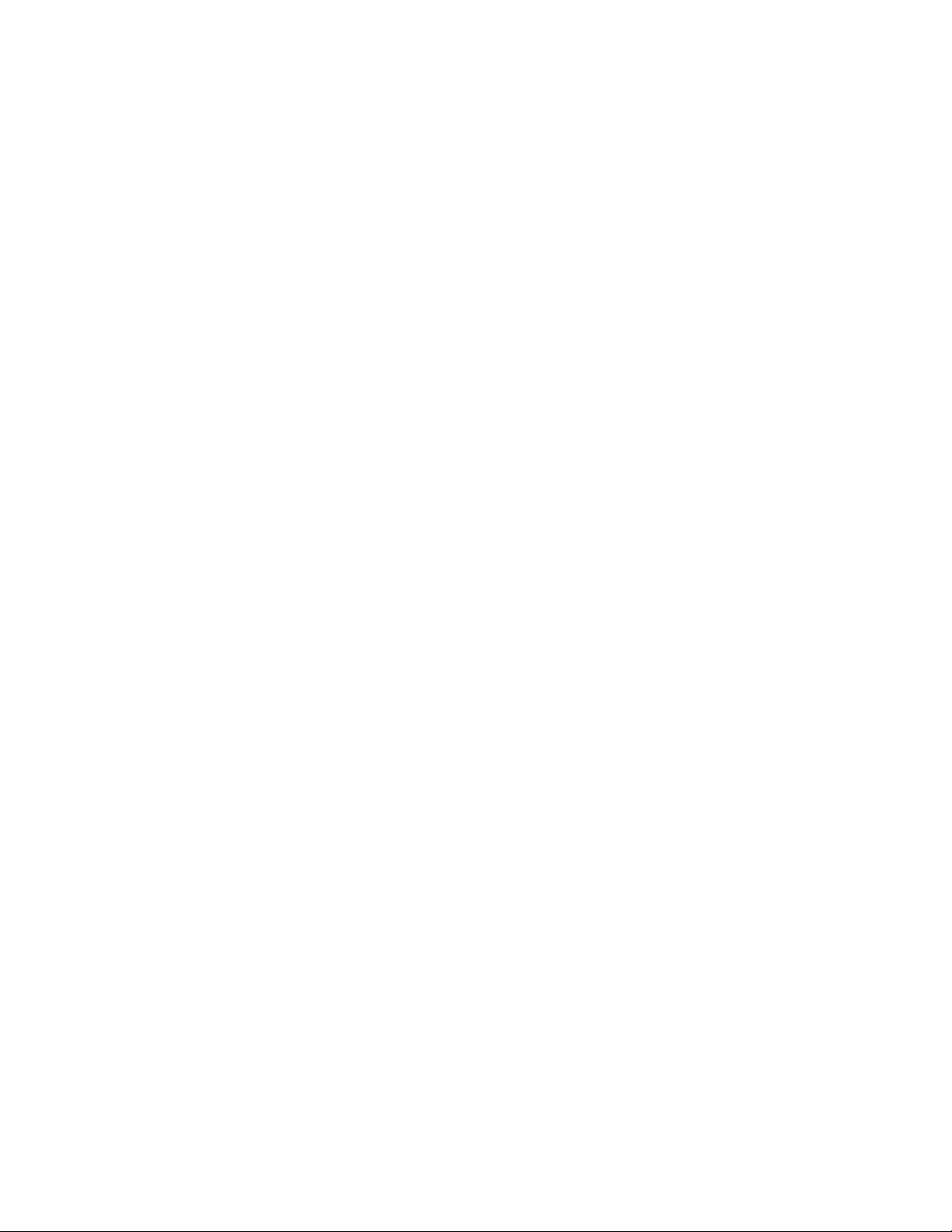
Changing Zones
The four Zones of the Keystation Pro 88 can be used to split the keyboard into sections.
For example, call up Preset 2 (the GM mixer):
1. Press the RECALL button
2. Press “2” on the numerical keypad, or use the +/- buttons to enter “2.”
On this preset, Zone 1 controls a piano sound; Zone 2 controls a string sound, Zone 3
controls a bass sound and Zone 4 controls an organ sound.
You can change the selected Zone by pressing the corresponding zone button. The
LEDs above the Zone buttons indicate which Zones are active. To activate a Zone,
press that Zone’s button and the LED above the button will light. To de-activate a Zone,
press that Zone’s button again and the LED above the button will turn off.
On the preset example from above, the Zones are layered across the entire keyboard.
This means that all the Zones are active and you will be able to play four instruments at
the same time.
It is possible to limit the section of a keyboard denoted by each Zone, or split the
keyboard into various Zones. This will allow you to assign a separate section of the
keyboard to each instrument. You can even change the octave, transpose the
keyboard, or select a different instrument for each Zone individually.
For more information on programming and Zone features, please see the “Programming
and Editing” section of this manual.
4 Programming and Editing the Keystation Pro 88
Introduction to Programming Options
Each of the 60 controllers on the Keystation Pro 88 can send MIDI CC, RPN/NRPN, GM
1 and 2 or SysEx messages. The controllers can also be assigned to individual MIDI
channels. MIDI CC (continuous controller) numbers are part of the standard MIDI
specification and typically used to control the real-time changes of parameters in MIDI
musical equipment.
For a complete list of standard MIDI controller numbers from 0 to 131, please see Appendix E.
Any of the 60 real-time controllers on the Keystation Pro 88 can be assigned to a MIDI
CC number. However, the assigning options for the 22 assignable buttons differ from
those of the 9 faders and the 24 rotary controllers.
The following two charts show the MIDI transmit messages you can program for each of the
assignable faders, rotary controllers and MIDI buttons. Please review this chart so you can
follow the principles of controller programming in the upcoming instructions and examples.
Page 7
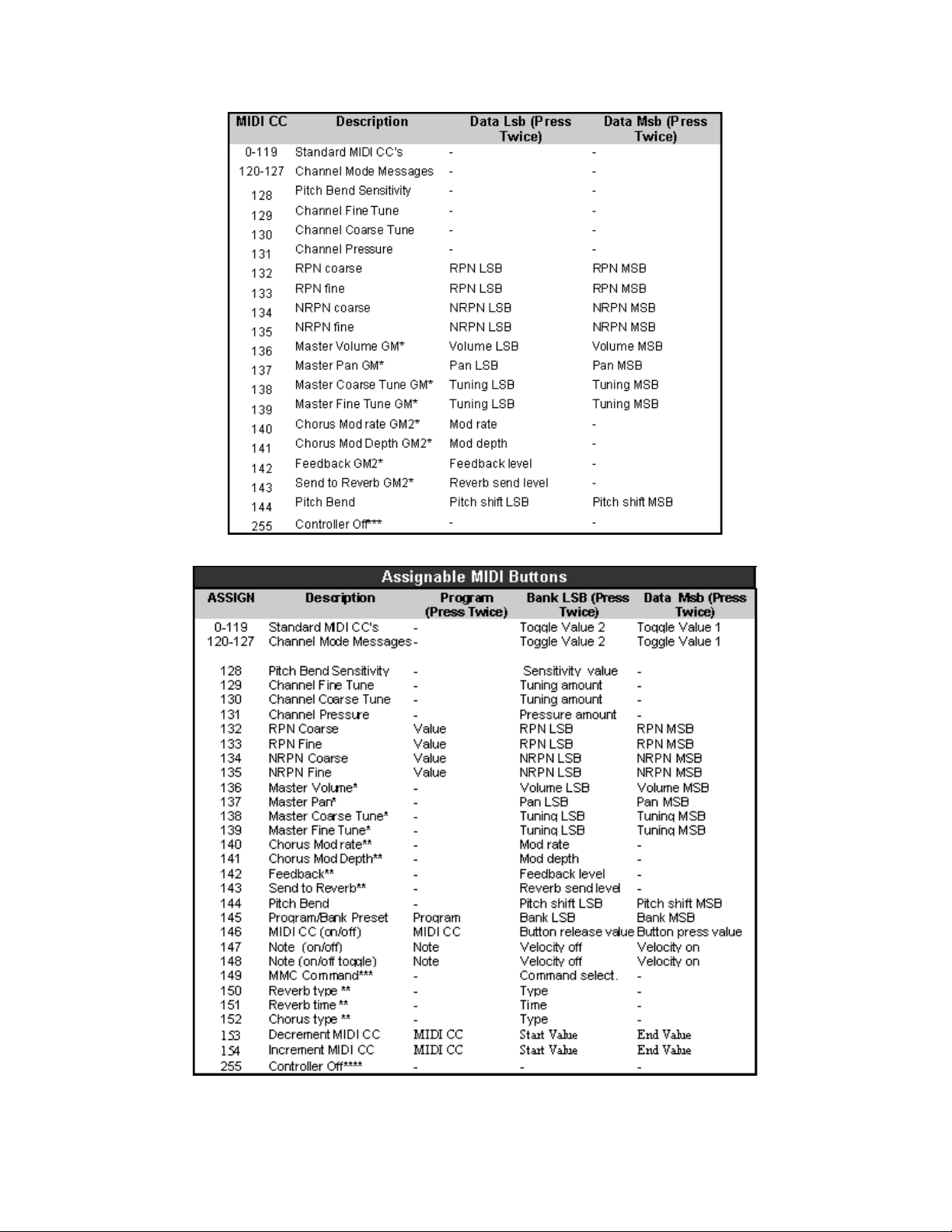
Page 8
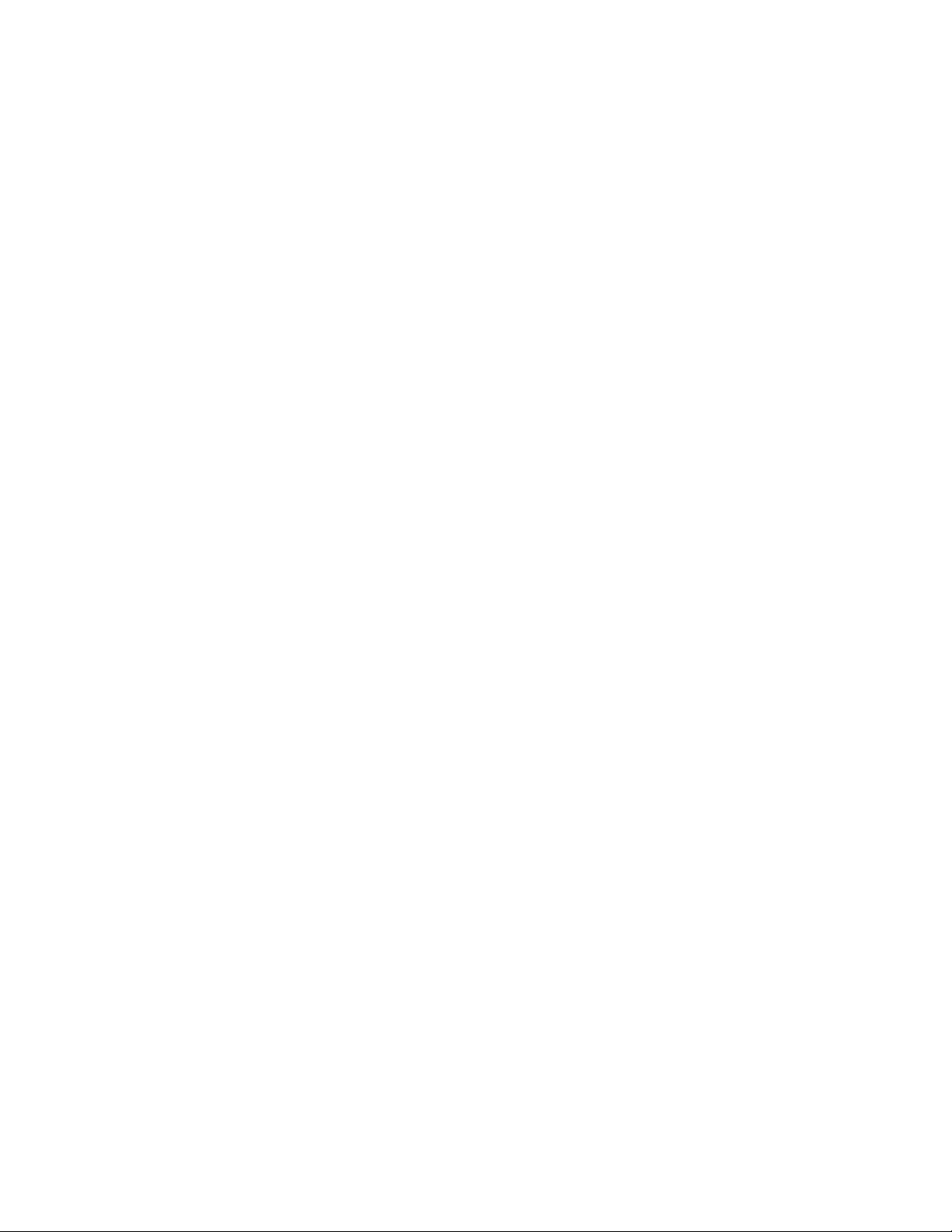
Please pay extra attention to the differences between how you program the faders or
rotary controllers and how you program the buttons. Once the controller you want to edit
has been selected, you can change the assigned MIDI CC number as described in the
next sections.
Selecting a Controller for Editing
Before you can assign a MIDI CC to one of the Keystation Pro 88’s assignable
controllers, you will need to select the controller for editing. There are two ways to select
a controller:
1. Press the CONTROL SELECT buttons (GLOBAL CHANNEL + CHANNEL ASSIGN).
The LCD will display the CONTROLLER symbol. The LCD symbol will flash to
indicate the controller settings can be altered (Edit Mode). The three-digit display will
show the number of the currently selected controller.
2. Type in the number of the controller using the numeric keypad or the +/- buttons.
or
1. Simply move a fader, a rotary controller, or press an assignable button.
Assigning MIDI CCs
1. Press CONTROL ASSIGN. The LCD will flash the CC symbol and the three-digit
display will indicate the currently assigned MIDI CC number.
2. Type in a new MIDI CC value using the numeric keypad or the +/- buttons. The MIDI
controller number you select will be assigned to the currently selected controller,
shown by the number on the small, two-digit display.
Note: If you have a Group A controller selected, it is possible to assign a different MIDI CC for each
zone. For more information on Group A controllers, please refer to the Group A controllers section of
this guide.
Assigning an Individual MIDI Channel
1. Select the controller you want to edit as described earlier.
2. Press CHANNEL ASSIGN. The LCD will display the CHAN symbol and the 3-digit
display will show the current channel assignment of the selected controller. This will
be preceded by a “c,” (for channel) or a “z” if the controller is assigned to a Global
Zone channel.* The small two-digit display will show the currently selected controller
number (each fader, rotary knob and button has its own controller number listed next
to it) for assignment.
3. Type the MIDI channel number (00-20) you want the controller to send on, using the
numeric keypad or the +/- keys.
Note: If you select channels 17-20, the controller is assigned to the Global Zone channel for
Zone 1, 2, 3, or 4 respectively.
Page 9
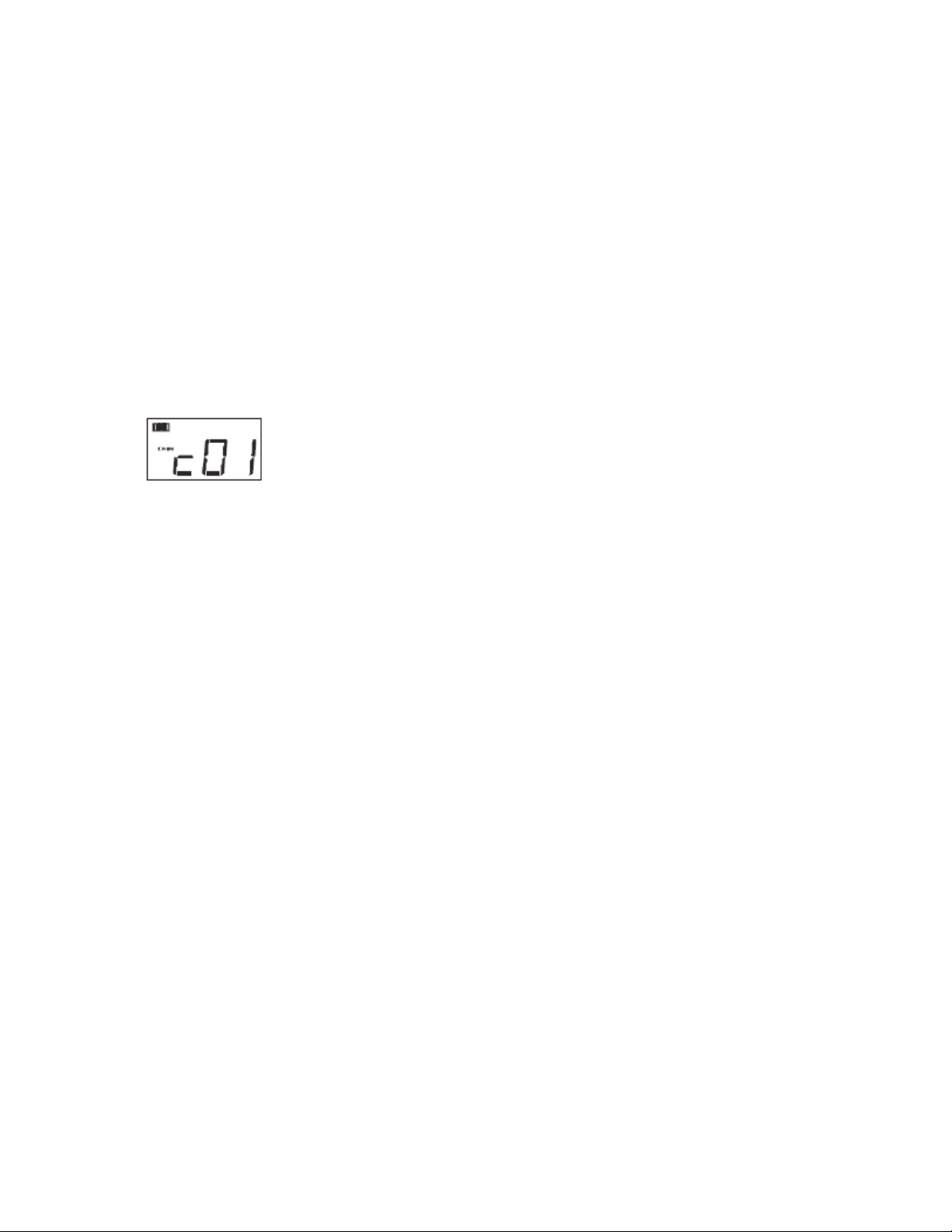
Changing the Global MIDI Channel
If one of the controllers is assigned to channel 00, it will transmit on the Global MIDI
Channel. The Keystation Pro 88’s Global MIDI Channel affects only the controllers that have
the individual MIDI channel assigned to value 00, as described in the previous section.
To change the Global MIDI Channel:
1. Press the GLOBAL CHANNEL button once. The LCD will display the KEYBOARD
and CHAN symbols. The three-digit display will show the currently selected global
channel, preceded by a “c.”
2. Type in the MIDI channel number (01-16) using the numeric keypad or
the +/- keys.
Example: MIDI channel 01 is assigned as Global MIDI Channel.
Using a combination of Global MIDI Channel and individually assigned MIDI channels
can be an effective way to navigate through your system. With multi-timbral instruments
such as Reason, it can be easier to change the Global MIDI Channel setting on your Pro
88 in order to jump to the next device, rather than making changes in the software.
Setting Toggle Values for the Buttons
The 22 assignable buttons can each be assigned to toggle between two values. For
example, you may want to send out value 15 when you first press the button, followed by
value 74 when you press the button a second time.
To set toggle values for the buttons:
1. Press the Function button labeled DATA MSB twice.
2. Type in 15 using the numerical keypad or the +/- keys.
3. Press the Function button labeled DATA LSB twice.
4. Type in 74 using the numerical keypad or the +/- keys. If you want the button to send the
same value every time you press it, enter the same value for both of the steps above.
RPN/NRPN, SysEx and Other Advanced Messages
As described, the standard MIDI controller numbers range from 0 to 131. For the
Keystation Pro 88, the list of MIDI CCs that can be assigned to the controllers has been
expanded to include RPN/NRPN, MMC and General MIDI 1 & 2 SysEx messages.
These advanced MIDI messages are just as easy to program as a regular MIDI CC
instruction by entering values 132 to 154 when programming MIDI CCs. The charts in
Appendix B show you what number corresponds to each type of MIDI message.
To program the values for these advanced messages, the Keystation Pro 88 requires
you to press the PROGRAM, DATA LSB and DATA MSB buttons twice, respectively.
Page 10

Pressing the needed button only once will send the program and bank change
instructions during performance as described earlier.
Please refer to the below examples to see how this operation works. Also, refer to the
chart in Appendix B for complete information.
Assigning MMC Control to a Button
1. Select the button you want to control the MMC message.
2. Press the CONTROL ASSIGN button on the Keystation Pro 88.
3. Type in “149” using the numerical keypad. 149 is the number that corresponds to the
MMC instruction, as per the chart in Appendix B.
4. Press the CHANNEL ASSIGN button once.
5. Type in “127” using the numerical keypad. This ensures that the message is set to
all device ID numbers. For more information about this, please read “About SysEx
Messages and Device ID” in the “Programming and Editing” section of this manual.
6. Press the DATA LSB button twice.
7. Enter a number from the following chart to select the MMC message you want:
Assigning RPN/NRPN to a Fader/Rotary Controller
1. Press CONTROL SELECT (GLOBAL CHANNEL + CHANNEL ASSIGN) and move
the desired controller.
2. Press the CONTROL ASSIGN button twice and, with the display flashing, enter
controller 132 for RPN coarse, 133 for RPN fine, 134 for NRPN coarse or 135 for
NRPN fine.
Page 11

3. Press the DATA MSB button twice to assign the number for the RPN/NRPN MSB.
4. Press the DATA LSB button twice to assign the number for RPN/NRPN LSB.
5. Press the CHANNEL ASSIGN button to assign the MIDI channel the message
should be sent on.
You will find most data sheets for synths that make use of NRPNs will give the MSB and
LSB values that you should enter into the DATA MSB and DATA LSB.
Some manuals may only give the hex (hexadecimal) values. The Keystation Pro 88
requires you to enter the decimal value and not the hex value, but you can easily convert
hexadecimal values to decimal using the Windows calculator. (Simply select “Scientific
Mode,” then select “hex” and enter the hexadecimal value you need to convert. Press
the “Dec” button to convert it to a decimal value.) Enter this converted decimal value into
the Keystation Pro 88. The table listed in Appendix C can also assist with hexadecimal
value conversions.
Assigning a Note to a Button
The following shows how to set a button to transmit a note on when pressed, and
transmit a note off when released.
1. Press the CONTROL SELECT button and then press the button labeled A41 or
STOP on the transport (the transport buttons are the assignable buttons on the
lower left hand side of the Pro 88, near the Pitch Bend and Modulation Wheels). The
display will show that you have selected controller A41.
2. Press the CONTROL ASSIGN button and enter “147.” This is the MIDI CC number
that corresponds to Note On/Off mode, as shown in Appendix B.
Page 12

3. Press the DATA MSB button twice and enter a value of “100.” When you press the
button, a Note On message will be sent out with a velocity of 100.
4. Press the DATA LSB button twice, and enter a value of “000.” When you release the
button, a Note Off message will be sent out.
5. Press the PROGRAM button twice and enter “064.” This will send out MIDI note 64,
or E4, each time you press the button. The MIDI note numbers are listed in
Appendix D.
This mode has many uses; use it to trigger samples, control lighting equipment, play
keyboard notes and much more.
Note: When you press the button in note mode, the LCD display will briefly show the note velocity.
About SysEx Messages and Device ID
When transmitting SysEx messages, the channel number for an individual control does not
define a transmit channel, but a Device ID. When you press the CHANNEL ASSIGN
button, the CC symbol will not be shown and there will be no “c” in the three-digit display.
Device IDs range between 00–127. In most cases, you should set the Device ID at 127.
At this setting, the SysEx message will be received by all devices.
Note: The Device ID for a SysEx message that is assigned to a controller cannot be changed using the
Device ID buttons. These buttons are used for varying the global Device ID of the Keystation Pro 88.
Non-Volatile Memory
The Keystation Pro 88 uses non-volatile memory that permits you to store your settings
after powering down and restarting. The current Keystation Pro 88 controller and
channel assignments are stored even if you have not saved to a memory location. Also
stored is Drawbar Mode (on/off), DATA LSB and DATA MSB data, Global Channel
setting, Zone settings and the last used memory preset.
Memory Dump
Pressing the Memory Dump buttons (RECALL + STORE) will send out a number of
SysEx data packets that represent the 10 memories you have in your Keystation Pro 88.
This allows you to store the contents of your memory presets externally and can be used
in conjunction with the SysEx Librarian software applications from M-Audio.
Page 13

You can record the complete Memory Dump into a standard MIDI sequencer. To recall
the Memory Dump back to the Keystation Pro 88, play the MIDI track that contains the
recorded Memory Dump to the Keystation Pro 88, making sure the Keystation Pro 88 is
selected as the output device for that particular track.
A Memory Dump, or a Memory Send, does not affect the current controller assignments
to the Keystation Pro 88. Once a Memory Dump has been sent to the Keystation
Pro 88, you will need to recall a preset to access the new memory settings.
Assigning a Device ID
Pressing the DEVICE ID buttons (STORE + GLOBAL CHANNEL) will allow you to
assign a Device ID to the Keystation Pro 88. The default Device ID is 127. When a
Memory Dump is performed, it can be received by any Keystation Pro 88.
If a device ID is assigned to any number other than 127, the Memory Dump performed
will be specific to the Keystation Pro 88 with the same Device ID. If the Device ID of the
Keystation Pro 88 differs from the Device ID that was recorded with the memory dump,
the data will be ignored. The Device ID is a way of differentiating between multiple
Keystation Pro 88s. We recommend you keep the Device ID setting at 127.
When you press the Device ID buttons, the small two-digit display will read “id.” The
three-digit display represents the assigned Device ID. You can enter a new Device ID
using the numeric keypad, or the +/- buttons.
For more information on SysEx messages and Device ID, please see the “MIDI In/Out
and MIDI Messages Explained” section of this manual.
Resetting to the Factory Default Setting
The Keystation Pro 88 comes with 10 presets stored in its memory (for a complete list,
see Appendix H). You can reset the Keystation Pro 88 back to the factory defaults on
power-up by holding down the +/- buttons. This will reset all controllers, their parameters
and newly saved presets back to the default state.
Note: Restoring the factory presets will erase all controller setups stored to memory.
Saving and Recalling Individual Groups of Controllers
The controllers of the Keystation Pro 88 are divided into three Groups.
Group A:
Pitch Bend Wheel
Modulation Wheel
Transport buttons (5 buttons above the wheels)
Sustain Pedals 1 and 2 (pedals not included)
Expression pedal (pedal not included)
Settings for all Zones
Page 14

Group B:
24 Rotary knobs
8 buttons below the rotary knobs
Group C:
9 Faders
9 buttons below the faders
To clarify the group a controller belongs to, each assignable controller has been labeled
with a letter and a number. The letter represents the controller’s group designation.
When you press STORE or RECALL, you will see the LEDs above the ZONE/GROUP
buttons flashing. Group mode is automatically selected, and the flashing LEDs represent
the Groups that the MEMORY STORE/RECALL will apply to. When you press STORE,
all groups are selected automatically. If you press RECALL, the group settings for the
last recall are remembered and selected accordingly.
Example 1: Storing Only the Faders (to preset 3):
1. Press the STORE button.
2. Press the “Group A” and “Group B” buttons. Only GROUP should be flashing on the
LCD display.
3. Enter “03” using the numerical keypad or +/- buttons.
Example 2: Recalling only the Zone Settings (of Preset 2):
1. Press the RECALL button.
2. Ensure Groups B and C are not selected. By pressing the group buttons for groups
B and C, the LCD should not display them.
3. Ensure Group A is selected by pressing the “Group A” button until Group A is
displayed in the LCD.
3. Enter “02” using the numeric keypad or the +/- buttons.
Programming Zones
As stated in the Getting Started Guide, it is possible to split your keyboard into four
Zones. Each Zone can be assigned an upper key limit and lower key limit to specify
keyboard Zone assignments.
This is achieved in Zone Edit mode, by pressing the Zone Range* button. Each Zone
can be enabled or disabled by pressing the correct Zone button. When programming
Zones, the channel selection is important. It is not possible to control multiple
instruments if the Zones are assigned to the same channel.
Let’s recall Group A, preset 2, to serve as an example. In this preset, Zones 1 to 4 have been
set to control a piano, strings, bass and organ in your sequencer. However, each Zone has
been assigned a different MIDI channel to keep the data for each instrument separate.
Assigning a number of Zones to the same channel allows you to produce an interesting
harmonic effect. It is only possible to control a single instrument in this case.
Page 15

For example, recall Group A, preset 3. In this preset, all zones are set across the entire
keyboard but are transposed to different values. If you enable all four Zones, you will
hear a 7th chord is played when you press a single note.
* For more information on zone range, please see page 13 of the Getting Started Guide.
** For information on setting the Zone channel, please see page 17.
How to Transpose the Octave of a Zone
To edit the octave and transpose settings for a Zone, press the Zone Range button, and
select the desired Zone. Then edit the octave or the transpose setting in the manner
described in the Getting Started Guide.
Note: Zone Edit mode will remain active after parameter editing. Press the Zone Range button again
to exit Zone Edit mode.
Example: How to transpose Zone 1 down by 5 semitones:
1. Press the ZONE RANGE button.
2. Press the Zone buttons until only Zone 1 is selected. This will be indicated on the
LCD display, as only Zone 1 will be flashing.
3. Press the two Octave buttons to select TRANSPOSE.
4. Press the Octave - button five times to transpose down five semitones. The LCD will
display “–5.”
5. Press ZONE RANGE again to exit Zone Edit Mode.
The Program, Bank LSB and Bank MSB of a Zone
Each Zone can be assigned individual Program, Bank LSB and Bank MSB messages.
This enables you to control four different sounds or instruments simultaneously.
If a program change is not sent out, the host MIDI application will usually default to
program and bank 00. The host MIDI application needs to receive a program or bank
message to effect any change. Selected Zones are only affected when you send a
Program, Bank LSB and Bank MSB change.
When you press Program, Data LSB or Data MSB, Zone mode is automatically
engaged. Any value change for the program or bank assignment will apply to all active
Zones. This means the Program change will occur on the MIDI channel that each active
Zone is assigned to.
Use the Zone buttons to activate a specific Zone (or Zones) that you want to receive the
Program or Bank changes. When a preset is recalled with Group A selected, the
Program, Bank LSB and Bank MSB data for each active Zone is immediately sent out.
These messages are only sent for Zones that are active in the selected preset.
Note: If you want to make use of the Program settings for Zones in a preset, make sure that all the
required Zones are active when you save that preset.
Page 16
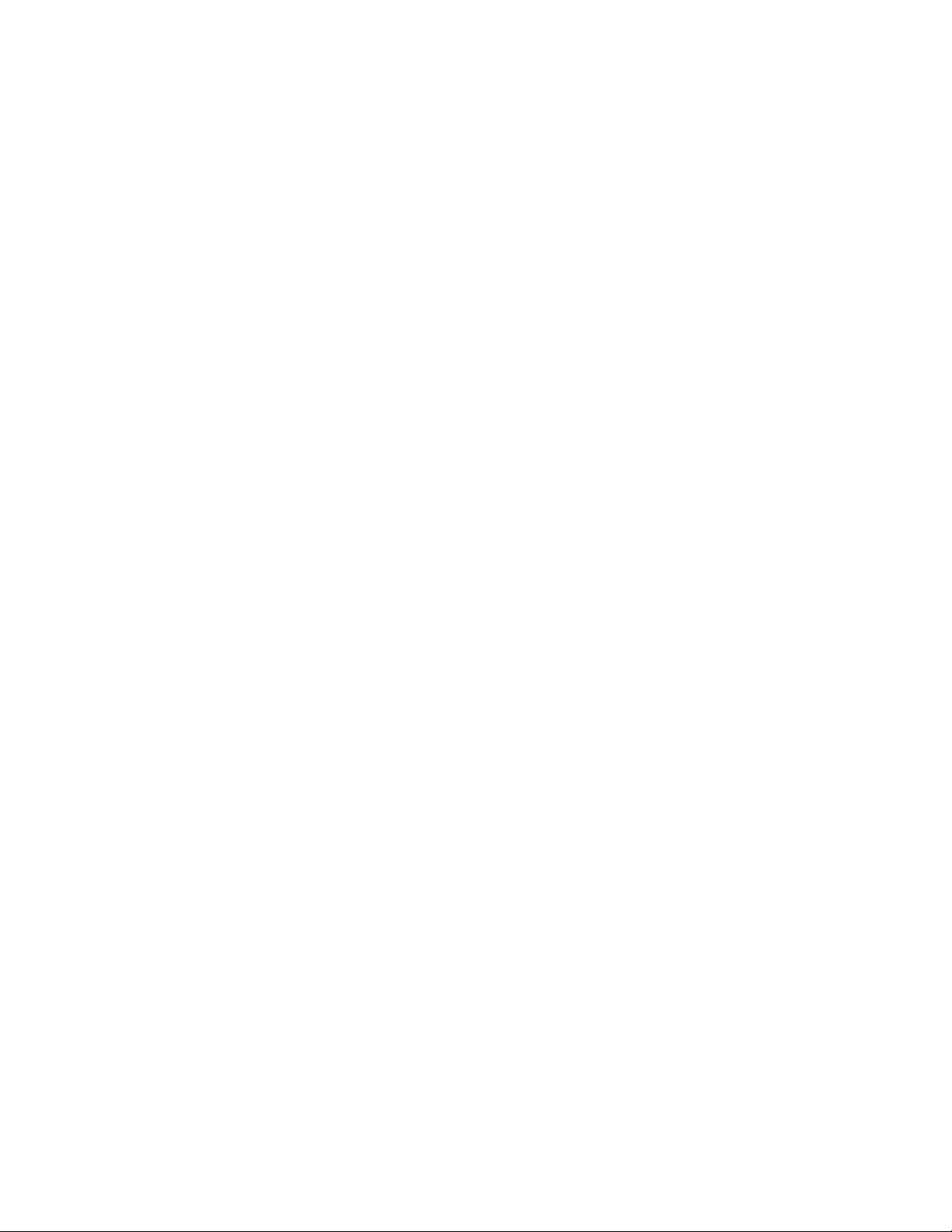
Setting the Channel of a Zone
The Keystation Pro 88 has four Global Zone Channels and each Zone can transmit on a
different MIDI Channel. The Global Zone Channels are the MIDI channels that each
Zone (1-4) will transmit on.
The assignable controllers of the Keystation Pro 88 can be assigned to any of the four
Global Zone Channels. This will tie the assigned controller to the Zone that is
transmitting on that same MIDI channel. Setting the selected Zone’s Global Channel to
00 assigns that Zone to the Global Channel.
To change a Global Zone Channel:
1. Press the GLOBAL CHANNEL button twice.
2. Select the Zone you want to set the channel for. The LCD will flash the Zone’s
Global Channel that is to be edited.
3. Enter the channel assignment (‘00’ to ’16’) using the numeric keypad or the +/- buttons.
Note: It is not possible to set a channel for multiple Zones.
Group A Controllers
Group A controllers can have a different MIDI CC assignment for each Zone. This
means the sustain pedal can be set to work on Zone 1, but disabled in Zone 2, or the
Pitch Bend Wheel can be set to Zone 3, but disabled in Zone 1.
In order for the Group A controllers to transmit on all Zones; the channel assignment
must be set to 0 (the Global Zone channel) for those controllers. If a Group A controller
is assigned to any channel other than 0, it will not transmit in multiple Zones.
If a Group A controller is selected when you press the CONTROL ASSIGN button, Zone
Edit mode will automatically engage. After entering the desired value for the Group A
controller using the numeric keypad, the MIDI CC assignment will affect only the active
Zones. This means the MIDI CC you have assigned to the Group A controller will be
transmitted on all the channels that selected Zones were assigned to.
To prevent a Group A controller from transmitting on more than one Zone, assign the
Group A controller to the same channel as the Zone. This will prevent the Group A
controller from affecting any other Zones that are not assigned to the same MIDI channel.
If you do not want a Group A controller to affect certain zones:
1. Press the CONTROL SELECT button (GLOBAL CHANNEL + CHANNEL ASSIGN)
and move the desired Group A controller.
2. Press the CONTROL ASSIGN button.
3. Press the Zone buttons that select only the Zones you do not want the controller to affect.
4. Enter “255” to select “Off.” This is done by entering ‘000’ on the numeric keypad and
then pressing the “-” button.
Note: You must enable a Zone in order for a Group A controller to transmit the data to that Zone.
Page 17

5 The Evolution Librarian Software
About the Evolution Librarian Software
The Evolution Librarian Software is a Windows PC librarian program developed for MAudio products. The program not only works with the Keystation Pro 88 keyboard, but is
also compatible with other M-Audio USB controllers in the Evolution series. The
Librarian allows you to exchange patches between Evolution products that are
supported by the Librarian, so you never have to create the same patch twice.
The librarian allows you to send and receive 10 patches, load and save memory banks,
view how individual patches have been programmed, and drag and drop patches in
order to create new combinations in the 10 memory locations.
Installing the Librarian Software
1. Insert the Keystation Pro 88 Installer CD-ROM in to your CD-ROM drive.
2. Click on “Librarian Installer.”
3. Follow the onscreen instructions through the installation process. Once the
installation is complete, you may launch the program. The following is a screenshot
of what you should see on your monitor.
Setting Up the Librarian Software
Before you start using the Librarian, check that the Keystation Pro 88 has been selected
as the input and output device.
1. Select “MIDI Setup” from the Options menu.
2. Ensure the USB driver for you Keystation Pro 88 is selected in the “Inputs”
column. If you are using native drivers this may be named “USB Audio Device.”
3. In the “Outputs” column, select the USB driver for you Keystation Pro 88. If you are
using native drivers this may be named “USB Audio Device.” You are now ready to
use the Librarian software with you Evolution keyboard.
Page 18

Librarian Overview
As evident in the screenshot of the Librarian, you can save, load, receive or send the
complete content to and from either Bank column.
To transmit the complete content of your Keystation Pro 88 to the librarian, simply press
the “Receive” button on the Librarian software. This process can only be completed
successfully if the USB drivers for your keyboard have been correctly selected, as
described in the “Setting Up The Librarian Software” section. Once you have received
data from the keyboard, the memories are displayed in the column.
Organizing Presets Received from a Device
You can name and rename the memories as you like. To rename a memory, doubleclick on it. You can also move memories around by dragging and dropping them to new
positions, or using the Copy buttons.
These buttons are defined below:
To copy the selected memory in Bank 2 to Bank 1:
.
To copy the selected memory in Bank 1 to Bank 2:
To copy all memories in Bank 2 to Bank 1:
To copy all the memories in Bank 1 to Bank 2:
To undo the last copy you made (only the last copy is remembered):
Tip: We recommend that you designate one column to be the Master Column. This may
help avoid confusion and the loss of hours of work.
Viewing the Contents Of A Memory
Right-click on a memory to view the contents. Please note that it is not possible to edit
the contents of a memory. The SysEx librarian simply allows you to rearrange the
order of memories or copy memories between one dump and another.
Page 19
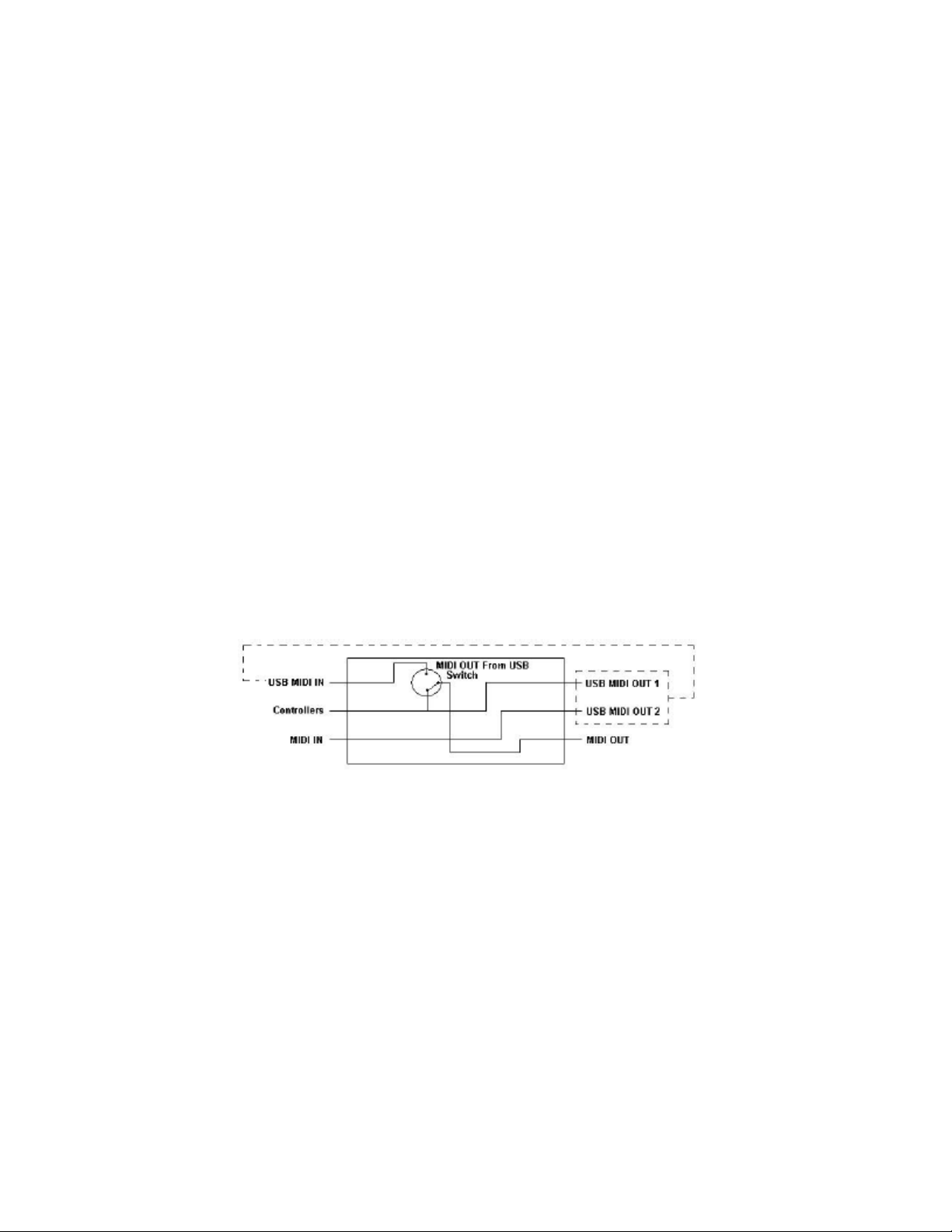
Saving a Setup
Once you have named all your presets and organized them in the desired order, click
“Save” to save the content. Alternatively, you can click on the “File” menu and select
“Save” to save the file with the previously assigned file name, or “Save As” to assign the
memory dump a new file name. The shortcut key to save Bank 1 is CTRL+S. Make sure
you give the file a name that allows you to quickly identify your collection of setups.
Loading a Setup
To load a memory setup file back in to the librarian, click on the “Load” button and select
the required file. The loaded preset setups will appear in the Bank Window. You can
then either send it directly to the Evolution device by clicking send, or edit it.
Alternatively, select Open from the File menu. The shortcut key for loading is CTRL+O.
Be sure to check www.m-audio.com or www.evolution.com for future updates to the
Librarian software.
6 MIDI In/Out and MIDI Messages Explained
MIDI In/Out Signal Flow Diagram
The MIDI In and MIDI Out ports have different uses depending on how you intend to
connect and power the Keystation Pro 88. The diagram below shows the different
routing options.
About the MIDI In Port
The MIDI In port can be used to interface another MIDI device with your computer via
the USB port. Data received from the MIDI In will be transmitted via the Keystation Pro
88 to the computer.
When you select the MIDI devices section of your MIDI host, you will see two Keystation
Pro 88 USB MIDI Inputs. The first MIDI input in your MIDI host is used to receive the
Keystation Pro 88 controller data. The second MIDI input in your MIDI host is used to
receive data from MIDI devices connected to the Keystation Pro 88's MIDI In plug. In this
way, the Keystation Pro 88 acts as a MIDI-to-USB interface for the other MIDI device.
Page 20
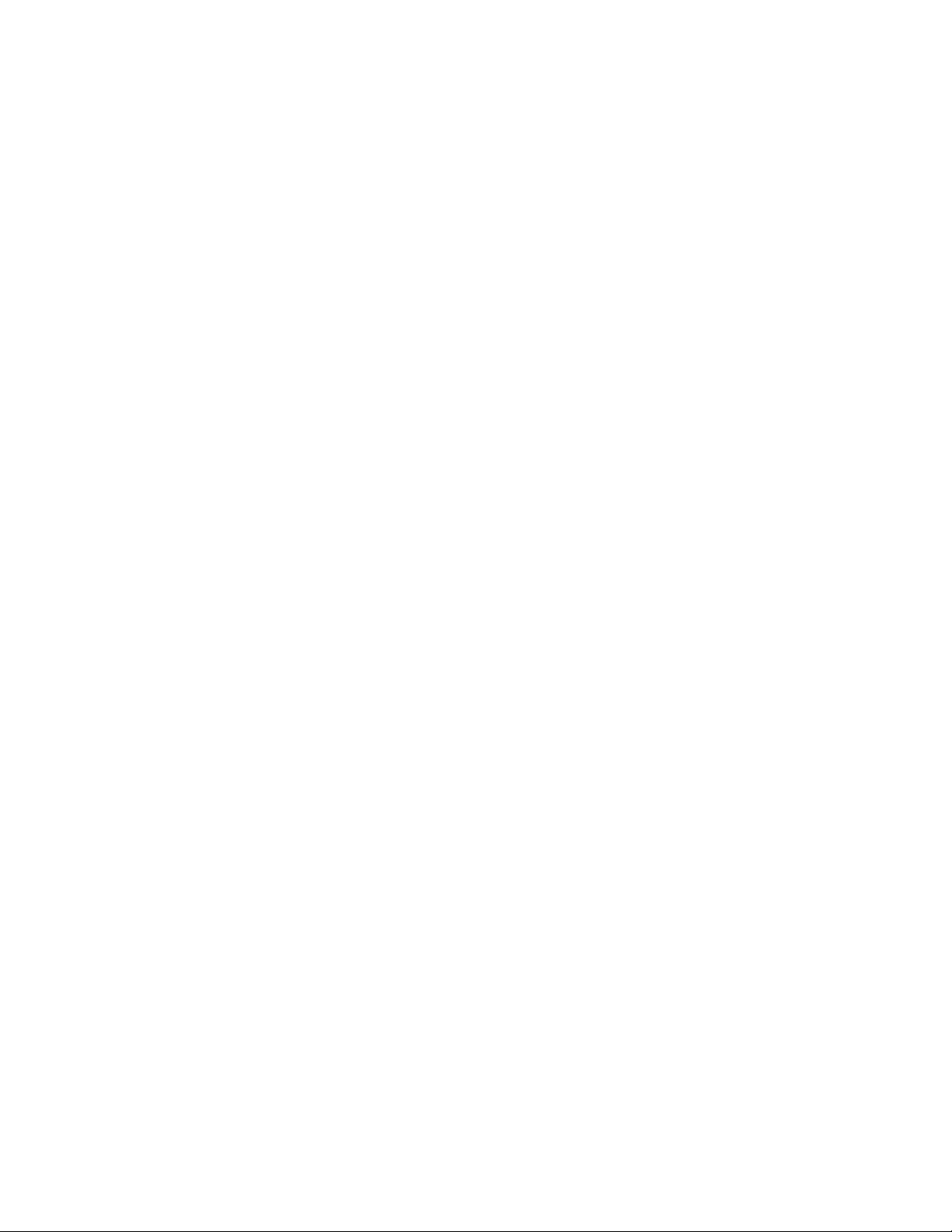
About The MIDI Out Port
The Keystation Pro 88 can also interface with other MIDI devices. By default (i.e. when
you switch the unit on), all controller data is sent out via both the MIDI output and the
USB output.
For the MIDI output to function as a USB-to-MIDI interface, press the MIDI Out from
USB buttons (PROGRAM + DATA LSB) to activate the MIDI Out from USB mode.
If you are using a MIDI host application that can pick up multiple input drivers, you will be
able to use the Keystation Pro 88’s MIDI input and the Keystation Pro 88 control surface
to record MIDI data and send it out via the Keystation Pro 88 MIDI output.
Note: The Keystation Pro 88 is not a MIDI Thru device. MIDI data received at the Keystation Pro 88
MIDI input can never be sent directly to the Keystation Pro 88 MIDI Out port. However, if the
Keystation Pro 88 is connected to a computer via USB, data received via the MIDI In port can be
transmitted to the MIDI Out port because the data is sent to and received back from the computer.
MIDI Out From USB mode must be engaged for this to occur.
Program and Bank Changes Explained
Bank Changes were devised to expand on the GM sound set. Each bank contains 128
patches, accessible via a Program Change. There are a total of 16,384 banks available
via the 14-bit Bank Change message. The first 7 bits of this message are sent in a single
byte known as the Bank LSB. The last 7 bits are specified by another byte known as the
Bank MSB. The Bank LSB is the most commonly used message and allows for 128
bank changes.
Most MIDI devices respond to Program Changes. MIDI devices that do not conform to
the GM sound set may use the Program Change message for other purposes. Many
VST instruments allow a Program Change to change the instrument patch.
Bank Changes are less commonly used. Bank Changes are useful in extensions to the
MIDI specification, such as Roland's GS specification and Yamaha's XG specification.
Both of these require you to specify a Bank Change in order to access the extra sounds
the specifications provide.
The Keystation 88 Pro simplifies the process of sending Program, Bank LSB and Bank
MSB data. Press the PROGRAM, DATA LSB or DATA MSB button and enter the
Program or Bank Change you wish to send.
RPN/NRPNs Explained
Non-registered parameter numbers (NRPNs) are device-specific messages that enable
the control of synths via MIDI. The MIDI specification defines parameter numbers to
allow manufacturers to specify their own controllers. The more common of these have
been registered by the MIDI Manufacturer's Association and are part of the MIDI
specification (hence the term Registered Parameter Numbers – RPNs). Please
reference Appendix F for additional information.
Page 21
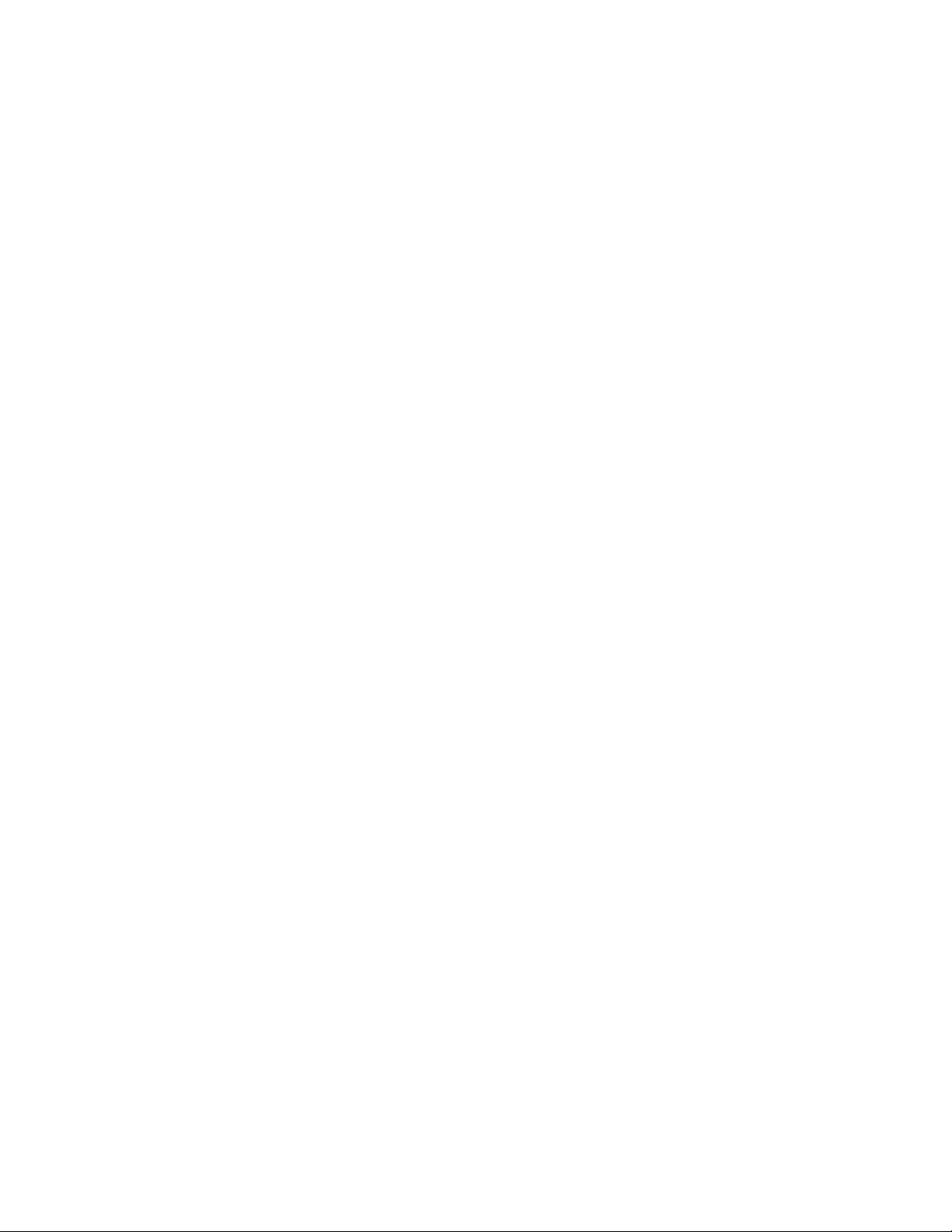
MIDI controllers 98 and 99 represent the NRPN LSB and NRPN MSB. MIDI controllers
100 and 101 represent the RPN LSB and MSB. (Reference the MIDI Controllers list in
Appendix D.)
An NRPN or RPN controller message is sent with a user-specified value. A further
controller message and value needs to be sent to specify the value adjustment. The
value is specified by controller number 6 (Data entry) for coarse adjustments or number
38 for fine adjustments.
To transmit NRPNs on the Keystation Pro 88, enter the appropriate NRPN LSB by
pressing the LSB/DATA button twice, or enter the NRPN MSB by pressing the
MSB/DATA button twice. As you move the Keystation Pro 88 controller, an appropriate
NRPN message will be sent out. Assign NRPN coarse to make big sweeps, or NRPN
fine to make slight adjustments.
SysEx Explained
System Exclusive (SysEx) messages were defined in the MIDI specification to allow
individual devices to have individual control via MIDI. The format of SysEx messages
allows for virtually any function to be performed via MIDI, as long as the receiving device
is able to translate the SysEx message. This allows devices to send audio sample
memory data, memory dumps, controller settings, and much more. It also allows the
controllers of one device to be controlled by another.
It is not possible to program your own specified SysEx message into the Keystation Pro
88. However, you can access pre-programmed SysEx messages by assigning the
appropriate MIDI CC to a controller (see Appendix B).
It should be noted that a SysEx message is not transmitted on any specified channel. All
SysEx messages contain a Device ID used to single out devices that respond to the
SysEx message; all other devices are ignored. If you are using a SysEx message on the
Keystation Pro 88, the Global Channel is ignored. When you press CHANNEL, instead
of entering a channel for the controller, you will enter a Device ID instead. This is
indicated by the absence of the CC symbol.
Device IDs range from 00 to 127. 127 is the default device number setting on the
Keystation Pro 88. This setting transmits the SysEx message to all devices. Though it is
not possible to program the controllers of the Keystation Pro 88 with your own SysEx
messages, there are software applications that can receive a MIDI input signal and
transmit a different, user-defined message. Depending on the controller you are using,
you may be able to program your SysEx messages into the translator software, and then
translate the incoming data from the Keystation Pro 88 into SysEx data.
Page 22
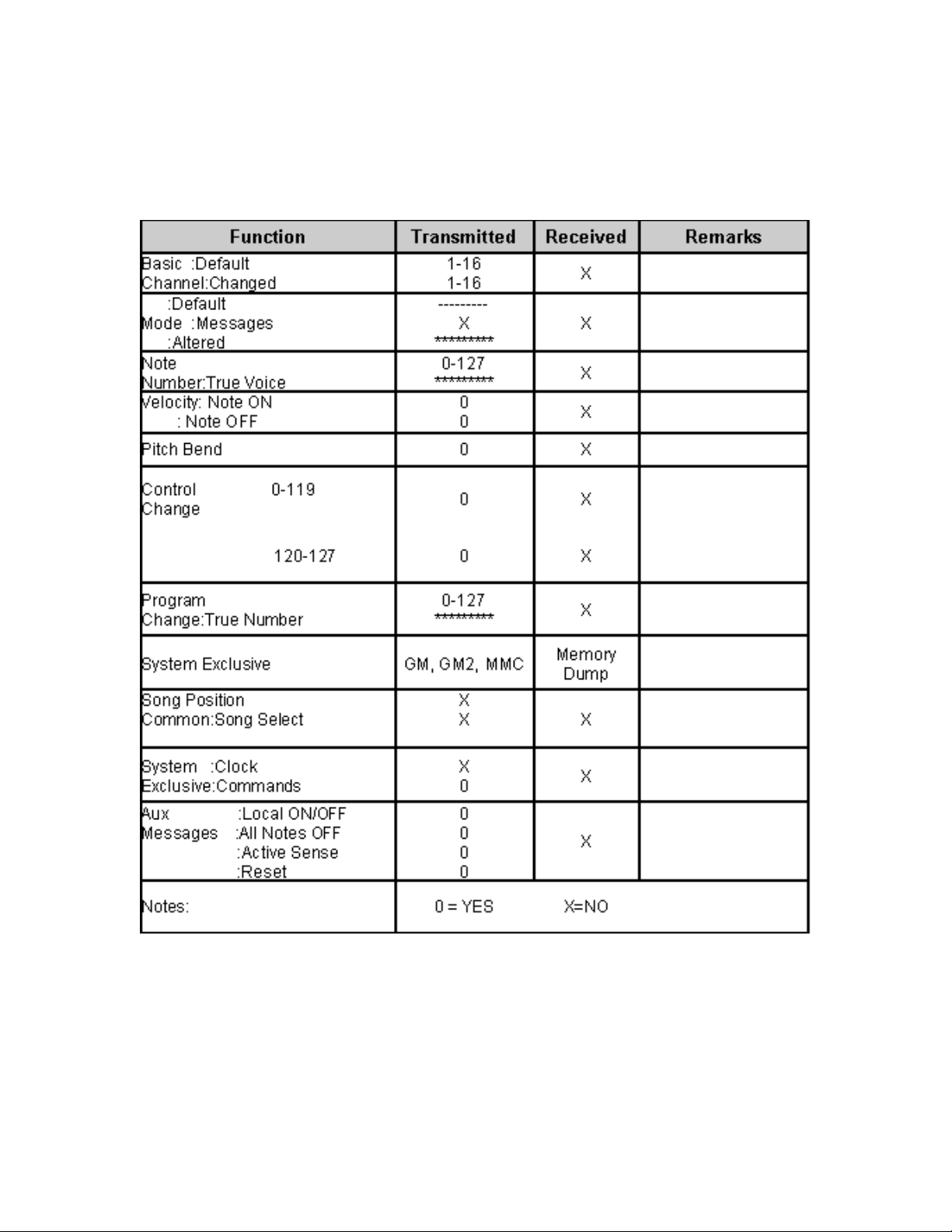
7 Appendices
Appendix A - MIDI Implementation Chart
Page 23
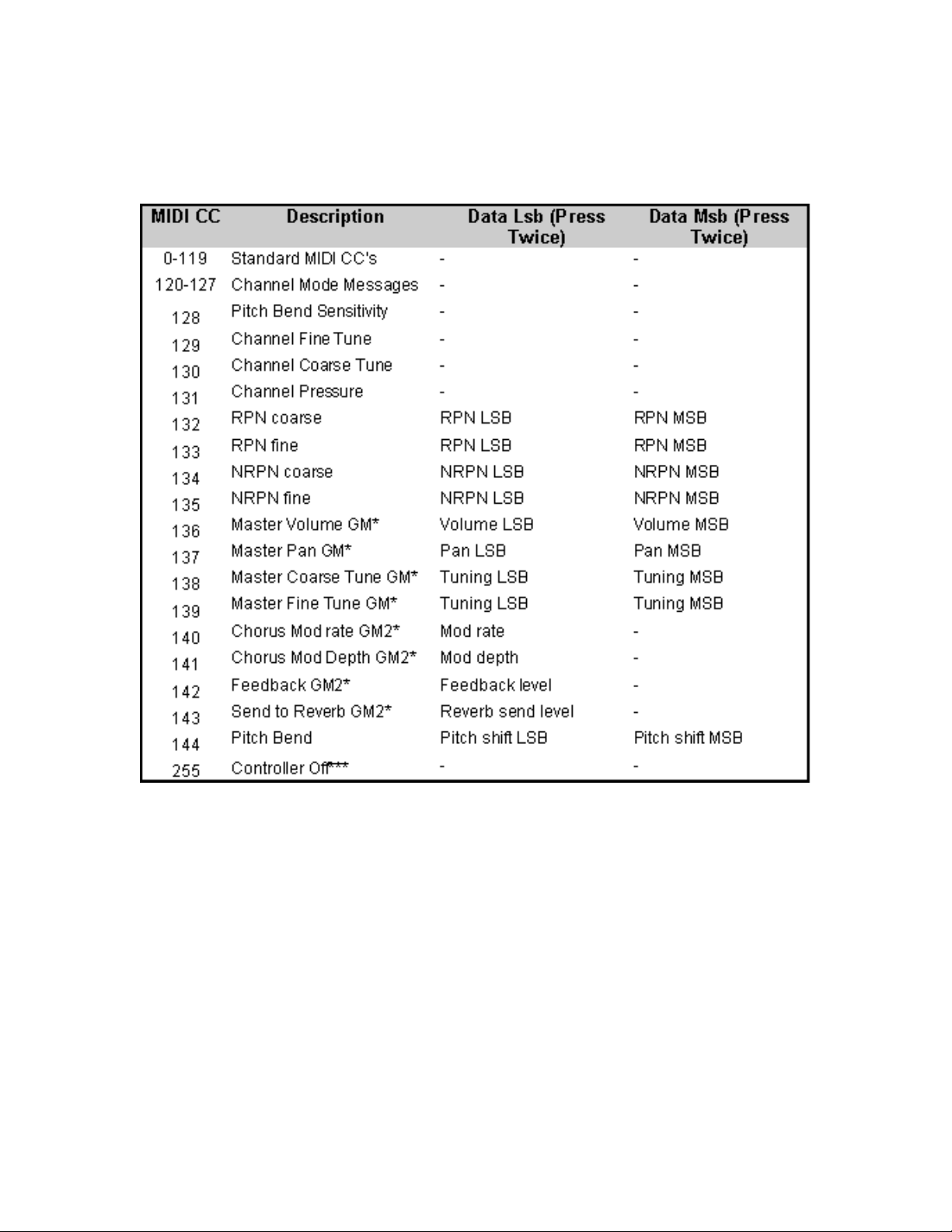
Appendix B1 - Assignable MIDI CC’s
(Faders & Rotary Controllers)
Page 24
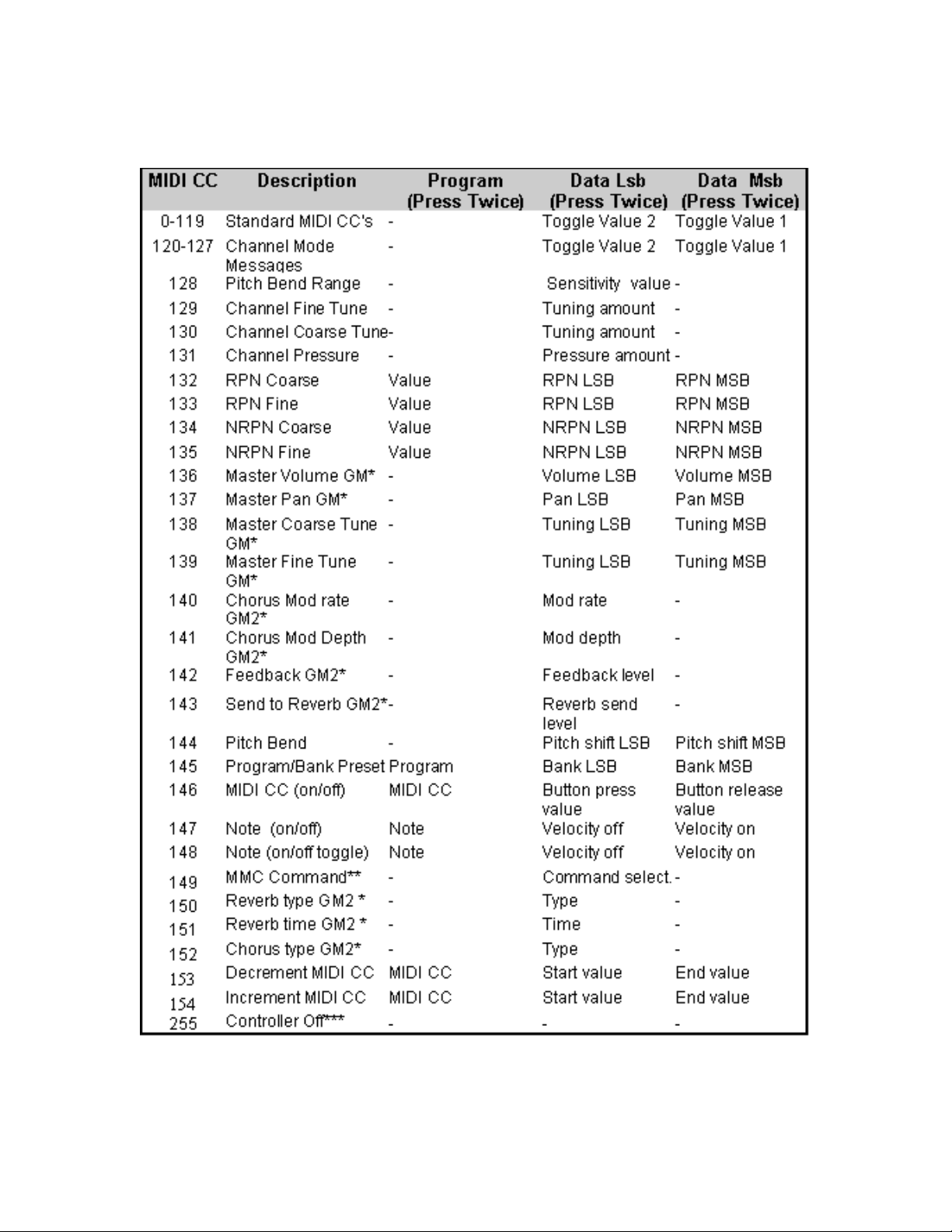
Appendix B2 - Assignable MIDI CC’s (Buttons)
Page 25
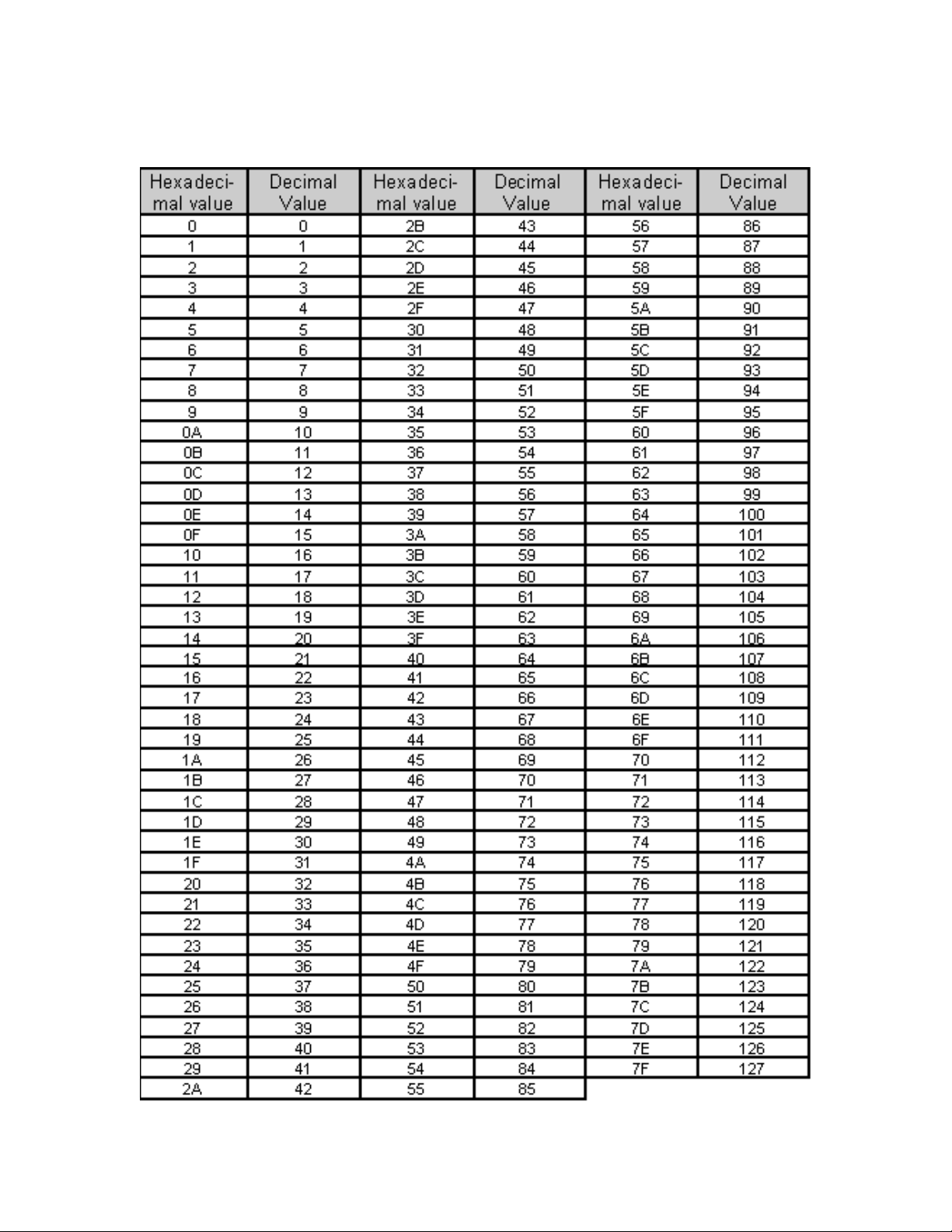
Appendix C – Hexadecimal Conversion Chart
Page 26

Appendix D1 – General MIDI Instruments
Appendix D2 – MIDI Note Numbers
Page 27

Appendix E – Standard MIDI Controller Numbers (MIDI CC’s)
