Page 1
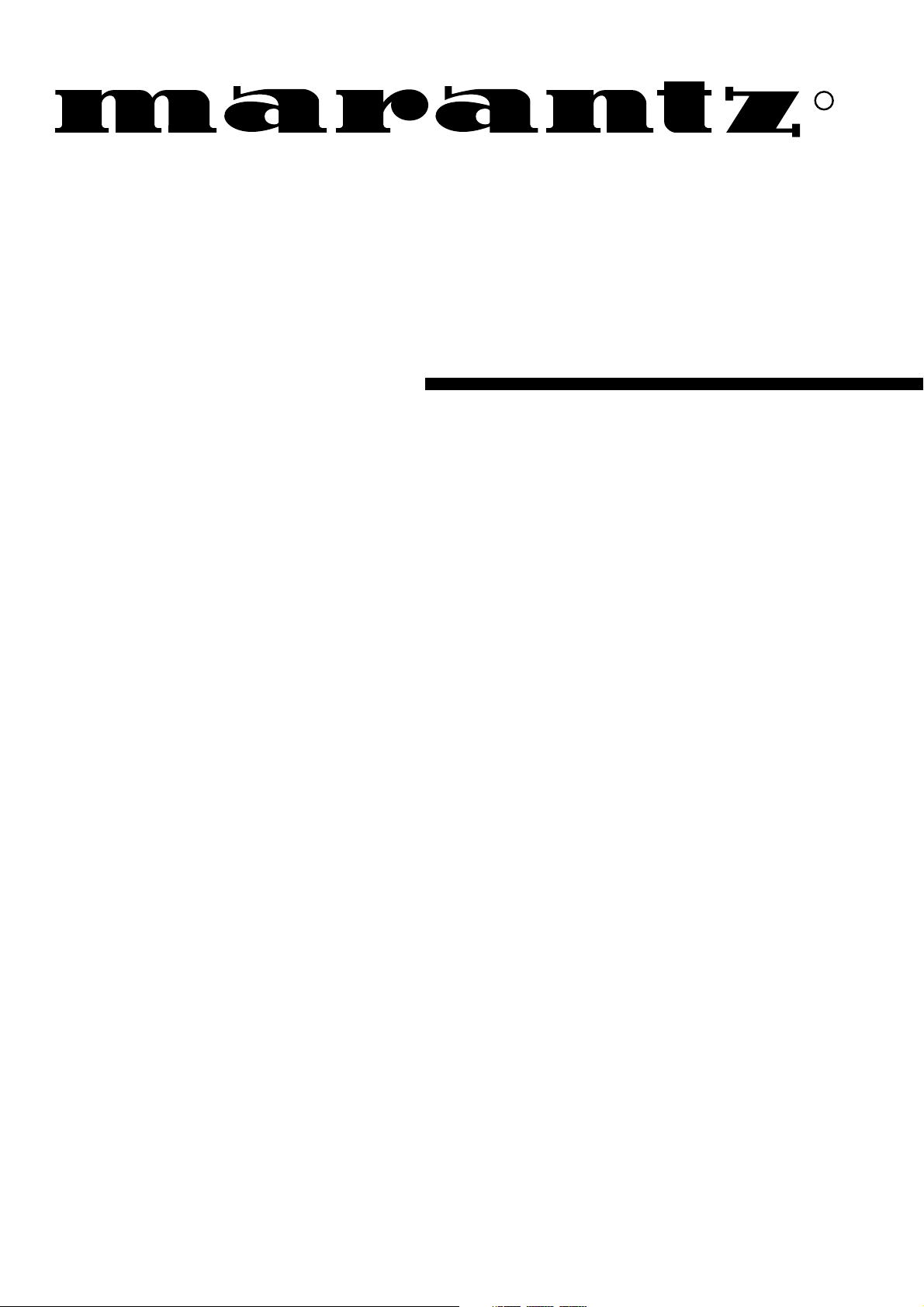
Model SR5200 User Guide
AV Surround Receiver
R
Page 2
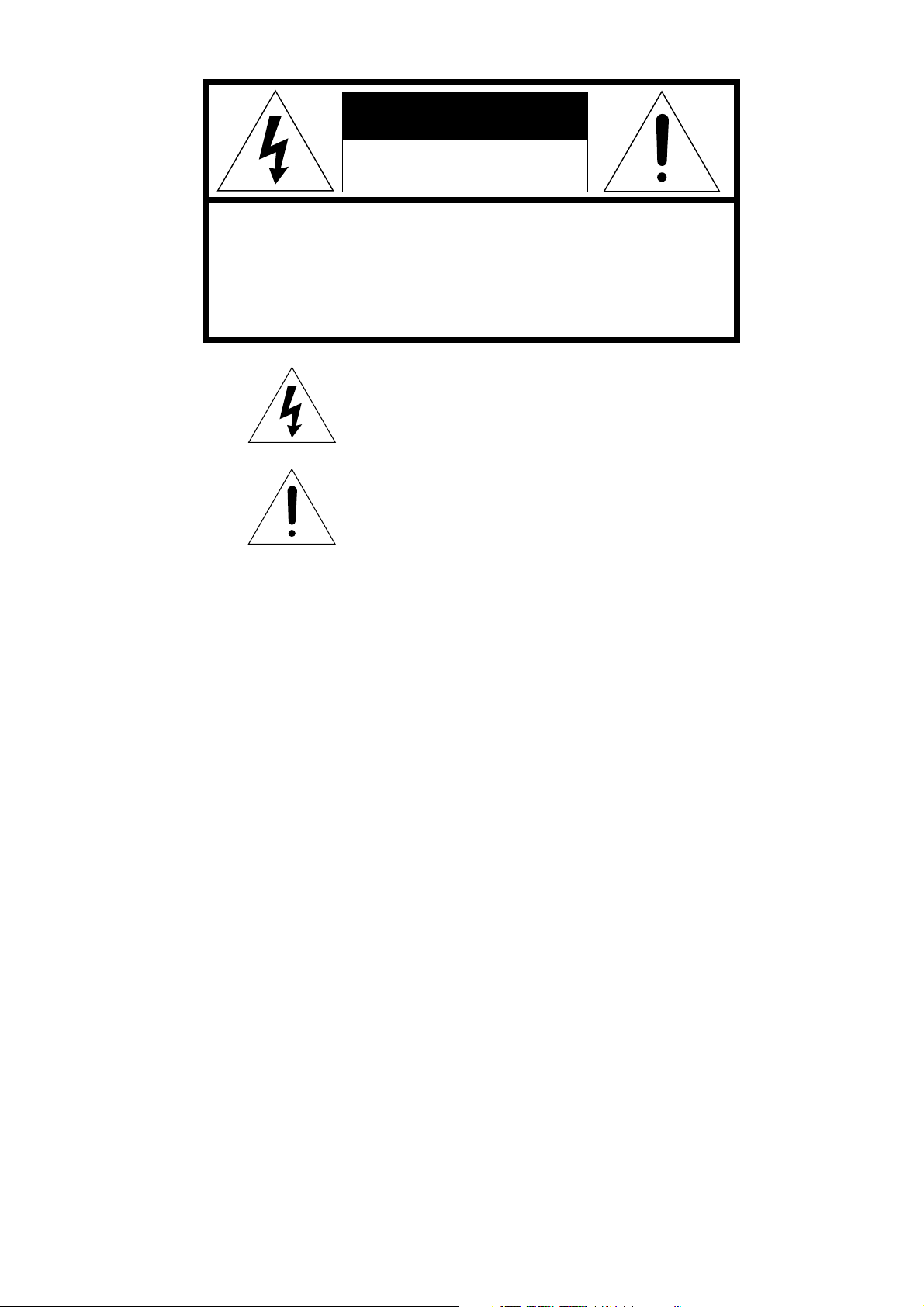
CAUTION
RISK OF ELECTRIC SHOCK
DO NOT OPEN
CAUTION: TO REDUCE THE RISK OF ELECTRIC SHOCK,
DO NOT REMOVE COVER (OR BACK)
NO USER-SERVICEABLE PARTS INSIDE
REFER SERVICING TO QUALIFIED SERVICE PERSONNEL
The lightning flash with arrowhead symbol,
within an equilateral triangle, is intended to
alert the user to the presence of uninsulated
“dangerous voltage” within the product’s
enclosure that may be of suffi-cient magnitude
to constitute a risk of electric shock to persons.
The exclamation point within an equilateral
triangle is intended to alert the user to the
presence of important operating and
maintenance (servicing) instructions in the
literature accompanying the appliance.
WARNING
TO REDUCE THE RISK OF FIRE OR ELECTRIC SHOCK,
DO NOT EXPOSE THIS APPLIANCE TO RAIN OR MOISTURE.
CAUTION:
BLADE OF PLUG TO WIDE SLOT, FULLY INSERT.
ATTENTION:
INTRODUIRE LA LAME LA PLUS LARGE DE LA FICHE DANS LA
BORNE CORRESPONDANTE DE LA PRISE ET POUSSER
JUSQU’AU FOND.
NOTE TO CATV SYSTEM INSTALLER:
This reminder is provided to call the CATV (Cable-TV) system installer’s attention to Article 820-40 of the NEC, that provides
guidelines for proper grounding and, in particular, specified that the cable ground shall be connected to the grounding system of the
building, as close to the point of cable entry as practical.
NOTE:
This equipment has been tested and found to comply with
the limits for a Class B digital device, pursuant to Part 15
of the FCC Rules. These limits are designed to provide
reasonable protection against harmful interference in a
residential installation. This equipment generates, uses
and can radiate radio frequency energy and, if not
installed and used in accordance with the instructions,
may cause harmful interference to radio communications. However, there is no guarantee that interference
will not occur in a particular installation. If this equipment
does cause harmful interference to radio or television
reception, which can be determined by tuning the
equipment off and on, the user is encouraged to try to
TO PREVENT ELECTRIC SHOCK, MATCH WIDE
POUR ÉVITER LES CHOCS ÉLECTRIQUES,
correct the interference by one or more of the following
measures:
- Reorient or relocate the receiving antenna.
- Increase the separation between the equipment and
receiver.
- Connect the equipment into an outlet on a circuit different
from that to which the receiver is connected.
- Consult the dealer or an experienced radio/TV technician for
help.
NOTE:
Changes or modifications may cause this unit to fail to
comply with Part 15 of the FCC Rules and may void the
user’s authority to operate the equipment.
xi
Page 3
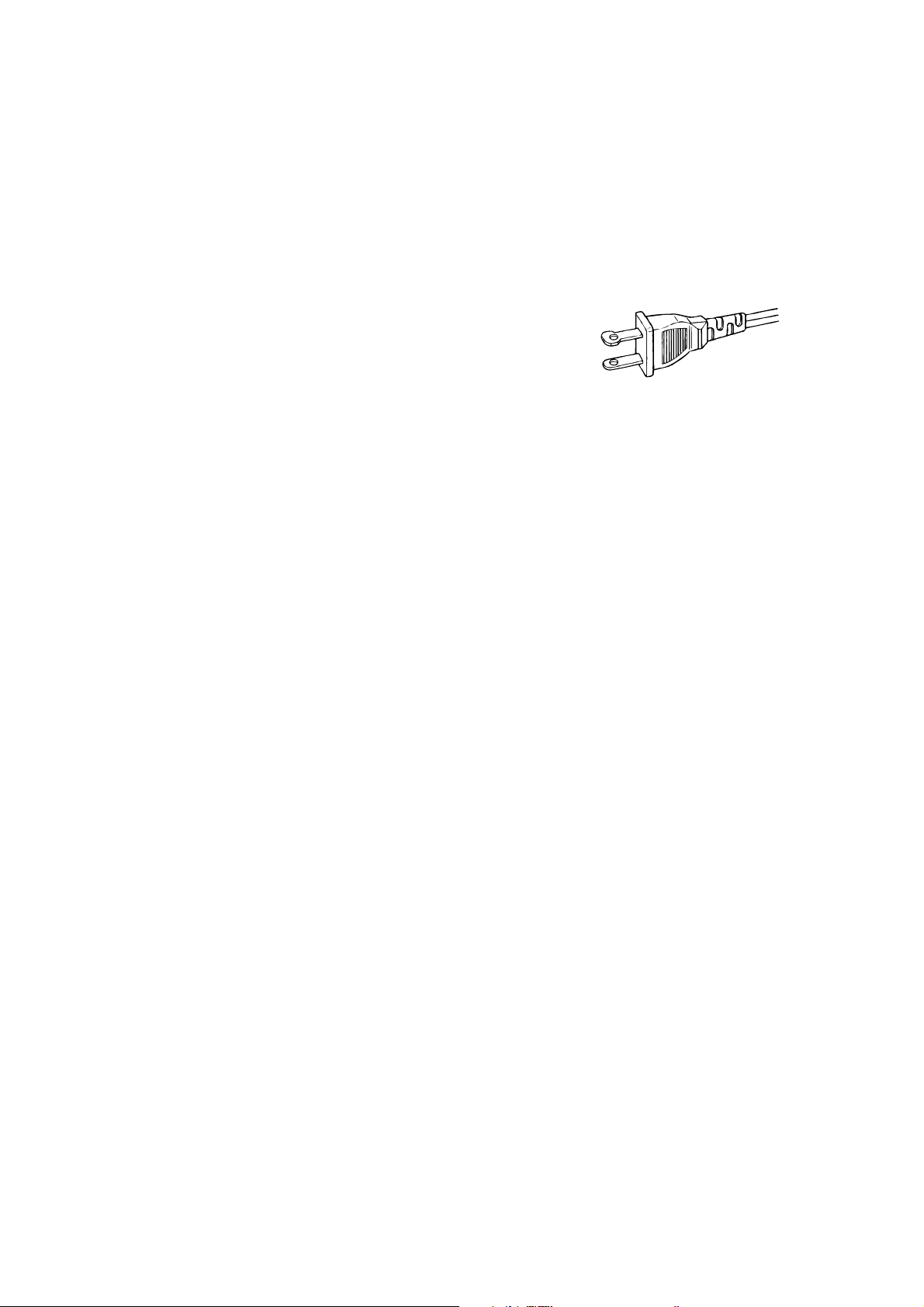
IMPORTANT SAFETY
INSTRUCTIONS
READ BEFORE OPERATING EQUIPMENT
This product was designed and manufactured to meet strict quality and
safety standards. There are, however, some installation and operation
precautions which you should be particularly aware of.
1. Read Instructions - All the safety and operating instructions
should be read before the appliance is operated.
2. Retain Instructions-The safety and operating instructions should
be retained for future reference.
3. Heed Warnings-All warnings on the appliance and in the
operating instructions should be adhered to.
4. Follow Instructions-All operating and use instructions should be
followed.
5. Cleaning-Unplug this video product from the wall outlet before
cleaning. Do not use liquid cleaners or aerosol cleaners. Use a
damp cloth for cleaning.
6. Attachments-Do not use attachments not recommended by the
video product manufacturer as they may cause hazards.
7. Water and Moisture-Do not use this video product near water-for
example, near a bath tub, wash bowl, kitchen sink, or laundry tub,
in a wet basement, or near a swimming pool, and the like.
8. Accessories-Do not place this video product on an unstable cart,
stand, tripod, bracket, or table. The video product may fall,
causing serious injury to a child or adult, and serious damage to
the appliance. Use only with a cart, stand, tripod, bracket, or table
recommended by the manufacturer, or sold with the video
product. Any mounting of the appliance should follow the
manufacturer’s instructions, and should use a mounting
accessory recommended by the manufacturer.
9. Ventilation-Slots and openings in the cabinet are provided for
ventilation and to ensure reliable operation of the video product
and to protect it from overheating, and these openings must not be
blocked or covered. The openings should never be blocked by
placing the video product on a bed, sofa, rug, or other similar
surface. This video product should never be placed near or over a
radiator or heat register. This video product should not be placed
in a built-in installation such as a bookcase or rack unless proper
ventilation is provided or the manufacturer’s instructions have
been adhered to.
10. Power Sources-This video product should be operated only from
the type of power source indicated on the marking label. If you are
not sure of the type of power supply to your home, consult your
appliance dealer or local power company. For video products
intended to operate from battery power, or other sources, refer to
the operating instructions.
11. Grounding or Polarization-This video product is equipped with a
polarized alternating-current line plug (a plug having one blade
wider than the other). This plug will fit into the power outlet only
one way. This is a safety feature. If you are unable to insert the
plug fully into the outlet, try reversing the plug. If the plug should
still fail to fit, contact your electrician to replace your obsolete
outlet. Do not defeat the safety purpose of the polarized plug.
AC POLARIZED PLUG
12. Power-Cord Protection-Power-supply cords should be routed so
that they are not likely to be walked on or pinched by items placed
upon or against them, paying particular attention to cords at plugs,
convenience receptacles, and the point where they exit from the
appliance.
13. Protective Attachment Plug - The appliance is equipped with an
attachment plug having overload protection. This is a safety
feature. See Instruction Manual for replacement or resetting of
protective device. If replacement of the plug is required, be sure
the service technician has used a replacement plug specified by
the manufacturer that has the same overload protection as the
original plug.
14. Outdoor Antenna Grounding-If an outside antenna or cable
system is connected to the video product, be sure the antenna or
cable system is grounded so as to provide some protection
against voltage surges and built up static charges. Section 810 of
the National Electrical Code, ANSI/NFPA No. 70-1984, provides
information with respect to proper grounding of the mast and
supporting structure, grounding of the lead-in wire to an antenna
discharge unit, size of grounding conductors, location of antennadischarge unit, connection to grounding electrodes, and
requirements for the grounding electrode. See Figure 1.
15. Lightning-For added protection for this video product receiver
during a lightning storm, or when it is left un-attended and unused
for long periods of time, unplug it from the wall outlet and
disconnect the antenna or cable system. This will prevent damage
to the video product due to lightning and power-line surges.
16. Power Lines-An outside antenna system should not be located in
the vicinity of overhead power lines or other electric light or power
circuits, or where it can fall into such power lines or circuits. When
installing an outside antenna system, extreme care should be
taken to keep from touching such power lines or circuits as contact
with them might be fatal.
17. Overloading-Do not overload wall outlets and extension cords as
this can result in a risk of fire or electric shock.
18. Object and Liquid Entry-Never push objects of any kind into this
video product through openings as they may touch dangerous
voltage points or short-out parts that could result in a fire or
electric shock. Never spill liquid of any kind on the video product.
i
Page 4
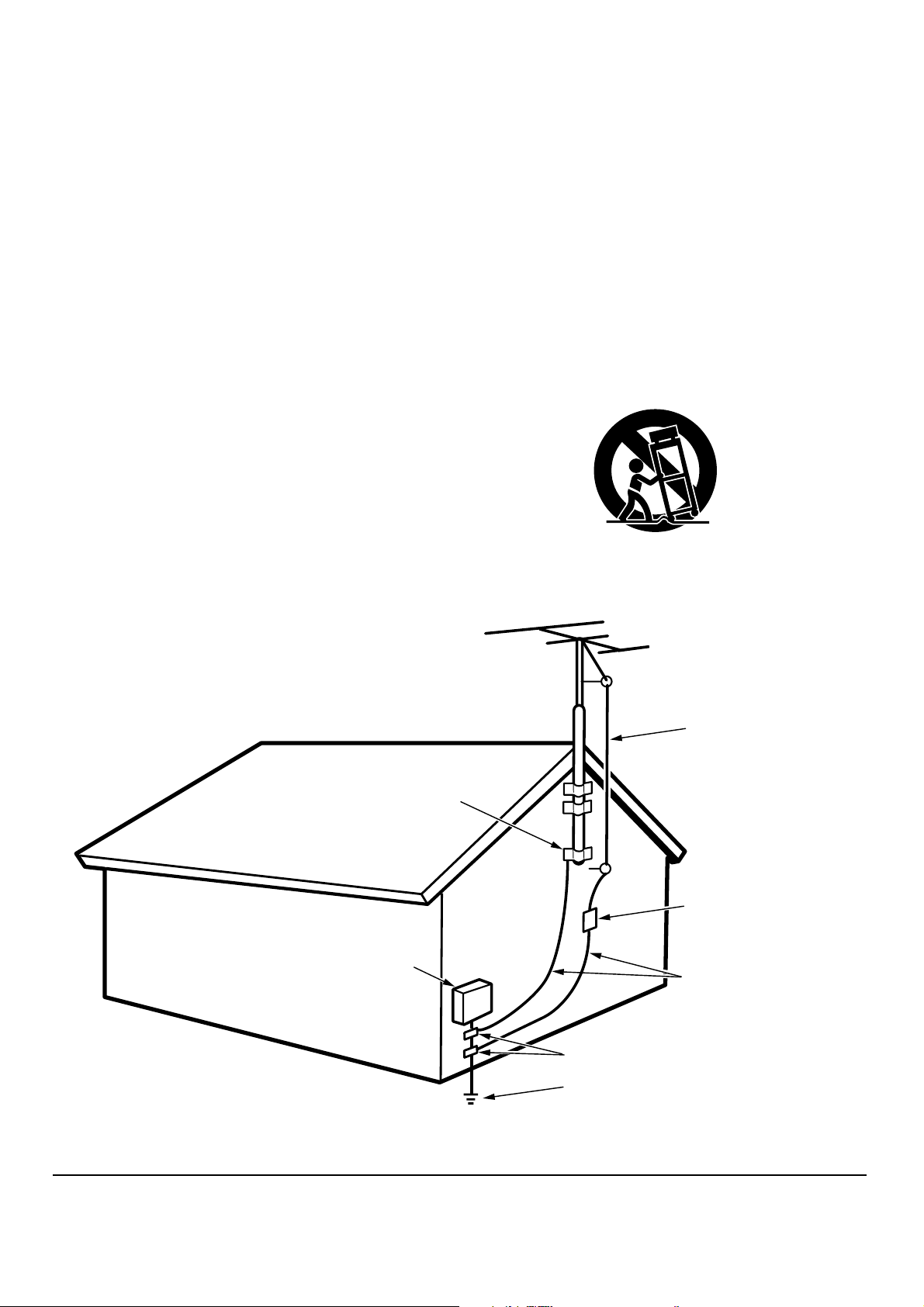
19. Servicing-Do not attempt to service this video product yourself
as opening or removing covers may expose you to dangerous
voltage or other hazards. Refer all servicing to qualified service
personnel.
20. Damage Requiring Service-Unplug this video product from the
wall outlet and refer servicing to qualified service personnel
under the following conditions:
a. When the power-supply cord or plug is damaged.
b. If liquid has been spilled, or objects have fallen into the video
product.
c. If the video product has been exposed to rain or water.
d. If the video product does not operate normally by following the
operating instructions. Adjust only those controls that are
covered by the operating instructions as an improper
adjustment of other controls may result in damage and will often
require extensive work by a qualified technician to restore the
video product to its normal operation.
e. If the video product has been dropped or the cabinet has been
damaged.
f. When the video product exhibits a distinct change in
performance-this indicates a need for service.
21. Replacement Parts-When replacement parts are required, be
sure the service technician has used replacement parts specified
by the manufacturer or have the same characteristics as the
original part. Unauthorized substitutions may result in fire, electric
shock or other hazards.
22. Safety Check-Upon completion of any service or repairs to this
video product, ask the service technician to perform safety checks
to determine that the video product is in proper operating
condition.
23. Carts and Stands-The appliance should be used only with a cart
or stand that is recommended by the manufacturer.
24. An appliance and cart combination should be moved with care.
Quick stops, excessive force, and uneven surfaces may cause the
appliance and cart combination to overturn.
FIGURE 1
EXAMPLE OF ANTENNA GROUNDING ACCORDING TO
NATIONAL ELECTRICAL CODE INSTRUCTIONS
CONTAINED IN ARTICLE 810 - “RADIO AND TELEVISION EQUIPMENT”
GROUND
CLAMP
ELECTRIC
SERVICE
EQUIPMENT
ANTENNA
LEAD IN
WIRE
ANTENNA
DISCHARGE UNIT
(NEC SECTION 810-20)
GROUNDING CONDUCTORS
(NEC SECTION 810-21)
NEC - NATIONAL ELECTRICAL CODE
This Class B digital apparatus meets all requirements of the Canadian
Interference - Cansing Equipment Regulations.
GROUND CLAMPS
POWER SERVICE GROUNDING
ELECTRODE SYSTEM
(NEC ART 250, PART H)
Cet appareil numérique de la Classe B respecte toutes les exigences
du Règlement sur le matériel brouilleur du Canada.
ii
Page 5
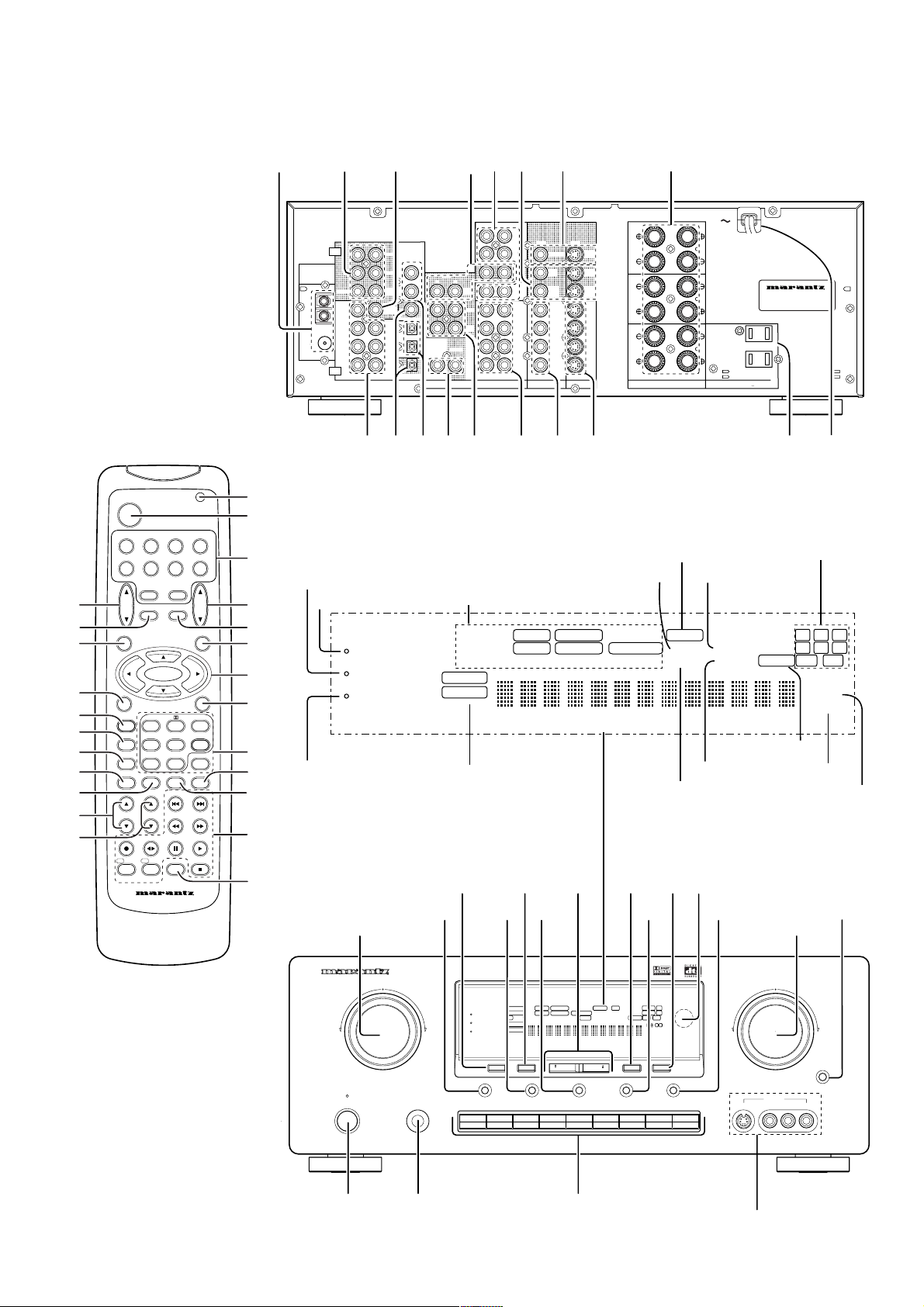
asd fghj k
¤4
¤3
¤2
¤1
¤0
⁄9
⁄8
⁄7
⁄6
⁄5
⁄4
POWER
VCR1
DSS/VCR2
TV
TUNER
CD
TV
VOL.
SLEEP
OSD
OK
SETUP/
T.TONE
S-DIRECT
AUTO
NIGHT CS5.1
6-STEREO
DIMMER
MEMO
CLEAR
TREBLE
BASS
DISP./RDS
MODE
–/B /VCR+/A /ANT
DISC/DECK
SYSTEM REMOTE CONTROLLER
RC5200SR
TAPE
AMPAUX
MUTE
MENU OFF
6.1 DSP
2CH
A/D
CHANNEL/SKIP
TUNE/SEARCH
ATT.
DVD
CDR/MD
MAIN
VOL.
MENU
DTS
321
654
7CH-DIR
9807
P.SCAN
F.DIRECT
PTY
z
x
c
v
b
n
m
,
.
⁄0
⁄1
⁄2
⁄3
PRE
OUT
ANTENNA
CENTER
AM
SUB
WOOFER
GND
CENTER
FM
(75Ω)
7CH
INPUT
Attenuate
Night mode
Display off
RL
DIGITAL
IN / OUT
FRONT
SURR.
SURR.
CENTER
SUB
WOOFER
SURR.
CENTER
SURR.
FRONT
RL
DIG
DIG
DIG.OUT COAX
DIG
DIG
DIG.OUT OPT
OUT
-
4 IN
-
3 IN
-
2 IN
IN
-
1 IN
REMOTE CONTROL
l¡0 ¡1¡2
Surround mode
NIGHT
ATT
DISPLAY OFF
Input indicator
y
e
SPEAKER SYSTEMS
LR
SR5200
UNSWITCHED
120W 1A MAX
SWITCHED
120W 1A MAX
CENTERSURR.CENTER
AC OUTLET
(120V 60Hz)
RL
CD
TAPE
TAPE
RL
CDR
/
MD
VCR1
DSS
VCR2
OUT
OUT
CDR
/ MD
VCR1
DSS /
/
VCR2
TV
DVD
AUDIO
OUTOUT
MONI
MONITOR
TOR
VCR1
VCR1
OUT
OUT
/
DSS
DSS
VCR2
VCR2
OUT
OUT
VCR1
VCR1
DSS
/
DSS
VCR2
VCR2
TV
TV
DVD
DVD
IN
ININ
S - VIDEO
VIDEO
FRONT
/
SURROUND
/
¡3 ¡4 ¡5 ¡6 ¡7 ¡8
FM stereo
Tuned
PRO LOGIC
DOLBY
AUTO DIRECT MEMORY PRESET SW LFE
DIGITAL
ANALOG
Direct mode
!2
!3 !7!6!5!4
Encoded channel status
Auto tuning mode
Preset channel
Memory
Sleep timer
ui o !0
r
MUTE
SLEEP
RCLSTEREO
SRSCSLAUTOTUNEDDTS SOUNDVIRTUALDIGITALDTS
Mute
!1
AV SURROUND RECEIVER SR5200
SURROUND
STANDBY
POWER ON/STANDBY
PHONES
qw
THX
PRO LOGIC
DOLBY
VIDEO SET
1 2 3 4 5 6
NIGHT
ATT
DISPLAY OFF
TV CD
DIGITALDTS
RF AUTOLOCK CIRCLE SURROUND EX MPEG DIRECT MEMORYPRESET SW LFE
DIGITAL
ANALOG
MLP PCM
MEMORY
CLEAR
DVD
VCR1
A/D7CH INPUT
TUNING/PRESET
DSS/VCR2 AUX
S-DIRECT
CDR/MD
SLEEP
t
iii
VOLUME
RCLCTTPEONRDSSTEREOTAPE 2 MON
SRSCSLRTTAPTYAUTOTUNEDDTS SOUNDVIRTUAL
A
B
MUTE
SLEEP
MODE
F/P
DIMMER
TAPE
DOWN
TUNER
AUX INPUT
S-VIDEO VIDEO L AUDIO R
UP
MUTE
MUTE
!8
Page 6
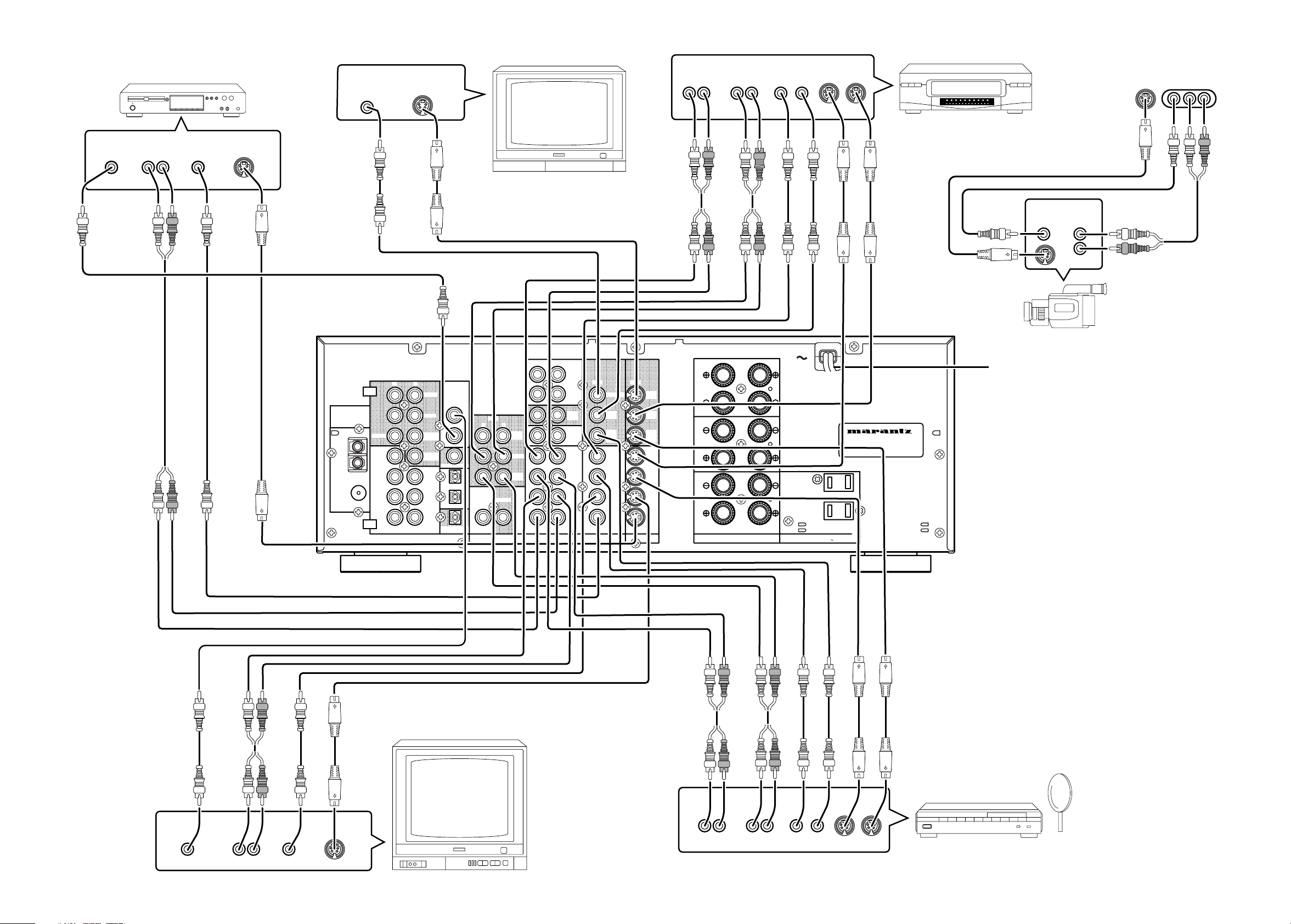
(75Ω)
GND
AM
FM
AUDIO
CENTER
REMOTE CONTROL
OUT
CENTER
SURR.
CENTER
SURR.
LR
SPEAKER SYSTEMS
AC OUTLET
(120V 60Hz)
CENTERSURR.CENTER
SURROUND
FRONT
OUT
VCR1
OUT
VCR2
DSS
/
TOR
MONI
S - VIDEO
VIDEO
OUTOUT
OUT
VCR2
DSS
/
OUT
VCR1
MONITOR
VCR2
DSS
/
TV
DVD
VCR1
IN
TV
VCR1
DVD
VCR2
DSS
/
ININ
TV
DVD
VCR1
VCR2
DSS
/
OUT
TAPE
TAPE
/
MD
CDR
CD
RL
IN
VCR2
DSS
/
VCR1
OUT
RL
IN / OUT
DIGITAL
DIG.OUT OPT
DIG
-
1 IN
DIG
-
2 IN
DIG.OUT COAX
DIG
-
3 IN
DIG
-
4 IN
FRONT
SURR.
CENTER
SURR.
FRONT
WOOFER
SUB
WOOFER
SUB
RL
RL
OUT
PRE
INPUT
7CH
ANTENNA
/ MD
CDR
SR5200
UNSWITCHED
120W 1A MAX
SWITCHED
120W 1A MAX
VIDEO
OUT
AUDIO
OUT
AUX INPUT
VIDEOS-VIDEO L AUDIO R
(FRONT AUX CONNECTIONS)
L
R
VIDEO CAMERA
MONITOR TV
S-VIDEO
IN
VIDEO
IN
CVBS
LR
AUDIO
OUT
VIDEO
OUT
S-VIDEO
OUT
TV
LR
AUDIO
OUT
DIGITAL
OUT
VIDEO
OUT
S-VIDEO
OUT
DVD PLAYER
LR
AUDIO
OUT
AUDIO
IN
LR
VIDEO
OUT IN
S-VIDEO
OUT IN
DIGITAL
OUT
SATELLITE TUNER or VCR2
LR
AUDIO
OUT
AUDIO
IN
LR
VIDEO
OUT IN
S-VIDEO
OUT IN
VCR
VIDEO SYSTEM CONNECTIONS FOR VIDEO COMPONENTS
To household
power outlet
iv
Page 7

(75Ω)
GND
AM
FM
AUDIO
CENTER
REMOTE CONTROL
OUT
CENTER
SURR.
CENTER
SURR.
LR
SPEAKER SYSTEMS
AC OUTLET
(120V 60Hz)
CENTERSURR.CENTER
SURROUND
FRONT
OUT
VCR1
OUT
VCR2
DSS
/
TOR
MONI
S - VIDEO
VIDEO
OUTOUT
OUT
VCR2
DSS
/
OUT
VCR1
MONITOR
VCR2
DSS
/
TV
DVD
VCR1
IN
TV
VCR1
DVD
VCR2
DSS
/
ININ
TV
DVD
VCR1
VCR2
DSS
/
OUT
TAPE
TAPE
/
MD
CDR
CD
RL
IN
VCR2
DSS
/
VCR1
OUT
RL
IN / OUT
DIGITAL
DIG.OUT OPT
DIG
-
1 IN
DIG
-
2 IN
DIG.OUT COAX
DIG
-
3 IN
DIG
-
4 IN
FRONT
SURR.
CENTER
SURR.
FRONT
WOOFER
SUB
WOOFER
SUB
RL
RL
OUT
PRE
INPUT
7CH
ANTENNA
/ MD
CDR
SR5200
UNSWITCHED
120W 1A MAX
SWITCHED
120W 1A MAX
OUT IN
L
R
L
R
NORMAL
INPUT
INVERT
OUTPUT
CD PLAYER
SUBWOOFER
AMPLIFIER
(MA6100)
FM EXTERNAL ANTENNAFM FEEDER ANTENNA
AM EXTERNAL ANTENNAAM LOOP ANTENNA
SURROUND
SPEAKER
CENTER
SPEAKER
SPEAKER SYSTEM
FM antenna converter plug (attached)
When using the FM antenna
attach to this apparatus
(R)
(R)
(L)
(L)
OUTPUT
L
R
AUDIO SYSTEM CONNECTIONS FOR AUDIO COMPONENTS
MD PLAYER
TAPE DECK
DIGITAL
INPUT
DIGITAL
OUTPUT
Assemble the AM loop antenna as
shown in the figure before use
SUB
WOOFER
CD RECORDER
OUT IN
L
R
L
R
To a component with REMOTE
(Marantz RC-5 D-BUS) jacks
Refer to "CONNECTION FOR A
SUBWOOFER" (Page 5)
DIGITAL
OUTPUT
DIGITAL
INPUT
v
Page 8

TABLE OF CONTENTS
INTRODUCTION.............................................................................................................................................................. 2
DESCRIPTION................................................................................................................................................................. 2
FEATURES ...................................................................................................................................................................... 2
FRONT PANEL FEATURES ............................................................................................................................................ 3
REAR PANEL CONNECTIONS....................................................................................................................................... 4
REMOTE CONTROL OPERATION ................................................................................................................................. 6
OPERATION ............................................................................................................................................................................................................. 6
FUNCTION AND OPERATION ................................................................................................................................................................................. 6
PROGRAMMING THE REMOTE CONTROLLER .................................................................................................................................................... 7
OPERATION OF REMOTE CONTROL UNIT........................................................................................................................................................... 8
SET-UP ............................................................................................................................................................................ 9
ON SCREEN DISPLAY MENU SYSTEM ................................................................................................................................................................. 9
OSD MAIN MENU .................................................................................................................................................................................................. 10
SYSTEM SETUP .................................................................................................................................................................................................... 10
SPEAKERS SETUP ............................................................................................................................................................................................... 11
SURROUND MODE ............................................................................................................................................................................................... 12
CHANNEL LEVEL CONTROL ................................................................................................................................................................................ 12
BASIC OPERATION ...................................................................................................................................................... 13
LISTENING TO THE TUNER .................................................................................................................................................................................. 13
PLAYBACK OPERATION ....................................................................................................................................................................................... 14
TV AUTO ON/OFF FUNCTION .............................................................................................................................................................................. 14
SETTING THE SLEEP TIMER ............................................................................................................................................................................... 15
ON SCREEN DISPLAY INFOMATION .......................................................................................................................... 15
SURROUND MODES .................................................................................................................................................... 17
TROUBLE SHOOTING.................................................................................................................................................. 19
ENGLISH
1
Page 9
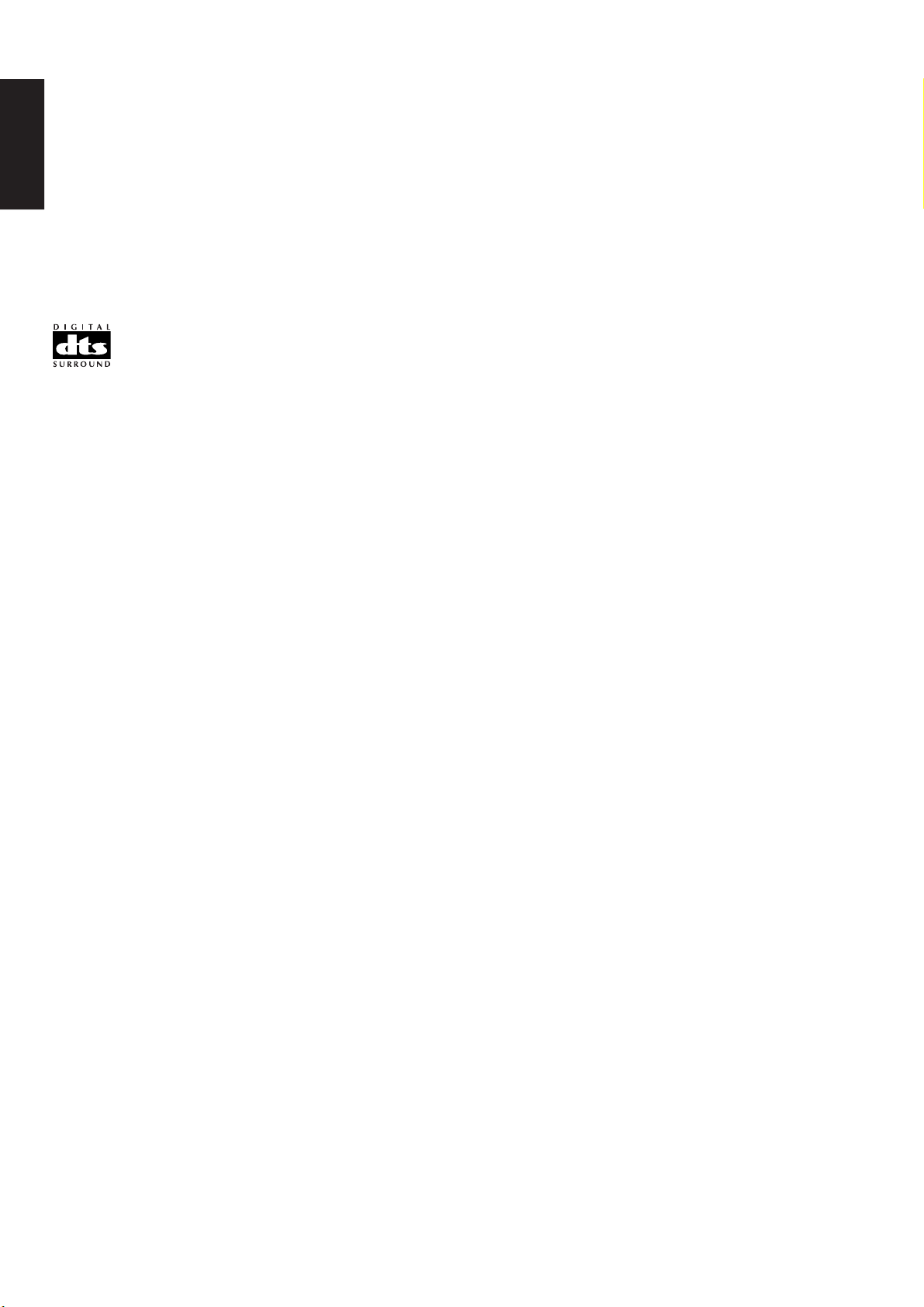
ENGLISH
INTRODUCTION
Thank you for purchasing the Marantz SR5200 DTS/Dolby Digital
Surround receiver.
This remarkable component has been engineered to provide you with
many years of home theater enjoyment.
Please take a few minutes to read this manual thoroughly before you
connect and operate the SR5200.
As there are a number of connection and configurations options, you
are encouraged to discuss your own particular home theater setup
with your Marantz A/V specialist dealer.
DESCRIPTION
DTS was introduced in 1994 to provide 5.1 channels of discrete digital
audio into home theater systems.
DTS brings you premium quality, discrete multi-channel digital sound
to both movies and music.
DTS is a multi-channel sound system designed to create full range
digital sound reproduction.
The no compromise DTS digital process sets the standard of quality
for cinema sound by delivering an exact copy of the studio master
recordings to neighborhood and home theaters.
Now, every moviegoer can hear the sound exactly as the moviemaker
intended.
DTS can be enjoyed in the home for either movies or music on DVD’s,
LD’s, and CD’s.
FEATURES
• Dolby Digital and DTS surround sound decoding, plus Dolby Pro
LogicII decoding and a variety of additional surround modes.
• 6.1 mode reproduces the original 6.1 channel soundfield by
extracting the surround back signal from surround left and surround
right channels.
• 96 kHz/ 24 bit decoding for highest possible fidelity and bandwidth,
and high-resolution playback of 96 kHz/ 24 bit PCM audio sources.
• 90 watts to each of the six main channels; the power amp section
features advanced, premium high-storage power supply capacitors,
and fully discrete output stages housed in cast aluminum heat sinks.
• 6.1 channel pre-amp outputs for connection to external components
such as a subwoofer and external power amplifiers.
• Seven-channel direct inputs accommodate future surround sound
formats or an external digital decoder.
• 4 Digital inputs, for connection to other sources, such as DVD, DSS,
CD, CD-R or MD.
• 2 Digital outputs for connection to CD-R or MD.
• High-quality AM /FM tuner with 30 station presets.
• Source Direct switch bypasses, tone controls and bass
management for purest audio quality.
• S-video and composite video switching .
• On- Screen- Display with both Composite and “S” video.
• Front panel A/V inputs, with S-video .
• Easy to use, on-screen menu.
]
Dolby Digital lets you enjoy Digital TV, Digital Satellite as well as DVD, LD
software in digital surround, which is the next step above Dolby Pro Logic.
In Comparison with Dolby Pro Logic, Dolby Digital can provide
separate left surround and right surround channels, for more precise
localization of sound and a more convincing, realistic ambience.
And, with Dolby Digital all five main channels can be full ranged and a
subwoofer can be added to each channel, if desired.
By providing up to 5.1 channels of digital audio independently. Dolby
Digital lets you enjoy better sound quality and more powerful presence
than conventional Dolby Surround.
Pro Logic II, the next generation in Dolby Surround Pro Logic
technology, brings the excitement of surround sound to any existing
stereo mix, while making existing Dolby Surround mixes sound more
like discrete 5.1-channel surround sound. It works with CDs, VHS
tapes and TV shows, and MP3 files and radio broadcasts-converting
all of these source to surround sound, without the artifacts by other
matrix-decoding technologies.
“Dolby”, “Pro Logic”, and the double-D symbol are trademarks of
Dolby Laboratories. Confidential unpublished works.
“DTS”, “ES” and “DTS Digital Surround” are trademarks of Digital
Theater Systems, Inc.
2
Page 10
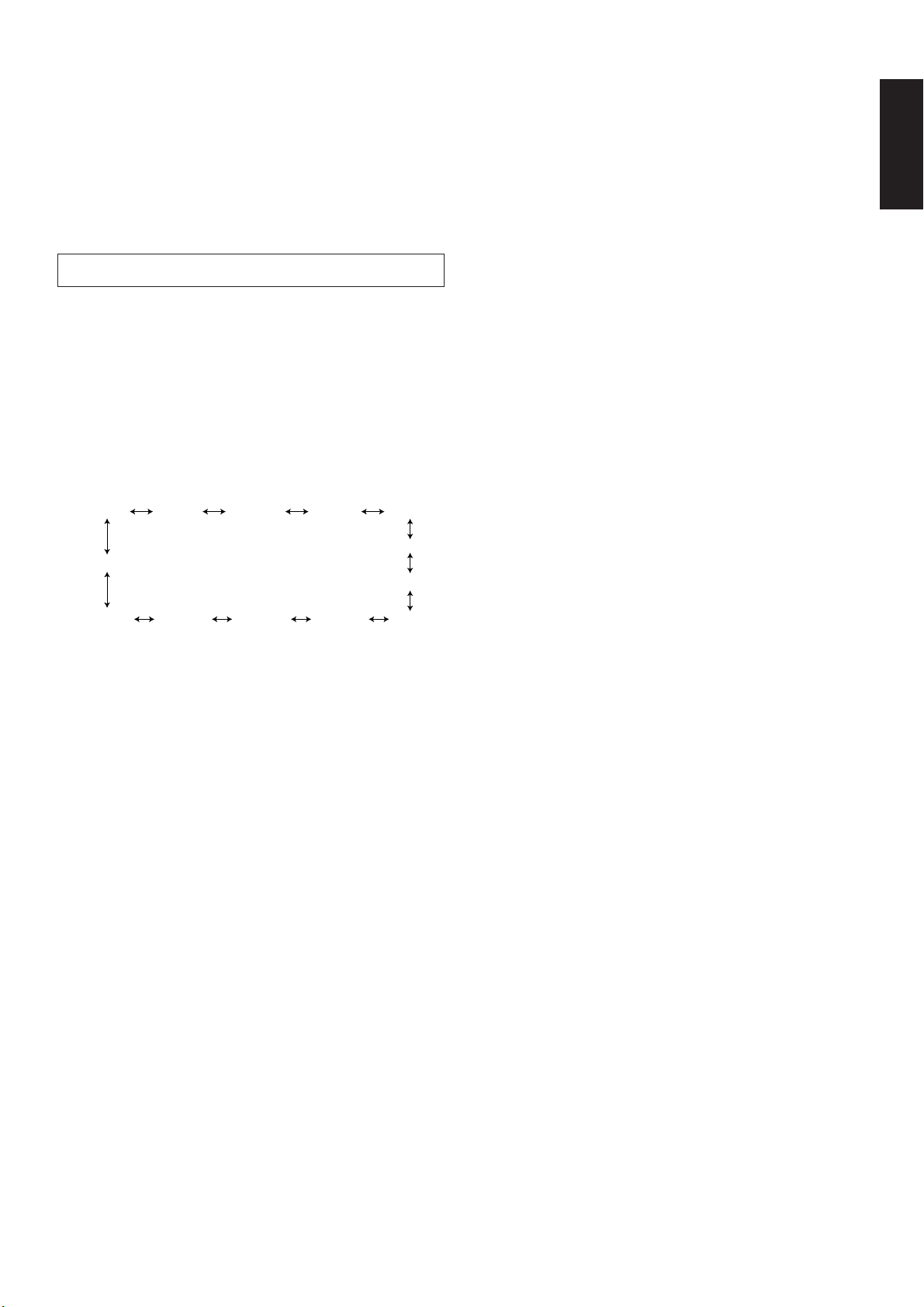
FRONT PANEL FEATURES (SEE
PAGE iii.)
q POWER switch and STANDBY indicator
When this switch is pressed once, the unit turns ON and display
appears on the display panel. When pressed again, the unit turns OFF
and the STANDBY indicator lights.
When this unit is in the standby mode, pressing one of the FUNCTION
SELECTOR buttons also allows to turn the power on.
“When the STANDBY indicator lights up, the apparatus is NOT
disconnected from the AC supply mains.”
w PHONES jack for stereo headphones
Conventional dynamic headphones can be plugged in here.
Notes:
When using headphones, the surround mode is switched automatically to STEREO and the sound from the speakers is muted.
The surround mode returns to the previous setting as soon as the
plug is removed from the jack.
i S. ( Source) DIRECT button
When this button is pressed, the tone control circuit is bypassed as
well as Bass Management.
Notes:
The surround mode is automatically switched to AUTO when the
source direct function is turned on.
Additionally, Speaker Configurations are fixed automatically as follow.
Front SPKR = Large
Center SPKR = Large
Surround SPKR = Large
Surround Center SPKR = Yes
Sub woofer = Yes
o SLEEP button
Set the sleep timer function with this button .
!0 DIMMER button
When this button is pressed once, the display is dimmed.
When this button is pressed twice, the display is turned off and
“DISPLAY OFF” indicator lights up.
Press this button again to turn the display ON again.
ENGLISH
e SURROUND MODE Selector knob
When this knob is turned, the surround mode is switched in the
following sequence.
AUTO
DTS
DOLBY PL II
MOVIE
Note:
Not all modes will be present if an analog input is selected.
DOLBY PL II
MUSIC
6CH STEREO MATRIXSTEREO
DOLBY
PRO LOGIC
VIRTUAL
6.1CH
SURROUND
STADIUM
HALL
MOVIE
r VOLUME control knob
Adjusts the overall sound level. Turning the control clockwise
increases the sound level.
t FUNCTION SELECTOR buttons (AUDIO/
VIDEO)
These buttons are used to select the sources.
The video function selector, such as TV, DVD , VCR1 and DSS/VCR2,
and AUX, selects video and audio simultaneously.
Audio function sources such as CD, TAPE , CDR/MD ,and TUNER
may be selected in conjunction with a Video source.
This feature (Sound Injection) combines a sound from one source with
a picture from another.
Choose the video source first, and then choose a different audio
source to activate this function.
!1 MUTE button
Press this button to mute the output to the speakers. Press it again to
return to the previous volume level.
!2 CLEAR button
Press this button to cancel the station memory setting mode or preset
scan tuning.
!3 MEMORY button
Press this button to enter the tuner preset memory numbers and
station names.
!4 TUNING / PRESET UP and DOWN buttons
During reception of AM or FM, you can scan the other frequencies or
select another preset station pressing these buttons.
!5 FREQUENCY / PRESET button
During reception of AM or FM, you can change the function of the UP/
DOWN buttons for scanning frequencies or selecting preset stations
by pressing this button.
!6 FM MODE button
Press this button to select the auto stereo mode or mono mode when
the FM band is selected. The AUTO indicator lights in the auto stereo
mode.
!7 INFRARED SENSOR window
This window receives infrared signals from the remote control unit.
y 7CH INPUT button
Press this button to select the output of an external multi channel decoder.
u A/D (Analog/Digital) SELECTOR button
This is used to select between the analog and digital inputs.
Note:
This button is not used for an input source that is not connected to
a digital input.
!8 AUX input jacks
These auxiliary video/audio input jacks accept the connection of a
camcorder, portable VCR, etc.
3
Page 11

ENGLISH
REAR PANEL CONNECTIONS
(SEE PAGE iii.)
All connections to the rear panel should be made with the entire
system powered off.
To avoid errors, it is advisable to connect one cable at a time between
the various components.
a FM antenna terminal (75 ohms)
Connect an external FM antenna with a coaxial cable, or a cable
network FM source.
AM antenna and ground terminals
Connect the supplied AM loop antenna. Use the terminals marked
“AM” and “GND”.
The supplied AM loop antenna will provide good AM reception in most
areas.
Position the loop antenna until you hear the best reception.
s PRE OUT jacks
Jacks for Front - L/R, Center,Surround and Surround center.
Use these jacks for connection to an external power amplifier.
¡1 DIGITAL inputs
Dig.1,2 (Optical) and Dig. 3, 4 (Coaxial)
Connect each input to the digital output of your source equipment.
Use the system setup menu to assign digital input to appropriate
source. (see page. 10)
Note :
The coaxial connections are not for AC-3 RF from the LD player, If
you want to decode this type of signal, an external demodulator
must be used.
¡2 REMOTE CONT. IN/OUT terminals
Connect to a Marantz component equipped with remote control (RC-
5) terminals.
¡3 Analog audio outputs for video source
equipment
VCR1, and DSS/VCR2
Connect each output to the audio inputs (REC in) of your video
recording equipment.
d SUB WOOFER output jack
Connect to the input jack(s) of the power amplifier for subwoofer
channel or powered subwoofer.
f Analog audio outputs for audio source
equipment
TAPE and CD-R/MD
Connect each output to the audio inputs (REC in) of your recording
equipment.
g Analog audio inputs
CD, TAPE, and CD-R/MD
Connect the audio outputs of your source components to the input
jacks on the receiver.
h Video outputs
VCR1, and DSS/VCR2
Connect each output to the video input (REC in) of your video
recording equipment.
j
TV MONI. (VIDEO/S-VIDEO) output jacks
Connect the TV MONI jack to your TV’s video input (VIDEO IN) jack.
You can connect your video equipment with S-VIDEO jacks if
possible, or the composite VIDEO jacks.
You must use the same type of connection from your video player into
the receiver, and out of the receiver into your TV.
Both must be composite video or both must be S-Video. You cannot
convert a signal from one type to the other.
When you connect to S-video connections, there will be no signal
output from the composite video jacks.
k SPEAKER SYSTEMS terminals
FRONT Left & Right speakers output terminals
Connect to the front left & right speakers.
CENTER speaker output terminals
Connect to the center speaker.
SURROUND Left & Right speakers output terminals
Connect to the surround (rear) left & right speakers.
SURROUND Center speakers output terminals
Connect to the surround center speakers.
¡4 Analog audio inputs for video source
equipment
TV, DVD, VCR1, and DSS/VCR2
Connect each input to the audio outputs of your video source
equipment.
¡5 Video inputs
Ex: TV, DVD, VCR1, and DSS/VCR2
Connect each input to the video outputs of your video source
equipment.
¡6 S-video inputs
Ex: TV,DVD, VCR1,and DSS/VCR2
Connect each input to the S-video outputs of your video source
equipment.
¡7 AC OUTLET
Connect the power cables of components such as a DVD and CD
player to these outlets. Both SWITCHED and UNSWITCHED outlets
are provided.
The one marked SWITCHED provides power only when the SR5200
is turned on and is useful for components which you use every time
you play your system.
The one marked UNSWITCHED is always live as long as the SR5200
is plugged into a live outlet.
A component connected here may be left on permanently, or may be
switched off with its own power switch.
Caution:
In order to avoid potential turn-off thumps, anything plugged in
here should be powered up BEFORE the SR5200 is turned on.
¡8 Power cable
Connect to AC power outlet.
SR5200 can be powered by 120V AC only.
l 7 CH INPUT jacks
Connect to the outputs of an external multichannel decoder.
¡0 DIGITAL outputs
Optical and Coaxial
Connect digital input of your digital recording equipment.
4
Page 12

U
N
SPEAKER IMPEDANCE
FRONT A
OR B,
CENTER, SURROUND,
SURR. BACK : 6
-
16 OHMS
FRONT A AND B : 12
-
16 OHMS
REMOTE CONTROL BUS CONNECTIONS
This unit is equipped with a remote control function.
By connecting this unit’s remote control jacks to a Marantz CD player
or tape deck equipped with remote control (RC-5) jacks, it allows
system remote control to operate.
Connect REMOTE CONTROL OUT jack of SR5200 to REMOTE
CONT. IN of other Marantz equipment, i.e. CD player or tape deck, by
using an RCA pin cable.
Note:
If a component equipped with remote control (RC-5) jacks has an
INT/EXT switch on the rear panel, set the switch to EXT when using
the system control function.
(Connection example)
ENGLISH
SR5200 rear panel CD player rear panel Tape deck rear panel
IN
OUT
REMOTE CONTROL
REMOTE
IN
OUT
CONT.
IN
OUT
REMOTE
CONT.
CONNECTION FOR A SUBWOOFER
RL
FRONT
SURR.
SURR.
CENTER
SUB
WOOFER
SURR.
CENTER
SURR.
FRONT
RL
Use this connection when using
a sub-woofer speaker.
You can also connect a powered
subwoofer.
ANTENNA
AM
GND
FM
(75Ω)
PRE
OUT
CENTER
SUB
WOOFER
CENTER
7CH
INPUT
DIGITAL
IN / OUT
DIG
DIG
DIG.OUT COAX
DIG
DIG
DIG.OUT OPT
-
4 IN
-
3 IN
-
2 IN
-
1 IN
OUT
IN
REMOTE CONTROL
RL
CD
O
CDR
/ MD
AUDIO
TAPE
TAPE
OUT
VCR1
/
DSS
VCR2
TV
DVD
IN
I
VID
RL
CDR
/
MD
VCR1
DSS
/
VCR2
OUT
Powered subwoofer
LINE IN
REMOTE CONT.
IN
INPUT
INVERT
OUT
OUTPUT
VIDEO/
5-13VDC
EXT.CONT.IN
+
-
SPEAKER SYSTEM
8 OHMS
Marantz MA6100
power amplifier
Subwoofer speaker
Controlling the power ON/OFF of a power amplifier connected to
the SR5200 through Marantz remote control
1. Now the MA6100 can be turned ON / OFF in synchronism with the
power ON / OFF of the SR5200.
Notes:
n Be sure to connect the remote control bus before the procedure
above.
Other Marantz
Equipment (RC-5)
5
Page 13

ENGLISH
REMOTE CONTROL OPERATION
OPERATION
The provided remote control unit is a universal remote controller. The
POWER button x, numeric buttons . and control buttons ⁄2 are used
in common across different input source components.
The input source controlled with the remote control unit changes when
one of the input selector buttons c is pressed.
• Example: To select the DVD as the input source and play the DVD
player.
Press the DVD button c twice within 2 seconds.
The input selector of the SR5200 is switched to DVD and
the remote control unit is set for control of the DVD player.
Press the PLAY button on the remote controller .
FUNCTION AND OPERATION
. Numeric buttons 1 to 9 (A, B, C ... Z, –) /
Surround mode buttons
Numeric buttons
These buttons are used to enter figures in the selection of a tuner preset
station and station name preset or to set select a CD track number, etc.
The functions of these buttons are dependent on the function button
selected.
Surround mode buttons (when AMP mode is selected)
These buttons are used to select the surround mode.
Note:
The CS5.1 button is unavailable for SR5200.
⁄0 P.SCAN (preset scan) button (when TUNER
mode is selected)
This button is used to start preset scan when SR5200 is selected
TUNER mode.
z Transmitting indicator
Lights up during a button is pressed and an infrared signal is sending.
x Main POWER buttons
Press to switch the power of the SR5200 ON or OFF after pressing the
AMP button c.
c Input selector buttons/ FUNCTION
SELECTOR buttons (AUDIO/VIDEO
INPUT)
Press one of these buttons once or twice to select a particular source
component. For example, to set the receiver to the DVD input, press
the DVD button twice within 2 seconds.
Note:
CDR/MD button is set CDR function at initial. To switch MD function,
press and hold down CDR/MD button and press 2 button ..
To return CDR function, press and hold down CDR/MD button and
press 1 button ..
v MAIN VOLUME UP ( ) /DOWN ( ) buttons
Main volume control of the SR5200. The front, surround, center and
subwoofer channel volumes controlled by these buttons simultaneously.
b MUTE button
Muting button of the SR5200. Press this button decrease the sound
temporarily . Press this button again to return to the previous sound.
⁄1 0 / A/D button
0 button
This button is used to enter the number “0”
A/D button (when AMP mode is selected)
This is used to switch between the analog and digital inputs.
⁄2 CONTROL buttons
These buttons are used when operating the CD player, TAPE deck, etc.
The function of these buttons are dependent on the function button
selected.
For the controllable functions of each input function, please refer to following table.
TV VCR DVD DSS TUNER CD TAPE CDR MD
CHANNEL/SKIP
CHANNEL/SKIP
TUNE/SERCH
TUNE/SERCH
MODE
DSIP/RDS
F.DIRECT
+/A/ANT
–/B/VCR
PTY
CH—
PREV
NEXT
CH+
REWIND
FF
REC REC REC REC
CH
PAUSE PAUSE PAUSE PAUSE
DISPLAY
PLAY PLAY PLAY PLAY PLAY PLAY
VIDEO
TV/VCR
VIDEO
TV/VCR DSS/VCR
STOP STOP STOP STOP STOP STOP
CH—
PREV
NEXT
REWIND
FF
DISC +
DISC +
CH—
CH+
CH+
TUNING—
TUNING+
MODE
CH
DISPLAY
FRQ.
DIRECT
DSS/VCR DECK A
PREV
NEXT
REWIND
FF
DISC +
DISC —
PREV
PREV
NEXT
NEXT
REWIND
REWIND
FF
DIRECTION
PAUSE PAUSE
DECK B
FF
PREV
NEXT
REWIND
FF
n MENU button
This button is used to enter the OSD main menu.
m Cursor buttons ( , , , , OK)
Use these button when operating the setup menu.
See page 10.
, MENU OFF button
This button is used to exit from the setup menu.
⁄3 ATT (attenuater) button
When the input signal is too high and the voice distorts even by throttling the SR5200 VOLUME control, turn on this function. “ATT ” is indicated when this function is activated.
The input level is reduced. Attenuater is invalid for use with the output
signal of “REC OUT”.
⁄4 TREBLE buttons
These buttons are used to adjust the tone control of high frequency
sound for left, center and right speaker.
⁄5 BASS buttons
These buttons are used to adjust the tone control of low frequency sound
for left, center right and subwoofer speaker.
⁄6 MEMO button
Memory enable button for various preset functions.
6
Page 14

⁄7 CLEAR button
This button is used to cancel for certain memory or programming
operations.
⁄8 DIMMER button
When this button is pressed once, the display is dimmed.
When this button is pressed twice, the display is turned off and the
“DISPLAY OFF” indicator lights up.
Press this button again to turn on the display again.
⁄9 NIGHT button
Pressing this button prevents the Dolby Digital signal from playback at
a loud voice. This function reduces the voice by 1/3 to 1/4 at maximum.
Thus, it eliminates the occurrence of an abruptly loud voice at night.
However, the function is valid only for the case when the Dolby Digital
signal is entered into OPTICAL or COAXIAL and data to compress the
voice exists in the signal to be played back.
PROGRAMMING THE REMOTE CONTROLLER
The remote controller RC5200SR must be programmed to use the
codes for your appliances of different brands. This is done by keying
in a 4-digit code or by scanning the codes until the correct one is found.
We recommend to using the 4-digit code. This mode is faster and
more reliable. The code scanning method should be used only if you
cannot find the code for one of your appliances. The codes are listed
at the end of this book.
Important:
Use the remote control buttons for programming, not the buttons of the
receiver or other appliances.
PROGRAMMING WITH THE 4-DIGIT CODE
1. Press and hold down the function button c for the appliance
which should be controlled and press SETUP ¤1 until the indicator
z blinks twice.
ENGLISH
¤0 S- ( Source) DIRECT button
When this button is pressed, the tone control circuit is bypassed as
well as Bass Management.
¤1 SETUP / T.TONE button
Test tone function is used for adjusting the balance between the volume
levels of speaker channels. Press AMP button and press this button to
enter the test tone mode.
¤2 OSD button
When this button is pressed, the current setting are displayed on the
TV monitor.
¤3 SLEEP (sleep timer) button
This button is used for setting the sleep timer. It can be operated the
same way as the button in unit.
¤4 TV VOLUME UP ( ) /DOWN ( ) buttons
These buttons increase or decrease TV’s volume.
2. Press the 4-digit code for appliance (codetable at the end of this
book)
3. When the procedure is successful, the indicator will blink twice.
Notes:
If the indicator did not blink twice, then repeat steps 1 through 2
and try entering the same code again.
SCANNING THE CODE TABLE
1. Switch on the appliance which should be controlled.
2. Press and hold down the function button c for appliance which
should be controlled and press SETUP ¤1 until the indicator z
blinking twice.
3. Press the code 9 - 9 - 1.
The indicator will blink twice.
4. Aim the remote control at the appliance and slowly alternate
between pressing POWER x and the function button c for the
appliance.
5. Stop when the appliance turns off.
6. Press SETUP ¤1 once to lock in the code.
CHECKING THE CODE
1. Press and hold down the function button c for appliance which
should be controlled and press SETUP ¤1 until the indicator z
blinking twice.
2. Press the code 9 - 9 - 0.
The indicator will blink twice.
3. To view the code for first digit, press 1 once.
Wait 3 seconds, count the indicator blinks (e.g. 3 blinks = 3) and
write down the number.
Note:
If a code digit is “0”, the indicator will not blink.
4. Repeat step 3 three more times for remaining digits. Use 2 for the
second digit, 3 for the third digit, and 4 for the fourth digit.
7
Page 15

Once you have found and the codes for your various appliances, you
ENGLISH
may want to write them down here.
TV
VCR
DSS
OPERATION OF REMOTE CONTROL UNIT
1. Remote control
The distance between the transmitter of the remote control unit and the
IR SENSOR of the SR5200 should be less than about 5 meters. If the
transmitter is pointed to a direction other than the IR SENSOR or if
there is an obstacle between them, remote control may not be possible.
DVD
CD
TAPE
CDR
MD
Remote-controllable range
SR5200
Approx. 5 m
60°
Remote control unit (RC5200SR)
2. Loading batteries
The life of the batteries used with the remote control unit is about 4
months with normal use. Also be sure to replace batteries earlier when
you notice that they are getting weak.
(1) Remove the back cover.
(2) Insert the new batteries (AAA type) with correct (+) and (–)
polarity.
(3) Close until it clicks.
8
Page 16

SET-UP
After all components are connected, initial setup must be performed.
ON SCREEN DISPLAY MENU SYSTEM
The SR5200 incorporates an on-screen menu system, which makes
various operations possible by using the cursor ( , , , ) and OK
buttons on the remote controller.
The settings made with these buttons are also shown in the on-screen
display.
OSD MAIN MENU
ENGLISH
SURROUND MODE
CH. LVEL CONTROL
SYSTEM SETUP 1/2
SYSTEM SETUP 2/2
SPEAKER SETUP 1/3 SPKR SIZE
SPEAKER SETUP 2/3 SPKR DISTANCE
SPEAKER SETUP 3/3 SPKR LEVEL
9
Page 17

ENGLISH
OSD MAIN MENU
SYSTEM SETUP 2/2 (SELECTING THE DIGITAL INPUT)
1. Press the AMP button c.
2. Press the MENU button n to display the “MAIN MENU” of the on-
screen display menu.
Choose a desired item in the contents with or button, and
press the OK button to select.
Display will change to menu for each item.
SYSTEM SETUP
SYSTEM SETUP 1/2
7CH-INPUT : The 7 channel input of the SR5200 can be
selected to use a 7channel input. Select 7
channel use by or button.
TV AUTO : This product is equipped with a TV-auto ON/
OFF system, which automatically turns on or off
the power 1 second to 5 minutes after the TV
video input signal has been sent or has been
stopped.
Switch the TV AUTO ON/OFF function to enable
or disable with < or > button.
To use this function, connect the TV video input
to TV tuner’s video output.
NEXT SETUP/EXIT :If you desire to continue the next setup ,press
the OK button on NEXT-SETUP, if you desire to
exit from OSD menu system, press the OK
button on EXIT or press the MENU OFF button
,.
Four digital inputs can be assigned for the desired source.
Use this menu to determine which source is connected to which input.
Example;
When the digital output of a DVD player is connected to Digital 4 (input
jack) of the SR5200;
1. Move the cursor on the line of the DVD with cursor buttons or
.
2. Press the the cursor or button until until “DIG4” is displayed.
3. Press the OK button to chose.
4. If you desire to continue the next setup, press the OK button on
NEXT-SETUP.
If you desire to exit from OSD menu system, press the OK button
on EXIT or press the MENU OFF button ,.
Notes:
The TUNER, TAPE, VCR1 and AUX are assigned to the analog
input, and are prevented from selecting any digital input.
While the DTS-LD or DTS-CD is playing, this setup is not available,
this is to avoid noise being generated from the analog input. Stop
the LD or CD playback to setup.
The SR5200 does not switch from digital input to analog input or
vice versa automatically.
In the event that both digital and analog inputs are connected to
SR5200, if you desire to switch to an analog input temporarily, you
can switch by pressing the A/D button u.
10
Page 18

SPEAKERS SETUP
The home theater system you already have installed should function
provided that there are left, center and right front speakers, left and
right rear/surround speakers and a subwoofer. For best results we
recommend that all front speakers be of the same type, with identical
or similar driver units. This will deliver smooth pans across the front
sound stage as the action moves from side to side.
Your center channel speaker is very important as over 80 % of the
dialog from a typical motion picture emanates from the center channel.
It should possess similar sonic characteristics to the main speakers.
Surround channel speakers need not be identical to the front channel
speakers, but they should be of high quality.
The surround center speaker is useful for playback of Dolby Digital
Surround EX or DTS-ES. One of the benefits of both Dolby Digital
(AC-3) and DTS is that surround channels are discrete full range,
while they were frequency limited in earlier “Pro Logic’ type systems.
Bass effects are an important part of home theater. For optimal
enjoyment a subwoofer should be used as it is optimized for low
frequency reproduction. If you have full range front speakers,
however, they may be used in place of a subwoofer with proper setting
of the switches in the menu system.
SUB WOOFER
FRONT -L/R : Select the type of front speakers with or button.
CENTER : Select the type of center speaker with or button.
SURR-L/R : Select the type of surround speakers with or button.
SURR.CENTER : Select the surround center speaker YES or NO with
or button.
SUBWOOFER: Select the subwoofer speaker YES or NO with or
button.
Notes:
The SUBWOOFER cannot be set to NO when the front speakers
are set to SMALL.
This speaker size setup is not effective when the SOURCEDIRECT or 7CH. Input is selected.
SPKR SETUP 2/3 (SPKR DISTANCE)
ENGLISH
LEFT
CENTER
SURROUND-L
SURROUND CENTER
If possible, mount the surround speakers on the walls to the sides of
the viewing area, 2-3 feet above seated viewers, firing straight across
at each other.
RIGHT
SURROUND-R
SPKR SETUP 1/3 (SPKR SIZE)
Use this parameter to specify the distance of the speaker’s position
from the listener.
The delay time is automatically set according to these distances.
UNITS:You can select Meters or Feet.
If you select “ft”, the setting parameter will change in 1 foot
steps.
If you select “m”, it will change in 0.3 meter steps.
Select speaker with or button, and input each speaker’s
distance with or button.
When the input for each speaker’s distance has been finished,
move the cursor to ENTER and press the OK button.
NOTES :
If your selection(s) are out of range, the distance cannot be stored.
Placement beyond that distance is beyond the range of the
automatic time delay feature.
The delay feature does not function in the SOURCE-DIRECT ,7
CH-Input modes and decoding of 96 kHz sources.
SPKR SETUP 3/3 (SPKR LEVEL)
SETUP: Select “LOCKED” with or button in order to lock the
contents of the SPKR SET UP MENU.
When you want to change the contents of this setup, select
“UNLOCKED”.
SPKR SIZE
This menu enters the information about which type of speakers will be
used for each channel.
In turn, these settings will determine which speakers receive low
frequency information.
For the purpose of establishing proper bass reproduction, use the
LARGE settings if the speaker being used at any position is a
traditional full-range loudspeaker that is capable of reproducing sound
below 100 Hz and you are not using a subwoofer.
Use the SMALL setting for smaller, frequency-limited speakers that are not
able to reproduce sounds below 100Hz and you are using a subwoofer.
Low frequencies will be diverted from the speaker to the subwoofer.
Note that when “small” speakers are used it is advisable to install a
separate subwoofer, especially if you wish to appreciate the full
impact of a good home theater soundtrack.
If the Surround speakers or Center speaker will not be used, set
NONE for each speaker. The NONE setting will send the audio for the
channel to other speakers.
SPKR LEVEL
TEST MODE: Selects the mode for generating the test tone.
If you select AUTO, the test tone will be cycled through
in a circular pattern which is Left → Center → Right →
Surround Right → Surround Center → Surround Left →
Subwoofer → Left → ... 3 seconds for each channel.
If you select MANUAL, press the OK button to select the
test tone channels after the “TEST TONE ON”.
TEST TONE: Press the or button, ON is indicated and the test
tone starts from the front L-CH speaker.
Press the or button again on this item. OFF is
indicated and the output of the test tone will stop.
Channel: Adjust the level of test tone for each channel with the or
buttons of the RC5200SR. The current volume level is
shown at the center of the display.
11
Page 19

ENGLISH
SURROUND MODE
SOURCE DIRECT : Switch the source direct ON or OFF with or
SURR-MODE : Select the surround mode with or button.
NIGHT MODE : Switch the NIGHT MODE ON or OFF with or
LFE LEVEL : Select the output level of the LFE signal included
button. This bypasses the surround processing
and crossover for the main speakers (front left
and right will be full range and the subwoofer will
be ON)
Note: Surround mode cannot be changed in
Source Direct mode.
button.
Selecting the Night Mode ON is effective in Dolby
Digital only, and it compresses the dynamic
range.
This softens loud passages such as sudden
explosions, to help prevent disturbing others late
at night.
in the Dolby Digital signal or the DTS signal.
Select 0dB, -10 dB or OFF with or button.
The level is ordinarily set to 0 dB. When use DTS
music source, LFE level is set to -10 dB.
CHANNEL LEVEL CONTROL
Desired channels can be selected by pressing or button.
Each channel level will be adjusted by pressing or button.
Only the usable channels which are determined depending on the
SURROUND mode, and SPEAKER SETTING are displayed.
12
Page 20

BASIC OPERATION
LISTENING TO THE TUNER
MANUAL TUNING
1. To select the tuner as the source, press the TUNER button t on
the front panel or press the TUNER button c on the remote.
2. Press the TUNER button t on the front panel or press the
TUNER button c on the remote to select the desired frequency
band if required.
3. Press the F/P button !5 on the front panel to display the frequency.
4. Press the TUNING/PRESET or button !4 on the front panel or
press the 1 or ¡ button ⁄2 on the remote.
5. If FM is selected, press the MODE button !6 on the front panel or
press the MODE button ⁄2 on the remote control to select the
desired audio mode.
(FM) MODE BUTTON OPERATION
When “AUTO” indicator is on in the display, FM stations that
broadcast in stereo will be received in stereo and the “STEREO”
indicator lights.
When “AUTO” indicator is off, all the FM stations will be received in
mono regardless of whether or not they are broadcasting in stereo.
3. Recalling a Preset Station
1. Press the F/P button !5 to change the display to preset.
2. Select the desired preset station by pressing TUNING/PRESET
or button !4 on the front panel or press CHANNEL button ⁄2
on the remote.
Note:
To directly access the preset stations using the numeric keypad,
select the desired preset station by entering one or two digits using
the numeric keypad ..
To return to the Manual Tuning mode, press the F/P button !5.
4. Preset Scan Tuning (Using the remote control unit)
1. Press the P.SCAN button ⁄0 on the remote control. (The preset
station with the smallest preset number is recalled first. If no
stations have been preset, “NO PRESET” shows in the display
and the unit returns to the previous mode.)
2. Preset stations are recalled in sequence (CH-1 → CH-2, etc.) for 5
seconds each. Preset numbers that do not contain stations are
skipped.
3. You can fast forward the preset stations by pressing the
CHANNEL ¢ button ⁄2 continuously.
When the desired preset station is received, cancel the preset
scan operation by pressing the CHANNEL 4 button ⁄2 or the
CLEAR button ⁄7.
ENGLISH
AUTO TUNING (USING THE SR5200)
1. Press the F/P button !5 on the front panel to display the frequency.
2. Press the TUNING/PRESET or button !4 on the front panel
for more than 1 second to start the Auto tuning function.
AUTO TUNING (USING THE REMOTE CONTROL UNIT)
Press 1 or ¡ button ⁄2 for more than 1 second to start the Auto
tuning function.
PRESET TUNING
With this unit you can preset up to 30 FM/AM stations in any order. For
each station, you can memorize the frequency and reception mode if
desired.
1-a. Manual Presetting (Using the SR5200)
1. Refer to the “MANUAL TUNING” or “AUTO TUNING” section
above to tune in a desired station.
2. Press the MEMORY button !3. “MEMORY” indicator starts
blinking on the display.
While “MEMORY” is still blinking (approx. 5 seconds), select the
preset number by pressing the TUNING/PRESET or button !4
then press the MEMORY button !3 again.
3. When a number has been properly input, “MEMORY” indicator
stops blinking and goes out.
The station is now stored in the specified preset memory location.
1-b. Manual Presetting (Using the remote control unit)
1. Tune in a desired station.
2. Press the MEMO button ⁄6.
3. Enter the desired preset number with ten keypad ..
4. Then, press MEMO button ⁄6 again to store.
5. Clearing Preset Stations
You can remove preset stations from memory using the following
procedure.
1. Recall the preset number to be cleared with the method described
in “Recalling” a preset station .
2. Press the CLEAR button !2 on the front panel or CLEAR button
⁄7 on the remote control unit for 3 seconds or more.
“CLEAR” appears on the display to indicate that the specified
preset number has been cleared.
6. Frequency Direct Call
1. Press F.DIRECT button ⁄2 in the TUNER mode on the remote
controller.
2. Display shows “ FM– – –.––MHz” (at FM mode).
3. Input your desired frequency with tenkeypad buttons on the
remote controller.
Eg) 98.1 MHz
Press 9, 8, 1 and 0
4. Press the F.DIRECT button ⁄2 again.
2. Auto Presetting
This function automatically scans the AM and FM band and enters all
stations with sufficient signal strength into the memory.
1. Press and hold down the MEMORY button !3 and TUNER button
t simultaneously, auto presetting will start.
2. “MEMORY“ will blink on the display.
3. Each time the tuner finds a station, the scanning will pause and
memory. Auto presetting will starts.
4. Operation stops automatically when all 30 preset memory
positions are filled or when auto scanning attains the highest end
of all bands.
To stop the auto preset function at anytime, press the CLEAR
button !2.
13
Page 21

STATION NAME PRESET (On PRESET display mode)
ENGLISH
The station name preset function allows the name of each preset
channel to be entered using alphanumeric characters. The Station
Name button is valid only in the tuner mode. Before station name
preset operation, store stations with the preset memory operation.
1. Press the MEMORY button !3 on the front panel or MEMO button
⁄6 on the remote for more than 3 seconds.
2. The left most column of the station name indicator flashes,
indicating the character entry ready status.
[Operation (Using the SR5200)]
3. When you press the TUNING/PRESET or buttons !4 is
turned, alphabetic and numeric characters will be displayed in the
following order:
A → B → C ...Z → 1 → 2 → 3..... 0 → – → + → / → (Blank) → A
4. After selecting the first character to be entered, press the
MEMORY button !3. The entry in this column is fixed and the next
column starts to flash. Fill the next column and press the
MEMORY button !3 for more than 1 second to confirm the entry.
[Operation (Using the remote control unit)]
First, press the TUNER button c on the remote control unit.
(This operation is not necessary if the remote control unit has
already been operated in the TUNER mode.)
3. Enter the character using the ten keypad .. For example, to
enter “A”:
1) Press the “1” button. “A” appears on the display column.
2) Every time the 1 button is pressed, the displayed character
changes in the order: A → B → C → 1 → A...
Pressing buttons other than the “1” button cause different
characters to be displayed in a similar way, so that other
alphanumeric characters can be entered. To enter a blank or
space, press the “9” button.
4. When the desired character is displayed, press the MEMO button
⁄6 to confirm the entry in this column and move to the next
column. After having filled all of the 8 columns, press the MEMO
button ⁄6, for more than 1 second to confirm the entry.
UP →
← DOWN
PLAYBACK OPERATION
NORMAL PLAYBACK
1. Press the POWER button q / x.
2. Press the FUNCTION SELECTOR button t on the front panel or
press the FUNCTION button c on the remote unit to select an
input source.
3. Turn the SURROUND MODE SELECTOR knob e on the front
panel or Surround mode buttons . in the AMP MODE on the
remote unit to select the desired surround mode.
4. Adjust the volume level using the VOLUME knob r on the front
panel or press the MAIN VOL. button v on the remote. If
necessary, adjust the tone, press the TRB , TRB ⁄4 and BAS ,
BAS ⁄5 on the remote unit.
Note:
• In case of remote control operation, press one of the function
buttons twice within 2 seconds to select the function.
• Tone control is available for following surround modes.
AUTO (except 96 kHz), STEREO, DOLBY PRO LOGIC and DTS.
LISTENING TO A DIFFERENT AUDIO SOURCE WHILE
WATCHING A VIDEO SOURCE (Using the remote control
unit)
1. Select one of the following video sources
TV, DVD, VCR1, DSS/VCR2 or AUX.
2. Next, select one of the following audio sources
FM, AM, CD, TAPE, or CDR/MD.
TV AUTO ON/OFF FUNCTION
This function allows the component connected to the TV IN jack to
control the power (ON/OFF) to the SR5200.
AUTO POWER ON
1. Be sure TV auto mode is enable. (Refer page 10 : System Setup 1/2)
2. Connect your TV TUNER (etc) to the TV IN terminal.
Be sure to connect the video input.
3. Turn OFF the power to the TV TUNER and the SR5200 will be in
standby mode.
4. Turn ON the TV TUNER and tune in a receivable station.
5. When the station is received, the SR5200 turns ON and TV is
selected automatically.
AUTO POWER OFF
1. In the above situation, turn the TV TUNER OFF or select a
channel that does not contain any broadcast.
2. The SR5200 switches to STANDBY after approximately 5
minutes.
Note:
AUTO POWER OFF is canceled if the FUNCTION SELECTOR
button t is set to a source other than TV. The function reactivates
when TV is selected again.
Caution:
Some TV broadcasts may cause the TV AUTO FUNCTION to be
turned enable. To set this function to ENABLE/DISABLE, refer to
the SETUP MENU.
14
Page 22

SETTING THE SLEEP TIMER
Set the sleep timer while the power is turned on.
1. Turn the power ON and press the SLEEP button o / ¤3.
2. Press the SLEEP button o / ¤3 the number of times to set the
desired sleep time in minutes.
Each press of the SLEEP button o / ¤3 or changes the display in
the following order:
10 20 30
(OFF) 90 60
The unit will shut off in the number of minutes indicated.
* While the sleep timer is activated, the remaining time can be
displayed for approximately 2 seconds by pressing the SLEEP
button o / ¤3.
* To cancel the sleep timer, press the SLEEP button o / ¤3 and then
press the CLEAR button !2 on the front panel or the CLEAR button
⁄7 in the TUNER mode on the remote unit.
ON SCREEN DISPLAY INFOMATION
The on-screen display, which can be activated by the Main unit or
remote, appears on the TV screen to show the current setting status of
the SR5200.
1. GENERAL INFORMATION
When the OSD button ¤2 is pressed, the current setting are displayed
on the TV monitor.
This display disappears automatically in about 5 seconds after the
button is pressed.
q VIDEO SOURCE:
Displays the current video source being selected with the function selector
TV, DVD, VCR1, DSS or AUX.
w AUDIO SOURCE:
Displays the current audio source being selected with the function selector
FM, AM, CD, TAPE, CD-R, TV, DVD, VCR1, DSS or AUX.
ENGLISH
e DIGITAL INPUT:
Displays the digital input that you are using
DIG-1, DIG-2, DIG-3 or DIG-4.
r SURROUND MODE:
Displays the current surround mode
AUTO, STEREO, 6CH STEREO, VIRTUAL, MATRIX, STADIUM,
HALL, MOVIE, 6.1 CH SURR, PLO LOGIC, PLII MUSIC,
PLII MOVIE, DTS
t MASTER VOLUME
Displays the current volume level.
The volume level is higher at the right of the display.
Note:
The On-Screen Display signals can be output from the TV MONI
composite video (RCA) output and the TV MONI, S-Video output
jacks.
With some video equipment or software, the On-Screen Display
characters may be distorted due to noise or tracking adjustment
error.
15
Page 23

2. FUCTION SELECT & SURROUND MODE
ENGLISH
When a function selector button or surround mode button is pressed
VIDEO: Displays the current video source. When TV,DSS,
AUDIO: Displays the current analog audio input source.
DIGITAL: Displays the current digital input source.
SURR-MODE: Displays the current Surround mode as follows;
DVD, VCR1 or AUX is selected with the function
selector, both AUDIO and VIDEO shows the same
name.
AUTO
DTS
6CH STEREO MATRIXSTEREO
VIRTUAL
5.SLEEP TIMER
When the SLEEP button o / ¤3 is pressed, the setting on or off and
the remaining time of the sleep timer function are displayed.
You can change the mode between on, off and the amount of time to
elapse before the unit will shut itself off by cycling the SLEEP button o/¤3.
STADIUM
HALL
DOLBY PL II
MOVIE
DOLBY PL II
MUSIC
DOLBY
PRO LOGIC
6.1CH
SURROUND
MOVIE
3. MASTER VOLUME CONTROL
Displayed when the MASTER volume is varied or a button of the
remote control unit is pressed.
6. OSD OFF
When OSD button ¤2 is pressed, OSD system will be bypassed after 3
seconds.
Then there is no indication on the TV display.
Press the OSD button ¤2 again to activate the OSD.
4. MUTE
When the MUTE button !1/b is pressed, “MUTE ON” will be shown on
screen.
Pressing MUTE button !1/b again will show “MUTE OFF” on screen,
and return to the previous volume level.
16
Page 24

SURROUND MODES
The SR5200 incorporates digital signal processors (DSP) which can reproduce various surround effects you experience in concert halls and movie
theaters, etc. These Surround Modes, are provided to reproduce a variety of surround sound effects, according to the content of the source to be
played.
Surroud mode
1. AUTO
2. STEREO
3. 2
MOVIE
MUSIC
PRO
LOGIC
4. DTS
5. 6.1CH
Surround
6. MOVIE
HALL
STADIUN
MATRIX
7. VIRTUAL
8. 6CH
STEREO
When this mode is selected, the receiver determines whether the digital input signal is Dolby Digital, PCM-audio or DTS.
Note:
When a Dolby Digital or DTS signal is input, the number of channels for which the corresponding signal is encoded will be
played.
Inputting a Dolby Digital two channel signal with Dolby surround status automatically subjects that signal to Pro Logic II
processing before play.
96 kHz source material can be playback in this mode.
This mode bypasses all surround processing.
Stereo program sources the left and right channels play normaly when PCM-audio or analog stereo is input.
With Dolby Digital and DTS sources, the 5.1 multi-channels are converted to two channel stereo. 96 kHz source material can be
playback in stereo mode.
This mode is used with source materials encoded in Dolby Digital and Dolby Surround.
Dolby Pro Logic II brings the excitement of surround sound to any stereo mix, while making existing Dolby Surround mixes
sound more like discrete 5.1 channels Surround sound.
Dolby Pro Logic II has below 3 modes.
This mode provides 5.1 channel surround sound from Dolby Surround encoded stereo movie sound tracks.
This mode provides 5.1 channel surround sound from conventional stereo sources, analog or digital, such as CD, tape, FM, TV,
stereo VCR, etc.
This mode emulated original Dolby Pro Logic decoding (3/1 surround) suit for Dolby Surround encoded stereo movie
soundtracks.
Note:
PCM-audio signals can be subjected to Pro Logic processing when the sampling frequency is 32 kHz, 44.1 kHz or 48 kHz.
When a signal in another format is input, output will be muted.
This mode is for DTS encoded source materials such as LASER DISC, CD, and DVD.
The DTS mode cannot be used when an Analog input has been selected. When the signal in another digital format is input,
output will be muted.
This mode reproduces 6.1 channel sound field by extracting the surround center information from surround left and surround
right channels.
This mode is suited for 6.1 channel encoded material such as Dolby Digital Surround EX and DTS-ES.
Note:
Dolby Digital 5.1ch and DTS source material can be playback in this mode.
These modes provide surround effect processing from each input source material.
They will produce theater, concert hall and stadium like atmospheres. Select as your taste desires.
Note:
PCM-audio (32 kHz, 44.1 kHz or 48 kHz) and analog source material can playback in this mode.
This mode create the virtual surround sound with the front right and left speakers.
Note:
The 96 kHz sampling frequency and DTS source material mute output.
This mode is used to create a wider, deeper and more natural soundstage from two channel source material.
This is done by feeding the left channel signal to both left front and left surround speaker and the right channel signal to both
right front and right surround speaker. Additionally, the center channel reproduces a mix of the right and left channel.
Note:
The 96 kHz sampling frequency mutes output.
FEATURES
ENGLISH
Caution for DTS signal:
This signal can be played when the connected DVD-player, laserdisc player or CD-player is capable of DTS-digital output. For
details, refer to the player's operation manual.
Depending on the player used, DTS play may produce noise. If that
happens, set the Surround mode to DTS.
Playing a DTS-CD or DTS laser disc causes the player’s analog
output terminal to output noise. Before playing DTS sources, be
sure to connect the player’s digital output to the SR5200’s digital
input. Be careful when connecting the output of these players to
analog audio input.
Note that the SR5200 has the following restrictive functions built in
to reduce noise emission as much as possible.
If DTS is selected while in the Surround mode, digital input cannot
be switched to analog input. When the analog input function has
been selected, Surround mode cannot be switched to DTS.
While signals from DTS-laser disc or CD are playing in another
Surround mode, you cannot switch to digital input or from digital
input to analog input.
Caution for 96kHz PCM-audio signal:
This signal can be played when a DVD-player or DAT-player
connected to the SR5200 is capable of 96 kHz PCM output. For
details, refer to the player’s operation manual.
The signal can be played when STEREO or AUTO has been selected
for the Surround mode.
Some DVD formatted discs featured copy protect. When use such
disc, 96 kHz PCM signal is not output from the DVD player. For
details, refer to the player's operation manual.
17
Page 25

The relation between the selected surround mode and the input signal
ENGLISH
The surround mode is selected with the surround mode selector knob of the SR5200 or the remote control unit. However, the sound from the
speakers depend upon the relationship between the selected surround mode and the input signal. They are as follows;
Surround
Mode L/R
Auto Dolby Digital (5.1ch)
Stereo Dolby Digital (5.1ch)
2
Movie Dolby Digital (2ch)
2
Music Dolby Digital (2ch)
2
Pro Logic Dolby Digital (2ch)
DTS Dolby Digital (5.1ch) - - - - - DIGITAL (DOLBY, DIGITAL), DTS >DTS> -
6.1Ch Dolby Digital (5.1ch)
Surround Dolby Digital (2ch) - - - - - DIGITAL (DOLBY, DIGITAL) >6.1 CH SURROUND> -
Movie Dolby Digital (5.1ch) - - - - - DIGITAL (DOLBY, DIGITAL), DSP SOUND >
Hall Dolby Digital (2ch) - - - - - DIGITAL (DOLBY, DIGITAL), DSP SOUND >
Stadium Dolby Digital (2ch:Lt/Rt) - - - - - DIGITAL (DOLBY, DIGITAL), DSP SOUND >
Matrix 96kHz PCM - - - - - DIGITAL (PCM), DSP SOUND >
Virtual Dolby Digital (5.1ch)
6CH Dolby Digital (5.1ch)
Stereo Dolby Digital (2ch)
Input Signal
Dolby Digital (2ch)
Dolby Digital (2ch:Lt/Rt)
96kHz PCM
PCM(Audio)
Analog
DTS (5.1ch)
Dolby Digital (2ch)
Dolby Digital (2ch:Lt/Rt)
96kHz PCM
PCM(Audio)
Analog
DTS (5.1ch) O - - Dolby Digital (5.1ch)
Dolby Digital (2ch:Lt/Rt)
96kHz PCM - - - - - DIGITAL (PCM), DOLBY, PRO LOGIC >PLII MOVIE>96kHz> PCM(Audio)
Analog
DTS (5.1ch) - - - - - DIGITAL (DTS), DOLBY, PRO LOGIC >PLII MOVIE> Dolby Digital (5.1ch)
Dolby Digital (2ch:Lt/Rt)
96kHz PCM - - - - - DIGITAL (PCM), DOLBY, PRO LOGIC >PLII MUSIC>96kHz> PCM(Audio)
Analog
DTS (5.1ch) - - - - - DIGITAL (DTS), DOLBY, PRO LOGIC >PLII MUSIC> Dolby Digital (5.1ch)
Dolby Digital (2ch:Lt/Rt)
96kHz PCM - - - - - DIGITAL (PCM), DOLBY, PRO LOGIC >PRO LOGIC>96kHz> PCM(Audio)
Analog
DTS (5.1ch) - - - - - DIGITAL (DTS), DOLBY, PRO LOGIC >PRO LOGIC> -
Dolby Digital (2ch) - - - - - DIGITAL (DOLBY, DIGITAL), DTS >DTS> Dolby Digital (2ch:Lt/Rt) - - - - - DIGITAL (DOLBY, DIGITAL), DTS >DTS> 96kHz PCM - - - - - DIGITAL (PCM), DTS >DTS> PCM(Audio) - - - - - DIGITAL (PCM), DTS >DTS> Analog - - - - - (ANALOG) DTS >DTS> DTS (5.1ch)
Dolby Digital (2ch:Lt/Rt) - - - - - DIGITAL (DOLBY, DIGITAL) >6.1 CH SURROUND> 96kHz PCM - - - - - DIGITAL (PCM) >6.1 CH SURROUND> PCM(Audio) - - - - - DIGITAL (PCM) >6.1 CH SURROUND> Analog - - - - - (ANALOG) >6.1 CH SURROUND> DTS (5.1ch)
PCM(Audio)
Analog
DTS (5.1ch) - - - - - DIGITAL (DTS), DSP SOUND >
Dolby Digital (2ch)
Dolby Digital (2ch:Lt/Rt)
96kHz PCM - - - - - DIGITAL (PCM) >VIRTUAL>96kHz> PCM(Audio)
Analog
DTS (5.1ch) - - - - - DIGITAL (DTS), DOLBY, VIRTUAL >VIRTUAL> -
Dolby Digital (2ch:Lt/Rt)
96kHz PCM - - - - - DIGITAL (PCM) >6CH STEREO>96kHz> PCM(Audio)
Analog
DTS (5.1ch)
Output Fluorescent Indicator
SL/SR
OO O-O
O
OO O-O
O
O
O
OO O-O
O
O
O
O
O
O
OO O-O
OO O-O
OO O-O
OO O-O
OO O-O
OO O-O
OO O-O
OO O-O
OO O-O
OO O-O
OO O-O
OO O-O
OO O-O
OO O-O
OO O-O
OO O-O
OO OOO
OO OOO
OO O-O
OO O-O
O
O
O
O
O
OO O-O
OO OOO
OO OOO
OO OOO
OO OOO
OO O-O
SL/SR : Surround speaker
C SC SW Input Indicator Format Status & Surround Mode Temporary Display Status Ch. Status
---ODIGITAL DOLBY, DIGITAL, AUTO >AUTO> L,R
- - - - DIGITAL PCM, STEREO, AUTO >AUTO>96kHz> L,R
---ODIGITAL PCM, STEREO, AUTO >AUTO> L,R
---OANALOG STEREO, AUTO >AUTO> -
---ODIGITAL DOLBY, DIGITAL, STEREO >STEREO> L,C,R,SL,SR,LFE
---ODIGITAL DOLBY. DIGITAL, STEREO >STEREO> L,R
---ODIGITAL DOLBY, DIGITAL, STEREO >STEREO> L,R, SC
- - - - DIGITAL PCM, STEREO >STEREO>96kHz> L,R
---ODIGITAL PCM, STEREO >STEREO> L,R
---OANALOG STEREO >STEREO> -
- - - - DIGITAL DOLBY, DIGITAL, VIRTUAL >VIRTUAL> L,C,R,SL,SR,LFE
- - - - DIGITAL DOLBY, DIGITAL, PROLOGIC, VIRTUAL >VIRTUAL> L,R
- - - - DIGITAL DOLBY, DIGITAL, PROLOGIC, VIRTUAL >VIRTUAL> L,R, SC
- - - - DIGITAL PCM, DOLBY, PROLOGIC, VIRTUAL >VIRTUAL> L,R
- - - - ANALOG DOLBY, PROLOGIC, VIRTUAL >VIRTUAL> -
L/R : Front speaker
C : Center speaker
SC : Surround center speaker
SW : Sub woofer speaker
DIGITAL DOLBY, DIGITAL, AUTO >AUTO> L,C,R,SL,SR,LFE
DIGITAL DOLBY, DIGITAL, PRO LOGIC, AUTO >AUTO> L,R, SC
DIGITAL DTS, AUTO >AUTO> L,C,R,SL,SR,LFE
O
DIGITAL DTS, STEREO >STEREO> L,C,R,SL,SR,LFE
DIGITAL DOLBY, DIGITAL >DOLBY D> L,C,R,SL,SR,LFE
DIGITAL DOLBY, DIGITAL, PRO LOGIC >PLII MOVIE> L,R
DIGITAL DOLBY, DIGITAL, PRO LOGIC >PLII MOVIE> L,R,SC
DIGITAL PCM, DOLBY, PRO LOGIC >PLII MOVIE> L,R
ANALOG DOLBY, PRO LOGIC >PLII MOVIE> -
DIGITAL DOLBY, DIGITAL >DOLBY D> L,C,R,SL,SR,LFE
DIGITAL DOLBY, DIGITAL, PRO LOGIC >PLII MUSIC> L,R
DIGITAL DOLBY, DIGITAL, PRO LOGIC >PLII MUSIC> L,R,SC
DIGITAL PCM, DOLBY, PRO LOGIC >PLII MUSIC> L,R
ANALOG DOLBY, PRO LOGIC >PLII MUSIC> -
DIGITAL DOLBY, DIGITAL >DOLBY D> L,C,R,SL,SR,LFE
DIGITAL DOLBY, DIGITAL, PRO LOGIC >PRO LOGIC> L,R
DIGITAL DOLBY, DIGITAL, PRO LOGIC >PRO LOGIC> L,R,SC
DIGITAL PCM, DOLBY, PRO LOGIC >PRO LOGIC> L,R
ANALOG DOLBY, PRO LOGIC >PRO LOGIC> -
DIGITAL DTS >DTS> L,C,R,SL,SR,LFE
DIGITAL DOLBY, DIGITAL >6.1 CH SURROUND> L,C,R,SL,SR,LFE
DIGITAL DTS >6.1 CH SURROUND> L,C,R,SL,SR,LFE
DIGITAL PCM, DSP SOUND >
ANALOG DSP SOUND >
DIGITAL DOLBY, DIGITAL >6CH STEREO> L,C,R,SL,SR,LFE
DIGITAL DOLBY, DIGITAL >6CH STEREO> L,R
DIGITAL DOLBY, DIGITAL >6CH STEREO> L,R, SC
DIGITAL PCM >6CH STEREO> L,R
ANALOG >6CH STEREO> DIGITAL DTS >6CH STEREO> L,C,R,SL,SR,LFE
( ): The indicator blinks
MOVIE/HALL/ STADIUM/MATRIX
MOVIE/HALL/ STADIUM/MATRIX
MOVIE/HALL/ STADIUM/MATRIX
MOVIE/HALL/ STADIUM/MATRIX
MOVIE/HALL/ STADIUM/MATRIX
MOVIE/HALL/ STADIUM/MATRIX
MOVIE/HALL/ STADIUM/MATRIX
>>>>> L,R
>>-
L : Left
R : Right
C : Center
SL : Surround Left
SR : Surround Right
SC : Mono Surround
LFE : Low Frequency Effect
Note:
• Dolby Digital (2 ch: Lt/Rt): signal with Dolby Surround flag Speakers are full set.
• When DOLBY DIGITAL, DTS, PCM or ANALOG is blinking, the selected surround
mode is unavailable for input signal. Select the other appropriate surround mode to
playback.
• No sound outputs from the surround speaker, center speaker and subwoofer if
the DVD disc has no surround data.
18
Page 26

TROUBLE SHOOTING
In case of trouble, check the following before calling for service:
1. Are the connections made properly ?
2. Are you operating the unit properly following user’s guide ?
3. Are the power amplifiers and speaker working properly ?
SYMPTOM
SR5200 cannot be turned up.
No sound and picture are output
even when power is on.
Speaker does not outputting any
sound.
Sound and pictures from other
than equipment selected with the
function selector.
Sound from the wrong channel is
output from the speaker.
No sound is output from the center
speaker.
No sound is output from the
surround speakers.
No output to Sub Woofer Out.
Surround mode cannot be changed.
Noise is produced during DTSencoded CD or laser disc play.
DTS sources cannot be played.
Player skips during play of a DTS
source and produces noise.
A 96kHz PCM signal cannot be
played.
A normal PCM signal (CD or laser
disc) cannot be played.
A Dolby Digital signal cannot be
played.
A specific channel does not
produce output.
FM or AM reception fails.
Noise is heard during AM reception.
Noise is heard during FM reception.
Cannot get programmed station
when the PRESET button is
pressed.
Nothing appears on the remote
commander display.
Control with the remote control unit
fails.
The power plug is not connected.
Mute is on.
The input cable is not connected correctly.
The master volume control is turned all the way down.
The function selector position is wrong.
The headphones are connected to the headphone jack.
Input cable connected incorrectly.
Speaker cable connected incorrectly.
The center speaker cable connection is incomplete.
STEREO has been selected for Surround mode.
Center = NONE has been selected in SETUP mode.
The surround speaker cable connection is incomplete.
STEREO has been selected for Surround mode.
Surround = NONE has been selected in SETUP mode.
Sub-woofer = NO has been selected in SETUP mode.
The headphones are connected to the jack.
Analog has been selected for input.
Surround mode is set to DOLBY.
The DVD or LD player is not DTS digital out capable.
Data error occurred during player skip.
The disc player is not 96kHz PCM digital out capable.
Surround mode is set to other than STEREO and AUTO.
Surround mode is set to DTS.
Surround mode is set to DTS
Nothing recorded on source.
Antenna connection is incomplete.
Reception is affected by other electrical fields.
The radio waves from the broadcasting station are weak.
Preset data has been erased.
Batteries are consumed.
Batteries are consumed..
Remote controller's function-key setting is wrong.
The distance between this SR5200 and the remote
commander is too far.
Something is blocking SR5200 and the remote
commander.
CAUSE
If the unit does not operate properly, check items shown in the
following table.
If your trouble cannot be recovered with the remedy actions listed in
the following table, malfunction of the internal circuitry is suspected;
immediately unplug the power cable and contact your dealer, nearest
Marantz distributor or the Marantz Service Center in your country.
REMEDY
Connect the power plug to the outlet.
Cancel mute using the remote control unit.
See the connection diagram and connect the cables correctly.
Adjust the master volume.
Select correct position.
Disconnect the headphones. (Speakers will not output sound when
headphones are connected.)
Connect the cable correctly by referring to the connection diagram.
Connect the cable correctly by referring to the connection diagram.
Connect the cable correctly.
When STEREO is selected for Surround mode, no sound will be
output from the center speaker. Set another Surround mode.
Make the correct setting.
Connect the cable correctly.
When STEREO has been selected for Surround mode, no sound will
be output from the surround speaker. Set another Surround mode.
Make the correct setting.
Select Sub-woofer = YES.
Disconnect the headphones. (When headphones are connected,
Surround mode will be fixed to STEREO.)
Be sure to perform digital connection, select digital input, then play.
Select other mode.
Use a player which responds to DTS-digital out.
Set Surround mode to DTS.
Use a player that responds to 96kHz PCM digital out.
Set Surround mode to STEREO or AUTO.
Select other mode.
Select other mode.
Check the encoded channel on the source side.
Correctly connect the indoor FM and AM antennas to FM and AM
antenna outlets.
Try changing location where the AM indoor antenna is set up.
Install an FM outdoor antenna.
Disconnecting power plug for long periods of time will erase preset
data. If that happens, input the preset data again.
Replace all the batteries with new ones.
Replace all the batteries with new ones..
Select different position from which equipment will be controlled.
Move closer to this SR5200.
Remove offending object.
ENGLISH
19
Page 27

GENERAL MALFUNCTION
ENGLISH
If the equipment malfunctions, this may be because an electrostatic
discharge or AC line interference has corrupted the information in
the equipment memory circuits. Therefore:
- disconnect the plug from the AC line supply
- after waiting at least three minutes, reconnect the plug to the AC
line supply
- re-attempt to operate the equipment
Memory backup
• In case a power outage occurs or the power cord is
accidentally unplugged, the SR5200 is equipped with a
backup function to prevent memory data such as the preset
memory from being erased.
The memory functions are backed up for up to about one
week.
NOTE:
First of all keep SR5200 Standby or Powered-on more than 6
hours, to sufficient time for memory back up.
20
Page 28

SETUP CODES
CD
Aiwa ........................................................................ 0151, 0184
Burmester.......................................................................... 0447
California Audio Labs ..............................................0056, 0330
Carver ................................................. 0184, 0206, 0326, 0464
DKK ................................................................................... 0027
Denon................................................................................ 0030
Emerson ........................................................................... 0332
Fisher ...................................................................... 0201, 0206
Garrard .................................................................... 0420, 0447
Genexxa .................................................................. 0059, 0332
Harman/Kardon ....................................................... 0184, 0200
Hitachi ............................................................................... 0059
JVC ................................................................................... 0099
Kenwood ....................................................... 0055, 0064, 0217
Krell ...................................................................................0184
LXI ..................................................................................... 0332
Linn ................................................................................... 0184
Luxman ......
MCS ................................................................................. 0056
MTC .................................................................................. 0447
Magnavox............................................................... 0184, 0332
Marantz .................................... 0056, 0184, 0207, 1207, 0999,
Mission ..............................................................................0184
NAD........................................... 0046, 0326, 0343, 0747, 0748
NSM .................................................................................. 0184
Nakamichi ................................. 0106, 0174, 0466, 0471, 0691
Nikko ................................................................................. 0201
Onkyo ................................................................................ 0128
Optimus ......
Panasonic ............................................................... 0056, 0330
Parasound ......................................................................... 0447
Philips................................................................................ 0184
Pioneer ................................................ 0059, 0271, 0332, 0495
Polk Audio .........................................................................0184
Proton................................................................................ 0184
QED .................................................................................. 0184
Quasar .............................................................................. 0056
RCA................................. 0059, 0080, 0206, 0332, 0495, 0791
Realistic......................................................... 0206, 0207, 0447
Rotel ........................................................................ 0184, 0447
SAE ...................................................................................0184
Sansui ..................................................................... 0184, 0332
Sanyo ................................................................................0206
Scott ..................................................................................0332
Sears ................................................................................. 0332
Sharp....................................................................... 0064, 0207
Sherwood ..........................................................................0207
Sonic Frontiers .................................................................. 0184
Sony ........................................................................0027, 0212
Soundesign ....................................................................... 0172
Tascam ............................................................................. 0447
Teac .................................................... 0201, 0207, 0420, 0447
Technics .................................................................. 0056, 0330
Toshiba ................................................................... 0046, 0326
Victor .................................................................................0099
Wards ...................................................................... 0080, 0184
Yamaha ................................................................... 0063, 0214
Yorx ................................................................................... 0488
0062, 0120, 0293, 0354, 0355, 0457, 0459, 0510, 0516
0027, 0059, 0064, 0172, 0206, 0332, 0447, 0464, 0495
MD PLAYERS
Denon................................................................................ 1900
Kenwood ................................................................. 1708, 1853
Marantz ............................................................................. 1207
Onkyo ................................................................................ 1895
Optimus ............................................................................. 1090
Pioneer .............................................................................. 1090
Sharp................................................................................. 1888
Sherwood ..........................................................................1094
Sony ..................................................................................1517
Yamaha ............................................................................. 1915
CDR
Marantz ............................................................................. 0999
TAPE
Aiwa ........................................................................ 0056, 0224
Carver ............................................................................... 0056
Denon................................................................................ 0103
Garrard .................................................................... 0335, 0336
Harman/Kardon ....................................................... 0056, 0209
JVC ......................................................................... 0271, 0300
Kenwood ........................................................................... 0097
Magnavox.......................................................................... 0056
Marantz ............................................................................. 0056
NAD................................................................................... 0171
Onkyo ...................................................................... 0162, 0309
Optimus ................................................................... 0054, 0247
Panasonic ......................................................................... 0256
Philips................................................................................ 0056
Pioneer .......................................................... 0054, 0126, 0247
Polk Audio .........................................................................0056
RCA......................................................................... 0054, 0247
Samsung .................................................................0418, 0419
Sansui ............................................................................... 0056
Sony ..............................................................0197, 0270, 0318
Teac .......................................... 0307, 0335, 0336, 0418, 0419
Technics ............................................................................ 0256
Victor .................................................................................0300
Wards ................................................................................ 0054
Yamaha ................................................................... 0121, 0124
SAT (DSS)
AlphaStar .......................................................................... 0799
Echostar ..................................................................0802, 1032
Expressvu ......................................................................... 0802
General Instrument ....................................... 0388, 0654, 0896
HTS ...................................................................................0802
Hitachi ............................................................................... 0846
Hughes Network Systems ................................................. 0776
JVC ................................................................................... 0802
Jerrold ..................................................................... 0388, 0654
Magnavox................................................................ 0749, 0751
Memorex ........................................................................... 0751
Next Level ......................................................................... 0896
Panasonic ......................................................................... 0728
Philips............................................................ 0749, 0751, 1103
Primestar ................................................................. 0388, 0654
RCA..................................................... 0170, 0419, 0593, 0882
Radio Shack ...................................................................... 0896
Sony ..................................................................................0666
Star Choice ....................................................................... 0896
Toshiba ................................................................... 0776, 0817
Uniden ..................................................................... 0749, 0751
Zenith ................................................................................ 0883
I
Page 29

TV
AOC ........................................................................ 0046, 0057
Admiral ....................................................................0120, 0490
Aiko ................................................................................... 0119
Akai ................................................................................... 0057
Alaron ................................................................................ 0206
Ambassador ......................................................................0204
America Action .................................................................. 0207
Anam ................................................................................. 0207
Audiovox ............................................. 0119, 0207, 0478, 0650
Baysonic............................................................................ 0207
Belcor ................................................................................0046
Bell & Howell ...........................................................0043, 0181
Bradford ............................................................................ 0207
Brockwood ........................................................................ 0046
Broksonic ................................................................ 0263, 0490
CXC................................................................................... 0207
Candle ..................................................................... 0057, 0083
Carnivale ...........................................................................0057
Carver ............................................................................... 0081
Celebrity ............................................................................0027
Cineral ..................................................................... 0119, 0478
Citizen ................................................. 0057, 0083, 0087, 0119
Concerto............................................................................ 0083
Contec ............................................................................... 0207
Craig.................................................................................. 0207
Crosley ..............................................................................0081
Crown ................................................................................ 0207
Curtis Mathes .......0043, 0057, 0074, 0078, 0081, 0083, 0087,
0120, 0172, 0181, 0193, 0478, 1174, 1374
Daewoo .....................................0046, 0119, 0478, 0650, 0651
Daytron.............................................................................. 0046
Denon................................................................................ 0172
Dumont.................................................................... 0044, 0046
Dwin ........................................................................ 0747, 0801
Electroband .......................................................................0027
Emerson ..... 0046, 0181, 0204, 0205, 0206, 0207, 0263, 0490,
0650, 0651
Envision............................................................................. 0057
Fisher ................................................................................ 0181
Fujitsu...................................................................... 0206, 0710
Funai ....................................................................... 0206, 0207
Futuretech .........................................................................0207
GE .........................0074, 0078, 0120, 0205, 0478, 1174, 1374
Gibralter ........................................................ 0044, 0046, 0057
GoldStar ..............................................0046, 0057, 0083, 0205
Gradiente ................................................................ 0080, 0083
Grunpy .................................................................... 0206, 0207
Hallmark ............................................................................0205
Harley Davidson ................................................................ 0206
Harman/Kardon ................................................................. 0081
Harvard ............................................................................. 0207
Hitachi ........................................................... 0043, 0083, 0172
Infinity ................................................................................ 0081
Inteq .................................................................................. 0044
JBL ....................................................................................0081
JCB ................................................................................... 0027
JVC ................................................................................... 0080
KEC ................................................................................... 0207
KTV ......................................................................... 0057, 0207
Kenwood ................................................................. 0046, 0057
LG ..................................................................................... 0083
LXI ............................................. 0074, 0081, 0181, 0183, 0205
Logik.................................................................................. 0043
Luxman ............................................................................. 0083
MGA ....................................................0046, 0057, 0177, 0205
MTC .................................................... 0046, 0057, 0083, 0087
Magnavox............................................ 0057, 0081, 0206, 1281
Majestic .............................................................................0043
Marantz ......................................................... 0057, 0081, 1581
Matsushita ......................................................................... 0277
Megatron ................................................................. 0172, 0205
Memorex ..... 0043, 0083, 0177, 0181, 0205, 0206, 0277, 0490
Midland.......................................................... 0044, 0074, 0078
Mitsubishi ............................................ 0046, 0120, 0177, 0205
Motorola ............................................................................ 0120
Multitech ............................................................................ 0207
NAD............................................................... 0183, 0193, 0205
NEC............................................................... 0046, 0057, 0083
NTC ................................................................................... 0119
Nikko ............................................................. 0057, 0119, 0205
Onwa ................................................................................. 0207
Optimus ......................................................... 0181, 0193, 0277
Optonica .................................................................. 0120, 0192
Orion ............................................................. 0206, 0263, 0490
Panasonic ............................................................... 0078, 0277
Penney .......
Philco ........................................ 0046, 0057, 0081, 0172, 0490
Philips................................................................................ 0081
Pilot ......................................................................... 0046, 0057
Pioneer .................................................................... 0193, 0706
Portland ................................................................... 0046, 0119
Prism .................................................................................0078
Proscan .............................................................................0074
Proton................................................................................ 0205
Pulsar ...................................................................... 0044, 0046
Quasar .......................................................... 0078, 0192, 0277
RCA..................... 0046, 0074, 0078, 0117, 0120, 0706, 1074,
Radio Shack ........
Realistic................. 0046, 0057, 0083, 0181, 0192, 0205, 0207
Runco ............................................................ 0044, 0057, 0630
SSS ......................................................................... 0046, 0207
Sampo ............................................................................... 0057
Samsung ...................................0046, 0057, 0083, 0087, 0205
Sansei ............................................................................... 0478
Sansui ............................................................................... 0490
Sanyo ................................................................................0181
Scimitsu............................................................................. 0046
Scotch ............................................................................... 0205
Scott ..........................................0046, 0205, 0206, 0207, 0263
Sears ..................... 0074, 0081, 0083, 0181, 0183, 0205, 0206
Semivox ............................................................................ 0207
Semp ................................................................................. 0183
Sharp............................................................. 0120, 0192, 0715
Shogun .............................................................................. 0046
Signature ........................................................................... 0043
Sony ..................................................................................0027
Soundesign ................................................... 0205, 0206, 0207
Starlite ...............................................................................0207
Supreme............................................................................ 0027
Sylvania................................................................... 0057, 0081
TMK............................................................... 0083, 0204, 0205
TNCi ..................................................................................0044
Tandy ................................................................................ 0120
Technics .................................................................. 0078, 0277
Technol Ace ...................................................................... 0206
Techwood................................................................ 0078, 0083
Teknika.......
Telefunken ........................................................................ 0083
Toshiba ............................................... 0087, 0181, 0183, 1283
Vector Research ............................................................... 0057
Victor .................................................................................0080
Vidikron ............................................................................. 0081
Vidtech .................................................................... 0046, 0205
Wards .......... 0043, 0046, 0057, 0081, 0083, 0192, 0205, 0206
White Westinghouse ..................................... 0490, 0650, 0651
Yamaha ................................................................... 0046, 0057
Zenith ........................................ 0043, 0044, 0119, 0490, 0651
0046, 0057, 0074, 0078, 0083, 0087, 0183, 0205, 1374
1174, 1274, 1374, 1474
0046, 0057, 0074, 0083, 0181, 0192, 0205, 0207
0043, 0046, 0081, 0083, 0087, 0119, 0177, 0206, 0207
II
Page 30

VCR
Admiral ....................................................................0075, 0236
Adventura .......................................................................... 0027
Aiko ................................................................................... 0305
Aiwa ........................................................................ 0027, 0064
America Action .................................................................. 0305
American High................................................................... 0062
Asha ..................................................................................0267
Audiovox ........................................................................... 0064
Beaumark .......................................................................... 0267
Bell & Howell ..................................................................... 0131
Broksonic ............................................ 0148, 0211, 0236, 0506
CCE......................................................................... 0099, 0305
Calix .................................................................................. 0064
Canon................................................................................ 0062
Carver ............................................................................... 0108
Cineral ............................................................................... 0305
Citizen ..................................................................... 0064, 0305
Colt .................................................................................... 0099
Craig.................................................... 0064, 0074, 0099, 0267
Curtis Mathes ................................................ 0062, 0087, 0189
Cybernex ........................................................................... 0267
Daewoo ...................................................................0072, 0305
Denon................................................................................ 0069
Dynatech ...........................................................................0027
Electrohome ......................................................................0064
Electrophonic .................................................................... 0064
Emerex .............................................................................. 0059
Emerson ..... 0027, 0064, 0070, 0148, 0211, 0236, 0305, 0506
Fisher ...................................................................... 0074, 0131
Fuji .................................................................................... 0062
Funai ................................................................................. 0027
GE .......................................................0062, 0075, 0087, 0267
Garrard .............................................................................. 0027
Go Video ........................................................................... 0459
GoldStar ............................................................................0064
Gradiente .......................................................................... 0027
HI-Q................................................................................... 0074
Harley Davidson ................................................................ 0027
Harman/Kardon ................................................................. 0108
Harwood ............................................................................ 0099
Hitachi ..................................................................... 0027, 0069
Hughes Network Systems ................................................. 0069
JVC ................................................................................... 0094
KEC ......................................................................... 0064, 0305
KLH ................................................................................... 0099
Kenwood ........................................................................... 0094
Kodak ......................................................................0062, 0064
LXI ..................................................................................... 0064
Lloyd’s ...............................................................................0027
Logik.................................................................................. 0099
MEI .................................................................................... 0062
MGA ........................................................................0070, 0267
MGN Technology .............................................................. 0267
MTC ........................................................................ 0027, 0267
Magnasonic ....................................................................... 0305
Magnavox............................................ 0027, 0062, 0066, 0108
Magnin .............................................................................. 0267
Marantz ......................................................... 0062, 0108, 1408
Marta .................................................................................0064
Matsushita ............................................................... 0062, 0189
Memorex .... 0027, 0062, 0064, 0066, 0074, 0075, 0131, 0189,
0236, 0267, 0506, 1064, 1189, 1289
Minolta............................................................................... 0069
Mitsubishi ...................................................... 0070, 0075, 0094
Motorola .................................................................. 0062, 0075
Multitech .................................................................. 0027, 0099
NAD................................................................................... 0085
NEC......................................................................... 0094, 0131
Nikko ................................................................................. 0064
Noblex ...............................................................................0267
Olympus ............................................................................0062
Optimus ...... 0064, 0075, 0085, 0131, 0189, 0459, 1075, 1089,
1189, 1289
Orion ............................................................. 0211, 0236, 0506
Panasonic ............. 0062, 0189, 0252, 0643, 1089, 1189, 1289
Penney ................................................0062, 0064, 0069, 0267
Pentax ...............................................................................0069
Philco ............................................................ 0062, 0236, 0506
Philips........................................ 0062, 0108, 0645, 1108, 1208
Pilot ................................................................................... 0064
Pioneer ................................................................... 0085, 0094
Polk Audio .........................................................................0108
Profitronic ..........................................................................0267
Proscan .............................................................................0087
Protec ................................................................................ 0099
Pulsar ................................................................................0066
Quasar .......................................................... 0062, 0189, 1189
RCA................................. 0062, 0069, 0075, 0085, 0087, 0267
Radio Shack ............................................................ 0027, 1064
Radix .................................................................................0064
Randex .............................................................................. 0064
Realistic........................... 0027, 0062, 0064, 0074, 0075, 0131
ReplayTV ................................................................ 0641, 0643
Runco ................................................................................ 0066
STS ................................................................................... 0069
Samsung .................................................................0072, 0267
Sanky ...................................................................... 0066, 0075
Sansui ................................................. 0027, 0094, 0236, 0506
Sanyo ............................................................0074, 0131, 0267
Scott ....................................................0070, 0072, 0148, 0211
Sears ............................... 0027, 0062, 0064, 0069, 0074, 0131
Semp ................................................................................. 0072
Sharp................................................................................. 0075
Shintom .............................................................................0099
Shogun .............................................................................. 0267
Singer ................................................................................ 0099
Sony ....................................................0027, 0059, 0062, 1059
Sylvania............................................... 0027, 0062, 0070, 0108
Symphonic ........................................................................ 0027
TMK................................................................................... 0267
Teac .................................................................................. 0027
Technics .................................................................. 0062, 0189
Teknika.......................................................... 0027, 0062, 0064
Thomas ............................................................................. 0027
Tivo ................................................................................... 0645
Toshiba ................................................................... 0070, 0072
Totevision ................................................................ 0064, 0267
Unitech ..............................................................................0267
Vector ................................................................................ 0072
Video Concepts ................................................................. 0072
Videosonic ........................................................................ 0267
Wards .........
White Westinghouse ..................................... 0099, 0236, 0305
XR-1000 ........................................................0027, 0062, 0099
Zenith .................................................. 0027, 0066, 0236, 0506
0027, 0062, 0069, 0074, 0075, 0087, 0099, 0108, 0267
III
Page 31

DVD
Aiwa .................................................................................. 0668
Apex ..................................................................................0699
Denon...................................................................... 0517, 0661
Fisher ................................................................................ 0697
GE .....................................................................................0549
Harman/Kardon ................................................................. 0609
Hitachi ............................................................................... 0691
Hiteker ............................................................................... 0699
JVC ......................................................................... 0585, 0650
Kenwood ................................................................. 0561, 0709
Magnavox................................................................ 0530, 0702
Marantz ............................................................................. 0566
Mitsubishi .......................................................................... 0548
Onkyo ...................................................................... 0530, 0654
Optimus ............................................................................. 0598
Oritron ............................................................................... 0678
Panasonic ............................................................... 0517, 0659
Philips...................................................................... 0530, 0566
Pioneer .......................................................... 0552, 0598, 0659
Proscan .............................................................................0549
RCA......................................................................... 0549, 0598
Samsung ...........................................................................0600
Sharp................................................................................. 0657
Sony ..................................................................................0560
Technics ............................................................................ 0517
Theta Digital ...................................................................... 0598
Toshiba ............................................................................. 0530
Yamaha ................................................................... 0517, 0572
Zenith ...................................................................... 0530, 0618
IV
Page 32

TECHNICAL SPECIFICATIONS
FM TUNER SECTION
Frequency Range ................................................................................................................................................. 87.5 - 108.0 MHz
Usable Sensitivity ............................................................................................................................................. IHF 1.8 µV/16.4 dBf
Signal to Noise Ratio .................................................................................................................................... Mono/Stereo 76/72 dB
Distortion ..................................................................................................................................................... Mono/Stereo 0.2/0.3 %
Stereo Separation ........................................................................................................................................................ 1 kHz 45 dB
Alternate Channel Selectivity ................................................................................................................................ ± 400 kHz 60 dB
Image Rejection ........................................................................................................................................................ 98 MHz 70 dB
Tuner Output Level ............................................................................................................................. 1 kHz, ± 75 kHz Dev 800 mV
AM TUNER SECTION
Frequency Range .............................................................................................................................................. AM: 520 - 1710 kHz
Signal to Noise Ratio .............................................................................................................................................................. 50 dB
Usable Sensitivity .................................................................................................................................................... Loop 400 µV/m
Distortion .................................................................................................................................................. 400 Hz, 30 % Mod. 0.5 %
Selectivity ................................................................................................................................................................ ± 20 kHz 60 dB
AUDIO SECTION
Continuous Power Output (8 ohms / 20 Hz - 20 kHz)
Front ................................................................................................................................................................................... 90 W
Center ................................................................................................................................................................................. 90 W
Surround ............................................................................................................................................................................. 90 W
THD Front (20 Hz - 20 kHz) ..................................................................................................................................... 8 ohms 0.05 %
Input Sensitivity/Impedance
Linear ........................................................................................................................................................... 340 mV/ 47 Kohms
Signal to Noise Ratio
Linear ............................................................................................................................................................................... 105 dB
VIDEO
Television Format ................................................................................................................................................................... NTSC
Input Level/Impedance .......................................................................................................................................... 1 Vp-p/ 75 ohms
Output Level/Impedance ....................................................................................................................................... 1 Vp-p/ 75 ohms
Video Frequency Response ........................................................................................................................ 5 Hz to 8 MHz (– 1 dB)
S/N .......................................................................................................................................................................................... 60 dB
GENERAL
Power Requirement ............................................................................................................................................... AC 120 V 60 Hz
Power Consumption ................................................................................................................................................................ 3.6 A
Dimension (MAX)
Width...................................................................................................................................................... 17-3/8 inches (440 mm)
Height ...................................................................................................................................................... 6-1/2 inches (164 mm)
Depth ..................................................................................................................................................... 15-3/4 inches (400 mm)
Weight............................................................................................................................................................. 28.5 lbs (12.9 Kg)
ACCESSORIES
Remote Control Unit RC5200SR .................................................................................................................................................... 1
AAA-size batteries .......................................................................................................................................................................... 2
FM Feader Antenna ....................................................................................................................................................................... 1
FM Antenna Converter ................................................................................................................................................................... 1
AM Loop Antenna........................................................................................................................................................................... 1
Warranty Card (for USA) ................................................................................................................................................................ 1
Warranty Card (for CANADA) ........................................................................................................................................................ 1
User Guide ..................................................................................................................................................................................... 1
Specifications subject to change without prior notice.
Page 33

COUNTRY COMPANY ADDRESS
ALGERIE Azur 2000 8, Lotissement Ben Hatadi, Alger, Algerie
ARMENIA NGYIG Ltd. 47 A/75 St. Lalaiants, 375000 Yerevan, Armenia
AUSTRALIA Jamo Australia Pty. Ltd., 24 Lionel Road, Mt. Waverley, VIC 3149, Australia
AUSTRIA Huber & Prohaska GmbH Taborstraße 95 / Ladestraße 1, Gebäude Hangartner, A-1200 Wien, Austria
BAHREIN Ambassador Stores P.O. Box 237,141, Government Avenue, Manama,Bahrein
BANGLADESH Target 1078, Ramjoy Mohanja Lane Asadgonj, Chittagong 4000, Bangladesh
BELGIUM Van der Heyden Audio N.V. Brusselbaan 278, 9320 Erembodegem, Belgium
BULGARIA Ariescommerce GmbH Makedonia Blvd. 16, 1606 Sofia, Bulgaria
CANADA Lenbrook Industries Limited 633 Granite Court, Pickering, Ontario
CHINA
CYPRUS Empire Hifi systems Ltd. P.O. Box 5604, Nicosia, Cyprus
CZECH REPUBLIC Audio International Sokolska 41, 67902 Rajecko, OKR,Blansko, Czech Republic
DENMARK Audio Nord Dali Allé 1, 9610 Noerager, Denmark
DUBAI V.V.& SONS P.O. Box 105, Dubai, U.A.E.
EGYPT Solimco 9, El Attibaa St. Doki, Cairo, Egypt
ESTONIA HiFi Club Estonia Ehte 4, 90503 Haapsalu, Estonia
F.Y.R.O.M. T.P. KODI ul.Cedomir Kantargiev 21a, Skopje, Former Yugoslavian Republic of Macedonija
FINLAND Audio Nord Uudenmaankatu 4-6, Helsinki SF-00120, Finland
FRANCE Marantz France A division of Marantz Europe B.V., P.O. Box 301, 92 156 Suresnes Cedex, France
GERMANY Marantz Deutschland Hakenbusch 3, 49078 Osnabrück, Germany
GREECE Adamco S.A. 188, Hippocratous Street, 11471 Athens, Greece
HEADQUARTERS EUROPE: Marantz Europe B.V. Building SFF-2, P.O. Box 80002, 5600 JB Eindhoven, The Netherlands
HONG KONG Marantz Asia Ltd. Unit 1706, Metroplaza II, 223 Hing Fong Road, Kwai Fong, N.T., Kowloon, Hong Kong
HUNGARY Infovox Ltd. Terez Krt.31, 1067 Budapest, Hungary
ICELAND ID Electronics Ltd. Armula 38, 108 Reykjavik, Iceland
INDIA NOVA Audio Private 8,Punam Co-op.Society 29/30 Road#5, Union Park MUMBAI 400052, India
IRAN Home Co. 5th floor no 878 Philips Building Enghelab ave, P.O. 11365/7844 Tehran, Iran
IRELAND Marantz Ireland Clonskeagh, Dublin 14, Ireland
ISRAEL Elmor Ltd. 52 Heh Beiyar Street, Kikar Hamedina, Tel Aviv, Israel
ITALY Marantz Italy Via Casati 23, 20052 Monza (Milano), Italy, Servizio Consumatori 1678-20026, Numero Verde
IVORY COAST Hifivoir B.P. 2428, Abidjan 01, Ivory Coast
JAPAN Marantz Japan Inc. 35-1 Sagami Ohno 7-Chome, Sagamihara-shi, Kanagawa 228-8505, Japan
KOREA Mk Enterprises Ltd. 121-210, 2F Shinhan Bldg., 247-17 Seokyo-dong, Mapo-ku, Seoul, Korea
KUWAIT alAlamiah Electronics Intl. P.O. Box 8196, Salmiah 22052, Kuwait
LATVIA Ace Ltd. 61, LacPlesa Str., Riga LV 1011, Latvia
LEBANON AZ Electronics S.A., 1, P.O. Box 11 2833, Beirut, Lebanon
LITHUANIA Accapella Ltd. Ausros, Vartu G/5, Pasazo SKG., 2001 Vilnius, Lithuania
MALAYSIA Wo Kee Hong Electronics Sdn. Bhd. Suite 8.1, Level 8, Menara Genesis, No. 33, Jalan Sultan Ismail, 50250 Kuala Lumpur, Malaysia
MALTA Doneo Co Ltd. 78 The Strand, Sliema SLM07, Malta
MAURITIUS SKR Electronics Ltd. P.O. Box 685, Bell Village, Port Louis, Mauritius
MILITARY MARKET EUROPE PASCO GmbH PO BOX 1280, Sandhausen 69200, Germany
NETHERLANDS Marantz Domestic Sales
NEW ZEALAND Wildash Audio Systems 14 Malvern Road, Mt. Albert, Auckland, New Zealand
NORWAY Audio Nord Sandkerveien 64, Oslo 0483, Norway
OMAN Mustafa & Jawad Trading CO. P.O. Box 1918, Ruwi, Oman
POLAND Philips Polska Sp. z.o.o. Al.Jerozolimskie 195b, 02 222 Warszawa, Poland
PORTUGAL Corel2 Comércio de Electrónica Lda., Av. Luís Bívar, No 85 A, 1050 Lisboa, Portugal
PROFESSIONAL EUROPE Marantz Professional Products Kingsbridge House, Padbury Oaks, 575-583 Bath Road, Longford, Middlesex UB7 0EH, U.K.
PROFESSIONAL U.S.A. Marantz Professional Products Distributed by: Superscope Technologies Inc., 1000 Corporate Blvd. Ste.D, Aurora, Illino
QATAR Almana & Partners W.W.L. P.O. Box 49, Doha, Qatar
REUNION Vision + 180 Rue du Marechal Leclerc, 97400 Saint Denis, Ile de la Reunion
ROMANIA Nova Music Entertainment 5, Zagazului Str. Bl.1G,apt.18, sector 1,Bucharest, Romania
RUSSIA Absolute Audio 7/2, Montazhnaya Street, 107497 Moscow, Russia
SAUDI ARABIA Adawlia Univ. Electr. Apl P.O. Box 2154, Alkhobar 31952, Saudi Arabia
SINGAPORE Wo Kee Hong Distribution PTE Ltd. 130 Joo Seng Road, #03-02 Olivine Building, Singapore 368357
SLOVAKIA Bis Audio s.r.o. Nam. SNP 10, 96001 Zvolem, Slovakia
SLOVENIA Bofex Smartinska 152, HALA V/3, 61000 Ljubljana, Slovenia
SOUTH AFRICA Coherent Imports (PTY) Ltd. P.O. Box 1614, Alberton, 1450, South Africa
SPAIN Marantz Spain Martinez Villergas 2, Apartado 2065, Madrid 28027, Spain
SRI LANKA The listening Room Mezzanine Floor, The Landmark 385, Galle Road, Colombo - 3, Sri Lanka
SWEDEN Audio Nord Almedalsvagen 4, Gotenborg 402-23, Sweden
SWITZERLAND Sound Company AG Postfach, 8010 Zürich, Switzerland
SYRIA Hamzeh & Partners Hafez Ibrahim Str. No 117, Damascus Shalan, Syria
TAHITI Covecolor Av. Prince Hinoi, Cours de l'union sacré, P.O. Box 2334, Papeete, Tahiti
TAIWAN Pai-Yuing Co. Ltd. 6th No 148 Sung Kiang Road, Taipei 10429, Taiwan R.O.C.
THAILAND MRZ Standard Co. Ltd. 746-750 Mahachai Road, Wangburapa, Bangkok 10200, Thailand
TUNESIA Societe EDEVIG 40, Avenue du Golfe Arabe, El Menzah, 1004, Tunesia
TURKEY Türk Philips Ticaret A.S. Yukari Dudullu Organize sanayi Bolgesi, 2.Cadde no.28, 81260 Umraniye-Istanbul, Turkey
U.K. Marantz Hifi UK Ltd. Kingsbridge House, Padbury Oaks, 575-583 Bath Road, Longford, Middlesex UB7 0EH, U.K.
U.S.A. Marantz America Inc. 1100 Maplewood Drive Itasca, IL 60143, U.S.A.
YUGOSLAVIA ITM Company Omladinskih Brigada 86, 11070 Belgrade, Yugoslavia
EXPORT Marantz Domestic Sales
www.marantz.com
Guang Chang Audio International Co., Ltd.
No.38 Yushan Road, ShiQiao, Pan Yu, Guang Dong, China
A division of Marantz Europe B.V., Building SFF2, P.O. Box 80002, 5600 JB Eindhoven, The Netherlands
A division of Marantz Europe BV,Building SFF2, P.O. Box 80002, 5600 JB Eindhoven, The Netherlands
Manufactured under license from Dolby Laboratories. “Dolby”, “Pro Logic”, and the double-D symbol are trademarks of Dolby Laboratories.
Confidential unpublished works. Copyright 1992-1997 Dolby Laboratories. All rights reserved.
“DTS”, “ES” and “DTS Digital Surround” are trademarks of Digital Theater Systems, Inc.
R
Printed in China 01/05 MITi 320W851252
is a registered trademark.
