Page 1
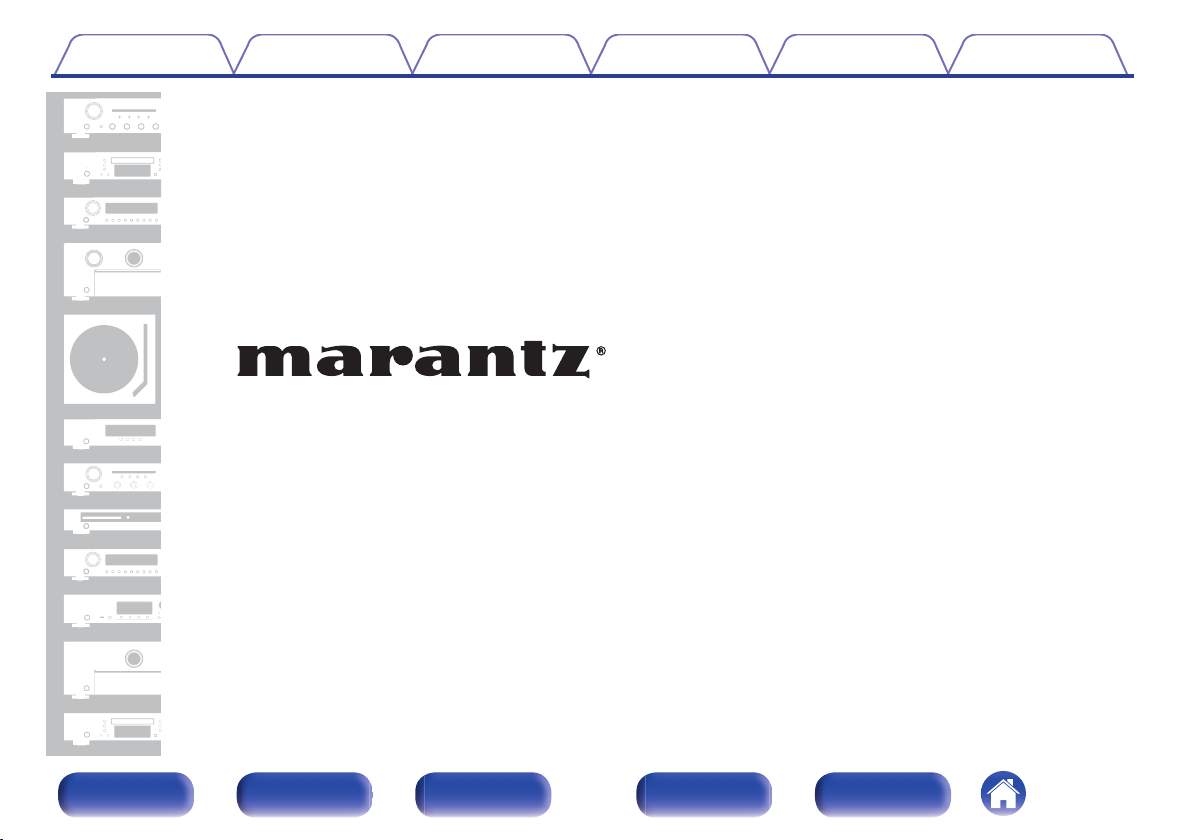
Contents Connections Playback Settings Tips Appendix
.
AV Surround Receiver
SR5015
SR5015 DAB
Front panel Display Rear panel Remote Index
1
Owner’s Manual
Page 2
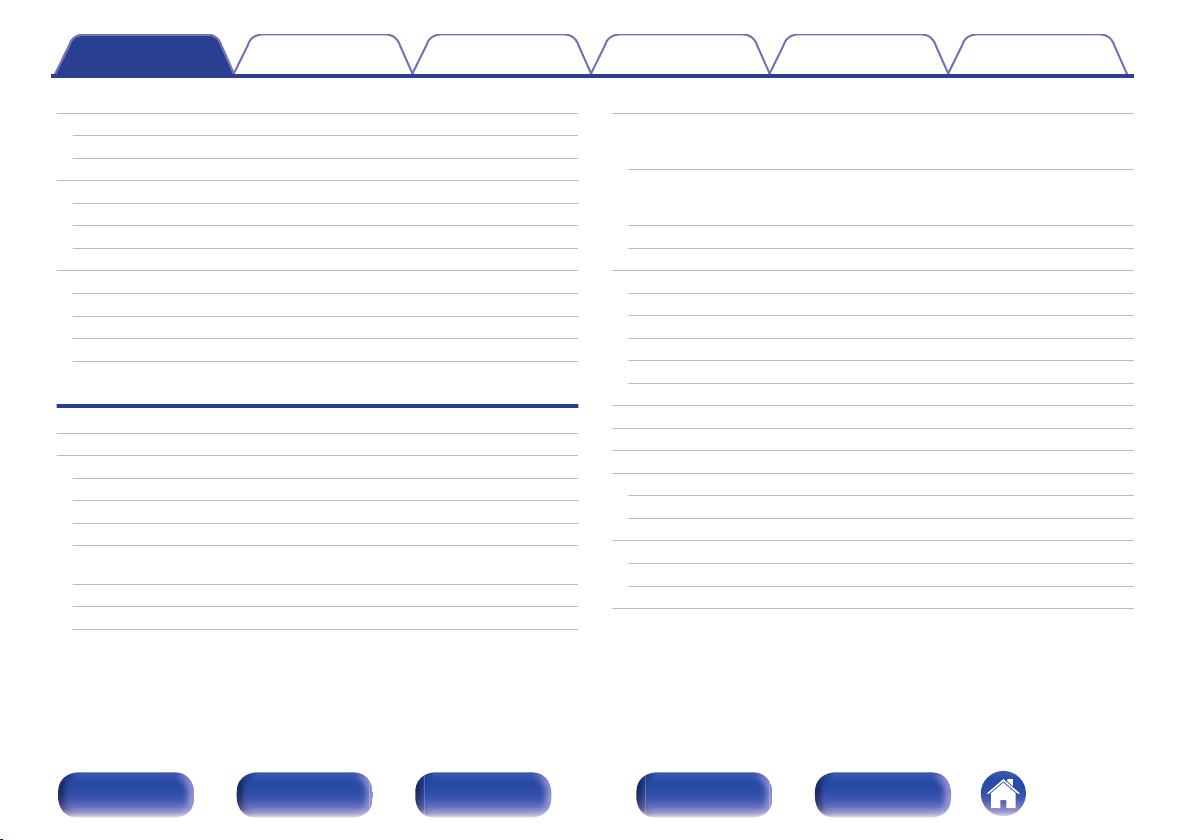
Contents Connections Playback Settings Tips Appendix
Accessories
Inserting the batteries
Operating range of the remote control unit
Features
High quality sound
High performance
Easy operation
Part names and functions
Front panel
Display
Rear panel
Remote control unit
Connections
Speaker installation
Connecting speakers
Before connecting speakers
Speaker configuration and “Amp Assign” settings
Connecting 5.1-channel speakers
Connecting 7.1-channel speakers
Connecting 5.1-channel speakers: Bi-amp connection of front
speaker
Connecting 5.1-channel speakers: Second pair of front speaker
Connecting multi-zone speakers
9
Connecting a TV
10
10
11
11
12
16
17
17
20
22
26
30
37
37
41
42
43
49
50
51
Connection 1 : TV equipped with an HDMI connector and
compatible with the ARC (Audio Return Channel) / eARC
(Enhanced Audio Return Channel)
Connection 2 : TV equipped with an HDMI connector and
incompatible with the ARC (Audio Return Channel) / eARC
(Enhanced Audio Return Channel)
Connection 3 : TV equipped without an HDMI connector
Connecting a playback device
Connecting a set-top box (Satellite tuner/cable TV)
Connecting a DVD player or Blu-ray Disc player
Connecting a player device compatible with the 8K
Connecting a video camcorder or game console
Connecting a turntable
Connecting a USB memory device to the USB port
Connecting FM/AM antennas (for FM/AM model only)
Connecting a DAB/FM antenna (for FM/DAB model only)
Connecting to a home network (LAN)
Wired LAN
Wireless LAN
Connecting an external control device
REMOTE CONTROL jacks
DC OUT jack
Connecting the power cord
53
54
55
56
57
58
59
60
61
62
63
64
66
67
67
68
69
69
70
71
Front panel Display Rear panel Remote Index
2
Page 3
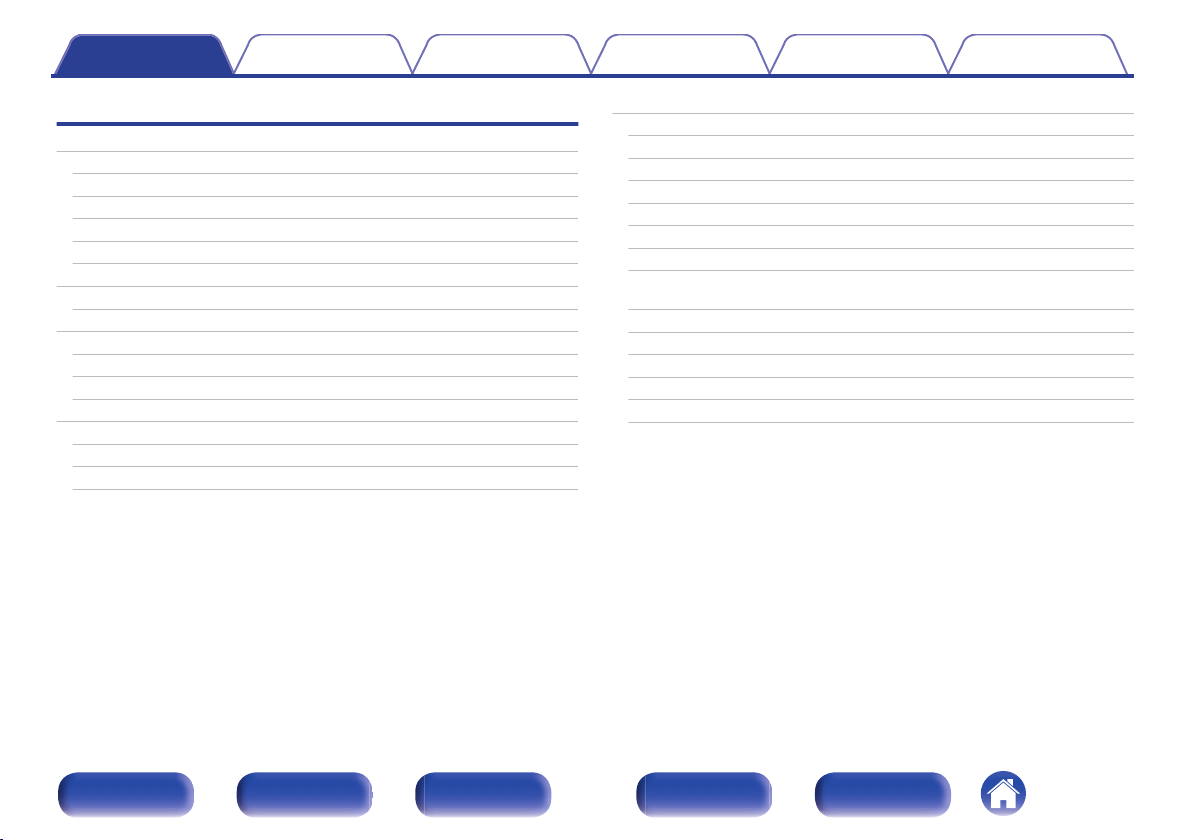
Contents Connections Playback Settings Tips Appendix
Playback
Basic operation
Turning the power on
Selecting the input source
Adjusting the volume
Turning off the sound temporarily (Muting)
Playback a DVD player/Blu-ray Disc player
Playing a USB memory device
Playing files stored on USB memory devices
Listening to music on a Bluetooth device
Playing music from Bluetooth device
Pairing with other Bluetooth devices
Reconnecting to this unit from a Bluetooth device
Listening to audio on Bluetooth headphones
Listening to audio on Bluetooth headphones
Reconnecting to a Bluetooth headphones
Disconnecting Bluetooth headphones
Listening to FM/AM broadcasts (for FM/AM model only)
73
73
73
74
74
74
75
76
79
80
81
82
83
84
85
85
Listening to FM/AM broadcasts
Tuning in by entering the frequency (Direct Tune)
RDS Search
PTY Search
TP Search
Radio text
Changing the tune mode (Tune Mode)
Tuning in to stations and presetting them automatically (Auto
Preset Memory)
Presetting the current broadcast station (Preset Memory)
Listening to preset stations
Specify a name for the preset broadcast station (Preset Name)
Skipping preset broadcast stations (Preset Skip)
Cancelling Preset Skip
86
87
89
89
90
91
91
92
92
93
93
94
95
96
Front panel Display Rear panel Remote Index
3
Page 4
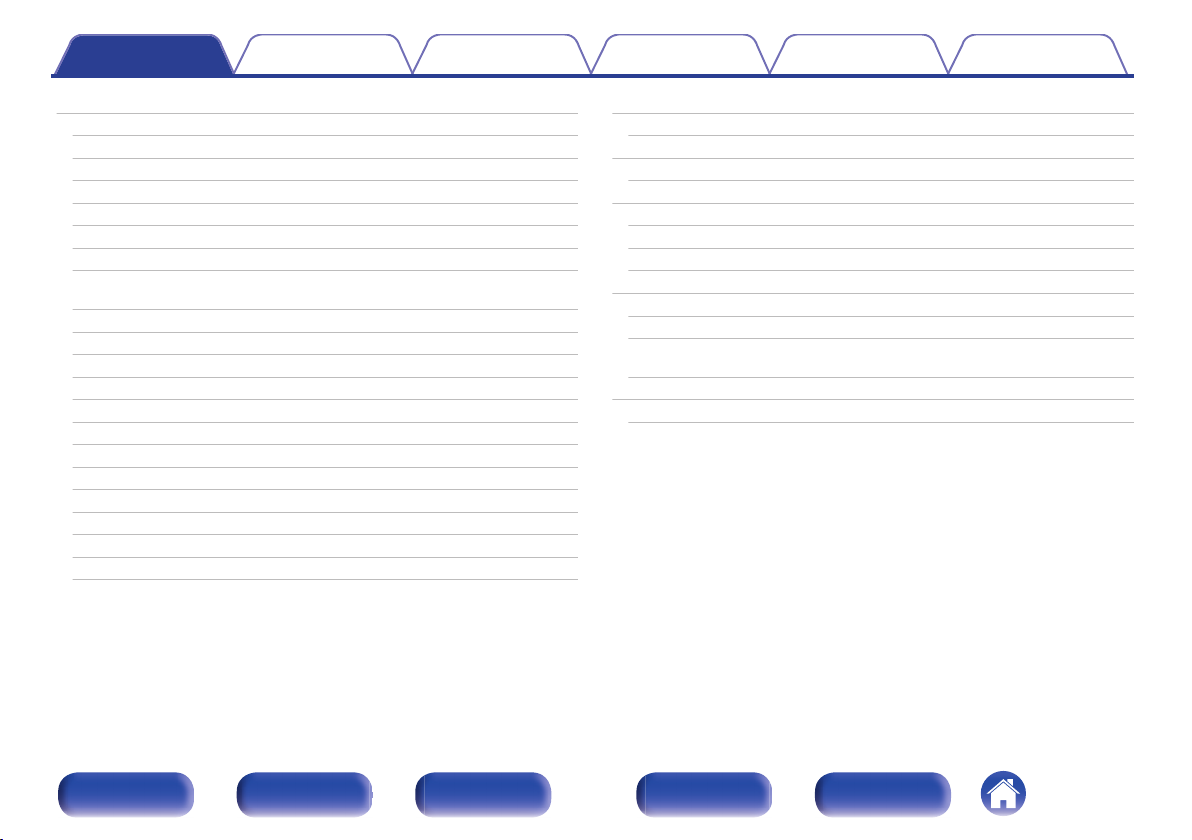
Contents Connections Playback Settings Tips Appendix
Listening to FM/DAB broadcasts (for FM/DAB model only)
Listening to FM broadcasts
Tuning in by entering the frequency (Direct Tune)
RDS Search
PTY Search
TP Search
Radio text
Changing the tune mode (Tune Mode)
Tuning in to stations and presetting them automatically (Auto
Preset Memory)
Listening to DAB broadcasts
Auto scanning DAB broadcast stations (Auto Scan)
Checking the reception intensity of stations (Tuning Aid)
Setting the order of broadcasting station (Station Order)
Suppressing the dynamic range (DRC)
Resetting the DAB settings (DAB Initialize)
Checking the current DAB version (DAB Version)
Presetting the current FM/DAB broadcast station (Preset Memory)
Listening to preset stations
Specify a name for the preset broadcast station (Preset Name)
Skipping preset broadcast stations (Preset Skip)
Cancelling Preset Skip
97
98
100
100
101
102
102
103
103
104
105
106
106
107
107
108
109
110
110
111
112
Listening to Internet Radio
Listening to Internet Radio
Playing back files stored on a PC or NAS
Playing back files stored on a PC or NAS
Getting the HEOS App
HEOS Account
Playing from streaming music services
Listening to the same music in multiple rooms
AirPlay function
Playing songs from your iPhone, iPod touch or iPad
Playing iTunes music with this unit
Play a song from your iPhone, iPod touch or iPad on multiple
synced devices (AirPlay 2)
Spotify Connect function
Playing Spotify music with this unit
113
114
115
116
119
120
121
124
128
129
129
130
131
131
Front panel Display Rear panel Remote Index
4
Page 5
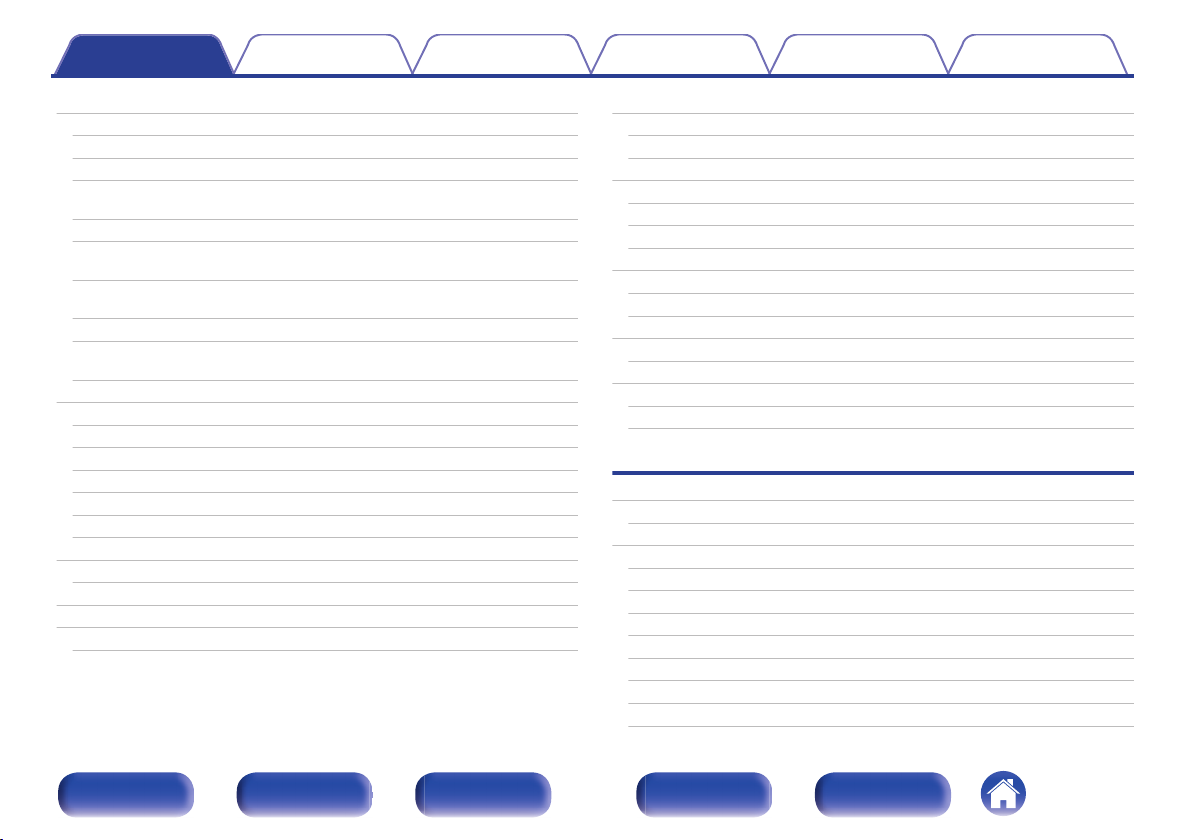
Contents Connections Playback Settings Tips Appendix
Convenience functions
Adding to HEOS Favorites
Playing back HEOS Favorites
Deleting a HEOS Favorites
Adjusting the volume of each channel to match the input source
(Channel Level Adjust)
Adjusting the tone (Tone)
Displaying your desired video during audio playback (Video
Select)
Adjusting the picture quality for your viewing environment (Picture
Mode)
Playing the same music in all zones (All Zone Stereo)
Changing the speaker settings to match the listening environment
(Speaker Preset)
Selecting a sound mode
Selecting a sound mode
Direct playback
Pure Direct playback
Auto surround playback
Description of sound mode types
Sound mode that can be selected for each input signal
HDMI Control function
Setting procedure
Smart Menu function
Sleep timer function
Using the sleep timer
132
133
133
134
135
136
137
138
139
140
141
142
143
143
144
145
149
153
153
154
156
157
Smart select function
Calling up the settings
Changing the settings
Panel lock function
Disabling all key button operations
Disabling all button operations except VOLUME
Canceling the Panel lock function
Remote lock function
Disabling the sensor function of the remote control unit
Enabling the remote sensor function
Web control function
Controlling the unit from a web control
Playback in ZONE2 (Another room)
Connecting ZONE2
Playback in ZONE2
Settings
Menu map
Menu operations
Audio
Center Level Adjust
Subwoofer Level Adjust
Surround Parameter
M-DAX
Audio Delay
Volume
Audyssey
Graphic EQ
®
158
159
160
161
161
161
162
163
163
163
164
164
166
166
168
170
174
175
175
175
176
179
180
181
182
184
Front panel Display Rear panel Remote Index
5
Page 6
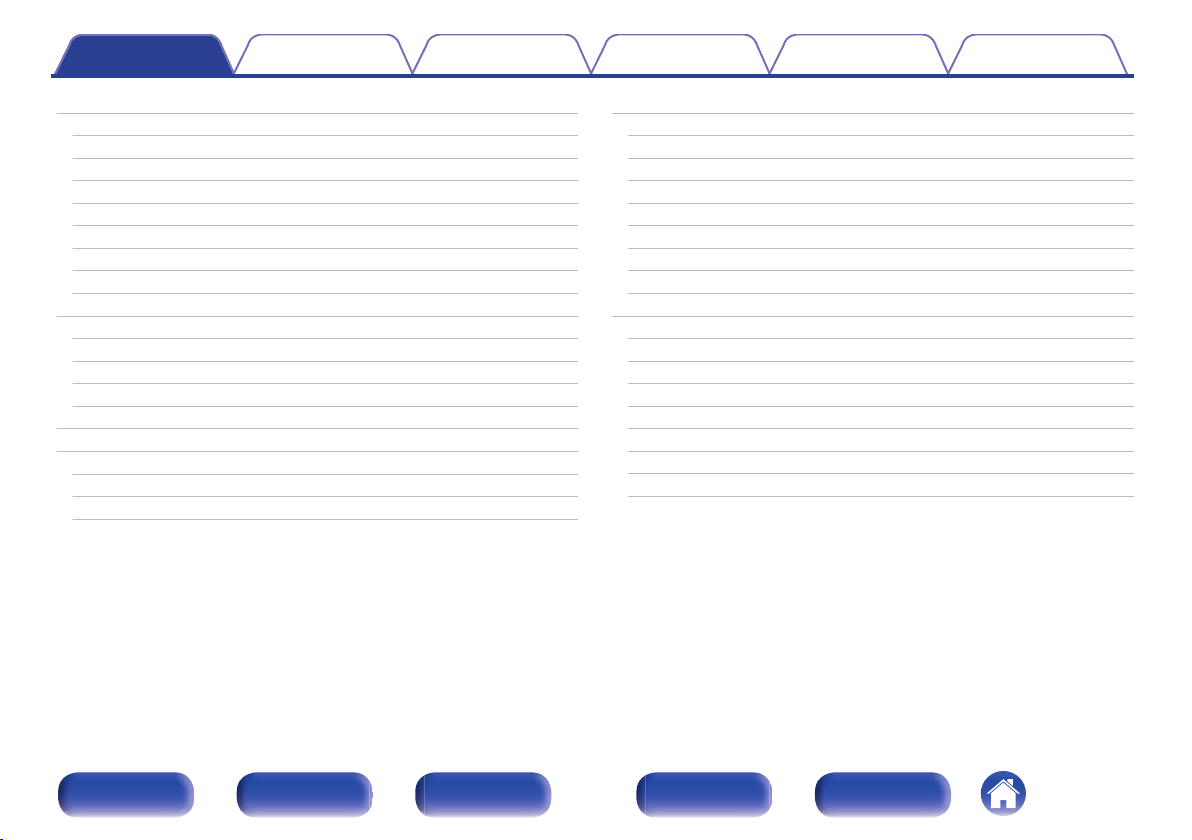
Contents Connections Playback Settings Tips Appendix
Video
Picture Adjust
HDMI Setup
Output Settings
On Screen Display
Screen Saver
4K/8K Signal Format
HDCP Setup
TV Format
Inputs
Input Assign
Source Rename
Hide Sources
Source Level
Speakers
Audyssey® Setup
Procedure for speaker settings (Audyssey® Setup)
Error messages
Retrieving Audyssey® Setup settings
186
186
188
193
197
198
198
200
200
201
201
204
204
204
205
205
207
213
214
Manual Setup
Amp Assign
Speaker Config.
Distances
Levels
Crossovers
Bass
Front Speaker
Speaker Preset
Network
Information
Connection
Wi-Fi Setup
Settings
Network Control
Friendly Name
Diagnostics
AirPlay
215
215
216
221
222
223
224
225
225
226
226
226
227
229
231
231
232
232
Front panel Display Rear panel Remote Index
6
Page 7
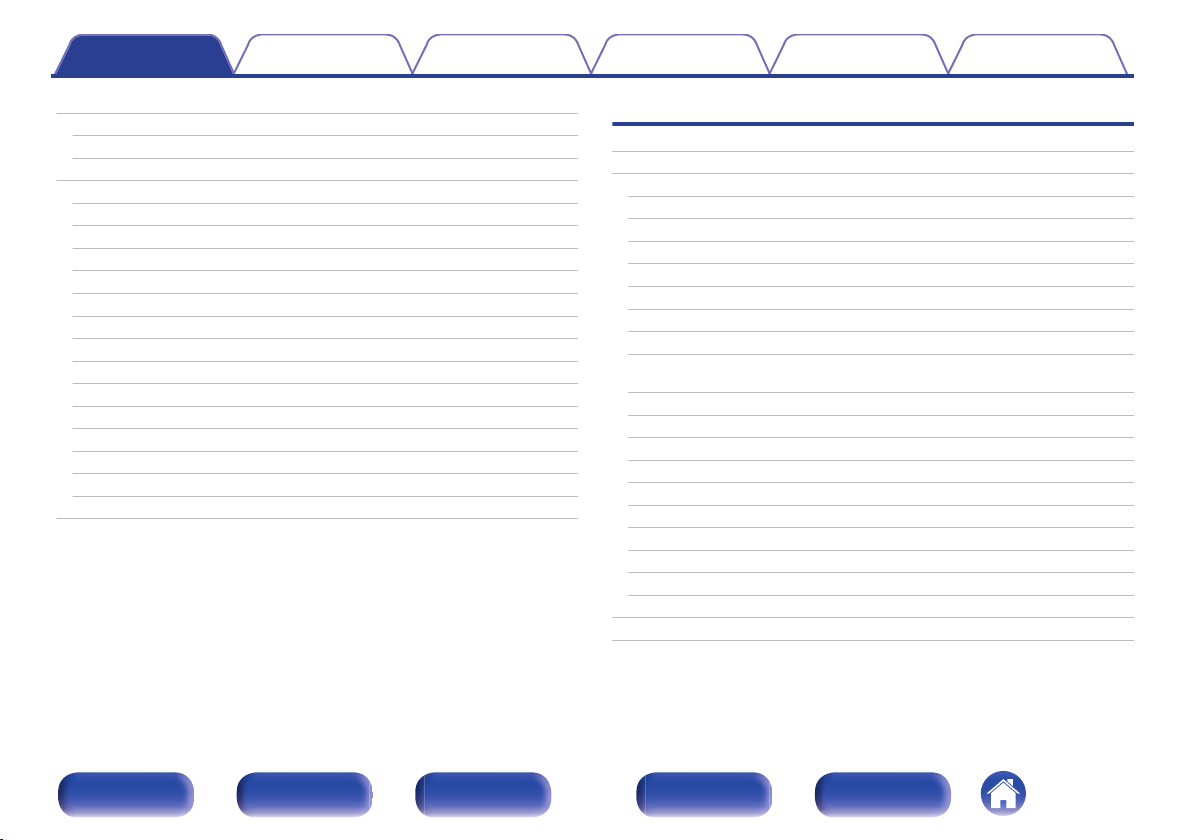
Contents Connections Playback Settings Tips Appendix
HEOS Account
You have not signed in
You have already signed in
General
Language
ECO
Bluetooth Transmitter
ZONE2 Setup
Zone Rename
Smart Select Names
Trigger Out
Front Display
Firmware
Information
Usage Data
Save & Load
Setup Lock
Reset
Limiting the operating zone with the remote control
233
233
233
234
234
234
238
239
240
240
241
241
242
245
247
247
248
248
249
Tips
Tips
Troubleshooting
Power does not turn on / Power is turned off
Operations cannot be performed through the remote control unit
Display on this unit shows nothing
No sound comes out
Desired sound does not come out
Sound is interrupted or noise occurs
No video is shown on the TV
The menu screen is not displayed on the TV
The color of the menu screen and operations content displayed
on the television is different from normal
AirPlay cannot be played back
USB memory devices cannot be played back
Bluetooth cannot be played back
The Internet radio cannot be played back
Music files on PC or NAS cannot be played back
Various online services cannot be played
The HDMI Control function does not work
Cannot connect to a wireless LAN network
Update/upgrade error messages
Resetting factory settings
Resetting network settings
251
253
254
255
255
256
257
260
261
263
263
264
265
266
268
269
270
270
271
272
273
274
Front panel Display Rear panel Remote Index
7
Page 8
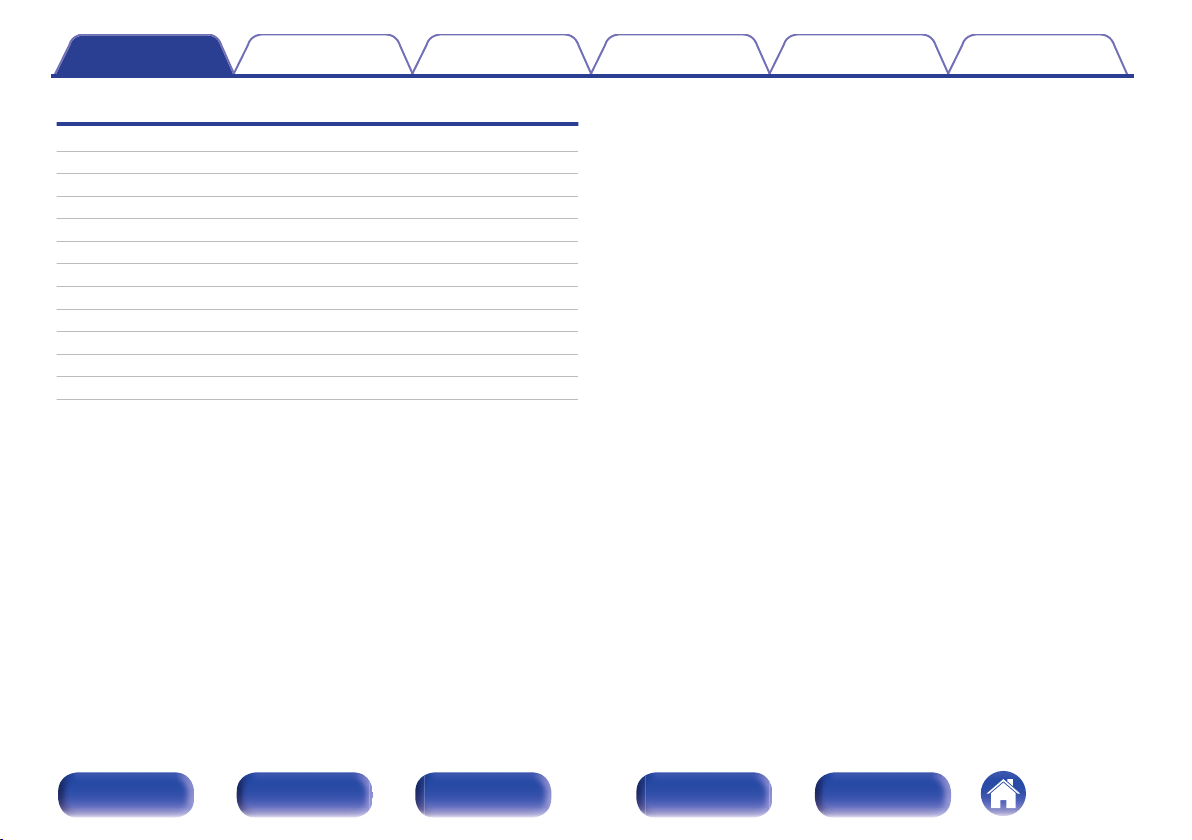
Contents Connections Playback Settings Tips Appendix
Appendix
About HDMI
Video conversion function
Playing back a USB memory devices
Playing back a Bluetooth device
Playing back a file saved on a PC or NAS
Playing back Internet Radio
Personal memory plus function
Last function memory
Explanation of terms
Trademark information
Specifications
Index
275
279
281
282
283
284
284
284
285
294
296
302
Front panel Display Rear panel Remote Index
8
Page 9
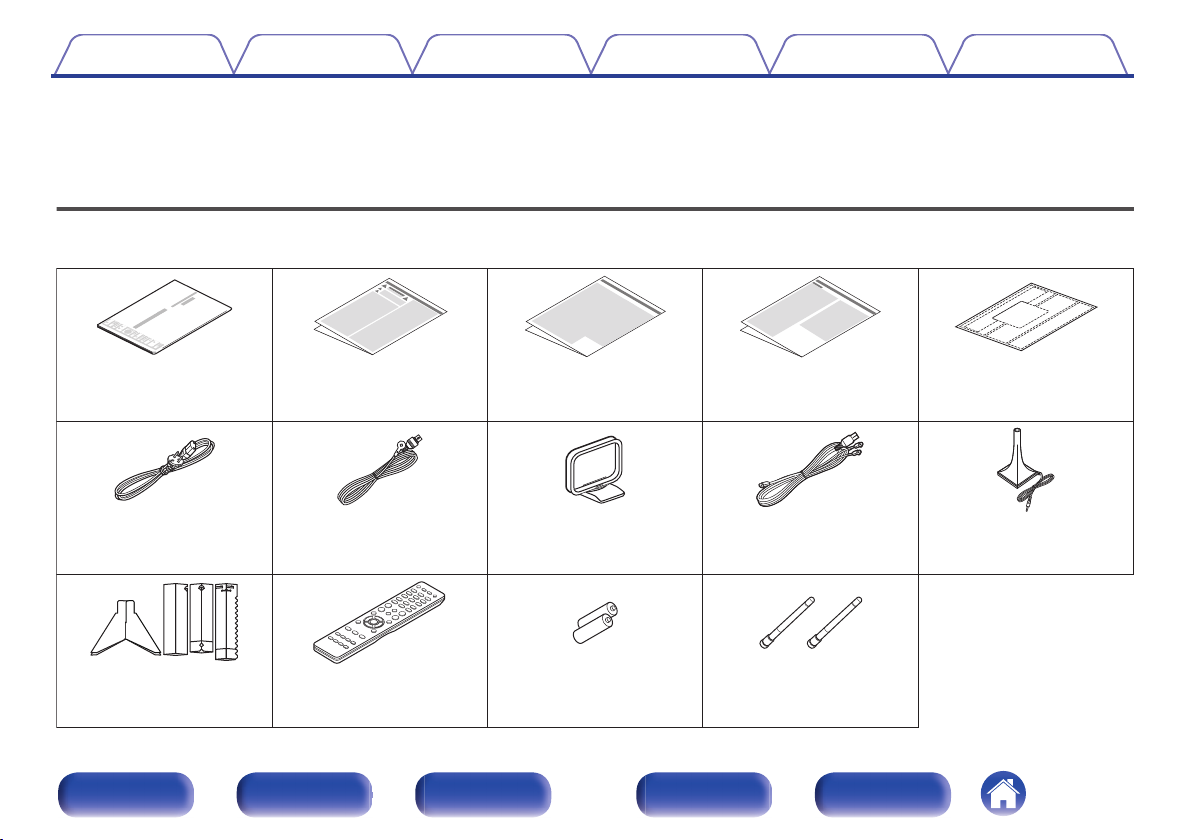
Cable labelsNotes on radioCautions on Using BatteriesSafety InstructionsQuick Start Guide
Power cord
DAB/FM indoor antenna
(for SR5015 DAB only)
AM loop antenna
(for SR5015 only)
FM indoor antenna
(for SR5015 only)
Sound calibration
microphone
External antennas for
Bluetooth/wireless
connectivity
R03/AAA batteriesRemote control unit
(RC042SR)
Sound calibration
microphone stand
Contents Connections Playback Settings Tips Appendix
Thank you for purchasing this Marantz product.
To ensure proper operation, please read this owner’s manual carefully before using the product.
After reading this manual, be sure to keep it for future reference.
Accessories
Check that the following parts are supplied with the product.
.
Front panel Display Rear panel Remote Index
9
Page 10
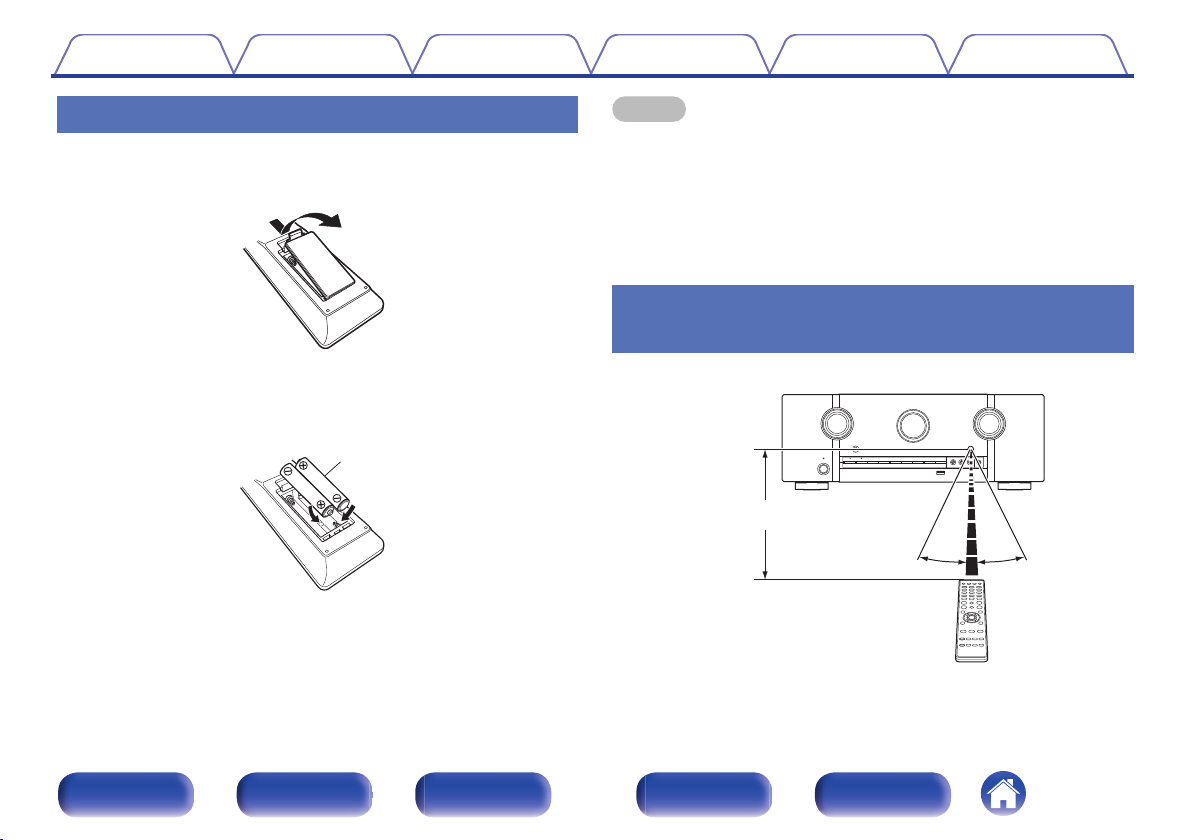
Batteries
30°
30°
Approx. 7 m
Contents
Connections Playback Settings Tips Appendix
Inserting the batteries
Remove the rear lid in the direction of the arrow and
1
remove it.
.
Insert two batteries correctly into the battery
2
compartment as indicated.
.
Put the rear cover back on.
3
NOTE
To prevent damage or leakage of battery fluid:
0
Do not use a new battery together with an old one.
0
Do not use two different types of batteries.
0
Remove the batteries from the remote control unit if it will not be in use for long
0
periods.
If the battery fluid should leak, carefully wipe the fluid off the inside of the battery
0
compartment and insert new batteries.
Operating range of the remote control
unit
Point the remote control unit at the remote sensor when operating it.
.
Front panel Display Rear panel Remote Index
10
Page 11
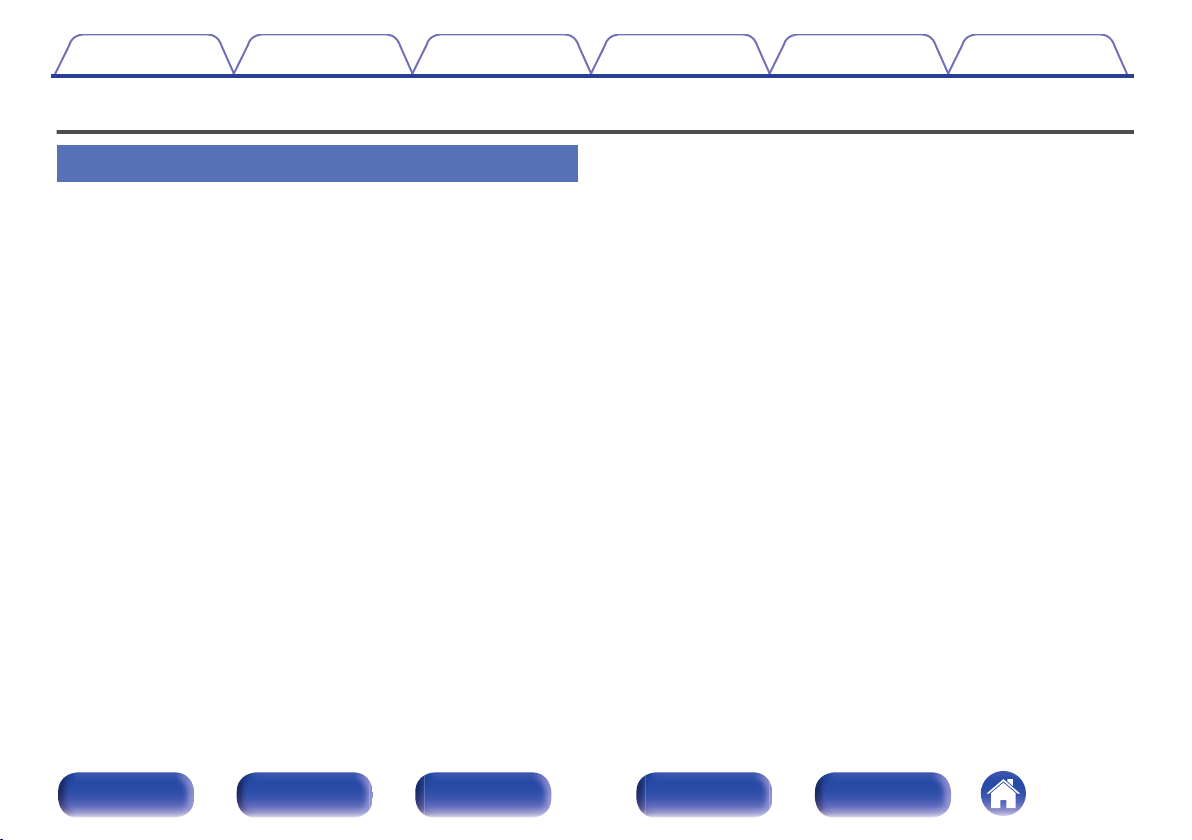
Contents
Connections Playback Settings Tips Appendix
Features
High quality sound
Powerful 7-Channel Discrete Amplifier
0
Featuring discrete high-current power amplifiers on all channels, this
unit delivers 100 W of power per channel (8 Ω/ohms, 20 Hz - 20 kHz,
T.H.D.: 0.08 %, 2ch drive). With low impedance driver capability, it
offers operational stability with a wide range of speakers for balanced,
quality sound.
Auto Eco Mode adjusts power output to speakers based on volume
level and on-screen eco meter, providing power consumption reduction
in real-time without sacrificing superb Marantz sound.
Current feedback amplifier
0
This unit uses a high-speed current feedback amplifier circuit for its
preamplifier so that signals from a Blu-ray Disc player and other
equipment that support high-definition audio formats can be amplified
with high fidelity. The high-speed current feedback amplifier also
reproduces a natural sound space.
Dolby Atmos (v p. 286)
0
This unit is equipped with a decoder that supports Dolby Atmos audio
format. The placement or movement of sound is accurately reproduced
by the addition of overhead speakers, enabling you to experience an
incredibly natural and realistic surround sound field.
Speaker Virtualizer (v p. 178)
0
Speaker Virtualizer enables you to access a more immersive
entertainment experience from traditional channel based speaker
layouts through digital signal processing including Dolby Atmos height
virtualization and surround virtualization.
Speaker Virtualizer is not for use when both height speakers and surround
0
speakers are connected.
Height Virtualization may be applied when surround speakers are connected.
0
DTS:X (v p. 289)
0
This unit is equipped with the DTS:X decoder technology. DTS:X brings
the home theater experience to new heights with its immersive object
based audio technology which removes the bounds of channels. The
flexibility of objects allows for sound to be scaled large or small and
moved around the room with greater accuracy than ever before leading
to a richer immersive audio experience.
DTS Virtual:X (v p. 289)
0
DTS Virtual:X technology features DTS’s proprietary virtual height and
virtual surround processing to deliver an immersive sound experience
from any type of input source (stereo to 7.1.4 channel) and speaker
configuration.
DTS Virtual:X is not for use when Height speakers are connected.
0
Front panel Display Rear panel Remote Index
11
Page 12
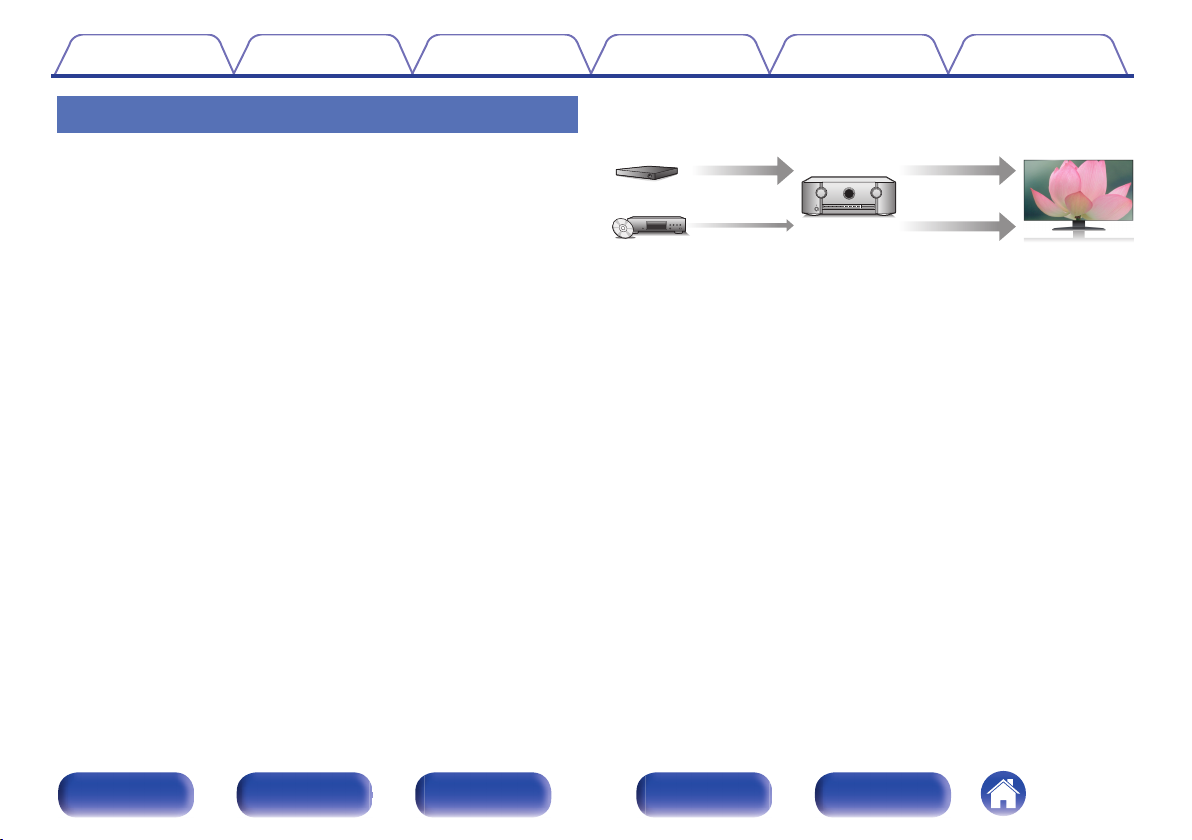
8K Ultra HD
8K 8K
Up to
1080p/4K 60Hz
8K
up scaling
Contents
Connections Playback Settings Tips Appendix
High performance
Advanced 8K HDMI Connectivity
0
This unit includes 6 HDMI inputs and 2 outputs for all your favorite
sources.
One dedicated 8K HDMI input to support 8K/60Hz and 4K/120Hz passthrough capability, 4:4:4 Pure Color sub-sampling, Dolby Vision, HLG,
HDR10, 21:9 video, 3D and BT.2020 pass-through and HDCP 2.3, the
latest in copy protection standards, are supported on all HDMI inputs.
Showcasing the latest HDMI technology and specifications, this unit
kicks your home entertainment up a notch with HDR10+, Dynamic
HDR, ALLM, VRR, QMS and QFT support. The video processor is also
capable of upscaling your native video source up to 8K quality.
HDCP 2.3
0
This unit is compatible with HDCP 2.3 copyright protection standard.
Digital video processor upscales SD (resolution) or HD (720p/
0
1080p) / 4K to 8K
.
This unit is equipped with a 8K video upscaling function that allows SD
(Standard Definition) or HD (High Definition)/4K 60Hz video to be output
via HDMI at 8K (7680 × 4320 pixels) resolution. This function enables
the device to be connected to a TV using a single HDMI cable, and
produces high definition images for any video source.
eARC (Enhanced Audio Return Channel) function compatibility
0
The eARC function is compatible with conventional ARC functioncompatible audio formats in addition to multichannel linear PCM, Dolby
TrueHD, Dolby Atmos, DTS-HD Master Audio, DTS:X and other audio
formats a conventional ARC function cannot transmit.
Additionally, connecting to an eARC function-compatible television
enables enjoyment of higher-quality surround playback of the audio
content played from your television.
Front panel Display Rear panel Remote Index
12
Page 13
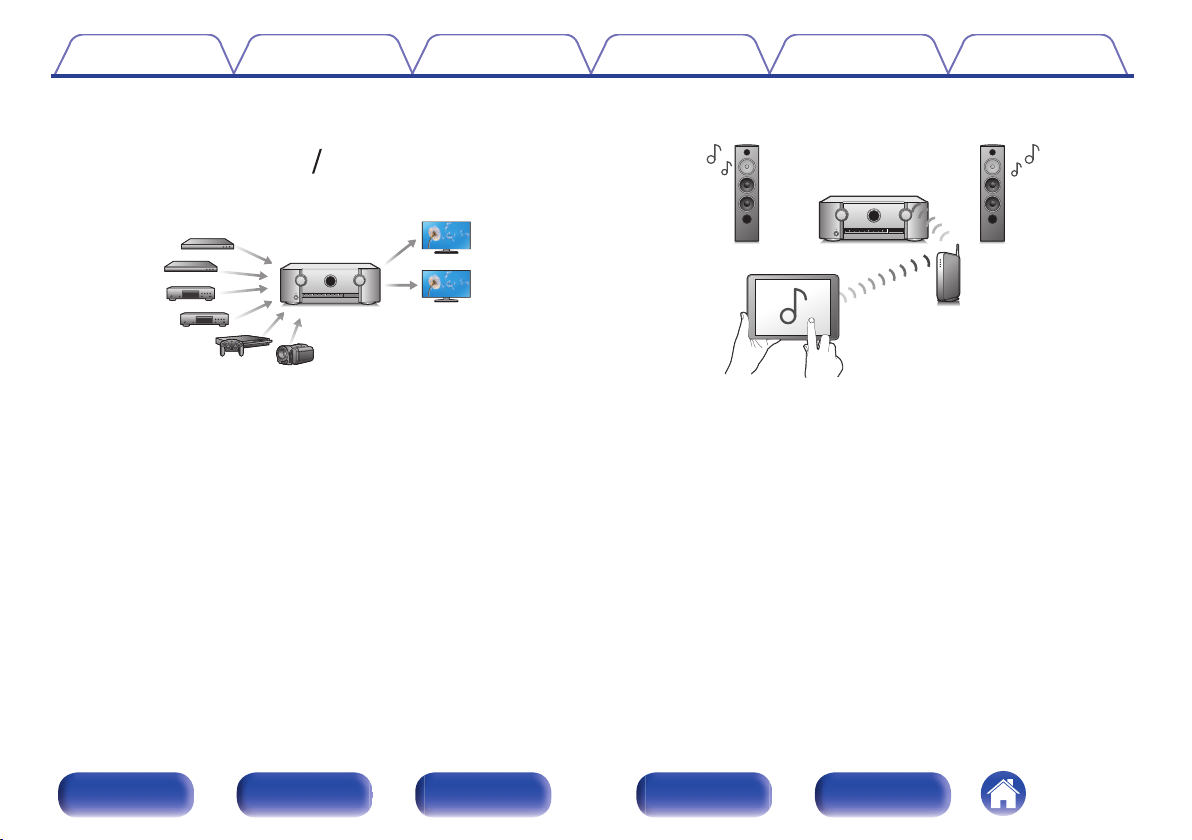
62
OutIn
Contents
Connections Playback Settings Tips Appendix
HDMI connections enable connection to various digital AV
0
devices (6 inputs, 2 outputs)
.
This unit is equipped with 6 HDMI inputs and 2 HDMI outputs enabling
connection to various HDMI compatible devices such as Blu-ray Disc
players, game consoles and HD video camcorders. This unit is
equipped with 2 monitor outputs, enabling you to project the same
image at the same time using this unit.
0
The device is equipped with a AirPlay® function in addition to
network functions such as Internet radio etc. (v p. 128)
.
You can enjoy a wide variety of content, including listening to Internet
Radio, playing audio files stored on your PC.
This unit also supports Apple AirPlay which lets you stream your music
library from an iPhone®, iPad®, iPod touch® or iTunes®.
0
Supports AirPlay 2® wireless audio
Sync multiple AirPlay 2 compatible devices/speakers for simultaneous
playback.
This unit supports AirPlay 2 and requires iOS 11.4 or later.
Front panel Display Rear panel Remote Index
13
Page 14
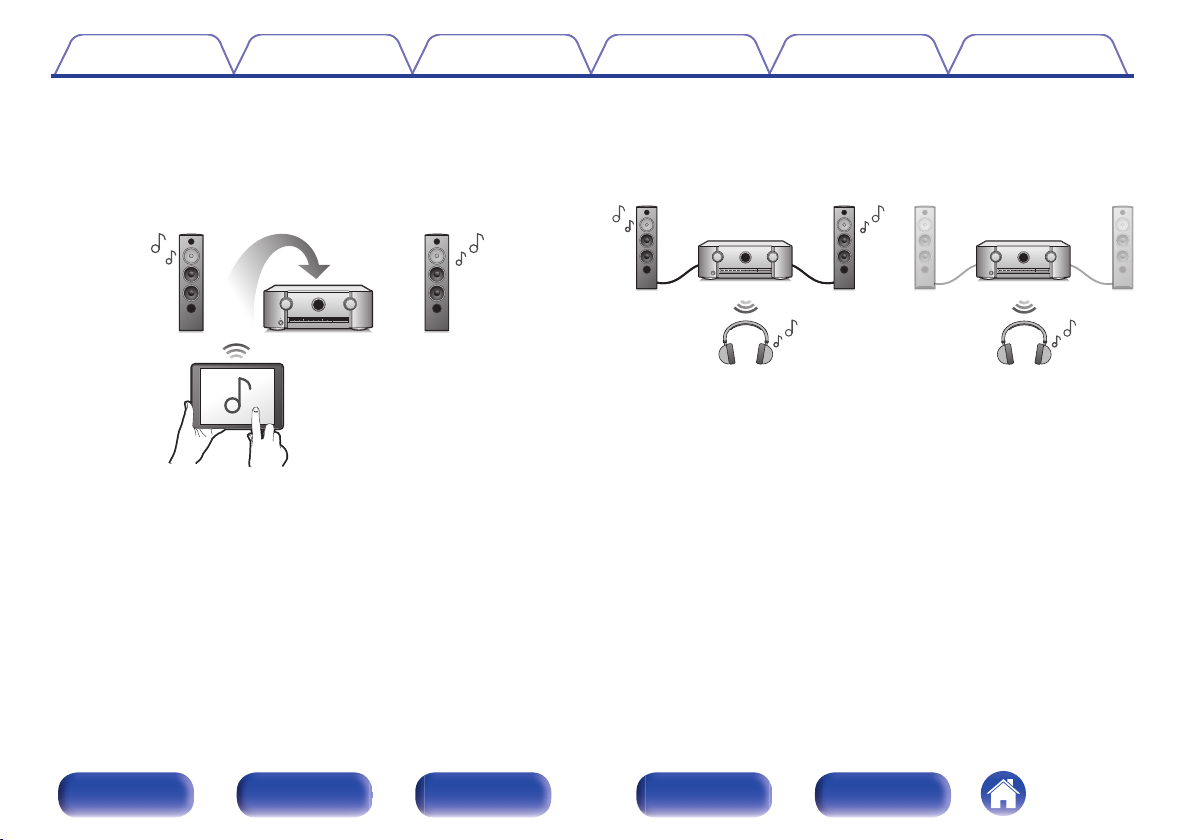
Contents Connections Playback Settings Tips Appendix
Playback of DSD and FLAC files via USB and networks
0
This unit supports the playback of high resolution audio formats such as
DSD (5.6 MHz) and FLAC 192 kHz files. It provides high quality
playback of high resolution files.
Wireless connection with Bluetooth devices can be carried out
0
easily (v p. 79)
.
You can enjoy music simply by connecting wirelessly with your
smartphone, tablet, PC, etc.
Connect Bluetooth headphones
0
This unit can transmit Bluetooth so you can enjoy audio wirelessly
through your Bluetooth headphones.
Playback can be performed using connected speakers and Bluetooth
headphones simultaneously, or only using Bluetooth headphones.
.
Front panel Display Rear panel Remote Index
14
Page 15
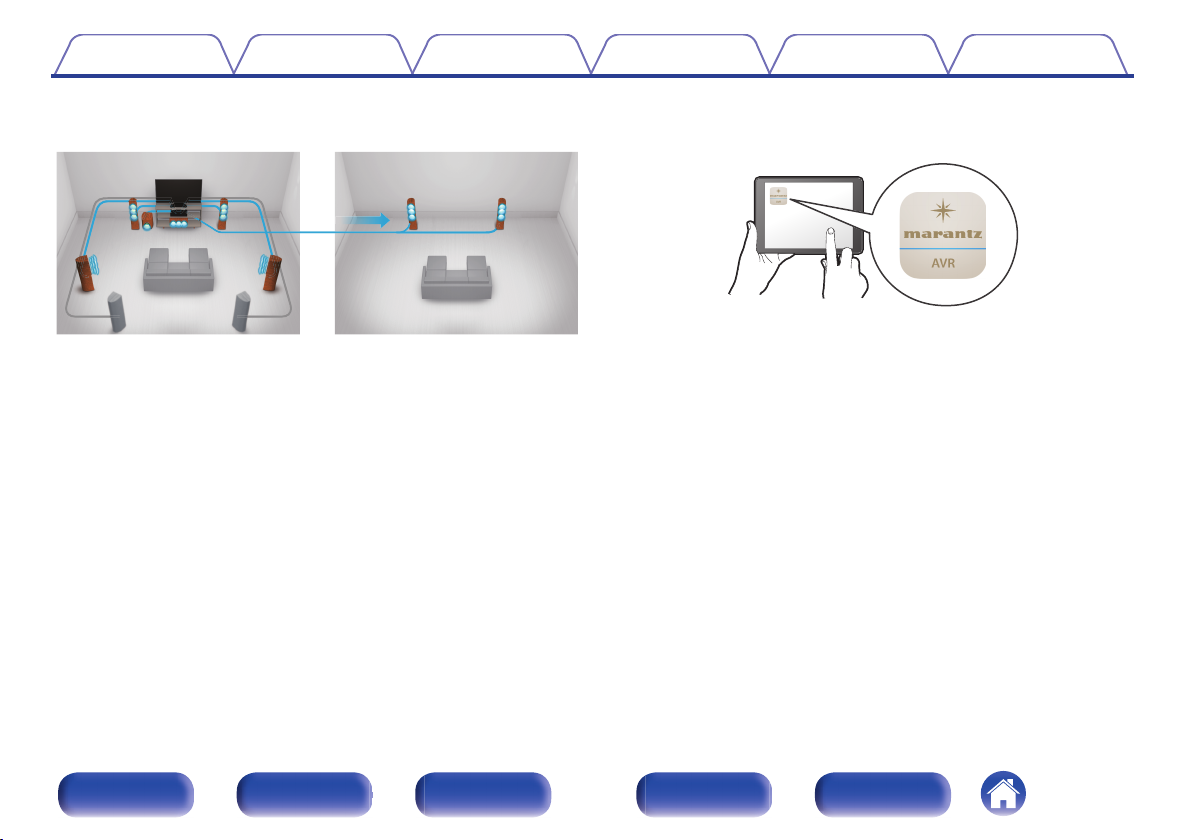
GMAIN ZONEHGZONE2H
Contents
Connections Playback Settings Tips Appendix
Multi-Room audio (v p. 139)
0
.
You can select and play back the respective inputs in MAIN ZONE and
ZONE2.
In addition, when the All Zone Stereo function is used, the music being
played back in MAIN ZONE can be enjoyed in all the zones at the same
time. This is useful when you want to let the background music
propagate throughout the whole house.
Energy-saving design
0
This unit is equipped with an ECO Mode function that allows you to
enjoy music and movies while reducing the power consumption during
use, and also an auto-standby function that automatically turns off the
power supply when the unit is not in use. This helps reduce
unnecessary power use.
0
Compatible with the “Marantz 2016 AVR Remote” Appz for
performing basic operations of the unit with an iPad, iPhone or
Android™ devices (Google, Amazon Kindle Fire)
.
Along with many new features, the graphics and user interface have
been completely overhauled. The new app gives you full control of this
unit as well as access to its setup menu for detailed adjustments from
your phones or tablets. “Marantz 2016 AVR Remote” App also gives
you quick access to the receiver's status display, option menus,
Marantz Blu-ray Disc player control, and online owner's manual for your
convenience.
Download the appropriate “Marantz 2016 AVR Remote” App for your iOS or
z
Android devices. This unit needs to be connected to the same LAN or Wi-Fi
(wireless LAN) network that the iPad, iPhone or Android™ is connected to.
Front panel Display Rear panel Remote Index
15
Page 16
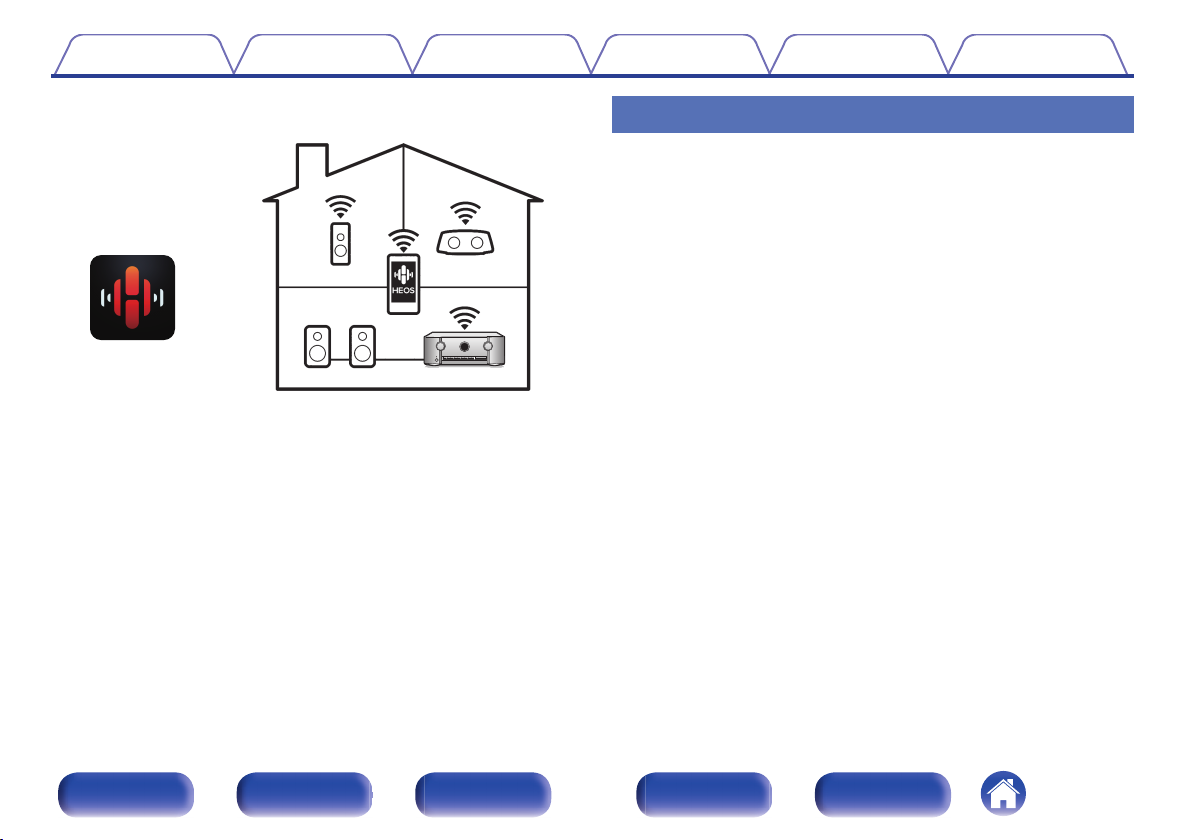
Contents Connections Playback Settings Tips Appendix
HEOS provides streaming music from your favorite online music
0
sources
.
HEOS wireless multi-room sound system that enables you to enjoy your
favorite music anywhere and everywhere around your home. By utilizing
your existing home network and the HEOS App (available for iOS,
Android and Amazon devices), you can explore, browse, and play
music from your own music library or from many online streaming music
services.
When multiple products with HEOS Built-in are connected to the same
network, they can be grouped to play the same music on all products
simultaneously, or different music can be played on each one.
Easy operation
“Setup Assistant” provides easy-to-follow setup instructions
0
First select the language when prompted. Then simply follow the
instructions displayed on the TV screen to set up the speakers, network,
etc.
Easy to use Graphical User Interface
0
This unit is equipped with a Graphical User Interface for improved
operability.
Front panel Display Rear panel Remote Index
16
Page 17
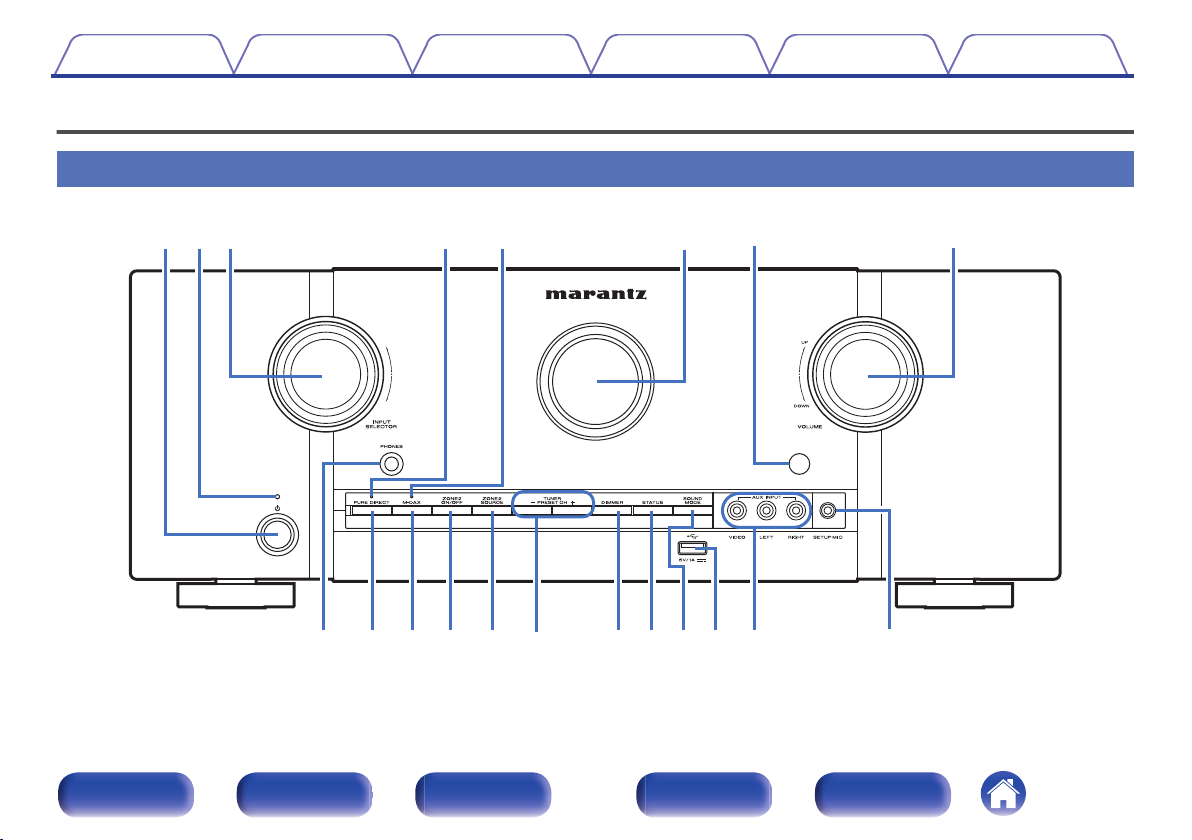
ewq
y
tr
ui
W
0
Q8Q
9
oQ
2
Q3Q
4
Q0Q
1
Q5Q6Q
7
Contents
Connections Playback Settings Tips Appendix
Part names and functions
Front panel
.
For details, see the next page.
Front panel Display Rear panel Remote Index
17
Page 18
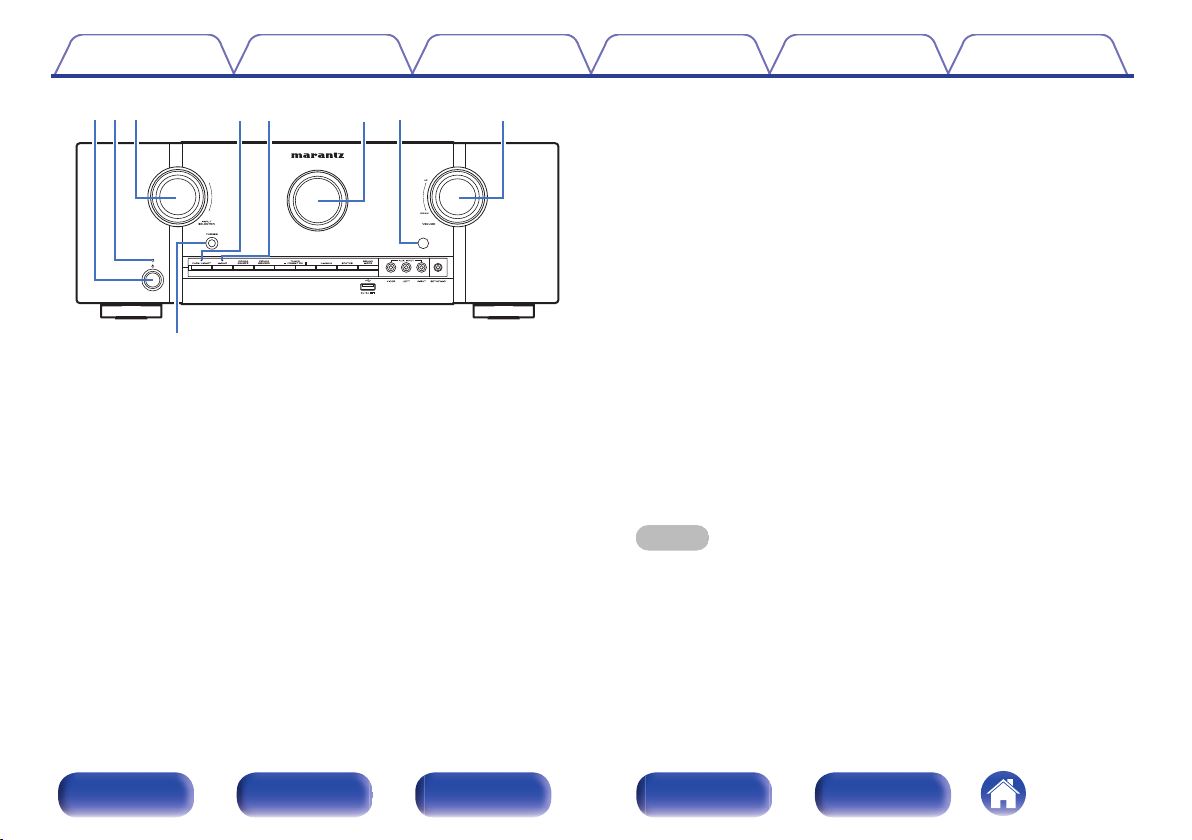
o
qwe r t y u i
Contents Connections Playback Settings Tips Appendix
.
Power operation button (X)
A
Used to turn the power of the MAIN ZONE (room where this unit is
located) on/off (standby). (v p. 73)
Power indicator
B
This is lit as follows according to the power status:
Off: Power on
0
Red: Normal standby
0
Orange:
0
When “HDMI Pass Through” is set to “On” (v p. 188)
0
When “HDMI Control” is set to “On” (v p. 190)
0
0
When “Network Control” is set to “Always On” (v p. 231)
INPUT SELECTOR knob
C
This selects the input source. (v p. 73)
PURE DIRECT indicator
D
This lights when the “Pure Direct” mode is selected as the sound mode.
(v p. 143)
M-DAX indicator
E
This lights when the M-DAX mode is selected. (v p. 179)
Display
F
This displays various pieces of information. (v p. 20)
Remote control sensor
G
This receives signals from the remote control unit. (v p. 10)
VOLUME knob
H
This adjusts the volume level. (v p. 74)
Headphones jack (PHONES)
I
This is used to connect headphones.
When the headphones are plugged into this jack, audio will no longer
be output from the connected speakers or from the PRE OUT
connectors.
NOTE
To prevent hearing loss, do not raise the volume level excessively when using
0
headphones.
Front panel Display Rear panel Remote Index
18
Page 19
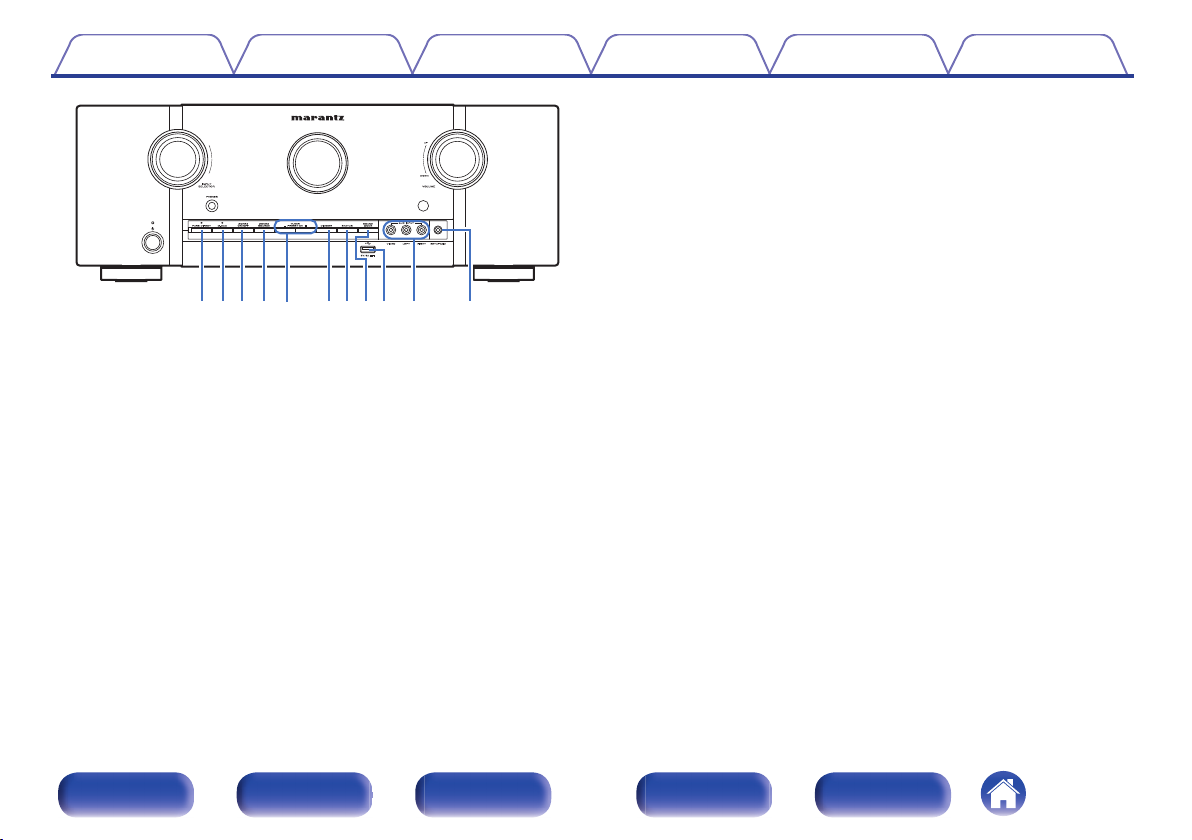
W0Q8Q7 Q9Q2 Q3 Q4Q0 Q1 Q5Q6
Contents
.
PURE DIRECT button
J
Connections Playback Settings Tips Appendix
This switches the sound mode between Direct, Pure Direct and Auto
surround.
“Direct playback” (v p. 143)
0
“Pure Direct playback” (v p. 143)
0
“Auto surround playback” (v p. 144)
0
M-DAX button
K
This switches the M-DAX mode. (v p. 179)
ZONE2 ON/OFF button
L
This turns the power of ZONE2 (another room) on/off. (v p. 168)
ZONE2 SOURCE button
M
This selects the input source for ZONE2. (v p. 168)
Tuner preset channel buttons
N
(TUNER PRESET CH +, –)
These select preset broadcast stations. (v p. 93)
DIMMER button
O
Each press of this switches the brightness of the display. (v p. 241)
STATUS button
P
Each press of this switches the status information that is shown on the
display.
SOUND MODE button
Q
Switching the sound mode. (v p. 141)
R
USB port (T)
This is used to connect USB storages (such as USB memory devices).
(v p. 63)
AUX INPUT connectors
S
Used to connect analog output compatible devices such as video
camcorders and game consoles. (v p. 61)
SETUP MIC jack
T
This is used to connect the supplied Sound calibration microphone.
(v p. 208)
Front panel Display Rear panel Remote Index
19
Page 20
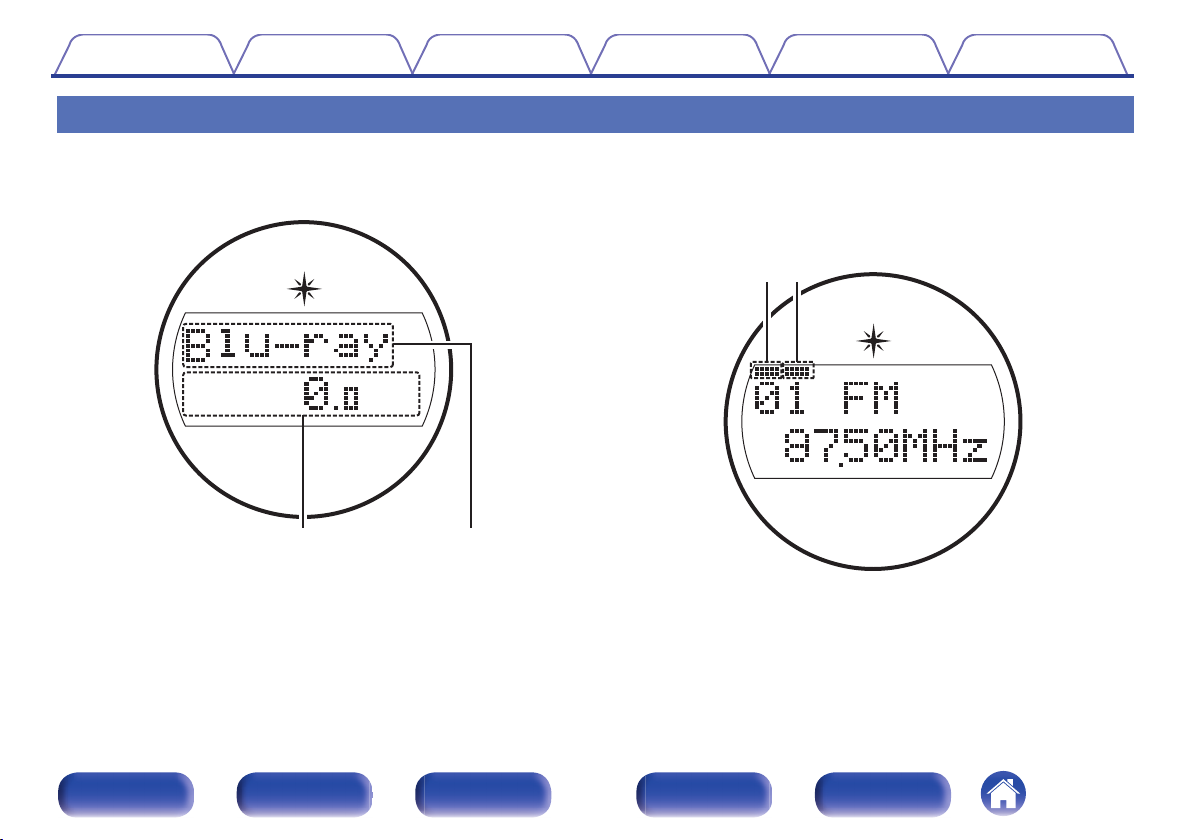
q w
e
r
Contents Connections Playback Settings Tips Appendix
Display
The input source name, sound mode, setting values and other information are displayed here.
o
Standard display
Volume indicator
A
Input source indicator
B
The currently selected input source name is displayed.
If the input source name has been changed using “Source Rename” in
the menu, the input source name after the change is displayed.
(v p. 204)
.
o
Tuner display
These light up according to the reception conditions when the input
source is set to “Tuner”.
.
Lights up when the broadcast is properly tuned in.
C
In the FM mode, this lights up when receiving stereo broadcasts.
D
Front panel Display Rear panel Remote Index
20
Page 21
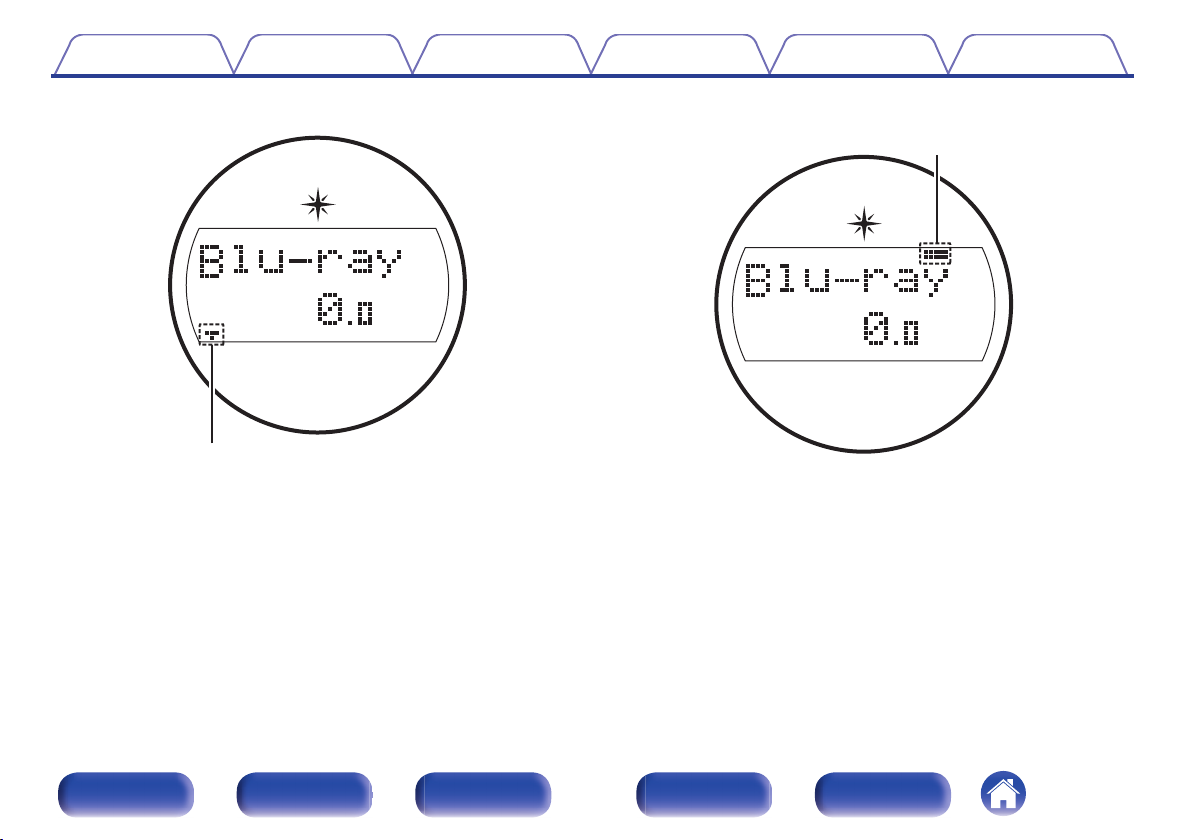
t
y
Contents Connections Playback Settings Tips Appendix
o
Sleep timer indicator
.
This lights when the sleep mode is selected. (v p. 156)
E
o
ZONE2 power on display
.
This lights up when ZONE2 (another room) power is turned on.
F
(v p. 168)
Front panel Display Rear panel Remote Index
21
Page 22
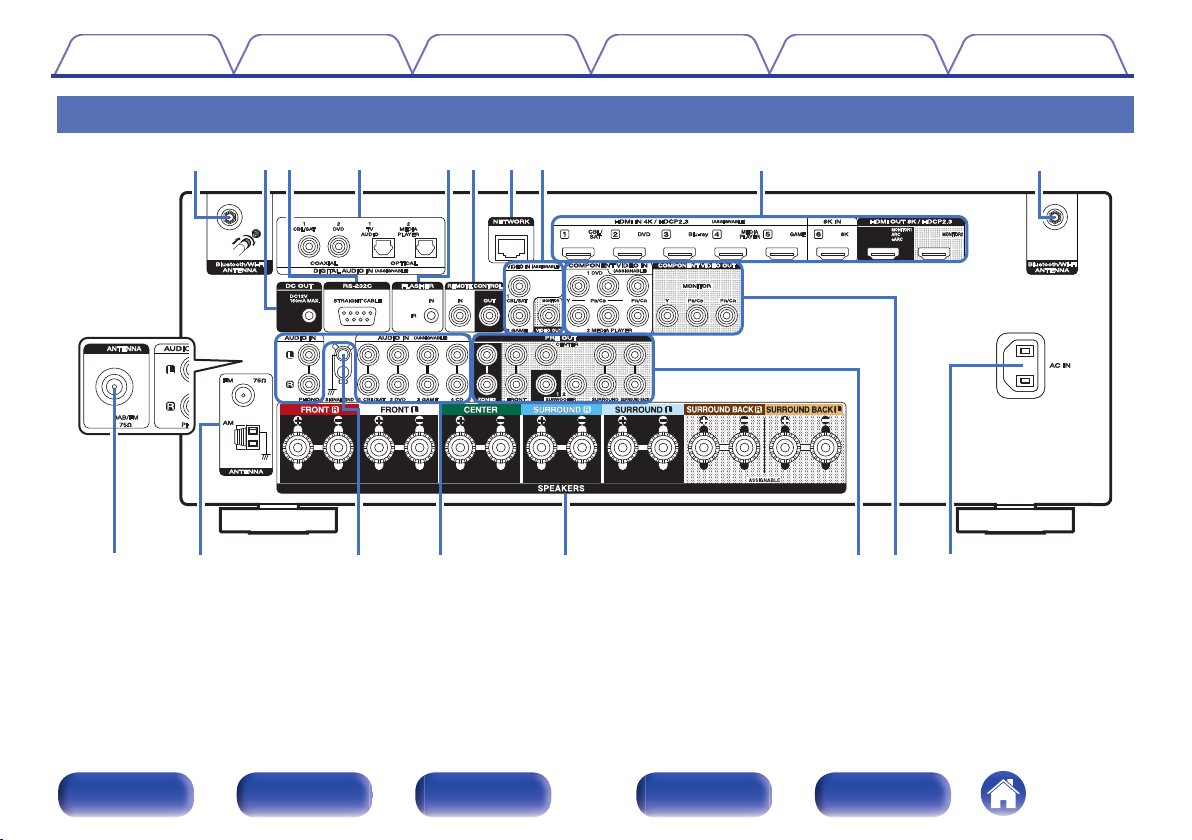
Q4Q2 Q3 Q5 Q6 Q7Q1
q qo
rtw
e
yu
i
Q0
Contents
Rear panel
Connections Playback Settings Tips Appendix
.
For details, see the next page.
Front panel Display Rear panel Remote Index
22
Page 23
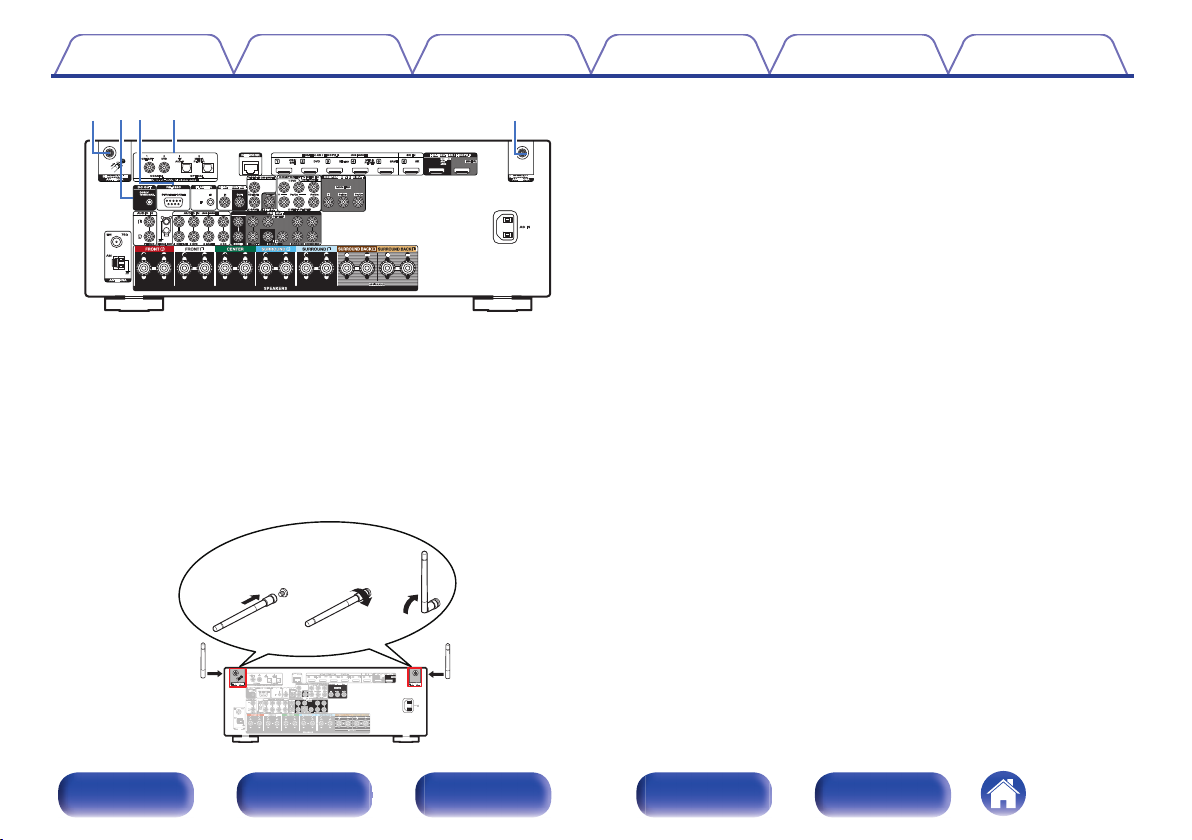
qq
rwe
qwe
Contents
.
Bluetooth/wireless LAN antenna connectors
A
Connections Playback Settings Tips Appendix
Used to connect the included external antennas for Bluetooth/wireless
connectivity when connecting to a network via wireless LAN, or when
connecting to a handheld device via Bluetooth. (v p. 68)
Place the external antennas for Bluetooth/wireless connectivity
A
evenly over the screw terminal of rear.
Turn clockwise until the antennas is fully connected.
B
Rotate the antenna upwards for best reception.
C
DC OUT jack
B
Used to connect devices equipped with the trigger function.
(v p. 70)
RS-232C connector
C
Used to connect home automation controller devices fitted with
RS-232C connectors. Consult the owner’s manual of the home
automation controller for more information about serial control of this
unit.
Perform the operation below beforehand.
Turn on the power of this unit.
A
Turn off the power of this unit from the external controller.
B
Check that the unit is in the standby mode.
C
Digital audio connectors (DIGITAL AUDIO)
D
Used to connect devices equipped with digital audio connectors.
“Connection 2 : TV equipped with an HDMI connector and
0
incompatible with the ARC (Audio Return Channel) / eARC
(Enhanced Audio Return Channel)” (v p. 55)
“Connection 3 : TV equipped without an HDMI
0
connector” (v p. 56)
“Connecting a set-top box (Satellite tuner/cable TV)” (v p. 58)
0
“Connecting a DVD player or Blu-ray Disc player” (v p. 59)
0
.
Front panel Display Rear panel Remote Index
23
Page 24
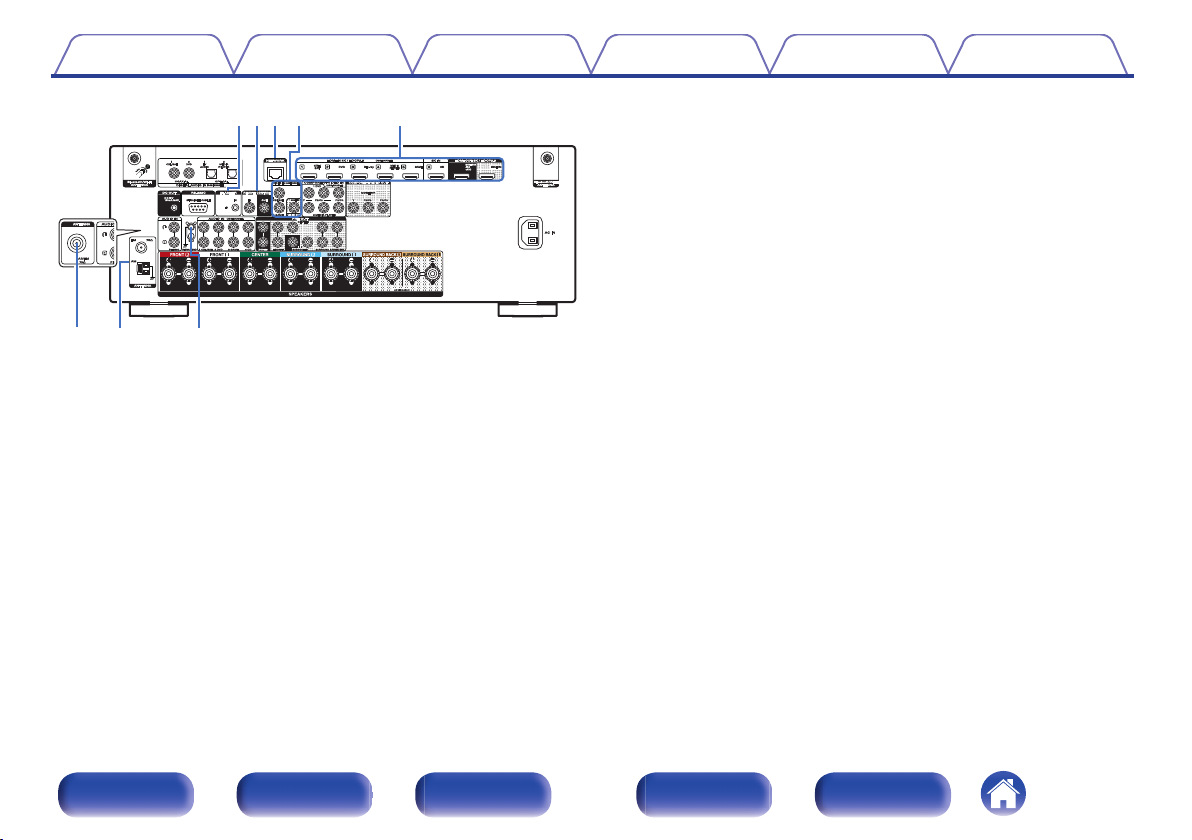
Q0
oyu it
Q2
Q
1
Contents
.
FLASHER IN jack
E
Connections Playback Settings Tips Appendix
Used when using a control BOX or other such control devices to control
this unit.
REMOTE CONTROL jacks
F
Used to connect infrared receivers/transmitters in order to operate this
unit and external devices from a different room. (v p. 69)
NETWORK connector
G
Used to connect to a LAN cable when connecting to a wired LAN
network. (v p. 67)
Video connectors (VIDEO)
H
Used to connect devices equipped with video connectors.
“Connection 3 : TV equipped without an HDMI
0
connector” (v p. 56)
“Connecting a set-top box (Satellite tuner/cable TV)” (v p. 58)
0
HDMI connectors
I
Used to connect devices equipped with HDMI connectors.
“Connection 1 : TV equipped with an HDMI connector and
0
compatible with the ARC (Audio Return Channel) / eARC (Enhanced
Audio Return Channel)” (v p. 54)
“Connection 2 : TV equipped with an HDMI connector and
0
incompatible with the ARC (Audio Return Channel) / eARC
(Enhanced Audio Return Channel)” (v p. 55)
“Connecting a set-top box (Satellite tuner/cable TV)” (v p. 58)
0
“Connecting a DVD player or Blu-ray Disc player” (v p. 59)
0
“Connecting a player device compatible with the 8K” (v p. 60)
0
DAB/FM antenna terminal (ANTENNA) (for FM/DAB model only)
J
Used to connect a DAB/FM antenna. (v p. 66)
FM/AM antenna terminals (ANTENNA) (for FM/AM model only)
K
Used to connect FM antennas and AM loop antennas. (v p. 64)
SIGNAL GND terminal
L
Used to connect a ground wire for the turntable. (v p. 62)
Front panel Display Rear panel Remote Index
24
Page 25
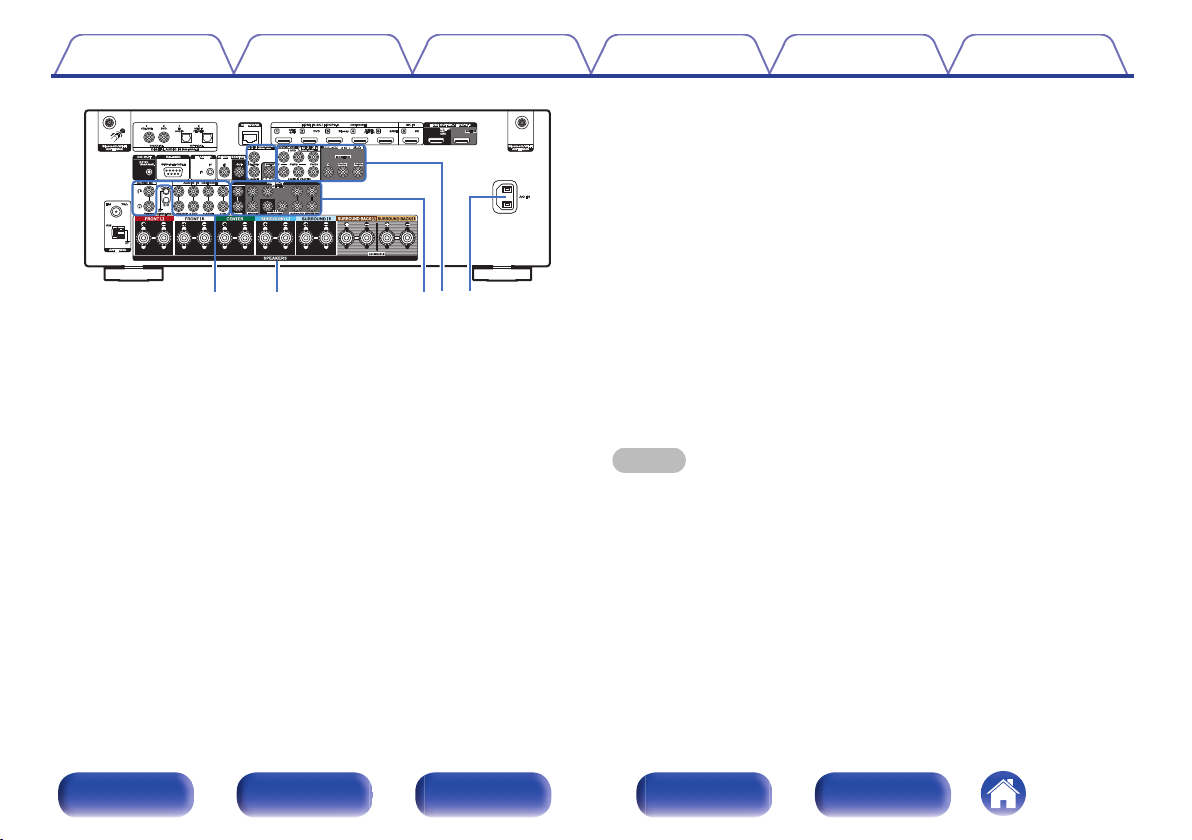
Q
4
Q
3
Q5Q6Q
7
Contents Connections Playback Settings Tips Appendix
Speaker terminals (SPEAKERS)
N
Used to connect speakers. (v p. 37)
PRE OUT connectors
O
Used to connect a subwoofer with built-in amplifier or an external power
amplifier.
“Connecting the subwoofer” (v p. 38)
0
“Connection 2 : Connection using an external amplifier
0
(ZONE2)” (v p. 167)
Component video connectors (COMPONENT VIDEO)
P
.
Analog audio connectors (AUDIO)
M
Used to connect devices equipped with analog audio connectors.
“Connecting a set-top box (Satellite tuner/cable TV)” (v p. 58)
0
“Connecting a DVD player or Blu-ray Disc player” (v p. 59)
0
“Connecting a turntable” (v p. 62)
0
Used to connect devices equipped with component video connectors.
“Connection 3 : TV equipped without an HDMI
0
connector” (v p. 56)
“Connecting a DVD player or Blu-ray Disc player” (v p. 59)
0
AC inlet (AC IN)
Q
Used to connect the power cord. (v p. 71)
NOTE
Do not touch the inner pins of the connectors on the rear panel. Electrostatic
0
discharge may cause permanent damage to the unit.
Front panel Display Rear panel Remote Index
25
Page 26
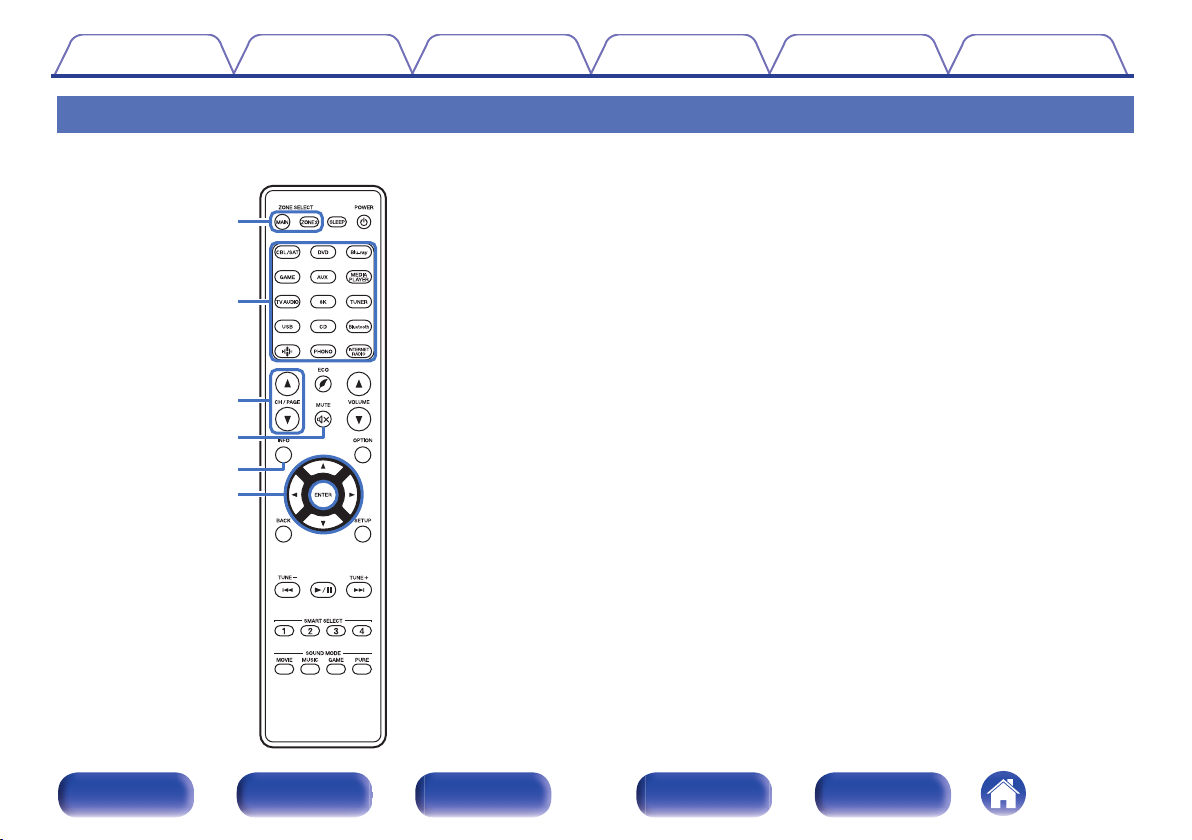
q
w
e
t
r
y
Contents
Connections Playback Settings Tips Appendix
Remote control unit
ZONE SELECT buttons
A
These switch the zone (MAIN ZONE, ZONE2) that is operated through
the remote control unit.
“Playback in ZONE2” (v p. 168)
0
“Menu operations” (v p. 174)
0
Input source select buttons
B
These selects the input source.
“Selecting the input source” (v p. 73)
0
“Playback in ZONE2” (v p. 168)
0
Channel/page search buttons (CH/PAGE df)
C
These select radio stations registered to presets or switch pages.
(v p. 93)
MUTE button (:)
D
This mutes the output audio.
“Turning off the sound temporarily (Muting)” (v p. 74)
0
“Turning off the sound temporarily (Muting) (ZONE2)” (v p. 169)
0
Information button (INFO)
E
This displays the status information on the TV screen. (v p. 246)
Cursor buttons (uio p)
F
These select items.
Front panel Display Rear panel Remote Index
26
Page 27
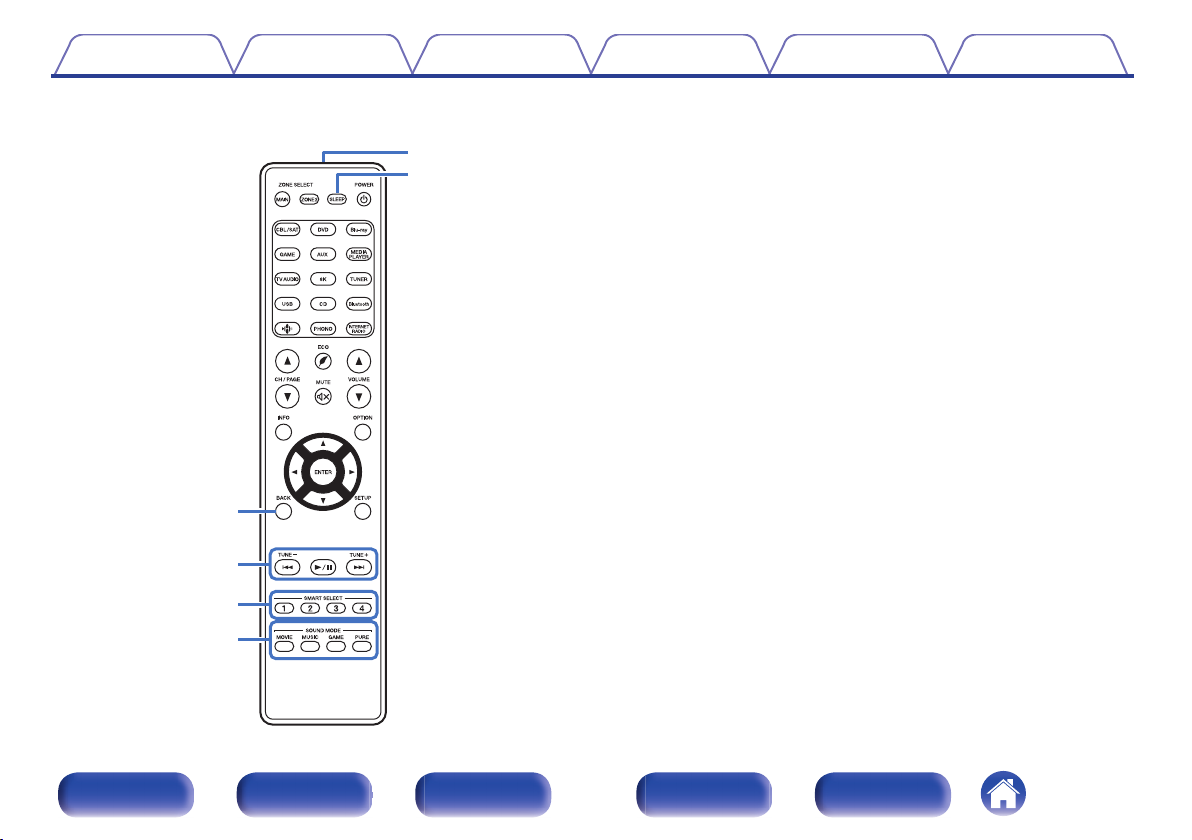
Q0
o
Q2
Q1
i
u
Contents
Connections Playback Settings Tips Appendix
BACK button
G
This returns to the previous screen.
System buttons
H
These perform playback related operations.
Tuning up / Tuning down buttons (TUNE +, –)
These operate the tuner. (v p. 98)
SMART SELECT buttons (1 – 4)
I
These call up settings registered to each button, such as input source,
volume level and sound mode settings. (v p. 158)
SOUND MODE buttons
J
These select the sound mode. (v p. 141)
Remote control signal transmitter
K
This transmits signals from the remote control unit. (v p. 10)
SLEEP button
L
This sets the sleep timer. (v p. 156)
Front panel Display Rear panel Remote Index
27
Page 28
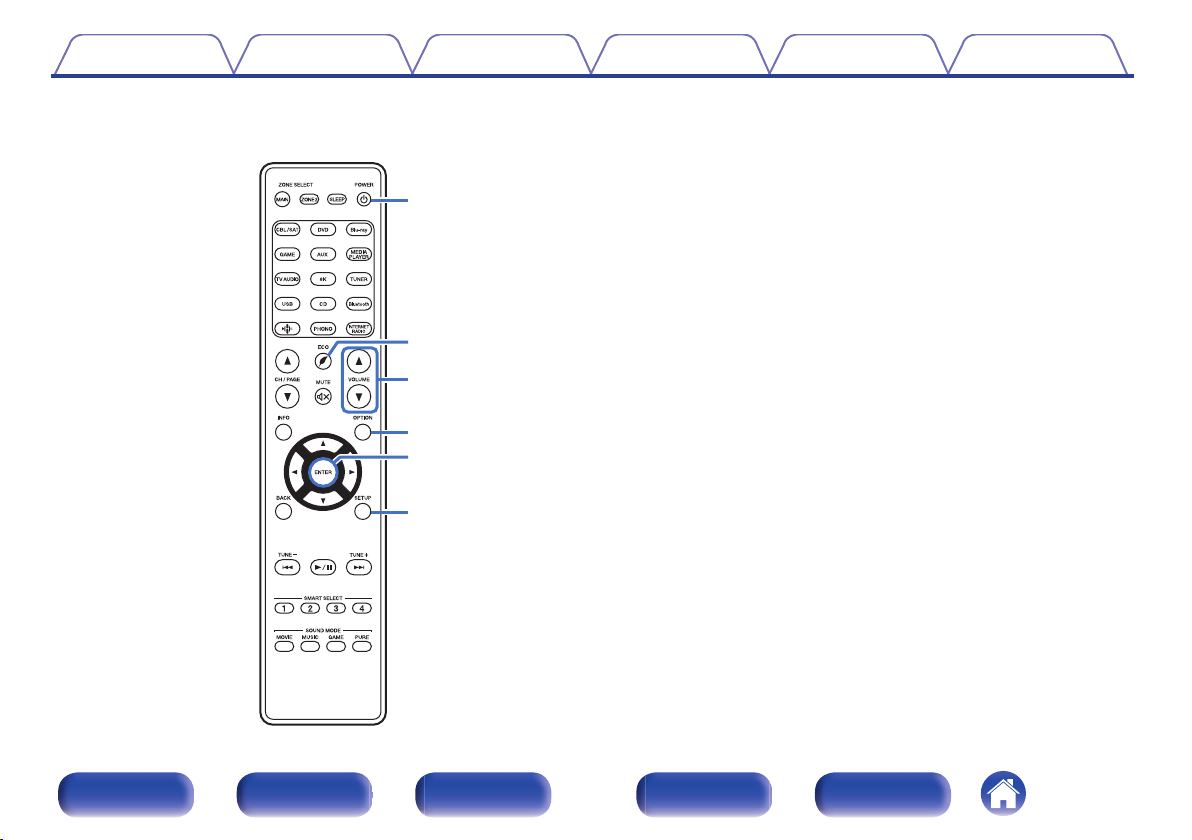
Q3
Q5
Q4
Q8
Q6
Q7
Contents
Connections Playback Settings Tips Appendix
POWER button (X)
M
This turns the power on/off.
“Turning the power on” (v p. 73)
0
“Playback in ZONE2” (v p. 168)
0
N
ECO Mode button (G)
This switches to ECO Mode. (v p. 234)
VOLUME buttons (df)
O
These adjusts the volume level.
“Adjusting the volume” (v p. 74)
0
“Adjusting the volume (ZONE2)” (v p. 169)
0
OPTION button
P
This displays the option menu on the TV screen.
ENTER button
Q
This determines the selection.
SETUP button
R
This displays the menu on the TV screen. (v p. 174)
Front panel Display Rear panel Remote Index
28
Page 29
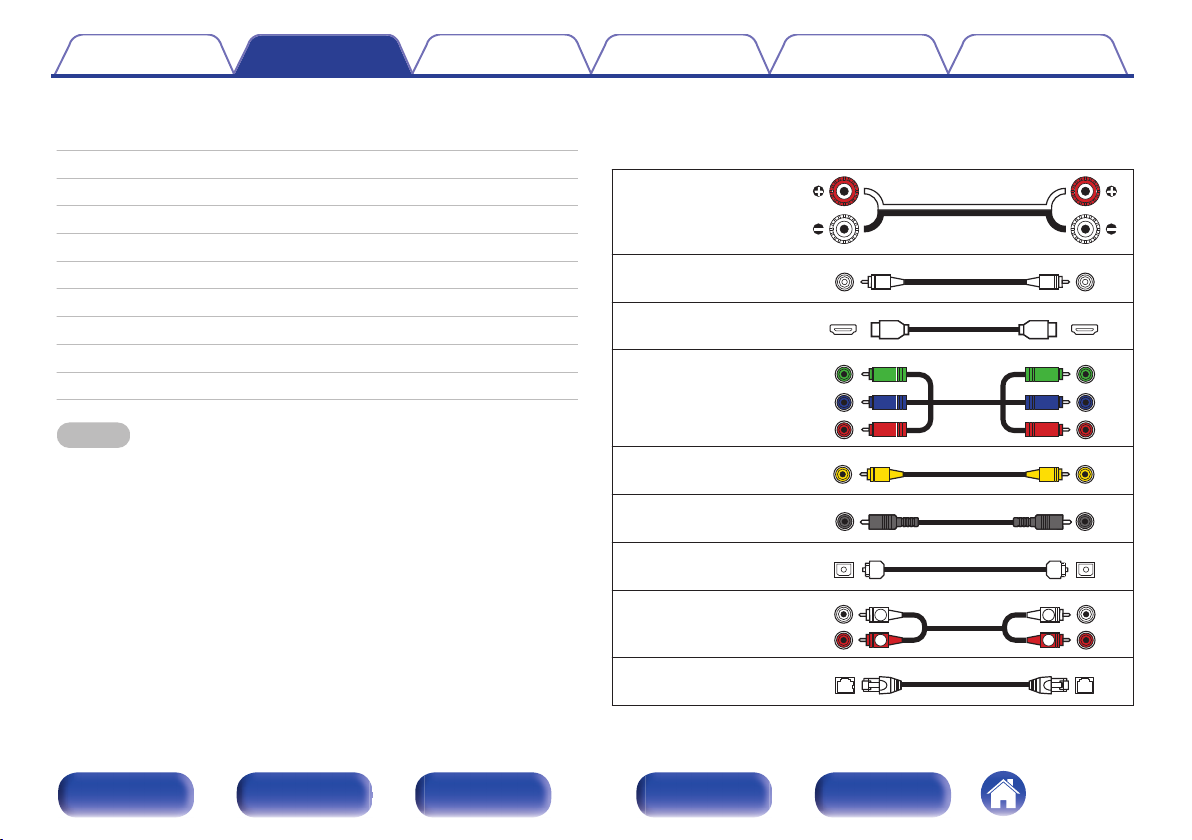
R
L
R
L
Contents Connections Playback Settings Tips Appendix
o
Contents
Speaker installation 30
Connecting speakers 37
Connecting a TV 53
Connecting a playback device 57
Connecting a USB memory device to the USB port 63
Connecting FM/AM antennas (for FM/AM model only) 64
Connecting a DAB/FM antenna (for FM/DAB model only) 66
Connecting to a home network (LAN) 67
Connecting an external control device 69
Connecting the power cord 71
NOTE
Do not plug in the power cord until all connections have been completed.
0
However, when the “Setup Assistant” is running, follow the instructions in the
“Setup Assistant” (page 9 in the separate “Quick Start Guide”) screen for making
connections. (During “Setup Assistant” operation, the input/output connectors do
not conduct current.)
Do not bundle power cords together with connection cables. Doing so can result in
0
noise.
o
Cables used for connections
Provide necessary cables according to the devices you want to
connect.
Speaker cable
.
Subwoofer cable
HDMI cable
.
.
Component video cable
.
Video cable
Coaxial digital cable
Optical cable
.
.
.
Audio cable
.
LAN cable
Front panel Display Rear panel Remote Index
29
.
Page 30
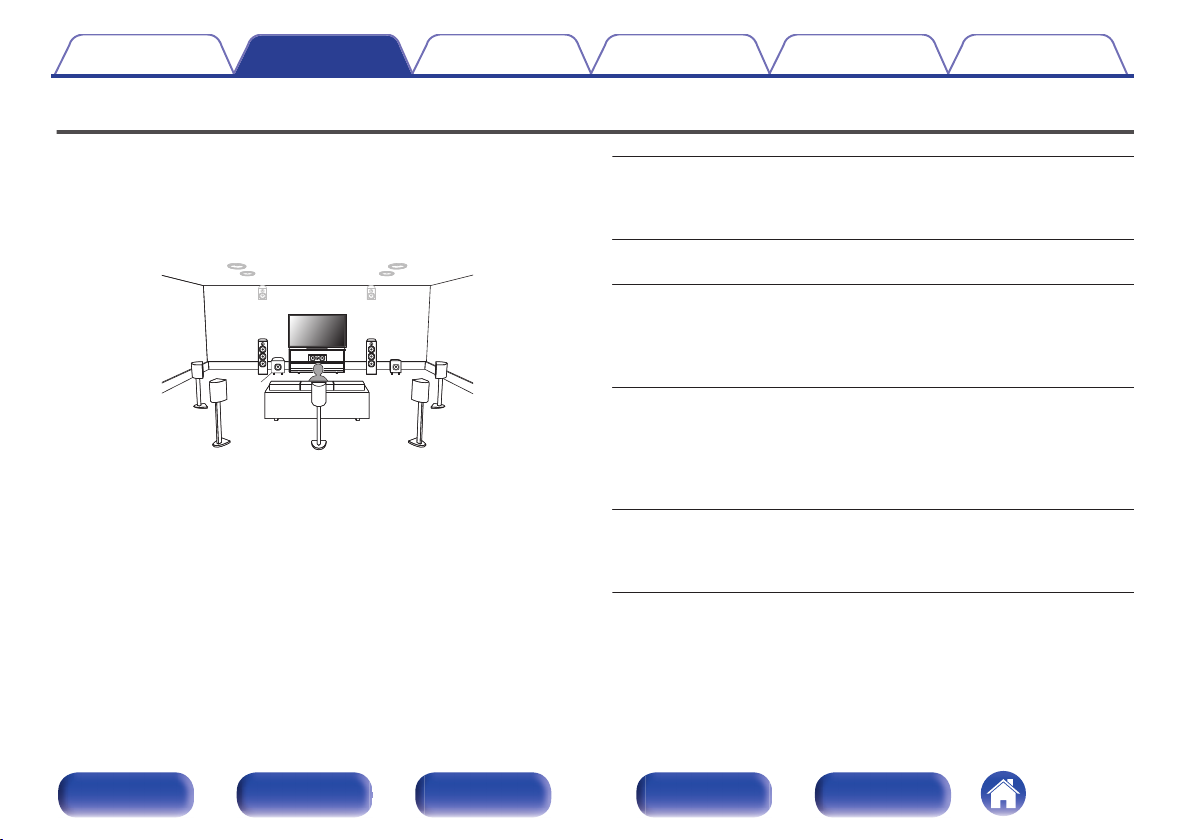
C
FL FR
SBL
SBR
SB
SW1
SW2
SL SR
Contents Connections Playback Settings Tips Appendix
Speaker installation
Determine the speaker system depending on the number of speakers you
are using and install each speaker and subwoofer in the room.
Speaker installation is explained using this example of a typical
installation.
FL/FR
(Front speaker left/
right):
C
(Center speaker):
SL/SR
(Surround speaker left/
right):
SBL/SBR
.
(Surround back
speaker left/right):
SW 1/2
(Subwoofer):
Front panel Display Rear panel Remote Index
30
Place the FRONT left and right speakers an
equal distance from the main listening position.
The distance between each speaker and your TV
should also be the same.
Place the CENTER speaker in between the front
speakers and above or below your TV.
Place the SURROUND left and right speakers an
equal distance to the left and right sides of the
main listening position. If you don’t have
surround back speakers, move the surround
speakers slightly behind your listening position.
Place the SURROUND BACK left and right
speakers an equal distance from the main
listening position and directly behind the main
listening position. When using a single surround
back speaker (SB), place it directly behind the
listening position.
Place the SUBWOOFER at a convenient location
near the front speakers. If you have two
subwoofers, place them asymmetrically across
the front of your room.
Page 31

FHL FHR
TFR
TFL
TMR
TML
Contents Connections Playback Settings Tips Appendix
FHL/FHR
(Front height speaker
left/right):
TFL/TFR
(Top front speaker
left/right):
TML/TMR
(Top middle speaker
.
left/right):
Place the FRONT HEIGHT left and right speakers
directly above the front speakers. Mount them as
close to the ceiling as possible and aim them
towards the main listening position.
Mount the TOP FRONT left and right speakers on
the ceiling slightly in front of your main listening
position and aligned with the left and right front
speakers.
Mount the TOP MIDDLE left and right speakers
directly above the main listening position and
aligned with the left and right front speakers.
Front panel Display Rear panel Remote Index
31
Page 32

FDL FDR
SDL SDR
Contents
.
Connections Playback Settings Tips Appendix
About Dolby Atmos Enabled speakers
Dolby Atmos Enabled speakers reflect the sound off the ceiling to allow
the sound to come from over your head by using a special upwardpointing speaker that is placed on the floor.
You can enjoy the Dolby Atmos 3D sound even in an environment where
speakers cannot be installed on the ceiling.
FDL/FDR
(Front Dolby speaker
left/right):
on the front speaker. For a Dolby Atmos Enabled
integrated with a front speaker, place the Dolby
Atmos Enabled speaker instead of the front
speaker.
Place the FRONT Dolby Atmos Enabled speaker
.
SDL/SDR
(Surround Dolby
speaker left/right):
Place the SURROUND Dolby Atmos Enabled
speaker on the surround speaker. For a Dolby
Atmos Enabled speaker integrated with a surround
speaker, place the Dolby Atmos Enabled speaker
instead of the surround speaker.
Front panel Display Rear panel Remote Index
32
Page 33

z
1
z2
z3
Front height
speaker
z1: 30° – 45° z2: 30° – 55°
z3: 65° – 100°
GViewed from the sideH
Top middle speaker
Top front speaker
Front speaker
Surround
speaker
Surround
back
speaker
Point slightly
downwards
SL
FHL
TML
TFL
FL
SR
FHR
TMR
TFR
FR
C
Height speakers layout
GViewed from the topH
Contents
This unit is compatible with Dolby Atmos and DTS:X which offers an even wider
0
and deeper surround sensation.
The “Speaker Virtualizer” must be set to “On” for Dolby Atmos playback with 5.1-
0
channel speaker configurations or less. (v p. 178)
DTS:X can be selected regardless of the speaker configuration.
0
Use the illustration below as a guide for how high each speaker should be
0
installed. The height does not need to be exactly the same.
Connections Playback Settings Tips Appendix
.
.
Front panel Display Rear panel Remote Index
33
Page 34

z1
z2
z3
FL
SW
C
SL
SBL
FR
SR
SBR
Listening
position
z1
z2
FL
SW
C
SL
FR
SR
Contents
Connections Playback Settings Tips Appendix
When 7.1-channel speakers are installed using
o
surround back speakers
.
z1 22° - 30° z2 90° - 110° z3 135° - 150°
When using a single surround back speaker, place it directly behind the listening
0
position.
When 5.1-channel speakers are installed
o
.
z1 22° - 30° z2 120°
Front panel Display Rear panel Remote Index
34
Page 35

FHL FHR
C
FL FR
SW
SL SR
TMR
TML
C
FL FR
SW
SL SR
Contents
Connections Playback Settings Tips Appendix
o
Layout including height speakers and ceiling
speakers
n
Height speaker layout example
Combination of 5.1-channel layout and front height speakers.
.
n
Ceiling speaker layout example
Combination of 5.1-channel layout and top middle speakers.
.
Front panel Display Rear panel Remote Index
35
Page 36

C
FL FR
FDL FDR
SW
SL SR
Contents
n
Dolby Atmos Enabled speaker layout example
Connections Playback Settings Tips Appendix
Combination of 5.1-channel layout and front Dolby speakers.
.
Front panel Display Rear panel Remote Index
36
Page 37

Contents
Connections Playback Settings Tips Appendix
Connecting speakers
Here we connect the speakers in the room to this unit.
Before connecting speakers
NOTE
Disconnect this unit’s power plug from the power outlet before connecting the
0
speakers. Also, turn off the subwoofer.
Connect so that the speaker cable core wires do not protrude from the speaker
0
terminal. The protection circuit may be activated if the core wires touch the rear
panel or if the + and - sides touch each other. (“Protection circuit” (v p. 293))
Never touch the speaker terminals while the power cord is connected. Doing so
0
could result in electric shock. When the “Setup Assistant” (page 9 in the separate
“Quick Start Guide”) is running, follow the instructions in the “Setup Assistant”
screen for making connections. (Power is not supplied to the speaker terminals
while the “Setup Assistant” is running.)
Use speakers with an impedance of 4 – 16 Ω/ohms.
0
Front panel Display Rear panel Remote Index
NOTE
Carry out the following settings when using a speaker with an impedance of 4 – 6
0
Ω/ohms.
1. Press and hold the main unit’s ZONE2 SOURCE and STATUS at the same
time for at least 3 seconds.
“Video Format < PAL>” appears on the display.
2. Press DIMMER on the main unit three times.
“Sp.Imp.:<8ohms>” appears on the display.
3. Press TUNER PRESET CH + or TUNER PRESET CH - on the main unit to
select the impedance.
8ohms
(Default):
6ohms:
4ohms:
4. Press the main unit’s STATUS to complete the setting.
Select when the impedance for all of the
connected speakers is 8 Ω/ohms or over.
Select when the impedance for any of the
connected speakers is 6 Ω/ohms.
Select when the impedance for any of the
connected speakers is 4 Ω/ohms.
37
Page 38

SW1
SW2
Contents
Connections Playback Settings Tips Appendix
o
Connecting the speaker cables
Carefully check the left (L) and right (R) channels and + (red) and –
(black) polarities on the speakers being connected to this unit, and be
sure to connect the channels and polarities correctly.
Peel off about 10 mm of sheathing from the tip of the
1
speaker cable, then either twist the core wire tightly or
terminate it.
.
Turn the speaker terminal counterclockwise to loosen it.
2
.
Insert the speaker cable’s core wire to the hilt into the
3
speaker terminal.
.
Turn the speaker terminal clockwise to tighten it.
4
o
Connecting the subwoofer
Use a subwoofer cable to connect the subwoofer. Two subwoofers can
be connected to this unit.
The same signal is output from the respective subwoofer terminals.
.
.
Front panel Display Rear panel Remote Index
38
Page 39

Contents Connections Playback Settings Tips Appendix
o
About the cable labels (supplied) for channel
identification
The channel display section for speaker terminals on the rear panel is
color-coded for each channel to be identifiable.
Attach the cable label corresponding to each speaker to each speaker
cable.
This makes it easy to connect the correct cable to the speaker
terminals on the rear panel.
FRONT L White
FRONT R Red
CENTER Green
SURROUND L Light Blue
SURROUND R Blue
SURROUND BACK L Beige
SURROUND BACK R Brown
FRONT HEIGHT L Beige
FRONT HEIGHT R Brown
ZONE2 L Beige
ZONE2 R Brown
TOP FRONT L Beige
TOP FRONT R Brown
TOP MIDDLE L Beige
TOP MIDDLE R Brown
FRONT DOLBY L Beige
FRONT DOLBY R Brown
SURROUND DOLBY L Beige
SURROUND DOLBY R Brown
SUBWOOFER 1 Black
SUBWOOFER 2 Black
Speaker Color
Front panel Display Rear panel Remote Index
39
Page 40

Speaker
This unit
Contents Connections Playback Settings Tips Appendix
Attach the cable label for each channel to its speaker cable as shown
in the diagram.
Refer to the table and attach the label to each speaker cable.
Then, make connection so that the color of the speaker terminal
matches that of the cable label.
G How to attach the cable labels H
.
Front panel Display Rear panel Remote Index
40
Page 41

Contents Connections Playback Settings Tips Appendix
Speaker configuration and “Amp Assign” settings
This unit has a built-in 7-channel power amplifier. In addition to the basic 5.1-channel system, a variety of speaker systems can be configured by changing
the “Amp Assign” settings to suit the application, such as 7.1-channel systems, bi-amp connections and 2-channel systems for multi-zone playback.
(v p. 215)
Perform “Amp Assign” settings to suit the number of rooms and speaker configuration to be installed. (v p. 215)
Playback speaker and zone
MAIN ZONE ZONE2
5.1-channel 2-channel (Pre-out) Can be set in all “Amp Assign” modes. 42
7.1-channel (surround back) 2-channel (Pre-out) Surround Back (Default) 43
7.1-channel (front height) 2-channel (Pre-out) Front Height 44
7.1-channel (top front) 2-channel (Pre-out) Top Front 45
7.1-channel (top middle) 2-channel (Pre-out) Top Middle 46
7.1-channel (front Dolby Atmos Enabled speaker) 2-channel (Pre-out) Front Dolby 47
7.1-channel (surround Dolby Atmos Enabled speaker) 2-channel (Pre-out) Surround Dolby 48
5.1-channel (bi-amp connection for front speaker) 2-channel (Pre-out) Bi-Amp 49
5.1-channel + second pair of front speaker 2-channel (Pre-out) Front B 50
5.1-channel
The sound mode that can be selected varies according to the speaker configuration.
0
2-channel
(Speaker out)
“Amp Assign” settings
ZONE2 51
Connection
page
Front panel Display Rear panel Remote Index
41
Page 42

FL
SW C
SL
FR
SR
SW
FLFR C SR SL
Contents
Connections Playback Settings Tips Appendix
Connecting 5.1-channel speakers
This serves as a basic 5.1-channel surround system.
.
.
Front panel Display Rear panel Remote Index
42
Page 43

FL
SW C
SL
FR
SR
SBRSBL
SBR SBL
SW FLFR C SR SL
Contents Connections Playback Settings Tips Appendix
Connecting 7.1-channel speakers
System for 7.1-channel surround playback.
Example connections when using surround back speakers
o
This 7.1-channel surround system is the same as a basic 5.1-channel system but with surround back speakers.
.
Set “Assign Mode” to “Surround Back” in the menu. (v p. 215)
0
Front panel Display Rear panel Remote Index
.
When using a single surround back speaker, connect it to the SURROUND BACK
0
L terminal.
43
Page 44

FL
SW C
SL
FHR
FR
SR
FHL
SW
FHR FHL
FLFR C SR SL
Contents
Example connections when using front height speakers
o
Connections Playback Settings Tips Appendix
This 7.1-channel surround system is the same as a basic 5.1-channel system but with front height speakers.
.
Set “Assign Mode” to “Front Height” in the menu. (v p. 215)
0
.
Front panel Display Rear panel Remote Index
44
Page 45

C
FL FR
SW
SL SR
TFL TFR
SW
FLFR C SR SL
TFR TFL
Contents
Example connections when using top front speakers
o
Connections Playback Settings Tips Appendix
This 7.1-channel surround system is the same as a basic 5.1-channel system but with top front speakers.
.
Set “Assign Mode” to “Top Front” in the menu. (v p. 215)
0
.
Front panel Display Rear panel Remote Index
45
Page 46

C
FL FR
SW
SL SR
TML TMR
SW
FLFR C SR SL
TMR TML
Contents
Example connections when using top middle speakers
o
Connections Playback Settings Tips Appendix
This 7.1-channel surround system is the same as a basic 5.1-channel system but with top middle speakers.
.
Set “Assign Mode” to “Top Middle” in the menu. (v p. 215)
0
.
Front panel Display Rear panel Remote Index
46
Page 47

C
SWFL FR
SL SR
FDL FDR
SW
FDR FDL
FLFR C SR SL
Contents
Example connections when using front Dolby Atmos Enabled speakers
o
Connections Playback Settings Tips Appendix
This 7.1-channel surround system is the same as a basic 5.1-channel system but with front Dolby Atmos Enabled speakers.
.
Set “Assign Mode” to “Front Dolby” in the menu. (v p. 215)
0
.
Front panel Display Rear panel Remote Index
47
Page 48

C
FL FR
SW
SL SR
SDL SDR
SW
FLFR C SR SL
SDR SDL
Contents
Example connections when using surround Dolby Atmos Enabled speakers
o
Connections Playback Settings Tips Appendix
This 7.1-channel surround system is the same as a basic 5.1-channel system but with surround Dolby Atmos Enabled speakers.
.
Set “Assign Mode” to “Surround Dolby” in the menu. (v p. 215)
0
.
Front panel Display Rear panel Remote Index
48
Page 49

FL FR
SW C
SL
SR
(Bi-Amp) (Bi-Amp)
wqwq
(R) (L)
SW
FLFR
CSRSL
Contents
Connections Playback Settings Tips Appendix
Connecting 5.1-channel speakers: Bi-amp connection of front speaker
This system plays back 5.1-channels. You can use the bi-amp connection for front speakers. Bi-amp connection is a method to connect separate
amplifiers to the tweeter terminal and woofer terminal of a speaker that supports bi-amplification. This connection enables back EMF (power returned
without being output) from the woofer to flow into the tweeter without affecting the sound quality, producing a higher sound quality.
.
Set “Assign Mode” to “Bi-Amp” in the menu. (v p. 216)
0
NOTE
When making bi-amp connections, be sure to remove the short-circuiting plate or
0
wire between the speaker’s woofer and tweeter terminals.
Front panel Display Rear panel Remote Index
.
49
Page 50

SW
C
SL
SR
FLFL
(B) (A)
FRFR
(A) (B)
SW C SR SL
FR (A) FL (A)
FR (B) FL (B)
Contents
Connections Playback Settings Tips Appendix
Connecting 5.1-channel speakers: Second pair of front speaker
This system enables switching playback between front speakers A and B as desired.
.
Set “Assign Mode” to “Front B” in the menu. (v p. 216)
0
.
Front panel Display Rear panel Remote Index
50
Page 51

FL
SW C
SL
FR
SR
ZONE2
L
ZONE2
R
SW
FLFR C SR SL
ZONE2RZONE2
L
Contents Connections Playback Settings Tips Appendix
Connecting multi-zone speakers
5.1-channel (MAIN ZONE) + 2-channel (ZONE2) speaker connection
o
This connection method constructs a 5.1-channel speaker system in the MAIN ZONE and a 2-channel system in ZONE2.
MAIN ZONE
.
ZONE2
.
Set “Assign Mode” to “ZONE2” in the menu. (v p. 216)
0
Front panel Display Rear panel Remote Index
.
51
Page 52

L
L
L
L
L
L
R R R
RR R
CENTER SURROUND
BACK
RL
SURROUND
RL
FRONT
RL
AUDIO
SUB-
WOOFER
2
AUDIO
SUB-
WOOFER
1
AUDIO
Power amplifier
Subwoofer
(Primary)
Subwoofer
(Secondary)
Contents
Connecting an external power amplifier
o
Connections Playback Settings Tips Appendix
You can use this unit as a pre-amp by connecting an external power amplifier to the PRE OUT connectors. By adding a power amplifier to each
channel, the realness of the sound can be further enhanced.
Select the terminal to use and connect the device.
Front panel Display Rear panel Remote Index
52
When using just one surround back speaker, connect it to the left
0
channel (L) terminal.
Page 53

No
Yes
Is the TV equipped with an HDMI connector?
Yes No
Is the TV compatible with the ARC / eARC?
Contents Connections Playback Settings Tips Appendix
Connecting a TV
Connect a TV to this unit so that the input video is output to the TV. You can also enjoy audio from the TV on this unit.
How to connect a TV depends on the connectors and functions equipped on the TV.
ARC (Audio Return Channel) / eARC (Enhanced Audio Return Channel) function plays TV audio on this unit by sending the TV audio signal to this unit via
HDMI cable.
.
“Connection 1 : TV equipped with an HDMI
connector and compatible with the ARC (Audio
Return Channel) / eARC (Enhanced Audio
Return Channel)” (v p. 54)
“Connection 2 : TV equipped with an HDMI
connector and incompatible with the ARC (Audio
Return Channel) / eARC (Enhanced Audio Return
Channel)” (v p. 55)
“Connection 3 : TV equipped without
an HDMI connector” (v p. 56)
Front panel Display Rear panel Remote Index
53
Page 54

(ARC / eARC)
IN
HDMI
TV
Contents
Connections Playback Settings Tips Appendix
Connection 1 : TV equipped with an HDMI connector and compatible with the ARC
(Audio Return Channel) / eARC (Enhanced Audio Return Channel)
Use an HDMI cable to connect a TV that is compatible with the ARC / eARC function to this unit.
Set “HDMI Control” to “On” or “ARC” to “On” when using a TV that supports the ARC function. (v p. 190)
Using an eARC function-compatible television enables audio playback from the speaker connected to this unit, regardless of “HDMI Control” and “ARC”
settings in the menu.
When using the ARC / eARC function, connect to the HDMI MONITOR
0
1 connector.
eARC function settings may be required depending on the eARC
0
function-compatible television you are using. Make sure eARC is set to
on if this setting exists on your television. For more information, check
your television’s owner’s manual.
When an ARC and eARC function-compatible television is connected,
0
the eARC function is prioritized.
Use a “High Speed HDMI Cable with Ethernet” when using an ARC /
0
eARC function-compatible television.
Use an “Ultra High Speed 48 Gbps HDMI cable” to enjoy 8K video.
0
Set “4K/8K Signal Format” to “8K Enhanced” in the menu to enjoy 8K
0
video. (v p. 198)
Front panel Display Rear panel Remote Index
54
Page 55

OUT
OPTICAL
OUT IN
IN
HDMI
TV
Contents
Connections Playback Settings Tips Appendix
Connection 2 : TV equipped with an HDMI connector and incompatible with the ARC
(Audio Return Channel) / eARC (Enhanced Audio Return Channel)
Use an HDMI cable to connect the TV to this unit.
To listen to audio from TV on this unit, use an optical cable to connect the TV to this unit.
.
Front panel Display Rear panel Remote Index
55
Page 56

OUT
OPTICAL
OUT IN
IN
VIDEO
COMPONENT VIDEO
YP
B PR
IN
TV
or
Contents
Connections Playback Settings Tips Appendix
Connection 3 : TV equipped without an HDMI connector
Use a component video or a video cable to connect the TV to this unit.
To listen to audio from TV on this unit, use an optical cable to connect the TV to this unit.
.
Front panel Display Rear panel Remote Index
56
Page 57

Contents Connections Playback Settings Tips Appendix
Connecting a playback device
This unit is equipped with three types of video input connectors (HDMI, component video and composite video) and three types of audio input connectors
(HDMI, digital audio and audio).
Select input connectors on this unit according to the connectors equipped on the device you want to connect.
If the device connected to this unit is equipped with an HDMI connector, it is recommended to use HDMI connections.
In the HDMI connection, audio and video signals can be transmitted through a single HDMI cable.
“Connecting a set-top box (Satellite tuner/cable TV)” (v p. 58)
0
“Connecting a DVD player or Blu-ray Disc player” (v p. 59)
0
“Connecting a player device compatible with the 8K” (v p. 60)
0
“Connecting a video camcorder or game console” (v p. 61)
0
“Connecting a turntable” (v p. 62)
0
Connect devices to this unit as indicated by the input sources printed on the audio/video input connectors of this unit.
0
The source that is assigned to the HDMI IN, DIGITAL AUDIO IN, COMPONENT VIDEO IN, VIDEO IN and AUDIO IN connectors can be changed. See “Input Assign” on how
0
to change the input source assigned to the input connectors. (v p. 201)
To play back audio signals that are input to this unit on a TV connected via HDMI, set in the menu “HDMI Audio Out” to “TV”. (v p. 188)
0
To enjoy content that is copyright protected by HDCP 2.2 or HDCP 2.3, use a playback device and TV compatible with HDCP 2.2 or HDCP 2.3.
0
Front panel Display Rear panel Remote Index
57
Page 58

R
L
R
L
OUT
VIDEO
OUT
HDMI
OUT
COAXIAL
AUDIO
AUDIO
RL
OUT
VIDEO
Satellite tuner /
Cable TV
(HDMI incompatible device)
Satellite tuner /
Cable TV
or
Contents
Connections Playback Settings Tips Appendix
Connecting a set-top box (Satellite tuner/cable TV)
This explanation uses the connection with a satellite tuner/cable TV STB as an example.
Select the input connectors on this unit to match the connectors on the device that you want to connect to.
.
Front panel Display Rear panel Remote Index
58
Page 59

R
L
R
L
COMPONENT VIDEO
YP
B PR
OUT
OUT
HDMI
OUT
HDMI
OUT
COAXIAL
AUDIO
AUDIO
RL
OUT
VIDEO
DVD player
or
(HDMI incompatible device)
DVD player
Blu-ray Disc
player
Contents
Connections Playback Settings Tips Appendix
Connecting a DVD player or Blu-ray Disc player
This explanation uses the connection with a DVD player or Blu-ray Disc player as an example.
Select the input connectors on this unit to match the connectors on the device that you want to connect to.
.
Front panel Display Rear panel Remote Index
59
Page 60

OUT
HDMI
8K player
Contents
Connections Playback Settings Tips Appendix
Connecting a player device compatible with the 8K
This unit supports 8K HDMI video signals.
If your player supports 8K, connect it to the HDMI 6 (8K) connector on your device.
To enjoy 8K video, connect an 8K-compatible TV with an “Ultra High
0
Speed 48 Gbps HDMI cable”.
Set “4K/8K Signal Format” to “8K Enhanced” in the menu to enjoy 8K
0
video. (v p. 198)
Front panel Display Rear panel Remote Index
60
Page 61

R
L
R
L
AUDIO
AUDIO
RL
OUT
OUT
VIDEO
VIDEO
Video camcorder
(HDMI incompatible device)
Contents
Connections Playback Settings Tips Appendix
Connecting a video camcorder or game console
This explanation uses the connection with a video camcorders as an example.
Connect a playback device to this unit, such as a video camcorder or game console.
.
Front panel Display Rear panel Remote Index
61
Page 62

GND
AUDIO
OUT
L
R
(MM cartridge)
Turntable
Contents
Connections Playback Settings Tips Appendix
Connecting a turntable
This unit is compatible with turntables equipped with a moving magnet (MM) phono cartridge. When you connect to a turntable with a low output moving
coil (MC) cartridge, use a commercially available MC head amp or a step-up transformer.
If you set this unit’s input source to “Phono” and you accidentally increase the volume without having a turntable connected, you may hear a hum noise
from the speakers.
NOTE
The earth terminal (SIGNAL GND) of this unit is not for safety grounding
0
purposes. If this terminal is connected when there is a lot of noise, the
noise can be reduced. Note that depending on the turntable, connecting
the ground line may have the reverse effect of increasing noise. In this
case, it is not necessary to connect the ground line.
Front panel Display Rear panel Remote Index
62
Page 63

USB memory
device
Contents Connections Playback Settings Tips Appendix
Connecting a USB memory device to the USB port
For operating instructions see “Playing a USB memory device” (v p. 75).
.
Marantz does not guarantee that all USB memory devices will operate or receive power. When using a portable USB hard disk drive (HDD) which came with an AC adapter,
0
use that device’s supplied AC adapter.
NOTE
USB memory devices will not work via a USB hub.
0
It is not possible to use this unit by connecting the unit’s USB port to a PC via a USB cable.
0
Do not use an extension cable when connecting a USB memory device. This may cause radio interference with other devices.
0
Front panel Display Rear panel Remote Index
63
Page 64

wqe
FM indoor antenna
(supplied)
AM loop antenna
(supplied)
White
Black
Contents
Connections Playback Settings Tips Appendix
Connecting FM/AM antennas (for FM/AM model only)
Connect the antenna, tune in to a broadcast and then move the antenna to
the location where there is least noise. Then use tape, etc. to fix the
antenna in this location. (“Listening to FM/AM broadcasts (for FM/AM
model only)” (v p. 86))
If you are unable to receive a good broadcast signal, we recommend installing an
0
outdoor antenna. For details, inquire at the retail store where you purchased the
unit.
NOTE
Make sure the AM loop antenna lead terminals do not touch metal parts of the
0
panel.
.
Front panel Display Rear panel Remote Index
64
Page 65

Nail, tack, etc.
Projecting part
Square hole
Stand
Loop antenna
Contents
o
Using the AM loop antenna
Suspending on a wall
Suspend directly on a wall without assembling.
.
Standing alone
Use the procedure shown above to assemble.
When assembling, refer to “AM loop antenna assembly”.
Connections Playback Settings Tips Appendix
.
o
AM loop antenna assembly
Put the stand section through the bottom of the loop
1
antenna from the rear and bend it forward.
Insert the projecting part into the square hole in the
2
stand.
.
Front panel Display Rear panel Remote Index
65
Page 66

DAB/FM indoor antenna
(supplied)
Contents Connections Playback Settings Tips Appendix
Connecting a DAB/FM antenna (for FM/DAB model only)
After connecting the antenna and receiving a DAB signal, find the position
at which the reception is best using the “Tuning Aid” function, then fix the
antenna with tape at that position. Please follow the instruction “Checking
the reception intensity of stations (Tuning Aid)” (v p. 106) to achieve the
best result.
.
For best results with the supplied indoor antenna, orient the antenna along a wall
0
such that it is stretched out horizontally and parallel to the floor (but above the
floor), and then fasten the two end tabs to the wall. This type of antenna is
directional and best results will be obtained when it is correctly oriented toward the
transmitting location.
For example, if the transmission tower is to the north, then the two ends of the
0
antenna (with the tabs) should be stretched toward west and east.
If you are unable to receive a good broadcast signal, we recommend installing an
0
outdoor antenna. For details, inquire at the retail store where you purchased the
unit.
Front panel Display Rear panel Remote Index
66
Page 67

Internet
Modem
Router
NAS
(Network Attached
Storage)
PC
To WAN side
To LAN port
To LAN port
LAN port /
Ethernet
connector
LAN port /
Ethernet
connector
Contents
Connections Playback Settings Tips Appendix
Connecting to a home network (LAN)
This unit can connect to a network using a wired LAN or wireless LAN.
You can connect this unit to your home network (LAN) to enable various
types of playback and operations as described below.
Playback of network audio such as Internet Radio and from your media
0
server(s)
Playback of streaming music services
0
Using the Apple AirPlay function
0
Operation on this unit via the network
0
Operation with the HEOS wireless multi-room sound system
0
Firmware Update
0
For connections to the Internet, contact an ISP (Internet Service
Provider) or a computer shop.
Wired LAN
To make connections via wired LAN, use a LAN cable to connect the
router to this unit as shown in the figure below.
.
Front panel Display Rear panel Remote Index
67
Page 68

Internet
Modem
To WAN side
Router with access point
Contents Connections Playback Settings Tips Appendix
Wireless LAN
When using this unit, we recommend you use a router equipped with the following
When connecting to the network via wireless LAN, connect the external
antennas for Bluetooth/wireless connectivity connection to the rear panel
and stand them upright.
See “Wi-Fi Setup” on how to connect to a wireless LAN router.
(v p. 227)
0
functions:
Built-in DHCP server
0
This function automatically assigns IP addresses on the LAN.
Built-in 100BASE-TX switch
0
When connecting multiple devices, we recommend a switching hub with a
speed of 100 Mbps or greater.
Only use a shielded STP or ScTP LAN cable (readily available at electronics
0
stores). (CAT-5 or greater recommended)
The normal shielded-type LAN cable is recommended.
0
If a flat-type cable or unshielded-type cable is used, other devices could be
affected by noise.
When using this unit connected to a network with no DHCP function, configure the
0
IP address, etc. in “Network”. (v p. 226)
NOTE
The types of routers that can be used depend on the ISP. Contact your ISP or a
0
computer shop for details.
This unit is not compatible with PPPoE. A PPPoE compatible router is required if
0
your contracted line is not set using PPPoE.
Do not connect a NETWORK connector directly to the LAN port / Ethernet
0
connector on your computer.
Various online services may be discontinued without prior notice.
0
.
Front panel Display Rear panel Remote Index
68
Page 69

RC OUT
IR receiver
Contents
Connections Playback Settings Tips Appendix
Connecting an external control device
REMOTE CONTROL jacks
o
Performing operations by RC on this unit
without visual contact
You can connect an external IR receiver to the REMOTE CONTROL
connectors to perform operations on this unit with the supplied remote
control unit without visual contact. This might be necessary if the unit is
hidden in a cupboard or corner, so you can’t directly point with the
remote control unit to the device.
To do this, disable the remote control signal receiving function
(“Remote lock function” (v p. 163)).
.
NOTE
When the remote control signal receiving function is disabled, you can not perform
0
operations with the remote control unit.
o
Remotely connecting Marantz devices
When you are using a Marantz device other than this unit that supports
remote connection, you can transmit remote control signals just by
connecting the device to the REMOTE CONTROL IN/OUT connector
with a monaural cable.
Set the remote control switch located on the rear panel of the
connected audio component to “EXTERNAL” or “EXT.” to use this
feature.
.
Front panel Display Rear panel Remote Index
69
Page 70

12 V DC/150 mA trigger-compatible device
Contents
Connections Playback Settings Tips Appendix
DC OUT jack
When a device with DC IN jack is connected, the connected device’s power on/standby can be controlled through linked operation to this unit.
The DC OUT jack outputs a maximum 12 V DC/150 mA electrical signal.
NOTE
Use a monaural mini-plug cable for connecting the DC OUT jack. Do not use a stereo mini-plug cable.
0
If the permissible trigger input level for the connected device is larger than 12 V DC/150 mA, or has shorted, the DC OUT jack cannot be used. In this case, turn off the power
0
to the unit, and disconnect it.
Front panel Display Rear panel Remote Index
.
70
Page 71

Power cord (supplied)
(AC 230 V, 50/60 Hz)
To household power outlet
Contents
Connections Playback Settings Tips Appendix
Connecting the power cord
After completing all the connections, insert the power plug into the power outlet.
.
Front panel Display Rear panel Remote Index
71
Page 72

Contents Connections Playback Settings Tips Appendix
o
Contents
Basic operation
Turning the power on 73
Selecting the input source 73
Adjusting the volume 74
Turning off the sound temporarily (Muting) 74
Selecting a sound mode 141
Playback a device
Playing a DVD player/Blu-ray Disc player 74
Playing a USB memory device 75
Listening to music on a Bluetooth device 79
Listening to audio on Bluetooth headphones 83
Listening to FM/AM broadcasts (for FM/AM model only) 86
Listening to FM/DAB broadcasts (for FM/DAB model only) 97
Playback network audio/service
Listening to Internet Radio 113
Playing back files stored on a PC or NAS 115
Getting the HEOS App 119
AirPlay function 128
Spotify Connect function 131
Convenience functions
Convenience functions 132
HDMI Control function 153
Smart Menu function 154
Sleep timer function 156
Smart select function 158
Panel lock function 161
Remote lock function 163
Other functions
Web control function 164
Playback in ZONE2 (Another room) 166
Front panel Display Rear panel Remote Index
72
Page 73

MUTE
POWER
VOLUME
X
df
:
Input source
select
buttons
Contents Connections Playback Settings Tips Appendix
Basic operation
Turning the power on
Press POWER X to turn on power to the unit.
1
You can press the input source select button when the unit is in standby mode to
0
turn on the power.
You can also switch the power to standby by pressing X on the main unit.
0
Selecting the input source
Press the input source select button to be played back.
.
Front panel Display Rear panel Remote Index
1
The desired input source can be selected directly.
You can also select the input source by turning INPUT SELECTOR on the main
0
unit.
73
Page 74

Contents Connections Playback Settings Tips Appendix
Adjusting the volume
Use VOLUME df to adjust the volume.
1
The variable range differs according to the input signal and channel level setting.
0
You can also adjust the master volume by turning VOLUME on the main unit.
0
Turning off the sound temporarily
(Muting)
Press MUTE :.
1
“MUTE” appears on the display.
0
: appears on the TV screen.
0
The sound is reduced to the level set at “Mute Level” in the menu. (v p. 181)
0
To cancel mute, either adjust the sound volume or press MUTE : again.
0
If : is displayed on the TV screen for more than 5 minutes when the “Screen
0
Saver” is set to “On”, the : symbol moves randomly over the TV screen.
(v p. 198) (This feature will be supported via firmware update.)
Playback a DVD player/Blu-ray Disc
player
The following describes the procedure for playing DVD player/Blu-ray Disc
player.
Prepare for playback.
1
Turn on the power of the TV, subwoofer and player.
A
Change the TV input to the input of this unit.
B
Press POWER X to turn on power to the unit.
2
Press DVD or Blu-ray to switch an input source for a
3
player used for playback.
Play the DVD player or Blu-ray Disc player.
4
o
Surround playback (v p. 141)
Front panel Display Rear panel Remote Index
74
Page 75

1/3
8 9
USB
uio p
ENTER
CH/PAGE
df
BACK
OPTION
Contents
Connections Playback Settings Tips Appendix
Playing a USB memory device
Playing back music files stored on a USB memory device.
0
Only USB memory devices conforming to mass storage class standards
0
can be played on this unit.
This unit is compatible with USB memory devices in “FAT32” or “NTFS”
0
format.
The audio format types and specifications supported by this unit for
0
playback are as follows.
See “Playing back a USB memory devices” (v p. 281) for details.
WMA
0
MP3
0
WAV
0
MPEG-4 AAC
0
FLAC
0
Apple Lossless
0
DSD
0
.
Front panel Display Rear panel Remote Index
75
Page 76

Nature 01
Nature 02
Nature 03
Nature 04
Various Artists
Various Artists
Various Artists
Various Artists
Nature 05
Various Artists
USB Music -
Naure 01
Play Now
Play Next
Add to End of Queue
Play Now & Replace Queue
Nature
Cancel
Contents
Connections Playback Settings Tips Appendix
Playing files stored on USB memory
devices
Insert a “FAT32” or “NTFS” formatted USB memory
1
device into the USB port.
Press USB to switch the input source to “USB”.
2
Select the name of this unit.
3
Browse the music on your USB memory device and
4
select something to play.
When you select something to play you will be asked how you want to
0
queue up your music.
Play Now:
Play Now & Replace
Queue:
Play Next:
Add to End of Queue: Adds the item to the end of the queue.
Front panel Display Rear panel Remote Index
76
.
Inserts the item into the queue after the
currently playing track and plays the
selected item immediately.
Clears the queue and plays the
selected item immediately.
Inserts the item into the queue after the
current song and plays it when the
current song ends.
Page 77

Nature 01 - Various Artists
NOW PLAYING
-2:212:45
Nature
Contents Connections Playback Settings Tips Appendix
5
Use ui to select the “Play Now” or “Play Now &
Replace Queue”, then press ENTER.
Playback starts.
.
Operation buttons
1/3
8 9
CH/PAGE d f
When an MP3 music file includes album art data, the album art can be displayed
0
while playing the file.
Playback / Pause
Skip to previous track / Skip to next track
Switch to the previous page/next page in
the list display
Function
NOTE
Note that Marantz will accept no responsibility whatsoever for any problems
0
arising with the data on a USB memory device when using this unit in conjunction
with the USB memory device.
When a USB memory device is connected to this unit, the unit loads all of the files
0
on the USB memory device. Loading may take a while if the USB memory device
contains a large number of folders and/or files.
Front panel Display Rear panel Remote Index
77
Page 78

Contents Connections Playback Settings Tips Appendix
o
Operations accessible through the option
menu
“Adjusting the volume of each channel to match the input source
0
(Channel Level Adjust)” (v p. 135)
“Adjusting the tone (Tone)” (v p. 136)
0
“Displaying your desired video during audio playback (Video
0
Select)” (v p. 137)
“Playing the same music in all zones (All Zone Stereo)” (v p. 139)
0
Front panel Display Rear panel Remote Index
78
Page 79

1/3
8 9
OPTION
Bluetooth
BACK
POWER
X
Contents Connections Playback Settings Tips Appendix
Listening to music on a Bluetooth device
Music files stored on Bluetooth devices such as smartphones, digital
music players, etc. can be enjoyed on this unit by pairing and connecting
this unit with the Bluetooth device.
Communication is possible up to a range of about 30 m.
NOTE
To play back music from a Bluetooth device, the Bluetooth device needs to
0
support the A2DP profile.
.
Front panel Display Rear panel Remote Index
79
Page 80

Contents Connections Playback Settings Tips Appendix
Playing music from Bluetooth device
In order to enjoy music from a Bluetooth device on this unit, the Bluetooth
device must first be paired with this unit.
Once the Bluetooth device has been paired, it does not need to be paired
again.
Prepare for playback.
1
Connect the supplied external antennas for Bluetooth/wireless
A
connectivity to the Bluetooth/wireless LAN antenna connectors
on the rear panel. (v p. 23)
Press POWER X to turn on power to the unit.
B
Press Bluetooth.
2
When using for the first time, the unit will go into the pairing mode
automatically and “Pairing...” will appear on the display of the unit.
Activate the Bluetooth settings on your mobile device.
3
Select this unit when its name appears in the list of
4
devices displayed on the screen of the Bluetooth
device.
Connect to the Bluetooth device while “Pairing” is being displayed
on the display of the unit.
Perform the connection with the Bluetooth device close to the unit
(about 1 m).
Play music using any app on your Bluetooth device.
5
The Bluetooth device can also be operated with the remote
0
control of this unit.
The next time the Bluetooth button is pressed on the remote
0
control unit, this unit automatically connects to the last Bluetooth
device that was connected.
Operation buttons
1/3
8 9
Press STATUS on this unit during playback to switch the display between Title
0
name, Artist name, Album name, etc.
Playback / Pause
Skip to previous track / Skip to next track
Function
Front panel Display Rear panel Remote Index
80
Page 81

Contents
Connections Playback Settings Tips Appendix
Pairing with other Bluetooth devices
Pair a Bluetooth device with this unit.
Activate the Bluetooth settings on your mobile device.
1
Press and hold Bluetooth on the remote control unit for
2
at least 3 seconds.
This unit will go into the pairing mode.
Select this unit when its name appears in the list of
3
devices displayed on the screen of the Bluetooth
device.
This unit can be paired with a maximum of 8 Bluetooth devices. When a 9th
0
Bluetooth device is paired, it will be registered in place of the oldest registered
device.
You can also enter pairing mode by pressing the OPTION button when the
0
Bluetooth playback screen is displayed and selecting “Pairing Mode” from the
displayed option menu.
NOTE
To operate the Bluetooth device with the remote control of this unit, the Bluetooth
0
device needs to support the AVRCP profile.
The remote control of this unit is not guaranteed to work with all Bluetooth devices.
0
Depending on the type of Bluetooth device, this unit outputs audio that is coupled
0
to the volume setting on the Bluetooth device.
o
Operations accessible through the option
menu
“Pairing with other Bluetooth devices” (v p. 81)
0
“Adjusting the volume of each channel to match the input source
0
(Channel Level Adjust)” (v p. 135)
“Adjusting the tone (Tone)” (v p. 136)
0
“Displaying your desired video during audio playback (Video
0
Select)” (v p. 137)
“Playing the same music in all zones (All Zone Stereo)” (v p. 139)
0
Front panel Display Rear panel Remote Index
81
Page 82

Contents
Connections Playback Settings Tips Appendix
Reconnecting to this unit from a
Bluetooth device
After pairing is completed, the Bluetooth device can be connected without
performing any operations on this unit.
This operation also needs to be performed when switching the Bluetooth
device for playback.
If a Bluetooth device is currently connected, deactivate
1
the Bluetooth setting of that device to disconnect it.
Activate the Bluetooth setting of the Bluetooth device
2
to be connected.
Select this unit from the Bluetooth device list on your
3
Bluetooth device.
Play music using any app on your Bluetooth device.
4
The screen automatically switches to the “Bluetooth” playback screen if a
0
Bluetooth device is connected while the power of this unit is on.
When the “Network Control” setting of this unit is set to “Always On” and a
0
Bluetooth device is connected with the unit in the standby state, the power of the
unit will be turned on automatically. (v p. 231)
Front panel Display Rear panel Remote Index
82
Page 83

(Output Mode: Bluetooth Only)(Output Mode: Bluetooth + Speakers)
Contents
Connections Playback Settings Tips Appendix
Listening to audio on Bluetooth headphones
You can listen to audio playing through the MAIN ZONE of this unit on Bluetooth headphones.
Output audio from connected speakers and Bluetooth headphones simultaneously, or only using Bluetooth headphones.
.
Front panel Display Rear panel Remote Index
83
Page 84

Contents Connections Playback Settings Tips Appendix
Listening to audio on Bluetooth
“Output Mode” can also be set from “Bluetooth Transmitter” in the option menu.
headphones
Set “Transmitter” to “On” from the “General” -
1
“Bluetooth Transmitter” setting in the menu.
(v p. 238)
Select “Output Mode”, and set audio output method.
2
Audio is output to Bluetooth
Bluetooth + Speakers
(Default):
Bluetooth Only:
headphones and main zone speakers.
This simultaneous output is suitable for
family movie night and other group
activities.
Audio is output to Bluetooth
headphones only.
This is suitable for listening to music or
watching movies by yourself at night
when you need to keep quiet.
0
A2DP profile-compatible Bluetooth speakers can be connected following the same
0
steps used to connect Bluetooth headphones.
NOTE
Bluetooth headphones volume cannot be adjusted from this unit. Adjust volume of
0
your Bluetooth headphones.
Stereo mode is fixed as the sound mode when using Bluetooth headphones. Any
0
sound modes and other audio settings are not reflected in audio output on
Bluetooth headphones.
Audio settings, sound modes and All Zone Stereo mode are not available while
using Bluetooth headphones and “Output Mode” is set to “Bluetooth Only”.
Audio may be delayed when sent over Bluetooth.
0
Bluetooth headphones cannot be connected when use a Bluetooth input source in
0
any zone.
Furthermore, selecting a Bluetooth input source in any zone will terminate the
connection between this unit and Bluetooth headphones.
Bluetooth headphones cannot be connected when this unit is grouped in the
0
HEOS App.
Enter pairing mode on the Bluetooth headphones you
3
want to connect to this unit.
Select “Device List” and select the name of the
4
Bluetooth headphones from the device list.
Adjust the volume of connected Bluetooth headphones
5
after the connection is completed.
Front panel Display Rear panel Remote Index
CAUTION:
Using Bluetooth headphones without a volume adjustment
function
In order to avoid hearing loss, do not connect Bluetooth headphones
0
that lack volume adjustment functionality.
Bluetooth headphone volume may be unexpectedly loud when this
0
unit connects to Bluetooth headphones.
Bluetooth headphone volume cannot be adjusted from this unit.
0
84
Page 85

Contents Connections Playback Settings Tips Appendix
Reconnecting to a Bluetooth
headphones
Follow any of the steps below to reconnect the most recently used
Bluetooth headphones:
Reconnect to this unit with Bluetooth headphone's reconnect function.
0
Go to “Bluetooth Transmitter” and then select “Reconnect” within the
0
options menu.
If “Output Mode” is set to “Bluetooth + Speakers”, this unit will
0
automatically connect to the most recently used Bluetooth headphones
when power is turned on.
Select the device you wish to connect from the “Device List” under
0
“Bluetooth Transmitter” in the menu.
Disconnecting Bluetooth headphones
Complete any of the following steps to disconnect your Bluetooth
headphones:
Turn off your Bluetooth headphones.
0
Go to “Bluetooth Transmitter” and then select “Disconnect” within the
0
options menu.
In the setup menu, go to “General” - “Bluetooth Transmitter”, and set
0
“Transmitter” to Off. (v p. 238)
Front panel Display Rear panel Remote Index
85
Page 86

TUNER
uio p
ENTER
CH/PAGE
df
BACK
TUNE +, –
OPTION
Contents Connections Playback Settings Tips Appendix
Listening to FM/AM broadcasts (for FM/AM model only)
You can use the built-in tuner of this unit to listen to FM broadcasts and
AM broadcasts.
Make sure the FM antenna and AM loop antenna are connected to this
unit first.
.
Front panel Display Rear panel Remote Index
86
Page 87

STEREO
AUTO
OPTION
OPTION
Tuner
FM 87.50MHz
Now Playing
Tune Preset Option
CH 1
Contents Connections Playback Settings Tips Appendix
Listening to FM/AM broadcasts
Connect the antenna. (“Connecting FM/AM antennas
1
(for FM/AM model only)” (v p. 64))
Press TUNER to switch the input source to “Tuner”.
2
G TV screen H
.
G Display of this unit H
.
Press OPTION.
3
The option menu screen is displayed.
Use ui to select “FM/AM”, then press ENTER.
4
This displays the reception band input screen.
Use o p to select “FM” or “AM”, then press ENTER.
5
FM: When listening to an FM broadcast.
AM: When listening to an AM broadcast.
Press TUNE + or TUNE – to select the station you want
6
listen to.
Scanning is performed until it finds an available radio station. When
it finds a radio station, it stops the scan automatically and tunes in.
The modes for receiving FM broadcasts consists of “Auto” mode that automatically
0
searches available broadcast stations and “Manual” mode that lets you tune in
using buttons to change the frequency. The default setting is “Auto”. You can also
use “Direct Tune” to tune in by entering the frequency directly.
In “Auto” mode, you cannot tune in to radio stations if the reception is not good.
If this is the case, then use the “Manual” mode or “Direct Tune” mode to tune in.
Operation buttons Function
TUNE +, – Selects the radio station (up/down)
CH/PAGE d f
u i
o p
Selects preset radio stations
Selects the radio station (up/down)
Selects preset radio stations
Front panel Display Rear panel Remote Index
87
Page 88

Contents
o
Operations accessible through the option
Connections Playback Settings Tips Appendix
menu
“Tuning in by entering the frequency (Direct Tune)” (v p. 89)
0
“RDS Search” (v p. 89)
0
“PTY Search” (v p. 90)
0
“TP Search” (v p. 91)
0
“Radio text” (v p. 91)
0
“Changing the tune mode (Tune Mode)” (v p. 92)
0
“Tuning in to stations and presetting them automatically (Auto Preset
0
Memory)” (v p. 92)
“Presetting the current broadcast station (Preset
0
Memory)” (v p. 93)
“Specify a name for the preset broadcast station (Preset
0
Name)” (v p. 94)
“Skipping preset broadcast stations (Preset Skip)” (v p. 95)
0
“Adjusting the volume of each channel to match the input source
0
(Channel Level Adjust)” (v p. 135)
“Adjusting the tone (Tone)” (v p. 136)
0
“Displaying your desired video during audio playback (Video
0
Select)” (v p. 137)
“Playing the same music in all zones (All Zone Stereo)” (v p. 139)
0
Front panel Display Rear panel Remote Index
88
Page 89

Contents Connections Playback Settings Tips Appendix
Tuning in by entering the frequency
(Direct Tune)
You can enter the receiving frequency directly to tune in.
Press OPTION when the input source is “Tuner”.
1
The option menu screen is displayed.
Use ui to select “Direct Tune”, then press ENTER.
2
The screen that lets you enter the frequency is displayed.
Use ui to select a number, then press p.
3
4
5
If o is pressed, the immediately preceding input is cancelled.
0
Repeat step 3 and enter the frequency of the radio
station you want to hear.
When setting is completed, press ENTER.
The preset frequency is tuned in.
RDS Search
RDS is a broadcasting service which allows a station to send additional
information along with the regular radio program signal.
Use this function to automatically tune to FM stations that provide the RDS
service.
Note that the RDS function only works when receiving RDS compatible
stations.
Press OPTION when the input source is “Tuner”.
1
The option menu screen is displayed.
Use ui to select “RDS Search”, then press ENTER.
2
Press ENTER.
3
The search for RDS stations begins automatically.
If you use o p within 5 seconds after the broadcast station name is shown on the
0
display, you can search for a different station.
Front panel Display Rear panel Remote Index
89
Page 90

Contents Connections Playback Settings Tips Appendix
PTY Search
Use this function to find RDS stations broadcasting a designated program
type (PTY).
PTY identifies the type of RDS program.
The program types and their displays are as follows:
NEWS
AFFAIRS
INFO
SPORT
EDUCATE
DRAMA
CULTURE
SCIENCE
VARIED
POP M
ROCK M
EASY M
LIGHT M
CLASSICS
OTHER M
News
Current Affairs
Information
Sports
Education
Drama
Culture
Science
Varied
Pop Music
Rock Music
Easy Listening Music
Light Classical
Serious Classical
Other Music
WEATHER
FINANCE
CHILDREN
SOCIAL
RELIGION
PHONE IN
TRAVEL
LEISURE
JAZZ
COUNTRY
NATION M
OLDIES
FOLK M
DOCUMENT
Weather
Finance
Children’s program
Social Affairs
Religion
Phone In
Travel
Leisure
Jazz Music
Country Music
National Music
Oldies Music
Folk Music
Documentary
Press OPTION when the input source is “Tuner”.
1
The option menu screen is displayed.
Use ui to select “PTY Search”, then press ENTER.
2
Use ui to call out the desired program type.
3
Press ENTER.
4
PTY search begins automatically.
If you use o p within 5 seconds after the broadcast station name is shown on the
0
display, you can search for a different station.
Front panel Display Rear panel Remote Index
90
Page 91

Contents Connections Playback Settings Tips Appendix
TP Search
TP identifies programs that carry traffic announcements.
This allows you to easily find out the latest traffic conditions in your area
before leaving home.
Use this function to find RDS stations broadcasting traffic programs (TP
stations).
Press OPTION when the input source is “Tuner”.
1
The option menu screen is displayed.
Use ui to select “TP Search”, then press ENTER.
2
Press ENTER.
3
TP search begins automatically.
If you use o p within 5 seconds after the broadcast station name is shown on the
0
display, you can search for a different station.
Radio text
RT allows RDS stations to send text messages that appear on the display.
“Radio text” appears on the display when radio text data is received.
Press OPTION when the input source is “Tuner”.
1
The option menu screen is displayed.
Use ui to select “Radio text”, then press ENTER.
2
Use o p to select “On”, then press ENTER.
3
While receiving an RDS broadcast station, the text data
0
broadcast from the station is displayed.
If no text data is being broadcast, “NO TEXT DATA” is displayed.
0
Front panel Display Rear panel Remote Index
91
Page 92

Contents Connections Playback Settings Tips Appendix
Changing the tune mode (Tune Mode)
You can change the mode for tuning into FM and AM broadcasts. If you
cannot tune in automatically with “Auto” mode, change the mode to
“Manual” and tune in manually.
Press OPTION when the input source is “Tuner”.
1
The option menu screen is displayed.
Use ui to select “Tune Mode”, then press ENTER.
2
Use o p to select the tune mode, then press ENTER.
3
Auto:
Manual:
Automatically search for and tune to a
receivable radio station.
Manually change the frequency one
step at a time each time the button is
pressed.
Tuning in to stations and presetting
them automatically (Auto Preset
Memory)
A maximum of 56 radio stations can be automatically preset.
Press OPTION when the input source is “Tuner”.
1
The option menu screen is displayed.
Use ui to select “Auto Preset Memory”, then press
2
ENTER.
Press ENTER.
3
The unit starts to tune in to radio stations automatically and preset
them.
When presetting is completed, “Completed” is displayed for about
0
5 seconds and the option menu screen turns off.
The preset memory is overwritten.
0
Front panel Display Rear panel Remote Index
92
Page 93

Contents Connections Playback Settings Tips Appendix
Presetting the current broadcast
station (Preset Memory)
Your favorite broadcast stations can be preset so that you can tune them
in easily.
Up to 56 stations can be preset.
Tune in the broadcast station you want to preset.
1
(“Listening to FM/AM broadcasts” (v p. 87))
Press OPTION.
2
The option menu screen is displayed.
Use ui to select “Preset Memory”, then press ENTER.
3
The list of already preset channels is displayed.
Use ui to select the channel you want to preset, then
4
press ENTER.
The current broadcast station that is preset.
To preset other stations, repeat steps 1 to 4.
0
Channel Default settings
1 – 8
9 – 16
17 – 24
25 – 32
33 – 40
41 – 48
49 – 56
87.50 / 89.10 / 98.10 / 108.00 / 90.10 / 90.10 / 90.10 /
90.10 MHz
90.10 / 90.10 / 90.10 / 90.10 / 90.10 / 90.10 / 90.10 / 90.10
MHz
90.10 / 90.10 / 90.10 / 90.10 / 90.10 / 90.10 / 90.10 / 90.10
MHz
90.10 / 90.10 / 90.10 / 90.10 / 90.10 / 90.10 / 90.10 / 90.10
MHz
90.10 / 90.10 / 90.10 / 90.10 / 90.10 / 90.10 / 90.10 / 90.10
MHz
90.10 / 90.10 / 90.10 / 90.10 / 90.10 / 90.10 / 90.10 / 90.10
MHz
90.10 / 90.10 / 90.10 / 90.10 / 90.10 / 90.10 / 90.10 / 90.10
MHz
Listening to preset stations
Use CH/PAGE df to select the desired preset channel.
1
You can also select preset broadcast stations by pressing TUNER PRESET CH +
0
or TUNER PRESET CH – on the main unit.
Front panel Display Rear panel Remote Index
93
Page 94

Contents Connections Playback Settings Tips Appendix
Specify a name for the preset
broadcast station (Preset Name)
You can set the name to the preset broadcast station or change it.
Up to 8 characters can be input.
Press OPTION when the input source is “Tuner”.
1
The option menu screen is displayed.
Use ui to select “Preset Name”, then press ENTER.
2
The “Preset Name” screen is displayed.
Use o p to select the group of the broadcast station
3
you want to name.
Use ui to select the broadcast station you want to
4
name, then press ENTER.
Use ui to select a name label, then press ENTER.
5
The screen that lets you edit the Preset Name is displayed.
If you select “Set Defaults”, then the unit returns to displaying the
0
frequency.
Enter the characters, then press “OK”.
6
Press OPTION to return to the previous screen.
7
Front panel Display Rear panel Remote Index
94
Page 95

Contents Connections Playback Settings Tips Appendix
Skipping preset broadcast stations
(Preset Skip)
Perform auto preset memory to save all the broadcasting stations that can
be received in the memory. Selecting a broadcast station becomes easier
by skipping unnecessary memories.
Press OPTION when the input source is “Tuner”.
1
The option menu screen is displayed.
Use ui to select “Preset Skip”, then press ENTER.
2
The “Preset Skip” screen is displayed.
To set the stations you want to skip by groups
n
3
Use o p to select the group of broadcast stations you want to
A
skip.
Press u to select “Set No.z – z to Skip”, then press ENTER.
B
Skip all the broadcast stations that are included in the
selected group “z-z”.
(z is the selected group number.)
To set the stations you want to skip by stations
n
Use o p to select the group of broadcast stations you want
A
to skip.
Use ui to select the broadcast station you want to skip.
B
Use o p to select “Skip”.
C
The station you selected is not displayed.
Press OPTION to return to the previous screen.
4
Front panel Display Rear panel Remote Index
95
Page 96

Contents Connections Playback Settings Tips Appendix
Cancelling Preset Skip
While the “Preset Skip” screen is displayed, use o p to
1
select a group containing a broadcast station to cancel
the skip for.
Use ui to select a broadcast station to cancel the skip
2
for.
Use o p to select “On”.
3
The skip is cancelled.
NOTE
“Preset Skip” cannot be cancelled for groups.
0
Front panel Display Rear panel Remote Index
96
Page 97

TUNER
uio p
ENTER
CH/PAGE
df
BACK
TUNE +, –
OPTION
Contents Connections Playback Settings Tips Appendix
Listening to FM/DAB broadcasts (for FM/DAB model only)
You can use the built-in tuner of this unit to listen to FM broadcasts and
DAB broadcasts.
Make sure the DAB/FM antenna is connected to this unit first.
n
About DAB+
The main difference between DAB and DAB+ is the type of audio codec
0
used.
DAB: MPEG2
DAB+: MPEG4 (AAC)
This unit can receive both DAB and DAB+ broadcasts.
0
.
Front panel Display Rear panel Remote Index
97
Page 98

STEREO
AUTO
OPTION
OPTION
Tuner
FM 87.50MHz
Now Playing
Tune Preset Option
CH 1
Contents Connections Playback Settings Tips Appendix
Listening to FM broadcasts
Connect the antenna. (“Connecting a DAB/FM antenna
1
(for FM/DAB model only)” (v p. 66))
Press TUNER to switch the input source to “Tuner”.
2
Press OPTION.
3
The option menu screen is displayed.
Use ui to select “FM/DAB”, then press ENTER.
4
This displays the reception band input screen.
Use o p to select “FM”, then press ENTER.
5
FM: When listening to an FM broadcast.
DAB: When listening to a DAB broadcast.
See “Listening to DAB broadcasts” (v p. 104) for information on
0
playing DAB.
G TV screen H
.
G Display of this unit H
.
Press TUNE + or TUNE – to select the station you want
6
listen to.
Scanning is performed until it finds an available radio station. When
it finds a radio station, it stops the scan automatically and tunes in.
The modes for receiving FM broadcasts consists of “Auto” mode that automatically
0
searches available broadcast stations and “Manual” mode that lets you tune in
using buttons to change the frequency. The default setting is “Auto”. You can also
use “Direct Tune” to tune in by entering the frequency directly.
In “Auto” mode, you cannot tune in to radio stations if the reception is not good.
If this is the case, then use the “Manual” mode or “Direct Tune” mode to tune in.
Front panel Display Rear panel Remote Index
98
Page 99

Contents
Operation buttons Function
TUNE +, – Selects the radio station (up/down)
CH/PAGE d f
u i
o p
Connections Playback Settings Tips Appendix
Selects preset radio stations
Selects the radio station (up/down)
Selects preset radio stations
o
Operations accessible through the option
menu
“Tuning in by entering the frequency (Direct Tune)” (v p. 100)
0
“RDS Search” (v p. 100)
0
“PTY Search” (v p. 101)
0
“TP Search” (v p. 102)
0
“Radio text” (v p. 102)
0
“Changing the tune mode (Tune Mode)” (v p. 103)
0
“Tuning in to stations and presetting them automatically (Auto Preset
0
Memory)” (v p. 103)
“Presetting the current FM/DAB broadcast station (Preset
0
Memory)” (v p. 109)
“Specify a name for the preset broadcast station (Preset
0
Name)” (v p. 110)
“Skipping preset broadcast stations (Preset Skip)” (v p. 111)
0
“Adjusting the tone (Tone)” (v p. 136)
0
“Displaying your desired video during audio playback (Video
0
Select)” (v p. 137)
“Playing the same music in all zones (All Zone Stereo)” (v p. 139)
0
Front panel Display Rear panel Remote Index
99
Page 100

Contents Connections Playback Settings Tips Appendix
Tuning in by entering the frequency
(Direct Tune)
You can enter the receiving frequency directly to tune in.
Press OPTION during FM reception.
1
The option menu screen is displayed.
Use ui to select “Direct Tune”, then press ENTER.
2
The screen that lets you enter the frequency is displayed.
Use ui to select a number, then press p.
3
4
5
If o is pressed, the immediately preceding input is cancelled.
0
Repeat step 3 and enter the frequency of the radio
station you want to hear.
When setting is completed, press ENTER.
The preset frequency is tuned in.
RDS Search
RDS is a broadcasting service which allows a station to send additional
information along with the regular radio program signal.
Use this function to automatically tune to FM stations that provide the RDS
service.
Note that the RDS function only works when receiving RDS compatible
stations.
Press OPTION during FM reception.
1
The option menu screen is displayed.
Use ui to select “RDS Search”, then press ENTER.
2
Press ENTER.
3
The search for RDS stations begins automatically.
If you use o p within 5 seconds after the broadcast station name is shown on the
0
display, you can search for a different station.
Front panel Display Rear panel Remote Index
100
