Page 1
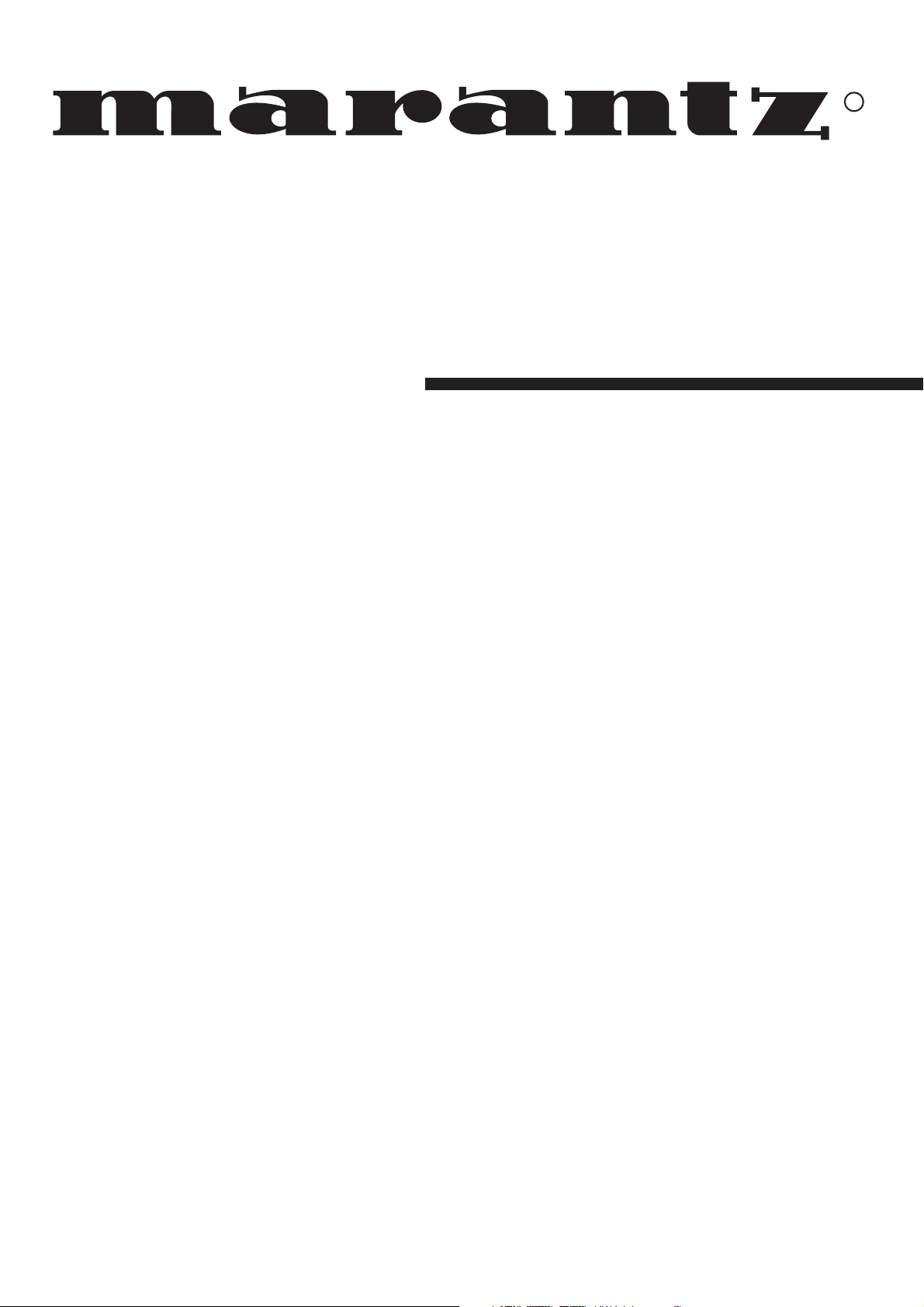
Model SR4320 User Guide
Receiver
R
Page 2
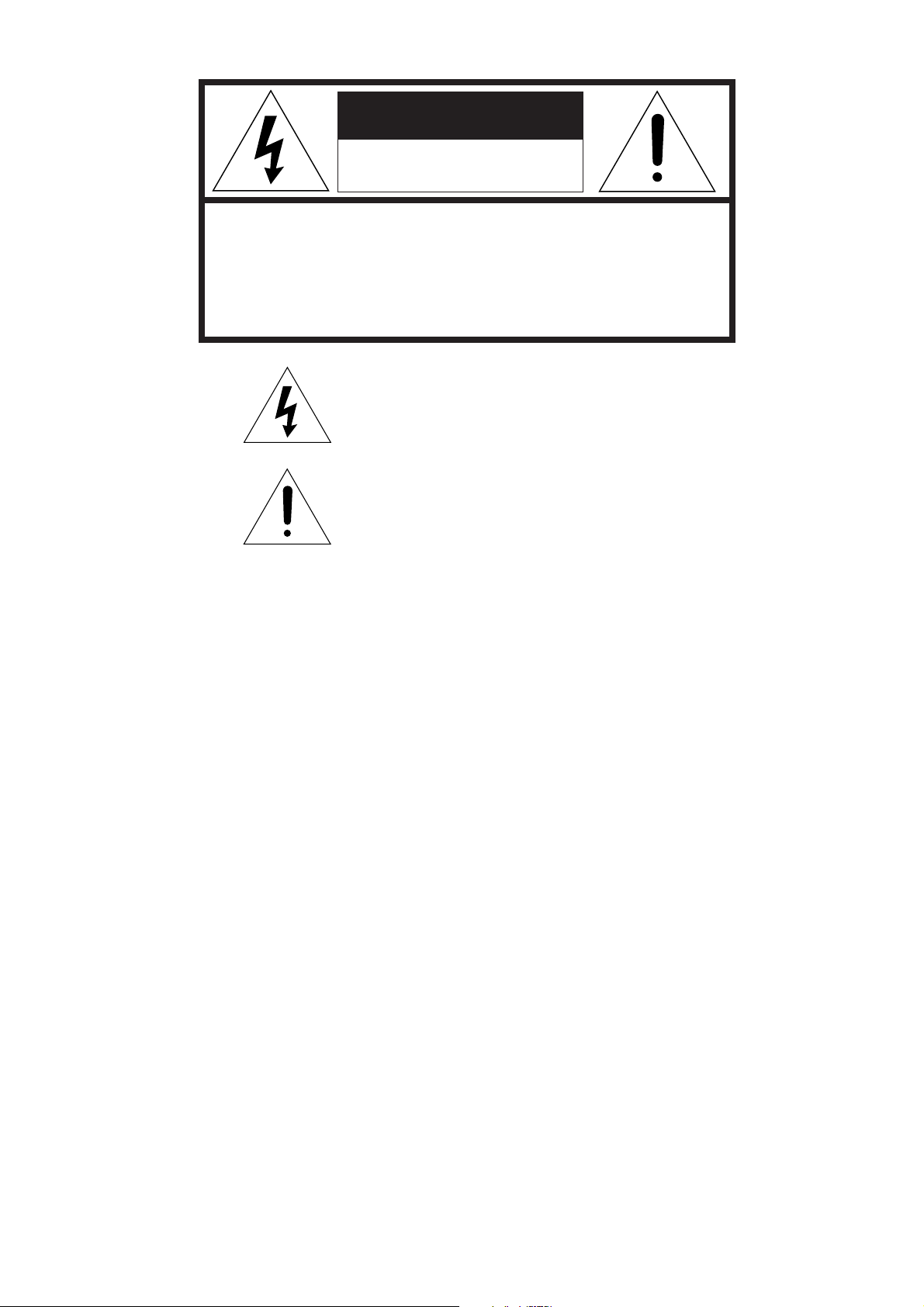
CAUTION
RISK OF ELECTRIC SHOCK
DO NOT OPEN
CAUTION: TO REDUCE THE RISK OF ELECTRIC SHOCK,
DO NOT REMOVE COVER (OR BACK)
NO USER-SERVICEABLE PARTS INSIDE
REFER SERVICING TO QUALIFIED SERVICE PERSONNEL
The lightning flash with arrowhead symbol
within an equilateral triangle is intended to
alert the user to the presence of uninsulated
“dangerous voltage” within the product’s
enclosure that may be of sufficient magnitude
to constitute a risk of electric shock to persons.
The exclamation point within an equilateral
triangle is intended to alert the user to the
presence of important operating and
maintenance (servicing) instructions in the
literature accompanying the product.
WARNING
TO REDUCE THE RISK OF FIRE OR ELECTRIC SHOCK,
DO NOT EXPOSE THIS PRODUCT TO RAIN OR MOISTURE.
CAUTION:
BLADE OF PLUG TO WIDE SLOT, FULLY INSERT.
ATTENTION:
INTRODUIRE LA LAME LA PLUS LARGE DE LA FICHE DANS LA
BORNE CORRESPONDANTE DE LA PRISE ET POUSSER
JUSQU’AU FOND.
NOTE TO CATV SYSTEM INSTALLER:
This reminder is provided to call the CATV (Cable-TV) system installer’s attention to Section 820-40 of the NEC which provides
guidelines for proper grounding and, in particular, specifies that the cable ground shall be connected to the grounding system of the
building, as close to the point of cable entry as practical.
NOTE:
This equipment has been tested and found to comply with
the limits for a Class B digital device, pursuant to Part 15
of the FCC Rules. These limits are designed to provide
reasonable protection against harmful interference in a
residential installation. This equipment generates, uses
and can radiate radio frequency energy and, if not
installed and used in accordance with the instructions,
may cause harmful interference to radio communications. However, there is no guarantee that interference
will not occur in a particular installation. If this equipment
does cause harmful interference to radio or television
reception, which can be determined by tuning the
equipment off and on, the user is encouraged to try to
correct the interference by one or more of the following
measures:
TO PREVENT ELECTRIC SHOCK, MATCH WIDE
POUR ÉVITER LES CHOC ÉLECTRIQUES,
- Reorient or relocate the receiving antenna.
- Increase the separation between the equipment and receiver.
- Connect the equipment into an outlet on a circuit different
from that to which the receiver is connected.
- Consult the dealer or an experienced radio/TV technician for
help.
NOTE:
Changes or modifications not expressly approved by the
party responsible for compliance could void the user’s
authority to operate the equipment.
i
Page 3
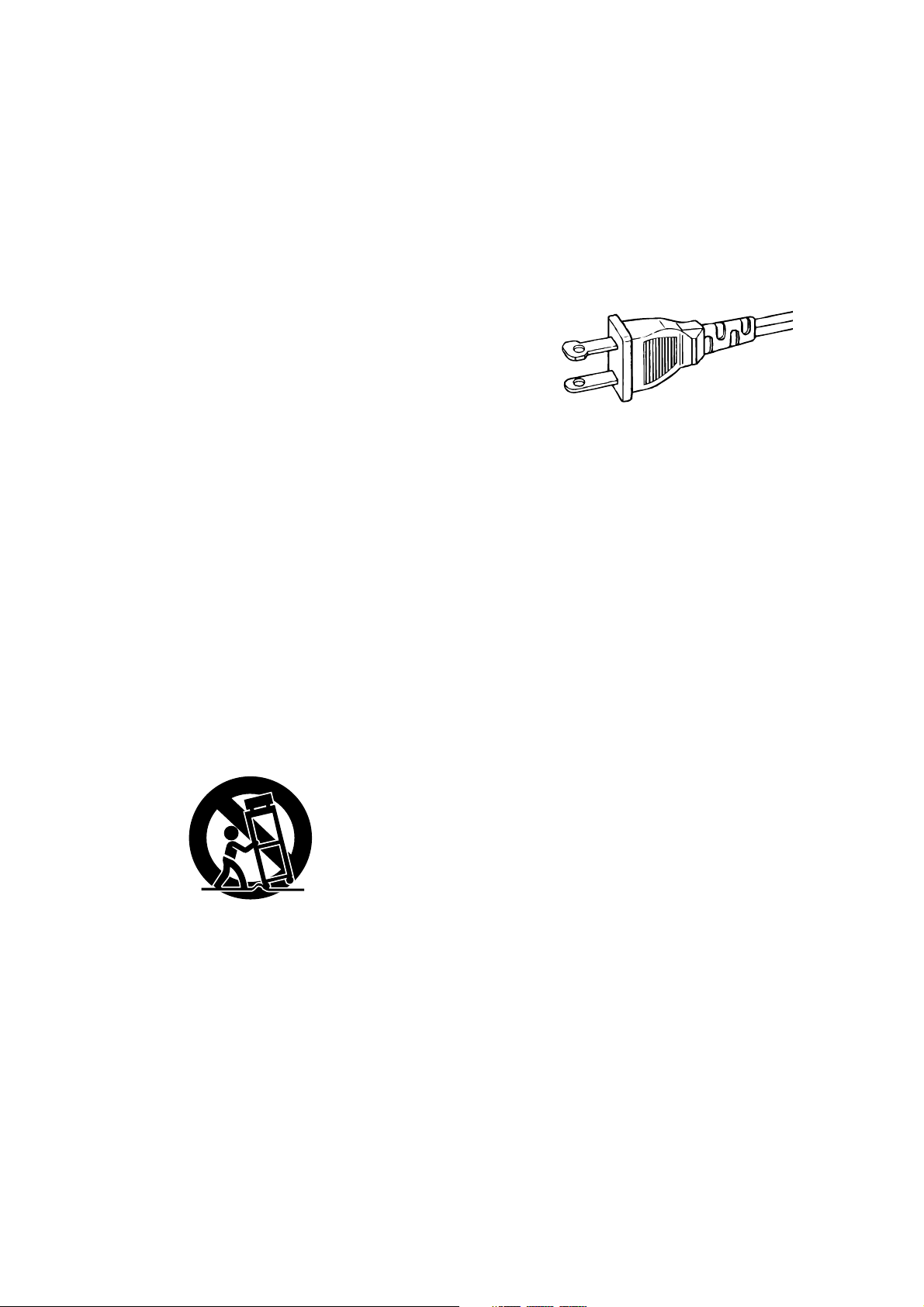
IMPORTANT SAFETY
INSTRUCTIONS
READ BEFORE OPERATING EQUIPMENT
This product was designed and manufactured to meet strict quality and
safety standards. There are, however, some installation and operation
precautions which you should be particularly aware of.
1. Read Instructions – All the safety and operating instructions
should be read before the product is operated.
2. Retain Instructions – The safety and operating instructions should
be retained for future reference.
3. Heed Warnings – All warnings on the product and in the operating
instructions should be adhered to.
4. Follow Instructions – All operating and use instructions should be
followed.
5. Cleaning – Unplug this product from the wall outlet before
cleaning. Do not use liquid cleaners or aerosol cleaners. Use a
damp cloth for cleaning.
6. Attachments – Do not use attachments not recommended by the
product manufacturer as they may cause hazards.
7. Water and Moisture – Do not use this product near water-for
example, near a bath tub, wash bowl, kitchen sink, or laundry tub,
in a wet basement, or near a swimming pool, and the like.
8. Accessories – Do not place this product on an unstable cart,
stand, tripod, bracket, or table. The product may fall, causing
serious injury to a child or adult, and serious damage to the
product. Use only with a cart, stand, tripod, bracket, or table
recommended by the manufacturer, or sold with the product. Any
mounting of the product should follow the manufacturer’s
instructions, and should use a mounting accessory recommended
by the manufacturer.
9. A product and cart combination should be moved with care. Quick
stops, excessive force, and uneven surfaces may cause the
product and cart combination to overturn.
12. Grounding or Polarization – This product may be equipped with a
polarized alternating-current line plug (a plug having one blade
wider than the other). This plug will fit into the power outlet only
one way. This is a safety feature. If you are unable to insert the
plug fully into the outlet, try reversing the plug. If the plug should
still fail to fit, contact your electrician to replace your obsolete
outlet. Do not defeat the safety purpose of the polarized plug.
AC POLARIZED PLUG
13. Power-Cord Protection – Power-supply cords should be routed so
that they are not likely to be walked on or pinched by items placed
upon or against them, paying particular attention to cords at plugs,
convenience receptacles, and the point where they exit from the
product.
14. Protective Attachment Plug – The product is equipped with an
attachment plug having overload protection. This is a safety
feature. See Instruction Manual for replacement or resetting of
protective device. If replacement of the plug is required, be sure
the service technician has used a replacement plug specified by
the manufacturer that has the same overload protection as the
original plug.
15. Outdoor Antenna Grounding – If an outside antenna or cable
system is connected to the product, be sure the antenna or cable
system is grounded so as to provide some protection against
voltage surges and built-up static charges. Article 810 of the
National Electrical Code, ANSI/NFPA 70, provides information
with regard to proper grounding of the mast and supporting
structure, grounding of the lead-in wire to an antenna discharge
unit, size of grounding conductors, location of antenna-discharge
unit, connection to grounding electrodes, and requirements for the
grounding electrode. See Figure 1.
10. Ventilation – Slots and openings in the cabinet are provided for
ventilation and to ensure reliable operation of the product and to
protect it from overheating, and these openings must not be
blocked or covered. The openings should never be blocked by
placing the product on a bed, sofa, rug, or other similar surface.
This product should not be placed in a built-in installation such as
a bookcase or rack unless proper ventilation is provided or the
manufacturer’s instructions have been adhered to.
11. Power Sources – This product should be operated only from the
type of power source indicated on the marking label. If you are not
sure of the type of power supply to your home, consult your
product dealer or local power company. For products intended to
operate from battery power, or other sources, refer to the
operating instructions.
16. Lightning – For added protection for this product during a lightning
storm, or when it is left unattended and unused for long periods of
time, unplug it from the wall outlet and disconnect the antenna or
cable system. This will prevent damage to the product due to
lightning and power-line surges.
17. Power Lines – An outside antenna system should not be located
in the vicinity of overhead power lines or other electric light or
power circuits, or where it can fall into such power lines or circuits.
When installing an outside antenna system, extreme care should
be taken to keep from touching such power lines or circuits as
contact with them might be fatal.
18. Overloading – Do not overload wall outlets, extension cords, or
integral convenience receptacles as this can result in a risk of fire
or electric shock.
19. Object and Liquid Entry – Never push objects of any kind into this
product through openings as they may touch dangerous voltage
points or short-out parts that could result in a fire or electric shock.
Never spill liquid of any kind on the product.
ii
Page 4
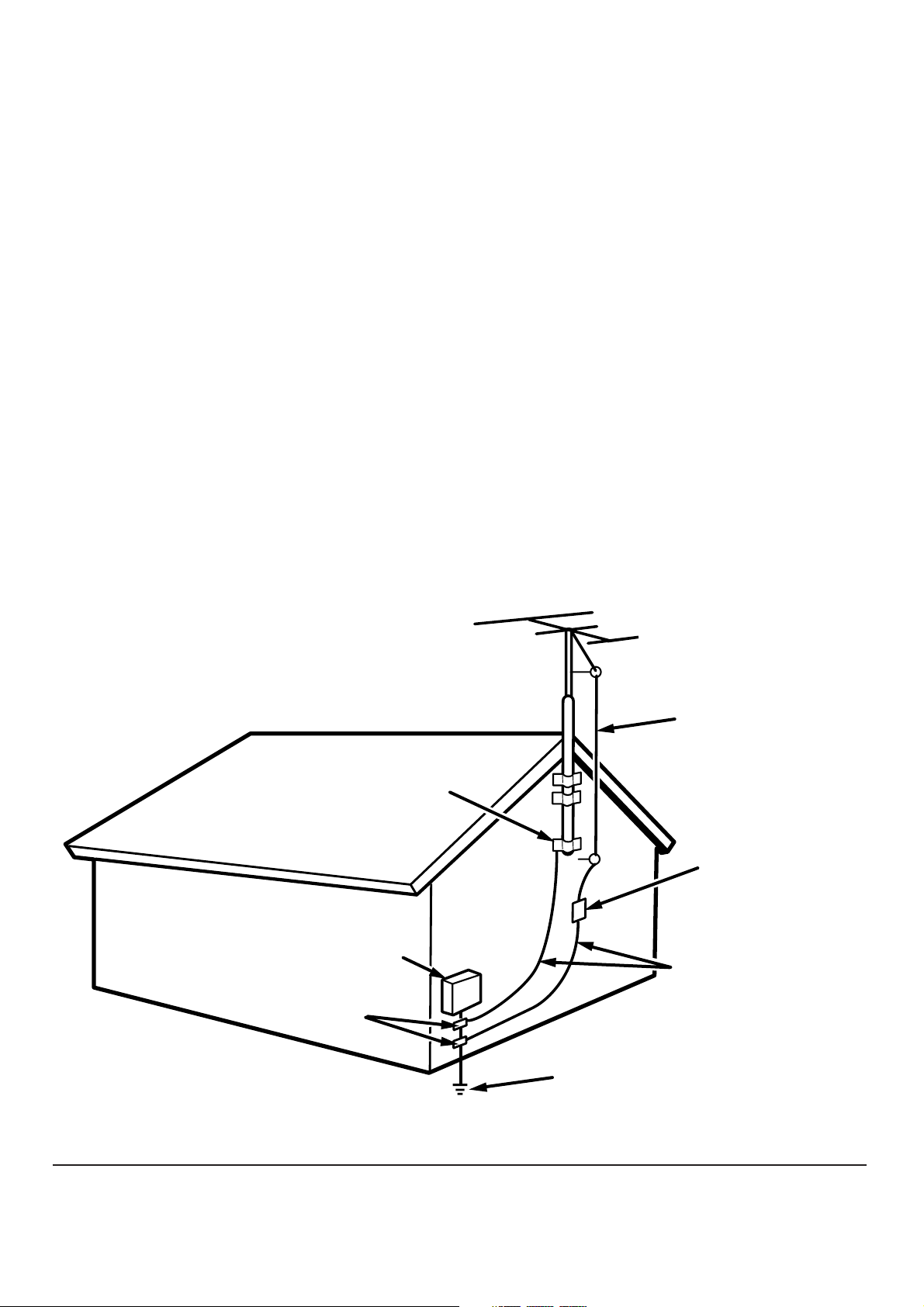
20. Servicing – Do not attempt to service this product yourself as
opening or removing covers may expose you to dangerous
voltage or other hazards. Refer all servicing to qualified service
personnel.
21. Damage Requiring Service – Unplug this product from the wall
outlet and refer servicing to qualified service personnel under the
following conditions:
a. When the power-supply cord or plug is damaged.
b. If liquid has been spilled, or objects have fallen into the product.
c. If the product has been exposed to rain or water.
d. If the product does not operate normally by following the operating
instructions. Adjust only those controls that are covered by the
operating instructions as an improper adjustment of other controls
may result in damage and will often require extensive work by a
qualified technician to restore the product to its normal operation.
e. If the product has been dropped or damaged in any way, and
f. When the product exhibits a distinct change in performance – this
indicates a need for service.
22. Replacement Parts – When replacement parts are required, be
sure the service technician has used replacement parts specified
by the manufacturer or have the same characteristics as the
original part. Unauthorized substitutions may result in fire, electric
shock, or other hazards.
23. Safety Check – Upon completion of any service or repairs to this
product, ask the service technician to perform safety checks to
determine that the product is in proper operating condition.
24. Wall or Ceiling Mounting – The product should be mounted to a
wall or ceiling only as recommended by the manufacturer.
25. Heat – The product should be situated away from heat sources
such as radiators, heat registers, stoves, or other products
(including amplifiers) that produce heat.
EXAMPLE OF ANTENNA GROUNDING AS PER
NATIONAL ELECTRICAL CODE, ANSI/NFPA 70
ELECTRIC
SERVICE
EQUIPMENT
GROUND CLAMPS
FIGURE 1
ANTENNA
LEAD IN
WIRE
GROUND
CLAMP
ANTENNA
DISCHARGE UNIT
(NEC SECTION 810-20)
GROUNDING CONDUCTORS
(NEC SECTION 810-21)
POWER SERVICE GROUNDING
ELECTRODE SYSTEM
(NEC ART 250, PART H)
NEC - NATIONAL ELECTRICAL CODE
This Class B digital apparatus complies with Canadian ICES-003. Cet appareil numérique de la Classe B est conforme à la norme
NMB-003 du Canada.
iii
Page 5
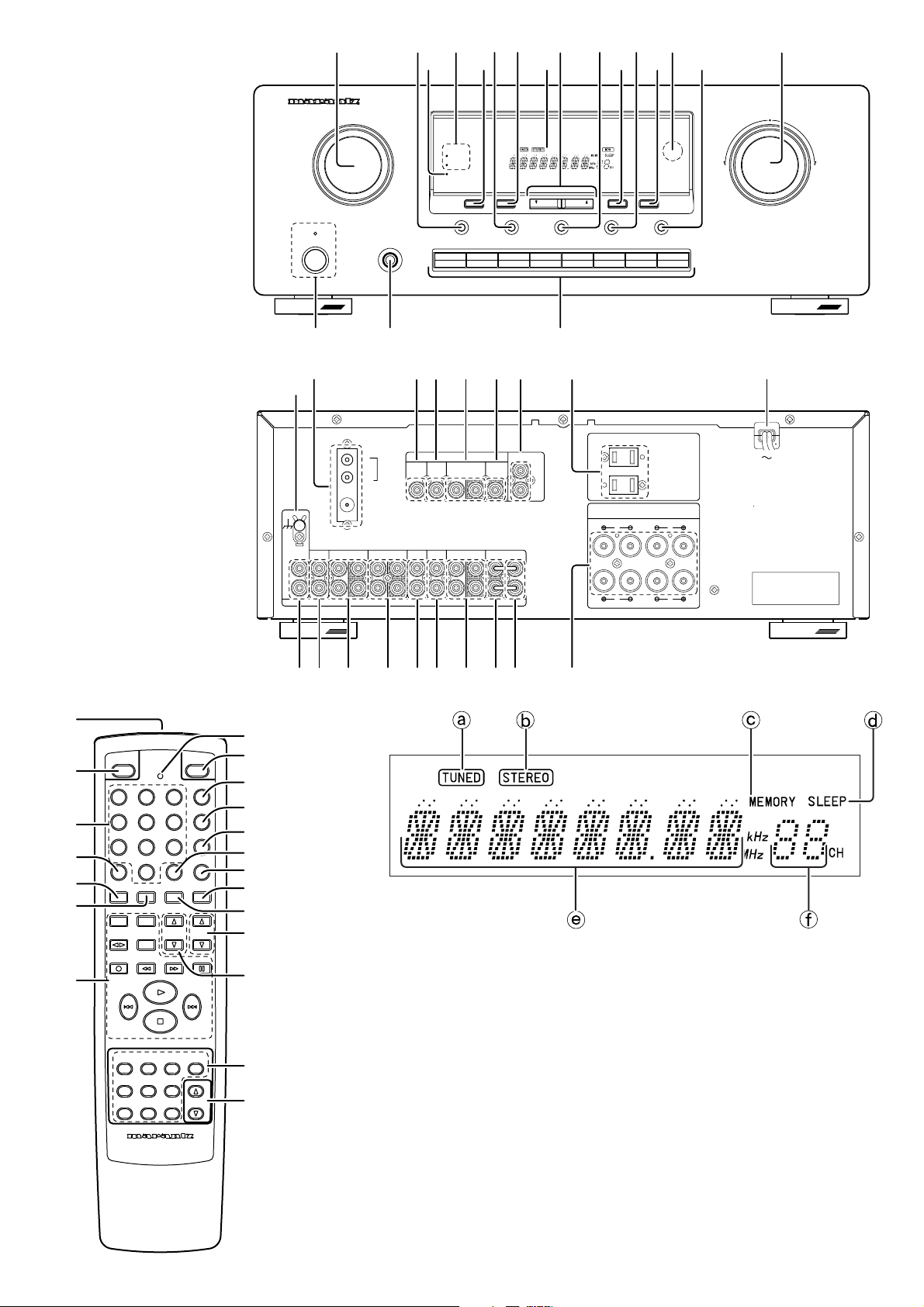
et
!5 !2
!6 !0 !3 o
y
!1 u
!9
i
!7 !8
!4
c
L
R
POWER ON/STANDBY
GND
PHONO
IN
STANDBY
z
MULTI - JOG
RECEIVER SR4320
PHONES
SPEAKERS
A
B
DISPLAY OFF
CLEAR
JOG MODE
DVD VCR
MEMORY
SPEAKERS
DOWN
F/P
TUNING/PRESET
S-DIRECT
DSS
TAPE
CDR/MD
MODE
SLEEP
CD
MUTE
TUNER
PHONO
VOLUME
UP
rwq
⁄9⁄7⁄6⁄5⁄4⁄3⁄2
ANTENNA
AM
GND
)
FM (75
Ω
/
MD
CD
OUTIN
IN
IN
OUT
AUDIO
VIDEO
DVDINDSS
VCR
IN
VCRTAPECDR
DVD
DSS
IN
IN
REMOTE
CONTROL
MONITOR
OUT
OUTIN
OUTIN
IN
OUT
PRE
MAIN
OUT
IN
AC OUTLETS
120V 60Hz
UNSWITCHED
120W 1A MAX
120W 1A MAX
SPEAKER SYSTEMS
SYSTEM A
:
MINIMUM 8 OHMS
SYSTEM B
:
MINIMUM 8 OHMS
SYSTEM B
RL
SYSTEM A
SWITCHED
SERIAL NO.
LR
z
x
b
.
⁄2
⁄3
⁄8
MAIN
POWER
321
654
987
0
PTYDISP./RDS
CH SKIP CH SKIP
TAPEMDCDR
CD PHONO TUNER VOLUME
SOURCE
POWER
MUTE
SLEEP
DIMMER
S-DIRECTMEMOCLEAR
SPKR A/BP.SCANT.MODEF.DIRECT
TREBLEBASSINPUTDIRECTION
PAUSEREC TUNE/SEARCH
AMPDSSVCRDVD
c
v
n
m
,
⁄0
⁄11
⁄5
⁄4
⁄7
⁄6
⁄9
¤0
vx m , ⁄0 ⁄1
b n .⁄8
SYSTEM REMOTE CONTROLLER
RC4320SR
iv
Page 6
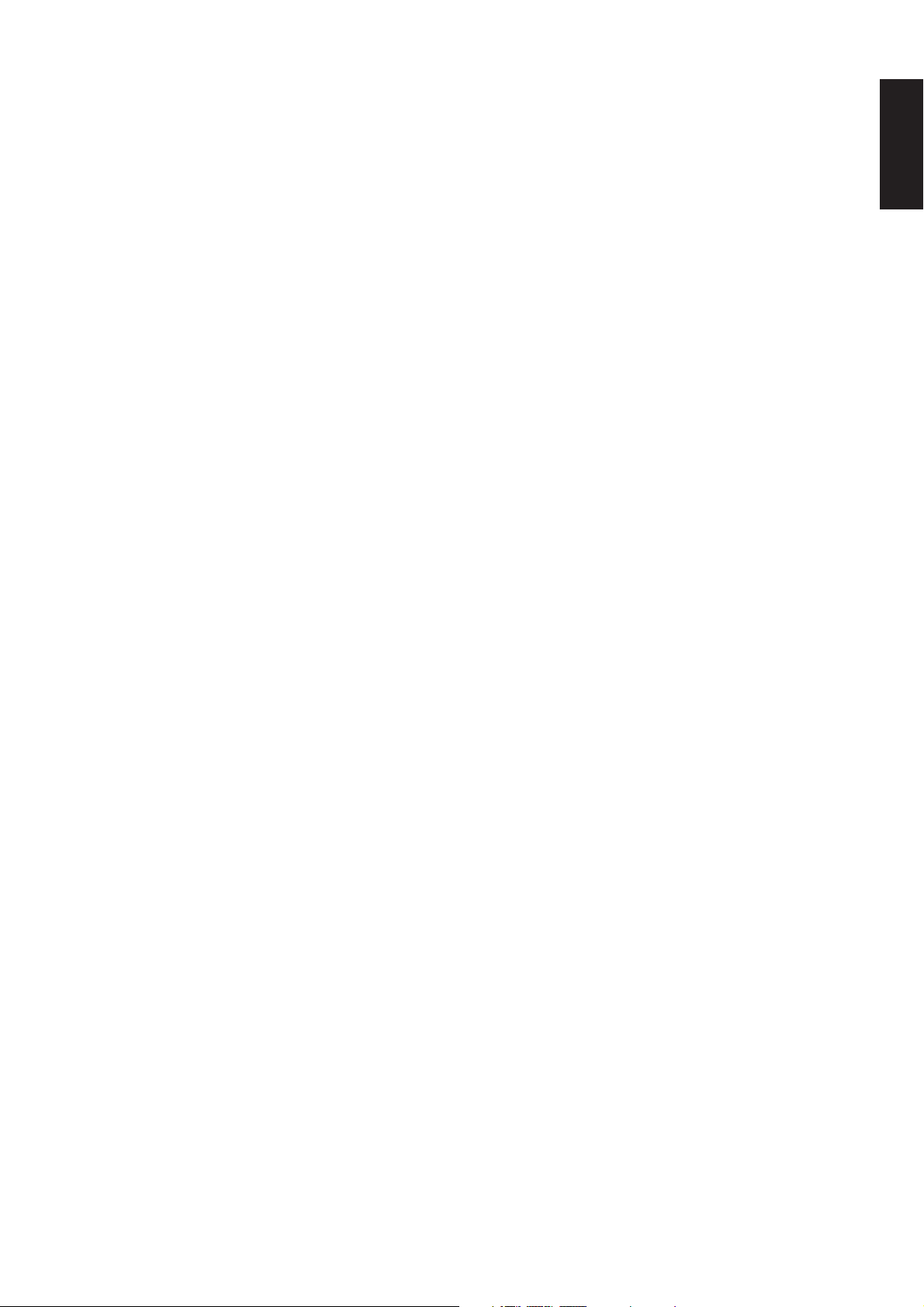
TABLE OF CONTENTS
FEATURES ...................................................................................................................................................................... 2
ACCESSORIES ............................................................................................................................................................... 2
NAMES AND FUNCTIONS ............................................................................................................................................. 3
USING THE REMOTE CONTROL UNIT .................................................................................................................................................................. 6
CONNECTIONS............................................................................................................................................................... 7
CONNECTING SPEAKERS ..................................................................................................................................................................................... 7
CONNECTING AUDIO COMPONENTS .................................................................................................................................................................. 8
CONNECTING VIDEO COMPONENTS .................................................................................................................................................................. 9
CONNECTING REMOTE CONTROL JACKS ........................................................................................................................................................ 10
CONNECTING THE ANTENNA TERMINALS ........................................................................................................................................................ 11
OPERATION .................................................................................................................................................................. 12
NORMAL PLAYBACK ............................................................................................................................................................................................. 12
BALANCE/TONE CONTROL ................................................................................................................................................................................. 12
TURNING THE SOUND OFF TEMPORARILY (MUTING) ..................................................................................................................................... 12
LISTENING WITH HEADPHONES ........................................................................................................................................................................ 12
LISTENING TO A DIFFERENT AUDIO SOURCE WHILE WATCHING A VIDEO SOURCE .................................................................................. 13
CHANGING THE BRIGHTNESS OF THE FRONT DISPLAY ................................................................................................................................ 13
SETTING THE SLEEP TIMER ............................................................................................................................................................................... 13
RECORDING OPERATION .................................................................................................................................................................................... 13
LISTENING TO THE RADIO ......................................................................................................................................... 14
MANUAL TUNING .................................................................................................................................................................................................. 14
AUTO TUNING ....................................................................................................................................................................................................... 14
FREQUENCY DIRECT CALL ................................................................................................................................................................................. 14
PRESET TUNING ................................................................................................................................................................................................... 15
TROUBLESHOOTING................................................................................................................................................... 17
ENGLISH
1
Page 7
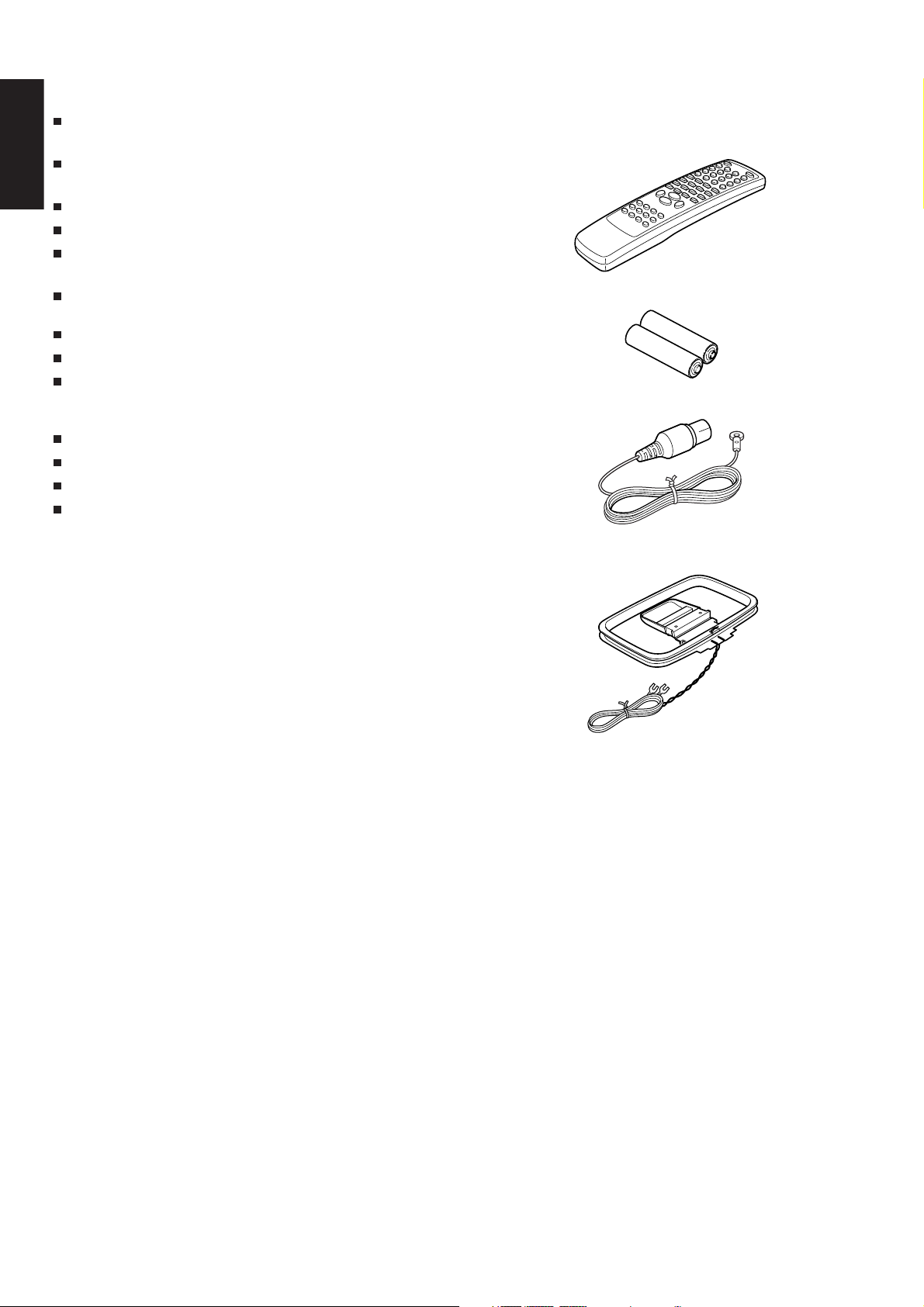
ENGLISH
FEATURES
High quality full discrete power amplifier
80W+80W (8 ohms, 20 Hz – 20 kHz, 0.08% THD)
Speaker A/B switching
You can switch the speaker A/B via remote control unit.
Three A/V inputs (DVD, DSS and VCR)
One A/V output (VCR) and one video monitor output
Seven audio inputs and three audio outputs
Built in PHONO equalizer (MM)
Simulcast playback video signal of video source with audio
source
30 station AM/FM random preset memory
Bass and treble tone controls
Source direct
You can bypass the tone and balance controls, routing the audio
signal directly to provide the pure sound quality.
PRE OUT and MAIN IN jacks
Sleep timer
Banana plug compatible speaker terminals
Dimmer control via remote control unit
ACCESSORIES
Check the supplied accessories.
Remote control unit (RC4320SR)
Batteries (AAA, R03, UM-4) 2 pcs
FM Antenna
AM Loop Antenna
Warranty Card
2
Page 8
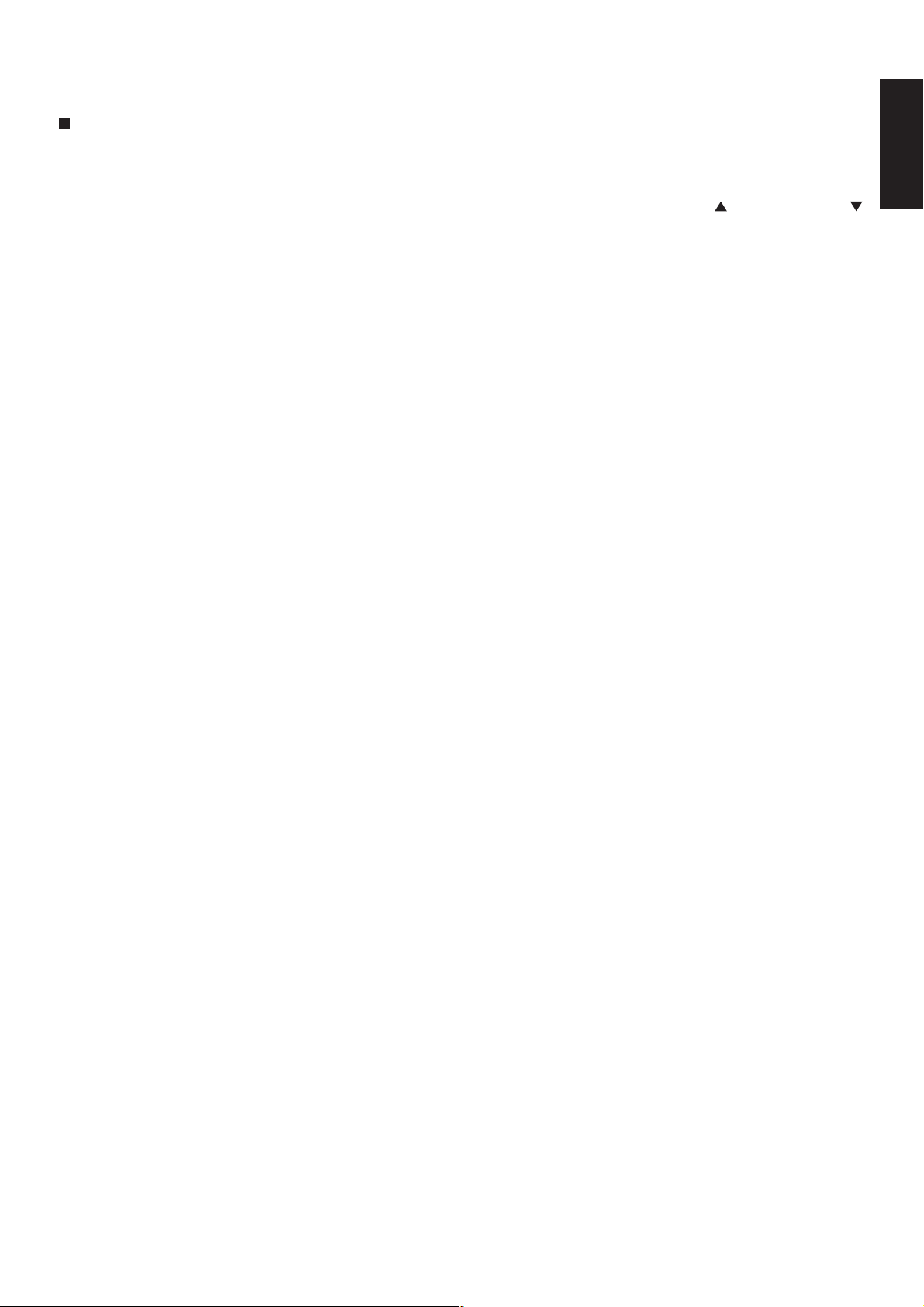
NAMES AND FUNCTIONS
FRONT PANEL
q POWER ON/STANDBY switch and
STANDBY indicator
When this switch is pressed once, the unit turns ON and display appear
on the display panel.
When pressed again, the unit enters the standby mode and the
STANDBY indicator lights.
To turn the power ON from standby mode, press any of the function
buttons of the main unit or the MAIN POWER button of the remote control
unit.
When the STANDBY indicator lights up, the apparatus is NOT
disconnected from the AC supply mains.
w PHONES jack for stereo headphones
Conventional dynamic headphones can be plugged in here.
Note:
When using headphones, the speaker A and/or B are switched
automatically to OFF and the sound from the speakers is muted.
The speaker A and/or B return to the previous setting as soon as the
plug is removed from the jack.
e MULTI-JOG control knob
Turn the control (BALANCE, TREBLE or BASS) knob selected by the
JOG MODE button to adjust (the balance, treble or bass).
!0 CLEAR button
Press this button to clear the tuner preset station.
!1 MEMORY button
Press this button to enter the tuner preset memory numbers and station
names.
ENGLISH
!2 TUNING/PRESET up ( ) and down ( )
buttons
During reception of AM or FM, you can scan the other frequencies or
select another preset station pressing these buttons.
!3 F (Frequency)/P (Preset) button
During reception of AM or FM, you can change the function of the UP/
DOWN buttons for scanning frequencies or selecting preset stations by
pressing this button.
!4 MODE button
Press this button to select AUTO mode or MONO mode when the FM
band is selected.
!5 SPEAKERS indicator
These indicators show active speaker system(s).
!6 DISPLAY OFF indicator
Lights up when you select “Display off”.
r Function selector buttons
These buttons are used to select the sources. The selected source name
will be displayed on the front display.
The video function selector, such as DVD, VCR and DSS, selects video
and audio simultaneously.
Audio function sources such as CDR/MD, TAPE, CD, PHONO and
TUNER may be selected in conjunction with a Video source.
This feature (Sound Injection) combines a sound from one source with
a picture from another.
Choose the video source first, and then choose a different audio source
to activate this function.
t JOG MODE button
Press this button to adjust BALANCE and TONE CONTROL (BASS/
TREBLE). Each time this button is pressed, the mode changes as
BAL (BALANCE) → TRE (TREBLE) → BASS → BAL (BALANCE). If this
button is pressed in Source Direct Mode, Source Direct is cancelled.
y SPEAKERS (system A or B) button
Press this button to select speaker system(s) to use. Each time this
button is pressed, the selected speaker(s) is changed as, only A is on
→ only B is on → both A and B are on → both A and B are off. The
corresponding indicator(s) of the active speaker system(s) light up.
If headphones are connected, both A and B are set off automatically.
u S (Source)-DIRECT button
When this button is pressed, the audio signal will bypass the balance
and tone control circuit to provide the pure sound quality.
To return not to bypass the balance and tone control circuit, press
S-DIRECT button again or press JOG MODE button.
!7 Infrared sensor
This sensor receives infrared signals from the remote control unit.
!8 VOLUME control knob
Adjusts the overall sound level. Turning the control clockwise increases
the sound level.
!9 Display
i SLEEP (Sleep timer) button
This button is used for setting the sleep timer.
o MUTE button
Press this button to mute the output to the speakers. Press it again to
return to the previous volume level.
3
Page 9

ENGLISH
DISPLAY
a TUNED indicator
This indicator illuminates when a station is being received with sufficient
signal strength to provide acceptable listening quality.
b STEREO indicator
This indicator illuminates when an FM station is being tuned in stereo
condition.
c MEMORY indicator
When the MEMORY button is pressed, this indicator blinks for about 5
seconds.
d SLEEP indicator
This indicator lights up while the sleep timer function is in use.
REAR PANEL
All connections to the rear panel should be made with entire power off
to the system. To avoid miss-connection, it is advisable to connect one
cable at a time between the different components. This is the safest
way to avoid cross-connecting channels or mix up signal inputs with
outputs.
z Antenna terminals
FM antenna terminal
For connecting the supplied FM antenna or for connecting an external
FM antenna with a coaxial cable, or for connecting a cable network.
AM antenna and ground terminal
For connecting the supplied AM loop antenna. Use the terminals marked
“AM” and “GND”.
The supplied AM loop antenna will provide good AM reception in most
areas. Position the loop antenna to the best reception.
e Frequency/Character display
This displays the selected station frequency or the corresponding words
when selecting a program source.
f Preset number display
Shows the selected preset number.
x PHONO audio input jacks
Connect the audio output jacks of an analog turntable to these jacks.
c GND (ground) terminal
Connect the grounding wire from the analog turntable to this terminal.
v CD audio input jacks
Connect to the CD’s audio output jacks.
b CDR/MD audio input/output jacks
Connect the audio output (PLAY) jack of the CD recorder/MD deck to
the IN jack, and connect the audio input (REC.) jack to the OUT jack.
n TAPE audio input/output jacks
Connect the audio output (PLAY) jack of the cassette deck to the IN
jack, and connect the audio input (REC.) jack to the OUT jack.
m DSS audio input jacks
Connect to the satellite tuner’s audio output jacks.
, DVD audio input jacks
Connect to the DVD’s audio output jacks.
. VCR audio input/output jacks
Connect the audio output (PLAY) jack of the VCR to the IN jack, and
connect the audio input (REC.) jack to the OUT jack.
⁄0 PRE OUT jacks
Use these jacks to connect an extension power amplifier or graphic
equalizer.
When a graphic equalizer is to be connected, connect its input jacks
with the PRE OUT jacks on this unit.
When not used, leave these jacks connected with the supplied
connecting pins.
⁄1 MAIN IN jacks
Use these jacks to connect an extension pre amplifier or graphic
equalizer.
When a graphic equalizer is to be connected, connect its output jacks
with the MAIN IN jacks on this unit.
When not used, leave these jacks connected with the supplied
connecting pins.
4
Page 10

⁄2 DSS video input jack
Connect to the satellite tuner’s video output jack.
⁄3 DVD video input jack
Connect to the DVD’s video output jack.
⁄4 VCR video input/output jacks
Connect the video output (PLAY) jack of the VCR to the IN jack, and
connect the video input (REC.) jack to the OUT jack.
⁄5 MONITOR output jack
Connect to the TV’s video input (VIDEO IN) jack.
REMOTE CONTROL UNIT
The supplied remote control unit can be used to control a Marantz audio/
visual component such as a DVD player, CD player.
The POWER button, numeric buttons and control buttons are used in
common across different input source components.
The input source controlled with the remote control unit changes when
one of the input selector buttons on the remote control unit is pressed.
• Example
To select the DVD as the input source and play the DVD player.
Press the DVD button twice within 2 seconds. The input selector of
the SR4320 is switched to DVD and the remote control unit is set for
control of the DVD player.
Press the PLAY button on the remote control unit.
ENGLISH
⁄6 REMOTE CONTROL IN/OUT jacks
Connect to other Marantz component equipped with REMOTE
CONTROL jacks.
⁄7 AC OUTLETS
Connect the AC power cable of a CD player, cassette deck, etc., of
your system to these outlets.
The power supply from switched outlet is interlocked with the POWER
switch of the receiver.
The maximum power consumption of the connected components must
not exceed the following limit:
SWITCHED 120 WATT MAX.
UNSWITCHED 120 WATT MAX.
⁄8 Speaker terminals
Connect your speaker system(s) to these terminals. There are two sets
of terminals, so you can connect either A and/or B speaker systems.
⁄9 AC power cord
Plug into AC120V household outlet.
z Infrared window
Outputs infrared control signals.
x MAIN POWER button
Press to switch the power of the SR4320 ON or STANDBY.
c Transmitting indicator
Lights up during a button is pressed and an infrared signal is being
sent.
v SOURCE POWER button
Press to switch the power of the source component after pressing the
function selector button.
b Numeric buttons 0 to 9
These buttons are used to enter figures in the selection of a tuner preset
station or to select a CD track number, etc.
n MUTE button
Press this button decrease the sound temporarily.
Press this button again to return to the previous sound level.
m SLEEP button
This button is used for setting the sleep timer.
, DIMMER button
When this button is pressed once, the display is dimmed. When this
button is pressed twice, the display is turned off and the “DISPLAY OFF”
indicator lights up.
Press this button again to turn on the display again.
. CLEAR button
This button is used to cancel for certain memory or programming
operations.
⁄0 MEMO (Memory) button
Memory enables button for various preset functions.
⁄1 S (Source)-DIRECT button
When this button is pressed, the audio signal will bypass the balance
and tone control circuit to provide the pure sound quality.
⁄2 F.DIRECT button
(when tuner mode is selected)
Press this button to change tuner mode to Frequency Direct Call mode.
You can call your desired frequency with numeric button of the remote
control unit in this mode.
⁄3 T.MODE button
(when tuner mode is selected)
Press this button to select the AUTO mode or MONO mode when the
FM band is selected.
5
Page 11

⁄4 P.SCAN button
60
5 m
ENGLISH
(when tuner mode is selected)
This button is used to start preset scan when tuner mode is selected in
SR4320.
⁄5 SPKR A/B button
Press the button to select the speaker system (or systems) which is to
be used. Each time it is pressed, the setting is selected in the following
sequence in turn: A only ON → B only ON → A and B ON → A and B
OFF → A only ON, and so on. The speaker indicator (or indicators)
corresponding to the speaker (or speakers) which has been set to the
active status lights.
When headphones have been connected, speakers A and B are
automatically set to OFF.
⁄6 BASS up ( )/down ( ) buttons
These buttons are used to adjust the tone control of low frequency sound.
⁄7 TREBLE up ( )/down ( ) buttons
These buttons are used to adjust the tone control of high frequency
sound.
USING THE REMOTE CONTROL UNIT
Remote control operational range
The distance between the transmitter of the remote control unit and the
IR SENSOR of the SR4320 should be less than about 5 meters.
If the transmitter is pointed to a direction other than the IR SENSOR or if
there is an obstacle between them, remote control may not be possible.
⁄8 Control buttons
These buttons are used when operating the CD player, TAPE deck, etc.
The function of these buttons are dependent on the function button
selected.
For the controllable functions of each input function, please refer to
following table.
DVD VCR CDR MD TAPE CD TUNER
DISP/RDS Display Switch Scroll
PTY --- --- --- --- --- --- PTY*
DIRECTION
INPUT Select the input of the monitor
REC --- Record Record Record Record --- --TUNE/SEARCH
TUNE/SEARCH
PAUSE Pause Pause Pause Pause Pause Pause ---
CH SKIP
CH SKIP
disc --- Display --- --- disc RDS*
info. info. info.
--- --- --- ---
FR*1FR*1FR*1FR*1FR*1FR*
FF*2FF*2FF*2FF*2FF*2FF*2Search
Play Play Play Play Play Play ---
Next Next Next Next Next Next
Prev. Prev. Prev. Prev. Prev. Prev.
Stop Stop Stop Stop Stop Stop ---
Direction
--- ---
Back
1
search
P.Memo
Up*
P.Memo
Down
3
*
*1 FR: Fast rewind
*2 FF: Fast forward
*3 P.Memo Up: Scan the preset station memory Up
*4 P.Memo Down: Scan the preset station memory Down
*5 These functions cannot be used for SR4320.
⁄9 Input selector buttons/Function selector
buttons (audio/video input)
Press one of these buttons once or twice to select a particular source
component. For example, to set the receiver to the DVD input, press
the DVD button twice within 2 seconds.
Preparing the remote control unit
The life of the batteries used with the remote control unit is about
4 months with normal use. Also be sure to replace batteries earlier when
you notice that they are getting weak.
1 Remove the back cover.
5
5
2 Insert the new batteries (AAA type) with correct (+) and (–) polarity.
4
3 Close until it clicks shut.
¤0 VOLUME up ( )/down ( ) buttons
Press to adjust the volume control of SR4320.
6
Page 12

CONNECTIONS
CONNECTING SPEAKERS
System B
Right Left
ENGLISH
ANTENNA
AM
GND
)
FM (75
GND
PHONO
CD
IN
IN
L
R
Ω
/
MD
OUTIN
IN
OUT
AUDIO
VIDEO
DVDINDSS
VCR
IN
VCRTAPECDR
DVD
DSS
IN
IN
REMOTE
CONTROL
MONITOR
OUT
OUTIN
PRE
MAIN
OUT
IN
OUTIN
Connecting speaker wire
1 Strip away approx. 3/8 inch (10 mm) of wire insulation.
10 mm
2 Twist the exposed wire ends very tight to prevent short circuits.
AC OUTLETS
120V 60Hz
UNSWITCHED
IN
OUT
SYSTEM A
SYSTEM B
120W 1A MAX
SWITCHED
120W 1A MAX
SPEAKER SYSTEMS
:
MINIMUM 8 OHMS
:
MINIMUM 8 OHMS
SYSTEM B
RL
LR
SYSTEM A
SERIAL NO.
Right Left
System A
Connecting banana plug
Banana plug connections are also
possible.
Tighten the knob by turning
clockwise and then insert the
banana plug.
Banana plug
3 Loosen the knob by turning counterclockwise.
4 Insert one bare wire into the hole in the side of each terminal.
5 Tighten the knob by turning clockwise to secure the wire.
CAUTION
• Be sure to use speakers with the specified impedance shown on
the rear panel of this unit.
• To prevent damage to circuitry, do not let
the bare speaker wires touch each other
and do not let them touch any metal part
of this unit.
• Do not touch the speaker terminals when
the power is on. It may cause electric
shocks.
• Do not connect more than one speaker cable to one speaker
terminal. Doing so may damage this unit.
Note:
Be sure to connect the positive and negative cables for the speaker
properly. If they are miss-connected, signal phase will be reversed
and the sound quality will be corrupted.
7
Page 13

CONNECTING AUDIO COMPONENTS
O
I
ENGLISH
The output audio signal from the TAPE OUT jack and the CD-R/MD OUT jack is the sound source currently selected.
Graphic equalizer
or
Tape deck
OUT IN
L
R
L
R
processor
OUT IN
L
R
L
R
ANTENNA
GND
GND
PHONO
PHONO
IN
IN
L
L
R
R
CDR
CD
CD
IN
IN
L R L R L R L R
RLRL
RL
AM
GND
FM (75
/
MD
/
MD
OUTIN
OUTIN
RL RL
RL RL RL
AC OUTLETS
120V 60Hz
:
MINIMUM 8 OHMS
:
MINIMUM 8 OHMS
SYSTEM B
SYSTEM A
UNSWITCHED
120W 1A MAX
SWITCHED
120W 1A MAX
MODEL N
AC 120V
MADE
SERIAL NO.
LR
DSS
IN
)
Ω
TAPE
DSS
OUT
OUT
AUDIO
AUDIO
IN
IN
IN
VCR
IN
DVD
IN
OUTIN
VCRTAPECDR
OUTIN
VIDEO
DVD
MONITOR
OUT
PRE
PRE
OUT
OUT
REMOTE
CONTROL
MAIN
MAIN
IN
IN
IN
OUT
SPEAKER SYSTEMS
SYSTEM A
SYSTEM B
RL
RL
RL
Turn table
L
R
OUT
L
R
OUT
CAUTION
Do not connect this unit and other components to mains power until
all connections between components have been completed.
Notes:
• Insert all plugs and connectors securely. Incomplete connections
will result in the generation of noise.
• Be sure to connect the left and right channels properly.
Red connectors are used for the R (right) channel, and white
connectors are used for L (left) channel.
• Be sure to connect input and output properly.
• Refer to the instructions for each component to be connected to
this unit.
• Do not bind audio/video connection cables with power cords and
speaker cables. It will result in generating hum or other noise.
• Remove the short pin when using the PRE OUT, MAIN IN terminals.
RLRL
CD player
L
R
L
R
CD recorder
OUT IN
Connecting PRE OUT/MAIN IN jacks
Connecting with external power amplifier
This receiver has enough power for normal listening but PRE OUT jacks
are prepared to connect external power amplifiers for higher power
output. In such a case, connect these jacks to the MAIN IN jacks or
AUX IN jacks of the power amplifier.
Connecting with graphic equalizer
Use PRE OUT and MAIN IN jacks to connect a graphic equalizer or
other analog audio processor.
Note:
When not used, leave these jacks connected with the supplied
connecting pins.
8
Page 14

CONNECTING VIDEO COMPONENTS
GND
AUDIO
OUT
AUDIO
LR
L R L R
ANTENNA
VCR
IN
LR
L RL R
AM
GND
FM (75
VIDEO
OUT IN
)
Ω
Monitor
ENGLISH
VIDEO
IN
CVBS
AC OUTLETS
120V 60Hz
:
MINIMUM 8 OHMS
:
MINIMUM 8 OHMS
SYSTEM B
UNSWITCHED
120W 1A MAX
SWITCHED
120W 1A MAX
DSS
DSS
IN
IN
VCR
DVD
VCR
IN
IN
OUT
OUTIN
VIDEO
VIDEO
DVD
MONITOR
MONITOR
OUT
OUT
REMOTE
CONTROL
IN
OUT
SPEAKER SYSTEMS
SYSTEM A
SYSTEM B
RL
/
PHONO
CD
IN
L
R
MD
IN
OUTIN
IN
OUT
AUDIO
DVD
VCRTAPECDR
DVD
DSS
DSS
IN
IN
VCR
IN
IN
OUTIN
OUTIN
MAIN
PRE
IN
OUT
L R LR
LR
DVD player
AUDIO
OUT
LR
VIDEO
OUT
AUDIO
OUT
LR
Notes:
• Insert all plugs and connectors securely. Incomplete connections will result in the generation of noise.
• Be sure to connect the left and right channels properly.
Red connectors are used for the R (right) channel, and white connectors are used for L (left) channel.
• Be sure to connect input and output of video signal properly.
LR
VIDEO
OUT
SYSTEM A
LR
Satellite tuner
9
Page 15

CONNECTING REMOTE CONTROL JACKS
N
E
O
A
A
ENGLISH
You can control other Marantz products through this unit with the remote control unit by connecting REMOTE CONTROL terminals on each unit.
The signal transmitted from the remote control unit is received by the remote sensor on this unit then the signal is sent to the connected device through
this terminal.
Therefore you need to aim the remote signal only to this unit.
L
R
REMOTE
CONTROL
IN
OUT
PHONO
ANTENNA
AM
GND
GND
CD
IN
IN
FM (75 ‰
/
MD
OUTIN
IN
DSS
)
DSS
OUT
VIDEO
DVD
VCR
IN
IN
DVD
IN
IN
OUTIN
VCRTAPECDR
OUTIN
MONITOR
OUT
PRE
OUT
REMOTE
CONTROL
MAIN
IN
IN
OUT
AC OUTLETS
120V 60Hz
UNSWITCHED
120W 1A MAX
SWITCHED
120W 1A MAX
SPEAKER SYSTEMS
SYSTEM A
:
MINIMUM 8 OHMS
SYSTEM B
:
MINIMUM 8 OHMS
SYSTEM B
RL
M
SERI
MOD
AUDIO
CD recorder
EXTERNAL INTERNAL
REMOTE
CONTROL
IN
OUT
MD deck
EXTERNAL INTERNAL
SYSTEM A
REMOTE
CONTROL
IN
OUT
LR
CD player
EXTERNAL INTERNAL
SERI
Set the REMOTE CONTROL switch on the units other than this unit to EXT. (EXTERNAL) for this feature.
10
Page 16

CONNECTING THE ANTENNA TERMINALS
)
Ω
IN
OUT
AUDIO
FM external
antenna
VIDEO
DVDINDSS
IN
DVD
DSS
IN
IN
FM antenna
GND
PHONO
CD
IN
IN
L
R
ANTENNA
AM
GND
FM (75
/
MD
OUTIN
Assembling the AM loop antenna
1 Release the vinyl tie and take out the connection line.
AM loop
antenna
AM external
antenna
ENGLISH
AC OUTLETS
REMOTE
CONTROL
MONITOR
VCR
OUT
OUTIN
VCRTAPECDR
OUTIN
IN
OUT
PRE
MAIN
OUT
IN
120V 60Hz
UNSWITCHED
120W 1A MAX
SWITCHED
120W 1A MAX
SPEAKER SYSTEMS
SYSTEM A
:
MINIMUM 8 OHMS
SYSTEM B
:
MINIMUM 8 OHMS
SYSTEM B
RL
SERIAL NO.
LR
SYSTEM A
Connecting the supplied antennas
Connecting the supplied FM antenna
The supplied FM antenna is for indoor use only.
During use, extend the antenna and move it in various directions until
the clearest signal is received.
Fix it with push pins or similar implements in the position that will cause
the least amount of distortion.
If you experience poor reception quality, an external antenna may
improve the quality.
2 Bend the base part in the reverse direction.
3 Insert the hook at the bottom of the loop part into the slot at the
base part.
4 Place the antenna on stable surface.
Connecting an FM external antenna
Notes:
• Keep the antenna away from noise sources (neon signs, busy
roads, etc.).
• Do not put the antenna close to power lines. Keep it well away
from power lines, transformers, etc.
• To avoid the risk of lightning and electrical shock, grounding is
necessary.
Connecting an AM external antenna
An external antenna will be more effective if it is stretched horizontally
above a window or outside.
Notes:
• Do not remove the AM loop antenna.
• To avoid the risk of lightning and electrical shock, grounding is
necessary.
11
Page 17

ENGLISH
P
OPERATION
NORMAL PLAYBACK
RECEIVER SR4320
MULTI - JOG
SPEAKERS
A
B
DISPLAY OFF
CLEAR
MEMORY
JOG MODE
STANDBY
POWER ON/STANDBY
PHONES
124
1
2
SPEAKERS
DVD VCR
DSS
MAIN
POWER
CH SKIP CH SKIP
CD PHONO TUNER VOLUME
SYSTEM REMOTE CONTROLLER
0
PTYDISP./RDS
CDR/MD
RC4320SR
BALANCE/TONE CONTROL
If necessary, adjust the balance and tone control as below.
VOLUME
F/P
TUNING/PRESET
SLEEP
S-DIRECT
CD
TAPE
SOURCE
POWER
MUTE
321
SLEEP
654
DIMMER
987
S-DIRECTMEMOCLEAR
SPKR A/BP.SCANT.MODEF.DIRECT
DOWN
MODE
MUTE
TUNER
PHONO
UP
STANDBY
POWER ON/STANDBY
1 Press the JOG MODE button on the front panel to select your
desired control.
Each time the JOG MODE button is pressed, the mode changes
as BAL (BALANCE) → TRE (TREBLE) → BASS → BAL
TREBLEBASSINPUTDIRECTION
PAUSEREC TUNE/SEARCH
(BALANCE).
2 Turn the MULTI-JOG knob to adjust the control.
BALANCE: Turn the knob clockwise to decrease volume of the left
channel and turn the knob counter-clockwise to decrease
volume of the right channel.
TREBLE: Turning the knob clockwise enhance the high frequency
AMPDSSVCRDVD
TAPEMDCDR
BASS: Turning the knob clockwise enhance the low frequency
4
band, while turning counterclockwise attenuates the high
frequency band.
band, while turning counterclockwise attenuates the low
frequency band.
You can control the tone (BASS/TREBLE) by remote control unit directly.
RECEIVER SR4320
MULTI - JOG
PHONES
2 1
SPEAKERS
A
B
DISPLAY OFF
CLEAR
JOG MODE
DVD VCR
TUNING/PRESET
MEMORY
SPEAKERS
S-DIRECT
DSS
TA
CDR/MD
1 Press the POWER button to turn on the power.
2 Press the function select button to select an input source.
Note:
In case of remote control operation, press one of the function button
twice within 2 seconds to select the function.
3 Start playback on the source component.
4 Adjust the volume level using the Volume control knob on the front
panel or pressing the volume buttons on the remote control unit.
TURNING THE SOUND OFF TEMPORARILY
(MUTING)
Press the MUTE button to turn off the audio output temporarily.
You can cancel mute to press MUTE button again or press VOLUME
or button on the remote control unit.
Muting is not released even when the VOLUME control knob on the
main unit is rotated.
LISTENING WITH HEADPHONES
Connect the headphones with a standard stereo plug to the PHONES
jack on the front panel.
When you connect headphones, no sound will be heard from the
speaker. When the headphones are unplugged, this unit returns to its
original listening mode.
12
Page 18

LISTENING TO A DIFFERENT AUDIO
SOURCE WHILE WATCHING A VIDEO
SOURCE
1 Select one of the following video sources.
DVD, DSS or VCR
2 Next, select one of the following audio sources with remote control
unit.
TUNER, PHONO, CD, TAPE or CDR/MD
CHANGING THE BRIGHTNESS OF THE
FRONT DISPLAY
The display brightness changes in three steps (max, min and off) by
pressing the DIMMER button on the remote control unit repeatedly.
During display off mode, the DISPLAY OFF indicator lights up.
SETTING THE SLEEP TIMER
Set the sleep timer while the power is turned on.
1 Turn the power ON and press the SLEEP button on the remote
control unit to enter the sleep timer mode.
2 Press the SLEEP button the number of times to set the desired
sleep time in minutes.
Each press of the SLEEP button, changes the display in the
following order.
10 20 30 40 50
RECORDING OPERATION
1 Press the POWER button to turn on the power.
2 Press the function select button of the source you want to record
from.
3 Start playback (or select a broadcast station) on the source
component.
4 Start recording on the recording component. For instructions, refer
to the component’s instructions.
Notes:
• When this unit is in the standby mode or turn off, you cannot record
between other components connected to this unit.
• The setting of BALANCE, BASS, TREBLE, VOLUME, MUTE does
not affect the recorded material.
• A given input source does not output on the same OUT channel
(For example, the signal input from VCR IN is not output on VCR
OUT).
• If you playback a video source that uses scrambled or encoded
signals to prevent it from being dubbed, the picture itself may be
disturbed due to those signals.
ENGLISH
OF (off) 90 80 70 60
The unit will be in the standby mode in the number of minutes
indicated.
• While the sleep timer is activated, the remaining time can be displayed
for approximately 2 seconds by pressing the SLEEP button.
• To cancel the sleep timer, press SLEEP button several times until
“SLEEP OF” (SLEEP OFF) appears on the display.
13
Page 19

ENGLISH
LISTENING TO THE RADIO
MANUAL TUNING
SPEAKERS
A
B
DISPLAY OFF
CLEAR
MEMORY
JOG MODE
DVD VCR
SPEAKERS
DSS
CDR/MD
CH SKIP CH SKIP
CD PHONO TUNER VOLUME
TUNING/PRESET
S-DIRECT
TAPE
TUNE/SEARCH
AUTO TUNING
34
DOWN
F/P
MODE
SLEEP
CD
MUTE
TUNER
PHONO
1,2
TREBLEBASSINPUTDIRECTION
PAUSEREC
4
AMPDSSVCRDVD
TAPEMDCDR
1 To select the tuner as the source, press the TUNER button on the
front panel or the TUNER button on the remote control unit.
2 Press the TUNER button on the front panel or press the TUNER
button on the remote control unit to select the desired frequency
band if required.
3 In the preset tuning mode, press the F/P button on the front panel
to change to the manual tuning mode.
4 Press the TUNING/PRESET or button on the front panel or
TUNE/SEARCH or button on the remote control unit for
more than 1 second to start the Auto tuning function.
FREQUENCY DIRECT CALL
1 Press F.DIRECT button in the tuner mode on the remote control
unit.
2 Display shows “F-DIR-IN”.
3 Input your desired frequency with ten key buttons on the remote
control unit.
E.g.) 98.1 MHz: Press 9, 8, 1 and 0
4 It displays fixed frequency and broadcast is received.
SYSTEM REMOTE CONTROLLER
RC4320SR
1,2
1 To select the tuner as the source, press the TUNER button on the
front panel or the TUNER button on the remote control unit.
2 Press the TUNER button on the front panel or press the TUNER
button on the remote control unit to select the desired frequency
band if required.
3 In the preset tuning mode, press the F/P button on the front panel
to change to the manual tuning mode.
4 Press the TUNING/PRESET or button on the front panel or
press the TUNE/SEARCH or button on the remote control
unit to change the frequency.
When FM has been selected, the current mode is displayed when the
MODE button on the front panel or the T.MODE button on the remote
control unit is pressed once, and the screen changes when the same
button is pressed again while the current mode is displayed.
When “AUTO” mode is selected, “AUTO” appears on the front display
about 2 seconds. FM stations that broadcast in stereo will be received
in stereo and the “STEREO” indicator lights up.
If the signal is weak, it may be impossible to tune into the station in
stereo. In such as a case, press the MODE button on the front panel or
press the T.MODE button on the remote control unit. “MONO” appears
on the front display about 2 seconds and the program is received as
the monaural mode.
To return to stereo, press the MODE button or T.MODE button again.
Some noise may be heard, but the sound will not cut in and out as it
would if stereo was selected.
14
Page 20

PRESET TUNING
With this unit you can preset up to 30 FM/AM stations in any order. For
each station, you can memorize the frequency and reception mode if
desired.
32, 4
SPEAKERS
A
B
DISPLAY OFF
CLEAR
JOG MODE
DVD VCR
MEMORY
SPEAKERS
DSS
TUNING/PRESET
S-DIRECT
TAPE
CDR/MD
987
0
PTYDISP./RDS
TUNE/SEARCH
CH SKIP CH SKIP
DIMMER
S-DIRECTMEMOCLEAR
SPKR A/BP.SCANT.MODEF.DIRECT
TREBLEBASSINPUTDIRECTION
PAUSEREC
F/P
MODE
SLEEP
CD
MUTE
TUNER
PHONO
2,4
3
DOWN
Auto Presetting
This function automatically scans the AM and FM band and enters all
stations with sufficient signal strength into the memory.
1 Select the FM band with the TUNER button.
2 Tune in the lowest receivable frequency.
3 Press and hold down the MEMORY button and TUNING/PRESET
button simutaneously, auto presetting will start.
4 Each time the tuner finds a station, the scanning will pause and
memory.
5 Operation stops automatically when all 30 preset memory positions
are filled or when auto scanning attains the highest end of all bands.
To stop the auto preset function at anytime, press the CLEAR
button.
Note:
If Auto Presetting is interrupted by pressing the CLEAR button, the
memory which has already been set is kept still.
Recalling a Preset Station
12
SPEAKERS
A
B
DISPLAY OFF
CLEAR
JOG MODE
DVD VCR
MEMORY
SPEAKERS
F/P
TUNING/PRESET
S-DIRECT
DSS
TAPE
CDR/MD
MODE
SLEEP
CD
MUTE
TUNER
PHONO
DOWN
ENGLISH
Manual Presetting
1 Refer to the “Manual tuning”, “Auto tuning” or “Frequency direct
call” section (P.14) above to tune in a desired station.
2 Press the MEMORY button on the front panel or press the MEMO
button on the remote control unit.
3 While “MEMORY” is still blinking (approx. 5 seconds ), select the
desired preset number by pressing TUNING/PRESET or
button on the front panel or TUNE/SEARCH or button on
the remote control unit.
4 Then, press the MEMORY button or MEMO button again to store
the station in the preset memory.
When a number has been properly input, “MEMORY” indicator
stops blinking and goes out. The station is now stored in the
specified preset memory location.
Notes:
• To preset the station in the preset memory, press the ten key buttons
on the remote control unit.
• If a preset number already used is selected, the currently tuned
station is stored with the preset number and the formerly stored
station with the number is erased without any warning.
1 Press the F/P button on the front panel to change the display to
preset.
2 Select the desired preset station by pressing the TUNING/PRESET
or button on the front panel or press the CH SKIP button on
the remote control unit.
Notes:
• To directly access the preset stations using the ten key buttons on
the remote control unit, select the desired preset station by entering
one or two digits using the ten key buttons.
• To return to the Manual Tuning mode, press the F/P button on the
front panel.
15
Page 21

Preset Scan Tuning
0
987
654
321
POWER
MAIN
POWER
SOURCE
MUTE
SLEEP
DIMMER
S-DIRECTMEMOCLEAR
SPKR A/BP.SCANT.MODEF.DIRECT
PTYDISP./RDS
1,4
3
ENGLISH
MAIN
POWER
4
CH SKIP CH SKIP
0
PTYDISP./RDS
TUNE/SEARCH
SOURCE
POWER
MUTE
321
SLEEP
654
DIMMER
987
S-DIRECTMEMOCLEAR
SPKR A/BP.SCANT.MODEF.DIRECT
1
TREBLEBASSINPUTDIRECTION
PAUSEREC
3
AMPDSSVCRDVD
TAPEMDCDR
CD PHONO TUNER VOLUME
SYSTEM REMOTE CONTROLLER
RC4320SR
1 Press the P.SCAN button on the remote control unit. (The preset
station with the smallest preset number is recalled first. If no stations
have been preset, CH “00” blinks in the display and the unit returns
to the previous mode.)
2 Preset stations are recalled in sequence for 5 seconds each. Preset
numbers that do not contain stations are skipped.
3 You can skip to the next preset station by pressing the CH SKIP
button on the remote control unit.
4 When the desired preset station received, cancel the preset scan
operation by pressing the CH SKIP button or the CLEAR
button.
Clearing Preset Stations
You can remove preset stations from memory using the following
procedure.
1 Recall the preset number to be cleared with the method described
in “Recalling a Preset Station”.
2 Press the MEMORY button on the front panel or MEMO button on
the remote control unit, “MEMORY” blinks in the display for
5 seconds. While “MEMORY” is still blinking, press the CLEAR
button.
“CLEAR” appears on the display to indicate that the specified
preset number has been cleared.
Station Name Preset
The station name preset function allows the name of each preset channel
to be entered using alphanumeric characters. The Station Name button
is valid only in the tuner mode. Before station name preset operation,
store stations with the preset memory operation.
1,4 3
1 Press the MEMORY button on the front panel or MEMO button on
the remote control unit for more than 3 seconds.
2 The left most column of the station name indicator flashes,
indicating the character entry ready status.
[Operation (Using the SR4320)]
3 When you press the TUNING/PRESET or buttons, alphabetic
and numeric characters will be displayed in the following order:
A → B → C...Z → 1 → 2 → 3....0 → – → + →/→ (Blank) → A
UP →
← DOWN
4 After selecting the first character to be entered, press the MEMORY
button to confirm the entry in this column. Move to the next column
when it starts to flash. After having filled all of the 8 columns, press
the MEMORY button for more than 3 seconds to confirm the entry.
[Operation (Using the remote control unit)]
First, press the TUNER button on the remote control unit.
(This operation is not necessary if the remote control unit has already
been operated in the tuner mode.)
3 Enter the character using the ten key buttons. For example, to
enter “A”:
1) Press the “1” button. “A” appears on the display column.
2) Every time the 1 button is pressed, the displayed character
changes in the order: A → B → C → 1 → A...
Pressing buttons other than the “1” button cause different
characters to be displayed in a similar way, so that other
alphanumeric characters can be entered. To enter a blank or
space, press the “9” button.
4 When the desired character is displayed, press the MEMO button
to confirm the entry in this column and move to the next column.
After having filled all of the 8 columns, press the MEMO button for
more than 3 seconds to confirm the entry.
Ten key buttons Press, press again, press again, etc.
1A → B → C → 1 → A
2D → E → F → 2 → D
3G → H → I → 3 → G
4J → K → L → 4 → J
5M → N → O → 5 → M
6P → Q → R → 6 → P
7S → T → U → 7 → S
8V → W → X → 8 → V
9Y → Z → Space → 9 → Y
0– → + → / → 0 → –
SPEAKERS
A
B
DISPLAY OFF
CLEAR
MEMORY
JOG MODE
SPEAKERS
DVD VCR
TUNING/PRESET
S-DIRECT
DSS
CDR/MD
F/P
MODE
SLEEP
CD
TAPE
MUTE
TUNER
PHONO
DOWN
16
Page 22

TROUBLESHOOTING
In case of trouble, check the following before calling for service:
1. Are the connections made properly?
2. Are you operating the unit properly following user’s guide?
3. Are the power amplifiers and speaker working properly?
If the unit does not operate properly, check items shown in the following
table.
If your trouble cannot be recovered with the remedy actions listed in the
following table, malfunction of the internal circuitry is suspected;
immediately unplug the power cable and contact your dealer, nearest
Marantz distributor or the Marantz Service Center in your country.
ENGLISH
PROBLEM
No power.
The sound is shut off
No sound from the speakers
Sound is only heard from one of front
speakers
The remote control unit does not
operate
Not receiving the station
POSSIBLE CAUSE
• The AC input cord is disconnected.
• Poor connection at AC wall outlet or the outlet
is inactive.
• The speaker cables are shorted.
• The speaker cables are disconnected.
• The master volume adjusted too low.
• The mute button is pressed to on.
• The speaker switches are not pressed
correctly.
• Incorrect selections of program source.
• Incorrect connections between the
components.
• The headphones are connected to the
headphone jack.
• The BALANCE control is set to one end.
• One of the connection cords is disconnected.
• Batteries are not loaded or exhausted.
• The remote sensor is obstructed.
• No antenna is connected.
• The desired station frequency is not tuned in.
REMEDY
• Connect cord securely.
• Check the outlet using lamp or other
appliance.
• Check the speaker connections.
• Check the speaker connections.
• Adjust the master volume.
• Press the MUTE button to cancel.
• Press the speaker switch to ON.
• Select the desired program source correctly.
• Make connections correctly.
• Disconnect the headphones. (Speakers will
not output any sound when headphones are
connected.)
• Adjust BALANCE control.
• Connect the right and left connection cords
securely.
• Replace the batteries with new ones.
• Remove the obstacle from the remote sensor.
• Connect an antenna.
• Tune in the desired station again.
Not receiving the preset station
FM or AM reception fails
Noise is heard during AM reception
Noise is heard during AM reception
• An incorrect station frequency has been
memorized.
• The memorized stations are cleared.
• Antenna connection is incomplete.
• Reception is affected by other electrical
fields.
• Radio waves from the broadcasting station
are weak.
• Memorize the correct station frequency.
• Memorize the stations again.
• Correctly connect the indoor FM and AM
antennas to FM and AM antenna terminals.
• Try changing location where the AM indoor
antenna is set up.
• Install an FM external antenna.
17
Page 23

GENERAL MALFUNCTION
ENGLISH
If the equipment malfunctions, this may be because an electrostatic
discharge or AC line interference has corrupted the information in the
equipment memory circuits. Therefore:
– disconnect the plug from the AC line supply
– after waiting at least three minutes, reconnect the plug to the AC
line supply
– re-attempt to operate the equipment
Memory backup
• In case a power outage occurs or the power cord is accidentally
unplugged, the SR4320 is equipped with a backup function to
prevent memory data such as the preset memory from being
erased.
The memory functions are backed up for up to about one week.
Note:
First of all keep SR4320 Standby or Powered-on more than 6 hours,
to sufficient time for memory hack up.
HOW TO RESET THE UNIT
Should the operation or display seem to be abnormal, reset the unit
with the following procedure.
Press the POWER button to set SR4320 in standby mode, then press
and hold the F/P button until SR4320 is turned on.
Remember that the procedure will reset the settings of the function
selector, tuner preset etc., to their initial settings.
18
Page 24

TECHNICAL SPECIFICATIONS
FM Tuner Section
Frequency Range ................................................ 87.5 –108.0 MHz
Usable Sensitivity ............................................ IHF 2.0 µV/17.3 dBf
Signal to Noise Ratio .................................. Mono/Stereo 70/65 dB
Distortion ..................................................... Mono/Stereo 0.2/0.3%
Stereo Separation ....................................................... 1 kHz 40 dB
A.C.S .................................................................... ±400 kHz 50 dB
Image Rejection ................................................... 98.1 MHz 70 dB
Tuner Output Level ............................ 1 kHz, ±75 kHz Dev 500 mV
AM Tuner Section
Frequency Range ................................................... 520 –1710 kHz
Usable Sensitivity ....................................................... Loop 400 µV
Signal to Noise Ratio ............................................................. 50 dB
Distortion ................................................... 1 kHz, 30% Mod. 1.0%
Selectivity ............................................................... ±10 kHz 40 dB
Audio Section
Rated Power ............................... 40 Hz – 20 kHz 8 ohms 80 W/Ch
40 Hz – 20 kHz 6 ohms 100 W/Ch
THD ................................................ 40 Hz – 20 kHz 8 ohms 0.08%
Input Sensitivity/Impedance
Linear .............................................................. 200 mV/47 kohms
Signal to Noise Ratio (IHF A)
Linear .................................................................................. 95 dB
Others
Power Supply .......................................................... AC 120V 60 Hz
Power Consumption ............................................................... 2.3 A
Dimensions (MAX)
Width ...................................................... 17-5/16 inches (440 mm)
Height ....................................................... 6-7/16 inches (164 mm)
Depth ........................................................ 14-3/8 inches (365 mm)
Weight................................................................... 18.5 lbs (8.4 kg)
Specifications subject to change without prior notice.
DIMENSIONS
440 mm (17-5/16 inches)
27 mm
(1-1/16 inches)
20 mm
(13/16 inches)
365 mm (14-3/8 inches)
318 mm (12-1/2 inches)
14 mm
(9/16 inches)
150 mm (5-7/8 inches)
164 mm (6-7/16 inches)
Page 25

COUNTRY COMPANY ADDRESS
ALGERIE Azur 2000 8, Lotissement Ben Hatadi, Alger, Algerie
ARMENIA NGYIG Ltd. 47 A/75 St. Lalaiants, 375000 Yerevan, Armenia
AUSTRALIA QualiFi Pty. Ltd., P.O. Box 350, Mt. Waverley, VIC 3149, Australia
AUSTRIA Huber & Prohaska GmbH Taborstraße 95 / Ladestraße 1, Gebäude Hangartner, A-1200 Wien, Austria
BAHREIN Ambassador Stores P.O. Box 237,141, Government Avenue, Manama,Bahrein
BANGLADESH Target 1078, Ramjoy Mohanja Lane Asadgonj, Chittagong 4000, Bangladesh
BELGIUM Van der Heyden Audio N.V. Brusselbaan 278, 9320 Erembodegem, Belgium
BULGARIA Ariescommerce GmbH Makedonia Blvd. 16, 1606 Sofia, Bulgaria
CANADA Lenbrook Industries Limited 633 Granite Court, Pickering, Ontario
CHINA
Guang Chang Audio International Co., Ltd.
No.38 Yushan Road, ShiQiao, Pan Yu, Guang Dong, China
CYPRUS Empire Hifi systems Ltd. P.O. Box 5604, Nicosia, Cyprus
CZECH REPUBLIC Audio International Sokolska 41, 67902 Rajecko, OKR,Blansko, Czech Republic
DENMARK Audio Nord Dali Allé 1, 9610 Noerager, Denmark
DUBAI V.V.& SONS P.O. Box 105, Dubai, U.A.E.
EGYPT Solimco 9, El Attibaa St. Doki, Cairo, Egypt
ESTONIA HiFi Club Estonia Ehte 4, 90503 Haapsalu, Estonia
F.Y.R.O.M. T.P. KODI ul.Cedomir Kantargiev 21a, Skopje, Former Yugoslavian Republic of Macedonija
FINLAND Audio Nord Uudenmaankatu 4-6, Helsinki SF-00120, Finland
FRANCE Marantz France A division of Marantz Europe B.V., P.O. Box 301, 92 156 Suresnes Cedex, France
GERMANY Marantz Deutschland Hakenbusch 3, 49078 Osnabrück, Germany
GREECE Adamco S.A. 188, Hippocratous Street, 11471 Athens, Greece
HEADQUARTERS EUROPE: Marantz Europe B.V. P.O. Box 8744, 5605 LS Eindhoven, The Netherlands
HONG KONG Marantz Hong Kong Ltd. Unit 1706, Metroplaza II, 223 Hing Fong Road, Kwai Fong, N.T., Kowloon, Hong Kong
HUNGARY Infovox Ltd. Terez Krt.31, 1067 Budapest, Hungary
ICELAND ID Electronics Ltd. Armula 38, 108 Reykjavik, Iceland
INDIA NOVA Audio Private 8,Punam Co-op.Society 29/30 Road#5, Union Park MUMBAI 400052, India
IRAN Home Co. 5th floor no 878 Philips Building Enghelab ave, P.O. 11365/7844 Tehran, Iran
IRELAND Marantz Ireland Clonskeagh, Dublin 14, Ireland
ISRAEL Elmor Ltd. 52 Heh Beiyar Street, Kikar Hamedina, Tel Aviv, Israel
ITALY Marantz Italy Via Casati 23, 20052 Monza (Milano), Italy, Servizio Consumatori 1678-20026, Numero Verde
IVORY COAST Hifivoir B.P. 2428, Abidjan 01, Ivory Coast
JAPAN Marantz Japan Inc. 35-1 Sagami Ohno 7-Chome, Sagamihara-shi, Kanagawa 228-8505, Japan
KOREA MK Enterprises Ltd. Rm604, Electro-officetel, 16-58. Hangang-ro 3Ga, Yongsan-Ku, Seoul, Korea
KUWAIT alAlamiah Electronics Intl. P.O. Box 8196, Salmiah 22052, Kuwait
LATVIA Ace Ltd. 61, LacPlesa Str., Riga LV 1011, Latvia
LEBANON AZ Electronics S.A., 1, P.O. Box 11 2833, Beirut, Lebanon
LITHUANIA Accapella Ltd. Ausros, Vartu G/5, Pasazo SKG., 2001 Vilnius, Lithuania
MALAYSIA Wo Kee Hong Electronics Sdn. Bhd. 2nd Floor Bangnan Infinite Centre, Lot1, Jalan 13/6, 46200 Petaling Jaya, Selangor Datul Ehsan, Malaysia
MALTA Doneo Co Ltd. 78 The Strand, Sliema SLM07, Malta
MAURITIUS SKR Electronics Ltd. P.O. Box 685, Bell Village, Port Louis, Mauritius
MILITARY MARKET EUROPE PASCO GmbH PO BOX 1280, Sandhausen 69200, Germany
NEW ZEALAND Wildash Audio Systems 14 Malvern Road, Mt. Albert, Auckland, New Zealand
NORWAY Audio Nord Sandkerveien 64, Oslo 0483, Norway
OMAN Mustafa & Jawad Trading CO. P.O. Box 1918, Ruwi, Oman
POLAND Philips Polska Sp. z.o.o. Al.Jerozolimskie 195b, 02 222 Warszawa, Poland
PORTUGAL Corel2 Comércio de Electrónica Lda., Av. Luís Bívar, No 85 A, 1050 Lisboa, Portugal
PROFESSIONAL EUROPE Marantz Professional Products Kingsbridge House, Padbury Oaks, 575-583 Bath Road, Longford, Middlesex UB7 0EH, U.K.
PROFESSIONAL U.S.A. Marantz Professional Products Distributed by: Superscope Technologies Inc., 1000 Corporate Blvd. Ste.D, Aurora, Illinois
QATAR Almana & Partners W.W.L. P.O. Box 49, Doha, Qatar
REUNION Vision + 180 Rue du Marechal Leclerc, 97400 Saint Denis, Ile de la Reunion
ROMANIA Nova Music Entertainment 5, Zagazului Str. Bl.1G,apt.18, sector 1,Bucharest, Romania
RUSSIA Absolute Audio 7/2, Montazhnaya Street, 107497 Moscow, Russia
SAUDI ARABIA Adawlia Univ. Electr. Apl P.O. Box 2154, Alkhobar 31952, Saudi Arabia
SINGAPORE Wo Kee Hong Distribution PTE Ltd. 130 Joo Seng Road, #03-02 Olivine Building, Singapore 368357
SLOVAKIA Bis Audio s.r.o. Nam. SNP 10, 96001 Zvolem, Slovakia
SLOVENIA Bofex Smartinska 152, HALA V/3, 61000 Ljubljana, Slovenia
SOUTH AFRICA Coherent Imports (PTY) Ltd. P.O. Box 1614, Alberton, 1450, South Africa
SPAIN Marantz Spain Martinez Villergas 2, Apartado 2065, Madrid 28027, Spain
SRI LANKA The listening Room Mezzanine Floor, The Landmark 385, Galle Road, Colombo - 3, Sri Lanka
SWEDEN Audio Nord Almedalsvagen 4, Gotenborg 402-23, Sweden
SWITZERLAND Sound Company AG Postfach, 8010 Zürich, Switzerland
SYRIA Hamzeh & Partners Hafez Ibrahim Str. No 117, Damascus Shalan, Syria
TAHITI Covecolor Av. Prince Hinoi, Cours de l'union sacré, P.O. Box 2334, Papeete, Tahiti
TAIWAN Pai-Yuing Co. Ltd. 6th No 148 Sung Kiang Road, Taipei 10429, Taiwan R.O.C.
THAILAND MRZ Standard Co. Ltd. 746-750 Mahachai Road, Wangburapa, Bangkok 10200, Thailand
TUNESIA Societe EDEVIG 40, Avenue du Golfe Arabe, El Menzah, 1004, Tunesia
TURKEY Türk Philips Ticaret A.S. Yukari Dudullu Organize sanayi Bolgesi, 2.Cadde no.28, 81260 Umraniye-Istanbul, Turkey
U.K. Marantz Hifi UK Ltd. Kingsbridge House, Padbury Oaks, 575-583 Bath Road, Longford, Middlesex UB7 0EH, U.K.
U.S.A. Marantz America Inc. 1100 Maplewood Drive Itasca, IL 60143, U.S.A.
YUGOSLAVIA ITM Company Omladinskih Brigada 86, 11070 Belgrade, Yugoslavia
www.marantz.com
R
Printed in China 2002/08 MIT 19AW851250
is a registered trademark.
