Page 1
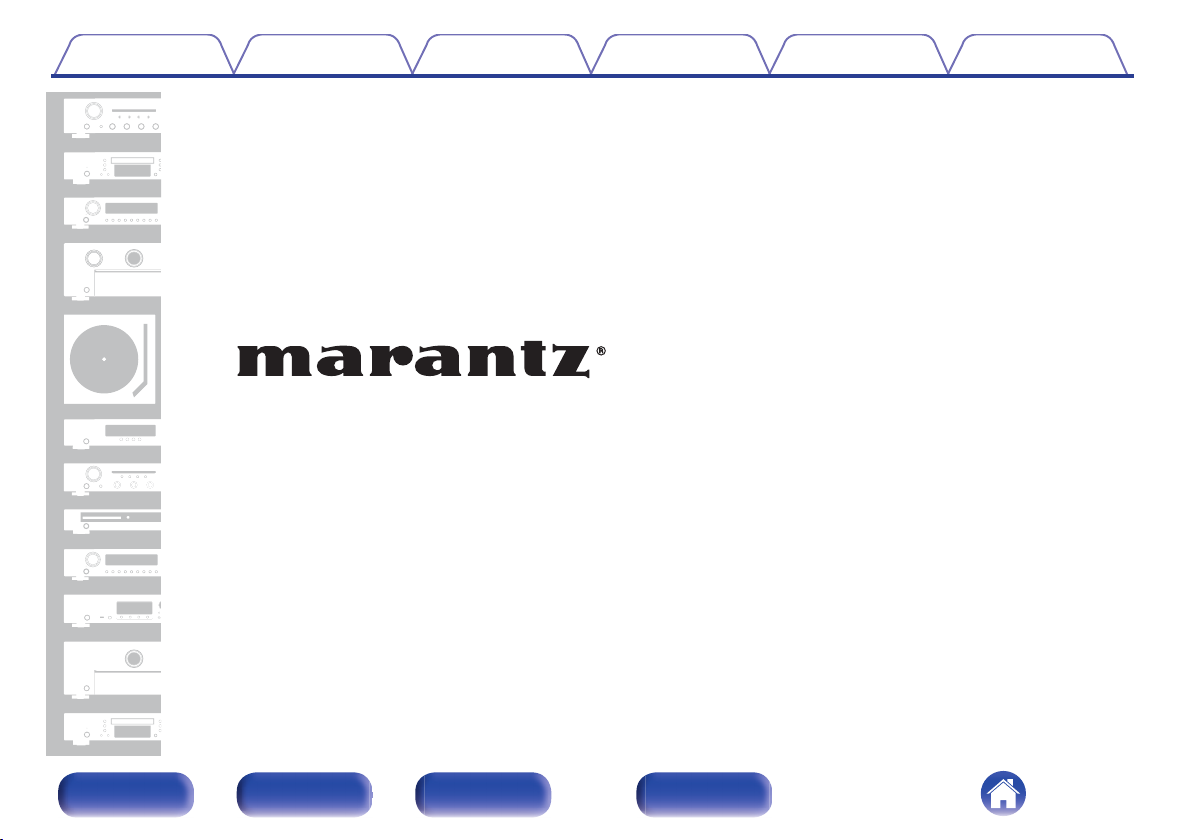
Contents Connections Playback Settings Tips Appendix
.
Network Integrated Amplifier
PM7000N
Front panel Rear panel
Remote control
unit
Owner’s Manual
1
Index
Page 2
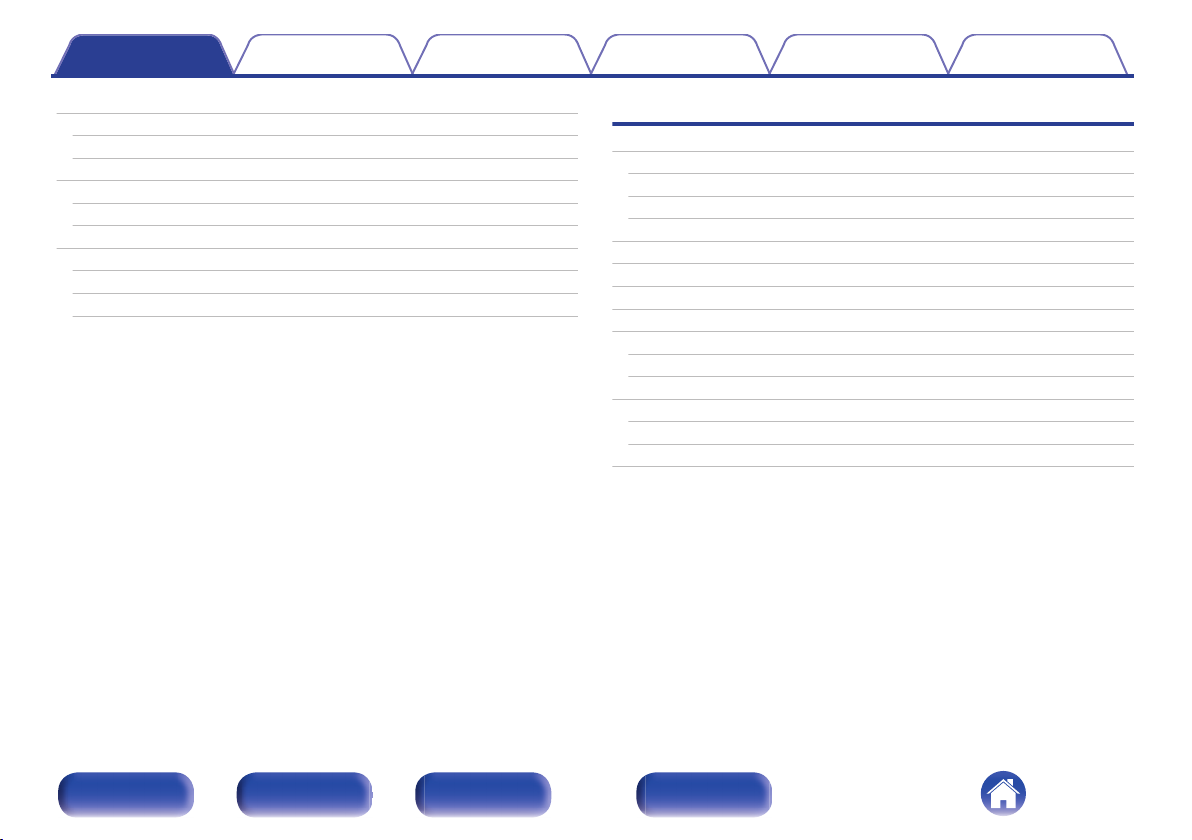
Contents Connections Playback Settings Tips Appendix
Accessories
Inserting the batteries
Operating range of the remote control unit
Features
High quality sound
High performance
Part names and functions
Front panel
Rear panel
Remote control unit
6
Connections
7
Connecting speakers
7
Connecting the speaker cables
8
Connecting the subwoofer
8
Connecting speakers
9
Connecting a playback device
11
Connecting a recording device
11
Connecting to a device with digital audio output connectors
14
Connecting a USB memory device to the USB port
17
Connecting to a home network (LAN)
Wired LAN
Wireless LAN
Connecting devices with remote control connectors
Performing operations by RC on this unit without visual contact
Remotely connecting Marantz audio devices
Connecting the power cord
24
24
25
26
27
28
29
31
32
32
33
34
34
34
35
Front panel Rear panel
Remote control
unit
2
Index
Page 3
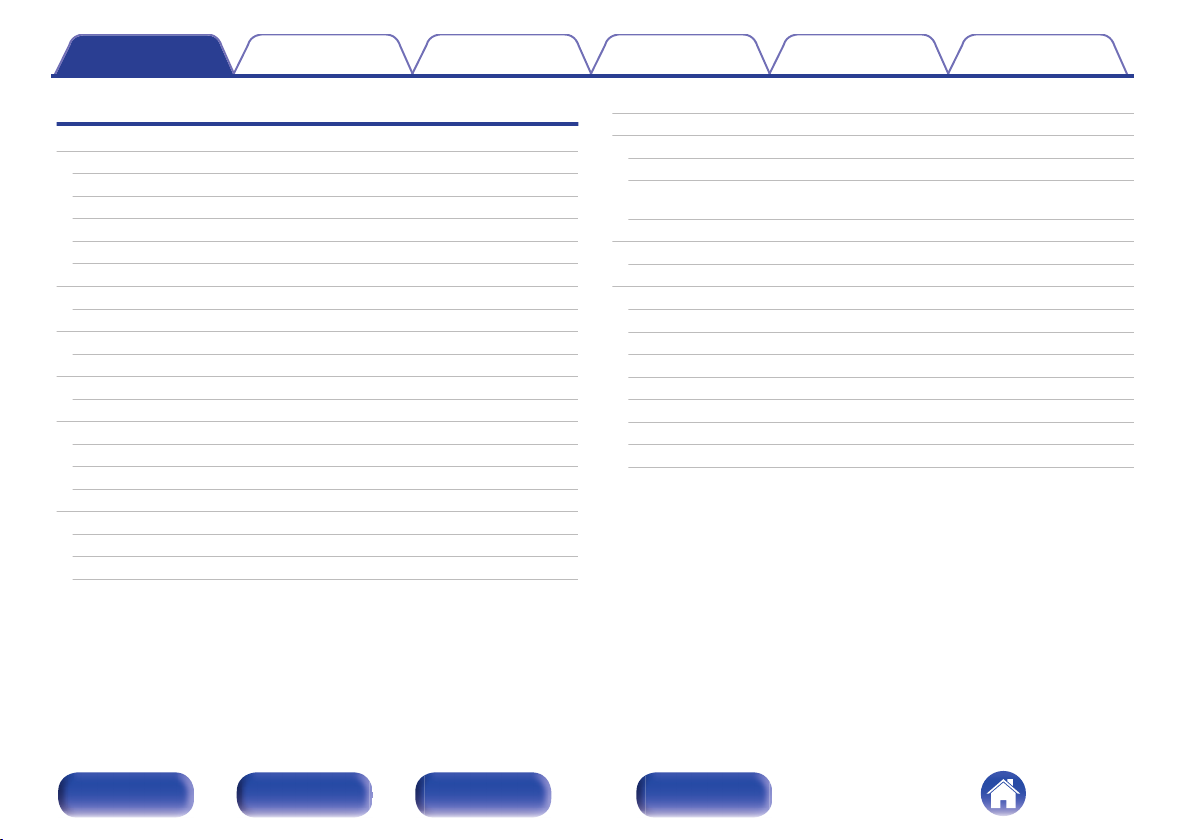
Contents Connections Playback Settings Tips Appendix
Playback
Basic operation
Turning the power on
Switching the power to standby
Selecting the input source
Adjusting the volume
Turning off the sound temporarily (Muting)
Listening to Internet Radio
Listening to Internet Radio
Playing back files stored on PC or NAS
Playing back files stored on PC or NAS
Playing a USB memory device
Playing files stored on USB memory devices
Listening to music on a Bluetooth device
Listening to music on a Bluetooth device
Pairing with other Bluetooth devices
Reconnecting to this unit from a Bluetooth device
Getting the HEOS App
HEOS Account
Playing from streaming music services
Listening to the same music in multiple rooms
Playing digital input
AirPlay function
37
37
37
38
38
38
39
40
41
42
44
45
47
48
49
50
51
52
53
56
Playing songs from your iPhone, iPod touch or iPad
Playing iTunes music with this unit
Play a song from your iPhone, iPod touch or iPad on multiple
synced devices (AirPlay 2)
Spotify Connect function
Playing Spotify music with this unit
Convenience functions
Adding to HEOS Favorites
Playing back HEOS Favorites
Deleting a HEOS Favorites
Adjusting the tone
Playback in source direct mode
Switching the display’s brightness
Using the sleep timer
Recording
60
62
63
63
64
65
65
66
66
67
67
68
68
69
69
70
Front panel Rear panel
Remote control
unit
3
Index
Page 4
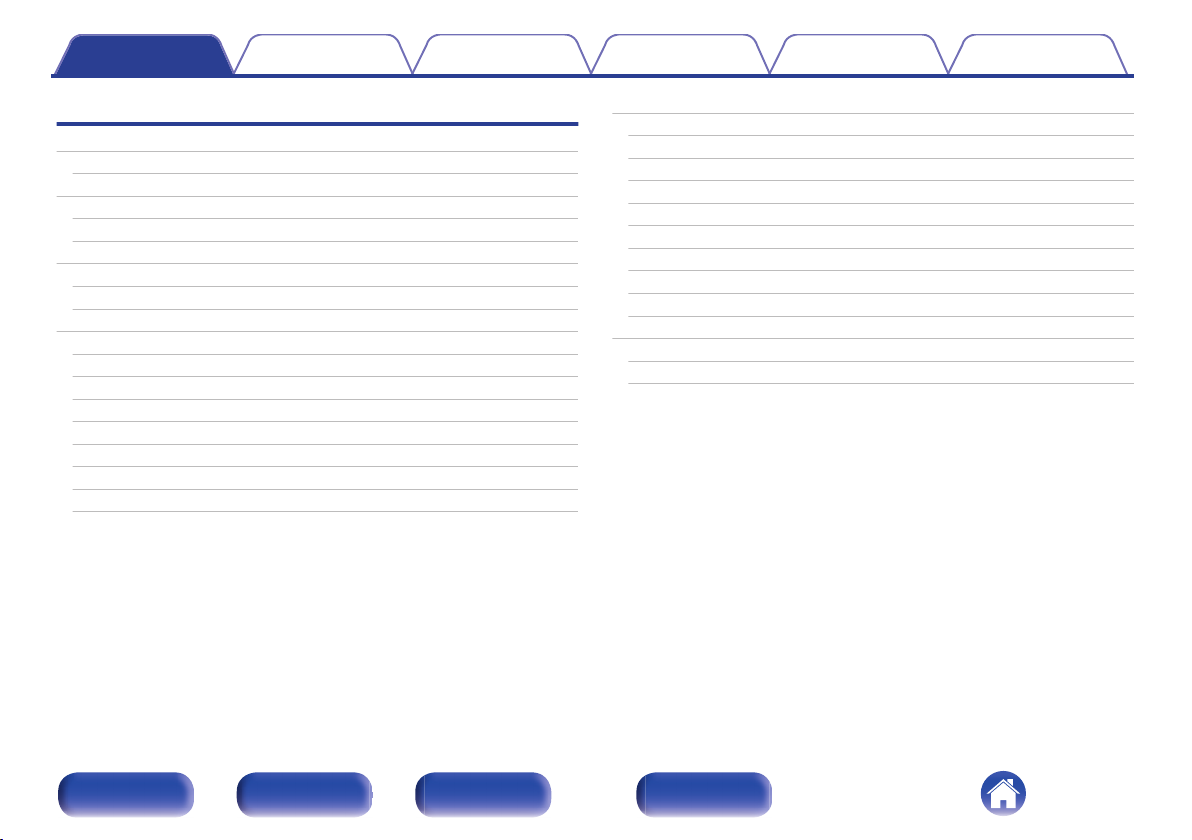
Contents Connections Playback Settings Tips Appendix
Settings
Menu map
Menu operation
Inputting characters
Using the number buttons
Using the cursor buttons
Audio
Volume Limit
Subwoofer - Low Pass Filter
General
TV Input
IR Control
Language
Auto-Standby
Usage Data
Firmware
Information
Reset
71
76
77
77
78
79
79
79
80
80
81
81
81
82
82
85
85
Network
Network Information
Network & USB-A
Wi-Fi
Bluetooth
Network Control
Friendly Name
Connection
Settings
Diagnostics
HEOS Account
You have not signed in
You have already signed in
86
86
86
86
86
87
87
88
91
92
93
93
93
Front panel Rear panel
Remote control
unit
4
Index
Page 5
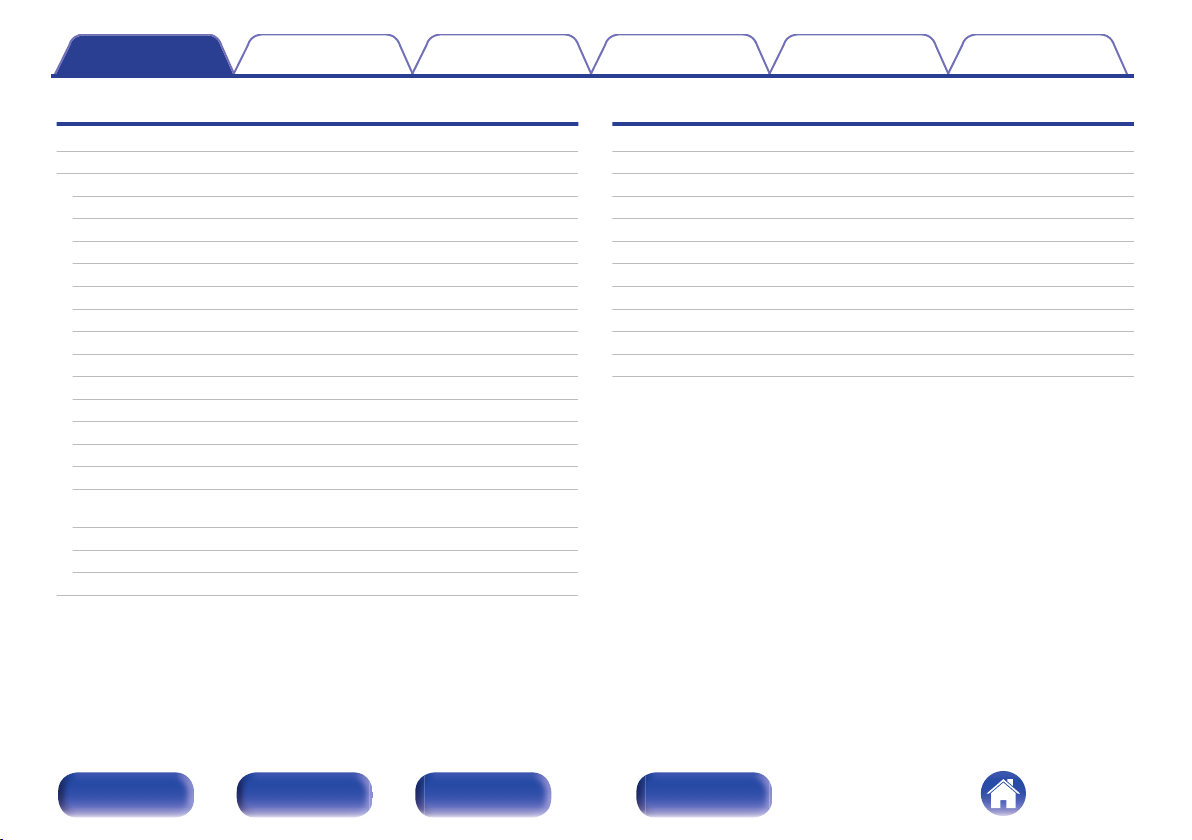
Contents Connections Playback Settings Tips Appendix
Tips
Tips
Troubleshooting
Power does not turn on / Power is turned off
Operations cannot be performed through the remote control unit
Display on this unit shows nothing
No sound comes out
Sound is interrupted or noise occurs
Desired sound does not come out
AirPlay cannot be played back
USB memory devices cannot be played back
File names on the USB memory device are not displayed properly
Bluetooth cannot be played back
The Internet radio cannot be played back
Music files on PC or NAS cannot be played back (Music server)
Various online services cannot be played
Cannot connect to a wireless LAN network
Audio from digital devices cannot be played back (Coaxial/
Optical)
The input source switches to “Optical 1”, “Optical 2” or “Coaxial”
Update/upgrade error messages
Resetting network settings
95
97
98
99
99
100
101
103
104
105
106
106
107
108
109
109
111
111
112
113
Appendix
Playing back a USB memory devices
D/A converter
Playing back a Bluetooth device
Playing back files stored on a PC and NAS
Playing back Internet Radio
Last function memory
Explanation of terms
Trademark information
Specifications
Index
License
114
115
116
117
118
118
119
123
124
128
130
Front panel Rear panel
Remote control
unit
5
Index
Page 6
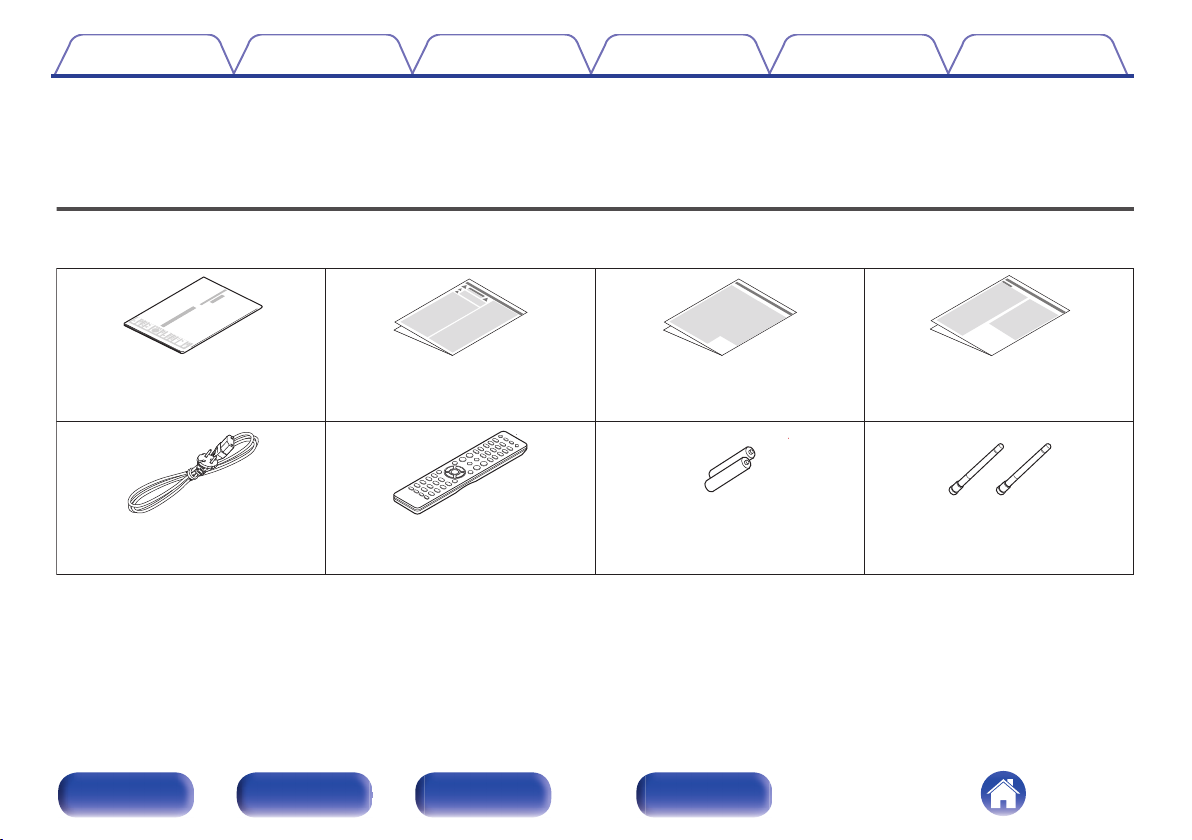
Quick Start Guide
Safety Instructions
Cautions on Using Batteries
Notes on radio
Power cord
Remote control unit
(RC004PM)
R03/AAA batteries
External antennas for
Bluetooth/wireless
connectivity
Contents Connections Playback Settings Tips Appendix
Thank you for purchasing this Marantz product.
To ensure proper operation, please read this owner’s manual carefully before using the product.
After reading this manual, be sure to keep it for future reference.
Accessories
Check that the following parts are supplied with the product.
.
Front panel Rear panel
Remote control
unit
6
Index
Page 7
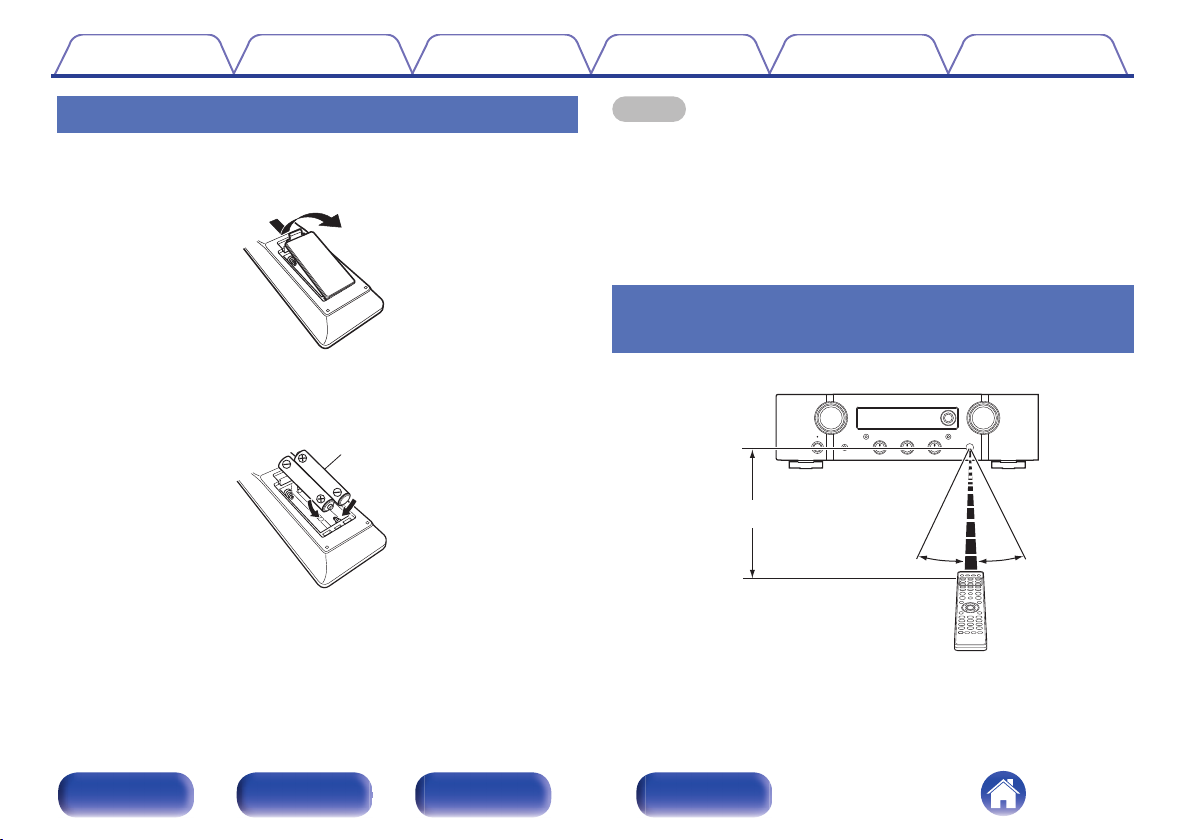
Batteries
Approx. 7 m
30°
30°
Contents
Connections Playback Settings Tips Appendix
Inserting the batteries
1
2
3
Remove the rear lid in the direction of the arrow and
remove it.
.
Insert two batteries correctly into the battery
compartment as indicated.
.
Put the rear lid back on.
NOTE
To prevent damage or leakage of battery fluid:
0
Do not use a new battery together with an old one.
0
Do not use two different types of batteries.
0
Remove the batteries from the remote control unit if it will not be in use for long
0
periods.
If the battery fluid should leak, carefully wipe the fluid off the inside of the battery
0
compartment and insert new batteries.
Operating range of the remote control
unit
Point the remote control unit at the remote sensor when operating it.
.
Front panel Rear panel
Remote control
unit
7
Index
Page 8
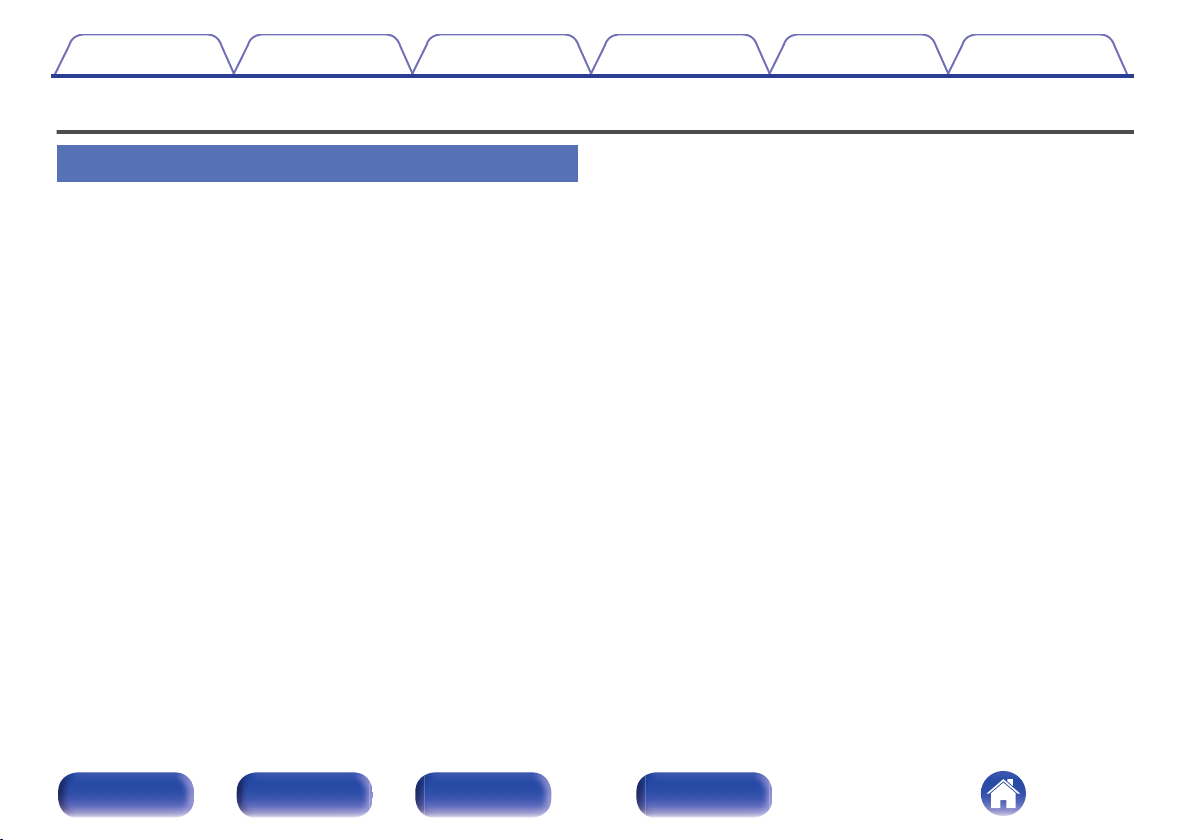
Contents
Connections Playback Settings Tips Appendix
Features
High quality sound
All-discrete current feedback amplifier
0
Marantz’s proprietary current feedback circuit using discrete
components is adopted in the power amplifier. The high-speed amplifier
uses technology developed for the higher-grade amplifiers.
0
HDAM®SA3
This unit contains the HDAM®SA3 developed for the higher-grade
amplifiers. HDAM®SA3 is used in the current feedback power amplifier
circuits of this unit.
Improved instantaneous current supply
0
It’s well known that amplifiers with the same specifications can have
different sound quality. The secret to Marantz’s high quality is thought to
be the performance of the speaker driver. The power amplifier of this
unit is capable of delivering an instantaneous current of over 32 A,
providing powerful speaker performance.
Short power line layout
0
A short power line layout that integrates the power circuit and the output
level of the power amplifier is used to improve instantaneous current
supply.
This layout uses the minimum necessary lines with a large current,
arranged symmetrically on the left and right.
Newly developed phono equalizer circuit
0
A new phono equalizer circuit developed for the PM7000N is used in
the phono equalizer amplifier for the MM cartridge.
Double shielded toroidal transformer
0
This unit features a toroidal transformer that produces less vibration and
magnetic leakage flux compared to conventional power transformers.
Large-capacitance block electrolytic capacitor
0
The power circuit of the power amplifier contains a new high-capacity
15000 μF condenser developed with concepts used in the higher-grade
amplifiers.
Front panel Rear panel
Remote control
unit
8
Index
Page 9
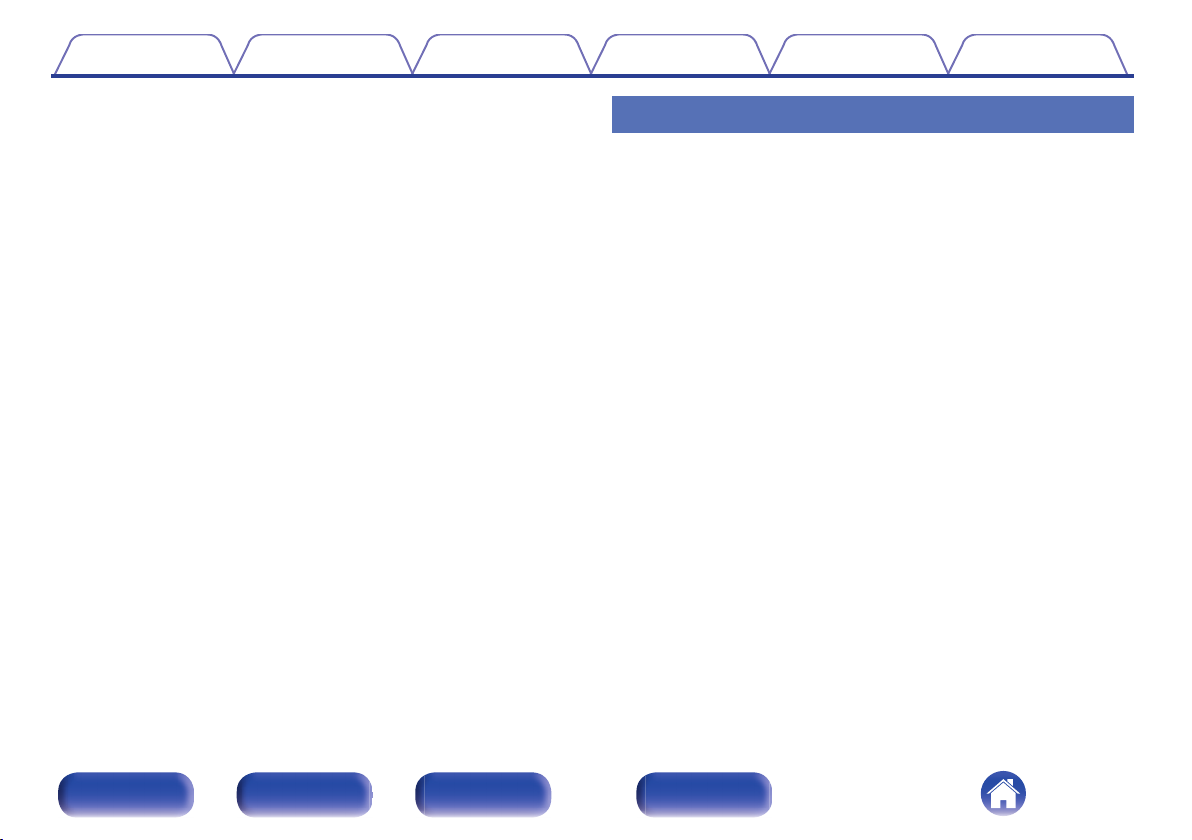
Contents
Support for High Quality Audio playback via USB and networks
0
This unit supports the playback of high resolution audio formats such as
DSD (2.8/5.6 MHz) and WAV/FLAC/Apple Lossless Audio Codec
(ALAC) files up to 192 kHz/24 bits.
Peripheral circuitry off function minimizes audio output signal
0
interference
In order to minimize noise from peripheral circuitry that could interfere
with the audio signal, this unit is equipped with a function to turn off the
network and USB memory playback, Wi-Fi and Bluetooth circuit, as well
as a function to turn off the display.
Connections Playback Settings Tips Appendix
High performance
Tone control function
0
This unit has a tone control function for adjustment of bass (low
frequency) and treble (high frequency) sound to produce your preferred
tone. (v p. 68)
Supports a variety of devices with digital inputs
0
Equipped with two optical digital inputs and one coaxial digital input to
connect televisions and other devices with digital inputs. This unit also
has an automatic playback function. When a device connected to this
unit by digital connection is turned on, this unit automatically turns on
and plays audio from the device.
Can be operated with the remote control of your TV
0
By learning the infrared signal of the remote control of your TV, you can
operate this unit with the remote control of the TV. (v p. 81)
0
The device is equipped with a AirPlay® function in addition to
network functions such as Internet radio etc.
You can enjoy a wide variety of content, including listening to Internet
Radio, playing audio files stored on your PC. This unit also supports
Apple AirPlay which lets you stream your music library from an iPhone®,
iPad®, iPod touch® or iTunes®.
Front panel Rear panel
Remote control
unit
9
Index
Page 10
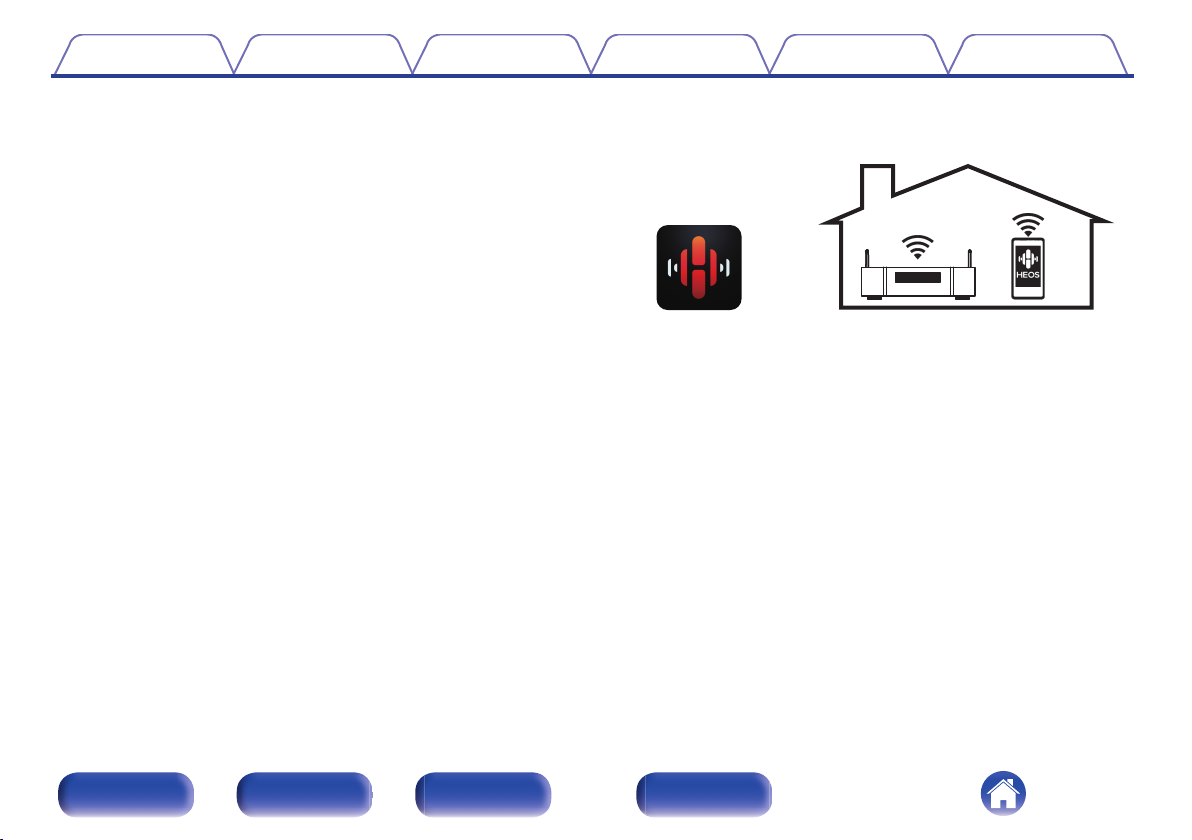
Contents
0
Supports AirPlay 2® wireless audio
Connections Playback Settings Tips Appendix
Sync multiple AirPlay 2 compatible devices/speakers for simultaneous
playback.
This unit supports AirPlay 2 and requires iOS 11.4 or later.
Wireless connection with Bluetooth devices can be carried out
0
easily
You can enjoy music simply by connecting wirelessly with your
smartphone, tablet, PC, etc.
Support for Gapless playback
0
Playback with no gap between music files.
(for WAV/FLAC/Apple Lossless/DSD only)
0
Compatible with the HEOS Appz for performing basic operations
of the unit with an iPad, iPhone or Android™ devices (Google,
Amazon Kindle Fire)
Download the appropriate HEOS App for your iOS or Android devices. This unit
z
needs to be connected to the same LAN or Wi-Fi (wireless LAN) network that
the iPad, iPhone or Android devices are connected to.
HEOS provides streaming music from your favorite online music
0
sources
.
HEOS wireless multi-room sound system that enables you to enjoy your
favorite music anywhere and everywhere around your home. By utilizing
your existing home network and the HEOS App (available for iOS,
Android and Amazon devices), you can explore, browse, and play
music from your own music library or from many online streaming music
services.
When multiple HEOS devices are connected to the same network,
HEOS devices can be grouped to play back the same music on all
devices simultaneously, or different music can be played on each
separate HEOS device.
OLED (Organic Light Emitting Diode) display that can display 3
0
lines
Equipped with auto standby mode function that reduces power
0
consumption
Front panel Rear panel
Remote control
unit
10
Index
Page 11
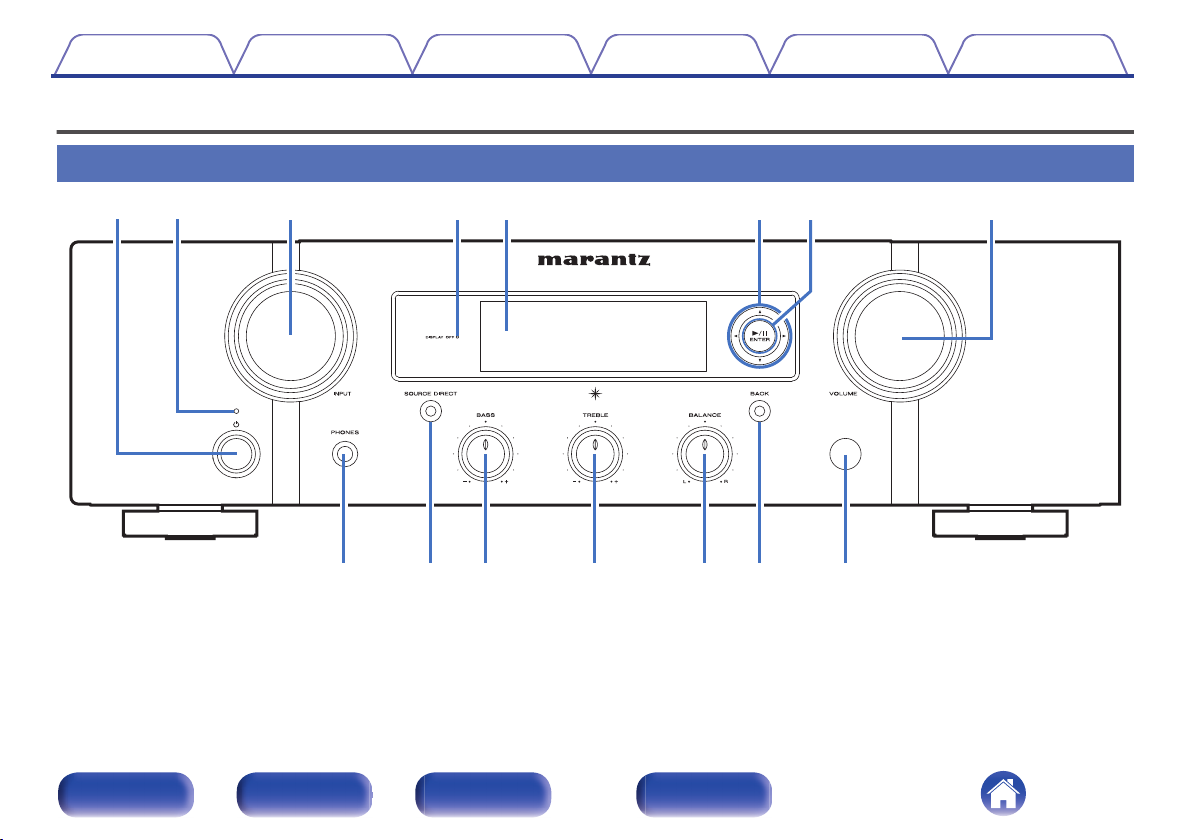
Q0Q
1
Q
2
Q3Q
4
Q
5
o
eyt
qw
iru
Contents
Connections Playback Settings Tips Appendix
Part names and functions
Front panel
.
For details, see the next page.
Front panel Rear panel
Remote control
unit
11
Index
Page 12
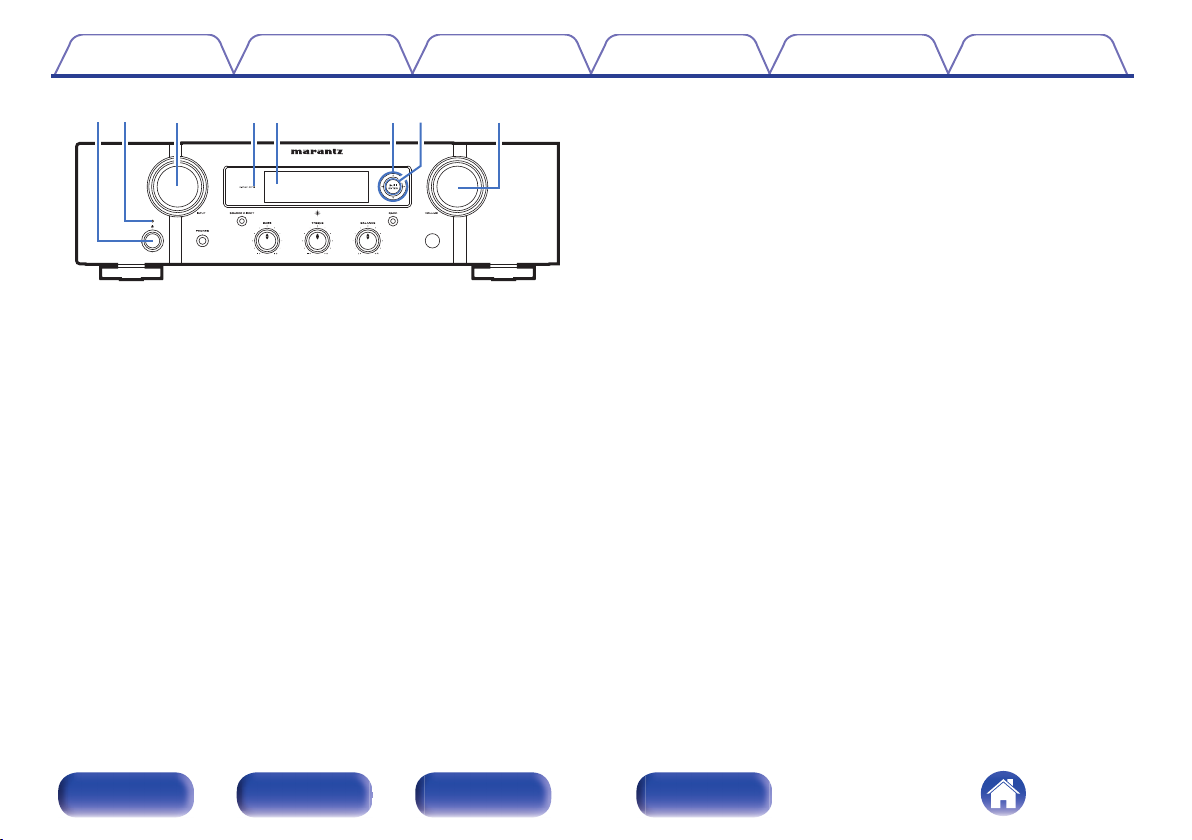
eyt
qw
iru
Contents
.
Power operation button (X)
A
Connections Playback Settings Tips Appendix
This turns the power on/off (standby). (v p. 37)
Power indicator
B
Lights as follows according to unit status:
Not lit:
0
When powered on
0
Red:
0
During normal standby (When “Auto-Play” is set to
0
“Off” (v p. 80))
Orange:
0
When “Auto-Play” is set to “On” (v p. 80)
0
When “Network Control” is set to “On” (v p. 87)
0
INPUT SELECTOR knob
C
This switches input sources. (v p. 38)
DISPLAY OFF indicator
D
This indicator lights up when the display is off.
(v p. 69)
Display
E
This displays various pieces of information.
Cursor buttons (uio p)
F
These select items.
Playback/Pause/ENTER button (1/3/ENTER)
G
Plays back and pauses tracks, and enters the selected content.
VOLUME knob
H
Adjusts the volume. (v p. 38)
Front panel Rear panel
Remote control
unit
12
Index
Page 13
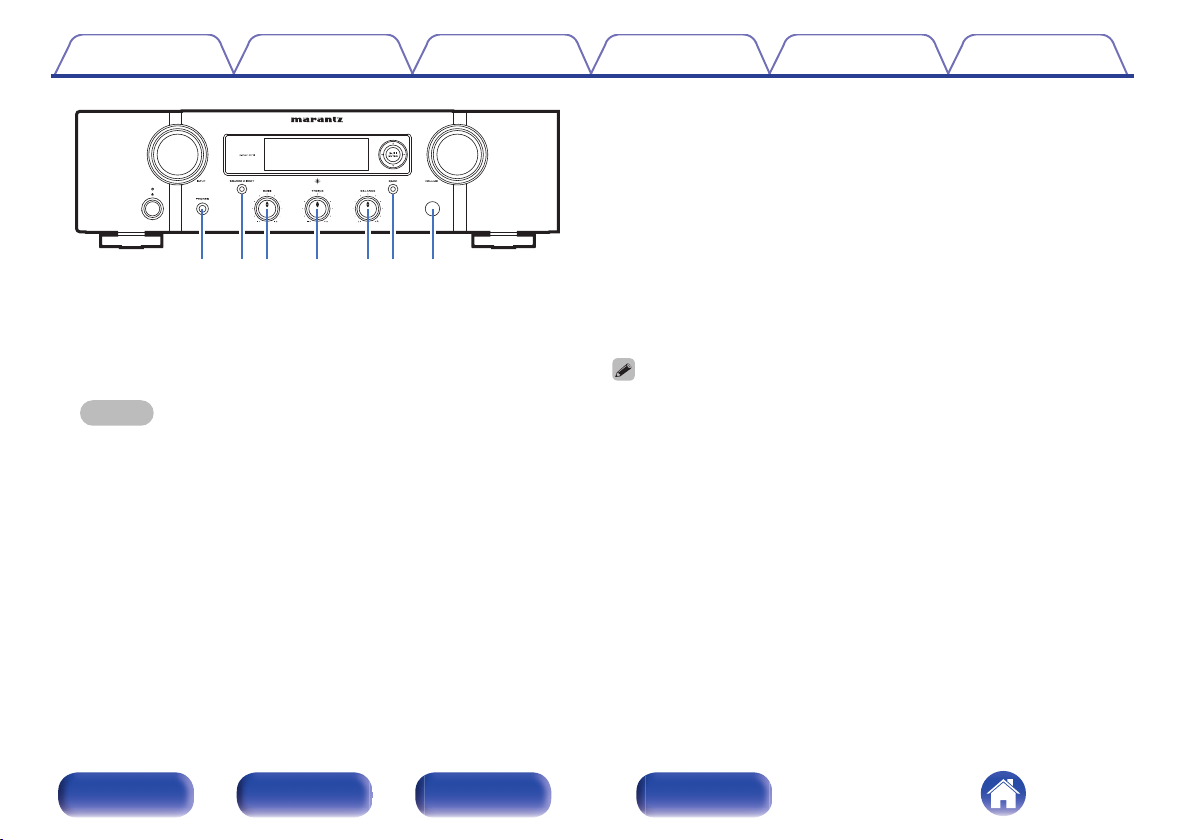
Q0Q1Q2Q3Q4Q
5
o
Contents Connections Playback Settings Tips Appendix
BASS control knob
K
This setting adjusts the volume level for the bass. (v p. 68)
TREBLE control knob
L
This setting adjusts the volume level for the treble. (v p. 68)
BALANCE control knob
M
This adjusts the balance of the volume output from the left and right
speakers. (v p. 68)
BACK button
.
Headphones jack (PHONES)
I
Used to connect headphones.
When the headphones are plugged into this jack, audio will no longer
be output from the speaker connectors or the PRE OUT connector.
NOTE
To prevent hearing loss, do not raise the volume level excessively when using
0
headphones.
SOURCE DIRECT button/indicator
J
This turns source direct mode on/off. (v p. 68)
N
Returns to the previous item.
Remote control sensor
O
This receives signals from the remote control unit. (v p. 7)
0
a, b and c can be adjusted when 0 is off (Source direct mode is off).
Front panel Rear panel
Remote control
unit
13
Index
Page 14
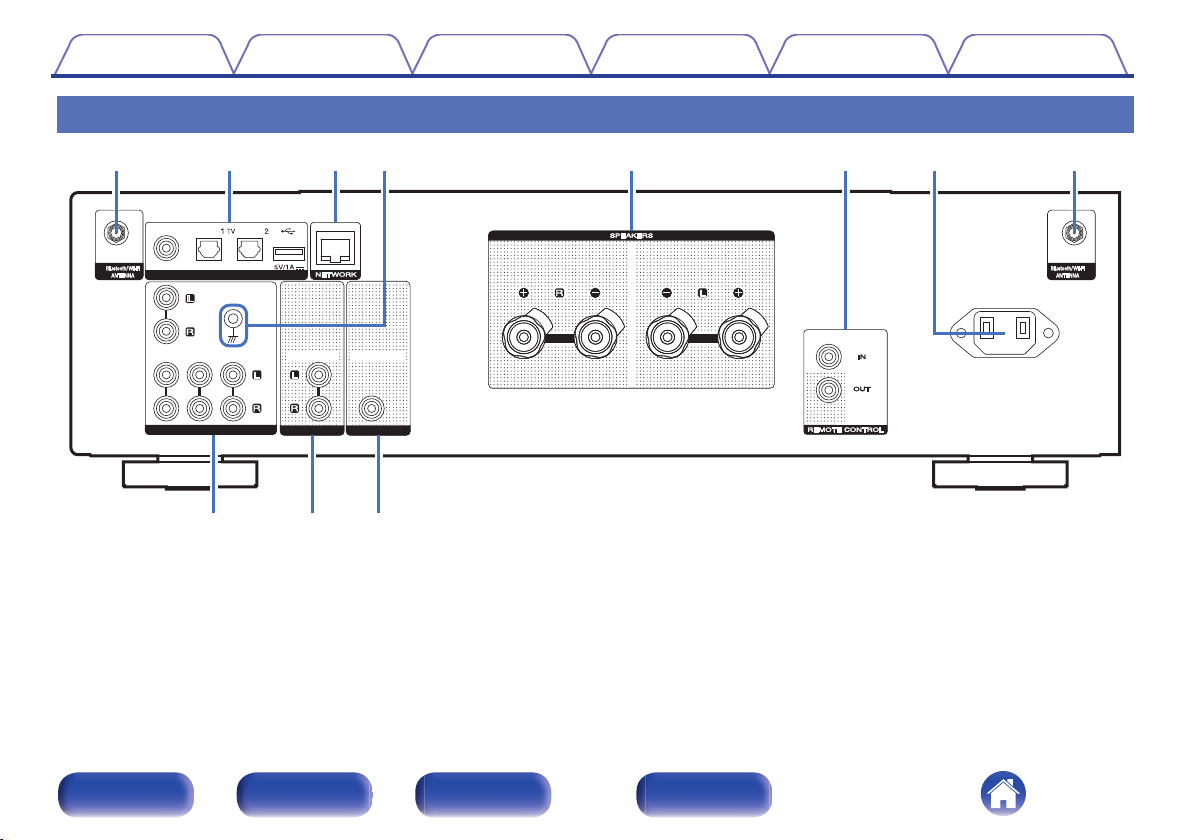
COAXIAL
COAXIAL
OPTICAL
OPTICAL
DIGITALAUDIOIN
DIGITALAUDIOIN
AUDIOIN
AUDIOIN
CDCDAUX
AUX
RECORDER
RECORDER
PHONO
PHONO
SIGNAL
SIGNAL
GND
GND
ACIN
ACIN
AUDIOOUT
AUDIOOUT
PREOUT
PREOUT
RECORDER
RECORDER
SUBWOOFER
SUBWOOFER
oi
q qrewtyu
Q0
Contents
Connections Playback Settings Tips Appendix
Rear panel
.
For details, see the next page.
Front panel Rear panel
Remote control
unit
14
Index
Page 15
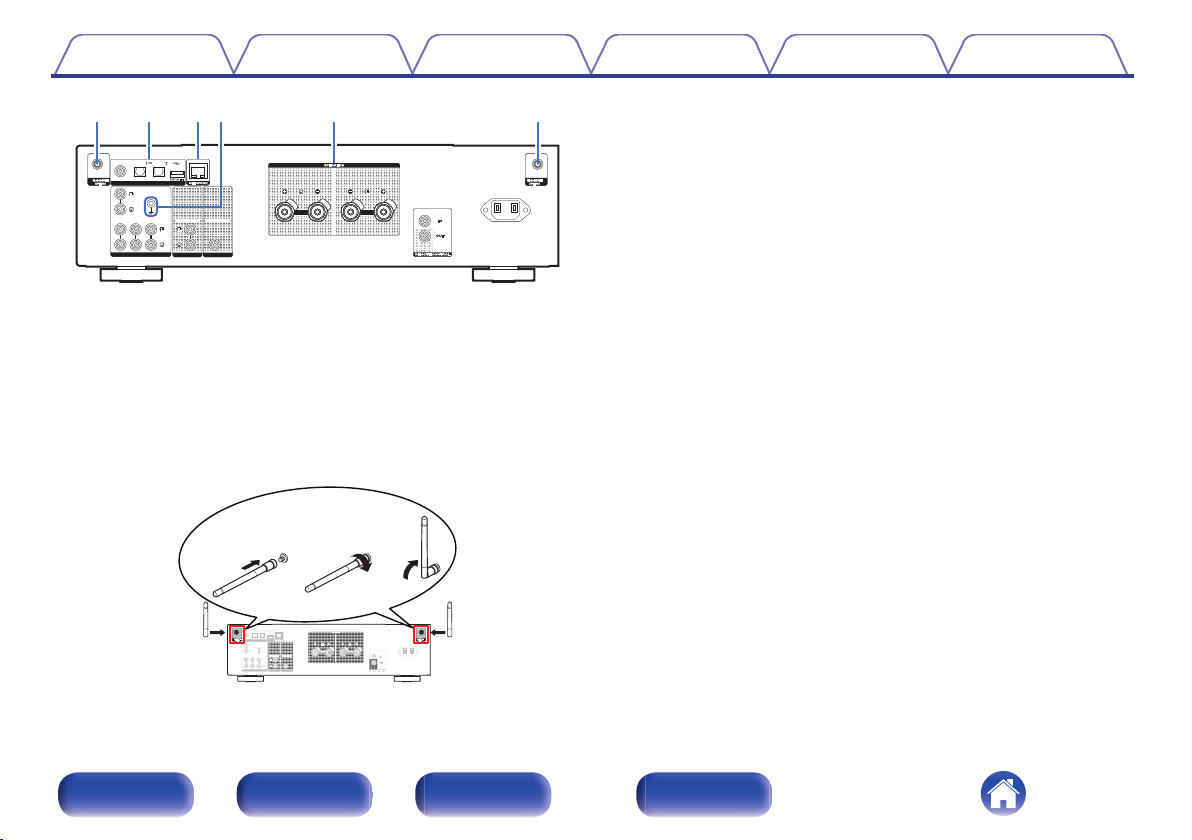
COAXIAL
COAXIAL
OPTICAL
OPTICAL
DIGITAL AUDIO IN
DIGITAL AUDIO IN
AUDIO IN
AUDIO IN
CDCDAUX
AUX
RECORDER
RECORDER
PHONO
PHONO
SIGNAL
SIGNAL
GND
GND
AC IN
AC IN
AUDIO OUT
AUDIO OUT
PRE OUT
PRE OUT
RECORDER
RECORDER
SUBWOOFER
SUBWOOFER
qqrewt
COAXIAL
COAXIAL
OPTICAL
OPTICAL
DIGITAL AUDIO IN
DIGITAL AUDIO IN
AUDIO IN
AUDIO IN
CDCDAUX
AUX
RECORDER
RECORDER
PHONO
PHONO
SIGNAL
SIGNAL
GND
GND
AC IN
AC IN
AUDIO OUT
AUDIO OUT
PRE OUT
PRE OUT
RECORDER
RECORDER
SUBWOOFER
SUBWOOFER
qwe
Contents Connections Playback Settings Tips Appendix
DIGITAL AUDIO IN connectors
B
Used to connect devices equipped with digital audio output
0
connectors. (v p. 29)
This is used to connect USB storages (such as USB memory
0
devices). (v p. 31)
NETWORK connector
C
Used to connect to a LAN cable when connecting to a wired LAN
network. (v p. 32)
.
Bluetooth/wireless LAN antenna connectors
A
Used to connect the included external antennas for Bluetooth/wireless
connectivity when connecting to a network via wireless LAN, or when
connecting to a handheld device via Bluetooth. (v p. 33)
Place the external antennas for Bluetooth/wireless connectivity
A
evenly over the screw terminal of rear.
Turn clockwise until the antennas is fully connected.
B
Rotate the antenna upwards for best reception.
C
SIGNAL GND terminal
D
Used to connect a ground wire for the turntable. (v p. 27)
Speaker terminals (SPEAKERS)
E
Used to connect speakers. (v p. 24)
Front panel Rear panel
.
Remote control
unit
15
Index
Page 16
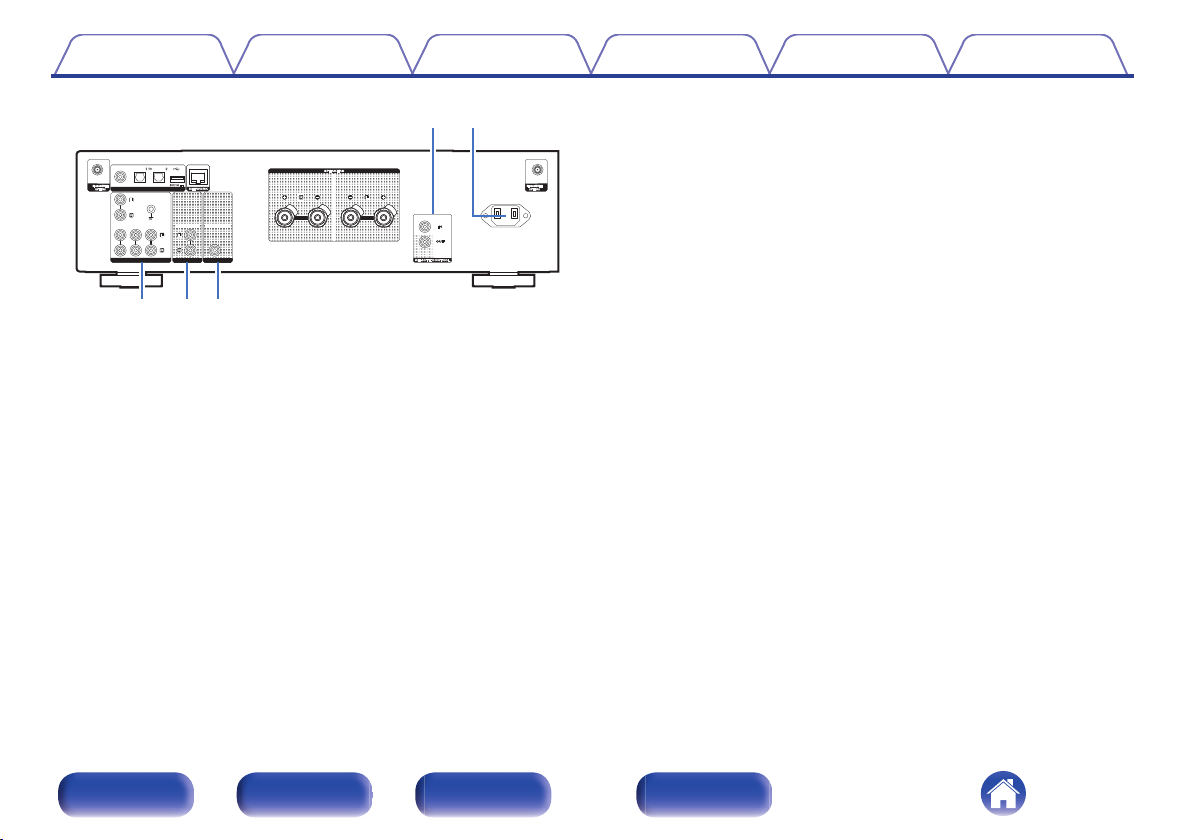
COAXIAL
COAXIAL
OPTICAL
OPTICAL
DIGITAL AUDIO IN
DIGITAL AUDIO IN
AUDIO IN
AUDIO IN
CDCDAUX
AUX
RECORDER
RECORDER
PHONO
PHONO
SIGNAL
SIGNAL
GND
GND
AC IN
AC IN
AUDIO OUT
AUDIO OUT
PRE OUT
PRE OUT
RECORDER
RECORDER
SUBWOOFER
SUBWOOFER
oi
yu
Q0
Contents
.
REMOTE CONTROL connectors
F
Connections Playback Settings Tips Appendix
Used to connect to a Marantz audio device that is compatible with the
remote control function. (v p. 34)
AC inlet (AC IN)
G
Used to connect the power cord. (v p. 35)
AUDIO IN connectors
H
Used to connect devices equipped with analog audio output
connectors.
“Connecting a playback device” (v p. 27)
0
“Connecting a recording device” (v p. 28)
0
AUDIO OUT connectors
I
Used to connect the input connector of a recorder. (v p. 28)
PRE OUT connector
J
Used to connect a subwoofer with a built-in amplifier. (v p. 25)
Front panel Rear panel
Remote control
unit
16
Index
Page 17
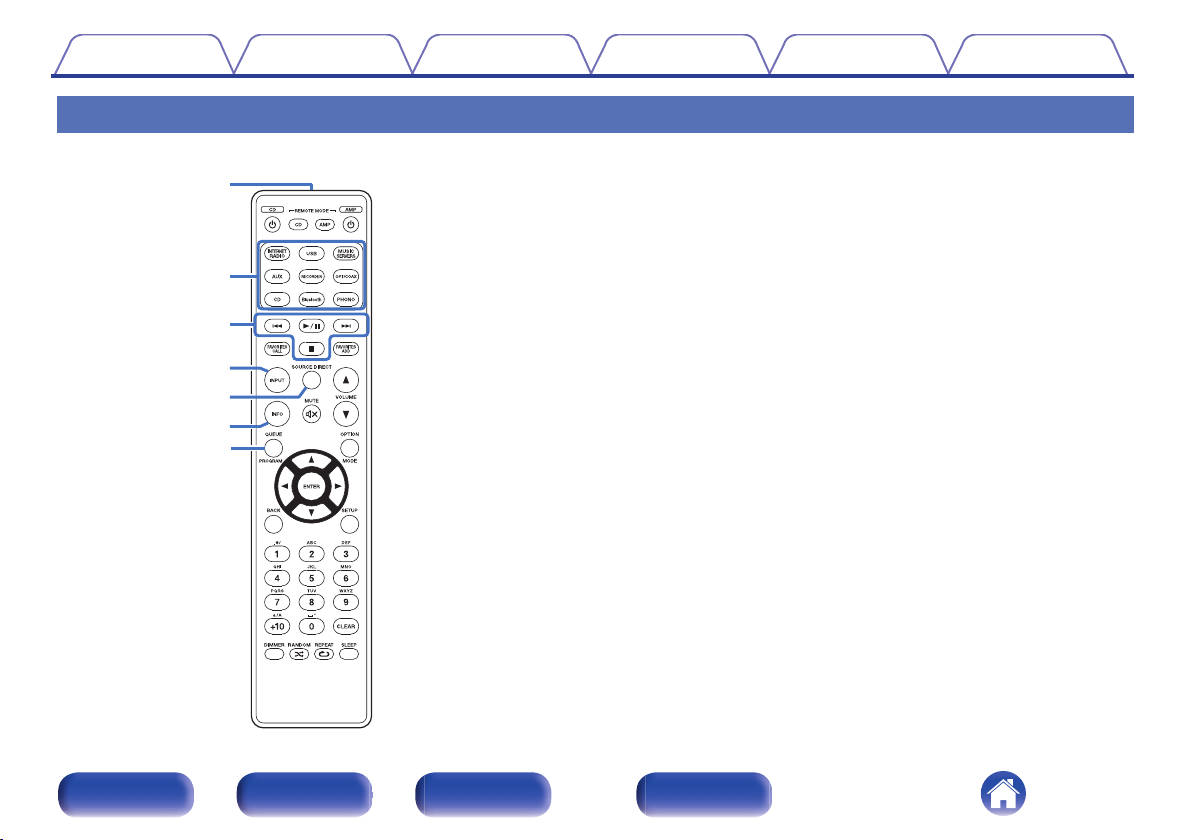
w
q
r
t
y
u
e
Contents
Connections Playback Settings Tips Appendix
Remote control unit
Remote control signal transmitter
A
This transmits signals from the remote control unit. (v p. 7)
Input source select buttons
B
These select the input source. (v p. 38)
System buttons
C
These perform playback related operations.
Input source select button (INPUT)
D
This switches input sources. (v p. 38)
SOURCE DIRECT button
E
This turns source direct mode on/off. (v p. 68)
Information button (INFO)
F
This switches the track information shown in the display during
playback.
QUEUE button
G
This displays the queue.
“Listening to Internet Radio” (v p. 39)
0
“Playing back files stored on PC or NAS” (v p. 41)
0
“Playing a USB memory device” (v p. 44)
0
Front panel Rear panel
Remote control
unit
17
Index
Page 18
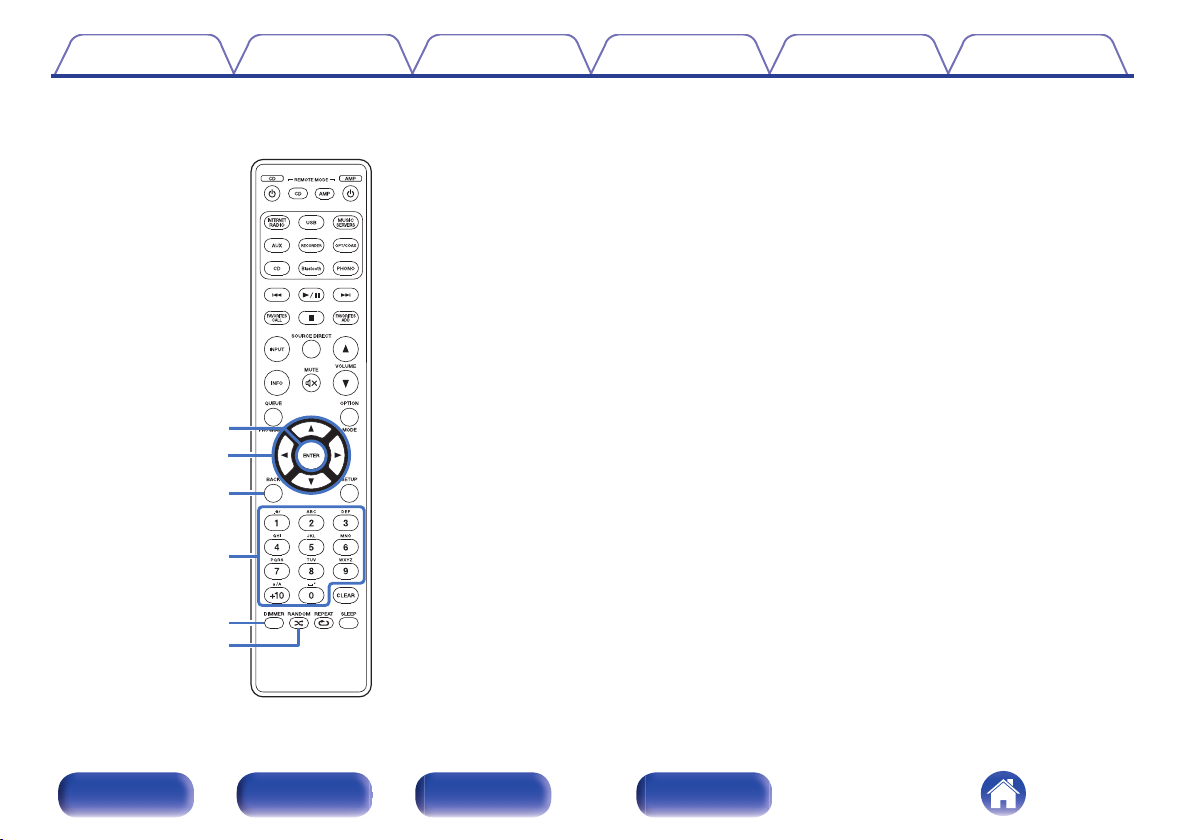
Q0
o
Q1
Q2
Q3
i
Contents Connections Playback Settings Tips Appendix
ENTER button
H
This determines the selection.
Cursor buttons (uio p)
I
These select items.
BACK button
J
Returns to the previous item.
Number/letter buttons (0 – 9, +10)
K
These enter letters or numbers into the unit. (v p. 77)
DIMMER button
L
Adjust the display brightness of this unit. (v p. 69)
M
RANDOM button (P)
Switches the random playback.
Front panel Rear panel
Remote control
unit
18
Index
Page 19
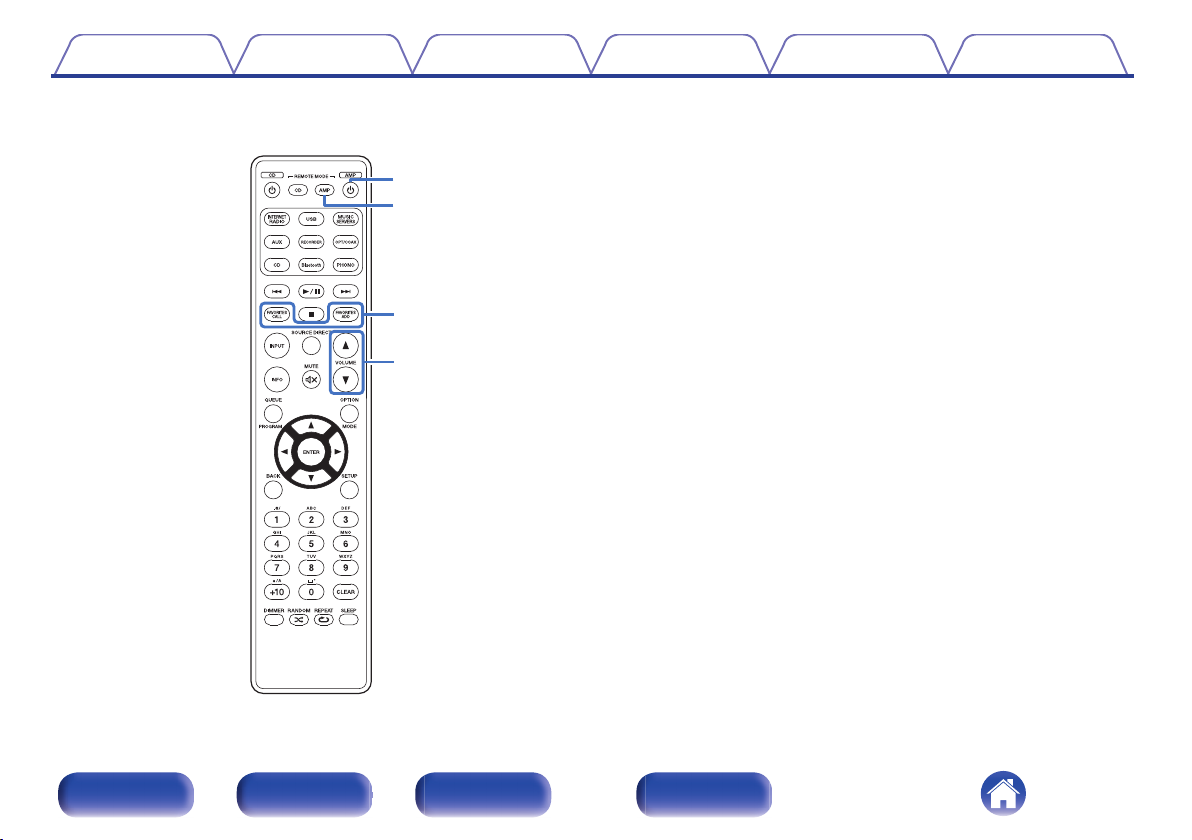
Q5
Q4
Q7
Q6
Contents Connections Playback Settings Tips Appendix
Power operation button (AMP X)
N
This turns the power on/off (standby). (v p. 37)
Remote mode select button
O
(REMOTE MODE AMP)
Switches the remote control operating mode to this unit.
FAVORITES ADD / CALL buttons
P
This allows you to register content to “HEOS Favorites” and call
registered content.
“Adding toHEOS Favorites” (v p. 66)
0
“Playing backHEOS Favorites” (v p. 67)
0
VOLUME buttons (df)
Q
Adjusts the volume. (v p. 38)
Front panel Rear panel
Remote control
unit
19
Index
Page 20
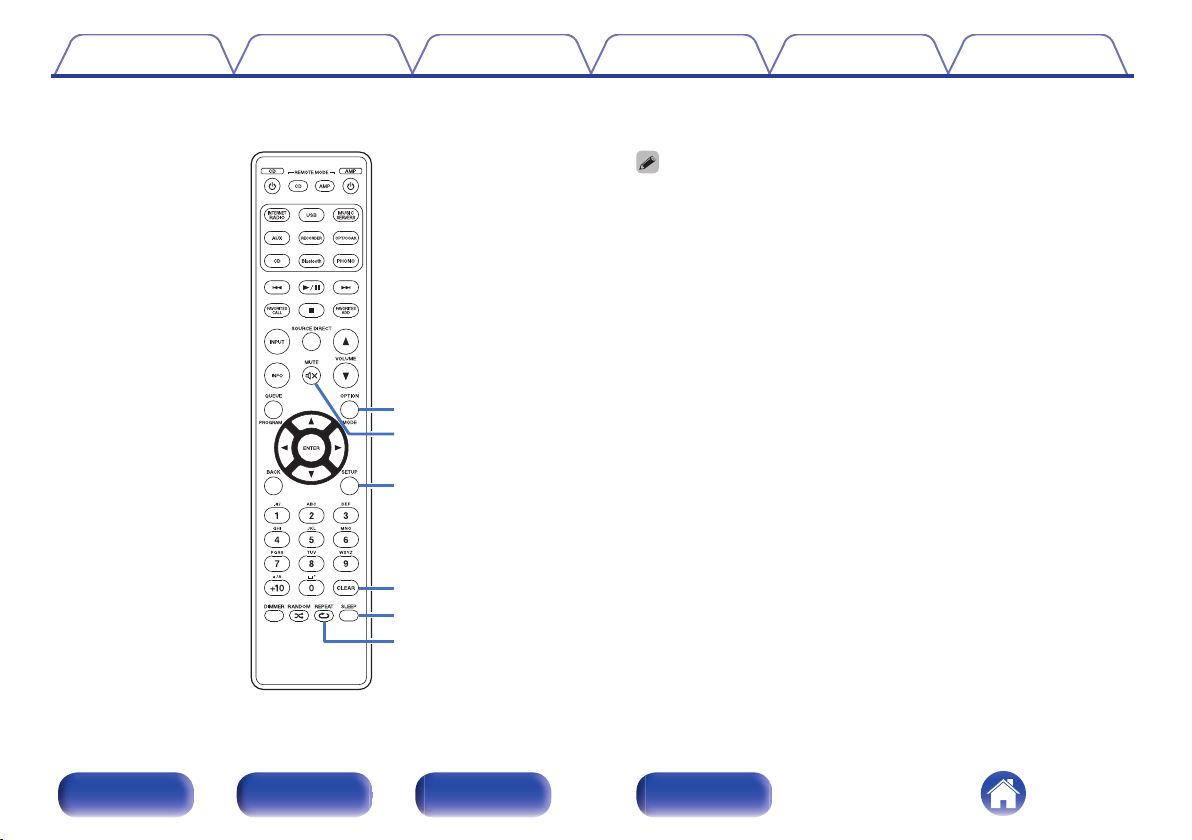
Q9
Q8
W0
W1
W2
W3
Contents
Connections Playback Settings Tips Appendix
OPTION button
R
This displays the option menu on the display.
0
An option menu is not displayed for some input sources.
0
MUTE button (:)
S
This mutes the output audio. (v p. 38)
SETUP button
T
The setting menu is displayed on the display. (v p. 76)
CLEAR button
U
This cancels the settings.
SLEEP button
V
This sets the sleep timer. (v p. 69)
W
REPEAT button (L)
Switches the repeat playback.
Front panel Rear panel
Remote control
unit
20
Index
Page 21
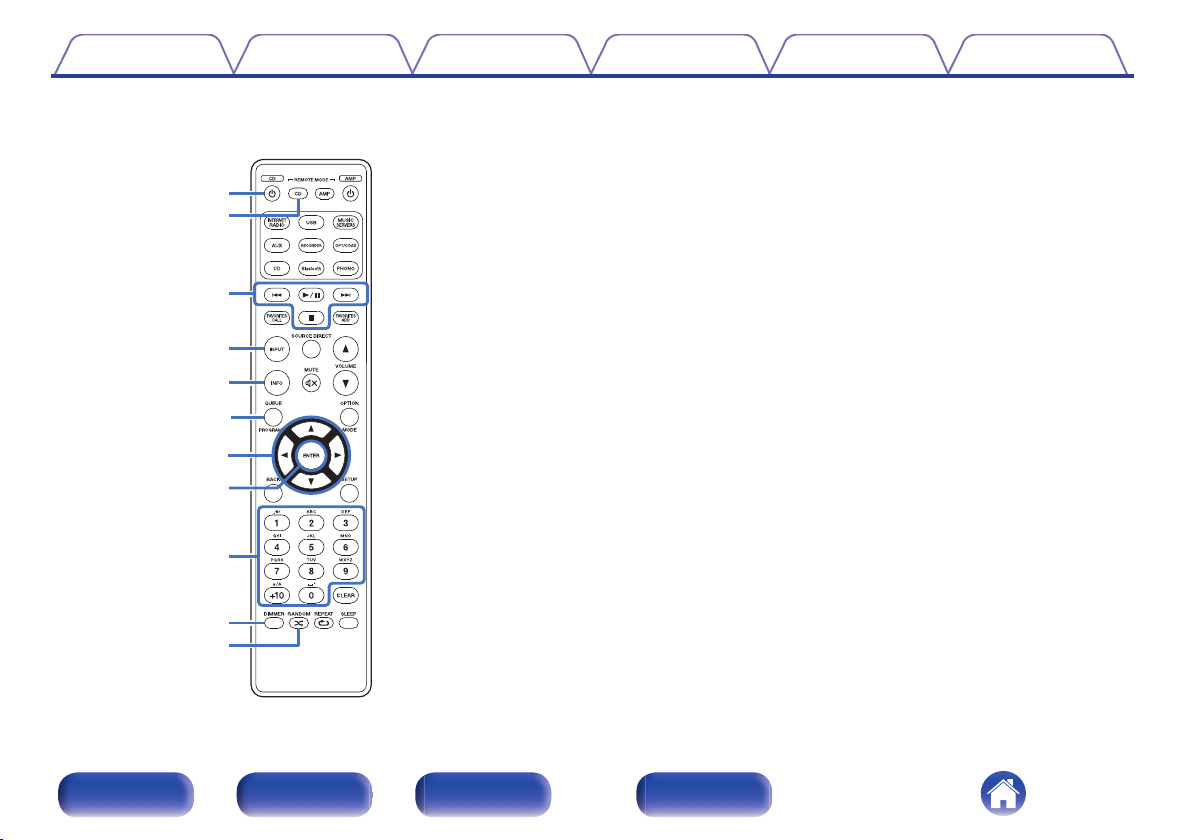
u
o
Q0
Q1
i
q
w
r
t
y
e
Contents
Connections Playback Settings Tips Appendix
o
CD player operations
A Marantz CD player can be operated.
Power operation button (CD X)
A
Remote mode select button
B
(REMOTE MODE CD)
System buttons
C
Skip buttons (8, 9)
0
Play/pause button (1/3)
0
Stop button (2)
0
Input source select button (INPUT)
D
Information button (INFO)
E
PROGRAM button
F
Cursor buttons (uio p)
G
ENTER button
H
Number buttons (0 – 9, +10)
I
DIMMER button
J
K
RANDOM button (P)
Front panel Rear panel
Remote control
unit
21
Index
Page 22
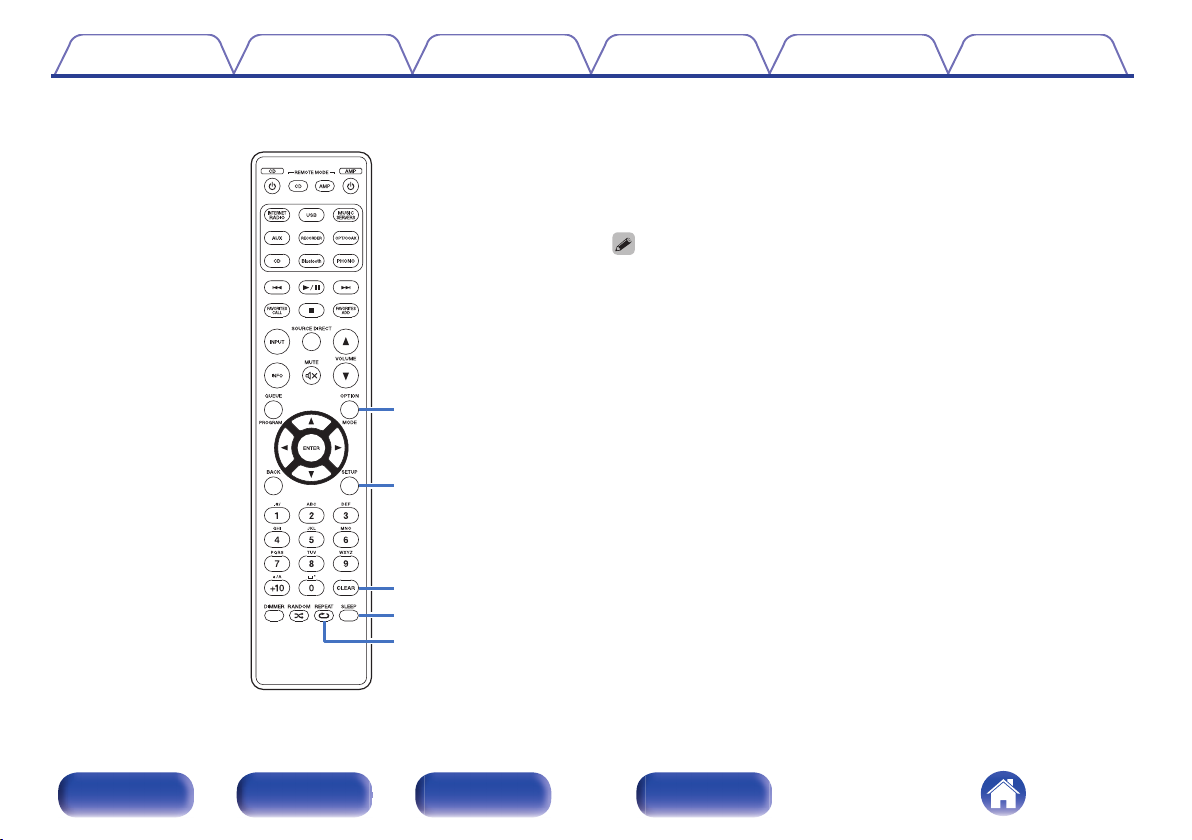
Q2
Q3
Q4
Q5
Q6
Contents Connections Playback Settings Tips Appendix
MODE button
L
SETUP button
M
CLEAR button
N
SLEEP button
O
P
REPEAT button (L)
The remote control may not operate some products.
0
Front panel Rear panel
Remote control
unit
22
Index
Page 23
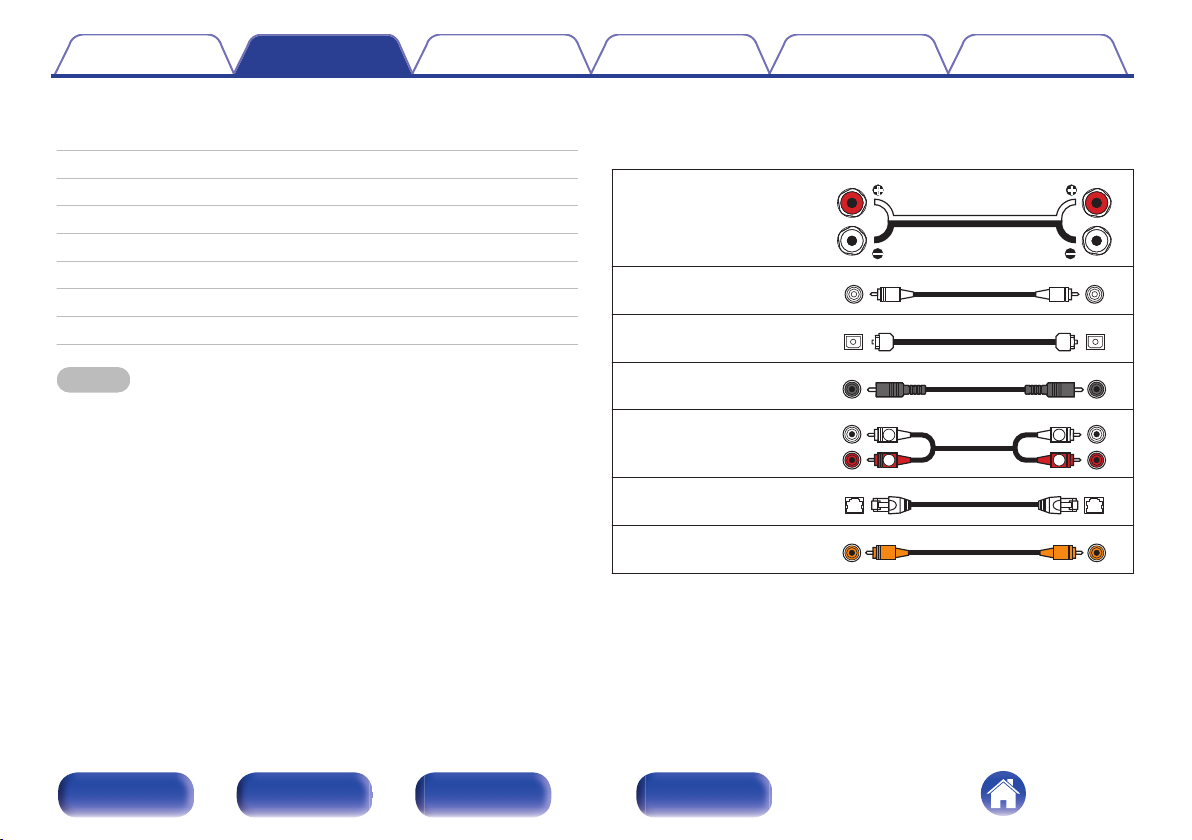
R
L
R
L
Contents Connections Playback Settings Tips Appendix
o
Contents
Connecting speakers 24
Connecting a playback device 27
Connecting a recording device 28
Connecting to a device with digital audio output connectors 29
Connecting a USB memory device to the USB port 31
Connecting to a home network (LAN) 32
Connecting devices with remote control connectors 34
Connecting the power cord 35
NOTE
Do not plug in the power cord until all connections have been completed.
0
Do not bundle power cords with connection cables. Doing so can result in
0
humming or noise.
o
Cables used for connections
Provide necessary cables according to the devices you want to
connect.
Speaker cable
.
Subwoofer cable
Optical cable
Coaxial digital cable
.
.
.
Audio cable
.
LAN cable
Remote connector cable
.
.
Front panel Rear panel
Remote control
unit
23
Index
Page 24
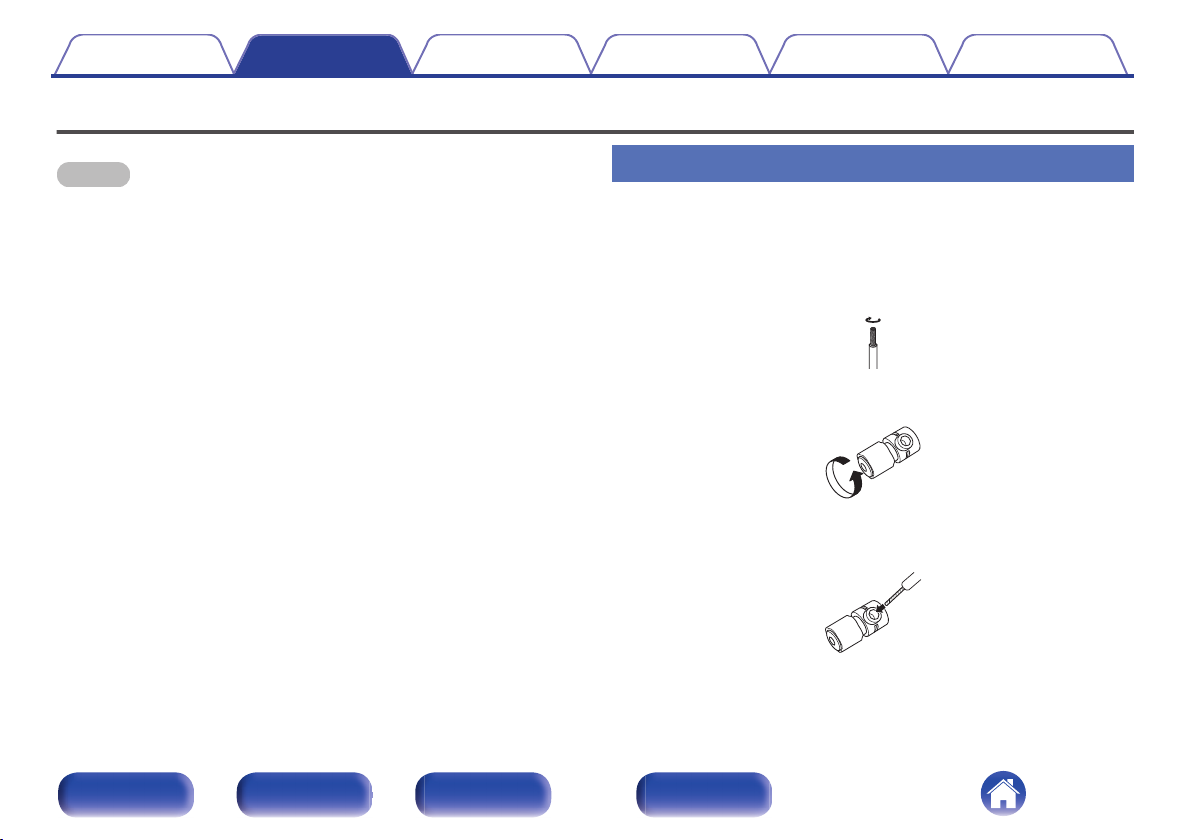
Contents
Connections Playback Settings Tips Appendix
Connecting speakers
NOTE
Disconnect this unit’s power plug from the power outlet before connecting the
0
speakers. Also, turn off the subwoofer.
Connect so that the speaker cable core wires do not protrude from the speaker
0
terminal. The protection circuit may be activated if the core wires touch the rear
panel or if the + and - sides touch each other. “Protection circuit” (v p. 122)
Never touch the speaker terminals while the power cord is connected. Doing so
0
could result in electric shock.
Use speakers with an impedance of 4 – 16 Ω/ohms.
0
Connecting the speaker cables
Carefully check the left (L) and right (R) channels and + (red) and - (white)
polarities on the speakers being connected to this unit, and be sure to
connect the channels and polarities correctly.
Peel off about 10 mm of sheathing from the tip of the speaker
1
cable, then either twist the core wire tightly or terminate it.
.
Turn the speaker terminal counterclockwise to loosen it.
2
.
Insert the speaker cable’s core wire to the hilt into the
3
speaker terminal.
.
Front panel Rear panel
Remote control
unit
24
Index
Page 25
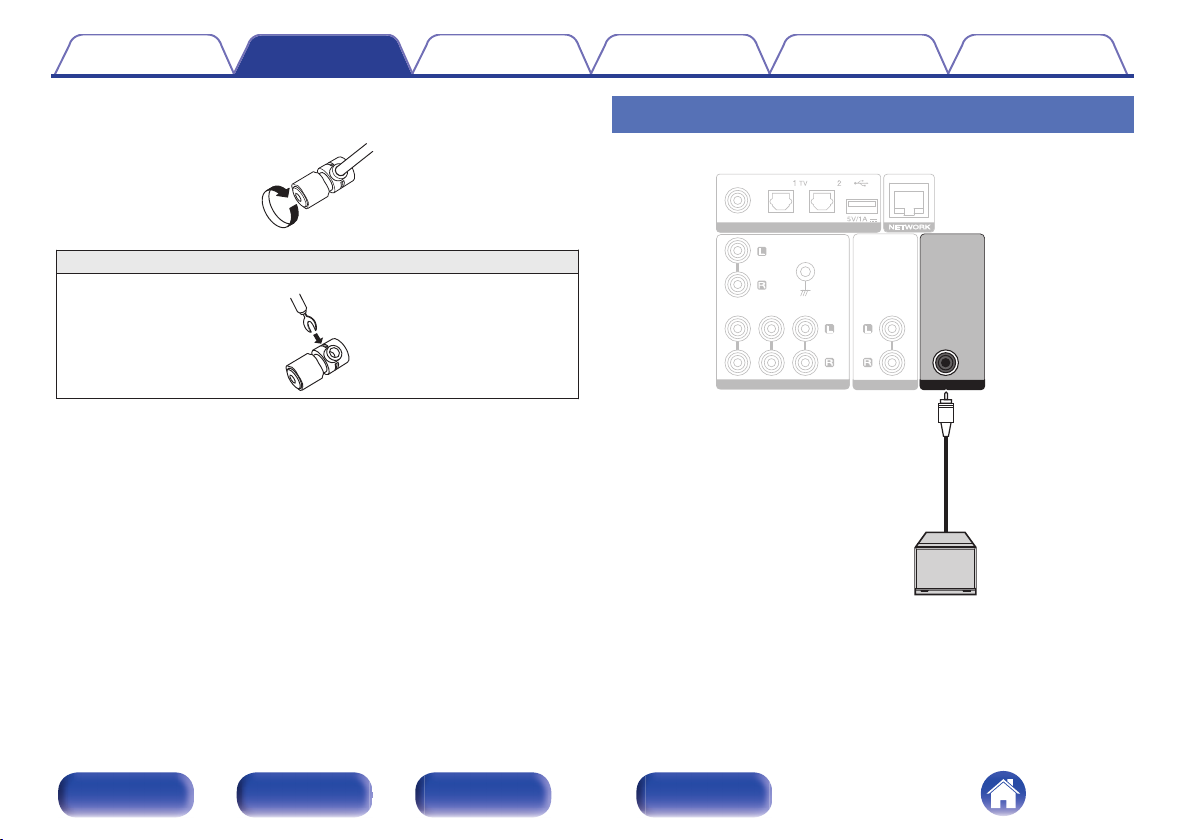
COAXIAL
COAXIAL
OPTICAL
OPTICAL
DIGITAL AUDIO IN
DIGITAL AUDIO IN
AUDIO IN
AUDIO IN
CDCDAUX
AUX
RECORDER
RECORDER
PHONO
PHONO
SIGNAL
SIGNAL
GND
GND
AUDIO OUT
AUDIO OUT
PRE OUT
PRE OUT
RECORDER
RECORDER
SUBWOOFER
SUBWOOFER
Subwoofer
Contents
Connections Playback Settings Tips Appendix
Turn the speaker terminal clockwise to tighten it.
4
.
Spade lug connector
.
Connecting the subwoofer
Use a subwoofer cable to connect the subwoofer.
.
Front panel Rear panel
Remote control
unit
25
Index
Page 26
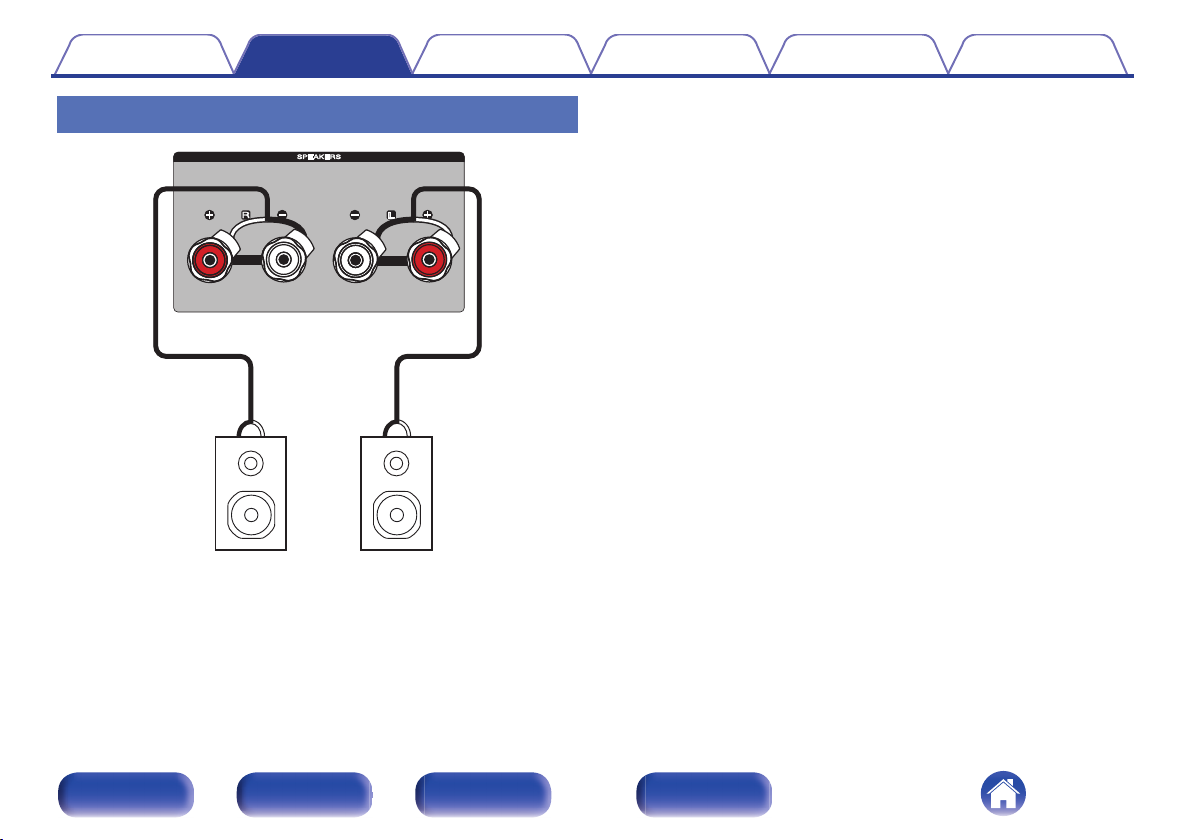
(R) (L)
wq
wq
Contents
Connections Playback Settings Tips Appendix
Connecting speakers
.
Front panel Rear panel
Remote control
unit
26
Index
Page 27
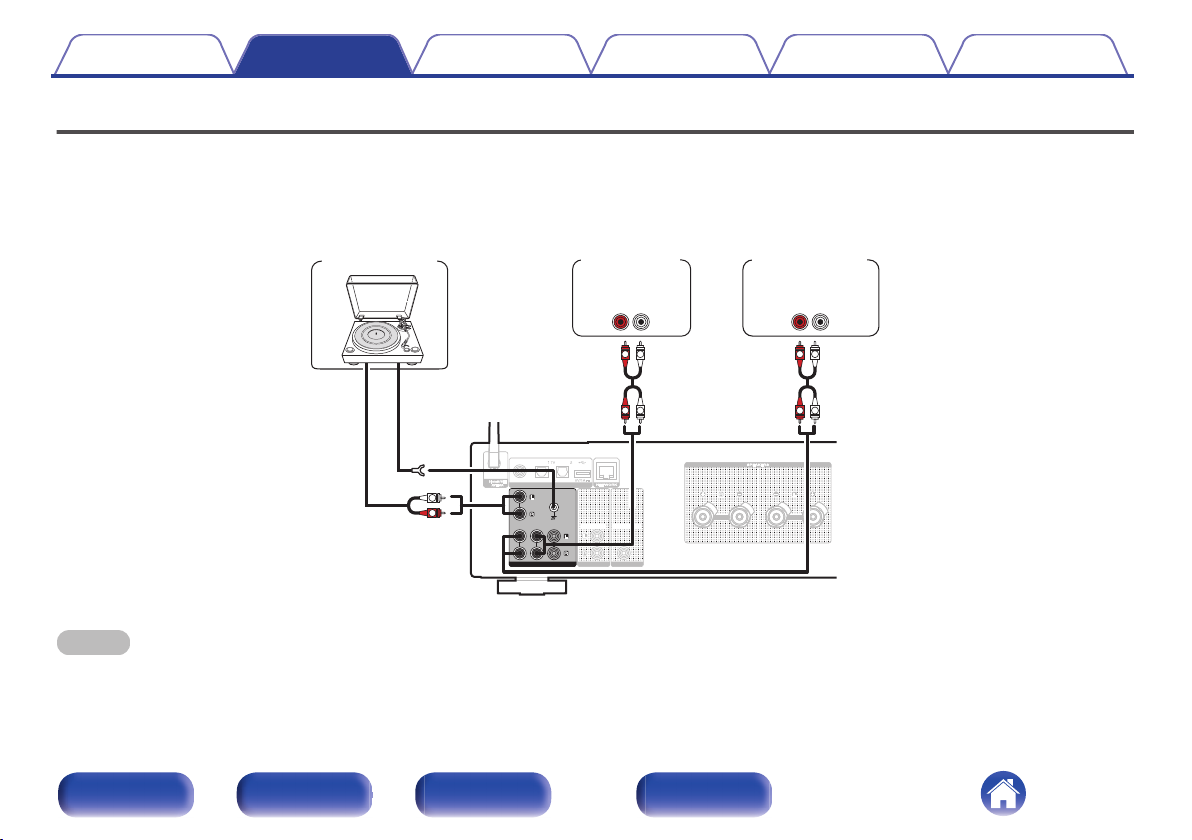
COAXIAL
COAXIAL
OPTICAL
OPTICAL
DIGITAL AUDIO IN
DIGITAL AUDIO IN
AUDIO IN
AUDIO IN
CDCDAUX
AUX
RECORDER
RECORDER
PHONO
PHONO
SIGNAL
SIGNAL
GND
GND
AUDIO OUT
AUDIO OUT
PRE OUT
PRE OUT
RECORDER
RECORDER
SUBWOOFER
SUBWOOFER
GND
AUDIO
OUT
L
R
AUDIO
OUT
LR
AUDIO
OUT
LR
L
L
R
R
L
L
R
R
Turntable
Tuner
CD player
Contents Connections Playback Settings Tips Appendix
Connecting a playback device
You can connect turntables, tuners and CD players to this unit.
This unit is compatible with turntables equipped with a moving magnet (MM) phono cartridge. When you connect this unit to a turntable with a low output
moving coil (MC) cartridge, use a commercially available MC head amp or a step-up transformer.
If you set this unit’s input source to “PHONO” and accidentally increase the volume without connecting a turntable, you may hear a humming noise from
the speakers.
NOTE
The earth terminal (SIGNAL GND) of this unit is not for safety grounding purposes. If this terminal is connected when there is a lot of noise, the noise can be reduced. Note
0
.
that depending on the turntable, connecting the ground line may have the reverse effect of increasing noise. In this case, it is not necessary to connect the ground line.
Front panel Rear panel
Remote control
unit
27
Index
Page 28
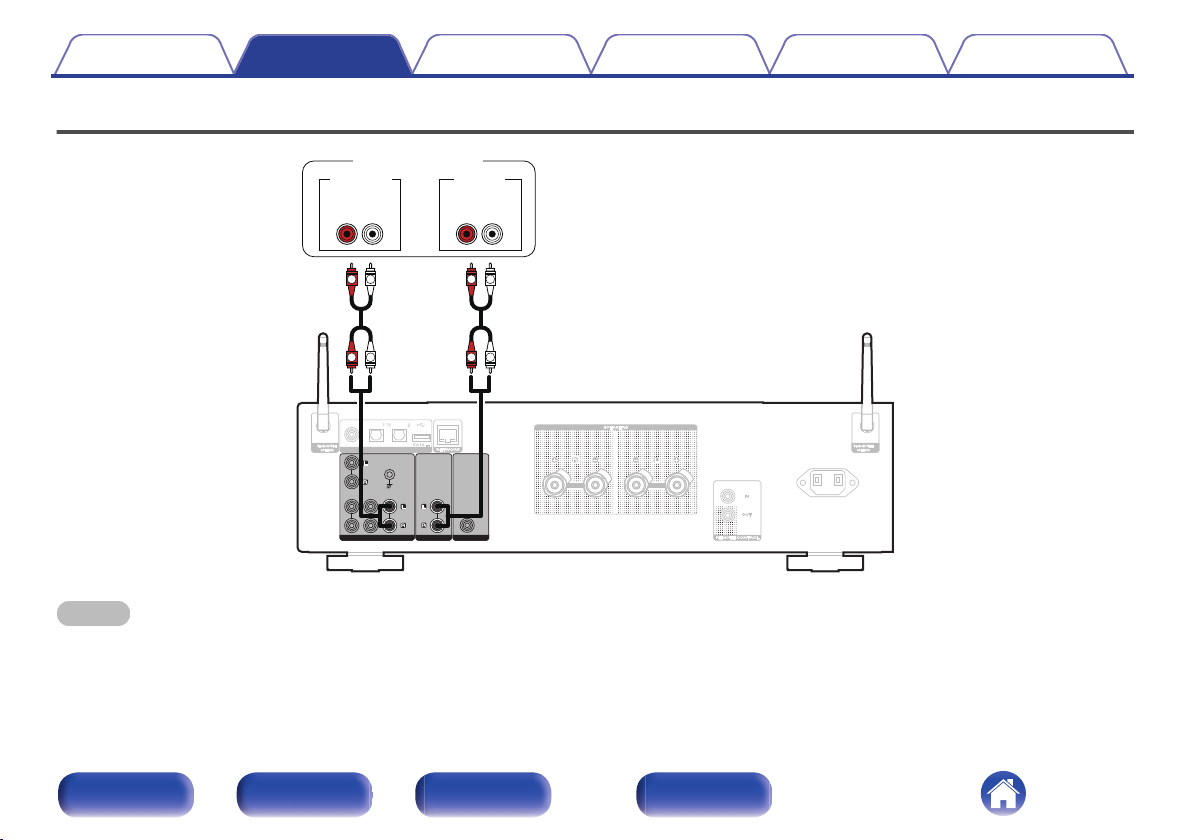
COAXIAL
COAXIAL
OPTICAL
OPTICAL
DIGITAL AUDIO IN
DIGITAL AUDIO IN
AC IN
AC IN
AUDIO IN
AUDIO IN
CDCDAUX
AUX
RECORDER
RECORDER
PHONO
PHONO
SIGNAL
SIGNAL
GND
GND
AUDIO OUT
AUDIO OUT
PRE OUT
PRE OUT
RECORDER
RECORDER
SUBWOOFER
SUBWOOFER
LR
L
L
R
R
L
L
R
R
LR
AUDIO INAUDIO OUT
Recording device
Contents Connections Playback Settings Tips Appendix
Connecting a recording device
NOTE
Never insert the short-circuiting pin plug into the analog audio output connectors (AUDIO OUT RECORDER). Doing so could result in damage.
0
Front panel Rear panel
.
Remote control
unit
28
Index
Page 29
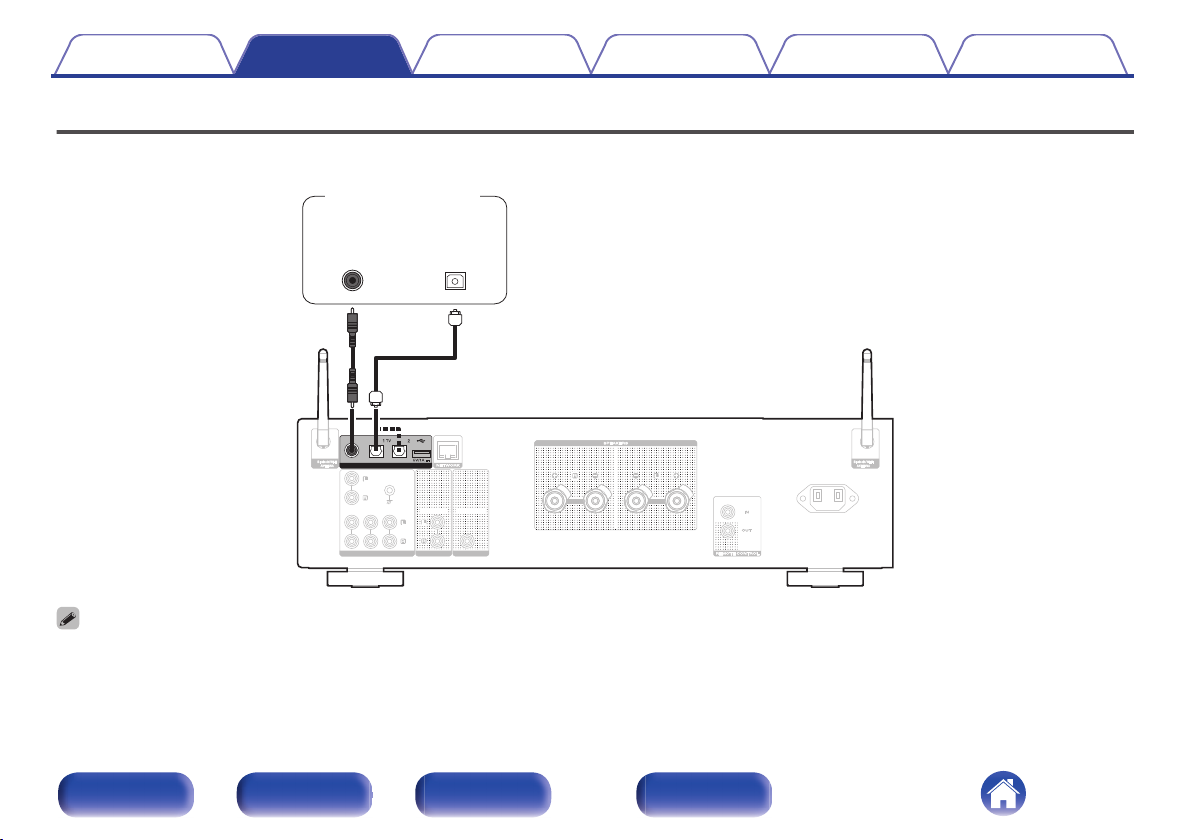
AUDIO IN
AUDIO IN
CDCDAUX
AUX
RECORDER
RECORDER
PHONO
PHONO
SIGNAL
SIGNAL
GND
GND
AC IN
AC IN
COAXIAL
COAXIAL
OPTICAL
OPTICAL
DIGITAL AUDIO IN
DIGITAL AUDIO IN
AUDIO OUT
AUDIO OUT
PRE OUT
PRE OUT
RECORDER
RECORDER
SUBWOOFER
SUBWOOFER
OPTICAL
OUT
COAXIAL
OUT
TV / Satellite
receiver etc.
Contents Connections Playback Settings Tips Appendix
Connecting to a device with digital audio output connectors
Use this connection to input digital audio signals to this unit, and convert the signals for playback using the D/A converter of this unit. (v p. 60)
.
When connecting a TV to this unit, turn off the audio output of the TV’s internal speakers. See the owner’s manual of your TV for details.
0
Front panel Rear panel
Remote control
unit
29
Index
Page 30
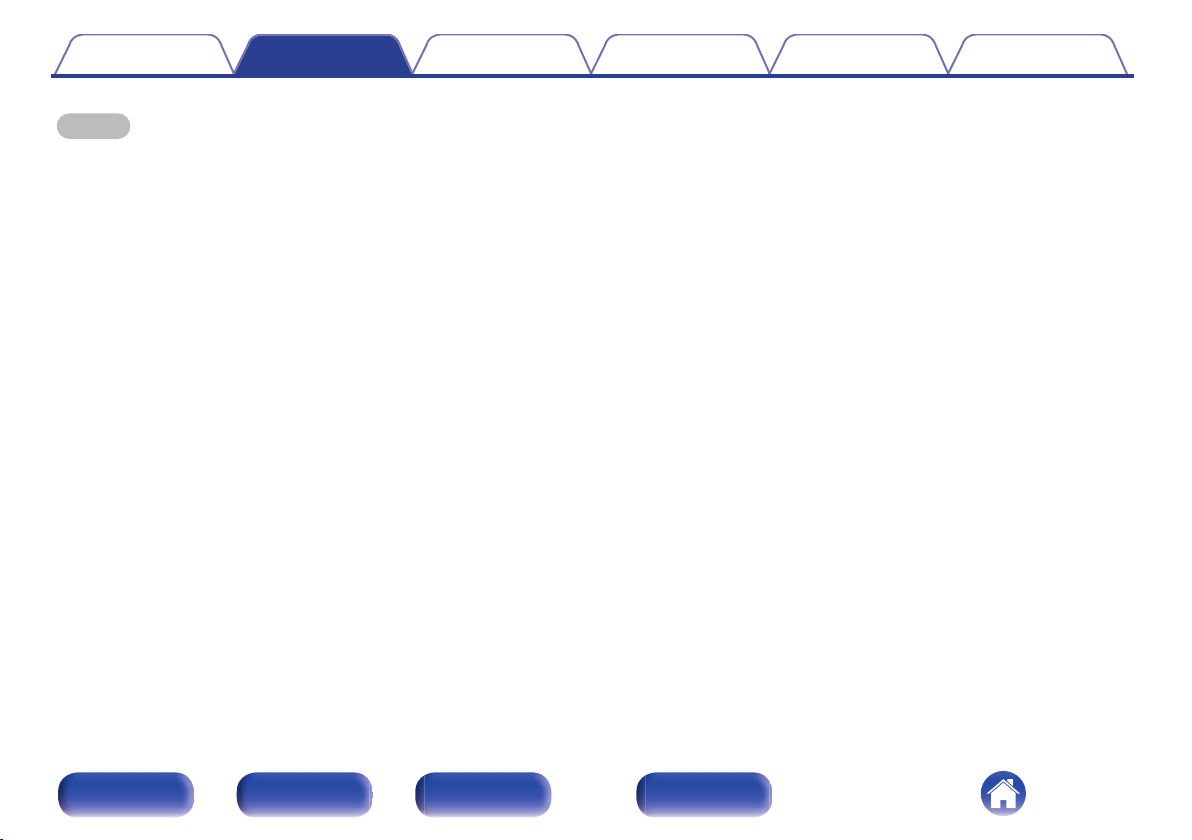
Contents Connections Playback Settings Tips Appendix
NOTE
Linear PCM signals with a sampling frequency of 32 kHz, 44.1 kHz, 48 kHz, 88.2 kHz, 96 kHz, 176.4 kHz, or 192 kHz can be input into this unit.
0
Do not input non-PCM signals, such as Dolby Digital, DTS and AAC. This causes noise and could damage the speakers.
0
Specifications of supported audio formats
o
See “D/A converter” (v p. 115).
Front panel Rear panel
Remote control
unit
30
Index
Page 31

AUDIO IN
AUDIO IN
CDCDAUX
AUX
RECORDER
RECORDER
PHONO
PHONO
SIGNAL
SIGNAL
GND
GND
COAXIAL
COAXIAL
OPTICAL
OPTICAL
DIGITAL AUDIO IN
DIGITAL AUDIO IN
AUDIO OUT
AUDIO OUT
PRE OUT
PRE OUT
RECORDER
RECORDER
SUBWOOFER
SUBWOOFER
USB
memory device
Contents Connections Playback Settings Tips Appendix
Connecting a USB memory device to the USB port
For operating instructions see “Playing a USB memory device”. (v p. 44)
Marantz does not guarantee that all USB memory devices will operate or receive power. When using a portable USB hard disk drive (HDD) which came with an AC adapter,
0
use that device’s supplied AC adapter.
.
NOTE
USB memory devices will not work via a USB hub.
0
It is not possible to use this unit by connecting the unit’s USB port to a PC via a USB cable.
0
Do not use an extension cable when connecting a USB memory device. This may cause radio interference with other devices.
0
Front panel Rear panel
Remote control
unit
31
Index
Page 32

COAXIAL
COAXIAL
OPTICAL
OPTICAL
DIGITAL AUDIO IN
DIGITAL AUDIO IN
AUDIO IN
AUDIO IN
CDCDAUX
AUX
RECORDER
RECORDER
PHONO
PHONO
SIGNAL
SIGNAL
GND
GND
AC IN
AC IN
AUDIO OUT
AUDIO OUT
PRE OUT
PRE OUT
RECORDER
RECORDER
SUBWOOFER
SUBWOOFER
Internet
Modem
PC
NAS
(Network Attached
Storage)
Router
To WAN side
To LAN port
To LAN port
LAN port/
Ethernet
connector
LAN port/
Ethernet
connector
Contents
Connections Playback Settings Tips Appendix
Connecting to a home network (LAN)
This unit can connect to a network using a wired LAN or wireless LAN.
You can connect this unit to your home network (LAN) to enable various
types of playback and operations as described below.
Playback of network audio such as Internet Radio and from your media
0
server(s)
Playback of streaming music services
0
Using the Apple AirPlay function
0
Operation on this unit via the network
0
Operation with the HEOS wireless multi-room sound system
0
Firmware Update
0
For connections to the Internet, contact an ISP (Internet Service
Provider) or a computer shop.
Front panel Rear panel
Remote control
unit
Wired LAN
To make connections via wired LAN, use a LAN cable to connect the
router to this unit as shown in the figure below.
.
32
Index
Page 33

COAXIAL
COAXIAL
OPTICAL
OPTICAL
DIGITAL AUDIO IN
DIGITAL AUDIO IN
AUDIO IN
AUDIO IN
CDCDAUX
AUX
RECORDER
RECORDER
PHONO
PHONO
SIGNAL
SIGNAL
GND
GND
AC IN
AC IN
AUDIO OUT
AUDIO OUT
PRE OUT
PRE OUT
RECORDER
RECORDER
SUBWOOFER
SUBWOOFER
Internet
Modem
To WAN side
Router with access point
Contents Connections Playback Settings Tips Appendix
Wireless LAN
When using this unit, we recommend you use a router equipped with the following
When connecting to the network via wireless LAN, connect the external
antennas for Bluetooth/wireless connectivity connection to the rear panel
and stand them upright.
See “Wi-Fi Setup” on how to connect to a wireless LAN router.
(v p. 88)
0
functions:
Built-in DHCP server
0
This function automatically assigns IP addresses on the LAN.
Built-in 100BASE-TX switch
0
When connecting multiple devices, we recommend a switching hub with a
speed of 100 Mbps or greater.
Only use a shielded STP or ScTP LAN cable (readily available at electronics
0
stores). (CAT-5 or greater recommended)
The normal shielded-type LAN cable is recommended. If a flat-type cable or
0
unshielded-type cable is used, other devices could be affected by noise.
When using this unit connected to a network with no DHCP function, configure the
0
IP address, etc. in “Network”. (v p. 86)
NOTE
The types of routers that can be used depend on the ISP. Contact your ISP or a
0
computer shop for details.
This unit is not compatible with PPPoE. A PPPoE compatible router is required if
0
your contracted line is not set using PPPoE.
Do not connect a NETWORK connector directly to the LAN port/ Ethernet
0
connector on your computer.
Various online services may be discontinued without prior notice.
0
.
Front panel Rear panel
Remote control
unit
33
Index
Page 34

$&,1
$&,1
RC OUT
Infrared
retransmitter
Infrared
sensor
AC IN
AC IN
Contents
Connections Playback Settings Tips Appendix
Connecting devices with remote control connectors
Performing operations by RC on this
unit without visual contact
You can connect an external IR receiver to the REMOTE CONTROL
connectors to perform operations on this unit with the supplied remote
control unit without visual contact. This might be necessary if the unit is
hidden in a cupboard or corner, so you can’t directly point with the remote
control unit to the device.
.
Remotely connecting Marantz audio
devices
You can transmit remote control signals simply by connecting a Marantz
audio device to the REMOTE CONTROL IN/OUT connectors using the
remote connection cable provided with the device.
Set the remote control switch located on the rear panel of the connected
audio component to “EXTERNAL” to use this feature.
.
Front panel Rear panel
Remote control
unit
34
Index
Page 35

$&,1
$&,1
Power cord (supplied)
To household power outlet
(AC 230V, 50/60Hz)
Contents
Connections Playback Settings Tips Appendix
Connecting the power cord
After completing all the connections, insert the power plug into the power outlet.
.
Front panel Rear panel
Remote control
unit
35
Index
Page 36

Contents Connections Playback Settings Tips Appendix
Contents
o
Basic operation
Turning the power on 37
Switching the power to standby 37
Selecting the input source 38
Adjusting the volume 38
Turning off the sound temporarily (Muting) 38
Playback network audio/service
Listening to Internet Radio 39
Playing back files stored on PC or NAS 41
Getting the HEOS App 51
AirPlay function 62
Spotify Connect function 65
Playback a device
Playing a USB memory device 44
Listening to music on a Bluetooth device 47
Playing digital input 60
Convenience functions
Adding to HEOS Favorites 66
Playing back HEOS Favorites 67
Deleting a HEOS Favorites 67
Adjusting the tone 68
Playback in source direct mode 68
Switching the display’s brightness 69
Using the sleep timer 69
Recording 70
Front panel Rear panel
Remote control
unit
36
Index
Page 37

AMP
X
1/3
VOLUME
df
MUTE
INPUT
Input source
select buttons
Contents Connections Playback Settings Tips Appendix
Basic operation
Turning the power on
Press AMP X to turn on.
1
You can also press X on the main unit to turn on power from standby mode.
0
You can also press 1/3 to turn on power from standby mode.
0
.
Front panel Rear panel
Remote control
unit
Switching the power to standby
Press AMP X.
1
The unit switches to standby mode.
You can also switch the power to standby by pressing X on the main unit.
0
NOTE
Power continues to be supplied to some of the circuitry even when the power is in
0
the standby mode. When leaving home for long periods of time or when going on
vacation, unplug the power cord from the power outlet.
37
Index
Page 38

Contents Connections Playback Settings Tips Appendix
Selecting the input source
Press the input source select button to be played back.
1
The selected input source appears on the display.
This unit switches between Optical 1, Optical 2 and Coaxial each time OPT/COAX
0
is pressed.
You can also press INPUT to select the input source.
0
You can also select the input source by turning INPUT SELECTOR on the main
0
unit.
Adjusting the volume
Use VOLUME df to adjust the volume.
1
The volume level appears on the display.
You can also adjust the volume by turning VOLUME on the main unit.
0
Turning off the sound temporarily
(Muting)
Press MUTE :.
1
“Mute” is displayed on the display.
To cancel mute, either adjust the sound volume or press MUTE : again.
0
Front panel Rear panel
Remote control
unit
38
Index
Page 39

QUEUE
INTERNET RADIO
9
8
2
1/3
INFO
BACK
ui
ENTER
FAVORITES
ADD/CALL
Contents Connections Playback Settings Tips Appendix
Listening to Internet Radio
Internet Radio refers to radio broadcasts distributed over the Internet.
0
Internet Radio stations from around the world can be received.
The Internet Radio station list on this unit the database service provided
0
by TuneIn Radio service.
The audio format types and specifications supported by this unit for
0
playback are as follows.
See “Playing back Internet Radio” (v p. 118) for details.
WMA
0
MP3
0
MPEG-4 AAC
0
.
Front panel Rear panel
Remote control
unit
39
Index
Page 40

Contents Connections Playback Settings Tips Appendix
Listening to Internet Radio
Any characters that cannot be displayed are replaced with “.” (period).
0
Press INTERNET RADIO.
1
Select the station you want to play.
2
Operation buttons Function
z
1/3
2
8 9
u i
ENTER Enter the selected item / Playback
BACK Moving up a level in the hierarchy
FAVORITES CALL
FAVORITES ADD
INFO
QUEUE This displays the queue
z Enabled when playing Podcasts.
z
Playback / Pause
Stop
Skip to previous track / Skip to next track
Select the item
Call from the “HEOS Favorites”
(v p. 67)
Adding to “HEOS Favorites”
(v p. 66)
Switching the radio station name and file
format
NOTE
The radio station database service may be suspended or be otherwise unavailable
0
without notice.
Front panel Rear panel
Remote control
unit
40
Index
Page 41

9
8
2
MUSIC SERVERS
INFO
1/3
QUEUE
REPEAT
BACK
ui
ENTER
RANDOM
Contents Connections Playback Settings Tips Appendix
Playing back files stored on PC or NAS
This unit can play back music files and playlists (m3u, wpl) from DLNA
0
compatible servers including PCs and NAS devices on your network.
The audio format types and specifications supported by this unit for
0
playback are as follows.
See “Playing back files stored on a PC and NAS” (v p. 117) for
details.
WMA
0
MP3
0
WAV
0
MPEG-4 AAC
0
FLAC
0
Apple Lossless
0
DSD
0
.
Front panel Rear panel
Remote control
unit
41
Index
Page 42

Contents Connections Playback Settings Tips Appendix
Playing back files stored on PC or NAS
Use this procedure to play music files or playlists stored on DLNA files
servers on your local network.
Press MUSIC SERVERS to switch the input source to
1
“Music Servers”.
Select the name of your networked PC or NAS
2
(Network Attached Storage) server.
Browse the music on your PC/NAS and select
3
something to play.
When you select something to play you will be asked how you want to
0
queue up your music.
Play Now:
Play Now & Replace
Queue:
Play Next:
Add to End of Queue: Adds the item to the end of the queue.
Inserts the item into the queue after the
currently playing track and plays the
selected item immediately.
Clears the queue and plays the
selected item immediately.
Inserts the item into the queue after the
current song and plays it when the
current song ends.
Front panel Rear panel
Remote control
unit
42
Index
Page 43

Contents Connections Playback Settings Tips Appendix
Use ui to select the “Play Now” or “Play Now &
4
Replace Queue”, then press ENTER.
Playback starts.
Operation buttons Function
1/3
2
8 9
u i
ENTER Enter the selected item
BACK Moving up a level in the hierarchy
REPEAT L
RANDOM P
INFO Switching the album name and file format.
QUEUE This displays the queue
Playback / Pause
Stop
Skip to previous track / Skip to next track
Select the item
Repeat playback
Switching between Single-track repeat
0
and All-track repeat.
Random playback
NOTE
When playing back music files with your PC or NAS connected through wireless
0
LAN, audio may be interrupted depending on your wireless LAN environment. In
this case, connect using a wired LAN.
The order in which the tracks/files are displayed depends on the server
0
specifications. If the tracks/files are not displayed in alphabetical order due to the
server specifications, searching by the first letter may not work properly.
Front panel Rear panel
Remote control
unit
43
Index
Page 44

USB
QUEUE
9
ui
ENTER
INFO
8
2
1/3
BACK
REPEAT
RANDOM
Contents
Connections Playback Settings Tips Appendix
Playing a USB memory device
Playing back music files stored on a USB memory device.
0
Only USB memory devices conforming to mass storage class standards
0
can be played on this unit.
This unit is compatible with USB memory devices in “FAT32” or “NTFS”
0
format.
The audio format types and specifications supported by this unit for
0
playback are as follows.
See “Playing back a USB memory devices” (v p. 114) for details.
WMA
0
MP3
0
WAV
0
MPEG-4 AAC
0
FLAC
0
Apple Lossless
0
DSD
0
.
Front panel Rear panel
Remote control
unit
44
Index
Page 45

Contents
Connections Playback Settings Tips Appendix
Playing files stored on USB memory
devices
Insert a USB memory device into the rear panel’s USB
1
port.
Press USB to switch the input source to “USB Music”.
2
Select the name of this unit.
3
Browse the music on your USB memory device and
4
select something to play.
When you select something to play you will be asked how you want to
0
queue up your music.
Play Now:
Play Now & Replace
Queue:
Play Next:
Add to End of Queue: Adds the item to the end of the queue.
Use ui to select the “Play Now” or “Play Now &
5
Replace Queue”, then press ENTER.
Playback starts.
Inserts the item into the queue after the
currently playing track and plays the
selected item immediately.
Clears the queue and plays the
selected item immediately.
Inserts the item into the queue after the
current song and plays it when the
current song ends.
Front panel Rear panel
Remote control
unit
45
Index
Page 46

Contents Connections Playback Settings Tips Appendix
Operation buttons Function
1/3
2
8 9
u i
ENTER Enter the selected item / Playback
BACK Moving up a level in the hierarchy
REPEAT L
RANDOM P
INFO Switching the album name and file format.
QUEUE This displays the queue
NOTE
Note that Marantz will accept no responsibility whatsoever for any problems
0
arising with the data on a USB memory device when using this unit in conjunction
with the USB memory device.
When a USB memory device is connected to this unit, the unit loads all of the files
0
on the USB memory device. Loading may take a while if the USB memory device
contains a large number of folders and/or files.
Playback / Pause
Stop
Skip to previous track / Skip to next track
Select the item
Repeat playback
Switching between Single-track repeat
0
and All-track repeat.
Random playback
Front panel Rear panel
Remote control
unit
46
Index
Page 47

Bluetooth
9
8
INFO
OPTION
1/3
Contents Connections Playback Settings Tips Appendix
Listening to music on a Bluetooth device
Music files stored on Bluetooth devices such as smartphones, digital
music players, etc. can be enjoyed on this unit by pairing and connecting
this unit with the Bluetooth device.
Communication is possible up to a range of about 30 m.
NOTE
To play back music from a Bluetooth device, the Bluetooth device needs to
0
support the A2DP profile.
.
Front panel Rear panel
Remote control
unit
47
Index
Page 48

Contents Connections Playback Settings Tips Appendix
Listening to music on a Bluetooth
device
In order to enjoy music from a Bluetooth device on this unit, the Bluetooth
device must first be paired with this unit.
Once the Bluetooth device has been paired, it does not need to be paired
again.
Press Bluetooth.
1
When playing content via Bluetooth on this unit for the first time, the
unit will go into the pairing mode automatically and “Bluetooth
Pairing Mode” will appear on the display of the unit.
Activate the Bluetooth settings on your Bluetooth
2
device.
Select this unit when its name appears in the list of
3
devices displayed on the screen of the Bluetooth
device.
Connect to the Bluetooth device while “Bluetooth Pairing Mode” is
being displayed on the display of the unit.
Perform the connection with the Bluetooth device close to the unit
(about 1 m).
Play music using any app on your Bluetooth device.
4
The Bluetooth device can also be operated with the remote
0
control of this unit.
The next time the Bluetooth button is pressed on the remote
0
control unit, this unit automatically connects to the last Bluetooth
device that was connected.
Operation buttons
1/3
8 9
INFO
Playback / Pause
Skip to previous track / Skip to next track
Switching the Bluetooth device name and
Album name.
Function
Front panel Rear panel
Remote control
unit
48
Index
Page 49

Contents Connections Playback Settings Tips Appendix
Pairing with other Bluetooth devices
Pair a Bluetooth device with this unit.
Activate the Bluetooth settings on your Bluetooth
1
device.
Press and hold Bluetooth on the remote control unit for
2
at least 3 seconds.
This unit will go into the pairing mode.
Select this unit when its name appears in the list of
3
devices displayed on the screen of the Bluetooth
device.
This unit can be paired with a maximum of 8 Bluetooth devices. When a 9th
0
Bluetooth device is paired, it will be registered in place of the oldest registered
device.
You can also enter pairing mode by pressing the OPTION button when the
0
Bluetooth playback screen is displayed and selecting “Pairing Mode” from the
displayed option menu.
NOTE
To operate the Bluetooth device with the remote control of this unit, the Bluetooth
0
device needs to support the AVRCP profile.
The remote control of this unit is not guaranteed to work with all Bluetooth devices.
0
Depending on the type of Bluetooth device, this unit outputs audio that is coupled
0
to the volume setting on the Bluetooth device.
Front panel Rear panel
Remote control
unit
49
Index
Page 50

Contents Connections Playback Settings Tips Appendix
Reconnecting to this unit from a
Bluetooth device
After pairing is completed, the Bluetooth device can be connected without
performing any operations on this unit.
This operation also needs to be performed when switching the Bluetooth
device for playback.
If a Bluetooth device is currently connected, deactivate
1
the Bluetooth setting of that device to disconnect it.
Activate the Bluetooth setting of the Bluetooth device
2
to be connected.
Select this unit from the Bluetooth device list on your
3
Bluetooth device.
Play music using any app on your Bluetooth device.
4
When the power of this unit and the Bluetooth function of this unit are turned on,
0
the input source will be automatically switched to “Bluetooth” if a Bluetooth device
is connected and is played.
When the “Network Control” setting of this unit is set to “On” and a Bluetooth
0
device is connected and is played with the unit in the standby state, the power of
the unit will be turned on automatically. (v p. 87)
Front panel Rear panel
Remote control
unit
50
Index
Page 51

Contents Connections Playback Settings Tips Appendix
Getting the HEOS App
You can use many online music streaming services from the HEOS App. Depending upon your geographical location, there are several options to choose
from.
Download the HEOS App for iOS or Android by searching App Store, Google Play store or Amazon Appstore for “HEOS”.
.
Specifications of the HEOS App may be changed without prior notice for improvement purposes.
0
Front panel Rear panel
Remote control
unit
51
Index
Page 52

Contents Connections Playback Settings Tips Appendix
o
HEOS Account
HEOS Accounts can be registered in “HEOS Account” (v p. 93) in the
menu of this unit or by tapping “Music” tab - “Settings” icon a in the
HEOS App.
o
What is a HEOS Account?
A HEOS Account is master account or “keychain” for managing all of
your HEOS music services with one single username and password.
o
Why do I need a HEOS Account?
With the HEOS Account you just have to enter your music services
login names and passwords one time. This allows you to easily and
quickly use multiple controller apps on different devices.
You just log into your HEOS Account on any device and you will have
access to all of your associated music services, play history and
custom playlists, even if you are at a friend’s house listening to music
on their HEOS system.
o
Signing up for a HEOS Account
You will be instructed to signup for a HEOS Account the first time you
try to access any music service from the main “Music” menu of the
HEOS App. Follow the instructions in the HEOS App to complete the
operation.
Changing your HEOS Account
Tap the “Music” tab.
1
Select the Settings icon a in the upper left corner of
2
the screen.
Select “HEOS Account”.
3
Change your location, change your password, delete
4
your account or sign out of your account.
Front panel Rear panel
Remote control
unit
52
Index
Page 53

Rooms
Drag one room into another to group them
Rooms
Now PlayingMusic
Song Name 3
Marantz PM7000N
Song Name 1
Dining L + Dining R
Song Name 2
Kitchen
Contents
Connections Playback Settings Tips Appendix
Playing from streaming music services
A music service is an online music company that provides access to vast
music collections via free and/or paid subscriptions. Depending upon your
geographical location, there are several options to choose from.
NOTE
The HEOS app and brand is not affiliated with any manufacturer of any mobile
0
device. Availability of music services may vary by region. Not all services may be
available at time of purchase. Some services may be added or discontinued from
time to time based on decisions of the music service providers or others.
o
Selecting a room/device
Tap the “Rooms” tab. Select “Marantz PM7000N” if
1
there are multiple HEOS devices.
0
Tap the Pencil icon e at the top right to switch edit mode. You can change the
displayed name.
.
Front panel Rear panel
Remote control
unit
53
Index
Page 54

Now PlayingMusicRooms
This Phone
Music
Music Servers
USB Music
Playlists
History
Contents
o
Selecting the music track or station from
Connections Playback Settings Tips Appendix
music sources
Tap the “Music” tab and select a music source.
1
All music services displayed may not be available in your location.
0
.
Front panel Rear panel
Remote control
unit
54
Index
Page 55

Music
Rooms Now Playing
Album
Album
Play Now
Cancel
Play Now & Replace Queue
Play Next
Add to End of Queue
Track 01
Rooms
10 Tracks,60 Mins.,2014
Artist
MusicRooms Now Playing
Track 01
Album
0:50
-
2:51
Artist
Now Playing
Contents
Browse the music to play.
2
Connections Playback Settings Tips Appendix
After selecting a music track or radio station the app will
automatically change to the “Now Playing” screen.
When you select a music track to play you will be asked how you want to
0
queue up your music.
Play Now:
Play Now & Replace
Queue:
Play Next:
Add to End of Queue: Adds the item to the end of the queue.
When you select a radio station the following items are displayed.
0
Play Now: Plays the selected item immediately.
Add to HEOS Favorites: Adds to HEOS Favorites.
Front panel Rear panel
Inserts the item into the queue after the
currently playing track and plays the
selected item immediately.
Clears the queue and plays the
selected item immediately.
Inserts the item into the queue after the
current song and plays it when the
current song ends.
Remote control
unit
55
.
Index
Page 56

2
1
3
Now PlayingMusicRooms
Song Name 1
Dining
Kitchen
Drag one room into another to group them
Rooms
Now PlayingMusicRooms
Song Name 3
Song Name 3
Song Name 2
Song Name 2
Song Name 1
Bedroom
Bedroom
Dining
Living
Kitchen
Drag one room into another to group them
Rooms
Living
Drag a room out of this group to ungroup it
Living+Kitchen
Contents
Connections Playback Settings Tips Appendix
Listening to the same music in multiple
rooms
The HEOS system is a true multi-room audio system that automatically
synchronizes audio playback between multiple HEOS devices so that the
audio coming from different rooms is perfectly in sync and always sounds
amazing! You can easily add up to 32 HEOS devices to your HEOS
system. You can join or group up to 16 individual HEOS devices into a
group of HEOS devices that function as if they were a single HEOS
device.
o
Grouping rooms
Press and hold your finger on room that is not playing
1
music.
Drag it into the room that is playing music and lift your
2
finger.
The two rooms will be grouped together into a single
3
device group and both rooms will be playing the same
music in perfect sync.
.
Front panel Rear panel
Remote control
unit
56
Index
Page 57

2
1
Song Name 3
Song Name 2
Song Name 1
Bedroom
Dining
Living
Kitchen
Drag one room into another to group them
Rooms
Song Name 4
Song Name 3
Song Name 2
Song Name 1
Bedroom
Dining
Living
Kitchen
Drag one room into another to group them
Rooms
Living
Now PlayingMusicRoomsNow PlayingMusicRooms
Contents
o
Ungrouping rooms
Press and hold your finger on room that you want to
1
remove from the group.
Drag it out of the group and lift your finger.
2
Connections Playback Settings Tips Appendix
NOTE
You can not remove the first room that started playing the music before grouping.
0
.
Front panel Rear panel
Remote control
unit
57
Index
Page 58

1
2
3
Song Name 1
Bedroom
Dining
Kitchen
Drag one room into another to group them
Rooms
Song Name 4
Song Name 3
Song Name 2
Song Name 1
Bedroom
Dining
Living
Kitchen
Drag one room into another to group them
Rooms
Living
Now PlayingMusicRooms Now PlayingMusicRooms
Drag a room out of this group to ungroup it
Dining+Living+...
Contents
o
Grouping all rooms (party mode)
Connections Playback Settings Tips Appendix
You can easily group 16 rooms together into Party Mode by using a
“pinch” gesture.
Place two fingers on the screen over the list of rooms.
1
Quickly pinch your two fingers together and release.
2
All of your rooms will be joined together and begin
3
playing the same music in perfect sync.
.
Front panel Rear panel
Remote control
unit
58
Index
Page 59

1
2
3
Song Name 1
Bedroom
Dining
Dining
Kitchen
Drag one room into another to group them
Rooms
Song Name 4
Song Name 3
Song Name 2
Song Name 1
Bedroom
Dining
Living
Kitchen
Drag one room into another to group them
Rooms
Living
Now PlayingMusicRooms
Now PlayingMusicRooms
Drag a room out of this group to ungroup it
Contents
o
Ungrouping all rooms
Connections Playback Settings Tips Appendix
You can easily ungroup all of your rooms and exit Party Mode by using
a “spread” gesture.
Place two fingers close together on the screen over list
1
of rooms.
Quickly spread your two fingers apart from each other
2
and release.
All of your rooms will be ungrouped.
3
.
Front panel Rear panel
Remote control
unit
59
Index
Page 60

OPT/COAX
Contents Connections Playback Settings Tips Appendix
Playing digital input
Prepare for playback.
1
Check the connection, then turn on this units. (“Connecting to a
device with digital audio output connectors” (v p. 29))
Press OPT/COAX to switch the input source to “Optical
2
1”, “Optical 2” or “Coaxial”.
Play the component connected to this unit.
3
If the sampling frequency cannot be detected, “Signal Unlock” will
0
be displayed.
“Unsupported” is displayed when audio signals that are not
0
supported by this unit are input.
.
Front panel Rear panel
Remote control
unit
60
Index
Page 61

Contents Connections Playback Settings Tips Appendix
When “TV Input” is set in the menu, this unit automatically turns on when the TV
0
connected to the unit is turned on, and the input source switches to “Optical 1”,
“Optical 2” or “Coaxial”. (v p. 80)
NOTE
Do not input non-PCM signals, such as Dolby Digital, DTS and AAC. This causes
0
noise and could damage the speakers.
o
Specifications of supported audio formats
See “D/A converter” (v p. 115).
Front panel Rear panel
Remote control
unit
61
Index
Page 62

PC
Router
This unit
Contents Connections Playback Settings Tips Appendix
AirPlay function
Music files stored on your iPhone, iPod touch, iPad or iTunes can be
played on this unit via the network.
Input source will be switched to “AirPlay” when AirPlay playback is started.
0
You can stop AirPlay playback by choosing other input source.
0
For information about how to use iTunes, also see the Help for iTunes.
0
The screen may differ depending on the OS and software versions.
0
NOTE
In playback using the AirPlay function, the sound is output at the iPhone, iPod
0
touch, iPad or iTunes volume setting level.
You should turn down the iPhone, iPod touch, iPad or iTunes volume prior to
playback and then adjust it to a suitable level.
This device supports AirPlay 2.
Sync multiple AirPlay 2 compatible devices/speakers for simultaneous
playback.
This unit supports AirPlay 2 and requires iOS 11.4 or later.
0
.
Front panel Rear panel
Remote control
unit
62
Index
Page 63

AirPlay
AirPlay
rop:
ryone
ryone
[Example] iOS 9
[Example] iOS 12
[Example] iTunes
Contents Connections Playback Settings Tips Appendix
Playing songs from your iPhone, iPod
touch or iPad
If you update your “iPhone/iPod touch/iPad” to iOS 4.2.1 or later, you can
stream music stored in your “iPhone/iPod touch/iPad” directly to this unit.
Connect your iPhone, iPod touch or iPad Wi-Fi to the
1
same network as this unit.
For details, see your device’s manual.
0
Play the song on your iPhone, iPod touch or iPad.
2
AirPlay icon is displayed on the iPhone, iPod touch or iPad screen.
Tap the AirPlay icon and select this unit.
3
.
Playing iTunes music with this unit
Install iTunes 10, or later, on a Mac or Windows PC that
1
is connected to the same network as this unit.
Start iTunes and click the AirPlay icon to select this
2
unit.
.
Choose a song and click play in iTunes.
3
The music will stream to this unit.
When “Network Control” is set to “On”, you can turn on this unit by operating
0
iTunes. (v p. 87)
Front panel Rear panel
Remote control
unit
63
Index
Page 64

Speakers
Marantz xxxxxxxx
iPhone
iPhone
Speakers
Marantz xxxxxxxx
Contents
Connections Playback Settings Tips Appendix
Play a song from your iPhone, iPod
touch or iPad on multiple synced
devices (AirPlay 2)
Songs from an iPhone, iPod touch or iPad operating iOS 11.4 or later can
be synced with multiple AirPlay 2 supported devices for simultaneous
playback.
Play the song on your iPhone, iPod touch or iPad.
1
AirPlay icon is displayed on the iPhone, iPod touch or iPad screen.
.
Tap the AirPlay icon.
2
Displays a list of devices/speakers that can be played back on the
same network.
A circle is displayed to the right of AirPlay 2 compatible devices.
0
.
Tap the devices/speakers you want to use.
3
Multiple AirPlay 2 compatible devices can be selected.
0
Volume can be adjusted for each device individually or for all
0
synced devices simultaneously.
.
Front panel Rear panel
Remote control
unit
64
Index
Page 65

Spotify server
Control
Spotify App
Audio
streaming/
control
This unit
Contents Connections Playback Settings Tips Appendix
Spotify Connect function
Spotify is the world’s most popular streaming service. If you subscribe to
Spotify Premium, you can control your new speaker with your phone or
tablet. Because Spotify is built-in to your speaker, you can still take calls or
use other apps - the music never stops.
For information on how to set up and use Spotify Connect please visit
www.spotify.com/connect
.
Playing Spotify music with this unit
Download the “Spotify App” onto your iOS or Android device beforehand.
To play a Spotify track in this unit, you need to register in the Spotify
premium account first.
Connect the Wi-Fi settings of the iOS or Android device
1
in the same network as this unit.
Launch the Spotify App.
2
Play back the Spotify track.
3
Tap b on the playback screen and select this unit.
4
The music will stream to this unit.
Front panel Rear panel
Remote control
unit
65
Index
Page 66

DIMMER
ui
ENTER
FAVORITES
ADD/CALL
AMP
X
Input source
select buttons
OPTION
SLEEP
SOURCE DIRECT
0 – 9, +10
Contents Connections Playback Settings Tips Appendix
Convenience functions
This section explains how to use convenient functions that can be used
0
for each input source.
Control of “HEOS Favorites” operations is optimized for the app. For
0
more information on acquiring the app, see “Getting the HEOS
App” (v p. 51).
.
Front panel Rear panel
Remote control
unit
Adding to HEOS Favorites
This function only works for streamed content.
While content is playing, press FAVORITES ADD.
1
The HEOS favorites list is displayed.
Use ui to select the “HEOS Favorites” number you
2
would like to save your contents to, then press ENTER.
Press OPTION on the remote control while content is playing back to display the
0
option menu. Content can also be added to “HEOS Favorites” from the option
menu.
66
Index
Page 67

Contents Connections Playback Settings Tips Appendix
Playing back HEOS Favorites
Press FAVORITES CALL.
1
The “HEOS Favorites” is displayed.
Use ui to select the content you would like to
2
playback, then press ENTER.
Use ui to select “Play Now”, then press ENTER.
3
You can select content you would like to playback from your HEOS Favorites by
0
pressing 0-9 and +10.
Deleting a HEOS Favorites
Press FAVORITES CALL.
1
The “HEOS Favorites” is displayed.
While the HEOS Favorites content list is displayed, use
2
ui to select the item you want to remove from HEOS
Favorites, then press ENTER.
Use ui to select “Remove from HEOS Favorites”, then
3
press ENTER.
Front panel Rear panel
Remote control
unit
67
Index
Page 68

Contents Connections Playback Settings Tips Appendix
Adjusting the tone
Press SOURCE DIRECT to turn off source direct mode.
1
The SOURCE DIRECT indicator turns off.
Turn the BASS, TREBLE and BALANCE knobs to adjust
2
the tone.
You can also press SOURCE DIRECT on the main unit to turn off source direct
0
mode.
Playback in source direct mode
The signal does not pass through the tone adjustment circuitry (BASS,
TREBLE and BALANCE), resulting in playback of a higher sound
quality.
Press SOURCE DIRECT to turn on source direct mode.
1
The SOURCE DIRECT indicator lights.
You can also press SOURCE DIRECT on the main unit to turn on source direct
0
mode.
Front panel Rear panel
Remote control
unit
68
Index
Page 69

Contents Connections Playback Settings Tips Appendix
Switching the display’s brightness
The display brightness can be adjusted between four levels. Switching the
display off reduces a source of noise that affects sound quality, enabling
higher sound quality playback.
Press DIMMER.
1
The brightness of the display switches each time the button is
0
pressed.
When the display is turned off, the DISPLAY OFF indicator lights up.
0
If the buttons are operated when the display is turned off, information is displayed
0
temporarily.
The display brightness is set to most brightly by default.
0
Using the sleep timer
You can have the power automatically switched to standby once a set time
has elapsed. This is convenient for listening while going to sleep.
Press SLEEP during playback and select the setting
1
time.
0
The o indicator on the display lights.
The sleep timer can be set to up to 90 minutes, in steps of 10
0
minutes.
After about 5 seconds, the setting is entered and the display
0
returns to as it was before.
o
To cancel the sleep timer
Press SLEEP to set “Sleep 1 Off”.
1
The o indicator on the display turns off.
The sleep timer setting is canceled when the unit switches to standby mode.
0
To check the time remaining until the sleep timer is activated, press SLEEP.
0
Front panel Rear panel
Remote control
unit
69
Index
Page 70

Contents Connections Playback Settings Tips Appendix
Recording
Audio signals input into this unit can be output to an external recording
device. When recording audio from a playback device connected to this
unit, audio can be recorded with the playback device still connected to this
unit.
Press AMP X to turn on.
1
Press the input source select button to switch to the
2
input source from which you want to record.
The selected input source is displayed on the display.
Recording starts.
3
For information on operations, see the owner’s manual of the
0
recording device.
Front panel Rear panel
Remote control
unit
70
Index
Page 71

Contents Connections Playback Settings Tips Appendix
Menu map
For menu operations, see the following page.
By default, this unit has recommended settings defined. You can customize this unit based on your existing system and your preferences.
Setting items Detailed items Description Page
Audio Volume Limit Make a setting for maximum volume. The volume cannot be
increased above this setting.
Subwoofer - Low Pass Filter Sets the low pass filter for the subwoofer output. Set this
according to your speakers and subwoofer.
79
79
Front panel Rear panel
Remote control
unit
71
Index
Page 72

Contents Connections Playback Settings Tips Appendix
Setting items Detailed items Description/Detailed items Page
General TV Input Set this when playing audio from a TV on this unit. 80
IR Control Assign operations on this unit to the remote control of your
TV. This enables you to operate this unit with the remote
control of your TV.
Language Sets the language for display the menu. 81
Auto-Standby Sets the unit power to standby when the unit is not in use. 81
Usage Data Selects whether or not to send anonymous usage data to
Marantz.
Firmware Set whether or not to check for firmware update, update the
firmware, and display update and upgrade notifications.
Check for Update 82
Auto-Update 83
Allow Update 83
Upgrade Notification 83
Add New Feature 84
Information Displays notifications. Also, sets whether or not to display
the notification when the power is turned on.
Notification Alerts 85
Check for Notifications 85
Reset Various settings are reset to the factory default values. 85
81
82
82
85
Front panel Rear panel
Remote control
unit
72
Index
Page 73

Contents Connections Playback Settings Tips Appendix
Setting items Detailed items Description/Detailed items Page
Network Network Information Displays various information about the network. 86
Network & USB-A The network and USB memory playback (USB-A) functions
Wi-Fi The Wi-Fi function can be stopped to prevent noise that
Bluetooth Stopping Bluetooth function reduces a source of noise that
Network Control Performs the On/Off settings for the network function when
Friendly Name Edits a name displayed on the Internet. 87
Connection Choose whether to connect the home network to a wireless
Wi-Fi Use the wireless LAN (Wi-Fi) function to connect to a
Wired Use a LAN cable to connect to a network. 88
can be stopped to prevent noise that affects the sound
quality.
affects the sound quality.
affects sound quality, enabling higher sound quality
playback.
in standby mode.
LAN or a wired LAN.
network.
Auto-Scan 88
Share Wi-Fi setting from an iOS device 89
WPS Router 89
Manual 90
86
86
86
87
88
88
Front panel Rear panel
Remote control
unit
73
Index
Page 74

Contents
Setting items Detailed items Description/Detailed items Page
Network Settings Used for manually setting the IP address. 91
Displayed when the “DHCP” setting is “Off”.
z1
z2
When connected using a wireless LAN, “Connection Wireless (Wi-Fi)” will be displayed.
Connections Playback Settings Tips Appendix
DHCP 91
IP Addressz1
Subnet Maskz1
Gatewayz1
DNSz1
Save 91
Diagnostics Used to check the network connection. 92
Physical Connectionz2
Router Access 92
Internet Access 92
91
91
91
91
92
Front panel Rear panel
Remote control
unit
74
Index
Page 75

Contents Connections Playback Settings Tips Appendix
Setting items Detailed items Description Page
HEOS Account 【When the user is signed out the HEOS Account】
I have a HEOS Account Selects to sign in. 93
Create Account Creates new HEOS Account. 93
Forgot Password If you have forgotten the password, an email explaining how
to reset the password will be sent.
【When the user is signed in the HEOS Account】
Signed in As Displays your HEOS Account. 93
Change Location Selects your location. 93
Change Password Changes your HEOS Account Password. 93
Delete Account Deletes your HEOS Account. 93
Sign Out Sign out of your HEOS Account. 93
Quick Setup – Performs the network settings using a Wizard style window.
For details on the operations, see the separate “Quick Start
Guide”.
93
–
Front panel Rear panel
Remote control
unit
75
Index
Page 76

BACK
ui
ENTER
SETUP
Contents Connections Playback Settings Tips Appendix
Menu operation
Press SETUP.
1
The menu is displayed on the display.
Use ui to select the menu to be set or operated, then
2
press ENTER.
Use ui to change to desired setting.
3
Press ENTER to enter the setting.
4
To return to the previous item, press BACK.
0
Exiting the Menu, press SETUP while the menu is displayed. The
0
display returns to the normal display.
.
Front panel Rear panel
Remote control
unit
76
Index
Page 77

1 . @ - _ / :
m n o M N O 6 ñ ö ò ó ô õ ø Ñ Ö Ò Ó Ô Õ Ø
a b c A B C 2 ä à á â ã å æ ć ç č Ä À Á Â Ã Å Æ Ć Ç Č
p q r s P Q R S 7 ß ŕ ř ś ş š ß Ŕ Ř Ś Ş Š
d e f D E F 3 ð ë è é ê Ð Ë È É Ê
t u v T U V 8 ü ù ú û Ü Ù Ú Û
g h i G H I 4 ï ì í î Ï Ì Í Î
w x y z W X Y Z 9 ý ź ž þ Ý Ź Ž Þ
j k l J K L 5
0
{ | } ¡ ¢ £ ¤ § © « ¯ ° ± » ¿
! “ # $ % & ‘ ( ) z
+ , ; < = > ? [ \ ] ^ `
(Space)
Contents Connections Playback Settings Tips Appendix
Inputting characters
On this unit, you can change the name displayed on the following screens
to the names that you prefer.
Friendly Name (v p. 87)
0
Character input for the network functions
0
Using the number buttons
Display the screen for inputting characters.
1
0
To change a character, use o p to align the cursor with the
character that you want to change.
Press +10 to select the character type (upper case,
2
lower case, characters with diacritical marks or
numeric characters).
Use 0 – 9, +10 until the desired character is displayed.
3
4
The types of characters that can be input are as shown in the
0
following table.
.
Repeat steps 2 and 3 to input characters then press
ENTER to register it.
Front panel Rear panel
Remote control
unit
77
Index
Page 78

abcdefghijklmnopqrstuvwxyz
ABCDEFGHIJKLMNOPQRSTUVWXYZ
z + , - . / : ; < = > ? @ ! “ # $ % & ‘ ( )
[ \ ] ^ _ ` { | } ~ ¡ ¢ £ ¤ § © « ¯ ° ± » ¿
0123456789
дабвгежćзčрлийкпмносцтуфхшЯŕřśşšьщъыэźžю
ДАБВГЕЖĆЗČРЛИЙКПМНОСЦТУФХШŔŘŚŞŠЬЩЪЫЭŹŽЮ
GLower case charactersH
GUpper case charactersH
GLowercase letters (with diacritical marks)H
GUppercase letters (with diacritical marks)H
GNumbersH
GSymbolsH
(Space)
Contents
Connections Playback Settings Tips Appendix
Using the cursor buttons
Display the screen for inputting characters.
1
0
To change a character, use o p to align the cursor with the
character that you want to change.
Use ui to change the character.
2
The types of characters that can be input are as shown below.
0
.
Front panel Rear panel
Remote control
unit
Repeat step 2 to input characters then press ENTER to
3
register it.
Press CLEAR to erase the character that is currently selected.
0
Press and hold CLEAR for 3 seconds or more to erase all characters.
0
Press 9 to insert a space.
0
78
Index
Page 79

Contents Connections Playback Settings Tips Appendix
Audio
Make audio-related settings.
Volume Limit
Make a setting for maximum volume. The volume cannot be increased
above this setting.
Off
(Default):
95 / 90 / 85 / 80
Do not set a maximum volume. (100)
Subwoofer - Low Pass Filter
Sets the low pass filter for the subwoofer output. Set this according to your
speakers and subwoofer. The output audio signal has a lower frequency
than the set value.
40 Hz / 60 Hz / 80 Hz / 100 Hz / 120 Hz (Default: 80 Hz)
Front panel Rear panel
Remote control
unit
79
Index
Page 80

Contents Connections Playback Settings Tips Appendix
General
o
Auto-Play
TV Input
Set this when playing audio from a TV on this unit. When the TV is turned
on, this unit turns on and the input source is automatically switched to
“Optical 1”, “Optical 2” or “Coaxial” so that the audio from the TV can be
played through this unit.
o
Default Input
Set the input source to be used when playing audio from the TV
through this unit. Set this according to the jack on this unit being used
to connect to the TV (OPTICAL 1, OPTICAL 2 or COAXIAL).
None / Optical In 1 / Optical In 2 / Coaxial In
(Default: Optical In 1)
When a TV audio source is input to this unit, the unit automatically
switches to the input source set in “Default Input” and the Auto-Play
function for playing TV audio on this unit is set.
On: Enables the Auto-Play function.
Off
(Default):
The Auto-Play function does not work when “Default Input” is set to “None”.
0
Set “Default Input” in advance.
Disables the Auto-Play function.
Front panel Rear panel
Remote control
unit
80
Index
Page 81

Contents
Connections Playback Settings Tips Appendix
IR Control
Assign operations on this unit to the remote control of your TV. This
enables you to operate this unit with the remote control of your TV.
Use ui to select the operation on this unit to be
1
performed with the remote control of your TV and
press ENTER.
Volume Up / Volume Down / Mute / Power Toggle / Power On /
Power Off / Input Optical In 1 / Input Optical In 2 / Input
Coaxial In /Input CD /Input AUX/ Input Recorder
The operations indicated by a check mark are already assigned to the TV
0
remote control. To assign an operation to a different button, press ENTER
while the operation is indicated by a check mark to remove the check mark,
then configure the setting again.
Follow the instructions in the display to configure the
2
setting.
The set operation on this unit is indicated by a check mark after the
setting is complete.
Language
Sets the language for display the menu.
English / Deutsch / Français / Italiano / Nederlands / Español /
Svenska / Русский / Polski (Default : English)
Auto-Standby
Sets the amount of time that must elapse without unit operation or an input
signal before the unit goes into standby automatically.
Off:
1min: The unit goes into standby after 1 minutes.
5min: The unit goes into standby after 5 minutes.
15min
(Default):
Other:
The unit does not go into standby
automatically.
The unit goes into standby after 15 minutes.
Sets the minutes (between 1 and 99) before
the unit automatically goes into standby.
After setting the amount of time with 0 – 9,
+10 buttons, press ENTER to confirm the
setting.
Front panel Rear panel
Remote control
unit
81
Index
Page 82

Contents Connections Playback Settings Tips Appendix
Usage Data
For product improvement purposes, please send information on the
device settings and operating conditions of the functions to Marantz.
Information provided by customers will be used as reference material for
product development purposes in the future.
Marantz will never provide any information we collect to third parties.
Yes:
No:
Provide information on the operating status
of this unit.
Do not provide information on the operating
status of this unit.
Firmware
Checks for and installs the latest firmware information updates and
upgrades. Also sets the upgrade notification message display.
o
Check for Update
Check for firmware updates.
The firmware can be updated if a firmware update has been released.
Update Now:
Update Later: Update later.
This unit automatically retries updating if updating fails. If an update still
0
cannot be performed, an “Update Error” message appears in the display. See
“Troubleshooting” – “Update/upgrade error messages” for information on
update error messages. (v p. 112)
Check the conditions according to the message and try the update again.
This menu cannot be selected when “Allow Update” is set to “Off”.
0
Execute the update process. During the
update, the progress is shown on the
display.
Front panel Rear panel
Remote control
unit
82
Index
Page 83

Contents Connections Playback Settings Tips Appendix
o
Auto-Update
This unit will automatically update to the newest firmware when in
standby mode.
n
Auto-Update
This unit will automatically update to the newest firmware when in
standby mode.
On: Turns on Automatic Updates.
Off
(Default):
n
Time Zone
Change the time zone.
Set the time zone that matches the area where you live.
This menu cannot be selected when “Allow Update” is set to “Off”.
0
Turns off Automatic Updates.
o
Allow Update
Enable or disable updates and upgrades for this unit.
On
(Default):
Off:
This unit and HEOS App may become incompatible when this setting is set to
0
“Off”.
o
Upgrade Notification
When the latest Upgrade firmware is available, a notification message
is displayed on the display of this unit at power on.
The notification message is displayed for about 40 seconds when the
power is turned on.
On
(Default):
Off: Do not display upgrade message.
This menu cannot be selected when “Allow Update” is set to “Off”.
0
Enables this unit to receive updates and
upgrades.
Prevents this unit from receiving update
and upgrade.
Display upgrade message.
Front panel Rear panel
Remote control
unit
83
Index
Page 84

Contents Connections Playback Settings Tips Appendix
o
Add New Feature
Display new features that can be downloaded to this unit and perform
an upgrade.
Upgrade Package: Display the items to be upgraded.
Upgrade ID:
Upgrade Status:
The ID number shown on the display is
needed when carrying out the procedure.
Display a list of the additional functions
provided by the upgrade.
Execute the upgrade process.
Start Upgrade:
During the upgrade, the amount of
upgrade time which has elapsed is
displayed.
Information regarding the “Update” function and “Add New Feature” will be
0
announced on the Marantz website each time related plans are defined. See
the Marantz website for details about upgrades.
When the procedure is complete, “Registered” is displayed in this menu and
0
upgrades can be carried out. If the procedure has not been carried out, “Not
Registered” is displayed.
If the upgrade is not successful, “Upgrade Error” message appears in the
0
display. See “Troubleshooting” – “Update/upgrade error messages” for
information on upgrade error messages. (v p. 112)
Check the settings and network environment and then perform the upgrade
again.
This menu cannot be selected when “Allow Update” is set to “Off”.
0
Notes concerning use of “Update” and “Add New Feature”
In order to use these functions, you must have the correct system
0
requirements and settings for an Internet connection. (v p. 32)
Do not turn off the power until updating or upgrading is completed.
0
Even with a broadband connection to the Internet, approximately 20
0
minutes is required for the updating/upgrading procedure to be
completed.
Once updating/upgrade starts, normal operations on this unit cannot
0
be performed until updating/upgrading is completed. Furthermore,
there may be cases where backup data is reset for the parameters,
etc., set on this unit.
If the update or upgrade fails, press and hold the X on the main unit for
0
more than 5 seconds, or remove and re-insert the power cord. After
about 1 minute, “Please wait” appears on the display and update
restarts. If the error continues, check the network environment.
Front panel Rear panel
Remote control
unit
84
Index
Page 85

Contents Connections Playback Settings Tips Appendix
Information
o
Notification Alerts
Sets whether or not to display the notification when the power is turned
on.
On
(Default):
Off: Notification messages are not displayed.
o
Check for Notifications
Displays notifications.
Notification messages are displayed.
Reset
Perform this procedure if the display is abnormal or if operations cannot be
performed. Restores the contents of each setting to the factory settings.
Make settings again.
Reset factory defaults: Unit is initialized.
Cancel: Unit is not initialized.
Front panel Rear panel
Remote control
unit
85
Index
Page 86

Contents Connections Playback Settings Tips Appendix
Network
To use this unit by connecting it to a home network (LAN), you must configure network settings.
If you set up your home network (LAN) via DHCP, set “DHCP” to “On”. (Use the default setting.) This allows this unit to use your home network (LAN).
When assigning an IP address to each device manually, you need to assign an IP address to this unit using the “IP Address” settings, and enter
information about your home network (LAN) such as the gateway address and subnet mask, etc.
Network Information
Displays network information.
Friendly Name / Connection / SSID (Wi-Fi Signal Strength) / DHCP /
IP Address / MAC Address (Ethernet) / MAC Address (Wi-Fi)
Network & USB-A
The network and USB memory playback (USB-A) functions can be
stopped to prevent noise that affects the sound quality. This enables
playback with a high sound quality when using the CD playback and D/A
converter functions.
Enabled
(Default) :
Disabled :
Front panel Rear panel
Enables the network and USB memory
playback (USB-A) function.
Disables the network and USB memory
playback (USB-A) function.
Remote control
unit
Wi-Fi
The Wi-Fi function can be stopped to prevent noise that affects the sound
quality. Using a wired LAN to connect this unit to the network enables
playback with a high sound quality.
Enabled
(Default):
Disabled: Disables the Wi-Fi function.
Enables the Wi-Fi function.
Bluetooth
Stopping Bluetooth function reduces a source of noise that affects sound
quality, enabling higher sound quality playback.
Enabled
(Default):
Disabled: Disables the Bluetooth function.
86
Index
Enables the Bluetooth function.
Page 87

Contents
Connections Playback Settings Tips Appendix
Network Control
Enables network communication in standby power mode.
On:
Off
(Default):
When using the HEOS App, use with the “Network Control” setting set to “On”.
0
NOTE
When “Network Control” is set to “On”, the unit consumes more standby power.
0
Network is on during standby. Main unit
operable with a network compatible
controller.
Suspend network function during standby.
Friendly Name
The Friendly Name is the name of this unit displayed on the network. You
can change the Friendly Name according to your preferences.
o
Friendly Name
Selects Friendly Name from the list.
When you select “Other”, you can change the Friendly Name
according to your preferences.
Current Friendly Name / Home Theater / Living Room / Family
Room / Guest Room / Kitchen / Dining Room / Master Bedroom /
Bedroom / Den / Office / Marantz PM7000N / Other
Up to 30 characters can be input.
0
For character input, see “Inputting characters” (v p. 77).
0
The default Friendly Name on first use is “Marantz PM7000N”.
0
Front panel Rear panel
Remote control
unit
87
Index
Page 88

Contents Connections Playback Settings Tips Appendix
o
Connection
Choose whether to connect the home network to a wireless LAN or a
wired LAN.
When connecting to the network using wired LAN, select “Wired” after
connecting a LAN cable.
When connecting to the network using wireless LAN, select “Wi-Fi” and
configure the “Wi-Fi Setup”. (v p. 88)
Wi-Fi:
Wired: Use a LAN cable to connect to a network.
Use the wireless LAN (Wi-Fi) function to
connect to a network.
Wi-Fi Setup
Connect to a wireless LAN (Wi-Fi) router.
The router can be connected in the following ways. Select the
connection method to suit your home environment.
“Wi-Fi Setup” is not displayed in the setting menu when “Connection” in the
0
setting menu is set to “Wired”.
n
Auto-Scan
Select the network you wish to connect to from the list of possible
networks shown on the display.
1. Select the network you wish to connect to from the list of wireless
networks.
Select “Rescan” if the network cannot be found.
2. Enter your password and press ENTER.
Front panel Rear panel
Remote control
unit
88
Index
Page 89

Contents
Connections Playback Settings Tips Appendix
n
Share Wi-Fi setting from an iOS device
Use your iOS device (iPhone/iPod/iPad) to connect to the network. By
connecting your iOS device to this unit using Wi-Fi, the unit can be
automatically connected to the same network as your device.
1. Select “Share Wi-Fi setting from an iOS device” on the display.
2. Check that your iOS device is connected to the wireless LAN (Wi-
Fi) router and select “Marantz PM7000N” from “SET UP NEW
AIRPLAY SPEAKER...” at the bottom of the Wi-Fi configuration
screen of your iOS device.
3. Tap “Next” on the screen of the iOS device.
The iOS device firmware version needs to support iOS 7 or later.
0
n
WPS Router
Use a WPS-compatible router to connect using the push button
method.
1. Select “WPS Router” on the display.
2. Switch to the WPS mode by pressing the WPS button of the router
you wish to connect to.
The time for pressing the button varies depending on the router.
0
3. Press ENTER within 2 minutes.
Front panel Rear panel
Remote control
unit
89
Index
Page 90

Contents Connections Playback Settings Tips Appendix
n
Manual
Enter the name (SSID) and password of the network you wish to
connect to.
1. Set the following items.
SSID:
Input the name of the wireless network
(SSID).
Select the encryption method according
Security:
to the encryption setting of the access
point you are using.
Password: Input the password.
2. Select “Test Connection” at the end of the setting.
The wireless LAN (Wi-Fi) settings of this unit can also be configured from a PC
0
or tablet that supports wireless LAN connection.
1. Press and hold the SOURCE DIRECT and BACK buttons on the main
unit for at least 3 seconds when the power of the unit is on.
2. Connect your PC or tablet to the “Marantz PM7000N” wireless LAN
network when the message “Connect your Wi-Fi device to Wi-Fi network
called “Marantz PM7000N”.” appears in the display.
3. Start up the browser and enter “192.168.1.16/Settings/” in the URL.
4. Use the browser to enter the settings, select “Save Settings” and then exit
the settings.
Set “1” as the default key setting of the router when connecting to a WEP
0
encrypted network. (The default key of this unit is fixed as “1”.)
Front panel Rear panel
Remote control
unit
90
Index
Page 91

Contents
Connections Playback Settings Tips Appendix
Settings
Configure the IP address.
If you are using a broadband router (DHCP function), the information
0
required for network connection such as the IP address will be
automatically configured since the DHCP function is set to “On” in the
default settings of this unit.
Set up the IP Address, Subnet Mask, Gateway and DNS server
0
information only when assigning a fixed IP address or when connecting
to a network without DHCP function.
o
DHCP
Selects how to connect to the network.
On
(Default):
Off: Configure the network settings manually.
o
IP Address
Set the IP address within the ranges shown below.
The Network Audio function cannot be used if other IP addresses
0
are set.
CLASS A: 10.0.0.1 - 10.255.255.254
CLASS B: 172.16.0.1 - 172.31.255.254
CLASS C: 192.168.0.1 - 192.168.255.254
Configure the network settings
automatically from your router.
o
Subnet Mask
When connecting an xDSL modem or connector adapter directly to
this unit, input the subnet mask indicated in the documentation
supplied by your provider. Normally input 255.255.255.0.
o
Gateway
When connected to a gateway (router), input its IP address.
o
DNS
Enter the DNS address indicated in the documentation supplied by
your provider.
o
Save
Save settings
If you cannot connect to the Internet, recheck the connections and settings.
0
(v p. 32)
If you do not understand about Internet connection, contact your ISP (Internet
0
Service Provider) or the store from which you purchased your computer.
Front panel Rear panel
Remote control
unit
91
Index
Page 92

Contents Connections Playback Settings Tips Appendix
o
Diagnostics
Used to check the network connection.
o
Physical Connection
Checks the physical LAN port connection.
OK
Error:
When connected using a wireless LAN, “Connection Wireless (Wi-Fi)” will
0
be displayed.
o
Router Access
Checks the connection from this unit to the router.
OK
Error:
The LAN cable is not connected. Check
the connection.
Failed to communicate with the router.
Check the router settings.
Internet Access
Checks whether this unit has access to the Internet (WAN).
OK
Error:
Failed to connect to the Internet. Check
the Internet connection environment or
router settings.
Front panel Rear panel
Remote control
unit
92
Index
Page 93

Contents
Connections Playback Settings Tips Appendix
HEOS Account
Make HEOS Account-related settings.
HEOS Account is needed in order to use HEOS Favorites.
The menu displayed differs depending on the status of the HEOS Account.
You have not signed in
o
I have a HEOS Account
If you already have a HEOS Account, enter the current account name
and password to sign in.
o
Create Account
If you do not have a HEOS Account, create a new HEOS Account.
o
Forgot Password
If you have forgotten the password, an email explaining how to reset
the password will be sent.
Front panel Rear panel
Remote control
unit
You have already signed in
o
Signed in As
The currently signed in HEOS Account is displayed.
o
Change Location
Change the regional settings for the signed in HEOS Account.
o
Change Password
Change the password for the signed in HEOS Account.
o
Delete Account
Delete the signed in HEOS Account.
o
Sign Out
Sign out from the HEOS Account.
93
Index
Page 94

Contents Connections Playback Settings Tips Appendix
o
Contents
Tips
I want to listen to high sound performance playback 95
I want to play TV audio at higher quality 95
I want to adjust the tone myself 95
I want sound playback that is faithful to the original sound 95
Simple operations in the power off state 96
I want the volume not to become too loud by mistake 96
I want to operate a Marantz CD player with this unit’s remote
control 96
Troubleshooting
Power does not turn on/Power is turned off 98
Operations cannot be performed through the remote control unit 99
Display on this unit shows nothing 99
No sound comes out 100
Sound is interrupted or noise occurs 101
Desired sound does not come out 103
AirPlay cannot be played back 104
USB memory devices cannot be played back 105
File names on the USB memory device are not displayed properly 106
Bluetooth cannot be played back 106
The Internet radio cannot be played back 107
Music files on PC or NAS cannot be played back (Music server) 108
Various online services cannot be played 109
Cannot connect to a wireless LAN network 109
Audio from digital devices cannot be played back (Coaxial/Optical) 111
The input source switches to “Optical 1”, “Optical 2” or “Coaxial” 111
Update/upgrade error messages 112
Front panel Rear panel
Remote control
unit
94
Index
Page 95

Contents
Connections Playback Settings Tips Appendix
Tips
I want to listen to high sound performance playback
The network and USB memory playback (USB-A) functions can be stopped to prevent noise that affects the sound quality. Set “Network & USB-A” to
0
“Disabled” in the menu. (v p. 86)
The Wi-Fi function can be stopped to prevent noise that affects the sound quality. Set “Disabled” to the “Wi-Fi”. (v p. 86)
0
Stopping Bluetooth function reduces a source of noise that affects sound quality, enabling higher sound quality playback. Set “Disabled” to the
0
“Bluetooth”. (v p. 86)
I want to play TV audio at higher quality
Connect a line between the digital audio output connectors of the TV and the digital audio input connectors of this unit (COAXIAL or OPTICAL 1/2) and
0
switch the input source to the connectors where the line was connected (COAXIAL or OPTICAL 1/2). (v p. 29)
Only 2-channel linear PCM can be input as the digital audio signal to this unit.
0
I want to adjust the tone myself
Use the BASS, TREBLE and BALANCE knobs to adjust the sound as desired. (v p. 68)
0
I want sound playback that is faithful to the original sound
Set the source direct mode on. (v p. 68)
0
Front panel Rear panel
Remote control
unit
95
Index
Page 96

Contents Connections Playback Settings Tips Appendix
Simple operations in the power off state
Press the 1/3 button to simultaneously perform each operation and switch the unit on.
0
When the “Network Control” function is set to “On”, you can perform playback, or other operations through AirPlay or HEOS App. (v p. 87)
0
I want the volume not to become too loud by mistake
Set the volume upper limit for “Volume Limit” in the menu beforehand. This prevents children or others from increasing the volume too much by mistake.
0
(v p. 79)
I want to operate a Marantz CD player with this unit’s remote control
Marantz CD players can be operated with this unit’s remote control. Refer to the instruction manual of the CD player too. (v p. 21)
0
Front panel Rear panel
Remote control
unit
96
Index
Page 97

Contents Connections Playback Settings Tips Appendix
Troubleshooting
If a problem should arise, first check the following:
1. Are the connections correct?
2. Is the set being operated as described in the owner’s manual?
3. Are the other devices operating properly?
If steps 1 to 3 above do not improve the problem, restarting the device may improve the problem.
0
Continue pressing the X button on the unit until “Restart” appears in the display, or remove and re-insert the power cord of the unit.
If this unit does not operate properly, check the corresponding symptoms in this section.
If the symptoms do not match any of those described here, consult your dealer as it could be due to a fault in this unit. In this case, disconnect the power
immediately and contact the store where you purchased this unit.
Front panel Rear panel
Remote control
unit
97
Index
Page 98

Contents
Connections Playback Settings Tips Appendix
Power does not turn on / Power is turned off
Power is not turned on.
Check whether the power plug is correctly inserted into the power outlet. (v p. 35)
0
This unit is in standby mode. Press the X button on the unit or the AMP X button on the remote control. (v p. 37)
0
Power automatically turns off.
The sleep timer is set. Turn on the power again. (v p. 69)
0
“Auto-Standby” is set. “Auto-Standby” is triggered when there is no operation for a set amount of time. To disable “Auto-Standby”, set “Auto-Standby”
0
on the menu to “Off”. (v p. 81)
Power turns off and the power indicator flashes in red approx. every 2 seconds.
The protection circuit has been activated due to a rise in temperature within this unit. Turn the power off, wait about an hour until this unit cools down
0
sufficiently, and then turn the power on again. (v p. 122)
Please re-install this unit in a place having good ventilation.
0
Check the speaker connections. The protection circuit may have been activated because speaker cable core wires came in contact with each other or a
0
core wire was disconnected from the connector and came in contact with the rear panel of this unit. After unplugging the power cord, take corrective
action such as firmly re-twisting the core wire or taking care of the connector, and then reconnect the wire. (v p. 24)
Turn down the volume and turn on the power again. (v p. 37)
0
If this does not solve the issue, the amplifier circuit in the unit has malfunctioned. Unplug the power cord and contact our customer service center.
0
Power turns off and the power indicator flashes in red approx. every 0.5 seconds.
The power circuit in the unit has malfunctioned. Unplug the power cord and contact our customer service center.
0
Front panel Rear panel
Remote control
unit
98
Index
Page 99

Contents
Connections Playback Settings Tips Appendix
Operations cannot be performed through the remote control unit
Operations cannot be performed through the remote control unit.
Batteries are worn out. Replace with new batteries. (v p. 7)
0
Operate the remote control unit within a distance of about 7 m from this unit and at an angle of within 30°. (v p. 7)
0
Remove any obstacle between this unit and the remote control unit.
0
Insert the batteries in the proper direction, checking the q and w marks. (v p. 7)
0
The unit’s remote control sensor is exposed to strong light (direct sunlight, inverter type fluorescent bulb light, etc.). Move the set to a place in which the
0
remote control sensor will not be exposed to strong light.
When using a 3D video device, the remote control unit of this unit may not function due to effects of infrared communications between units (such as TV
0
and glasses for 3D viewing). In this case, adjust the direction of units with the 3D communications function and their distance to ensure they do not
affect operations from the remote control unit of this unit.
Operations on this unit can be assigned to the remote controls of devices such as a TV using the “IR Control” function of the unit. Please note, however,
0
that some remote controls may not be compatible with the “IR Control” function. (v p. 81)
Display on this unit shows nothing
Display is off.
Press the DIMMER button, and change the setting to anything other than off. (v p. 69)
0
Front panel Rear panel
Remote control
unit
99
Index
Page 100

Contents
Connections Playback Settings Tips Appendix
No sound comes out
No sound comes out of speakers.
Check the connections for all devices. (v p. 23)
0
Insert connection cables all the way in.
0
Check that input connectors and output connectors are not reversely connected.
0
Check cables for damage.
0
Check that speaker cables are properly connected. Check that cable core wires come in contact with the metal part on speaker terminals. (v p. 24)
0
Securely tighten the speaker terminals. Check speaker terminals for looseness. (v p. 24)
0
Check that the proper input source is selected. (v p. 38)
0
Adjust the volume. (v p. 38)
0
Cancel the mute mode. (v p. 38)
0
Check that the correct input source is selected when audio is being input to this unit from an external device. (v p. 38)
0
Check the digital audio output setting on the connected device. The initial settings may be off depending on the device.
0
No sound is output from the speaker terminals or the preout connector when headphones are connected. (v p. 13)
0
Do not input non-PCM signals, such as Dolby Digital, DTS and AAC. This causes noise and could damage the speakers.
0
To playback via a Bluetooth connection, perform pairing between this unit and the Bluetooth device. (v p. 47)
0
Front panel Rear panel
Remote control
unit
100
Index
