Marantz PD5020D User Manual
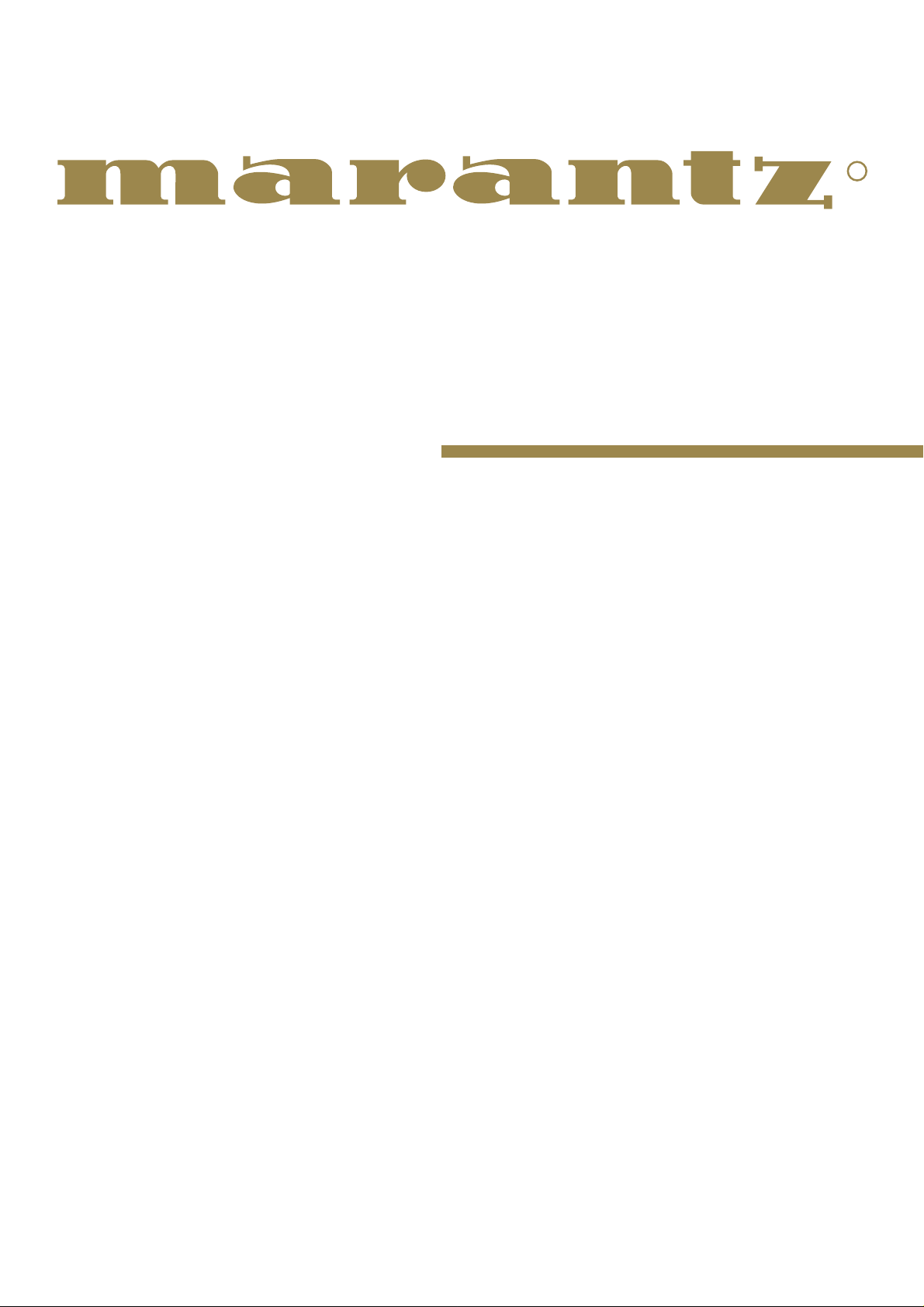
Model PD5020D User Guide
Plasma Monitor
R
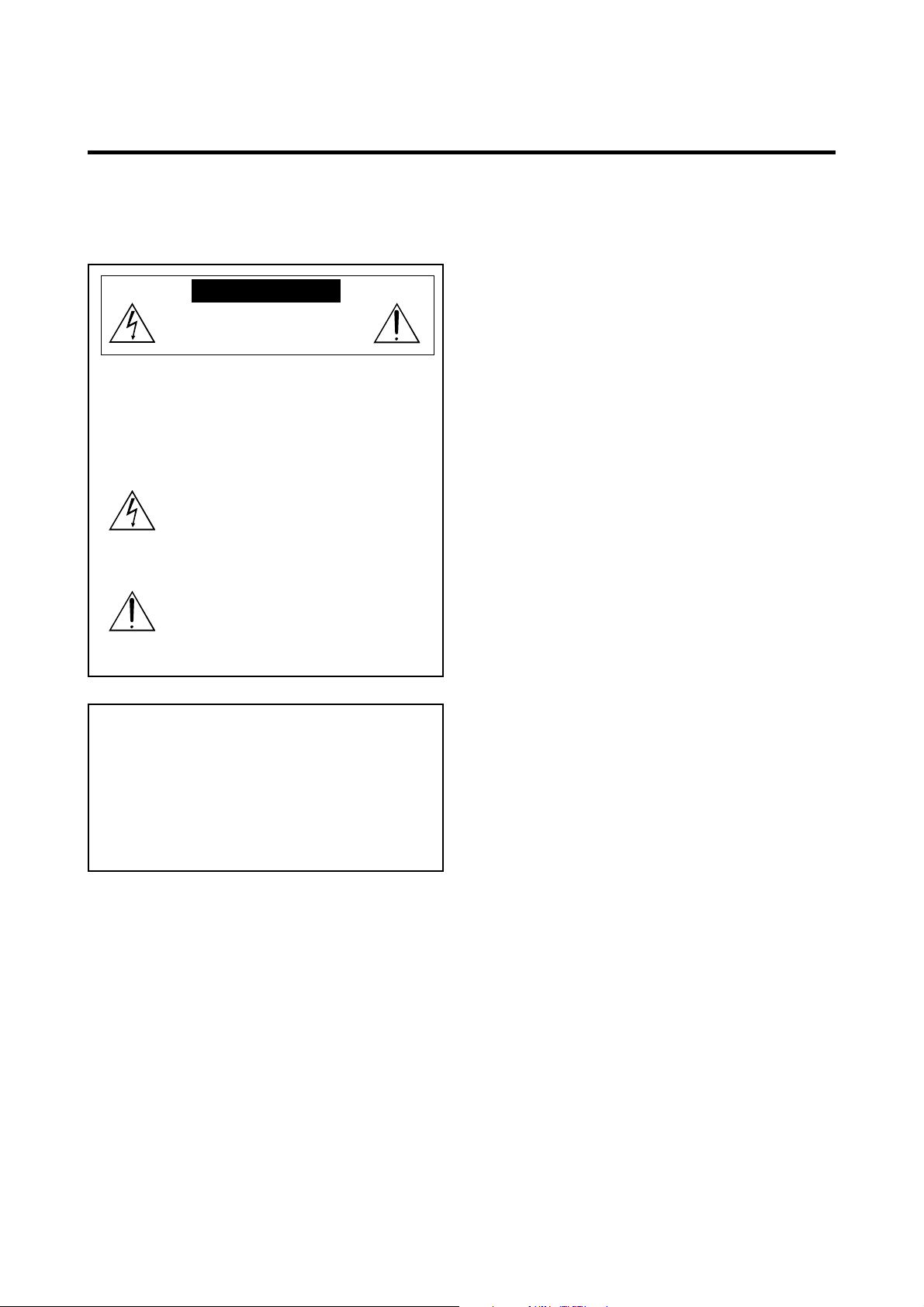
Important Information
Precautions
Please read this manual carefully before using your Marantz
plasma monitor and keep the manual handy for future
reference.
CAUTION
RISK OF ELECTRIC SHOCK
DO NOT OPEN
CAUTION:
TO PREVENT FIRE OR SHOCK HAZARDS, DO NOT EXPOSE
THIS UNIT TO RAIN OR MOISTURE. ALSO DO NOT USE
THIS UNIT’S POLARIZED PLUG WITH AN EXTENSION CORD
RECEPTACLE OR OTHER OUTLETS, UNLESS THE
PRONGS CAN BE FULLY INSERTED. REFRAIN FROM
OPENING THE CABINET AS THERE ARE HIGH-VOLTAGE
COMPONENTS INSIDE. REFER SERVICING TO QUALIFIED
SERVICE PERSONNEL.
TO REDUCE THE RISK OF ELECTRIC
SHOCK, DO NOT REMOVE COVER. NO
USER-SERVICEABLE PARTS INSIDE.
REFER SERVICING TO QUALIFIED
SERVICE PERSONNEL.
This symbol warns the user that uninsulated
voltage within the unit may have sufficient
magnitude to cause electric shock.
Therefore, it is dangerous to make any kind
of contact with any part inside of this unit.
This symbol alerts the user that important
literature concerning the operation and
maintenance of this unit has been included.
Therefore, it should be read carefully in
order to avoid any problems.
WARNING
Warning
This equipment has been tested and found to comply with
the limits for a Class A digital device, pursuant to Part 15 of
the FCC Rules. These limits are designed to provide
reasonable protection against harmful interference when
the equipment is operated in a commercial environment.
This equipment generates, uses, and can radiate radio
frequency energy and, if not installed and used in
accordance with the instruction manual, may cause harmful
interference to radio communications. Operation of this
equipment in a residential area is likely to cause harmful
interference in which case the user will be required to correct
the interference at his own expense.
Warnings and Safety Precaution
The Marantz plasma monitor is designed and
manufactured to provide long, trouble-free service.
No maintenance other than cleaning is required. Use
a soft dry cloth to clean the panel. Never use
solvents such as alcohol or thinner to clean the panel
surface.
The plasma display panel consists of fine picture
elements (cells). Although Marantz produces the
plasma display panels with more than 99.99 percent
active cells, there may be some cells that do not
produce light or remain lit.
For operating safety and to avoid damage to the unit,
read carefully and observe the following instructions.
To avoid shock and fire hazards:
1. Provide adequate space for ventilation to avoid internal
heat build-up. Do not cover rear vents or install the unit
in a closed cabinet or shelves.
The unit is equipped with cooling fans. If you install
the unit in an enclosure, make sure there is adequate
space at the top of the unit to allow hot air to rise and
escape. If the monitor becomes too hot, the overheat
protector will be activated and the monitor will be turned
off. If this happens, turn off the power to the monitor and
unplug the power cord. If the room where the monitor is
installed is particularly hot, move the monitor to a cooler
location, and wait for 60 minutes to cool the monitor. If
the problem persists, contact your Marantz dealer for
service.
2. Do not use the polarized plug of this unit with extension
cords or outlets unless the prongs can be completely
inserted.
3. Do not expose the unit to water or moisture.
4. Avoid damage to the power cord, and do not attempt to
modify the power cord.
5. Unplug the power cord during electrical storms or if
the unit will not be used over a long period.
6. Do not open the cabinet which has potentially dangerous
high voltage components inside. If the unit is damaged in
this way the warranty will be void. Moreover, there is a
serious risk of electric shock.
7. Do not attempt to service or repair the unit. Marantz is
not liable for any bodily harm or damage caused if
unqualified persons attempt service or open the back
cover. Refer all service to authorized Marantz Service
Centers.
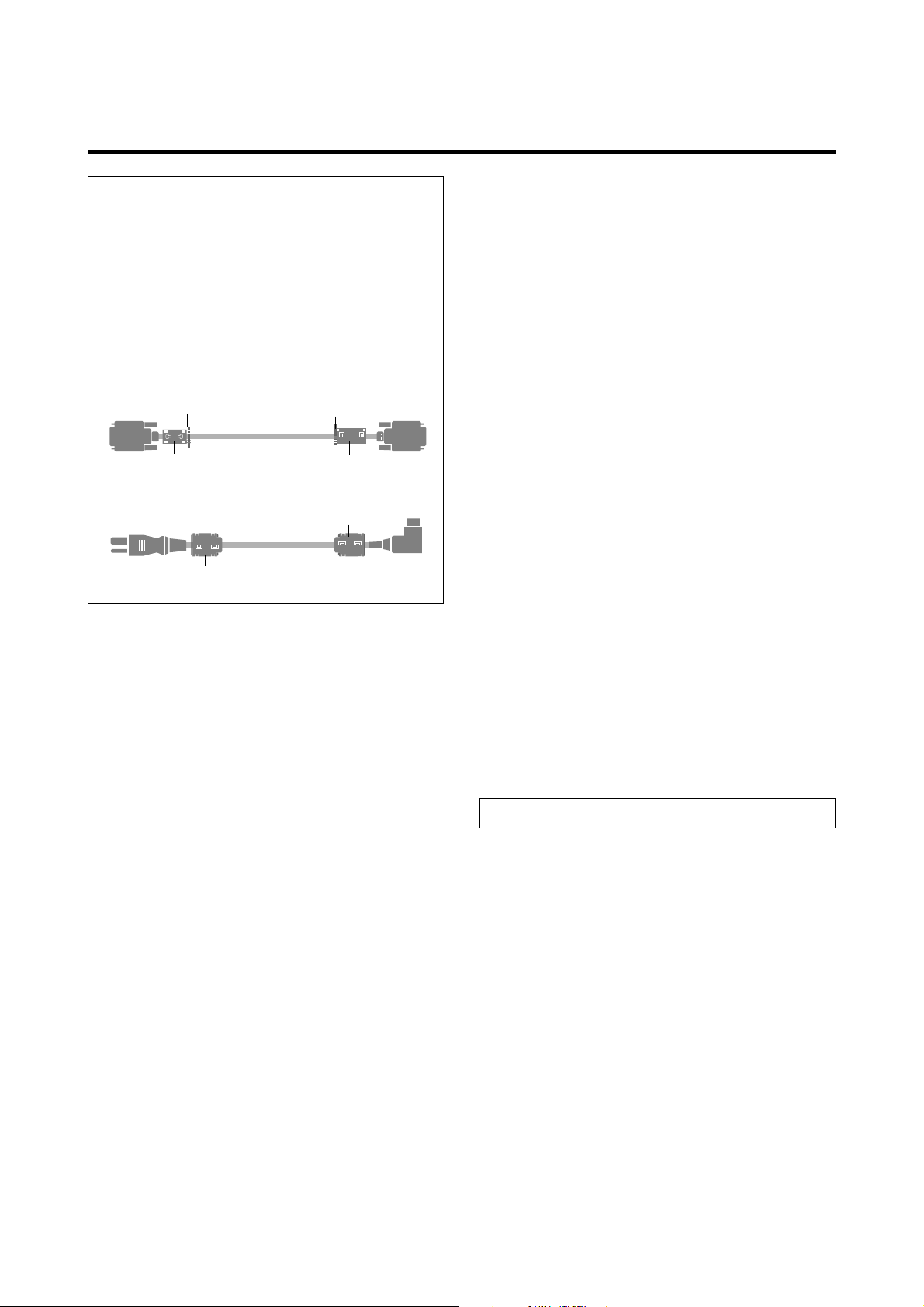
NOTE:
When you connect a computer to this monitor, attach
the supplied ferrite cores. If you do not do this, this
monitor will not conform to mandatory FCC standards.
Attaching the ferrite cores:
Set the ferrite cores on both ends of the DVI cable (not
supplied), and both ends of the power cable (supplied).
Close the lid tightly until the clamps click.
Use the band to fasten the ferrite core (supplied) to the
DVI cable.
DVI cable (not supplied)
band
core (small)
Power cable (supplied)
core (large)
band
Connector
core (small)
core (large)
To avoid damage and prolong operating life:
1. Use only with 120V 50/60Hz AC power supply.
Continued operation at line voltages greater than 120 V olts
AC will shorten the life of the unit, and might even cause
a fire hazard.
2. Handle the unit carefully when installing it and do not
drop.
3. Set the unit away from heat, excessive dust, and direct
sunlight.
4. Protect the inside of the unit from liquids and small
metal objects. In case of accident, unplug the unit and
have it serviced by an authorized Marantz Service
Center.
5. Do not hit or scratch the panel surface as this causes
flaws on the surface of the screen.
6. For correct installation and mounting it is strongly
recommended to use a trained,authorized Marantz dealer.
7. As is the case with any phosphor-based display (like a
CRT monitor, for example) light output will gradually
decrease over the life of a Plasma Display Panel.
Recommendations to avoid or minimize phosphor burn-in
Like all phosphor-based display devices and all other gas
plasma displays, plasma monitors can be susceptible to
phosphor burn under certain circumstances. Certain
operating conditions, such as the continuous display of a
static image over a prolonged period of time, can result in
phosphor burn if proper precautions are not taken. T o protect
your investment in this Marantz plasma monitor, please
adhere to the following guidelines and recommendations
for minimizing the occurrence of image burn:
* Always enable and use your computer’s screen saver
function during use with a computer input source.
* Display a moving image whenever possible.
* Change the position of the menu display from time to time.
* Always power down the monitor when you are finished
using it.
If the plasma monitor is in long term use or continuous
operation take the following measures to reduce the
likelihood of phosphor burn:
* Lower the Brightness and Contrast levels as much as
possible without impairing image readability .
* Display an image with many colors and color gradations
(i.e. photographic or photo-realistic images).
* Create image content with minimal contrast between light
and dark areas, for example white characters on black
backgrounds. Use complementary or pastel color whenever
possible.
* Avoid displaying images with few colors and distinct,
sharply defined borders between colors.
* Burn-in is not covered by the warranty.
Contact Marantz Service Center at 1-800-270-4533 for other
recommended procedures that will best suit your particular
application needs.
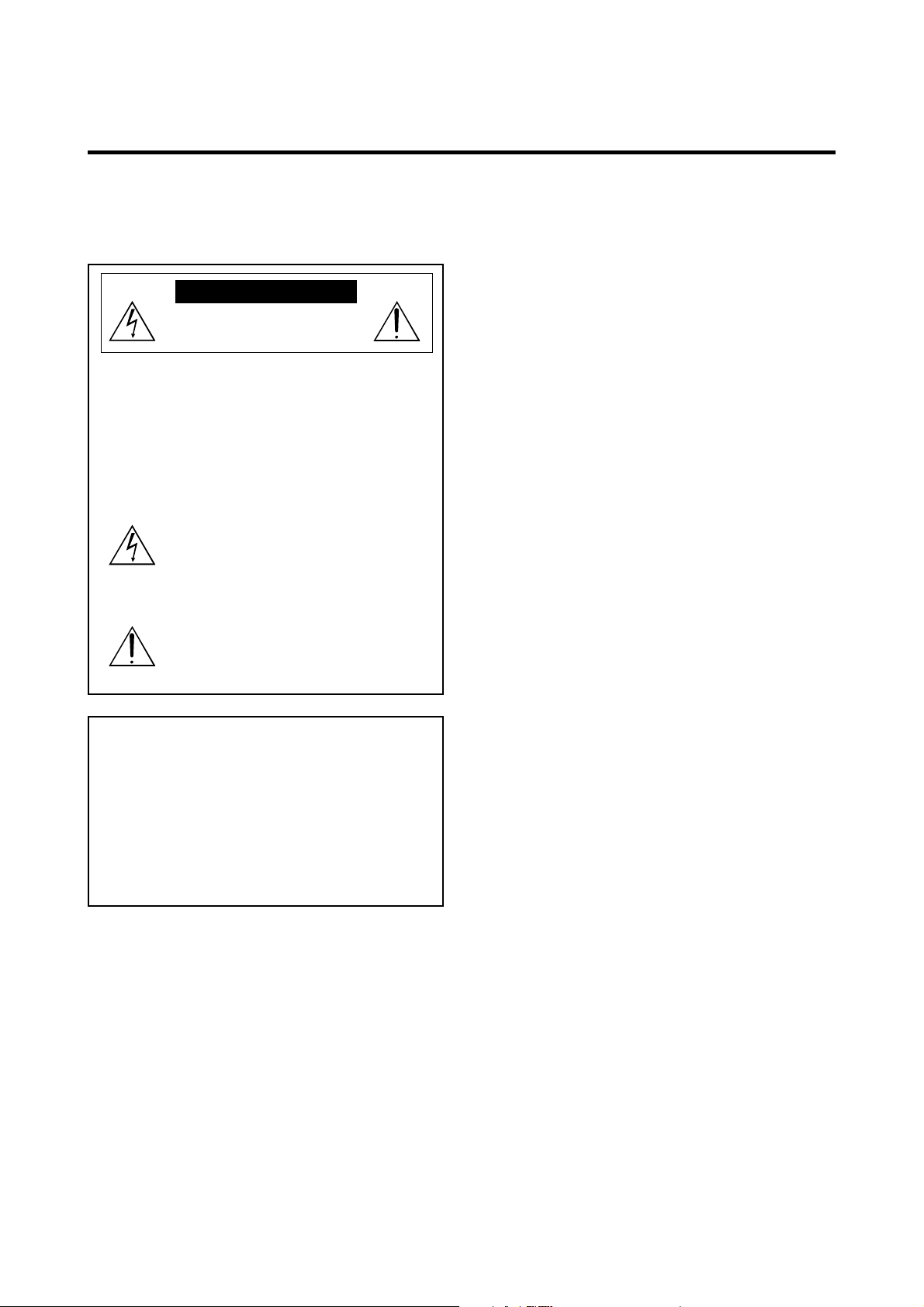
Recommandations importantes
Précautions
Veuillez lire ce manuel avec attention avant d’utiliser votre
moniteur Plasma Marantz et conserver ce manuel à portée
de la main pour une consultation ultérieure.
ATTENTION
RISQUE D’ELECTROCUTION
NE P AS OUVRIR
MISE EN GARDE:AFIN DE REDUIRE LES RISQUES D’ELECTRO-
CUTION, NE PAS DEPOSER LE COUVERCLE, IL N’Y
A AUCUNE PIECE UTILISABLE A L’INTERIEUR DE
CET APPAREIL. NE CONFIER LES TRAVAUX
D’ENTRETIEN QU’A UN PERSONNEL QUALIFIE.
Ce symbole a pour but de prévenir l’utilisateur de la
présence d’une tension dangereuse, non isolée se trouvant
à l’intérieur de l’appareil. Elle est d’une intensité suf fisante
pour constituer un risque d’électrocution. Eviter le contact
avec les pièces à l’intérieur de cet appareil.
Ce symbole a pour but de prévenir l’utilisateur de la
présence d’importantes instructions concernant l’entretien
et le fonctionnement de cet appareil. Par conséquent, elles
doivent être lues attentivement afin d’éviter des problèmes.
A VERTISSEMENT
AFIN DE REDUIRE LES RISQUES D’INCENDIE OU
D’ELECTROCUTION, NE P AS EXPOSER CET APP AREIL
A LA PLUIE OU A L’HUMIDITE. AUSSI, NE P AS UTILISER
LA FICHE POLARISEE AVEC UN PROLONGATEUR OU
UNE AUTRE PRISE DE COURANT SAUF SI CES LAMES
PEUVENT ETRE INSEREES A FOND. NE PAS OUVRIR
LE COFFRET , DES COMPOSANTS HAUTE TENSION SE
TROUVENT A L’INTERIEUR. LAISSER A UN
PERSONNEL QUALIFIE LE SOIN DE REPARER CET
APP AREIL.
DOC avis de conformation
Cet appareil numérigue de la classe A respecte toutes les exigences
du Réglement sur le Matériel Brouilleur du Canada.
Mises en garde et précautions de
sécurité
Le moniteur Plasma Marantz a été conçu et fabriqué
pour une utilisation fiable et durable. Il ne nécessite
aucun entretien en dehors du nettoyage. Utiliser un
chiffon doux et sec pour nettoyer la surface de l’écran.
Ne jamais utiliser de solvant comme l’alcool ou le
diluant. Le panneau à affichage plasma est constitué
de fines particules d’images ou pixels (cellules). Bien
que Marantz produise des panneaux à affichage
plasma avec plus de 99,99 % de cellules actives, il
peut y avoir des cellules qui ne produisent pas de
lumière ou qui restent allumées.
Pour des raisons de sécurité et pour éviter
d’endommager l’appareil, lire attentivement les
instructions suivantes.
Pour éviter les risques d’éléctrocution et d’incendie:
1. Laisser suffisament d’espace autour de l’appareil pour
la ventilation et éviter toute augmentation excessive de
la température interne. Ne pas couvrir les évents ou
l’installer dans un endroit trop exigu.
L’appareil est équipé de ventilateurs de refroidissement.
Si vous installez l’appareil dans un espace clos,
assurezvous qu’il y ait suffisamment d’espace au dessus
pour permettre à l’air chaud de s’élever et de s’évacuer.
Si la température du moniteur devient excessive, la
protection contre les surchauffes entrera en action et
coupera l’alimentation. Dans ce cas, éteindre l’appareil
et débrancher le câble d’alimentation. Si la température
de la pièce dans laquelle se trouve le moniteur est
particulièrement élevée, déplacer celui-ci dans un endroit
plus frais et attendre environ 60 minutes qu’il refroidisse.
Si le problème persiste, prendre contact avec le revendeur
Marantz pour le service après-vente.
2. Ne pas raccorder la prise d’alimentation polarisée de ce
périphérique à une rallonge ou une prise murale si les
fiches ne peuvent pas être complètement insérées.
3. Ne pas exposer à L ’eau ou à l’humidité.
4. Eviter d’endommager le cordon d’alimentation, et ne pas
modifier le cordon d’alimentation.
5. Débrancher le câble d’alimentation électrique pendant les
orages ou les longues périodes d’inactivité.
6. Ne pas ouvrir le coffret. Des composants de haute
tension se trouvent à l’intérieur. Si l’appareil est
endommagé de cette manière, la garantie devient
caduque. De plus, il y a risque d’électrocution.
7. Ne pas essayer de réparer ou entretenir l’appareil
soimême. Marantz ne saura être tenu pour responsable
pour toute blessure ou dommage causé par des
personnes non qualifiées qui essayent de réparer ou
d’ouvrir le couvercle arrière. Confier toute réparation
à un centre de service agréé Marantz.
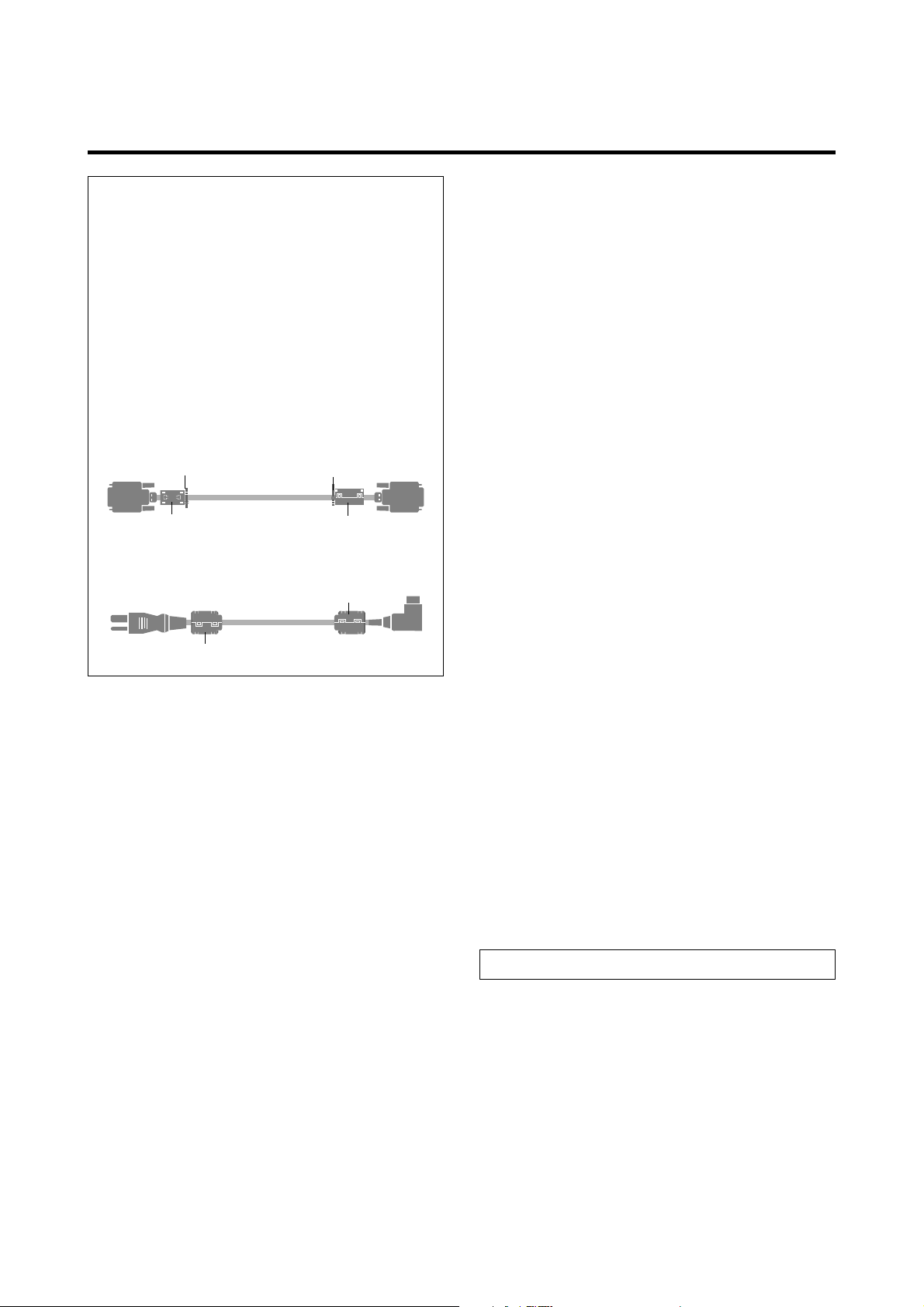
REMARQUE:
Lorsque vous branchez un micro-ordinateur sur ce
moniteur, fixez les noyaux en ferrites fournis. Si vous
ne le faîtes, le moniteur ne sera pas en conformité avec
les exigences des standards FCC.
Fixation des noyaux en ferrite.
Monter les tores en ferrite aux deux extrêmités du câble
DVI (non fourni) et aux deux extrêmités du câble
d’alimentation électrique (fourni).
Fermez doucement le couvercle jusqu’à ce que les crans
se clipsent.
Fixer le tore en ferrite (fourni) au câble DVI à l’aide d’un
collier.
Pour éviter les risques de brûlage du luminophore, le s
mesures suivantes sont recommandées :
Comme tous les périphériques d’affichage à base
luminophore et tous les autres affichages à gaz plasma, les
moniteurs plasma peuvent être sujets au brûlage du
luminophore dans certaines circonsatnces. Certaines
conditions d’utilisation, telles que l’affichage continu d’une
image statique pour une durée prolongée, peuvent causer le
brûlage du luminophore si aucune précaution n’est prise. Pour
protéger votre investissement dans ce moniteur Plasma
Marantz, veuillez suivre les directives et les conseils suivantes
pour minimiser l’occurence le marquage de l’écran:
Câble DVI (non fourni)
Collier Collier
noyau (petit)
Câble d'alimentation
électrique (fourni)
noyau (large)
noyau (petit)
noyau (large)
Connecteur
Pour éviter des dommages et prolonger la durée de
service de l’appareil:
1. N’utiliser qu’une source d’alimentation de 120 V 50/
60 Hz CA. Le fait d’utiliser l’appareil en continu à des
tensions de ligne supérieures à 120 Volts CA réduit sa
durée de vie et risque de provoquer un incendie.
2. Manipuler l’appareil avec soin pendant son
déplacement et ne pas le faire tomber.
3. Eloigner l’appareil des endroits chauds, très poussiéreux
et exposés en plein soleil.
4. Eviter que des liquides et des petits objets métalliques
pénètrent à l’intérieur de l’appareil. En cas d’accident,
débrancher l’appareil et le confier à un centre de service
agréé Marantz.
5. Ne pas frapper ou rayer la surface de la écran plasma,
car des défauts risquent de se produire sur la surface
de la écran plasma.
6. Pour effectuer une installation et un montage corrects,
il est recommandé de faire appel au concessionnaire
Marantz autorisé et spécialisé.
7. Comme c’est le cas pour tout affichage à base de
phosphore (comme un moniteur CRT, par exemple), la
puissance de lumière baisse graduellement au cours de
la vie du Panneau d’Affichage à Plasma.
• Assurez-vous de mettre en marche et d’utliser
l’économisateur d’écran chaque fois que c’est possible
lorsque vous l’utilisez avec une source d’entrée
d’ordinateur.
• Affichez une image en mouvement aussi souvent que
possible.
• Changer la position de l’affichage de menu de temps à autre.
• Coupez toujours l’alimentation lorsque vous avez terminé
d’utiliser la moniteur.
Si le moniteur est en usage continu ou longue durée, prenez
les mesures suivantes afin d’éviter l’occurence le brûlage
du luminophore:
• Abaissez le niveau de l’image (contraste, luminosité)
autant que possible, sans faire perdre la lisibilité de
l’image.
• Affichez une image avec de nombreuses couleurs et
graduations de couleur (par ex. des images
photographiques ou photo-réalistes).
• Créez un contenu d’image avec un contraste minimal
entre les zones sombres et les zones claires, par exemple,
des caractères blancs sur un fond noir. Utilisez des
couleurs complémentaires ou pastels le plus souvent
possible.
• Évitez d’afficher des images avec peu de couleurs et des
limites nettes et clairement définies entre les couleurs.
* Le brûlage de l’écran n’est pas couvert par la garantie.
Contactez Marantz Service Center au 1-800-270-4533 pour
d’autres procédures recommandées qui conviendront le
mieux au besoin de votre appareil.
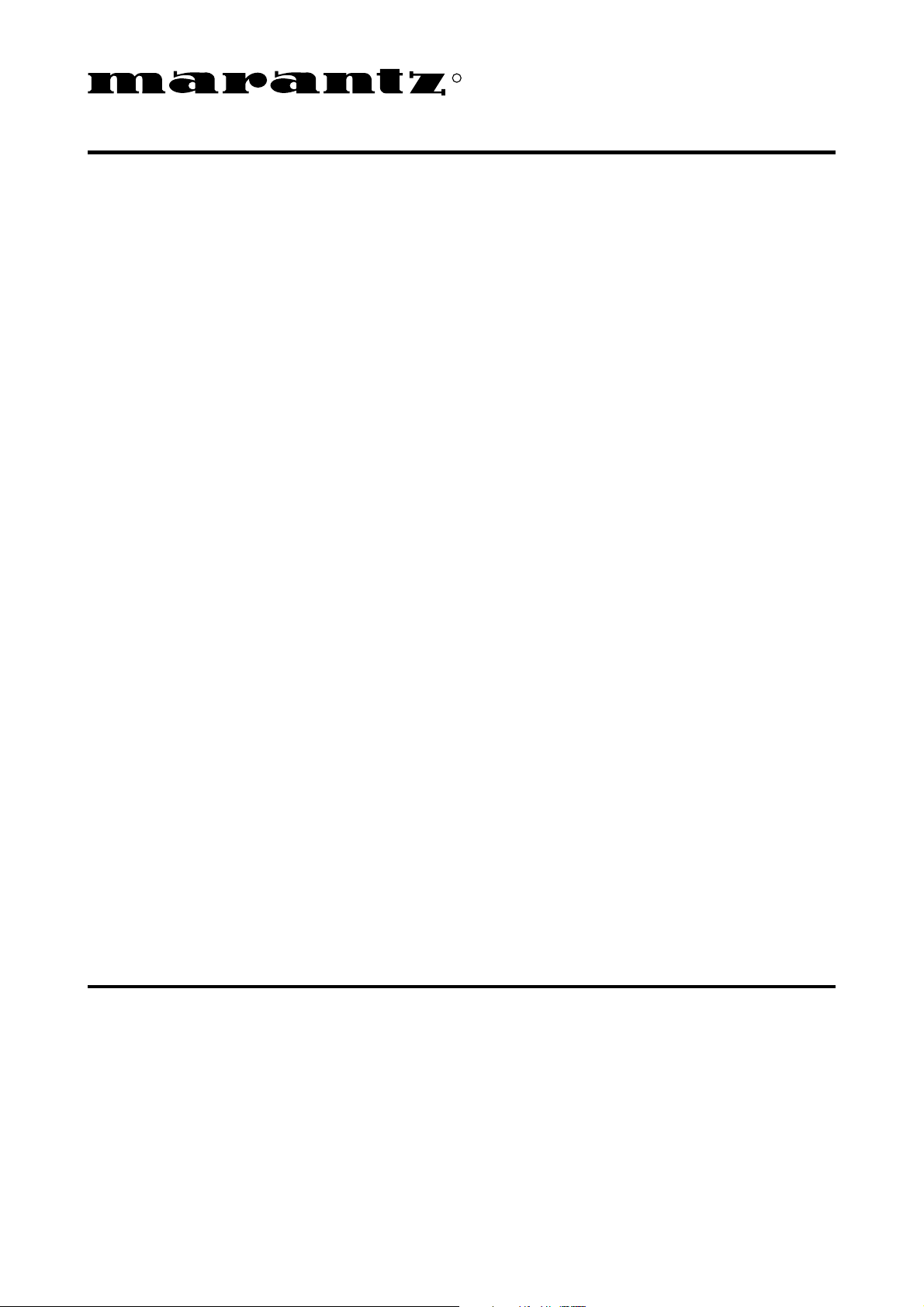
R
Limited Warranty for the Marantz SLIM SERIES PLASMA MONIT OR
Who is covered?
Y ou must have proof of purchase to receive warranty service.
What is covered?
1) Warranty coverage begins the day you purchase your
Plasma T elevision, and continues for a period of one year.
2) Marantz America will provide in-home warranty repair .
3) Marantz America will incur all labor char ges for repairs
during the warranty period.
4) Marantz America will incur all freight charges for
warranty repairs, both to Marantz and the return to the
customer.
We suggest keeping all packing materials for any
shipping that might be required.
5) All parts, including repaired and replaced parts are
covered only for the original warranty period.
When the warranty on the product expires, the warranty on
all replaced and repaired parts also expires.
What is excluded?
Your warranty does not cover:
1) Labor charges for installation or setup of the product,
cleaning, adjustment of customer controls on the product,
and installation or repair of antenna systems outside of
the product.
2) Improper installation, removal or maintenance, or failure
to follow instructions supplied with the product.
3) Reception problems caused by signal conditions from
cable or antenna systems outside the product.
4) Repair, attempted repair or modification performed by
anyone other than an authorized Marantz America service
center.
5) Any product, on which the serial number has been
defaced, modified or removed.
6) Warranty is void if purchase was made from anyone other
than an authorized Marantz dealer.
7) Warranty is void if purchased from outside The United
States of America.
8) W arranty only valid in the United States of America.
9) Damage due to lightning or power line surges, spikes
and brown outs, damages that occur during shipping or
transit, or damage which is attributed to acts of God.
10) Incidental or consequential damages resulting from the
product. (Some states do not allow the exclusion of
incidental or consequential damages, so the above exclusion may not apply to you. This warranty gives you
specific legal rights, and you may also have other rights
that vary from state to state.)
11) Commercial or institutional use.
12) Any other cause which does not relate to product defect.
13) Burns or residual images upon the phosphor of the tubes.
Note: Pixel defect
Plasma is one of the most advanced technologies for consumer
products. The panel is made by high precision technology,
however some pixel defects may be found on the Plasma
display panel. W e are trying our best to control the quality in
order to reduce the number of defective pixels. It is almost
impossible to have zero pixel defects, even using the most
advanced technology. This is not a problem only for Marantz,
but all Plasma manufacturers. Therefore we have to note that
the warranty does not cover the Plasma display panel for
pixel defects. We appreciate your understanding.
Before requesting service:
Please check your owner's manual before requesting service.
Adjustments of the controls and hook up guidelines discussed
there may save you a service call.
To get warranty service:
Repair must be performed by an authorized service center.
If you do not know of a Marantz authorized Plasma T elevision
service center, contact your dealer. If your dealer is an
authorized service center, they will arrange for repair.
If your dealer is not a Marantz authorized Plasma T elevision
service center, they will direct you to an authorized service
center. You can also call 1-800-270-4533 for an authorized
Marantz service center in your area.
Optimum performance:
For optimum performance and picture quality, the Plasma
monitor is only guaranteed up to 6,230 feet above see level.
Marantz America, Inc.
440 Medinah Road
Roselle, IL 60172-2330
Tel. 630-307-3100 Fax. 630-307-2687
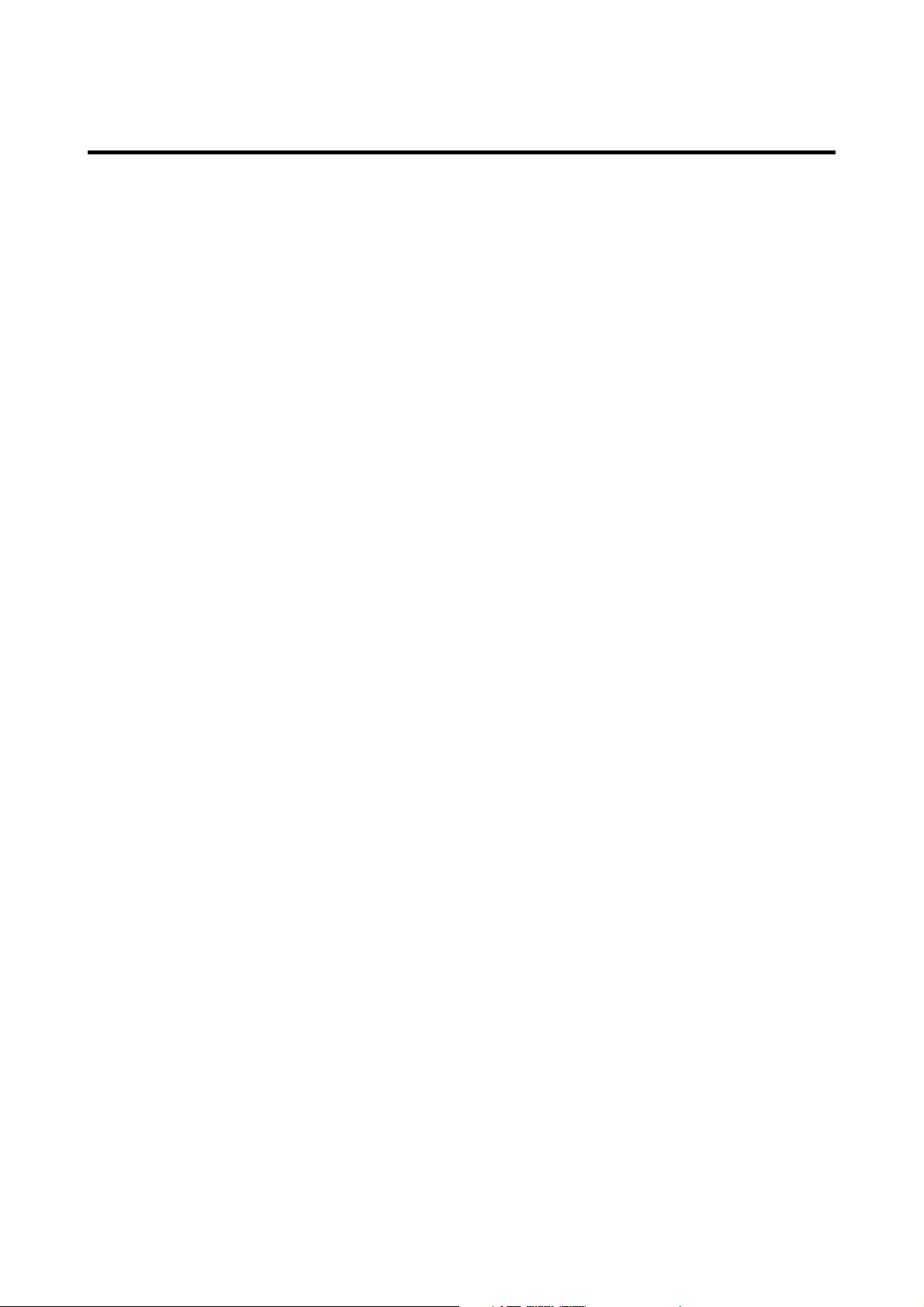
Contents
How to Attach Options to the Plasma Monitor .... 1
Introduction ..................................................... 2
Introduction to the Plasma Monitor PD5020D .............. 2
The features you’ll enjoy include:............................... 2
Contents of the Package ........................................... 2
Options .................................................................. 2
Part Names and Function .................................. 3
Front View............................................................... 3
Rear View / Terminal Board ...................................... 4
Remote Control ........................................................ 5
Battery Installation and Replacement ........................... 6
Operating Range .......................................................... 7
Handling the remote control......................................... 7
Installation ...................................................... 8
Connecting Your PC or Macintosh Computer ............... 9
Connections with Equipment that has a Digital Interface ...
Connecting Your Document Camera ........................... 9
Connecting Your VCR or Laser Disc Player.................. 9
Connecting Your DVD Player ..................................... 9
External Speaker Connections.................................. 10
Pin Assignments and Signal Levels
for 15 pin RGB (Analog) ......................................... 11
Pin Configuration and Signal
of the RGB 3 IN Connector (DVI Connector) .............. 11
Basic Operations ............................................. 12
POWER ................................................................ 12
To turn the unit ON and OFF: .................................... 12
VOLUME .............................................................. 12
To adjust the sound volume:...................................... 12
MUTE ................................................................... 12
To cancel the sound:.................................................. 12
DISPLAY ................................................................ 12
To check the settings:................................................. 12
DIGITAL ZOOM ..................................................... 12
AUTO ADJUST ...................................................... 12
To adjust the size or quality of the picture
automatically: ............................................................ 12
OFF TIMER ........................................................... 13
To set the of f timer:................................................... 13
To check the remaining time: ..................................... 13
To cancel the off timer ............................................... 13
OSM Controls ................................................. 18
Menu Operations ................................................... 18
Picture Settings Menu ............................................. 20
Adjusting the picture ................................................. 20
Setting the picture mode according to the
brightness of the room ............................................... 21
Setting the color temperature .................................... 22
Adjusting the color to the desired quality ................... 23
Reducing noise in the picture ..................................... 24
Sound Settings Menu .............................................. 25
Adjusting the treble, bass and left/right balance ........ 25
Screen Settings Menu ............................................. 26
Adjusting the Position, Size, Fine Picture,
Picture Adj ................................................................ 26
Function Settings Menu .......................................... 27
Setting the on-screen menu ....................................... 27
Adjusting the position of the menu display ................ 28
Setting the power management for computer images .....
9
POWER/ST ANDBY indicator ................................... 30
Setting the gray level for the sides of the screen ......... 31
Setting the picture to suit the movie ........................... 31
Setting RGB3 ADJ.....................................................32
Reducing burn-in of the screen .................................. 32
Setting the time for “INVERSE”................................33
Setting the time for “SCREEN WIPER” .................... 34
Resetting to the default values.................................... 35
Options Settings Menu ............................................ 36
Setting the allocation of the audio connectors ........... 36
Setting the BNC connectors ...................................... 36
Setting a computer image to the correct RGB
select screen ............................................................. 37
Setting high definition images to the suitable
screen size............................................................... 38
Setting the picture size for RGB input signals ............ 38
Information Menu ................................................. 39
Checking the frequencies, polarities of input signals,
and resolution ........................................................... 39
Setting the language for the menus............................. 39
Setting the video signal format.................................. 40
29
External Control ............................................. 41
Table of Signals Supported .............................. 55
Supported resolution .............................................. 55
Troubleshooting ............................................. 57
WIDE Operations ............................................. 14
Watching with a wide screen (manual) .................... 14
When watching videos or digital video discs............. 14
When watching high definition video source ............. 14
Watching computer images with a wide screen ......... 15
When “PICTURE SIZE” is set to “OFF”................... 15
MULTI SCREEN Operations ............................... 16
Showing a couple of pictures on the screen
at the same time ................................................... 16
Operations in the Side-by-side mode.......................... 16
Operations in the Picture-in-picture mode .................. 17
Selecting the input signals to be displayed ................. 17
Adjusting the OSM controls...................................... 17
Specifications ................................................. 58
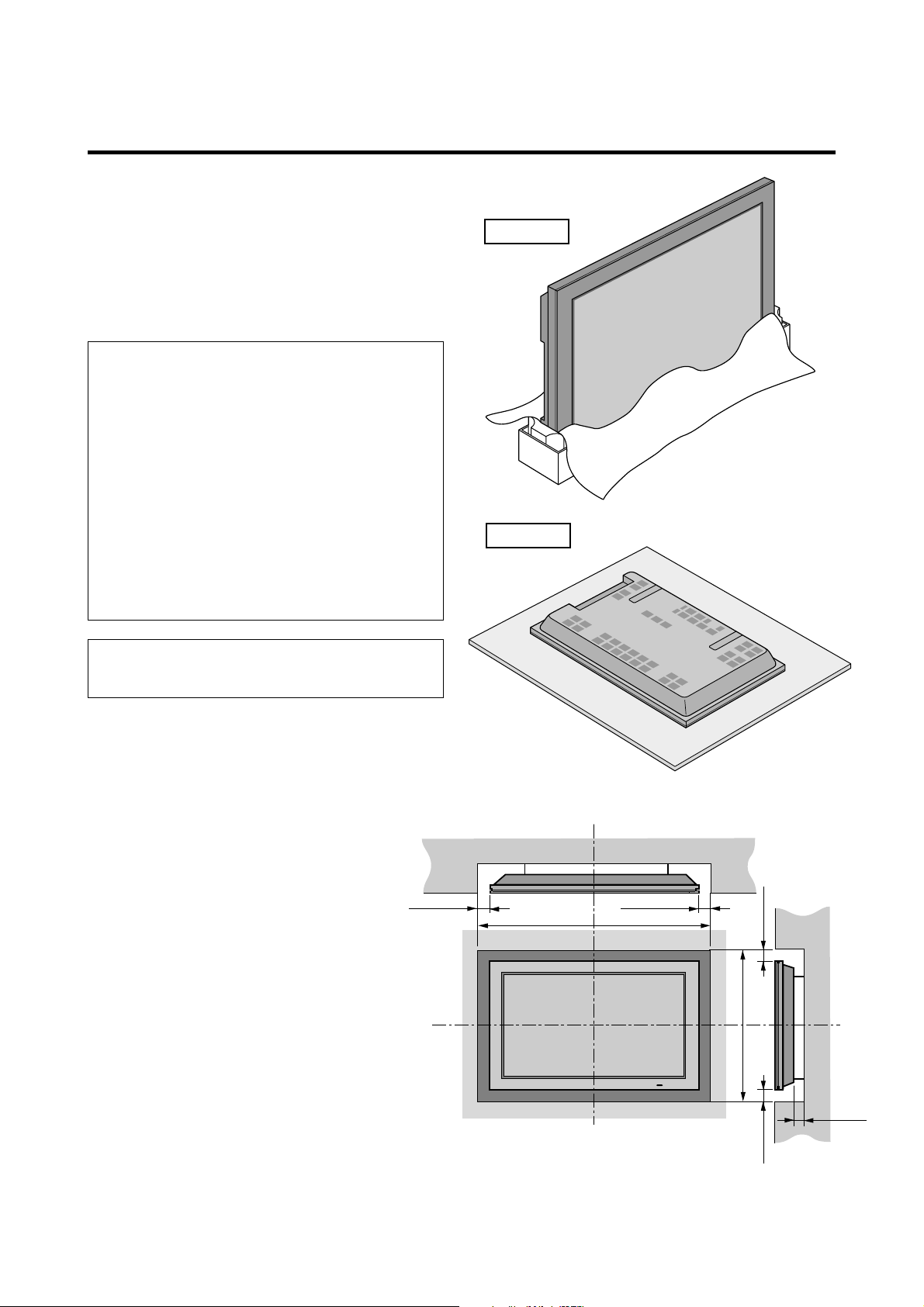
How to Attach Options to the Plasma Monitor
Drawing B
50mm (2")
1340
mm
(52.8")
866
mm
(34.2")
50mm (2")
50
mm
(2") 50
mm
(2")
Wall
Wall
50mm (2")
Y ou can attach your optional mounts or stand to the plasma
monitor in one of the following two ways:
* While it is upright. (See Drawing A)
* As it is laid down with the screen face down (See Drawing
B). Lay the protective sheet, which was wrapped around
the monitor when it was packaged, beneath the screen
surface so as not to scratch the screen face.
• This device cannot be installed on its own.
Be sure to use a stand or original mounting
unit. (Wall mount unit, Stand, etc.)
* See page 2.
• For correct installation and mounting it is
strongly recommended to use a trained,
authorized Marantz dealer.
Failure to follow correct mounting
procedures could result in damage to the
equipment or injury to the installer.
Product warranty does not cover damage
caused by improper installation.
* Use only a listed cart or stand, or mounting
kit provided by manufacturer.
Drawing A
Ventilation Requirements for
enclosure mounting
To allow heat to disperse, leave space between
surrounding objects as shown on the diagram
below when installing.
1
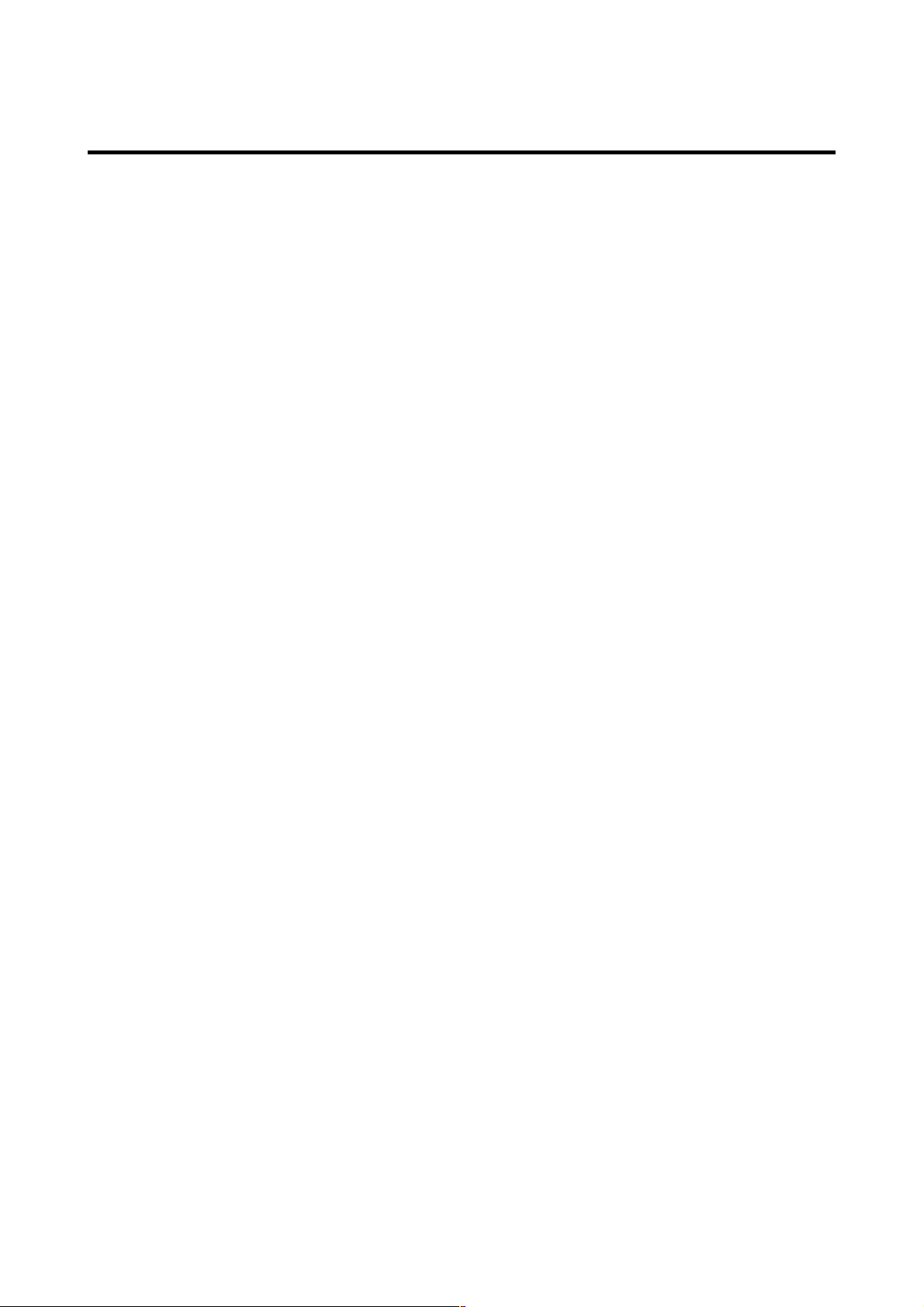
Introduction
Introduction to the Plasma Monitor PD5020D
Marantz’s Plasma Monitor is a seamless blend of cuttingedge visual technology and sophisticated design. At 50inches, with a 16:9 aspect ratio, the Plasma Monitor
PD5020D certainly makes a big impression. However, at
a mere 4.2 inches/107 mm thin, the monitor’s sleek technoart lines blend in well with your environment. Marantz
Plasma Monitor’s crisp, vivid image quality will transform
data from any graphic medium from PCs to DVD playersinto art. And weighing only 98 lbs/ 44.5 kg, it actually can
be hung almost anywhere. Marantz has made sure that a
host of multimedia resources can be easily connected and
displayed as brilliantly as intended on the Marantz Plasma
Monitor.
The features you’ll enjoy include:
• 50-inch screen
• 16:9 aspect ratio
• Capsulated Color Filter (CCF) and black matrix
• The enhanced display in red uses a two-stage filtering
system where Accucrimson is combined with our special
CCF.
• 4.2 inch / 107 mm thin
• 98 lbs/ 44.5 kg light
• High-resolution screen: 1365768 pixels
• 160-degrees of off-axis viewing, horizontally and
vertically.
• Flicker - and warp - free display provides excellent
image geometry even in screen corners
• Not affected by magnetic fields, no color drift or edge
distortion.
• VGA, SVGA, XGA, SXGA, UXGA computer signal
compatibility
• NTSC, PAL, SECAM, composite and S-Video signal
compatibility
• 480P, 1080I, 720P and HDTV signal compatibility
• PCs, VCRs, Laser Disc and DVD player source
compatibility
• AccuBlend scan conversion automatically converts
VGA, SVGA, XGA, SXGA and UXGA signals to the
panel’s native resolution
• Advanced Mass Area Sampling Progressive Scan
method is employed.
• RGB input (3*), Video input (3), DVD/HD input (2*),
Audio input (3), External Control input (1)
• AccuColor control system provides user selectable onscreen color temperature settings
• New Drive Technology
• Component video input terminal for DVD, 15.75kHz
B, CR )
(Y, C
• Digital broadcasting source compatibitly
• Marantz OSM menu-driven on screen control system
that makes image adjustments a snap
• Seven languages (English, German, French, Italian,
Spanish, Swedish, and Japanese)
* You can select RGB source or Component source for
the 5BNC terminal. When selecting an RGB input, the
source is switched to the RGB input (3); when selecting
a component input, the source is switched to the DVD/
HD input (2).
Contents of the Package
SLIM SERIES Plasma Monitor
Power cord
Remote control with two AAA Batteries
User’s manual
Safety metal fittings*
Screws for safety metal fitting*
Ferrite core (small2, large2), band
* These are fittings for fastening the unit to a wall to prevent
tipping due to external shock when using the stand (option).
Fasten the safety fittings to the holes in the back of the
monitor using the safety fitting mount screws.
Options
• Wall mount unit
• Ceiling mount unit
• Tilt mount unit
• T abletop stand
• Speakers
• Others
2
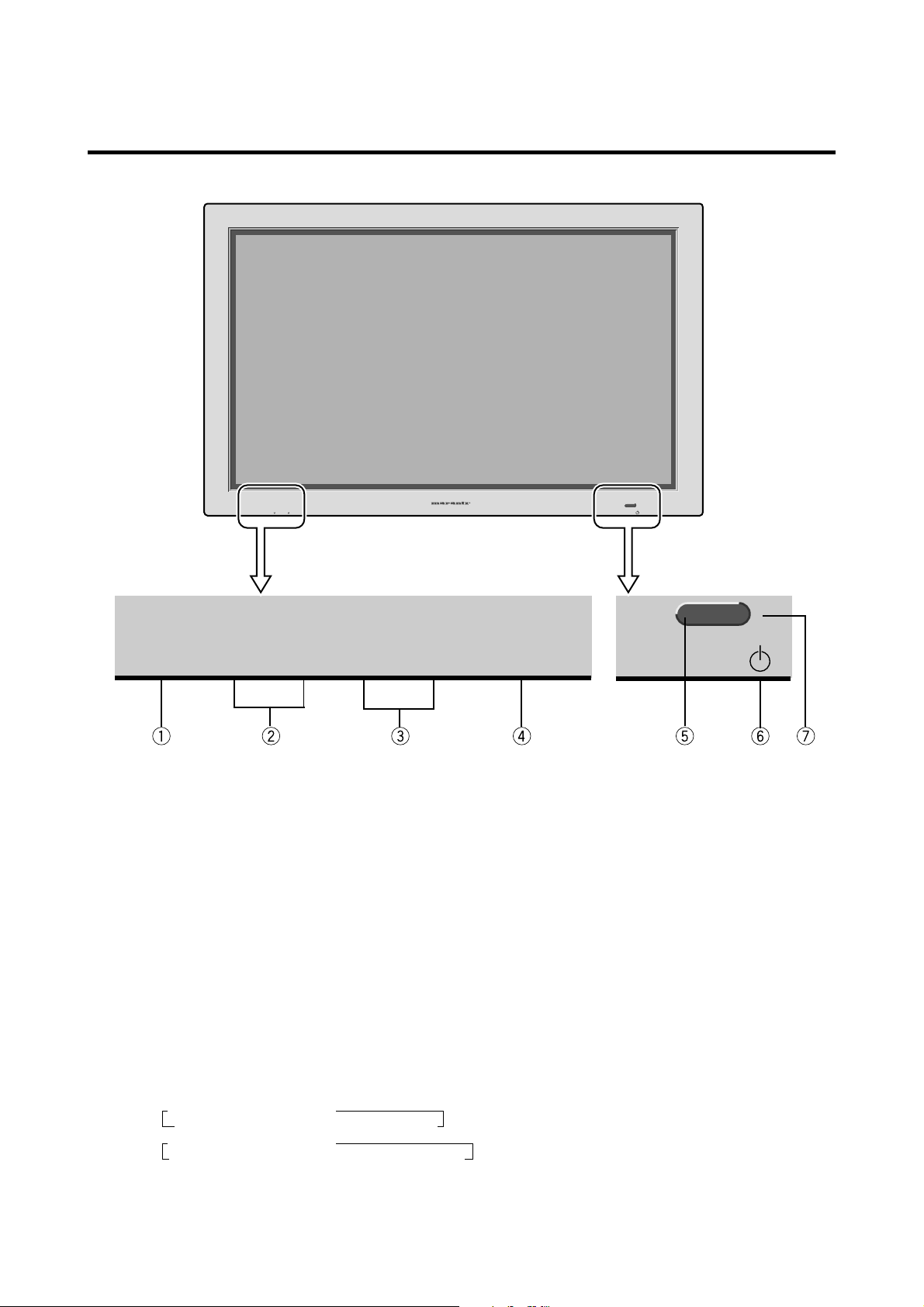
Part Names and Function
Front View
INPUT SELECT VOLUME
PROCEED
VOLUME
DOWN LEFT/– RIGHT/+UP
q PROCEED
Sets the On-Screen Menu (OSM) mode and displays
the main menu.
w VOLUME DOWN and UP
Adjusts the volume. Functions as the CURSOR (▲/
▼) buttons in the On-Screen Menu (OSM) mode.
e LEFT/– and RIGHT/+
Enlarges or reduces the image. Functions as the
CURSOR (
/ ) buttons in the On-Screen Menu
(OSM) mode.
R
INPUT SELECT
/EXIT
POWER/STANDBY
POWER/STANDBY
t POWER/STANDBY indicator
When the power is on ............................. Lights green.
When the power is in the standby mode ... Lights red.
y Power
Turns the monitor’s power on and off.
u Remote sensor window
Receives the signals from the remote control.
r INPUT SELECT / EXIT
Switches the input, in the following order.
The available inputs depend on the setting of “BNC
SELECT”.
RGB:
COMP.:
→ VIDEO1 → VIDEO2 → VIDEO3
RGB/PC3 ← RGB/PC2 ← RGB/PC1←HD/DVD/DTV
→ VIDEO1 → VIDEO2 → VIDEO3
RGB/PC3 ← RGB/PC1 ← HD/DVD/DTV2 ← HD/DVD/DTV1
Functions as the EXIT buttons in the On-Screen Menu
(OSM) mode.
3
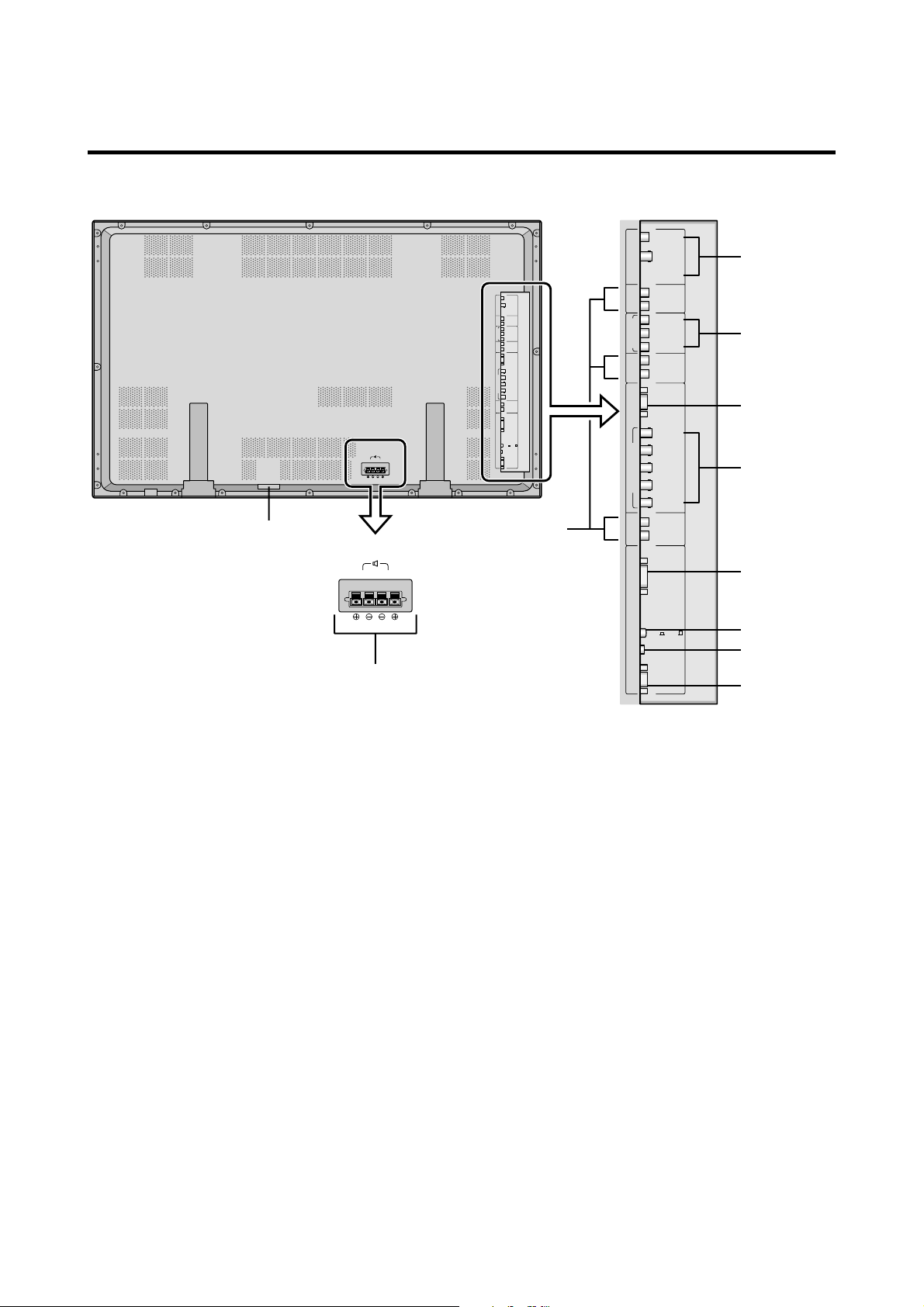
Rear View/ Terminal Board
AC-IN
K
SPEAKERS MUST
HAVE MORE THAN
7WATT RATING
IMPEDANCE 6 OHM
RIGHT LEFT
SPEAKERS MUST
HAVE MORE THAN
7WATT RATING
IMPEDANCE 6 OHM
RIGHT LEFT
A
VIDEO 1
VIDEO 2
VIDEO 3
)
VIDEO 1
VIDEO 2
VIDEO 3
)
L ( MONO
R
Y
CB/PB
CR/PR
)
L ( MONO
R
AUDIO 2 DVD1/HD1AUDIO 3 AUDIO 1RGB2/DVD2/HD2
RGB 1
R/CR/PR
G/Y
B/CB/PB
HD
VD
)
L ( MONO
R
RGB 3
(
)
Digital RGB
CONTROL
LOCK
ON /OFF
REMOTE
CONTROL
EXTERNAL
CONTROL
J
L ( MONO
R
Y
CB/ PB
CR/ PR
)
L ( MONO
R
AUDIO 2 DVD1/ HD1AUDIO 3 AUDIO 1RGB2/ DVD2/HD2
RGB 1
R/CR/PR
G/Y
B/CB/PB
HD
VD
)
L ( MONO
R
RGB 3
(
)
Digital RGB
CONTROL
LOCK
ON / OFF
REMOTE
CONTROL
EXTERNAL
CONTROL
B
C
D
E
F
G
H
I
A EXT SPEAKER L and R
Connect speakers here. Maintain the correct polarity.
B VIDEO1, 2, 3
Connect VCR’s, DVD’s or Laser Discs, etc. here.
C DVD1 / HD1
Connect DVD’s, High Definition or Laser Discs, etc.
here.
D RGB1
Inputs the analog RGB signal of personal computer,
etc.
E RGB2/ DVD2/ HD2
RGB2: Inputs the analog RGB signal, and the
synchronized signal.
DVD2/ HD2: Connect DVD’s, High Definition or
Laser Discs, etc. here.
F RGB3
(DVI 29pin)
Inputs a digital RGB signal (TMDS).
G CONTROL LOCK
When “CONTROL LOCK” is set “ON”, the buttons
on the set’s control panel do not function.
H REMOTE CONTROL
Connect a remote cable here.
I EXTERNAL CONTROL
This terminal is used when power ON/OFF, input
selection and AUDIO MUTE and other controls are
operated externally (by external control). See also page
41 for external control.
J AUDIO1, AUDIO2, AUDIO3
These are audio input terminals.
The input is selectable. Set which video image to allot
them to on the menu screen.
K AC IN
Connect the included power cord here.
4
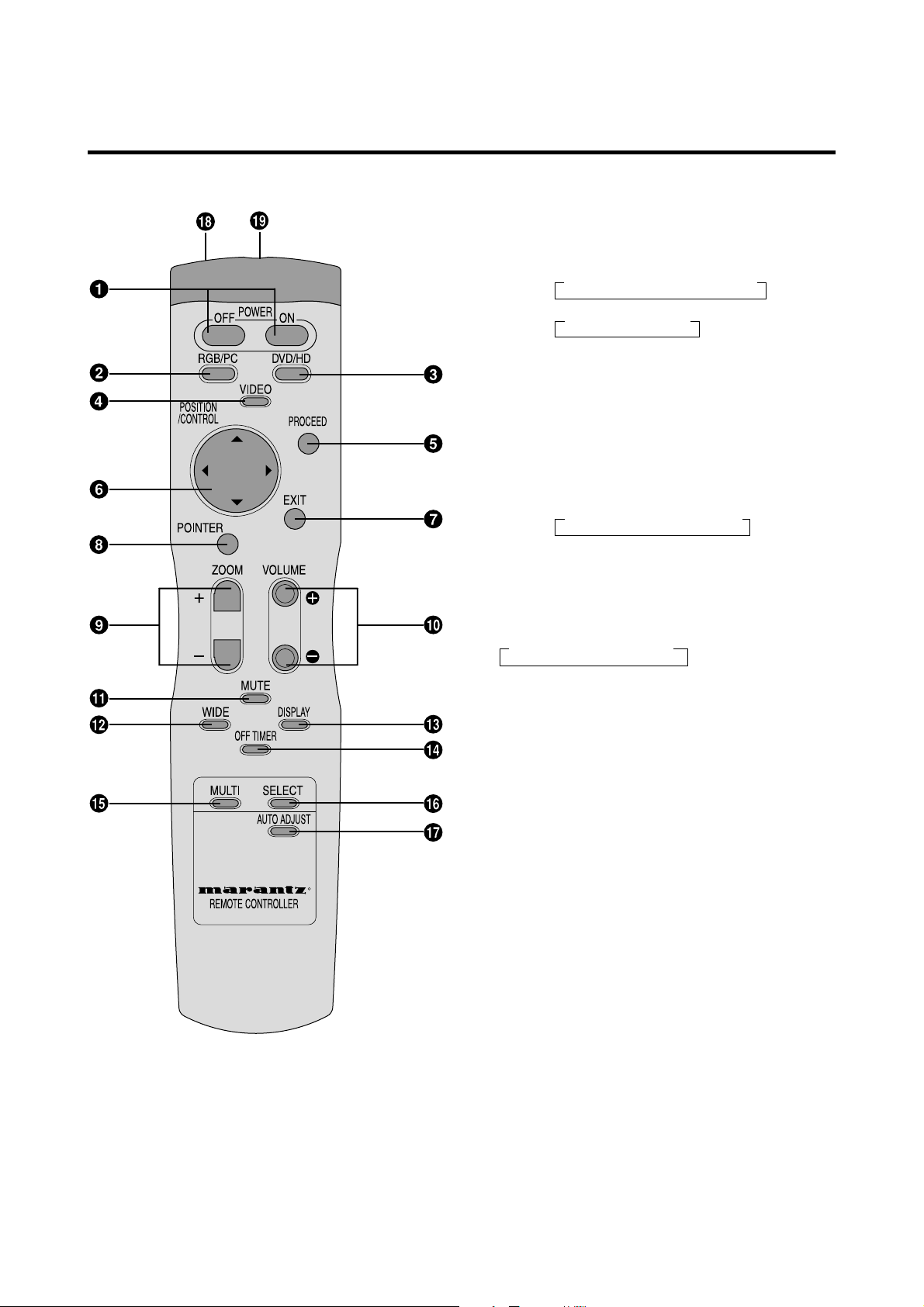
Remote Control
w RGB/PC
Press this button to select RGB/PC as the source.
The available sources depend on the setting of “BNC
SELECT”.
RGB:
→ RGB/PC1 → RGB/PC2 → RGB/PC3
COMP.:
→ RGB/PC1 → RGB/PC3
RGB/PC can also be selected using the INPUT
SELECT button on the monitor.
e DVD / HD
Press this button to select DVD/HD as the source.
The available sources depend on the setting of “BNC
SELECT”.
RGB:
COMP.:
HD/DVD/DTV1
→ HD/DVD/DTV1 → HD/DVD/DTV2
DVD/HD can also be selected using the INPUT
SELECT button on the monitor.
r VIDEO
Press this button to select VIDEO as the source.
→ VIDEO1 → VIDEO2 → VIDEO3
VIDEO can also be selected using the INPUT SELECT
button on the monitor.
t PROCEED
Press this button to access the OSM controls.
Press this button during the display of the main menu
to go to the sub menu.
R
RC5010DPD
q POWER ON/OFF
Switches Power ON/OFF.
(This does not operate when POWER/STANDBY
indicator of the main unit is off.)
y CURSOR (▲ / ▼ /
/ )
Use these buttons to select items or settings and to
adjust settings or switch the display patterns.
u EXIT
Press this button to exit the OSM controls in the main
menu. Press this button during the display of the sub
menu to return to the main menu.
i POINTER
Press this button to display the pointer.
o ZOOM (+ /–)
Enlarges or reduces the image.
!0 VOLUME (+ /–)
Adjusts the sound volume.
!1 MUTE
Mutes the sound.
!2 WIDE
The type of broadcast is detected automatically, and
the recommended wide screen is set.
5
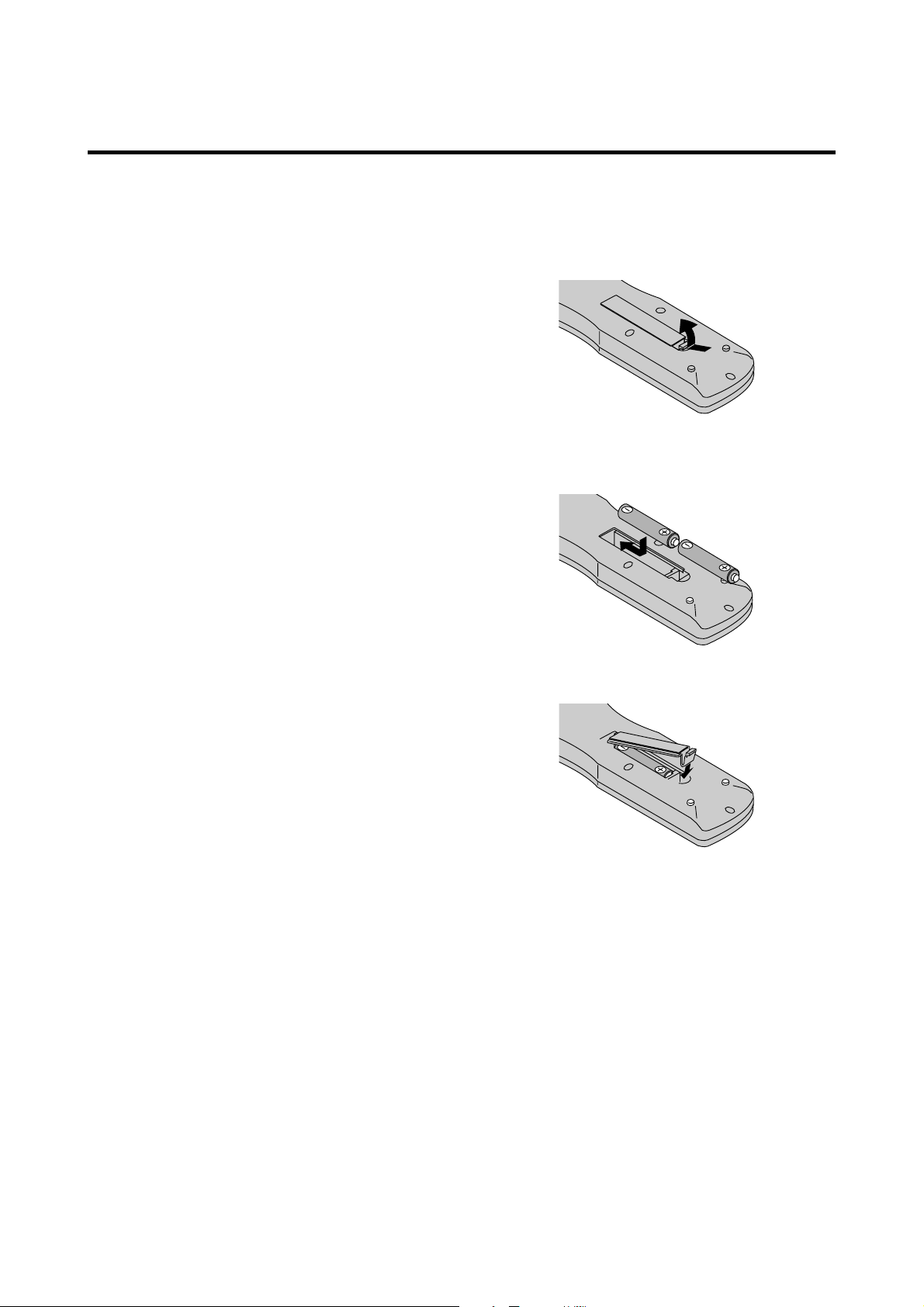
!3 DISPLAY
Displays the source settings on the screen.
!4 OFF TIMER
Activates the off timer for the unit.
!5 MULTI
Press this button to select a screen mode from among
single mode, side by side, and picture in picture.
!6 SELECT
Press this button to select the active picture in a multi
screen mode.
!7 AUTO ADJUST
Press this button to adjust Fine Picture, Picture ADJ,
Position, and Contrast automatically, or to switch the
screen size to ZOOM mode automatically with the
superimposed caption displayed fully only when the
picture contains dark areas above and below the picture.
!8 Remote control signal transmitter
Transmits the remote control signals.
!9 Remote Jack
Insert the plug of a remote cable here when using the
supplied remote control in the wired condition.
Battery Installation and Replacement
Insert the 2 “AAA” batteries, making sure to set them in
with the proper polarity.
1.Press and open the cover.
2.Align the batteries according to the (+) and (–) indication
inside the case.
3.Replace the cover.
6
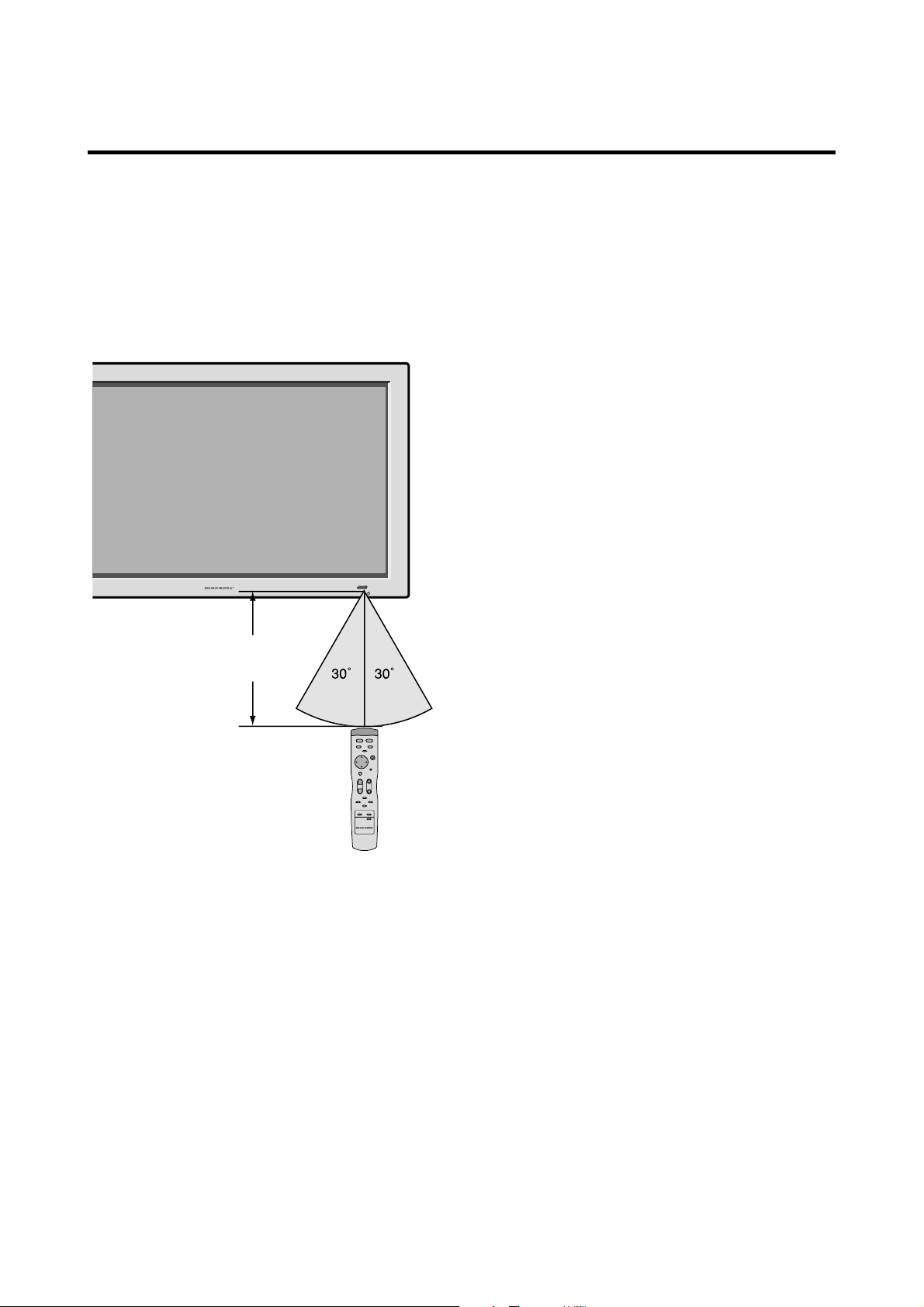
L
Approx.
7m/
3
Operating Range
* Use the remote control within a distance of about 7 m/
23ft. from the front of the monitor’s remote control sensor
and at horizontal and vertical angles of up to approximately
30°.
* The remote control operation may not function if the
monitor’s remote control sensor is exposed to direct
sunlight or strong artificial light, or if there is an obstacle
between the sensor and the remote control.
UME
INPUT SELECT
UP
/EXITLEFT/– RIGHT/+
R
POWER/STANDBY
rox
ft2
R
Handling the remote control
• Do not drop or mishandle the remote control.
• Do not get the remote control wet. If the remote control
gets wet, wipe it dry immediately.
• Avoid heat and humidity.
• When not using the remote control for a long period,
remove the batteries.
• Do not use new and old batteries together, or use different
types together.
• Do not take apart the batteries, heat them, or throw them
into a fire.
7
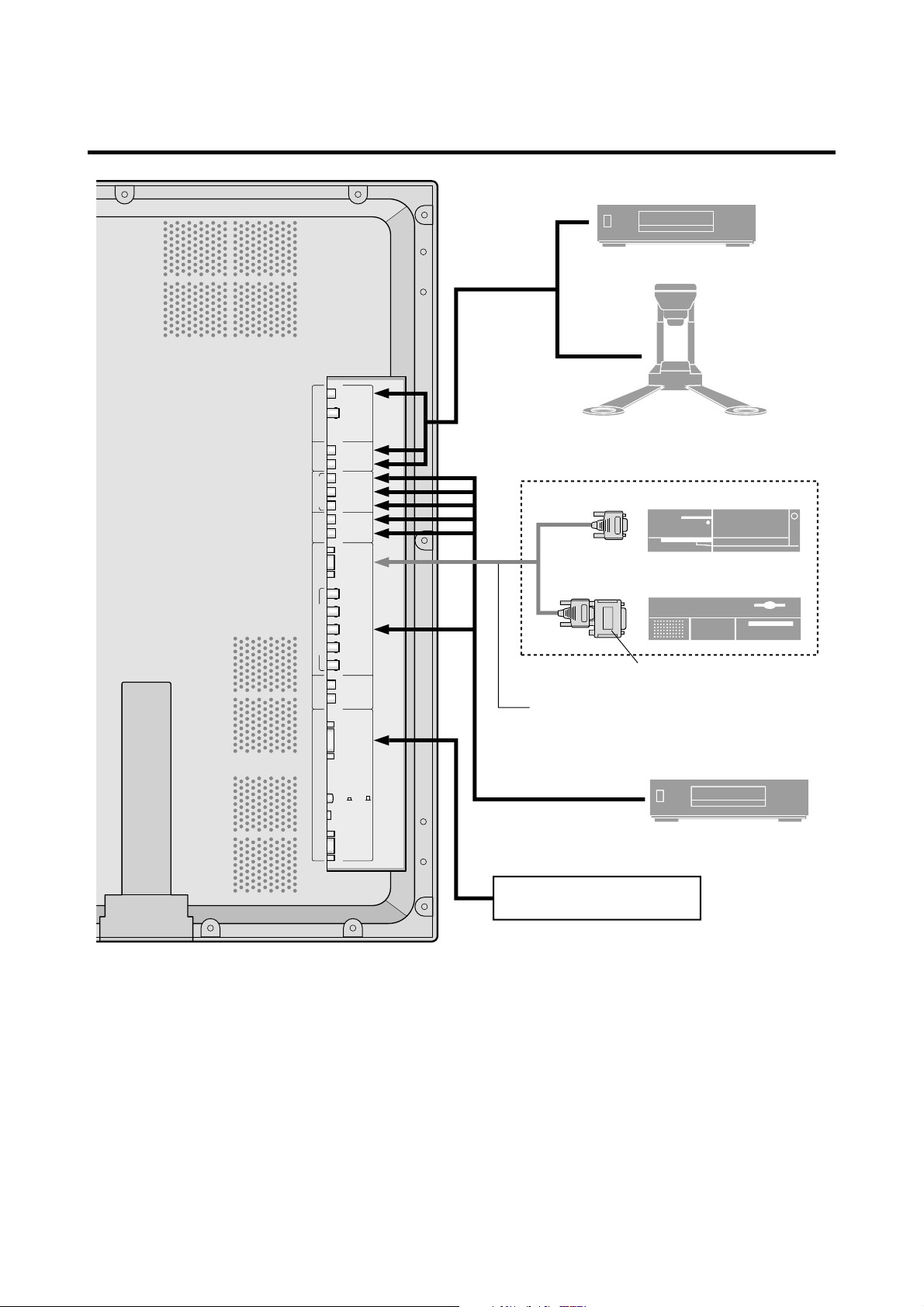
Installation
s
r
tos
s
)
n
p
r
a
t
d
C
VIDEO 1
VIDEO 2
VIDEO 3
)
L ( MONO
R
Y
CB/ PB
CR/ PR
)
L ( MONO
R
AUDIO 2 DVD1/ HD1AUDIO 3 AUDIO 1RGB2/ DVD2/HD2
RGB 1
R/CR/PR
G/Y
B/CB/PB
HD
VD
)
L ( MONO
R
RGB 3
(
)
Digital RGB
Tovideo inputs o
the plasma monitor
Signal cable
To Mini D-Sub 15
VCR or Laser Disc Player
Document Camera
IBM VGA or
Compatible
Macintosh or Compatible
(Desk top type
Monitor adapter fo
Macin
h
in connector on the plasma monito
CONTROL
LOCK
ON / OFF
REMOTE
CONTROL
EXTERNAL
CONTROL
An image may not be displaye
correctly if a video source like a
R is connected to the DVD terminals.
V
Personal computer with
digital RGB outpu
DVD Player
8
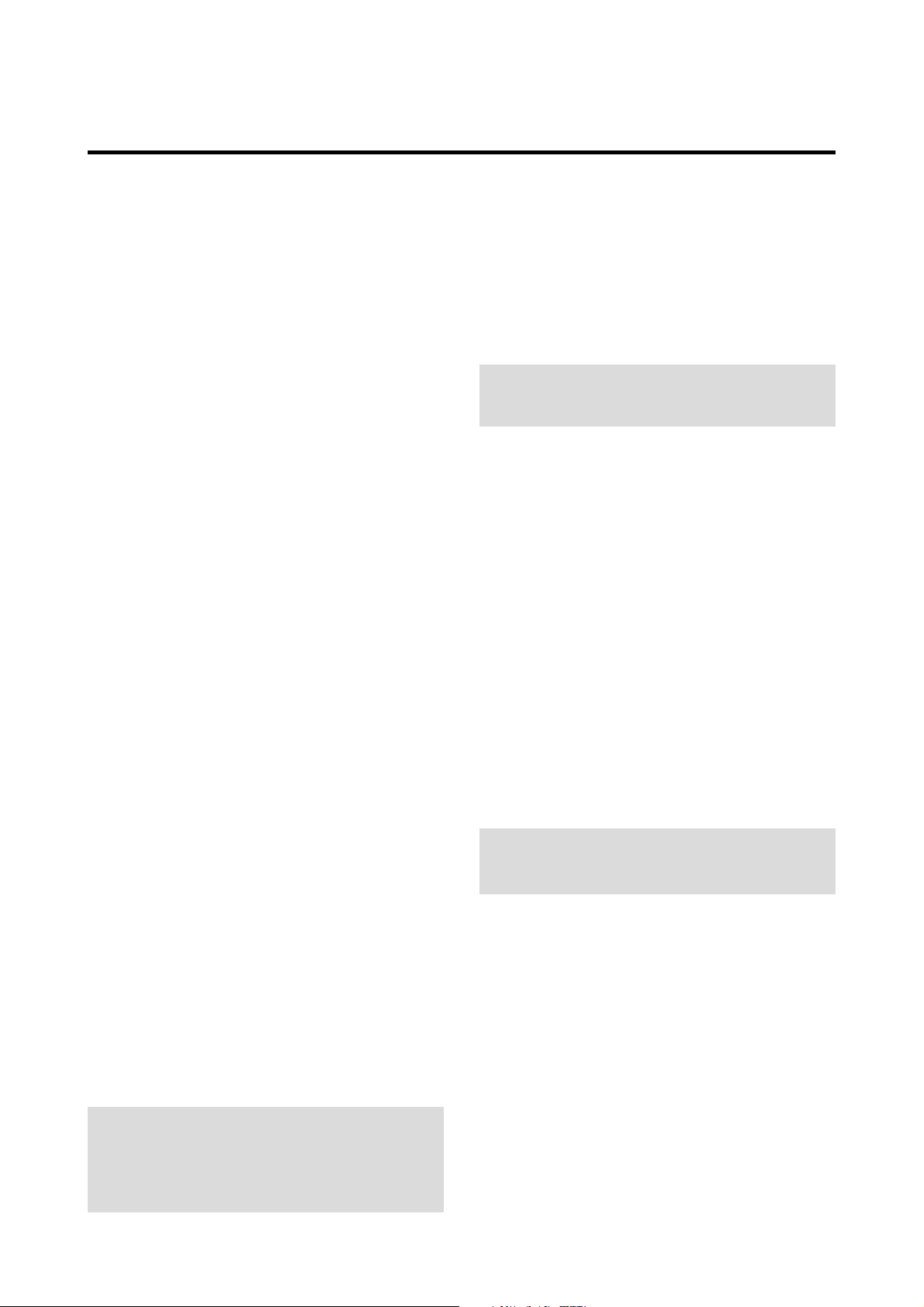
Connecting Your PC or Macintosh Computer
Connecting your PC or Macintosh computer to your plasma
monitor will enable you to display your computer’s screen
image for an impressive presentation. The plasma monitor
supports the signals described on page 55.
T o connect a PC, Macintosh or compatible graphics adapter,
simply:
1. Turn off the power to your plasma monitor and computer .
2. If your PC does not support SXGA/XGA/SVGA/VGA
you will need to install an SXGA/XGA/SVGA/VGA
graphics board. Consult your computer’s owner’s manual
for your SXGA/XGA/SVGA/VGA configuration. If you
need to install a new board, see the manual that comes
with your new graphics board for installation instructions.
3. The plasma monitor provides signal compatibility up to
VESA 16001200 (UXGA). However, it is not
recommended to use this resolution due to image
readability on the monitors 1365768 native pixel
resolution panel.
Connecting Your Document Camera
You can connect your plasma monitor to a document
camera. To do so, simply:
1. Turn off the power to your plasma monitor and
document camera.
2. Use a standard video cable to connect your document
camera to the Video input on your plasma monitor.
3. Turn on the plasma monitor and the document camera.
Note:
for more information about your camera’s video output
requir ements.
Refer to your document camera owner’ s manual
Connecting Your VCR or Laser Disc
Player
Use common RCA cables (not provided) to connect your
VCR or laser disc player to your plasma monitor. T o make
these connections, simply:
4. Use the signal cable that’s supplied to connect your PC or
Macintosh computer to the plasma monitor. For Macintosh,
use the monitor adapter to connect to your computer’s
video port.
5. Turn on the plasma monitor and the computer.
6. If the plasma monitor goes blank after a period of inactivity,
it may be caused by a screen saver installed on the computer
you’ve connected to the plasma monitor .
When using a Macintosh with the plasma monitor, the
following four display standards are supported using the
Macintosh adapter :
13" fixed mode
16" fixed mode
19" fixed mode
21" fixed mode
The 19" fixed mode is recommended for the plasma monitor.
Connections with Equipment that
has a Digital Interface
Connections can be made with equipment that is equipped
with a digital interface compliant with the DVI (Digital
Visual Interface) standard.
* Use a DVI 29-pin signal cable and the ferrite cores
(supplied) when making connections to the RGB3 IN (DVI)
connector of the main unit.
Note that the RGB3 IN(DVI) terminal does not support
analog RGB input source.
Note:
1. Input TMDS signals conforming to DVI standards.
The TMDS input corresponds to 1 link.
2. To maintain display quality, use a cable with a quality
prescribed by DVI standar ds that is within 5 meters in length.
1. Turn off the power to your plasma monitor and VCR
or laser disc player.
2. Connect one end of your RCA cable to the video output
connector on the back of your VCR or laser disc player,
connect the other end to the V ideo input on your plasma
monitor. Use standard RCA audio patch cords to
connect the audio from your VCR or laser disc player
to your plasma monitor (if your VCR or laser disc player
has this capability). Be careful to keep your right and
left channel connections correct for stereo sound.
3. Turn on the plasma monitor and the VCR or laser disc
player.
Note:
manual for more information about your equipment’s video
output requir ements.
Refer to your VCR or laser disc player owner’s
Connecting Your DVD Player
You can connect your plasma monitor to a DVD player.
To do so, simply:
1. Turn off the power to your plasma monitor and DVD
player.
2. Use a standard video cable to connect your DVD player
to the Y, Cb, and Cr inputs on your plasma monitor.
Or use the DVD-player’s S-Video output. Use a
standard S-Video cable to connect to the S-Video input
on the plasma monitor.
3. Turn on the plasma monitor and the DVD player.
9
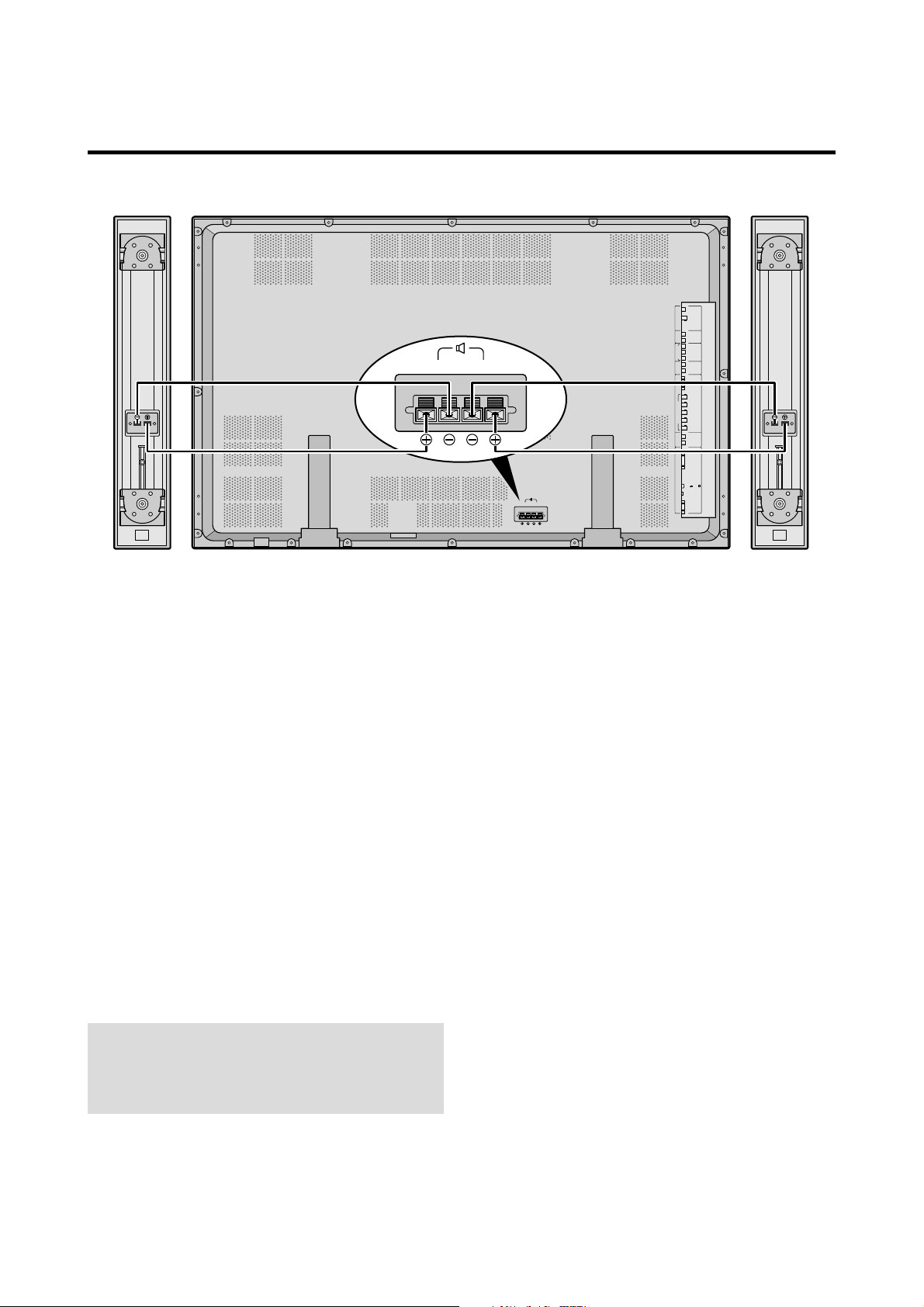
External Speaker Connections
RIGHT LEFT
AC-IN
SPEAKERS MUST
HAVE MORE THAN
7WATT RATING
IMPEDANCE 6 OHM
RIGHT LEFT
VIDEO 1
VIDEO 2
VIDEO 3
)
L ( MONO
R
Y
CB/PB
CR/PR
)
L ( MONO
R
AUDIO 2 DVD1/HD1AUDIO 3 AUDIO 1RGB2/DVD2/HD2
RGB 1
R/CR/PR
G/Y
B/CB/PB
HD
VD
)
L ( MONO
R
RGB 3
(
)
Digital RGB
CONTROL
LOCK
ON /OFF
REMOTE
CONTROL
EXTERNAL
CONTROL
External speakers may be connected to the plasma monitor
to reproduce sound from VIDEO, DVD or RGB signal
sources.
External speakers may be connected directly to the
SPEAKERS terminals or indirectly by connecting a stereo
system amplifier to the audio outputs.
CAUTION:
Unplug the plasma monitor and all
connected components before connecting external
speakers. Use only speakers with 6-ohm impedance and
a power input rating of 7 watts or more.
To connect external speakers directly to the plasma
monitor:
1. Strip the ends of the speaker wires.
2. Press down the tabs below the SPEAKERS terminals,
insert the speaker wire and release the tab to secure the
speaker wire connection:
[a] Connect the right speaker (located at right side
of the monitor when viewed from the front)
positive (+) wire to RIGHT +.
[b] Connect the right speaker negative (–) wire to
RIGHT –.
[c] Connect the left speaker negative (–) wire to
LEFT–.
[d] Connect the left speaker positive (+) wire to
LEFT+.
10
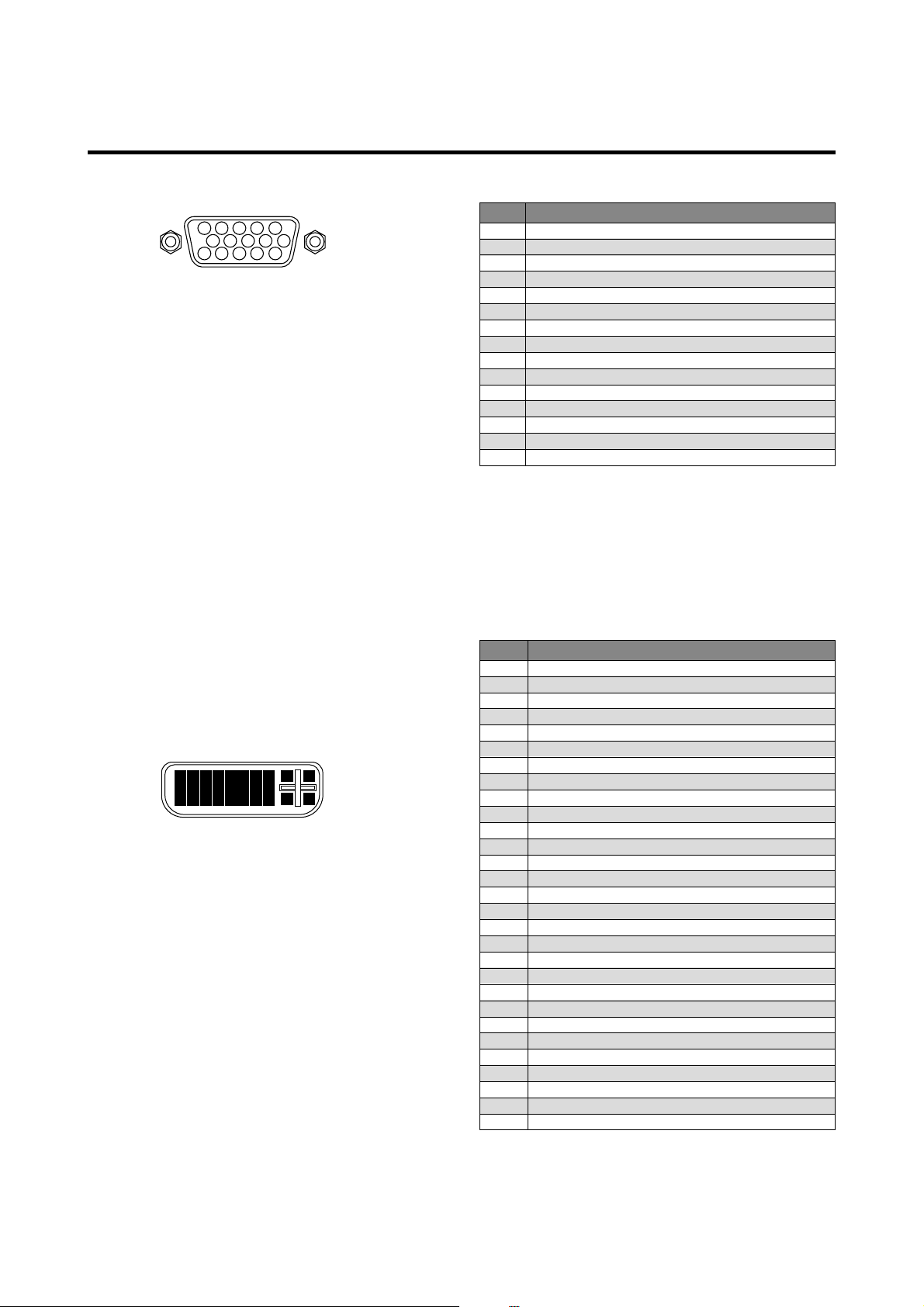
Pin Assignments and Signal Levels for 15 pin RGB (Analog)
5 4 3 2 1
10 9 8 7 6
15 14 13 12 11
Pin No.
1
2
3
4
5
6
7
8
9
10
11
12
13
14
15
Red
Green or sync-on-green
Blue
No connection
Ground
Red ground
Green ground
Blue ground
No connection
Sync signal ground
No connection
Bi-directional DATA (SDA)
Horizontal sync or Composite sync
Vertical sync
Data clock
Signal (Analog)
Pin Configuration and Signal of the RGB 3 IN Connector (DVI Connector)
The unit is equipped with a type of connector commonly
used for both analog and digital.
(Functionally, this cannot be used for an
analog input.)
(TMDS can be used for one link only.)
RGB 3
1
2
3
4
5
6
7
9
10
11
12
17
18
19
20
8 25 26
13
14
15
16
21
27 28
22
23
24
29
Pin No.
1
2
3
4
5
6
7
8
9
10
11
12
13
14
15
16
17
18
19
20
21
22
23
24
25
26
27
28
29
Signal (Digital)
T.M.D.S Data 2 T.M.D.S Data 2 +
T.M.D.S Data 2 Shield
No connection
No connection
DDC Clock
DDC Data
No connection
T.M.D.S Data 1 T.M.D.S Data 1 +
T.M.D.S Data 1 Shield
No connection
No connection
+5V Power
Ground
Hot Plug Detect
T.M.D.S Data 0 T.M.D.S Data 0 +
T.M.D.S Data 0 Shield
No connection
No connection
T .M.D.S Clock Shield
T .M.D.S Clock +
T.M.D.S Clock No connection
No connection
No connection
No connection
No connection
11
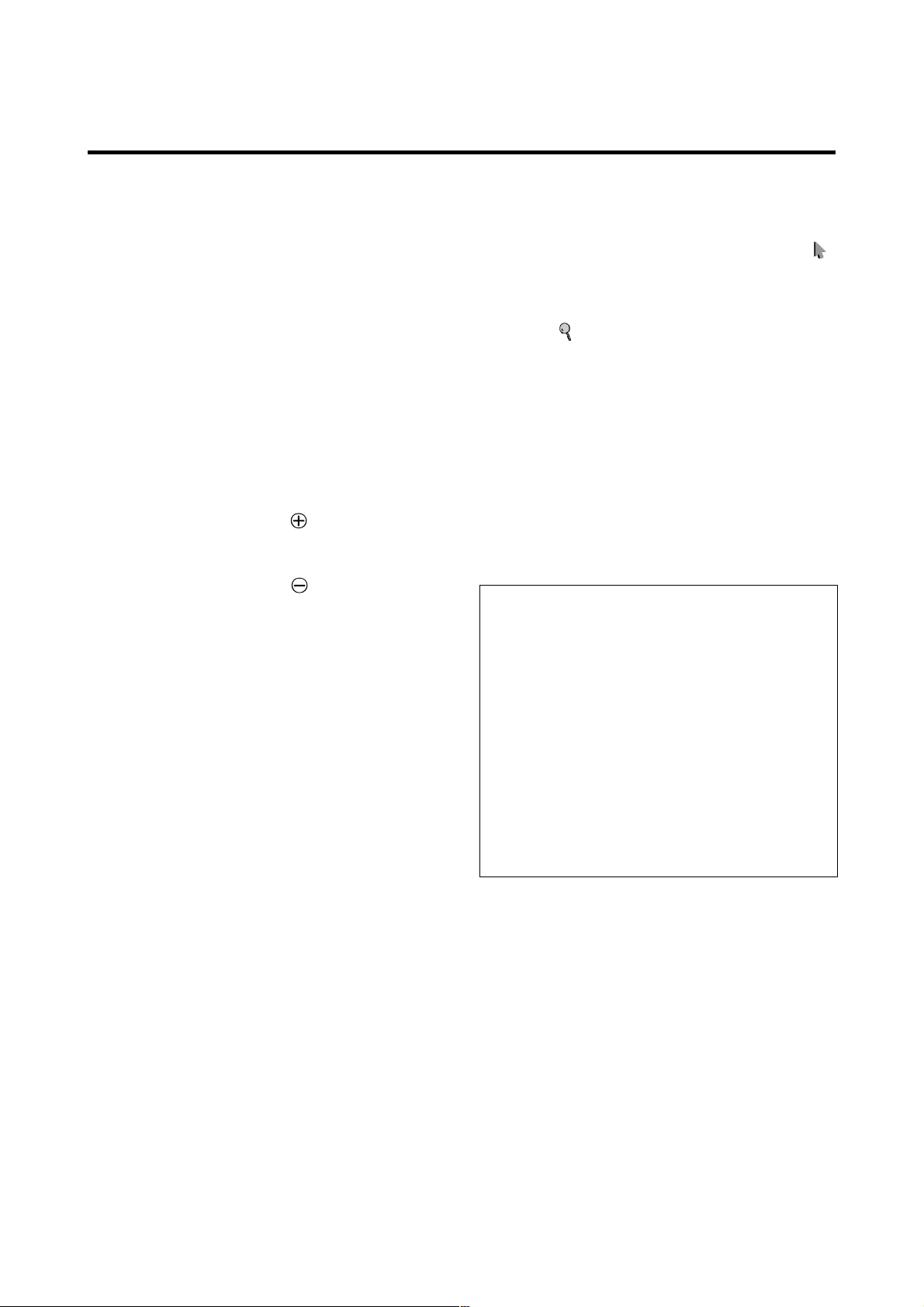
Basic Operations
POWER
To turn the unit ON and OFF:
1. Plug the power cord into an active AC power outlet.
2. Press the POWER ON button (on the remote control)
to turn on the unit.
The monitor’s POWER/ST ANDBY indicator will light
up (green) when the unit is on.
3. Press the POWER OFF button (on the remote control
or the unit) to turn off the unit.
The monitor’s POWER/ST ANDBY indicator turns red
and the standby mode is set (only when turning off the
unit with the remote control).
VOLUME
To adjust the sound volume:
1. Press and hold the VOLUME button (on the remote
control or the unit) to increase sound output to the
desired level.
2. Press and hold the VOLUME
control or the unit) to decrease sound ountput to the
desired level.
button (on the remote
MUTE
To cancel the sound:
Press the MUTE button on the remote control to cancel
the sound; press again to restore.
DIGITAL ZOOM
Digital zoom specifies the picture position and enlarges
the picture.
1. Press the POINTER button to display the pointer. (
To change the size of the picture:
Press the ZOOM+ button and enlarge the picture.
The pointer will change to resemble a magnifying
glass. (
A press of the ZOOM- button will reduce the picture
and return it to its original size.
To change the picture position:
Select the position with the ▲▼
2. Press the POINTER button to delete the pointer.
)
buttons.
AUTO ADJUST
To adjust the size or quality of the picture
automatically:
Press the AUTO ADJUST button.
Information
AUTO ADJUST ON setting
When RGB (still picture) input
is selected......Fine Picture, Picture ADJ, Position,
and Contrast will be adjusted
automatically.
)
DISPLAY
To check the settings:
1. The screen changes each time the DISPLAY button is
pressed.
2. If the button is not pressed for approximately three
seconds, the indication will disappear.
When RGB (motion picture),
VIDEO, or Y/Pb/Pr (component) input
is selected......The screen size switches to ZOOM
mode automatically with the
superimposed caption displayed fully
only when the picture contains dark
areas above and below the picture.
12
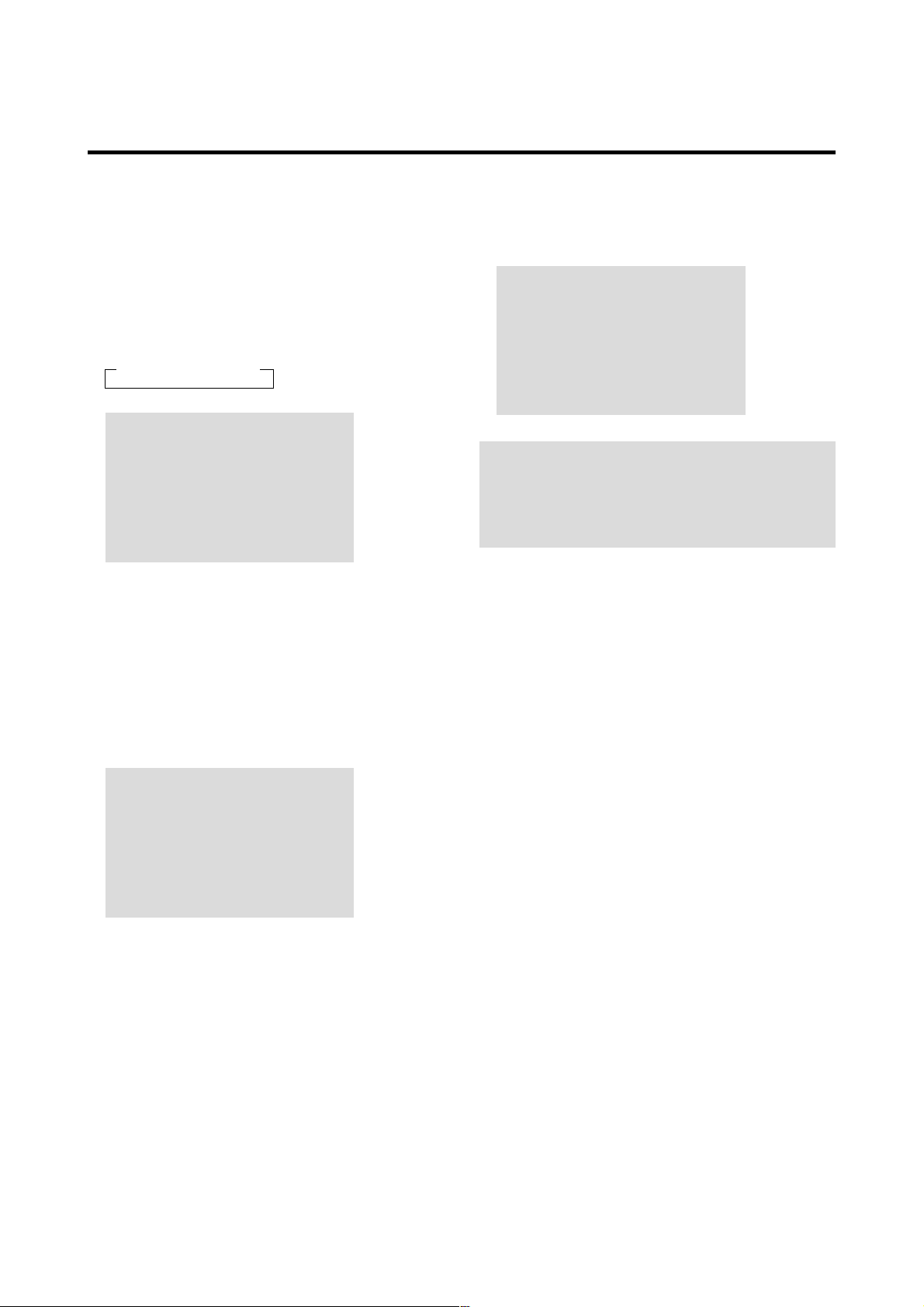
OFF TIMER
To set the off timer:
The off timer can be set to turn the power off after 30, 60,
90 or 120 minutes.
To cancel the off timer:
1. Press the OFF TIMER button twice in a row.
2. The off timer is canceled.
1. Press the OFF TIMER button to start the timer at 30
minutes.
2. Press the OFF TIMER button to the desired time.
3. The timer starts when the menu turns off.
→ 30 → 60 → 90 → 120 → 0
OFF TIMER 30
To check the remaining time:
1. Once the off timer has been set, press the OFF TIMER
button once.
2. The remaining time is displayed, then turns off after a
few seconds.
OFF TIMER 0
Note:
After the power is turned off with the off timer ...
A slight current is still supplied to the monitor. When you
are leaving the r oom or do not plan to use the system for a
long period of time, turn off the power of the monitor.
3. When five minutes remain the remaining time appears
until it reaches zero.
OFF TIMER 28
13
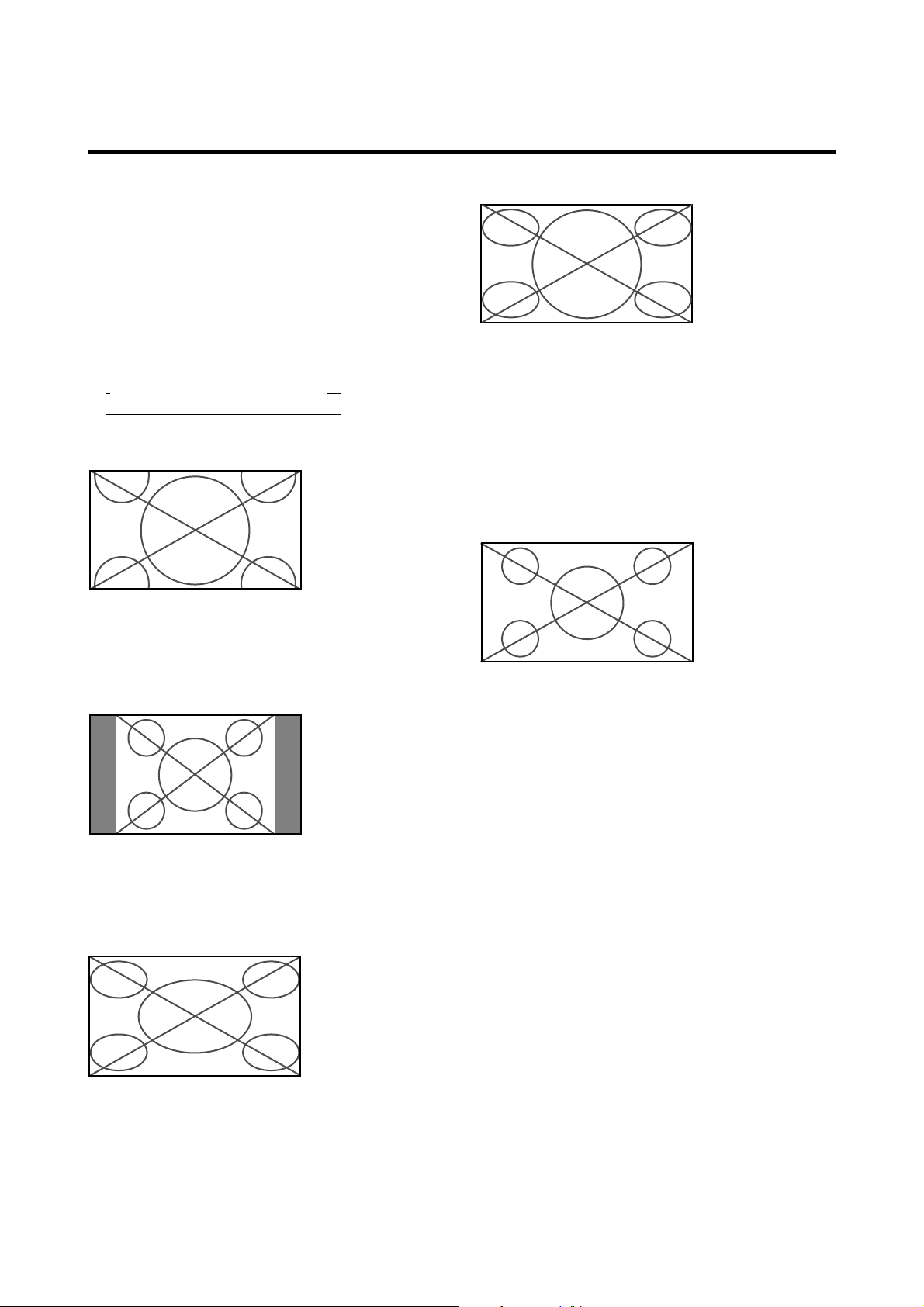
WIDE Operations
Watching with a wide screen
With this function, you can select one of four screen sizes.
When watching videos or digital video discs
1. Press the WIDE button on the remote control.
2. Within 3 seconds ...
Press the WIDE button again.
The screen size switches as follows:
→ ZOOM → NORMAL → FULL → STADIUM
ZOOM size screen
The picture is expanded in the horizontal and vertical
direction, maintaining the original proportions.
* Use this for theater size (wide) movies, etc.
(manual)
ST ADIUM size screen
The picture is expanded in the horizontal and vertical
directions at different ratios.
* Use this for watching normal video programs (4:3) with a
wide screen.
When watching high definition video source
1. Press the WIDE button on the remote control.
FULL size screen (16 : 9)
NORMAL size screen (4:3)
The normal size screen is displayed.
* The picture has the same size as video pictures with a
4 : 3 aspect ratio.
FULL size screen
The image is expanded in the horizontal direction.
* Images compressed in the horizontal direction (“squeezed
images”) are expanded in the horizontal direction and
displayed on the entire screen. (Normal images are
expanded in the horizontal direction.)
The full size screen is displayed.
* The picture has the same size as video pictures (16 : 9).
14
