Page 1
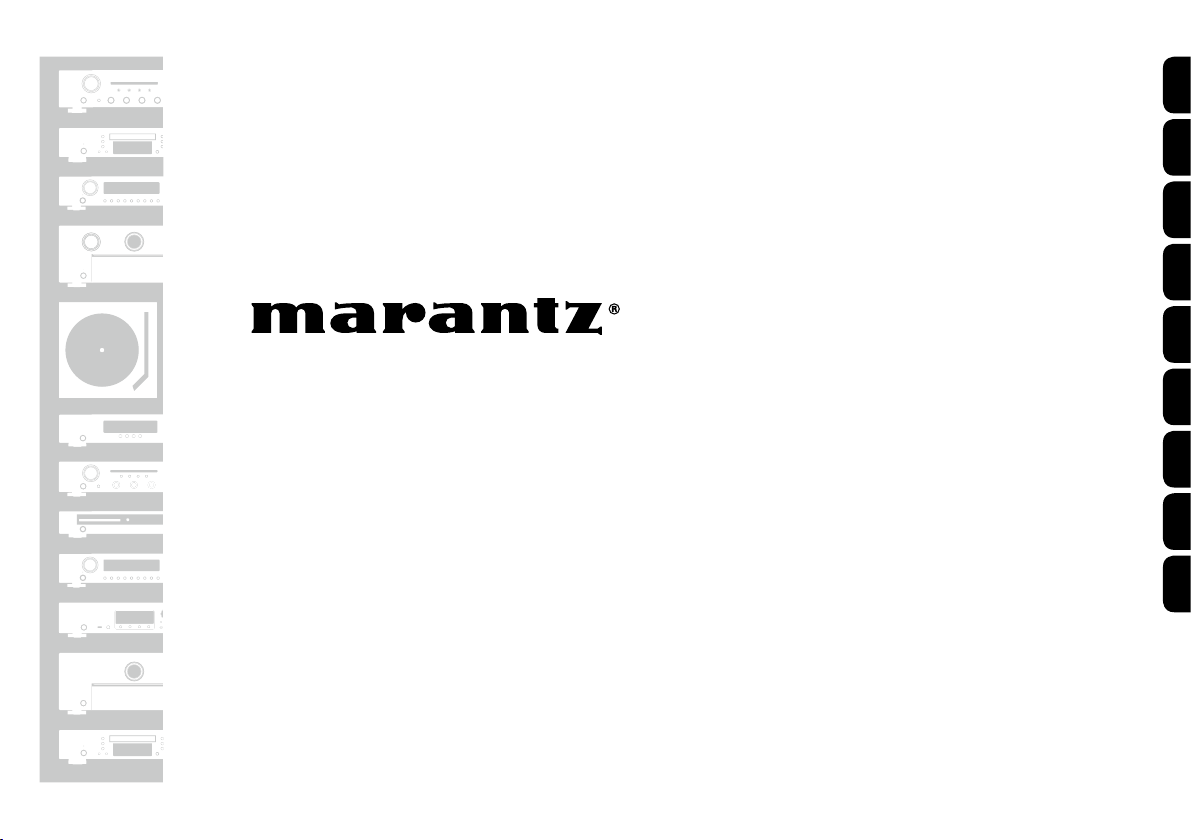
ENGLISH
DEUTSCH
FRANÇAIS
ITALIANO
Quick Start Guide
Kurzanleitung
Guide de démarrage rapide
Guida di avvio rapido
Guía de inicio rápido
Snelhandleiding
Snabbstartsguide
Краткое руководство пользователя
Skrócona instrukcja obsługi
Network Audio Player
NA8005
ESPAÑOL
NEDERLANDS
SVENSKA
РУССКИЙ
POLSKI
Page 2
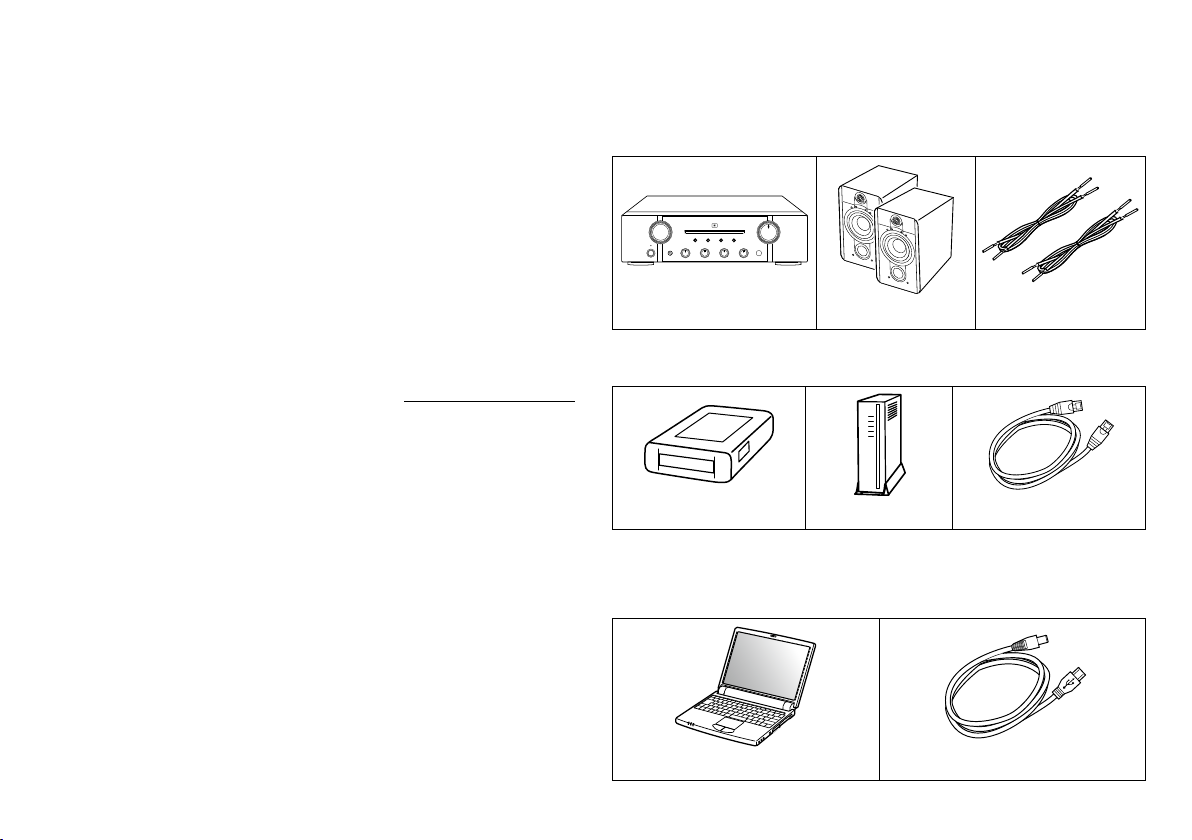
Welcome Before You Begin
Thank you for choosing a Marantz network audio player. This
guide provides step-by-step instructions for setting up your
network audio player.
Please do not return this unit to the store – call for
assistance.
If you need help… :
If you need additional help in solving problems, contact
Marantz customer service in your area.
For details, see the Marantz homepage. www.marantz.com
Required for Basic connections
Amplifier
Speaker systems
Speaker cables
Required for Network connections
Modem Router LAN cable
Required for PC or Mac Audio
connections
Computer USB cable
1
Page 3
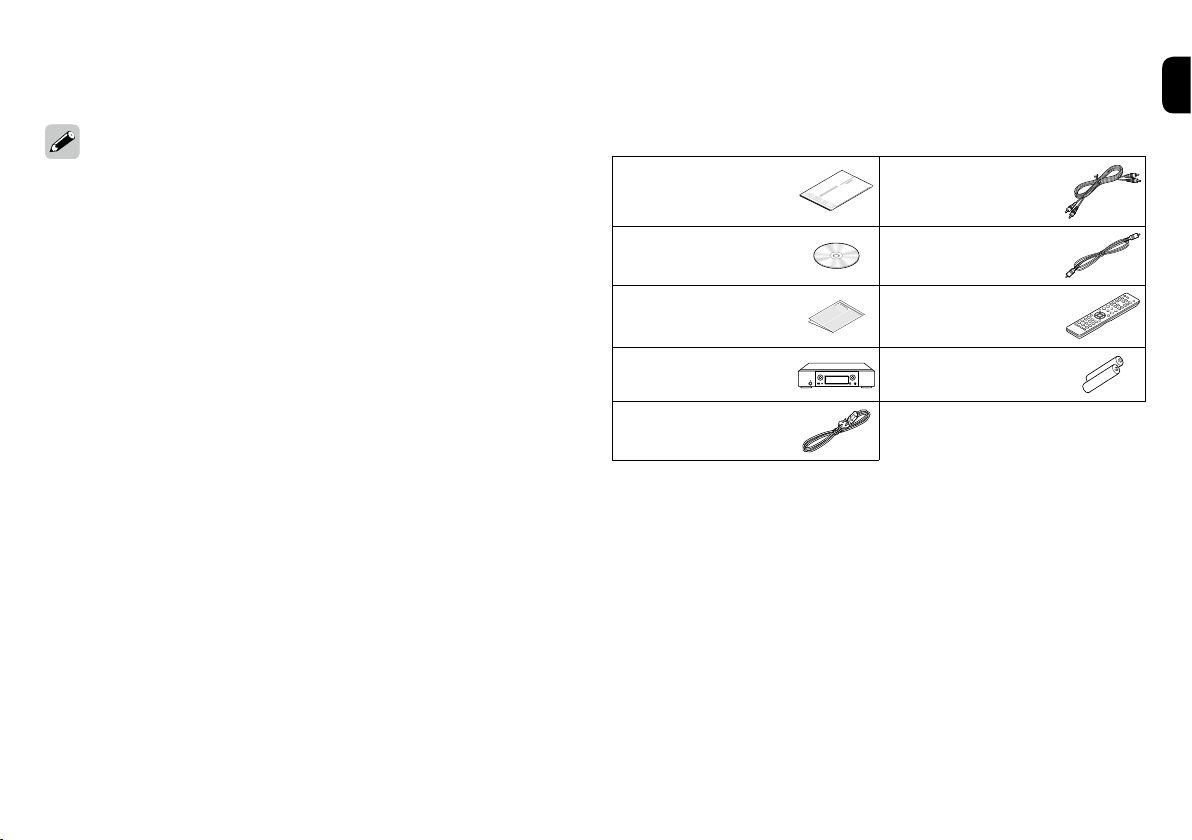
These drawings are for illustrative purposes only and may
not represent the actual product(s).
What’s In the Box
Quick Start Guide Audio cable
Owner’s Manual Remote connector
cable
Safety Instructions Remote control
unit
Network audio
player
Power cord
R03/AAA batteries
2
Page 4
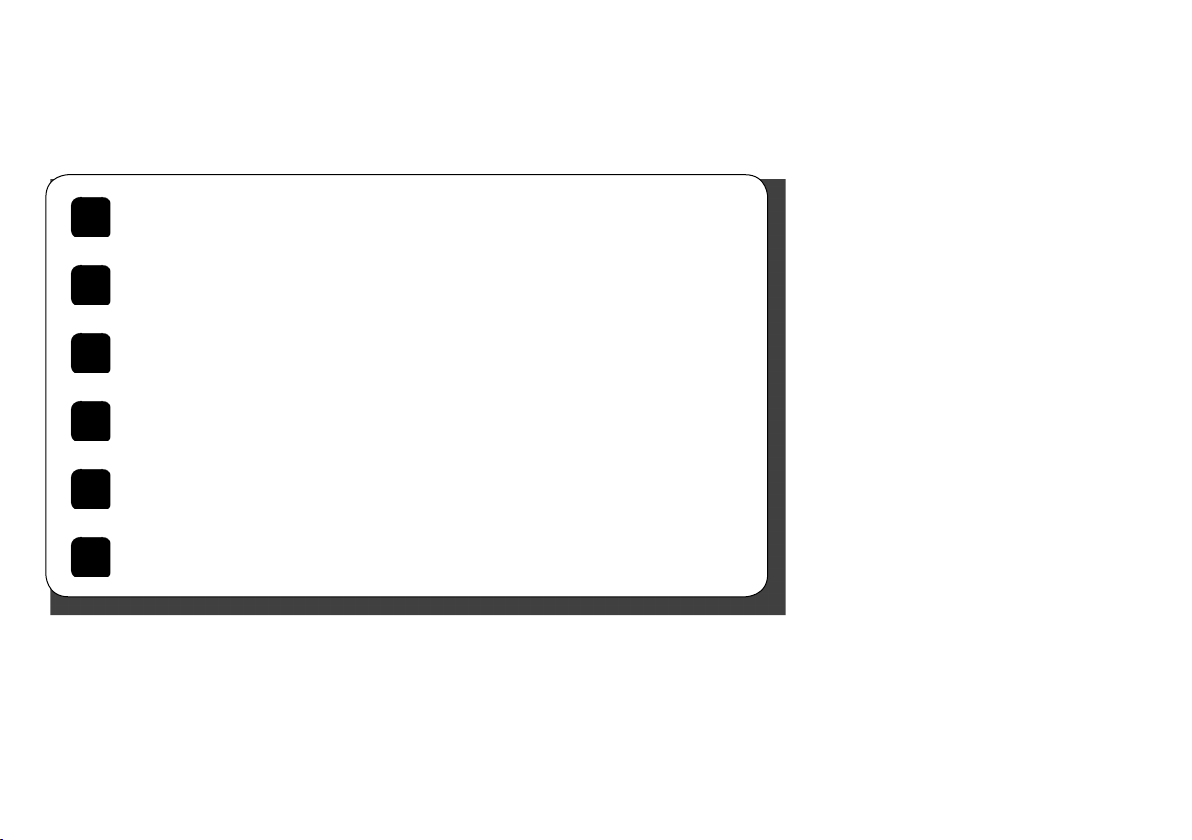
Setup Steps
There are six steps to the setup process.
Before using the remote control unit
1
Connect to the amplifier
2
Operate this unit with an iPad, iPhone or Android smartphone
3
Enjoying music using Network
4
Enjoying music using PC or Mac
5
Enjoying music using Apple AirPlay
6
3
®
Page 5
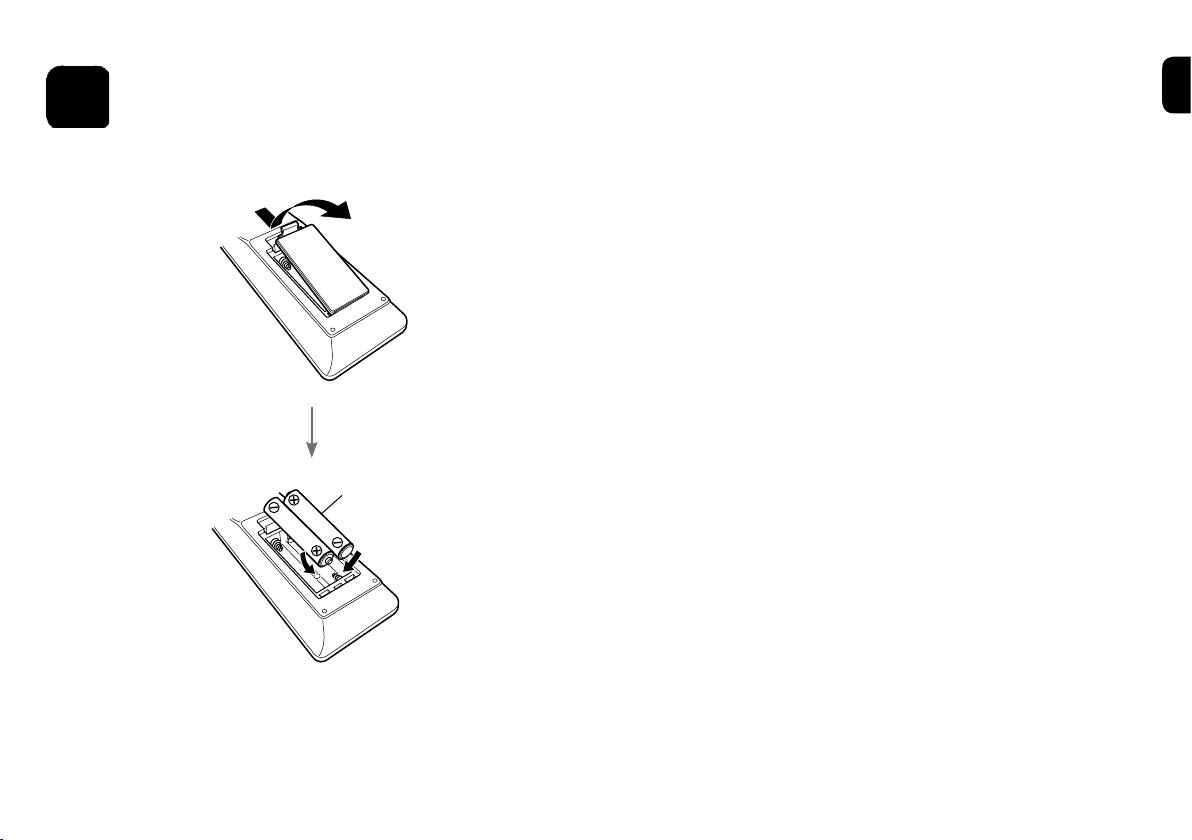
1
Before using the remote
control unit
R03/AAA
batteries
4
Page 6
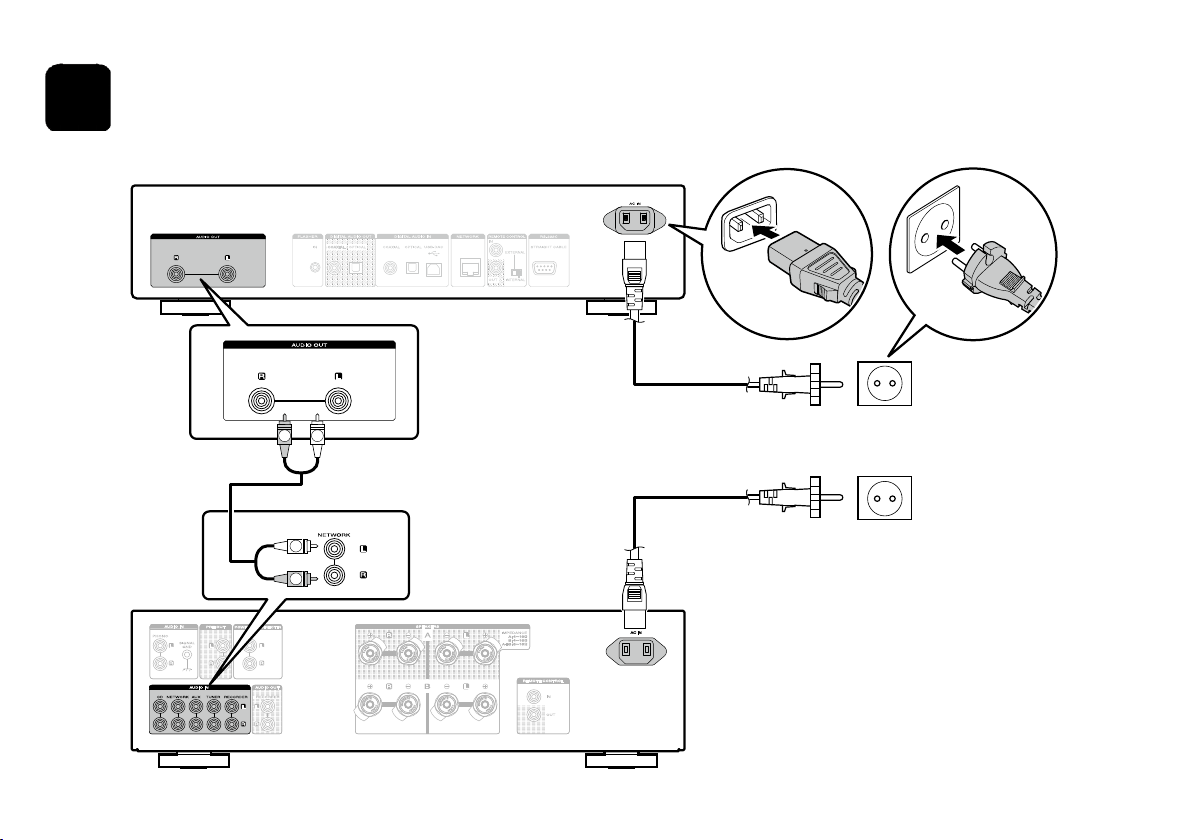
2
Connect to the amplifier
This unit
Power cord
(supplied)
L
R
Audio cable
L
R
5
Amplifier
Connect to household power outlet
(AC 230 V, 50/60 Hz)
Power cord
Page 7

3
When this unit is connected to a Marantz amplifier or CD player, the amplifier or CD player can be operated using the Marantz
Remote App.
Operate this unit with an iPad, iPhone or Android smartphone
This unit
Set to
“EXTERNAL”.
Download the appropriate “Marantz Remote App” for iOS
and Android devices. This unit needs to be connected to
your LAN and the iPad, iPhone, Android smartphone, Android
tablet or other device needs to be connected to the same
network by Wi-Fi (wireless LAN).
CD player
Remote connector
cable (supplied)
Set to
“EXTERNAL”.
Remote connector
cable
Amplifier
6
Page 8

4
Enjoying music using Network
n Connect to Network
1
Connect a LAN Cable between the
NA8005 and your router.
2
3
Power on.
Select language.
[Select Language]
English
:enter:select
4
5
Select Network Control.
[Network Control]
On
Press ENTER to use the ...
• Select “On” to control NA8005 from your smartphone,
use Apple AirPlay® and maintain constant network
access.
Power consumption during standby power will be
slightly higher.
• Select “Off” to reduce power consumption during
standby.
You can not turn on NA8005 or use Apple AirPlay from
your smartphone until NA8005 is powered on manually
and then connects to your network.
Setup is complete.
Setup Complete!
7
Page 9

n Listen to Internet Radio
1
2
3
Press INTERNET RADIO.
Select the item, then
press
Repeat step
the station, then press
ENTER.
2
to select
ENTER.
You can play back music files stored on a PC or NAS within
the same network. For instructions on how to play back
these files, see ”Playing files stored on a PC and NAS” in
the Owner’s Manual.
8
Page 10

5
Enjoying music using PC or Mac
n Connect to PC or Mac
1
Download the driver for this unit from
the Marantz web site and install it on
your PC.
• Drivers do not need to be installed for Mac OS.
• Download the driver software from the Marantz
website.
• Operation will not occur correctly if connected
to the computer before the dedicated driver has
been installed.
• For instructions on operation, refer to the owner’s
manual.
2
3
When you turn on the power of this unit for the first time, the
Quick Setup menu is displayed. Perform settings according
to the instructions shown on the display.
Connect to PC or Mac.
Type B
Plug that fits the shape
of the connection device
connector
Power on.
Type A
Computer
installed with a
media player
9
Page 11

n Listen to PC or Mac Audio
1
2
Press USB-DAC to
change the input source
to “USB-DAC”.
Play back a music le with music
playback software such as Windows
Media Player, iTunes, foobar2000,
Audirvana Plus and JRiver Media
Center.
USB-DAC
PCM 192kHz
The type and sampling frequency
of the music file are displayed.
NOTE
• Adjust the volume to an appropriate level on the computer.
• When using this unit with headphones connected, turn the
headphone volume adjustment knob to adjust the volume.
• Further settings might be required in your dedicated media
player software such as JRiver to enable high resolution
audio playback. Please refer to the owner’s manual of the
software.
Please refer to the Owner’s manual about the required
specifications of suiting Computer.
10
Page 12
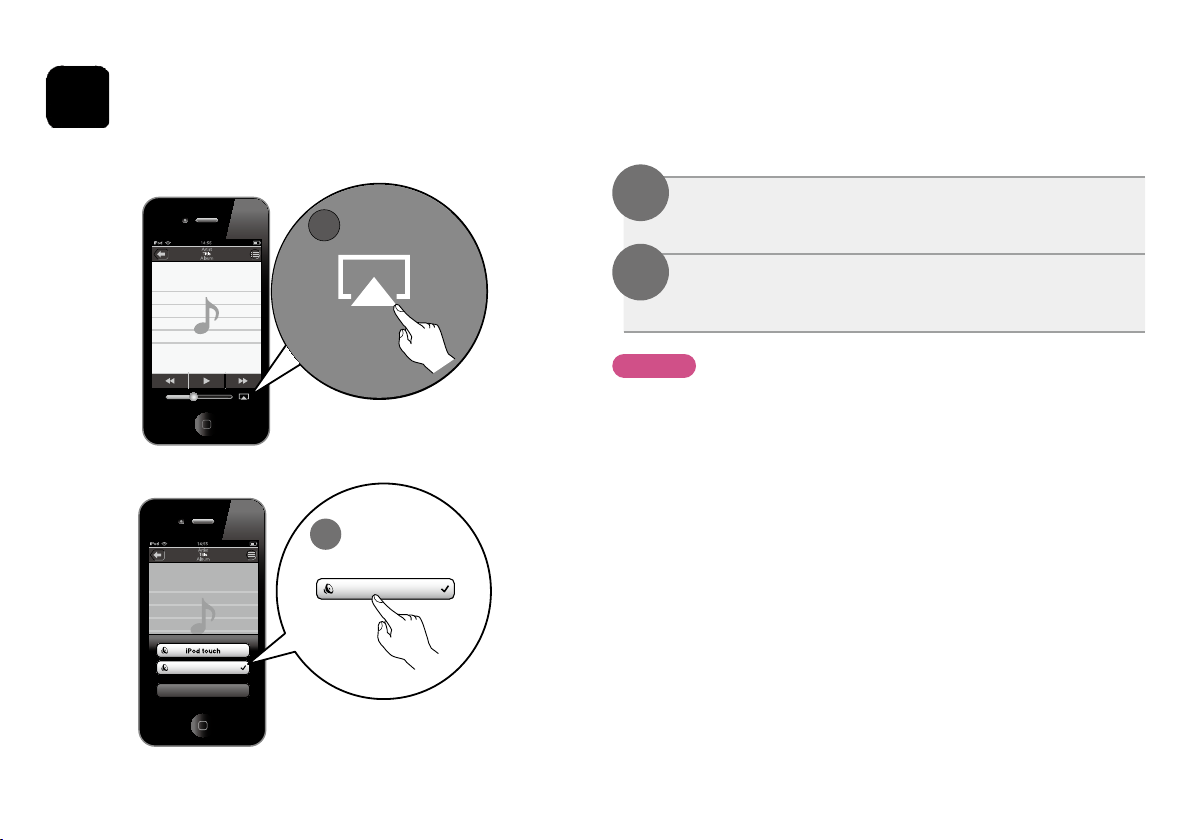
6
Enjoying music using Apple AirPlay
®
Marantz NA8005
Cancel
1
2
Marantz NA8005
1
Tap the AirPlay icon from within any
music app that supports AirPlay.
2
Select the “Marantz NA8005” from
the AirPlay Device list.
NOTE
• When using AirPlay, a router with the Wi-Fi function is
required.
• Make sure your iOS device is on the same network as this
unit.
11
Page 13
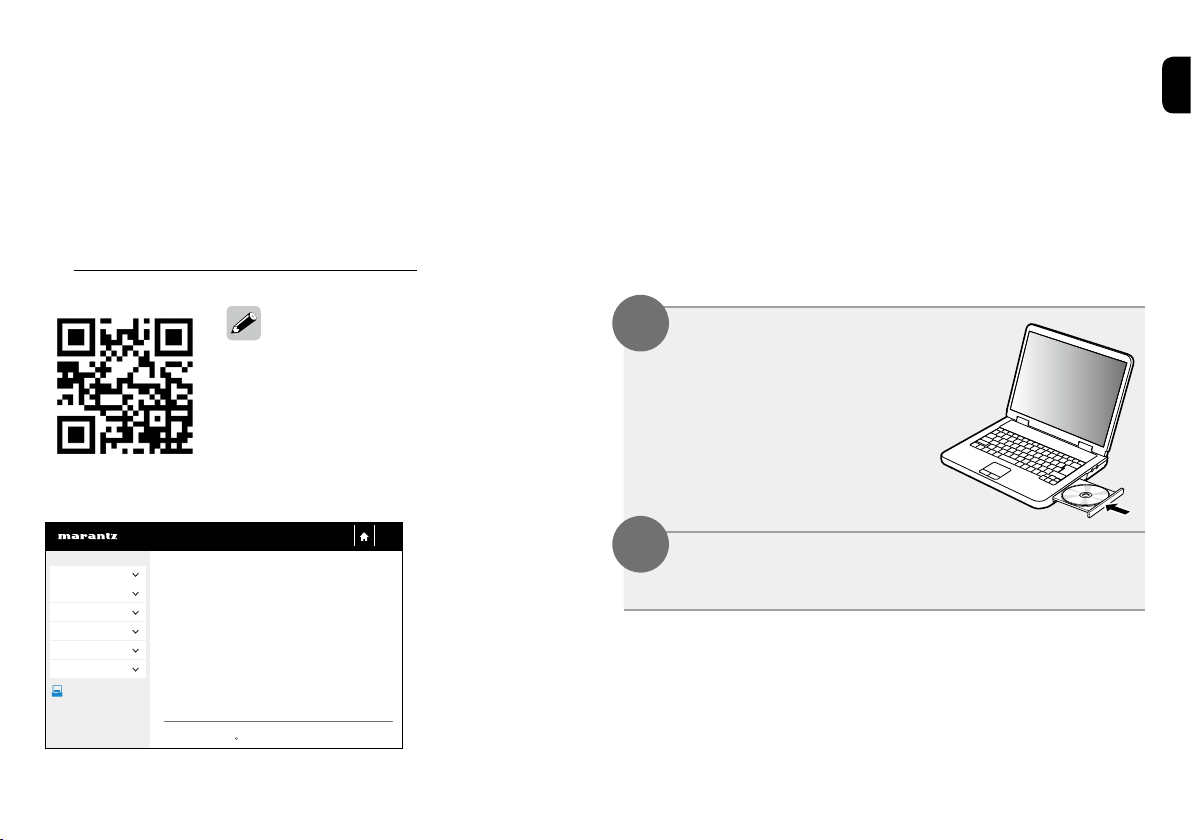
Owner’s Manual
Please reference these manuals for more details about the setup and operation of the receiver and it’s features.
n Web Manual
To read it on your tablet or PC, please access to Web
Manual site.
manuals.marantz.com/NA8005/EU/EN/
This Web Manual is optimized for tablets
and mobile devices.
Web Manual
Contents
Overview
Connections
Playback
Settings
Tips
Appendix
PDF
PDF Download
WEB Manual
Network Audio Player
NA8005
Network Audio Player
c
Copyright 2014 D&M Holdings Inc. All Rights Reserved.
n PDF Manual
To read the owner’s manual on your computer or to print
it out, please open the included CD-ROM or select the
“PDF Download” link from the Web Manual.
1
Insert the disc into
your PC.
2
Follow the screen or double click on
the PDF le.
12
Page 14

Printed in China 5411 11122 01AM
D&M Holdings Inc.
