Marantz DV-4360 Owners Manual
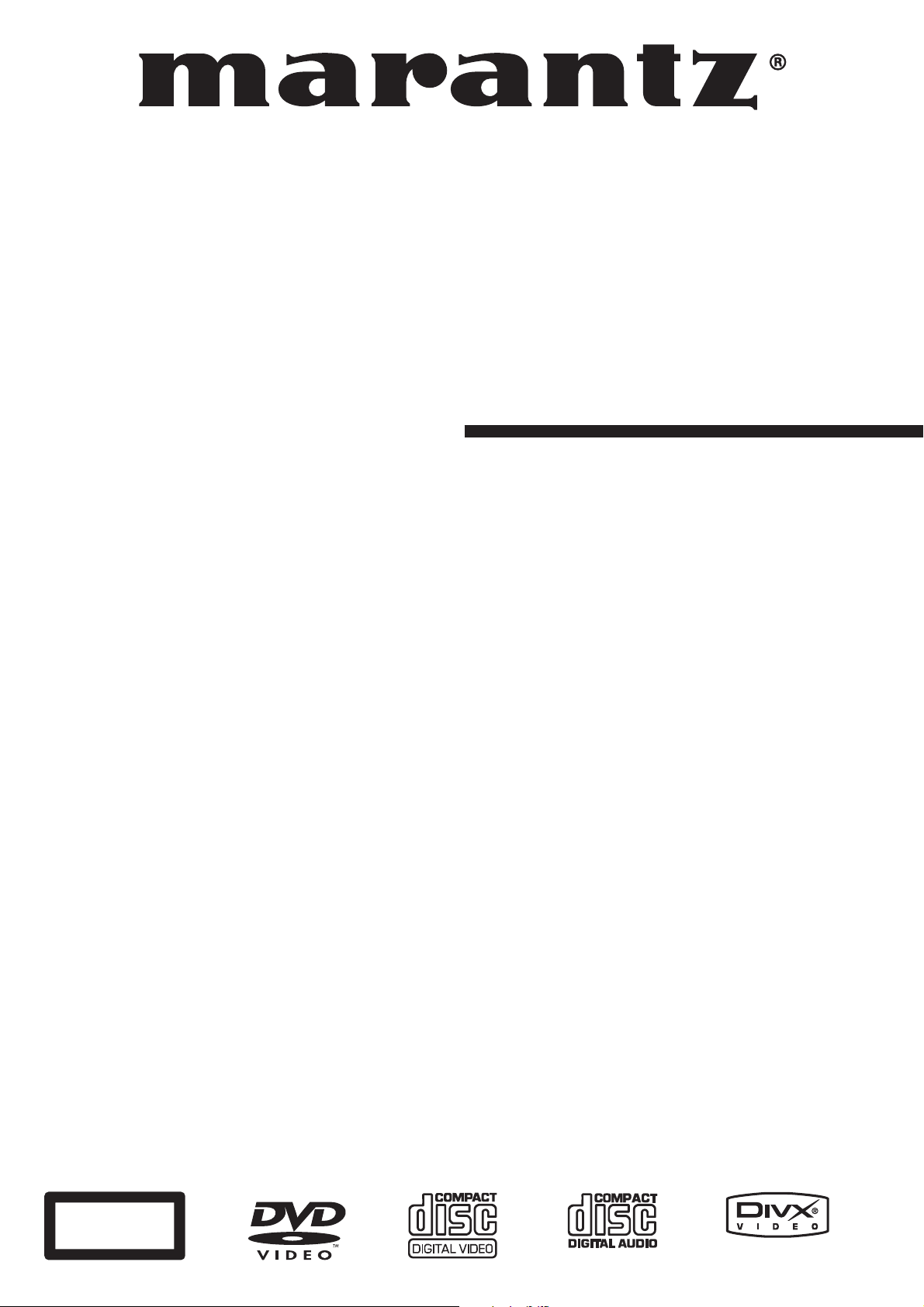
Model DV4360 User Guide
DVD Player
CLASS 1
LASER PRODUCT
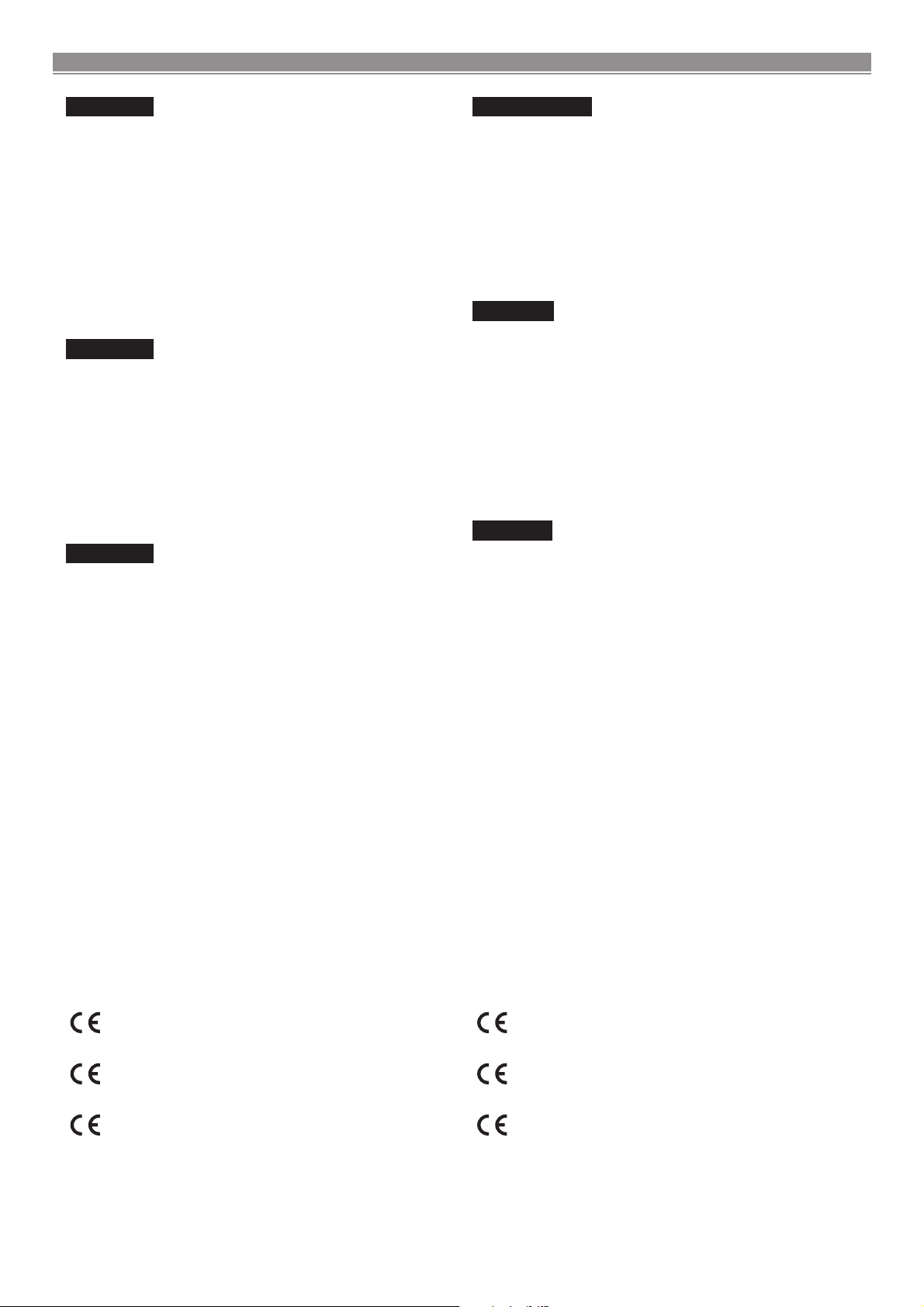
ENGLISH
WARRANTY
For warranty information, contact your local Marantz distributor.
RETAIN YOUR PURCHASE RECEIPT
Your purchase receipt is your permanent record of a valuable purchase.
It should be kept in a safe place to be referred to as necessary for insurance
purposes or when corresponding with Marantz.
IMPORTANT
When seeking warranty service, it is the responsibility of the consumer to
establish proof and date of purchase. Your purchase receipt or invoice is
adequate for such proof.
FOR U.K. ONLY
This undertaking is in addition to a consumer's statutory rights and does
not affect those rights in any way.
FRANÇAIS
GARANTIE
Pour des informations sur la garantie, contacter le distributeur local
Marantz.
CONSERVER L'ATTESTATION D'ACHAT
L'attestation d'achat est la preuve permanente d'un achat de valeur. La
conserver en lieu sur pour s'y reporter aux fins d'obtention d'une couverture d'assurance ou dans le cadre de correspondances avec Marantz.
IMPORTANT
Pour l'obtention d'un service couvert par la garantie, il incombe au client
d'établir la preuve de l'achat et d'en corroborer la date. Le reçu ou la facture constituent des preuves suffisantes.
DEUTSCH
GARANTIE
Bei Garantiefragen wenden Sie sich bitte an Ihren Marantz-Händler.
HEBEN SIE IHRE QUITTING GUT AUF
Die Quittung dient Ihnen als bleibende Unterlage für Ihren wertvollen
Einkauf Das Aufbewahren der Quittung ist wichtig, da die darin enthaltenen
Angaben für Versicherungswecke oder bei Korrespondenz mit Marantz
angeführt werden müssen.
WICHTIG!
Bei Garantiefragen muß der Kunde eine Kaufunterlage mit Kaufdatum
vorlegen. Ihren Quittung oder Rechnung ist als Unterlage ausreichend.
NEDERLANDS
GARANTIE
Voor inlichtingen omtrent garantie dient u zich tot uw plaatselijke Marantz.
UW KWITANTIE, KASSABON E.D. BEWAREN
Uw kwitantie, kassabon e.d. vormen uw bewijs van aankoop van een
waardevol artikel en dienen op een veilige plaats bewaard te worden voor
evt, verwijzing bijv, in verbend met verzekering of bij correspondentie met
Marantz.
BELANGRIJK
Bij een evt, beroep op de garantie is het de verantwoordelijkheid van de
consument een gedateerd bewijs van aankoop te tonen. Uw kassabon of
factuurzijn voldoende bewijs.
ESPAÑOL
GARANTIA
Para obtener información acerca de la garantia póngase en contacto con
su distribuidor Marantz.
GUARDE SU RECIBO DE COMPRA
Su recibo de compra es su prueba permanente de haber adquirido un
aparato de valor, Este recibo deberá guardarlo en un lugar seguro y utilizarlo
como referencia cuando tenga que hacer uso del seguro o se ponga en
contacto con Marantz.
IMPORTANTE
Cuando solicite el servicio otorgado por la garantia el usuario tiene la
responsabilidad de demonstrar cuándo efectuó la compra. En este caso,
su recibo de compra será la prueba apropiada.
ITALIANO
GARANZIA
L’apparecchio è coperto da una garanzia di buon funzionamento della
durata di un anno, o del periodo previsto dalla legge, a partire dalla data di
acquisto comprovata da un documento attestante il nominativo del
Rivenditore e la data di vendita. La garanzia sarà prestata con la sostituzione o la riparazione gratuita delle parti difettose. Non sono coperti da
garanzia difetti derivanti da uso improprio, errata installazione, manutenzione effettuata da personale non autorizzato o, comunque, da circostanze
che non possano riferirsi a difetti di funzionamento dell’apparecchio. Sono
inoltre esclusi dalla garanzia gli interventi inerenti l’installazione e l’allacciamento agli impianti di alimentazione.
Gli apparecchi verranno riparati presso i nostri Centri di Assistenza
Autorizzati. Le spese ed i rischi di trasporto sono a carico del cliente. La
casa costruttrice declina ogni responsabilità per danni diretti o indiretti
provocati dalla inosservanza delle prescrizioni di installazione, uso e
manutenzione dettagliate nel presente manuale o per guasti dovuti ad uso
continuato a fini professionali.
English
The DV4500 is in conformity with the EMC directive and
low-voltage directive.
Français
Le DV4500 est conforme à la directive EMC et à la directive sur les basses tensions.
Deutsch
Das Modell DV4500 entspricht den EMC-Richtlinien und
den Richtlinien für Niederspannungsgeräte.
Nederlands
De DV4500 voldoet aan de EMC eisen en de vereisten
voor laag-voltage.
Español
El DV4500 está de acuerdo con las normas EMC y las
relacionadas con baja tensión.
Italiano
Il DV4500 è conforme alle direttive CEE ed a quelle per i
bassi voltaggi.
PRECAUTIONS
CE MARKING
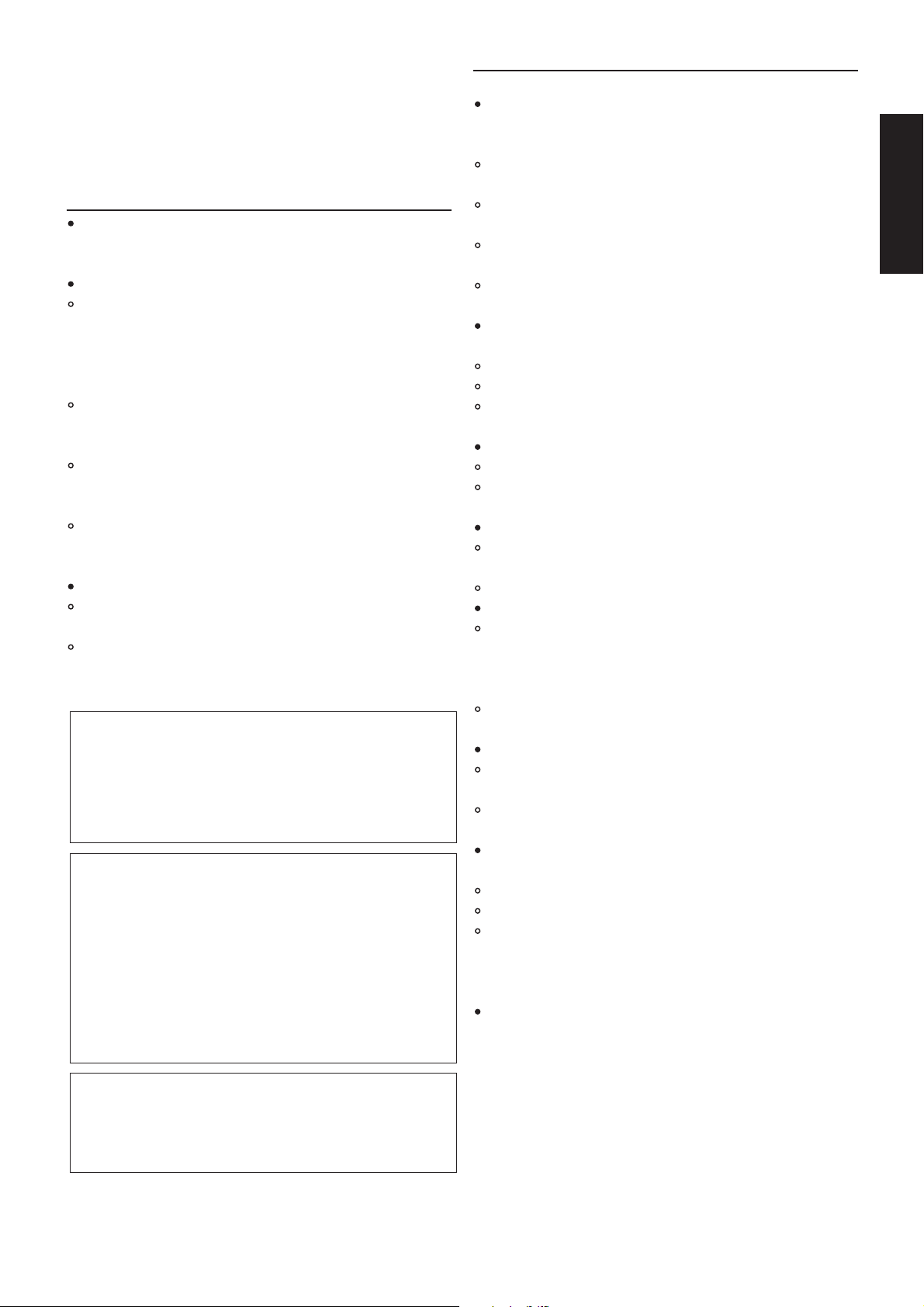
1
English
Dear Customers
May we take this opportunity to thank you for purchasing this
DVD/CD player.
We strongly recommend that you carefully study the operating
instructions before attempting to operate the unit and that you
note the listed precautions.
Safety information
Note:
This unit can be used only where the power supply is AC 220-240V,
50Hz. It cannot be used elsewhere.
CAUTION:
DVD PLAYER IS A CLASS 1 LASER PRODUCT.
HOWEVER THIS PLAYER USES A VISIBLE LASER BEAM
WHICH COULD CAUSE HAZARDOUS RADIATION EXPOSURE
IF DIRECTED. BE SURE TO OPERATE THE PLAYER CORRECTLY AS INSTRUCTED.
WHEN THIS PLAYER IS PLUGGED TO THE WALL OUTLET, DO
NOT PLACE YOUR EYES CLOSE TO THE OPENINGS TO
LOOK INTO THE INSIDE OF THIS PLAYER.
USE OF CONTROLS OR ADJUSTMENTS OTHER THAN
THOSE SPECIFIED HEREIN MAY RESULT ON HAZARDOUS
RADIATION EXPOSURE.
DO NOT OPEN COVERS OR ATTEMPT TO REPAIR THIS
PRODUCT BY YOURSELF. ALWAYS REFER SERVICING TO
QUALIFIED PERSONNEL.
WARNING:
TO REDUCE THE RISK OF FIRE OR ELECTRIC SHOCK, DO
NOT EXPOSE THIS EQUIPMENT TO RAIN OR MOISTURE.
TO REDUCE THE RISK OF FIRE, ELECTRIC SHOCK OR PICTURE & SOUND INTERFERENCE, USE THE RECOMMENDED
ACCESSORIES ONLY.
This product incorporates copyright protection technology that
is protected by U.S. patents and other intellectual property
rights. Use of this copyright protection technology must be
authorized by Macrovision, and is intended for home and other
limited viewing uses only unless otherwise authorized by
Macrovision . Reverse engineering or disassembly is prohibited.
CONSUMERS SHOULD NOTE THAT NOT ALL HIGH DEFINITION TELEVISION SETS ARE FULLY COMPATIBLE WITH THIS
PRODUCT AND MAY CAUSE ARTIFACTS TO BE DISPLAYED
IN THE PICTURE. IN CASE OF 525 OR 625 PROGRESSIVE
SCAN PICTURE PROBLEMS, IT IS RECOMMENDED THAT
THE USER SWITCH THE CONNECTION TO THE ‘STANDARD
DEFINITION’ OUTPUT. IF THERE ARE QUESTIONS REGARDING OUR TV SET COMPATIBILITY WITH THIS MODEL 525p
AND 625p DVD PLAYER, PLEASE CONTACT OUR CUSTOMER SERVICE CENTER.
Manufactured under license from Dolby Laboratories. “Dolby”
and the double-D symbol are trademarks of Dolby laboratories.
Confidential Unpublished Works, © 1992-1997 Dolby laboratories, Inc. All rights reserved.
Precautions
Please read these precautions before operating this unit.
Power cord protection
To avoid a malfunction of this product and to protect against electric shock, fire or personal injury, please observe the following.
Hold the plug firmly when connecting or disconnecting the AC
power supply to this unit.
Do not connect or disconnect the AC power supply when your
hands are wet.
Keep the AC power cord away from heating appliances.
Never put heavy objects on the power cord.
Do not attempt to repair or reconstruct the power cord in any
way.
Placement
Avoid placing the unit in areas of:
Direct sunlight.
High temperature (over 35°C)or high humidity (over 90%)
High levels of dust
The internal parts may be damaged as a result.
Non-use Periods
When not in use, switch off the unit.
When left unused for a long period of time, the unit should be
unplugged from the household AC supply.
Foreign Objects
Touching internal parts of this unit is dangerous and may damage the player. Never attempt to disassemble the unit.
Do not put any foreign objects on the disc tray.
Keep away from water / magnetic fields
The apparatus shall not be exposed to dripping or splashing,
and no objects filled with liquids, such as vases, shall be placed
on the apparatus. If liquids are spilled into the unit, serious
damage will occur.
Do not place magnetic objects (such as speakers) close to
this unit.
Stacking
Place the unit in a horizontal position. Do not place anything
heavy on top of it.
Do not place the unit on amplifiers or other appliances which
may generate heat.
Condensation
Moisture may form on the lens in the following conditions: -
Immediately after a heater has been turned on.
In a steamy or very humid room.
When the unit is moved from a cold environment to a warm one.
If moisture forms inside this unit, it may not operate properly. In
this case, turn on the power and wait about one hour for the moisture to evaporate.
If there is noise interference on your TV channels
Depending on the reception conditions of the broadcast, interference may appear on the TV while you are watching a channel with
the DVD player on. This is not a malfunction of the unit or the TV.
Should this occur, simply switch off the DVD player.
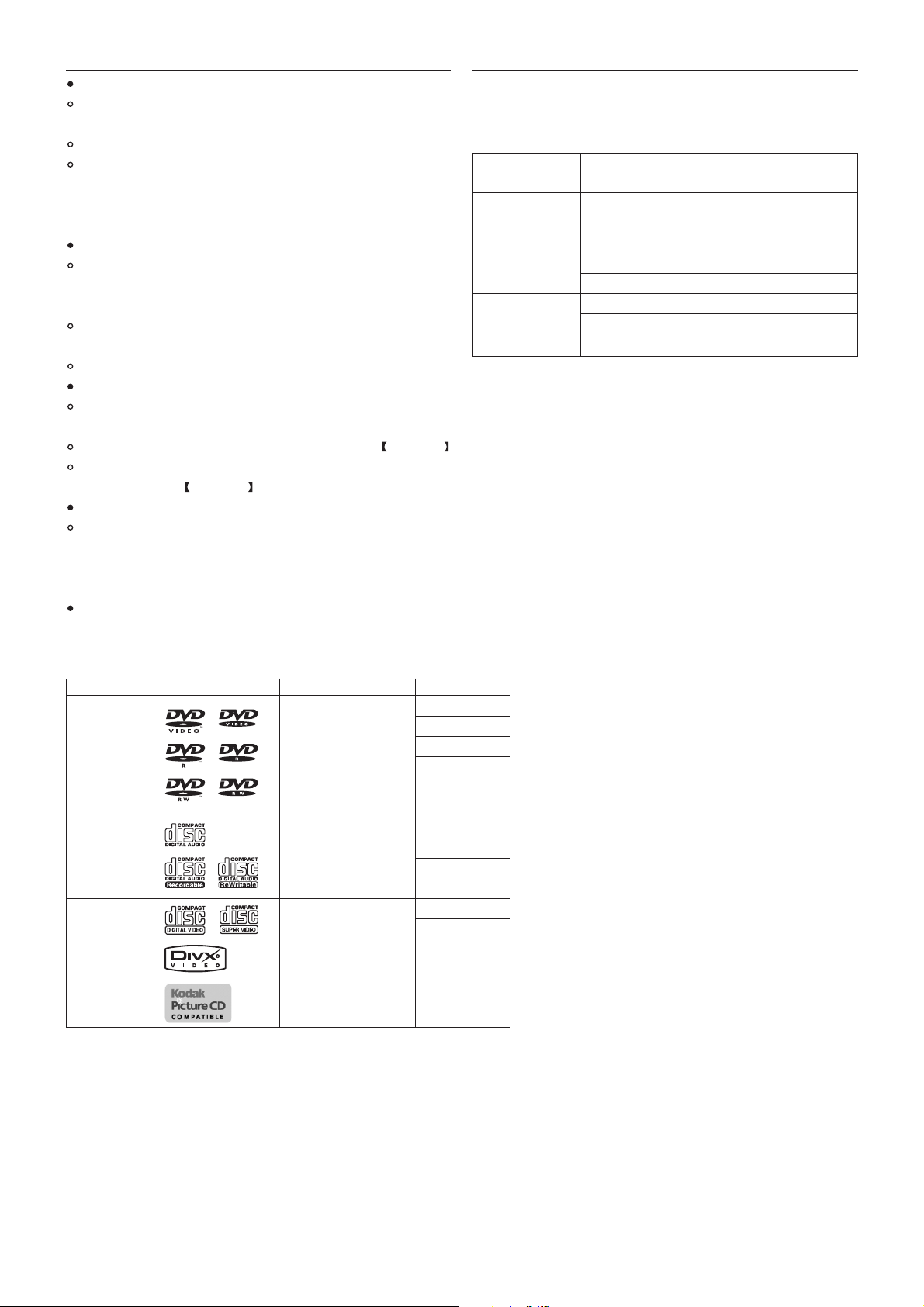
2
Features
DVD: a completely new dimension in video entertainment
Subtitles may be displayed in one of a maximum of 32
languages.
The audio soundtrack can be heard in up to 8 languages.
The multi-angle function allows you to choose the viewing
angle of which scenes were shot from many different angles
(limited to DVD discs recorded with multiple camera angles).
The number of the languages recorded is dependent on the software.
High quality digital audio
The Dolby Digital/MPEG2 audio/Linear PCM decoder is built
into the player which makes it possible to enjoy Multi-Channel
Surround sound.
With linear PCM sound of a 48 kHz/16 bit through 96 kHz/24
bit, audio quality exceeding that of Audio CD becomes possible.
The unit has a built-in MP3 audio file decoder
Many convenient features
Direct access of favorite scenes (title/chapter/time/track
search).
Programming of up to 3 scenes in memory (marker) DVD only
Parental lock setting to prevent play of discs unsuitable for
some audiences. DVD only
Compatible with PAL DVD /and NTSC DVD
This player can play discs recorded in either PAL or NTSC format. However, the player must be connected to a Multi-system
TV to play both PAL DVD /and NTSC DVD .
The use of a Multi-system TV is recommended.
Compatible with audio CDs as well as DVD.
Disc formats supported by this player: -
Selecting the type of disc compatible with your TV
DVD discs have material recorded in either PAL or NTSC format.
Refer to the table below to select the disc type compatible with
your TV.
The type of Disc TV Monitor
Connected TV
Multi-system PAL Played in the PAL system.
NTSC Played in the NTSC system.
NTSC PAL No clear images are showed
on the screen.
NTSC Played in the NTSC system.
PAL PAL Played in PAL system.
NTSC No clear images are showed
on the screen.
Note 1: Some DVD-Video discs do not operate as described in
this manual due to the intentions of the discs’ producers.
Note 2: This unit can play DVD-RW discs recorded in DVD for-
mat or DVD video recording format. * The disc may not
be played back due to recording or properties of the
disc, dirt on the disc or the pickup or condensation on
the pickup lens.
Note 3: Discs that have not been finalized cannot be played.
Depending on the disc’s recording status, the disc may
be accepted or may not be played normally (the picture
sound may not be smooth, etc.).
Note 4: Some of CD-R/CD-RW discs may be incompatible
because of “scratch and stain of disc”, “Recording condition”, and “Characteristic of Recorder”.
Note 5: This unit supports DivX versions 3.11, 4.0, 5.0, 5.04,
5.11. The unit may not play DivX discs which are out of
the mentioned series.
Important:
Never playback the following discs:
• DVD-RAM
• CD-I
• Photo CD
• DVD-ROM for personal computers
• CD-ROM for personal computers
• Any other discs without compatibility indications
Digital video
(MPEG2)
Sound and pictures
8 cm
Usable disc Mark (logo) Recorded signals Disc size
DVD 12 cm
Video 8 cm
(note 1) 12 cm
DVD-R
DVD-RW
(note 2, 3)
CD Digital Audio
CD-R MP3
CD-RW Digital pictures
(Note 4) (JPEG)
Video CD 12 cm
Super VCD 8 cm
DiVX
(note 5)
Picture CD
8 cm
12 cm
12 cm
12 cmJPEG
Sound and pictures
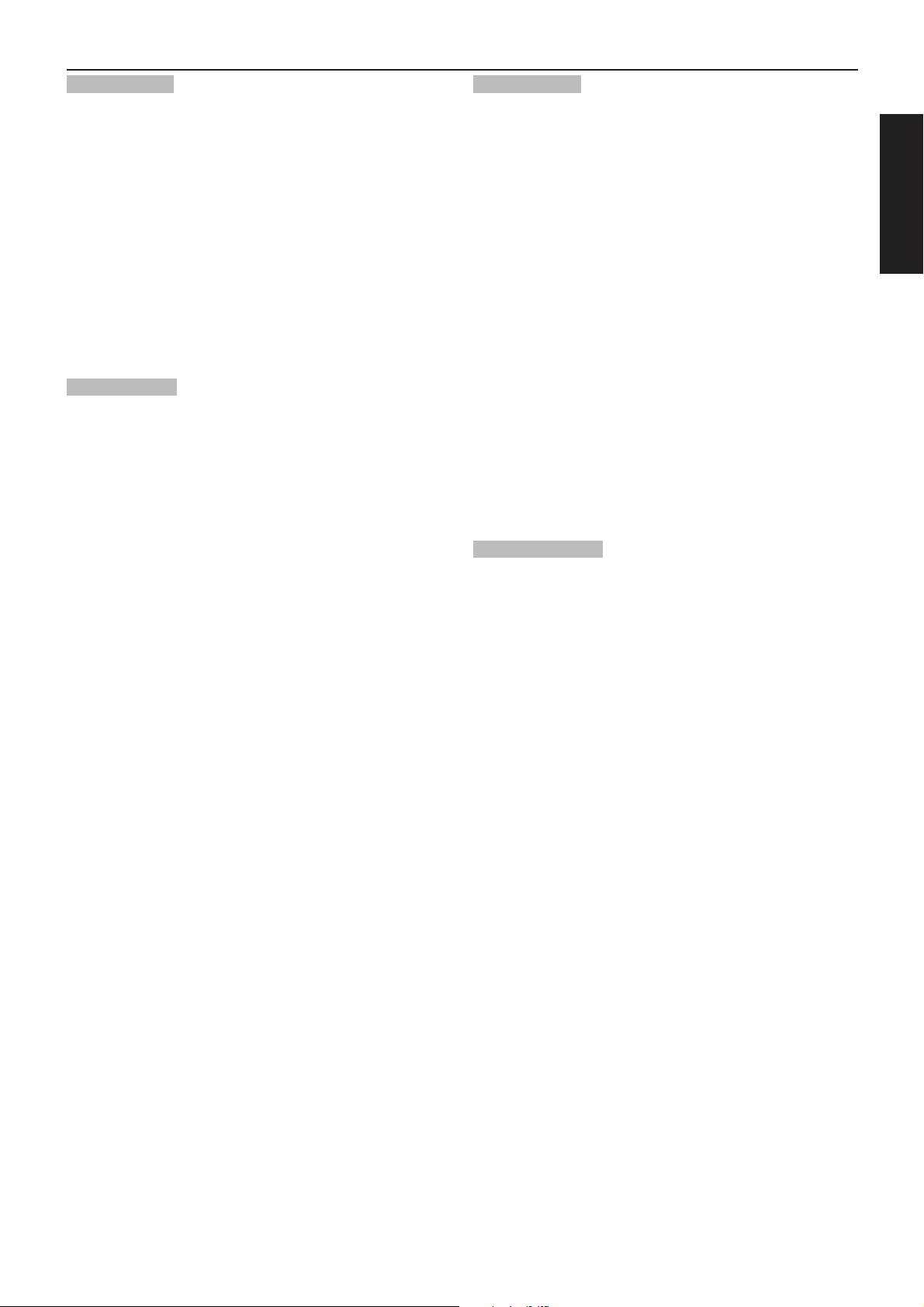
3
English
Getting Started:
Safety information . . . . . . . . . . . . . . . . . . . . . . . . . . . . . . . . . 1
Precautions . . . . . . . . . . . . . . . . . . . . . . . . . . . . . . . . . . . . . . 1
Features . . . . . . . . . . . . . . . . . . . . . . . . . . . . . . . . . . . . . . . . . 2
Selecting the type of disc compatible with your TV . . . . . . . . . 2
Table of contents . . . . . . . . . . . . . . . . . . . . . . . . . . . . . . . . . . 3
Control reference guide . . . . . . . . . . . . . . . . . . . . . . . . . . . . . . 4
Main unit . . . . . . . . . . . . . . . . . . . . . . . . . . . . . . . . . . . . . . . . . 4
Remote control unit. . . . . . . . . . . . . . . . . . . . . . . . . . . . . . . . . 4
Connection to TV & Audio Players (inc. Advanced Setup) . . . . 5
Audio connections. . . . . . . . . . . . . . . . . . . . . . . . . . . . . . . . . . 6
Digital audio connections . . . . . . . . . . . . . . . . . . . . . . . . . . . . 7
Remote control preparation . . . . . . . . . . . . . . . . . . . . . . . . . . . 8
Basic operation:
Basic play . . . . . . . . . . . . . . . . . . . . . . . . . . . . . . . . . . . . . . . . 9
Basic play . . . . . . . . . . . . . . . . . . . . . . . . . . . . . . . . . . . . . . . . 9
Stopping play . . . . . . . . . . . . . . . . . . . . . . . . . . . . . . . . . . . . 10
Skipping +/- . . . . . . . . . . . . . . . . . . . . . . . . . . . . . . . . . . . . . 10
Fast FWD/RWD . . . . . . . . . . . . . . . . . . . . . . . . . . . . . . . . . . . 10
Pause/Step picture . . . . . . . . . . . . . . . . . . . . . . . . . . . . . . . . 10
MENU and TITLE . . . . . . . . . . . . . . . . . . . . . . . . . . . . . . . . . 10
Changing SUBTITLE language . . . . . . . . . . . . . . . . . . . . . . . 11
Change audio soundtrack language . . . . . . . . . . . . . . . . . . . 11
Viewing from another ANGLE . . . . . . . . . . . . . . . . . . . . . . . . 11
On screen DISPLAY. . . . . . . . . . . . . . . . . . . . . . . . . . . . . . . . 11
RETURN . . . . . . . . . . . . . . . . . . . . . . . . . . . . . . . . . . . . . . . . 12
RANDOM . . . . . . . . . . . . . . . . . . . . . . . . . . . . . . . . . . . . . . . 12
REPEAT. . . . . . . . . . . . . . . . . . . . . . . . . . . . . . . . . . . . . . . . . 12
PROGRAM . . . . . . . . . . . . . . . . . . . . . . . . . . . . . . . . . . . . . . 12
Repeat A-B . . . . . . . . . . . . . . . . . . . . . . . . . . . . . . . . . . . . . . 12
GOTO function . . . . . . . . . . . . . . . . . . . . . . . . . . . . . . . . . . . 12
ZOOM picture . . . . . . . . . . . . . . . . . . . . . . . . . . . . . . . . . . . . 13
VOLUME CONTROL . . . . . . . . . . . . . . . . . . . . . . . . . . . . . . . 13
VRMT . . . . . . . . . . . . . . . . . . . . . . . . . . . . . . . . . . . . . . . . . . 13
P/I . . . . . . . . . . . . . . . . . . . . . . . . . . . . . . . . . . . . . . . . . . . . . 13
Playback of MP3 files . . . . . . . . . . . . . . . . . . . . . . . . . . . . . . 13
Playback of your DIVX Disc . . . . . . . . . . . . . . . . . . . . . . . . . . 14
Initial setting:
GENERAL SETUP . . . . . . . . . . . . . . . . . . . . . . . . . . . . . . . . . 15
TV DISPLAY . . . . . . . . . . . . . . . . . . . . . . . . . . . . . . . . . . . . . 15
ANGLE MARK . . . . . . . . . . . . . . . . . . . . . . . . . . . . . . . . . . . . 15
OSD LANG . . . . . . . . . . . . . . . . . . . . . . . . . . . . . . . . . . . . . . 15
SCREEN SAVER . . . . . . . . . . . . . . . . . . . . . . . . . . . . . . . . . . 15
AUDIO SETUP PAGE. . . . . . . . . . . . . . . . . . . . . . . . . . . . . . . 16
SPEAKER SETUP . . . . . . . . . . . . . . . . . . . . . . . . . . . . . . . . . 16
DOWNMIX. . . . . . . . . . . . . . . . . . . . . . . . . . . . . . . . . . . . . . . 16
SPDIF OUTPUT. . . . . . . . . . . . . . . . . . . . . . . . . . . . . . . . . . . 16
LPCM OUT . . . . . . . . . . . . . . . . . . . . . . . . . . . . . . . . . . . . . . 16
DYNAMIC . . . . . . . . . . . . . . . . . . . . . . . . . . . . . . . . . . . . . . . 16
Video Setup . . . . . . . . . . . . . . . . . . . . . . . . . . . . . . . . . . . . . 17
Component . . . . . . . . . . . . . . . . . . . . . . . . . . . . . . . . . . . . . . 17
PREFERENCE SETTING . . . . . . . . . . . . . . . . . . . . . . . . . . . . 17
TV TYPE . . . . . . . . . . . . . . . . . . . . . . . . . . . . . . . . . . . . . . . . 17
AUDIO/SUBTITLE/DISC MENU . . . . . . . . . . . . . . . . . . . . . . . 17
PARENTAL CONTROL . . . . . . . . . . . . . . . . . . . . . . . . . . . . . . 17
DEFAULT . . . . . . . . . . . . . . . . . . . . . . . . . . . . . . . . . . . . . . . 17
PASSWORD SETUP . . . . . . . . . . . . . . . . . . . . . . . . . . . . . . . 18
PASSWORD CHANGE. . . . . . . . . . . . . . . . . . . . . . . . . . . . . . 18
For your reference:
Disc handing and maintenance . . . . . . . . . . . . . . . . . . . . . . . 19
Troubleshooting. . . . . . . . . . . . . . . . . . . . . . . . . . . . . . . . . . . 20
Definition of terms . . . . . . . . . . . . . . . . . . . . . . . . . . . . . . . . . 21
Specifications . . . . . . . . . . . . . . . . . . . . . . . . . . . . . . . . . . . . 21
Table of contents
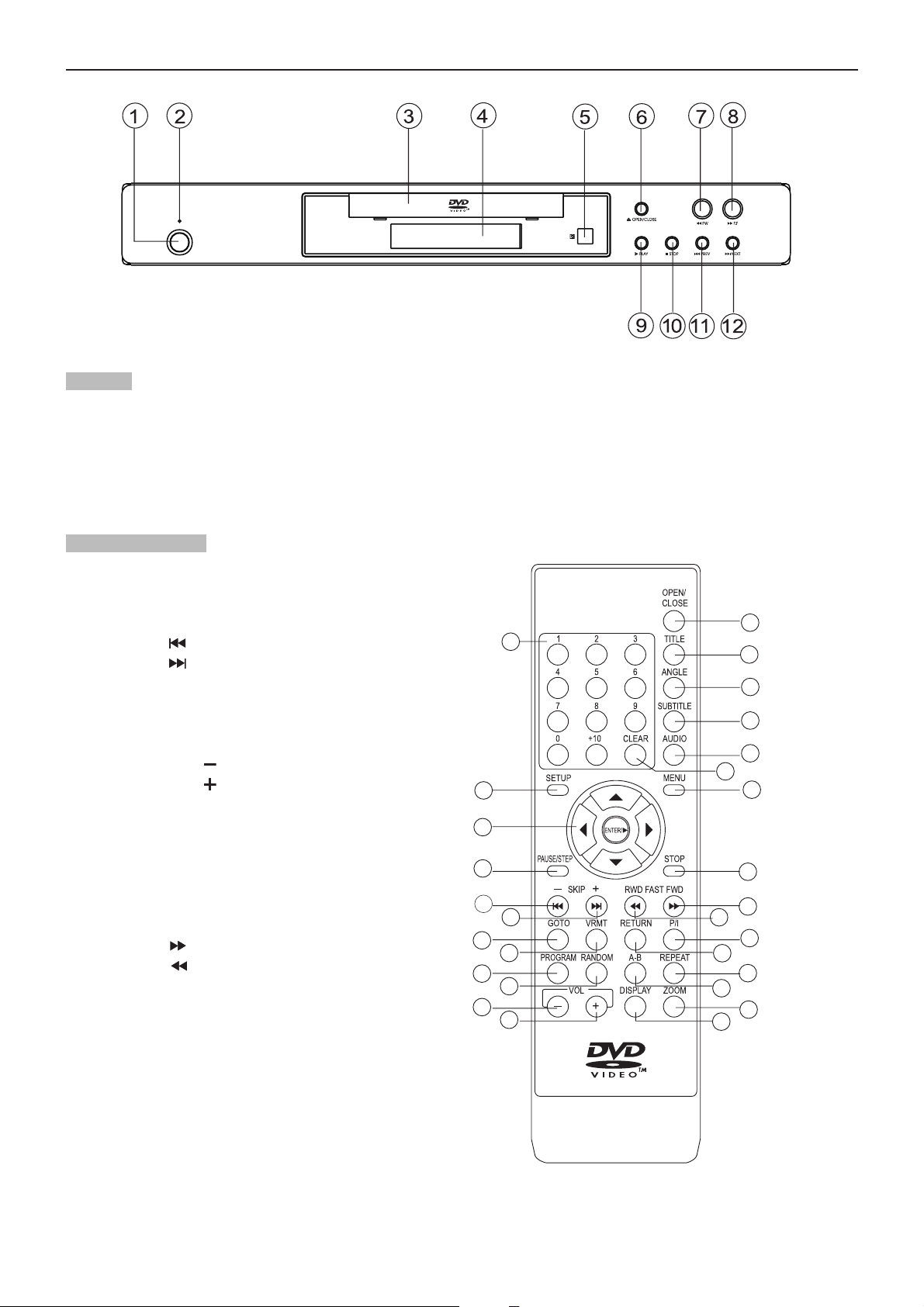
4
Main unit
(1) POWER ON/OFF BUTTON
(2) POWER ON INDICATOR
(3) DISC TRAY
(4) DISPLAY WINDOW
(5) REMOTE CONTROL SIGNAL SENSOR
(6) OPEN/CLOSE BUTTON
Remote control unit
(1) NUMERIC buttons
(2) SETUP button
(3) CURSOR (joystick) / ENTER buttons
(4) PAUSE/STEP button
(5) SKIP button ( )
(6) SKIP button ( )
(7) GOTO button
(8) VRMT button
(9) PROGRAM button
(10) RANDOM button
(11) VOLUME button ( )
(12) VOLUME button ( )
(13) OPEN/CLOSE button
(14) TITLE button
(15) ANGLE button
(16) SUBTITLE button
(17) AUDIO button
(18) MENU button
(19) STOP button
(20) FAST FWD ( ) button
(21) FAST RWD ( ) button
(22) P/I button
(23) RETURN button
(24) REPEAT button
(25) A-B REPEAT button
(26) ZOOM button
(27) DISPLAY button
(28) CLEAR button
(7) FAST REVERSE
(8) FAST FORWARD
(9) PLAY BUTTON
(10) STOP BUTTON
(11) PREVIOUS BUTTON
(12) NEXT BUTTON
Control reference guide
13
1
2
3
4
5
6
7
8
9
10
11
12
21
27
14
15
16
17
28
18
19
20
22
23
24
25
26
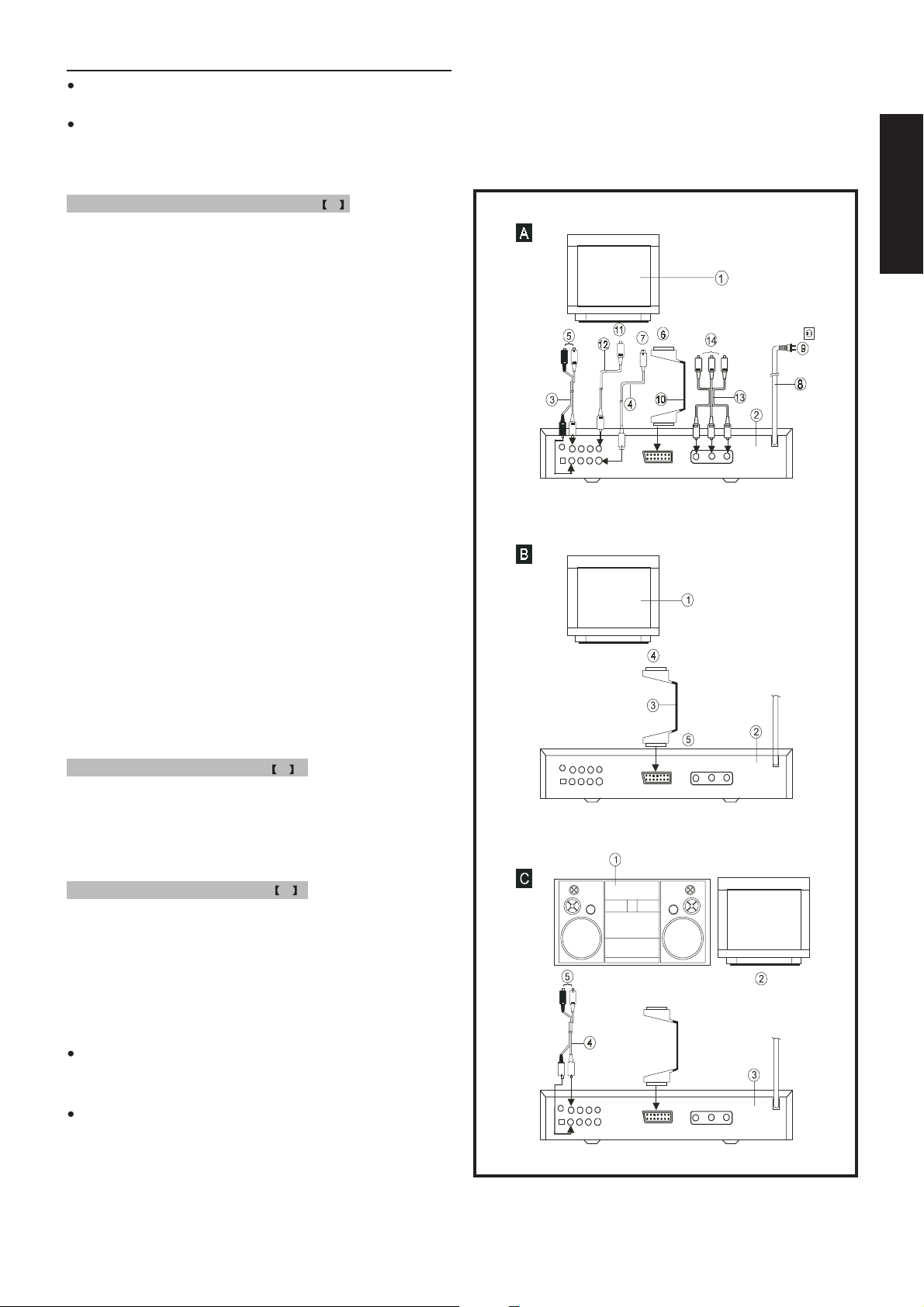
5
English
Connection to TV and Audio players
IMPORTANT! Ensure that ALL equipment to be connected is
SWITCHED OFF before proceeding.
We also recommend that you consult with the connecting
instructions of any equipment to be connected before you proceed.
Connecting to Stereo TV (configuration A
1. TV set
2. DVD player
3. L/R (Front) Audio Output (White / Red – RCA connectors)
4. S-video Output (Video option 1)
5. To Audio In on Stereo Amp (White / Red – RCA connectors)
6. To 21 pin SCART input on TV (Video option 2)
7. To S-video input connector on TV (Video option 1)
8. AC power cord
9. AC Plug (220-240V AC, 50Hz)
10. 21 pin SCART connector on DVD (Video option 2)
11. To RCA Video In on TV (Video option 3)
12. RCA Type AV cord to Video Out on DVD (Video option 3)
13. Y, Pb/Cb, Pr/Cr Output (Video option 4)
14. To Y, Pb/Cb, Pr/Cr input connector on TV(Video option 4)
Note: There are four ways to connect the video out of this player
to the TV set. Option 1: S-Video. Option 2: SCART to SCART.
Option 3: RCA Video Out. Option 4: Y, Pb/Cb, Pr/Cr(If your TV has
the P-SCAN or COMPONENT VIDEO INPUT function, you can
select this option. )
Use only one of the above options to avoid picture interference.
S-video output connector
The S(separate) video output connector separates the color (C)
and luminance (Y) signals before transmitting them to the TV set
in order to achieve a sharper picture. Use the S-video cord when
connecting the player to a TV set equipped with an S-video input
connector for optimum picture clarity.
Connecting to monaural TV set B
1. TV set
2. DVD player
3. 21 pin SCART to SCART cable (not supplied)
4. To SCART connector on TV
5. To SCART connector on DVD player
Connecting to audio equipment C
1. Audio equipment (i.e. Hi-Fi system)
2. TV set
3. DVD player
4. L/R (Front) Audio Output (White / Red – RCA connectors)
5. To Audio In on Stereo Amp (White / Red – RCA connectors)
Note:
When playing a DVD, the TV volume may be a different level to
that of TV broadcasts, etc. If this is the case, simply adjust the
volume on the remote control to the desired matching level.
If this player is connected to the TV through a video cassette
recorder, the picture may not be play back normally with some
DVDs. If this is the case, do not connect the player via the VCR.
Note:
When the DVD player’s video outputs is connect with the TV and
the TV is broadcast normally. Please cut off the other connections
from the DVD player’s video outputs to the TV, in order to avoid
the interference and insure the quality of the pictures.
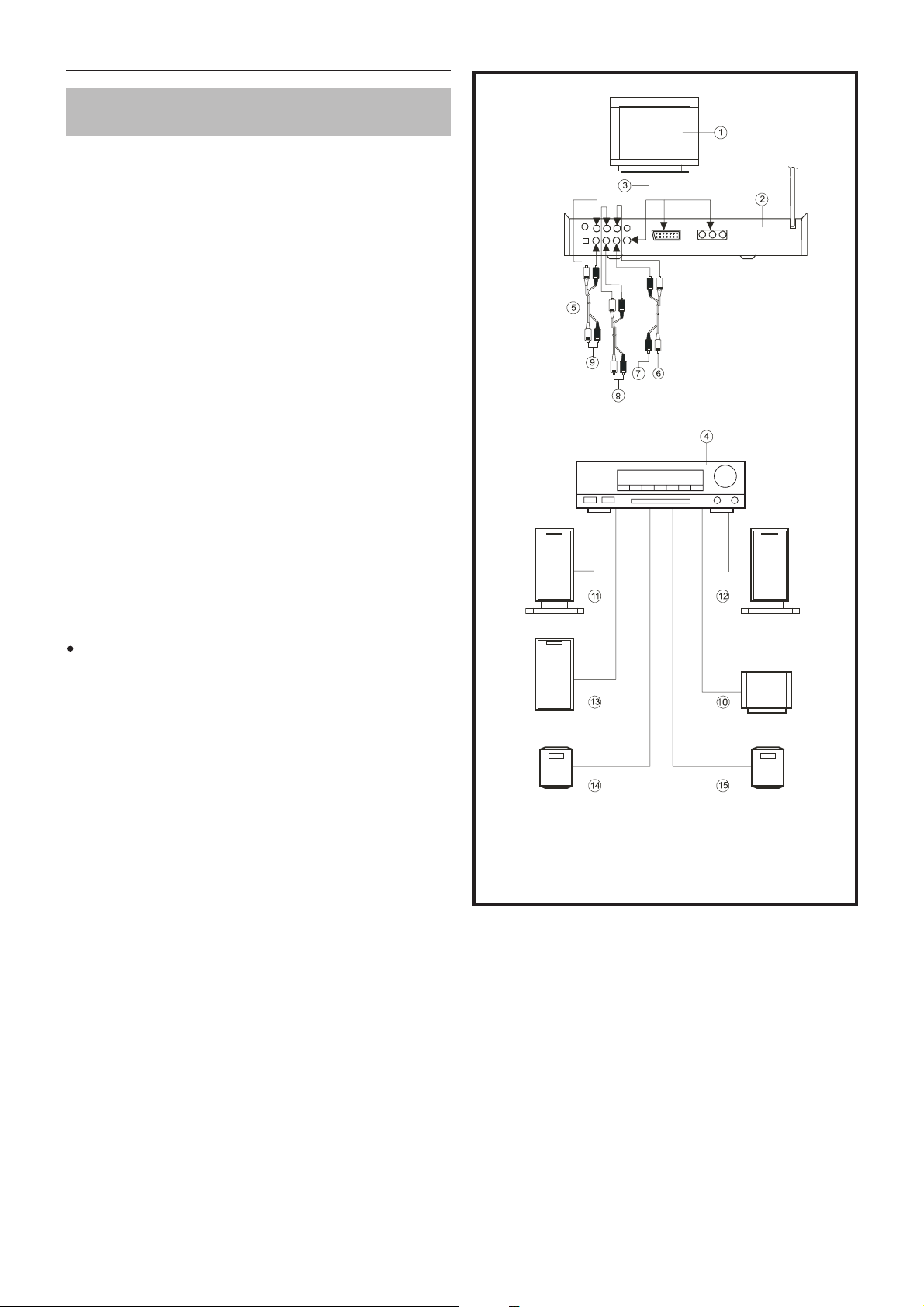
6
Audio connections
Connecting to a TV amplifier with 5.1ch input connector
supporting Dolby Digital decoder
This player contains Dolby Digital decoder. This enables the playback of DVDs recorded in Dolby Digital surround without the need
for an external decoder with Dolby Digital processing.
When the player is connected to an AV amplifier with 5.1ch input
connectors, you can enjoy theater quality audio right in your home
when playing discs recorded in Digital Surround Sound.
1. TV set
2 DVD player
3. S-video connector or 21 pin SCART connector or Y, Pb/Cb,
Pr/Cr connector
4. Amplifier with 5.1ch input connector
5. Audio cords (optional)
6. To audio input connector (CENTER)
7. To audio input connector (SUBWOOFER)
8. To audio input connector (SURROUND L.R)
9. To audio input connector (FRONT L.R)
10. Center speaker
11. Front speaker (left)
12. Front speaker(right)
13. Subwoofer
14. Surround speaker (left)
15. Surround speaker (right)
(all sold separately)
The surround speakers should be installed at an equal distance
to (or further away from) the front speakers relative to the
listening position.
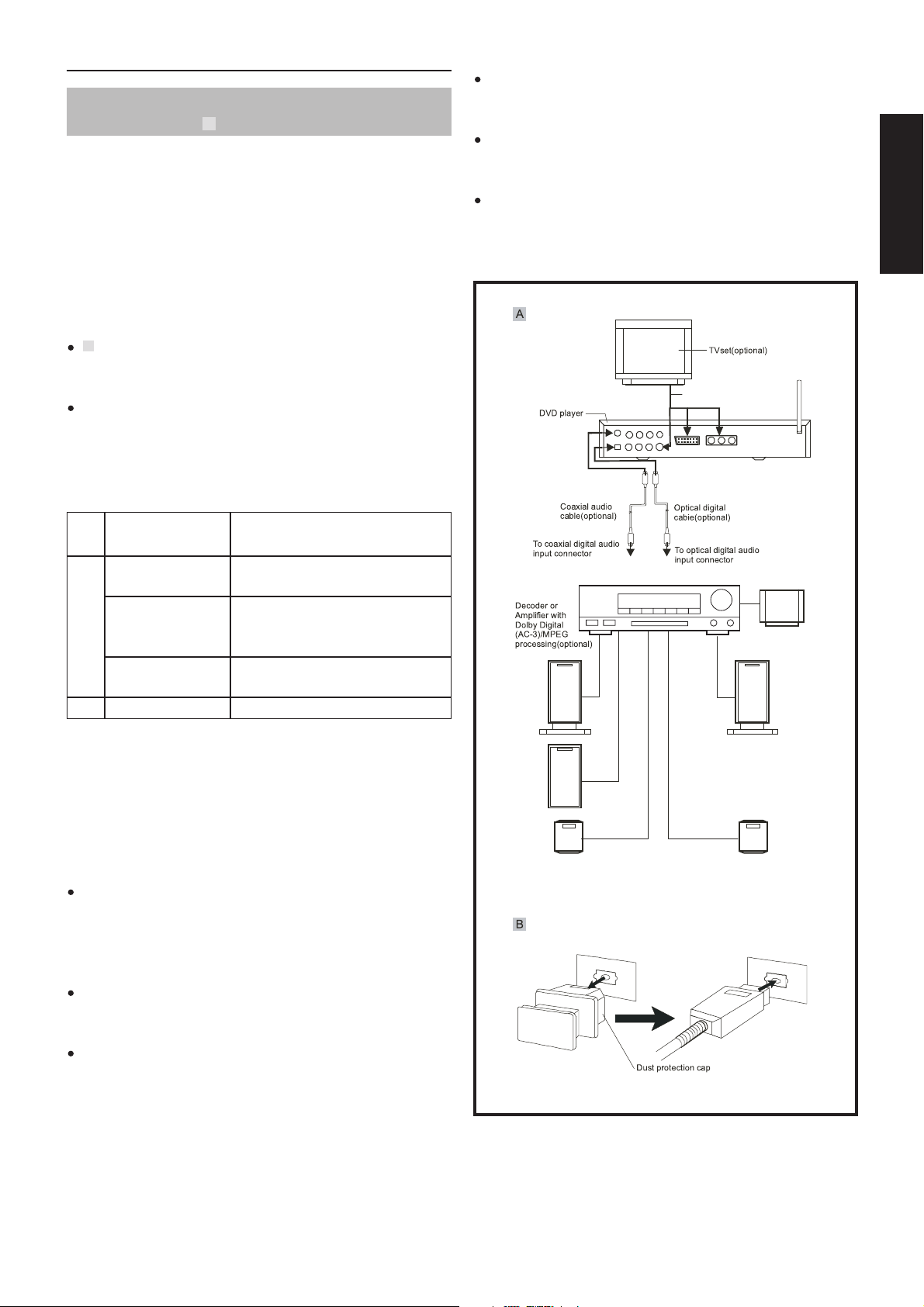
7
English
Digital audio connections
Connecting to a decoder with Dolby Digital processing
or MPEG processing A
When DVDs recorded in Dolby Digital or MPEG audio are played,
Dolby Digital bitstream or MPEG audio bitstream is sent to the
player’s OPTICAL digital audio output connector or COAXIAL
digital audio output connector. When the player is connected to a
Dolby Digital or MPEG audio decoder via one of these output
sockets, you can enjoy theater-quality audio in your home. An
optical digital cable or coaxial audio cable (both optional) is required
when a Dolby Digital decoder or MPEG audio decoder is used.
Notes when connecting an optical digital cable: -
(B) Remove the dust protection cap from the connector.
Ensuring both cable and socket are of the correct configuration,
connect the cable firmly (the plug will ‘click’ into place).
Keep the dust protection cap and always re-attach the cap
when not in use to protect the optical socket from dust and dirt.
Audio output from the optical/coaxial digital audio output
connectors: -
Disc Sound recording Optical/coaxial digital audio
format output from connector
DVD Dolby Digital Dolby Digital bitstream (2-5.1ch)
or PCM (2ch)(48kHz/16bit)
Linear PCM Linear PCM(2ch)
(48/96 kHz (48kHz sampling/16 bit only)*
2
16/20/24 bit ) or no output*
1
MPEG1 MPEG2 MPEG2 audio bitstream or
PCM(2ch)(16 bit)*
1
CD Linear PMC Linear PCM (44.1 kHz sampling)
*1 The type of audio output from the connector can be selected
by the initial settings.
*2 Audio having 96kHz sampling is converted into 48kHz sam-
pling when it is output from the players optical/coaxial digital
audio output connector.
For your reference:
Dolby Digital is a digital sound compression technique developed by the Dolby Laboratories Licensing Corporation.
Supporting 5.1-channel surround sound, as well as stereo (2channel) sound, this technique enables a large quantity of
sound data to be efficiently recorded on a disc.
Linear PCM is a signal recording format used in CDs. While CDs
are recorded in 44.1 kHz/16 bit, DVDs are recorded in 48kHz/16
bit up to 96kHz/24 bit.
If you have a Dolby Pro Logic Surround decoder, you will obtain
the full benefit of Pro Logic from the same DVD movies that provide full 5.1-channel Dolby Digital soundtracks, as well as from
titles with the Dolby Surround mark.
Caution for the optical/coaxial digital audio output connector:
Do not connect an amplifier (with an optical/coaxial digital input
connector) which does not contain the Dolby Digital or MPEG
audio decoder.
An attempt to play DVDs through an amplifier without the correct or MPEG decoder, may produce extreme levels of noise.
This could damage both your ears & your loudspeakers.
Audio CDs can be played as normal.
S-VIDEO OR 21PINS OR
Y,Pb/Cb,Pr/ Cr CONNEC TOR
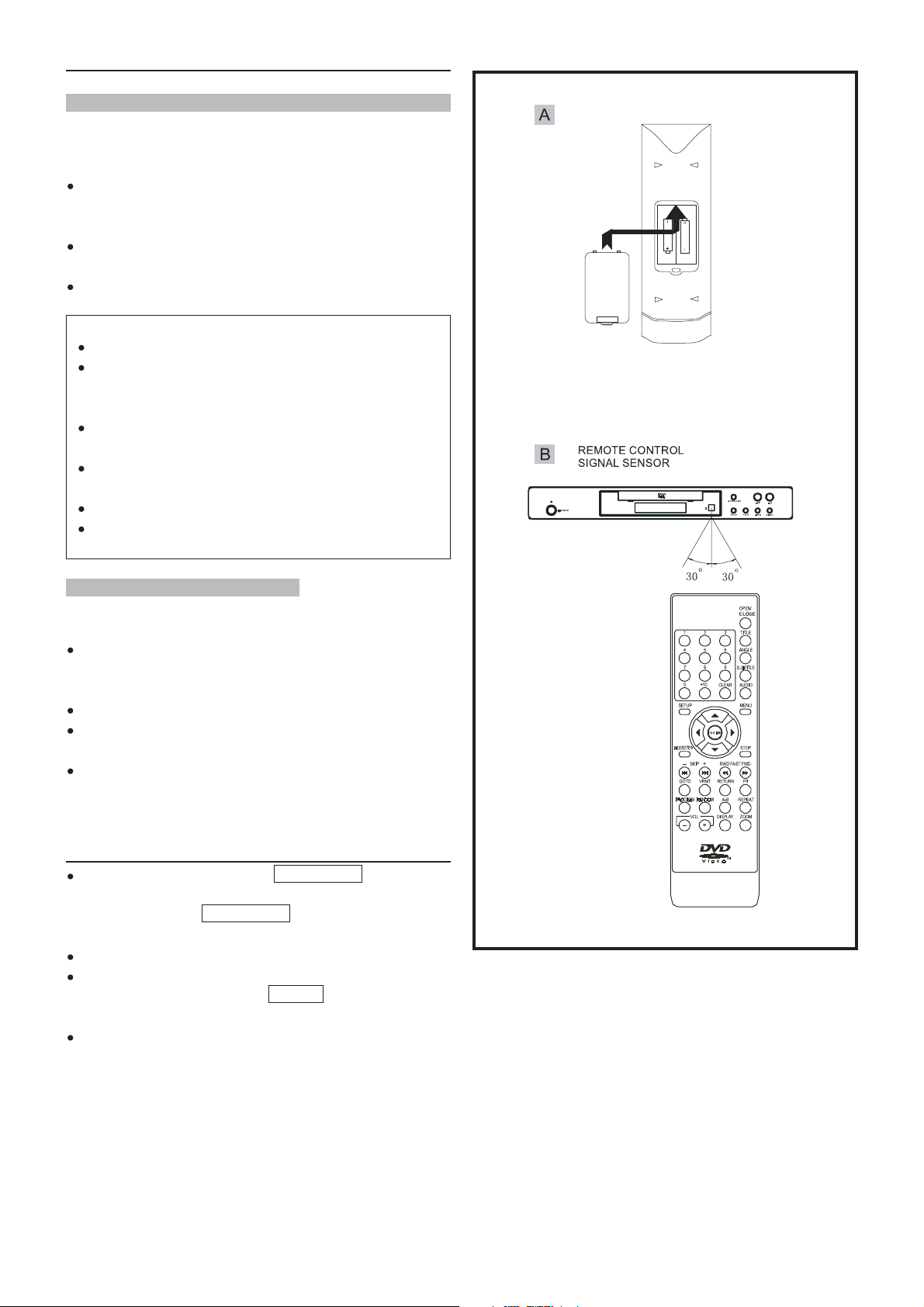
8
Remote control preparation
Battery installation (A)
Insert the batteries while observing the correct (+) and (-) polarities as illustrated.
Service life of batteries
The batteries normally last for about one year although this
depends on how often and for what operations the remote control is used.
If the remote control unit fails to work even when it is operated
near the player, replace the batteries.
Use 2 x ‘AA’ type batteries.
Notes:
Do not use rechargeable (Ni-Cd) batteries.
Do not attempt to recharge, shot-circuit or disassemble
batteries. Never place batteries close to a heat source such
as radiators or heaters.
Dispose of batteries in a responsible manner. Never throw
batteries on a fire.
Do not drop or step on the remote control unit. This may
damage the parts or lead to malfunction.
Do not mix old and new batteries.
If the remote control unit is not going to be used for long
time, always remove the batteries to prevent leakage.
Remote control operation range (B)
Point the remote control unit no more than about 7 m from the
remote control sensor and within 60o from the front of the unit.
The operating distance may vary according to the brightness of
the room.
Notes:
Do not point bright lights at the remote control sensor.
Do not place objects between the remote control unit and the
remote control sensor.
Do not use this remote control unit while simultaneously operating the remote control unit of any other equipment.
Playing Audio CD’s
Press the Power button then the OPEN/CLOSE button to open
the CD drawer. Place the audio CD on the tray with the label
facing up. Press the OPEN/CLOSE button once again to close
the CD drawer.
The player will read the disc contents and automatically play.
To view the CD information such as track number and track
time on the TV (OSD), press the DISPLAY button on the remote
control.
You should use SKIP+/- to choose next or previous song, also
you could use number key to select song directly.
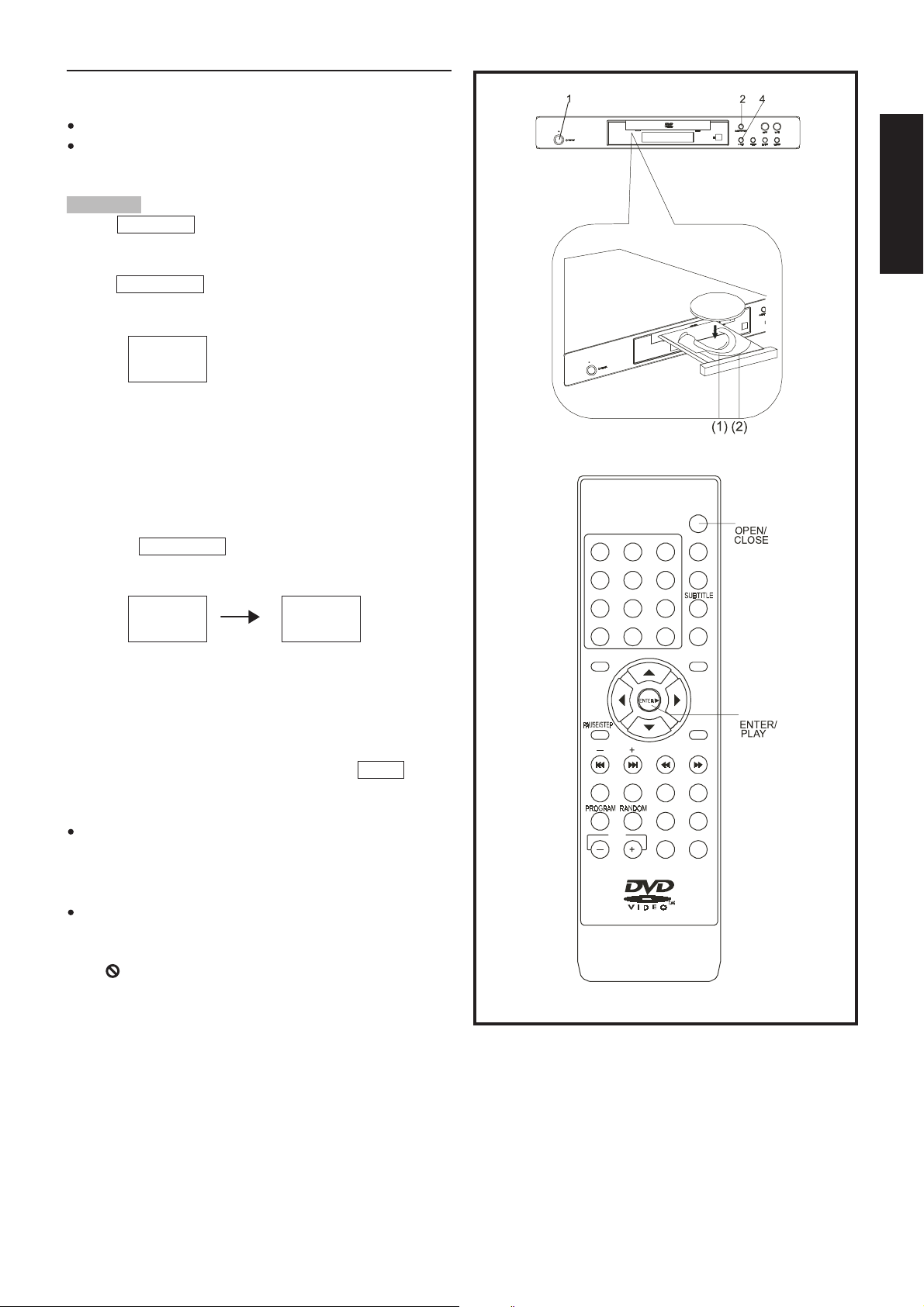
9
English
Basic operation
Preparations
Switch on the TV and select “Video” as the input source.
Switch on the stereo system if the player has been connected
to a stereo audio amplifier.
Basic play
1. Press POWER ON button on the main unit to switch on the
power.
2. Press OPEN/CLOSE by the main unit or remote control unit to
open the disc tray.
Open
3. Place a disc onto the disc tray.
Hold the disc without touching either of its surfaces, position it
with the printed side facing up, align it with the guides and
place it on the disc tray.
(1) 8cm disc
(2) 12cm disc
4. Press the OPEN/CLOSE button again or PLAY on the main unit
or remote control will close the disc tray and display:
Close Loading
The player will automatically play.
When a menu screen appears on the TV monitor:-
In case of interactive DVDs with playback control, a menu
screen appears on the TV. With DVDs, you can use CURSOR to
select which item you want to enjoy and press ENTER .
Note:
The disc continues to rotate while the menu is displayed even
after the player has finished playing a particular item. When no
further selections are to be played, be sure to press the STOP
button to clear the menu display.
If the disc is placed in the tray upside down (and it is a single
sided disc), the DVD display will indicate “NO DISC”.
For your reference:
When appears while a button is being operated, it means that
the corresponding operation is prohibited by the player or the
disc.
OPEN/
CLOSE
3
2
1
5
4
8
7
+10
0
6
9
CLEAR
TITLE
ANGLE
AUDIO
2
SETUP
RWD FAST F W
GOTO VRMT RETURN P/I
A-B REPEAT
VOL DISPLAY ZOOM
MENU
4
STOP
DSKIP
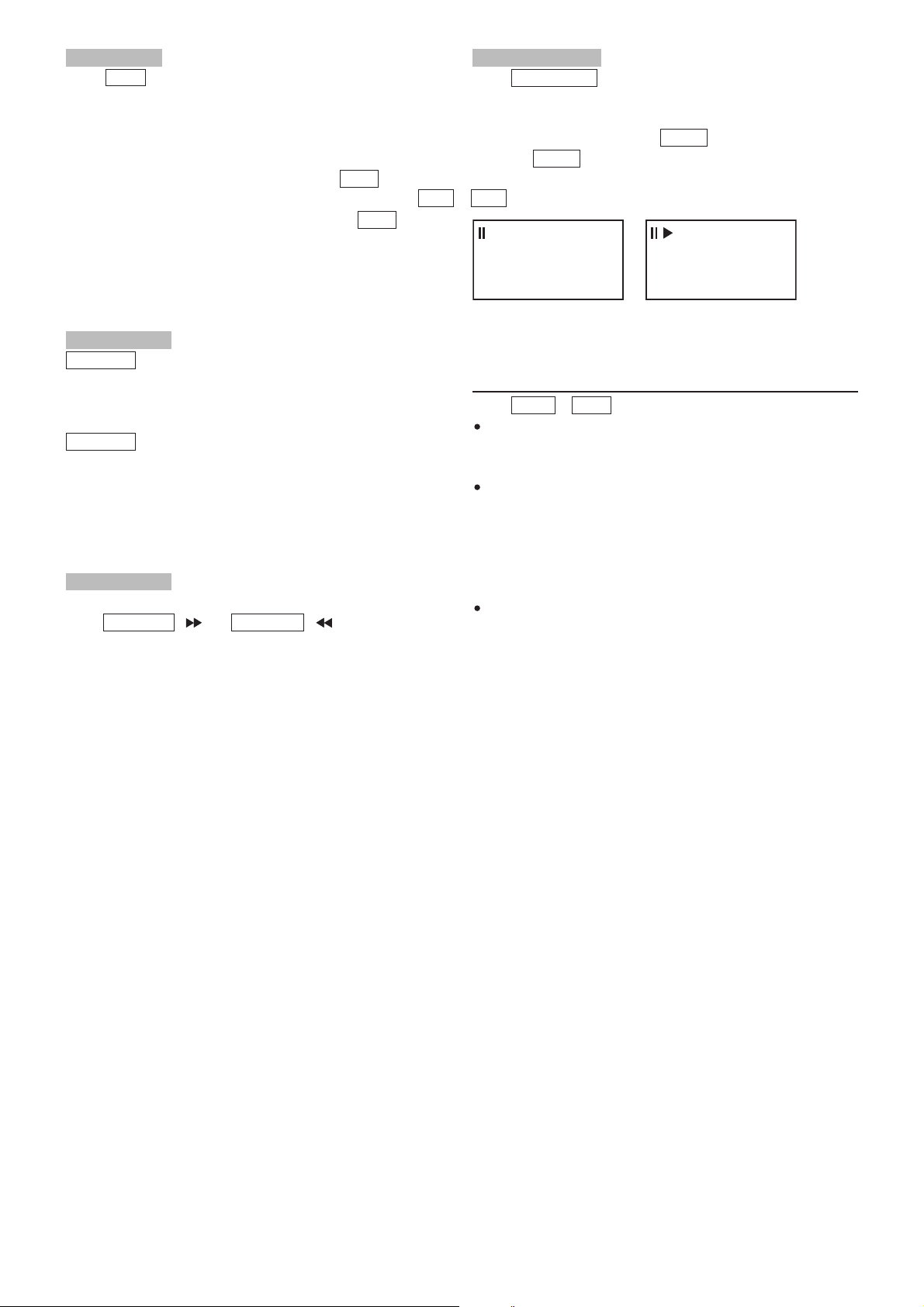
10
Stopping play
Press STOP
For you convenience:
Memory Stop. DVDs can utilize a function called Memory Stop.
This allows you to temporarily stop a movie and restart it from the
same point later. While playing a disc, pressing STOP once will set
the player into Memory Stop mode. At this point, pressing PLAY
re-starts the movie from the same point. Pressing STOP a second
time will stop the disc completely (i.e. the Stop Memory is lost).
Note that some DVD discs will not allow the use of Memory Stop.
Skipping + or -
Skipping +
Press SKIP+ during play.
A chapter (DVD) or a track (CD) is skipped each time the button is
pressed.
Skipping Press skip- during play.
A chapter (DVD) or a track (CD) is skipped each time the button is
pressed.
Fast FWD/RWD
Using either the Remote Control or the Front Panel controls,
press FAST FWD ( ) or FAST RWD ( ) during play.
For you reference:
Press FAST FWD or FAST RWD button once, the disc will be
played forward or backward at double (x2) speed. With each subsequent press, the disc will be played back at x2, x4,x8 x16 or x32
speed and PLAY. Press PLAY button to return to normal play.
Pause/Step picture
Press PAUSE/STEP during play.
For your reference:
l When playing, pressing the PAUSE button pause playback.
Press the PAUSE button again to enter step status. The picture
will go ahead frame by frame. To return to normal play, press the
PLAY button.
MENU and TITLE
Press MENU or TITLE by the remote control unit
DVD discs usually are divided into several titles and subdivided
into chapters. CD discs are divided into tracks.
Press TITLE on the remote and the disc playing will automatically return to the title program. Press the CURSOR buttons on
the remote to select the option, then press ENTER button to
play it. Note it is possible that some DVD discs will not have this
function.
Press MENU button on the remote, the disc playing will automatically return to the chapter menu. Press CURSOR buttons
on the controller to select chapter and then press the ENTER
button to play.
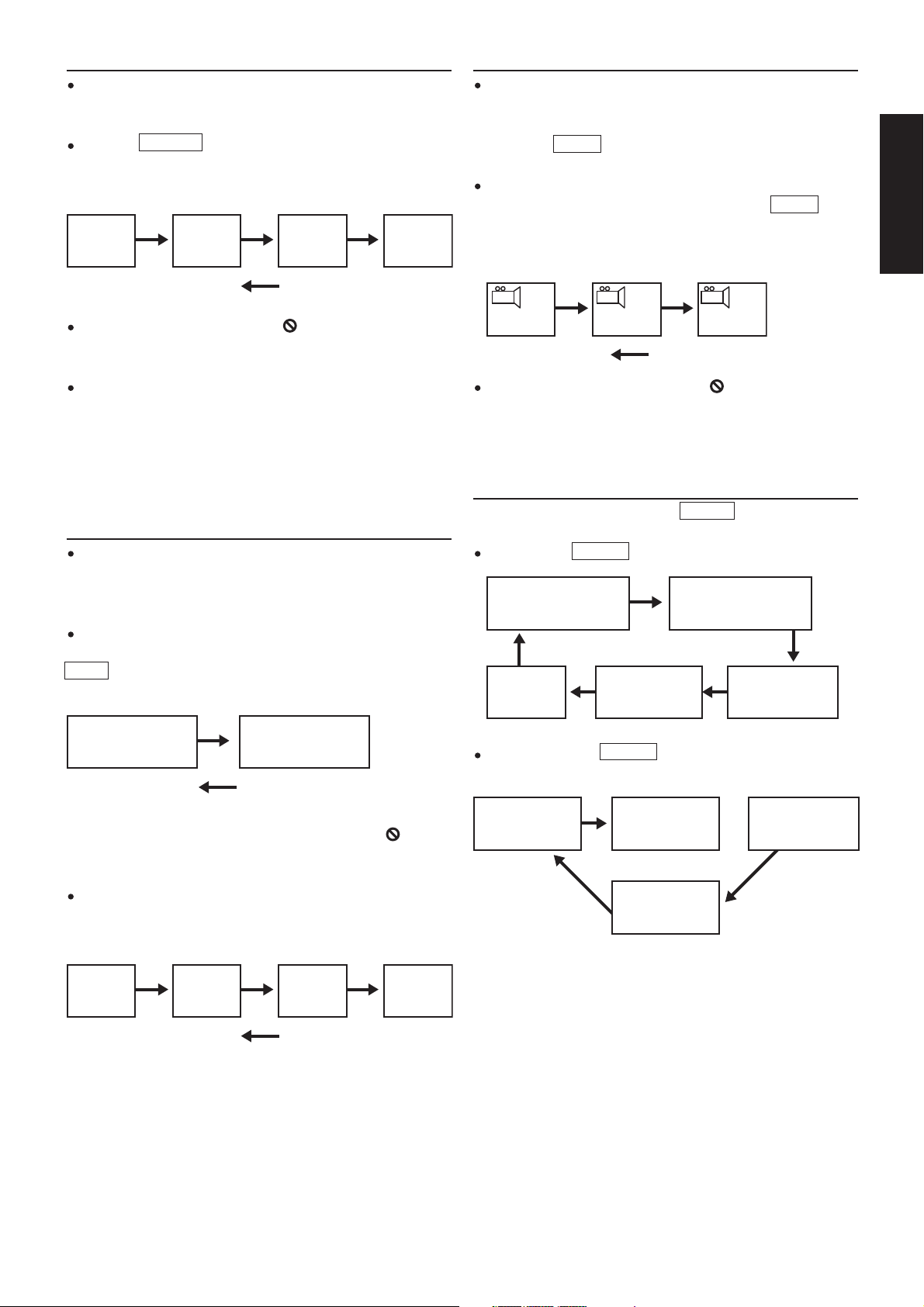
11
English
Changing SUBTITLE language [DVDs only]
It is possible to change the subtitle language from the one
selected, if available. This operation works only with discs on
which multiple subtitle languages have been recorded).
Press the SUBTITLE button on the remote. The alternative language subtitle will appear with each press. (Different discs have
different display.)
When no subtitles are recorded, “ ” will be displayed on the
TV screen.
For your reference:
If the power is reset or the disc is removed, subtitles will appear
in the default language set by the DVD player. If this language
is not recorded on the disc, they will appear in the disc’s default
language.
Changing the audio soundtrack language
It is possible to change the audio soundtrack language from the
default standard to another, if available. This operation works
only with discs on which different audio soundtrack languages
are recorded. (Different discs have different display.)
DVD:
Some DVDs have multi-audio output function. Pressing the
AUDIO button on the controller repeatedly selects the available
audio tracks.
When no audio soundtrack language are recorded, “ ” will be
displayed on the TV screen.
CD:
For CD pressing the AUDIO button on the controller repeatedly
selects the available audio tracks.
Viewing from another ANGLE [DVDs only]
Some DVDs may contain scenes that have been shot simultaneously from a number of different angles. For these discs, the
same scene can be viewed from each of these different angles
using the ANGLE button. The recorded angles will differ
depending on the disc being played.
When playing a DVD with multi-angle viewing, for example, if
the disc has three angles available, pressing the ANGLE button
on the controller will step you through all available views. The
screen OSD will show 1/3 then 2/3 then 3/3 and then back to
1/3 again.
When no multi-angle are recorded, “ ” will be displayed on
the TV screen.
On screen DISPLAY
During playback, you can press the DISPLAY button on the remote
to show the various information available.
For DVDs, the DISPLAY function button will allow you to view:
For CD discs, the DISPLAY functions allows you to view the
following:
Elapsed play & remain times of the current program
SUBTITLE
01/03
SUBTITLE
02/03
SUBTITLE
03/03
SUBTITLE
OFF
AUDIO 1/2:AC3 5.1CH AUDIO 2/2:AC3 5.1CH
1/3 2/3 3/3
TITLE ELAPSED
TT 01/01 CH 10/11
00:03:27
DISPLAY OFF CHAPTER REMAIN
TT 01/01CH10/11
00:03:27
TITLE REMAIN
TT 01/01 CH 10/11
00:03:27
CHAPTER ELAPSED
TT01/01CH10/11
00:03:27
MONO
LEFT
MONO
RIGHT
MIX-MONO STEREO
TOTAL REMAIN
TRACK 07/16 02:50
SINGLE ELAPSED
TRACK 07/16 01:57
TOTAL ELAPSED
TRACK 07/16 38:39
SINGLE REMAIN
TRACK 07/16 31:39

12
RETURN
If the DVD disc contains multi level menu, you may press the
RETURN button from the current menu back to the previous
menu.
RANDOM
If you use this button you can paly the disc in shuffle mode:
REPEAT
Press the REPEAT button during play
If you play a DVD disc, the screen will display:
If you play a CD disc, the screen will display:
Repeat A-B (allows you to play a small section of
the disc repeatedly)
Press the A-B button on the remote at the point where you wish
the repeat play to start. The display will show REPEAT A-. Press
A-B button again at the point where you wish the repeat play to
finish. The display will show REPEAT A-B SET. The A-B segment will now repeat continuously until the A-B button is
pressed for a third time.
GOTO function
You may directly enter a time, title or chapter number to search
fast on a disc, the player plays from that point.
For DVD discs, press GOTO button on the remote, the display
will show the following:-
You can get some information in this menu.
For DVD go to a title or a chapter.
(For example, go to chapter 2 in title 6)
Press GOTO on the remote, the screen show the menu above.
Then press ENTER/PLAY button to change the TITLE.
Press 06 to select title 6.
Repeat the steps above, select chapter 2.
For CD discs, press GOTO button on the controller, the following
will be displayed: -
Press the GOTO button again you can see:
Press the GOTO button three times, you will see:
You can select the right sing you want by the numeric button.
Program
DVD
If you want to play the TITLE/CHAPTER that yourself like. press
PROGRAM button on the remote, and then press numeric key to
select.
you can use CURSOR buttons to choose “START” , and at last
press ENTER to start program play.
CD
If you want to play songs such as 5, 6, 3, etc, press PROGRAM
button on the remote control, and then press numeric button 5, 6,
3, you’ll see on the TV screen like(right):
you can use CURSOR buttons to choose “START” , and at last
press ENTER to start program play.
CLEAR
If you enter a wrong number when selecting a track, title, etc., you
can press CLEAR to delete them.
TITLE 06/06
CHAPTER 02/08
SHUFFLE
CHAPTER
TRACK ALL
TITLE ALL
a A B
DISC GO TO:__:__
TRACK GO TO:__:__
SELECT TRACK:__:/16
PROGRAM : TT(01)/CH(01)
1. TT01 CH01 6. TT__CH__
2. TT__CH__ 7. TT__CH__
3. TT__CH__ 8. TT__CH__
4. TT__CH__ 9. TT__CH__
5. TT__CH__ 10. TT__CH__
EXIT START NEXT:
PROGRAM : TRACK(01-16)
1. 5 6. ____
2. 3 7. ____
3. 6_ 8. ____
4. ______ 9. ____
5. ______ 10. ____
EXIT START NEXT:
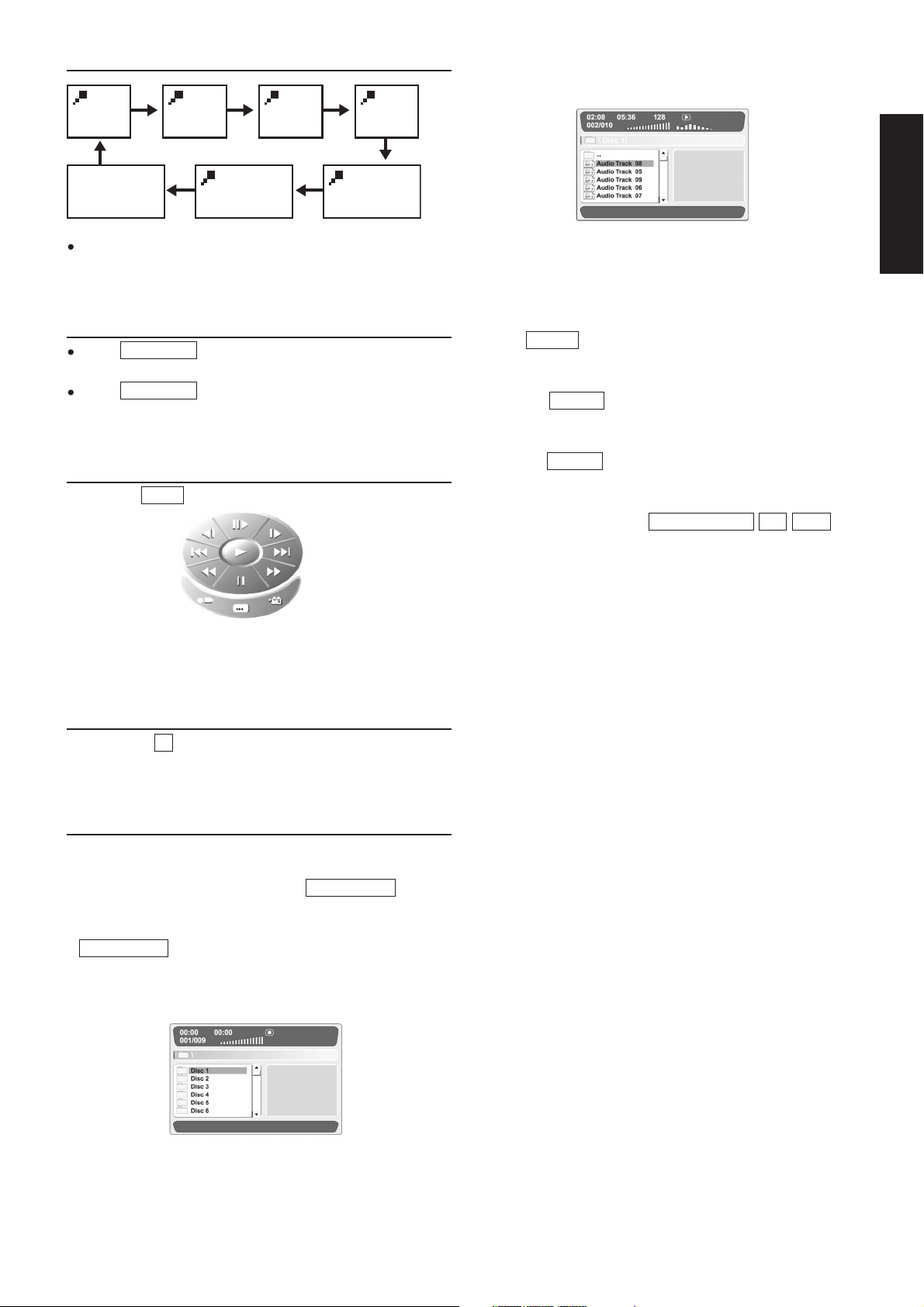
13
English
Zoom Function
In the ZOOM mode, you can use CURSOR buttons to move the
picture for optimum viewing.
VOLUME control
Press VOLUME + on the remote control continuously to
increase volume.
Press VOLUME - on the remote control continuously to
decrease volume.
Virtual remote (VRMT)
If you press VRMT button during play :
You can use the CURSOR button to highlight the function you
need then press ENTER/PLAY.
Progressive / Interlaced modes (P/I)
You can press P/I button to select the P-SCAN or INTERLACE in
the TV MODE.
Playback of MP3 Files
This unit is compatible for the reproduction of recorded pieces in
MP3 format. Refer to the following instructions for a correct use:
1) Press the Power button and then the OPEN/CLOSE button to
open the drawer. Insert the disc containing the recorded passages in MP3 format with the label facing upwards. Press the
OPEN/CLOSE button again to close the drawer. After some
seconds, on the TV screen will appear a menu with all the directory in the disc like :
MENU 1
You can select the Disc with up/down cursor you wanted. If you
select disc 1, you may see the menu like :
MENU 2
In this menu you can select the song you want. You also can get
some information in the menu .
2) Press left button to go back to the menu 1, then you can select
the disc you wanted.
3) Press REPEAT button time by time you can select the play
mode. The all kinds of play mode will be displaied at the left
bottom of the menu.
4) Press the DISPLAY button you can see some change in the
menu in the menu 2. In the menu’s first line the current playing
sing’s elapsed thime will changed into the song’s remain time .
Press the DISPLAY button again to go back.
5) When the song is playing you can use UP/DOWN button to
select the song you want.
6) The other buttons such as : FAST FWD/ RWD., A-B , STOP also
can be used as usual.
2X 3 4X X1/2
X1/3X1/4
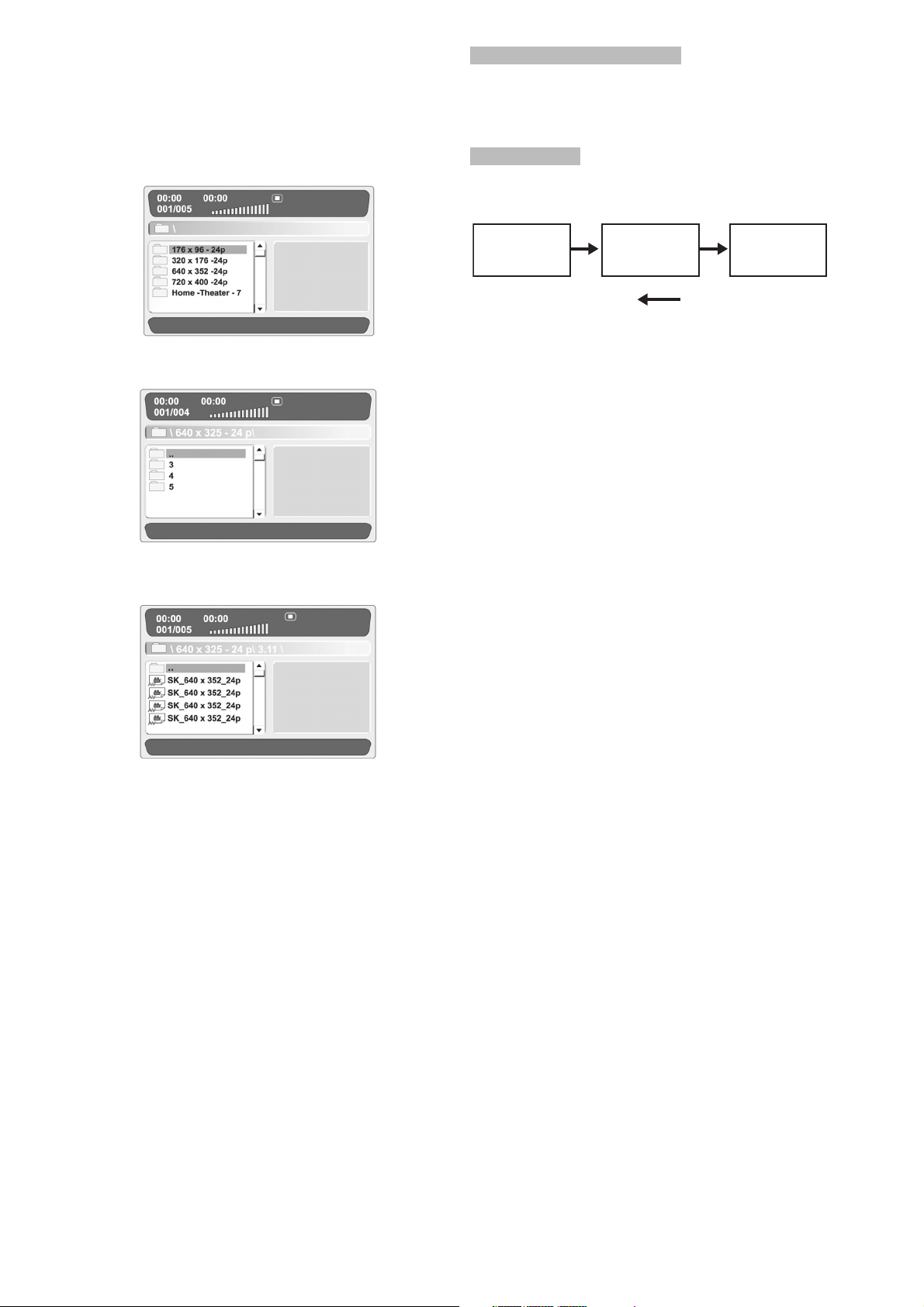
14
Playback of your DIVX Disc
When a DIVX disc is inserted, the TV screen will display a main
menu (such as menu 1) automatically. You can use UP/DOWN
CURSOR button to select the directory and the file you want in
the disc.
MENU 1
MENU 2
MENU 3
STOP button and MENU button
When a file is selected and start playing , if you press STOP or
MENU button you can see the TV screen will go back to the menu
like menu 3. You can select another file you want to continue.
DISPLAY button
When playing with a DIVX disc if you press DISPLAY button continually. You can see the TV screen will display:
The other buttons such as: PAUSE/STEP , SKIP +/- , FAST
RAW/FWD , CLEAR , P/I , A-B , ZOOM, VOL +/- also can be used
as usual. They have the same operation which has already introduced in other pages of this manual.
NOTE :
Different Divx disc will has its own display menu. Above operation is just given you a reference. Please follow the actual
Divx disc menu for proper operation.
Disc supported by this DVD player is : 3.11, 4.0,5.0,5.04 and
5.11. This DVD player may be not able to playback certain
Divx movie if out of the series. A software up-date may be
required.
Because MPEG 4 or DIVX disc is big in compressing, the time
to read the disc may be relatively long. While broadcasting
MPEG 4 or DIVX disc, if you press some buttons such as SKIP
button, to some disc big in amount of information, the picture
may be standstill temporary, it will return to normal after a
while.
Single Elapsed
0:00:30
Single Remain
0:00:06
Display off
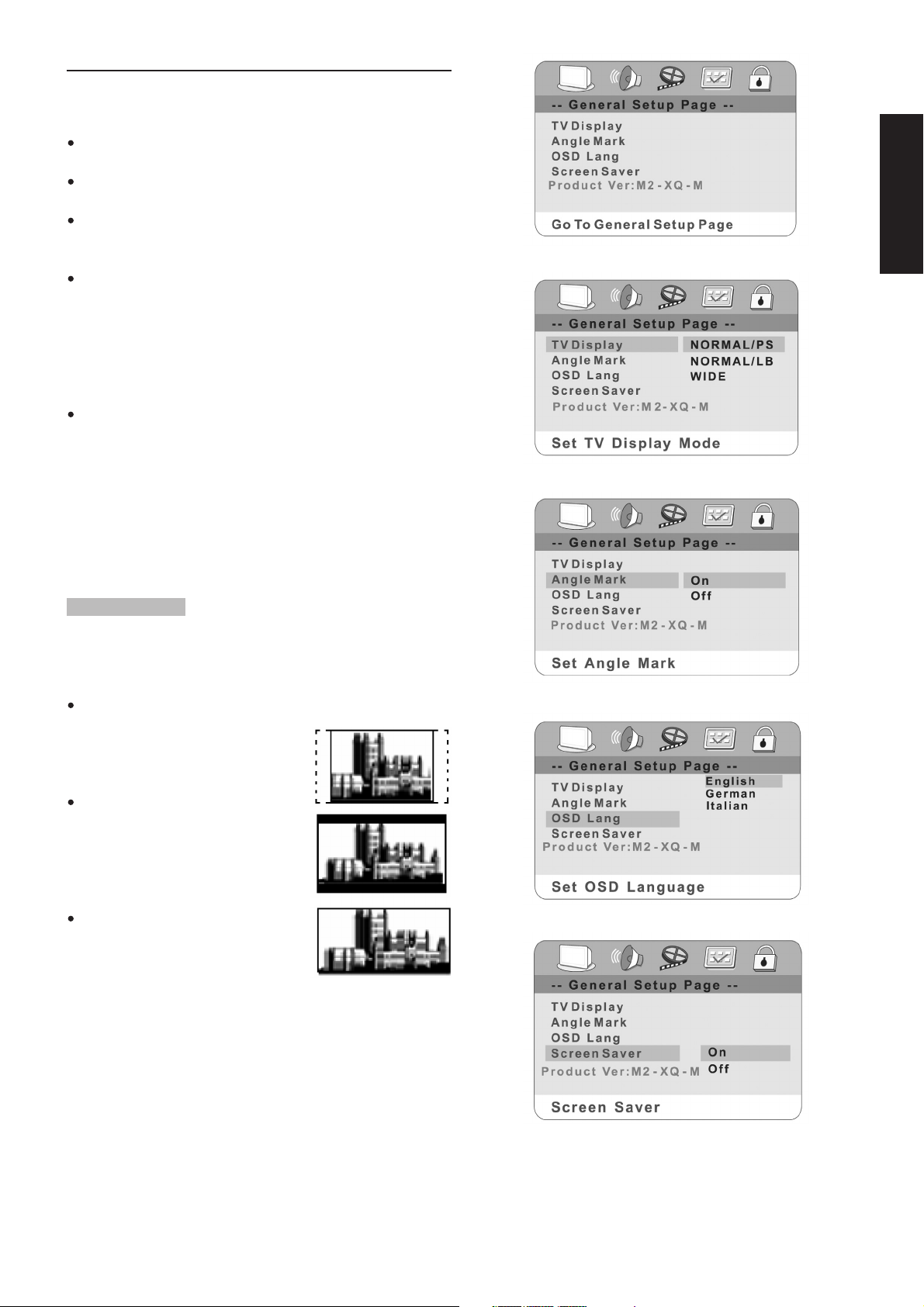
15
English
Initial settings
Once the initial setting have been set, the player will always operate with the same parameters. The setting will be retained in the
memory even after switching off the power.
Initial settings must be in the setup mode, but function can be
set in all mode.
Using the setup menu, you may choose the play mode setting,
the various outputs, etc.
During STOP or PLAY mode, press SETUP button on the remote,
you will see on the screen like picture 1.Press SETUP button
again to quit the setup menu and return to the TV DISPLAY.
Select the menu item desired by using up/down CURSOR button,
and then press the ENTER button. You should see such as picture 2. In each menu page, the menu items are showed on the
left. Use the right CURSOR button on the remote to the option
list or setting on the right. Then use up/down CURSOR button
on the option list, press ENTER to choose. Use the left CURSOR button to go back to the left menu item to change others.
Use RIGHT/LEFT CURSOR button to select General Setup Page,
Audio Setup Page, Video Setup Page, Preference Page,
Password Setup Page. If you in the menu like picture 2,you must
use left cursor first to go back to the menu like picture 1, then use
RIGHT/LEFT CURSOR to select the Audio Setup Page and so on.
NOTE:
When you select the function on the Menu, the notation of the
function is showed at left bottom. If you want to select the
Preference Page the DVD must during the Stop mode.
GENERAL SETUP
Press SETUP on the remote control, the screen shows GENERAL
SETUP PAGE. You can use up/down CURSOR to select TV DISPLAY, ANGLE MARK, OSD LANG and SCREEN SAVER (picture 2)
TV DISPLAY
NORMAL/PS—4X3Pan Scan
Choose this setting you will see the
movie fill the entire screen of your TV.
But you won’t see part of the picture
(particularly the right and left edge).
NORMAL/LB—4x3Letterbox
Choose this setting if you want to see
movies in their original aspect ratio. You
will see the entire frame of the movie,
but it will occupy a smaller portion of
the screen.
WIDE—16x9Wide screen
Choose this setting if your DVD player is
connected to a widescreen TV.
ANGLE MARK (picture 3)
You can see the DVD picture in various angle when this function
is on.
OSD LANG (picture 4)
The On Screen Display language can be English or other languages delegated by the factory’s design.
SCREEN SAVER (picture 5)
When this DVD player is idle, the screen saver can be activated to
prolong the TV monitor’s life. You can press any button on the
remote to continue. If the DVD player is kept in the screen saver
mode , it will be turn off automatic after a few minutes.
PICTURE 1
PICTURE 2
PICTURE 3
PICTURE 4
PICTURE 5
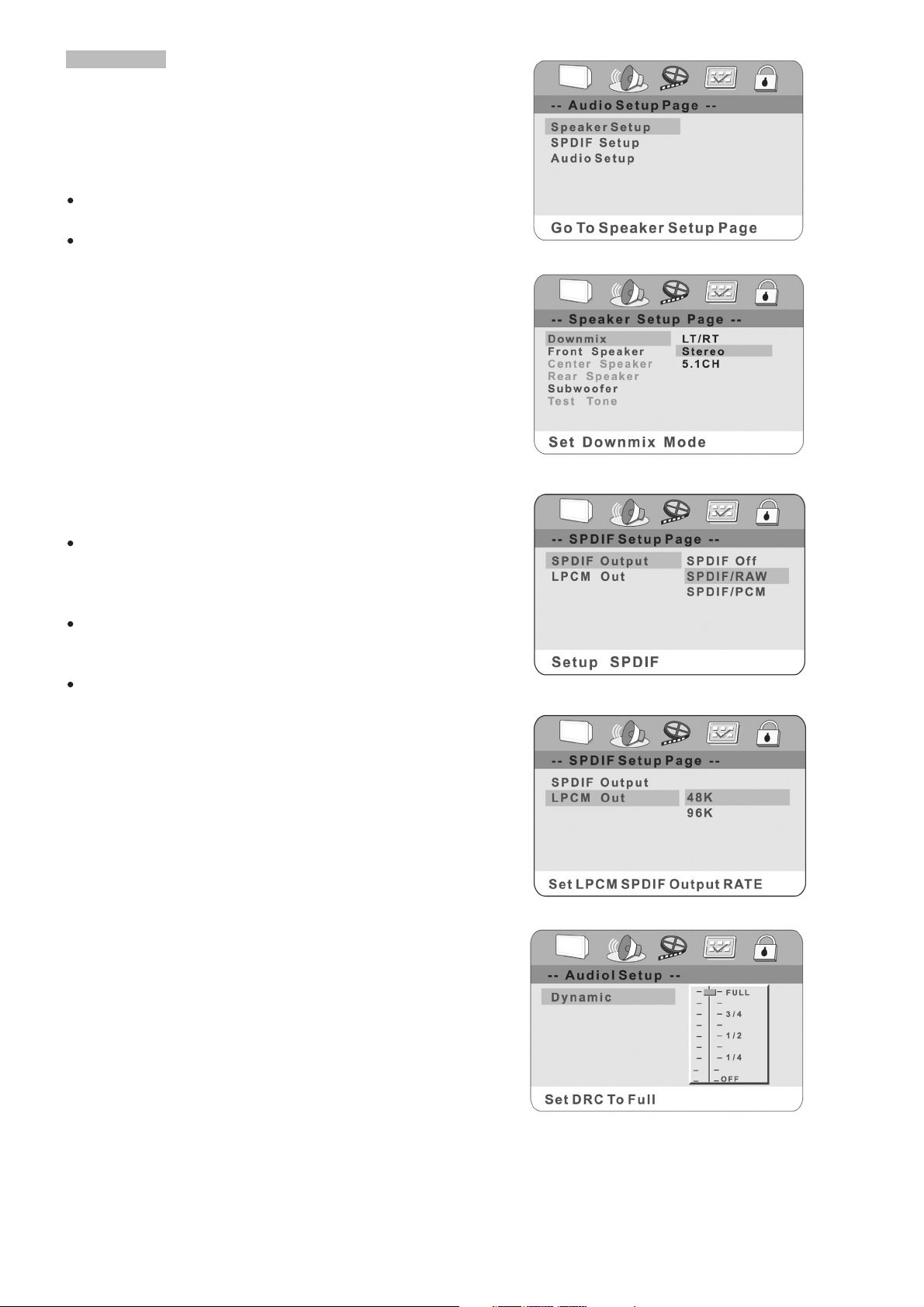
16
AUDIO SETUP
Speaker Setup (picture 6)
Press UP/DOWN CURSOR to select the items in the Speaker
Setup
DOWNMIX (picture 7)
LT/RT or STEREO: If you connect only two speakers, you
should choose these.
5.1CH: When you play a disc with Dolby Digital, you should
choose this best. When you select it, the left menu item CENTER
SPEAKER and REAR SPEAKER will be selectable.
CENTER SPEAKER / REAR SPEAKER: The speaker could be
turn large, small or off in their item.
FRONT SPEAKER
The speaker could be turn large or small in its item
SUBWOOFER/ Test Tone:
The speaker could be turn on or off in their item.
SPDIF OUTPUT (picture 8)
Press the LEFT button go back to the Audio Setup Page, then use
up/down to select SPDIF setup.
OFF: the output signal is Analog format, the default setting. You
should select this when you are playing the disc through the
SPDIF OUTPUT Right & Left jacks on your DVD player. No signal output from the coaxial port when selecting this function.
SPDIF/RAW: Select this when the DVD player is connected with
a power amplifier through DIGITAL OUT coaxial port. The power
amplifier to be connected must have Dolby Digital decoding.
SPDIF/PCM: Select this when the DVD player is connected
with a 2-CHANNEL DIGITAL MODE OR STEREO AMPLIFIER.
When a Dolby Digital or MPEG disc is played, the coaxial port
will output in PCM 2-channel format. These program features
an uncompressed digital stereo sound track for improved fidelity, when played, discrete stereo sound will be heard from the
front right and left speakers.
LPCM OUT (picture 9)
LPCM 48k: In the linear PCM setting,”48K” means “the digital
audio output maximum sampling rate is 48KHz, therefore, when the title’s encoding sampling rate* is 96KHz,
the output will be forced conversion to 48KHz .
LPCM 96k: If “96k” is selected, then the maximum output sam-
pling rate is 96k and no conversion will take place.
Audio Setup
DYNAMIC: This function allows you to alter the dynamic sound
output. High volume outputs(gunfire, explosions) are softened
enabling you to watch your favorite movie without disturbing
others. (picture 10)
PICTURE 6
PICTURE 7
PICTURE 8
PICTURE 9
PICTURE 10
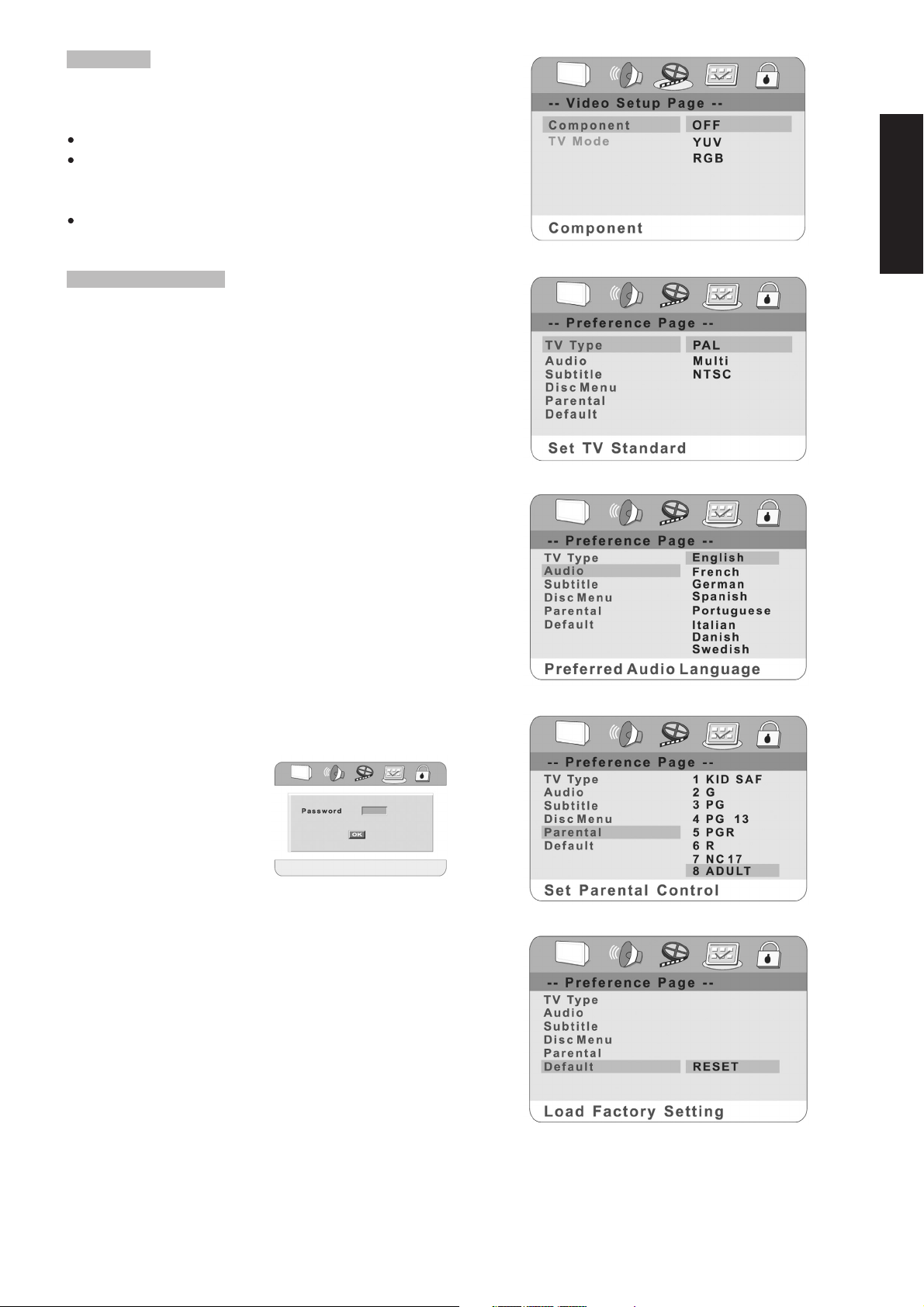
17
English
Video Setup
Component
You will get OFF, YUV or RGB of Component signal if you choose
different item like picture 11.
OFF: The video frequency output has video and S- video.
YUV: The video frequency output has video, S- video and YUV.
In this function the TV MODE is effective. You can select INTERLACE or P-SCAN.
RGB: The video frequency output has video, S- video and RGB.
PREFERENCE SETTING
The DVD player must be in the stop mode or have the DVD door
open to access the preference menu. To put the player in the stop
mode, you must press the STOP button twice
TV TYPE
According to the system of TV to be connected, set the type of
the video output to match the TV as picture 12
1. If the TV used is PAL, select PAL output signal;
2. Or select MULTI if TV is multi-system.
3. If it is NTSC, select NTSC output signal;
Note:
To obtain the best DVD picture, it is strongly recommended to use
Multi-system TV to play DVD movie at ‘MULTI’ mode.
AUDIO/SUBTITLE/DISC MENU
The DVD player will play with your selected language at the AUDIO,
SUBTITLE or DISC MENU. If the disc not recorded your selected
language, the player will use defaults of the disc. (picture 13)
Note:
Audio and Subtitle language is subject to the availability of the
disc menu.
PARENTAL CONTROL (picture 14)
When selecting one of the
PARENTAL items, the screen
will be changed to the
PASSWORD VERIFY PAGE.
When playing disc with parent
lock function, you may select
an age control grade according
to grade of disc and your desired. For example: Select PG-R, you
Could see picture like right, input the password to set the parental
level, and then you cannot play DVD video disc rate higher the
PG-R grade. Parental control grades are listed from low too high,
kids is lowest grade adults is the highest grade.
DEFAULT (picture 15)
If you select the RESET, each function setting returns to the initial
status setting by the factory.
Note:
It does not, however, reset either the password or the parental
control level.
PICTURE 11
PICTURE 12
PICTURE 13
PICTURE 14
PICTURE 15
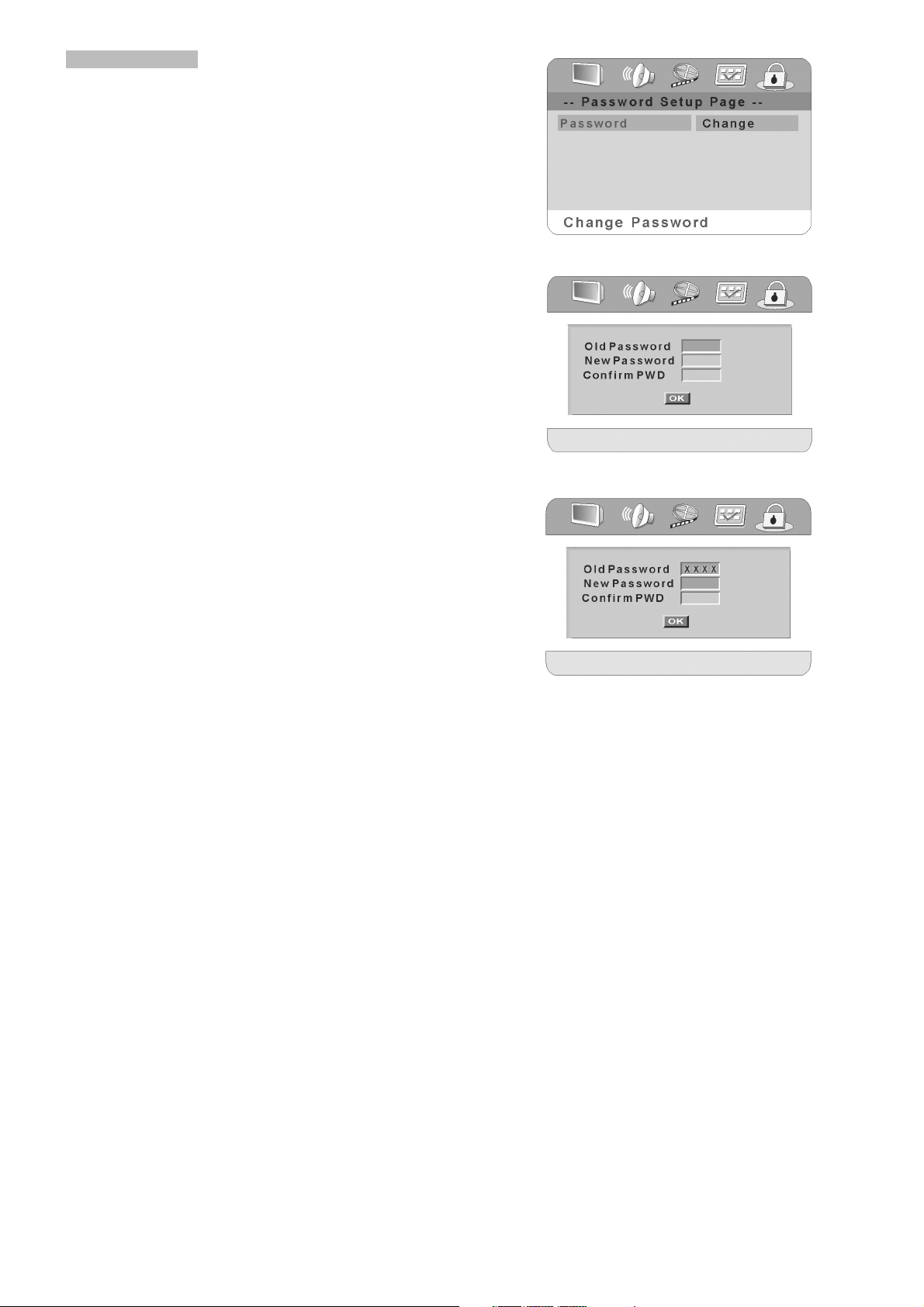
18
PASSWORD SETUP Picture(16)
PREFERENCE function works only with DVD discs.
Select this to adapt the code, the screen shows: You may enter
the old password You may enter the old password first (picture
17), then input new password (picture 18), at last enter new password again to confirm.
Notes:
The original password is 0000 when the unit is first time turned on.
PICTURE 16
PICTURE 17
PICTURE 18
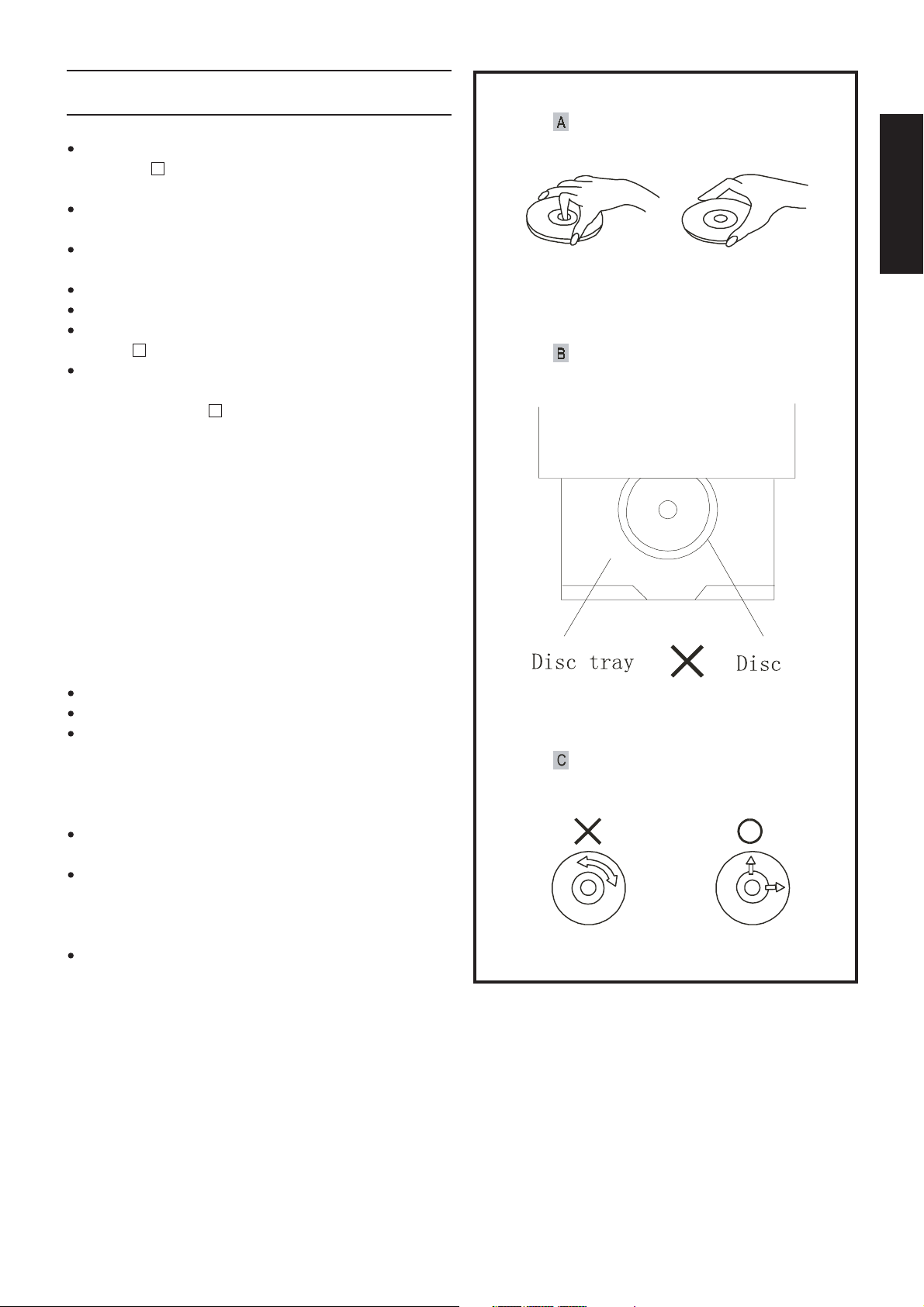
19
English
For Your Reference:
Disc handling and maintenance
Handling precautions
Hold the disc by the edges so the surface will not be soiled with
fingerprints. A
Fingerprints, dirt and scratches can cause skipping and distortion.
Do not write on the label side with a ballpoint pen or other writing utensils.
Do not use record cleaning sprays, benzine, thinner, static electricity prevention liquids or any other solvent.
Be careful not to drop or bend the disc.
Do not install more than 1 disc on the disc tray.
Do not try to close the disc tray when the disc is not installed
properly. B
Be sure to store the disc in its exclusive case when not in use.
If the surface is soiled C
Wipe gently with a soft, damp (water only) cloth.
When wiping discs, always move the cloth from the center hole
toward the outer edge.
(If you wipe the discs using a circular motion, circular scratches
are likely to occur, which will cause noise.)
If the disc is brought from a cold to a warm environment, moisture
may form on the disc.
Wipe this moisture off with a soft, dry, lint-free cloth before using
the disc.
Improper disc storage
You can damage discs if you store them in the following places:
Areas exposed to direct sunlight
Humid or dusty areas
Areas directly exposed to a heat outlet or heating appliance
Maintenance
Be sure to turn the unit off and disconnect the AC power cord
before maintaining the unit.
Wipe this unit with a dry soft cloth.
If the surfaces are extremely dirty, wipe clean with a cloth,
which has been dipped in a weak soap-and-water solution and
wrung out thoroughly. Then wipe again with a dry cloth.
Never use alcohol, benzine, thinner, cleaning fluid or other
chemicals. Do not use compressed air to remove dust.
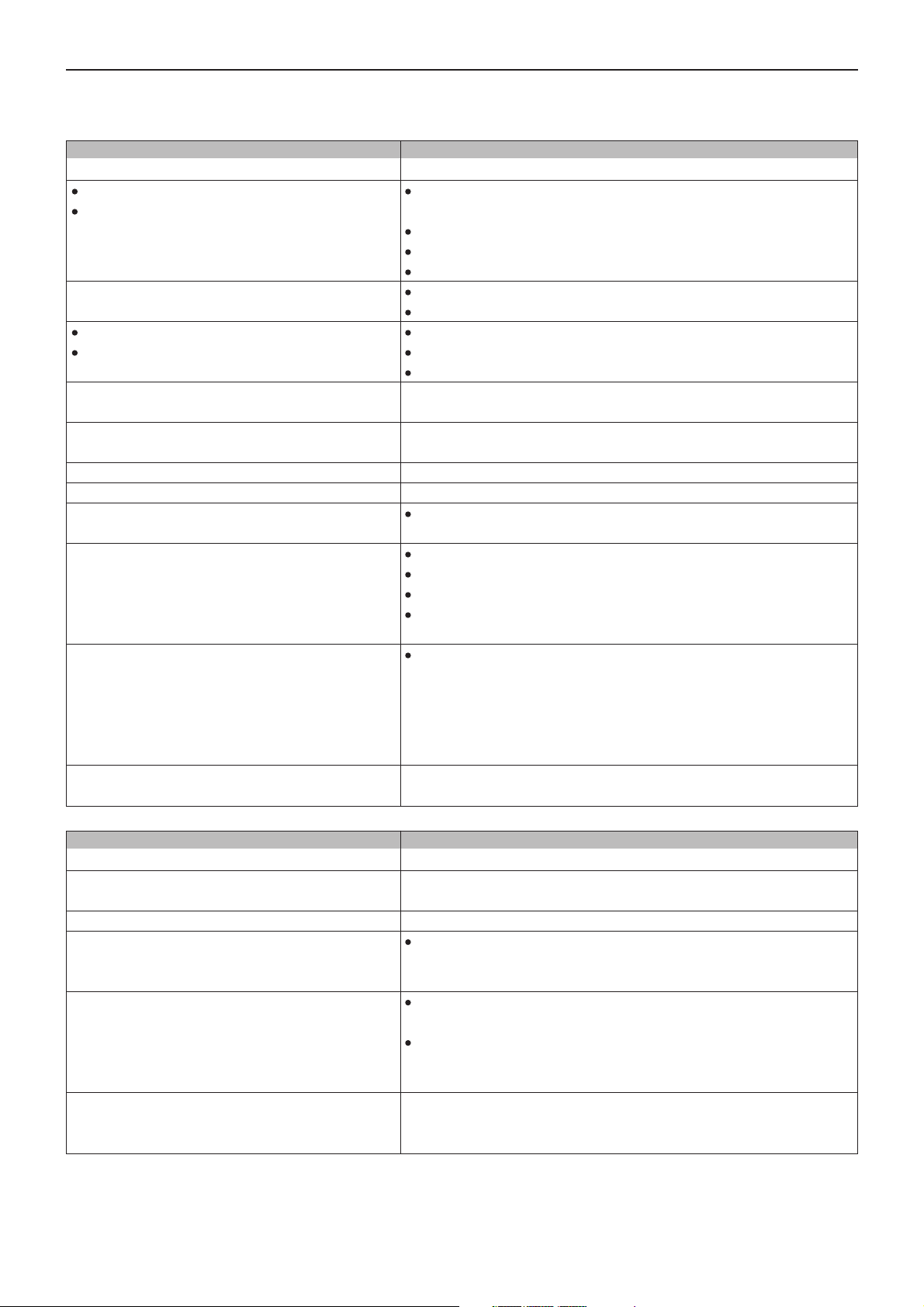
20
Before requesting service for this unit, check the chart below for a possible cause of the problem you are experiencing.
Some simple checks or a minor adjustment on your part may eliminate the problem and restore proper operation.
Troubleshooting
Symptom (Common)
No power
Play fails to start even when PLAY is pressed.
Play commences but then stops immediately.
No picture.
No sound.
Distorted sound.
Picture is distorted during rapid advance or
rapid reverse.
No rapid advance (or rapid reverse) play.
No 4:3 (16:9) picture.
No on-screen display.
No surround sound.
No operations can be performed with the remote
control.
No key operation (either front panel and/or
remote control).
OSD menu not displayed or only partially displayed
on the TV Screen.
Remedy
Insert the power plug securely into the power outlet.
Condensation has formed: wait about 1 to 2 hours to allow the player to
dry out.
This player cannot play discs other than DVDs, CDs.
This disc may be dirty and may require cleaning.
Ensure that the disc is installed with the label side up.
Ensure that the equipment is connected properly.
Ensure that the input setting for the TV is “Video”.
Ensure that the equipment is connected properly.
Ensure that the input settings for the TV and stereo system are proper.
Adjust the master volume using the buttons on the remote control.
The picture will be somewhat distorted at times: this is normal.
Some discs may have sections, which prohibit rapid advance
(or rapid reverse).
Choose the correct setup “TV Aspect” item that matches the TV set used.
The “Off” setting is selected for “On-screen Messages”: select “On”.
Choose the correct setup at the “Audio Output” which matches your
stereo system.
Check the batteries are installed with the correct polarities(+/-)
The batteries are depleted: replace them with new ones.
Point the remote control unit at the remote sensor and operate.
Operate the remote control unit at a distance of not more than 7 meters
from the remote control sensor.
Remove the obstacles between the remote control unit and remote
control sensor.
Turn the unit off and then back to on. Alternatively, turn off the unit,
disconnect the AC power cord and then reconnect it. (The player may
not be operating properly due to lightning, static electricity or some other
external factor.)
Select the appropriate TV screen type by consulting the operation
manual of the TV.
Symptom (DVD)
Play does not commence even when title is selected.
Audio soundtrack and/or subtitle language is not the
one selected at the initial settings.
The menu is displayed in French (for example).
No subtitles.
Alternative audio soundtrack (or subtitle) languages
fail to be selected.
Angle cannot be changed.
Remedy
Confirm the “Ratings” setting.
If the audio soundtrack and/or subtitle language does not exist on the
disc, the language selected at the initial settings will not be seen/heard.
The setup “Menus” of “Disc Languages” is set to French: select English.
Subtitles appear only with discs, which contain them.
Subtitles are cleared from the TV monitor. Press “SUBTITLES” button to
display the subtitles.
An alternative language is not selected with discs, which do not contain
more than one language.
In the case of some discs, the alternative language cannot be selected
by operating the AUDIO or SUBTITLE button. Try selecting it from the
DVD menu if one is available.
This function is dependent on software availability. Even if a disc has a
number of angles recorded, these angles may be recorded for specific
scenes only (when the ANGLE indicator on the unit lights up.)
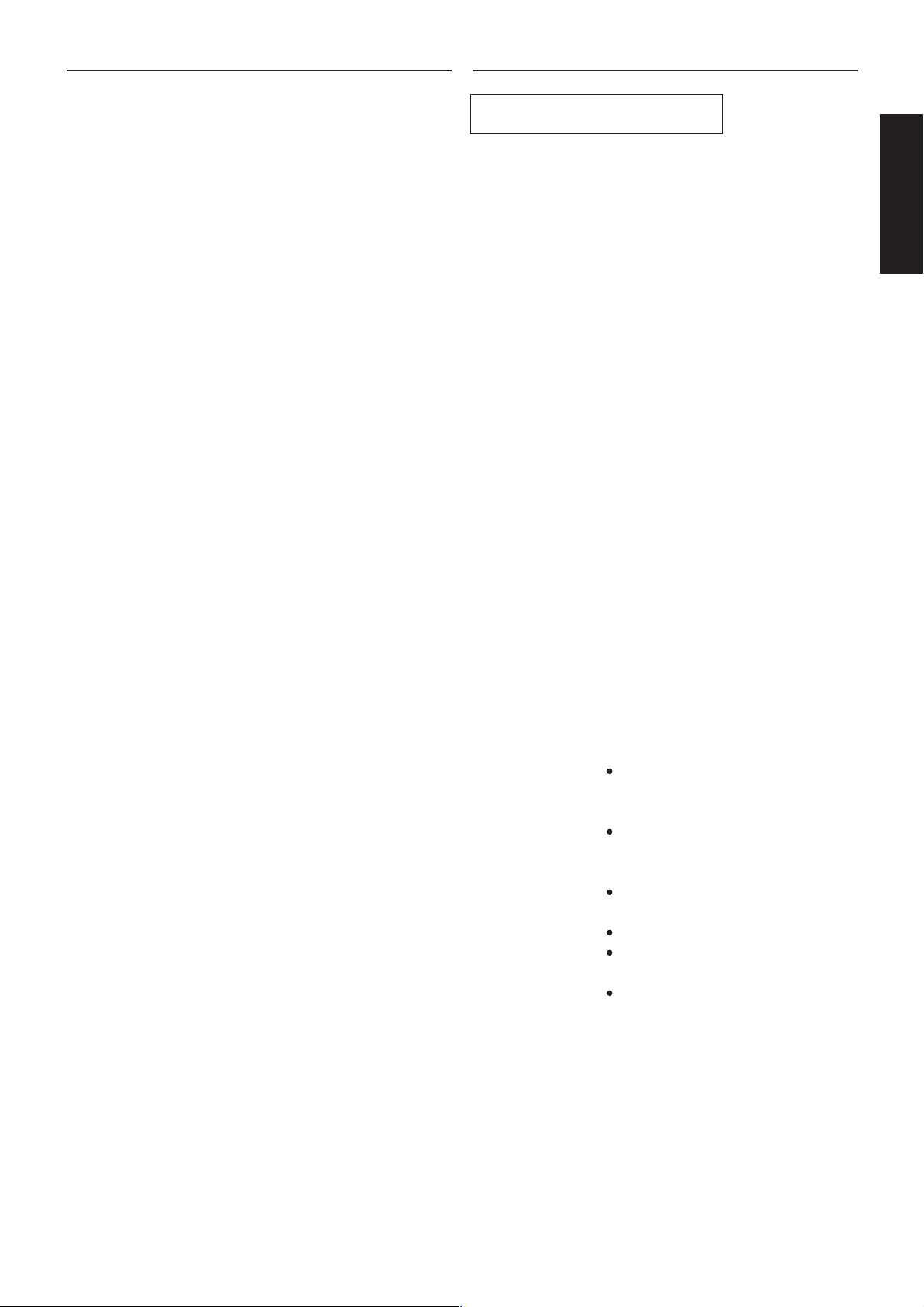
21
English
Definition of terms
Angle
Recorded onto some DVD discs are scenes, which have been
simultaneously shot from a number of different angles (the same
scene is shot from the front, from the left side, from the right side,
etc.). With such discs, the ANGLE button can be used to view the
scene from different angles.
Chapter number
These numbers are recorded on DVD discs. A title is subdivided into
many sections, each of which is numbered, and specific parts of
video presentations can be searched quickly using these numbers.
DVD
This refers to a high-density optical disc on which high-quality
pictures and sound have been recorded by means of digital signals. Incorporating a new video compression technology (MPEG)
and high-density recording technology, DVD enables esthetically
pleasing full-motion video to be recorded over long periods of
time (for instance, a whole movie can be recorded).
Subtitle
These are the printed lines appearing at the bottom of the screen,
which translate or transcribe the dialogue. They are recorded on
DVD discs.
Time number
This indicates the playtime recorded on DVD discs. When a disc
contains two or more movies, these movies are numbered as title
1, title 2, etc.
Track number
These numbers are assigned to the tracks which are recorded on
CDs. They enable specific tracks to be located quickly.
Specifications
Power Requirements: AC 220-240V, 50Hz
Power Consumption: 25W
Signal system: PAL/NTSC
Weight 2.2kg
Dimensions: 440(W)x250(D)x54(H)mm
(excluding protrusions)
Operating temperature range: +5 to +35°C
Operating humidity ranger: 5 to 90% (no condensation)
Discs played:
(1) DVD-VIDEO disc
12cm single-sided, single-layer
12cm single-sided, double-layer
12cm double-sided, double-layer (one layer per side)
8cm single-sided, single-layer
8cm single-sided, double-layer
8cm double-sided, double-layer (one layer per side)
(2) compact disc (CD-DA)
12cm disc
8cm disc
S-video output:
Y output level: 1 Vp-p (75Ω)
C output level: 0.300 Vp-p (75Ω)(PAL)
0.286 Vp-p (75Ω)(NTSC)
Output connector: S terminal (1 system)
Video output: Output level: 1 Vp-p (75Ω)
Output connector: Pin jack (2 systems)
Audio output: Output level: 2 Vrms (1kHz, 0dB)
Output connector: Pin jack
5.1ch mixed output: 1 system (2ch)
5.1ch discrete output: 1 system (5.1ch)
Audio signal output characteristics:
(1) Frequency response:
DVD (linear audio):
4Hz-22kHz (48kHz sampling)
4Hz-22kHz (96kHz sampling)
CD audio:
2Hz-20kHz (EIAJ)
(2) S/N ratio:
CD audio: 115dB (EIAJ)
(3) Dynamic range:
DVD (linear audio): 102dB
CD audio: 99dB (EIAJ)
(4) Total harmonic distortion:
CD audio: 0.0025% (EIAJ)
Digital audio output:
Optical digital output: Optical connector
Coaxial digital output: Pin jack
Pickup: Wave length: 655nm
Laser power: CLASS 1
Specifications are subject to changer without notice.
Weight and dimensions are approximate.
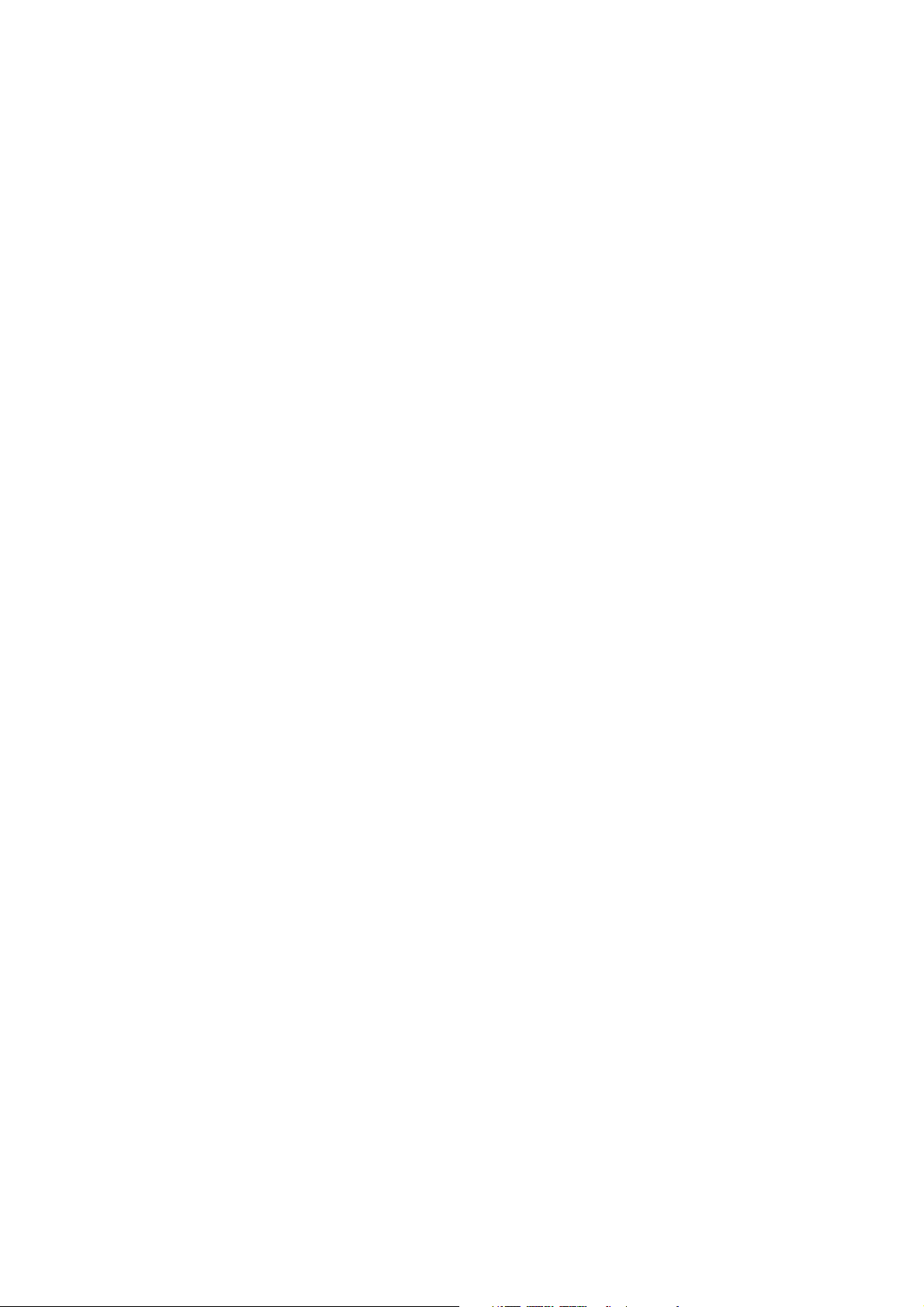
22
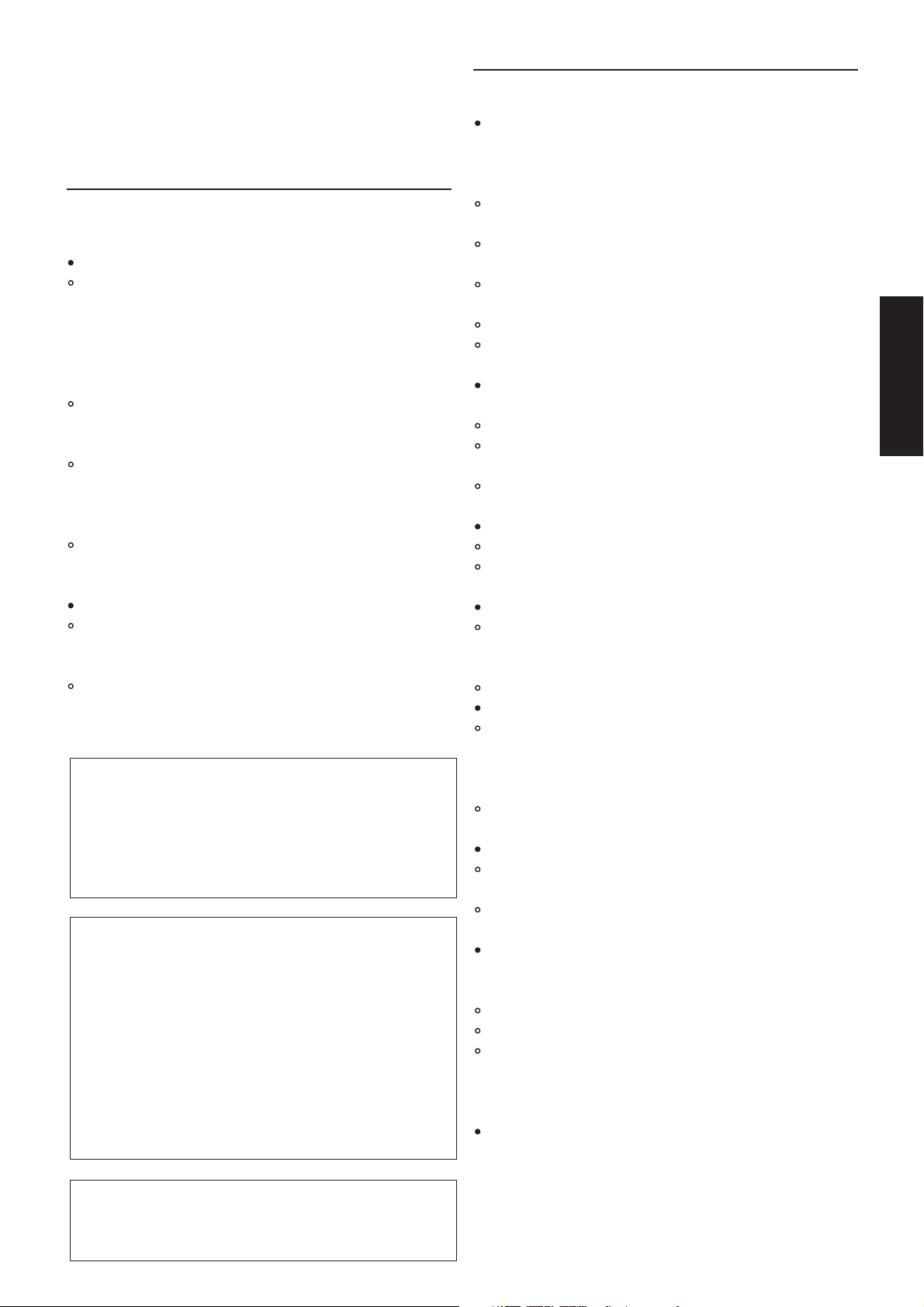
Cher Client
Nous vous remercions d’avoir choisi ce lecteur de DVD/CD. Nous vous
recommandons de consulter attentivement le mode d’emploi de l’appareil
avant de l’utiliser, et d’accorder une attention particulière aux mesures de
précaution indiquées.
Informations relatives à la sécurité
Note :
Cet appareil est destiné à être utilisé avec une alimentation en c.a. de 220240 V, 50 Hz. Il ne peut être utilisé dans d’autres conditions.
ATTENTION :
CE LECTEUR DE DVD EST UN PRODUIT LASER DE CLASSE 1.
IL UTILISE UN FAISCEAU LASER VISIBLE SUSCEPTIBLE D’ÊTRE À
L’ORIGINE DE RAYONNEMENTS DANGEREUX S’IL N’EST PAS
UTILISÉ DE MANIÈRE APPROPRIÉE. POUR ÉVITER TOUT DANGER,
LE LECTEUR DOIT ÊTRE UTILISÉ CONFORMÉMENT AUX INSTRUCTIONS.
LORSQUE CE LECTEUR EST BRANCHÉ SUR UNE PRISE DE COURANT, IL CONVIENT DE NE PAS APPROCHER LES YEUX DES OUVERTURES POUR REGARDER L’INTÉRIEUR DE L’APPAREIL.
TOUTE UTILISATION IMPROPRE DES COMMANDES ET TOUT
RÉGLAGE NON PRÉCISÉ DANS LA PRÉSENTE DOCUMENTATION
PEUVENT ENTRAÎNER UNE EXPOSITION DANGEREUSE AUX RAYONNEMENTS.
IL CONVIENT DE NE JAMAIS OUVRIR L’APPAREIL OU TENTER DE LE
RÉPARER SOI-MÊME. SON ENTRETIEN ET SA RÉPARATION DOIVENT
ÊTRE CONFIÉS À DES PERSONNES QUALIFIÉES.
AVERTISSEMENT :
EN RAISON DES RISQUES D’INCENDIE OU DE CHOC ÉLECTRIQUE
POTENTIELS, CET APPAREIL NE DOIT JAMAIS ÊTRE EXPOSÉ À LA
PLUIE OU À L’HUMIDITÉ.
POUR RÉDUIRE TOUT RISQUE D’INCENDIE, DE CHOC ÉLECTRIQUE
OU D’INTERFÉRENCE AUDIOVISUELLE, IL CONVIENT D’UTILISER
EXCLUSIVEMENT LES ACCESSOIRES RECOMMANDÉS.
Ce produit intègre des dispositifs et des techniques de protection de
copyright protégés par des brevets américains et d’autres droits de
propriété intellectuelle. L’utilisation de ces dispositifs et techniques de
protection de copyright doit faire l’objet d’une autorisation par
Macrovision, et est destinée aux séances de visionnage et d’écoute
privées ou autrement limitées, sauf autorisation accordée par
Macrovision. Toute ingénierie inverse et tout démontage sont interdits.
NOUS ATTIRONS L’ATTENTION DU CONSOMMATEUR SUR LE FAIT
QUE TOUS LES POSTES DE TÉLÉVISION HAUTE DÉFINITION NE
SONT PAS ENTIÈREMENT COMPATIBLES AVEC CE PRODUIT ET
QU’EN CONSÉQUENCE DES ARTEFACTS PEUVENT APPARAÎTRE À
L’ÉCRAN. EN CAS DE PROBLÈMES D’IMAGE EN BALAYAGE PROGRESSIF À 525 OU 625 LIGNES, NOUS VOUS RECOMMANDONS DE
COMMUTER LE RACCORDEMENT SUR LA SORTIE À DÉFINITION
NORMALE « STANDARD OUTPUT ». POUR TOUTE QUESTION
CONCERNANT LA COMPATIBILITÉ DE VOTRE POSTE DE
TÉLÉVISION AVEC CE LECTEUR DE DVD DE TYPE 525P ET 625P,
VEUILLEZ CONTACTER LE CENTRE DE SERVICE CLIENTÈLE
MARANTZ.
Fabriqué sous licence de Dolby Laboratories. « Dolby » et le symbole
du double D sont des marques commerciales de Dolby Laboratories.
Travaux confidentiels non publiés, © 1992-1997 Dolby Laboratories,
Inc. Tous droits réservés.
Précautions
Nous vous recommandons de lire ces précautions avant toute utilisation
de l’appareil.
Cordon d’alimentation
Pour éviter tout dysfonctionnement de ce produit et écarter tout risque de
choc électrique, d’incendie ou de dommage corporel, veuillez observer les
recommandations suivantes :
Lorsque vous branchez ou débranchez le cordon d’alimentation de l’appareil, maintenez fermement la fiche.
Ne branchez ou ne débranchez pas le cordon d’alimentation lorsque
vos mains sont humides.
Maintenez le cordon d’alimentation à l’écart de toute source de chaleur
(radiateur, etc.).
Ne placez jamais d’objets lourds sur le cordon d’alimentation.
Ne tentez pas de réparer ou de remonter le cordon d’alimentation d’une
quelconque façon.
Placement
Évitez d’installer l’appareil à des endroits :
exposés aux rayons directs du soleil ;
exposés à des températures élevées (plus de 35°C) ou à une humidité
élevée (plus de 90 %) ;
fort poussiéreux.
Ces conditions peuvent endommager les organes internes de l’appareil.
Non-utilisation
Lorsque l’appareil n’est pas utilisé, éteignez-le.
S’il n’est pas utilisé pendant une période prolongée, l’appareil doit être
débranché du secteur.
Objets étrangers
Ne touchez jamais les pièces et les organes internes de l’appareil. Tout
contact avec ces éléments est dangereux et peut endommager le
lecteur. Ne tentez jamais de démonter l’appareil.
N’introduisez jamais d’objets étrangers dans le tiroir du disque.
Eau et champs magnétiques
Il convient de protéger cet appareil contre toutes gouttes, tout ruissellement et toute éclaboussure. Aucun objet contenant du liquide (vases,
etc.) ne doit y être déposé. Tout liquide qui se répand dans l’appareil
peut entraîner de graves dommages.
Ne placez pas d’objets magnétiques (tels que des enceintes acoustiques) à proximité de l’appareil.
Empilement
Installez l’appareil en position horizontale. Ne placez aucun objet
dessus.
Ne placez pas l’appareil sur un amplificateur ou sur un autre appareil
susceptible de dégager de la chaleur.
Condensation
De l’humidité peut s’accumuler sur la lentille dans les conditions
suivantes :
immédiatement après la mise en marche d’un radiateur ;
dans une pièce ou un local embué ou très humide ;
lorsque l’appareil est déplacé d’un endroit froid dans un endroit chaud.
Si de la condensation se forme dans l’appareil, celui-ci peut ne pas fonctionner convenablement. Dans ce cas, il convient d’allumer l’appareil et
d’attendre environ une heure, le temps que l’humidité s’évapore.
Interférences sur les canaux de télévision
En fonction des conditions de réception des chaînes de télévision, des
interférences peuvent affecter le signal TV d’un canal de télévision lorsque
le lecteur de DVD est allumé. Ces phénomènes ne témoignent pas d’un
dysfonctionnement de l’appareil ou du poste de télévision. Le cas échéant,
il suffit d’éteindre le lecteur de DVD.
1
Français
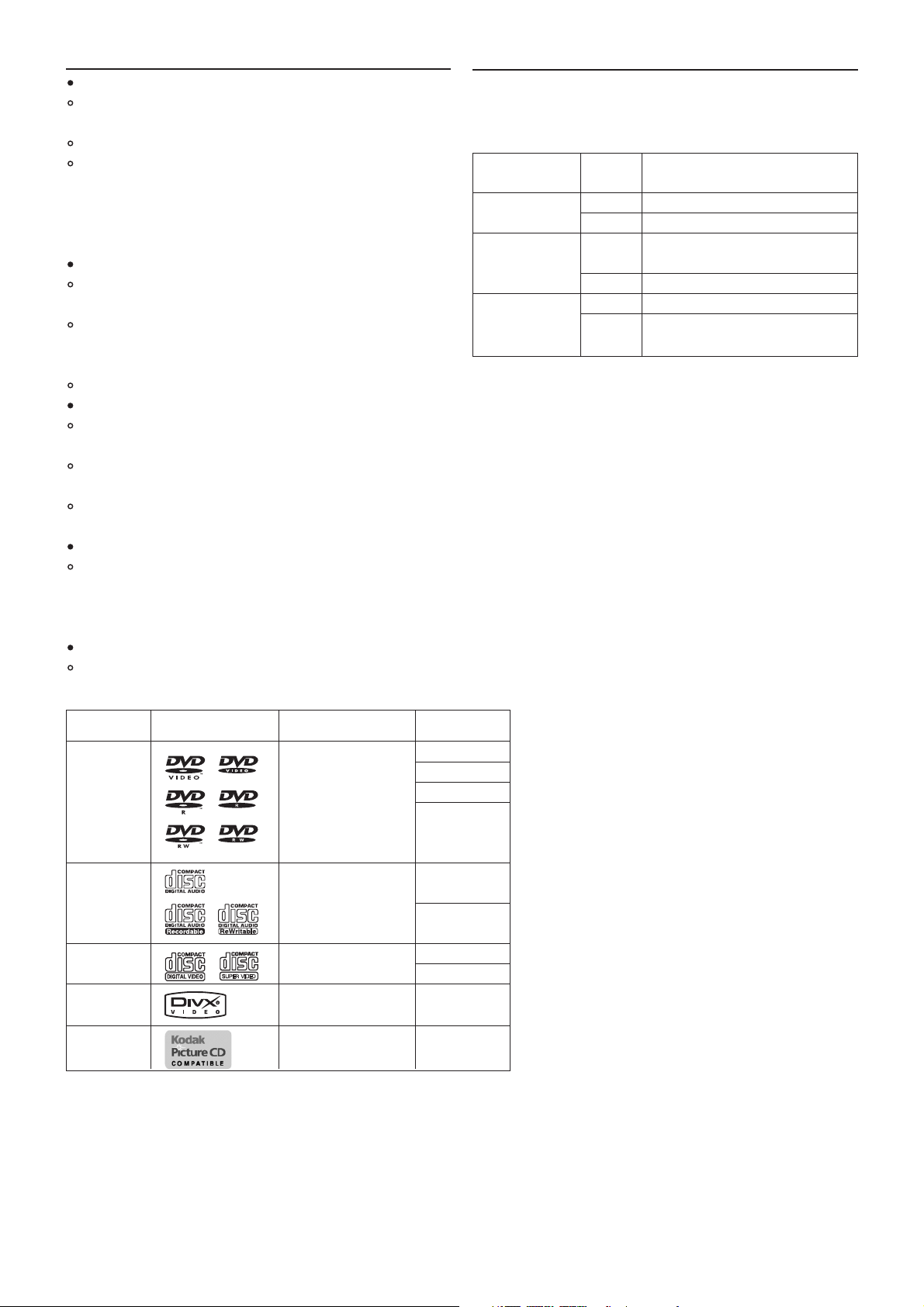
2
Caractéristiques
DVD : une toute nouvelle dimension en audiovisuel
Les sous-titres peuvent être affichés dans un maximum de 32
langues.
La piste sonore peut être écoutée dans un maximum de 8 langues.
La fonction d’angle de prise de vue multiple permet de choisir l’angle de
prise de vue des scènes qui ont été filmées selon différents angles.
(Cette fonction s’applique uniquement aux disques DVD qui ont été
enregistrés en multiangle.)
Le nombre de langues enregistrées dépend du disque.
Son numérique de haute qualité
Le décodeur Dolby Digital / MPEG2 audio / PCM linéaire est intégré au
lecteur et permet l’écoute en son ambiophonique multicanal.
Le son PCM linéaire à 48 kHz/16 bits et 96 kHz/24 bits permet
d’obtenir une qualité audio supérieure au disque compact audionumérique.
L’appareil comprend un décodeur de fichiers audio MP3 intégré.
Fonctions pratiques
Accès direct aux scènes préférées (recherche par titre, chapitre, durée,
plage).
Mémorisation d’un maximum de trois scènes (par marqueur). DVD
uniquement
Verrouillage parental afin d’empêcher la lecture de disques inadaptés à
certains publics.DVD uniquement
Compatibilité avec les disques DVD PAL et NTSC
Ce lecteur lit les disques enregistrés au format PAL ou NTSC. Pour cela,
cependant, il doit être raccordé à un téléviseur multisystème capable de
reproduire les signaux PAL et NTSC.
Nous vous recommandons d’utiliser un téléviseur multisystème.
Compatibilité avec les CD et DVD audio
Formats de disque reconnus par le lecteur :
Sélection du type de disque compatible avec le téléviseur
Les disques DVD peuvent être enregistrés au format PAL ou NTSC. Pour
connaître les types de disque compatibles avec votre téléviseur, consultez
le tableau suivant :
Type de Disque Affichage TV
TV
Multisystème PAL Reproduction en PAL.
NTSC Reproduction en NTSC.
NTSC PAL Pas de reproduction claire des images
à l’écran.
NTSC Reproduction en NTSC.
PAL PAL Reproduction en PAL.
NTSC Pas de reproduction claire des images
à l’écran.
Note 1 : Certains disques DVD vidéo peuvent ne pas fonctionner comme
décrit dans ce mode d’emploi si leurs producteurs leur ont donné
des caractéristiques spéciales.
Note 2 : Cet appareil peut lire les disques DVD-RW enregistrés au format
DVD ou au format d’enregistrement DVD vidéo. * Il peut toutefois
arriver qu’un disque ne soit pas lu en raison des propriétés d’enregistrement ou de lecture du disque, de la présence de poussières ou de saletés sur le disque ou sur la lentille ou de la pré-
sence de condensation sur la lentille de lecture.
Note 3 : Il n’est pas possible de lire des disques qui n’ont pas été finali-
sés. En fonction de son état d’enregistrement, un disque peut
être accepté ou ne pas être lu normalement (le son ou l’image
peuvent être saccadés ou subir d’autres détériorations).
Note 4 : Certains disques CD-R/CD-RW peuvent être incompatibles s’ils
sont rayés ou tachés, en raison des circonstances de leur gravure ou en fonction des caractéristiques du graveur.
Note 5 : Cet appareil prend en charge les versions DivX 3.11, 4.0, 5.0,
5.04 et 5.11.Il peut ne pas lire les disques DivX gravés dans une
autre version de la norme.
Important :
Ne tentez jamais de lire les types de disque suivants :
• DVD-RAM
• CD-I
• Photo CD
• DVD-ROM pour ordinateur
• CD-ROM pour ordinateur
• Tout autre disque sans indication de compatibilité
Vidéo numérique
(MPEG2)
Son et image
8 cm
Disque Marque (logo) Signaux enregistrés Taille de disque
compatible
DVD 12 cm
vidéo 8 cm
(note 1) 12 cm
DVD-R
DVD-RW
(note 2, 3)
CD Audio numérique
CD-R MP3
CD-RW Images numériques
(note 4) (JPEG)
CD vidéo (VCD) 12 cm
Super VCD 8 cm
DivX
(note 5)
Picture CD
8cm
12 cm
12 cm
12 cm
JPEG
Son et image
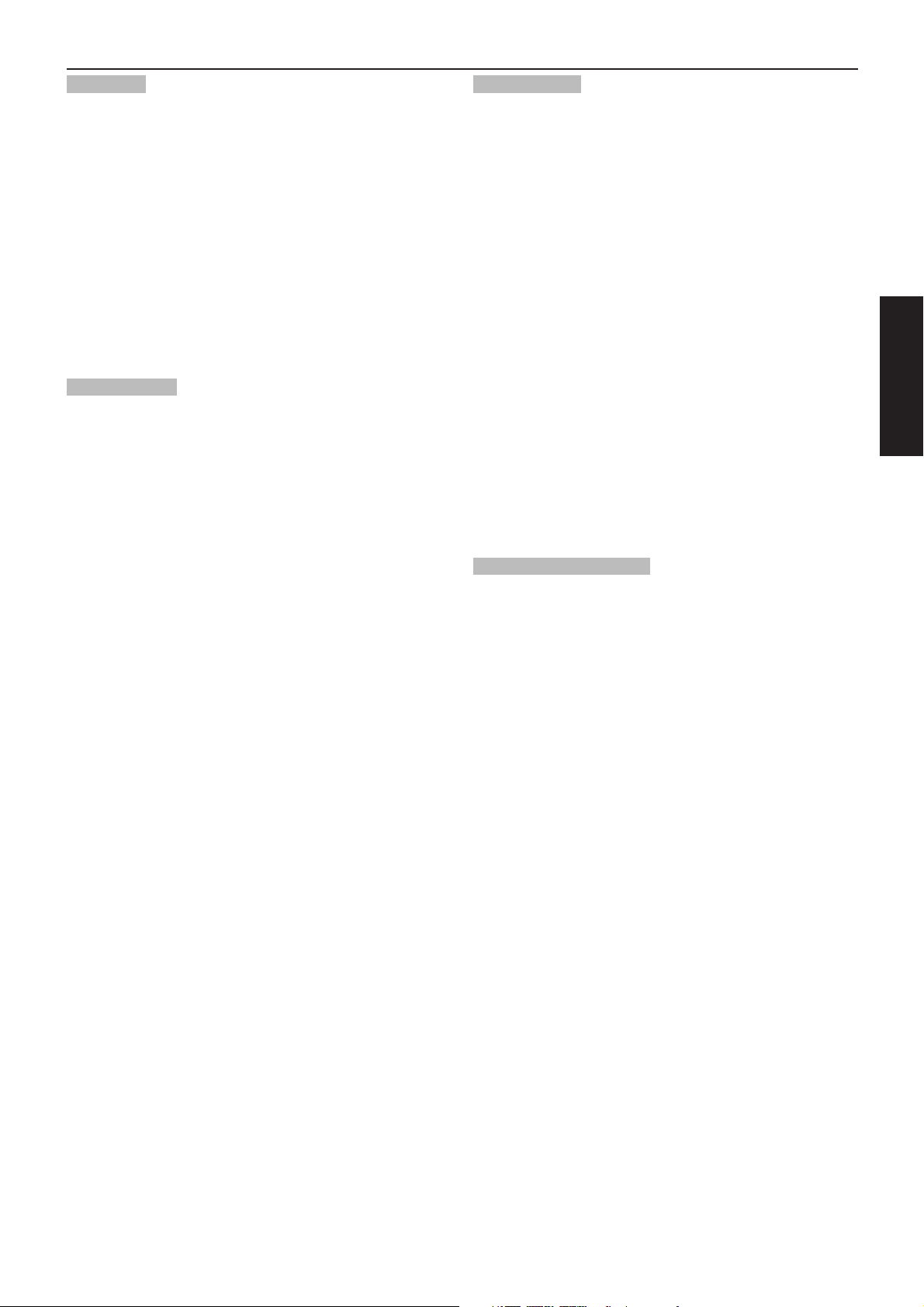
3
Français
Table des matières
Préparation
Informations relatives à la sécurité . . . . . . . . . . . . . . . . . . . . . . . . . . . . 1
Précautions . . . . . . . . . . . . . . . . . . . . . . . . . . . . . . . . . . . . . . . . . . . . . 1
Caractéristiques . . . . . . . . . . . . . . . . . . . . . . . . . . . . . . . . . . . . . . . . . . 2
Sélection du type de disque compatible avec le téléviseur . . . . . . . . . . 2
Table des matières . . . . . . . . . . . . . . . . . . . . . . . . . . . . . . . . . . . . . . . . 3
Guide de référence des commandes . . . . . . . . . . . . . . . . . . . . . . . . . . 4
Appareil . . . . . . . . . . . . . . . . . . . . . . . . . . . . . . . . . . . . . . . . . . . . . . . . 4
Télécommande. . . . . . . . . . . . . . . . . . . . . . . . . . . . . . . . . . . . . . . . . . . 4
Raccordements TV et audio (avec réglage avancé) . . . . . . . . . . . . . . . . 5
Raccordements audio. . . . . . . . . . . . . . . . . . . . . . . . . . . . . . . . . . . . . . 6
Raccordements audionumériques. . . . . . . . . . . . . . . . . . . . . . . . . . . . . 7
Préparation de la télécommande . . . . . . . . . . . . . . . . . . . . . . . . . . . . . 8
Utilisation de base
Lecture simple . . . . . . . . . . . . . . . . . . . . . . . . . . . . . . . . . . . . . . . . . . . 9
Lecture simple . . . . . . . . . . . . . . . . . . . . . . . . . . . . . . . . . . . . . . . . . . . 9
Arrêt de la lecture . . . . . . . . . . . . . . . . . . . . . . . . . . . . . . . . . . . . . . . . 10
Saut avant/arrière (+/-) . . . . . . . . . . . . . . . . . . . . . . . . . . . . . . . . . . . . 10
Avance et retour rapides. . . . . . . . . . . . . . . . . . . . . . . . . . . . . . . . . . . 10
Pause et lecture pas à pas . . . . . . . . . . . . . . . . . . . . . . . . . . . . . . . . . 10
Boutons MENU et TITLE . . . . . . . . . . . . . . . . . . . . . . . . . . . . . . . . . . 10
Changement de la langue des sous-titres . . . . . . . . . . . . . . . . . . . . . 11
Changement de la langue de la piste sonore . . . . . . . . . . . . . . . . . . . 11
Angles de prise de vue . . . . . . . . . . . . . . . . . . . . . . . . . . . . . . . . . . . . 11
Affichage d’informations à l’écran. . . . . . . . . . . . . . . . . . . . . . . . . . . . 11
Retour (bouton RETURN) . . . . . . . . . . . . . . . . . . . . . . . . . . . . . . . . . . 12
Lecture aléatoire (bouton RANDOM) . . . . . . . . . . . . . . . . . . . . . . . . . . 12
Répétition (bouton REPEAT) . . . . . . . . . . . . . . . . . . . . . . . . . . . . . . . . 12
Programme (bouton PROGRAM). . . . . . . . . . . . . . . . . . . . . . . . . . . . . 12
Répétition A-B . . . . . . . . . . . . . . . . . . . . . . . . . . . . . . . . . . . . . . . . . . 12
Accès direct (bouton GOTO). . . . . . . . . . . . . . . . . . . . . . . . . . . . . . . . 12
Grossissement de l’image (bouton ZOOM) . . . . . . . . . . . . . . . . . . . . . 13
Commande de réglage du volume . . . . . . . . . . . . . . . . . . . . . . . . . . . 13
Télécommande virtuelle (bouton VRMT) . . . . . . . . . . . . . . . . . . . . . . . 13
Modes progressif et entrelacé (bouton P/I) . . . . . . . . . . . . . . . . . . . . . 13
Lecture de fichiers MP3 . . . . . . . . . . . . . . . . . . . . . . . . . . . . . . . . . . . 13
Lecture de disques DivX . . . . . . . . . . . . . . . . . . . . . . . . . . . . . . . . . . . 14
Réglages initiaux
GENERAL SETUP (Réglages généraux) . . . . . . . . . . . . . . . . . . . . . . . 15
TV DISPLAY (Format TV). . . . . . . . . . . . . . . . . . . . . . . . . . . . . . . . . . . 15
ANGLE MARK (Symbole de l’angle) . . . . . . . . . . . . . . . . . . . . . . . . . . 15
OSD LANG (Langue du menu écran). . . . . . . . . . . . . . . . . . . . . . . . . . 15
SCREEN SAVER (Économiseur d’écran) . . . . . . . . . . . . . . . . . . . . . . . 15
AUDIO SETUP (Réglages audio) . . . . . . . . . . . . . . . . . . . . . . . . . . . . . 16
SPEAKER SETUP (Réglages des enceintes acoustiques) . . . . . . . . . . 16
DOWNMIX (Mixage stéréo) . . . . . . . . . . . . . . . . . . . . . . . . . . . . . . . . . 16
SPDIF OUTPUT (Sortie S/PDIF) . . . . . . . . . . . . . . . . . . . . . . . . . . . . . 16
LPCM OUT (Sortie LPCM) . . . . . . . . . . . . . . . . . . . . . . . . . . . . . . . . . 16
DYNAMIC (DYNAMIQUE) . . . . . . . . . . . . . . . . . . . . . . . . . . . . . . . . . 16
VIDEO SETUP (Réglages vidéo) . . . . . . . . . . . . . . . . . . . . . . . . . . . . . 17
COMPONENT (Composantes vidéo) . . . . . . . . . . . . . . . . . . . . . . . . . . 17
PREFERENCE (Préférences) . . . . . . . . . . . . . . . . . . . . . . . . . . . . . . . 17
TV TYPE (Système de télévision). . . . . . . . . . . . . . . . . . . . . . . . . . . . . 17
AUDIO/SUBTITLE/DISC MENU (Piste sonore, Sous-titres et Menu du
disque) . . . . . . . . . . . . . . . . . . . . . . . . . . . . . . . . . . . . . . . . . . . . . . . . 17
PARENTAL CONTROL (Contrôle parental) . . . . . . . . . . . . . . . . . . . . . . 17
DEFAULT (Réglages d’usine) . . . . . . . . . . . . . . . . . . . . . . . . . . . . . . . 17
PASSWORD SETUP (Réglage du mot de passe). . . . . . . . . . . . . . . . . 18
PASSWORD CHANGE (Modification du mot de passe). . . . . . . . . . . . 18
Informations complémentaires
Manipulation et entretien des disques. . . . . . . . . . . . . . . . . . . . . . . . . 19
Résolution des problèmes . . . . . . . . . . . . . . . . . . . . . . . . . . . . . . . . . 20
Glossaire . . . . . . . . . . . . . . . . . . . . . . . . . . . . . . . . . . . . . . . . . . . . . . 21
Caractéristiques techniques . . . . . . . . . . . . . . . . . . . . . . . . . . . . . . . . 21
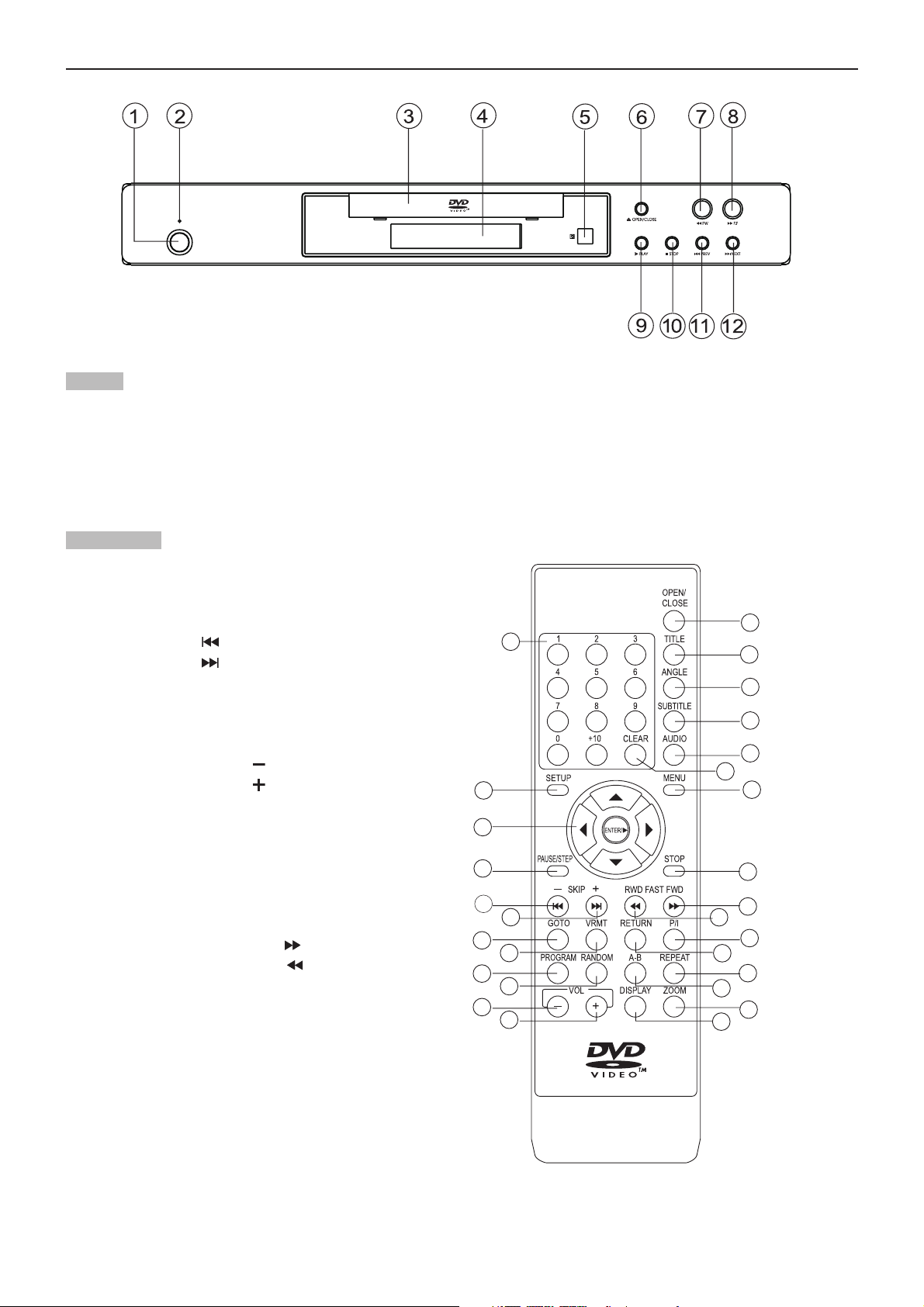
Appareil
(1) Bouton de marche—arrêt
(2) Témoin de marche
(3) Tiroir du disque
(4) Afficheur
(5) Capteur du signal de la télécommande
(6) Bouton d’ouverture/fermeture
Télécommande
(1) Boutons numériques
(2) Bouton du menu des réglages SETUP
(3) Boutons de direction (navigation) et d’entrée ENTER
(4) Bouton de pause/lecture pas à pas PAUSE/STEP
(5) Bouton de saut SKIP ( )
(6) Bouton de saut SKIP ( )
(7) Bouton d’accès direct GOTO
(8) Bouton de la télécommande virtuelle VRMT
(9) Bouton de programmation PROGRAM
(10) Bouton de lecture aléatoire RANDOM
(11) Bouton de réglage du volume ( )
(12) Bouton de réglage du volume ( )
(13) Bouton d’ouverture/fermeture OPEN/CLOSE
(14) Bouton de titre TITLE
(15) Bouton de sélection de l’angle ANGLE
(16) Bouton de sélection des sous-titres SUBTITLE
(17) Bouton de sélection de la piste sonore AUDIO
(18) Bouton d’accès au menu MENU
(19) Bouton d’arrêt STOP
(20) Bouton d’avance rapide FAST FWD ( )
(21) Bouton de retour rapide FAST RWD ( )
(22) Bouton du mode de balayage TV P/I
(23) Bouton de retour RETURN
(24) Bouton de répétition REPEAT
(25) Bouton de répétition A-B
(26) Bouton de grossissement ZOOM
(27) Bouton d’affichage DISPLAY
(28) Bouton d’effacement CLEAR
(7) RETOUR RAPIDE
(8) AVANCE RAPIDE
(9) BOUTON DE LECTURE
(10) BOUTON D’ARRÊT
(11) BOUTON DE SAUT ARRIÈRE
(12) BOUTON DE SAUT AVANT
4
Guide de référence des commandes
13
1
14
15
16
17
28
2
18
3
4
5
6
7
8
9
10
11
12
21
27
19
20
22
23
24
25
26
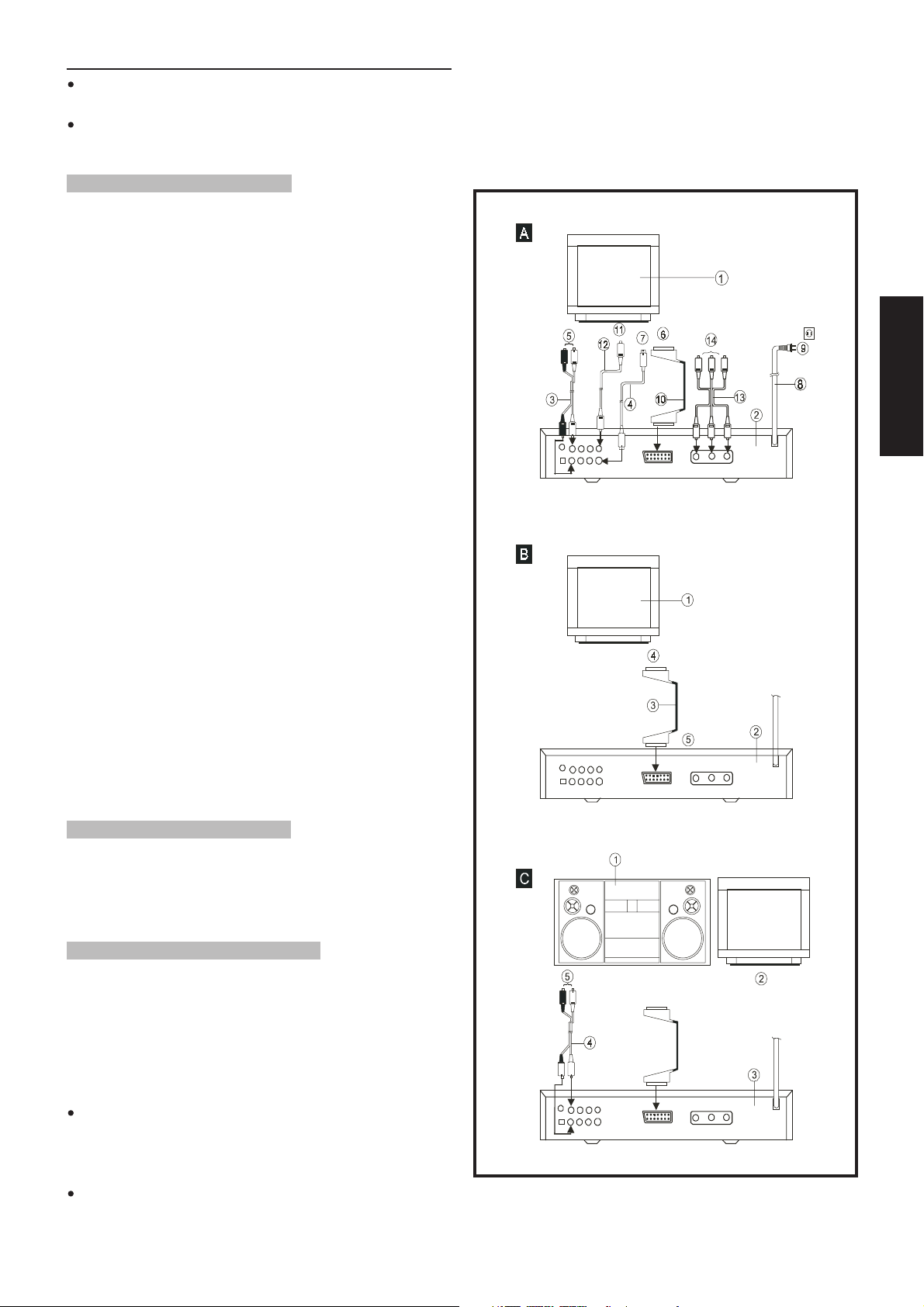
5
Français
Raccordements TV et audio
IMPORTANT ! Veillez à ce que tous les appareils à raccorder soit
ÉTEINTS avant de procéder aux raccordements.
Nous vous recommandons également de consulter préalablement les
instructions de raccordement de tous les appareils à connecter.
Raccordement à un téléviseur stéréo A
1. Poste de télévision
2. Lecteur de DVD
3. Sortie audio G/D (avant) — fiches Cinch blanche/rouge
4. Sortie S-Vidéo (option vidéo1)
5. Vers entrée audio sur le préamplificateur stéréo — fiches Cinch blanche/rouge
6. Vers entrée péritel (SCART) à 21 broches sur le téléviseur (option vidéo2)
7. Vers entrée S-Vidéo sur le téléviseur (option vidéo1)
8. Cordon d’alimentation en c.a.
9. Fiche secteur (220-240 V c.a., 50 Hz)
10. Prise péritel (SCART) à 21 broches sur le lecteur de DVD (option vidéo2)
11. Vers entrée vidéo Cinch sur le téléviseur (option vidéo3)
12. Câble audio—vidéo Cinch vers sortie vidéo sur le lecteur de DVD
(option vidéo3)
13. Sortie Y, Pb/Cb, Pr/Cr (option vidéo4)
14. Vers entrée Y, Pb/Cb, Pr/Cr sur le téléviseur (option vidéo4)
Note : Il existe quatre modes de raccordement de la sortie vidéo de ce lec-
teur au poste de télévision. Option 1 : S-Vidéo. Option 2 : péritel (SCART
— SCART). Option 3 : sortie vidéo Cinch. Option 4 : Y, Pb/Cb, Pr/Cr (si
le poste TV est doté d’une fonction d’entrée P-SCAN (balayage progressif)
ou COMPONENT VIDEO (composantes vidéo), c’est l’option que vous
devez choisir).
Il convient de n’utiliser qu’une des options ci-dessus, faute de quoi des
perturbations de l’image peuvent survenir.
Prise de sortie S-Vidéo
La connexion S-Vidéo (vidéo séparée) sépare les signaux de chrominance
(C) et de luminance (Y) avant de les envoyer au poste de télévision afin
d’obtenir une image mieux définie. Si le téléviseur comporte une entrée SVidéo, il est recommandé d’utiliser la connexion S-Vidéo car celle-ci offre
une qualité d’image optimale.
Raccordement à un téléviseur mono B
1. Poste de télévision
2. Lecteur de DVD
3. Câble péritel (SCART) à 21 broches (non fourni)
4. Vers prise péritel (SCART) sur le téléviseur
5. Vers prise péritel (SCART) sur le lecteur de DVD
Raccordement à un ampli/préampli audio C
1. Système audio (p. ex. chaîne haute-fidélité)
2. Poste de télévision
3. Lecteur de DVD
4. Sortie audio G/D (avant) — fiches Cinch blanche/rouge
5. Vers entrée audio sur le préamplificateur stéréo — fiches Cinch blanche/rouge
Note :
Lors de la lecture d’un DVD, le volume du téléviseur peut devoir être
réglé à un niveau différent de celui qui convient pour la diffusion de programmes de télévision, etc. Si c’est le cas, il suffit de régler le volume
au niveau approprié à l’aide de la télécommande.
Si le lecteur est raccordé au téléviseur par l’intermédiaire d’un magné-
toscope, l’image peut ne pas être reproduite convenablement avec certains DVD. Si c’est le cas, ne raccordez pas le lecteur via le magnétoscope.
Note :
Quand la sortie vidéo du lecteur de DVD est raccordée au téléviseur et que
celui-ci diffuse une chaîne TV, coupez les autres connexions des sorties
vidéo du lecteur de DVD au téléviseur pour éviter les perturbations et assurer la qualité de l’image.
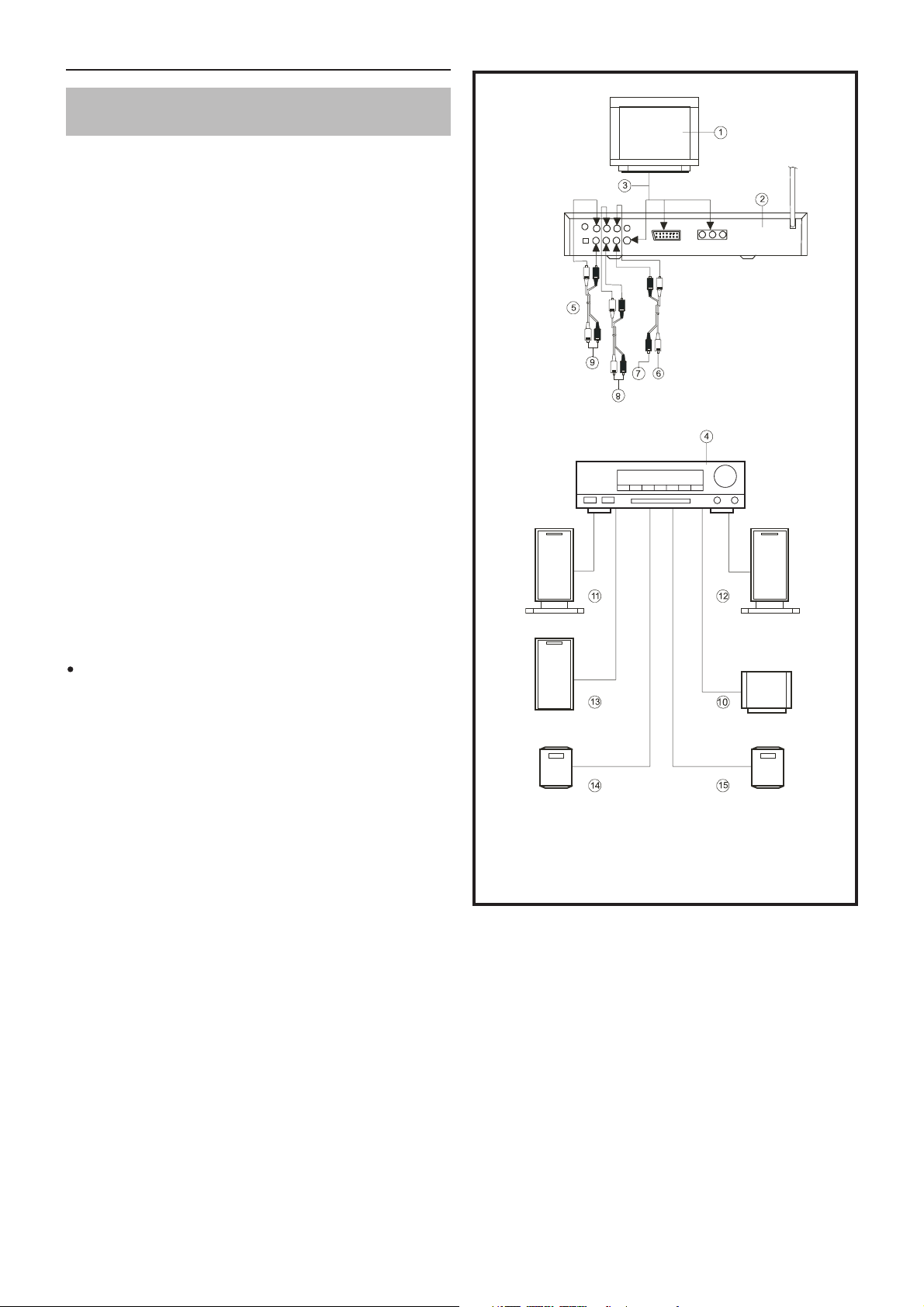
6
Raccordements audio
Raccordement à un amplificateur audio-vidéo équipé d’entrées 5.1
au format Dolby Digital
Ce lecteur intègre un décodeur Dolby Digital. Il peut ainsi reproduire les
DVD enregistrés en multicanal Dolby Digital sans qu’il soit nécessaire de
mettre en œuvre un décodeur externe avec traitement Dolby Digital.
Lorsque le lecteur est raccordé à un amplificateur audio-vidéo équipé
d’entrées 5.1, vous pouvez profiter d’un son de qualité cinéma chez vous
lors de la lecture de disques enregistrés en multicanal numérique.
1. Poste de télévision
2 Lecteur de DVD
3. Câble S-vidéo, péritel (SCART) à 21 broches ou composantes (Y,
Pb/Cb, Pr/Cr)
4. Amplificateur équipé d’entrées 5.1
5. Câbles audio (option)
6. Vers la prise d’entrée audio du canal central (CENTER)
7. Vers la prise d’entrée audio du caisson de grave (SUBWOOFER)
8. Vers les prises d’entrée audio des canaux ambiophoniques (SURROUND L.R)
9. Vers les prises d’entrée audio des canaux avant (FRONT L.R)
10. Enceinte centrale
11. Enceinte avant (gauche)
12. Enceinte avant (droite)
13. Caisson de grave
14. Enceinte ambiophonique (gauche)
15. Enceinte ambiophonique (droite)
(Vendues séparément)
Les enceintes ambiophoniques doivent être installées à la même distance (ou plus loin) que les enceintes avant par rapport à la
position d’écoute.
