Page 1
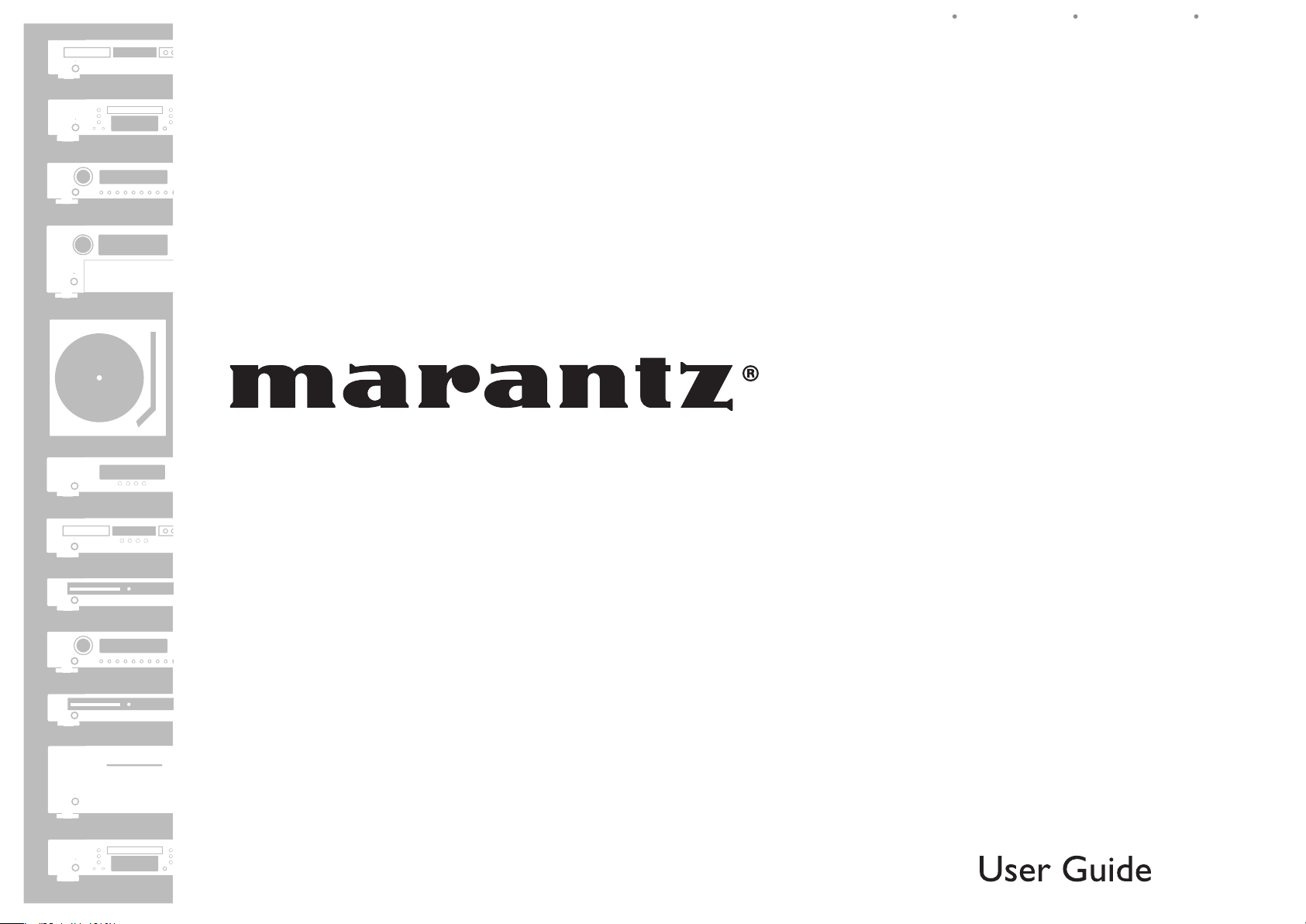
5 Disc CD Changer
CC4003
ENGLISHFRANÇAISESPAÑOL
Page 2
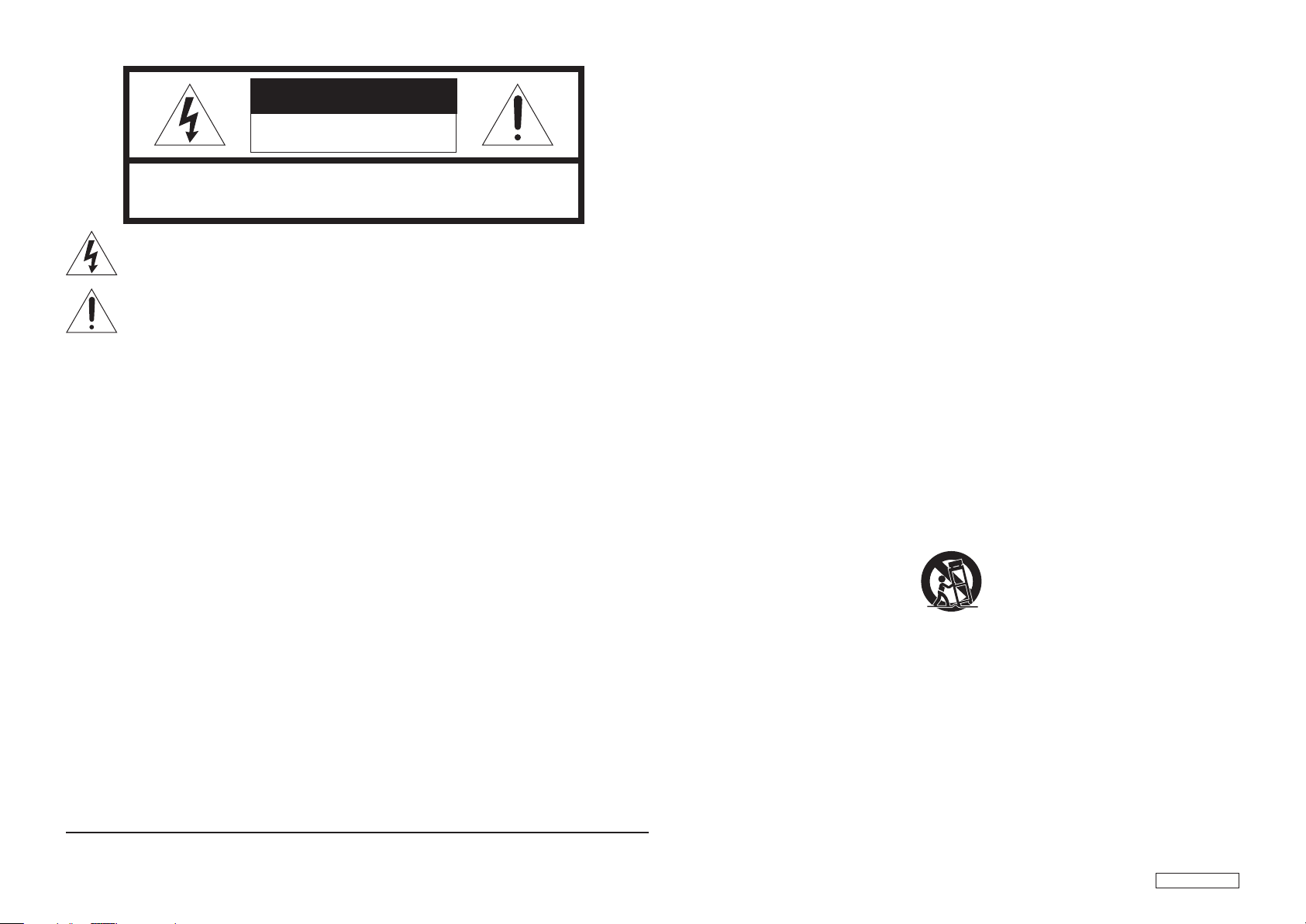
CAUTION
RISK OF ELECTRIC SHOCK
DO NOT OPEN
CAUTION: TO REDUCE THE RISK OF ELECTRIC SHOCK, DO NOT REMOVE
COVER (OR BACK) NO USER-SERVICEABLE PARTS INSIDE REFER
SERVICING TO QUALIFIED SERVICE PERSONNEL
The lightning fl ash with arrowhead symbol within an equilateral triangle is intended to alert the
user to the presence of uninsulated “dangerous voltage” within the product’s enclosure that may
be of suffi cient magnitude to constitute a risk of electric shock to persons.
The exclamation point within an equilateral triangle is intended to alert the user to the presence
of important operating and maintenance (servicing) instructions in the literature accompanying
the product.
WARNING
TO REDUCE THE RISK OF FIRE OR ELECTRIC SHOCK, DO NOT EXPOSE THIS APPLIANCE TO RAIN OR
MOISTURE.
CAUTION: TO PREVENT ELECTRIC SHOCK, MATCH WIDE BLADE OF PLUG TO WIDE SLOT, FULLY INSERT.
ATTENTION: POUR EVITER LES CHOCS ELECTRIQUES, INTRODUIRE LA LAME LA PLUS LARGE DE LA
FICHE DANS LA BORNE CORRESPONDANTE DE LA PRISE ET POUSSER JUSQU’AU FOND.
LASER SAFETY
This unit employs a laser. Only a qualifi ed service person should remove the cover or attempt to service
this device, due to possible eye injury.
CAUTION : USE OF CONTROLS OR ADJUSTMENTS OR PERFORMANCE OF PROCEDURE OTHER THAN
THOSE SPECIFIED HEREIN MAY RESULT IN HAZARDOUS RADIATION EXPOSURE.
NOTE:
This equipment has been tested and found to comply
with the limits for a Class B digital device, pursuant
to Part 15 of the FCC Rules. These limits are
designed to provide reasonable protection against
harmful interference in a residential installation.
This equipment generates, uses and can radiate
radio frequency energy and, if not installed and
used in accordance with the instructions, may cause
harmful interference to radio communications.
However, there is no guarantee that interference
will not occur in a particular installation. If this
equipment does cause harmful interference to radio
or television reception, which can be determined
by turning the equipment off and on, the user is
encouraged to try to correct the interference by one
or more of the following measures:
This Class B digital apparatus complies with
Canadian ICES-003.
- Reorient or relocate the receiving antenna.
- Increase the separation between the equipment
and receiver.
- Connect the equipment into an outlet on a
circuit different from that to which the receiver is
connected.
- Consult the dealer or an experienced radio/TV
technician for help.
NOTE:
Changes or modifi cations may cause this unit to fail
to comply with Part 15 of the FCC Rules and may
void the user's authority to operate the equipment.
Cet appareil numerique de la Classe B est conforme
a la norme NMB-003 du Canada.
IMPORTANT SAFETY INSTRUCTIONS
READ BEFORE OPERATING EQUIPMENT
This product was designed and manufactured to meet strict quality and safety standards.
There are, however, some installation and operation precautions which you should be particularly aware of.
1. Read these instructions.
2. Keep these instructions.
3. Heed all warnings.
4. Follow all instructions.
5. Do not use this apparatus near water.
6. Clean only with dry cloth.
7. Do not block any ventilation openings. Install in accordance with the manufacturer’s instructions.
8. Do not install near any heat sources such as radiators, heat registers, stoves, or other apparatus
(including amplifi ers) that produce heat.
9. Do not defeat the safety purpose of the polarized or grounding-type plug. A polarized plug has two
blades with one wider than the other. A grounding type plug has two blades and a third grounding
prong. The wide blade or the third prong are provided for your safety. If the provided plug does not fi t
into your outlet, consult an electrician for replacement of the obsolete outlet.
10. Protect the power cord from being walked on or pinched particularly at plugs, convenience
receptacles, and the point where they exit from the apparatus.
11. Only use attachments/accessories specifi ed by the manufacturer.
12. Use only with the car t, stand, tripod, bracket, or table specifi ed by the manufacturer, or sold with the
apparatus. When a cart is used, use caution when moving the cart/apparatus combination to avoid
injury from tip-over.
13. Unplug this apparatus during lightning storms or when unused for long periods of time.
14. Refer all servicing to qualifi ed service personnel. Servicing is required when the apparatus has been
damaged in any way, such as power-supply cord or plug is damaged, liquid has been spilled or
objects have fallen into the apparatus, the apparatus has been exposed to rain or moisture, does not
operate normally, or has been dropped.
Additional Safety Information!
• This product should not be placed in a built-in installation such as a bookcase or rack unless proper
ventilation is provided or the manufacturer’s instructions have been adhered to.
• Apparatus shall not be exposed to dripping or splashing and that no objects fi lled with liquids, such as
vases, shall be placed on the apparatus.
• When the switch is in the OFF position, the apparatus isn’t completely switched-off from the MAINS.
• The equipment shall be installed near the power supply so that the power supply is easily accessible.
• Do not expose the unit to excessive heat such as direct sunlight, fi re or the like.
OPTRC_090810U2
Page 3
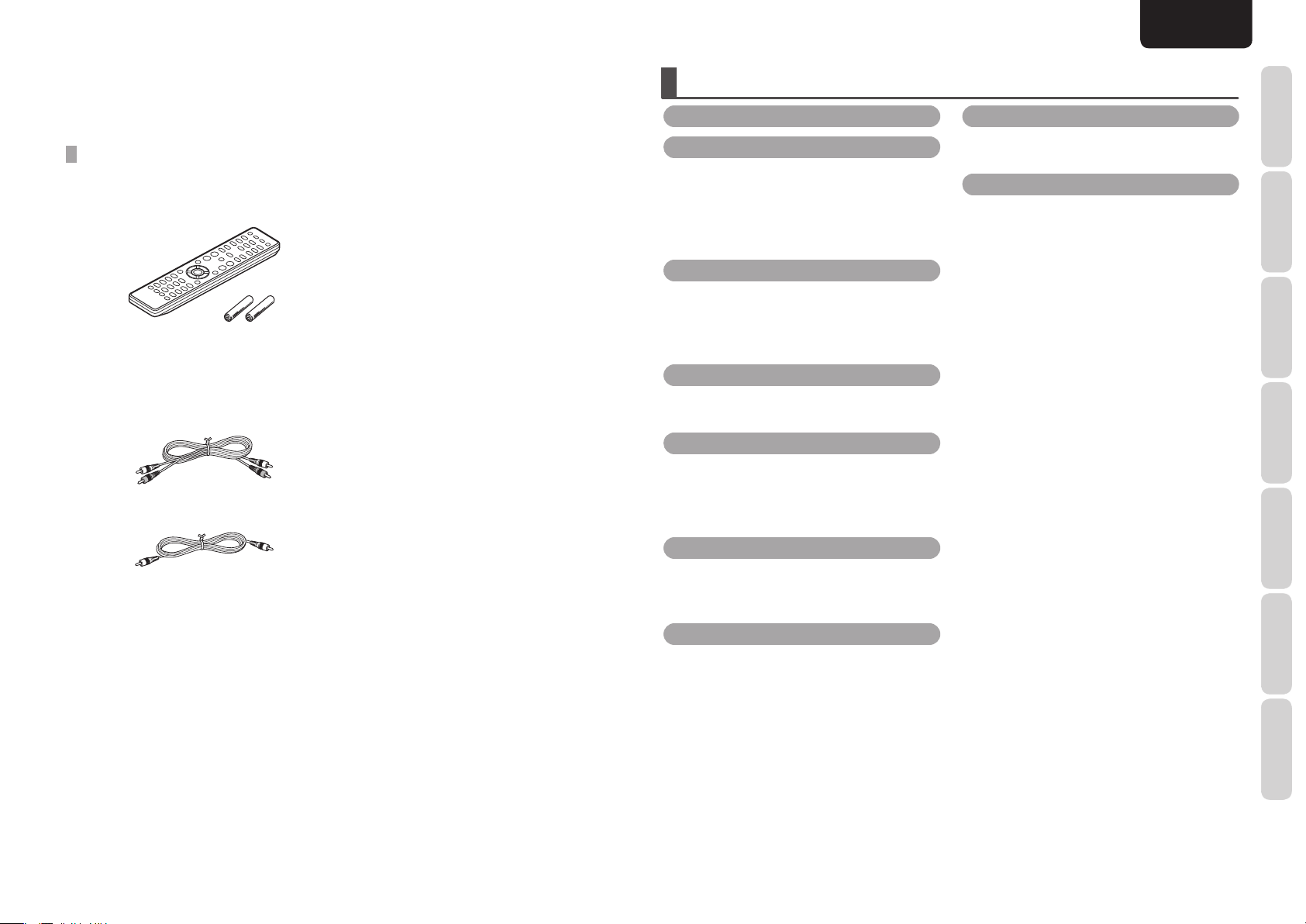
Thank you for choosing the Marantz product.
Please read this User Guide thoroughly to ensure proper operation and installation before using this
product.
After reading this User Guide, be sure to keep this for your future reference.
ACCESSORIES CHECK
Before use, check the below accessories were included in the package.
• Remote controller .............................................. 1
• AAA-size batteries .............................................. 2
• AC power cord ...................................................1
• Audio connecting cable ......................................1
• Remote control connecting cable ...................... 1
CONTENTS
FEATURES .................................................................2
BEFORE USING ........................................................2
EQUIPMENT MAINS WORKING SETTING .............. 2
INAPPROPRIATE PLACES FOR INSTALLATION ...... 2
PRECAUTIONS .............................................................. 2
NOTES FOR REMOVING SHIPPING SCREWS ........ 2
USAGE OF REMOTE CONTROLLER ........................... 3
NAMES AND FUNCTIONS ....................................4
FRONT PANEL ................................................................ 4
DISPLAY .......................................................................... 4
REMOTE CONTROLLER ................................................ 5
REAR PANEL .................................................................. 6
BASIC CONNECTIONS ...........................................6
CONNECTING TO AN AMPLIFIER ............................. 6
CONNECTING THE POWER SUPPLY ......................... 6
BASIC OPERATIONS ...............................................7
NORMAL PLAYBACK .................................................... 7
CHANGE DISCS WHILE PLAYING .............................. 7
PLAYING YOUR FAVORITE TRACKS OF A DISC ...... 8
PLAYING YOUR FAVORITE PARTS OF A TRACK ..... 8
ENGLISH
TROUBLESHOOTING ............................................ 13
GENERAL ...................................................................... 13
DISC PLAYBACK .......................................................... 13
OTHERS ................................................................... 14
ABOUT WMA PLAYBACK ......................................... 14
ABOUT MP3 PLAY BACK ........................................... 14
PLAYING CD-R/CD-RW DISCS ................................. 14
ABOUT PLAYING COPY-CONTROLLED CDs .......... 14
ABOUT DUALDISC PLAYBACK ................................ 14
SPECIFICATIONS ........................................................15
DIMENSIONS .............................................................. 15
NOTES ABOUT THE DISCS ....................................... 16
CLEANING OF EQUIPMENT EXTERNAL SURFACES
REPAIRS ........................................................................ 16
.. 16
FUNCTIONS
NAMES AND
BASIC
CONNECTIONS
BASIC
OPERATIONS
ADVANCED
CONNECTIONS
• User guide .......................................................... 1
• Warranty card (U.S.A. x 1, Canada x 1)
ADVANCED CONNECTIONS .................................8
CONNECTING TO A DIGITAL AUDIO COMPONENT
REMOTE CONTROL CONNECTION ............................ 8
CONNECTING OTHER EQUIPMENT .......................... 9
.. 8
ADVANCED OPERATIONS .....................................9
SWITCHING PLAYING TIME DISPLAY ...................... 9
REPEAT PLAY ................................................................. 9
PLAYING TRACKS IN A RANDOM SEQUENCE
(RANDOM PLAY) ......................................................... 10
PLAYING TRACKS IN A SPECIFIC SEQUENCE
(PROGRAM PLAY) ....................................................... 10
DISPLAY WINDOW BRIGHTNESS ADJUSTMENT
REMOTE CONTROL CODE SETTING ....................... 12
.. 11
ADVANCED
OPERATIONS
TROUBLESHOOTING
OTHERS
1
Page 4
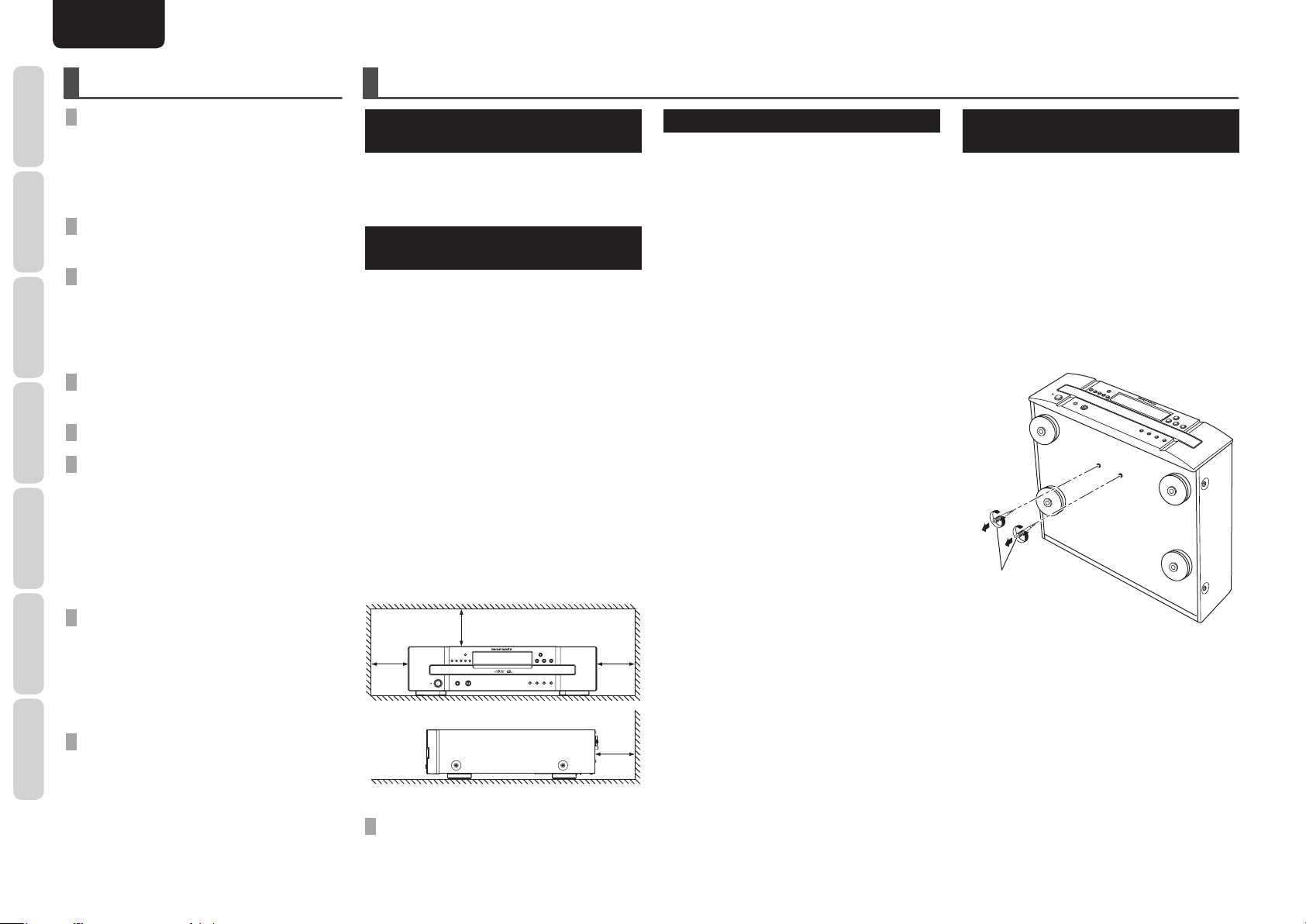
NAMES AND
FUNCTIONS
ENGLISH
FEATURES
BEFORE USING
SUPPORTS MP3 AND WMA FILE
PLAYBACK
MP3 and WMA fi les that have been recorded onto
CONNECTIONS
CD-R or CD-RW discs can be played back on this CD
player. (See page 14)
BASIC
WHILE PLAYING A DISC, FOUR OTHER
DISCS CAN BE CHANGED
OPERATIONS
BASIC
CONNECTIONS
ADVANCED
DIRECT DISC ACCESS BUTTON
Direct Disc Access button is equipped both on the
front panel of the unit and on the remote controller
for one-touch disc change to any of the 5 discs in
the unit.
VARIOUS PLAY MODES SUCH AS
RANDOM, PROGRAM AND REPEAT
HEADPHONE JACK WITH VOLUME
RS-232C CONTROL PORT AND IR FLASHER
INPUT
OPERATIONS
ADVANCED
RS-232C port which supports both unit control
and operating status transmission is equipped to
enable central control with custom installation. Also,
Flasher input is equipped to realize wired control
when you cannot use remote control due to the
installation on the rack, etc.
TROUBLESHOOTING
5 SETS OF BUILT-IN REMOTE CONTROL
CODES
Because there are 5 sets of built-in remote control
code signals for between the unit and remote
controller, up to 5 units installed in the same place
can be remotely controlled independently.
OTHERS
ALUMINUM FRONT PANEL
Hairline finish aluminum front panel is used for
quality look.
EQUIPMENT MAINS
WORKING SETTING
Your Marantz product complies with the household
power and safety requirements in your area.
This product can be powered by 120 V AC only.
INAPPROPRIATE PLACES
FOR INSTALLATION
To keep your unit in perfect working order for the
longest possible time, avoid installing the unit in the
following locations.
• Wherever it will be exposed to direct sunlight
• Wherever it will be close to a heater or other heatradiating appliance
• Wherever the humidity is high or ventilation is
poor
• Wherever it is very dusty
• Wherever it will be subject to vibration
• On top of a rickety stand or in an unstable location
which is tilted at an angle
• Near windows where there is a chance of
exposure to rain, etc.
• On top of an amplifi er or other component which
dissipates a great deal of heat
To ensure proper heat dissipation, install the unit
while leaving clearances between the unit and
wall or other components, as shown in the fi gure
below.
Left 0.1 m (4 in)
or more
Above 0.1 m
(4 in) or more
Rear 0.1 m (4 in) or more
Right 0.1 m
(4 in) or more
PRECAUTIONS
• In winter, droplets of water form on the insides
of the windows of a heated room: this is called
condensation. This unit uses an optical lens,
so the condensation may form in the following
cases.
- In a room immediately after the heating has
been turned on
- In a room where the humidity level is high
- When the unit has been suddenly brought from
a cold location into a warm room
Since, in cases like this, the track numbers
may not be read and the unit is prevented from
operating properly, wait about 30 minutes, and
then operate the unit.
• If this unit is placed on an object that generates
substantial heat, such as an amplifi er, the laser
inside this unit may be deteriorated.
• This unit may cause interference on a tuner or TV
set. If this is the case, place it further away from
the tuner or TV set.
• Compact discs have much less noise than analog
records and hardly any noise is heard before play
starts.
Bear in mind, therefore, that if the volume control
on the amplifier is set too high, you will risk
damaging other audio components.
• This unit cannot play CD-ROMs used with
personal computers, game CDs, video CDs,
DVDs (video/audio) or DTS-CDs.
• We do not recommend the use of lens cleaners.
• If this unit is placed in a rack with glass doors,
do not attempt to open the disc tray with the 0
OPEN/CLOSE button on the remote controller
with the glass doors shut. Impeded disc-tray
movement may result in a failure.
NOTES FOR REMOVING
SHIPPING SCREWS
At the bottom of the player there are two red
shipping screws for use when the player is
transported. Before using the player, turn these
screws counterclockwise and remove them.
If the shipping screws are still in place and the
power is turned on, unplug the power cord from the
power outlet and remove the shipping screws.
Retain these screws as they will be needed when
the player is transported.
Before transporting the player, take out the discs,
close the disc tray, set to standby mode and unplug
the power cord from the power outlet. Then install
the shipping screws by turning them clockwise. Be
sure to fasten them securely.
shipping screws
DO NOT PLACE OBJECTS ON TOP
Refrain from placing any objects on top of the unit.
2
Page 5
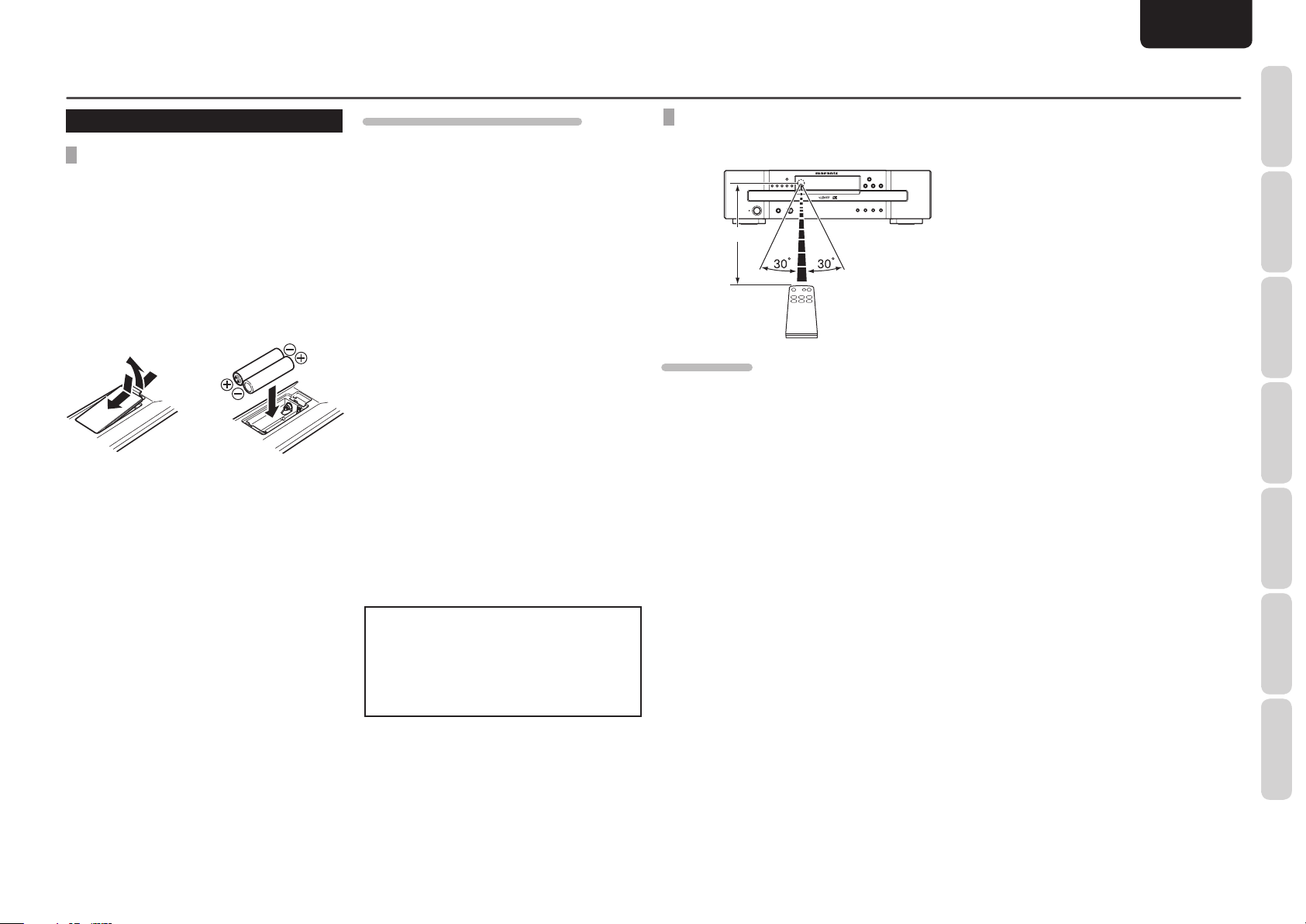
ENGLISH
BEFORE USING
USAGE OF REMOTE CONTROLLER
LOADING BATTERIES
Before using the remote controller for the fi rst time,
load the batteries in the remote controller. The
batteries provided are used to verify the operations
of the remote controller only.
1. Remove the battery cover.
2. Paying close attention to polarity indicators
(ª plus and · minus), be sure to insert
batteries correctly and as indicated.
3. Return the battery cover to its original
position.
1
3
2
CAUTIONS ON HANDLING BATTERIES
Misusing batteries can lead to fi re, injury or soiling
of surrounding area as a result of leakage, rupture
or corrosion.
Carefully read the following precautions before
using batteries.
• Insert the batteries while ensuring that their
ª and · poles are properly aligned with
the corresponding markings on the remote
controller.
• Batteries of the same size and shape may have
different voltages. Do not use any battery except
the type indicated. Do not use old and new
batteries together, and do not use different types
of batteries together.
• Do not recharge batteries.
• Keep batteries out of the reach of children. Seek
medical attention if accidentally ingested.
• Do not carry or store batteries together with
metal ball point pens, necklaces, coins, hair pins,
etc.
• If you will not be using the remote controller for
an extended time (1 month or more), remove the
batteries to prevent leakage. If batteries leak, do
not touch the fl uid with bare hands. Wipe away
any fl uid in the case and put in new batteries.
When doing so, handle with care, because fl uid
on skin or clothing presents a burn risk. If you
accidentally get fl uid on your skin, immediately
wash with water and seek medical attention.
• Do not heat or take apart batteries or put them in
fl ame or water.
OPERATIONAL RANGE
Operate the unit with the remote controller within
the range of the illustration below.
Approx. 5m (16.4 ft)
PRECAUTIONS
• Do not allow direct sunlight, an inverter fl uorescent
light or other strong source of light to shine onto
the unit’s infrared signal reception window
(remote sensor). Otherwise, the operation of the
remote controller may be disabled.
• Bear in mind that operating the remote controller
may cause other devices operated by infrared
rays to be operated by mistake.
• The remote controller cannot be operated if
the space between the controller and the unit’s
remote sensor is obstructed.
• Do not place any objects on top of the remote
controller. Doing so may cause one or more
buttons to be held down which will cause the
batteries to run down.
FUNCTIONS
NAMES AND
BASIC
CONNECTIONS
BASIC
OPERATIONS
ADVANCED
CONNECTIONS
ADVANCED
OPERATIONS
• When disposing of used batteries, please
comply with governmental regulations or
environmental public instruction’s rules that
apply in your country or area.
• Do not expose the batteries to excessive heat
such as direct sunlight, fi re or the like.
TROUBLESHOOTING
OTHERS
3
Page 6
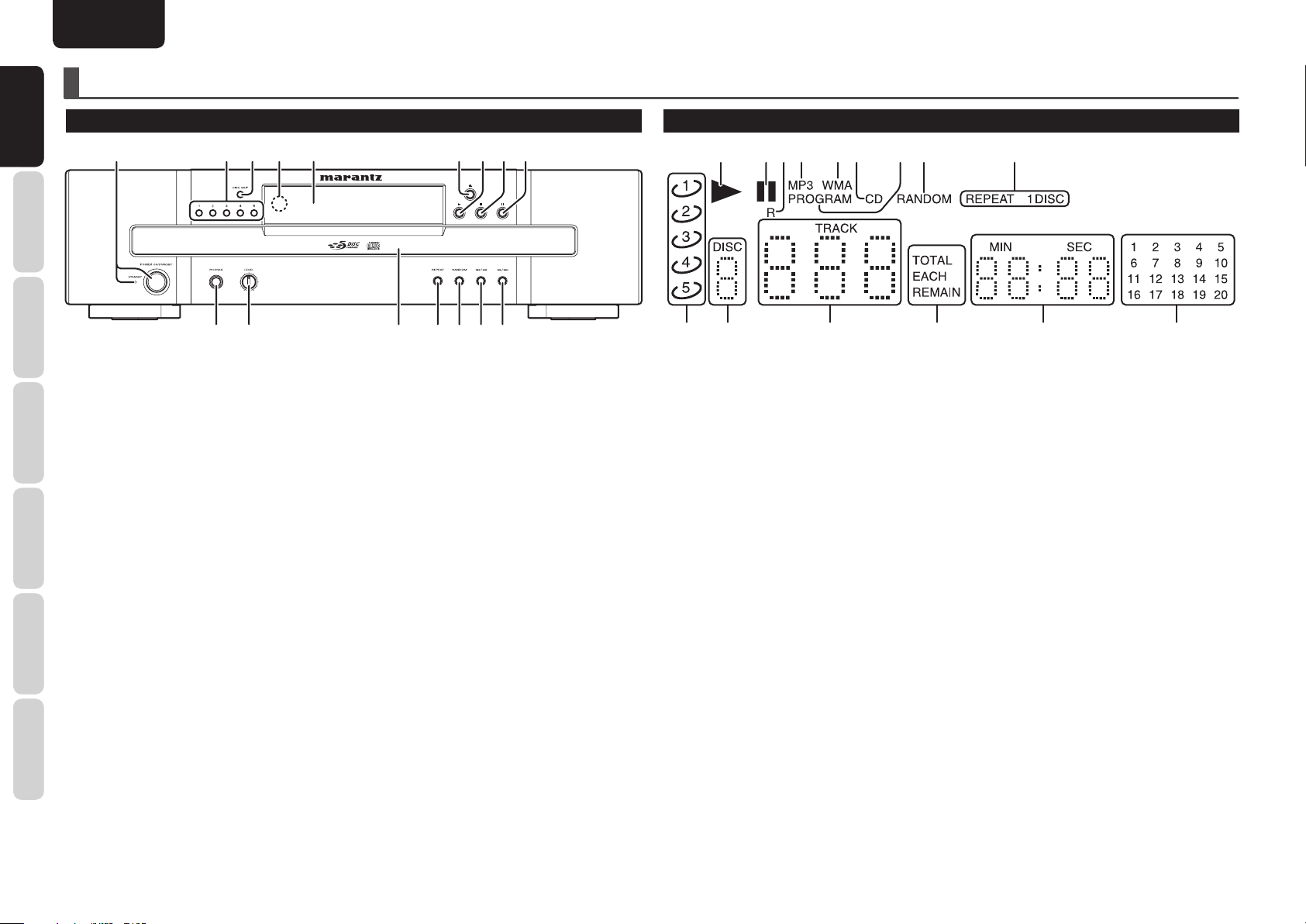
NAMES AND
NAMES AND
FUNCTIONS
FUNCTIONS
ENGLISH
NAMES AND FUNCTIONS
FRONT PANEL
CONNECTIONS
BASIC
OPERATIONS
BASIC
q POWER ON/STANDBY switch
CONNECTIONS
ADVANCED
OPERATIONS
ADVANCED
TROUBLESHOOTING
STANDBY indicator
This is used to switch the unit’s power ON and
STANDBY. (See page 7)
w 1-5 button
Choose a disc to play.
e DISC SKIP button
When this button is pressed while multiple discs are
placed on the tray, a disc to play can be chosen with
rotating the tray clockwise. (See page 7)
r Remote sensor
This sensor senses the infrared control signals sent
from the remote controller.
t Display
q wrt yuio
e
!0!1!2!3!6 !5 !4
o 8 button
See page 7.
!0 ¡/¢ button
See page 8.
!1 4/1 button
See page 8.
!2 RANDOM button
Playback tracks randomly. (See page 10)
!3 REPEAT button
Playback a track or disc repeatedly. (See page 9)
!4 Disc tray
The disc to be played is placed on the tray (see
page 7).
DISPLAY
a s d f g k l
a 3 (Play) indicator
This lights during disc play.
s 8 (Pause) indicator
This lights when play is paused.
d Remote Control indicator
This lights during a remote controller is operated.
f MP3 indicator
This lights during MP3 fi le play.
g WMA indicator
This lights during WMA fi le play.
h CD indicator
This lights during Audio CD play.
jh
¡0¡1¡2¡3¡4¡5
¡0 1-20 (track number display)
Displays the number of tracks recorded in a disc,
the number of remaining tracks, and the number of
tracks programmed with program play.
• Cannot display more than 20 tracks.
¡1 Time indicator
Displays the time.
¡2 REMAIN indicator
This lights while displaying track and disc remaining
times.
¡3 Track Number indicator
Displays the track number chosen.
¡4 Disc Number indicator
Displays the disc number chosen.
OTHERS
4
y 0 button
See page 7.
u 2 button
See page 7.
i 7 button
See page 7.
!5 LEVEL control
This is used to adjust the headphones volume level.
The level increases when turned clockwise.
!6 PHONES jack
The headphones are connected to this jack. Use
headphones that come with a standard plug.
j PROGRAM indicator
This lights during program play.
k RANDOM indicator
This lights during random play.
l REPEAT indicator
This lights during repeat play.
¡5 Disc indicator
Displays the disc numbers on the tray.
Page 7

ENGLISH
NAMES AND FUNCTIONS
REMOTE CONTROLLER
⁄9
⁄8
⁄7
⁄6
⁄5
⁄4
⁄3
⁄2
z
x
c
v
b
n
m
,
z ON button
When this button is pressed while the unit is in
standby status, the power of the unit is turned on.
(See page 7)
x STANDBY button
When this button is pressed while the power is on,
the unit goes into the standby status.
c TIME button
This button is used to switch the time display.
(See page 9)
v DIMMER button
This button is used to adjust the brightness of the
display window. (See page 11)
b +, – (VOLUME) button
5, ∞ (INPUT) button
MUTE button
These are used to operate the corresponding
functions of a Marantz integrated amplifier. For
each function, refer to User Guide supplied with the
Integrated Amplifi er.
n RANDOM button
Playback tracks randomly. (See page 10)
⁄1 PROGRAM button
This button is for program play. (See page 10)
⁄2 Numeric buttons
See page 8.
⁄3 1, ¡ buttons
See page 8.
⁄4 4, ¢ buttons
See page 8.
⁄5 3 button
See page 7.
⁄6 REPEAT button
Playback a track or disc repeatedly. (See page 9)
⁄7 DISC 3, 4 button
When multiple discs are placed on the tray, the tray
can be rotated and a disc to be played can be chosen
by pressing one of these buttons. (See page 7)
⁄8 DISC1-DISC5 button
Choose a disc to play. (See page 8, 10)
FUNCTIONS
FUNCTIONS
NAMES AND
NAMES AND
BASIC
CONNECTIONS
BASIC
OPERATIONS
ADVANCED
CONNECTIONS
ADVANCED
OPERATIONS
.⁄1
⁄0
m 8 button
See page 7.
, 7 button
See page 7.
. CLEAR button
This is used to cancel the programmed tracks.
(See page 11)
⁄0 RECALL button
Use this button to check the programmed tracks
while programming or stopped programming.
(See page 11)
⁄9 0 button
See page 7.
TROUBLESHOOTING
OTHERS
5
Page 8

NAMES AND
AC IN
MODEL NO.
CC4003
RS
-
232C
REMOTE CONTROL
ANALOG OUT
OPTICAL
COAXIAL
DIGITAL OUT
R
L
OUT
IN
INTERNAL
EXTERNAL
FLASHER IN
q iert uyw
RS
-
232C
REMOTE CONTROL
ANALOG OUT
OPTICAL
COAXIAL
DIGITAL OUT
R
L
OUT
IN
INTERNALEXTERNAL
FLASHER IN
NAMES AND
FUNCTIONS
FUNCTIONS
NAMES AND FUNCTIONS
ENGLISH
BASIC CONNECTIONS
REAR PANEL
CONNECTIONS
CONNECTIONS
BASIC
BASIC
OPERATIONS
BASIC
q EXTERNAL/INTERNAL switch
The switch is set to INTERNAL, when fi rst purchased,
CONNECTIONS
OPERATIONS
enabling the unit’s built-in signal reception window
to be used.
ADVANCED
Before using the supplied connecting cable to make
the connection between the unit and the remote
control connectors on a Marantz equipment, set the
switch to EXTERNAL.
Note
ADVANCED
w RS-232C connector
TROUBLESHOOTING
e REMOTE CONTROL IN and OUT
Using the supplied remote control connecting cable,
these connectors enable this unit to be connected
to a Marantz component equipped with remote
OTHERS
control connectors. These connections make it
possible to control an entire system that centers on
the amplifi er or other such component.
r ANALOG OUT connectors
The music signals during play are output from these
connectors.
EXTERNAL
REMOTE CONTROL
INTERNAL
RS
232C
ANALOG OUT
DIGITAL OUT
COAXIAL
FLASHER IN
OPTICAL
IN
OUT
Signals cannot be received from the remote
controller if the switch is kept at EXTERNAL when
the unit is to be used on its own.
A control port for professionals (custom
installers).
connectors
AC IN
MODEL NO.
CC4003
t DIGITAL AUDIO OUT COAXIAL
connector
The music signals during play are output digitally
from this coaxial output connector.
y DIGITAL AUDIO OUT OPTICAL
connector
The music signals during play are output digitally
from this optical output connector.
u FLASHER IN connector
A control port for professionals (custom
installers).
This is used to control the unit from other
rooms using keypad, etc.
i Power cord connector socket
Use the supplied power cord to connect to a
standard household power supply outlet.
Connect the unit so that the power cord can
be removed easily as a precaution against
possible accidents.
CONNECTING TO AN AMPLIFIER
REMOTE CONTROL
INTERNAL
RS
Notes
• Do not connect this unit and other components
to mains power until all connections between
components have been completed.
• Insert all plugs and connectors securely.
Incomplete connections may make noise.
• Be sure to connect the left and right channels
properly.
• Be sure to connect input and output properly.
• Refer to the instructions for each component that
is connected to this unit.
• Do not bind audio/video connection cables with
power cord and speaker cables this will result in
generating a hum or other noise.
• Do not connect the unit to the PHONO input
connectors on the amplifi er.
ANALOG OUT
DIGITAL OUT
IN
232C
OUT
COAXIAL
OPTICAL
(Red) (White)
Audio connecting cable (supplied)
To the CD input connectors
Amplifi er
FLASHER IN
CONNECTING THE POWER
SUPPLY
1. Plug the power cord into AC IN jack on the
rear panel.
AC IN
2. Plug the power cord into an AC outlet.
3. Turn on the power switch of the audio unit
(amplifi er, etc.) that is connected with this
unit. Set the selector on the connected unit
to this unit.
6
Page 9

BASIC OPERATIONS
ENGLISH
NORMAL PLAYBACK
1. 2. 4.3. 5.
1.
2.
4.
3.
5.
Track numbers
Total number of tracks Total playing time
1. Press the POWER button on the unit or on
the remote controller to turn on the power.
2. Press 0 button on the unit or remote
controller to open the disc tray. Hold the
edge of the disc and place on the tray.
• Do not touch the signal surface of a
disc.
• To play a single CD (8 cm), place the disc
with the indentation at the center of the
tray.
3. To set multiple discs, press DISC SKIP
button on the unit or DISC 3 or 4 button on
the remote controller.With the turn table
on the tray rotating, set the disc one by
one.
4. Press 0 button on the unit or remote
controller to close the disc tray.
5. When 3 button on the unit or remote
controller is pressed, playback starts from
the fi rst track.
• At this time, “3” lights up on the display
window.
• All discs are played
(example) To start playback from the disc 2
Disc 2/fi rst track →.....→ last track
→ Disc 3/fi rst track →.....→ last track
→ Disc 4/fi rst track →.....→ last track
→ Disc 5/fi rst track →.....→ last track
→ Disc 1/fi rst track →.....→ last track
→ Stop
Caution
• Place a disc on each tray correctly. If not, the unit
cannot be operated and discs may be damaged.
• Be careful not to have your fi nger caught when
you close the tray.
If the fi nger is caught, press 0 button to open the
tray.
• Do not insert a disc in the way shown as the
arrow.
• Do not place any other media other than a disc on
the tray.
• Do not pile up discs on a tray. Do not place more
than two disc on a tray.
• Do not force to open/close the tray. Always use 0
button to open/close the tray.
• While the tray is open and rotating, do not touch
or stop the tray with fi ngers.
PAUSE PLAYBACK
Pressing 8 button on the unit or remote controller
pauses the play.
• At this time, “8 ” lights up on the display
window.
• To restart the playback, press 3 button on the
unit or remote controller.
• Pressing 8 button on the unit or remote controller
again while pausing restarts the playback.
STOP PLAYBACK
Pressing 7 button on the unit or remote controller
stops the playback.
CHANGE DISCS WHILE PLAYING
You can change other discs not being played while
playing a disc.
DISC SKIP
0
• While disc 1 is playing, press 0 button to open
the tray and change disc 2, 3, and 4.
To change disc 5, press DISC SKIP button on
the unit or DISC 3 or 4 button on the remote
controller to rotate the turntable on the tray, then
change the disc.
• After changing the disc, make sure to press 0
button to close the disc tray.
q
t
w r
e
q…Disc 1 tray r…Disc 4 tray
w…Disc 2 tray t…Disc 5 tray
e…Disc 3 tray
FUNCTIONS
NAMES AND
BASIC
CONNECTIONS
BASIC
BASIC
OPERATIONS
OPERATIONS
ADVANCED
CONNECTIONS
ADVANCED
OPERATIONS
TROUBLESHOOTING
0
DISC 3, 4
OTHERS
7
Page 10
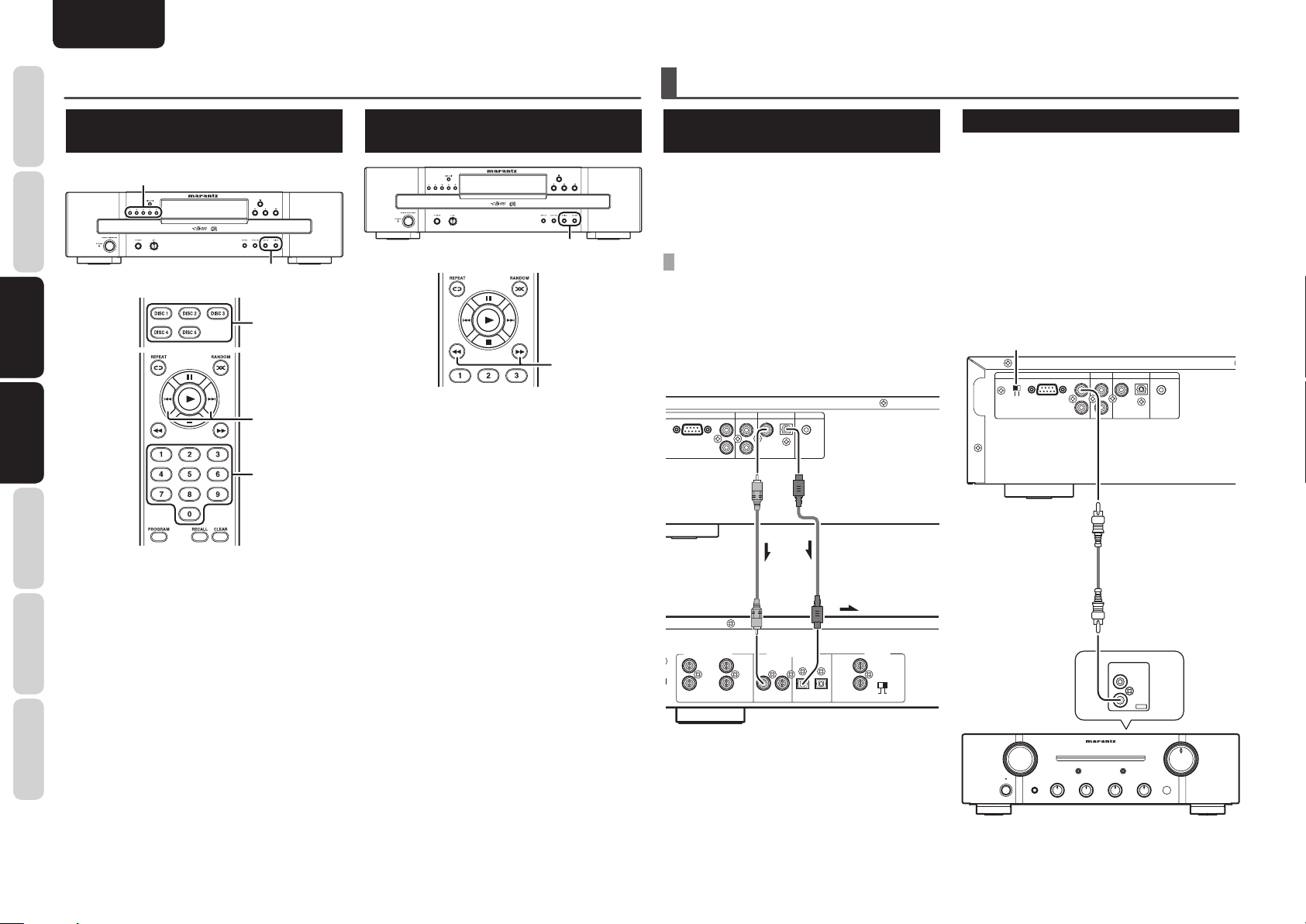
NAMES AND
RS
-
232C
REMOTE CONTROL
ANALOG OUT
OPTICAL
COAXIAL
DIGITAL OUT
R
L
OUT
IN
FLASHER IN
RS
-
232C
REMOTE CONTROL
ANALOG OUT
OPTICAL
COAXIAL
DIGITAL OUT
R
L
OUT
IN
INTERNAL
EXTERNAL
FLASHER IN
OUT
IN
REMOTE
CONTROL
FUNCTIONS
BASIC OPERATIONS
ENGLISH
ADVANCED CONNECTIONS
PLAYING YOUR FAVORITE
TRACKS OF A DISC
CONNECTIONS
BASIC
OPERATIONS
OPERATIONS
BASIC
BASIC
CONNECTIONS
CONNECTIONS
ADVANCED
ADVANCED
OPERATIONS
ADVANCED
1. Press DISC1-5 button on the unit or remote
TROUBLESHOOTING
2. Press 4/1, ¡/¢ button on the unit,
(example)
OTHERS
• To choose the 9th track:Press 9.
• To choose the 23rd track: Press 2, and within 1
• To choose the 123rd track:
Press 1, within 1 seconds press 2, and within 1
1.
2.
1.
2.
2.
controller to choose the disc to play.
• At this time the fi rst track of the chosen
disc is played.
or 4, ¢ or 0-9 button on the remote
controller to choose the track number to
play.
seconds press 3.
seconds press 3.
PLAYING YOUR FAVORITE
PARTS OF A TRACK
1.
1.
1. Hold 1, ¡ button on the remote
controller or 4/1, ¡/¢ button on
the unit while playing to search the part to
play.
2. Release the button when you have found
the part.
CONNECTING TO A DIGITAL
AUDIO COMPONENT
The unit has one digital optical output connector and
one digital coaxial output connector.
You can enjoy digital recording when the unit
is connected to a CD recorder or other digital
recording component.
CONNECTING THE OPTICAL/COAXIAL
OUTPUT CONNECTORS
Use an optical/coaxial digital connecting cable
available on the market.
Insert the plug of the optical digital connecting cable
fi rmly in until it clicks into place.
Do not bend or bundle the optical digital connecting
cable.
REMOTE CONTROL
TERNAL
RS
Coaxial digital
connecting cable
(available on
INPUT
232C
ANALOG IN/OUT
L
R
ANALOG OUT
DIGITAL OUT
IN
OUT
market)
OUTPUT
OPTICAL
COAXIAL
or
DIGITAL IN/OUT
OUTPUT
INPUT
CD recorder, MD deck, AV
amplifi er, etc.
FLASHER IN
Optical digital
connecting cable
(available on market)
OPTICAL COAXIAL
INPUT OUTPUT
Signal fl ow
:
REMOTE
CONTROL
IN
OUT
INTERNAL
EXTERNAL
REMOTE CONTROL CONNECTION
Connecting this unit to additional Marantz audio
equipment using the supplied remote control
connecting cable enables remote control of the
connected equipment as a single audio system.
• When connecting equipment incorporating a
remote sensor, connect the “remote control
out” connector of the equipment to the “remote
control in” jack of the unit.
When doing this, set this unit’s switch to
“EXTERNAL.” This will stop its remote control
IR receiver from operating and the unit can now
be controlled via the remote control IR receiver of
the attached equipment.
Set to “EXTERNAL.”
EXTERNAL
Amplifi er
REMOTE CONTROL
INTERNAL
RS
ANALOG OUT
DIGITAL OUT
COAXIAL
REMOTE
CONTROL
FLASHER IN
OPTICAL
IN
OUT
IN
232C
OUT
Remote control
connecting cable
(supplied)
8
Page 11
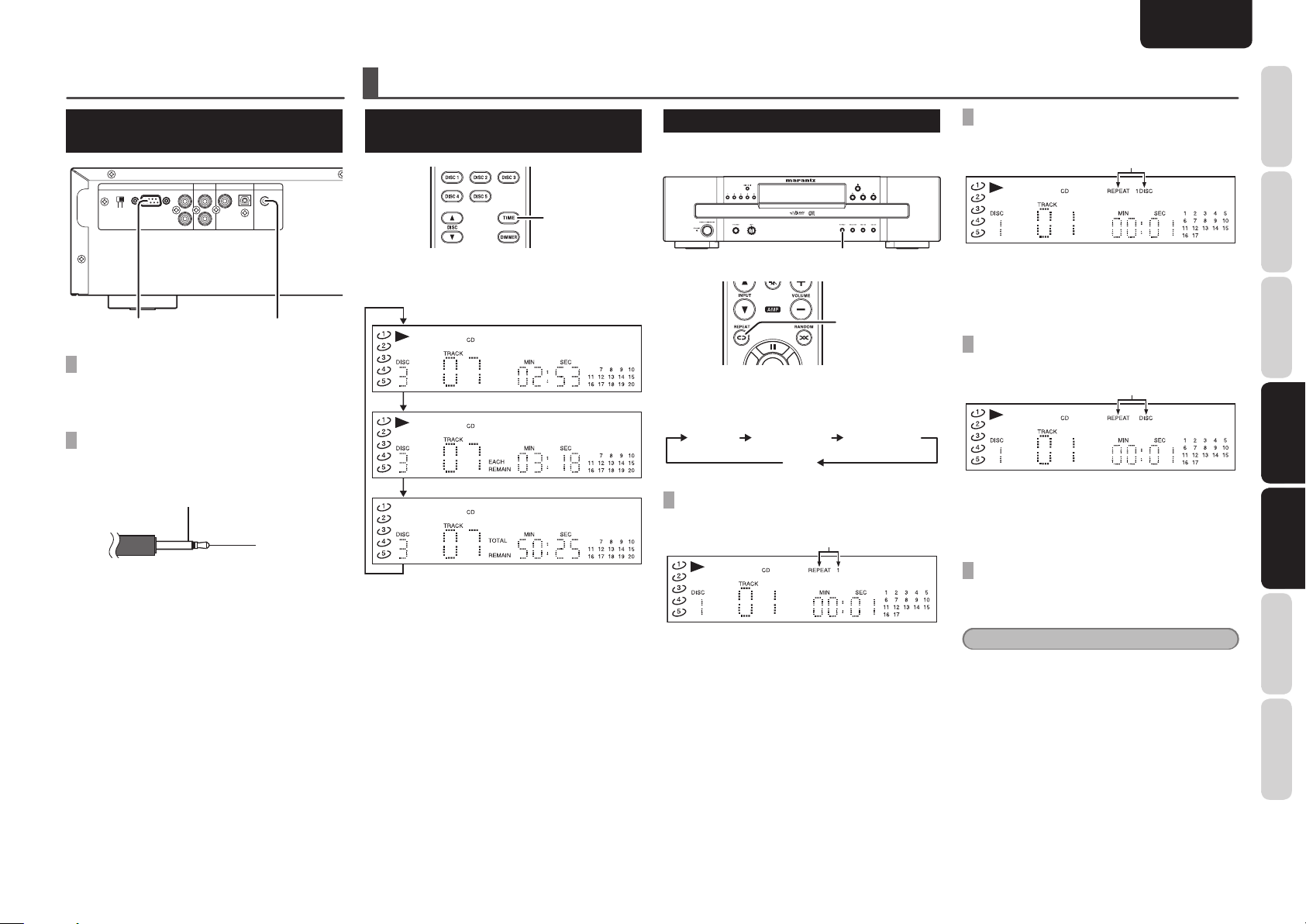
ENGLISH
RS
-
232C
REMOTE CONTROL
ANALOG OUT
OPTICAL
COAXIAL
DIGITAL OUT
R
L
OUT
IN
INTERNAL
EXTERNAL
FLASHER IN
ADVANCED CONNECTIONS
CONNECTING OTHER
EQUIPMENT
REMOTE CONTROL
INTERNAL
EXTERNAL
RS
RS-232C FLASHER IN
RS232C
Connect an external control device or other device for
servicing. (Use a straight cable for the connection.)
FLASHER IN
This unit can be controlled by connecting a control
box or other control device to this unit.
232C
OUT
IN
GND
ANALOG OUT
DIGITAL OUT
COAXIAL
FLASHER IN
OPTICAL
Signal
ADVANCED OPERATIONS
SWITCHING PLAYING TIME
DISPLAY
TIME
Each time TIME button on the remote controller is
pressed, the display of the playing time changes as
follows:
Elapsed time of playing track
Remaining time of playing track
Remaining time of playing disc
• While an MP3 or WMA file is being played,
the remaining time of playing disc will not be
displayed.
• During all disc random play, disc remaining time
will not be displayed.
• When a program is set up using tracks from
only currently selected disc the amount of time
remaining in the program is displayed.
(Except for MP3 and WMA discs)
• If the total playback time of the tracks programmed
exceeds 99 minutes 59 seconds, “-- : --” is
displayed for the remaining program time.
REPEAT PLAY
Repeat play is a function to automatically play
repeatedly.
REPEAT
REPEAT
Each time REPEAT button on the unit or remote
controller is pressed, the Repeat mode changes as
follows:
One Track
Repeat
One Disc Repeat
Off
ONE TRACK REPEAT PLAY
Play the chosen track repeatedly.
After choosing a track to repeat, press REPEAT
button on the unit or remote controller once to play
the chosen track repeatedly.
• At this time, “REPEAT 1” lights up.
All Disc Repeat
Light up
ONE DISC REPEAT PLAY
Play the chosen disc repeatedly.
Light up
After choosing a disc to repeat, press REPEAT
button on the unit or remote controller twice to play
the tracks of the chosen disc repeatedly.
• At this time, “REPEAT 1 DISC” lights up.
ALL DISC REPEAT PLAY
Repeat play all discs on the disc tray.
Light up
When REPEAT button on the unit or remote
controller is pressed three times, all discs are played
repeatedly.
• At this time, “REPEAT DISC” lights up.
STOP REPEAT PLAY
Press the REPEAT button on the unit or on the
remote control until “REPEAT” disappears.
Caution
If 0 button is pressed during stop and the disc tray
is opened, repeat playback is canceled.
FUNCTIONS
NAMES AND
BASIC
CONNECTIONS
BASIC
OPERATIONS
ADVANCED
ADVANCED
CONNECTIONS
CONNECTIONS
ADVANCED
ADVANCED
OPERATIONS
OPERATIONS
TROUBLESHOOTING
OTHERS
9
Page 12

NAMES AND
FUNCTIONS
ADVANCED OPERATIONS
ENGLISH
PLAYING TRACKS IN A RANDOM
SEQUENCE (RANDOM PLAY)
CONNECTIONS
OPERATIONS
CONNECTIONS
OPERATIONS
OPERATIONS
Random play is a function to play tracks in random
sequence.
BASIC
BASIC
ADVANCED
ADVANCED
ADVANCED
TROUBLESHOOTING
OTHERS
ONE DISC RANDOM PLAY
Random play the chosen disc only.
1. Press RANDOM button on the unit or
remote controller.
• At this time, “RANDOM” lights up.
2. Press any of the DISC 1–5 buttons on the
unit or remote controller to choose the disc
to be played. Press 3 button on the unit or
remote controller.
• One track is randomly chosen from the
RANDOM
RANDOM
Light up
selected disc and played.
ALL DISC RANDOM PLAY
Random play all discs on the disc tray.
Light up
1. Press RANDOM button on the unit or
remote controller.
• At this time, “RANDOM” lights up.
2. Press 3 button on the unit or remote
controller.
• A track is chosen from all discs and
played.
• After playing the track, another track
is chosen from all discs randomly and
played.
STOP RANDOM PLAY
When random playback is set, press RANDOM
button on the unit or remote controller.
• At this time, the “RANDOM” indication
disappears and random playback is canceled.
Caution
• When RANDOM button is pressed while a
program is being played, programmed tracks are
played in random sequence.
• If 0 button is pressed during random playback
and the tray is opened, random playback is
canceled.
• Random playback cannot be started while the tray
is open during playback.
PLAYING TRACKS IN A SPECIFIC
SEQUENCE (PROGRAM PLAY)
You can choose tracks or discs to play and program
them in the order you want to listen.
Up to 50 tracks can be registered for program play.
2. 5.
2.
5.
3.
1.
1. While the unit is stopped, press PROGRAM
button on the remote controller to switch to
the Program mode.
• At this time, “PROGRAM” lights up.
Light up
2. Press any of the DISC1-5 buttons on the
unit or remote controller to choose a disc
where the tracks to register are contained.
In this example choose disc 2. (Total number
of tracks: 20)
Light up
3. Use the Numerical buttons on the remote
controller to choose the track number to
register.
In this example choose track 7.
• At this time, the chosen track number
lights up.
Light up Light upProgram number
↓
Total playback time of the tracks programmed
• If programming is performed across several
discs, the total playback time is displayed as “- - :
- -“.
• If the total playback time of the tracks programmed
exceeds 99 minutes 59 seconds, “-- : --” is
displayed.
• When a program is setup with an MP3 or WMA
disc, “-- : --” is displayed for the total time.
10
Page 13
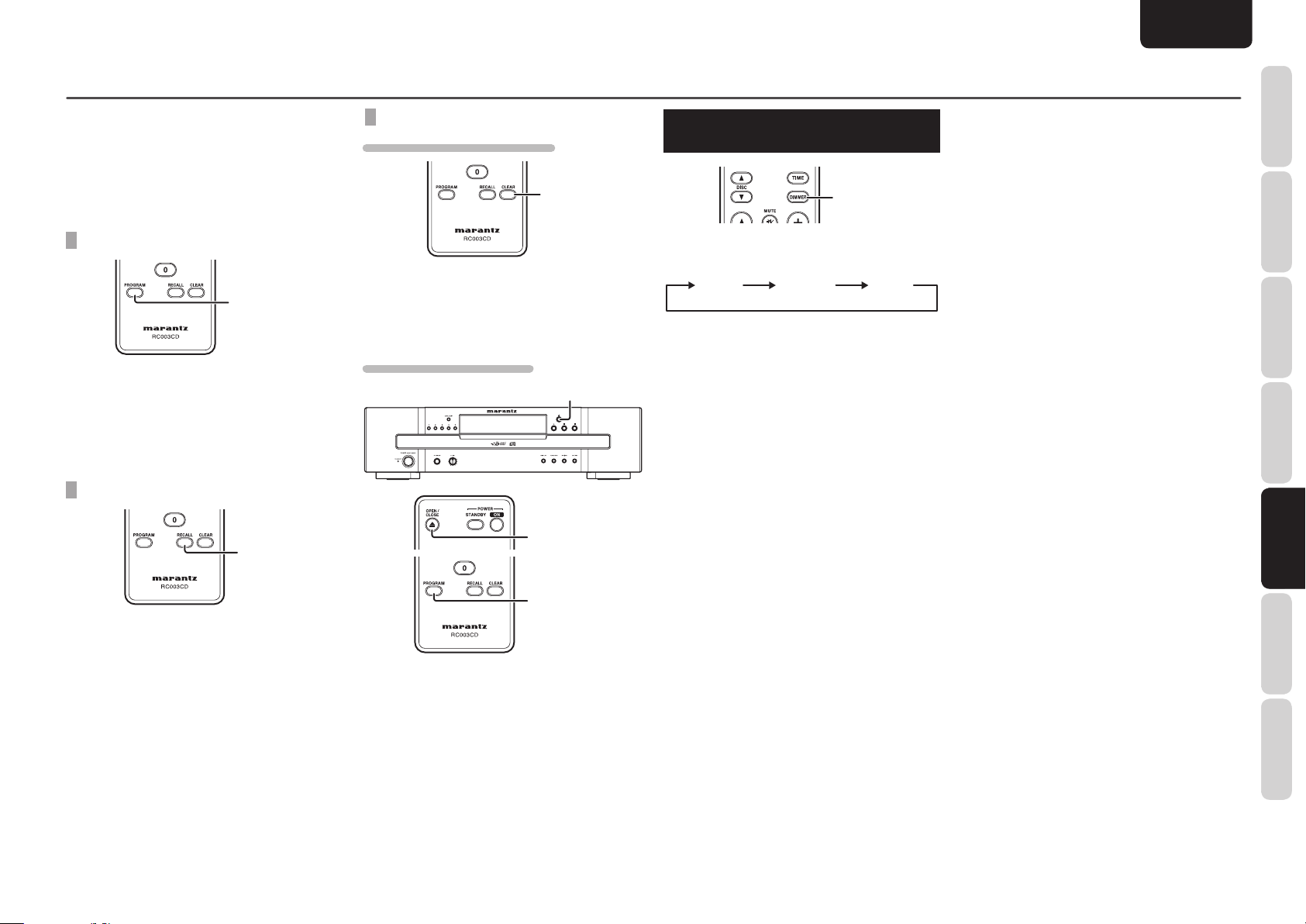
ENGLISH
ADVANCED OPERATIONS
4. To program multiple tracks, repeat the
steps 2. and 3. until all the tracks to be
played are programmed.
5. Press 3 button on the unit or remote
controller to start the program play.
TO RETURN TO NORMAL PLAYBACK
PROGRAM
To return to normal playback during program play,
press PROGRAM button.
At this time, the “PROGRAM” indication disappears
and normal playback starts from the track being
played.
CHECK THE PROGRAM
RECALL
CLEAR PROGRAMMED TRACKS
TO CLEAR ONE TRACK AT A TIME
CLEAR
During Program mode, press CLEAR button on the
remote controller to clear the programmed tracks
one by one from the last track.
TO CLEAR WHOLE PROGRAM
0
0
DISPLAY WINDOW BRIGHTNESS
ADJUSTMENT
DIMMER
Each time DIMMER button on the remote controller
is pressed, the display window brightness changes
as follows:
Bright Dim Dark
FUNCTIONS
NAMES AND
BASIC
CONNECTIONS
BASIC
OPERATIONS
ADVANCED
CONNECTIONS
ADVANCED
ADVANCED
OPERATIONS
OPERATIONS
During Program mode (the “PROGRAM” indication
is lit), press RECALL button on the remote
controller.
• Each time RECALL button is pressed the
programmed tracks are displayed one by one.
PROGRAM
To clear the whole program, press PROGRAM
button on the unit or remote controller during
Program mode so that the PROGRAM indication
disappears.
Or press 0 button and open the disc tray to clear
the whole program.
• When the unit switches to standby or power off,
the programs are all erased.
TROUBLESHOOTING
OTHERS
11
Page 14

NAMES AND
FUNCTIONS
ADVANCED OPERATIONS
ENGLISH
REMOTE CONTROL CODE SETTING
• The unit and remote controller have fi ve sets
CONNECTIONS
BASIC
OPERATIONS
BASIC
CONNECTIONS
ADVANCED
OPERATIONS
OPERATIONS
ADVANCED
ADVANCED
of built-in remote control codes for each. These
codes enable up to fi ve CC4003s installed in the
same place to be controlled independently.
• To use multiple units at the same time, set the
second, third, forth, and fi fth CC4003s and their
remote controller’ remote control codes.
• To set the codes, follow the procedure below to
control only selected unit is remotely controlled.
• At the factory, the unit and remote controller
were set to CODE1.
REMOTE CONTROL UNIT SETTING
1 - 5
RECALL
• To set CODE2
Press RECALL button and Numerical button 2 on
the remote controller at a time for fi ve seconds or
more.
• To set CODE3
Press RECALL button and Numerical button 3 on
the remote controller at a time for fi ve seconds or
more.
• To set CODE4
Press RECALL button and Numerical button 4 on
the remote controller at a time for fi ve seconds or
more.
• To set CODE5
Press RECALL button and Numerical button 5 on
the remote controller at a time for fi ve seconds or
more.
CC4003 SETTING
RECALL
PROGRAM
• To synchronize the remote control code of
a CC4003 with the corresponding remote
controller, simultaneously press the PROGRAM
and RECALL buttons on the remote controller.
• The remote control code set is displayed on the
display window on the unit for fi ve seconds, and
the setting is completed.
DISPLAY EXAMPLES
• When the remote controller is set to
CODE1
• When the remote controller is set to
CODE2
• When the remote controller is set to
CODE3
• When the remote controller is set to
CODE4
TROUBLESHOOTING
OTHERS
12
Caution
To reset the remote control to CODE1, press
RECALL button and Numerical button 1 on the
remote controller at the same time for fi ve seconds
or more.
• When the remote controller is set to
CODE5
Page 15

TROUBLESHOOTING
If you have any problem using this product, please be sure to check the items in the following table.
If you trouble cannot be solved, please unplug the power cord immediately and contact your Marantz authorized dealer or service center.
GENERAL
DISC PLAYBACK
ENGLISH
FUNCTIONS
NAMES AND
Symptom Cause Solution Page
Plug the AC power cord fi rmly into
No power.
No sound or
distorted sound.
No sound from
the connected
headphones or
distorted sound.
No digital audio
output.
This unit cannot
be controlled
with the remote
controller.
The AC power cord is not properly
connected.
The output cables are not fi rmly
connected.
The analog outputs of this unit are
connected with the PHONO input
connectors of the amplifi er.
Improper amplifi er operation.
Playback of this unit is paused. Press the Play button. 7
The headphones plug is not fi rmly
connected.
The headphones level is set to the
minimum.
The digital connecting cables are
not fi rmly connected.
The batteries of the remote
controller are exhausted.
The remote controller is located
outside its operable range.
Some object is placed between
the unit and remote controller.
The remote sensor of the unit is
exposed to strong light.
The EXTERNAL/INTERNAL
switch on the rear panel is set to
EXTERNAL.
the unit.
Plug the AC power plug fi rmly into
a wall outlet.
Connect the output cables fi rmly
into the connectors of this unit and
the amplifi er.
Do not connect the analog outputs
of this unit with the PHONO input
connectors of the amplifi er.
Confi rm the input selection, audio
volume adjustment, and speaker
settings of the amplifi er.
Insert the headphones plug fi rmly
into the headphones jack of this
unit.
Adjust the headphones level. 4
Securely connect the digital
connecting cables.
Replace with new batteries. 3
Check the operable range of the
remote controller and use it within
that range.
Remove the object. 3
Avoid exposing the remote sensor
to the strong light.
Set the EXTERNAL/INTERNAL
switch to INTERNAL.
Symptom Cause Solution Page
6
6
6
No playback with
6
6
4
8
3
3
6
a disc.
No playback with
a CD-R/CD-RW
disc.
The disc is not loaded properly in
the tray.
The disc is placed upside-down.
(The label of the disc is facing
down.)
The disc is dirty. Clean the disc’s surface. 16
The disc is scratched.
The disc is warped.
A disc that is not supported by this
unit is attempted to be played.
Condensation has formed on the
lens inside this unit.
The disc has not been fi nalized.
The recorded data are not in CDDA
format for music. Or, an MP3/
WMA fi le has not been recorded
properly.
Load the disc properly. 7
Place the disc with its label facing
upward.
A disc with many scratches may
not be playable.
The disc may be unable to be
played if it is badly warped.
Use a disc that is supported by
this unit.
Turn on the unit then wait for
about 30 minutes before turning it
back on again and using it.
Perform fi nalization of the disc,
using writing software.
Record data in a proper format
supported by this unit.
16
16
14
14
14
BASIC
7
CONNECTIONS
BASIC
OPERATIONS
2
ADVANCED
CONNECTIONS
ADVANCED
OPERATIONS
TROUBLESHOOTING
TROUBLESHOOTING
13
OTHERS
Page 16
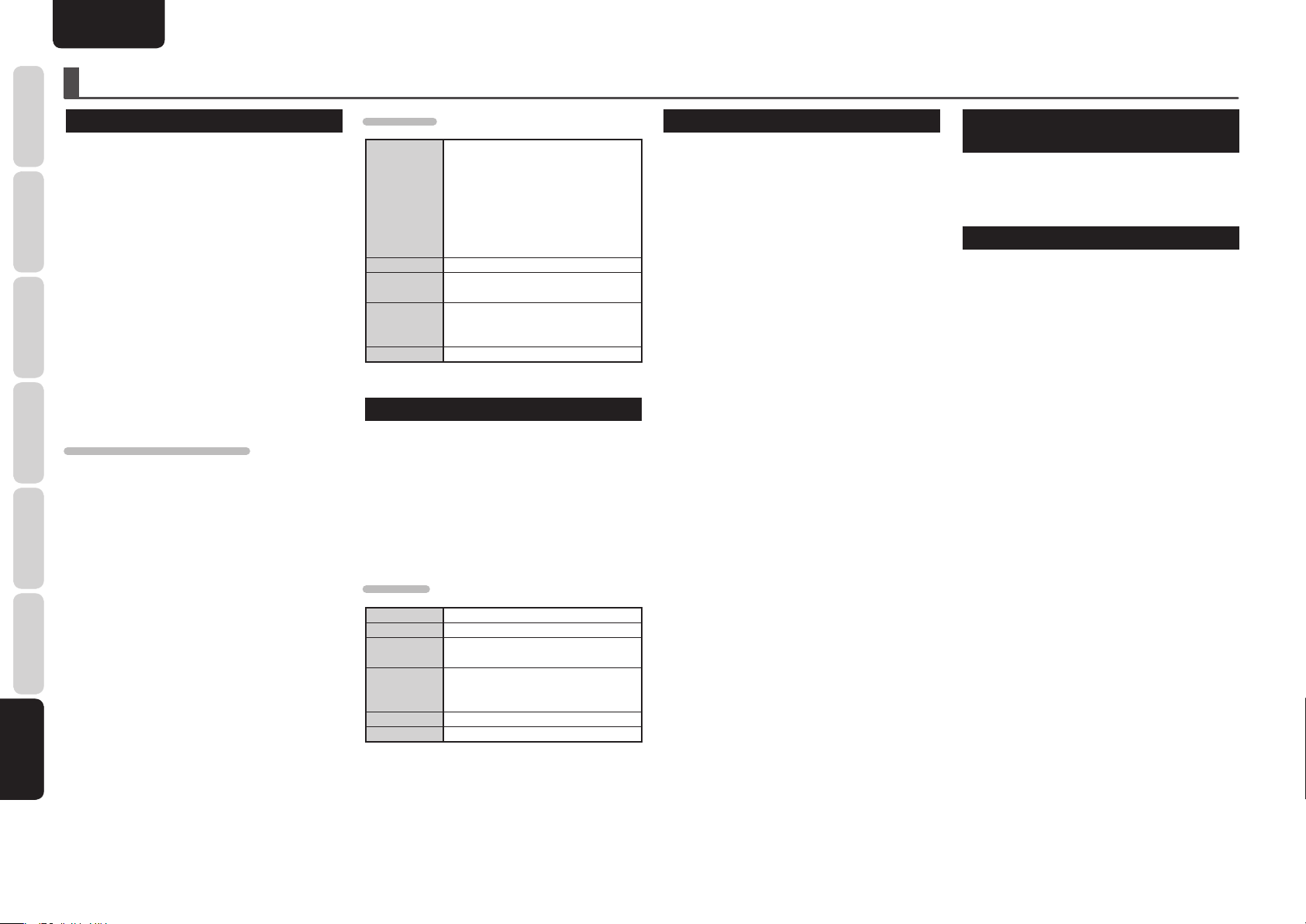
NAMES AND
FUNCTIONS
ENGLISH
OTHERS
ABOUT WMA PLAYBACK
• Windows Media is a trademark of the Microsoft
CONNECTIONS
BASIC
OPERATIONS
BASIC
CONNECTIONS
ADVANCED
OPERATIONS
ADVANCED
TROUBLESHOOTING
OTHERSOTHERS
Corporation in the US and other countries.
• WMA is an abbreviation for “Windows Media
Audio” and is an audio compression technology
developed by the Microsoft Corporation. WMA
data may be encoded using Windows Media
Player Ver. 7, 7.1, Windows Media® Player for
Windows® XP, or Windows Media® Player 9
Series.
• Use discs recorded conforming to the ISO
9660 Level 1/Level 2 CD-ROM fi le system and
extended format (Joliet).
• WMA fi les having DRM copy protection cannot
be played.
• Encode WMA fi les using applications that have
received Microsoft Corporation certifi cation. If an
uncertifi ed application is used, it may not operate
normally.
ABOUT WINDOWS MEDIA DRM
Windows Media Digital Rights Management (DRM)
(referred to below as WMDRM) is a platform
to prevent playback on computers, digital audio
players, network devices and the like in order to
securely distribute digital content.
Content protected by WMDRM may be played back
only when connected to a media server that has
WMDRM functionality.
This system does no comply with any contents
protected by WMDRM.
WMA FILES
Conforming to Microsoft Windows
Media Audio 9.2
The following are unsupported
Standard
®
Extension .wma
Bit rate
[kbps]
Sampling
frequency
[kHz]
Channels 2ch (Stereo)
• WMA9 Series Professional
• WMA9 Series Voice
• WMA9 Series Lossless
• WMA with Video
48–192
32/44.1/48
ABOUT MP3 PLAY BACK
• Use discs recorded conforming to the ISO
9660 Level 1/Level 2 CD-ROM fi le system and
extended format (Joliet).
• When playing variable bit rate fi les, it is possible
that the playing time may not be displayed
accurately.
• For audio quality, a recording rate of 128 kbps or
higher is recommended.
MP3 FILES
Standard MPEG-1 Audio Layer3
Extension .mp3
Bit rate
[kbps]
Sampling
frequency
[kHz]
Channels 2 ch (Stereo)
Emphasis OFF
For MPEG-1 Audio Layer3,
32 - 320
For MPEG-1 Audio Layer3,
32/44.1/48
PLAYING CD-R/CD-RW DISCS
This unit can play back the CD-RW (ReWritable)
discs as well as ordinary Audio CD and CD-R
(Recordable) discs.
• The CD-R and CD-RW discs should contain
properly-recorded TOC* information so that they
can be played back. In CD recorders, the task of
writing TOC information is referred to as fi nalizing
the disc. Discs that are not fi nalized cannot be
properly recognized as an Audio CD and played
back by regular CD players and Super Audio CD
players. For details, please read the instruction
manual provided with a CD recorder.
* TOC stands for Table Of Contents and contains
information such as the total number of tracks
and total playing time of the disc.
• This unit can play CD format, and CD-R/CD-RW
discs which contain WMA/MP3 music data.
However, some discs may have problems such
as unable to play, noise or sound distortion.
• This device is exclusively a playback device. It
cannot record CD-R/CD-RW discs.
• As the playback of a CD-RW disc necessitates
partial change of the player setup, it may take
longer time for reading the TOC information than
when an Audio CD or CD-R disc is played.
• Depending on the application settings and
environment, discs recorded with a personal
computer may not be able to be played. Please
record with the correct format. (For details,
please inquire at your application sales agent.)
• Discs recorded with the packet writing system
cannot be played.
• Mixed mode CD/enhanced CD and DTS CD discs
cannot be played.
ABOUT PLAYING
COPY-CONTROLLED CDs
Some copy-controlled CDs may not conform to
offi cial CD standards. They are special discs and
may not play on the unit.
ABOUT DUALDISC PLAYBACK
• “DualDisc” contains DVD-standard-compliant
video and audio on one side and audio for playing
on a CD player on the other side, respectively.
• Since the non-DVD audio side does not conform
to common CD physical standards, it may not be
able to be played.
• In regard to details such as “DualDisc”
specifi cations and standards, please inquire at
your selling agent or distributor.
14
Page 17

ENGLISH
OTHERS
SPECIFICATIONS
AUDIO CHARACTERISTICS
Channels ....................................................................................................................................2 channels
Frequency response ........................................................................................................... 2 Hz to 20 kHz
Dynamic range ................................................................................................................................ 100 dB
Signal-to-noise ratio (A-weighted) ................................................................................................ 110 dB
Channel separation (1 kHz) ............................................................................................................ 110 dB
Harmonic distortion (1 kHz) ...........................................................................................................0.002%
Wow & flutter .............................................................................................................. Precision of quartz
Audio output ..................................................................................................................... 2 V rms, stereo
Headphone output (variable maximum) ...................................................................... 16 mW/32 ohms
Digital output
Coaxial output (pin jack) ...........................................................................................0.5 Vp-p, 75 ohms
Optical output (square optical connector) .......................................................................................................
OPTICAL READOUT SYSTEM
Laser .....................................................................................................................AlGaAs semiconductor
Wavelength .................................................................................................................................... 780 nm
SIGNAL SYSTEM
Sampling frequency .....................................................................................................................44.1 kHz
Quantization ...................................................................................................................16-bit linear PCM
-19 dBm
DIMENSIONS
(Unit: mm (in))
440 (17-3/8)
7
(5/16)
394 (15-9/16)
5
(1/4)
406 (16)
FUNCTIONS
NAMES AND
BASIC
CONNECTIONS
BASIC
OPERATIONS
ADVANCED
CONNECTIONS
ADVANCED
OPERATIONS
POWER SUPPLY
Power requirement ........................................................................................................... AC 120 V 60 Hz
Power consumption .......................................................................................................................... 18 W
Standby power consumption .......................................................................................................... 0.6 W
This unit’s specifi cations and exterior are subject to change without notice for improvements.
Weight: 7.0 kg
104 (4-1/8)
116 (4-5/8)
12
(1/2)
CLASS 1 LASER PRODUCT
LUOKAN 1 LASERLAITE
KLASS 1 LASERAPPARAT
TROUBLESHOOTING
OTHERSOTHERS
15
Page 18

NAMES AND
FUNCTIONS
OTHERS
ENGLISH
NOTES ABOUT THE DISCS
* Handle the discs carefully so as not to
CONNECTIONS
BASIC
OPERATIONS
BASIC
CONNECTIONS
ADVANCED
OPERATIONS
ADVANCED
TROUBLESHOOTING
OTHERSOTHERS
scratch their signal surfaces.
* Keep the signal surfaces of the discs
clean at all times.
When cleaning the signal surfaces of discs, always
be sure to use the special cleaner and wipe the
surfaces in the directions shown in the figure
below.
• Wipe the surface
radially from the
center.
* Do not attach pieces of paper or stickers
to the label surfaces of the discs.
When a disc has a piece of plastic tape or rental
CD label with paste protruding from the edge or
when a disc still bears traces of sticky tape or
adhesive labels, do not attempt to play it. If such a
disc is played on the CD player, you may fi nd that
you cannot remove it or that some other kind of
malfunctioning may occur.
• Do not wipe the surface
in the circumferential
direction.
* Do not use discs which come in special
shapes.
Do not attempt to play heart-shaped or octagonal
discs or discs with any other special shapes. You
may find that you cannot remove them or that
some other kind of malfunctioning may occur in
the player.
* Use discs which satisfy the CD standards
such as those with the “CD logo”, “
” or “
surfaces.
No guarantees are made for playback if discs which
do not satisfy the appropriate CD standards are
used.
Similarly, no guarantees are made for their sound
quality even if it is possible to play such discs.
” mark on their disc label
TEXT
* To protect your discs from damage, avoid
placing them in the following locations.
• Where they will be exposed to direct sunlight or
where they will be close to a heater or other heatradiating appliance
• Where the humidity level is high or it is very
dusty
• Near a window or other such location where they
may be exposed to rain
* Get into the habit of putting the discs
back in their cases after use.
CLEANING OF EQUIPMENT
EXTERNAL SURFACES
The exterior fi nish of your unit will last indefi nitely
with proper care and cleaning, Never use scouring
pads, steel wool, scourging powders or harsh
chemical agents (e.g., lye solution), alcohol, thinner,
benzine, insecticide or other volatile substances as
these wil mar the fi nish of the equipment. Likewise,
never use cloths containing chemical substances. If
the equipment get dirty, wipe the external surfaces
with a soft, lint-free cloth.
If the equipment becomes heavily soiled:
• Dilute some washing up liquid in water, in a ratio
of one part detergent to six parts water.
• Dip a soft, lint free in the solution and wring the it
is damp.
• Wipe the equipment with the damp cloth.
• Dry the equipment by wiping it with a dry cloth.
REPAIRS
Only the most competent and qualified service
technicians should be allowed to service the
factory-trained warranty station personnel have
the knowledge and special facilities needed for
repair and calibration of this precision equipment.
After the warranty period has expired, repairs will
be performed for a charge if the equipment can be
returned to normal operation.
In the event of diffi culty, refer to your dealer or write
directly to the nearest location to you that is listed
on the Marantz Authorized Service Station list. If
writing, please include the model and serial number
of the equipment together with a full description of
what you think is abnormal about the equipment’s
behaviour.
16
Page 19

www.marantz.com
You can find your nearest authorized distributor or dealer on our website.
is a registered trademark.
Printed in China 08/2009 541110307024M mzh-d
