Marantz AV-8802A Owners Manual

Contents |
Connections |
Playback |
Settings |
Tips |
Appendix |
|
|
|
|
|
|
AV Pre Tuner
AV8802A
You can print more than one page of a PDF onto a single sheet of paper. |
Owner’s Manual |
|
Front panel |
Display |
Rear panel |
1 |
Remote |
Index |

Contents |
Connections |
Playback |
Settings |
Tips |
Appendix |
Update |
8 |
|
Upgrade |
9 |
|
Accessories |
10 |
|
|
Inserting the batteries |
11 |
|
Operating range of the remote control unit |
11 |
|
Features |
12 |
|
High quality sound |
12 |
|
High performance |
15 |
|
Easy operation |
18 |
Part names and functions |
19 |
|
|
Front panel |
19 |
|
Display |
24 |
|
Rear panel |
28 |
|
Remote control unit |
31 |
Connections |
|
|
Connecting a power amp |
36 |
|
|
Speaker installation |
36 |
|
Connecting a power amp |
46 |
|
Speaker configuration and “Amp Assign” settings |
50 |
|
Connecting a TV |
63 |
|
Connection 1 : TV equipped with an HDMI connector and |
64 |
|
compatible with the ARC (Audio Return Channel) |
|
|
Connection 2 : TV equipped with an HDMI connector and |
65 |
|
incompatible with the ARC (Audio Return Channel) |
|
|
Connection 3 : TV equipped without an HDMI connector |
66 |
Connecting a playback device |
67 |
|
|
|
Connecting a set-top box (Satellite tuner/cable TV) |
69 |
|
|
Connecting a DVD player or Blu-ray Disc player |
70 |
|
|
Connecting a video camcorder or game console |
71 |
|
|
Connecting a turntable |
72 |
|
|
Connecting a device with a multi-channel output connector |
73 |
|
|
Connecting an iPod or USB memory device to the USB port |
74 |
|
Connecting an HD Radio receiver |
77 |
||
Connecting to a home network (LAN) |
79 |
|
|
|
Wired LAN |
79 |
|
|
Wireless LAN |
80 |
|
|
Connecting an external control device |
81 |
|
|
REMOTE CONTROL jacks |
81 |
|
|
DC OUT jacks |
83 |
|
|
Connecting the power cord |
84 |
|
Front panel |
Display |
Rear panel |
2 |
Remote |
Index |

Contents |
Connections |
Playback |
Settings |
Tips |
Appendix |
Playback
Basic operation |
86 |
|
|
Turning the power on |
86 |
|
Selecting the input source |
86 |
|
Adjusting the volume |
87 |
|
Turning off the sound temporarily (Muting) |
87 |
|
Playback a DVD player/Blu-ray Disc player |
87 |
Playing an iPod |
88 |
|
|
Listening to music on an iPod |
89 |
|
iPod Browse Mode settings |
90 |
|
Setting the USB port to use (USB Select) |
91 |
|
Performing repeat playback |
92 |
|
Performing random playback |
92 |
Playing a USB memory device |
93 |
|
|
Playing files stored on USB memory devices |
94 |
|
Listening to music on a Bluetooth device |
96 |
|
Pairing with a Bluetooth device |
97 |
|
Playing a Bluetooth device |
98 |
|
Pairing with the Pairing Mode |
100 |
Listening to an HD Radio™ stations |
101 |
|
|
|
Listening to an HD Radio broadcast |
103 |
|
|
Tuning in by entering the frequency (Direct Tune) |
105 |
|
|
Changing the tune mode (Tune Mode) |
105 |
|
|
Selecting an audio program |
106 |
|
|
Tuning in to stations and presetting them automatically (Auto |
106 |
|
|
Preset Memory) |
||
|
Presetting the current broadcast station (Preset Memory) |
107 |
|
|
Listening to preset stations |
107 |
|
|
Specify a name for the preset broadcast station (Preset Name) |
108 |
|
|
Skipping preset broadcast stations (Preset Skip) |
109 |
|
|
Cancelling Preset Skip |
110 |
|
|
Checking the HD Radio reception information |
111 |
|
Listening to Internet Radio |
112 |
Listening to Internet Radio |
113 |
Playing the last played Internet Radio station |
114 |
Using vTuner to add Internet Radio stations to favorites |
115 |
Playing back files stored on a PC and NAS |
116 |
Applying media sharing settings |
117 |
Playing back files stored on a PC and NAS |
118 |
Front panel |
Display |
Rear panel |
3 |
Remote |
Index |

Contents |
Connections |
Playback |
Settings |
Tips |
Appendix |
Viewing photographs on the Flickr site |
120 |
|
|
Viewing photographs shared by particular users |
121 |
|
Viewing all photographs on Flickr |
123 |
|
Listening to Pandora® |
124 |
|
Listening to Pandora® |
125 |
|
Creating a new station |
127 |
|
Listening to an existing station |
128 |
|
Listening to created radio stations at random |
128 |
|
Giving feedback and managing stations |
129 |
|
Sign Out |
130 |
|
Listening to SiriusXM Internet Radio |
131 |
|
Listening to SiriusXM Internet Radio |
132 |
|
Sign Out |
133 |
AirPlay function |
134 |
|
|
Playing songs from your iPhone, iPod touch or iPad |
135 |
|
Playing iTunes music with this unit |
135 |
|
Selecting multiple speakers (devices) |
136 |
|
Perform iTunes playback operations with the remote control unit |
136 |
|
of this unit |
|
Spotify Connect function |
137 |
|
|
Playing Spotify music with this unit |
137 |
Convenience functions |
138 |
|
|
|
Performing repeat playback |
139 |
|
|
Performing random playback |
139 |
|
|
Registering to Favorites |
140 |
|
|
Playing back content added to the “Save to Favorites” |
140 |
|
|
Deleting content added to favorites |
141 |
|
|
Searching content with keywords (Text Search) |
141 |
|
|
Playing back music and a favorite picture at the same time |
142 |
|
|
(Slideshow) |
||
|
Setting the Slideshow Interval |
143 |
|
|
Adjusting the audibility of dialog and vocals (Dialog Enhancer) |
143 |
|
|
Adjusting the volume of each channel to match the input source |
144 |
|
|
(Channel Level Adjust) |
||
|
Adjusting the tone (Tone) |
145 |
|
|
|
|
|
|
Displaying your desired video during audio playback (Video |
146 |
|
|
Select) |
||
|
|
|
|
|
Adjusting the picture quality for your viewing environment (Picture |
147 |
|
|
Mode) |
||
|
Playing the same music in all zones (All Zone Stereo) |
148 |
|
Front panel |
Display |
Rear panel |
4 |
Remote |
Index |
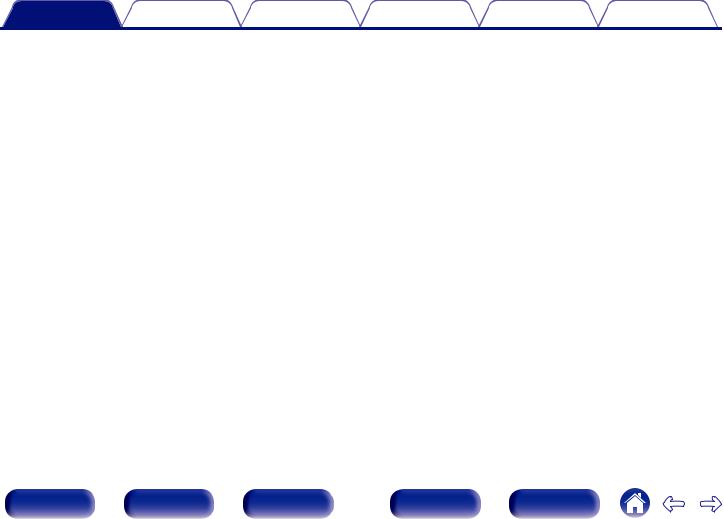
Contents |
Connections |
Playback |
Settings |
Tips |
Appendix |
Selecting a sound mode |
149 |
|
|
Selecting a sound mode |
150 |
|
Direct playback |
151 |
|
Pure Direct playback |
151 |
|
Auto surround playback |
152 |
HDMI control function |
166 |
|
|
Setting procedure |
166 |
Sleep timer function |
167 |
|
|
Using the sleep timer |
168 |
Smart select function |
169 |
|
|
Calling up the settings |
170 |
|
Changing the settings |
171 |
Web control function |
172 |
|
|
Controlling the unit from a web control |
172 |
Panel lock function |
174 |
|
|
Disabling all key button operations |
174 |
|
Disabling all button operations except VOLUME |
174 |
|
Canceling the Panel lock function |
175 |
Remote lock function |
176 |
|
|
Disabling the sensor function of the remote control unit |
176 |
|
Enabling the remote sensor function |
176 |
|
Switches light illumination on/off |
177 |
Playback in ZONE2/ZONE3 (Separate room) |
178 |
|
|
Connecting ZONE |
178 |
|
Playback in ZONE2/ZONE3 |
181 |
Settings
Menu map |
183 |
||
|
Menu operations |
186 |
|
|
Inputting characters |
187 |
|
|
Using the keyboard screen |
188 |
|
Audio |
189 |
||
|
Subwoofer Level Adjust |
189 |
|
|
Bass Sync |
189 |
|
|
Surround Parameter |
190 |
|
|
M-DAX |
196 |
|
|
Audio Delay |
197 |
|
|
Volume |
197 |
|
|
Audyssey |
198 |
|
|
Graphic EQ |
202 |
|
Video |
204 |
||
|
Picture Adjust |
204 |
|
|
HDMI Setup |
206 |
|
|
Output Settings |
211 |
|
|
Analog Video Out |
215 |
|
|
On Screen Display |
216 |
|
|
TV Format |
217 |
|
Front panel |
Display |
Rear panel |
5 |
Remote |
Index |
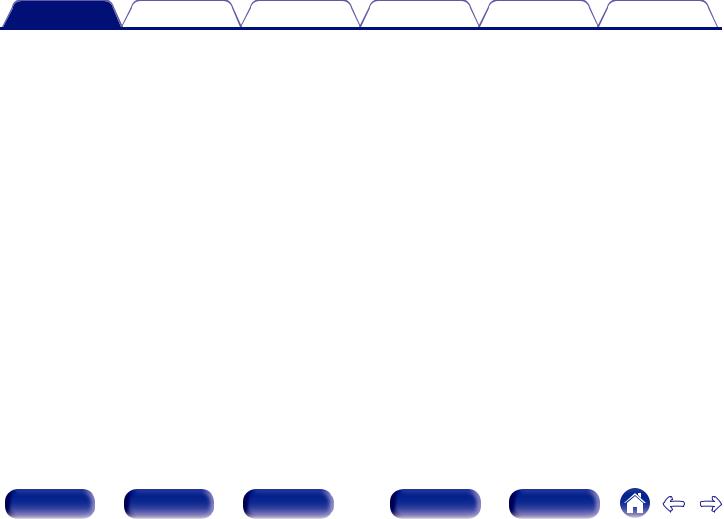
Contents |
Connections |
Playback |
Settings |
Tips |
Appendix |
Inputs |
218 |
|
|
Input Assign |
218 |
|
Source Rename |
220 |
|
Hide Sources |
220 |
|
Source Level |
220 |
|
Input Select |
221 |
|
Speakers |
222 |
Audyssey® Setup |
222 |
|
|
Procedure for speaker settings (Audyssey® Setup) |
224 |
|
Error messages |
230 |
|
Retrieving Audyssey® Setup settings |
232 |
Manual Setup |
233 |
|
|
Amp Assign |
233 |
|
Speaker Config. |
245 |
|
Distances |
250 |
|
Levels |
251 |
|
Crossovers |
252 |
|
Bass |
253 |
|
Front Speaker |
254 |
Network |
255 |
|
|
|
Information |
255 |
|
|
Connection |
255 |
|
|
Wi-Fi Setup |
256 |
|
|
Settings |
258 |
|
|
IP Control |
259 |
|
|
Friendly Name |
260 |
|
|
Diagnostics |
260 |
|
|
Maintenance Mode |
261 |
|
General |
262 |
|
|
|
Language |
262 |
|
|
ZONE2 Setup / ZONE3 Setup |
262 |
|
|
Zone Rename |
264 |
|
|
Smart Select Names |
264 |
|
|
Trigger Out 1 / Trigger Out 2 |
265 |
|
|
Auto Standby |
265 |
|
|
Front Display |
266 |
|
|
Information |
266 |
|
|
Usage Data |
268 |
|
|
Firmware |
269 |
|
|
Setup Lock |
271 |
|
Front panel |
Display |
Rear panel |
6 |
Remote |
Index |
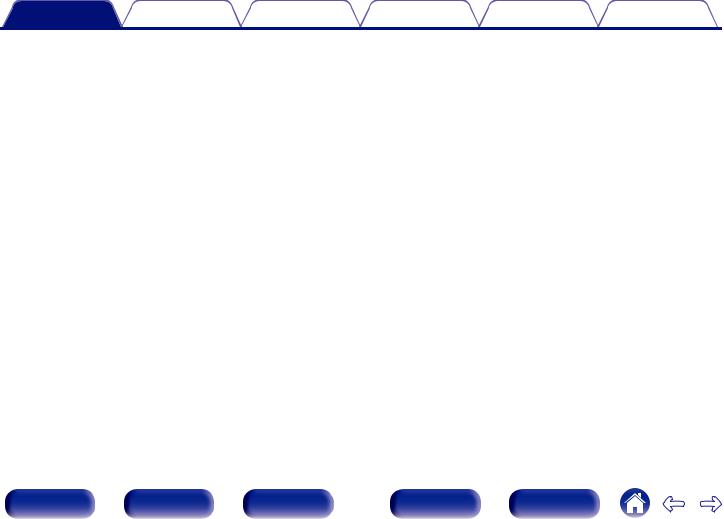
Contents |
Connections |
Playback |
Settings |
Tips |
Appendix |
Operating external devices with the remote control unit |
272 |
|
|
Registering preset codes |
273 |
|
Operating devices |
276 |
|
Checking registered preset codes |
279 |
|
Initializing registered preset codes |
279 |
|
Operating learning function |
280 |
|
Remembering remote control codes from other devices |
281 |
|
Delete saved remote control codes |
282 |
Setting the back light |
283 |
|
|
Disabling the backlight |
283 |
|
Turning the backlight on |
283 |
|
Specifying the zone used with the remote control unit |
284 |
Tips |
|
|
|
Tips |
286 |
|
Troubleshooting |
288 |
|
Resetting factory settings |
306 |
Appendix
About HDMI |
307 |
|
Video conversion function |
310 |
|
Playing back a USB memory devices |
312 |
|
Playing back a Bluetooth device |
313 |
|
Playing back a file saved on a PC or NAS |
314 |
|
Playing back Internet Radio |
315 |
|
Personal memory plus function |
315 |
|
Last function memory |
315 |
|
Sound modes and channel output |
316 |
|
Sound modes and surround parameters |
319 |
|
Types of input signals, and corresponding sound modes |
324 |
|
Explanation of terms |
328 |
|
Trademark information |
341 |
|
Specifications |
344 |
|
Index |
349 |
|
List of preset codes |
352 |
|
License |
363 |
|
Front panel |
Display |
Rear panel |
7 |
Remote |
Index |

Contents |
Connections |
Playback |
Settings |
Tips |
Appendix |
Update
Update (DTS:X)
DTS:X provides an immersive audio experience in a home theater by optimizing playback using object-based audio, regardless of the speaker configuration. You can also enjoy an immersive audio experience for older content by using the DTS Neural:X upmixing feature.
DTS Neo:X is no longer supported once you update to DTS:X.
|
DTS:X |
|
Audio |
|
|
|
|
Dialog Control |
192 |
||
|
Features |
|
|
|
|
|
|
DTS Neural:X |
192 |
||
|
High quality sound |
13 |
|
|
|
|
General |
|
|||
|
Connecting speakers |
|
|
||
|
|
Firmware |
267 |
||
|
Speaker configuration and “Amp Assign” settings |
51 |
|
|
|
|
Appendix |
|
|||
|
|
|
|
||
Selecting a sound mode |
|
Description of sound mode types DTS sound mode |
155 |
Sound mode that can be selected for each input signal |
164 |
Sound modes and channel output |
317 |
Sound mode and surround parameters |
321 |
Types of input signals, and corresponding sound modes |
326 |
Explanation of terms |
333 |
Trademark information |
342 |
Front panel |
Display |
Rear panel |
8 |
Remote |
Index |
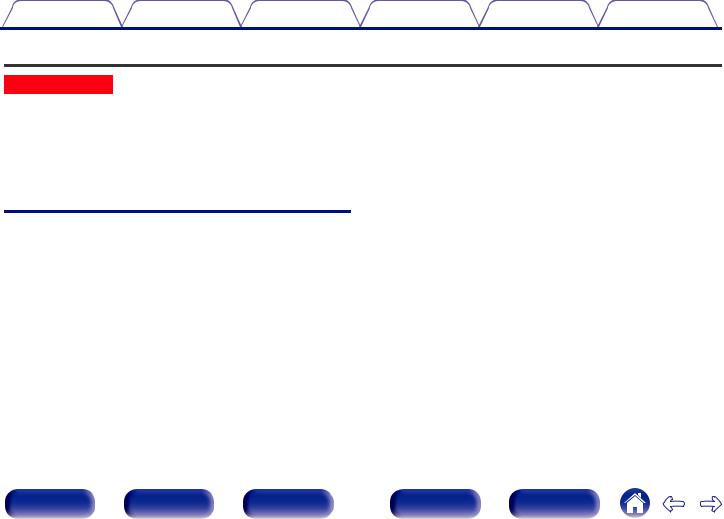
Contents |
Connections |
Playback |
Settings |
Tips |
Appendix |
Upgrade
Upgrade (Auro-3D)
The text marked with this symbol that will enable after the upgrade of the Auro-3D.
You can experience the best performance of Auro-3D if you install Front Height and Surround Height in addition to standard 5.1-channel. The “Setup Assistant” will lead you to this setting.
You can use Rear Height speakers from a Dolby Atmos speaker setup instead of Surround Height speakers for Auro-3D playback.
The AVP also can play Auro-3D using standard 5.1-channel and Front Height speakers. If you install any height speakers instead of Surround Height speakers and Rear Height speakers, you can set the speaker configuration in setup menu.
Auro-3D
Features |
|
High quality sound |
14 |
Connecting speakers |
|
Speaker installation |
38, 41 |
Layout including height speakers and top speakers |
45 |
Speaker configuration and “Amp Assign” settings |
51 |
Auro-3D 9.1/10.1-channel system |
62 |
Selecting a sound mode |
|
Description of sound mode types Auro-3D sound mode |
156 |
Sound mode that can be selected for each input signal |
164 |
Audio |
|
|
Auro-Matic 3D Preset |
|
193 |
Auro-Matic 3D Strength |
|
193 |
Inputs |
|
|
Decode Mode |
|
221 |
Manual Setup |
|
|
Amp Assign |
234, 234, 236, 244 |
|
Speaker Config. |
|
249 |
Appendix |
|
|
Sound modes and channel output |
|
318 |
Sound mode and surround parameters |
|
319 |
Types of input signals, and corresponding sound modes |
326 |
|
Explanation of terms |
|
329 |
Trademark information |
|
343 |
Front panel |
Display |
Rear panel |
9 |
Remote |
Index |

Contents |
Connections |
Playback |
Settings |
Tips |
Appendix |
Thank you for purchasing this Marantz product.
To ensure proper operation, please read this owner’s manual carefully before using the product.
After reading this manual, be sure to keep it for future reference.
Accessories
Check that the following parts are supplied with the product.
Quick Start Guide |
CD-ROM |
Safety Instructions |
Notes on radio |
Warranty |
|
(Owner’s Manual) |
|
|
(for USA/for CANADA) |
Cable labels |
Power cord |
FM indoor antenna |
AM loop antenna |
Sound calibration |
|
|
|
|
microphone |
|
|
|
|
(ACM1HB) |
Sound calibration |
Remote control unit |
R03/AAA batteries |
External antennas for |
|
microphone stand |
(RC027SR) |
|
Bluetooth/wireless |
|
|
|
|
connectivity |
|
Front panel |
Display |
Rear panel |
10 |
Remote |
Index |
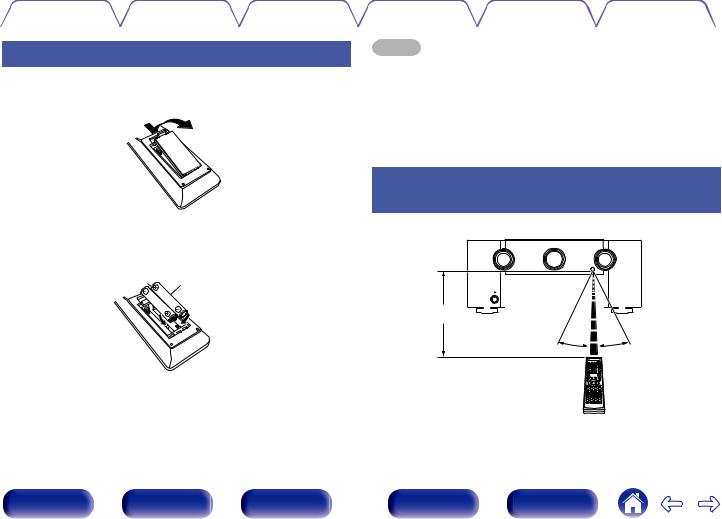
Contents |
Connections |
Playback |
Settings |
Tips |
Appendix |
|
|
|
|
|
|
Inserting the batteries
1Remove the rear lid in the direction of the arrow and remove it.
2Insert two batteries correctly into the battery compartment as indicated.
R03/AAA batteries
NOTE
0 To prevent damage or leakage of battery fluid:
0Do not use a new battery together with an old one.
0Do not use two different types of batteries.
0Remove the batteries from the remote control unit if it will not be in use for long periods.
0If the battery fluid should leak, carefully wipe the fluid off the inside of the battery compartment and insert new batteries.
Operating range of the remote control unit
Point the remote control unit at the remote sensor when operating it.
Approx. 23 ft/7 m 

 30° 30°
30° 30°
3Put the rear cover back on.
Front panel |
Display |
Rear panel |
11 |
Remote |
Index |

Contents |
Connections |
Playback |
Settings |
Tips |
Appendix |
Features
High quality sound
0 Dolby Atmos (v p. 330)
This unit is equipped with a decoder that supports Dolby Atmos, a completely new audio format. The placement or movement of sound is accurately reproduced by the addition of overhead speakers, enabling you to experience an incredibly natural and realistic surround sound field.
0 Current feedback amplifier
This unit uses a high-speed current feedback amplifier circuit for its preamplifier so that signals from a Blu-ray Disc player and other equipment that support high-definition audio formats can be amplified with high fidelity. The high-speed current feedback amplifier also reproduces a natural sound space.
0 Audyssey DSX® (v p. 201)
This unit is equipped with Audyssey DSX® processor. By connecting
front height speakers to this unit and playing back with Audyssey DSX® processing you can experience a more vertically expansive front soundstage. By connecting two front wide speakers, you can experience a wider and more expanded front soundstage.
0Audyssey LFC™ (Low Frequency Containment) (v p. 200)
Audyssey LFC™ solves the problem of low frequency sounds disturbing people in neighboring rooms or apartments. Audyssey LFC™ dynamically monitors the audio content and removes the low frequencies that pass through walls, floors and ceilings. It then applies psychoacoustic processing to restore the perception of low bass for listeners in the room. The result is great sound that no longer disturbs the neighbors.
0Discrete subwoofers and Audyssey Sub EQ HT™ (v p. 223)
The unit has two subwoofer output capability and can adjust the level and delay for each subwoofer individually.
Audyssey Sub EQ HT™ makes the integration seamless by first compensating for any level and delay differences between the two
subwoofers and then applying Audyssey MultEQ® XT32 to both subwoofers together for improved deep bass response and detail.
0 DTS Neo:X (v p. 333)
This technology enables the playback of 2-channel source audio or 7.1/5.1 multi-channel source audio through a maximum 11.1-channel speakers, achieving an even broader soundstage.
Front panel |
Display |
Rear panel |
12 |
Remote |
Index |

Contents |
Connections |
Playback |
Settings |
Tips |
Appendix |
|
|
|
|
|
|
Update (DTS:X)
0 DTS:X
This unit supports DTS:X via firmware update. DTS:X brings the home theater experience to new heights with its immersive object based audio technology which removes the bounds of channels.
The flexibility of objects allows for sound to be scaled large or small and moved around the room with greater accuracy than ever before leading to a richer immersive audio experience.
DTS Neo:X is unavailable after updating to DTS:X
Front panel |
Display |
Rear panel |
13 |
Remote |
Index |

Contents |
Connections |
Playback |
Settings |
Tips |
Appendix |
|
|
|
|
|
|
Upgrade (Auro-3D)
0 Auro-3D
This unit is equipped with an Auro-3D decoder.
With Auro-3D, Front Height (FHL+FHR), Surround Height (SHL+SHR) and Top Surround (TS/optional) are added to a conventional 5.1-channel system to achieve a natural and realistic sound field that is three-dimensional and fully immersive.
After performing the Auro-3D upgrade you will be able to fully enjoy Auro-3D playback if you properly place the speakers for Auro-3D.
2Auro-3D Playback |
2Dolby Atmos Playback |
TS

 FHL FHR
FHL FHR  SHL
SHL
|
FL |
FR |
SL |
SW |
C |
SHR |
SHL |
SR |
SL |
|
TS |
FHL |
FHR |
|
SHR |
FL |
|
FR |
SW |
C |
SR |
Auro-3D does not support a Dolby Atmos configuration using Top Front, Top Middle, Top Rear, Rear Height, or any Dolby Atmos Enabled speakers.
If you are using these speakers and want to take advantage of the Auro-3D Upgrade, you need to relocate them to Front Height and Surround Height speaker locations as shown above.
But it is possible to support both an Auro-3D and Dolby Atmos by adding front height and rear height speakersz to a 5.1 configuration. zFor an optimum Auro-3D experience surround height speakers are strongly recommended.
Front panel |
Display |
Rear panel |
14 |
Remote |
Index |

Contents |
Connections |
Playback |
Settings |
Tips |
Appendix |
High performance
0 4K 60Hz input/output supported
4K 60p |
4K 60p |
4:4:4 |
4:4:4 |
0Digital video processor upscales analog video signals (SD resolution) to HD (720p/1080p) and 4K (v p. 213)
4K |
4K |
Up to 1080p |
4K Up |
scaling |
When 4K Ultra HD (High Definition) is used, an input/output speed of 60 frames per second (60p) is achieved for video signals. When connected to 4K Ultra HD and 60p video signal input compatible TV, you can enjoy the sense of realism only available from high-definition images, even when viewing fast-moving video.
This unit also supports image processing for 4K 60p, 4:4:4 and 24-bit videos. By processing the video at the original resolution, this unit lets you enjoy flawless, high-definition picture quality.
This unit is equipped with a 4K video upscaling function that allows analog video or SD (Standard Definition) video to be output via HDMI at 4K (3840 × 2160 pixels) resolution. This function enables the device to be connected to a TV using a single HDMI cable, and produces high definition images for any video source.
0HDCP 2.2
This unit is compatible with HDCP 2.2, copyright protection standard.
0Equipped with HDMI ZONE2 output (v p. 178)
The ZONE2 multi-room output includes an HDMI output that lets you enjoy a different A/V source in that room, with another program playing in the main room.
Front panel |
Display |
Rear panel |
15 |
Remote |
Index |

Contents |
Connections |
Playback |
Settings |
Tips |
Appendix |
0HDMI connections enable connection to various digital AV devices (8 inputs, 3 output)
8 /3
In Out
For connection to a broad range of digital sources, this unit features 8 HDMI inputs, including 1 on the front panel that lets you quickly and conveniently connect a camcorder, game console or other HDMIequipped device. There are dual HDMI outputs for the main room, and a third HDMI output for another room.
0The device is equipped with a AirPlay® function in addition to network functions such as Internet radio etc. (v p. 134)
You can enjoy a wide variety of content, including listening to Internet Radio, playing audio files stored on your PC, and displaying photographs stored on your PC on our television.
This unit also supports Apple AirPlay which lets you stream your music library from an iPhone®, iPad®, iPod touch® or iTunes®.
0Playback of DSD and FLAC files via USB and networks
This unit supports the playback of high resolution audio formats such as DSD (2.8 MHz) and FLAC 192 kHz files. It provides high quality playback of high resolution files.
Front panel |
Display |
Rear panel |
16 |
Remote |
Index |
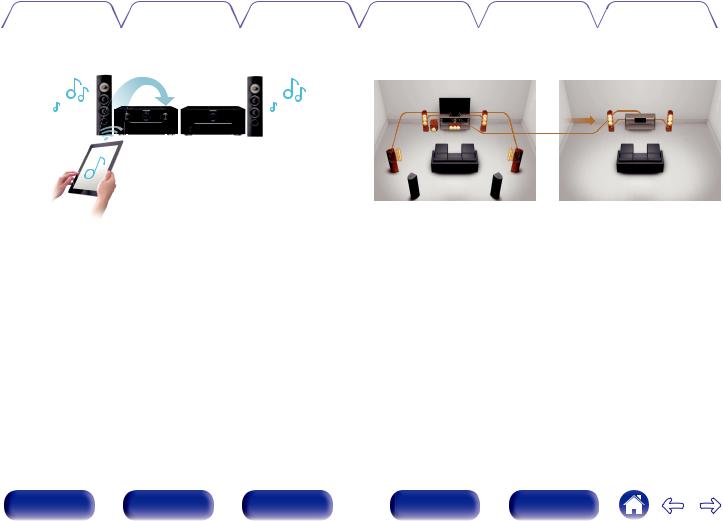
Contents |
Connections |
Playback |
Settings |
Tips |
Appendix |
|||
|
|
|
||||||
0 Wireless connection with Bluetooth devices can be carried out |
0 Multi-Room audio (v p. 148) |
|
||||||
easily (v p. 96) |
|
|
MAIN ZONE |
|
|
ZONE2 / ZONE3 |
||
|
|
|
|
|
|
|
||
You can enjoy music simply by connecting wirelessly with your smartphone, tablet, PC, etc.
0Compatible with the “Marantz Remote App”z for performing basic operations of the unit with an iPad, iPhone or Android™ devices (Google, Amazon Kindle Fire)
“Marantz Remote App” is application software that allows you to perform basic operations with an iPad, iPhone, Android smartphone or Android tablet such as turning the unit ON/OFF, controlling the volume, and switching the source.
zDownload the appropriate “Marantz Remote App” for your iOS or Android devices. This unit needs to be connected to the same LAN or Wi-Fi (wireless LAN) network that the iPhone or iPod touch is connected to.
You can select and play back the respective inputs in MAIN ZONE, ZONE2 and ZONE3.
In addition, when the All Zone Stereo function is used, the music being played back in MAIN ZONE can be enjoyed in all the zones at the same time. This is useful when you want to let the BGM propagate throughout the whole house.
0Energy-saving design
This unit is equipped with an auto-standby function that automatically turns off the power supply when the unit is not in use. This helps reduce unnecessary power use.
Front panel |
Display |
Rear panel |
17 |
Remote |
Index |
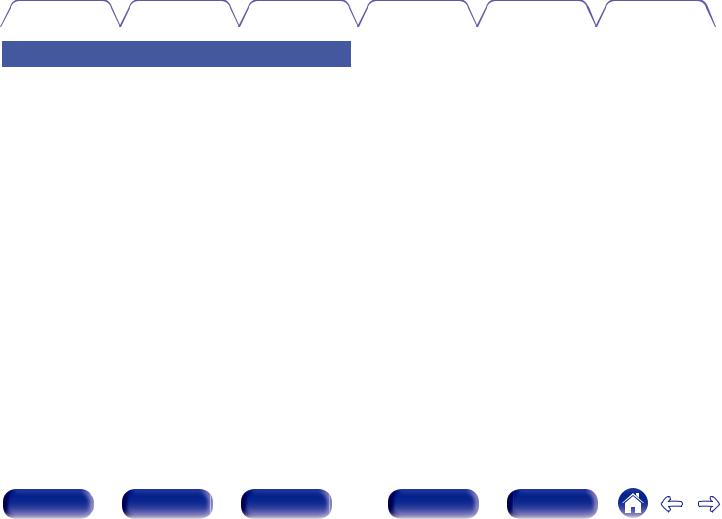
Contents |
Connections |
Playback |
Settings |
Tips |
Appendix |
|
|
|
|
|
|
Easy operation
0“Setup Assistant” provides easy-to-follow setup instructions
First select the language when prompted. Then simply follow the instructions displayed on the TV screen to set up the speakers, network, etc.
0Easy to use Graphical User Interface
This unit is equipped with a Graphical User Interface for improved operability.
Front panel |
Display |
Rear panel |
18 |
Remote |
Index |
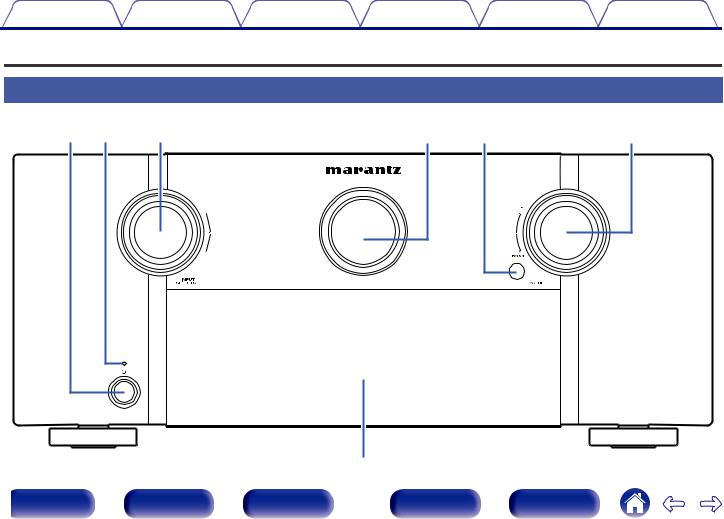
Contents |
Connections |
Playback |
Settings |
Tips |
Appendix |
Part names and functions
Front panel
Aq wB
 Front panel
Front panel
Ce |
Dr |
tE |
yF |
|
|
uG |
|
|
Display |
Rear panel |
19 |
Remote |
Index |
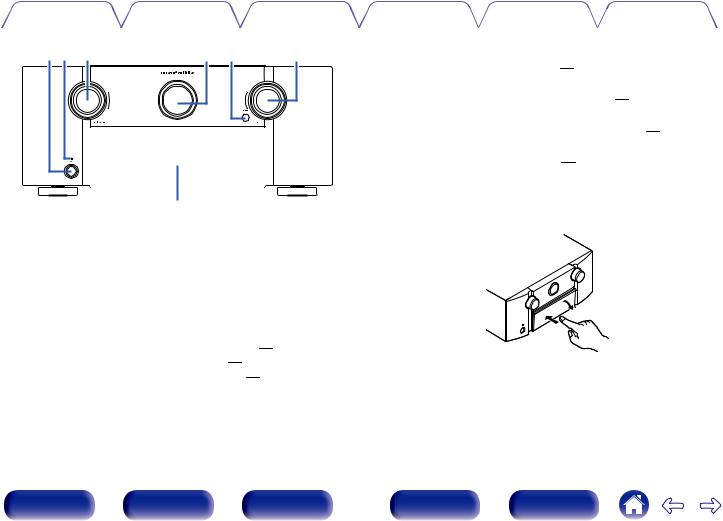
Contents |
Connections |
Playback |
Settings |
Tips |
Appendix |
|
|
|
|
|
|
qw e |
r t |
y |
u
A Power operation button (X)
Used to turn the power of the MAIN ZONE (room where this unit is located) on/off (standby). (v p. 86)
B Power indicator
This is lit as follows according to the power status:
0Off: Power on
0Red: Normal standby
0Orange:
0 When “HDMI Pass Through” is set to “On” (v p. 208) 0 When “HDMI Control” is set to “On” (v p. 209)
0 When “IP Control” is set to “Always On” (v p. 259)
C INPUT SELECTOR knob
These selects the input source. (v p. 86)
D Main display
This displays various pieces of information. (v p. 24)
E Remote control sensor
This receives signals from the remote control unit. (v p. 11)
F VOLUME knob
These adjusts the volume level. (v p. 87)
GDoor
When you are using buttons and/or connectors behind the door, press the bottom of the door to open it. Be careful not to catch your fingers when closing the door.
Front panel |
Display |
Rear panel |
20 |
Remote |
Index |

Contents |
Connections |
Playback |
Settings |
Tips |
Appendix |
|
|
|
|
|
|
With the door open
qw e r |
t |
y u i o |
A DYNAMIC EQ button
This switches the Dynamic EQ settings. (v p. 199)
B PURE DIRECT button/indicator
This switches the sound mode between Direct, Pure Direct and Auto. (v p. 151 – 152)
This lights when the Pure Direct mode is selected as the sound mode.
C M-DAX button/indicator
This enables the M-DAX mode. (v p. 196) This lights when the M-DAX mode is selected.
D Dynamic Volume button (DYNAMIC VOL)
This switches the Dynamic Volume settings. (v p. 200)
E Sub display
This displays various pieces of information. (v p. 26)
F BACK button
This returns to the previous screen. (v p. 186)
G Cursor buttons (uio p)
These select items. (v p. 186)
H ENTER button
This determines the selection. (v p. 186)
I SETUP button
This displays the menu on the TV screen. (v p. 186)
Front panel |
Display |
Rear panel |
21 |
Remote |
Index |
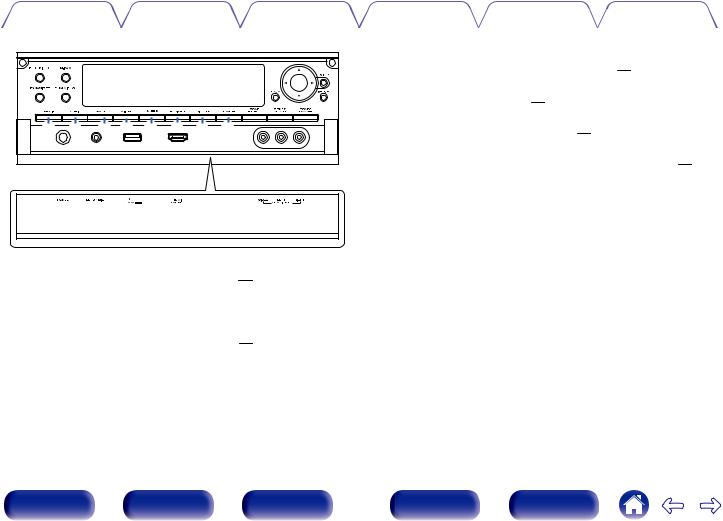
Contents |
Connections |
Playback |
Settings |
Tips |
Appendix |
|
|
|
|
|
|
Q0Q1Q2Q3Q4Q5Q6Q7 |
J MOVIE button
This switches the sound mode to “Movie”. (v p. 150)
K MUSIC button
This switches the sound mode to “Music”. (v p. 150)
L GAME button
This switches the sound mode to “Game”. (v p. 150)
M Audyssey DSX® button (A-DSX)
This switches the Audyssey DSX® settings. (v p. 201)
N SLEEP button
This sets the sleep timer. (v p. 167)
O HDMI OUT button
This sets the HDMI monitor output. (v p. 207)
P DIMMER button
Each press of this switches the brightness of the display. (v p. 266)
Q STATUS button
Each press of this switches the status information that is shown on the display. (v p. 90)
Front panel |
Display |
Rear panel |
22 |
Remote |
Index |
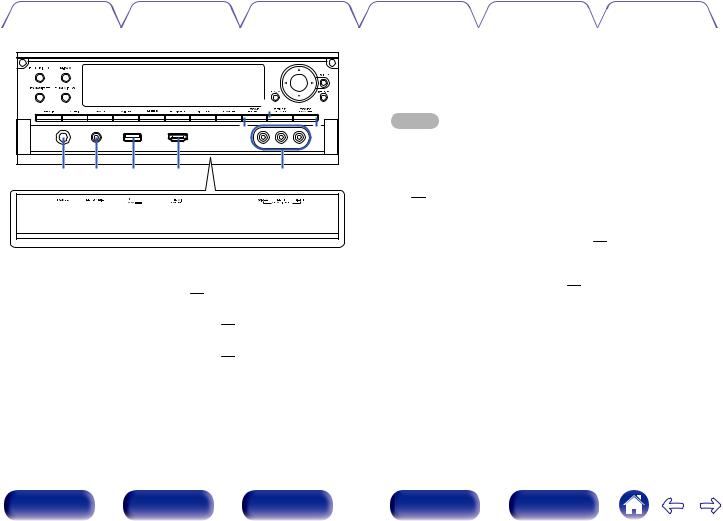
Contents |
Connections |
Playback |
Settings |
Tips |
Appendix |
|
|
|
|
|
|
|
Q9 |
|
|
Q8 |
W0 |
W1 W2 W3 |
W4 |
W5 |
R ZONE SELECT button
These switch the zone (MAIN ZONE, ZONE2, ZONE3) that is operated through the remote control unit. (v p. 181, 186)
S ZONE2 ON/OFF button
This turns the power of ZONE2 on/off. (v p. 181)
T ZONE3 ON/OFF button
This turns the power of ZONE3 on/off. (v p. 181)
U Headphones jack (PHONES)
This is used to connect headphones.
When the headphones are plugged into this jack, audio will no longer be output from the connected speakers or from the PRE OUT connectors.
NOTE
To prevent hearing loss, do not raise the volume level excessively when using headphones.
V SETUP MIC jack
This is used to connect the supplied Sound calibration microphone. (v p. 225)
W USB port
This is used to connect USB storages (such as USB memory devices) and the USB cable supplied with iPod. (v p. 74)
X AUX1 HDMI connector
This is used to connect HDMI output compatible devices such as video camcorders and game consoles. (v p. 71)
Y AUX1 INPUT connector
Used to connect analog output compatible devices such as video camcorders and game consoles. (v p. 71)
Front panel |
Display |
Rear panel |
23 |
Remote |
Index |

Contents |
Connections |
Playback |
Settings |
Tips |
Appendix |
|
|
|
|
|
|
Display
o Main Display
The input source name, sound mode, setting values and other information are displayed here.
n Standard display
q |
w |
e |
A Light illumination
When the power to this device is switched on, the surrounding area is lit blue. The settings can be changed so the light does not switch on. (v p. 177)
B Volume indicator
C Input source indicator
The currently selected input source name is displayed.
If the input source name has been changed using “Source Rename” (v p. 220) in the menu, the input source name after the change is displayed.
n Tuner display
These light up according to the reception conditions when the input source is set to “HD Radio”.
r t
D Lights up when the broadcast is properly tuned in.
E In the FM mode, this lights up when receiving stereo broadcasts.
Front panel |
Display |
Rear panel |
24 |
Remote |
Index |
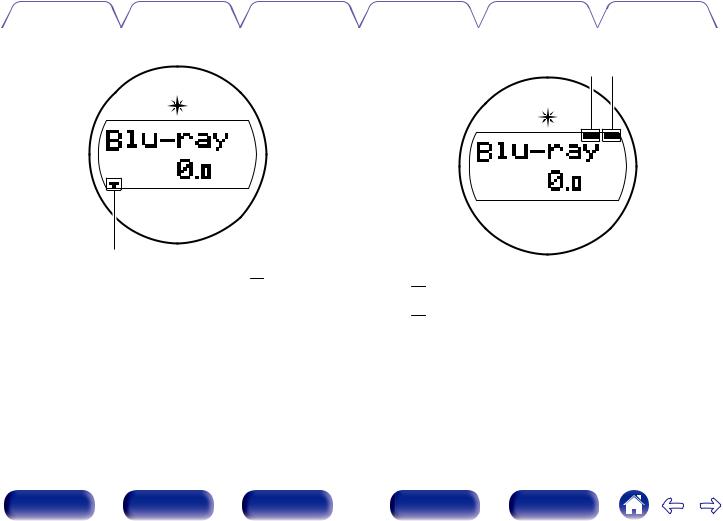
Contents |
Connections |
Playback |
Settings |
Tips |
Appendix |
|
|
|
|
||
n Sleep timer indicator |
|
n ZONE2/ZONE3 power on display |
|
||
|
|
|
|
u i |
|
y
F This lights when the sleep mode is selected. (v p. 167)
G This lights up when ZONE2 (separate room) power is turned on. (v p. 181)
H This lights up when ZONE3 (separate room) power is turned on. (v p. 181)
Front panel |
Display |
Rear panel |
25 |
Remote |
Index |

Contents |
Connections |
Playback |
Settings |
Tips |
Appendix |
o Sub Display
|
q |
w e r t y |
Gu Hi oI |
||||||||||
|
|
|
|
|
|
|
|
|
|
|
|
|
|
|
|
|
|
|
|
|
|
|
|
|
|
|
|
|
|
|
|
|
|
|
|
|
|
|
|
|
|
|
|
|
|
|
|
|
|
|
|
|
|
|
|
JQ0
A Input signal indicators
The respective indicator will light corresponding to the input signal. (v p. 221)
B Decoder indicators
These light when Dolby or DTS signals are input or when the Dolby or DTS decoder is running.
C Audyssey® indicator
This lights when “MultEQ® XT32”, “Dynamic EQ”, “Dynamic Volume”, “Audyssey DSX®” or “Audyssey LFCTM” is set. (v p. 198 - 201)
KQ1 LQ2 |
D Tuner reception mode indicators
These light up according to the reception conditions when the input source is set to “HD Radio”.
TUNED: Lights up when the broadcast is properly tuned in. STEREO: Lights up when receiving FM stereo broadcasts.
E Monitor output indicator
These light according to the HDMI monitor output setting. When set to “Auto(Dual)”, the indicators light according to connection status.
F MULTI ZONE indicator
This lights up when ZONE2 or ZONE3 (separate room) power is turned on. (v p. 181)
Front panel |
Display |
Rear panel |
26 |
Remote |
Index |

|
Contents |
Connections |
Playback |
Settings |
Tips |
Appendix |
|
|
|
|
|
|
|
|
|
|
|
|
ui o |
L Input/output signal channel indicators |
|
|
|
|
|
|
The channel for input/output signals is displayed according to the |
||||
|
|
|
|
setting configured for “Channel Indicators”. (v p. 266) |
|||
|
|
|
|
||||
|
|
|
|
|
|
|
|
|
0 |
When “Channel Indicators” is set to “Output” (Default) |
|
|
These light when audio signals are being output from the speakers. |
|
0 |
When “Channel Indicators” is set to “Input” |
|
|
These light corresponding to the channels that include the input |
|
|
signals. |
Q0 |
Q1Q2 |
When playing HD Audio sources, the Aindicator lights when a |
signal from an extension channel (a channel other than the front, |
||
G Sleep timer indicator |
|
center, surround, surround back, front height, front wide or LFE |
|
channel) is input. |
|
This lights when the sleep mode is selected. (v p. 168) |
|
|
|
|
H MUTE indicator
This blinks while the sound is muted. (v p. 87, 182)
I Volume indicator
J Information display
The input source name, sound mode, setting values and other information are displayed here.
K Front speaker indicator
This lights according to the setting of the front A and B speakers.
Front panel |
Display |
Rear panel |
27 |
Remote |
Index |
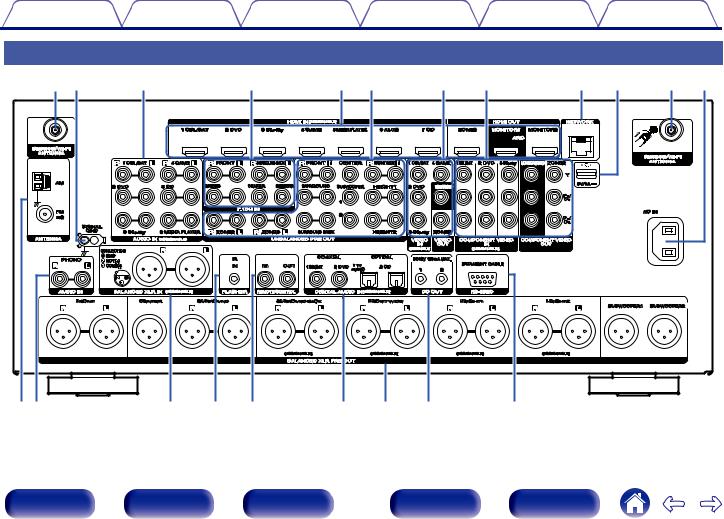
Contents |
Connections |
Playback |
Settings |
Tips |
Appendix |
Rear panel
q w |
e |
r |
t y |
u i |
o Q0 q Q1 |
Q2e |
Q3 |
Q4 Q5 |
Q6 |
Q7 |
Q8 |
Q9 |
Front panel |
Display |
Rear panel |
28 |
Remote |
Index |

Contents |
Connections |
Playback |
Settings |
Tips |
Appendix |
|
|
|
|
|
|
|
|
qw e r t y u i |
|
|
|
|
|
|
|
|
|
|
|
|
|
q |
||||||||||||||||||||||||||||||||||||||||||||||||||||||||||||||||
|
|
|
|
|
|
|
|
|
|
|
|
|
|
|
|
|
|
|
|
|
|
|
|
|
|
|
|
|
|
|
|
|
|
|
|
|
|
|
|
|
|
|
|
|
|
|
|
|
|
|
|
|
|
|
|
|
|
|
|
|
|
|
|
|
|
|
|
|
|
|
|
|
|
|
|
|
|
|
|
|
|
|
|
|
|
|
|
|
|
|
|
|
|
|
|
|
|
|
|
|
|
|
|
|
|
|
|
|
|
|
|
|
|
|
|
|
|
|
|
|
|
|
|
|
|
|
|
|
|
|
|
|
|
|
|
|
|
|
|
|
|
|
|
|
|
|
|
|
|
|
|
|
|
|
|
|
|
|
|
|
|
|
|
|
|
|
|
|
|
|
|
|
|
|
|
|
|
|
|
|
|
|
|
|
|
|
|
|
|
|
|
|
|
|
|
|
|
|
|
|
|
|
|
|
|
|
|
|
|
|
|
|
|
|
|
|
|
|
|
|
|
|
|
|
|
|
|
|
|
|
|
|
|
|
|
|
|
|
|
|
|
|
|
|
|
|
|
|
|
|
|
|
|
|
|
|
|
|
|
|
|
|
|
|
|
|
|
|
|
|
|
|
|
|
|
|
|
|
|
|
|
|
|
|
|
|
|
|
|
|
|
|
|
|
|
|
|
|
|
|
|
|
|
|
|
|
|
|
|
|
|
|
|
|
|
|
|
|
|
|
|
|
|
|
|
|
|
|
|
|
|
|
|
|
|
|
|
|
|
|
|
|
|
|
|
|
|
|
|
|
|
|
|
|
|
|
|
|
|
|
|
|
|
|
|
|
|
|
|
|
|
|
|
|
|
|
|
|
|
|
|
|
|
|
|
|
|
|
|
|
|
|
|
|
|
|
|
|
|
|
|
|
|
|
|
|
|
|
|
|
|
|
|
|
|
|
|
|
|
|
|
|
|
|
|
|
|
|
|
|
|
|
|
|
|
|
|
|
|
|
|
|
|
|
|
|
|
|
|
|
|
|
|
|
|
|
|
|
|
|
|
|
|
|
|
|
|
|
|
|
|
|
|
|
|
|
|
|
|
|
|
|
|
|
|
|
|
|
|
|
|
|
|
|
|
|
|
|
|
|
|
|
|
|
|
|
|
|
|
|
|
|
|
|
|
|
|
|
|
|
|
|
|
|
|
|
|
|
|
|
|
|
|
|
|
|
|
|
|
|
|
|
|
|
|
|
|
|
|
|
|
|
|
|
|
|
|
|
|
|
|
|
|
|
|
|
|
|
|
|
|
|
|
|
|
|
|
|
|
|
|
|
|
|
|
|
|
|
|
|
|
|
|
|
|
|
|
|
|
|
|
|
|
|
|
|
|
|
|
|
|
|
|
|
|
|
|
|
|
|
|
|
|
|
|
|
|
|
|
|
|
|
|
|
|
|
|
|
|
|
|
|
|
|
|
|
|
|
|
|
|
|
|
|
|
|
|
|
|
|
|
|
|
|
|
|
|
|
|
|
|
|
|
|
|
|
|
|
|
|
|
|
|
|
|
|
|
|
|
|
|
|
|
|
|
|
|
|
|
|
|
|
|
|
|
|
|
|
|
|
|
|
|
|
|
|
|
|
|
|
|
|
|
|
|
|
|
|
|
|
|
|
|
|
|
|
|
|
|
|
|
|
|
|
|
|
|
|
|
|
|
|
|
|
|
|
|
|
|
|
|
|
|
|
|
|
|
|
|
|
|
|
|
|
|
|
|
|
|
|
|
|
|
|
|
|
|
|
|
|
|
|
|
|
|
|
|
|
|
|
|
|
|
|
|
|
|
|
|
|
|
|
|
|
|
|
|
|
|
|
|
|
|
|
|
|
|
|
|
|
|
|
|
|
|
|
|
|
|
|
|
|
|
|
|
|
|
|
|
|
|
|
|
|
|
|
|
|
|
|
|
|
|
|
|
|
|
|
|
|
|
|
|
|
|
|
|
|
|
|
|
|
|
|
|
|
|
|
|
|
|
|
|
|
|
|
|
|
|
|
|
|
|
|
|
|
|
|
|
|
|
|
|
|
|
|
|
|
|
|
|
|
|
|
|
|
|
|
|
|
|
|
|
|
|
|
|
|
|
|
|
|
|
|
|
|
|
|
|
|
|
|
|
|
|
|
|
|
|
|
|
|
|
|
|
|
|
|
|
|
|
|
|
|
|
|
|
|
|
|
|
|
|
|
|
|
|
|
|
|
|
|
|
|
|
|
|
|
|
|
|
|
|
|
|
|
|
|
|
|
|
|
|
|
|
|
|
|
|
|
|
|
|
|
|
|
|
|
|
|
|
|
|
|
|
|
|
|
|
|
|
|
|
|
|
|
|
|
|
|
|
|
|
|
|
|
|
|
|
|
|
|
|
|
|
|
|
|
|
|
|
|
|
|
|
|
|
|
|
|
|
|
|
|
|
|
|
|
|
|
|
|
|
|
|
|
|
|
|
|
|
|
|
|
|
|
|
|
|
|
|
|
|
|
|
|
|
|
|
|
|
|
|
|
|
|
|
|
|
|
|
|
|
|
|
|
|
|
|
|
|
|
|
|
|
|
|
|
|
|
|
|
|
|
|
|
|
|
|
|
|
|
|
|
|
|
|
|
|
|
|
|
|
|
|
|
|
|
|
|
|
|
|
|
|
|
|
|
|
|
|
|
|
|
|
|
|
|
|
|
|
|
|
|
|
|
|
|
|
|
|
|
|
|
|
|
|
|
|
|
|
|
|
|
|
|
|
|
|
|
|
|
|
|
|
|
|
|
|
|
|
|
|
|
|
|
|
|
|
|
|
|
|
|
|
|
|
|
|
|
|
|
|
|
|
|
|
|
|
|
|
|
|
|
|
|
|
|
|
|
|
|
|
|
|
|
|
|
|
|
|
|
|
|
|
|
|
|
|
|
|
|
|
|
|
|
|
|
|
|
|
|
|
|
|
|
|
|
|
|
|
|
|
|
|
|
|
|
|
|
|
|
|
|
|
|
|
|
|
|
|
|
|
|
|
|
|
|
|
|
|
|
|
|
|
|
|
|
|
|
|
|
|
|
|
|
|
|
|
|
|
|
|
|
|
|
|
|
|
|
|
|
|
|
|
|
|
|
|
|
|
|
|
|
|
|
|
|
|
|
|
|
|
|
|
|
|
|
|
|
|
|
|
|
|
|
|
|
|
|
|
|
|
|
|
|
|
|
|
|
|
|
|
|
|
|
|
|
|
|
|
|
|
|
|
|
|
|
|
|
|
|
|
|
|
|
|
|
|
|
|
|
|
|
|
|
|
|
|
|
|
|
|
|
|
|
|
|
|
|
|
|
|
|
|
|
|
|
|
|
|
|
|
|
|
|
|
|
|
|
|
|
|
|
|
|
|
|
|
|
|
|
|
|
|
|
|
|
|
|
|
|
|
|
|
|
|
|
|
|
|
|
|
|
|
|
|
|
e
A Bluetooth/wireless LAN antenna connectors
Used to connect the included external antennas for Bluetooth/wireless connectivity when connecting to a network via wireless LAN, or when connecting to a handheld device via Bluetooth. (v p. 80)
A Place the external antennas for Bluetooth/wireless connectivity evenly over the screw terminal of rear.
B Turn clockwise until the antennas is fully connected. C Rotate the antenna upwards for best reception.
B SIGNAL GND terminal
Used to connect a ground wire for the turntable. (v p. 72)
C Analog audio connectors (AUDIO)
Used to connect devices equipped with analog audio connectors. (v p. 69)
D 7.1-channel input connectors (7.1CH IN)
Used to connect to a device that has multi-channel audio output connectors. (v p. 73)
E HDMI connectors
Used to connect devices equipped with HDMI connectors. (v p. 64)
F UNBALANCED RCA PRE OUT connectors
Used to connect a power amp with UNBALANCED RCA input connectors. (v p. 48)
G Video connectors (VIDEO)
Used to connect devices equipped with video connectors. (v p. 66)
H Component video connectors (COMPONENT VIDEO)
Used to connect devices equipped with component video connectors. (v p. 66)
q w e
|
|
|
|
|
|
|
|
|
|
|
|
|
|
29 |
|
|
|
|
|
|
|
|
|
|
|
|
|
|
|
|
|
|
|
|
|
|
|
|
|
|
|
|
|
|
|
|
|
|
|
|
|
|
|
|
|
|
|
|
|
|
|
|
|
|
|
|
|
|
|
|
|
|
|
|
|
|
|
|
|
|
|
|
|
|
Front panel |
|
Display |
|
|
|
Rear panel |
Remote |
Index |
||||||||
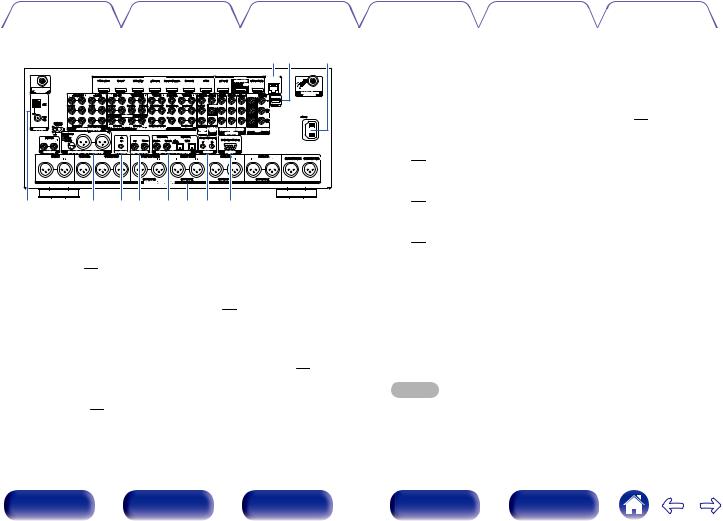
Contents |
Connections |
Playback |
Settings |
Tips |
Appendix |
|
|
|
|
|
|
o Q0 Q1
Q2 |
Q3 Q4Q5 Q6Q7Q8Q9 |
I NETWORK connector
Used to connect to a LAN cable when connecting to a wired LAN network. (v p. 79)
J USB port
This is used to connect USB storages (such as USB memory devices) and the USB cable supplied with iPod. (v p. 74)
K AC inlet (AC IN)
Used to connect the power cord. (v p. 84)
L FM/AM antenna terminals (ANTENNA)
Used to connect FM antennas and AM loop antennas. (v p. 77)
M BALANCED XLR IN terminals
Used to connect devices equipped with BALANCED XLR output terminals. (v p. 68)
N FLASHER IN jack
Used when using a control BOX or other such control devices to control this unit.
O REMOTE CONTROL jacks
Used to connect infrared receivers/transmitters in order to operate this unit and external devices from a different room. (v p. 81)
P Digital audio connectors (DIGITAL AUDIO)
Used to connect devices equipped with digital audio connectors. (v p. 47)
Q Balanced XLR OUT terminals
Used to connect a power amp with BALANCED XLR input terminals. (v p. 46)
R DC OUT jack
Used to connect devices equipped with the trigger function. (v p. 83)
S RS-232C connector
Used to connect home automation controller devices fitted with RS-232C connectors. Consult the owner’s manual of the home automation controller for more information about serial control of this unit.
Perform the operation below beforehand.
A Turn on the power of this unit.
B Turn off the power of this unit from the external controller. C Check that the unit is in the standby mode.
NOTE
Do not touch the inner pins of the connectors on the rear panel. Electrostatic discharge may cause permanent damage to the unit.
Front panel |
Display |
Rear panel |
30 |
Remote |
Index |
