Marantz AV8801 User Manual
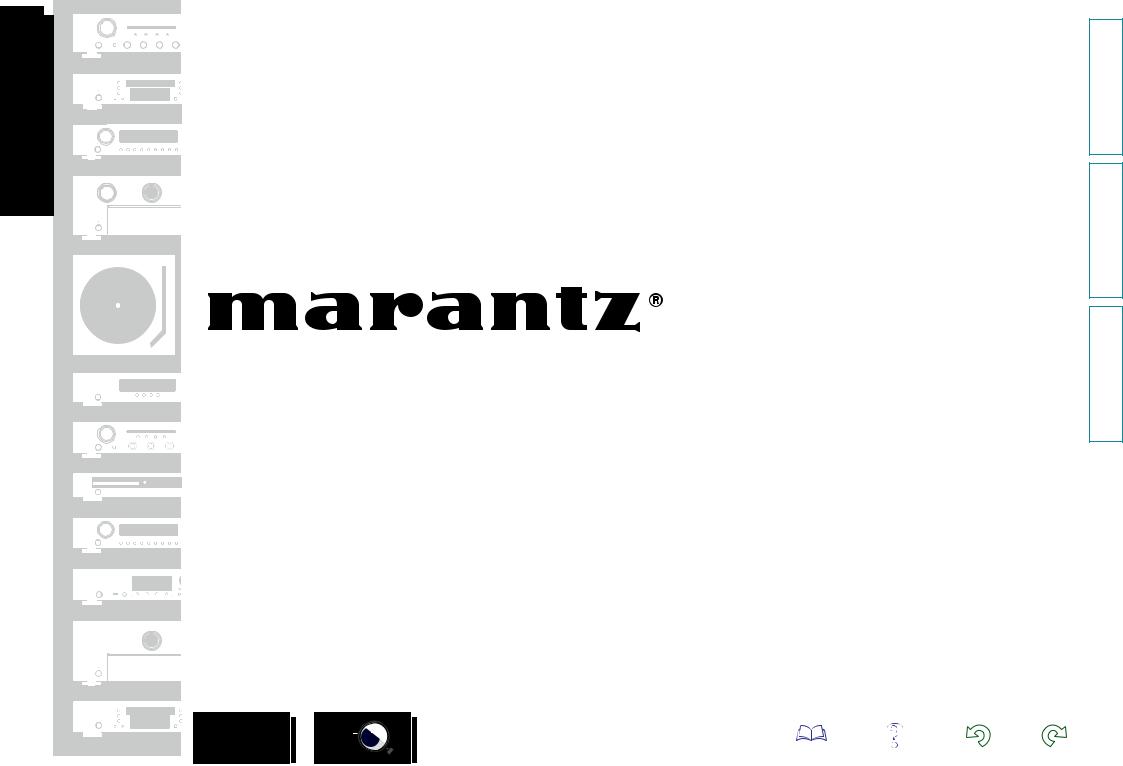
AV Pre Tuner
AV8801
Owner’s Manual
DVD
version Basic
version Advanced
Informations
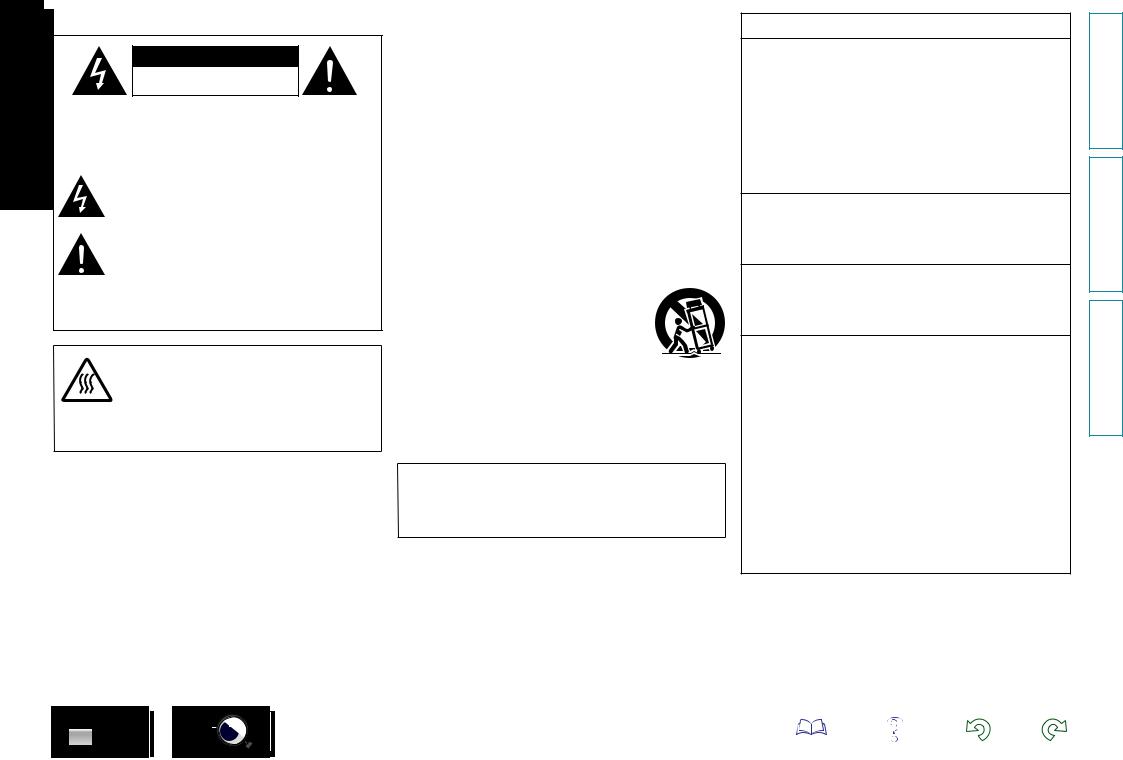
nSAFETY PRECAUTIONS
CAUTION
RISK OF ELECTRIC SHOCK
DO NOT OPEN
CAUTION:
TO REDUCE THE RISK OF ELECTRIC SHOCK, DO NOT REMOVE COVER (OR BACK). NO USER-SERVICEABLE PARTS INSIDE. REFER SERVICING TO QUALIFIED SERVICE PERSONNEL.
The lightning flash with arrowhead symbol, within an equilateral triangle, is intended to alert the user to the presence of uninsulated “dangerous voltage” within the product’s enclosure that may be of sufficient magnitude to constitute a risk of electric shock to persons.
The exclamation point within an equilateral triangle is intended to alert the user to the presence of important operating and maintenance (servicing) instructions in the literature
accompanying the appliance.
WARNING:
TO REDUCE THE RISK OF FIRE OR ELECTRIC SHOCK, DO NOT EXPOSE THIS APPLIANCE TO RAIN OR MOISTURE.
|
|
|
CAUTION: |
|
|
|
HOT SURFACE. DO NOT TOUCH. |
|
|
|
The top surface over the internal heat sink may become hot |
|
|
|
|
|
Hot |
when operating this product continuously. |
|
surface |
Do not touch hot areas, especially around the “Hot surface |
||
mark |
mark” and the top panel. |
||
|
|||
IMPORTANT SAFETY
INSTRUCTIONS
1.Read these instructions.
2.Keep these instructions.
3.Heed all warnings.
4.Follow all instructions.
5.Do not use this apparatus near water.
6.Clean only with dry cloth.
7.Do not block any ventilation openings.
Install in accordance with the manufacturer’s instructions.
8.Do not install near any heat sources such as radiators, heat registers, stoves, or other apparatus (including amplifiers) that produce heat.
9.Do not defeat the safety purpose of the polarized or grounding-type plug. A polarized plug has two blades with one wider than the other. A grounding type plug has two blades and a third grounding prong. The wide blade or the third prong are provided for your safety. If the provided plug does not fit into your outlet, consult an electrician for replacement of the obsolete outlet.
10.Protect the power cord from being walked on or pinched particularly at plugs, convenience receptacles, and the point where they exit from the apparatus.
11.Only use attachments/accessories specified by the manufacturer.
12.Use only with the cart, stand, tripod, bracket, or table
specified by the manufacturer, or sold with the apparatus. When a cart is used, use caution when moving the cart/ apparatus combination to avoid injury from tip-over.
13. Unplug this apparatus during lightning storms or when unused for long periods of time.
14.Refer all servicing to qualified service personnel.
Servicing is required when the apparatus has been damaged in any way, such as power-supply cord or plug is damaged, liquid has been spilled or objects have fallen into the apparatus, the apparatus has been exposed to rain or moisture, does not operate normally, or has been dropped.
15.Batteries shall not be exposed to excessive heat such as sunshine, fire or the like.
CAUTION:
To completely disconnect this product from the mains, disconnect the plug from the wall socket outlet.
The mains plug is used to completely interrupt the power supply to the unit and must be within easy access by the user.
FCC INFORMATION (For US customers)
1.COMPLIANCE INFORMATION
Product Name: AV Pre Tuner Model Number: AV8801
This product complies with Part 15 of the FCC Rules. Operation is subject to the following two conditions: (1) this product may not cause harmful interference, and (2) this product must accept any interference received, including interference that may cause undesired operation.
Marantz America, LLC.
(a D&M Holdings Company) 100 Corporate Drive, Mahwah, NJ, 07430, U.S.A. Tel. 201-762-6500
2.IMPORTANT NOTICE: DO NOT MODIFY THIS PRODUCT
This product, when installed as indicated in the instructions contained in this manual, meets FCC requirements. Modification not expressly approved by marantz may void your authority, granted by the FCC, to use the product.
3.IMPORTANT
When connecting this product to network hub or router, use only a shielded STP or ScTP LAN cable which is available at retailer.
Follow all installation instructions. Failure to follow instructions could void your authority, granted by the FCC, to use the product.
4.NOTE
This product has been tested and found to comply with the limits for a Class B digital device, pursuant to Part 15 of the FCC Rules. These limits are designed to provide reasonable protection against harmful interference in a residential installation.
This product generates, uses and can radiate radio frequency energy and, if not installed and used in accordance with the instructions, may cause harmful interference to radio communications. However, there is no guarantee that interference will not occur in a particular installation. If this product does cause harmful interference to radio or television reception, which can be determined by turning the product OFF and ON, the user is encouraged to try to correct the interference by one or more of the following measures:
•Reorient or relocate the receiving antenna.
•Increase the separation between the equipment and receiver.
•Connect the product into an outlet on a circuit different from that to which the receiver is connected.
•Consult the local retailer authorized to distribute this type of product or an experienced radio/TV technician for help.
For Canadian customers:
This Class B digital apparatus complies with Canadian ICES-003.
version Basic
version Advanced
Informations
DVD
I
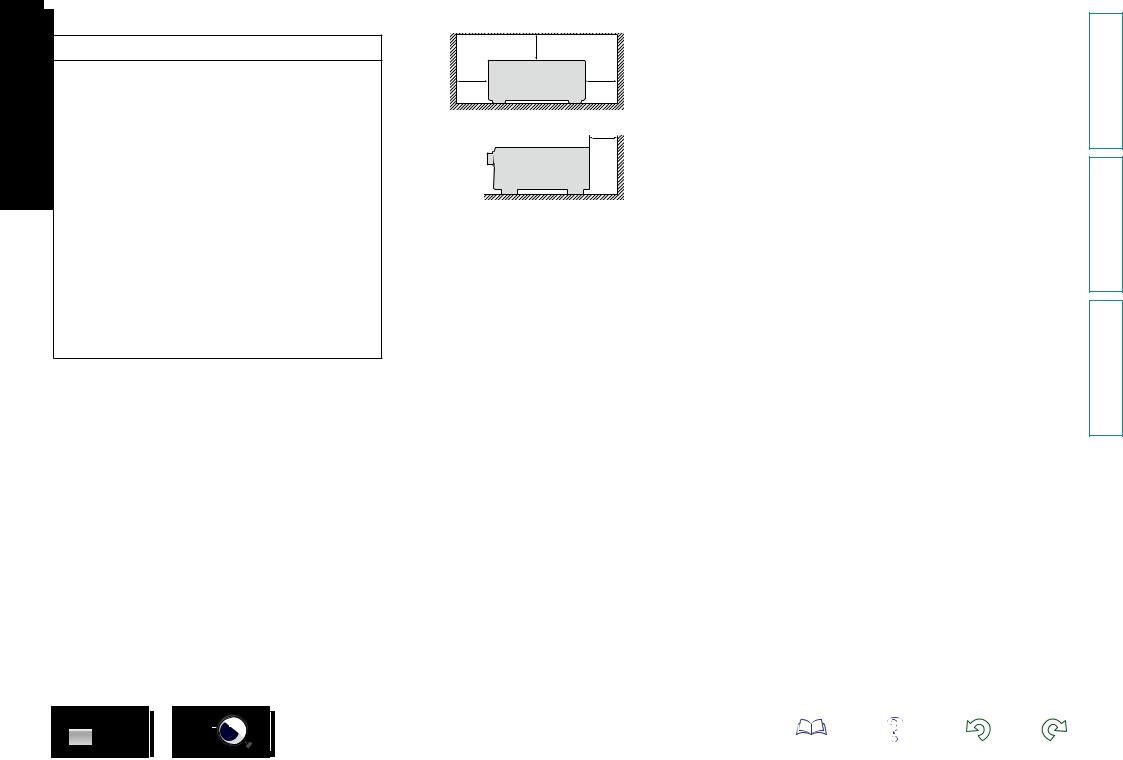
nNOTES ON USE
WARNINGS
•Avoid high temperatures.
Allow for sufficient heat dispersion when installed in a rack.
•Handle the power cord carefully.
Hold the plug when unplugging the cord.
•Keep the unit free from moisture, water, and dust.
•Unplug the power cord when not using the unit for long periods of time.
•Do not obstruct the ventilation holes.
•Do not let foreign objects into the unit.
•Do not let insecticides, benzene, and thinner come in contact with the unit.
•Never disassemble or modify the unit in any way.
•Ventilation should not be impeded by covering the ventilation openings with items, such as newspapers, tablecloths or curtains.
•Naked flame sources such as lighted candles should not be placed on the unit.
•Observe and follow local regulations regarding battery disposal.
•Do not expose the unit to dripping or splashing fluids.
•Do not place objects filled with liquids, such as vases, on the unit.
•Do not handle the mains cord with wet hands.
•When the switch is in the OFF (STANDBY) position, the equipment is not completely switched off from MAINS.
•The equipment shall be installed near the power supply so that the power supply is easily accessible.
•Do not keep the battery in a place exposed to direct sunlight or in places with extremely high temperatures, such as near a heater.
DVD
n CAUTIONS ON INSTALLATION
z
z z
z
Wall
zz For proper heat dispersal, do not install this unit in a confined space, such as a bookcase or similar enclosure.
•More than 12 in. (0.3 m) is recommended.
•Do not place any other equipment on this unit.
II
version Basic
version Advanced
Informations
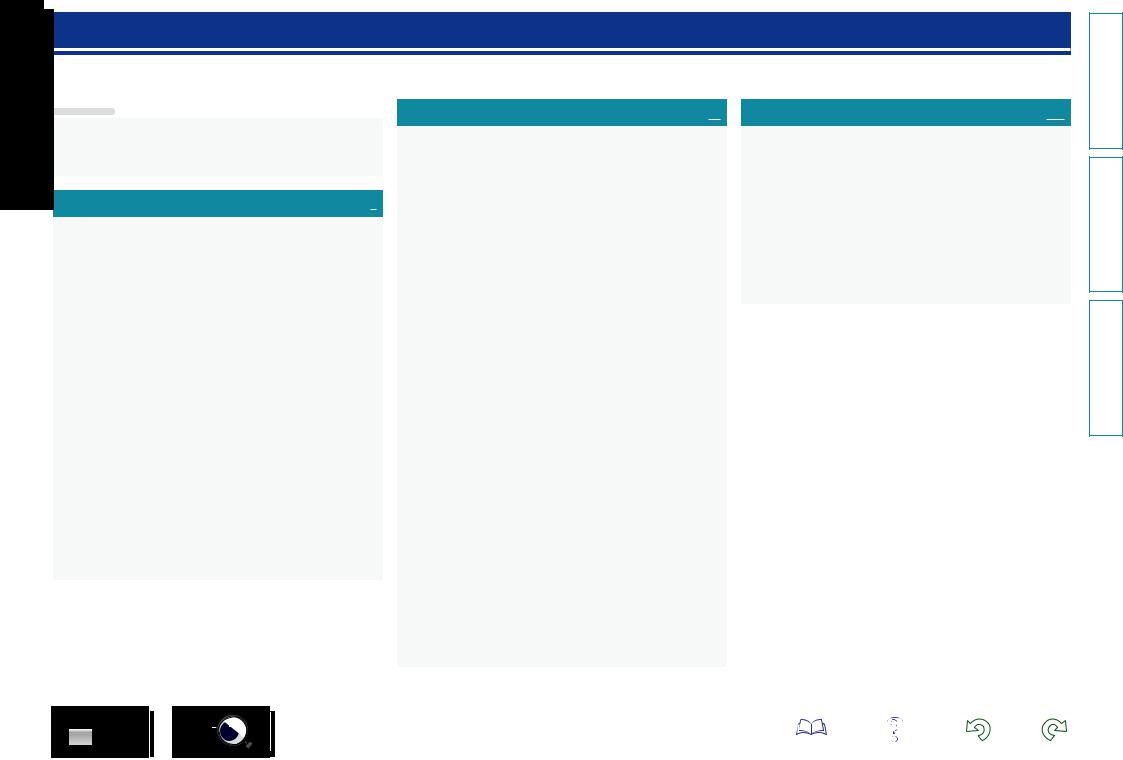
Getting started
Thank you for purchasing this marantz product. To ensure proper operation, please read this owner’s manual carefully before using the product. After reading them, be sure to keep them for future reference.
Contents
Getting started···············································································1 Accessories···················································································2 Features························································································2 Cautions on handling·····································································4
Basic version············································································5
Connections···················································································6 Important information····································································6 Connecting an HDMI-compatible device·······································9 Connecting an HDMI-incompatible device··································15 Connecting a device with a multi-channel output connector······30 Connecting a power amp····························································31 Connecting to a home network (LAN)·········································33 Connecting the power cord·························································34
Setup·····························································································35 Set up speakers (Audyssey® Setup)···········································35 Making the network settings (Network)······································42 Playback (Basic operation)··························································43 Important information··································································43 Playing a Blu-ray Disc player/DVD player·····································44 Playing Super Audio CD······························································44 Playing a CD player······································································45 Playing an iPod············································································46 Playing a USB memory device····················································49 Listening to HD Radio stations····················································52 Network contents········································································61 Listening to Internet Radio··························································61 Playing back files stored on a PC and NAS·································64 Using online services··································································68 Convenient functions··································································78 AirPlay function···········································································84
Selecting a listening mode (Sound Mode)································86 Selecting a listening mode··························································86
Advanced version································································92
Installation/connection/setup of speakers (Advanced)···········93 Speaker installation·····································································93 Speaker connection·····································································95 Set up speakers···········································································98 Connections (Advanced connection)·······································100 Connecting the REMOTE CONTROL connectors·····················100 Connecting an external control device······································101 Playback (Advanced operation)················································102 HDMI control function·······························································102 InstaPrevue function·································································104 Sleep timer function··································································105 Web control function·································································106 Dual backup memory function··················································108 Panel lock function····································································108 Remote lock function································································109 Switches light illumination on/off··············································110 Various memory functions························································110
Playback in ZONE2/ZONE3/ZONE4 (Separate room)············111 Audio output··············································································111 Video output··············································································112 Playback····················································································113 Sleep timer function··································································113
How to make detailed settings················································114 Menu map·················································································114 Examples of menu screen displays···········································116 Examples of menu and front display·········································117 Inputting characters···································································118 Audio·························································································119 Video·························································································126 Inputs························································································132 Speakers····················································································137 Network·····················································································141 General······················································································145
Operating external devices with the remote control·············151 Registering preset codes··························································151 Operating external devices························································154 Operating devices·····································································155 Operating learning function·······················································157 Setting the back light·································································159 Specifying the zone used with the remote control unit············159
Informations·········································································160
Part names and functions·························································161 Front panel················································································161 Display·······················································································163 Rear panel·················································································165 Remote control unit···································································166
Other information······································································168 Trademark information······························································168 Surround····················································································169 Relationship between video signals and monitor output··········175 Explanation of terms·································································178
Troubleshooting········································································181 Resetting the microprocessor···················································186 Specifications·············································································187
DVD |
1 |
version Basic
version Advanced
Informations
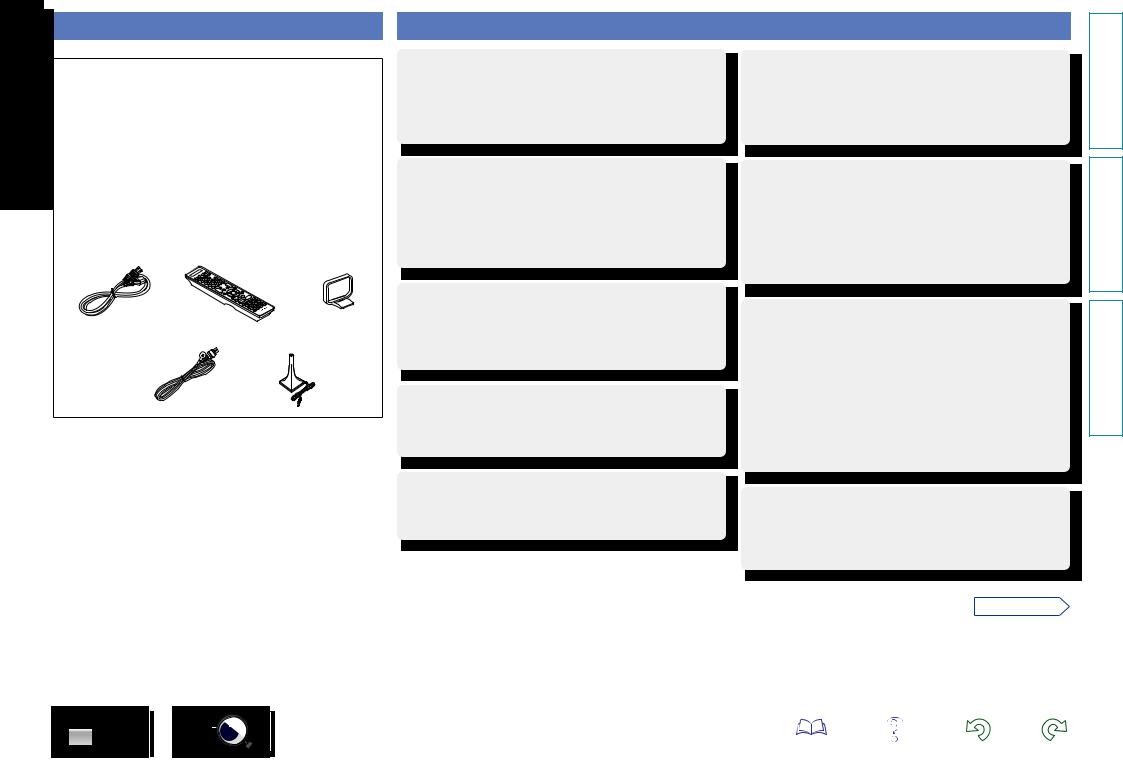
Accessories
Check that the following parts are supplied with the product.
q Getting Started......................................................................... |
|
1 |
w CD-ROM (Owner’s manual)..................................................... |
|
1 |
e Safety Instructions................................................................... |
|
1 |
r Warranty card (for USA)........................................................... |
|
1 |
t Warranty card (for CANADA)................................................... |
|
1 |
y Service network list................................................................. |
|
1 |
u Power cord............................................................................... |
|
1 |
i Remote control unit (RC019SR)............................................... |
1 |
|
o R03/AAA batteries................................................................... |
|
2 |
Q0AM loop antenna...................................................................... |
|
1 |
Q1FM indoor antenna................................................................... |
|
1 |
Q2Setup microphone.................................................................... |
|
1 |
(ACM1HB) |
|
|
u |
i |
Q0 |
Q1 Q2
Features
Current feedback amplifier
This unit uses a high-speed current feedback amplifier circuit for its preamplifier so that signals from a Blu-ray Disc player and other equipment that support high-definition audio formats can be amplified with high fidelity. The high-speed current feedback amplifier also reproduces a natural sound space.
11.2 ch XLR Balanced Output
This unit is equipped with balanced output connectors that are insusceptible to external noise.
It is possible to achieve audio transmission of higher quality by connecting this unit to a power amplifier equipped with a balanced input connector.
Digital video processor up-scales analog video signals (SD resolution) to 4K
This unit is equipped with the 4K video upscaling function, which allows for outputting analogue or SD (standard video quality) video to HDMI at 4K (3840 × 2160 pixels). This enables the unit and a TV connected with a single HDMI cable and any video source to be reproduced precisely with HD level of quality.
Equipped with “Hybrid PLL Jitter Reducer” capable of reducing jitter and phase noise that negatively affect sound quality
“Hybrid PLL Jitter Reducer” provided with this unit improves the sound localization, reproducing a natural sound field.
Equipped with a Multi-Zone Function 4 source, 4 zone output
This unit is equipped with a multi-zone function, so you can enjoy separate sound sources in four rooms including MAIN ZONE.
Equipped with an HDMI output for ZONE4
This unit is equipped with an HDMI output for ZONE4, which allows you to enjoy video and audio in a room in ZONE4 as well. You can enjoy video sources other than those in MAIN ZONE.
Supports Internet Radio, music, and photograph streaming
Supports AirPlay® (vpage 84)
You can enjoy a wide variety of content, including listening to Internet Radio, playing the audio files stored on your PC, and displaying on a TV the photographs stored on your PC.
This unit also supports AirPlay that lets you stream your music library from an iPhone®, iPad®, iPod touch® or iTunes®.
Compatible with “marantz Remote App” for performing basic operations of the unit with an iPad, iPhonez1 or Android smartphone
“marantz Remote App” is application software that allows you to perform basic operations with an iPad, iPhone, Android smartphone or Android tablet such as turning the unit ON/OFF, controlling the volume, and switching the source.
z1 Download “marantz Remote App” from iTunes® App Store. The unit needs to be connected to a LAN and the iPhone/iPod touch needs to be connected to the same network by Wi-Fi (wireless LAN).
“Setup Assistant”, providing easy-to-follow setup instructions
First select the language when prompted. Then simply follow the instructions displayed on the TV screen to set up the speakers, network, etc.
vSee overleaf
DVD |
2 |
version Basic
version Advanced
Informations
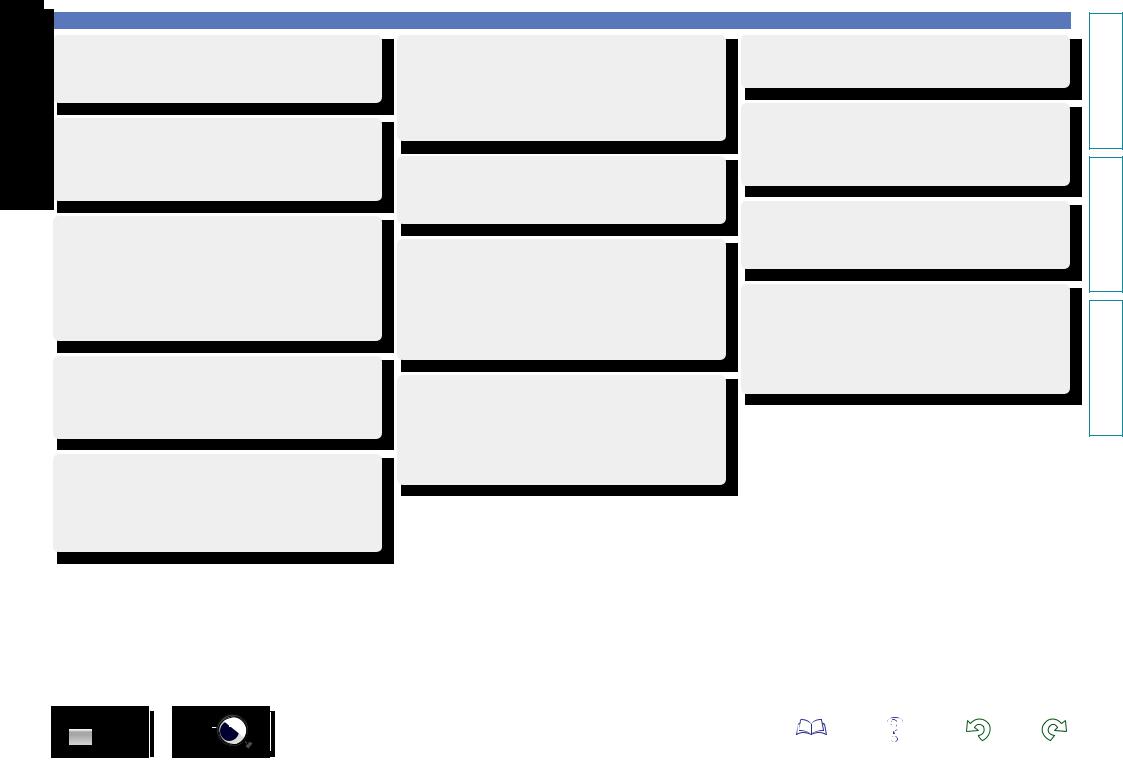
Easy to use, Graphical User Interface
This unit is equipped with an easy to see “Graphical User Interface” that uses menu displays and levels. The use of level displays increases operability of the this unit.
HDMI connectors enable connection to various digital AV devices (input: 7, output: 3)
The unit is equipped with 7 HDMI input connectors for connecting devices with HDMI connectors, such as a Blu-ray Disc player, game machine, HD digital camcorder, etc.
Supports HDMI (3D, ARC, Deep Color, “x.v.Color”, Auto Lip Sync, 4K) and HDMI control function (vpage 9)
In addition to HDMI 3D and ARC (Audio Return Channel) functions, this unit supports the video pass-through function, which outputs video to TV without changing the video quality when video signals of 4K (3840×2160 pixels) are input, and the GUI overlay function, which overlays the menu screen (GUI) on the 4K video screen.
Simultaneous playback on two HDMI channels (for MAIN ZONE)
This unit is equipped with two HDMI MONITOR outputs. You can connect one output to a projector and the other output to a TV for simultaneous signal outputs.
Direct play for iPod and iPhone via USB (vpage 24)
Music data from an iPod can be played back if you connect the USB cable supplied with the iPod via the iPod/USB port of this unit, and also an iPod can be controlled with the remote control unit for this unit.
DVD
Audyssey DSX®
This unit is equipped with Audyssey DSX® processor. By connecting front height speakers to power amplifier and playing back through Audyssey DSX®, you can experience a more powerful playback expression in the height audio range. By connecting front wide speakers, you can experience a more powerful playback expression in the wide audio range.
DTS Neo:X
This technology enables the playback of 2-channel source audio or 7.1/5.1 multi-channel source audio through a maximum 11.1 channel speakers, achieving an even broader sound field.
Audyssey LFC™ (Low Frequency Containment)
Audyssey LFC™ solves the problem of low frequency sounds disturbing people in neighboring rooms or apartments. Audyssey LFC™ dynamically monitors the audio content and removes the low frequencies that pass through walls, floors and ceilings. It then applies psychoacoustic processing to restore the perception of low bass for listeners in the room. The result is great sound that no longer disturbs the neighbors.
Discrete subwoofers and Audyssey Sub EQ HT™
The unit has two subwoofer output capability and can adjust the level and delay for each subwoofer individually.
Audyssey Sub EQ HT makes the integration seamless by first compensating for any level and delay differences between the two subwoofers and then applying Audyssey MultEQ® XT 32 to both subwoofers together.
3
Features
InstaPrevue Technology
Live picture-in-picture preview of HDMI input connected to an AV pre tuner.
MHL (Mobile High-Definition Link) function
You can charge your mobile device that supports MHL by providing power from this unit while outputting video from that mobile device. You can also control mobile devices that support MHL through this unit.
M-XPort (marantz-eXtension Port) (vpage 29)
This unit is equipped with the M-XPort, a marantz original innovation that provides outstanding expandability. You can connect the Wireless Receiver RX101 (sold separately) to this port.
Remote Power Control
This unit is equipped with a remote power control function. When a marantz Power Amplifier MM8077 is connected to this unit, this unit’s power can be switched ON/OFF together with the MM8077 power supply.
Connection to the MM8077 is a ground floating connection that prevents negative influences on sound quality as far as possible.
version Basic
version Advanced
Informations
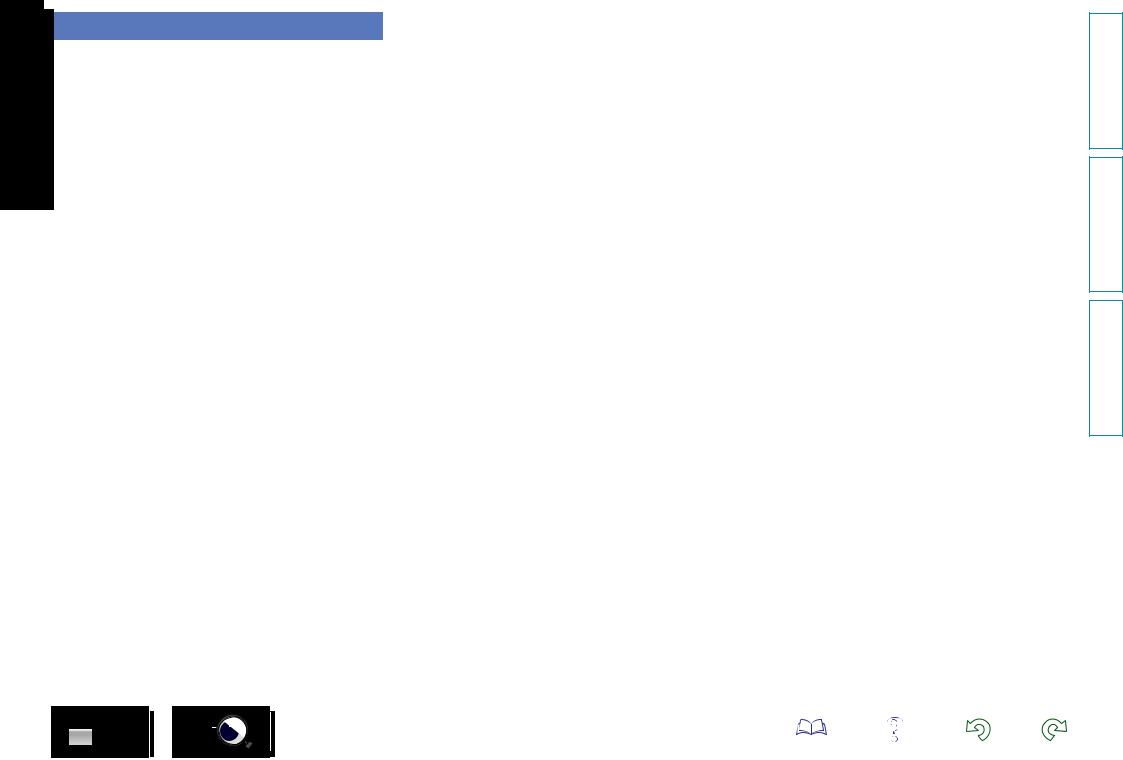
Cautions on handling
•Before turning the power on
Check once again that all connections are correct and that there are no problems with the connection cables.
•Power is supplied to some of the circuitry even when the unit is set to the standby mode. When going on vacation or leaving home for long periods of time, be sure to unplug the power cord from the power outlet.
•About condensation
If there is a major difference in temperature between the inside of the unit and the surroundings, condensation (dew) may form on the operating parts inside the unit, causing the unit not to operate properly.
If this happens, let the unit sit for an hour or two with the power turned off and wait until there is little difference in temperature before using the unit.
•Cautions on using mobile phones
Using a mobile phone near this unit may result in noise. If that occurs, move the mobile phone away from this unit when it is in use.
•Moving the unit
Turn off the power and unplug the power cord from the power outlet. Next, disconnect the connection cables to other system units before moving the unit.
•About care
•Wipe the cabinet and control panel clean with a soft cloth.
•Follow the instructions when using a chemical cleaner.
•Benzene, paint thinner or other organic solvents as well as insecticide may cause material changes and discoloration if brought into contact with the unit, and should therefore not be used.
DVD |
4 |
version Basic
version Advanced
Informations
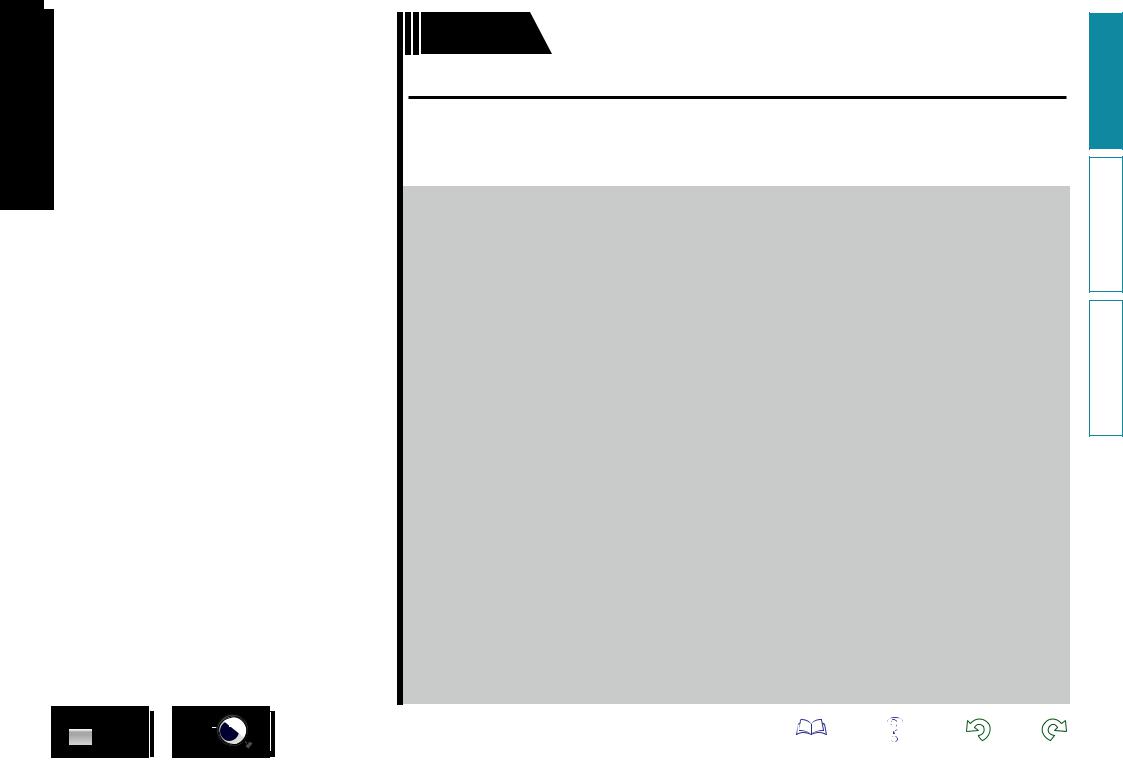
DVD
Basic version
Basic version
Here, we explain the connections and basic operation methods for this unit.
FConnections vpage 6
FSetup vpage 35
FPlayback (Basic operation) vpage 43
FNetwork contents vpage 61
FSelecting a listening mode (Sound Mode) vpage 86
5
version Basic
version Advanced
Informations
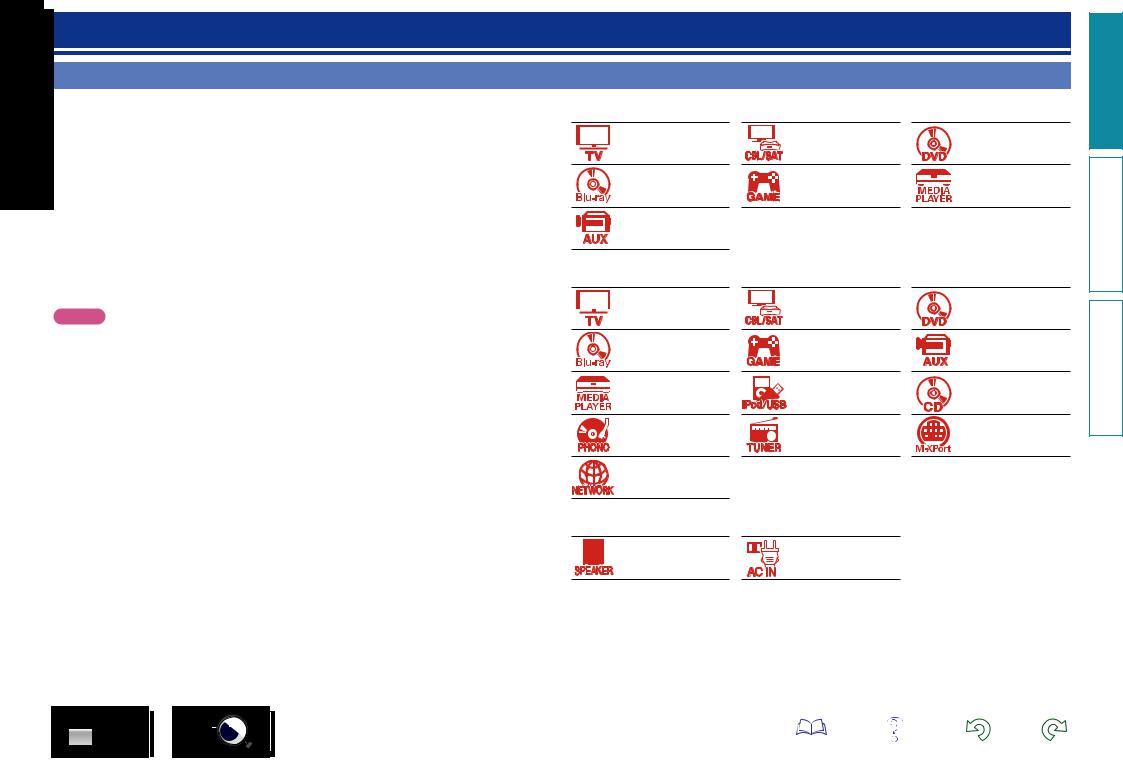
Connections
Important information
Make connections before using this unit.
To create a home theater that can play back higher quality video and audio by fully utilizing the capabilities of this unit and your video devices, connect this unit to each of your video devices with HDMI cables.
nnHDMI-compatible device
If your video device does not support HDMI connections, use the following connection.
nnHDMI-incompatible device
nnHDMI-compatible device
vpage 10 |
vpage 12 |
vpage 12 |
vpage 12 |
vpage 12 |
vpage 12 |
vpage 12 |
|
|
This unit can change the source that is assigned to the DIGITAL AUDIO IN, ANALOG AUDIO IN, COMPONENT VIDEO IN and VIDEO IN connectors.
For details on assigning a source to connectors, see “Changing the source assigned to connectors” (vpage 16). For the setting method, see “Input Assign” (vpage 133).
NOTE
•While signals are being upscaled to 4K, the menu screen is only displayed on a TV that is connected to this unit via HDMI.
•Do not plug in the power cord until all connections have been completed. However, when the “Setup Assistant” is running, follow the instructions in the “Setup Assistant” (C page 7) screen for making connections. (During “Setup Assistant” operation, the input/output connectors do not conduct current.)
•When running the “Setup Assistant” (C page 7), turn off the power supply of connected devices.
•When making connections, also refer to the operating instructions of the other devices being connected.
•Be sure to connect the left and right channels properly (left with left, right with right).
•Do not bundle power cords together with connection cables. Doing so can result in noise.
nnHDMI-incompatible device
vpage 17 |
vpage 18 |
vpage 19 |
vpage 20 |
vpage 21 |
vpage 22 |
vpage 23 |
vpage 24 |
vpage 26 |
vpage 27 |
vpage 28 |
vpage 29 |
vpage 33 |
|
|
nnOthers
vpage 95 |
vpage 34 |
DVD |
6 |
version Basic
version Advanced
Informations
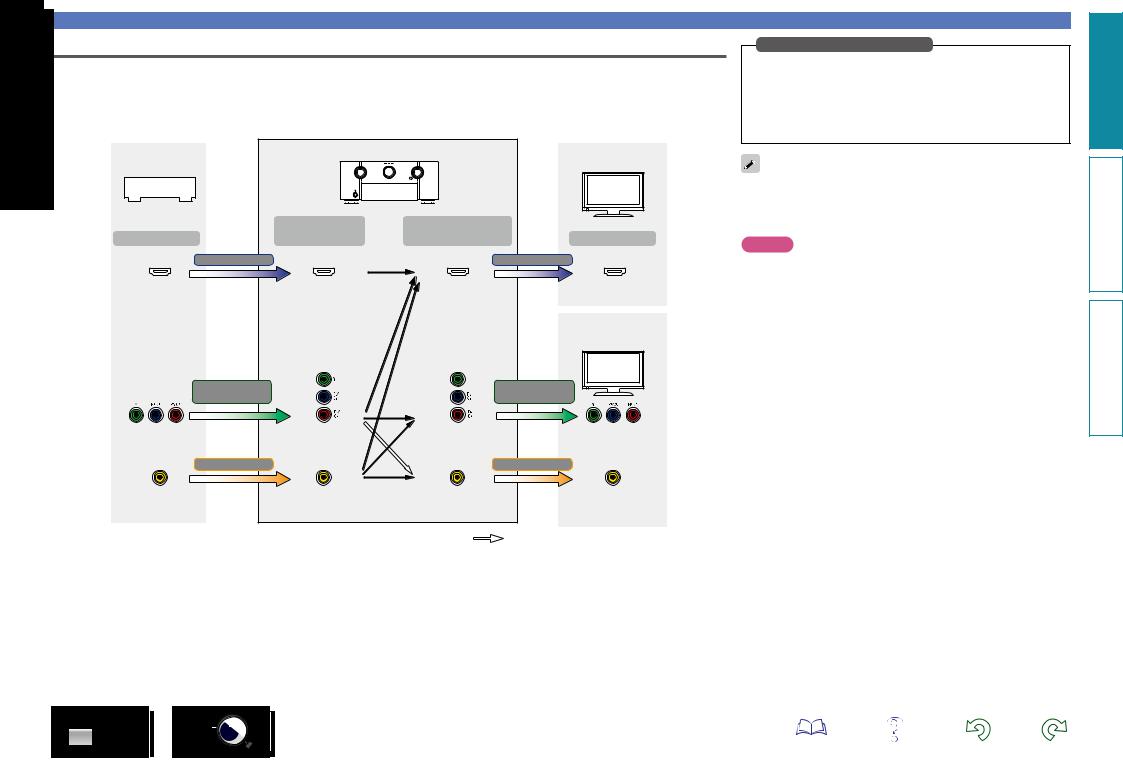
Converting input video signals for output (Video conversion function)
This unit is equipped with three types of video input connectors (HDMI, Component video and video) and three types of video output connectors (HDMI, Component video and video).
This function automatically converts various formats of video signals input to this unit into the formats used to output the video signals from this unit to a monitor.
GFlow of video signals for MAIN ZONEH
|
|
This unit |
HDMI-compatible TV |
Video device |
|
|
|
|
|
|
|
|
Input |
Output |
|
Output |
(IN) |
(MONITOR OUT) |
Input |
HDMI signal |
|
|
HDMI signal |
HDMI connector |
HDMI connector |
HDMI connector |
HDMI connector |
|
|
|
HDMI-incompatible |
|
|
|
TV |
Component video |
|
|
Component video |
signal |
|
|
signal |
Component video |
Component video |
Component video |
Component video |
connectors |
connectors |
connectors |
connectors |
Video signal |
|
|
Video signal |
Video connector |
Video connector |
Video connector |
Video connector |
|
|
|
: when 480i/576i signals are input |
For example, when an HDMI-compatible TV is connected to this unit with an HDMI cable, input signals other than HDMI video signals are automatically converted to HDMI signals that are then output from the HDMI connector to the TV. Only one type of video signals is output, so video signals output from this unit to the TV do not change even when the source for playback is switched to a device that outputs video signals in a different format, which allows you to continue with playback without the need to switch the video input source on the TV. Furthermore, the video quality improves because analog video signals such as video and component video signals that are input to this unit are converted to digital HDMI video signals with a higher resolution for output. When a TV does not support the HDMI connection, make an analog connection between this unit and the TV for video signals. This unit cannot convert HDMI input signals to analog video signals, so when signals are input from an HDMI device, use the component video input connector or video input connector. In this case, the component video signals that are input to this unit are converted to video signals.
Important information
Make Settings as Necessary
•If you do not want this unit to convert video signals automatically, use the following setting item to disable this function.
“Video Conversion” (vpage 129)
•If you want to change the resolution of video signals output to the TV, use the following setting item to do so.
“Resolution” (vpage 130)
•The video conversion function supports the NTSC, PAL, SECAM, NTSC 4.43, PAL-N, PAL-M and PAL-60 formats.
•Resolutions of HDMI-compatible TVs can be checked at “Video” – “HDMI Monitor 1” or “HDMI Monitor 2” (vpage 148).
NOTE
•While signals are being upscaled to 4K, the menu screen is only displayed on a TV that is connected to this unit via HDMI.
•When a non-standard video signal from a game machine or some other source is input, the video conversion function might not operate.
DVD |
7 |
version Basic
version Advanced
Informations
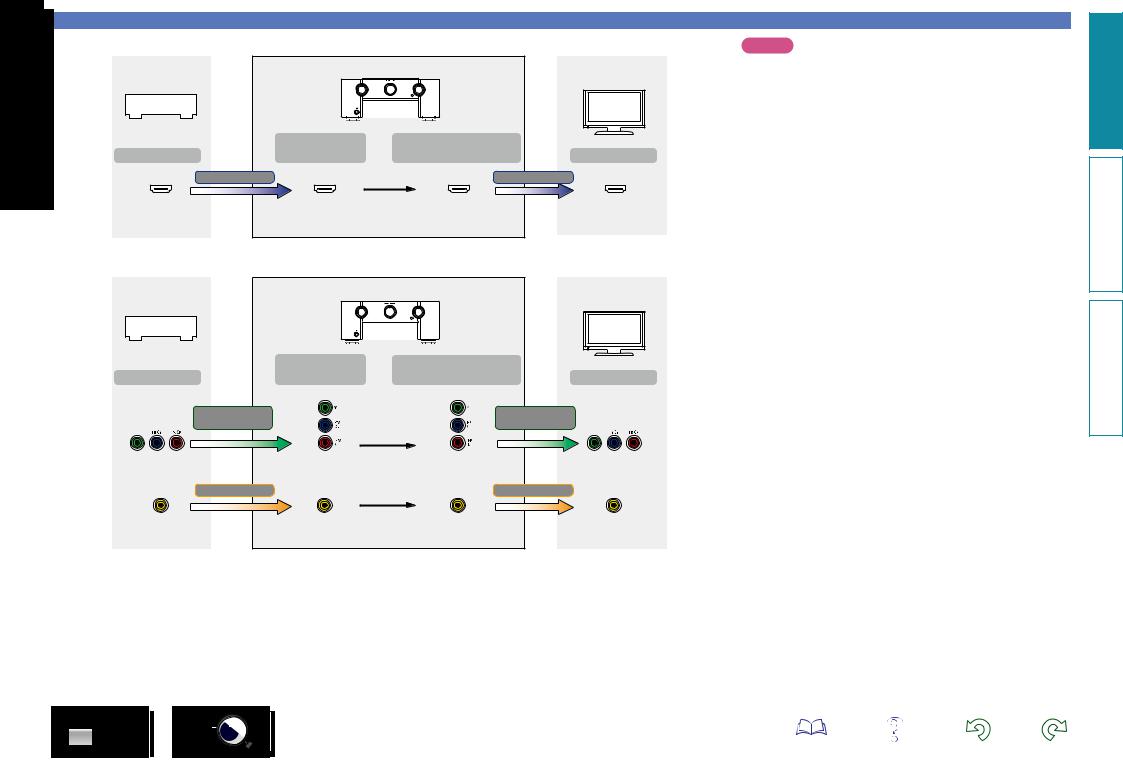
|
GFlow of video signals for ZONE4H |
|
|
|
|
This unit |
HDMI-compatible TV |
Video device |
|
|
|
|
|
|
|
|
Input |
Output |
|
Output |
(IN) |
(ZONE4 MONITOR OUT) |
Input |
HDMI signal |
|
|
HDMI signal |
HDMI connector |
HDMI connector |
HDMI connector |
HDMI connector |
|
GFlow of video signals for ZONE2H |
|
|
|
|
This unit |
HDMI-incompatible |
Video device |
|
|
TV |
|
|
|
|
|
Input |
Output |
|
Output |
(IN) |
(ZONE2 MONITOR OUT) |
Input |
Component video |
|
Component video |
|
signal |
|
|
signal |
Component video |
Component video |
Component video |
Component video |
connectors |
connectors |
connectors |
connectors |
Video signal |
|
|
Video signal |
Video connector |
Video connector |
Video connector |
Video connector |
DVD |
8 |
Important information
NOTE
•HDMI signals are digital. HDMI signals cannot be converted into analog signals.
•The HDMI ZONE4 function is only compatible with the HDMI 1 – 6 IN connectors. It is not compatible with the HDMI 7 IN connector.
version Basic
version Advanced
Informations
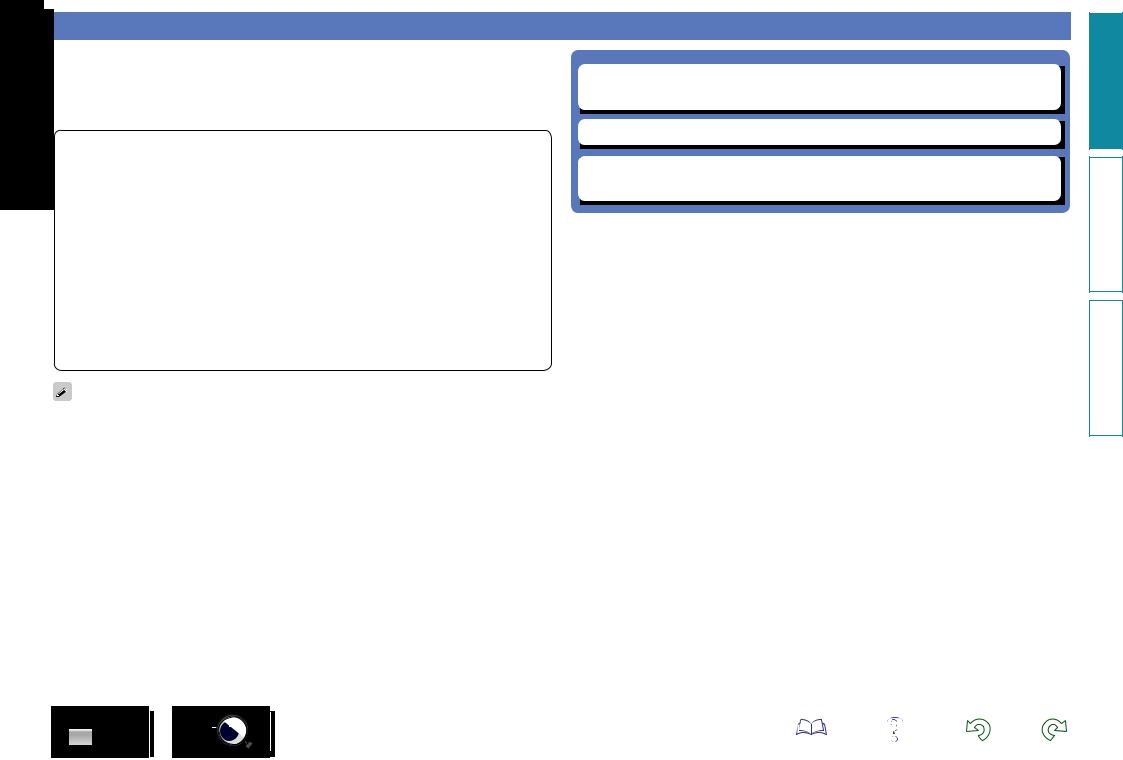
Connecting an HDMI-compatible device
You can connect up to ten HDMI-compatible devices (7-inputs/3-outputs) to the unit.
When a TV is connected to the HDMI ZONE4 OUT connector, you can play back a video or audio from the device connected to the HDMI 1 – 6 IN connector in ZONE4 (vpage 111).
If the device connected to this unit is equipped with an HDMI connector, it is recommended to use HDMI connections. Connections with an HDMI cable offer the following benefits that can not be achieved with other connection methods.
•High quality playback by transmitting audio and video via digital signals
HDMI connections can transmit high definition video and high quality audio formats adopted by Bluray disc players (Dolby Digital Plus, Dolby TrueHD, dts-HD, dts-HD Master Audio).
HDMI connections also convey information required for playback between devices. The information is used for copyright protection and TV resolution recognition, the ARC function, the HDMI control function, etc.
•Transmission of audio and video signals with a single HDMI cable
Previous connections require multiple audio and video cables, but HDMI connections require only a single HDMI cable to transmit audio and video signals. This allows wires in a home theater system, which tend to be complicated, to be more organized.
•Mutual control through the HDMI control function (vpage 102)
This unit and the HDMI device connected via HDMI can be linked to perform operations such as power control, volume control, and input source switching.
•Other video and audio functions, such as 3D video playback, Content Type, the ARC function, are supported (vpage 13).
•There is more than one version of HDMI standard. The supported functions and the performance vary according to the version. This unit complies with the HDMI standard, supporting the ARC and 3D playback functions. To enjoy these functions, the HDMI device connected to this unit also needs to use the same version of the standard. For the version of the HDMI standard on the device connected to this unit, see the device’s manual.
•Some TVs do not support audio input via HDMI connections. For details, see your TV’s manual.
DVD |
9 |
nn Before connecting this unit to TV via HDMI connections (vpage 10) nn Connecting this unit to a TV via HDMI connections (vpage 11)
nn Connecting this unit to video devices via HDMI connections (vpage 12)
nn HDMI function (vpage 13)
nn Settings related to HDMI connections (vpage 14)
version Basic
version Advanced
Informations
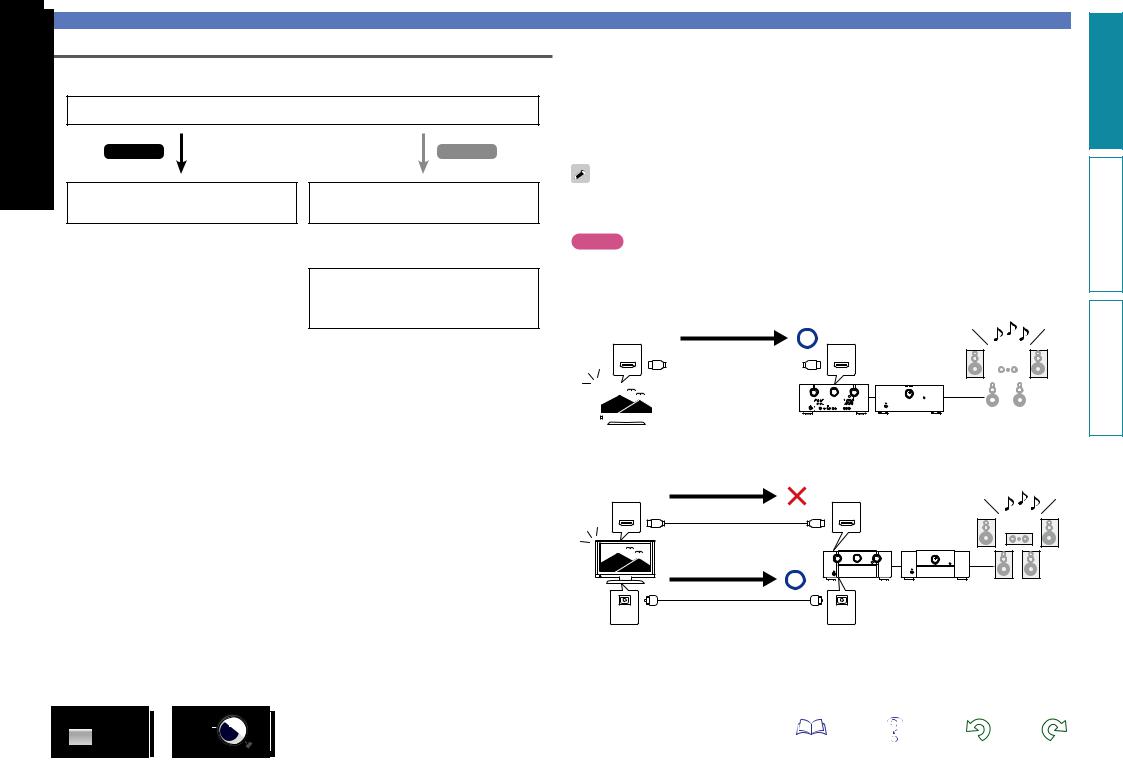
Before connecting this unit to TV via HDMI connections
There are 2 methods to connect HDMI-compatible TV to this unit.
Use the connection method that suits your TV.
Does the TV to be connected to this unit support the ARC function?
Yes
Connecting this unit to a TV via HDMI connections (vpage 11)
No
Connecting this unit to a TV via HDMI connections (vpage 11)
+
Connecting a TV (vpage 17)
For audio connections, use a method other than HDMI connections.
Connecting an HDMI-compatible device
nnAbout ARC (Audio Return Channel) function
This function plays TV audio on this unit by sending the TV audio signal to this unit via HDMI cable.
If a TV without the ARC function is connected via HDMI connections, video signals of the playback device connected to this unit are transmitted to the TV, but this unit can not play back the audio from the TV. If you want to enjoy surround audio for TV program, a separate audio cable connection is required.
In contrast, if a TV with the ARC function is connected via HDMI connections, no audio cable connection required. Audio signals from the TV can be input to this unit through the HDMI cable between this
and the TV. This function allows you to enjoy surround playback on this unit for the TV.
When the ARC function is used, connect a device with a “Standard HDMI cable with Ethernet” or “High Speed HDMI cable with Ethernet” for HDMI.
Refer to the owner’s manual for your TV for details about TV connection and settings.
NOTE
The HDMI ZONE4 OUT connector is not compatible with the ARC function.
GConnection to a TV with the ARC functionH
Audio from the TV
Audio signals from the TV
IN |
OUT |
|
|
|
|
|
|
|
|
|
|
|
|
|
|
|
|
|
|
|
|
|
|
|
|
|
|
|
|
|
|
|
|
|
|
|
|
|
|
|
|
|
|
|
|
|
|
|
|
|
|
|
|
|
|
|
|
|
|
|
|
|
|
|
|
|
|
|
|
|
|
|
|
|
|
|
|
|
|
|
|
|
|
|
|
|
|
|
|
|
|
|
|
|
|
|
|
|
|
|
|
|
|
|
|
|
|
|
|
|
|
|
|
|
|
|
|
|
|
|
|
|
|
|
|
|
|
|
|
|
|
|
|
|
|
|
|
|
|
|
|
|
|
|
|
|
|
|
|
|
|
|
|
|
|
|
|
|
|
|
|
|
|
|
|
|
|
|
This unit Power Amplifier |
Speakers |
|||||||||||||
|
|
|
|
|
|
|
|
|
|
|
|||||||||||||||
|
|
TV |
|
|
|
||||||||||||||||||||
|
|
|
|
|
|
|
|
|
|
|
|
|
|
|
|
|
|
|
|
||||||
GConnection to a TV without the ARC functionH
Audio from the TV
Audio signals from the TV
IN |
OUT |
Audio signals from the TV
OUT |
Optical cable |
IN |
|
|
DVD |
10 |
version Basic
version Advanced
Informations
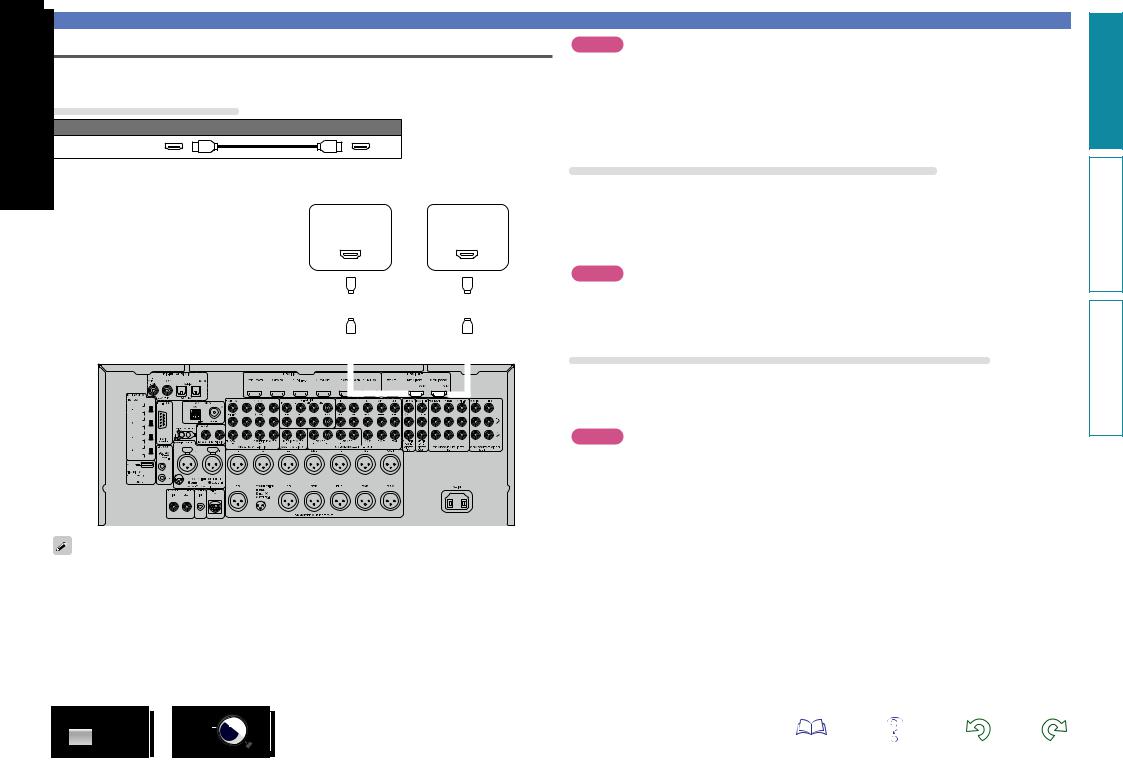
Connecting this unit to a TV via HDMI connections
When a TV is connected to the HDMI ZONE4 OUT connector, you can play back a video or audio from the device connected to the HDMI 1 – 6 IN connector in ZONE4 (vpage 111).
Cables used for connections
Audio and video cable (sold separately)
HDMI cable
• This interface allows transfer of digital video signals and digital audio signals over a single HDMI cable.
|
|
|
|
|
|
|
|
|
|
|
|
|
|
|
|
|
|
|
|
|
|
|
|
|
|
|
|
|
|
|
TV |
|
|
|
|
|
|
|
TV |
|
|||||
|
|
|
|
|
|
|
|
|
|
|
|
|
|
|
|
|
|
|
|
|
|
|
|
|
|
|
|
(Primary) |
|
|
|
|
(Secondary) |
|
|||||||||||
|
|
|
|
|
|
|
|
|
|
|
|
|
|
|
|
|
|
|
|
|
|
|
|
|
|
|
|
|
|
|
HDMI |
|
|
|
|
|
|
HDMI |
|||||||
|
|
|
|
|
|
|
|
|
|
|
|
|
|
|
|
|
|
|
|
|
|
|
|
|
|
|
|
|
|
|
|
IN |
|
|
|
|
|
|
|
IN |
|||||
|
|
|
|
|
|
|
|
|
|
|
|
|
|
|
|
|
|
|
|
|
|
|
|
|
|
|
|
|
|
(ARC) |
|
|
|
|
|
|
(ARC) |
||||||||
|
|
|
|
|
|
|
|
|
|
|
|
|
|
|
|
|
|
|
|
|
|
|
|
|
|
|
|
|
|
|
|
|
|
|
|
|
|
|
|
|
|
|
|
|
|
|
|
|
|
|
|
|
|
|
|
|
|
|
|
|
|
|
|
|
|
|
|
|
|
|
|
|
|
|
|
|
|
|
|
|
|
|
|
|
|
|
|
|
|
|
|
|
|
|
|
|
|
|
|
|
|
|
|
|
|
|
|
|
|
|
|
|
|
|
|
|
|
|
|
|
|
|
|
|
|
|
|
|
|
|
|
|
|
|
|
|
|
|
|
|
|
|
|
|
|
|
|
|
|
|
|
|
|
|
|
|
|
|
|
|
|
|
|
|
|
|
|
|
|
|
|
|
|
|
|
|
|
|
|
|
|
|
|
|
|
|
|
|
|
|
|
|
|
|
|
|
|
|
|
|
|
|
|
|
|
|
|
|
|
|
|
|
|
|
|
|
|
|
|
|
|
|
|
|
|
|
|
|
|
|
|
|
|
|
|
|
|
|
|
|
|
|
|
|
|
|
|
|
|
|
|
|
|
|
|
|
|
|
|
|
|
|
|
|
|
|
|
|
|
|
|
|
|
|
|
|
|
|
|
|
|
|
|
|
|
|
|
|
|
|
|
|
|
|
|
|
|
|
|
|
|
|
|
|
|
|
|
|
|
|
|
|
|
|
|
|
|
|
|
|
|
|
|
|
|
|
|
|
|
|
|
|
|
|
|
|
|
|
|
|
|
|
|
|
|
|
|
|
|
|
|
|
|
|
|
|
|
|
|
|
|
|
|
|
|
|
|
|
|
|
|
|
|
|
|
|
|
|
|
|
|
|
|
|
|
|
|
|
|
|
|
|
|
|
|
|
|
|
|
|
|
|
|
|
|
|
|
|
|
|
|
|
|
|
|
|
|
|
|
|
|
|
|
|
|
|
|
|
|
|
|
|
|
|
|
|
|
|
|
|
|
|
|
|
|
|
|
|
|
|
|
|
|
|
|
|
|
|
|
|
|
|
|
|
|
|
|
|
|
|
|
|
|
|
|
|
|
|
|
|
|
|
|
|
|
|
|
|
|
|
|
|
|
|
|
|
|
|
|
|
|
|
|
|
|
|
|
|
|
|
|
|
|
|
|
|
|
|
|
|
|
|
|
|
|
|
|
|
|
|
|
|
|
|
|
|
|
|
|
|
|
|
|
|
|
|
|
|
|
|
|
|
|
|
|
|
|
|
|
|
|
|
|
|
|
|
|
|
|
|
|
|
|
|
|
|
|
|
|
|
|
|
|
|
|
|
|
|
|
|
|
|
|
|
|
|
|
|
|
|
|
|
|
|
|
|
|
|
|
|
|
|
|
|
|
|
|
|
|
|
|
|
|
|
|
|
|
|
|
|
|
|
|
|
|
|
|
|
|
|
|
|
|
|
|
|
|
|
|
|
|
|
|
|
|
|
|
|
|
|
|
|
|
|
|
|
|
|
|
|
|
|
|
|
|
|
|
|
|
|
|
|
|
|
|
|
|
|
|
|
|
|
|
|
|
|
|
|
|
|
|
|
|
|
|
|
|
|
|
|
|
|
|
|
|
|
|
|
|
|
|
|
|
|
|
|
|
|
|
|
|
|
|
|
|
|
|
|
|
|
|
|
|
|
|
|
|
|
|
|
|
|
|
|
|
|
|
|
|
|
|
|
|
|
|
|
|
|
|
|
|
|
|
|
|
|
|
|
|
|
|
|
|
|
|
|
|
|
|
|
|
|
|
|
|
|
|
|
|
|
|
|
|
|
|
|
|
|
|
|
|
|
|
|
|
|
|
|
|
|
|
|
|
|
|
|
|
|
|
|
|
|
|
|
|
|
|
|
|
|
|
|
|
|
|
|
|
|
|
|
|
|
|
|
|
|
|
|
|
|
|
|
|
|
|
|
|
|
|
|
|
|
|
|
|
|
|
|
|
|
|
|
|
|
|
|
|
|
|
|
|
|
|
|
|
|
|
|
|
|
|
|
|
|
|
|
|
|
|
|
|
|
|
|
|
|
|
|
|
|
|
|
|
|
|
|
|
|
|
|
|
|
|
|
|
|
|
|
|
|
|
|
|
|
|
|
|
|
|
|
|
|
|
|
|
|
|
|
|
|
|
|
|
|
|
|
|
|
|
|
|
|
|
|
|
|
|
|
|
|
|
|
|
|
|
|
|
|
|
|
|
|
|
|
|
|
|
|
|
|
|
|
|
|
|
|
|
|
|
|
|
|
|
|
|
|
|
|
|
|
|
|
|
|
|
|
|
|
|
|
|
|
|
|
|
|
|
|
|
|
|
|
|
|
|
|
|
|
|
|
|
|
|
|
|
|
|
|
|
|
|
|
|
|
|
|
|
|
|
|
|
|
|
|
|
|
|
|
|
|
|
|
|
|
|
|
|
|
|
|
|
|
|
|
|
|
|
|
|
|
|
|
|
|
|
|
|
|
|
|
|
|
|
|
|
|
|
|
|
|
|
|
|
|
|
|
|
|
|
|
|
|
|
|
|
|
|
|
|
|
|
|
|
|
|
|
|
|
|
|
|
|
|
|
|
|
|
|
|
|
|
|
|
|
|
|
|
|
|
|
|
|
|
|
|
|
|
|
|
|
|
|
|
|
|
|
|
|
|
|
|
|
|
|
|
|
|
|
|
|
|
|
|
|
|
|
|
|
|
|
|
|
|
|
|
|
|
|
|
|
|
|
|
|
|
|
|
|
|
|
|
|
|
|
|
|
|
|
|
|
|
|
|
|
|
|
|
|
|
|
|
|
|
|
|
|
|
|
|
|
|
|
|
|
|
|
|
|
|
|
|
|
|
|
|
|
|
|
|
|
|
|
|
|
|
|
|
•Video signals are not output if the input video signals do not match the monitor’s resolution. In this case, switch the Blu-ray Disc/DVD player’s resolution to a resolution with which the monitor is compatible.
•When this unit and monitor are connected with an HDMI cable, if the monitor is not compatible with HDMI audio signal playback, only the video signals are output to the monitor. Make audio connections (vpage 17 “Connecting a TV”).
Connecting an HDMI-compatible device
NOTE
•The HDMI 7 / MHL connector on the front panel does not support the HDMI ZONE4 function.
•The audio signal from the HDMI output connector (sampling frequency, number of channels, etc.) may be limited by the HDMI audio specifications of the connected device regarding permissible inputs.
•When connecting a TV that does not support the ARC function, an audio cable connection is required in addition to the HDMI cable. In this case, refer to “Connecting a TV” (vpage 17) for the connection method.
For the ARC function, see “About ARC (Audio Return Channel) function” (vpage 10).
Connecting to a device equipped with a DVI-D connector
The DVI-D (Digital Visual Interface) method is also used for video transmission via digital signals. This is developed mainly for computers, and some AV devices such as projectors are equipped with this interface. To output HDMI video signals to a DVI-D video input compatible device, use an HDMI/DVI conversion cable, which converts HDMI video signals to DVI signals.
The DVI-D connector can transmit high quality digital signals, but the copy guard and other issues may hinder normal operations for some device combinations.
NOTE
•No sound is output when connected to a device equipped with a DVI-D connector. Make audio connections as described in “Connecting a TV” (vpage 17).
•Signals cannot be output to DVI-D devices that do not support HDCP.
•Depending on the combination of devices, the video signals may not be output.
Settings required when using a TV that supports the ARC function
When using a TV that supports the ARC function, make the following settings.
•Set “HDMI Control” (vpage 128) to “On”.
•Set “Control Monitor” (vpage 129) to match the number of the HDMI MONITOR connector connected to the TV that supports the ARC function.
NOTE
If the TV that supports the ARC function is connected to both HDMI MONITOR 1 and HDMI MONITOR 2 connectors, you cannot use ARC function at the same time.
version Basic
version Advanced
Informations
DVD |
11 |
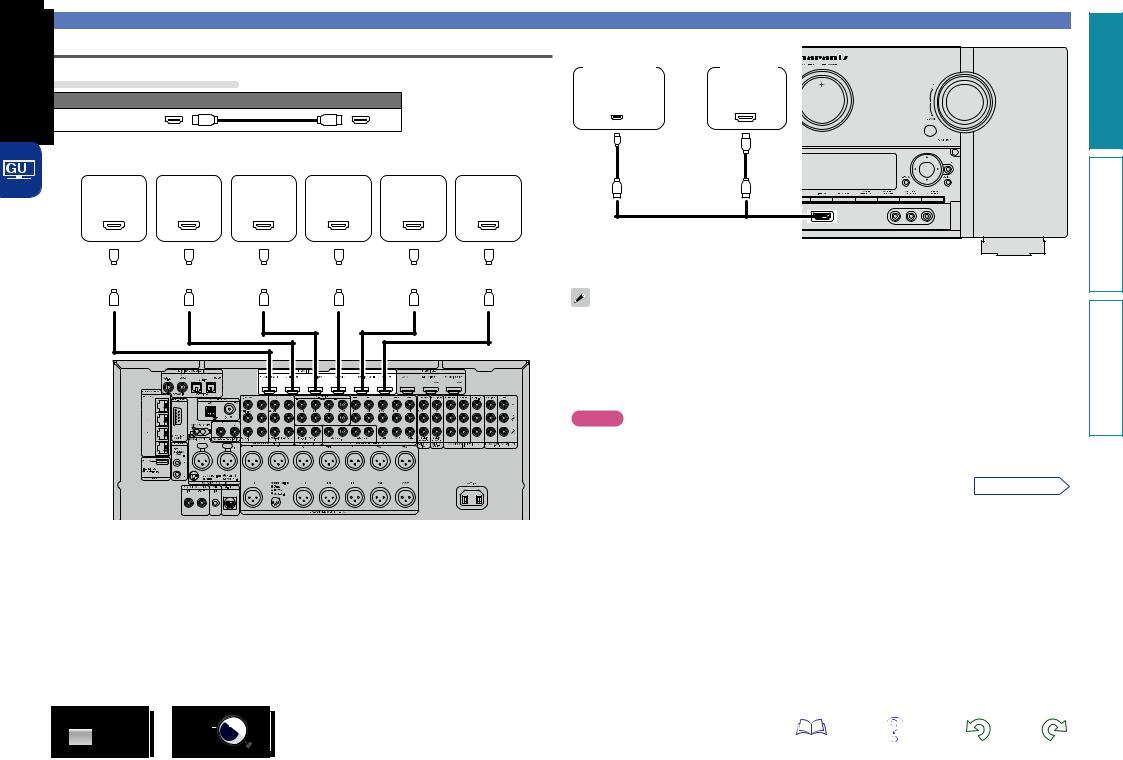
Connecting this unit to video devices via HDMI connections
Cables used for connections
Audio and video cable (sold separately)
HDMI cable
|
|
|
|
|
|
|
|
|
|
|
|
|
|
|
|
|
|
|
|
|
|
|
|
|
|
|
|
|
|
|
|
|
|
|
|
|
|
|
|
|
|
|
|
|
|
|
|
|
|
|
|
|
|
|
|
|
|
|
|
|
|
|
Blu-ray |
|
|
|
|
|
|
|
|
|
Digital |
||||
|
|
|
Set-top |
|
DVD |
|
Disc |
|
Game |
|
Media |
|
camcorder |
||||||||||||
|
|
|
box |
|
player |
|
player |
|
console |
|
player |
|
(Secondary) |
||||||||||||
|
|
|
HDMI |
HDMI |
HDMI |
|
HDMI |
HDMI |
|
HDMI |
|||||||||||||||
|
|
|
OUT |
OUT |
OUT |
|
OUT |
OUT |
|
OUT |
|||||||||||||||
|
|
|
|
|
|
|
|
|
|
|
|
|
|
|
|
|
|
|
|
|
|
|
|
|
|
|
|
|
|
|
|
|
|
|
|
|
|
|
|
|
|
|
|
|
|
|
|
|
|
|
|
|
|
|
|
|
|
|
|
|
|
|
|
|
|
|
|
|
|
|
|
|
|
|
|
|
|
|
|
|
|
|
|
|
|
|
|
|
|
|
|
|
|
|
|
|
|
|
|
|
|
|
|
|
|
|
|
|
|
|
|
|
|
|
|
|
|
|
|
|
|
|
|
|
|
|
|
|
|
|
|
|
|
|
|
|
|
|
|
|
|
|
|
|
|
|
|
|
|
|
|
|
|
|
|
Connecting an HDMI-compatible device
Mobile |
|
Digital |
(Smartphone |
|
camcorder |
etc.) |
|
(Primary) |
MHL |
or |
HDMI |
|
||
OUT |
|
OUT |
MHL cable |
|
|
GFront panelH
• Connect Mobile (Smartphone etc.) to the HDMI 7 / MHL connector on the front panel.
• When this unit is connected to other devices with HDMI cables, connect this unit and TV also with an HDMI cable.
• When connecting a device that supports Deep Color or 4K, please use a “High Speed HDMI cable” or “High Speed HDMI cable with Ethernet”.
• Video signals are not output if the input video signals do not match the monitor’s resolution. In this case, switch the Blu-ray Disc/DVD player’s resolution to a resolution with which the monitor is compatible.
NOTE
• The HDMI 7 / MHL connector on the front panel does not support the HDMI ZONE4 function.
• The HDMI 7 / MHL connector on the front panel does not support the InstaPrevue function.
• The HDMI 7 / MHL connector on the front panel does not support the 4K.
vSee overleaf
GRear panelH
DVD |
12 |
version Basic
version Advanced
Informations
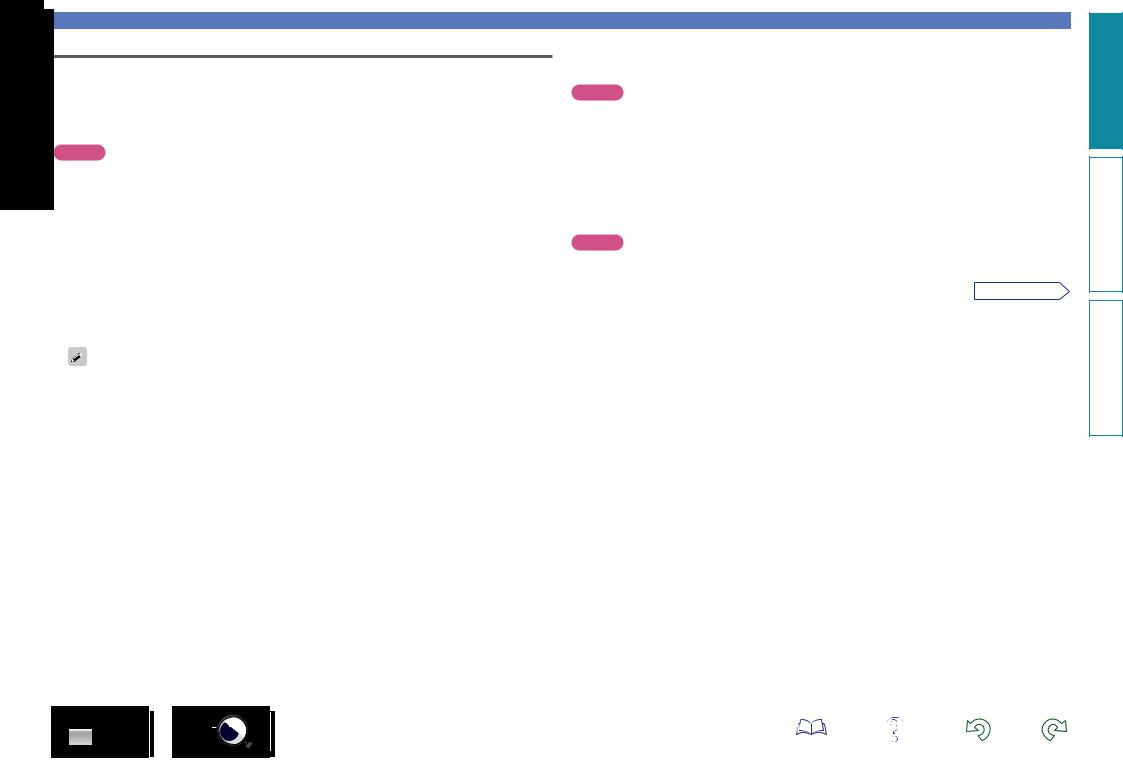
HDMI function
This unit supports the following HDMI functions:
nnAbout 3D function
This unit supports input and output of 3D (3 dimensional) video signals of HDMI.
To play back 3D video, you need a TV and player that provide support for the HDMI 3D function and a pair of 3D glasses.
NOTE
•When playing back 3D video, refer to the instructions provided in the manual of your playback device together with this manual.
•When playing back 3D video content, the menu screen or status display screen can be superimposed over the image. However, the menu screen or status display screen cannot be superimposed over certain 3D video content.
•If 3D video with no 3D information is input, the menu screen and status display on this unit are displayed over the playback video.
•If 2D video is converted to 3D video on the television, the menu screen and status display on this unit are not displayed correctly. To view the menu screen and status display on this unit correctly, turn the television setting that converts 2D video to 3D video off.
Connecting an HDMI-compatible device
nnHDMI control function (vpage 102)
This function allows you to operate external devices from the unit and operate the unit from external devices.
NOTE
•The HDMI control function may not work depending on the device it is connected to and its settings.
•You cannot operate a TV or Blu-ray Disc player/DVD player that is not compatible with the HDMI control function.
•The HDMI ZONE4 function is compatible with the HDMI control function. To enable the HDMI control for the ZONE4 HDMI monitor, set “Control Monitor” (vpage 129) to “ZONE4”.
nnAbout Content Type
This function was added with the HDMI standard. It automatically makes settings suitable for the videooutput type (content information).
NOTE
To enable the Content Type, set “Video Mode” to “Auto” (vpage 129).
vSee overleaf
nnAbout 4K function
This unit supports input and output of 4K (3840 x 2160 pixels) video signals of HDMI.
When a device supporting 4K is connected, use a cable compatible with “High Speed HDMI cable” or “High Speed HDMI cable with Ethernet”.
nnHDMI pass through function (vpage 128)
Signals input to the HDMI input connector are output to the television or other device connected to the HDMI output connector, even if the power of this unit is in standby.
DVD |
13 |
version Basic
version Advanced
Informations
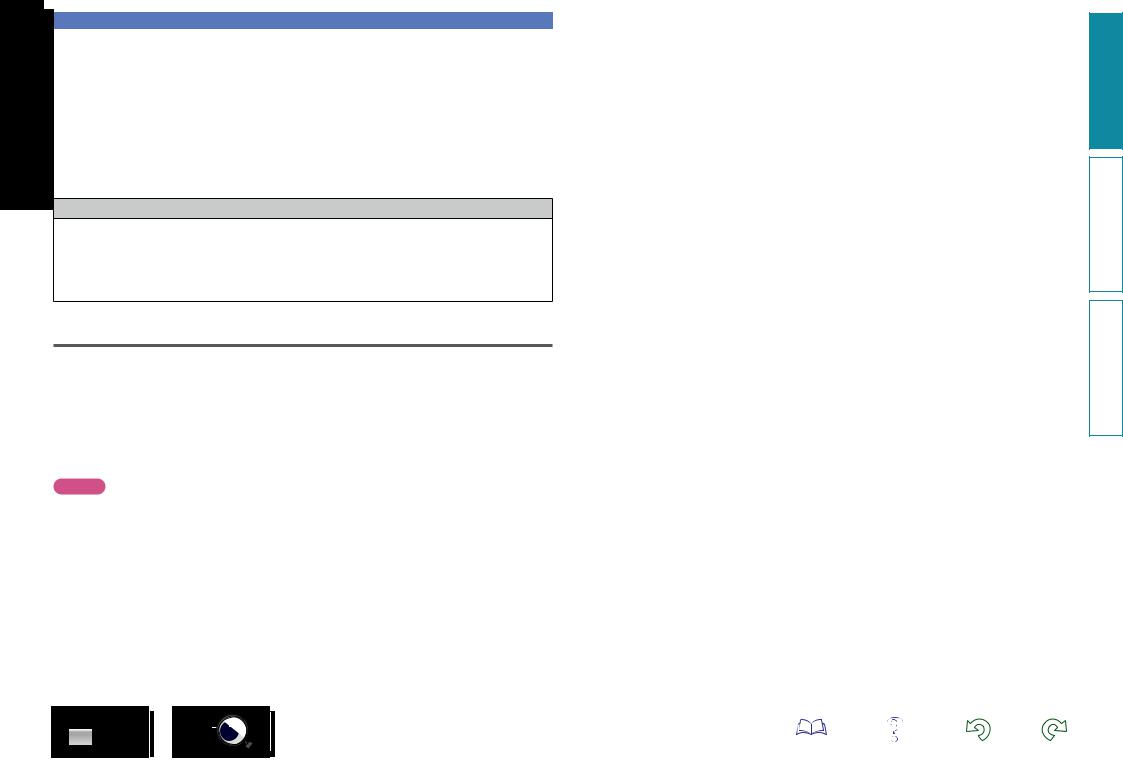
Connecting an HDMI-compatible device
nnDeep Color (vpage 178)
When a device supporting Deep Color is connected, use a cable compatible with “High Speed HDMI cable” or “High Speed HDMI cable with Ethernet”.
nnAuto Lip Sync (vpage 127, 178)
nn“x.v.Color”, sYCC601 color, Adobe RGB color, Adobe YCC601 color (vpage 178, 180)
nnHigh definition digital audio format nnARC (Audio Return Channel) (vpage 10)
Copyright protection system
In order to play back digital video and audio such as BD-Video or DVD-Video via HDMI connection, both this unit and TV or the player need to support the copyright protection system known as HDCP (Highbandwidth Digital Content Protection System). HDCP is copyright protection technology comprised of data encryption and authentication of the connected AV devices. This unit supports HDCP.
•If a device that does not support HDCP is connected, video and audio are not output correctly. Read the owner’s manual of your television or player for more information.
Settings related to HDMI connections
Set as necessary. For details, see the respective reference pages.
nnHDMI Setup (vpage 127)
Make settings for HDMI video/audio output.
• Auto Lip Sync |
• Vertical Stretch |
• Pass Through Source |
• HDMI Audio Out |
• HDMI Pass Through |
• Control Monitorz |
• Video Output |
• HDMI Controlz |
• Power Off Control |
z Only these items are supported for HDMI ZONE4.
NOTE
To output audio signals that are input from the HDMI input connector to a TV connected via HDMI, set “HDMI Audio Out” (vpage 127) to “TV”.
Audio signals input via the Analog/Coaxial/Optical input connectors cannot be output from the HDMI MONITOR output connector.
DVD |
14 |
version Basic
version Advanced
Informations
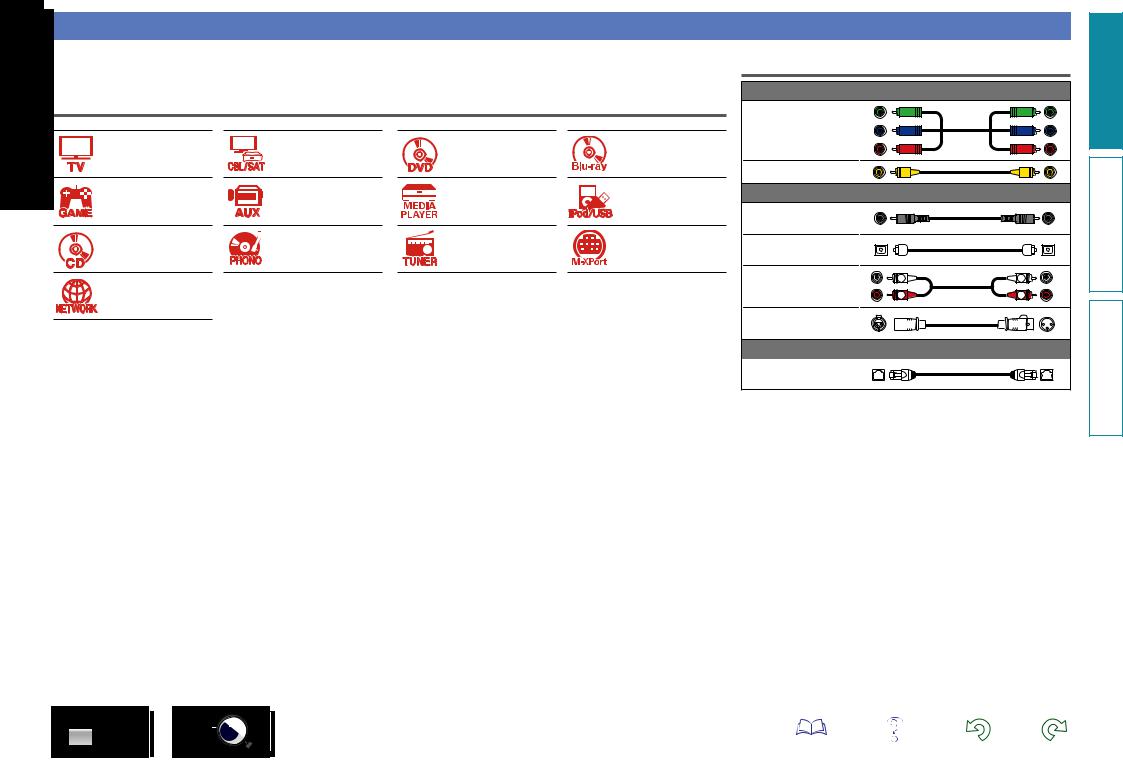
Connecting an HDMI-incompatible device
For high quality video and surround playback, it is recommended to use an HDMI cable to connect this unit to TV and other video devices (vpage 9 “Connecting an HDMI-compatible device”).
This section describes connections when your device does not support HDMI connections.
Connection methods for various devices
vpage 17 |
vpage 18 |
vpage 19 |
vpage 20 |
vpage 21 |
vpage 22 |
vpage 23 |
vpage 24 |
vpage 26 |
vpage 27 |
vpage 28 |
vpage 29 |
vpage 33 |
|
|
|
Cables used for connections
Video cable (sold separately) |
|
Component video |
|
cable |
|
Video cable |
|
Audio cable (sold separately) |
|
Coaxial digital cable |
|
Optical cable |
|
L |
L |
Audio cable |
|
R |
R |
XLR cable |
|
Cable (sold separately) |
|
Ethernet cable |
|
version Basic
version Advanced
Informations
DVD |
15 |
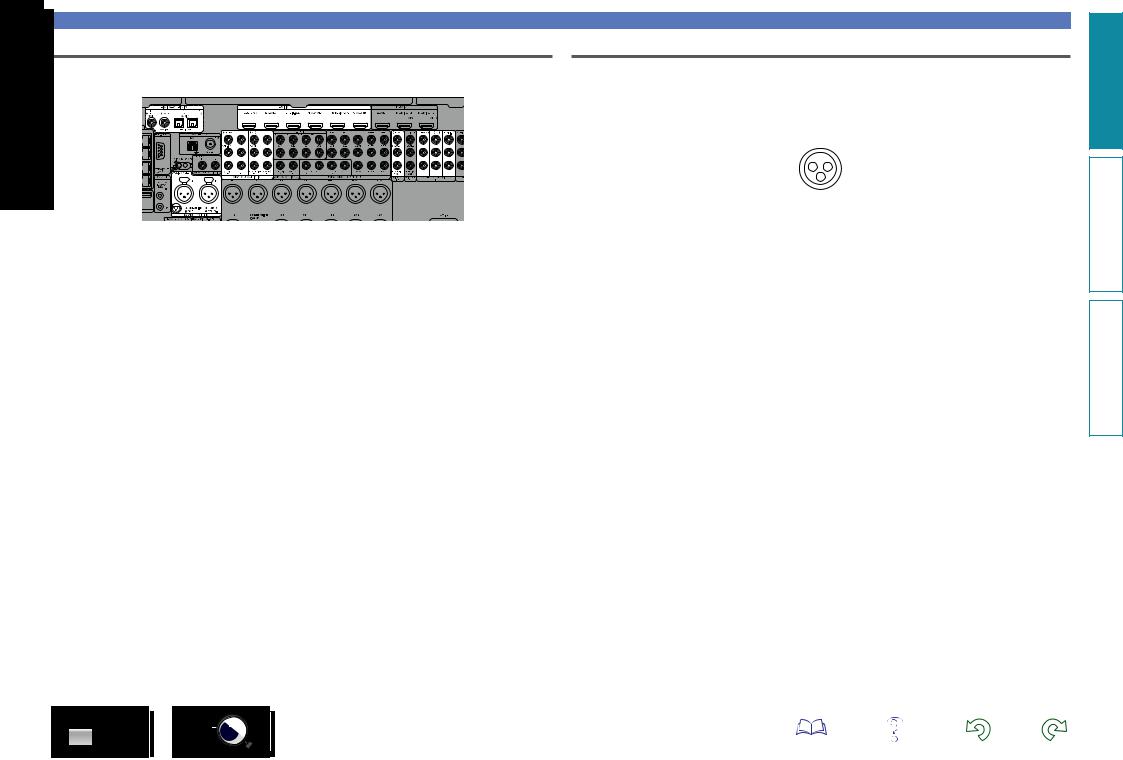
Changing the source assigned to connectors
This unit can change the source that is assigned to the HDMI IN, DIGITAL AUDIO IN, COMPONENT
VIDEO IN, VIDEO IN, AUDIO IN and BALANCED XLR IN connectors.
Let us take a digital audio connection for Blu-ray Disc players for an example. The rear panel digital audio input connectors do not have the input connector indication for Blu-ray disc players (Blu-ray). However, DIGITAL AUDIO IN connectors have the “ASSIGNABLE” indication, which means that you can change the source assigned to these connectors. You can assign Blu-ray disc players to these connectors to use them for Blu-ray disc players. Select “Blu-ray” when switching functions on this unit to play back the source connected to these connectors.
Connecting an HDMI-incompatible device
Connecting the balanced XLR IN terminal
This unit is equipped with BALANCED XLR IN terminals. Use these terminals if your device has an XLR terminal as an audio output terminal.
When using BALANCED XLR IN terminals, assign “XLR” for “Input Assign” – “ANALOG” (vpage 134). By default, these terminals are disabled.
GAV8801 BALANCED XLR IN terminal PIN arrangementH
2 1
3
q GND (Ground) w HOT (+)
e COLD (–)
nnHow to change the source assigned to connectors (vpage 133)
DVD |
16 |
version Basic
version Advanced
Informations
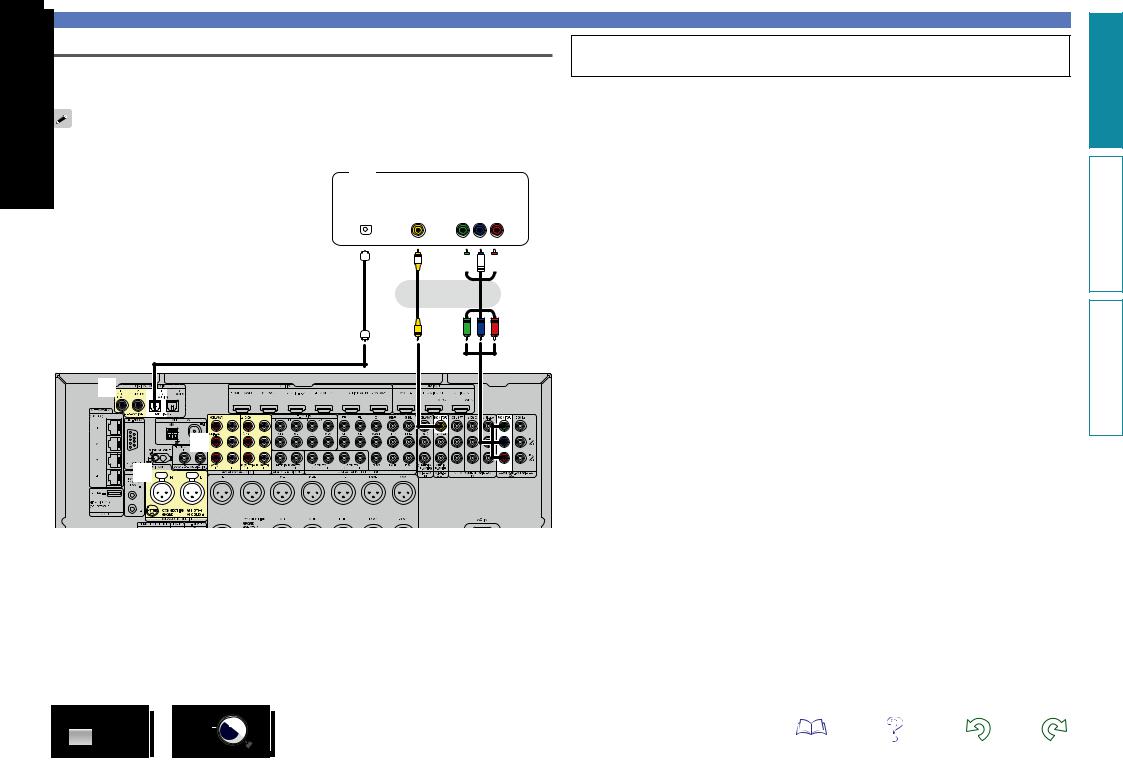
Connecting a TV
•This section describes how to connect when your TV does not support HDMI connections.
For instructions on HDMI connections, see “Connecting an HDMI-compatible device” (vpage 9).
•To listen to TV audio through this device, use the optical digital connection.
For video connections, see “Converting input video signals for output (Video conversion function)” (vpage 7).
TV
|
AUDIO |
|
|
|
|
|
|
|
VIDEO |
|
|
||||||||
|
|
|
|
|
|
|
|
||||||||||||
|
|
|
|
|
|
|
|
|
|
|
|
||||||||
|
|
|
|
|
|
|
|
|
|
|
|
|
|
|
|
|
|
|
|
|
|
|
|
|
|
|
|
||||||||||||
OPTICAL |
|
VIDEO |
|
|
COMPONENT VIDEO |
|
|||||||||||||
|
OUT |
|
|
IN |
|
|
|
IN |
|
||||||||||
|
|
|
|
|
|
|
|
|
|
|
|
|
Y PB PR |
|
|||||
|
|
|
|
|
|
|
|
|
|
|
|
|
|
|
|
|
|
|
|
|
|
|
|
|
|
|
|
|
|
|
|
|
|
|
|
|
|
|
|
|
|
|
|
|
|
|
|
|
|
|
|
|
|
|
|
|
|
|
|
|
|
|
|
|
|
|
|
|
|
|
|
|
|
|
|
|
|
|
|
|
|
|
|
|
|
|
|
|
|
|
|
|
|
|
|
|
|
|
|
|
|
|
|
|
|
|
|
|
|
|
|
|
|
|
|
|
|
|
|
or
Connecting an HDMI-incompatible device
You can also make connections for the  part on the connection diagram. To make connections for these connectors, you need to make the input connector settings.
part on the connection diagram. To make connections for these connectors, you need to make the input connector settings.
To make connections for connectors indicated by a
Assign a connector to which an audio cable is inserted to “TV AUDIO” in “Input Assign” – “DIGITAL” (vpage 134).
To make connections for connectors indicated by s
Assign a connector to which an audio cable is inserted to “TV AUDIO” in “Input Assign” – “ANALOG” (vpage 134).
version Basic
version Advanced
a |
Informations |
|
|
|
s |
|
s |
DVD |
17 |
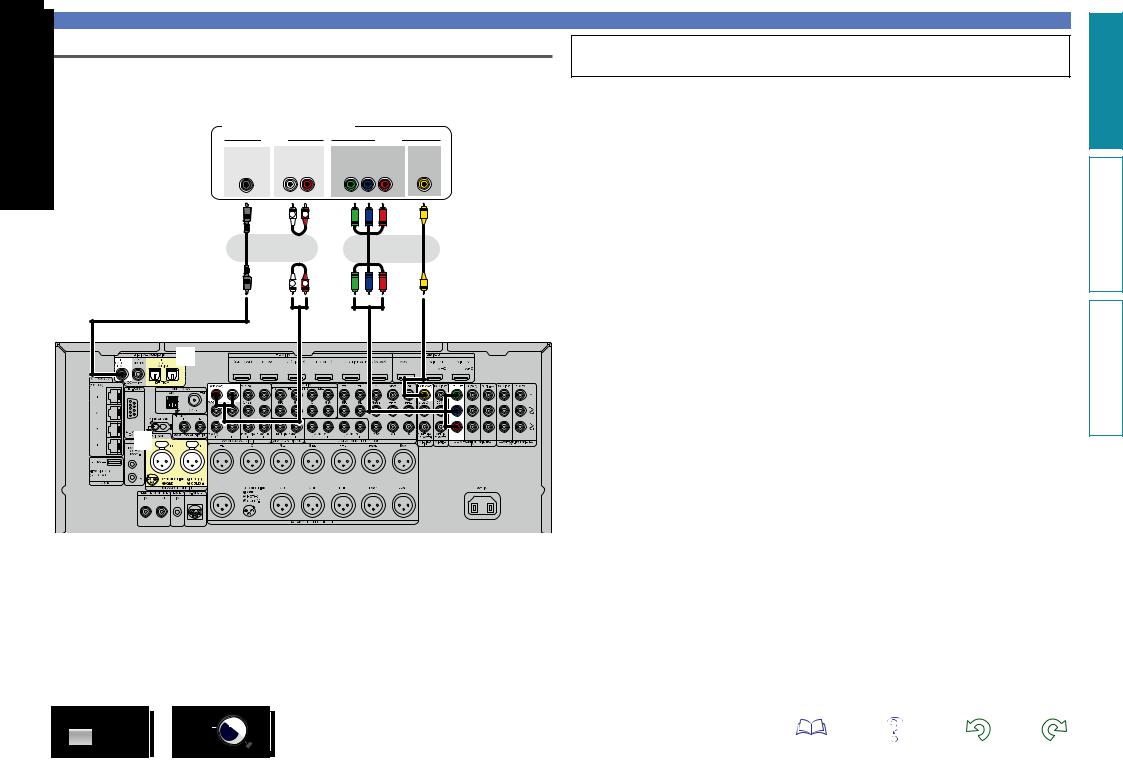
Connecting a set-top box (Satellite tuner/cable TV)
This section describes how to connect when your satellite tuner or cable TV does not support HDMI
connections.
For instructions on HDMI connections, see “Connecting an HDMI-compatible device” (vpage 9).
Satellite tuner/Cable TV
|
AUDIO |
|
VIDEO |
|
COAXIAL |
AUDIO |
COMPONENT VIDEO |
VIDEO |
|
OUT |
OUT |
OUT |
OUT |
|
|
L |
R |
Y PB PR |
|
|
L |
R |
|
|
Connecting an HDMI-incompatible device
You can also make connections for the  part on the connection diagram. To make connections for these connectors, you need to make the input connector settings.
part on the connection diagram. To make connections for these connectors, you need to make the input connector settings.
To make connections for connectors indicated by a
Assign a connector to which an audio cable is inserted to “CBL/SAT” in “Input Assign” – “DIGITAL” (vpage 134).
To make connections for connectors indicated by s
Assign a connector to which an audio cable is inserted to “CBL/SAT” in “Input Assign” – “ANALOG” (vpage 134).
or |
or |
|
|
L 
 R
R
a |
s |
version Basic
version Advanced
Informations
DVD |
18 |
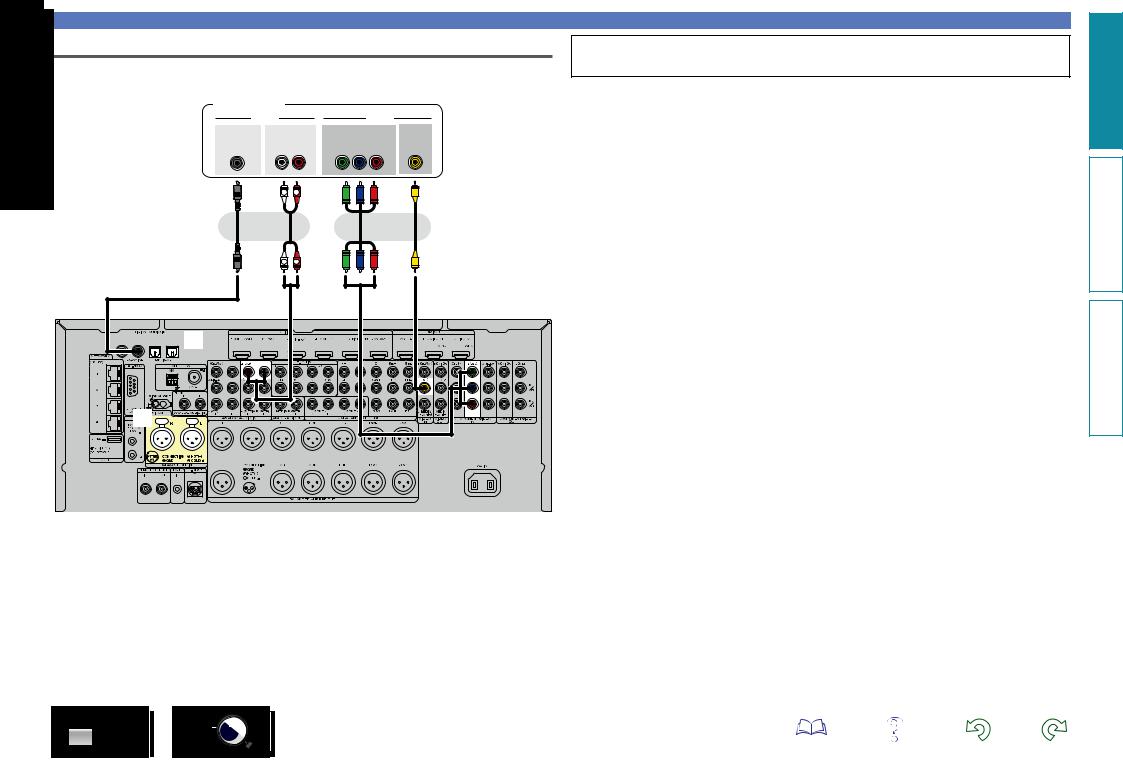
Connecting a DVD player
This section describes how to connect when your DVD player does not support HDMI connections.
For instructions on HDMI connections, see “Connecting an HDMI-compatible device” (vpage 9).
DVD player
|
AUDIO |
|
VIDEO |
|
COAXIAL |
AUDIO |
COMPONENT VIDEO |
VIDEO |
|
OUT |
OUT |
OUT |
OUT |
|
|
L |
R |
Y PB PR |
|
|
L |
R |
|
|
|
or |
|
or |
|
|
L |
R |
|
|
Connecting an HDMI-incompatible device
You can also make connections for the  part on the connection diagram. To make connections for these connectors, you need to make the input connector settings.
part on the connection diagram. To make connections for these connectors, you need to make the input connector settings.
To make connections for connectors indicated by a
Assign a connector to which an audio cable is inserted to “DVD” in “Input Assign” – “DIGITAL” (vpage 134).
To make connections for connectors indicated by s
Assign a connector to which an audio cable is inserted to “DVD” in “Input Assign” – “ANALOG” (vpage 134).
version Basic
version Advanced
 a
a
s |
Informations
DVD |
19 |
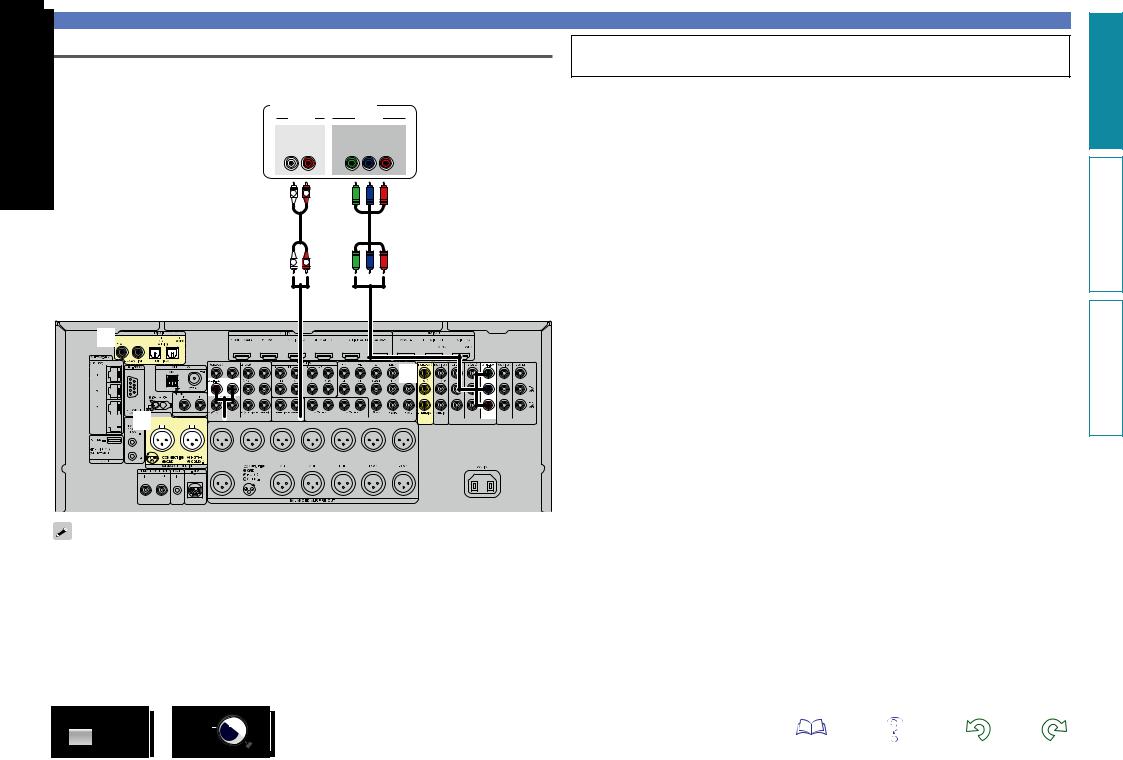
Connecting a Blu-ray Disc player
This section describes how to connect when your Blu-ray disc player does not support HDMI connections.
For instructions on HDMI connections, see “Connecting an HDMI-compatible device” (vpage 9).
Blu-ray Disc player
AUDIO |
VIDEO |
|
AUDIO |
COMPONENT VIDEO |
|
OUT |
OUT |
|
L |
R |
Y PB PR |
L |
R |
|
L 
 R
R
Connecting an HDMI-incompatible device
You can also make connections for the  part on the connection diagram. To make connections for these connectors, you need to make the input connector settings.
part on the connection diagram. To make connections for these connectors, you need to make the input connector settings.
To make connections for connectors indicated by a
Assign a connector to which an audio cable is inserted to “Blu-ray” in “Input Assign” – “DIGITAL” (vpage 134).
To make connections for connectors indicated by s
Assign a connector to which an audio cable is inserted to “Blu-ray” in “Input Assign” – “ANALOG” (vpage 134).
To make connections for connectors indicated by d
Assign a connector to which a video cable is inserted to “Blu-ray” in “Input Assign” – “VIDEO” (vpage 134).
version Basic
version Advanced
a







d |


 s
s













Informations
When you want to play back HD Audio (Dolby TrueHD, DTS-HD, Dolby Digital Plus, DTS Express) and Multichannel PCM with this unit, use an HDMI connection (vpage 9 “Connecting an HDMI-compatible device”).
DVD |
20 |
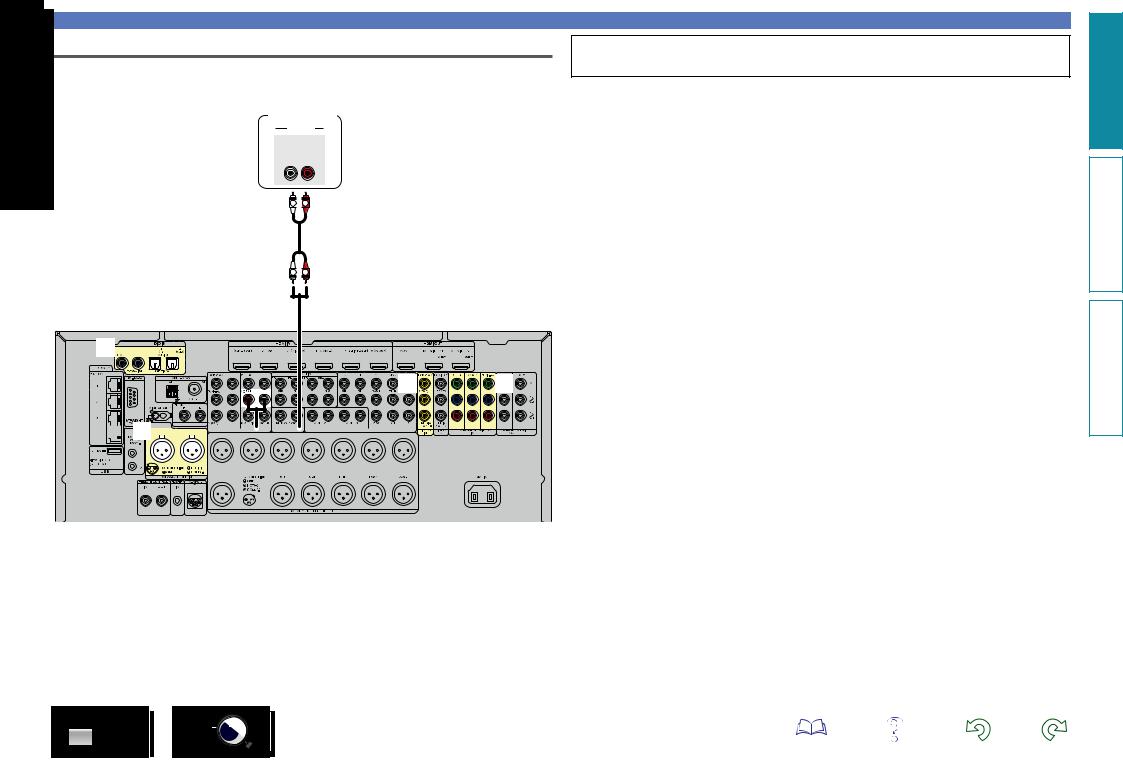
Connecting a game console
This section describes how to connect when your game console does not support HDMI connections.
For instructions on HDMI connections, see “Connecting an HDMI-compatible device” (vpage 9).
Game console
AUDIO
AUDIO
OUT
L R
L 
 R
R
L 
 R
R
Connecting an HDMI-incompatible device
You can also make connections for the  part on the connection diagram. To make connections for these connectors, you need to make the input connector settings.
part on the connection diagram. To make connections for these connectors, you need to make the input connector settings.
To make connections for connectors indicated by a
Assign a connector to which an audio cable is inserted to “GAME” in “Input Assign” – “DIGITAL” (vpage 134).
To make connections for connectors indicated by s
Assign a connector to which an audio cable is inserted to “GAME” in “Input Assign” – “ANALOG” (vpage 134).
To make connections for connectors indicated by d
Assign a connector to which a video cable is inserted to “GAME” in “Input Assign” – “VIDEO” (vpage 134).
To make connections for connectors indicated by f
Assign a connector to which a video cable is inserted to “GAME” in “Input Assign” – “COMP” (vpage 134).
version Basic
version Advanced
a







d |
f |


 s
s












Informations
DVD |
21 |
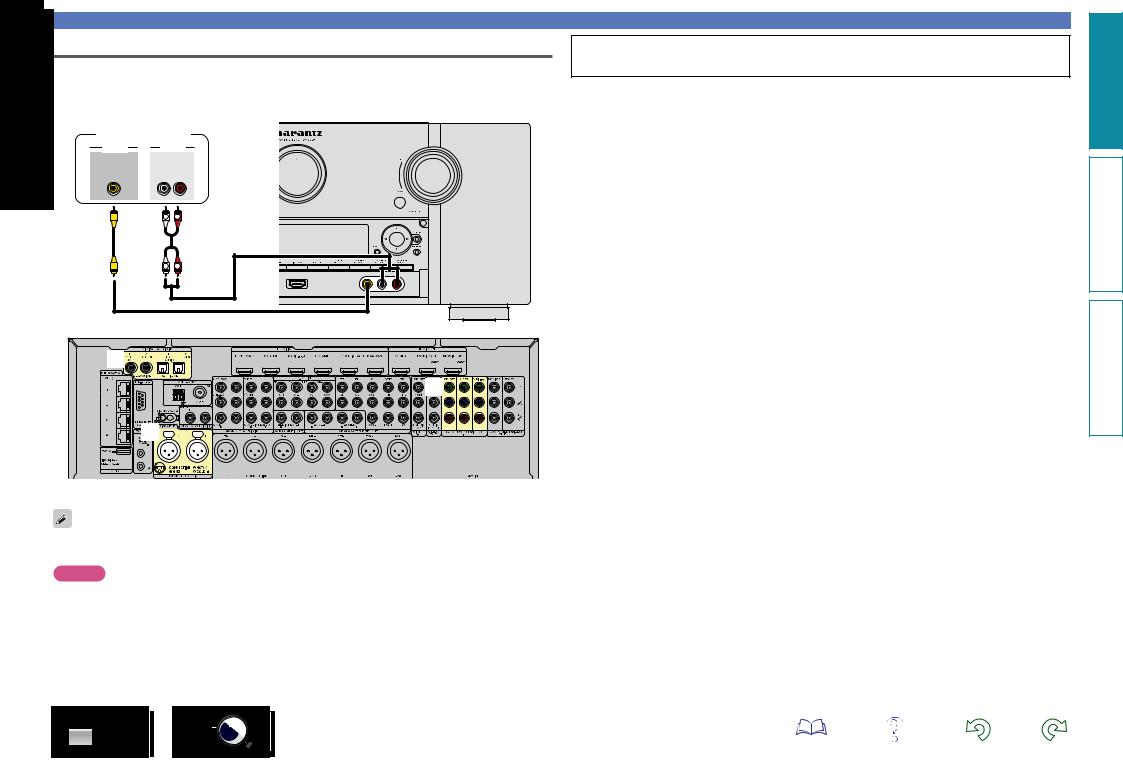
Connecting a digital camcorder
This section describes how to connect when your digital camcorder does not support HDMI connections.
For instructions on HDMI connections, see “Connecting an HDMI-compatible device” (vpage 9).
GFront panelH
Digital camcorder
VIDEO |
AUDIO |
VIDEO |
AUDIO |
OUT |
OUT |
|
L R |
Connecting an HDMI-incompatible device
You can also make connections for the  part on the connection diagram. To make connections for these connectors, you need to make the input connector settings.
part on the connection diagram. To make connections for these connectors, you need to make the input connector settings.
To make connections for connectors indicated by a
Assign a connector to which an audio cable is inserted to “AUX1” in “Input Assign” – “DIGITAL” (vpage 134).
To make connections for connectors indicated by s
Assign a connector to which an audio cable is inserted to “AUX1” in “Input Assign” – “ANALOG” (vpage 134).
|
To make connections for connectors indicated by d |
L R |
Assign a connector to which a video cable is inserted to “AUX1” in “Input Assign” – “COMP” |
|
(vpage 134). |
L |
R |
a |
d |
s |
GRear panelH
You can enjoy games by connecting a game machine via the AUX1 input connector. In this case, select the input source to “AUX1”.
NOTE
When a non-standard video signal from a game machine or some other source is input, the video conversion function (vpage 7) might not operate. In this case, use the monitor output of the same connector as the input.
DVD |
22 |
version Basic
version Advanced
Informations
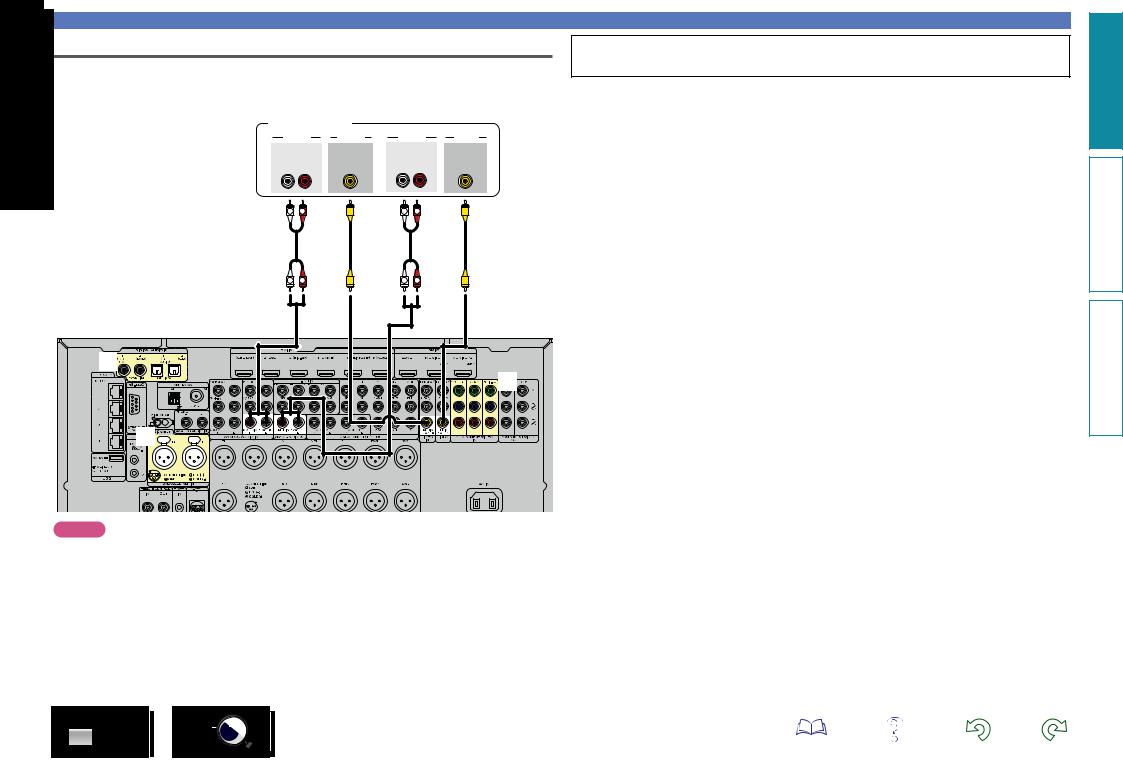
Connecting a media player
•This section describes how to connect when your media player does not support HDMI connections. For instructions on HDMI connections, see “Connecting an HDMI-compatible device” (vpage 9).
•When recording analog audio, use the analog connection.
Media player
AUDIO |
VIDEO |
AUDIO |
VIDEO |
||
AUDIO |
VIDEO |
AUDIO |
VIDEO |
||
OUT |
OUT |
|
IN |
IN |
|
L |
R |
|
L |
R |
|
L |
R |
|
L |
R |
|
Connecting an HDMI-incompatible device
You can also make connections for the  part on the connection diagram. To make connections for these connectors, you need to make the input connector settings.
part on the connection diagram. To make connections for these connectors, you need to make the input connector settings.
To make connections for connectors indicated by a
Assign a connector to which an audio cable is inserted to “MEDIA PLAYER” in “Input Assign” – “DIGITAL” (vpage 134).
To make connections for connectors indicated by s
Assign a connector to which an audio cable is inserted to “MEDIA PLAYER” in “Input Assign” – “ANALOG” (vpage 134).
To make connections for connectors indicated by d
Assign a connector to which a video cable is inserted to “MEDIA PLAYER” in “Input Assign” – “COMP” (vpage 134).
L R |
L R |
a |
|
|
d |
s |
|
NOTE
To record video and audio signals through this unit, use the video and audio cables for connection between this unit and the player.
version Basic
version Advanced
Informations
DVD |
23 |
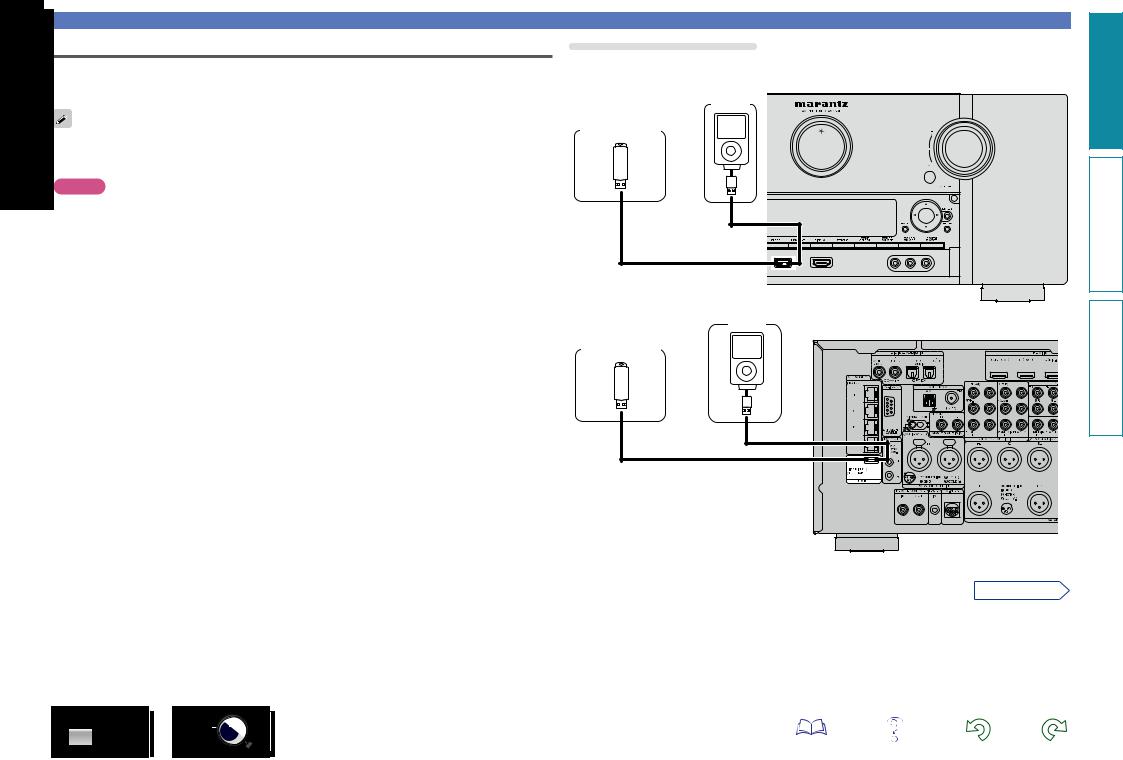
Connecting an iPod or USB memory device to the iPod/USB port
•You can enjoy music stored on an iPod or USB memory device.
•For operating instructions see “Playing an iPod” (vpage 46) or “Playing a USB memory device” (vpage 49).
marantz does not guarantee that all USB memory devices will operate or receive power. When using a portable USB connection type HDD of the kind to which an AC adapter can be connected to supply power, use the AC adapter.
NOTE
Connecting an HDMI-incompatible device
Cables used for connections
To connect an iPod to this unit, use the USB cable supplied with the iPod.
GFront panelH
iPod
USB memory device
or
•You cannot use the USB ports on the front panel and rear panel simultaneously. Select and connect the USB port to use (vpage 78).
•USB memory devices will not work via a USB hub.
•It is not possible to use this unit by connecting the unit’s iPod/USB port to a PC via a USB cable.
•Do not use an extension cable when connecting a USB memory device. This may cause radio interference with other devices.
•When connecting an iPhone to this unit, keep the iPhone at least 20 cm away from this unit. If the iPhone is kept closer to this unit and a telephone call is received by the iPhone, noise may be output from this device.
•If the iPod is connected using an iPod cable (commercially available) that is longer than 6.6 ft (2 m), sound may not be played correctly. In this case, use a genuine iPod cable, or a cable that is shorter than 3.3 ft (1 m).
DVD |
24 |
iPod |
GRear panelH |
|
USB memory device
or
vSee overleaf
version Basic
version Advanced
Informations
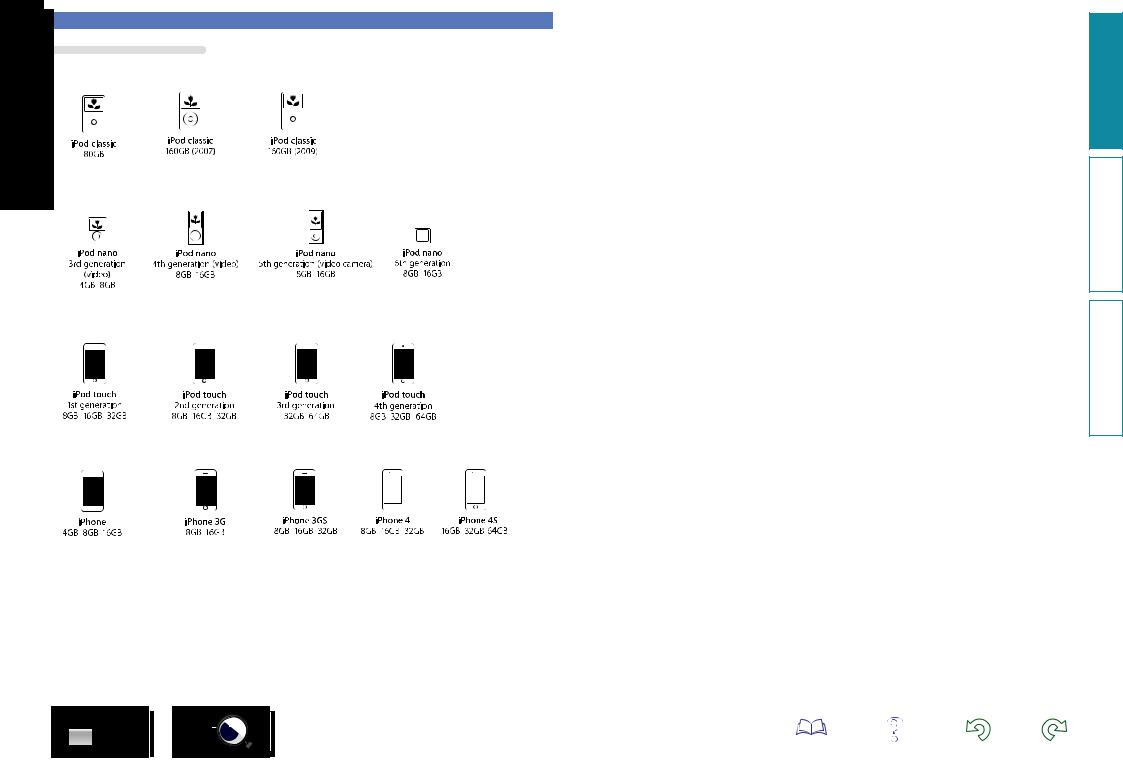
Connecting an HDMI-incompatible device
Supported iPod models
• iPod classic
• iPod nano
• iPod touch
• iPhone
(as of September 2012)
DVD |
25 |
version Basic
version Advanced
Informations
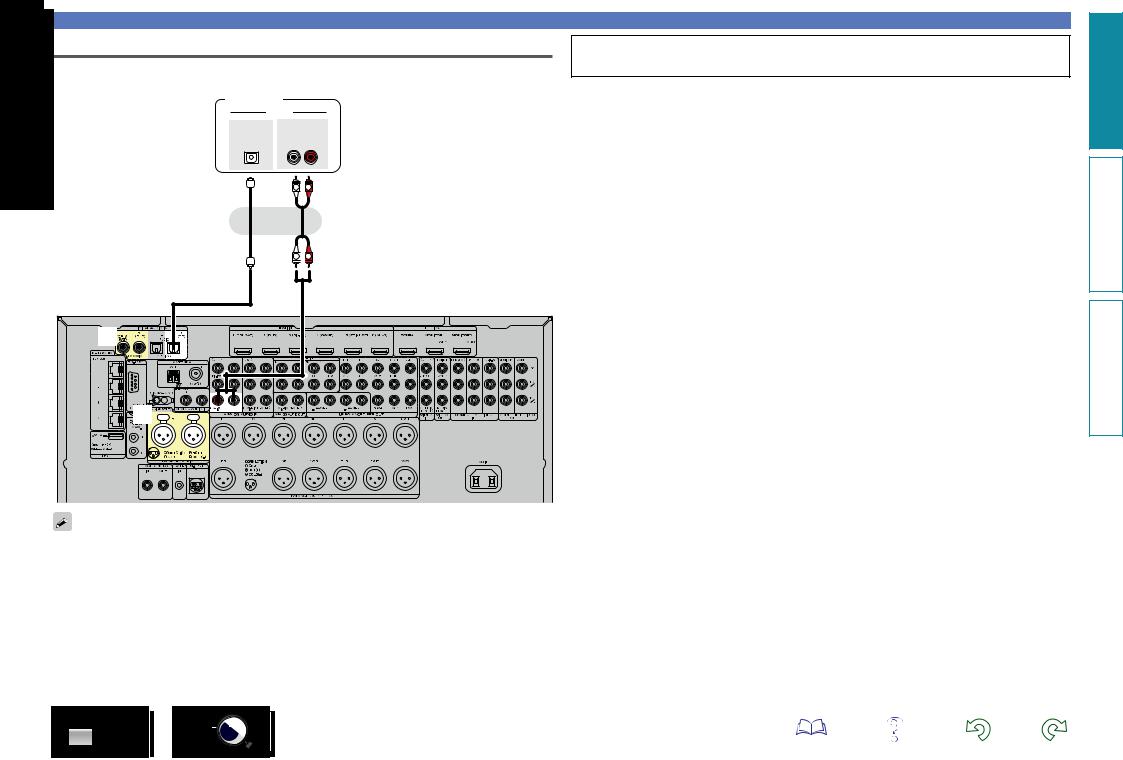
Connecting a CD player
You can enjoy CD sound.
CD player
|
AUDIO |
|
OPTICAL |
AUDIO |
|
OUT |
OUT |
|
|
L |
R |
|
L |
R |
or
L 
 R
R
Connecting an HDMI-incompatible device
You can also make connections for the  part on the connection diagram. To make connections for these connectors, you need to make the input connector settings.
part on the connection diagram. To make connections for these connectors, you need to make the input connector settings.
To make connections for connectors indicated by a
Assign a connector to which an audio cable is inserted to “CD” in “Input Assign” – “DIGITAL” (vpage 134).
To make connections for connectors indicated by s
Assign a connector to which an audio cable is inserted to “CD” in “Input Assign” – “ANALOG” (vpage 134).
a |
s |
version Basic
version Advanced
Informations
When you want to play back HD Audio (Dolby TrueHD, DTS-HD, Dolby Digital Plus, DTS Express), DSD and Multi-channel PCM with this unit, use an HDMI connection (vpage 9 “Connecting an HDMIcompatible device”).
DVD |
26 |
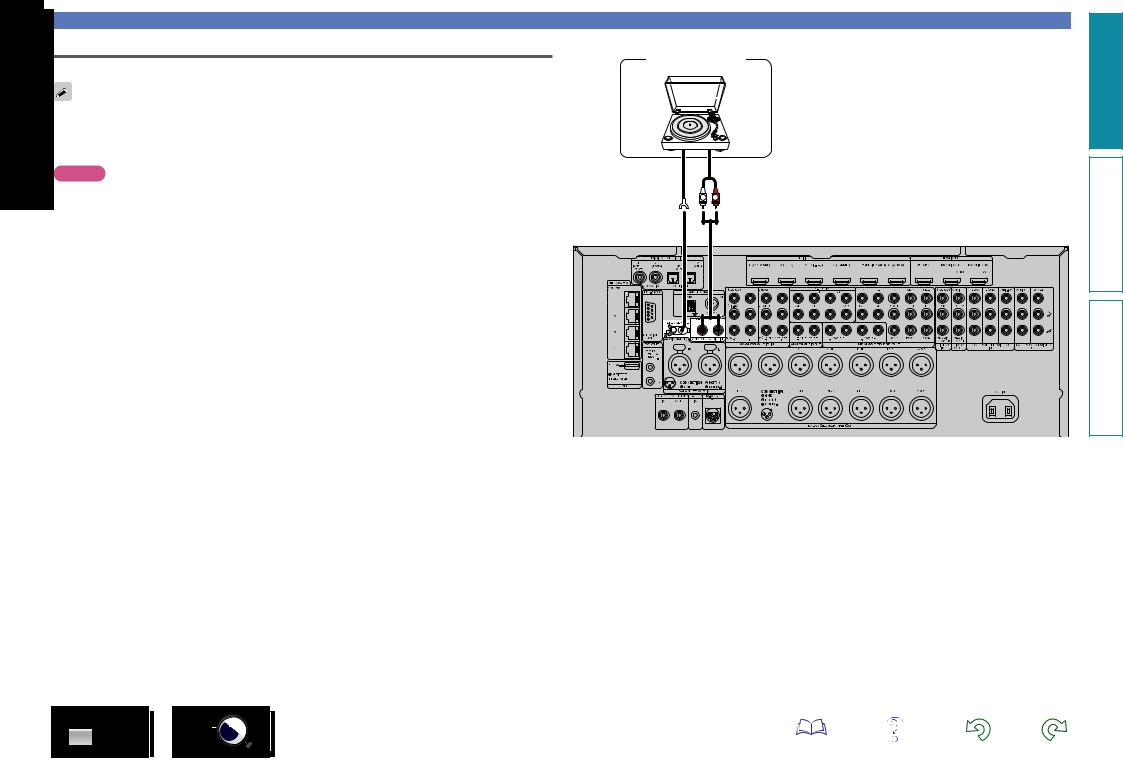
Connecting a record player
can enjoy playing records.
•This unit is compatible with record players with an MM cartridge. When you connect to a record player with an MC cartridge, use a commercially available MC head amp or a step-up transformer.
•If you set this unit’s input source to “PHONO” and increase the volume without connecting the record player, there may be a “booming” noise from the speakers.
NOTE
The SIGNAL GND terminal of this unit is not a safety ground connection. Connect it to reduce noise when noise is excessive. Note that depending on the record player, connecting the ground line may have the reverse effect of increasing noise. In this case, it is not necessary to connect the ground line.
Record player (MM cartridge)
GND |
AUDIO |
|
OUT |
||
|
||
L |
R |
Connecting an HDMI-incompatible device
version Basic
version Advanced
Informations
DVD |
27 |
