Marantz BD-8002 Owners Manual
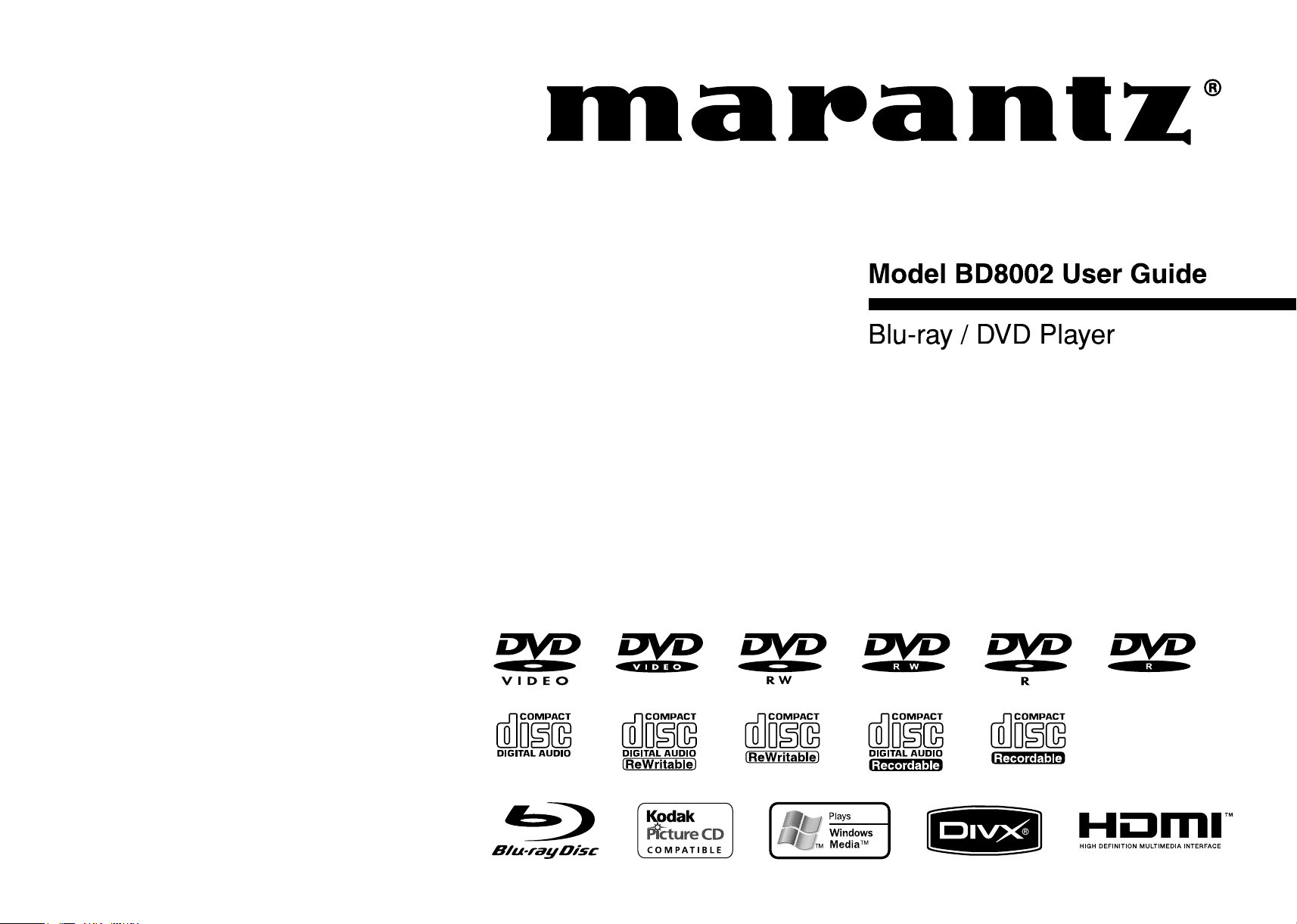
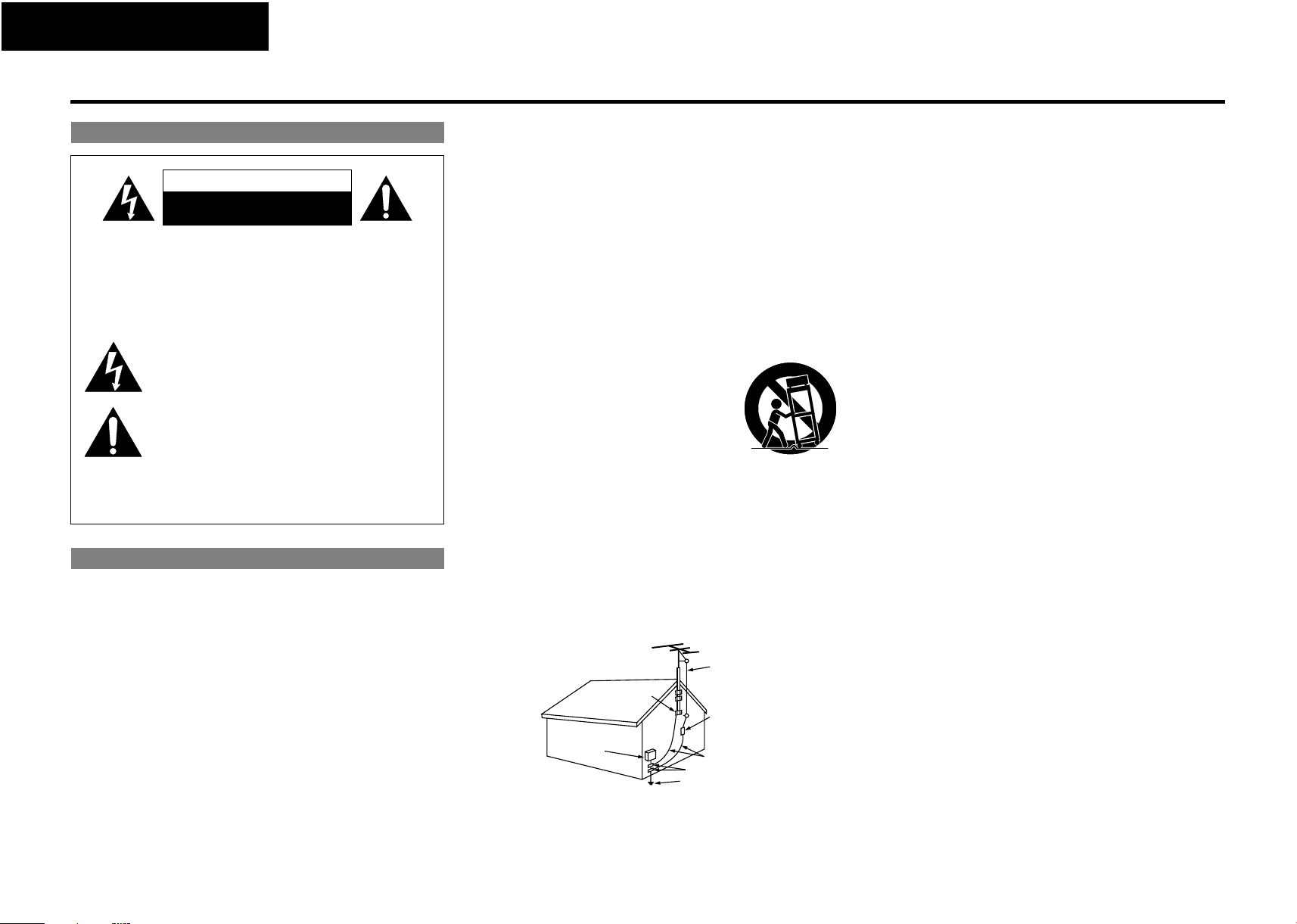
ENGLISH FRANÇAIS ESPAÑOL
Introduction
Introduction
Safety Precautions
CAUTION
RISK OF ELECTRIC SHOCK
DO NOT OPEN
CAUTION:
TO REDUCE THE RISK OF ELECTRIC SHOCK, DO NOT
REMOVE COVER (OR BACK). NO USER-SERVICEABLE
PARTS INSIDE. REFER SERVICING TO QUALIFIED
SERVICE PERSONNEL.
The lightning flash with arrowhead symbol, within an equilateral
triangle, is intended to alert the user to the presence of
uninsulated “dangerous voltage” within the product’s enclosure
that may be of sufficient magnitude to consti tute a risk of electric
shock to persons.
The exclamation point within an equilateral triangle is intended
to alert the user to the presence of important operating and
maintenance (servicing) instructions in the literature
accompanying the appliance.
WARNING:
TO REDUCE THE RISK OF FIRE OR ELECTRIC SHOCK, DO
NOT EXPOSE THIS APPLIANCE TO RAIN OR MOISTURE.
Laser Safety
CAUTION:
VISIBLE AND INVISIBLE LASER RADIATION WHEN OPEN.
DO NOT STARE INTO BEAM.
LOCATION: INSIDE, NEAR THE DECK MECHANISM.
CAUTION:
USE OF CONTROLS OR ADJUSTMENTS OR PERFORMANCE OF
PROCEDURES OTHER THAN THOSE SPECIFIED HEREIN MAY RESULT IN
HAZARDOUS RADIATION EXPOSURE.
THIS PRODUCT SHOULD NOT BE ADJUSTED OR REPAIRED BY ANYONE
EXCEPT PROPERLY QUALIFIED SERVICE PERSONNEL.
SAFETY INSTRUCTIONS
1. Read Instructions - All the safety and operating instructions should be read
before the product is operated.
2. Retain Instructions - The safety and operating in structions should be retained for
future reference.
3. Heed Warnings - All warnings on the product and in the operating instructions
should be adhered to.
4. Follow Instructions - All operating and use instructions should be followed.
5. Cleaning - Unplug this product from the wall outlet before cleaning. Do not use
liquid cleaners or aerosol cleaners.
6. Attachments - Do not use attachments not recommended by the product
manufacturer as they may cause hazards.
7. Water and Moisture - Do not use this product near water - for example, near a
bath tub, wash bowl, kitchen sink, or laundry tub; in a wet basement; or near a
swimming pool; and the like.
8. Accessories - Do not place this product on an unstable cart, stand, tripod, bracket,
or table. The product may fall, causing serious injury to a child or adult, and
serious damage to the product. Use only with a cart, stand,
tripod, bracket, or table recommended by the
manufacturer, or sold with the product. Any mounting of
the product should follow the manufacturer’s
instructions, and should use a mounting accessory
recommended by the manufacturer.
9. A product and cart combination should be moved with
care. Quick stops, excessive force, and uneven surfaces
may cause the product and cart combination to overturn.
10. Ventilation - Slots and openings in the cabinet are
provided for ventilation and to ensure reliable operation
of the product and to protect it from overheating, and
these openings must not be blocked or covered. The
openings should never be blocked by placing the product on a bed, sofa, rug, or
other similar surface. This product should not be placed in a built-in installation
such as a bookcase or rack unless proper ventilation is provided or the
manufacturer's instructions have been adhered to.
11. Power Sources - This product should be operated only from the type of power
source indicated on the marking label. If you are not sure of the type of power
supply to your home, consult your product dealer or local power company. For
products intended to operate from battery power, or other sources, refer to the
operating instructions.
12. Grounding or Polarization - This product may be equipped with a polarized
alternating-current line plug (a plug having one blade wider th an the other). This
plug will fit into the power outlet only one way. This is a safety feature. If you are
unable to insert the plug fully into the outlet, try reversing the plug. If the plug
should still fail to fit, contact your electrician to replace your obsolete outlet. Do
not defeat the safety purpose of the polarized plug.
EXAMPLE OF ANTENNA GROUNDING AS PER NATIONAL
FIGURE A
ELECTRICAL CODE
GROUND
CLAMP
ELECTRIC
SERVICE
EQUIPMENT
NEC - NATIONAL ELECTRICAL CODE
ANTENNA
LEAD IN
WIRE
ANTENNA DISCHARGE UNIT
(NEC SECTION 810-20)
GROUND CONDUCTORS
(NEC SECTION 810-21)
GROUND CLAMPS
POWER SERVICE GROUNDING
ELECTRODE SYSTEM
(NEC ART 250, PART H)
13. Power-Cord Protection - Power-supply cords should be routed so that they are
not likely to be walked on or pinched by items placed upon or against them,
paying particular attention to cords at plugs, convenience receptacles, and the
point where they exit from the product.
14. Outdoor Antenna Grounding – If an outside antenna or cable system is
connected to the product, be sure the antenna or cable system is grounded so as
to provide some protection against voltage surges and built-up static charges.
Article 810 of the National Electrical Code, ANSI/NFPA 70, provides information
with regard to proper grounding of the mast and supporting structure,
grounding of the lead-in wire to an antenna discharge unit, size of grounding
conductors, location of antenna-discharge unit, connection to grounding
electrodes, and requirements for the grounding electrode. See Figure A.
15. Lightning - For added protection for this product during a lightning storm, or
when it is left unattended and unused for long periods of time, unplug it from the
wall outlet. This will prevent damage to the product due to lightning and powerline surges.
16. Power lines - An outside antenna system should not be located in the vicinity of
overhead power lines or other electric light or power circuits, or where it can fall
into such power lines or circuits. When installing an outside antenna system,
extreme care should be taken to keep from touching such power lines or circuits
as contact with them might be fatal.
17. Overloading - Do not overload wall outlets, extension cords, or integral
convenience receptacles as this can result in a risk of fire or electric shock.
18. Object and Liquid Entry - Never push objects of any kind into this product
through openings as they may touch dangerous voltage points or short-out parts
that could result in a fire or electric shock. Never spill liquid of any kind on the
product.
19. Servicing - Do not attempt to service this product yourself as opening or
removing covers may expose you to dangerous voltage or other hazards. Refer all
servicing to qualified service personnel.
20. Damage Requiring Service - Unplug this product from the wall outlet and refer
servicing to qualified service personnel under the following conditions:
a) When the power-supply cord or plug is damaged.
b) If liquid has been spilled, or objects have fallen into the product.
c) If the product has been exposed to rain or water.
d) If the product does not operate normally by following the operating
instructions. Adjust only those controls that are covered by the operating
instructions as an improper adjustment of other controls may result in
damage and will often require extensive work by a qualified technician to
restore the product to its normal operation.
e) If the product has been dropped or damaged in any way.
f) When the product exhibits a distinct change in performance - this indicates
a need for service.
21. Replacement Parts - When replacement parts are required, be sure the service
technician has used replacement parts specified by the manufacturer or have the
same characteristics as the original part. Unauthorized substitutions may result in
fire, electric shock, or other hazards.
22. Safety Check - Upon completion of any service or repairs to this product, ask the
service technician to perform safety checks to determine that the product is in
proper operating condition.
23. Wall or Ceiling Mounting – The product should be mounted to a wall or ceiling
only as recommended by the manufacturer.
24. Heat - The product should be situated away from heat sources such as radiators,
heat registers, stoves, or other products (including amplifiers) that produce heat.
I
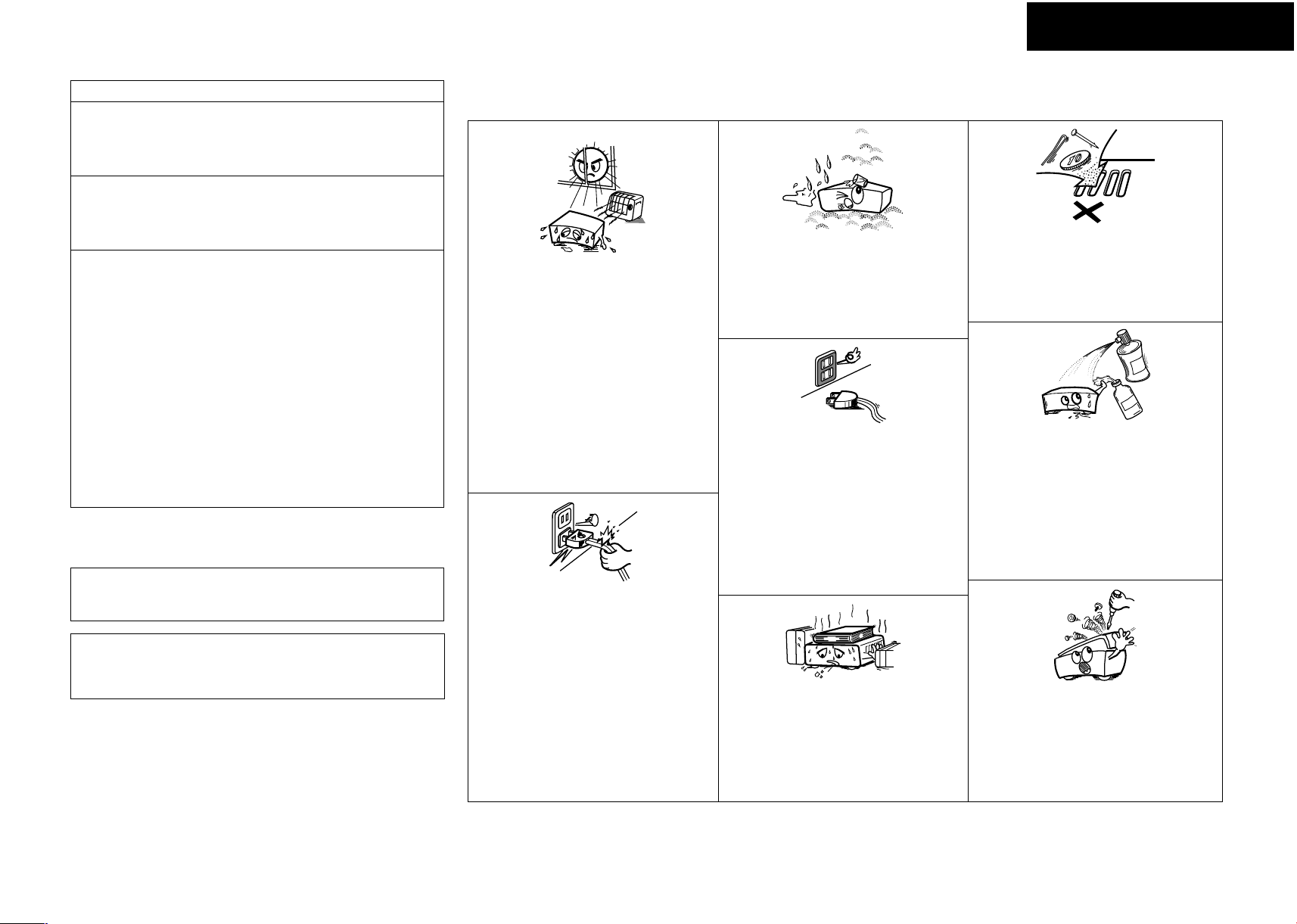
ESPAÑOL FRANÇAIS ENGLISH
Introduction Introduction
FCC INFORMATION (For US customers)
1. PRODUCT
This product complies with Part 15 of the FCC Rules. Operation is subject
to the following two conditions: (1) this product may not cause harmful
interference, and (2) this product must accept any interference received,
including interference that may cause undesired operation.
2. IMPORTANT NOTICE: DO NOT MODIFY THIS PRODUCT
This product, when installed as indicated in the instructions contained in
this manual, meets FCC requirements. Modification not expressly
approved by Marantz may void your authority, granted by the FCC, to use
the product.
3. NOTE
This product has been tested and found to comply with the limits for a
Class B digital device, pursuant to Part 15 of the FCC Rules. These limits
are designed to provide reasonable protection against harmful
interference in a residential installation.
This product generates, uses and can radiate radio frequency energy and,
if not installed and used in accordance with the instructions, may cause
harmful interference to radio communications. However, there is no
guarantee that interference will not occur in a particular installation. If
this product does cause harmful interference to radio or television
reception, which can be determined by turning the product OFF and ON,
the user is encouraged to try to correct the interference by one or more
of the following measures:
• Reorient or relocate the receiving antenna.
• Increase the separation between the equipment and receiver.
• Connect the product into an outlet on a circuit different from that
to which the receiver is connected.
• Consult the local retailer authorized to distribute this type of
product or an experienced radio/TV technician for help.
This Class B digital apparatus complies with Canadian ICES-003.
Cet appareil numérique de la classe B est conforme à la norme
NMB-003 du Canada.
䡵 Note on use / Observations relatives a l’utilisation / Notas sobre el uso
• Keep the apparatus free from moisture, water, and
•
Avoid high temperatures.
Allow for sucient heat dispersion when installed
in a rack.
• Eviter des températures élevées
Tenir compte d’une dispersion de chaleur susante
lors de l’installation sur une étagère.
• Evite altas temperaturas
Permite la suciente dispersión del calor cuando
está instalado en la consola.
dust.
•
Protéger l’appareil contre l’humidité, l’eau et
lapoussière.
•
Mantenga el equipo libre de humedad, agua y
polvo.
• Unplug the power cord when not using the
apparatus for long periods of time.
• Débrancher le cordon d’alimentation lorsque
l’appareil n’est pas utilisé pendant de longues
périodes.
•
Desconecte el cordón de energía cuando no utilice
el equipo por mucho tiempo.
• Do not let foreign objects into the apparatus.
• Ne pas laisser des objets étrangers dans l’appareil.
• No deje objetos extraños dentro del equipo.
• Do not let insecticides, benzene, and thinner come
• Ne pas mettre en contact des insecticides, du
•
in contact with the apparatus.
benzène et un diluant avec l’appareil.
No permita el contacto de insecticidas, gasolina y
diluyentes con el equipo.
CAUTION:
TO PREVENT ELECTRIC SHOCK, MATCH WIDE BLADE OF PLUG
TO WIDE SLOT, FULLY INSERT.
ATTENTION:
POUR ÉVITER LES CHOCS ÉLECTRIQUES, INTRODUIRE LA LAME
LA PLUS LARGE DE LAFICHE DANS LA BORNE
CORRESPONDANTE DE LA PRISE ET POUSSER JUSQU’AU FOND.
䡵 Copyrights / Droits d’auteur / Derechos de Autor
• It is prohibited by law to reproduce, broadcast, rent or play discs
in public without the consent of the copyright holder.
• La reproduction, la diffusion, la location, le prêt ou la lecture
publique de ces disques sont interdits sans le consentement du
détenteur des droits d’auteur.
• De acuerdo con las leyes está prohibido reproducir, emitir,
alquilar o interpretar discos en público sin la autorización del
propietario de los derechos de autor.
• Handle the power cord carefully.
Hold the plug when unplugging the cord.
• Manipuler le cordon d’alimentation avec précaution.
Tenir la prise lors du débranchement du cordon.
•
Maneje el cordón de energía con cuidado.
Sostenga el enchufe cuando desconecte el cordón
de energía.
II
* (For apparatuses with ventilation holes)
• Do not obstruct the ventilation holes.
• Ne pas obstruer les trous d’aération.
• No obstruya los oricios de ventilación.
• Never disassemble or modify the apparatus in any
way.
• Ne jamais démonter ou modier l’appareil d’une
manière ou d’une autre.
• Nunca desarme o modique el equipo de ninguna
manera.
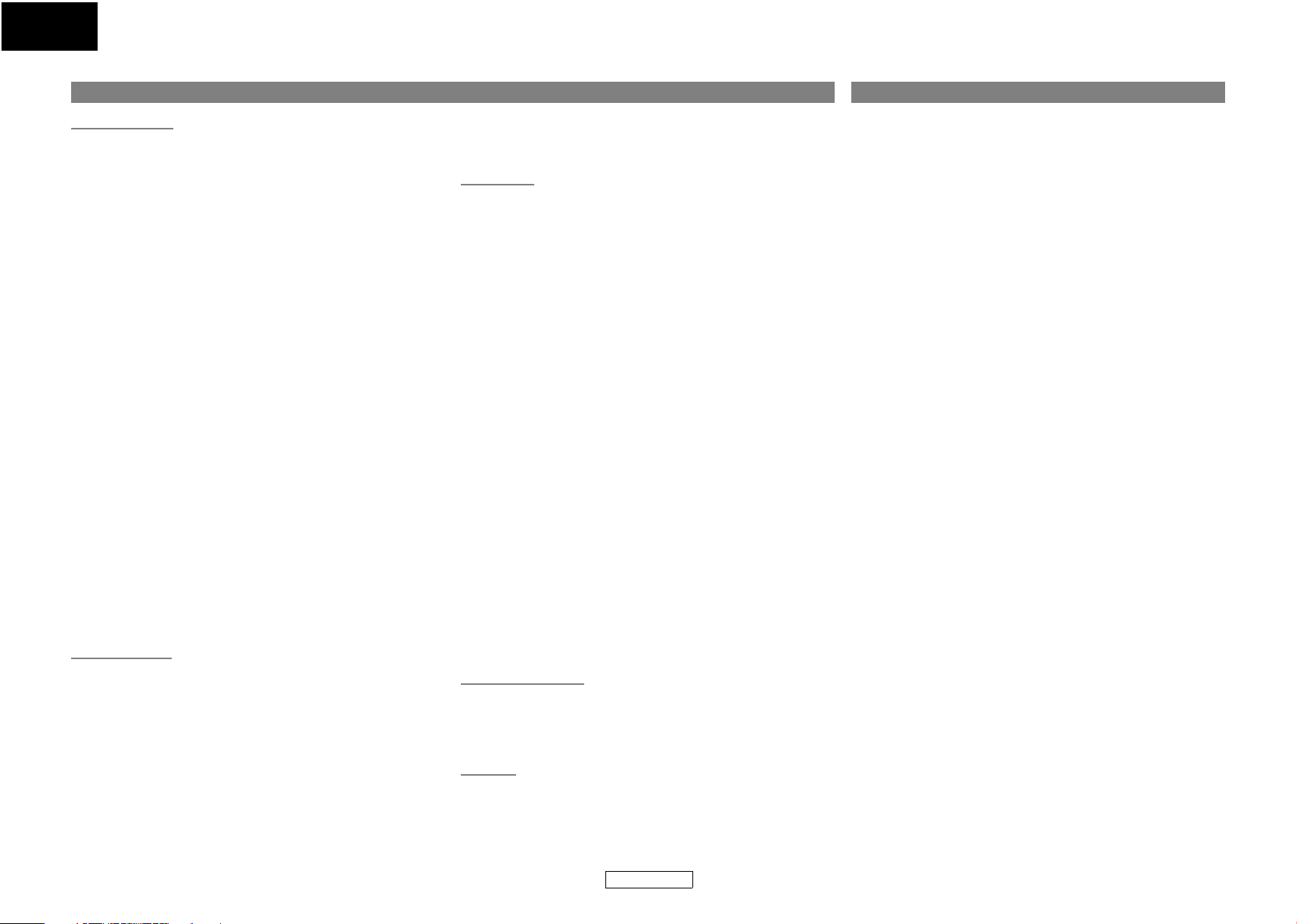
ENGLISH
Introduction Introduction
Contents Features
Introduction
Features .................................................................................... 1
Important ................................................................................. 2
Power Supply ........................................................................... 2
Warning .................................................................................... 2
Installation Location ................................................................ 2
Cautions on Installation .......................................................... 2
Caution on Handling ............................................................... 3
Dew Warning ............................................................................ 3
Avoid the Hazards of Electrical Shock and Fire ..................... 3
Before Using ............................................................................. 3
About Copyright ...................................................................... 3
Supplied Accessories ............................................................... 3
Trademark Information ........................................................... 3
About Discs .............................................................................. 4
Disc Handling ........................................................................................... 4
Cleaning Discs .......................................................................................... 4
Playable Discs and Files ........................................................................4
Unplayable Discs ..................................................................................... 5
Color Systems ...........................................................................................5
Region Codes ...........................................................................................5
Structure of Disc/SD Memory Card Contents ............................... 5
Symbols Used in this Operating Instructions ...............................5
About the Remote Control ...................................................... 6
Loading the Batteries ............................................................................6
Using a Remote Control .......................................................................6
Changing the Signal Code of a Remote Control .........................6
Part Names and Functions ...................................................... 7
Front Panel ................................................................................................7
Rear Panel ..................................................................................................7
Remote Control .......................................................................................8
Front Panel Display ................................................................................9
Adjusting the Brightness of the Display ......................................... 9
Examples of Displays during Operation ......................................... 9
Connections
Connecting to a TV .............................................................................. 10
Connecting to a Display Device with HDMI Cable ................... 10
Connecting to a Display Device and an Amplifier/
Receiver with HDMI Cable ............................................................. 10
HDMI Output Mode and Actual Output Signals ....................... 11
Audio Setting ........................................................................................ 11
Digital Connection to an AV Amplifier with
Built-in Decoder ................................................................................ 12
Connection to a Device with 2-channels of Analog Audio
Inputs .................................................................................................... 13
Surround Connections to a Device with 7.1/5.1-channels
of Analog Audio Inputs ................................................................... 13
Connecting the AC cord .................................................................... 13
Playback
Turning the Power On ............................................................14
Direct Playback .......................................................................14
Operations Using Disc Menu, Title Menu, and
Popup Menu .........................................................................15
Playing Back a BDAV mode BD-RE/-R and a VR mode
DVD-RW/-R ...........................................................................15
Pause .......................................................................................15
Resume Playback ....................................................................16
Fast Forward / Fast Reverse Playback ..................................16
Slow Forward Playback ..........................................................16
Step by Step Playback ............................................................16
Dialog Speed ...........................................................................17
Repeat Playback .....................................................................17
A-B Repeat ..............................................................................................17
Program Playback ..................................................................18
Random Playback ...................................................................18
Zoom .......................................................................................19
Camera Angle .........................................................................19
Search ......................................................................................19
On-Screen Display ..................................................................20
Selecting the Format of Audio and Video ............................22
Selecting Audio Streams/Channels ............................................... 22
Selecting Subtitle Language ............................................................ 22
Virtual Surround ...................................................................................23
Pure Direct Mode .................................................................................23
Setting the BD Audio Mode .............................................................23
Adjusting the Picture .......................................................................... 24
Playing Back an MP3, Windows Media™ Audio,
JPEG and DivX® File .............................................................25
Kodak Picture CD .................................................................................. 27
Reading the SD Memory Card ...............................................27
Function Setup
Using the Setup Menu ........................................................................ 29
Quick .......................................................................................29
Custom ...................................................................................29
Initialize ..................................................................................37
Others
Troubleshooting .....................................................................38
Language Code .......................................................................39
Specifications .........................................................................40
●HDMI (High-Definition Multimedia Interface)
You can enjoy clearer video output when connecting this unit to
a display device with an HDMI-compatible port.
●Dialog Speed
Playback in slightly faster speed while keeping the sound
output.
Dialog speed is available only on discs recorded in the Dolby
Digital format.
●Still/Fast/Slow/Step Playback
Various playback modes are available including still pictures, fast
forward/reverse, slow motion and step frames.
●Still Mode
The resolution of pictures while in the still (pause) mode can be
adjusted.
●Random Playback for audio CD, MP3, JPEG, and Windows
Media™ Audio
This unit can shuffle the playback order of tracks/files.
●Program Playback for audio CD, MP3, JPEG, and Windows
Media™ Audio
You can program the playback order of tracks/files in a desired
order.
●BD/DVD Menus in a Desired Language
You can display BD/DVD menus in a desired language, if
available on a BD/DVD.
●Auto Power Off
The power turns off automatically if there is no activity at the
unit or its remote control for more than 30 minutes (refer to page
37).
●Subtitles in a Desired Language
You can select a desired language for subtitles if that language is
available on the BD/DVD and DivX
●Selecting a Camera Angle
You can select a desired camera angle if a disc contains
sequences recorded from different angles.
●Choices for Audio Language and Sound Mode
You can select a desired audio language and sound mode if
different languages and modes are available on a disc.
●Ratings Control (Parental Lock)
You can set the control level to limit playback of discs which may
not be suitable for children.
●Automatic Detection of Discs
This unit automatically detects if a loaded disc is BD, DVD, audio
CD, MP3, JPEG, Windows Media™ Audio or DivX
●Pure Direct
The sound quality of analog audio output is improved by stop
output of video signals, etc.
®
.
®
.
1
ENGLISH
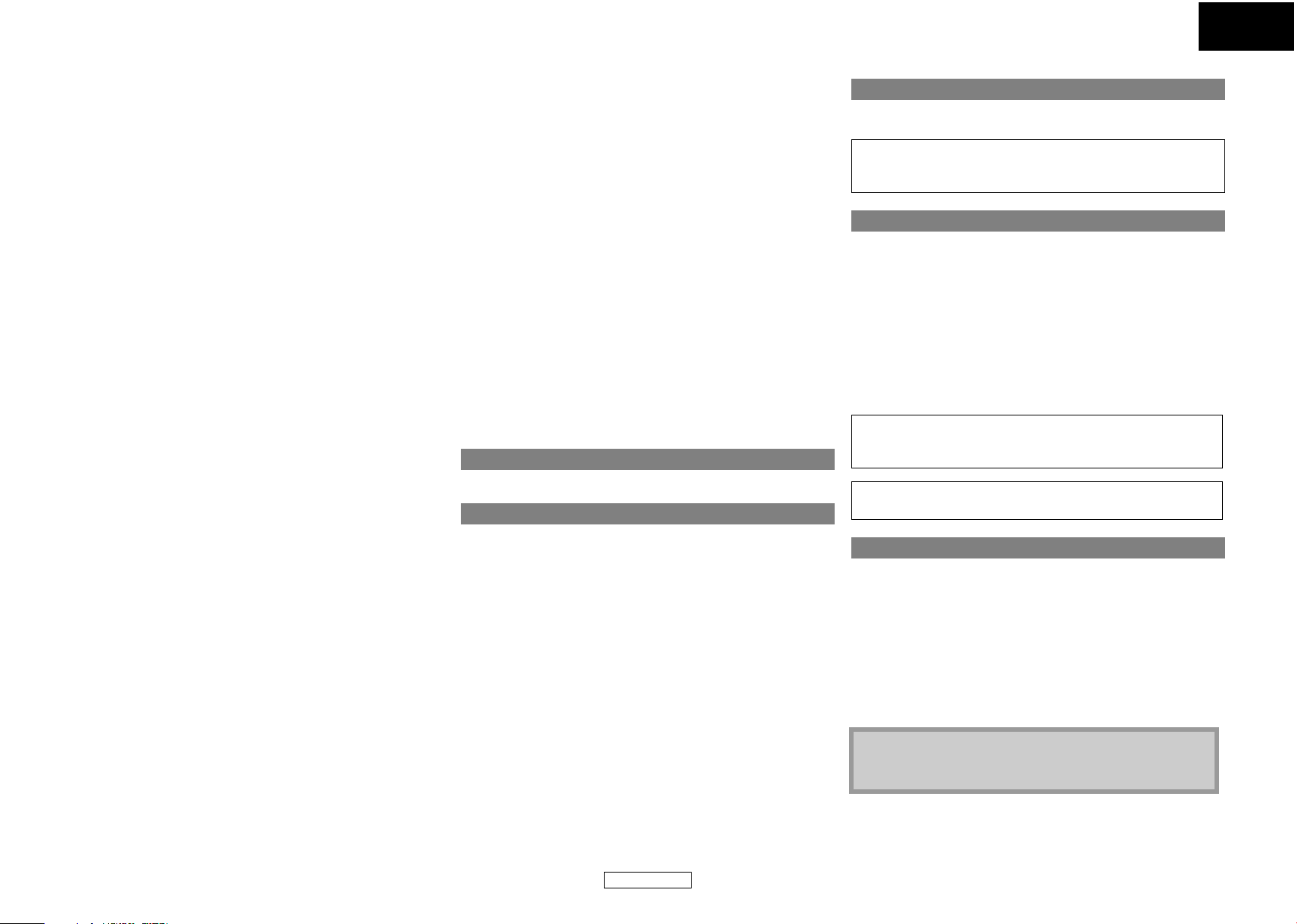
ENGLISH
Introduction Introduction
●On-Screen Display
Information about the current operation can be displayed on a
screen, allowing you to confirm the currently active functions
(such as program playback) using the remote control.
●Dimmer
The brightness of the front panel display can be adjusted.
●Screen Saver
The screen saver program starts if there is no activity at the unit or its
remote for more than 5 minutes. The brightness of the display is
darken by 75%. The program is deactivated when there is any activity.
●Picture Control
Picture control adjusts black level and noise reduction of the
specific display.
●Search
Chapter search: Search for a desired chapter.
Title search: Search for a desired title.
Track search: Search for a desired track/file.
Time search: Search for a desired time point or a title or a
track/file.
●Repeat
Chapter: Repeated playback of a chapter of the disc.
Title: Repeated playback of a title of the disc.
Track: Repeated playback of a track/file of the disc.
All: Repeated playback of the entire disc.
(not available for BD, DVD-video)
A-B: Repeated playback of a part between two points.
Group: Repeated playback of a folder of the MP3/JPEG/
Windows Media™ Audio/DivX
®
disc being played
back is possible.
●Zoom
x1.2, x1.5, x2.0, x4.0 magnified image can be displayed. (not
available for BD)
●Marker
Electric reference points designated by user can be called back.
●Resume Playback
User can resume playback from the point at which the playback
has been stopped even if the power is turned off.
●Bit Rate Indication
The bit rate (the amount of video data currently being read) can
be displayed during the playback of video contents. (not
available for BD)
●DRC (Dynamic Range Control)
Use this procedure to set the dynamic range of the output
●Playing Back Windows Media™ Audio File
You can enjoy Windows Media™ Audio files which are recorded
on DVD-RW/-R, CD-RW/-R or SD Memory Card.
●Playing Back an MP3 File
You can enjoy MP3 files which are recorded on DVD-RW/-R,
CD-RW/-R or SD Memory Card.
●Playing Back DivX
You can enjoy DivX
CD-RW/-R.
• Official DivX
• Plays all versions of DivX
®
File
®
files which are recorded on DVD-RW/-R or
®
Certified product
®
video (including DivX® 6) with
standard playback of DivX® media files.
●Playing Back the Contents in SD Memory Card
• You can playback MP3, Windows Media™ Audio, or JPEG stored
in an SD Memory Card.
• You can store picture-in-picture commentary, subtitles or other
extras for BD-ROM Profile 1.1 files in an SD Memory Card and
playback with the BD-ROM.
●BD-J Application
• With some BD that supports Java applications (BD-J), you can
enjoy interactive function (e.g., game).
●Analog 7.1ch Surround Output
This player is equipped with analog 7.1-channel surround audio
out jacks for playback.
Important
Use only discs marked with logos listed on page 4.
Power Supply
The main power supply is engaged when the main plug is
plugged in a 120V, 60Hz AC outlet. To operate the unit, press
<ON / OFF> to turn on the unit.
Warning
To avoid fire or electric shock, do not expose this unit to rain or
moisture.
WARNING:
LIVE PARTS INSIDE.
DO NOT REMOVE ANY SCREWS.
Installation Location
For safety and optimum performance of this unit:
• Do not stand the unit up vertically. Install the unit in a horizontal
and stable position. Do not place anything directly on top of the
unit. Do not place the unit directly on top of the TV.
• Shield it from direct sunlight and keep it away from sources of
intense heat. Avoid dusty or humid places. Avoid places with
insufficient ventilation for proper heat dissipation. Do not block
the ventilation holes on the sides of the unit. Avoid locations
subject to strong vibration or strong magnetic fields.
• Be sure to remove a disc and unplug the AC cord from the outlet
before carrying the unit.
Non-use periods - Turn off the unit when it is not in use. Unplug
the unit from the household AC outlet if it is not to be used for a
long time. Unplug the unit during lightning storms.
Please read this operating instructions carefully before using the
unit, and keep it for future reference.
Cautions on Installation
Noise or disturbance of the picture may be generated if this unit or
any other electronic equipment using microprocessors is used
near a tuner or TV.
If this happens, take the following steps:
• Install this unit as far as possible from the tuner or TV.
• Set the antenna wires from the tuner or TV away from this unit’s
AC cord and input/output connection cords.
• Noise or disturbance tends to occur particularly when using
indoor antennas or 300Ω/ohms feeder wires. We recommend
using outdoor antennas and 75Ω/ohms coaxial cables.
signals when playing back DVD/BD recorded in Dolby Digital/
Dolby Digital Plus/Dolby TrueHD.
●Displaying a JPEG picture
Kodak Picture CD can be played back. Still images stored in JPEG
format on DVD-RW/-R, CD-RW/-R or SD Memory Card can also be
Note
• For heat dispersal, do not install this equipment in a
confined space such as a book case or similar unit.
played back.
2
ENGLISH
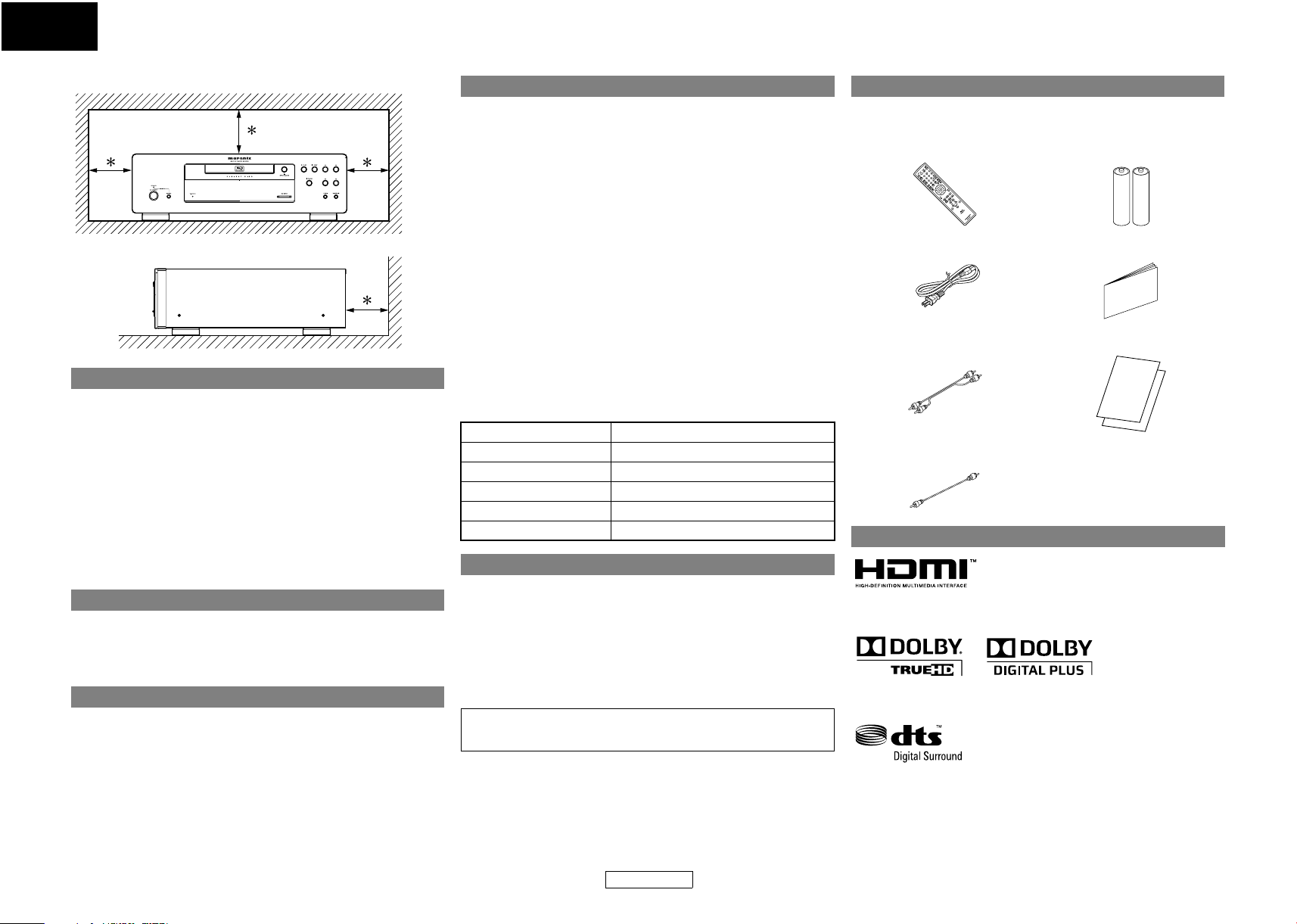
ENGLISH
Introduction Introduction
●Cautions on using mobile phones.
●Before turning the power operation button on.
●Sufficiently ventilate the place of installation.
Moisture condensation may occur inside the unit when it is
moved from a cold place to a warm place, or after heating a cold
room or under conditions of high humidity. Do not use the unit at
least for 2 hours until its inside is dry.
• Do not handle the AC cord with wet hands.
• Do not pull on the AC cord when disconnecting it from AC wall
• If, by accident, water is spilled on this unit, unplug the AC cord
10 cm or more
Wall
Caution on Handling
Using a mobile phone near this unit may result in noise. If so,
move the mobile phone away from this unit when it is in use.
Check once again that all connections are correct and that there
are not problems with the connection cables. Always set the
power operation button to the standby position before
connecting and disconnecting connection cables.
If the unit is left in a room full of the smoke from cigarettes, etc., for
long periods of time, the surface of the optical pickup could get
dirty, in which case it will not be able to read the signals properly.
Dew Warning
Avoid the Hazards of Electrical Shock and Fire
outlet. Grasp it by the plug.
immediately and take the unit to our authorized service center
for servicing.
Before Using
Pay attention to the following before using this unit:
●Moving the unit.
To prevent short-circuits or damaged wires in the connection
cables, always unplug the power supply cord and disconnect the
connection cables between all other audio components when
moving the unit.
●Store the operating instructions in a safe place.
After reading the operating instructions, store them in a safe
place as they could come in handy in the future.
●Whenever <ON/STANDBY> is in the STANDBY state, the unit
is still connected to AC line voltage.
Please be sure to press <ON / OFF> to turn off the power or
unplug the cord when you leave home for, say, a vacation.
●Note that the illustrations in these instructions may differ
from the actual unit for explanation purposes.
The serial number of this product may be found on the back of
the unit. No others have the same serial number as yours. You
should record the number and other vital information here and
retain this book as a permanent record of your purchase to aid
identification in case of theft.
Date of Purchase
Dealer Purchase from
Dealer Address
Dealer Phone No.
Model No.
Serial No.
About Copyright
Unauthorized copying, broadcasting, public performance and
lending of discs are prohibited.
This product incorporates copyright protection technology that is
protected by U.S. patents and other intellectual property rights.
Use of this copyright protection technology must be authorized
by Macrovision, and is intended for home and other limited
viewing uses only unless otherwise authorized by Macrovision.
Reverse engineering or disassembly is prohibited.
U.S. Patent Nos. 6,836,549; 6,381,747;
7,050,698; 6,516,132; and 5,583,936.
Supplied Accessories
Please check to make sure the following items are included with
the main unit in the carton.
remote control (RC001BD) “AA” (R6P) batteries x2
AC cord user guide
RCA audio cable warranty card
RCA video cable
Trademark Information
HDMI, the HDMI logo and High-Definition Multimedia Interface
are trademarks or registered trademarks of HDMI Licensing LLC.
Manufactured under license from Dolby Laboratories. Dolby and
the double-D symbol are trademarks of Dolby Laboratories.
Manufactured under license under U.S. Patent #’s: 5,451,942;
5,956,674; 5,974,380; 5,978,762; 6,487,535 & other U.S. and
worldwide patents issued & pending. DTS and DTS Digital Surround
are registered trademarks and the DTS logos and Symbol are
trademarks of DTS, Inc. © 1996-2007 DTS, Inc. All Rights Reserved.
3
ENGLISH
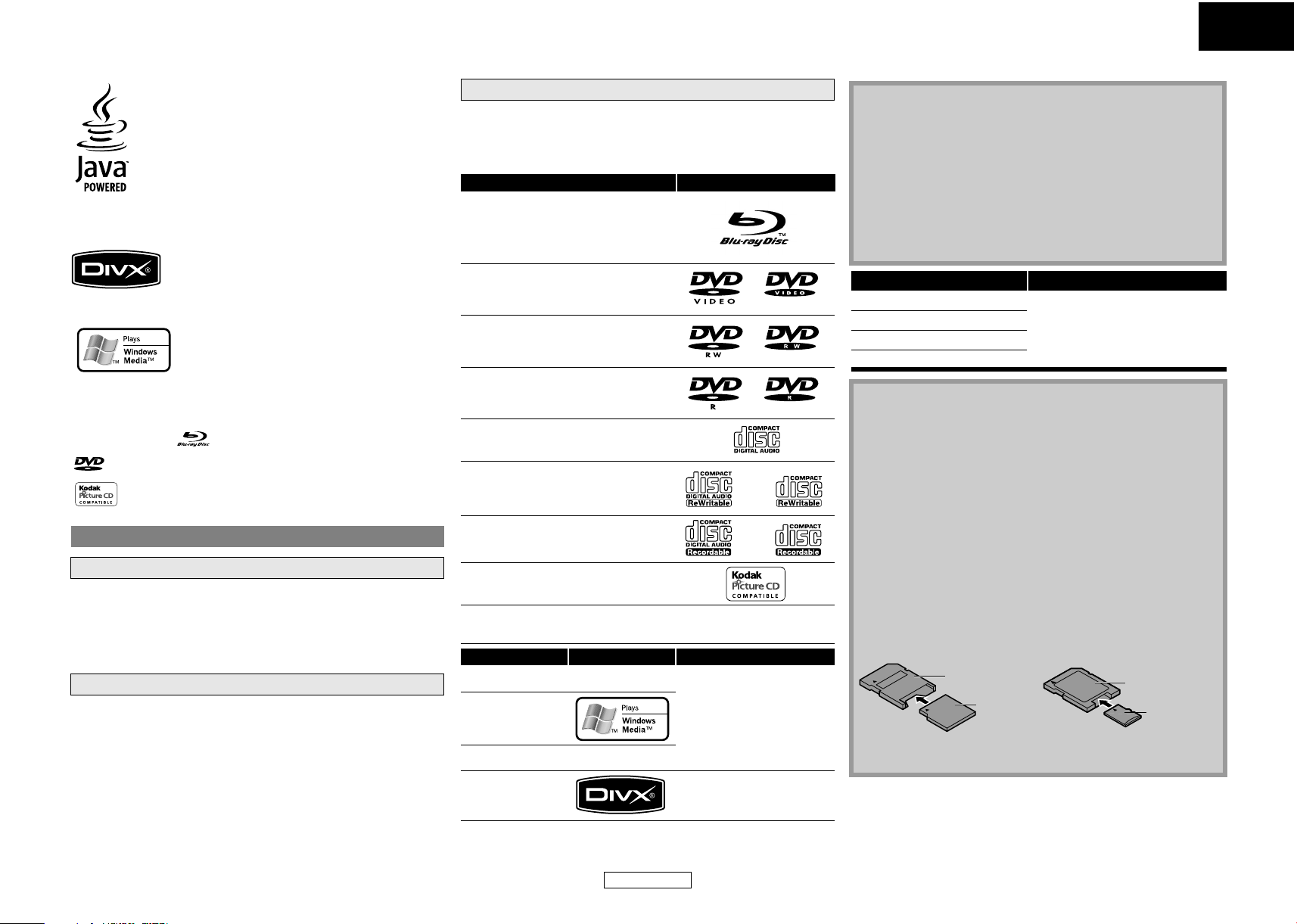
ENGLISH
Introduction Introduction
Java and all other trademarks and logos are trademarks or
registered trademarks of Sun Microsystems, Inc. in the United
States and/or other countries.
Playable Discs and Files
This unit is compatible to play back the following discs.
To play back a BD or DVD, make sure that it meets the requirements
for region codes and color systems as described on page 5. You can
play back discs that have the following logos on the disc. Other disc
types are not guaranteed to play back.
Playable discs Logos
Blu-ray Disc
-BD-video
- BD-RE (ver.2.1)
- BD-R (ver.1.1)
(Unclosed discs may not be played back.)
Note
• Discs containing the DivX® files with the DivX®GMC (Global
Motion Compensation) playback feature, which is DivX
supplemental function, cannot be played back on this unit.
• This unit cannot play back the disc contents protected by
Windows Media™ Digital Rights Management (DRM).
• “WMA” (Windows Media™ Audio) is an audio codec
developed by Microsoft® in the United States of America.
• This unit supports AAC as an audio format recorded with
video contents for BD-R, BD-RE. This unit does not support
AAC as an independent audio file.
®
DivX, DivX Certified, and associated logos are trademarks of DivX,
Inc. and are used under license.
Windows Media and the Windows logo are trademarks or
registered trademarks of Microsoft Corporation in the United
States and/or other countries.
“Blu-ray Disc” and are trademarks.
is a trademark of DVD Format/Logo Licensing Corporation.
is trademark of Eastman Kodak Company.
About Discs
Disc Handling
• Handle the discs so that fingerprints and dust do not adhere to
the surfaces of the discs.
• Always store the disc in its protective case when it is not used.
• Note that discs with special shapes cannot be played on this
product. Do not attempt to play back such discs, as they may
damage the unit.
Cleaning Discs
• When a disc becomes dirty, clean it with a cleaning cloth. Wipe
the disc from the center to out. Do not wipe in a circular motion.
• Do not use solvents such as benzine, thinner, commercially
available cleaners, detergent, abrasive cleaning agents or
antistatic spray intended for analog records.
DVD-video
DVD-RW (Finalized discs only)
DVD-R
DVD-R DL
(Finalized discs only)
CD-DA (audio CD)
CD-RW
CD-R
Kodak Picture CD
DTS - CD (5.1 Music Disc)
Playable files Logos Media
MP3
—
DVD-RW/-R
CD-RW/-R
Windows Media™
Audio
SD Memory Card
(including SDHC)
miniSD Card
JPEG
DivX
—
®
microSD Card
DVD-RW/-R
CD-RW/-R
Readable cards Playable files / data
SD Memory Card (8MB - 2GB)
SDHC Memory Card (4GB)
miniSD Card (8MB - 2GB)
microSD Card (8MB - 2GB)
MP3, Windows Media™ Audio,
JPEG, Picture-in-picture
commentary, subtitles or other
extras for BD-ROM Profile 1.1
Note for SD Memory Cards
• Do not remove the SD Memory Card or turn off the unit while
the contents of the card is in playback. It may result in
malfunction or loss of the card’s data.
• Please keep the SD Memory Cards in their cases when you are
not using them.
• Do not try to open or modify the card.
• Do not touch the terminal surface with your fingers or any metals.
• Do not attach additional labels or stickers to cards.
• Do not remove the label of the SD Memory Cards.
• This unit supports SD Memory Card with FAT12/FAT16 file
system, and SDHC Memory Card with FAT32 file system.
• This unit may not read the SD Memory Cards formatted on
computer. If that is the case, please reformat the SD Memory
Cards on this unit and try again.
—
• This unit does not supports mini SDHC and micro SDHC
Memory Card.
• For miniSD Card and microSD Card adapter is necessary.
miniSD Card
Adapter
miniSD Card
microSD Card
Adapter
microSD Card
• Portions of this product are protected under copyright law
and are provided under license by ARIS/SOLANA/4C.
4
ENGLISH
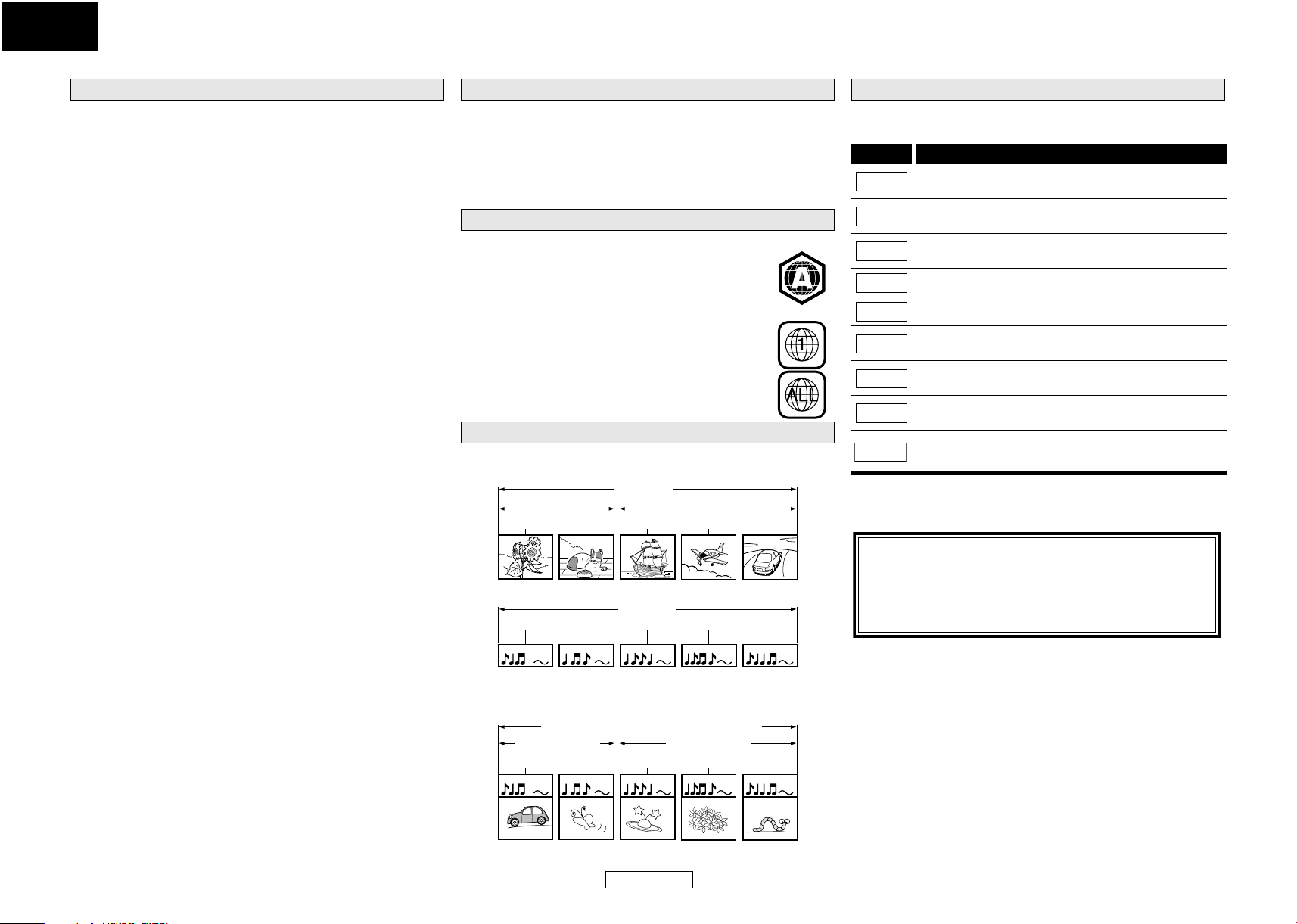
ENGLISH
Introduction Introduction
The following discs will not play back on this unit. BD and DVD are recorded in different color systems throughout
Unplayable Discs
• BD-RE Ver.1.0 (BD-disc with cartridge)
• BD-R Ver.1.2 (HTL 4x or LTH 2x)
• BD contains MP3/ Windows Media™ Audio/ JPEG/ DivX
• BD/DVD hybrid disc (e.g., Total Hi Def hybrid disc)
• BD-video that does not include "A" on its region code.
• DVD-video that does not include either "1" nor "ALL" on its
region code.
• DVD-ROM/RAM (For DVD-ROM discs, data files in DivX
5.x and 6 can be played)
• DVD-RW/-R recorded in non-compatible recording format
• CD-ROM (Data files in DivX
®
3.11, 4.x, 5.x and 6 can be played)
• CDV (Only the audio part can be played)
• CD-G (Only the audio signals can be output)
• CompactDisc-Interactive (CD-I)
• Video Single Disc (VSD)
• Video CD, Super Video CD
• Super audio CD (Only the sound on the CD layer can be heard. The
sound on the high-density super audio CD layer cannot be heard.)
•DVD-audio
• HD DVD
• Disc with recording area less than 55mm in diameter
• Unauthorized disc (Pirated disc)
• Unfinalized disc
®
files
®
3.11, 4.x,
Color Systems
the world. The most common color system is NTSC (which is used
primarily in the United States and Canada).
This unit uses NTSC, so BD or DVD you play back must be recorded
in the NTSC system. You cannot play back BD or DVD recorded in
other color systems.
Region Codes
This unit has been designed to play back BD with
region A and DVD-video with region 1. You cannot
play back BD or DVD-video that are labeled for other
regions. Look for the symbols on the right on your BD
or DVD-video. If these region symbols do not appear
on your BD or DVD-video, you cannot play back the
disc in this unit. The letter or number inside the
globe refers to region of the world. A BD or
DVD-video labeled for a specific region can only play
back on the unit with the same region code.
BD-video
DVD-video
Structure of Disc/SD Memory Card Contents
The contents of BD / DVD are generally divided into titles. Titles
may be further subdivided into chapters.
BD/DVD
title 1 title 2
chapter 1 chapter 2 chapter 1 chapter 2 chapter 3
Symbols Used in this Operating Instructions
To specify for which media type each function is, we put the
following symbols at the beginning of each item to operate.
Symbol Description
BD-V
BDAV
DVD-V
DVD-VR
CD
MP3
WMA
JPEG
DivX
If you do not find any of the symbols listed above under the
function heading, the operation is applicable to all media.
Description refers to BD-video and BD-RE (ver. 2.1)/
BD-R (ver.1.1) recorded in BDMV mode
Description refers to BD-RE (ver.2.1)/BD-R (ver1.1)
recorded in BDAV mode
Description refers to DVD-video and DVD-RW/-R
recorded in video mode
Description refers to DVD-RW/-R recorded in VR mode
Description refers to audio CD and DTS-CD
Description refers to DVD-RW/-R, CD-RW/-R and
SD Memory Card with MP3 files
Description refers to DVD-RW/-R, CD-RW/-R and
SD Memory Card with Windows Media™ Audio files
Description refers to DVD-RW/-R, CD-RW/-R and
SD Memory Card with JPEG files
Description refers to DVD-RW/-R and CD-RW/-R with
DivX
®
files
®
Audio CDs are divided into tracks.
Audio CD
track 1 track 2 track 3 track 4 track 5
audio CD
Data discs or SD Memory Cards contains MP3/Windows Media™
Audio/JPEG/DivX® is divided into folders, and the folders are
subdivided into files.
MP3, Windows Media™ Audio, JPEG, DivX
folder (group) 1 folder (group) 2
group(folder)1 group(folder)2
file (track) 1 file (track) 2 file (track) 3 file (track) 4 file (track) 5
MP3, WMA, JPEG, DivX®
®
5
ENGLISH
About the button names in this explanation
< > : Buttons on the main unit
[ ] : Buttons on the remote control
Button name only:
Buttons on the main unit and remote control
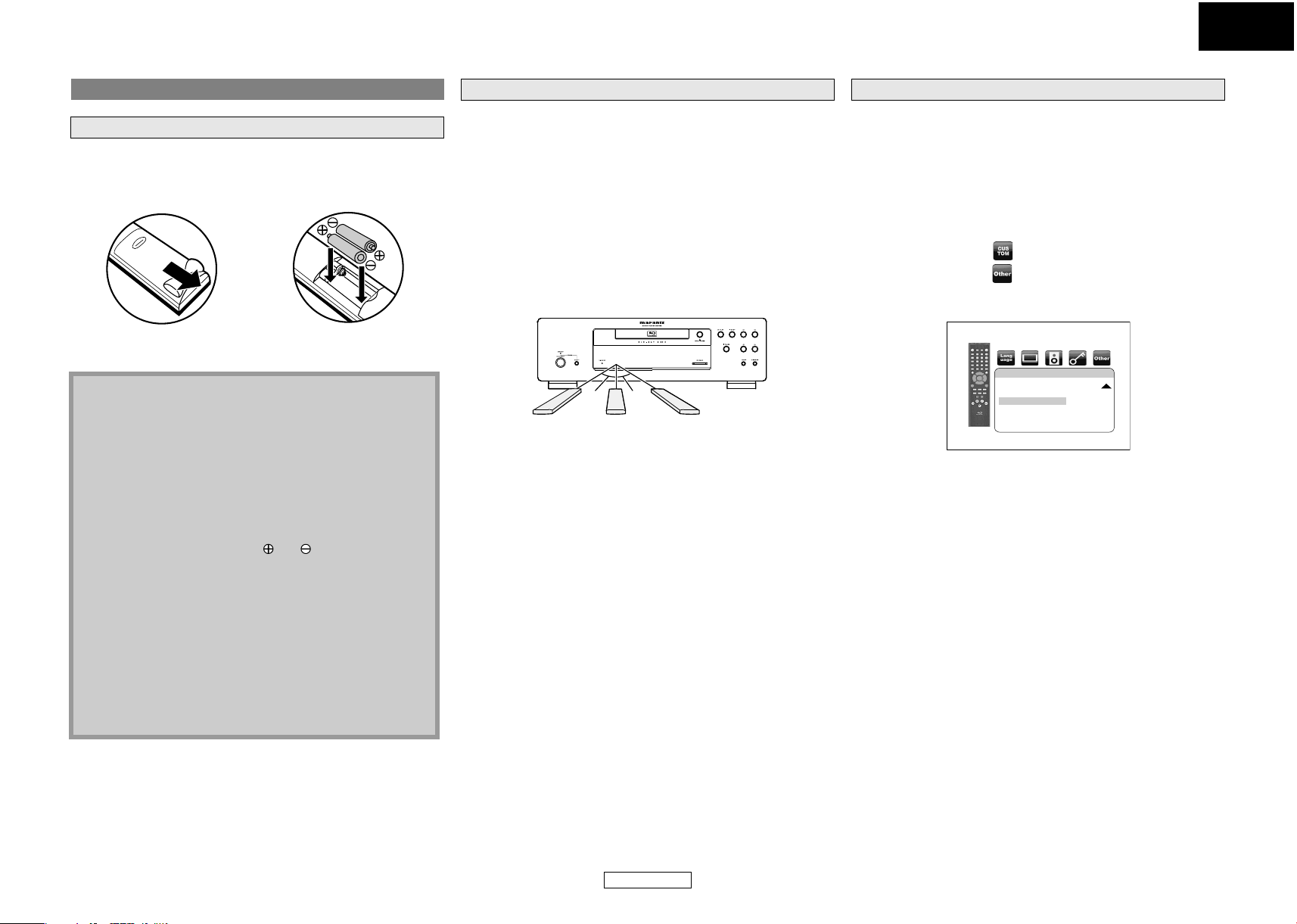
ENGLISH
Introduction Introduction
About the Remote Control
Loading the Batteries
A Open the battery
compartment cover.
C Close the cover.
B Insert two “AA” (R6P)
batteries, with each one
oriented correctly.
Cautions on Batteries
• Use “AA” (R6P) batteries in this remote control.
• Replace the batteries with new ones approximately once a
year, though this depends on the frequency with which the
remote control is used.
• If the remote control does not operate within a close
proximity of the main unit, replace the batteries with new
ones, even if less than a year has passed.
• The included batteries serve only for verifying operation.
Replace them with new batteries as soon as possible.
• When inserting the batteries, be careful to do so in the
proper direction, following the and marks in the remote
control’s battery compartment.
• To prevent damage or battery fluid leakage:
- Do not mix a new battery with an old one.
- Do not mix two different types of batteries such as alkaline
and manganese.
- Do not short-circuit, disassemble, heat or dispose of
batteries in flames.
• Remove the batteries when not planning to use the remote
control for a long period of time.
• If the batteries should leak, carefully wipe off the fluid from
the inside of the battery compartment, then insert new
batteries.
Using a Remote Control
Keep in mind the following when using the remote control:
• Make sure that there are no obstacles between the remote
control and infrared sensor window on the unit.
• Remote operation may become unreliable if strong sunlight or
fluorescent light is shining on infrared sensor window of the
unit.
• Remote control for different devices can interfere with each
other. Avoid using remote control for other equipment located
close to the unit.
• Replace the batteries when you notice a fall off in the operating
range of the remote control.
• The maximum operable ranges from the unit are as follows.
- Line of sight: approx. 16 feet (5m)
- Either side of the center: approx. 16 feet (5m) within 30°
30°30°
16 feet (5m) 30° 16 feet (5m) 16 feet (5m) 30°
Changing the Signal Code of a Remote Control
To avoid the other Marantz’s BD players responding the remote
signal of this unit, you can change the signal code of the remote
control. If the signal code of the remote control does not match to
the signal code of the unit, you cannot control the unit with the
remote control.
䡵 Change the signal code of the unit
1) In stop mode, press [SETUP].
2) Use [Y / Z] to select , then press [ENTER].
3) Use [Y / Z] to select , then press [ENTER].
4) Use [U / V] to select “Remote Control Setting”.
5) Press [ENTER] to select “BD1” or “BD2”.
Others
Power Saving On
Remote Control Setting BD1
Media Select Disc
6) Press [SETUP] to exit.
• At this point the new signal code of the unit is effective. Please
change the signal code of the remote control to match to the
signal code of the unit with following procedure.
䡵 Change the signal code of the remote control
Set to “BD1”:
Press hold down both C and [1] on the remote control for at least
five seconds.
Set to “BD2”:
Press hold down both C and [2] on the remote control for at least
five seconds.
• If the signal code does not match, the signal code of the remote
control will be displayed on the front panel display.
• The default setting and the setting after you change the
batteries is “BD1”.
6
ENGLISH
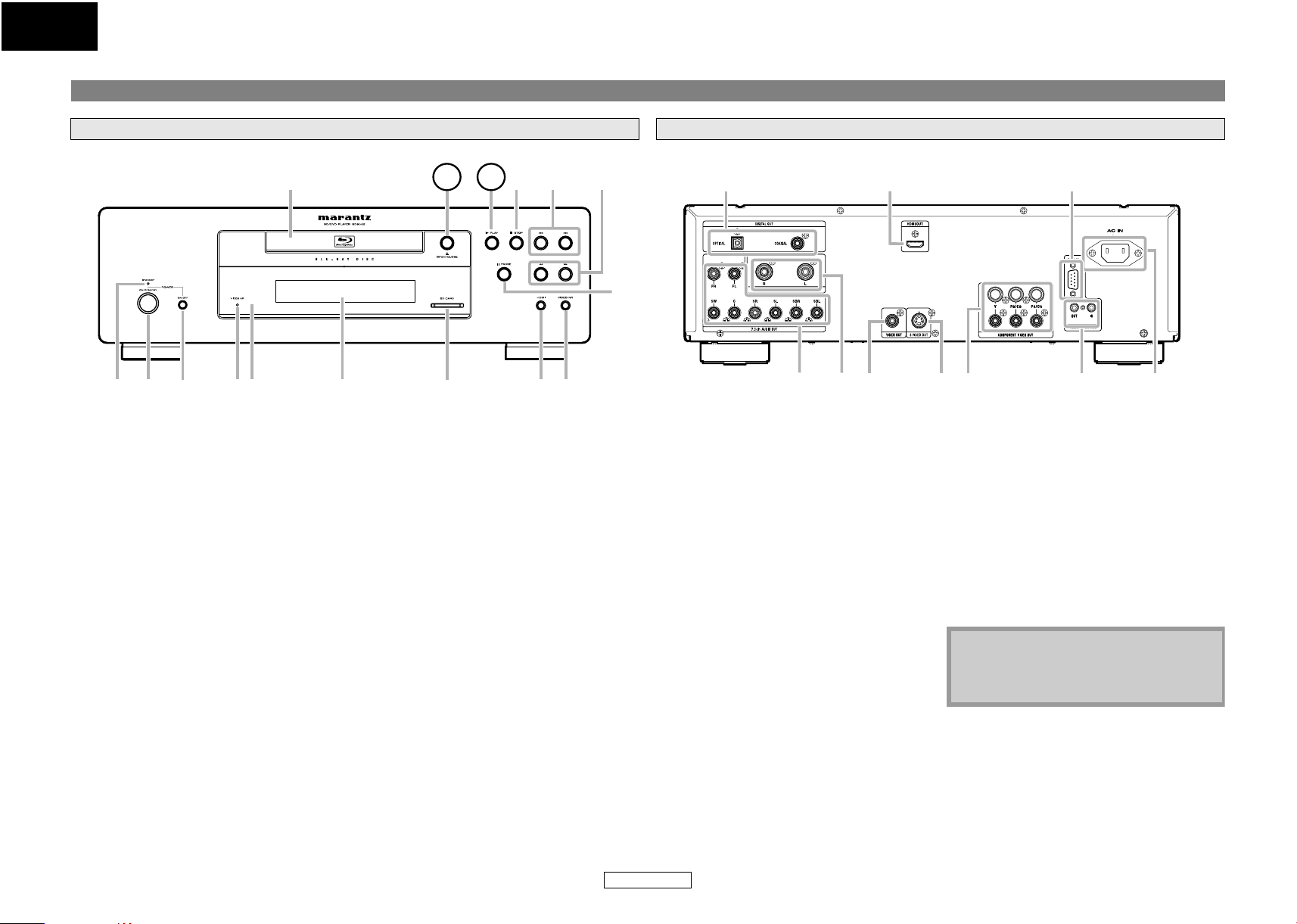
ENGLISH
4
Introduction Introduction
Part Names and Functions
Front Panel
8
21
The unit can also be turned on by pressing the buttons with circled numbers.
1. STANDBY indicator
This indicator lights up in green when the
power is on, and lights up in red in standby
mode.
2. ON/STANDBY button
Press to turn the unit to standby mode. In
standby mode, this unit still consumes small
amount of power.
3. ON / OFF (POWER) switch
Press to turn the unit on and off. If you turn
off the unit using this switch, the unit does
not consume power. In this condition, this
unit does not accept any button except this
switch.
4. VIDEO NR indicator
Indicates that video signals of a BD, DVD,
etc., are being processed digitally with the
DNR (Digital Noise Reduction) processing.
5. Infrared sensor window
Receives signals from your remote control so
that you can control the unit from a distance.
6. Display
Refer to “Front Panel Display” on page 9.
7. SD CARD slot
Insert an SD Memory Card, and play back the
contents in it.
56 734
8. Disc tray
Place a disc when opening the disc tray.
9. A OPEN/CLOSE button
Press to open or close the disc tray.
10. B PLAY button
Press to start or resume playback.
11. C STOP button
Press to stop playback.
12. H / G (SKIP DOWN/UP) button
Press to skip down/up titles/chapters/tracks/files.
13. h / g (FAST FORWARD/REVERSE)
button
Press to search forward / backward through
a disc.
14. F PAUSE button
Press to pause playback.
15. VIDEO NR (NOISE REDUCTION) button
Press repeatedly to reduce the overall level of
noise on the picture (DNR). Each time you
press the button, the level of the DNR switches
“Off”
A
16. HDMI (RESOLUTION) button
“+1”A“+2”A“+3” A“Off”.
Press to set the HDMI jack’s video signal
output mode.
109
11 12
16 15
13
Rear Panel
16 9
1
1. DIGITAL OUT jack
Use digital audio coaxial/optical cable to
connect to an AV receiver, Dolby Digital
decoder or other device with a digital audio
coaxial/optical input jack.
2. 7.1ch AUDIO OUT jacks
Use an RCA audio cable to connect these jacks
to the 7.1-channel audio input jacks of your
amplifier with 7.1-channel input terminals.
3. 2ch AUDIO OUT jacks
Use an RCA audio cable to connect these
jacks to the 2-channel audio input jacks of
your amplifier with 2- channel input
terminals.
4. VIDEO OUT jack
Use an RCA video cable to connect to a TV
monitor, AV receiver or other device.
5. S VIDEO OUT jack
Use an S-video cable to connect to the
S-video input jack of external device.
6. HDMI OUT jack
Use an HDMI cable to connect to a display
with an HDMI input jack.
7. COMPONENT VIDEO OUT jacks
Use a component video cable to connect to
a display device with component input jacks.
108234 57
8.REMOTE CONTROL OUT/IN jacks
By connecting this Blu-ray player to another
Marantz component, you can remotely
operate the components as a single system.
For connections, use the control adaptor
cable. (Mini Jack to RCA)
9. CONTROL CONNECTOR (RS-232C)
This is a terminal for future system extension.
10. AC IN Terminal
Use to connect the AC cord to supply the
power.
Note
• Do not touch the inner pins of the jacks on
the rear panel. Electrostatic discharge may
cause permanent damage to the unit.
7
ENGLISH
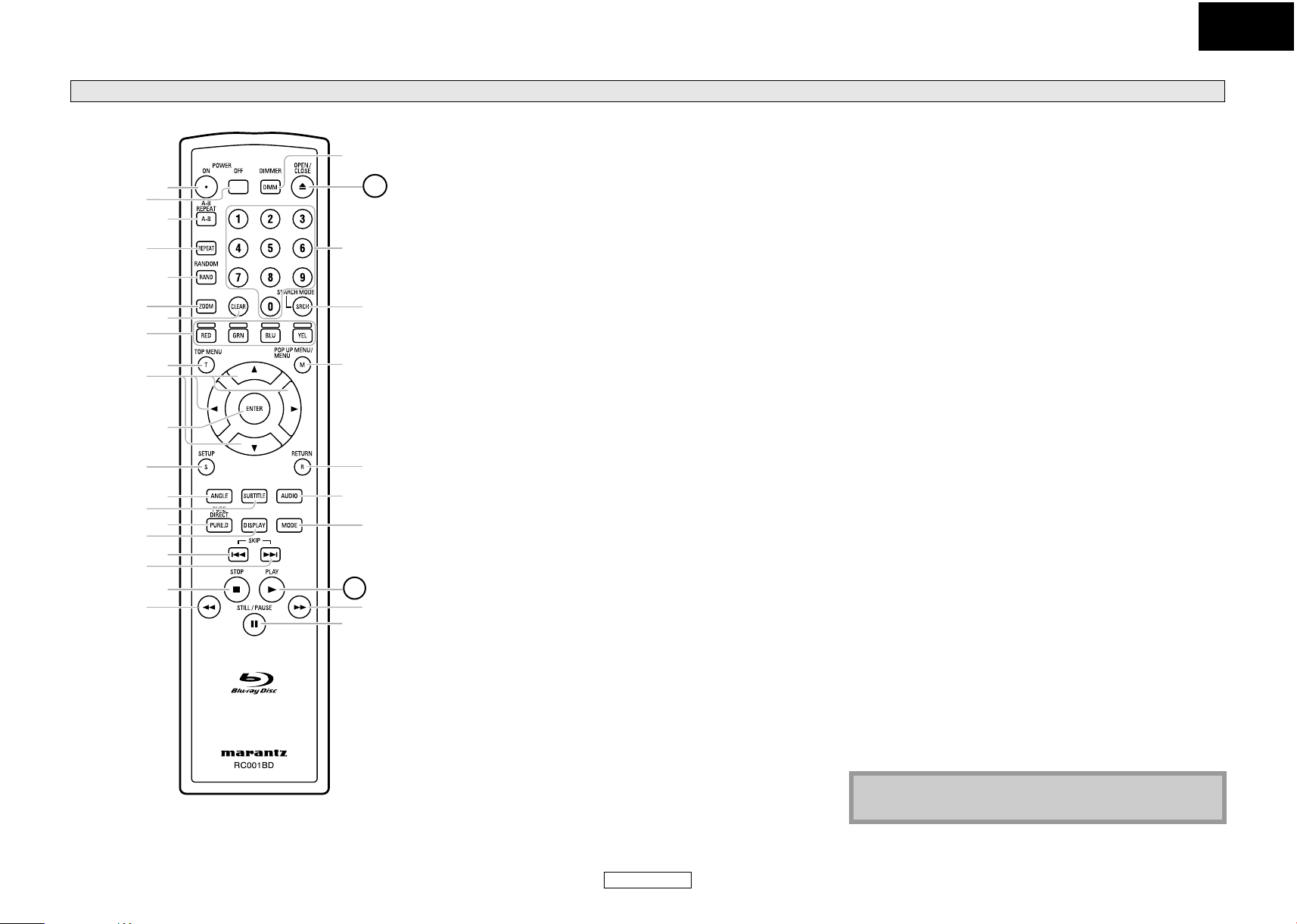
ENGLISH
Introduction Introduction
Remote Control
10
12
14
16
18
20
The unit can also be turned on by pressing the buttons with
circled numbers.
31
1
2
30
3
4
29
5
6
7
28
8
9
27
11
26
13
15
25
24
17
19
23
22
21
1. POWER ON button
• Press to turn the unit on.
2. POWER OFF button
• Press to turn the unit to standby mode.
3. A-B REPEAT button
• Press to mark a segment between A and B for A-B repeat
playback.
4. REPEAT button
• Press to select the repeat mode.
5. RANDOM button
• Press to display the random playback screen for shuffling the
playback order of tracks/files.
6. ZOOM button
• During playback, press to enlarge the picture on the screen.
7. CLEAR button
• Press to clear the information once entered, to clear the
marker settings, or to cancel the programming for CD, etc.
8. RED/GRN/BLU/YEL button
• Press to select item on some BD menus.
9. TOP MENU button
• Press to display the top menu.
10. Cursor U / V / Y / Z buttons
• Press to select items or settings.
11. ENTER button
• Press to confirm or select menu items.
12. SETUP button
• Press to display the setup menu.
13. ANGLE button
• Press to access various camera angles on the disc.
• Press to rotate the JPEG/Kodak Picture images.
14. SUBTITLE button
• Press to display the subtitle menu.
15. PURE DIRECT button
• Press to stop output of video signals, etc., and output only
the analog audio signals to achieve high quality sound from
analog audio outputs.
16. DISPLAY button
• Press to display the On-Screen display menu.
17. SKIP H button
• During playback, press to return to the beginning of the
current title chapter, track or file.
18. SKIP G button
• During playback, press to skip the next chapter, track or file.
19. STOP C button
• Press to stop playback.
• Press to exit from the title menu.
20. REW h button
• During playback, press to fast reverse the playback.
21. STILL/PAUSE F button
• Press to pause playback.
• When playback is in pause, press repeatedly to forward the
playback step by step.
22. FFW g button
• During playback, press to fast forward the playback.
• When playback is in pause, press to slow forward the playback.
23. PLAY B button
• Press to start playback or resume playback.
24. MODE button
• During playback, press to display the picture adjustment
menu, and rapid playback.
• During the JPEG playback, press to display menus for
changing the visual effect for switching the image or
changing the size of the image.
• In stop mode with BD inserted, press to display a menu for
setting the BD audio mode.
• In stop mode with BD or DVD inserted, press to display a
menu for setting the virtual surround.
• In stop mode with audio CD, or disc with MP3, Windows
Media™ Audio, JPEG files inserted, press to display menus for
program and random playback.
25. AUDIO button
• Press to display the audio menu.
26. RETURN button
• Press to return to the previously displayed menu screen.
27. POP UP MENU / MENU button
• Press to display the disc menu.
28. SEARCH MODE button
• Press to display the search menu.
29. Number buttons
• Press to enter the title/chapter/track/file numbers.
30. OPEN/CLOSE A button
• Press to open or close the disc tray.
31. DIMMER button
• Press to adjust the brightness of the front panel display.
Note
• [ZOOM] and [RANDOM] are not available for BD.
8
ENGLISH
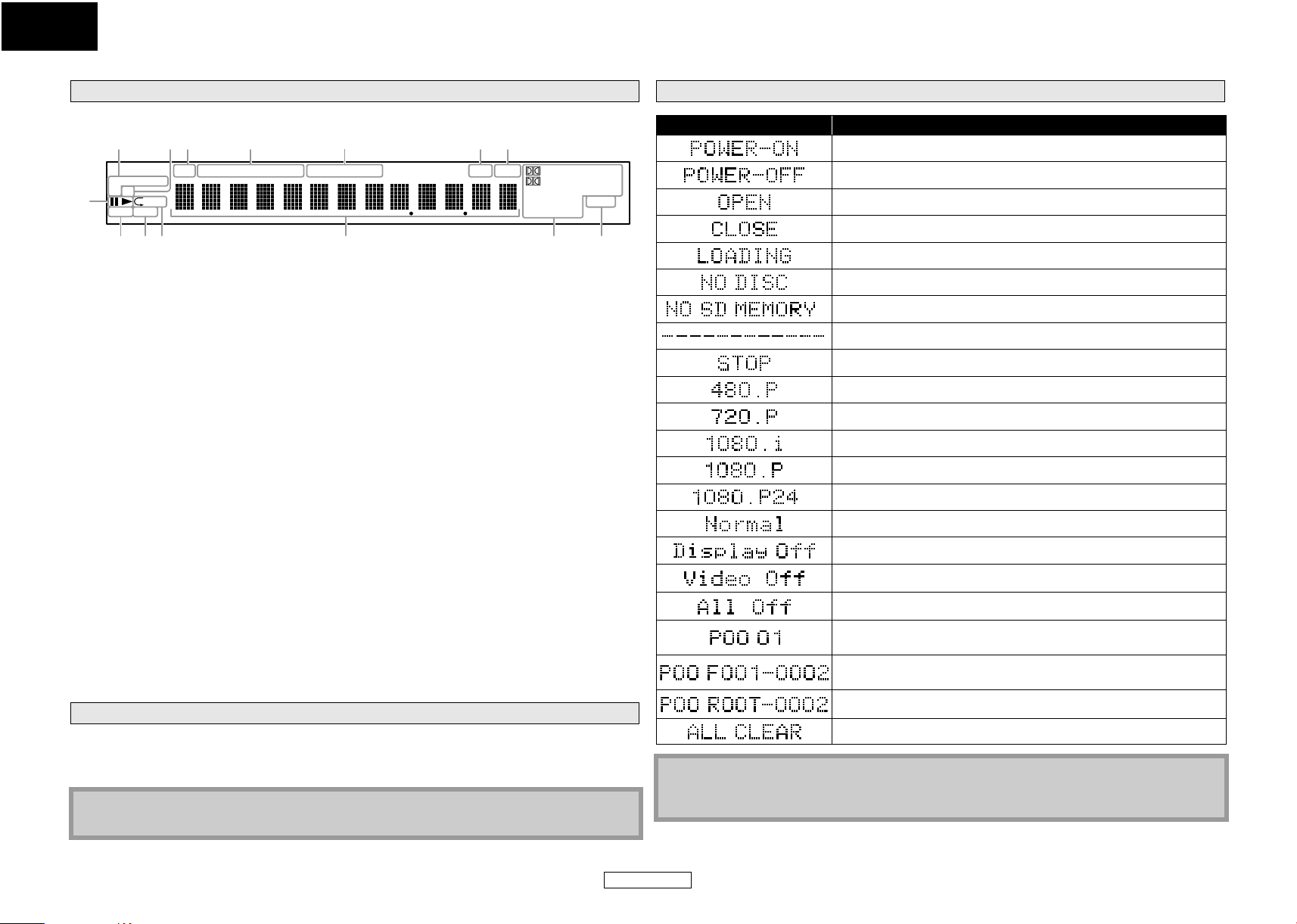
ENGLISH
Introduction Introduction
Front Panel Display
VCD
1A-B
11
13
GROUP TI TLE TRACK TOTA L SING REMCHA P
12 8 710 9
HD DVD
BD SD USB NET
1
PROG RAND
2 3 5 64
14
Examples of Displays during Operation
Display Description
Power on
2 CH MULTIHDMISUP ER AUD IO
DIGITAL DTS
TrueHD DTS- HD MSTR
VSS M P3 WMA
PL x HDCD ANGL E
L. PCM MPEG .MIX
AΑC
Standby mode
Tray open
Tray is closing
Loading the disc
1. B : Appears when playing back a disc.
F : Appears when playback is paused.
2. Appears during program playback.
3. Appears during random playback.
4. Appears during repeat playback.
5. These indicate the format being decoded.
• This is not a indication of the recorded
format or the format that will be output.
6. Appears when playing back a multi angle
disc.
7. Appears when playing back a multi-channel
10. These indicate the type of the different
sections of the currently playing disc.
11. Appears when HDMI video or audio signals
are being output.
Does not appear when HDMI connection is
not verified.
12. Indicates the type of the currently playing
disc.
13. Appears when inserting an SD Memory Card.
14. Appears various type of information on the
disc, the elapsed playing time, etc.
audio disc.
8. Appears when playing back a 2-channel
audio disc.
9. Indicates the time display mode.
TOTAL : Appears when displaying the
total remain/elapsed time of
audio CD.
SING : Appears when sound data is
being played or sound data is
highlighted in program menu.
REM : Appears when displaying
remaining time.
Adjusting the Brightness of the Display
You can adjust the brightness of the display by the pressing [DIMMER] repeatedly. The brightness
changes as bright A dimmer A auto each time you press [DIMMER]. If you select auto, the display
gets dimmer during playback.
Note
• [DIMMER] is not available when the setup menu is displayed.
No disc inserted
No SD Memory Card inserted
This unit cannot read the disc or SD Memory Card inserted.
Stop mode.
HDMI output mode(480p) is selected.
HDMI output mode(720p) is selected.
HDMI output mode(1080i) is selected.
HDMI output mode(1080p) is selected.
HDMI output mode(1080p24 frame) is selected.
Pure direct mode is set to pure direct off.
Pure direct mode is set to front panel display off.
Pure direct mode is set to video signal off.
Pure direct mode is set to video signal and front panel off.
The total number of the track that has been registered for the
program playback and track number currently selected.
The total number of the files that has been registered for the
program playback and folder/file number currently selected.
When the root folder is selected “ROOT” is displayed.
"All Clear" for program playback setting is selected.
Note
• When playing back the disc that contains more than 100 titles, display of the chapter and time
on the front panel display will be moved a few dots to the right.
9
ENGLISH
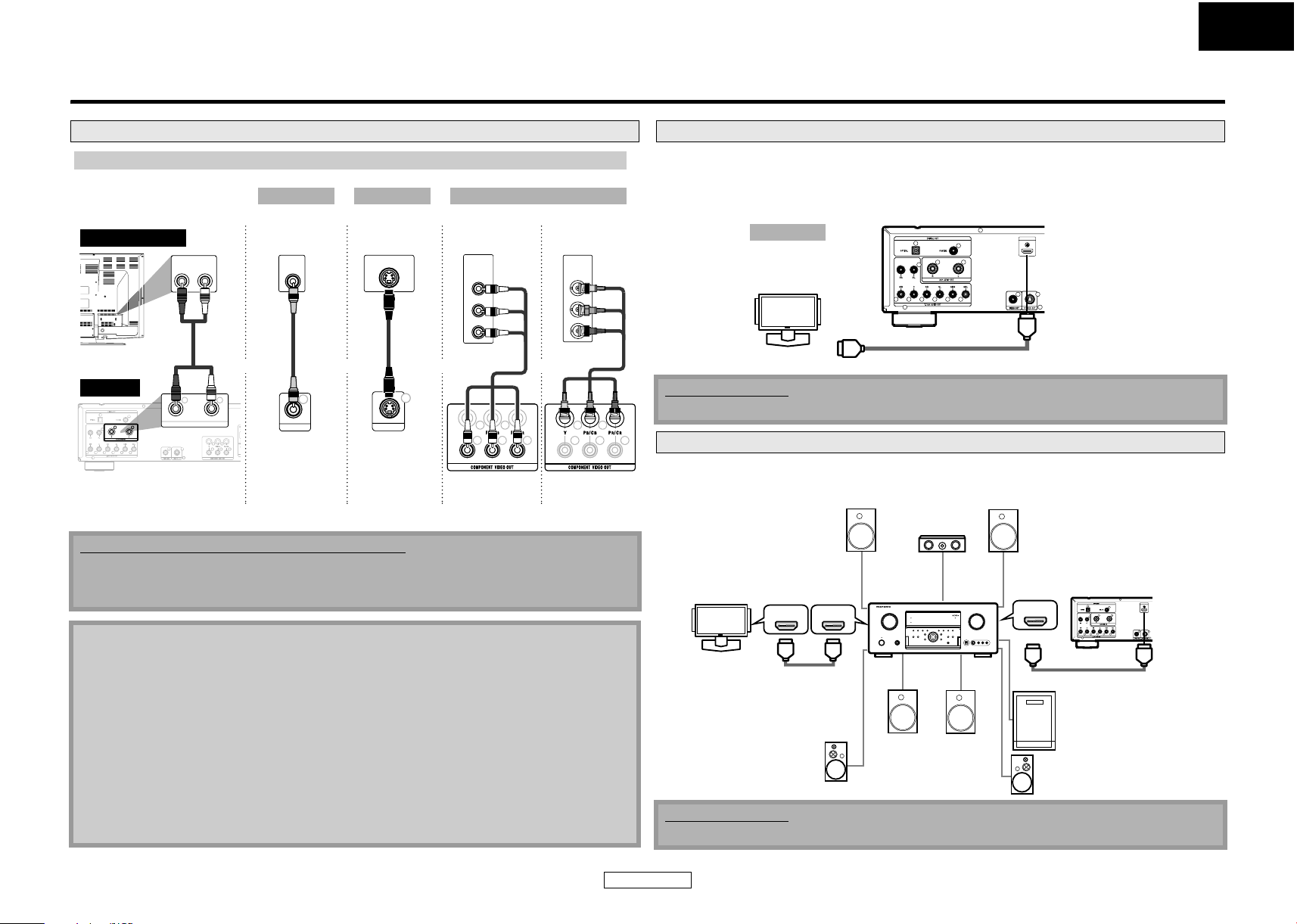
Connections
ENGLISH
Connections
Connecting to a TV
Make one of the following connections, depending on the capabilities of your existing device.
Method 1 Method 2 Method 3
analog audio
display device
AUDIO IN
RCA
audio
cable
this unit
AUDIO OUT
2ch
2ch AUDIO OUT VIDEO OUT S VIDEO OUT COMPONENT
Supplied cables used in this connection are as follows:
• RCA audio cable (L/R) x 1
• RCA video cable x 1
Please purchase the rest of the necessary cables at your local store.
standard picture
LR
VIDEO
IN
good picture better picture
S-VIDEO IN
RCA
video
cable
and or or
LR
VIDEO OUT
S-video
cable
S VIDEO OUT
COMPONENT
VIDEO IN
Y
P
B/CB
PR/C
R
component
video cable
(Green)
(When RCA cable
connected)
(Red)
(Blue)
YB/C /C
VIDEO OUT
(Green)
(Blue)
(Red)
COMPONENT
VIDEO IN
Y
P
B
P
R
component
video cable
or
(Green)
(Blue)
COMPONENT
VIDEO OUT
(When BNC cable
connected)
(Green)
(Blue)
(Red)
(Red)
Connecting to a Display Device with HDMI Cable
Connecting this unit to device with an HDMI jack using an HDMI cable enables digital transfer of both
digital video signals and multi-channel audio signals.
After making the connection, please make HDMI settings on setup menu according to your display
device. Refer to page 30-32.
Method 4
this unit
HDMI OUT
best audio and picture
display device
To HDMI Input jack
A display device with an HDMI compatible port
HDMI cable
Cables not included.
Please purchase the necessary cables at your local store.
Connecting to a Display Device and an Amplifier/Receiver with HDMI Cable
Connecting this unit to display device and an amplifier/receiver with an HDMI jack using HDMI cables
enables digital surround sound with high quality video.
Front Speaker (right)
amplifier
HDMI IN
this unit
HDMI OUT
display device
Front Speaker (left)
HDMI IN HDMI OUT
Center
Speaker
Note
• Connect this unit directly to the TV. If the RCA audio/video cables are connected to a VCR,
pictures may be distorted due to the copy protection system.
• If the display device to which the player is to be connected is compatible with progressive scan
video, connect to the component video input.
• This unit’s COMPONENT VIDEO OUT jacks are compatible for 480i/480p/720p/1080i video
resolution. If the connected display device is not compatible for 480p/720p/1080i video
resolution, set “Component Output” to “480i”. (For playing back BD, 480i video resolution is not
available.)
• If the picture is not output properly to the display device because of the “HDMI Video
Resolution” or “Component Output” setting, press and hold B on the front panel for more than
5 seconds. The “HDMI Video Resolution” setting will be reset to the default automatically.
• If you are using HDMI connection and set “HDMI Video Resolution” to “1080p” or “1080p24”,
picture may not be output properly to the display device. In that case, set “HDMI Video
Resolution” to “480p”, “720p” or “1080i”.
HDMI cable
Surround
back (For
7.1-channel)
Surround Speaker (left)
Cables not included.
Please purchase the necessary cables at your local store.
10
ENGLISH
(left)
Surround
back (For
7.1-channel)
(right)
HDMI cable
Subwoofer
Surround Speaker (right)
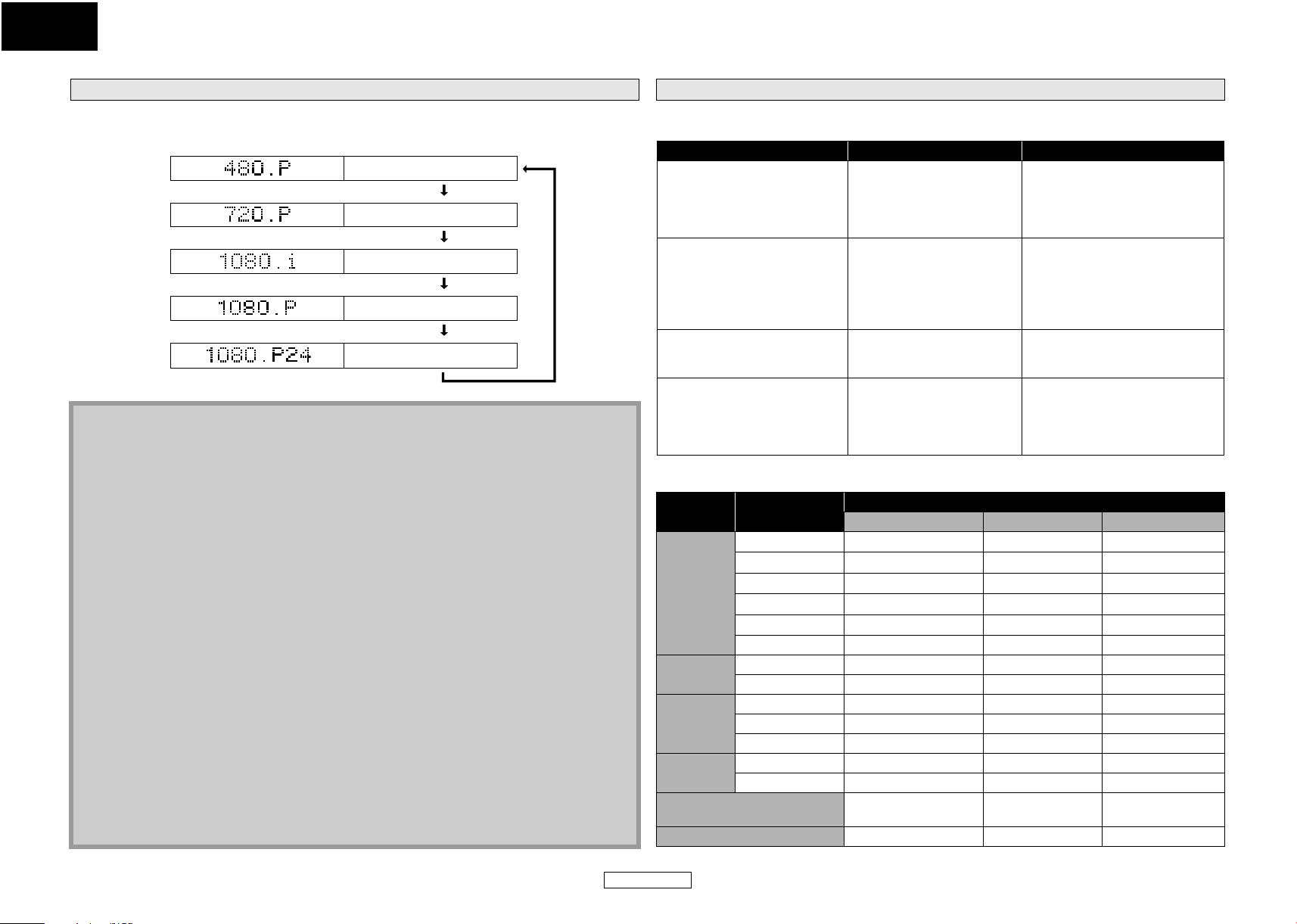
ENGLISH
Connections Connections
Press <HDMI (RESOLUTION)> to select the HDMI output mode. HDMI video resolution changes as
following.
HDMI Output Mode and Actual Output Signals
Front Panel Display HDMI Video Resolution
480 Progressive
Press <HDMI (RESOLUTION)>
720 Progressive
Press <HDMI (RESOLUTION)>
1080 Interlaced
Press <HDMI (RESOLUTION)>
1080 Progressive
Press <HDMI (RESOLUTION)>
1080 Progressive 24 frame
Press <HDMI (RESOLUTION)>
Note
• You can change the HDMI output mode with <HDMI (RESOLUTION)> during playback as well.
• After you select a HDMI output mode, the supported HDMI video resolution will be output.
• Video and audio signals may be distorted temporarily when switching to/from the HDMI output
mode.
• You can also change the HDMI output mode from “HDMI Video Resolution” in the “Video” menu
on the setup menu. In this menu, you can confirm what HDMI video resolutions are supported
by connected display device. Refer to page 31.
• In order to get natural and high quality film reproduction of 24-frame film material, use HDMI
cable (High Speed HDMI cable is recommended) and select “1080p24” if the connected display
device is compatible with 1080p24 frame input.
• For BD, with the 1080p24 frame, you can enjoy natural and high quality film production of 24frame film material. If the connected display device is not compatible for 1080p24 frame, you
cannot set “HDMI Video Resolution” to “1080p24”.
• Even when “HDMI Video Resolution” is set to “1080p24”, if “I/P Direct” is set to “Off” or for playing
back DVD, a video resolution supported by the disc and the display device will be output instead
of 1080p24 frame.
• There is no output from VIDEO OUT, S VIDEO OUT and COMPONENT VIDEO OUT jacks when you
play back a BD that recorded 24-frame film material.
• COMPONENT VIDEO OUT jacks may not output any signals when you set “HDMI Select” to “RGB”
or “HDMI Deep Color” to “Auto”.
• When both HDMI OUT and COMPONENT VIDEO OUT jacks are connected to display device, and
HDMI output is “1080p”, the video signal may not be output properly from the COMPONENT
VIDEO OUT jacks.
• If you change the HDMI output mode with <HDMI (RESOLUTION)> during BD playback, it may
take 2 to 10 seconds to change, and while changing the HDMI output mode, sound and video
will be stopped.
• “HDMI Deep Color” is available only when the display device is connected by HDMI cable and
supports HDMI Deep Color.
• For “Auto” in “HDMI Deep Color” and for “1080p” or “1080p24” in “HDMI Video Resolution”, using
the High Speed HDMI cable is recommended.
Audio Setting
When using HDMI connections make the “HDMI Audio Out” settings in the “Audio” menu on the
setup menu according to the specifications of the device or monitor to be connected.
Device to be connected “HDMI Audio Out” setting Output HDMI audio signal
Device compatible with DTS,
DTS-HD, Dolby Digital, Dolby
Digital Plus or Dolby TrueHD
decoding
HDMI Multi(Normal) Dolby Digital, Dolby Digital Plus,
Dolby TrueHD, DTS, or DTS-HD
bitstream are output from HDMI
OUT. Make the speaker settings on
the connected AV amplifier, etc.
Device compatible with 3 or
more channels of audio inputs
(not DTS, DTS-HD, Dolby Digital,
Dolby Digital Plus or Dolby
TrueHD compatible)
HDMI Multi(LPCM)
Multi-channel audio signals are
output from the HDMI terminal.
Make the speaker settings with the
speaker setting items appear after
you select “HDMI Multi(LPCM)”.
Refer to page 32.
Device compatible with
2-channel audio input or device
not compatible with audio input
HDMI connection to a display
device, and digital audio
connection (coaxial/optical) to
an AV amplifier.
HDMI 2ch Down-mixed 2-channel audio
signals are output from HDMI
OUT.
Audio Mute HDMI audio will be muted, and
Dolby Digital/DTS bitstream or
LPCM will be output from DIGITAL
OUT depending on the “Digital
Out” setting. Refer to page 12.
䡵 Audio signals output from HDMI OUT
Disc type Audio recording
BD-video
format
Dolby Digital
Dolby Digital Plus
Dolby TrueHD
DTS
DTS-HD
HDMI Multi(Normal) HDMI Multi(LPCM) HDMI 2ch
Dolby Digital*
Dolby Digital Plus*
Dolby TrueHD*
1
DTS*
DTS-HD*
1
LPCM Multi LPCM Multi LPCM 2ch Downmix LPCM
BD-RE/BD-R
AAC AAC Multi LPCM 2ch Downmix LPCM
LPCM Multi LPCM Multi LPCM 2ch Downmix LPCM
Dolby Digital Dolby Digital Multi LPCM 2ch Downmix LPCM
DVD-video
DTS DTS Multi LPCM 2ch Downmix LPCM
LPCM Multi LPCM Multi LPCM 2ch Downmix LPCM
®
DivX
audio CD/ MP3/Windows
Dolby Digital Dolby Digital Multi LPCM 2ch Downmix LPCM
MP3/MP2 2ch LPCM 2ch LPCM 2ch LPCM
2ch LPCM 2ch LPCM 2ch LPCM
Media™ Audio
DTS-CD DTS Multi LPCM 2ch Downmix LPCM
“HDMI Audio Out” setting
1
1
Multi LPCM 2ch Downmix LPCM
1
Multi LPCM*
Multi LPCM 2ch Downmix LPCM
Multi LPCM 2ch Downmix LPCM
Multi LPCM*
2
3
2ch Downmix LPCM
2ch Downmix LPCM
11
ENGLISH
