Page 1
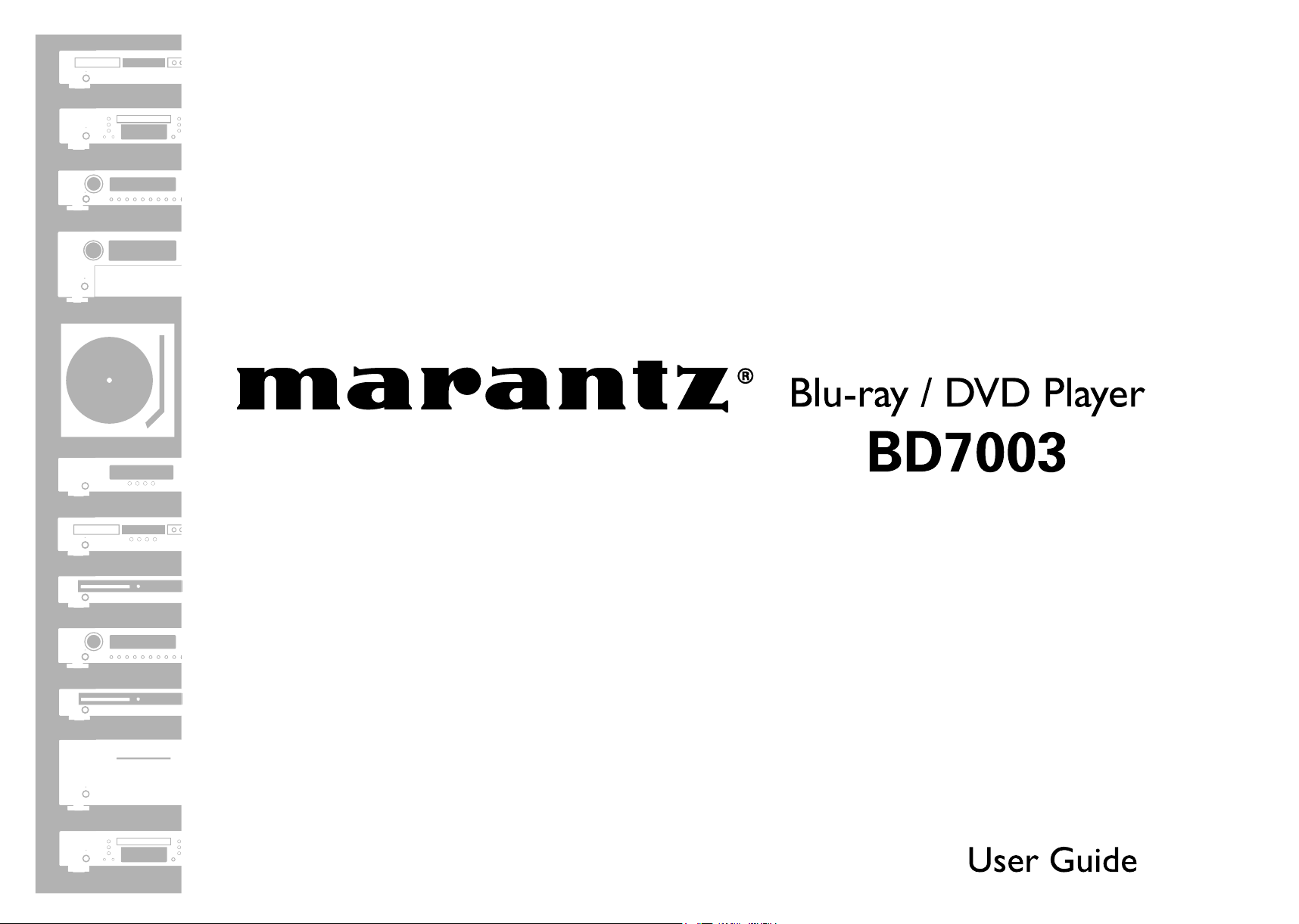
Page 2
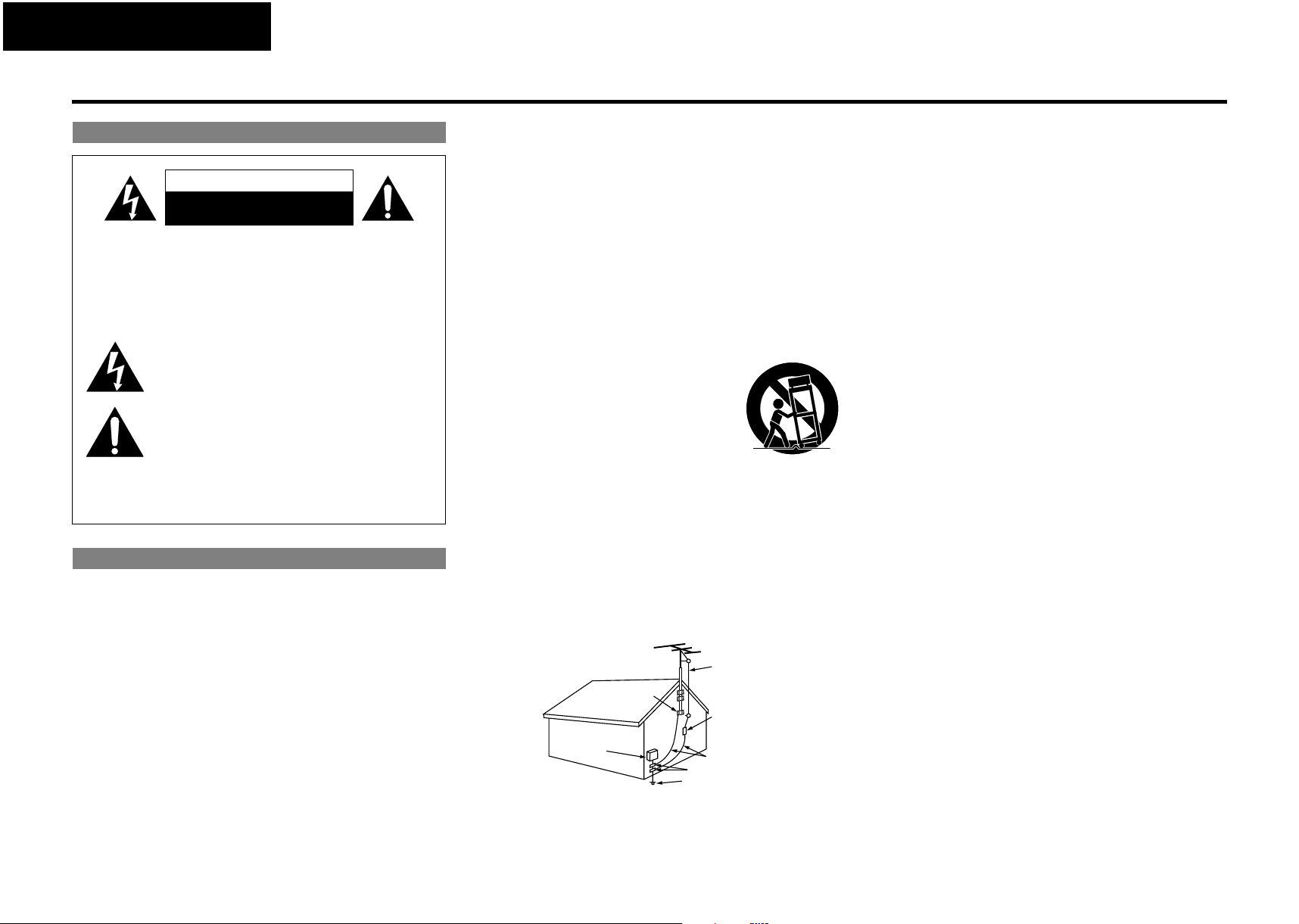
ENGLISH FRANÇAIS ESPAÑOL
Introduction
Introduction
Safety Precautions
CAUTION
RISK OF ELECTRIC SHOCK
DO NOT OPEN
CAUTION:
TO REDUCE THE RISK OF ELECTRIC SHOCK, DO NOT
REMOVE COVER (OR BACK). NO USER-SERVICEABLE
PARTS INSIDE. REFER SERVICING TO QUALIFIED
SERVICE PERSONNEL.
The lightning flash with arrowhead symbol, within an equilateral
triangle, is intended to alert the user to the presence of
uninsulated “dangerous voltage” within the product’s enclosure
that may be of sufficient magnitude to consti tute a risk of electric
shock to persons.
The exclamation point within an equilateral triangle is intended
to alert the user to the presence of important operating and
maintenance (servicing) instructions in the literature
accompanying the appliance.
WARNING:
TO REDUCE THE RISK OF FIRE OR ELECTRIC SHOCK, DO
NOT EXPOSE THIS APPLIANCE TO RAIN OR MOISTURE.
Laser Safety
CAUTION:
VISIBLE AND INVISIBLE LASER RADIATION WHEN OPEN.
DO NOT STARE INTO BEAM.
LOCATION: INSIDE, NEAR THE DECK MECHANISM.
CAUTION:
USE OF CONTROLS OR ADJUSTMENTS OR PERFORMANCE OF
PROCEDURES OTHER THAN THOSE SPECIFIED HEREIN MAY RESULT IN
HAZARDOUS RADIATION EXPOSURE.
THIS PRODUCT SHOULD NOT BE ADJUSTED OR REPAIRED BY ANYONE
EXCEPT PROPERLY QUALIFIED SERVICE PERSONNEL.
SAFETY INSTRUCTIONS
1. Read Instructions - All the safety and operating instructions should be read
before the product is operated.
2. Retain Instructions - The safety and operating in structions should be retained for
future reference.
3. Heed Warnings - All warnings on the product and in the operating instructions
should be adhered to.
4. Follow Instructions - All operating and use instructions should be followed.
5. Cleaning - Unplug this product from the wall outlet before cleaning. Do not use
liquid cleaners or aerosol cleaners.
6. Attachments - Do not use attachments not recommended by the product
manufacturer as they may cause hazards.
7. Water and Moisture - Do not use this product near water - for example, near a
bath tub, wash bowl, kitchen sink, or laundry tub; in a wet basement; or near a
swimming pool; and the like.
8. Accessories - Do not place this product on an unstable cart, stand, tripod, bracket,
or table. The product may fall, causing serious injury to a child or adult, and
serious damage to the product. Use only with a cart, stand,
tripod, bracket, or table recommended by the
manufacturer, or sold with the product. Any mounting of
the product should follow the manufacturer’s
instructions, and should use a mounting accessory
recommended by the manufacturer.
9. A product and cart combination should be moved with
care. Quick stops, excessive force, and uneven surfaces
may cause the product and cart combination to overturn.
10. Ventilation - Slots and openings in the cabinet are
provided for ventilation and to ensure reliable operation
of the product and to protect it from overheating, and
these openings must not be blocked or covered. The
openings should never be blocked by placing the product on a bed, sofa, rug, or
other similar surface. This product should not be placed in a built-in installation
such as a bookcase or rack unless proper ventilation is provided or the
manufacturer's instructions have been adhered to.
11. Power Sources - This product should be operated only from the type of power
source indicated on the marking label. If you are not sure of the type of power
supply to your home, consult your product dealer or local power company. For
products intended to operate from battery power, or other sources, refer to the
operating instructions.
12. Grounding or Polarization - This product may be equipped with a polarized
alternating-current line plug (a plug having one blade wider th an the other). This
plug will fit into the power outlet only one way. This is a safety feature. If you are
unable to insert the plug fully into the outlet, try reversing the plug. If the plug
should still fail to fit, contact your electrician to replace your obsolete outlet. Do
not defeat the safety purpose of the polarized plug.
EXAMPLE OF ANTENNA GROUNDING AS PER NATIONAL
FIGURE A
ELECTRICAL CODE
GROUND
CLAMP
ELECTRIC
SERVICE
EQUIPMENT
NEC - NATIONAL ELECTRICAL CODE
ANTENNA
LEAD IN
WIRE
ANTENNA DISCHARGE UNIT
(NEC SECTION 810-20)
GROUND CONDUCTORS
(NEC SECTION 810-21)
GROUND CLAMPS
POWER SERVICE GROUNDING
ELECTRODE SYSTEM
(NEC ART 250, PART H)
13. Power-Cord Protection - Power-supply cords should be routed so that they are
not likely to be walked on or pinched by items placed upon or against them,
paying particular attention to cords at plugs, convenience receptacles, and the
point where they exit from the product.
14. Outdoor Antenna Grounding – If an outside antenna or cable system is
connected to the product, be sure the antenna or cable system is grounded so as
to provide some protection against voltage surges and built-up static charges.
Article 810 of the National Electrical Code, ANSI/NFPA 70, provides information
with regard to proper grounding of the mast and supporting structure,
grounding of the lead-in wire to an antenna discharge unit, size of grounding
conductors, location of antenna-discharge unit, connection to grounding
electrodes, and requirements for the grounding electrode. See Figure A.
15. Lightning - For added protection for this product during a lightning storm, or
when it is left unattended and unused for long periods of time, unplug it from the
wall outlet. This will prevent damage to the product due to lightning and powerline surges.
16. Power lines - An outside antenna system should not be located in the vicinity of
overhead power lines or other electric light or power circuits, or where it can fall
into such power lines or circuits. When installing an outside antenna system,
extreme care should be taken to keep from touching such power lines or circuits
as contact with them might be fatal.
17. Overloading - Do not overload wall outlets, extension cords, or integral
convenience receptacles as this can result in a risk of fire or electric shock.
18. Object and Liquid Entry - Never push objects of any kind into this product
through openings as they may touch dangerous voltage points or short-out parts
that could result in a fire or electric shock. Never spill liquid of any kind on the
product.
19. Servicing - Do not attempt to service this product yourself as opening or
removing covers may expose you to dangerous voltage or other hazards. Refer all
servicing to qualified service personnel.
20. Damage Requiring Service - Unplug this product from the wall outlet and refer
servicing to qualified service personnel under the following conditions:
a) When the power-supply cord or plug is damaged.
b) If liquid has been spilled, or objects have fallen into the product.
c) If the product has been exposed to rain or water.
d) If the product does not operate normally by following the operating
instructions. Adjust only those controls that are covered by the operating
instructions as an improper adjustment of other controls may result in
damage and will often require extensive work by a qualified technician to
restore the product to its normal operation.
e) If the product has been dropped or damaged in any way.
f) When the product exhibits a distinct change in performance - this indicates
a need for service.
21. Replacement Parts - When replacement parts are required, be sure the service
technician has used replacement parts specified by the manufacturer or have the
same characteristics as the original part. Unauthorized substitutions may result in
fire, electric shock, or other hazards.
22. Safety Check - Upon completion of any service or repairs to this product, ask the
service technician to perform safety checks to determine that the product is in
proper operating condition.
23. Wall or Ceiling Mounting – The product should be mounted to a wall or ceiling
only as recommended by the manufacturer.
24. Heat - The product should be situated away from heat sources such as radiators,
heat registers, stoves, or other products (including amplifiers) that produce heat.
I
Page 3
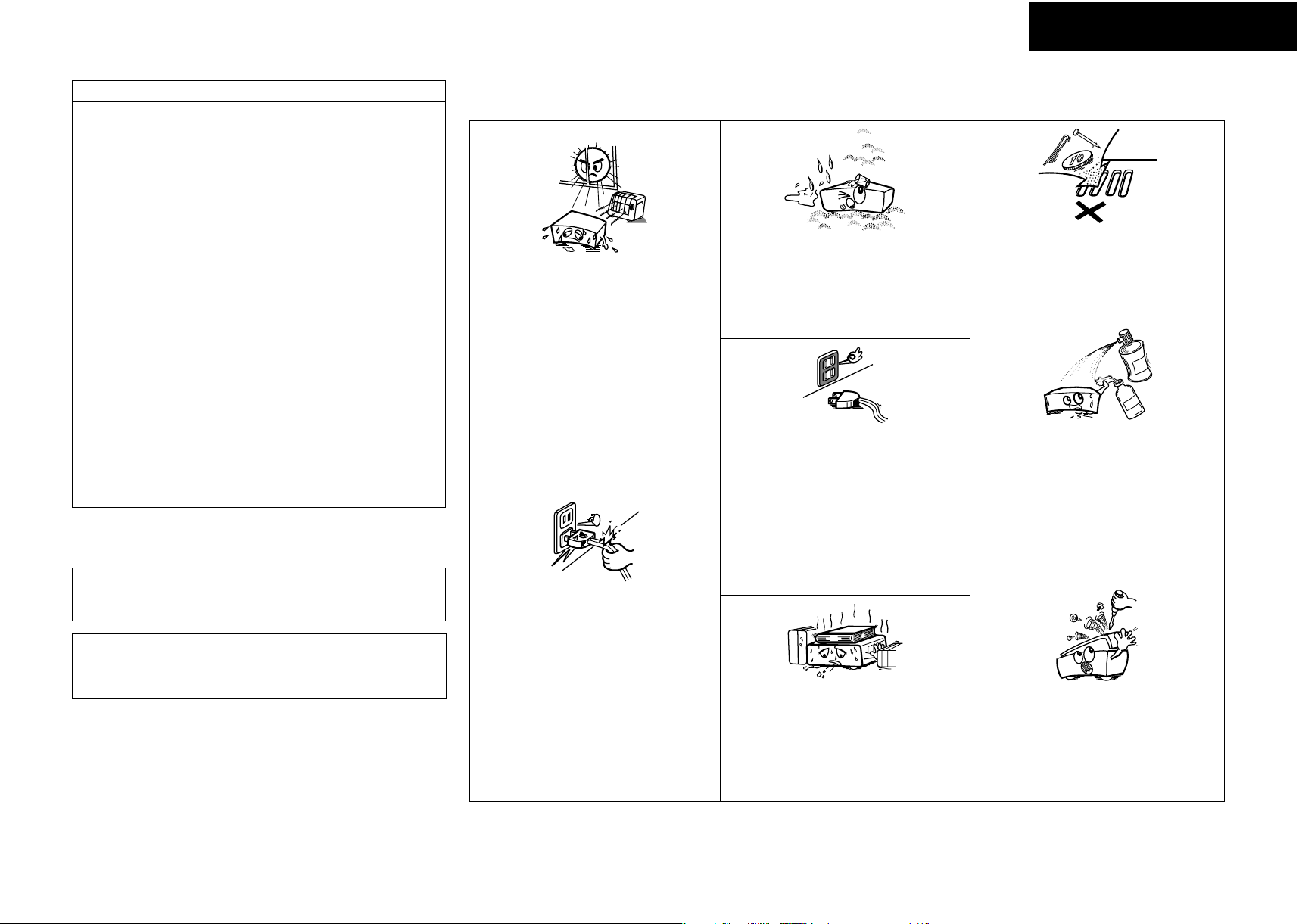
ESPAÑOL FRANÇAIS ENGLISH
Introduction Introduction
FCC INFORMATION (For US customers)
1. PRODUCT
This product complies with Part 15 of the FCC Rules. Operation is subject
to the following two conditions: (1) this product may not cause harmful
interference, and (2) this product must accept any interference received,
including interference that may cause undesired operation.
2. IMPORTANT NOTICE: DO NOT MODIFY THIS PRODUCT
This product, when installed as indicated in the instructions contained in
this manual, meets FCC requirements. Modification not expressly
approved by Marantz may void your authority, granted by the FCC, to use
the product.
3. NOTE
This product has been tested and found to comply with the limits for a
Class B digital device, pursuant to Part 15 of the FCC Rules. These limits
are designed to provide reasonable protection against harmful
interference in a residential installation.
This product generates, uses and can radiate radio frequency energy and,
if not installed and used in accordance with the instructions, may cause
harmful interference to radio communications. However, there is no
guarantee that interference will not occur in a particular installation. If
this product does cause harmful interference to radio or television
reception, which can be determined by turning the product OFF and ON,
the user is encouraged to try to correct the interference by one or more
of the following measures:
• Reorient or relocate the receiving antenna.
• Increase the separation between the equipment and receiver.
• Connect the product into an outlet on a circuit different from that
to which the receiver is connected.
• Consult the local retailer authorized to distribute this type of
product or an experienced radio/TV technician for help.
This Class B digital apparatus complies with Canadian ICES-003.
Cet appareil numérique de la classe B est conforme à la norme
NMB-003 du Canada.
䡵 Note on use / Observations relatives a l’utilisation / Notas sobre el uso
• Keep the apparatus free from moisture, water, and
•
Avoid high temperatures.
Allow for sucient heat dispersion when installed
in a rack.
• Eviter des températures élevées
Tenir compte d’une dispersion de chaleur susante
lors de l’installation sur une étagère.
• Evite altas temperaturas
Permite la suciente dispersión del calor cuando
está instalado en la consola.
dust.
•
Protéger l’appareil contre l’humidité, l’eau et
lapoussière.
•
Mantenga el equipo libre de humedad, agua y
polvo.
• Unplug the power cord when not using the
apparatus for long periods of time.
• Débrancher le cordon d’alimentation lorsque
l’appareil n’est pas utilisé pendant de longues
périodes.
•
Desconecte el cordón de energía cuando no utilice
el equipo por mucho tiempo.
• Do not let foreign objects into the apparatus.
• Ne pas laisser des objets étrangers dans l’appareil.
• No deje objetos extraños dentro del equipo.
• Do not let insecticides, benzene, and thinner come
• Ne pas mettre en contact des insecticides, du
•
in contact with the apparatus.
benzène et un diluant avec l’appareil.
No permita el contacto de insecticidas, gasolina y
diluyentes con el equipo.
CAUTION:
TO PREVENT ELECTRIC SHOCK, MATCH WIDE BLADE OF PLUG
TO WIDE SLOT, FULLY INSERT.
ATTENTION:
POUR ÉVITER LES CHOCS ÉLECTRIQUES, INTRODUIRE LA LAME
LA PLUS LARGE DE LAFICHE DANS LA BORNE
CORRESPONDANTE DE LA PRISE ET POUSSER JUSQU’AU FOND.
䡵 Copyrights / Droits d’auteur / Derechos de Autor
• It is prohibited by law to reproduce, broadcast, rent or play discs
in public without the consent of the copyright holder.
• La reproduction, la diffusion, la location, le prêt ou la lecture
publique de ces disques sont interdits sans le consentement du
détenteur des droits d’auteur.
• De acuerdo con las leyes está prohibido reproducir, emitir,
alquilar o interpretar discos en público sin la autorización del
propietario de los derechos de autor.
• Handle the power cord carefully.
Hold the plug when unplugging the cord.
• Manipuler le cordon d’alimentation avec précaution.
Tenir la prise lors du débranchement du cordon.
•
Maneje el cordón de energía con cuidado.
Sostenga el enchufe cuando desconecte el cordón
de energía.
II
* (For apparatuses with ventilation holes)
• Do not obstruct the ventilation holes.
• Ne pas obstruer les trous d’aération.
• No obstruya los oricios de ventilación.
• Never disassemble or modify the apparatus in any
way.
• Ne jamais démonter ou modier l’appareil d’une
manière ou d’une autre.
• Nunca desarme o modique el equipo de ninguna
manera.
Page 4
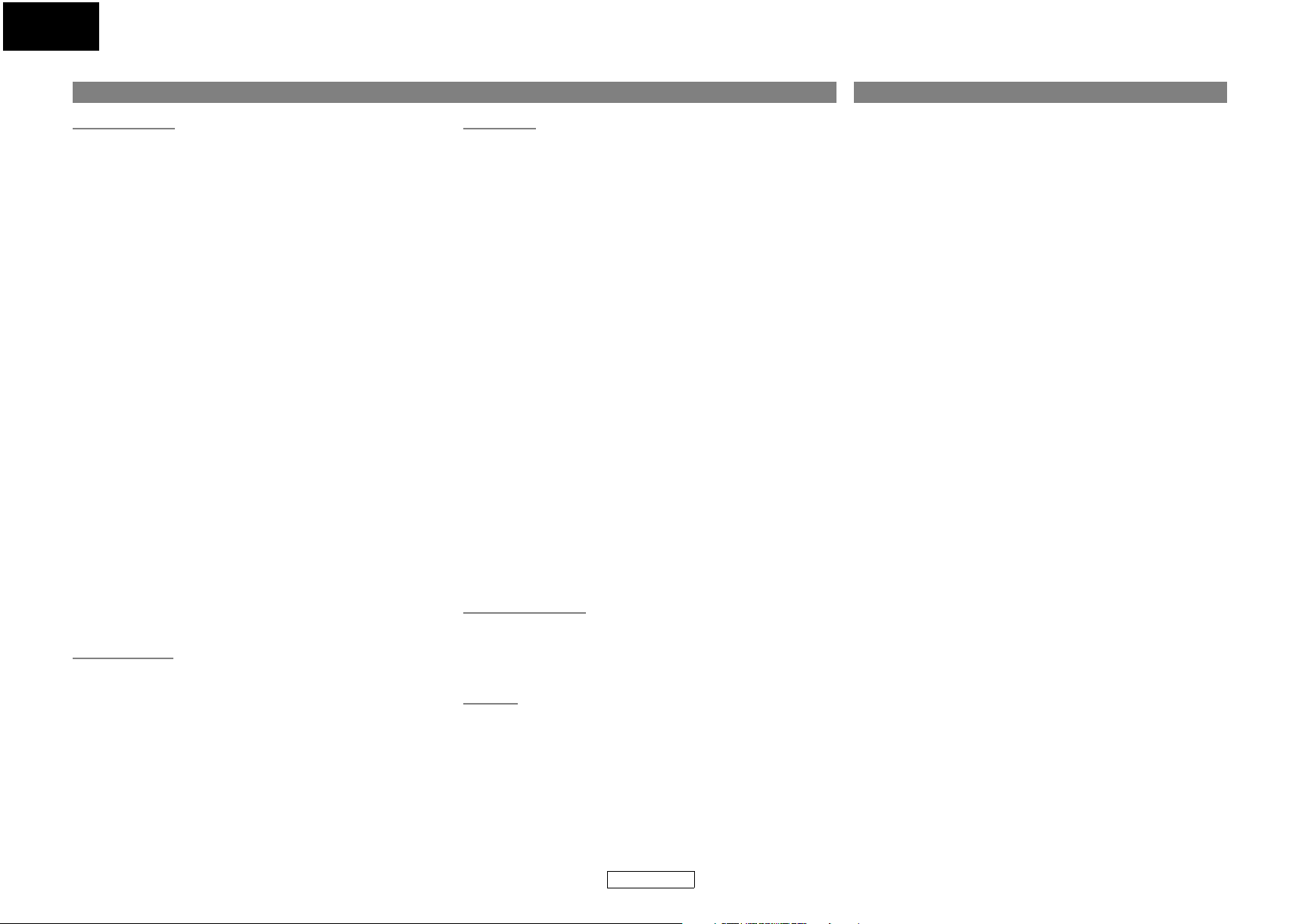
ENGLISH
Introduction Introduction
Contents Features
Introduction
Features .................................................................................... 1
Important ................................................................................. 2
Power Supply ........................................................................... 2
Warning .................................................................................... 2
Installation Location ................................................................ 2
Cautions on Installation .......................................................... 2
Caution on Handling ............................................................... 3
Dew Warning ............................................................................ 3
Avoid the Hazards of Electrical Shock and Fire ..................... 3
Before Using ............................................................................. 3
About Copyright ...................................................................... 3
Supplied Accessories ............................................................... 3
Trademark Information ........................................................... 3
About Discs .............................................................................. 4
Disc Handling ........................................................................................... 4
Cleaning Discs .......................................................................................... 4
Playable Discs and Files ........................................................................4
Unplayable Discs ..................................................................................... 5
Color Systems ...........................................................................................5
Region Codes ...........................................................................................5
Structure of Disc/SD Memory Card Contents ............................... 5
Symbols Used in this User Guide ......................................................5
About the Remote Control ...................................................... 6
Loading the Batteries ............................................................................6
Using a Remote Control .......................................................................6
Changing the Signal Code of a Remote Control .........................6
Part Names and Functions ...................................................... 7
Front Panel ................................................................................................7
Rear Panel ..................................................................................................7
Remote Control .......................................................................................8
Front Panel Display ................................................................................9
Adjusting the Brightness of the Display ......................................... 9
Examples of Displays during Operation ......................................... 9
Connections
Connecting to a TV .............................................................................. 10
Connecting to a Display Device with HDMI Cable ................... 10
Connecting to a Display Device and an Amplifier/
Receiver with HDMI Cable ............................................................. 11
HDMI Output Mode and Actual Output Signals ....................... 11
Audio Setting ........................................................................................ 12
Digital Connection to an AV Amplifier with Built-in
Decoder ................................................................................................ 12
Connection to a Device with 2-channels of Analog
Audio Inputs .......................................................................................13
Connecting the AC cord .................................................................... 13
Playback
Direct Playback .......................................................................14
Operations Using Disc Menu, Title Menu, and
Popup Menu .........................................................................15
Playing Back a VR mode DVD-RW/-R ...................................15
Pause .......................................................................................15
Resume Playback ....................................................................16
Fast Forward / Fast Reverse Playback ..................................16
Slow Forward Playback ..........................................................16
Step by Step Playback ............................................................16
Dialog Speed ...........................................................................17
Repeat Playback .....................................................................17
A-B Repeat ..............................................................................................17
Program Playback ..................................................................17
PIP (Picture in Picture) (BONUSVIEW) Setting .....................18
Random Playback ...................................................................18
Zoom .......................................................................................19
Camera Angle .........................................................................19
Search ......................................................................................19
On-Screen Display ..................................................................20
Selecting the Format of Audio and Video ............................22
Selecting Audio Streams/Channels ............................................... 22
Selecting Subtitle Language ............................................................ 22
Virtual Surround ...................................................................................23
Pure Direct Mode .................................................................................23
Setting the BD Audio Mode .............................................................23
Adjusting the Picture .......................................................................... 24
Playing Back an MP3, Windows Media™ Audio,
JPEG and DivX
Kodak Picture CD .................................................................................. 27
Reading the SD Memory Card ...............................................27
®
File ..............................................................25
Function Setup
Using the Setup Menu ........................................................................ 29
Quick .......................................................................................29
Custom ...................................................................................29
Initialize ..................................................................................37
Others
Troubleshooting .....................................................................38
Language Code .......................................................................39
Specifications .........................................................................40
●HDMI (High-Definition Multimedia Interface)
You can enjoy clearer video output when connecting this unit to
a display device with an HDMI-compatible port.
●Dialog Speed
Playback in slightly faster speed while keeping the sound
output.
Dialog speed is available only on discs recorded in the Dolby
Digital format.
●Still/Fast/Slow/Step Playback
Various playback modes are available including still pictures, fast
forward/reverse, slow motion and step frames.
●Still Mode
The resolution of pictures while in the still (pause) mode can be
adjusted.
●Random Playback for audio CD, MP3, JPEG, and Windows
Media™ Audio
This unit can shuffle the playback order of tracks/files.
●Program Playback for audio CD, MP3, JPEG, and Windows
Media™ Audio
You can program the playback order of tracks/files in a desired
order.
●BD/DVD Menus in a Desired Language
You can display BD/DVD menus in a desired language, if
available on a BD/DVD.
●Auto Power Off
The power turns off automatically if there is no activity at the
unit or its remote control for more than 30 minutes (refer to page
36).
●Subtitles in a Desired Language
You can select a desired language for subtitles if that language is
available on the BD/DVD and DivX
●Selecting a Camera Angle
You can select a desired camera angle if a disc contains
sequences recorded from different angles.
●Choices for Audio Language and Sound Mode
You can select a desired audio language and sound mode if
different languages and modes are available on a disc.
●Ratings Control (Parental Lock)
You can set the control level to limit playback of discs which may
not be suitable for children.
®
.
1
ENGLISH
Page 5
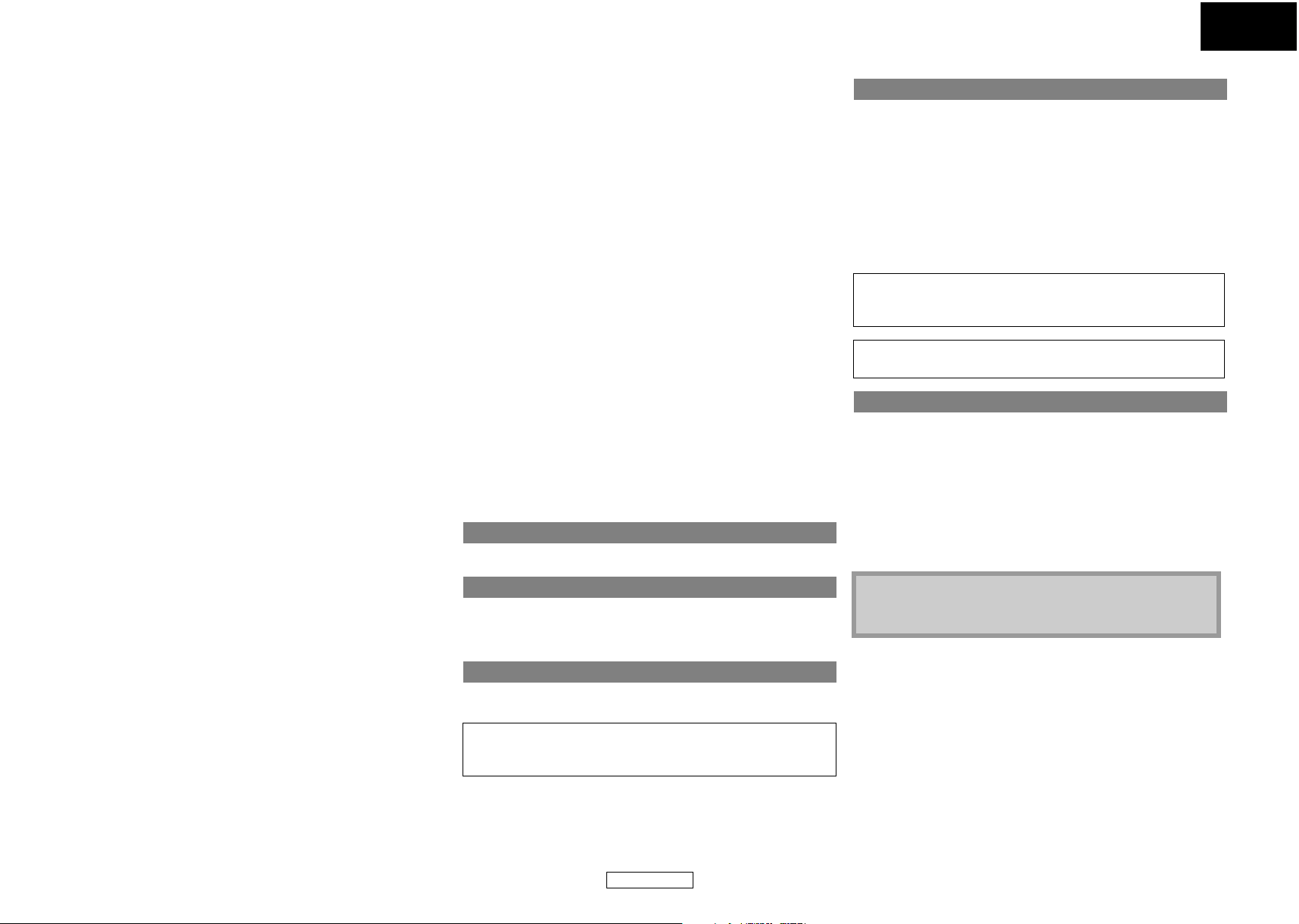
ENGLISH
Introduction Introduction
●PIP (Picture in Picture) (BONUSVIEW) Setting
Some BD-video have the PIP (picture-in-picture) function which
enables you to display the secondary video in the primary video.
You can call up the secondary video by pressing [MODE]
whenever the scene contains the secondary video.
●Automatic Detection of Discs
This unit automatically detects if a loaded disc is BD, DVD, audio
CD, MP3, JPEG, Windows Media™ Audio or DivX
®
.
●Pure Direct
The sound quality of analog audio output is improved by stop
output of video signals, etc.
●On-Screen Display
Information about the current operation can be displayed on a
screen, allowing you to confirm the currently active functions
(such as program playback) using the remote control.
●Dimmer
The brightness of the front panel display can be adjusted.
●Screen Saver
The screen saver program starts if there is no activity at the unit or its
remote for more than 5 minutes. The brightness of the display is
darken by 75%. The program is deactivated when there is any activity.
●Picture Control
Picture control adjusts the picture quality of the specific display.
●Search
Chapter search: Search for a desired chapter.
Title search: Search for a desired title.
Track search: Search for a desired track/file.
Time search: Search for a desired time point or a title or a
track/file.
●Repeat
Chapter: Repeated playback of a chapter of the disc.
Title: Repeated playback of a title of the disc.
Track: Repeated playback of a track/file of the disc.
All: Repeated playback of the entire disc.
(not available for BD, DVD-video)
A-B: Repeated playback of a part between two points.
Group: Repeated playback of a folder of the MP3/JPEG/
Windows Media™ Audio/DivX
®
disc being played
●DRC (Dynamic Range Control)
Use this procedure to set the dynamic range of the output
signals when playing back DVD/BD recorded in Dolby Digital/
Dolby Digital Plus/Dolby TrueHD.
●Displaying a JPEG picture
Kodak Picture CD can be played back. Still images stored in JPEG
format on DVD-RW/-R, CD-RW/-R or SD Memory Card can also be
played back.
●Playing Back Windows Media™ Audio File
You can enjoy Windows Media™ Audio files which are recorded
on DVD-RW/-R, CD-RW/-R or SD Memory Card.
●Playing Back an MP3 File
You can enjoy MP3 files which are recorded on DVD-RW/-R,
CD-RW/-R or SD Memory Card.
●Playing Back DivX
You can enjoy DivX
CD-RW/-R.
• Official DivX
• Plays all versions of DivX
®
File
®
files which are recorded on DVD-RW/-R or
®
Certified product
®
video (including DivX® 6) with
standard playback of DivX® media files.
●Playing Back the Contents in SD Memory Card
• You can playback MP3, Windows Media™ Audio, or JPEG stored
in an SD Memory Card.
• You can store picture-in-picture commentary, subtitles or other
extras for BD-ROM Profile 1.1 files in an SD Memory Card and
playback with the BD-ROM.
●BD-J Application
• With some BD that supports Java applications (BD-J), you can
enjoy interactive function (e.g., game).
Important
Use only discs marked with logos listed on page 4.
Power Supply
The main power supply is engaged when the main plug is
plugged in a 120V, 60Hz AC outlet. To operate the unit, press
<ON/STANDBY> to turn on the unit.
Installation Location
For safety and optimum performance of this unit:
• Do not stand the unit up vertically. Install the unit in a horizontal
and stable position. Do not place anything directly on top of the
unit. Do not place the unit directly on top of the TV.
• Shield it from direct sunlight and keep it away from sources of
intense heat. Avoid dusty or humid places. Avoid places with
insufficient ventilation for proper heat dissipation. Do not block
the ventilation holes on the sides of the unit. Avoid locations
subject to strong vibration or strong magnetic fields.
• Be sure to remove a disc and unplug the AC cord from the outlet
before carrying the unit.
Non-use periods - Turn off the unit when it is not in use. Unplug
the unit from the household AC outlet if it is not to be used for a
long time. Unplug the unit during lightning storms.
Please read this User Guide carefully before using the unit, and
keep it for future reference.
Cautions on Installation
Noise or disturbance of the picture may be generated if this unit or
any other electronic equipment using microprocessors is used
near a tuner or TV.
If this happens, take the following steps:
• Install this unit as far as possible from the tuner or TV.
• Set the antenna wires from the tuner or TV away from this unit’s
AC cord and input/output connection cords.
• Noise or disturbance tends to occur particularly when using
indoor antennas or 300Ω/ohms feeder wires. We recommend
using outdoor antennas and 75Ω/ohms coaxial cables.
Note
• For heat dispersal, do not install this equipment in a
confined space such as a book case or similar unit.
back is possible.
●Zoom
x1.2, x1.5, x2.0, x4.0 magnified image can be displayed. (not
available for BD)
●Marker
Electric reference points designated by user can be called back.
●Resume Playback
User can resume playback from the point at which the playback
has been stopped even if the power is turned off.
Warning
To avoid fire or electric shock, do not expose this unit to rain or
moisture.
WARNING:
LIVE PARTS INSIDE.
DO NOT REMOVE ANY SCREWS.
●Bit Rate Indication
The bit rate (the amount of video data currently being read) can
be displayed during the playback of video contents. (not
available for BD)
2
ENGLISH
Page 6
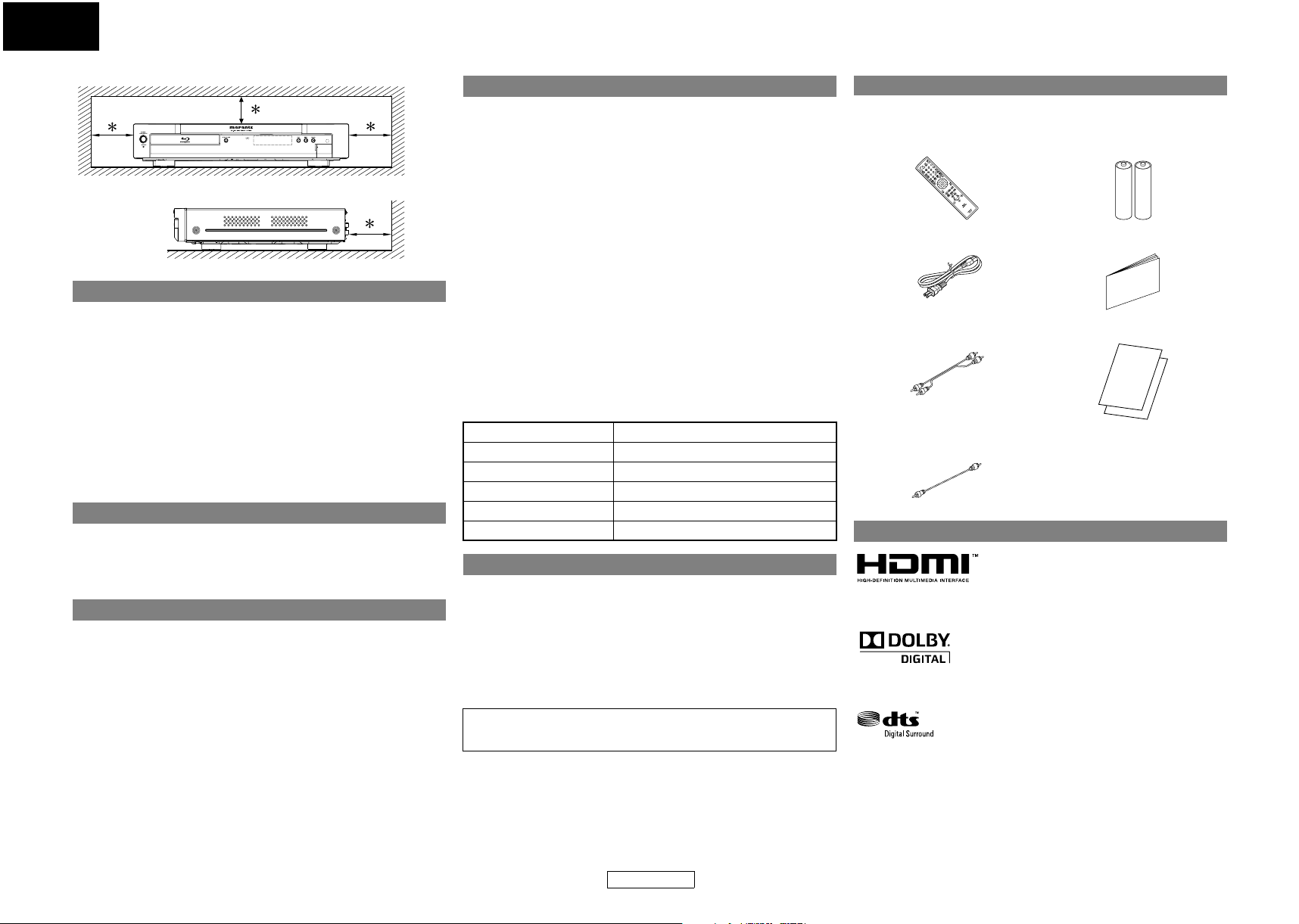
ENGLISH
Introduction Introduction
●Cautions on using mobile phones.
●Before turning the power operation button on.
●Sufficiently ventilate the place of installation.
Moisture condensation may occur inside the unit when it is
moved from a cold place to a warm place, or after heating a cold
room or under conditions of high humidity. Do not use the unit at
least for 2 hours until its inside is dry.
• Do not handle the AC cord with wet hands.
• Do not pull on the AC cord when disconnecting it from AC wall
• If, by accident, water is spilled on this unit, unplug the AC cord
10 cm or more
Wall
Caution on Handling
Using a mobile phone near this unit may result in noise. If so,
move the mobile phone away from this unit when it is in use.
Check once again that all connections are correct and that there
are not problems with the connection cables. Always set the
power operation button to the standby position before
connecting and disconnecting connection cables.
If the unit is left in a room full of the smoke from cigarettes, etc., for
long periods of time, the surface of the optical pickup could get
dirty, in which case it will not be able to read the signals properly.
Dew Warning
Avoid the Hazards of Electrical Shock and Fire
outlet. Grasp it by the plug.
immediately and take the unit to our authorized service center
for servicing.
Before Using
Pay attention to the following before using this unit:
●Moving the unit.
To prevent short-circuits or damaged wires in the connection
cables, always unplug the power supply cord and disconnect the
connection cables between all other audio components when
moving the unit.
●Store the User Guide in a safe place.
After reading the User Guide, store them in a safe place as they
could come in handy in the future.
●Whenever <POWER ON / STANDBY> is in the STANDBY state,
the unit is still connected to AC line voltage.
Please be sure to unplug the cord when you leave home for, say,
a vacation.
●Note that the illustrations in these instructions may differ
from the actual unit for explanation purposes.
The serial number of this product may be found on the back of
the unit. No others have the same serial number as yours. You
should record the number and other vital information here and
retain this book as a permanent record of your purchase to aid
identification in case of theft.
Date of Purchase
Dealer Purchase from
Dealer Address
Dealer Phone No.
Model No.
Serial No.
About Copyright
Unauthorized copying, broadcasting, public performance and
lending of discs are prohibited.
This product incorporates copyright protection technology that is
protected by U.S. patents and other intellectual property rights.
Use of this copyright protection technology must be authorized
by Macrovision, and is intended for home and other limited
viewing uses only unless otherwise authorized by Macrovision.
Reverse engineering or disassembly is prohibited.
U.S. Patent No's, 6,836,549; 6,381,747; 7,050,698;
6,516,132; and 5,583,936.
Supplied Accessories
Please check to make sure the following items are included with
the main unit in the carton.
remote control (RC001BD) “AA” (R6P) batteries x2
AC cord user guide
RCA audio cable warranty card
RCA video cable
Trademark Information
HDMI, the HDMI logo and High-Definition Multimedia Interface
are trademarks or registered trademarks of HDMI Licensing LLC.
Manufactured under license from Dolby Laboratories. Dolby and
the double-D symbol are trademarks of Dolby Laboratories.
Manufactured under license under U.S. Patent #’s: 5,451,942;
5,956,674; 5,974,380; 5,978,762; 6,487,535 & other U.S. and
worldwide patents issued & pending. DTS and DTS Digital
Surround are registered trademarks and the DTS logos and
Symbol are trademarks of DTS, Inc. © 1996-2007 DTS, Inc. All
Rights Reserved.
3
ENGLISH
Page 7
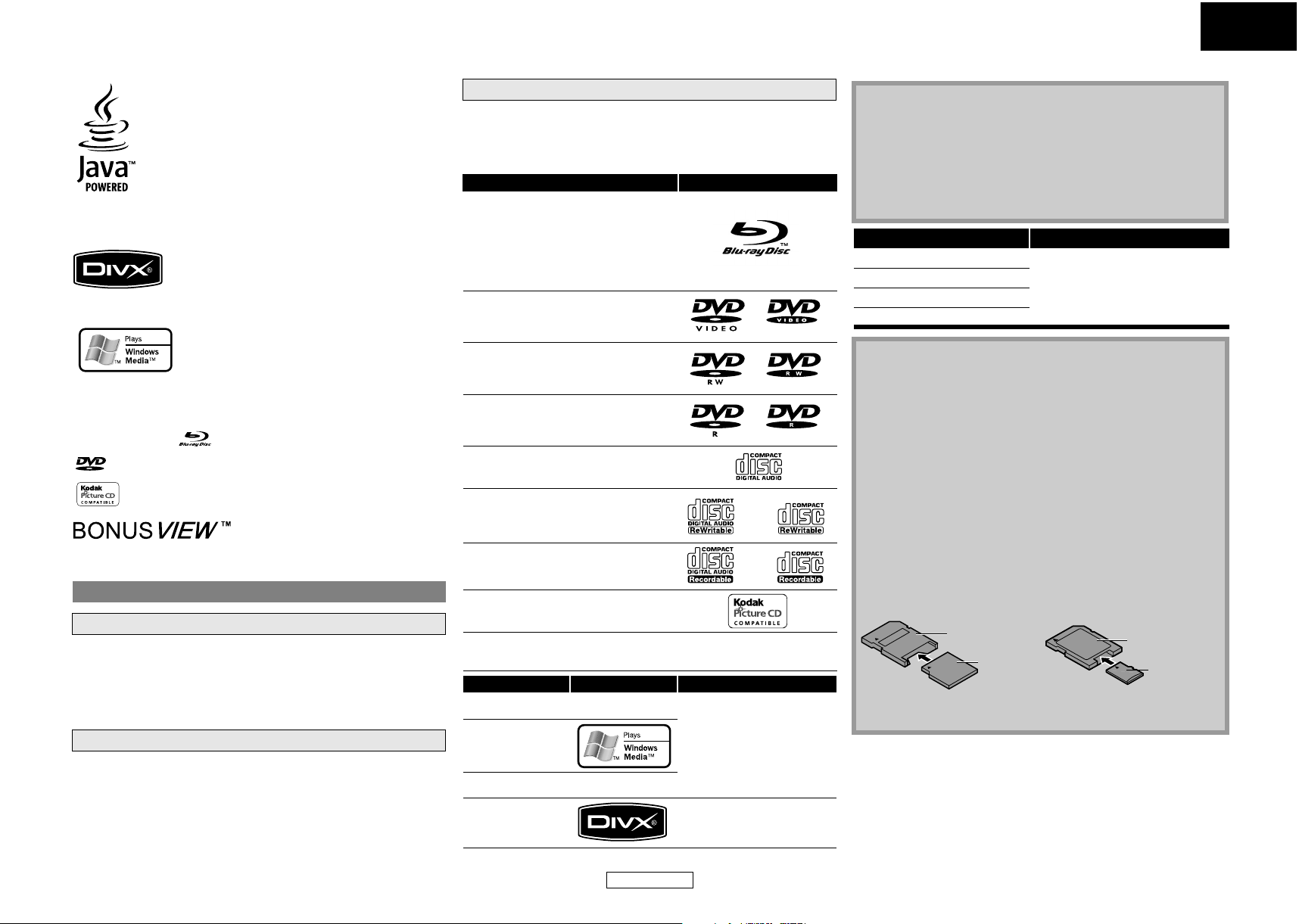
ENGLISH
Introduction Introduction
Java and all other trademarks and logos are trademarks or
registered trademarks of Sun Microsystems, Inc. in the United
States and/or other countries.
DivX, DivX Certified, and associated logos are trademarks of DivX,
Inc. and are used under license.
Playable Discs and Files
This unit is compatible to play back the following discs.
To play back a BD or DVD, make sure that it meets the requirements
for region codes and color systems as described on page 5. You can
play back discs that have the following logos on the disc. Other disc
types are not guaranteed to play back.
Playable discs Logos
Blu-ray Disc
-BD-video
- BD-RE (ver.3.0)
(Recorded in BDMV format)
- BD-R (ver.2.0)
(Recorded in BDMV format)
(Unclosed discs may not be played back.)
DVD-video
Note
• Discs containing the DivX® files with the DivX®GMC (Global
Motion Compensation) playback feature, which is DivX
supplemental function, cannot be played back on this unit.
• This unit cannot play back the disc contents protected by
Windows Media™ Digital Rights Management (DRM).
• “WMA” (Windows Media™ Audio) is an audio codec
developed by Microsoft® in the United States of America.
Readable cards Playable files / data
SD Memory Card (8MB - 2GB)
SDHC Memory Card (4GB)
miniSD Card (8MB - 2GB)
microSD Card (8MB - 2GB)
MP3, Windows Media™ Audio,
JPEG, Picture-in-picture
commentary, subtitles or other
extras for BD-ROM Profile 1.1
®
Windows Media and the Windows logo are trademarks or
registered trademarks of Microsoft Corporation in the United
States and/or other countries.
“Blu-ray Disc” and are trademarks.
is a trademark of DVD Format/Logo Licensing Corporation.
is a trademark of Eastman Kodak Company.
“BONUSVIEW” is a trademark of Blu-ray Disc Association.
About Discs
Disc Handling
• Handle the discs so that fingerprints and dust do not adhere to
the surfaces of the discs.
• Always store the disc in its protective case when it is not used.
• Note that discs with special shapes cannot be played on this
product. Do not attempt to play back such discs, as they may
damage the unit.
Cleaning Discs
• When a disc becomes dirty, clean it with a cleaning cloth. Wipe
the disc from the center to out. Do not wipe in a circular motion.
• Do not use solvents such as benzine, thinner, commercially
available cleaners, detergent, abrasive cleaning agents or
antistatic spray intended for analog records.
DVD-RW (Finalized discs only)
DVD-R
DVD-R DL
(Finalized discs only)
CD-DA (audio CD)
CD-RW
CD-R
Kodak Picture CD
DTS - CD (5.1 Music Disc)
Playable files Logos Media
MP3
—
DVD-RW/-R
CD-RW/-R
Windows Media™
Audio
SD Memory Card
(including SDHC)
miniSD Card
JPEG
DivX
—
®
microSD Card
DVD-RW/-R
CD-RW/-R
Note for SD Memory Cards
• Do not remove the SD Memory Card or turn off the unit while
the contents of the card is in playback. It may result in
malfunction or loss of the card’s data.
• Please keep the SD Memory Cards in their cases when you are
not using them.
• Do not try to open or modify the card.
• Do not touch the terminal surface with your fingers or any metals.
• Do not attach additional labels or stickers to cards.
• Do not remove the label of the SD Memory Cards.
• This unit supports SD Memory Card with FAT12/FAT16 file
system, and SDHC Memory Card with FAT32 file system.
• This unit may not read the SD Memory Cards formatted on
computer. If that is the case, please reformat the SD Memory
Cards on this unit and try again.
• This unit does not support mini SDHC and micro SDHC
Memory Card.
• For miniSD Card and microSD Card adapter is necessary.
miniSD Card
—
Adapter
miniSD Card
• Portions of this product are protected under copyright law
and are provided under license by ARIS/SOLANA/4C.
microSD Card
Adapter
microSD Card
4
ENGLISH
Page 8
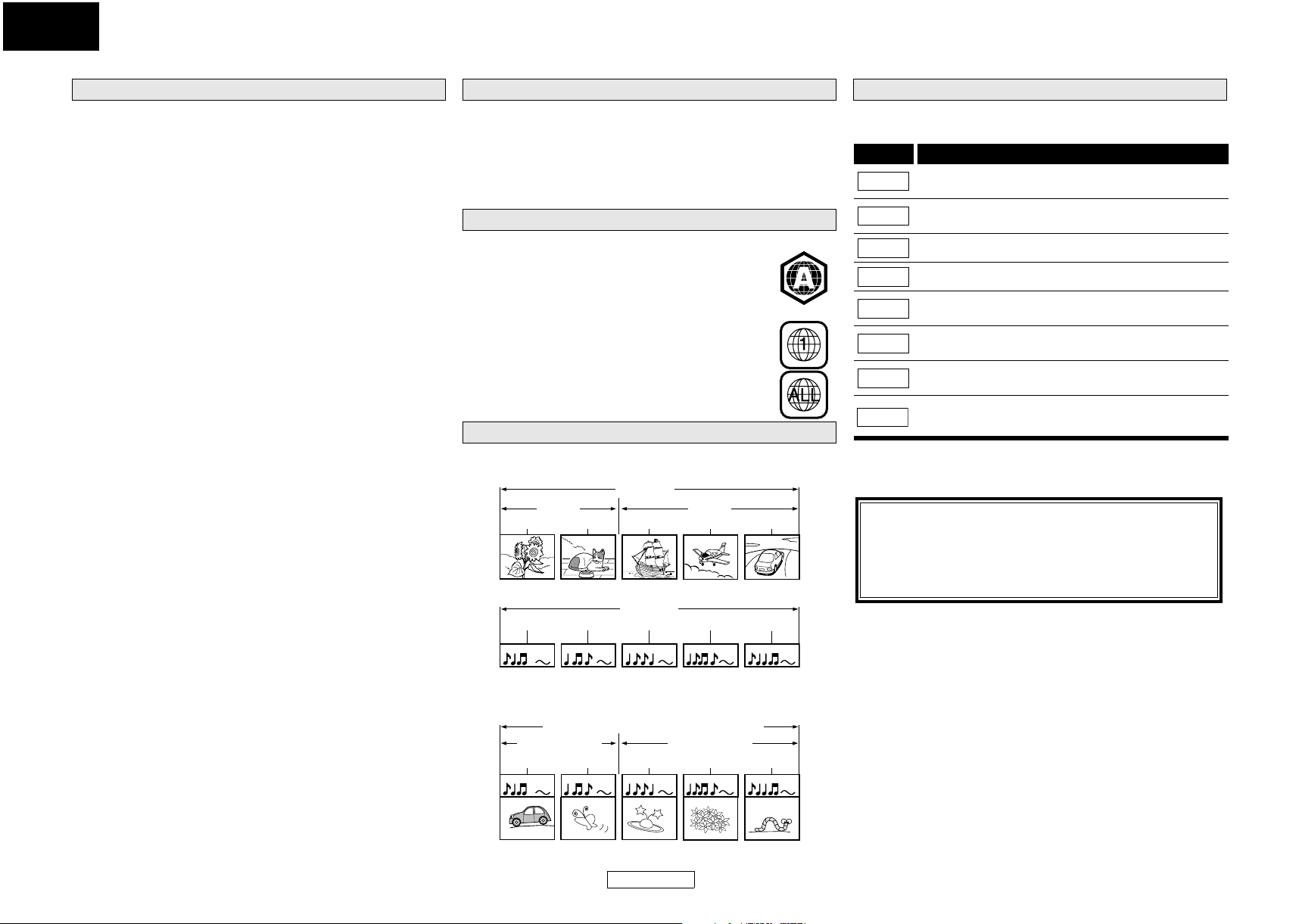
ENGLISH
Introduction Introduction
The following discs will not play back on this unit. BD and DVD are recorded in different color systems throughout
Unplayable Discs
• BD-RE Ver.1.0 (BD-disc with cartridge)
• BD-RE (Ver2.0) (Recorded in BDAV format)
• BD-R (Ver1.0) (Recorded in BDAV format)
• BD contains MP3/ Windows Media™ Audio/ JPEG/ DivX
• BD/DVD hybrid disc (e.g., Total Hi Def hybrid disc)
• BD-video that does not include "A" on its region code.
• DVD-video that does not include either "1" nor "ALL" on its
region code.
• DVD-ROM/RAM (For DVD-ROM discs, data files in DivX
5.x and 6 can be played)
• DVD-RW/-R recorded in non-compatible recording format
• CD-ROM (Data files in DivX
®
3.11, 4.x, 5.x and 6 can be played)
• CDV (Only the audio part can be played)
• CD-G (Only the audio signals can be output)
• CompactDisc-Interactive (CD-I)
• Video Single Disc (VSD)
• Video CD, Super Video CD
• Super audio CD (Only the sound on the CD layer can be heard. The
sound on the high-density super audio CD layer cannot be heard.)
•DVD-audio
• HD DVD
• Disc with recording area less than 55mm in diameter
• Unauthorized disc (Pirated disc)
• Unfinalized disc
®
files
®
3.11, 4.x,
Color Systems
the world. The most common color system is NTSC (which is used
primarily in the United States and Canada).
This unit uses NTSC, so BD or DVD you play back must be recorded
in the NTSC system. You cannot play back BD or DVD recorded in
other color systems.
Region Codes
This unit has been designed to play back BD with
region A and DVD-video with region 1. You cannot
play back BD or DVD-video that are labeled for other
regions. Look for the symbols on the right on your BD
or DVD-video. If these region symbols do not appear
on your BD or DVD-video, you cannot play back the
disc in this unit. The letter or number inside the
globe refers to region of the world. A BD or
DVD-video labeled for a specific region can only play
back on the unit with the same region code.
BD-video
DVD-video
Structure of Disc/SD Memory Card Contents
The contents of BD / DVD are generally divided into titles. Titles
may be further subdivided into chapters.
BD/DVD
title 1 title 2
chapter 1 chapter 2 chapter 1 chapter 2 chapter 3
Audio CDs are divided into tracks.
track 1 track 2 track 3 track 4 track 5
Audio CD
audio CD
Symbols Used in this User Guide
To specify for which media type each function is, we put the
following symbols at the beginning of each item to operate.
Symbol Description
BD-V
DVD-V
DVD-VR
CD
MP3
WMA
JPEG
DivX
If you do not find any of the symbols listed above under the
function heading, the operation is applicable to all media.
Button name only:
Description refers to BD-video and BD-RE (ver. 3.0)/
BD-R (ver.2.0) recorded in BDMV format
Description refers to DVD-video and DVD-RW/-R
recorded in video mode
Description refers to DVD-RW/-R recorded in VR mode
Description refers to audio CD and DTS-CD
Description refers to DVD-RW/-R, CD-RW/-R and
SD Memory Card with MP3 files
Description refers to DVD-RW/-R, CD-RW/-R and
SD Memory Card with Windows Media™ Audio files
Description refers to DVD-RW/-R, CD-RW/-R and
SD Memory Card with JPEG files
Description refers to DVD-RW/-R and CD-RW/-R with
DivX
®
files
®
About the button names in this explanation
< > : Buttons on the main unit
[ ] : Buttons on the remote control
Buttons on the main unit and remote control
Data discs or SD Memory Cards containing MP3/Windows Media™
Audio/JPEG/DivX® is divided into folders, and the folders are
subdivided into files.
MP3, Windows Media™ Audio, JPEG, DivX
folder (group) 1 folder (group) 2
group(folder)1 group(folder)2
file (track) 1 file (track) 2 file (track) 3 file (track) 4 file (track) 5
MP3, WMA, JPEG, DivX®
®
5
ENGLISH
Page 9
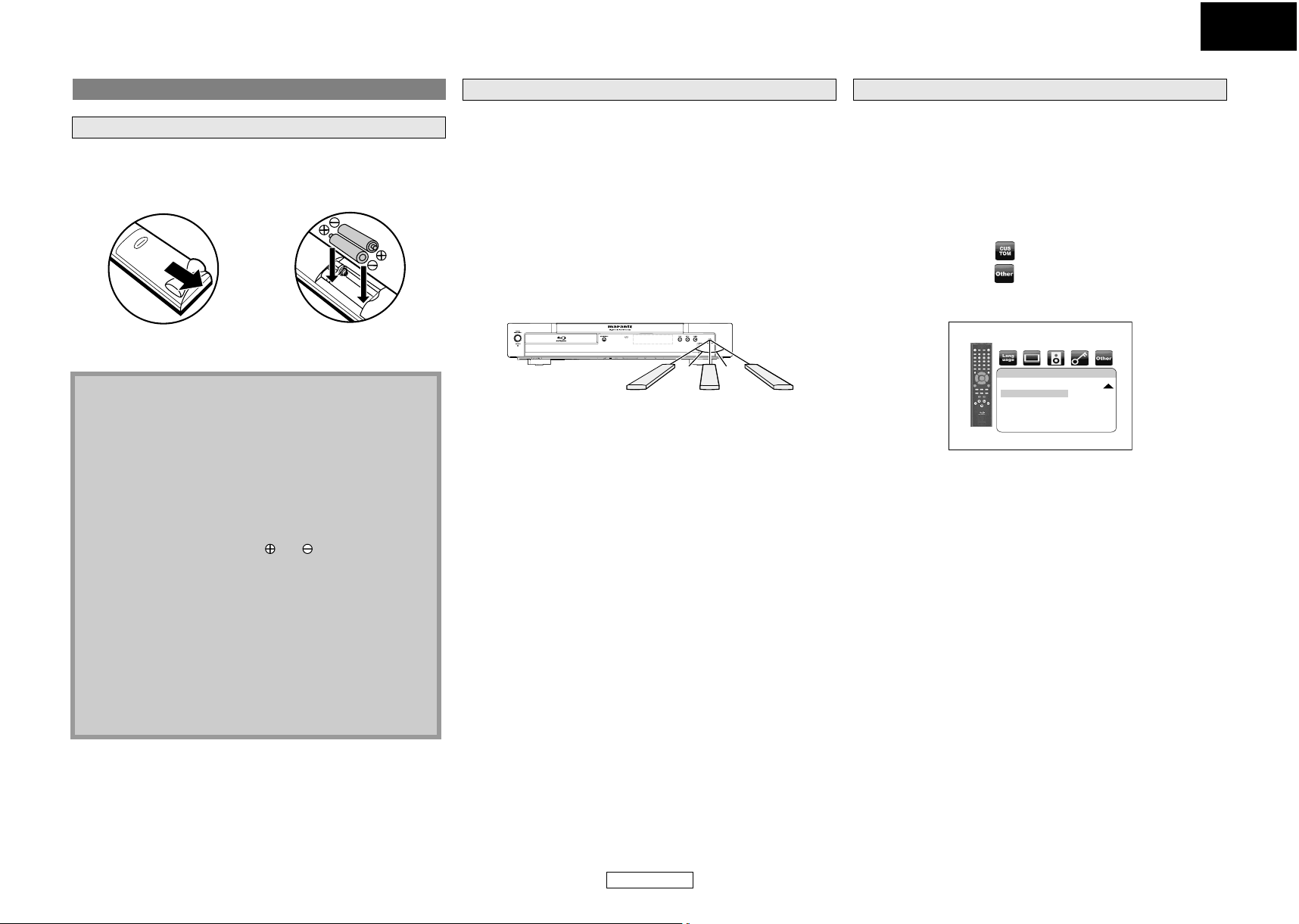
ENGLISH
Introduction Introduction
About the Remote Control
Loading the Batteries
A Open the battery
compartment cover.
C Close the cover.
B Insert two “AA” (R6P)
batteries, with each one
oriented correctly.
Cautions on Batteries
• Use “AA” (R6P) batteries in this remote control.
• Replace the batteries with new ones approximately once a
year, though this depends on the frequency with which the
remote control is used.
• If the remote control does not operate within a close
proximity of the main unit, replace the batteries with new
ones, even if less than a year has passed.
• The included batteries serve only for verifying operation.
Replace them with new batteries as soon as possible.
• When inserting the batteries, be careful to do so in the
proper direction, following the and marks in the remote
control’s battery compartment.
• To prevent damage or battery fluid leakage:
- Do not mix a new battery with an old one.
- Do not mix two different types of batteries such as alkaline
and manganese.
- Do not short-circuit, disassemble, heat or dispose of
batteries in flames.
• Remove the batteries when not planning to use the remote
control for a long period of time.
• If the batteries should leak, carefully wipe off the fluid from
the inside of the battery compartment, then insert new
batteries.
Using a Remote Control
Keep in mind the following when using the remote control:
• Make sure that there are no obstacles between the remote
control and infrared sensor window on the unit.
• Remote operation may become unreliable if strong sunlight or
fluorescent light is shining on infrared sensor window of the
unit.
• Remote control for different devices can interfere with each
other. Avoid using remote control for other equipment located
close to the unit.
• Replace the batteries when you notice a fall off in the operating
range of the remote control.
• The maximum operable ranges from the unit are as follows.
- Line of sight: approx. 16 feet (5 m)
- Either side of the center: approx. 16 feet (5 m) within 30°
30°30°
16 feet (5 m) 30° 16 feet (5 m) 16 feet (5 m) 30°
Changing the Signal Code of a Remote Control
To avoid the other Marantz’s BD players responding the remote
signal of this unit, you can change the signal code of the remote
control. If the signal code of the remote control does not match to
the signal code of the unit, you cannot control the unit with the
remote control.
䡵 Change the signal code of the unit
1) In stop mode, press [SETUP].
2) Use [Y / Z] to select , then press [ENTER].
3) Use [Y / Z] to select , then press [ENTER].
4) Use [U / V] to select “Remote Control Setting”.
5) Press [ENTER] to select “BD1” or “BD2”.
Others
Remote Control Setting BD1
Media Select Disc
6) Press [SETUP] to exit.
• At this point the new signal code of the unit is effective. Please
change the signal code of the remote control to match to the
signal code of the unit with following procedure.
䡵 Change the signal code of the remote control
Set to “BD1”:
Press hold down both [C] and [1] on the remote control for at
least five seconds.
Set to “BD2”:
Press hold down both [C] and [2] on the remote control for at
least five seconds.
• If the signal code does not match, the signal code of the remote
control will be displayed on the front panel display.
• The default setting and the setting after you change the
batteries is “BD1”.
6
ENGLISH
Page 10
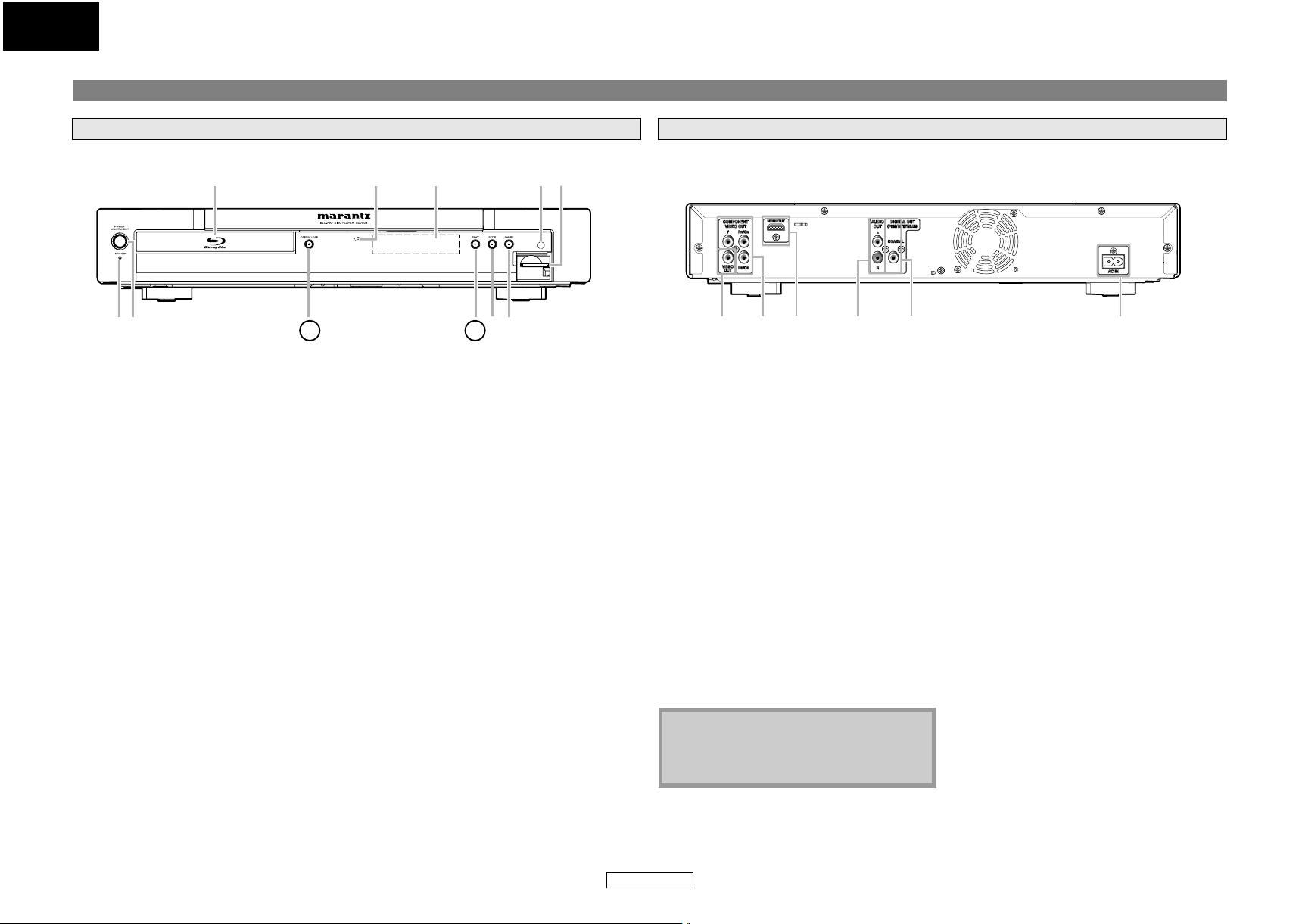
ENGLISH
Introduction Introduction
Part Names and Functions
Front Panel
11 10
2
1
The unit can also be turned on by pressing the buttons with circled numbers.
1. Power indicator
This indicator lights up in red in standby
mode and turns off when the power is on.
2. POWER ON / STANDBY button
Press to turn the unit on or to standby.
3. OPEN/CLOSE A button
Press to open or close the disc tray.
4. PLAY B button
Press to start or resume playback.
5. STOP C button
Press to stop playback.
6. PAUSE F button
Press to pause playback.
7. SD CARD slot
Insert an SD Memory Card, and play back the
contents in it.
8. Infrared sensor window
Receives signals from your remote control so
that you can control the unit from a distance.
9. Display
Refer to “Front Panel Display” on page 9.
10. Disc indicator
This indicator lights up in blue when a disc is
in this unit.
11. Disc tray
Place a disc when opening the disc tray.
9
4563
Rear Panel
78
21345 6
1. VIDEO OUT jack
Use an RCA video cable to connect to a TV
monitor, AV receiver or other device.
2. COMPONENT VIDEO OUT jacks
Use a component video cable to connect to
a display device with component input jacks.
3. HDMI OUT jack
Use an HDMI cable to connect to a display
with an HDMI input jack.
4. AUDIO OUT jacks
Use an RCA audio cable to connect these
jacks to the audio input jacks of your
amplifier with input terminals.
5. DIGITAL OUT (COAXIAL) jack
Use digital audio coaxial cable to connect to
an AV receiver, Dolby Digital decoder or
other device with a digital audio coaxial
input jack.
6. AC IN Terminal
Use to connect the AC cord to supply the
power.
Note
• Do not touch the inner pins of the jacks on
the rear panel. Electrostatic discharge may
cause permanent damage to the unit.
7
ENGLISH
Page 11
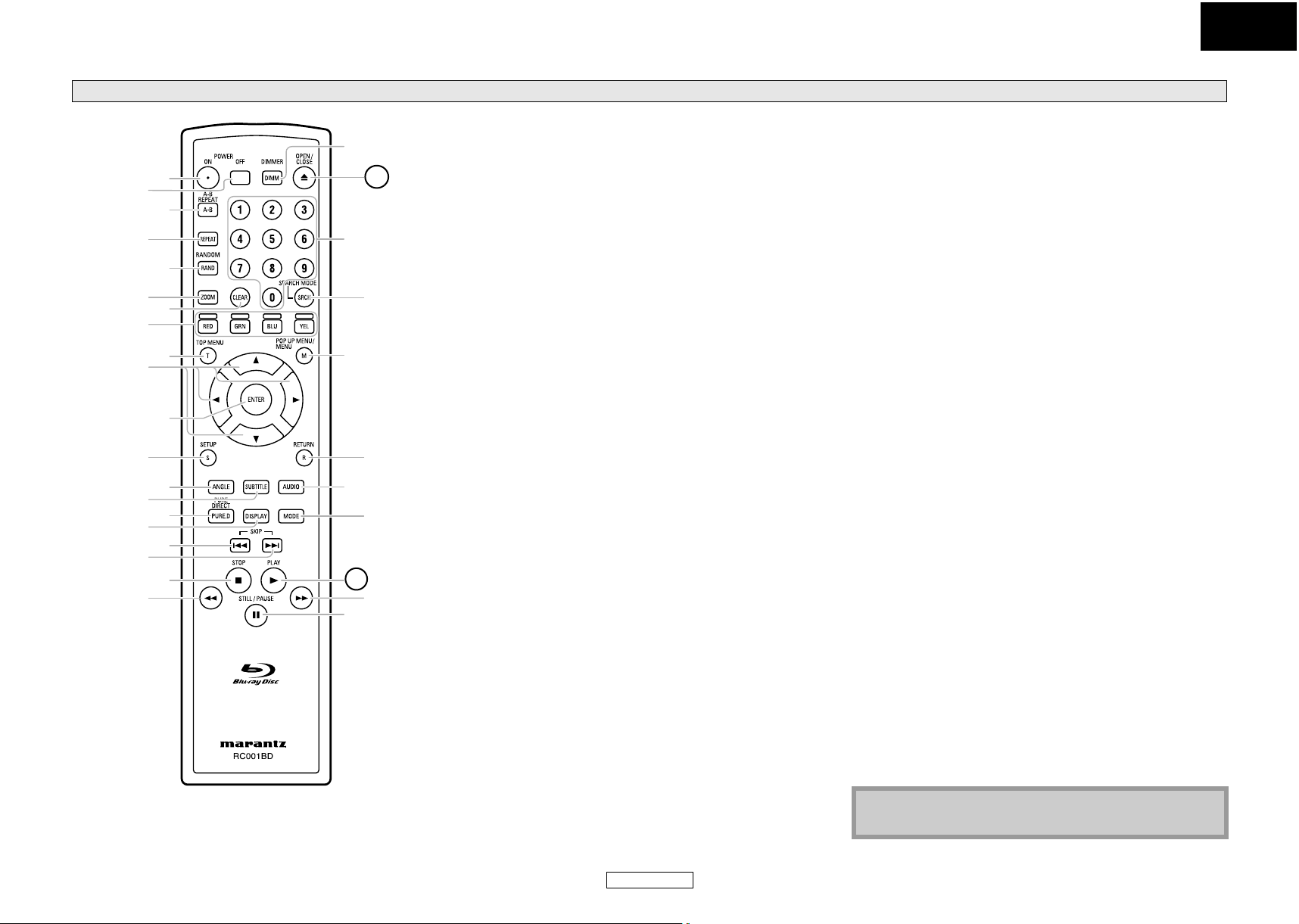
ENGLISH
Introduction Introduction
Remote Control
31
1
2
30
3
4
29
5
6
7
28
8
10
9
27
11
12
13
26
25
14
16
18
20
15
17
19
24
23
22
21
The unit can also be turned on by pressing the buttons with
circled numbers.
1. POWER ON button
• Press to turn the unit on.
2. POWER OFF button
• Press to turn the unit to standby mode.
3. A-B REPEAT button
• Press to mark a segment between A and B for A-B repeat
playback.
4. REPEAT button
• Press to select the repeat mode.
5. RANDOM button
• Press to display the random playback screen for shuffling the
playback order of tracks/files.
6. ZOOM button
• During playback, press to enlarge the picture on the screen.
7. CLEAR button
• Press to clear the information once entered, to clear the
marker settings, or to cancel the programming for CD, etc.
8. RED/GRN/BLU/YEL button
• Press to select item on some BD menus.
9. TOP MENU button
• Press to display the top menu.
10. Cursor U / V / Y / Z buttons
• Press to select items or settings.
11. ENTER button
• Press to confirm or select menu items.
12. SETUP button
• Press to display the setup menu.
13. ANGLE button
• Press to access various camera angles on the disc.
• Press to rotate the JPEG/Kodak Picture images clockwise by
90 degrees.
14. SUBTITLE button
• Press to display the subtitle menu.
15. PURE DIRECT button
• Press to stop output of video signals, etc., and output only
the analog audio signals to achieve high quality sound from
analog audio outputs.
16. DISPLAY button
• Press to display the On-Screen display menu.
17. SKIP H button
• During playback, press to return to the beginning of the
current title, chapter, track or file.
18. SKIP G button
• During playback, press to skip the next chapter, track or file.
19. STOP C button
• Press to stop playback.
• Press to exit from the title menu.
20. REW h button
• During playback, press to fast reverse the playback.
21. STILL/PAUSE F button
• Press to pause playback.
• When playback is in pause, press repeatedly to forward the
playback step by step.
22. FFW g button
• During playback, press to fast forward the playback.
• When playback is in pause, press to slow forward the playback.
23. PLAY B button
• Press to start playback or resume playback.
24. MODE button
• During BD playback, press to switch picture-in-picture
feature on or off (only applicable to BD-video which supports
the PIP function).
• During playback, press to display the picture adjustment
menu, and dialog speed.
• During the JPEG playback, press to display menus for
changing the visual effect for switching the image or
changing the size of the image.
• In stop mode with BD inserted, press to display a menu for
setting the BD audio mode.
• In stop mode with BD or DVD inserted, press to display a
menu for setting the virtual surround.
• In stop mode with audio CD, or disc with MP3, Windows
Media™ Audio, JPEG files inserted, press to display menus for
program and random playback.
25. AUDIO button
• Press to display the audio menu.
26. RETURN button
• Press to return to the previously displayed menu screen.
27. POP UP MENU / MENU button
• Press to display the pop-up menu/disc menu/file list.
• Press to change “Original” and “Playlist” on the TV screen.
28. SEARCH MODE button
• Press to display the search menu.
29. Number buttons
• Press to enter the title/chapter/track/file numbers.
30. OPEN/CLOSE A button
• Press to open or close the disc tray.
31. DIMMER button
• Press to adjust the brightness of the front panel display.
Note
• [ZOOM] and [RANDOM] are not available for BD.
8
ENGLISH
Page 12
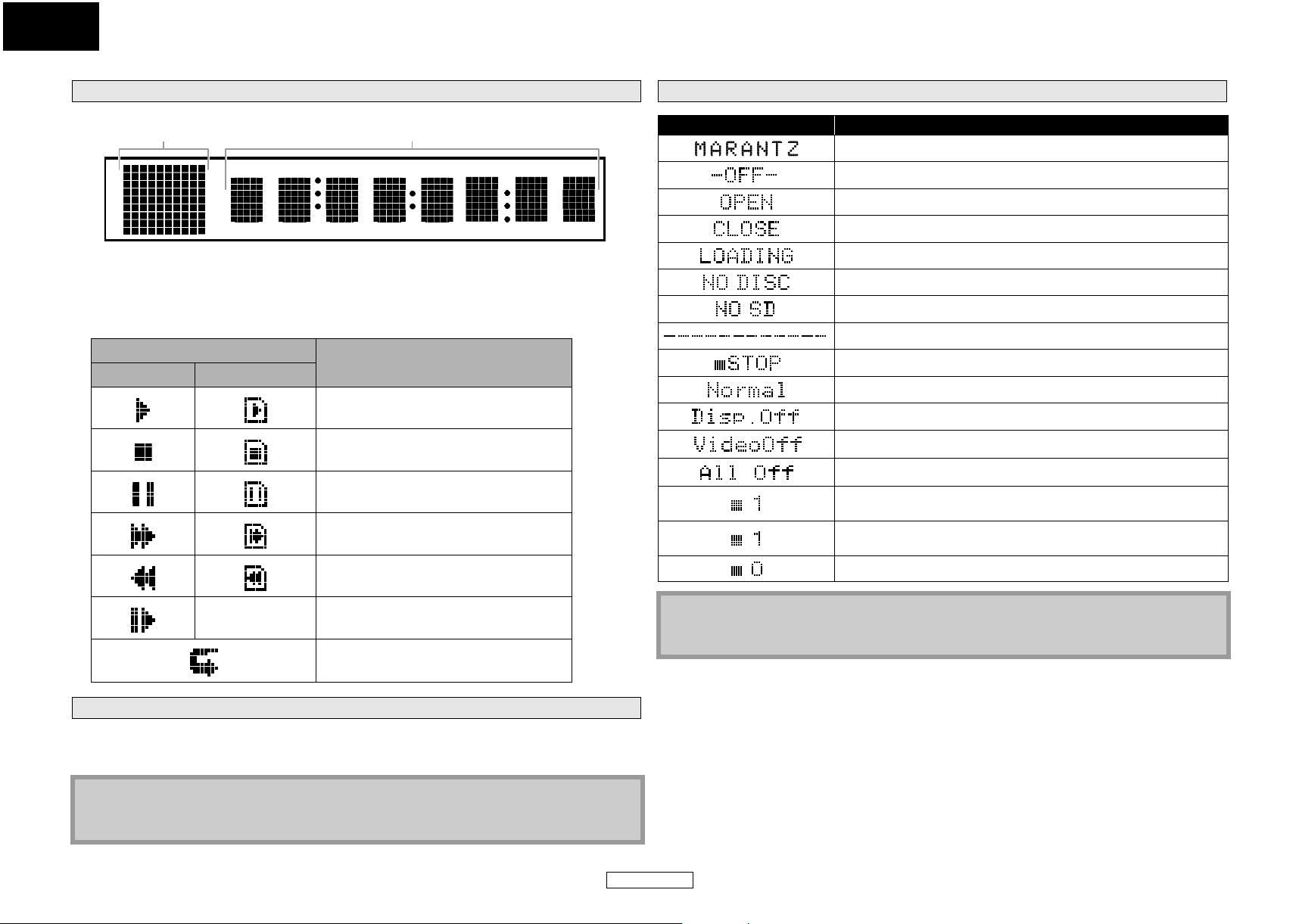
ENGLISH
Introduction Introduction
Front Panel Display
Examples of Displays during Operation
1 2
• Brightness of the display can be adjusted. Refer to “Panel Display” in “Function Setup” on page 36.
1. Displays playback status icon. Refer to the table below.
2. Displays various kinds of information such as title number, elapsed playing time, repeat
type, menu type, etc.
Playback Status Icon
Disc SD Memory Card
Playback is in progress
Stop mode
Pause mode
Fast forward mode
Fast reverse mode
Mode
Display Description
Power on
Standby mode
Tray open
Tray is closing
Loading the disc
No disc inserted
No SD Memory Card inserted
This unit cannot read the disc or SD Memory Card inserted.
Stop mode.
Pure direct mode is set to pure direct off.
Pure direct mode is set to front panel display off.
Pure direct mode is set to video signal off.
Pure direct mode is set to video signal and front panel display off.
The total number of the track that has been registered for the
program playback and track number currently selected.
The total number of the files that has been registered for the
program playback and folder/file number currently selected.
“All Clear” for program playback setting is selected.
—Slow forward mode
Appears while repeat function is set
Adjusting the Brightness of the Display
You can adjust the brightness of the display by pressing [DIMMER] repeatedly. The brightness
changes as bright A dimmer A auto each time you press [DIMMER]. If you select auto, the display
gets dimmer during playback.
Note
• [DIMMER] is not available when the setup menu is displayed.
• [DIMMER] is not available while the pure direct mode is active.
Note
• When the pure direct mode is set to “Disp.Off” or “All Off”, the front panel display gets dimmer in
stop mode.
9
ENGLISH
Page 13
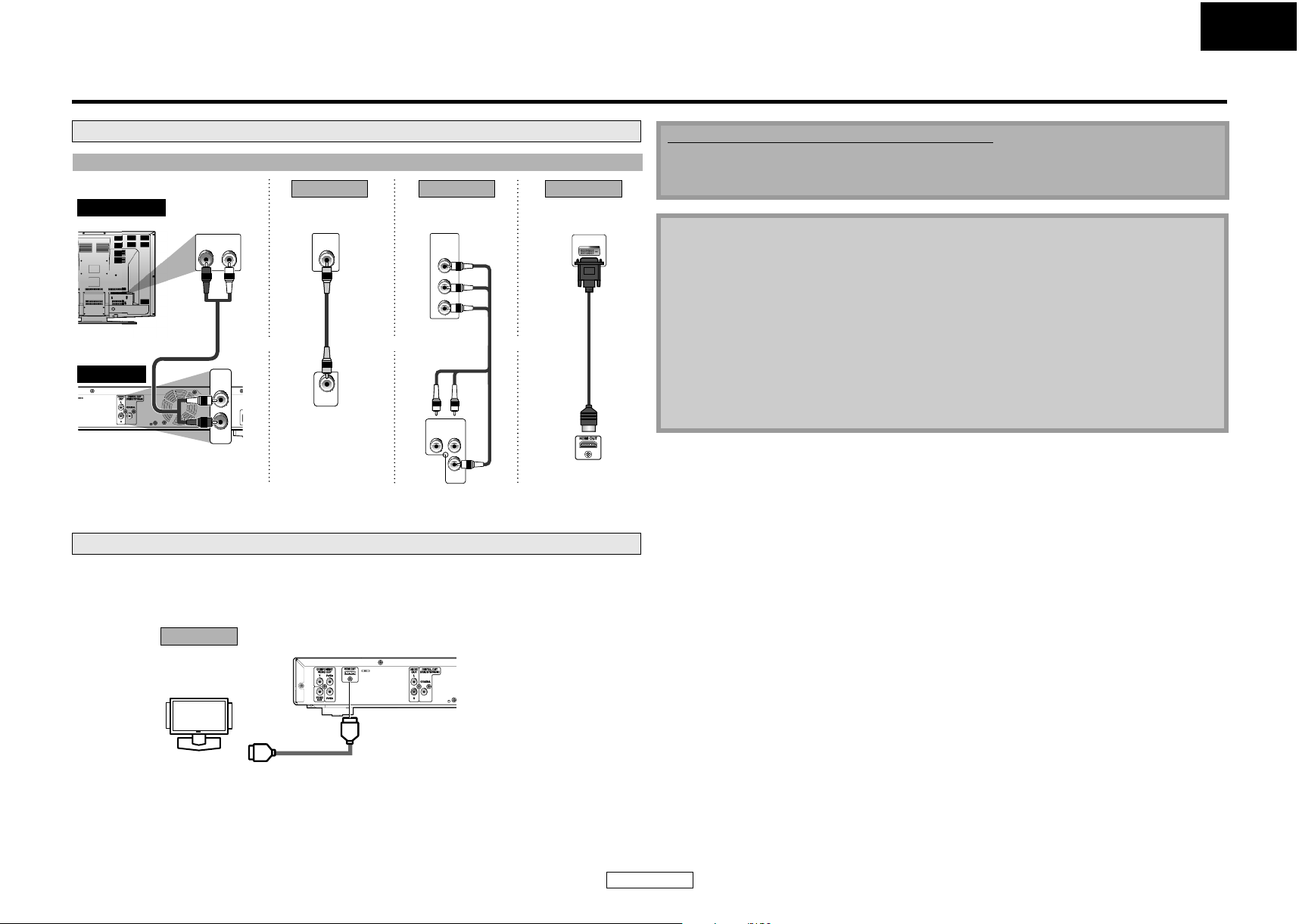
Connections
ENGLISH
Connections
Connecting to a TV
Make one of the following connections, depending on the capabilities of your existing device.
*1*1
DVI IN
display device
this unit
AUDIO OUT VIDEO OUT COMPONENT
analog audio
RCA audio
cable
AUDIO IN
AUDIO
OUT
L
R
Method 1 Method 2 Method 3
standard picture
LR
VIDEO
IN
RCA video
cable
better picture best picture
COMPONENT
VIDEO IN
Y
(Green)
PB/CB
(Blue)
PR/CR
(Red)
HDMI-DVI
cable
component
and
VIDEO
OUT
or
video cable
(Red)
(Green)
COMPONENT
VIDEO OUT
PR/CRY
PB/C
B
or
(Blue)
HDMI OUT
VIDEO OUT
Connecting to a Display Device with HDMI Cable
Connecting this unit to device with an HDMI jack using an HDMI cable enables digital transfer of both
digital video signals and multi-channel audio signals.
After making the connection, please make HDMI settings on setup menu according to your display
device. Refer to pages 30-32.
Method 4
best audio and picture
*1, 2
this unit
Supplied cables used in this connection are as follows:
• RCA audio cable (L/R) x 1
• RCA video cable x 1
Please purchase the rest of the necessary cables at your local store.
Note
• Connect this unit directly to the TV. If the RCA audio/video cables are connected to a VCR,
pictures may be distorted due to the copy protection system.
• If the display device to which the player is to be connected is compatible with progressive scan
video, connect to the component video input.
• This unit’s COMPONENT VIDEO OUT jacks are compatible for 480i/480p/720p/1080i video
resolution. If the connected display device is not compatible for 480p/720p/1080i video
resolution, set “Component Output” to “480i”.
• If the picture is not output properly to the display device because of the “HDMI Video
Resolution” or “Component Output” setting, press and hold <B> on the front panel for more
than 5 seconds. The “HDMI Video Resolution” setting will be reset to the default automatically.
• If you are using HDMI connection and set “HDMI Video Resolution” to “1080p” or “1080p24”,
picture may not be output properly to the display device. In that case, set “HDMI Video
Resolution” to “480i”, “480p”, “720p” or “1080i”.
display device
To HDMI Input jack
HDMI cable
A display device with an HDMI compatible port
*1)
This unit is compatible with the progressive scan system. The feature provides you with the higher quality
pictures than traditional output system does. To utilize this feature, a component or an HDMI connection is
required. Refer to the “HDMI Video Resolution” or “Component Output” on page 31 to set the resolution.
*2)
Analogue audio connection is not required for this connection.
10
ENGLISH
Page 14
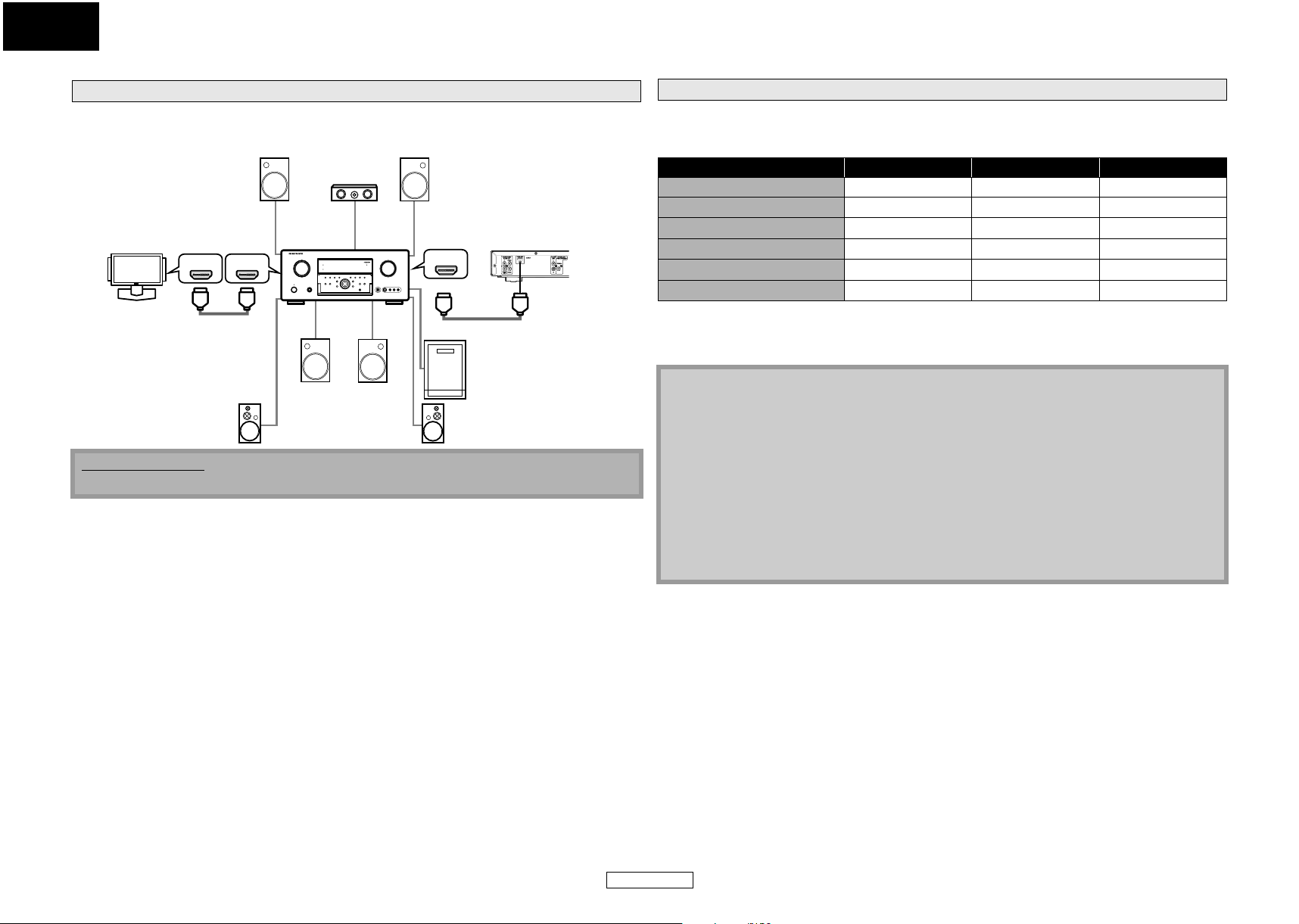
ENGLISH
Connections Connections
Connecting this unit to display device and an amplifier/receiver with an HDMI jack using HDMI cables
enables digital surround sound with high quality video.
Connecting to a Display Device and an Amplifier/Receiver with HDMI Cable
amplifier
Surround
back (For
7.1-channel)
(right)
Front Speaker (right)
HDMI IN
HDMI cable
Surround Speaker (right)
this unit
Subwoofer
Front Speaker (left)
Center
Speaker
display device
Surround Speaker (left)
HDMI IN HDMI OUT
HDMI cable
Surround
back (For
7.1-channel)
(left)
Cables not included.
Please purchase the necessary cables at your local store.
HDMI Output Mode and Actual Output Signals
You can change the HDMI output mode from “HDMI Video Resolution” in the “Video” menu on the
setup menu. In this menu, you can confirm what HDMI video resolutions are supported by connected
display device. Refer to page 31.
HDMI Video Resolution HDMI Component Composite
480i 480i 480i 480i
480p 480p
720p 720p
1080i 1080i
1080p 1080p
1080p24
1
*
If you set to “1080p24” for “HDMI Video Resolution”, and the contents of the disc is not compatible
1080p24*
1
480p or 480i*
720p or 480i*
1080i or 480i*
2
480i*
Mute Mute
2
2
2
480i
480i
480i
480i
for 1080p24 frame, 1080p60 frame will be output.
2
Only 480i output is available for a copy-protected DVD video.
*
Note
• After you select a HDMI output mode, the supported HDMI video resolution will be output.
• Video and audio signals may be distorted temporarily when switching to/from the HDMI output
mode.
• In order to get natural and high quality film reproduction of 24-frame film material, use HDMI
cable (High Speed HDMI cable is recommended) and select “1080p24” if the connected display
device is compatible with 1080p24 frame input.
• For BD, with the 1080p24 frame, you can enjoy natural and high quality film production of 24frame film material. If the connected display device is not compatible for 1080p24 frame, you
cannot set “HDMI Video Resolution” to “1080p24”.
• “HDMI Deep Color” is available only when the display device is connected by HDMI cable and
supports HDMI Deep Color.
• For “Auto” in “HDMI Deep Color” and for “1080p” or “1080p24” in “HDMI Video Resolution”, using
the High Speed HDMI cable is recommended.
11
ENGLISH
Page 15

ENGLISH
Connections
Audio Setting
When using HDMI connections make the “HDMI Audio Out” settings in the “Audio” menu on the
setup menu according to the specifications of the device or monitor to be connected.
Device to be connected “HDMI Audio Out” setting Output HDMI audio signal
Device compatible with DTS,
DTS-HD, Dolby Digital, Dolby
Digital Plus or Dolby TrueHD
decoding
HDMI Multi(Normal) Dolby Digital, Dolby Digital Plus,
Dolby TrueHD, DTS, or DTS-HD
bitstream are output from HDMI
OUT. Make the speaker settings on
the connected AV amplifier, etc.
Device compatible with 3 or
more channels of audio inputs
(not DTS, DTS-HD, Dolby Digital,
Dolby Digital Plus or Dolby
TrueHD compatible)
HDMI Multi(LPCM)
Multi-channel audio signals are
output from the HDMI terminal.
Make the speaker settings with the
speaker setting items appear after
you select “HDMI Multi(LPCM)”.
Refer to page 32.
Device compatible with
2-channel audio input or device
not compatible with audio input
HDMI connection to a display
device, and digital audio
connection (coaxial) to an AV
amplifier.
HDMI 2ch Down-mixed 2-channel audio
signals are output from HDMI
OUT.
Audio Mute HDMI audio will be muted, and
Dolby Digital/DTS bitstream or
LPCM will be output from DIGITAL
OUT depending on the “Digital
Out” setting. Refer to page 13.
䡵 Audio signals output from HDMI OUT
Disc type Audio recording
BD-video
format
Dolby Digital
Dolby Digital Plus
Dolby TrueHD
DTS
DTS-HD
HDMI Multi(Normal) HDMI Multi(LPCM) HDMI 2ch
Dolby Digital*
Dolby Digital Plus*
Dolby TrueHD*
1
DTS*
DTS-HD*
1
LPCM Multi LPCM Multi LPCM 2ch Downmix LPCM
Dolby Digital Dolby Digital Multi LPCM 2ch Downmix LPCM
DVD-video
DTS DTS Multi LPCM 2ch Downmix LPCM
LPCM Multi LPCM Multi LPCM 2ch Downmix LPCM
®
DivX
audio CD/ MP3/Windows
Dolby Digital Dolby Digital Multi LPCM 2ch Downmix LPCM
MP3/MP2 2ch LPCM 2ch LPCM 2ch LPCM
2ch LPCM 2ch LPCM 2ch LPCM
Media™ Audio
DTS-CD DTS Multi LPCM 2ch Downmix LPCM
*1If “BD Audio Mode” is set to “Mix Audio Output” audio will be output as Multi LPCM. Refer to page 23.
*2Outputs audio signals decoded from independent substream.
“HDMI Audio Out” setting
1
1
Multi LPCM 2ch Downmix LPCM
1
Multi LPCM*
Multi LPCM*
Multi LPCM 2ch Downmix LPCM
Multi LPCM*
2
3
4
2ch Downmix LPCM
2ch Downmix LPCM
2ch Downmix LPCM
*3Outputs audio signals decoded from Dolby Digital stream.
Connections
4
Outputs audio signals decoded from DTS core stream.
*
• If the connected device is not compatible with the HDMI BITSTREAM, audio will be output as Multi
LPCM or 2ch Downmix LPCM depending on the capability of the connected device, even if you
select “HDMI Multi(Normal)” in“HDMI Audio Out” setting. Refer to page 32.
Copyright protection system
To play back the digital video images of a BD/DVD via an HDMI connection, it is necessary that both
the unit and the display device (or an AV amplifier) support a copyright protection system called
HDCP (high-bandwidth digital content protection system). HDCP is copy protection technology that
comprises data encryption and authentication of the connected AV device. This unit supports HDCP.
Please read the user guide of your display device (or AV amplifier) for more information.
* HDMI: High-Definition Multimedia Interface
Note
• When using HDCP-incompatible display device, the image will not be viewed properly.
• Among the devices that support HDMI, some devices can control other devices via the HDMI
jack, this unit can be controlled by another device via the HDMI jack.
• The audio signals from the HDMI jack (including the sampling frequency, the number of
channels and bit length) maybe limited by the device that is connected.
• Among the monitors that support HDMI, some do not support audio output (e.g, projectors). In
connections with device such as this unit, audio signals are not output from the HDMI output jack.
• This unit does not support LPCM 192KHz 5.1Ch.
Digital Connection to an AV Amplifier with Built-in Decoder
audio
digital audio coaxial
input jack
this unit
DIGITAL AUDIO INPUT
COAXIAL
digital audio coaxial cable
DIGITAL OUT
(
PCM/ BITSTREAM)
COAXIAL
12
ENGLISH
Page 16

ENGLISH
Connections Connections
䡵 Audio signals output from DIGITAL OUT (COAXIAL)
When both HDMI and DIGITAL OUT is connected to other devices, the audio signals currently output from
the HDMI OUT will be output from the DIGITAL OUT jack as well, except that Dolby Digital signal will be
output instead of Dolby Digital Plus and Dolby TrueHD, and DTS signal will be output instead of DTS-HD.
< When HDMI is not connected or “Audio Mute” is selected···>
When HDMI is not connected or the “Audio Mute” is selected in “HDMI Audio Out” setting, the audio
signals output from DIGITAL OUT changes depending on the “Digital Out” setting. Refer to the
following table.
To set “Digital Out”, press [SETUP], then select “Quick” A “HDMI Audio Out” A “Audio Mute” or
“Custom” A “Audio” A “HDMI Audio Out” A “Audio Mute”.
*
• When “BD Audio Mode” is set to “Mix Audio Output”.
• When “HDMI Audio Out” is set to “Audio Mute”.
• When “Digital Out” is set to “Bitstream”.
If the BD title does not have secondary or interactive audio, the audio will be output as shown in the
table.
• This table applies only when HDMI is not connected or the “Audio Mute” is selected in “HDMI Audio
Disc type Audio recording format “Digital Out” setting
Bitstream LPCM
Dolby Digital Dolby Digital 2ch Downmix LPCM
Dolby Digital Plus Dolby Digital 2ch Downmix LPCM
BD-video
Dolby TrueHD Dolby Digital 2ch Downmix LPCM
DTS
DTS-HD
LPCM
1
DTS*
1
DTS*
2ch Downmix LPCM*
2ch Downmix LPCM
2ch Downmix LPCM
1
2ch Downmix LPCM
Dolby Digital Dolby Digital 2ch Downmix LPCM
DVD-video
DTS DTS 2ch Downmix LPCM
LPCM 2ch Downmix LPCM 2ch Downmix LPCM
DivX
®
Dolby Digital Dolby Digital 2ch Downmix LPCM
MP3/MP2 2ch LPCM 2ch LPCM
audio CD/ MP3/Windows Media™ Audio 2ch LPCM 2ch LPCM
DTS-CD DTS 2ch Downmix LPCM
1
For the BD title with secondary or interactive audio, these audio will be output as Dolby Digital
when all the conditions listed below are met:
Out” setting.
Connection to a Device with 2-channels of Analog Audio Inputs
audio
Supplied cables used in this connection are as follows:
• RCA audio cable (L/R) x 1
Stereo component
AUDIO IN
L
R
RCA audio cable
AUDI O
OUT
L
R
this unit
Connecting the AC cord
After you made all necessary connections, connect the AC cord to the AC IN. Then connect the AC
cord to the AC outlet.
this unit
AC outlet
AC 120V, 60 Hz
AC cord
Supplied cables used in this connection are as follows:
• AC cord x 1
Note
• Insert the plugs securely. Incomplete connections will result in the generation of noise.
Note
• In order to output LPCM signal from DIGITAL OUT jack while outputting the HDMI audio signal,
set “BD Audio Mode” to “Mix Audio Output” and set “HDMI Audio Out” to “HDMI Multi(LPCM)”.
Cables not included.
Please purchase the necessary cables at your local store.
13
ENGLISH
Page 17

Playback
ENGLISH
Playback
A
<POWER ON / STANDBY>
[POWER ON]
C
About the button names in this explanation
< >: Buttons on the main unit
[ ] : Buttons on the remote control
Button name only:
Buttons on the main unit and remote control
C
B
A
[U / V / Y / Z]
[ENTER]
B
Direct Playback
BD-V
1
2
DVD-V
Press <POWER ON / STANDBY> or [POWER ON].
This indicator lights up in red in standby mode and
turns off when the power is on.
Turn on the display device and select the
appropriate input on the device to which the unit
is connected.
Press A to open the disc tray.
3
Place the disc on the disc tray with its label side
4
5
6
7
facing up.
Press A to close the disc tray.
It may take a while to load the disc.
Some discs may start playback automatically.
Press B to start playback.
For many of BD-video and DVD-video, a menu screen
may appear.
In this case, use [U / V / Y / Z] to select the desired
item, then press [ENTER].
Press C once to stop playback temporarily.
Refer to “Resume Playback” on page 16.
To eject the disc:
Press A to open the disc tray, then remove the disc
before turning off the unit.
DVD-VR
CD
Align the disc to the
disc tray guide.
Note
• Power continues to be supplied to some of the circuitry even
when the power is in the standby mode. When leaving home
for long periods of time or when traveling, unplug the AC
cord from the AC outlet.
• may appear at the top-right on the screen when the
operation is prohibited by the disc or this unit.
• During the playback of 2-layered disc, pictures may stop for a
moment. This happens when the 1st layer switches to the
2nd layer. This is not a malfunction.
• The operation may vary when you play back BD/DVD with
disc menu. Refer to the manual accompanying the disc for
details.
14
ENGLISH
Page 18

ENGLISH
Playback Playback
B
C
F
Operations Using Disc Menu, Title Menu, and Popup
Menu
BD-V
Many of BD and DVD disc contains Disc menu (DVD), Title menu
(BD/DVD) or Pop-up menu (BD-video) which describes the
contents of the disc, or a disc menu, which guides you through the
available functions in the disc. The contents of the menus may
differ depending on the discs.
DVD-V
Playing Back a VR mode DVD-RW/-R
DVD-VR
When you are playing back a VR mode DVD-RW/-R, you can
choose “Original” or “Playlist” if the disc contains a “Playlist”.
1) In stop mode, press [POP UP MENU / MENU] to call up the
DVD menu.
2) Use [Y / Z] to select “Original” or “Playlist”.
Disc menu (DVD)
1) Press [POP UP MENU / MENU].
• The disc menu will appear.
2) Use [U / V / Y / Z] to select an item, then press [ENTER].
Original Playlist
1 CH2 SLP
2 06/2/8 AM11.03 1CH EP
3 4CH XP
[TOP MENU]
C
h
About the button names in this explanation
< >: Buttons on the main unit
[ ] : Buttons on the remote control
Button name only:
Buttons on the main unit and remote control
[POP UP MENU /
MENU]
[U / V / Y / Z]
[ENTER]
B
g
F
Title menu (BD/DVD)
1) Press [TOP MENU].
2) Use [U / V / Y / Z] to select an item, then press [ENTER].
Pop-up menu (BD-video)
• This is a special feature available for some BD. When you
press [POP UP MENU / MENU], a menu pops out on the
screen while the contents still play back.
1) During BD playback, press [POP UP MENU / MENU].
2) Use [U / V / Y / Z] to select an item, then press [ENTER].
Note
• If the feature is not available, may appear on the TV
screen.
• Contents of menus and corresponding menu operations may
vary among discs. Refer to the manual accompanying the
disc for details.
1/1
3) Use [U / V] to select desired title, then press [ENTER].
Note
• “Original” is the title which is actually recorded on the disc.
• Playlist is edited version of the Original.
• DVD menu varies depending on discs.
• If the disc does not contain Playlist, Playlist will not be
displayed on the DVD menu.
Pause
1) During playback, press F.
• Playback will be paused.
F
2) Press B to return to normal playback.
Note
• For BD, DVD and DivX®, set “Still Mode” to “Field” in the
“Video” menu if pictures in the pause mode are blurred (refer
to page 31).
15
ENGLISH
Page 19

ENGLISH
Playback Playback
Resume Playback
1) During playback, press C.
• Resume message will appear on the screen.
Resume ON
Press 'PLAY' to play from here. To play the beginning,
press 'STOP' first and then 'PLAY'.
<Example: BD>
2) Press B.
In a few seconds, playback will resume from the point at which
it stopped last. To cancel the resume playback and start
playing back the disc from the beginning, press C again while
the playback is stopped.
Note
• For MP3, JPEG or Windows Media™ Audio, playback will
resume from the beginning of the current file.
• The resume information will be saved even when the power
is in standby mode.
• If you open the disc tray or press C again in stop mode, the
resume information will be cleared.
• If you switch between “Disc” mode and “SD Memory” mode,
the resume information will be cleared.
• Resume playback may not be available for the BD that
supports Java applications (BD-J).
Fast Forward / Fast Reverse Playback
BD-V
DivX
DVD-V
®
DVD-VR
1) During playback, press [h] or [g] repeatedly to select
a desired forward or reverse speed.
h Button
1
g Button
1234
234
2) Press B to return to normal playback.
• For BD and DVD, speed changes in 5 different levels. For
audio CD, MP3, Windows Media™ Audio, and DivX
changes in 3 different levels.
• For audio CD, MP3 and Windows Media™ Audio, sound will
be output at any speed of fast forward and reverse search.
CD
MP3
WMA
®
, speed
5
5
Note
• For MP3 and Windows Media™ Audio, fast forward/fast
reverse search between different files are not available.
• For audio CD, fast forward/fast reverse search between
different tracks are not available during the program and
random playback.
•For some DivX
function.
®
files, fast forward/fast reverse search may not
Step by Step Playback
®
BD-V
DVD-V
DVD-VR
DivX
1) During playback, press F.
• Playback will pause and sound will be muted. The disc
advances frame by frame each time F is pressed.
F
2) Press B to return to normal playback.
Note
• Set “Still Mode” to “Field” in the “Video” menu if pictures in
the pause mode are blurred (refer to page 31).
• Only step by step forward is available.
Slow Forward Playback
®
BD-V
DVD-V
DVD-VR
DivX
1) During playback, press F.
2) Press [g].
• Slow motion playback will begin and sound will be muted.
3) Press [g] repeatedly to select a desired speed.
• Slow forward speed changes in 3 different levels.
g Button
21 3
4) Press B to return to normal playback.
Note
• Set “Still Mode” to “Field” in the “Video” menu if pictures in
the slow playback mode are blurred (refer to page 31).
• Slow reverse is not available.
16
ENGLISH
Page 20

ENGLISH
Playback Playback
[A-B REPEAT]
[REPEAT]
[RANDOM]
[CLEAR]
About the button names in this explanation
< >: Buttons on the main unit
[ ] : Buttons on the remote control
Button name only:
Buttons on the main unit and remote control
C
B
[U / V / Y / Z]
[ENTER]
[RETURN]
[MODE]
GH
BC
Dialog Speed
BD-V
This function plays back approximately at 1.3 times of normal
playback while keeping the sound output. This function is
available only on discs recorded in the Dolby Digital format.
1) During playback, press [MODE] repeatedly until the dialog
2) Press [ENTER] or [Y / Z] to switch (x1.3), or off.
3) Press B to return to normal playback.
DVD-V
speed setting appears.
Off
“Of f” : Plays back in normal speed.
: Plays back approximately at 1.3 times of normal
“”
playback.
DVD-VR
Note
•Every time you press C, the setting will be turned “Off”.
• Subtitle can be viewed during this function.
• Picture adjustment, and audio language setting cannot be
changed during this function.
• Virtual surround does not function during this function.
• This function may not work at some points on a disc.
• During this function, Muilti/2ch LPCM will be output from
HDMI output, 2ch LPCM will be output from digital audio
output, or 2ch analog sound will be output from analog
audio out.
Repeat Playback
Available repeat function may vary depending on the discs.
1) During playback, press [REPEAT] repeatedly until desired
repeat mode appears on the screen.
The following repeat modes are available.
Repeat mode Available media
Chapter repeat
The current chapter will be
played back repeatedly.
Title repeat
The current title will be
played back repeatedly.
BD-V
BD-V
DVD-V
DVD-V
DVD-VR
DVD-VR
Track repeat
The current track or file will
be played back repeatedly.
Group repeat
The current folder will be
played back repeatedly.
All repeat
All titles, tracks or files in
the media will be played
back repeatedly.
CD
JPEG
MP3
DivX
DVD-VR
WMA JPEG
MP3
DivX
WMA JPEG
®
CD
WMA
®
MP3
DivX
A-B Repeat
BD-V
DVD-V
Desired section can be played back repeatedly.
1) Press [A-B REPEAT] at the desired starting point A.
2) Press [A-B REPEAT] at the desired ending point B.
• The repeat sequence begins.
3) Press [A-B REPEAT] to exit the sequence.
DVD-VR
CD
DivX
®
Note
• The chapter/title/track/group repeat setting will be cleared
when moving to other chapter, title, track/file or folder.
• Repeat playback does not function during A-B repeat
playback.
• Repeat chapter/title is not available with some scenes.
• A-B Repeat can only be set within the current title or current
track/file.
• A-B Repeat is not available with some scenes.
• To cancel the A point which was set, press [CLEAR].
• A-B Repeat playback does not function during chapter, title,
track, group or all repeat playback.
•For some DivX
Program Playback
CD
You can program the disc to play back in your desired order.
1) In stop mode, press [MODE].
• The program screen will appear.
®
files, A-B Repeat playback may not function.
MP3
WMA
JPEG
®
17
ENGLISH
Page 21

ENGLISH
Playback Playback
2) Use [U / V] to select a track/file, then press [ENTER].
Program
MY COLLECTION
ABC
DEF
GHI
All Clear
ABC
1/1
1/1
PIP (Picture in Picture) (BONUSVIEW) Setting
BD-V
Some BD-video have the PIP (picture-in-picture) function which
enables you to display the secondary video in the primary video.
You can call up the secondary video by pressing [MODE]
repeatedly whenever the scene contains the secondary video.
Random Playback
CD
This function shuffles the play back order of tracks/files.
1) In stop mode, press [RANDOM].
MP3
WMA
Random
CD-DA 0:45:55
JPEG
Total
<Example : MP3>
• For MP3, Windows Media™ Audio, and JPEG, use [U / V] to
select a folder, then press [ENTER] first, and then use
[U / V] to select a track/file, then press [ENTER].
• Press [CLEAR] to erase the last track/file of the program.
• Select “All Clear” at the bottom of the list to erase all the
tracks/files in the program.
• The programmed track/file is displayed in the right hand screen.
• If the entire program cannot be displayed on the screen, “L”
or “K” appears.
•Use
[Y / Z]
to go back forward between the hierarchy of folders.
• If eight or more tracks/files were set in a program, use the
[ H / G] to see all the tracks/files.
3) Press B to start program playback.
• Program playback will start.
Note
• During the program playback, press C once to set the resume
point, and then press B to resume the program playback from
where C was pressed (audio CD) or from beginning of the file
where C was pressed (MP3, Windows Media™ Audio, or JPEG).
• During the program playback, press C twice to display the
program screen. To go back to the normal program playback,
press [RETURN] to exit from the program screen, then press
B.
• Your program is still stored until either the disc tray is open or
power is turned off.
• Up to 99 tracks/files can be entered.
• To repeat the current track/file in the program, press
[REPEAT] repeatedly until “ Track” appears during play
back. To repeat the entire program press [REPEAT]
repeatedly until “ All” appears during playback.
• Even if an inserted disc contains mixed MP3, JPEG and
Windows Media™ Audio files, program function allows 99 files
in combination of MP3, JPEG and Windows Media™ Audio files.
• Playback from a desired track/ file and random playback are
not available during program playback.
primary
video
secondary
video
1) During playback, press [MODE] repeatedly until the PIP
setting appears.
• PIP information will appear.
2) Use [U / V] to select the secondary video you want.
• The secondary video will be displayed and the secondary
audio will be output.
3) Press [RETURN] or [MODE] to remove the PIP information.
Note
• The secondary audio will not be output when the secondary
audio is set to “Off” or when “BD Audio Mode” is set to “HD
Audio Output”. Refer to “Setting the BD Audio Mode” on page
23.
Random Program
--no indication--
<Example: audio CD>
2) Press B to start random playback.
Note
• During the random playback, press C once to set the resume
point, and then press B to resume the random playback from
where C was pressed (audio CD) or from beginning of the file
where C was pressed (MP3, Windows Media™ Audio, or
JPEG).
• During the random playback, press C twice to display the
random playback screen. To cancel the random playback,
press [RANDOM] when the random playback screen is
displayed.
• To repeat the current track/file in the random selection, press
[REPEAT] repeatedly until “ Track” appears during
playback. To repeat the entire random selection press
[REPEAT] repeatedly until “ All” appears during
playback.
• You cannot go back to the previous track/file during random
playback.
• For a disc containing mixed MP3, JPEG and Windows Media™
Audio files, random playback of those files will be performed.
18
ENGLISH
Page 22

ENGLISH
Playback Playback
Zoom
Camera Angle
[the Number buttons]
[ZOOM]
[CLEAR]
[ANGLE]
[DISPLAY]
H
About the button names in this explanation
< >: Buttons on the main unit
[ ] : Buttons on the remote control unit
Button name only:
Buttons on the main unit and remote control unit
[SEARCH MODE]
[U / V / Y / Z]
[ENTER]
[RETURN]
G
DVD-V
This function allows you to enlarge the video image and to pan
through the zoomed image.
1) Press [ZOOM] during playback.
2) Press [ZOOM] repeatedly to select a desired zoom factor:
3) Use [U / V / Y / Z] to move the zoomed picture across the
4) Press [ZOOM] to exit zoom mode.
DVD-VR
• Playback will continue.
x1.2, x1.5, x2.0, x4.0 or off.
• “x4.0” zoom is not available for JPEG and DivX
screen.
JPEG
x4.0
DivX
®
®
.
x2.0 x1.2 x1.5
Note
• For BD, zoom function is not available.
• Zoom function does not work while disc menu is shown.
• Navigation screen is not available on JPEG.
• You cannot pan through the zoomed picture on some JPEG
files.
• For some DVD, “x4.0” zoom is not available.
•For DivX
available.
•For DivX
factor may not be available.
®
files with small image, zoom function is not
®
, depending on the size of the image, some zoom
BD-V
Some BD and DVD contain scenes which have been shot
simultaneously from various angles. You can change the camera
angle when appears on the screen.
1) Press [ANGLE] during playback.
2) Use [U / V] to select your desired angle.
DVD-V
• The selected angle will be displayed on the display bar at the
top of the screen.
Note
• If the “Angle Icon” setting is “Off ” in the “Others” menu,
will not appear. Refer to page 36.
Search
䡵 Using [ H / G]
1) Press [G] to skip to the next chapter, track or file during
playback.
To go back to the previous chapter, track or file, press [H]
twice in quick successions.
Note
• If title contains no chapters, [ H / G] changes the title.
䡵 Using [SEARCH MODE]
By using the [SEARCH MODE], you can select following search
options.
Search mode Available media
/
Title / Chapter search
Tra ck Search
Time Search
Marker Search
BD-V
JPEG
BD-V
BD-V
DVD-V
CD
DivX
DVD-V
DivX
CD
DVD-V
MP3
DVD-VR
WMA
®
DVD-VR
®
DVD-VR
CD
19
ENGLISH
Page 23

ENGLISH
Playback Playback
1) Select a type of search by pressing [SEARCH MODE].
• Every time you press [SEARCH MODE], type of search
changes.
2) Enter the desired chapter, track, file, title number or time
to search for using [the Number buttons].
• Chapter, title, track or time search will start.
e.g.
• For the disc with less than 10 titles, press the title number
directly.
• For discs with 10 or more but less than 100 titles, to play back
a single-digit title, press [0] first, then the title number (e.g.
for title 3, press [0], [3]). To play back a double-digit title,
press the title number.
• For discs with 100 or more titles, to play back a single or a
double-digit title, press [0] first, then the title number (e.g.
for title 3, press [0], [0], [3] and for title 26, press [0], [2], [6]).
To play back a triple-digit title, press the title number.
䡵 Using [the Number buttons]
Press [the Number buttons] to select your desired chapter, title,
track/file.
It may take awhile.
Note
• During program and random playback, search functions are
not available except the search using [ H / G].
• Time search function is available only in the same track, file or
title.
•For some DivX
• For BD, chapter and time search are available only during
playback.
®
files, time search may not function.
䡵 Marker search
This feature allows you to assign a specific point on a title or track
to be called back later.
1) During playback, press [SEARCH MODE] repeatedly until
marker setting appears.
2) Use [Y / Z] to select a marker number (1-9).
-- --:--:--
3) When the disc reaches the point you want to set a marker,
press [ENTER].
• The title or track and elapsed playback time will appear on
the screen.
4) Press [SEARCH MODE] or [RETURN] to exit.
5) To return to the marker later, call the marker setting by
pressing [SEARCH MODE] repeatedly during playback or in
stop mode, and use [Y / Z] to choose a desired marker,
then press [ENTER].
Note
• Opening the disc tray, turning off the power or selecting “AC”
at step 2 and pressing [ENTER] will erase all markers.
• To clear a marker, use [Y / Z] to select the marker number to
be cleared and press [CLEAR].
• You can mark up to 9 points.
• For BD-video, marker search between different titles is not
available.
• For BD, you can return to the maker only during playback.
On-Screen Display
You can check information about the current disc by pressing
[DISPLAY].
To call the On-Screen Display, press [DISPLAY] during playback.
Each time you press [DISPLAY], the information changes.
Depending on the media, available information varies.
BD-V
OFF A Title/Chapter information A Title information(elapsed
time) A Title information(remaining time) A HDMI information
A OFF
DVD-V
OFF A Chapter information (elapsed time)
A Chapter information (remaining time) A Title information
(elapsed time) A Title information (remaining time)
A Bit rate information A HDMI information A OFF
DVD-VR
CD
OFF A Track information (elapsed time) A Track information
(remaining time) A Disc information* (elapsed time)
A Disc information* (remaining time) A HDMI information
A OFF
(*not available during the program/random playback)
MP3
OFF A File name information A File information (elapsed time*)
A HDMI information A OFF
(*not available for JPEG)
JPEG
WMA
OFF A File name information A Tag information (title name)
A Tag information (artist name) A File information (elapsed time)
A HDMI information A OFF
®
DivX
OFF A File name information A File information (elapsed time)
A File information (remaining time) A HDMI information A OFF
• For audio CD, MP3, Windows Media™ Audio and JPEG, during the
program or random playback, the indication will be displayed
after the track/file information.
䡵 Chapter information
1 3 42
2/5 0:00:00
<Title / Chapter information for BD>
5 6
1
1. Current chapter number/total number of chapters
2. Elapsed time/remaining time of the current chapter
3. Indicates that the multi camera angle images are available
on the scene
4. Current playback status
5. Current title number
6. Current repeat setting (Only when repeat setting is active)
(C: Chapter repeat, T: Title repeat, AB : A-B repeat)
2/5
AB
䡵 Title information
7 8
0:04:00
1/10
7. Current title number/total number of titles
8. Elapsed time/remaining time of the current title
20
ENGLISH
Page 24

ENGLISH
Playback Playback
䡵 Bit rate information
䡵 File name information
[TOP MENU]
[U / V / Y / Z]
[SUBTITLE]
[DISPLAY]
[POP UP MENU /
MENU]
[ENTER]
[AUDIO]
9
AB
<For VR mode DVD-RW/-R>
10
L1
11
A ORG
9. Bit rate (the amount of video data currently being read)
10. Layer number (Only for 2-layered discs)
(L0: Layer 0 is played back, L1: Layer 1 is played back)
11. Type of title (ORG: original, PL: playlist)
䡵 Track/File information
12 13 1514
2/5 0:00:00 SD
T
18
MP3 MUSIC
18. Media icon and File name
: MP3 file : Windows Media™ Audio file
:JPEG file :
䡵 Tag information
19
TITLE
20
DivX® file
[DISPLAY]
About the button names in this explanation
< >: Buttons on the main unit
[ ] : Buttons on the remote control
Button name only:
Buttons on the main unit and remote control
12. Current track (file) number/total number of track (file)
13. Elapsed time/remaining time of the current track (file)
14. Indication of SD Memory Card playback
15. Current repeat setting (Only when repeat setting is active)
(T: Track/file repeat, G: Group repeat, A: All repeat)
䡵 Disc information
16 17
1/10 0:04:00
16. Current track number/Total number of tracks
17. Elapsed time/remaining time of the current disc
A
21
ENGLISH
ARTIST NAME
19. Title name based on tag information of current Windows
Media™ Audio file
20. Artist name based on tag information of current Windows
Media™ Audio file
䡵 HDMI information
Video Info.
Audio Info.
Max Channel
21
:
YCbCr / 1080i
:
Dolby Digital
:
6ch
22
23
24
Page 25

ENGLISH
Playback Playback
21. HDMI video format
22. Resolution of the HDMI output image
23. HDMI audio format
24. Maximum numbers of audio channels that can be accepted
by the connected device
Note
• If HDMI is not connected, “---” will be displayed for HDMI
information.
Selecting the Format of Audio and Video
Selecting Audio Streams/Channels
BD-V
Some BD and DVD contain multiple audio streams. Those are
often in different audio languages or audio formats. For BD
available audio varies depending on the “BD Audio Mode” setting.
Refer to page 23 for more information.
䡵
1) During playback, press [AUDIO].
2) Use [U / V] to select “Primary” or “Secondary” audio to
“Primary” : Sets the audio for the main picture.
“Secondary” : Sets the audio for the sub-picture. When
• In order to listen to the secondary audio, the “BD Audio Mode”
must be set to “Mix Audio Output”. Refer to page 23.
3) Use [U / V] to select your desire audio stream/channel.
4) Press [AUDIO] to exit.
DVD-V
BD-V
set, then press [ENTER].
Primary
1 ENG Dolby D Multi-ch /3
Secondary
2 ENG Dolby D + Multi-ch /3
DVD-VR
sub-picture is on, the “Secondary” audio will
be output with the sub-picture.
CD
DivX
®
䡵
DVD-V
1) During playback, press [AUDIO].
2) Use [U / V] to select your desired audio stream/channel.
• For audio CD, you can select following options.
“Stereo” : Both right and left channels are active (stereo)
“L-ch” : Only left channel is active
“R-ch” : Only right channel is active
3) Press [AUDIO] to exit.
DVD-VR
1 ENG Dolby D 5.1ch /3
CD
DivX
®
Note
• For VR mode DVD-RW/-R with MTS (Multi-channel Television
Sound) system, you can switch between “1.Main” (main
audio), “1. Sub” (sub audio), and “1.Main/Sub” (main and sub
audio).
• For some BD, secondary audio will be output even when subpicture is off.
• The sound mode cannot be changed during playback of discs
not recorded in multiple sound.
• Some discs allow to change audio language setting on the
disc menu. (Operation varies between discs. Refer to the
manual accompanying the disc.)
•Pressing [AUDIO] may not work on some discs with multiple
audio Streams/Channels (e.g. DVD which allow to change
audio setting on the disc menu).
• If you choose a language that has a 3-letter-language code,
the code will be displayed every time you change the Audio
Language setting. If you choose any other Languages, “---”
will be displayed instead (refer to page 39).
• Audio Language selection cannot be made during dialog
speed (refer to page 17).
• If the disc has no audio language, “Not Available” will be
displayed.
• For discs with DivX
audio is displayed. Other audio will be displayed with “---”.
• For DTS-CD(5.1 music disc), selecting audio streams or
channels is not available.
®
files, only MP3, MP2 or Dolby Digital
Selecting Subtitle Language
BD-V
BD, DVD-video and DivX
languages. Available subtitle languages can be found on the disc
case. You can switch subtitle languages anytime during playback.
䡵
1) During playback, press [SUBTITLE].
2) Use [U / V] to select “Primary Subtitle”, “Secondary
“Primary Subtitle”: Sets the subtitle for the main picture.
“Secondary Subtitle”: Sets the subtitle for the sub-picture.
“Subtitle Style”: Sets style of the subtitle.
3) Use [U / V] to select your desired subtitle.
4) Press [SUBTITLE] to exit.
䡵
1) During playback, press [SUBTITLE].
2) Use [U / V] to select your desired subtitle.
3) Press [SUBTITLE] to exit.
DVD-V
BD-V
Subtitle” or “Subtitle Style”, then press [ENTER].
Primary Subtitle
Secondary Subtitle
Subtitle Style
DVD-V
DivX
1 ENG /3
®
DivX
®
may have subtitles in 1 or more
2.ENG/255
2.ENG/255
2/25
®
Note
• Some discs will only allow you to change the subtitle from
the disc menu. Press [TOP MENU] or [POP UP MENU /
MENU] to display the disc menu.
• If 4 digit language code appears in the subtitle menu, refer to
“Language Code” on page 39.
• If the disc has no subtitle language or subtitle style, “Not
Available” will be displayed.
•For DivX
languages.
®
, the screen only displays the number of subtitle
22
ENGLISH
Page 26

ENGLISH
Playback Playback
Virtual Surround
Setting the BD Audio Mode
[U / V / Y / Z]
[PURE DIRECT]
About the button names in this explanation
< >: Buttons on the main unit
[ ] : Buttons on the remote control
Button name only:
Buttons on the main unit and remote control
[RETURN]
[MODE]
BD-V
You can enjoy stereo phonic virtual space through your existing
2-channel stereo system.
1) In stop mode, press [MODE] repeatedly until the virtual
2) Use [U / V] to select “1” (Natural effect), “2” (Emphasized
3) Press [RETURN] to exit.
DVD-V
surround setting appears.
Off
effect) or “Off”.
DVD-VR
Note
• Select virtual surround “Off” or lower the volume if the sound
is distorted.
• This function cannot be used during dialog speed (refer to
page 17).
• For the virtual surround, audio signal will always be 2-channel LPCM.
Pure Direct Mode
BD-V
DivX
Use this function to shut down unused circuitry to achieve high
quality analog sound.
1) Press [PURE DIRECT] repeatedly to select your desired pure
Video / audio outputs for each mode
“Normal” : Normal playback mode (pure direct mode is off).
“VideoOff” : Video signal will not be output.
“Disp.Off” : Circuitry for front panel display will be shut
“Al l Off ” : Video signal will not be output and circuitry for
DVD-V
®
direct mode.
• Each time you press [PURE DIRECT], the pure direct mode
changes as “Normal” A “VideoOff” A “Disp.Off” A “All Off”
A “Normal”. The modes will be displayed on the front panel
display.
DVD-VR
down.
front panel display will be shut down.
CD
MP3
WMA
Note
• If you turn off the unit or put this unit to standby mode, the
pure direct mode will go back to “Normal”.
• When the pure direct mode is set to “Disp.Off” or “All Off”, the
front panel display gets dimmer in stop mode.
BD-V
BD audio mode is to choose between two ways; you could output
the secondary and interactive audio accompanied by the primary
audio or you could output the primary audio only. Depending on
the setting of the mode, Dolby Digital, DTS, Dolby Digital Plus,
Dolby TrueHD, or DTS-HD output changes between Multi LPCM
and bitstream.
1) In stop mode with BD inserted, press [MODE].
2) Use [U / V] to select desired setting.
䡵 “Mix Audio Output”
If it is available, BD video's secondary and interactive audio will be
output with the primary audio.
• The secondary audio is the audio for the sub picture
(Director's comment etc.) and the interactive audio is the
audio for the interactive application (Button click sounds
etc.).
䡵 “HD Audio Output”
Only the primary audio will be output. Set this mode in order to
output Dolby Digital, Dolby Digital Plus, Dolby TrueHD, DTS or
DTS-HD sound of BD through HDMI connection.
3) Press [RETURN] to exit.
• You can also set “BD Audio Mode” from the setup menu.
Refer to page 32.
Note
• In “Mix Audio Output” mode, even you set “HDMI
Multi(Normal)” in “HDMI Audio Out” setting, multi LPCM will
be output from HDMI OUT for BD audio. Refer to page 12.
• In “Mix Audio Output” mode with HDMI audio being output,
2-channel downmix LPCM will be output from DIGITAL OUT
for BD audio.
• In “Mix Audio Output” mode with “HDMI Audio Out” set to
“Audio Mute” and “Digital Out” set to “Bitstream”, DTS,
DTS-HD and LPCM will be output as Dolby Digital for BD
audio. Refer to page 13.
23
ENGLISH
Page 27

ENGLISH
Playback Playback
Adjusting the Picture
®
BD-V
DVD-V
DVD-VR
DivX
You can adjust the picture quality.
1) During playback, press [MODE].
2) Use [U / V] to select a item to be adjusted, then use [Y / Z]
to adjust the setting.
Noise Reduction
7. Off
1.Contrast
2.Brightness
+1
0
3) Press [RETURN] to exit.
Note
• The setting remains even you turn off the unit.
• You cannot adjust the setting during dialog speed, or when
the pure direct is set to “VideoOff” or “All Off”.
List of picture adjust item/values
Item Description
Adjusts the
1. Contrast
difference between
the bright and dark
parts of the picture.
Adjusts the
2. Brightness
brightness of the
picture.
Adjusts the
3. Sharpness
sharpness of the
picture.
4. Gamma
Correction
Detailed adjustment
of the picture’s
brightness.
Adjusts the balance
5. Color
between the green
Adjustment range
(default)
-7 to +7 (0)
0 to +15 (0)
-6 to +6 (0)
0 to +5 (0)
-7 to +7 (0)
and red.
0 IRE
7.5 IRE
(7.5 IRE)
6. Black Level*
1
Adjusts the black
level.
(Off)
+1: Execute MPEG
noise reduction
which reduce the
block noise and
mosquito noise on
the subtitle on
movie.
+2: Execute 3D
noise reduction
which detect and
7. Noise Reduction*
Reduces the noise
2
of the playback
picture.
delete the noise by
comparing each
picture frames.
+3: Execute both
MPEG noise
reduction and 3D
noise reduction.
1
*
Not effective for the video signal of HDMI OUT jack.
2
*
Not effective for BD.
24
ENGLISH
Page 28

ENGLISH
Playback Playback
[TOP MENU]
H
About the button names in this explanation
< >: Buttons on the main unit
[ ] : Buttons on the remote control
Button name only:
Buttons on the main unit and remote control
B
[POP UP MENU /
MENU]
[U / V / Y / Z]
[ENTER]
G
B
Playing Back an MP3, Windows Media™ Audio, JPEG
®
and DivX
MP3
1
2
File
WMA
Insert a DVD-RW/-R or CD-RW/-R with MP3,
Windows Media™ Audio, JPEG, DivX
• The file list will appear on the screen.
• If file list does not appear automatically, press
[POP UP MENU / MENU].
• Press [POP UP MENU / MENU] to exit and resume
the file list.
Use [U / V] to select a desired folder or file, then
press [ENTER]. Use [Y / Z] to go back and forward
between the hierarchies.
• If you press [ENTER] on the files playback will start.
JPEG
DivX
®
®
files.
1
File List
01_E0C0O0
02_E0C0O1
03_E0C0O0
04_E0C0O1
05_E0C0O0
06_E0C0O1
07_E0C0O0
01_E0C0O0
DIGITAL_BIT
1/3
5
2
4
5
3
1. Current folder name (Disc or SD Memory Card name will be
displayed for the top of the hierarchies.)
2. List of the file/folder names in the current folder/disc
3. Selected file/folder name
4. Current page / total page number
5. Indication of previous/next page
•Use [H / G] to go back and forward between the pages.
•Press [TOP MENU] to return to the first item.
Icons:
:Folders
: MP3 files
: Windows Media™ Audio files
: JPEG files
®
:
files
DivX
It is recommended that files to be played back in this unit are
recorded under the following specifications:
<MP3 / Windows Media™ Audio>
• Sampling frequency : 44.1 kHz or 48 kHz
• Constant bit rate : 112 kbps - 320 kbps (MP3),
48 kbps - 192 kbps (Windows
Media™ Audio)
<JPEG>
• Upper limit : 2,560 x 1,900 dots
• Lower limit : 32 x 32 dots
• File size of image maximum : 12 MB
®
<DivX
>
Official DivX® Certified product
• Playable codec of AVI files :
• Maximum size of image : 720 x 480 @30 fps,
• Sampling frequency of audio : 8 kHz - 48 kHz
• Audio type : MPEG1 audio layer 3 (MP3),
(sub sampling is 4:4:4)
5,120 x 3,840 dots
(sub sampling is up to 4:2:2)
®
DivX
3.x, DivX®4.x, DivX®5.x,
®
6.0
DivX
720 x 576 @25 fps
MPEG1 audio layer 2,
Dolby Digital
Note
• The system can recognize up to 255 folders/999 files for CD,
999 folders/9999 files for DVD and SD Memory Card.
• The name of folder and file can be displayed up to 28
characters. Unrecognizable characters will be replaced with
asterisks.
• The 9th and deeper hierarchies cannot be displayed for CD
and the 10th and deeper hierarchies cannot be displayed for
DVD and SD Memory Card.
• Files whose extension is other than “.mp3(MP3)”
“.wma(Windows Media™ Audio)”, “.jpg / .jpeg(JPEG)” or “.avi/
.divx” will not be listed.
• Some unplayable folders or files may be listed due to the
recording status.
• High-resolution JPEG files take longer to be displayed.
• Progressive JPEG files (JPEG files saved in progressive format)
cannot be played back on this unit.
• This unit recognizes up to 8 characters of file name in the SD
Memory Card. Characters after 9th will not be displayed.
25
ENGLISH
Page 29

ENGLISH
Playback Playback
Hint for the purchased or rental official DivX® Certified
To Play Back the DivX® Subtitle Created by the
User.
The subtitle created by the user can be displayed during DivX®
playback.
1) After selecting the DivX
appear when “DivX Subtitle” is set to anything other
than “Off”. (Refer to page 30.)
2) Use [U / V] to select the desired extension of the
subtitle file you want to display, then press [ENTER].
File :
File name1
®
DivX
with the subtitle starts playback. The subtitle cannot be
displayed when the setting is “Off”.
• If there is more than one extension, the extension selection
appears in the subtitle list.
• If you insert a DVD-RW/-R, CD-RW/-R with DivX® files that are
mixed with MP3/Windows Media™ Audio/JPEG files, the
playback media selection screen will be displayed. Use [U / V]
to select your desired media to play back then press [ENTER].
• Press [TOP MENU] to call up the playback media selection
screen in stop mode.
• When the file list appear before calling up the playback media
selection screen , press [POP UP MENU / MENU] to remove the
file list.
®
file, the “Subtitle List” will
Subtitle List
[Off]
[ASS]
[SMI]
[SRT]
[SSA]
[SUB]
[TXT]
Please select the media to play back.
Video
Audio & Picture
File List : MENU
product
• When you purchased or rented a DivX
®
file through the official
site of DivX® video which is called DivX® Video-On-Demand
(VOD) services, a registration code is required every time you get
the new file from the DivX
®
VOD services. Refer to “DivX(R) VOD”
on page 36.
• Some DivX®VOD files are
restricted with the limited
playable times (you cannot play
DivX(R) VOD Rental
This rental has views left.
Do you want to use one of your views now?
them back beyond the limit). If
your DivX
the playback confirmation screen
®
VOD file has such limit,
Yes
No
will appear.
•Use [Y / Z] to select “Yes” if you want to play back the file, or to
select “No” if you do not wish to play it back. Then, press [ENTER]
to confirm the selection.
• You cannot play back the
DivX®VOD files, of which rental
period has been expired. In such
Rental Expired
This rental is expired. Please push ‘MENU’.
case, press [POP UP MENU /
MENU] and select other files that
can be played back.
• You cannot play back the
®
DivX
VOD files obtained with
different registration codes on
this unit. Press [POP UP MENU /
Authorization Error
This player is not authorized to play this video.
Please push ‘MENU’.
MENU] and select other files that
can be played back.
• You cannot playback the DivX®
file that has the resolution which
this unit does not support. This
unit does not support the DivX
®
Resolution Error
This player does not support this video format.
Please push ‘MENU’.
files that have the image size that
exceeds 720 x 480 @ 30fps or
720 x 576 @ 25fps.
What is DivX®?
•DivX® is a codec (compression/decompression) that can compress
images to a very small amount of data. The software can compress
video data from almost any devices to the size that can be sent on
the Internet without compromising visual quality of the images.
• A f ile with an extens ion of “.avi” and “ .divx” is called a DivX® file.
All files with the DivX
®
extension are recognized as MPEG4.
• For more information for DivX®, please visit
http://www.divx.com
Note for DivX
.
®
• Even if the file has an extension of either “.avi” and “.divx”, this
unit cannot play it back if it is recorded in the format other
than DivX
®
.
• It may take a while for audio and images to be output after
you inserted a disc and pressed B.
• When playing back the files recorded in high bit rates, the
images can be interrupted in some occasions.
• Although DivX
®
logo has been obtained for this unit, it may
not be able to play back some data, depending on the
characteristics, bit rates, or audio format settings, etc.
•A DivX® file whose file size exceeds 2 GB cannot be played back.
• If a large-sized DivX® file is selected, it may take a while to
start the playback (over 20 seconds sometimes).
• If you try to playback the DivX
®
file that has the screen
resolution which this unit does not support, the playback will
be stopped and error message will appear.
•Some DivX
®
files cannot be played back on this unit due to
the configuration and characteristics of the disc, or due to the
condition of recording and authoring software.
• Multi-session burn DivX® DVD cannot be played back on this
unit.
Note for DivX® Subtitle
• To utilize this function, the following conditions must meet.
- “DivX Subtitle” must be activated in “Language” setting.
(Refer to “DivX Subtitle” on page 30.)
- Playback file and the subtitle file must have the same name.
- Playback file and the subtitle file must locate in the same folder.
- Only the subtitle files with the following extensions are
supported; .smi (.SMI), .srt (.SRT ), .sub (.SUB), .ass (.ASS), .ssa
(.SSA), .txt (.TXT). (.sub (.SUB) and .txt (.TXT) files may not be
recognized.)
- The subtitles that exceeds the playback time of the DivX
will not be displayed.
®
file
26
ENGLISH
Page 30

ENGLISH
Playback Playback
B
C
Kodak Picture CD
JPEG
This unit can also run JPEG files stored on Kodak Picture CD. You
can enjoy picture images on the display device set by playing back
the Picture CD. This unit confirms to ver.7.0 of Kodak Picture CD.
For details of Kodak Picture CD, contact a shop that provides
developing service of Kodak Inc.
When Kodak Picture CD is inserted in this unit, Kodak
Picture CD menu will appear automatically on the
1
screen.
Picture1 Picture2 Picture3
Reading the SD Memory Card
MP3
You can play back the MP3, Windows Media™ Audio and JPEG files
in an SD Memory Card. With the SD Memory Card, you can also
enjoy the special additional contents for BD-ROM Profile 1.1 which
can be downloaded from the internet. You can store the contents
on an SD Memory Card via computer and play them back with the
BD-video. For more information about the special additional
contents, please refer to the instruction book that came with the
disc.
WMA
JPEG
[SETUP]
[ANGLE]
C
About the button names in this explanation
< >: Buttons on the main unit
[ ] : Buttons on the remote control
Button name only:
Buttons on the main unit and remote control
[POP UP MENU /
MENU]
[U / V / Y / Z]
[ENTER]
[MODE]
B
Picture6Picture5Picture4
3/32
2 1 2
1. Current track number/the total number of tracks
2. Indication of previous/next page
• In stop mode, press [POP UP MENU / MENU] to call Kodak
Picture CD menu.
Use [U / V / Y / Z] to select a desired track to be
played back, then press B or [ENTER].
2
• An image will be played back from the selected track
and go to the next one in turn.
Press C to stop playback.
3
Tips for JPEG/Kodak Picture Playback
•Every press on [ANGLE] will turn the image clockwise by 90
degrees when an image is displayed.
• To change the visual effect for switching the playback image,
press [MODE] once, then use [U / V] or [ENTER] to switch
between “Cut In/Out” and “Fade In/Out”. The size change
may have no effect on some files (e.g. files with a small picture
size).
• To change the size of the playback image, during the JPEG/
Kodak Picture playback. Press [MODE] twice, then use
[U / V / Y / Z] or [ENTER] to switch between “Normal”
(100%) and “Small” (93%). The size change may have no effect
on some files (e.g. files with a small picture size).
䡵 Setting the media mode
Press [SETUP] in stop mode.
1
Use [Y / Z] to select , then press [ENTER].
2
Use [Y / Z] to select , then press [ENTER].
3
Use [U / V] to select “Media Select”.
4
Press [ENTER] repeatedly to select “SD Memory”.
5
Others
Remote Control Setting BD1
Media Select Disc
• This will set the unit to “SD Memory” mode. To play
back the contents in any discs, exit “SD Memory”
mode by selecting “Disc”.
Press [SETUP] to exit.
6
27
ENGLISH
Page 31

ENGLISH
Playback Playback
䡵 Inserting the SD Memory Card and playback
Insert an SD Memory Card into the SD CARD slot
1
2
䡵 Removing the SD Memory Card
until it clicks with the label facing up.
File list will appear.
SD Memory Card
Follow the step 2 in “Playing Back an MP3,
Windows Media™ Audio, JPEG and DivX® File” on
page 25.
In stop mode, push the SD Memory Card.
1
Grasp the card and pull it out from the SD CARD
2
CAUTION:
• The cover of the SD CARD slot can be removed from the unit
slot.
completely. Please keep it away from the reach of children.
Compatible Cards:
- SD Memory Card (8MB - 2GB)
- SDHC Memory Card (4GB)
- miniSD Card (8MB - 2GB)
- microSD Card (8MB - 2GB)
• For miniSD Card and microSD Card, adapter will be required.
Note
• Do not remove the card during its playback.
• This unit supports SD Memory Card with FAT12/FAT16 file
system, and SDHC Memory Card with FAT32 file system.
• Do not delete the folders or files in the SD Memory Card with
your computer. This unit might not read the SD Memory
Card.
• This unit recognizes up to 8 characters of file name in the SD
Memory Card. Characters after 9th will not be displayed.
28
ENGLISH
Page 32

ENGLISH
Function Setup
Function Setup
[the Number buttons]
[CLEAR]
[U / V / Y / Z]
[SETUP]
B
[ENTER]
[RETURN]
Using the Setup Menu
In the setup menu you can change the setting for audio, video,
language, etc. You cannot change the setting during playback.
Quick
Quick setting menu contains setting items extracted from
custom setting menu which may be used frequently.
Press [SETUP] in stop mode.
1
Use [Y / Z] to select , then press [ENTER].
2
Quick
BD Audio Mode Mix Audio Output
HDMI Audio Out HDMI Multi (Normal)
HDMI Video Resolution Auto
Component Output 480i
OSD Language English
TV Aspect 16:9 Wide
Press [SETUP] to exit.
5
Custom
Custom menu contains all the setting items.
Press [SETUP] in stop mode.
1
Use [Y / Z] to select , then press [ENTER].
2
Use [Y / Z] to select your desired setting category,
3
4
then press [ENTER].
: Language : Video : Audio : Ratings
: Others
• For “Ratings”, follow the procedure on page 35.
Use [U / V] to select setting items.
• The setting items which are not available with current
situation of this unit will be displayed in gray and you
cannot select the items.
About the button names in this explanation
< > : Buttons on the main unit
[ ] : Buttons on the remote control
Button name only:
Buttons on the main unit and remote control
3
4
Use [U / V] to select setting items.
Follow the procedure below depending on the
setting items.
For setting item A:
Press [ENTER] repeatedly to change options.
For setting item B:
1) Press [ENTER].
2) Use [U / V] to select options, then press
[ENTER].
•Use [Y] or [RETURN] to go back to the previous
screen.
29
ENGLISH
5
6
Follow the procedure below depending on the
setting items.
For setting item A:
Press [ENTER] repeatedly to change options.
• For “DivX(R) VOD”, press [ENTER] to display your
registration code.
For setting item B:
1) Press [ENTER].
2) Use [U / V] to select options, then press
[ENTER].
•Use [Y] or [RETURN] to go back to the previous
screen.
Press [SETUP] to exit.
Page 33

ENGLISH
Function Setup Function Setup
䡵 Language
䡵 Video
Language
Dialog
Subtitle
Disc Menu
OSD Language
DivX Subtitle
Original
Off
English
English
Off
• For how to select the setting items and options, refer to “Custom” on page 29.
Setting items Options
Dialog
Sets the language for audio.
Original*/English/French/Spanish/German/Italian/
Swedish/Dutch/Russian/Chinese/Japanese/Korean/
Danish/Finnish/Norwegian/Icelandic/Hungarian/
Romanian/Turkish/Greek/Irish/Portuguese/Polish/
Czech/Slovak/Bulgarian/Other
Subtitle
Sets the language for subtitle.
Off*/English/French/Spanish/German/Italian/Swedish/
Dutch/Russian/Chinese/Japanese/Korean/Danish/
Finnish/Norwegian/Icelandic/Hungarian/Romanian/
Turkish/Greek/Irish/Portuguese/Polish/Czech/Slovak/
Bulgarian/Other
Disc Menu
Sets the language for disc menu.
English*/French/Spanish/German/Italian/Swedish/
Dutch/Russian/Chinese/Japanese/Korean/Danish/
Finnish/Norwegian/Icelandic/Hungarian/Romanian/
Turkish/Greek/Irish/Portuguese/Polish/Czech/Slovak/
Bulgarian/Other
OSD Language
English*/Français/Español
Sets the language for OSD
(on-screen display).
DivX Subtitle Off* / English / French / Spanish
Sets the language for DivX
®
Subtitle.
• Settings with (*) are the default.
• Quick menu consists of the setting menus frequently used, and they are accompanied with
mark.
• If you select “Other”, enter the 4-digit number code for the desired language (refer to “Language
Code” on page 39). Only the languages supported by the disc can be selected.
Video
TV Aspect
HDMI Select
HDMI RGB Setting
HDMI Auto Format
HDMI Video Resolution
HDMI Deep Color
Component Output
16:9 Wide
YCbCr
Normal
Max
Auto
Auto
480i
Video
Progressive Mode
Still Mode
Wall Paper
Auto
Auto
Picture
• For how to select the setting items and options, refer to “Custom” on page 29.
Setting items Options
TV Aspect
Sets a picture size according to
aspect ratio of the connected
display device.
16:9 Wide*:
Select this when a wide-screen TV is connected.
Disc recorded in wide screen format is played over the
entire screen.
4:3 Pan & Scan:
Select this to play back the disc recorded in wide screen
format with 4:3 TV in the pan & scan mode (with the
sides of the picture cut off). Discs which pan & scan is
not specified are played in the letter box mode.
4:3 Letter Box:
Select this to play back the disc recorded in wide screen
format with 4:3 TV in the letter box mode. (with black
strips at the top and bottom).
4:3 Squeeze Auto:
When playing 4:3 images, the picture is displayed in the
center of the 16:9 screen with a 4:3 aspect ratio.
4:3 Squeeze On:
The picture is displayed in the center of the 16:9 TV
screen with a 4:3 aspect ratio, regardless of the original
image size.
HDMI Select
Select an HDMI output mode
between “YCbCr” and “RGB”.
YCbCr*:
Component format video signals and audio signals are
output from the HDMI OUT.
RGB:
RGB format video signals and audio signals are output
from the HDMI OUT.
30
ENGLISH
Page 34

ENGLISH
Function Setup Function Setup
Setting items Options
HDMI RGB Setting
Sets the digital RGB image range
(data range) output from the HDMI
OUT.
HDMI Auto Format
Makes the setting of the “Auto” for
“HDMI Video Resolution”.
HDMI Video Resolution
Sets the HDMI video resolution.
HDMI Deep Color
Sets whether output the picture
from HDMI with the Deep Color or
not.
Component Output
Sets the video resolution for
component output.
Normal*:
Output as “16 (black)” to “235 (white)”.
Enhanced:
Output as “0 (black)” to “246 (white)”.
Depending on the display device you are using, the
black colors may seem to stand out when using HDMI
connections. If so, set to “Enhanced”.
Max*:
The maximum resolution that can be input to the
connected HDMI device is detected and the HDMI
output resolution is selected automatically.
Panel:
The number of pixels of the connected HDMI device’s
panel is detected and the HDMI output resolution is
selected automatically.
Auto*:
HDMI video resolution will be selected automatically
depending on the connected HDMI device and setting
of the “HDMI Auto Format”.
480i
480p
720p
1080i
1080p
1080p24:
Gives a natural and high quality film reproduction of 24frame film material. The connected display device has to
be compatible with 1080p24 frame input.
Auto*:
The picture through the HDMI will be output with Deep
Color if the connecting device supports Deep Color.
Off:
The picture through the HDMI will be output without
Deep Color.
480i*
480p
720p
1080i
Setting items Options
Progressive Mode
Sets the optimum progressive
mode for the image material.
Still Mode
Adjusts picture resolution and
quality in still mode.
Wall Paper
Sets the picture to be displayed on
the screen for stop mode or audio
playback mode.
Auto*:
The progressive mode will detect 24-frame film material
(movies) and automatically select appropriate
progressive mode.
Video1:
Suited for playing video material discs (TV shows or
animation).
Video2:
In addition to “Video1”, this unit detects 30-frames
video material and selects appropriate progressive
mode.
Auto*:
Automatically selects the best resolution setting
(“Frame” or “Field”) based on the data characteristics of
the pictures.
Field:
Stabilizes the pictures, although the picture quality may
become coarse due to the limited amount of data.
Select “Field” when the pictures are still unstable even if
“Auto” is selected.
Frame:
Displays relatively motionless pictures in higher
resolution. “Frame” improves the picture quality,
although it may unstabilize the pictures due to alternate
output of two field data.
Picture*
Blue
Black
Gray
31
ENGLISH
Page 35

ENGLISH
Function Setup Function Setup
• Settings with (*) are the default.
• Quick menu consists of the setting menus frequently used, and they are accompanied with
mark.
• For “HDMI RGB Setting”, select “Enhanced” if the black-white contrast is not clear. The setting is
effective only for HDMI RGB output.
• If you set to “1080p24” for “HDMI Video Resolution”, and the contents of the disc is not
compatible for 1080p24 frame, 1080p60 frame will be output.
• An individual picture on the screen is called as “Frame” , which consists of two separate images
called as “Field”. Some pictures may be blurred at the auto setting in “Still Mode” due to their
data characteristics.
• If the picture is not output properly to the display device because of the “HDMI Video
Resolution” or “Component Output” setting, press and hold <B> on the front panel for more
than 5 seconds. Both settings will be reset to the default automatically.
• “4:3 Squeeze Auto” and “4:3 Squeeze On” in “TV Aspect” do not function during BD playback.
• If HDMI is connected, for video resolution for the component output, you can only select video
resolution that currently output from HDMI OUT or 480i.
• If the video resolution for the component output and HDMI video resolution does not match, the
video resolution for the component output will be switched to current HDMI output resolution.
COMPONENT VIDEO OUT jacks may not output any signals depend on the disc material.
• If you play back copy-protected DVD video, 480p signal will be output from the COMPONENT
VIDEO OUT jacks, when “Component Output” is set to “720p” or “1080i”.
• If connected display device does not support 1080p24 frame, “1080p24” in “HDMI Video
Resolution” will be displayed in gray and you cannot select the item.
• The setting items which are not available with current situation of this unit will be displayed in
gray and you cannot select the items.
• Even if “HDMI Select” is set to “YCbCr”, if the display device does not support YCbCr, RGB will be
output.
• If “HDMI Video Resolution” is set to “1080p” or “1080p24”, you cannot set “Component Output”.
䡵 Audio
Audio
BD Audio Mode
HDMI Audio Out
Down Sampling
DRC
Virtual Surround
• For how to select the setting items and options, refer to “Custom” on page 29.
Setting items Options
BD Audio Mode
For BD, select whether to output
the secondary and interactive
audio with primary audio if it is
available or only the primary
audio. Refer to “Setting the BD
Audio Mode” on page 23.
HDMI Audio Out
Sets the audio format for the audio
output from the HDMI OUT.
Mix Audio Output
HDMI Multi (Normal)
Off
Off
Off
Mix Audio Output*:
Output the secondary and interactive audio with
primary audio if it is available.
HD Audio Output:
Output only the primary audio. Set this mode in order to
output Dolby Digital, Dolby Digital Plus, Dolby TrueHD,
DTS or DTS-HD sound of BD through HDMI connection.
HDMI Multi(Normal)*:
The multi-channel audio signals are output from the
HDMI OUT with a bitstream or LPCM.
32
ENGLISH
HDMI Multi(LPCM):
The multi-channel audio signals are output from the
HDMI OUT with an LPCM.
• Refer to pages 33-35 for setting options.
HDMI 2ch:
The audio signals are output from the HDMI OUT with a
downmixed to 2ch LPCM.
Audio Mute:
Mutes the HDMI audio signal, and set the signal format
of the DIGITAL OUT.
• Refer to the “Digital Out Setting” on page 33 for setting
options.
• The default setting of the “BD Audio Mode” is “Mix Audio Output”. If you want to output only the
high quality primary audio, set “BD Audio Mode” to “HD Audio Output”.
Page 36
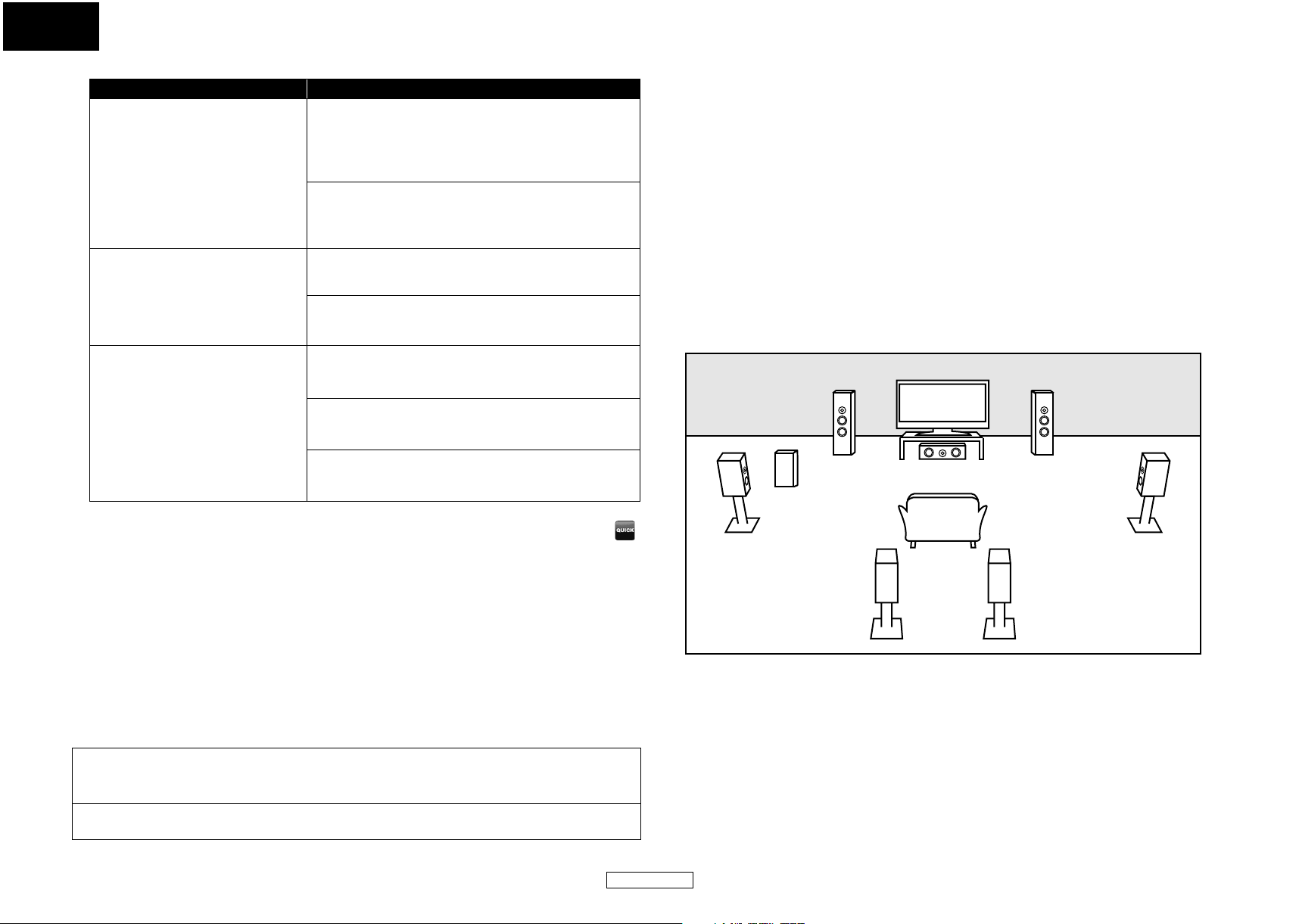
ENGLISH
Function Setup Function Setup
Setting items Options
Down Sampling
Sets the digital audio output when
playing BD or DVD recorded in
LPCM.
DRC
Sets whether to compress the
range of sound volume (Dynamic
Range Control) when Dolby Digital,
Dolby Digital Plus or Dolby TrueHD
audio is played back.
Virtual Surround
Sets to create a surround effect in a
system with 2 speakers connected.
• Settings with (*) are the default.
• Quick menu consists of the setting menus frequently used, and they are accompanied with
mark.
• Under following circumstances, “HDMI Multi(Normal)”, “HDMI Multi(LPCM)” and “HDMI 2ch” is
not available.
- HDMI cable is not connected to HDMI OUT jack.
- Connected display device is off.
- Connected display device is not compatible with audio output.
On:
LPCM signals are converted to 48 kHz for output.
• Set to “On” when using digital connections to an AV
amplifier that is not compatible with sampling
frequencies of 96 kHz.
Off*:
For BD or DVD recorded in LPCM without copyright
protection, 2-channel audio signals up to 96 kHz are
output as LPCM signals with no conversion.
Off*
On
Off*:
Virtual surround is set to off.
1:
A natural surround effect in a system with 2 speakers
connected.
2:
A stronger surround effect in a system with 2 speakers
connected than "1".
• This setting is not effective when the HDMI audio signal is output.
• When both HDMI and DIGITAL OUT is connected to other devices, the audio signals currently
output from the HDMI OUT will be output from the DIGITAL OUT jack as well, except that Dolby
Digital signal will be output instead of Dolby Digital Plus and Dolby TrueHD, and DTS signal will be
output instead of DTS-HD.
• When “BD Audio Mode” is set to “HD Audio Output”, Dolby Digital Plus, Dolby TrueHD, or DTS-HD
will be output as core stream (Dolby Digital or DTS). If the audio source is Dolby Digital, DTS, or
LPCM, the same audio stream type set in the “HDMI Audio Out” will be output. (When outputting
Multi LPCM from HDMI OUT, 2ch Downmix LPCM will be output from DIGITAL OUT.)
• When “BD Audio Mode” is set to “Mix Audio Output”, the audio output from DIGITAL OUT will follow
the setting in the “HDMI Audio Out”. (When outputting Multi LPCM from HDMI OUT, 2ch Downmix
LPCM will be output from DIGITAL OUT.)
Speaker Setting
This unit allows you to enjoy multi-channel surround sound such as 7.1-channel / 5.1-channel
surround.
<Example of basic layout with 7.1ch surround system>
Front speaker (left)
Center speaker
Subwoofer
Surround speaker (left) Surround speaker (right)
Surround back speaker (left)
Front speaker (right)
Surround back speaker (right)
Digital Out Setting
When the “Audio Mute” is selected in “HDMI Audio Out” setting, audio signal of the HDMI is muted
and the audio signals output from DIGITAL OUT changes depending on the “Digital Out” setting.
<“Digital Out” setting>
Audio A HDMI Audio Out A Audio Mute
Bitstream*:
When playing back discs recorded in Dolby Digital, Dolby Digital Plus, Dolby TrueHD, DTS or
DTS-HD, the corresponding core stream (Dolby Digital or DTS) are output.
LPCM:
LPCM signal will be output from DIGITAL OUT.
To make the most of its feature, set up your speakers appropriately by referring to the table below.
Speaker setting options are available at the following locations;
<Speaker setting for the audio signal output from the HDMI OUT jack >
(Available when you have HDMI cable connected to the HDMI OUT jack)
Setup A Quick A HDMI Audio Out A HDMI Multi(LPCM)
Setup A Custom A Audio A HDMI Audio Out A HDMI Multi(LPCM)
33
ENGLISH
Page 37

ENGLISH
Function Setup Function Setup
How to navigate through the “HDMI Multi(LPCM)” and “Multi Channel” setting
1) Use [U / V] to select the menu item.
2) Use [U / V] to select setting items.
•Use [RETURN] to go back to the previous screen.
3) Use [Y / Z] to select desired options.(Except for “Test Tone” and “Default”.)
For “Test Tone”:
Use [Y / Z] to select “Manual” or “Auto”, then press [ENTER].
• The test tone will be output. If you select “Manual”, use [U / V] to select desired speaker, then use
[Y / Z] to adjust the volume. If you select “Auto”, use [Y / Z] to adjust the volume of the speaker
that output the test tone.
• If you want to stop the test tone, press [RETURN].
For “Default”:
Press [ENTER] to reset the “Delay Time” setting to the default.
4) Press [SETUP] to exit.
Menu Setting items Options Descriptions
Speaker Configuration
Select the desired
speaker to set. Then
change the setting
appropriately by
referring to the
descriptions.
Channel Level
Tests or sets the volume
for each speaker.
Front
Center
Subwoofer
Surround
Surround Back
Test Tone:
“Test Tone” is the
test tone which can
be output from the
speakers so that you
can adjust the
volume for each
speaker.
Large*
Small
Large*
Small
On*
Large*
Small
Large*
Small
Off* Select “Off” to deactivate
Manual
Auto
Large:
For the large speakers
with strong low frequency
reproduction capabilities.
Small:
For the small speakers
which do not provide
strong bass sound.
You cannot change the
setting of “Subwoofer”. If
connected device is not
compatible with
subwoofer, “Subwoofer”
will be displayed in gray.
the “Test Tone” feature.
Select “Manual”, then
press [ENTER] to manually
set the volume for the
desired speaker.
Select “Auto”, then press
[ENTER] to automatically
output the test tone from
each speaker.
Channel Level
Tests or sets the
volume for each
speaker.
Delay Time
This is a parameter for
optimizing the timing
at which the sound is
output from the
speakers according to
their distance from
the listening position.
Menu Setting items Options Descriptions
Front Lch 0 dB to -12 dB
Center
Front Rch
Surround Rch
Surround Back Rch
Surround Back Lch
Surround Lch
Subwoofer
Distance Feet* Set the desired measure
(0 dB*)
0 dB to -12 dB
(0 dB*)
0 dB to -12 dB
(0 dB*)
0 dB to -12 dB
(0 dB*)
0 dB to -12 dB
(0 dB*)
0 dB to -12 dB
(0 dB*)
0 dB to -12 dB
(0 dB*)
0 dB to -12 dB
(0 dB*)
Meters
If you have selected
“Manual” in “Test Tone”,
select the desired speaker
to set and adjust the
volume for the selected
speaker.
If you have selected
“Auto” in “Test Tone”, test
tone will be output
automatically in order.
Adjust the volume of the
speaker that output the
test tone.
system. This measure
system will be used for
“Delay Time” setting. Press
[ENTER] to switch the
setting.
34
ENGLISH
Page 38

ENGLISH
Function Setup Function Setup
• Settings with (*) are the default.
• For “Speaker Configuration”, if you set “Front” to “Small”, you cannot set “Center”, “Surround” and
• For “Speaker Configuration”, if you set “Surround” to “Small”, you cannot set “Surround Back” to
• For “Delay Time”, the difference between the value of the “Front (L/R)”, “Surround (L/R)” and
• For “Delay Time”, the value of the “Center”, “Surround (L/R)” and “Surround Back (L/R)” setting
• For “Delay Time”, the setting of “Center”, “Surround (L/R)” and “Surround Back (L/R)” will be
Menu Setting items Options Descriptions
Delay Time
This is a parameter
for optimizing the
timing at which the
sound is output from
the speakers
according to their
distance from the
listening position.
Front (L/R) 0ft to 60ft (12ft*)
(0m to 18m
(3.6m*))
Center 0ft to 60ft (12ft*)
(0m to 18m
(3.6m*))
Surround (L/R) 0ft to 60ft (10ft*)
(0m to 18m
(3.0m*))
Select the distance from the
listening point to the
speaker to get the ideal
delay time.
Surround Back (L/R) 0ft to 60ft (10ft*)
(0m to 18m
(3.0m*))
Default Select “Default”, then press
[ENTER], to reset the “Delay
Time” setting to the default.
“Surround Back” to “Large”.
“Large”.
“Surround Back (L/R)” setting cannot exceed 15 ft (4.5m), and the difference between the value of
the “Front (L/R)” and “Center” setting cannot exceed 5 ft (1.5m).
cannot exceed the value of the “Front (L/R)” setting.
changed automatically to the setting value of the “Front (L/R)”. (e.g., If the “Front (L/R)” is set to 60ft
(18m), the setting of “Center”, “Surround (L/R)” and “Surround Back (L/R)” will be changed to 60ft
(18m) as well.)
䡵 Ratings
Ratings control allows you to set a limit, which prevents your children from viewing inappropriate
materials. Playback will stop if the ratings exceed the levels you set, and it will require you to enter a
password before the disc will play back.
Ratings
BD Rating Level
DVD Rating Level
Password Change
All
All
1) Use [Y / Z] to select , then press [ENTER].
2) Press [the Number buttons] to enter your 4-digit password.
For the first time use: Press [the Number buttons] to enter any 4-digit number (except for 4737),
then press [ENTER]. That number will be used as the password from the second time. Record your
password in case you forget it.
• If you forgot the password, enter [4], [7], [3], [7]. The password will be cleared and rating level
will be set to “All”.
• While you input the password, press [CLEAR] to clear the number, then re-enter the password.
Proceed to A – C
A) BD Rating Level
1) Use [U / V] to select “BD Rating Level”, then press [ENTER].
2) Use [U / V] to select your desired option, then press [ENTER].
“All” : To release the limitation.
“Age Setting” : To set the age limitation.
• After selecting “Age Setting”, use [the Number buttons] to enter the age from 0 – 254, then
press [ENTER].
(e.g. for age 15, press [0],[1],[5])
3) Press [SETUP] to exit.
B) DVD Rating Level
1) Use [U / V] to select “DVD Rating Level”, then press [ENTER].
2) Use [U / V] to select a desired level, then press [ENTER].
3) Press [SETUP] to exit.
35
ENGLISH
Page 39

ENGLISH
Function Setup Function Setup
RATING EXPLANATIONS
• All : Parental control is inactive; all discs can play back.
•8 [Adult] : DVD software of any grades (adult/general/children) can be played
back.
•7 [NC-17] : No one under 17 admitted.
•6 [R] : Restricted; under 17 requires accompanying parent or adult guardian.
•5 [PGR] : Parental guidance recommended.
•4 [PG13] : Unsuitable for children under 13.
•3 [PG] : Parental guidance suggested.
•2 [G] : General audience.
•1 [Kid Safe] : Suitable for children.
C) Password Change
1) Use [U / V] to select “Password Change”, then press [ENTER].
2) Enter a new 4-digit password, then press [ENTER].
3) Press [SETUP] to exit.
䡵 Others
Others
Angle Icon
Screen Saver
Auto Power Off
Panel Display
Slide Show
DivX(R) VOD
Closed Caption
Off
On
On
Bright
5sec
Off
• For how to select the setting items and options, refer to “Custom” on page 29.
Setting items Options
Angle Icon On:
The angle icon appears on the screen when playback
the scene with various angle.
Off*:
The angle icon disappears on the screen.
Screen Saver On*:
If this unit is left with no activity for more than 5
minutes, the screen saver will be activated.
Off:
Sets off the screen saver.
Auto Power Off On*:
If this unit is left with no activity for more than 30
minutes, this unit turns off automatically.
Off:
Sets off the auto power off.
Panel Display
Sets the brightness of the front
panel display.
When the pure direct mode is
being set and “Panel Display” is
displayed in gray, you cannot
change the setting.
Slide Show
Sets the display time for the still
picture (in JPEG format) playback
DivX(R) VOD
®
Provides DivX
VOD registration
Bright*:
Front panel display gets brighter.
Dimmer:
Front panel display gets darker.
Auto:
Front panel display gets darker during playback.
5sec*
10sec
For more information about DivX
www.divx.com/vod
code.
Others
Remote Control Setting
Media Select
BD1
Disc
®
VOD visit
36
ENGLISH
Page 40

ENGLISH
Function Setup Function Setup
Setting items Options
Closed Caption
Sets whether display the closed
caption or not using the caption
decoder (commercially available ).
Remote Control Setting
Changes the signal code of a
remote control. (Refer to page 6)
Media Select
Select the media to playback.
On
Off*
BD1*
BD2
Disc*:
Select this when you play back a disc.
SD Memory:
Select this when you play back a SD Memory Card.
Initialize
Initialize the setting or SD Memory Card.
Initialize
Initialize?
No
Setup
Memory Device
1) Press [SETUP] in stop mode.
2) Use [Y / Z] to select “Initialize”, then press [ENTER].
3) Use [U / V] to select a desired option, then press [ENTER].
“No” : Exit without any initialization.
“Setup” : Reset the SETUP setting to the factory default.
“Memory Device” : Initializes the SD Memory Card. After confirmation message appears, use
4) Press [ENTER]. (for “Setup” and “Memory Device” only)
5) Press [SETUP] to exit.
[U / V] to select “Yes”, then press [ENTER].
Note
• The setting for “Ratings” will not be reset.
37
ENGLISH
Page 41

Others
Troubleshooting
If the unit does not perform properly when operated as instructed in this User Guide, check the unit, consulting the following checklist.
Problem Solution Page
No power - Check if the AC cord is properly connected.
No sound or picture - Check if the connected display device is turned on.
Distorted picture - Sometimes a small amount of picture distortion may appear.
Completely distorted picture or
black/white picture with BD/DVD
No sound or distorted sound - Adjust the volume.
Picture freezes momentarily during
playback
Disc cannot be played back - Clean the disc.
SD Memory Card cannot be read. - The format of the card does not match to this unit or the card is not
No return to start-up screen when
disc is removed
The unit does not respond to the
remote control
- Unplug the AC cord once, and wait for 5-10 seconds and then plug it
in again.
- Check the HDMI connection. (Check the status of the HDMI related
indications.)
- Check the RCA audio/video cable connections.
- C heck if t he pure direct m ode is s et to “VideoOff” or “All Off”. If it is the
case, set it to “Disp.Off” or “Normal”.
- Check whether the conn ected display device or other device supports
HDCP. (This unit will not output a video signal unless the other device
supports HDCP.)
- Check whether the output format of this unit (HDMI FORMAT)
matches the supported input format of other connected device.
- Check if the “HDMI Deep Color” is set to “Auto”. If it is the case, set it to
“Off”.
This is not a malfunction.
- Connect this unit directly to the TV. If the RCA audio/video cables are
connected to a VCR, pictures may be distorted due to the copy
protection system.
- Make sure the disc is compatible with this unit. 4
- Check that the speakers are connected correctly.
- Check the HDMI connections.
- Check the “Audio” settings.
- Check the disc for fingerprints/scratches and clean with a soft cloth
wiping from center to edge.
- Clean the disc.
- Ensure the disc label is facing up.
- Check if the disc is defective by trying another disc.
- Cancel the ratings control or change the control level.
- Insert a correct disc that can be played back on this unit.
compatible.
- Reset this unit by turning it off, then on again. –
- Aim the remote control directly at infrared sensor window on the front
of the unit.
- Reduce the distance to infrared sensor window.
- Replace the batteries in the remote control.
- Re-insert the batteries with their polarities (+/- signs) as indicated.
- Make the signal code of the remote control match to the signal code
of the unit.
–
–
–
10
10, 13
23
12
10,30,31
31
–
10
–
11,12,13
10
32,33
4
4
4
14
–
35
4,5
–
6
–
6
6
6
Buttons do not work or the unit
stops responding
The unit does not respond to some
operating commands during
playback
The unit cannot read BD/DVD/CD - Condensation ? (Let sit 1 or 2 hours)
Angle does not switch - The angle cannot be switched for BD/DVD which do not contain
Playback does not start when the
title is selected
The password for rating level has
been forgotten
Note
• Some functions are not available in specific modes, but this is not a malfunction. Read the
• Some functions are prohibited on some discs.
Problem Solution Page
description in this User Guide for details on correct operations.
Others
- To completely reset the unit, unplug the AC cord from the AC outlet
for 5-10 seconds.
- Operations may not be permitted by the disc.
Refer to the instructions of the disc.
- You are attempting to play a disc other than one with one of the
marks on page 4.
- Wipe the dirt off the disc or replace the disc.
multiple angles. In some cases multiple angles are only recorded for
specific scenes.
- Check the “Ratings” setting. 35
- Enter the default password “4737”, then your forgotten password will
be cleared.
ENGLISH
–
14
3
4
4
19
35
38
ENGLISH
Page 42

ENGLISH
Others Others
Language Code
Language Code
A-B
Abkhazian 4748
Afar 4747
Afrikaans 4752
Albanian 6563
Amharic 4759
Arabic 4764
Armenian 5471
Assamese 4765
Aymara 4771
Azerbaijani 4772
Bashkir 4847
Basque 5167
Bengali;Bangla 4860
Bhutani 5072
Bihari 4854
Bislama 4855
Breton 4864
Bulgarian [BUL] 4853
Burmese 5971
Byelorussian 4851
C-E
Cambodian 5759
Catalan 4947
Chinese [CHI] 7254
Corsican 4961
Croatian 5464
Czech [CZE] 4965
Danish [DAN] 5047
Dutch [DUT] 6058
English [ENG] 5160
Language Code
Esperanto 5161
Estonian 5166
F-H
Faroese 5261
Fiji 5256
Finnish [FIN] 5255
French [FRE] 5264
Frisian 5271
Galician 5358
Georgian 5747
German [GER] 5051
Greek [GRE] 5158
Greenlandic 5758
Guarani 5360
Gujarati 5367
Hausa 5447
Hebrew 5569
Hindi 5455
Hungarian [HUN] 5467
I-K
Icelandic [ICE] 5565
Indonesian 5560
Interlingua 5547
Interlingue 5551
Inupiak 5557
Irish [IRI] 5347
Italian [ITA] 5566
Japanese [JPN] 5647
Javanese 5669
Kannada 5760
Kashmiri 5765
Kazakh 5757
Language Code
Kinyarwanda 6469
Kirghiz 5771
Kirundi 6460
Korean [KOR] 5761
Kurdish 5767
L-N
Laothian 5861
Latin 5847
Latvian;Lettish 5868
Lingala 5860
Lithuanian 5866
Macedonian 5957
Malagasy 5953
Malay 5965
Malayalam 5958
Maltese 5966
Maori 5955
Marathi 5964
Moldavian 5961
Mongolian 5960
Nauru 6047
Nepali 6051
Norwegian [NOR] 6061
O-R
Occitan 6149
Oriya 6164
Oromo (Afan) 6159
Panjabi 6247
Pashto;Pushto 6265
Persian 5247
Polish [POL] 6258
Portuguese [POR] 6266
Language Code
Quechua 6367
Rhaeto-Romance 6459
Romanian [RUM] 6461
Russian [RUS] 6467
S
Samoan 6559
Sangho 6553
Sanskrit 6547
Scots Gaelic 5350
Serbian 6564
Serbo-Croatian 6554
Sesotho 6566
Setswana 6660
Shona 6560
Sindhi 6550
Singhalese 6555
Siswat 6565
Slovak [SLO] 6557
Slovenian 6558
Somali 6561
Spanish [SPA] 5165
Sundanese 6567
Swahili 6569
Swedish [SWE] 6568
T
Tagalog 6658
Tajik 6653
Tamil 6647
Tatar 6666
Telugu 6651
Thai 6654
Tibetan 4861
Language Code
Tigrinya 6655
Tonga 6661
Tsonga 6665
Turkish [TUR] 6664
Turkmen 6657
Twi 6669
U-Z
Ukrainian 6757
Urdu 6764
Uzbek 6772
Vietnamese 6855
Volapuk 6861
Welsh 4971
Wolof 6961
Xhosa 7054
Yiddish 5655
Yoruba 7161
Zulu 7267
Note
• If you choose a language that has a 3-letter-language code (written in bracket), the code will be
displayed every time you change the audio or subtitle language setting on page 22. If you
choose any other languages, ‘---’ will be displayed instead.
39
ENGLISH
Page 43

ENGLISH
Others Others
Specifications
SIGNAL SYSTEM
NTSC color
APPLICABLE DISCS
(1) BD/DVD-video Discs
1-layer 12cm single-sided discs, 2-layer 12cm single-sided discs, 2-layer 12cm double-sided discs
(1 layer per side)
1-layer 8cm single-sided discs, 2-layer 8cm single-sided discs, 2-layer 8cm double-sided discs
(1 layer per side)
(2) BD-RE / BD-R (Recorded in BDMV format)
1-layer 12cm single-sided discs, 2-layer 12cm single-sided discs
1-layer 8cm single-sided discs, 2-layer 8cm single-sided discs
(3) DVD-R
1-layer 12cm single-sided discs, 2-layer 12cm single-sided discs
1-layer 8cm single-sided discs, 2-layer 8cm single-sided discs
(4) DVD-RW
1-layer 12cm single-sided discs
1-layer 8cm single-sided discs
(5) Compact discs (audio CD)
12cm discs, 8cm discs
(6) CD-RW/-R
12cm discs, 8cm discs
APPLICABLE MEMORY CARDS
(1) SD Memory Card
(2) SDHC Memory Card
(3) miniSD Card
(4) microSD Card
VIDEO OUTPUT
Y output level: 1Vp-p (75Ω/ohms)
Output connectors: Pin jack, 1 set
COMPONENT OUTPUT
Y output level: 1Vp-p (75Ω/ohms)
PB/CB output level: 0.7Vp-p (75Ω/ohms)
R/CR output level: 0.7Vp-p (75Ω/ohms)
P
Output connectors: Pin jacks, 1 set
HDMI OUTPUT
Output jack: 19-pin HDMI terminal, 1 set
HDMI ver. 1.3a (Deep Color, Dolby Digital Plus, Dolby TrueHD, DTS-HD)
ANALOG AUDIO OUTPUT
Output level: 2Vrms (10kΩ/kohms)
2 channel (L, R) output connector: Pin jacks
AUDIO OUTPUT PROPERTIES
(1) Frequency response
1 BDs (linear PCM) : 20Hz to 22kHz (48kHz sampling)
: 20Hz to 44kHz (96kHz sampling)
: 20Hz to 44kHz (192kHz sampling)
2 DVDs (linear PCM) : 20Hz to 22kHz (48kHz sampling)
: 20Hz to 44kHz (96kHz sampling)
3 CDs : 20Hz to 20kHz
(2) S/N ratio : 115dB
(3) Total harmonic distortion : 1kHz 0.004%
(4) Dynamic range : 100dB (BD/DVD) / 98dB (CD)
DIGITAL AUDIO OUTPUT
Coaxial digital output: Pin jack, 1 set
POWER SUPPLY
AC 120V, 60Hz
POWER CONSUMPTION
30W (Standby: 0.8W)
MAXIMUM EXTERNAL DIMENSIONS
W: 17-3/8" (440mm)
H : 3-1/4" (81.5mm)
D : 14-1/2" (368.2mm)
(including protruding parts)
MASS
9.26 lbs (4.2 kg)
REMOTE CONTROL
RC001BD
Infrared pulse type
Supply: DC 3V, 2 AA/R6P batteries
External dimensions:
W: 2-1/16" (52mm)
H : 8-15/16" (227mm)
D : 1-3/16" (30mm)
Mass: 0.4 lbs (171g) (batteries included)
• For purposes of improvement, specifications and design are subject to change without notice.
40
ENGLISH
Page 44

Printed in China
09/2008 541110182027M mzh-d
E5H70UD / 1VMN26373 ★★★★★
