Page 1

User Guide
Guía del usuario
Guide d'utilisation
Guida per l'uso
Benutzerhandbuch
Appendix
English (2–8)
Español (9–15)
Français (16–22)
Italiano (23–29)
Deutsch (30–36)
English (38–39)
Page 2
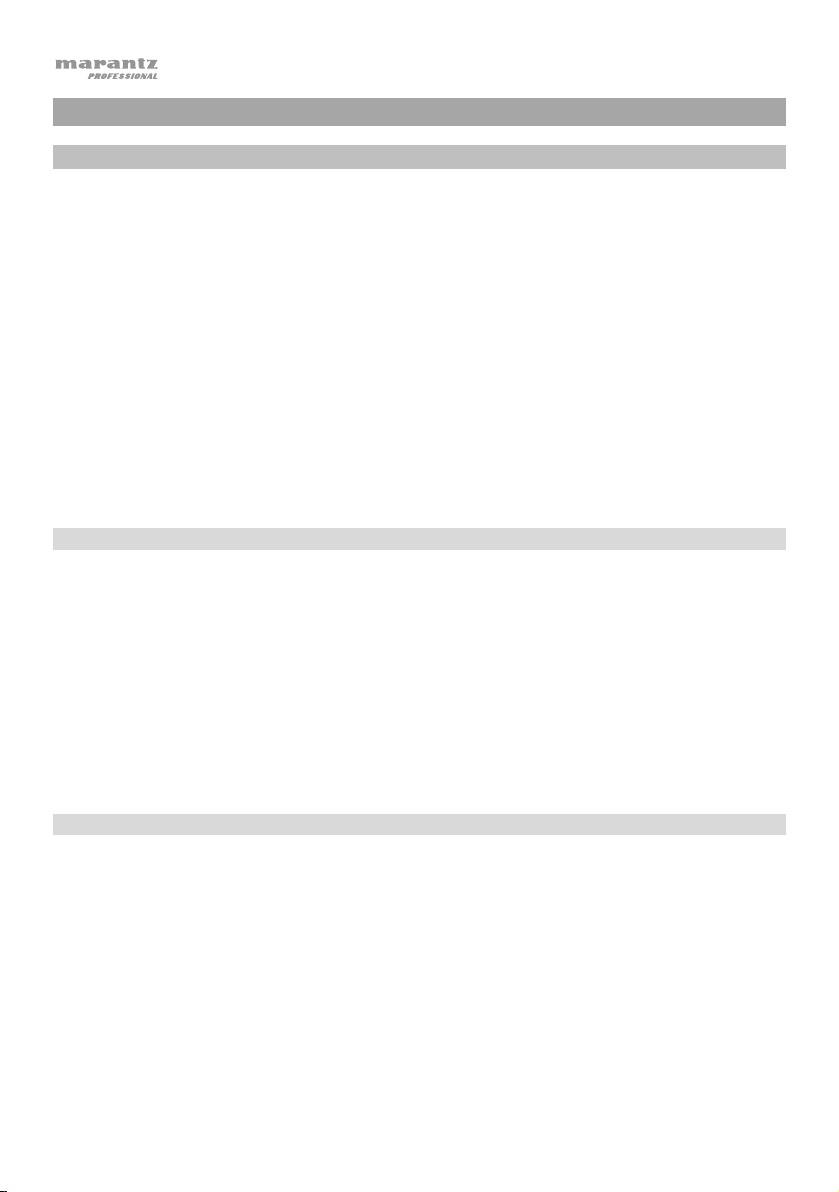
User Guide (English)
Introduction
The AVS answers the need for a high-performance equipment package that includes everything
required for streaming and podcasting. This system has a full HD webcam with built-in H.264 video
compression, a high-quality 48 kHz/16-bit USB condenser boundary microphone built into the base,
and a dimmable LED light ring, daylight-balanced, with cool, warm, and diffused daylight filters. The
Marantz AVS is a unique, all-in-one broadcast system that gives any video conferencer, live Internet
streamer, or podcaster high-quality components with a multitude of configurations for creating a
professional presentation. It’s compact and simple, perfect on a desktop, and portable enough to
take on location.
To make the system capable of handling any streaming/podcast task without the need for additional
equipment, the AVS has a high speed, low latency USB-C computer output, an internal USB hub, and
an onboard headphone amplifier that makes audio monitoring a snap. Everything the demanding
streaming/broadcasting enthusiast needs is right here in one convenient, high-performance package.
Please see this guide’s Setup chapter to learn how to integrate the AVS with your audio system, and
then refer to the Operation chapter to start using the AVS.
Box Contents
Tower
Base (with Built-in Microphone)
(3) Lighting Filters (Cool Diffuse, Warm Diffuse, Diffused Daylight)
USB Type-C–to–Type-A Cable
Power Adapter
User Guide
Safety & Warranty Manual
Support
For the latest information about this product (documentation, technical specifications, system
requirements, compatibility information, etc.) and product registration, visit marantzpro.com.
For additional product support, visit marantzpro.com/support.
2
Page 3
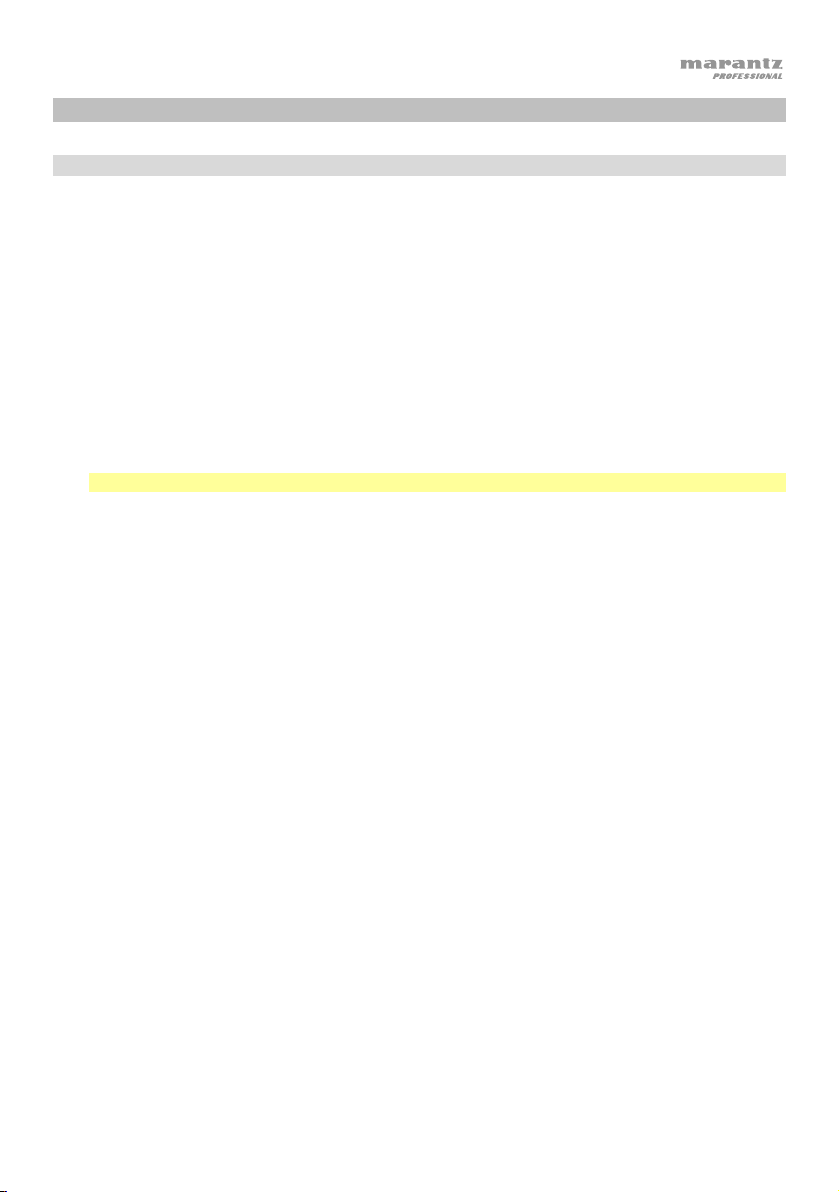
Setup
Connection
Items not listed under Introduction > Box Contents are sold separately.
1. Use the included power adapter to connect the Power Input to a power outlet.
2. Use the included USB cable to connect the USB Port labeled To PC to your computer.
3. Optional: Connect USB flash drives to USB Ports 1 and/or 2. You can to use your computer to
access these drives.
4. Optional: Use a 1/8” (3.5 mm) stereo audio cable to connect this output to the input of an
external mixer, speaker, etc.
5. Optional: Attach the desired lighting filter to the LED Ring Light. Use the Brightness knob to
adjust the brightness of the light ring around it.
Note: Remove the plastic film from the lighting filter before use.
6. Connect 1/8” (3.5 mm) stereo headphones to the Headphone Output. Use the Headphone
Volume knob to adjust the volume.
7. Use the Mix knob to adjust the balance between the microphone signal (Mic) and the signal
from your computer (PC) that you hear in the headphones.
8. Open your video or audio recording software, and select Marantz AVS as your computer’s
default playback and recording devices.
9. You’re now ready to start recording.
3
Page 4
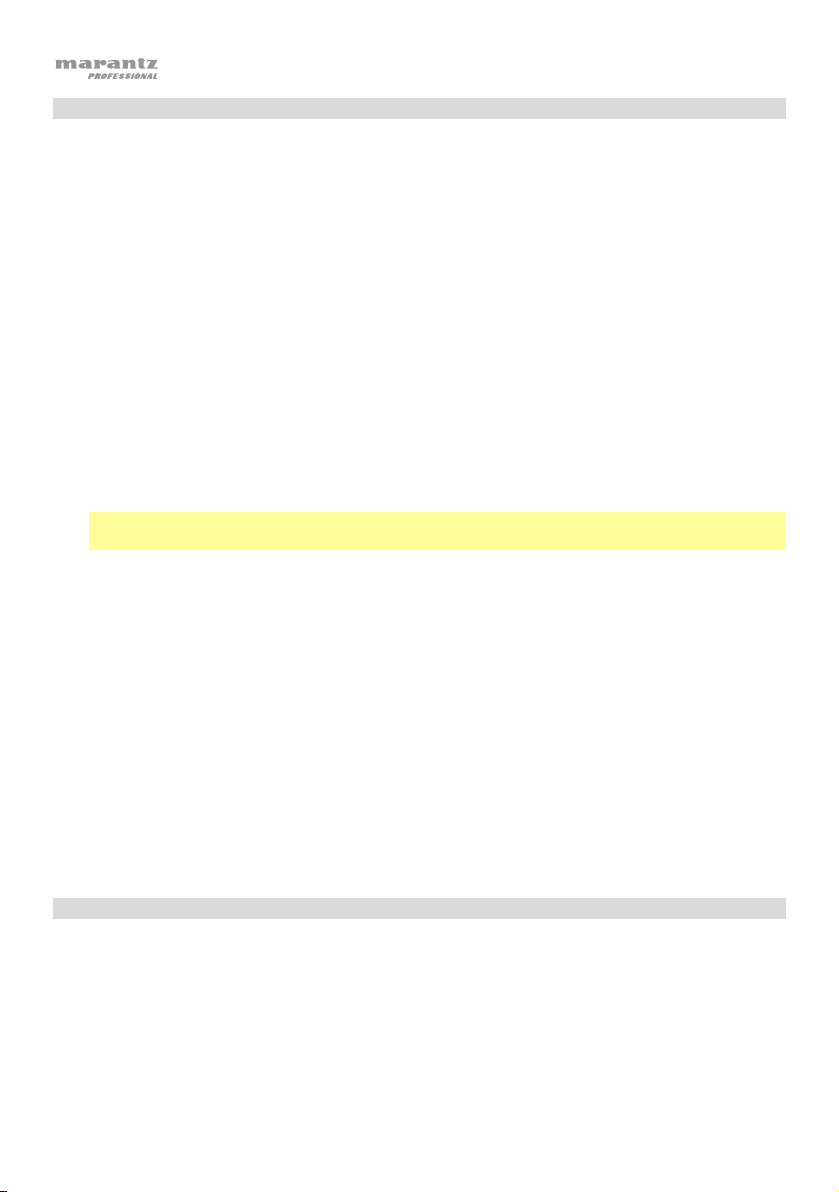
Audio Setup
To set AVS as your default audio recording and playback device, follow the directions below based
on your computer’s operating system.
Windows:
1. Use the included USB cable to connect the AVS to your computer.
2. In the Taskbar, locate the Volume Control "speaker" icon. Right-click the speaker and select
Playback Devices.
Alternatively, go to Start Menu > Control Panel (or Settings > Control Panel in Classic View) >
Hardware and Sound > Sound.
3. In the Windows Sound control panel select the Playback tab and select Marantz AVS Audio
as the default device.
4. Click the Recording tab and select Marantz AVS Audio as the default device.
5. Click Properties in the lower right-hand corner.
6. In the new window, click the Advanced tab and select 2-channel, 24-bit, 48000 Hz (Studio
Quality) as the default format.
Note: Although AVS's audio interface supports up to 24-bit audio, the microphone's output is
16-bit only.
7. Uncheck both boxes under Exclusive Mode.
8. Click OK to close the Properties window.
9. Click OK to close the Sound control panel.
macOS:
1. Use the included USB cable to connect the AVS to your computer.
2. Go to Applications > Utilities > Audio MIDI Setup.
3. In the Audio Devices window, select Marantz AVS Audio in the left column.
4. Right-click Marantz AVS Audio, and select Use this device for sound input.
5. Right-click Marantz AVS Audio, and select Use this device for sound output.
6. Quit Audio MIDI Setup.
Video Setup
To set AVS as a video capture device, follow the directions below:
1. Use the included USB cable to connect the AVS to your computer.
2. Press the Camera On/Off button to turn the camera on.
3. Open your software. If you have no other video capture devices connected, AVS should
automatically be selected in your software's video settings. Otherwise, select Marantz AVS
Video in the list of video capture devices.
4
Page 5

Features
1. Brightness: Turn this knob to adjust the brightness of the light ring around the camera.
2. Camera On/Off: Press this button to turn the camera on or off.
3. Microphone On/Off: Press this button to turn the microphone on or off.
4. Mix: Turn this knob to adjust the balance of audio signals sent to the headphone output. Turning
5. Headphone Volume: Turn this knob to adjust the volume of the headphone output.
6. Headphone Output (1/8”/3.5 mm, stereo/TRS): Connect your headphones here. Use the
7. USB Ports 1 & 2 (USB Type A): Connect USB flash drives to these USB ports. When the USB
8. USB Port To PC (USB Type C): Use the included USB cable to connect this USB port to your
9. Aux Out (1/8”/3.5 mm, stereo/TRS): Use an audio cable to connect this output to the input of an
10. Power Input (12 VDC, 1 A, center-positive): Use the included power adapter to connect this
Top Panel (Of Base)
1
4 5
6
2
3
it counter-clockwise toward PC will increase the volume of the audio signal of your computer.
Turning it clockwise toward Mic will increase the volume of the audio signal of the microphone.
headphone volume knob to adjust the volume.
port labeled To PC is connected to your computer, you can use it to access these USB drives.
computer. This connection allows AVS to send/receive audio and video data to/from your
computer. It also allows any USB drives connected to USB Ports 1 and 2 on AVS to be
accessible on your computer.
external mixer, speaker, etc. The Aux Out is for the microphone audio signal only.
input to a power outlet.
Rear Panel (Of Base)
89 10
7
5
Page 6

Operation
Camera
Before using the camera, make sure you have selected AVS as a video capture device in your
computer and software. See Video Setup for more information.
To turn the camera on or off, press the Camera On/Off button. When the camera is on, the button
and camera LEDs will be lit blue. When the camera is off, the button and camera LEDs will not be lit.
LED Ring Light
To turn the LED Ring Light on, turn the Brightness knob to the right from its left-most position until
you hear a "click."
To adjust the Brightness of the LED Ring Light, turn the Brightness knob. Turn the knob to the
right to increase the brightness, or turn it to the left to decrease the brightness.
To turn the LED Ring Light off, turn the Brightness knob all the way to the left until you hear a
"click."
Filters
To attach a filter to the LED Ring Light, align the filter so the tab at the bottom of the filter is aligned
with the notch at the bottom of the LED Ring Light, and then snap it into place.
Note: Remove the plastic film from the lighting filter before use.
To remove the filter, use the tab to pop it out from the LED Ring Light.
Microphone
Before using the microphone, make sure you have selected AVS as your audio recording device in
your computer and software. See Audio Setup for more information.
Muting/Unmuting
To mute or unmute the microphone, press the Microphone On/Off button. When the microphone
is on (unmuted), the mic button LED will be lit blue. When the mic is off (muted), the mic button LED
will be lit red.
Headphones (Monitoring)
Before using the headphones, make sure you have selected AVS as your audio playback device in
your computer and software. See Audio Setup for more information.
6
Page 7

Adjusting the Mix Knob
This knob is useful for dealing with "latency" when you are recording in your software. Latency is a
delay in sound that may occur between the incoming sound (from the microphone) and outgoing
sound (from your computer).
Latency is often the result of the "buffer size" setting, which is usually located in your software’s
Preferences, Options, or Device Setup menu. Higher buffer sizes generally result in higher latency. In
some cases, lower buffer size settings can consume a lot of your computer’s CPU and cause audio
glitches. To prevent these audio glitches, you will need to use a higher buffer setting, and this may
result in latency.
If you are experiencing latency when recording, adjust the knob towards the Mic position to increase
the blend of unprocessed audio from your microphone directly to your Headphone Output. This will
let you hear the incoming audio from the microphone without latency while still being able to hear the
audio from your computer. When listening to the playback, adjust the knob all the way to the PC
position.
If your computer is powerful enough, you may be able to set the buffer size setting in your software
low enough such that you may never need to listen to the direct audio signal from the microphone. In
this case, set the Mix knob all the way to the PC position to monitor only the audio output of your
computer.
Adjusting the Volume Knob
To adjust the headphone output volume, turn the Headphone Volume knob. Turn the knob to the
right to increase the volume, or turn the knob to the left to decrease the volume.
Troubleshooting
If you encounter a problem, try doing these things first:
• Make sure all cables and other connected devices are properly and securely connected.
• Make sure you are using AVS as described in this user guide.
• Make sure your other devices or media are working properly.
• If you believe AVS is not working properly, check the following table for your problem and
solution.
7
Page 8

Problem: Solution:
Power does not turn on.
AVS does not produce any sound,
or the sound is distorted.
Sound from the microphone is not
heard.
Video from the camera does not
appear.
Make sure AVS’s power input is properly connected to a
power outlet using the included power adapter.
Make sure all cable and device connections are secure and
correct.
Make sure none of the cables are damaged.
Make sure the settings on your loudspeaker, mixer, etc. are
correct.
Make sure you have selected AVS as an audio playback
device in your computer or software.
Make sure the Microphone is turned on.
Make sure you have set AVS as an audio recording device in
your computer or software.
Make sure the Camera is turned on.
Make sure you have set AVS as your video capture device in
your computer software.
8
