Marantz AV8805 Owner's Manual
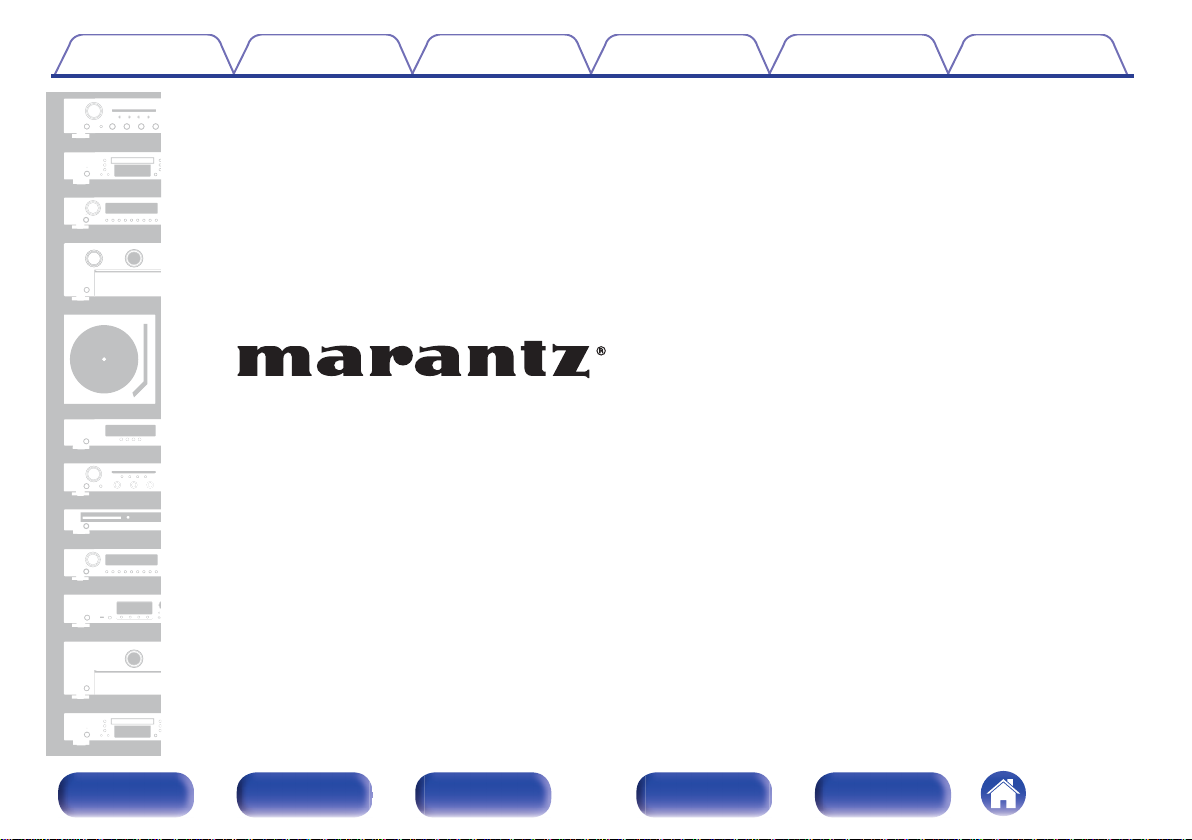
Contents Connections Playback Settings Tips Appendix
.
AV Pre Tuner
AV8805
Owner’s Manual
Front panel Display Rear panel Remote Index
START::|UNA0JkWjR3Mx1oB5rVBS0Q==|GmmCFSTx+AxY9QqJvkTMLgOi3P2lQgwLVgP5/AI1k4o=|lYV/KaXVYq6E/Xaks5O/YA==|::END
1
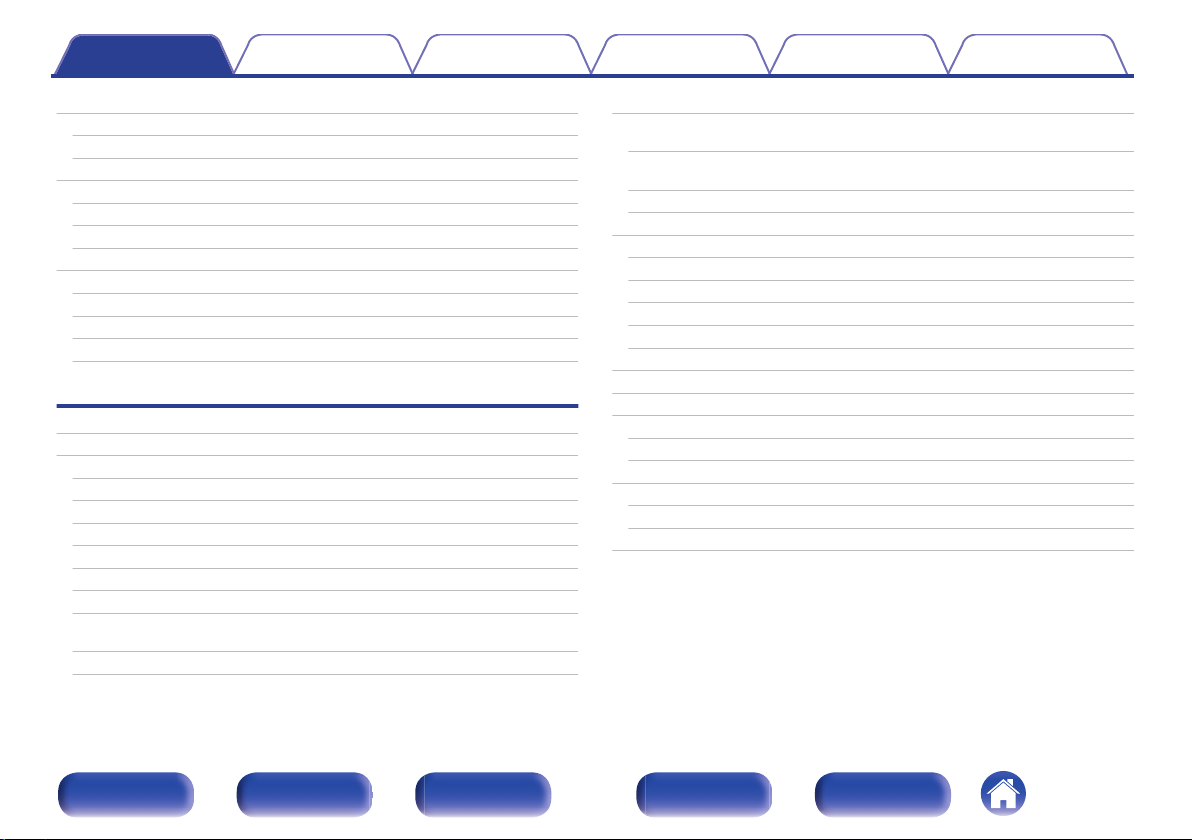
Contents Connections Playback Settings Tips Appendix
Accessories
Inserting the batteries
Operating range of the remote control unit
Features
High quality sound
High performance
Easy operation
Part names and functions
Front panel
Display
Rear panel
Remote control unit
Connections
Speaker installation
Connecting a power amp
Before connecting a power amp
Speaker configuration and “Amp Assign” settings
Connecting 5.1-channel speakers
Connecting 7.1-channel speakers
Connecting 9.1-channel speakers
Connecting 13.1-channel speakers
Connecting 15.1-channel speakers
Connecting 11.1-channel speakers: Bi-amp connection of front
speakers
Connecting 11.1-channel speakers: Second pair of front speakers
8
Connecting a TV
Connection 1 : TV equipped with an HDMI connector and
9
compatible with the ARC (Audio Return Channel)
9
10
10
12
16
17
17
22
26
30
35
44
44
49
51
52
57
66
71
77
78
Connection 2 : TV equipped with an HDMI connector and
incompatible with the ARC (Audio Return Channel)
Connection 3 : TV equipped without an HDMI connector
Connecting a playback device
Connecting a set-top box (Satellite tuner/cable TV)
Connecting a DVD player or Blu-ray Disc player
Connecting a video camcorder or game console
Connecting a turntable
Connecting a device with a multi-channel output connector
Connecting a USB memory device to the USB port
Connecting an FM/AM antenna
Connecting to a home network (LAN)
Wired LAN
Wireless LAN
Connecting an external control device
REMOTE CONTROL jacks
DC OUT jacks
Connecting the power cord
79
80
81
82
83
85
86
87
88
89
90
91
93
93
94
95
95
96
97
Front panel Display Rear panel Remote Index
2
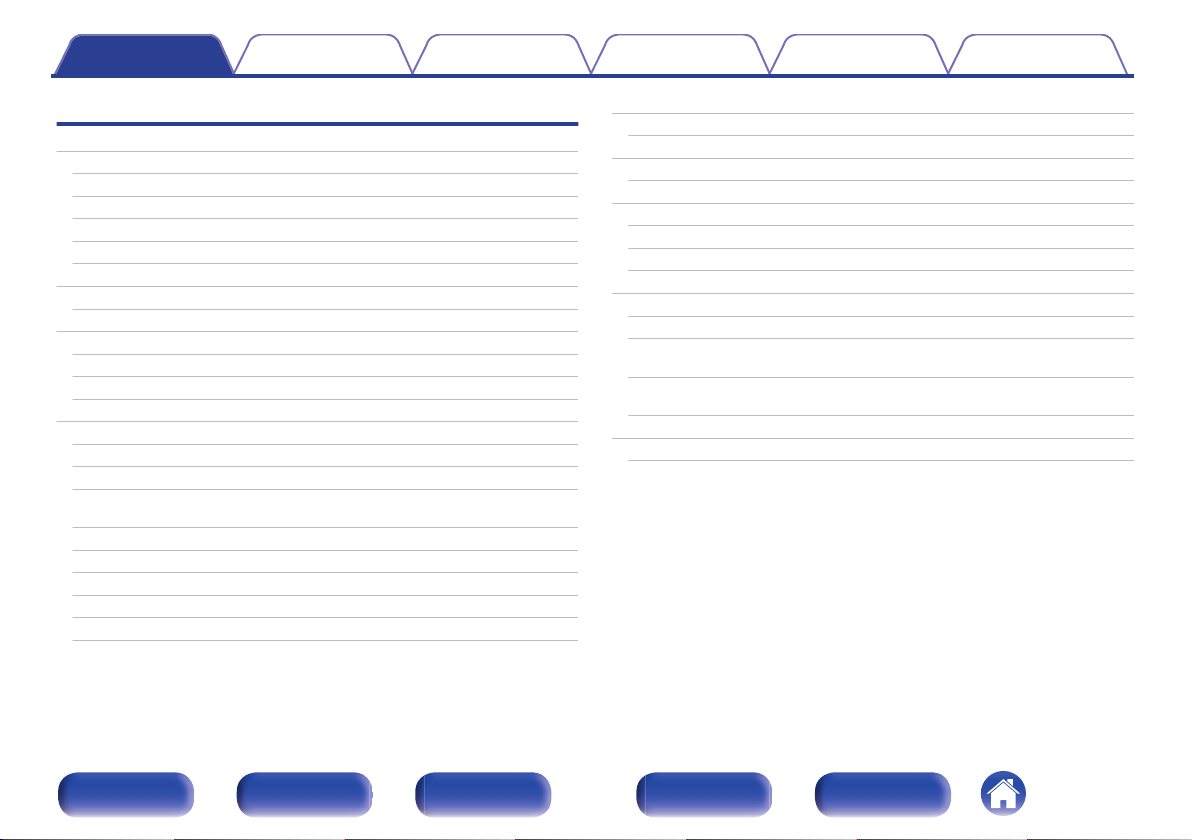
Contents Connections Playback Settings Tips Appendix
Playback
Basic operation
Turning the power on
Selecting the input source
Adjusting the volume
Turning off the sound temporarily (Muting)
Playback a DVD player/Blu-ray Disc player
Playing a USB memory device
Playing files stored on USB memory devices
Listening to music on a Bluetooth device
Playing music from Bluetooth device
Pairing with other Bluetooth devices
Reconnecting to this unit from a Bluetooth device
Listening to FM/AM broadcasts
Listening to FM/AM broadcasts
Tuning in by entering the frequency (Direct Tune)
Changing the tune mode (Tune Mode)
Tuning in to stations and presetting them automatically (Auto
Preset Memory)
Presetting the current broadcast station (Preset Memory)
Listening to preset stations
Specify a name for the preset broadcast station (Preset Name)
Skipping preset broadcast stations (Preset Skip)
Cancelling Preset Skip
99
99
99
100
100
100
101
102
105
106
108
109
110
111
112
113
113
114
114
115
116
117
Listening to Internet Radio
Listening to Internet Radio
Playing back files stored on a PC or NAS
Playing back files stored on a PC or NAS
Getting the HEOS App
HEOS Account
Playing from streaming music services
Listening to the same music in multiple rooms
AirPlay function
Playing songs from your iPhone, iPod touch or iPad
Playing iTunes music with this unit
Perform iTunes playback operations with the remote control unit
of this unit
Play a song from your iPhone, iPod touch or iPad on multiple
synced devices (AirPlay 2)
Spotify Connect function
Playing Spotify music with this unit
118
119
120
121
124
125
126
129
133
134
134
135
136
137
137
Front panel Display Rear panel Remote Index
3
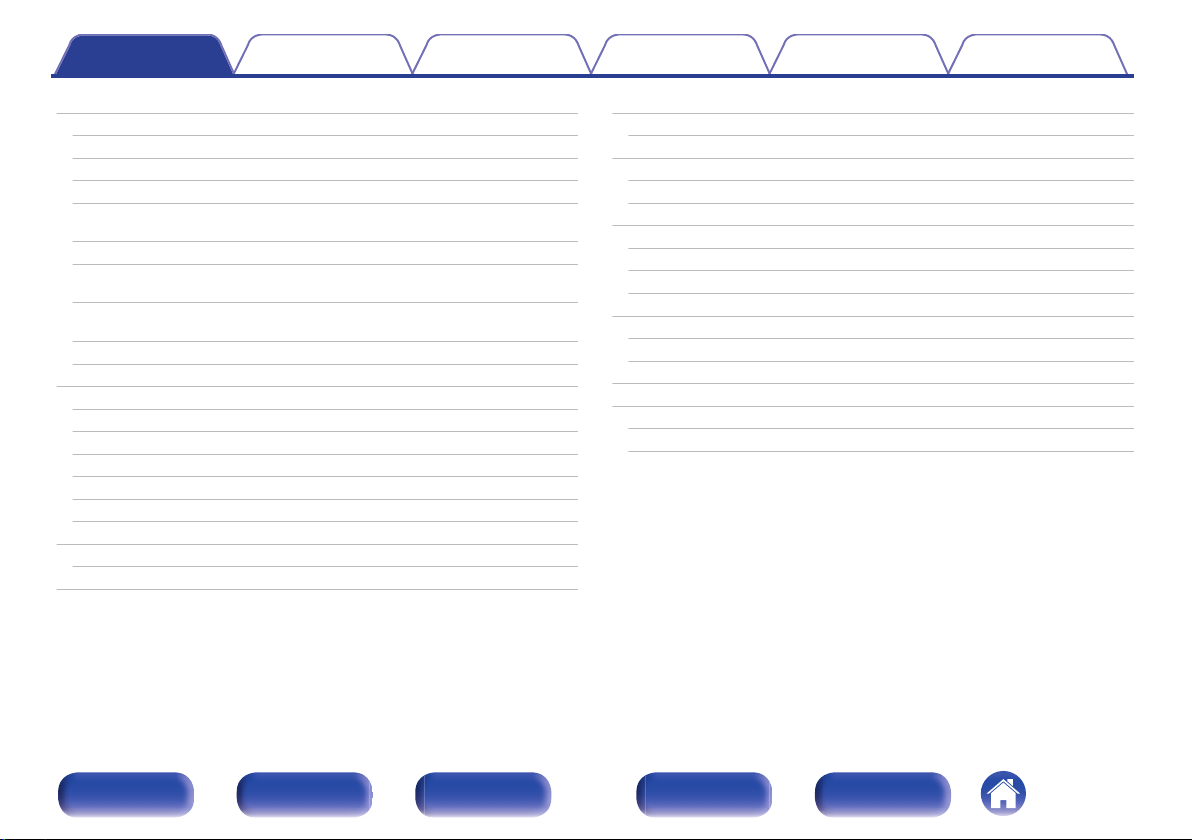
Contents Connections Playback Settings Tips Appendix
Convenience functions
Adding to HEOS Favorites
Playing back HEOS Favorites
Deleting a HEOS Favorites
Adjusting the audibility of dialog and vocals (Dialog Enhancer)
Adjusting the volume of each channel to match the input source
(Channel Level Adjust)
Adjusting the tone (Tone)
Displaying your desired video during audio playback (Video
Select)
Adjusting the picture quality for your viewing environment (Picture
Mode)
Playing the same music in all zones (All Zone Stereo)
Selecting a sound mode
Selecting a sound mode
Direct playback
Pure Direct playback
Auto surround playback
Description of sound mode types
Sound mode that can be selected for each input signal
HDMI Control function
Setting procedure
Smart Menu function
138
139
139
140
140
141
142
143
144
145
146
147
148
148
149
150
154
158
158
159
Sleep timer function
Using the sleep timer
Smart select function
Calling up the settings
Changing the settings
Panel lock function
Disabling all key button operations
Disabling all button operations except VOLUME
Canceling the Panel lock function
Remote lock function
Disabling the sensor function of the remote control unit
Enabling the remote sensor function
Switches light illumination on/off
Playback in ZONE2/ZONE3 (Another room)
Connecting ZONE
Playback in ZONE2/ZONE3
161
162
163
164
165
166
166
166
167
168
168
168
169
170
170
173
Front panel Display Rear panel Remote Index
4
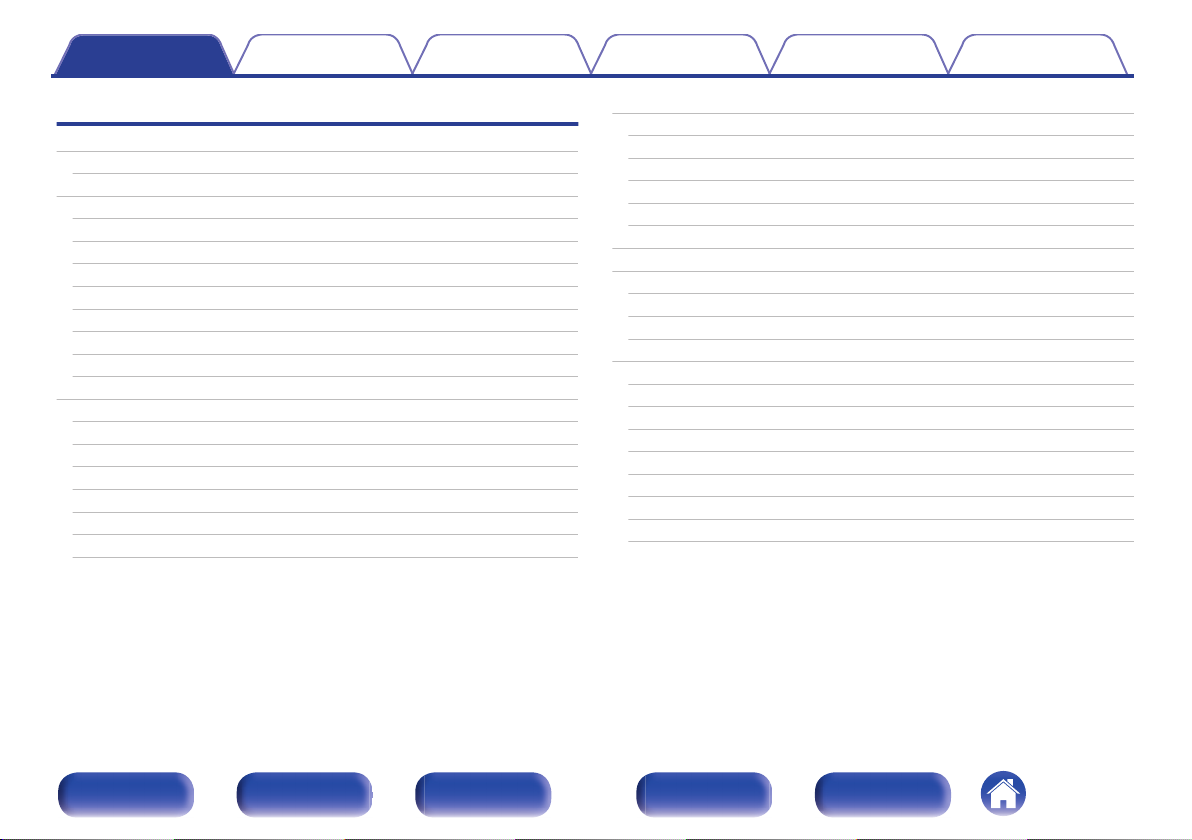
Contents Connections Playback Settings Tips Appendix
Settings
Menu map
Menu operations
Audio
Subwoofer Level Adjust
Bass Sync
Surround Parameter
M-DAX
Audio Delay
Volume
Audyssey
Graphic EQ
Video
Picture Adjust
HDMI Setup
Output Settings
Analog Video Out
On Screen Display
4K Signal Format
TV Format
®
175
179
180
180
180
181
185
186
187
188
191
193
193
195
200
204
204
205
207
Inputs
Input Assign
Source Rename
Hide Sources
Source Level
Input Select
Speakers
Audyssey® Setup
Procedure for speaker settings (Audyssey® Setup)
Error messages
Retrieving Audyssey® Setup settings
Manual Setup
Amp Assign
Speaker Config.
Distances
Levels
Crossovers
Bass
Front Speaker
2ch Playback
208
208
210
211
211
212
213
213
215
221
223
224
224
232
238
239
240
241
242
242
Front panel Display Rear panel Remote Index
5
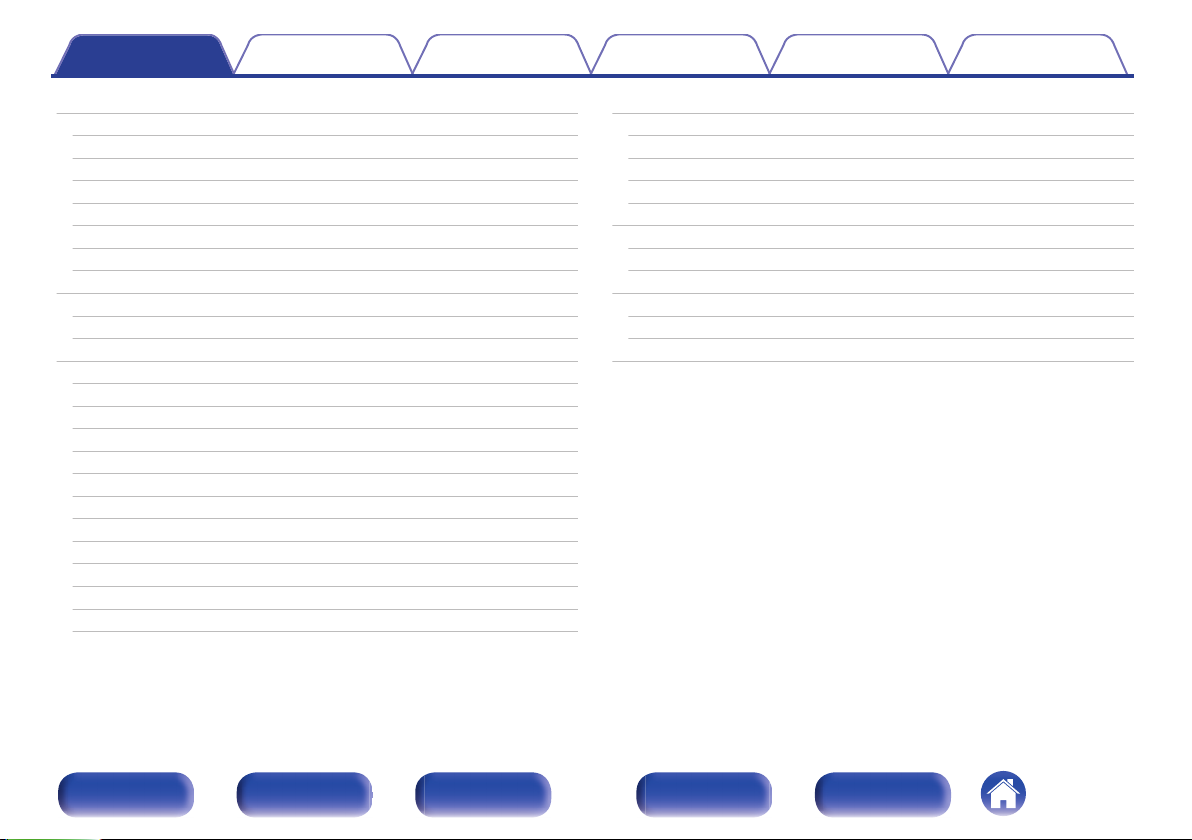
Contents Connections Playback Settings Tips Appendix
Network
Information
Connection
Wi-Fi Setup
Settings
Network Control
Friendly Name
Diagnostics
HEOS Account
You have not signed in
You have already signed in
General
Language
ZONE2 Setup / ZONE3 Setup
Zone Rename
Smart Select Names
Trigger Out 1 / Trigger Out 2
Auto Standby
Front Display
Firmware
Information
Usage Data
Save & Load
Setup Lock
245
245
245
246
248
250
250
251
252
252
252
253
253
253
256
256
256
257
258
259
262
263
264
264
Operating external devices with the remote control unit
Registering preset codes
Operating devices
Checking registered preset codes
Initializing registered preset codes
Operating learning function
Remembering remote control codes from other devices
Delete saved remote control codes
Setting the back light
Disabling the backlight
Turning the backlight on
Specifying the zone used with the remote control unit
265
266
270
273
273
274
275
276
277
277
277
278
Front panel Display Rear panel Remote Index
6
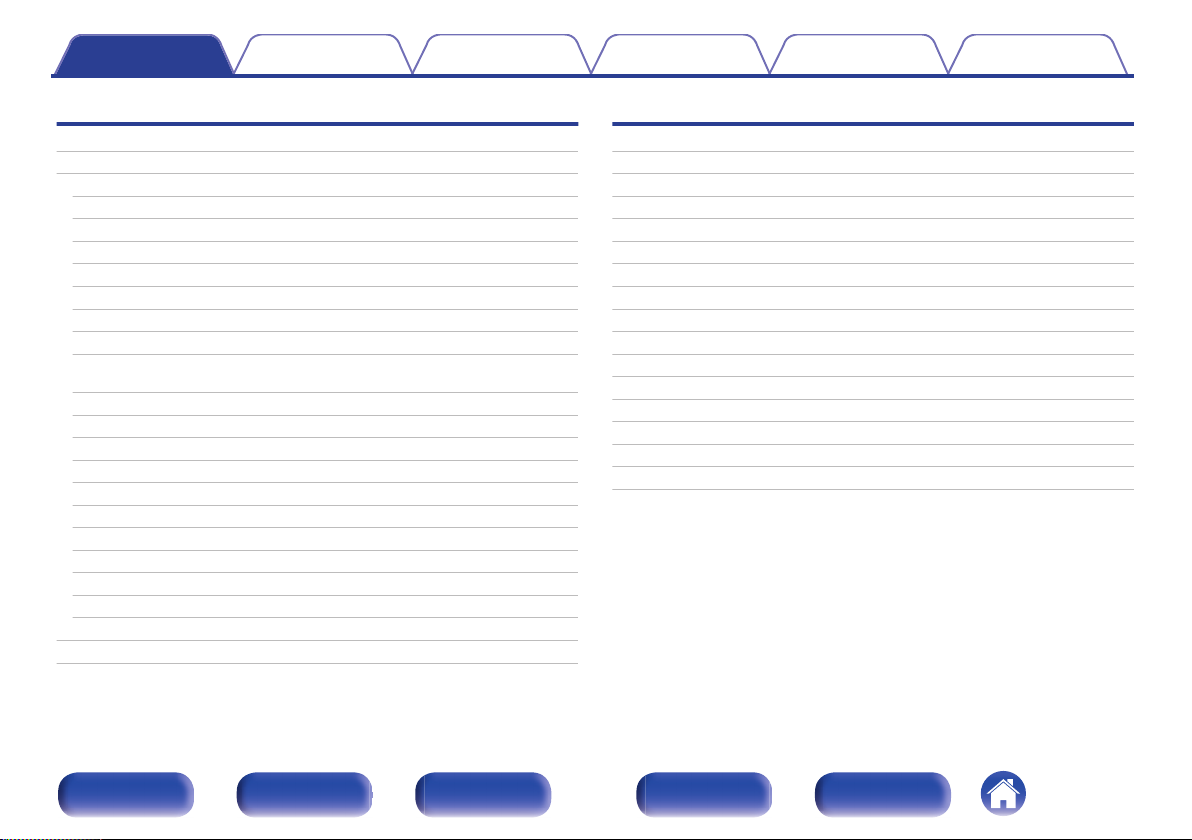
Contents Connections Playback Settings Tips Appendix
Tips
Tips
Troubleshooting
Power does not turn on / Power is turned off
Operations cannot be performed through the remote control unit
Display on this unit shows nothing
No sound comes out
Desired sound does not come out
Sound is interrupted or noise occurs
No video is shown on the TV
The menu screen is not displayed on the TV
The color of the menu screen and operations content displayed
on the television is different from normal
AirPlay cannot be played back
USB memory devices cannot be played back
Bluetooth cannot be played back
The Internet radio cannot be played back
Music files on PC or NAS cannot be played back
Various online services cannot be played
The HDMI Control function does not work
Cannot connect to a wireless LAN network
When using HDMI ZONE2, the devices does not function properly
Update/upgrade error messages
Resetting factory settings
Resetting network settings
280
282
283
284
284
285
286
288
289
291
291
292
293
294
295
296
297
297
298
299
300
301
302
Appendix
About HDMI
Video conversion function
Playing back a USB memory devices
Playing back a Bluetooth device
Playing back a file saved on a PC or NAS
Playing back Internet Radio
Personal memory plus function
Last function memory
Sound modes and channel output
Sound modes and surround parameters
Types of input signals, and corresponding sound modes
Explanation of terms
Trademark information
Specifications
Index
License
303
306
308
309
310
311
311
311
312
314
317
320
330
332
337
340
Front panel Display Rear panel Remote Index
7
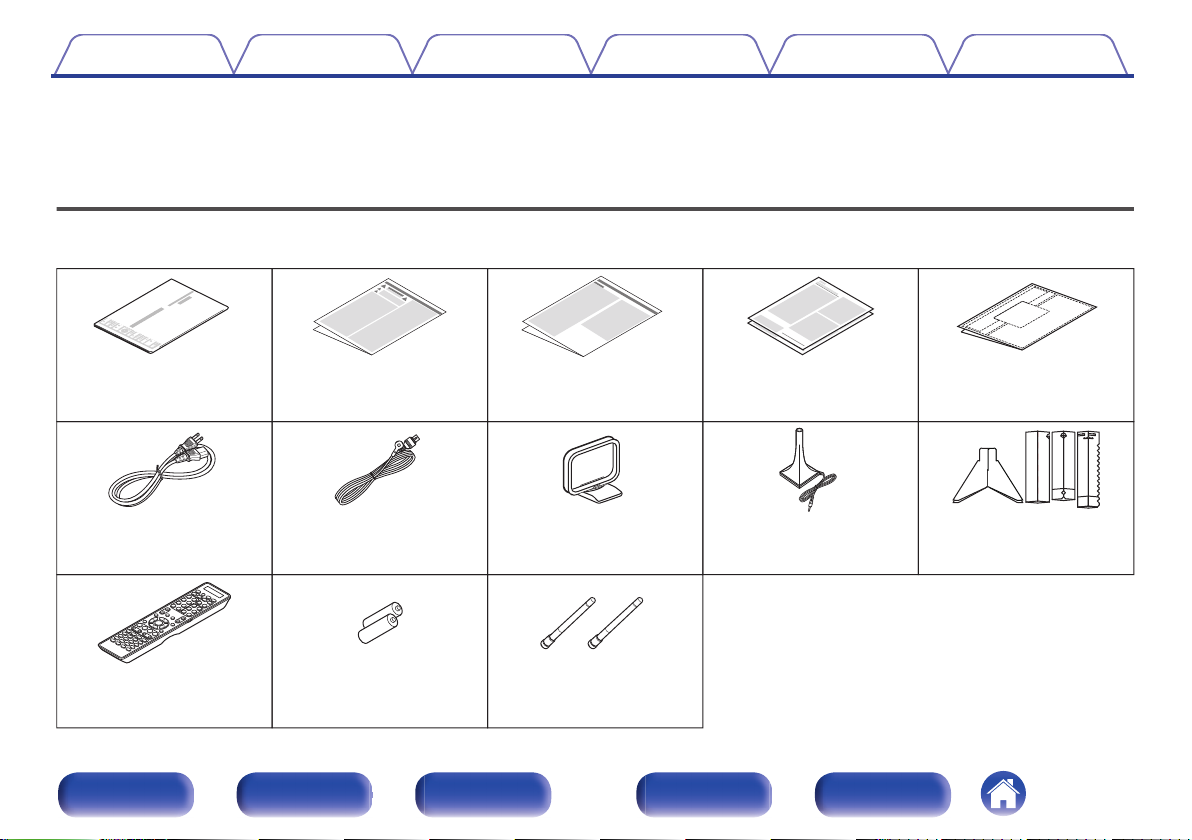
R03/AAA batteries External antennas for
Bluetooth/wireless
connectivity
AM loop antennaFM indoor antennaPower cord Sound calibration
microphone
Sound calibration
microphone stand
Cable labelsWarranty
(for USA/for CANADA)
Notes on radioSafety InstructionsQuick Start Guide
Remote control unit
(RC039SR)
Contents Connections Playback Settings Tips Appendix
Thank you for purchasing this Marantz product.
To ensure proper operation, please read this owner’s manual carefully before using the product.
After reading this manual, be sure to keep it for future reference.
Accessories
Check that the following parts are supplied with the product.
.
Front panel Display Rear panel Remote Index
8
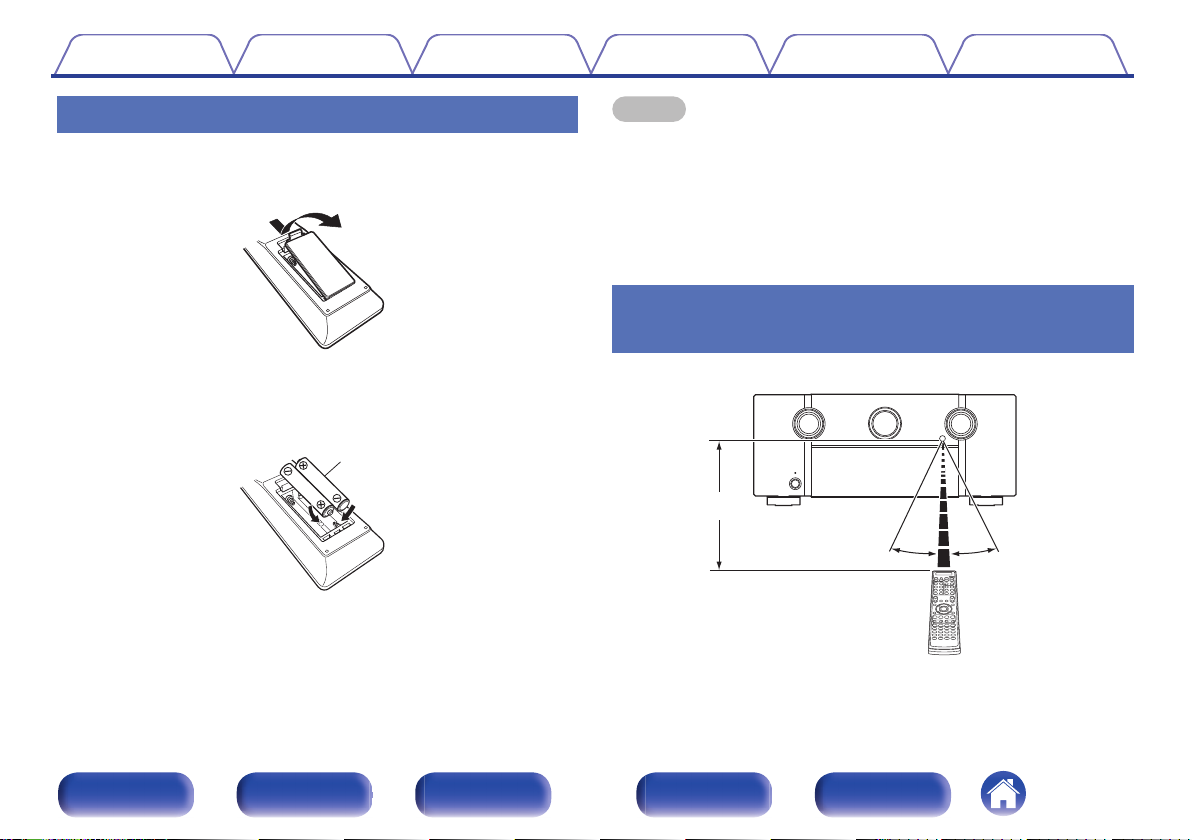
Batteries
30°
Approx. 23 ft/7 m
30°
Contents
Connections Playback Settings Tips Appendix
Inserting the batteries
Remove the rear lid in the direction of the arrow and
1
remove it.
Insert two batteries correctly into the battery
2
compartment as indicated.
Put the rear cover back on.
3
NOTE
To prevent damage or leakage of battery fluid:
0
Do not use a new battery together with an old one.
0
Do not use two different types of batteries.
0
Remove the batteries from the remote control unit if it will not be in use for long
0
periods.
If the battery fluid should leak, carefully wipe the fluid off the inside of the battery
0
compartment and insert new batteries.
Operating range of the remote control
unit
.
.
Point the remote control unit at the remote sensor when operating it.
.
Front panel Display Rear panel Remote Index
9
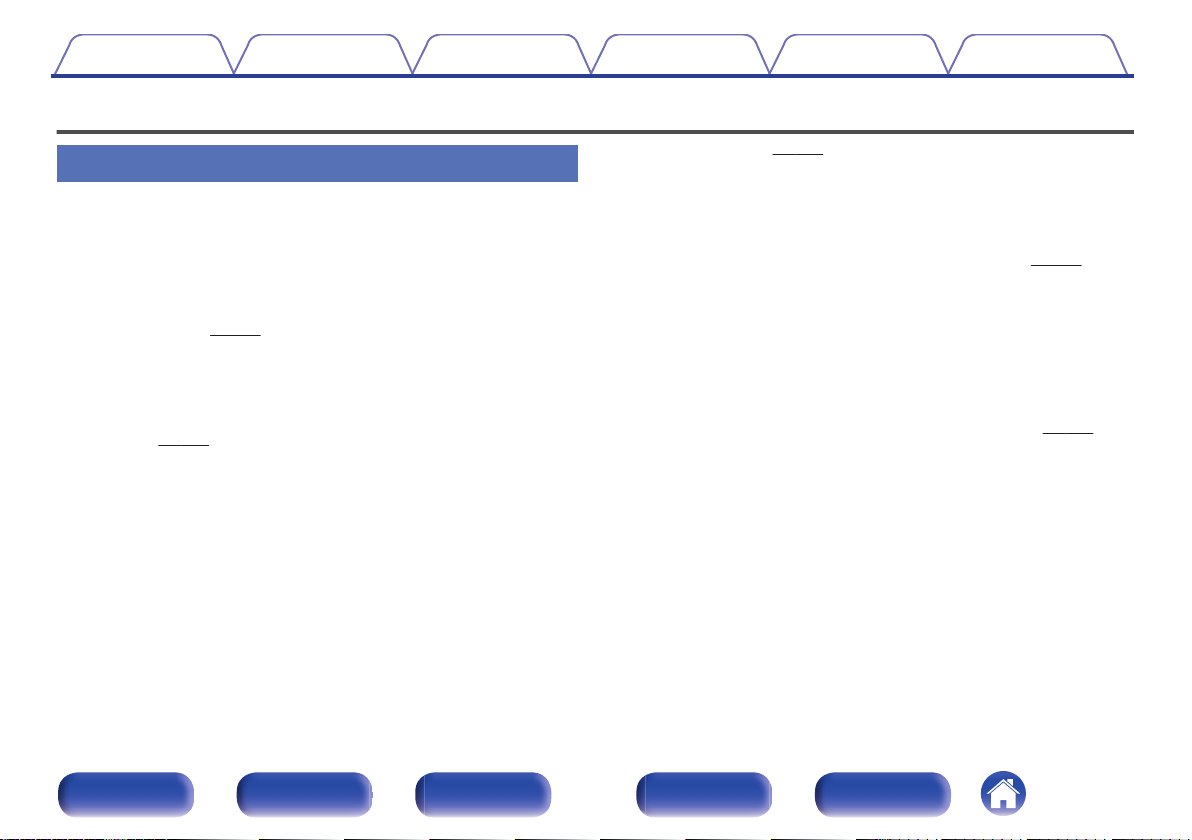
Contents
Connections Playback Settings Tips Appendix
Features
High quality sound
Current feedback amplifier
0
This unit uses a high-speed current feedback amplifier circuit for its
preamplifier so that signals from a Blu-ray Disc player and other
equipment that support high-definition audio formats can be amplified
with high fidelity. The high-speed current feedback amplifier also
reproduces a natural sound space.
Dolby Atmos (v
0
This unit is equipped with a decoder that supports Dolby Atmos audio
format. The placement or movement of sound is accurately reproduced
by the addition of overhead speakers, enabling you to experience an
incredibly natural and realistic surround sound field.
DTS:X (v
0
This unit is equipped with the DTS:X decoder technology. DTS:X brings
the home theater experience to new heights with its immersive object
based audio technology which removes the bounds of channels. The
flexibility of objects allows for sound to be scaled large or small and
moved around the room with greater accuracy than ever before leading
to a richer immersive audio experience.
p. 321)
p. 324)
DTS Virtual:X (v p. 324)
0
DTS Virtual:X technology features DTS’s proprietary virtual height and
virtual surround processing to deliver an immersive sound experience
from any type of input source (stereo to 7.1.4 channel) and speaker
configuration.
Audyssey LFC™ (Low Frequency Containment) (v p. 190)
0
Audyssey LFC™ solves the problem of low frequency sounds
disturbing people in neighboring rooms or apartments. Audyssey
LFC™ dynamically monitors the audio content and removes the low
frequencies that pass through walls, floors and ceilings. It then applies
psychoacoustic processing to restore the perception of low bass for
listeners in the room. The result is great sound that no longer disturbs
the neighbors.
Discrete subwoofers and Audyssey Sub EQ HT™ (v
0
The unit has two subwoofer output capability and can adjust the level
and delay for each subwoofer individually.
Audyssey Sub EQ HT™ makes the integration seamless by first
compensating for any level and delay differences between the two
subwoofers and then applying Audyssey MultEQ® XT32 to both
subwoofers together for improved deep bass response and detail.
p. 214)
Front panel Display Rear panel Remote Index
10
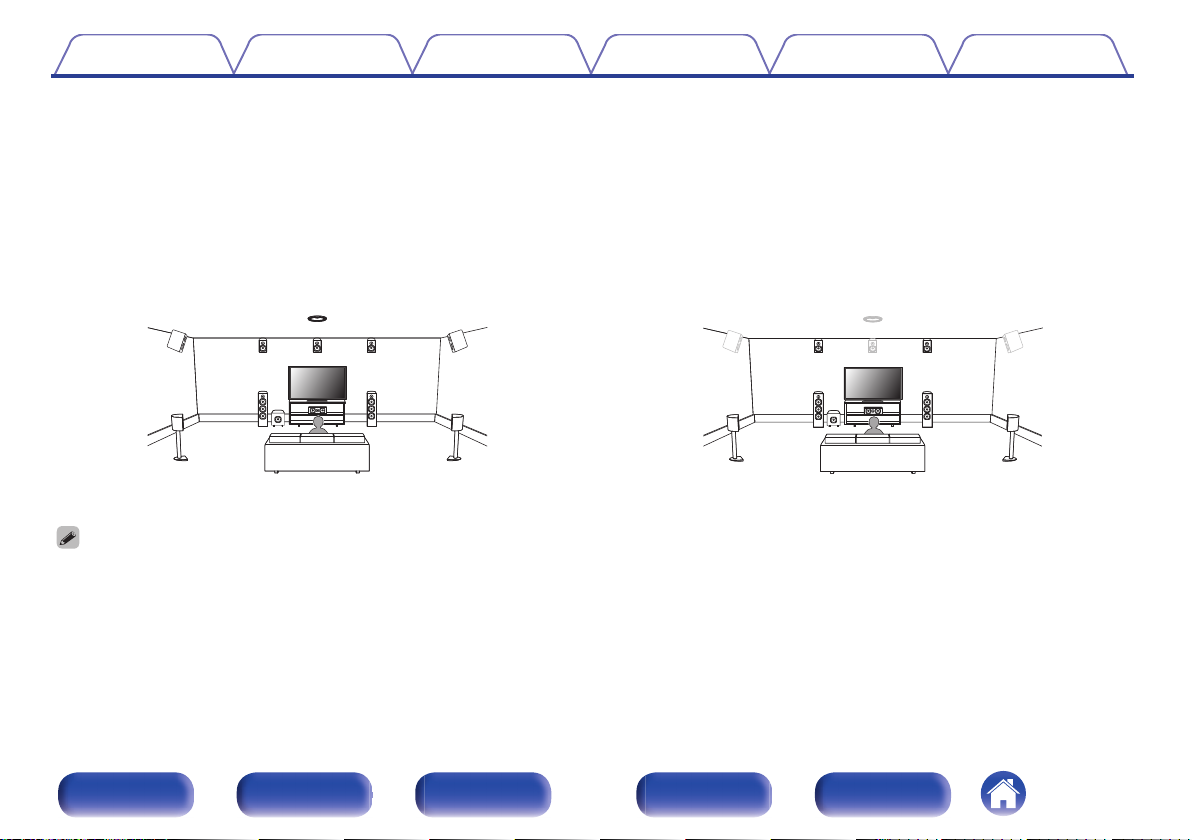
Auro-3D
FHL FHR
SHL
SHR
TS
CH
FL FR
SW
SL SR
C
FHL FHR
SHL
SHR
TS
FL FR
SW
SL SR
C
CH
0
Contents
Connections Playback Settings Tips Appendix
This unit is equipped with an Auro-3D decoder.
With Auro-3D, Front Height (FHL + FHR), Surround Height (SHL + SHR), Center Height (CH/optional) and Top Surround (TS/optional) are added to a
conventional 5.1-channel system to achieve a natural and realistic sound field that is three-dimensional and fully immersive.
You will be able to fully enjoy Auro-3D playback if you properly place the speakers for Auro-3D.
2 Auro-3D playback
.
Auro-3D does not support a Dolby Atmos configuration using Top Front, Top Middle or Top Rear speakers.
0
But it is possible to support both an Auro-3D and Dolby Atmos by adding Front Height and Rear Height speakers* to a 5.1 configuration.
For an optimum Auro-3D experience Surround Height speakers are strongly recommended.
z
Front panel Display Rear panel Remote Index
2 Dolby Atmos playback
.
11

4K
Up scaling
Up to 1080p
Contents
Connections Playback Settings Tips Appendix
High performance
4K 60Hz input/output supported
0
Digital video processor upscales analog video signals (SD
0
resolution) to HD (720p/1080p) and 4K (v
p. 202)
.
When 4K Ultra HD (High Definition) is used, an input/output speed of 60
frames per second (60p) is achieved for video signals. When connected
to 4K Ultra HD and 60p video signal input compatible TV, you can enjoy
the sense of realism only available from high-definition images, even
when viewing fast-moving video.
This unit also supports image processing for 4K 60p, 4:4:4 and 24-bit
videos. By processing the video at the original resolution, this unit lets
you enjoy flawless, high-definition picture quality.
This unit also supports HDR (High Dynamic Range) and BT.2020 wide
color gamut.
HDCP 2.2
0
.
This unit is equipped with a 4K video upscaling function that allows
analog video or SD (Standard Definition) video to be output via HDMI at
4K (3840 × 2160 pixels) resolution. This function enables the device to
be connected to a TV using a single HDMI cable, and produces high
definition images for any video source.
Equipped with HDMI ZONE2 output (v
0
The ZONE2 multi-room output includes an HDMI output that lets you
enjoy a different A/V source in that room, with another program playing
in the main room.
This unit is compatible with HDCP 2.2 copyright protection standard.
Front panel Display Rear panel Remote Index
12
p. 170)
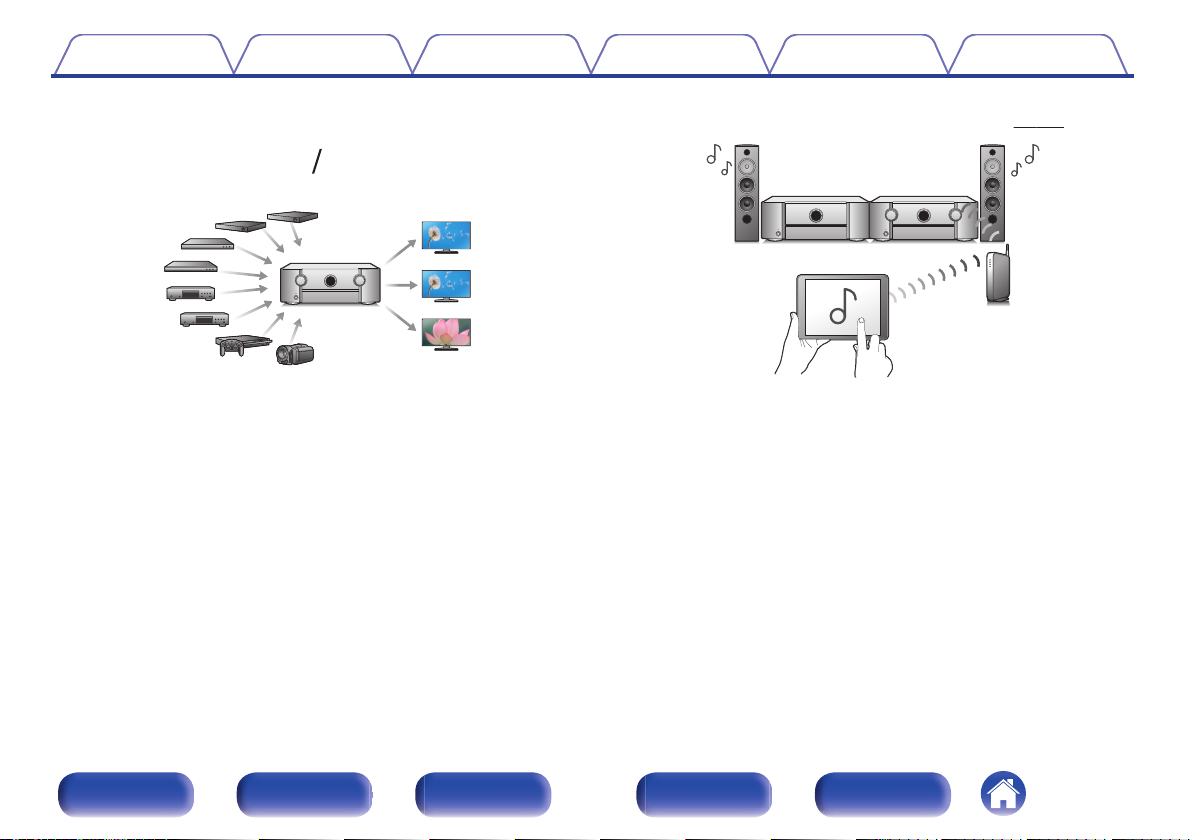
83
OutIn
Contents
Connections Playback Settings Tips Appendix
HDMI connections enable connection to various digital AV
0
devices (8 inputs, 3 outputs)
.
For connection to a broad range of digital sources, this unit features 8
HDMI inputs, including 1 on the front panel that lets you quickly and
conveniently connect a camcorder, game console or other HDMIequipped device. There are dual HDMI outputs for the main room, and a
third HDMI output for another room.
0
The device is equipped with a AirPlay® function in addition to
network functions such as Internet radio etc. (v
.
p. 133)
You can enjoy a wide variety of content, including listening to Internet
Radio, playing audio files stored on your PC.
This unit also supports Apple AirPlay which lets you stream your music
library from an iPhone®, iPad®, iPod touch® or iTunes®.
0
Supports AirPlay 2® wireless audio
Sync multiple AirPlay 2 compatible devices/speakers for simultaneous
playback.
This unit supports AirPlay 2 and requires iOS 11.4 or later.
Front panel Display Rear panel Remote Index
13
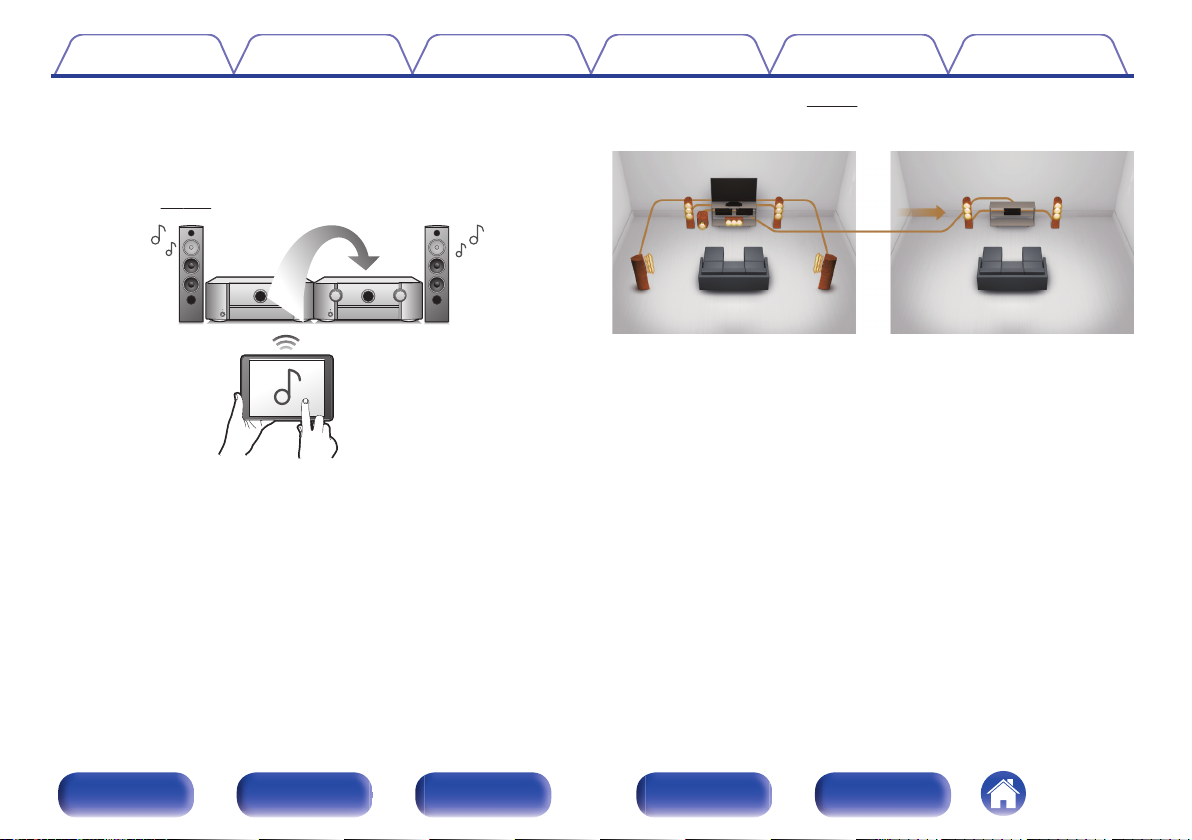
【MAIN ZONE】【ZONE2】/【ZONE3】
Contents
Connections Playback Settings Tips Appendix
Playback of DSD and FLAC files via USB and networks
0
This unit supports the playback of high resolution audio formats such as
DSD (5.6 MHz) and FLAC 192 kHz files. It provides high quality
playback of high resolution files.
Wireless connection with Bluetooth devices can be carried out
0
easily (v p. 105)
.
You can enjoy music simply by connecting wirelessly with your
smartphone, tablet, PC, etc.
Multi-Room audio (v p. 145)
0
.
You can select and play back the respective inputs in MAIN ZONE,
ZONE2 and ZONE3.
In addition, when the All Zone Stereo function is used, the music being
played back in MAIN ZONE can be enjoyed in all the zones at the same
time. This is useful when you want to let the BGM propagate throughout
the whole house.
Energy-saving design
0
This unit is equipped with an auto-standby function that automatically
turns off the power supply when the unit is not in use. This helps reduce
unnecessary power use.
Front panel Display Rear panel Remote Index
14
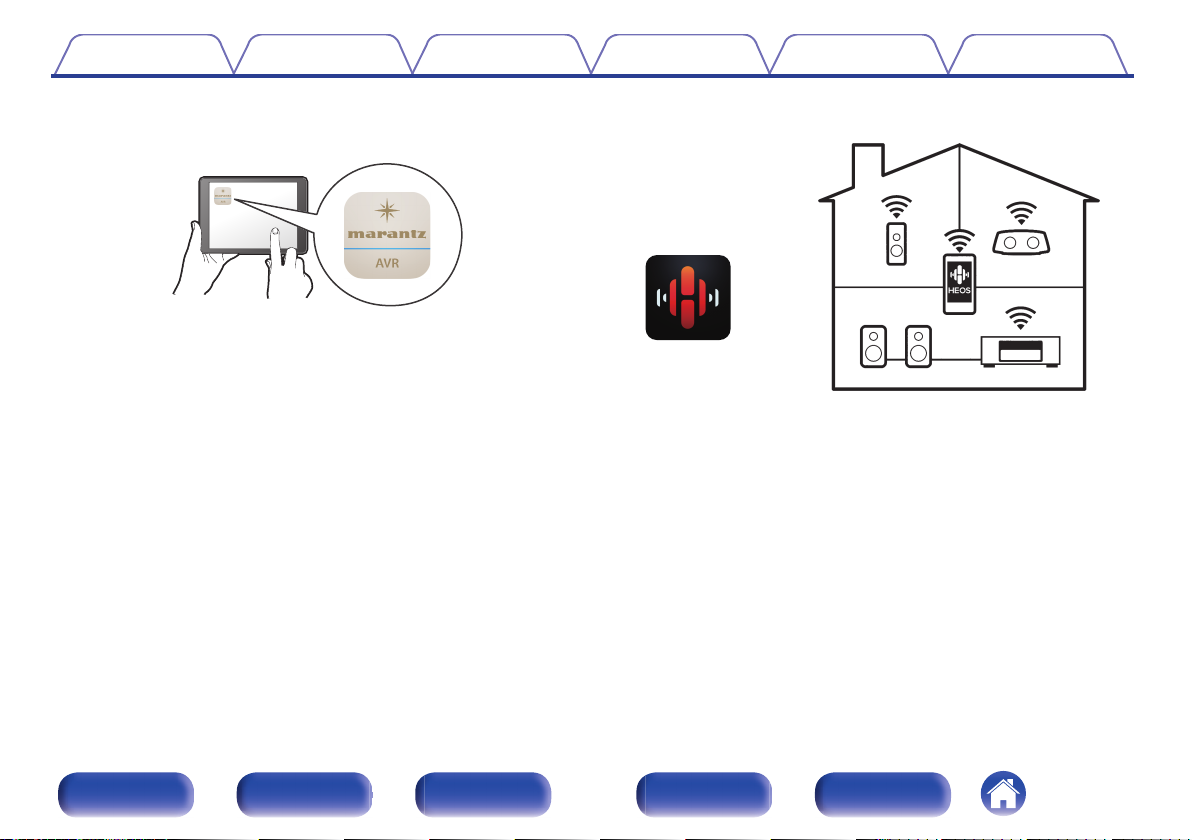
Contents
0
Compatible with the “Marantz 2016 AVR Remote” Appz for
Connections Playback Settings Tips Appendix
performing basic operations of the unit with an iPad, iPhone or
Android™ devices (Google, Amazon Kindle Fire)
.
Along with many new features, the graphics and user interface have
been completely overhauled. The new app gives you full control of the
AVR as well as access to its setup menu for detailed adjustments from
your phones or tablets. “Marantz 2016 AVR Remote” App also gives
you quick access to the receiver's status display, option menus,
Marantz Blu-ray Disc player control, and online owner's manual for your
convenience.
Download the appropriate “Marantz 2016 AVR Remote” App for your iOS or
z
Android devices. This unit needs to be connected to the same LAN or Wi-Fi
(wireless LAN) network that the iPhone or iPod touch is connected to.
HEOS provides streaming music from your favorite online music
0
sources
.
HEOS wireless multi-room sound system that enables you to enjoy your
favorite music anywhere and everywhere around your home. By utilizing
your existing home network and the HEOS App (available for iOS,
Android and Amazon devices), you can explore, browse, and play
music from your own music library or from many online streaming music
services.
When multiple HEOS devices are connected to the same network,
HEOS devices can be grouped to play back the same music on all
devices simultaneously, or different music can be played on each
separate HEOS device.
Front panel Display Rear panel Remote Index
15
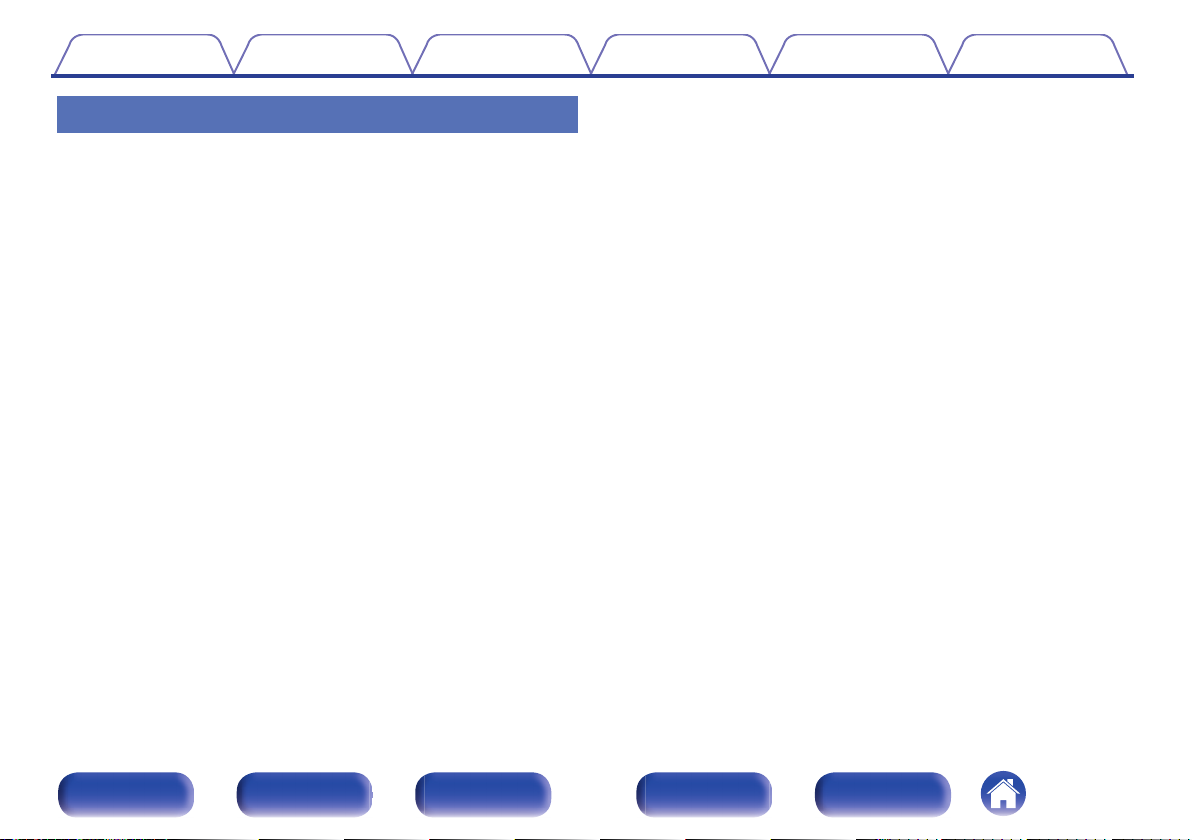
Contents Connections Playback Settings Tips Appendix
Easy operation
“Setup Assistant” provides easy-to-follow setup instructions
0
First select the language when prompted. Then simply follow the
instructions displayed on the TV screen to set up the speakers, network,
etc.
Easy to use Graphical User Interface
0
This unit is equipped with a Graphical User Interface for improved
operability.
Front panel Display Rear panel Remote Index
16
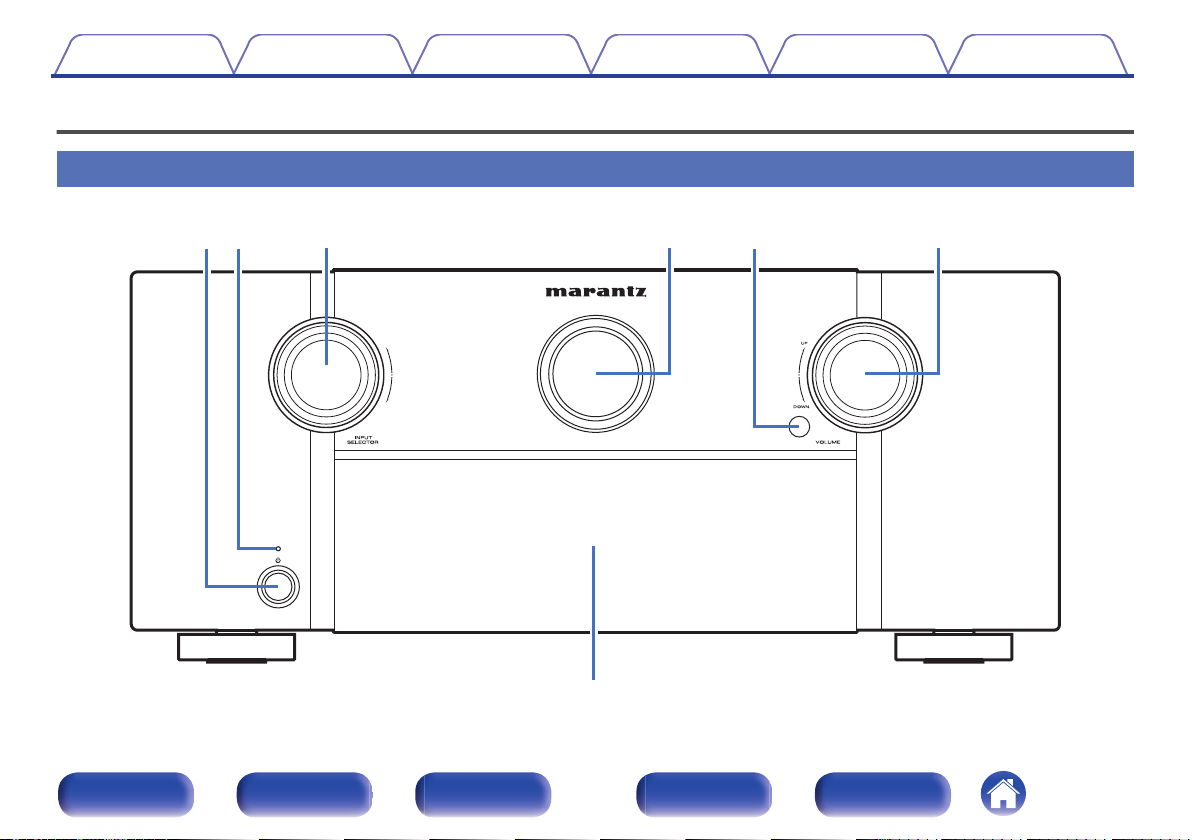
wq te r y
u
Contents
Connections Playback Settings Tips Appendix
Part names and functions
Front panel
.
For details, see the next page.
Front panel Display Rear panel Remote Index
17
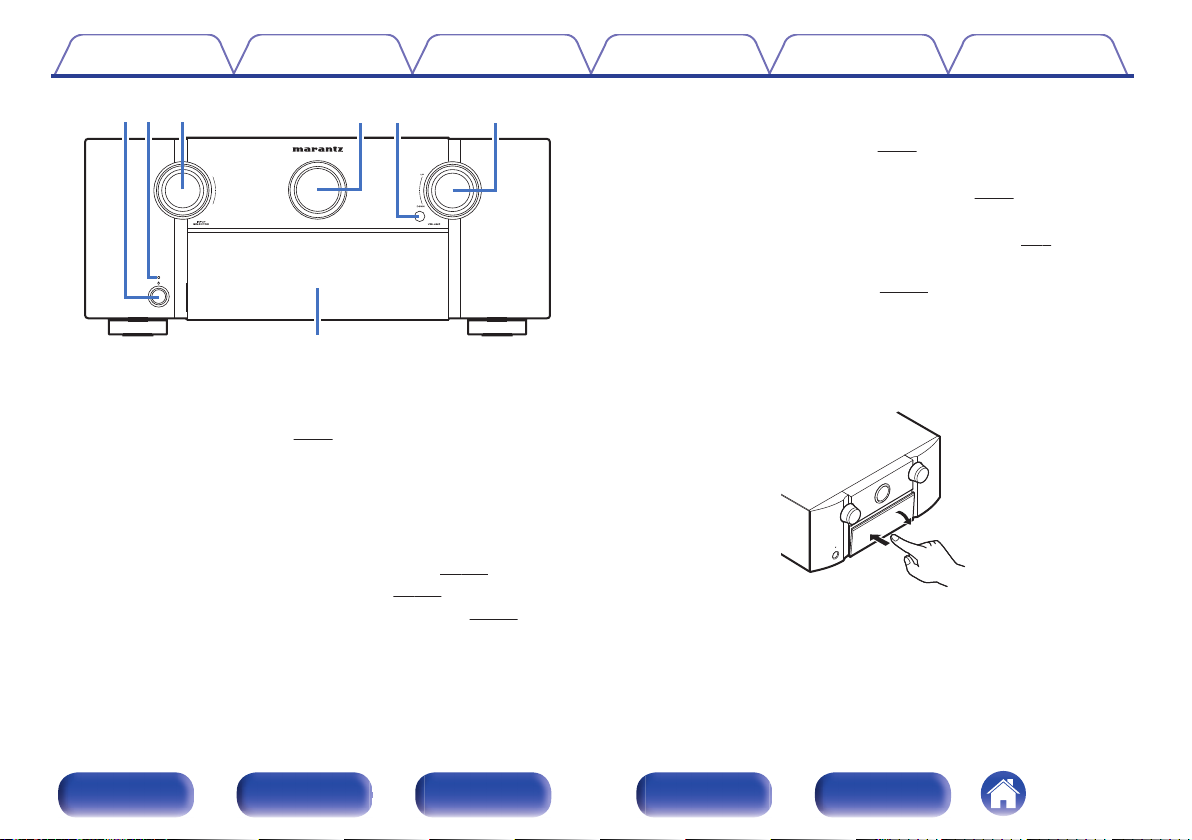
u
ewqytr
Contents
.
Power operation button (X)
A
Connections Playback Settings Tips Appendix
Used to turn the power of the MAIN ZONE (room where this unit is
located) on/off (standby). (v
Power indicator
B
p. 99)
This is lit as follows according to the power status:
Off: Power on
0
Red: Normal standby
0
Orange:
0
When “HDMI Pass Through” is set to “On” (v
0
When “HDMI Control” is set to “On” (v
0
0
When “Network Control” is set to “Always On” (v p. 250)
p. 195)
p. 197)
INPUT SELECTOR knob
C
This selects the input source. (v
Main display
D
p. 99)
This displays various pieces of information. (v p. 22)
Remote control sensor
E
This receives signals from the remote control unit. (v
VOLUME knob
F
This adjusts the volume level. (v
Door
G
p. 100)
p. 9)
When you are using buttons and/or connectors behind the door, press
the bottom of the door to open it. Be careful not to catch your fingers
when closing the door.
.
Front panel Display Rear panel Remote Index
18
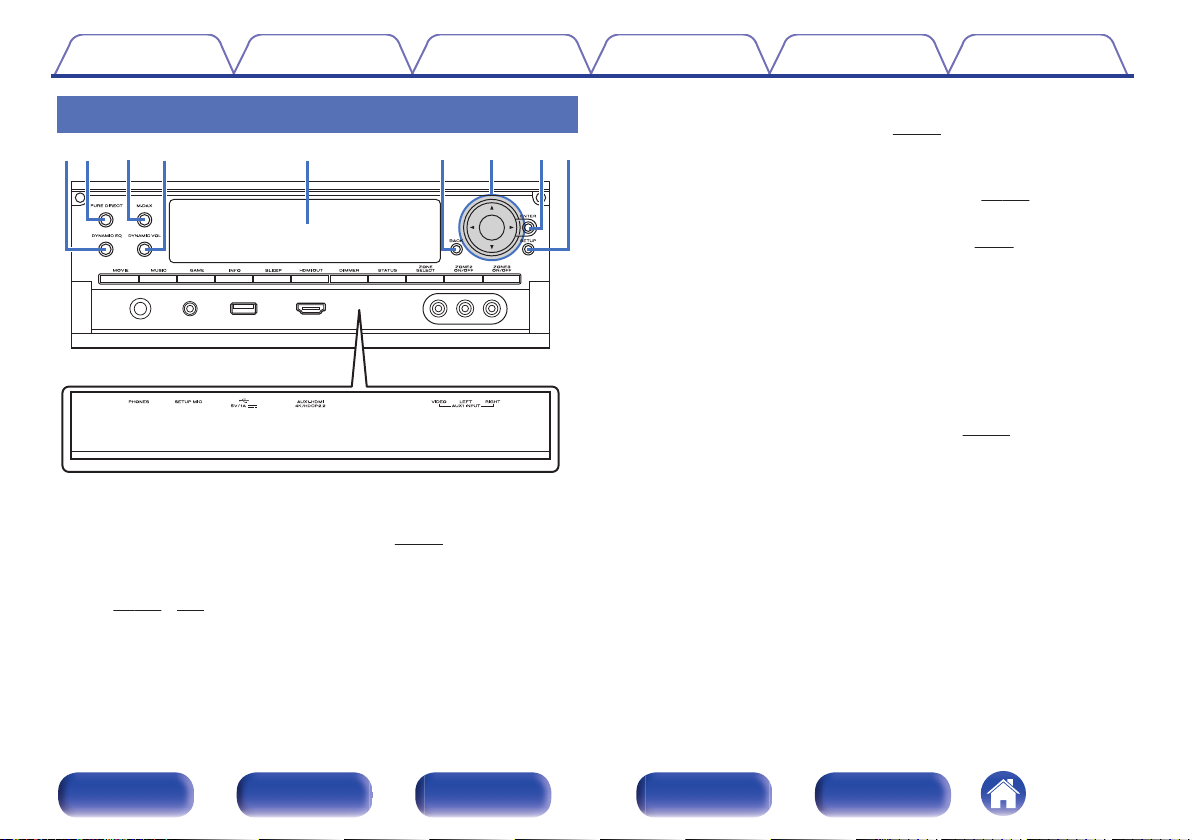
uowqer iyt
Contents
Connections Playback Settings Tips Appendix
With the door open
.
DYNAMIC EQ button
A
This switches the Dynamic EQ settings. (v
PURE DIRECT button/indicator
B
This switches the sound mode between Direct, Pure Direct and Auto.
(v
p. 148 – 149)
This lights when the Pure Direct mode is selected as the sound mode.
p. 189)
M-DAX button/indicator
C
This enables the M-DAX mode. (v
This lights when the M-DAX mode is selected.
Dynamic Volume button (DYNAMIC VOL)
D
This switches the Dynamic Volume settings. (v
Sub display
E
This displays various pieces of information. (v
BACK button
F
This returns to the previous screen.
Cursor buttons (uio p)
G
These select items.
ENTER button
H
This determines the selection.
SETUP button
I
This displays the menu on the TV screen. (v p. 179)
p. 185)
p. 190)
p. 24)
Front panel Display Rear panel Remote Index
19
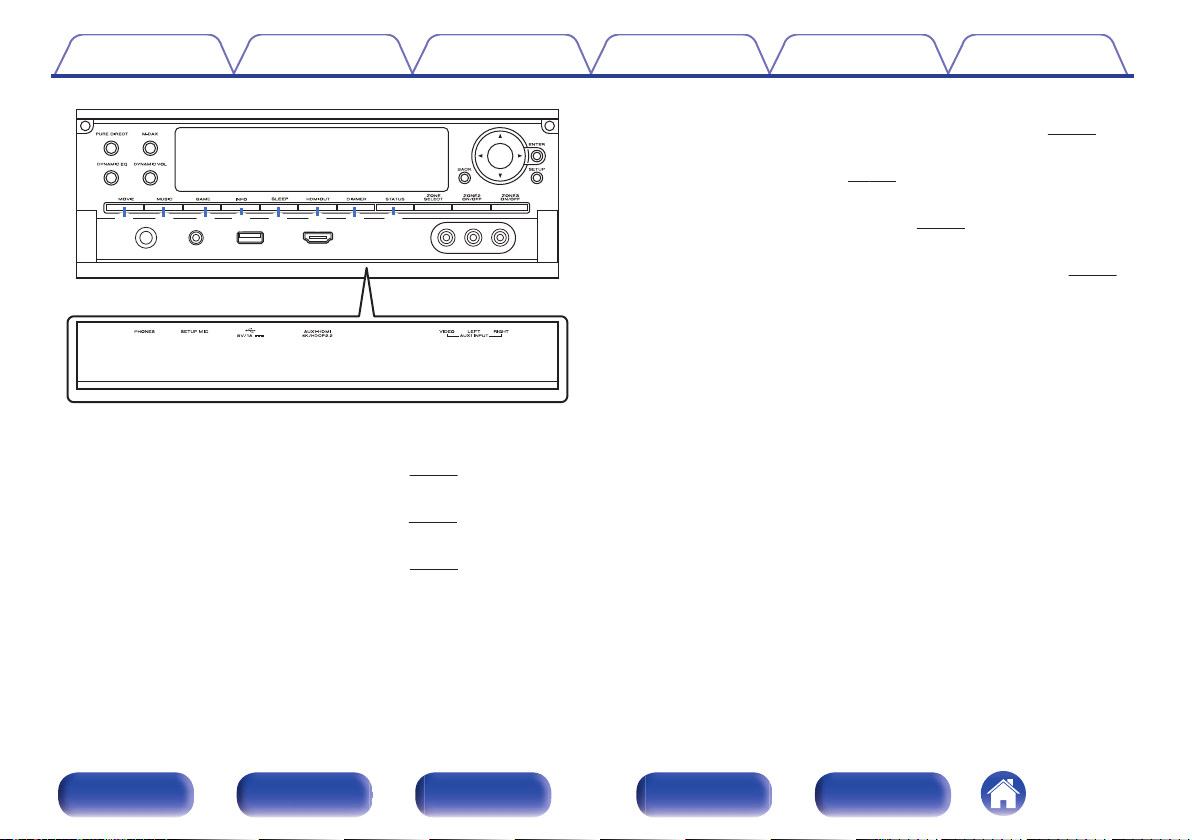
Q0 Q1 Q2 Q3 Q4 Q6 Q7Q5
Contents Connections Playback Settings Tips Appendix
Information button (INFO)
M
This displays the status information on the TV screen. (v
SLEEP button
N
This sets the sleep timer. (v p. 161)
HDMI OUT button
O
p. 195)
.
MOVIE button
J
This switches the sound mode to “Movie”. (v p. 147)
MUSIC button
K
This switches the sound mode to “Music”. (v p. 147)
GAME button
L
This switches the sound mode to “Game”. (v
p. 147)
This sets the HDMI monitor output. (v
DIMMER button
P
Each press of this switches the brightness of the display. (v
STATUS button
Q
Each press of this switches the status information that is shown on the
display.
p. 263)
p. 258)
Front panel Display Rear panel Remote Index
20
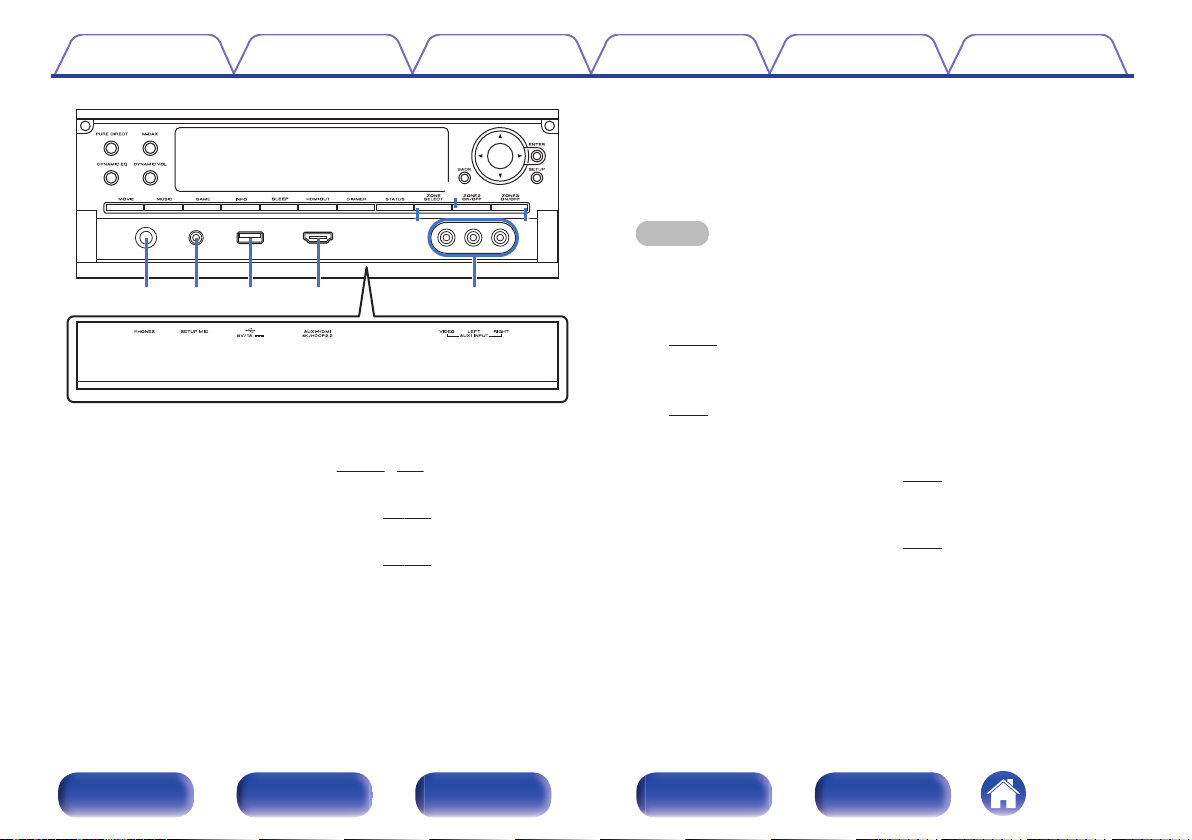
Q8
Q9
W0
W1 W2 W3 W4 W5
Contents
.
ZONE SELECT button
R
These switch the zone (MAIN ZONE, ZONE2, ZONE3) that is operated
through the remote control unit. (v p. 173, 179)
ZONE2 ON/OFF button
S
This turns the power of ZONE2 on/off. (v
ZONE3 ON/OFF button
T
This turns the power of ZONE3 on/off. (v p. 173)
Connections Playback Settings Tips Appendix
p. 173)
Headphones jack (PHONES)
U
This is used to connect headphones.
When the headphones are plugged into this jack, audio will no longer
be output from the connected speakers or from the PRE OUT
connectors.
NOTE
To prevent hearing loss, do not raise the volume level excessively when using
0
headphones.
SETUP MIC jack
V
This is used to connect the supplied Sound calibration microphone.
(v p. 216)
W
USB port (T)
This is used to connect USB storages (such as USB memory devices).
p. 90)
(v
AUX1-HDMI connector
X
This is used to connect HDMI output compatible devices such as video
camcorders and game consoles. (v
AUX1 INPUT connectors
Y
Used to connect analog output compatible devices such as video
camcorders and game consoles. (v
p. 87)
p. 87)
Front panel Display Rear panel Remote Index
21
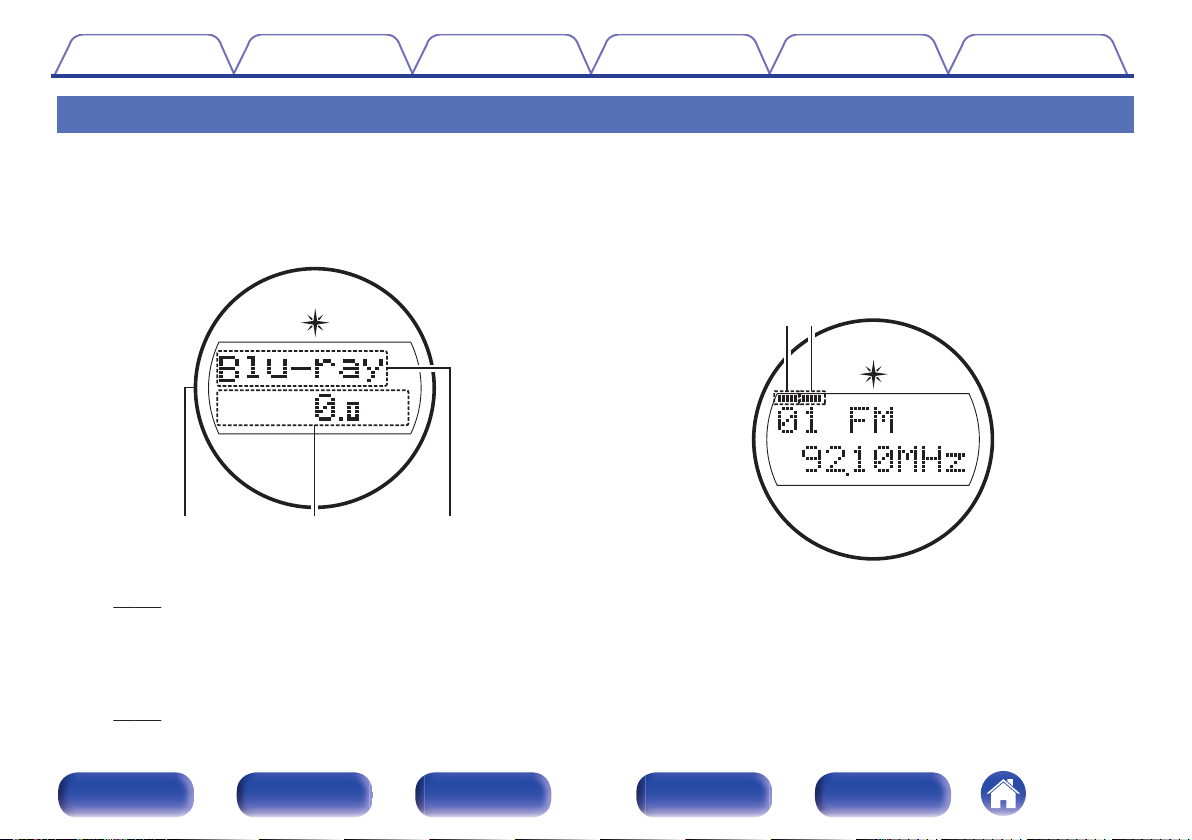
w eq
r
t
Contents Connections Playback Settings Tips Appendix
Display
o
Main display
The input source name, sound mode, setting values and other information are displayed here.
n
Standard display
.
Light illumination
A
When the power to this device is switched on, the surrounding area is lit
blue. The settings can be changed so the light does not switch on.
(v
p. 169)
Volume indicator
B
Input source indicator
C
The currently selected input source name is displayed.
If the input source name has been changed using “Source Rename” in
the menu, the input source name after the change is displayed.
(v p. 210)
Front panel Display Rear panel Remote Index
n
Tuner display
These light up according to the reception conditions when the input source
is set to “Tuner”.
.
Lights up when the broadcast is properly tuned in.
D
In the FM mode, this lights up when receiving stereo broadcasts.
E
22
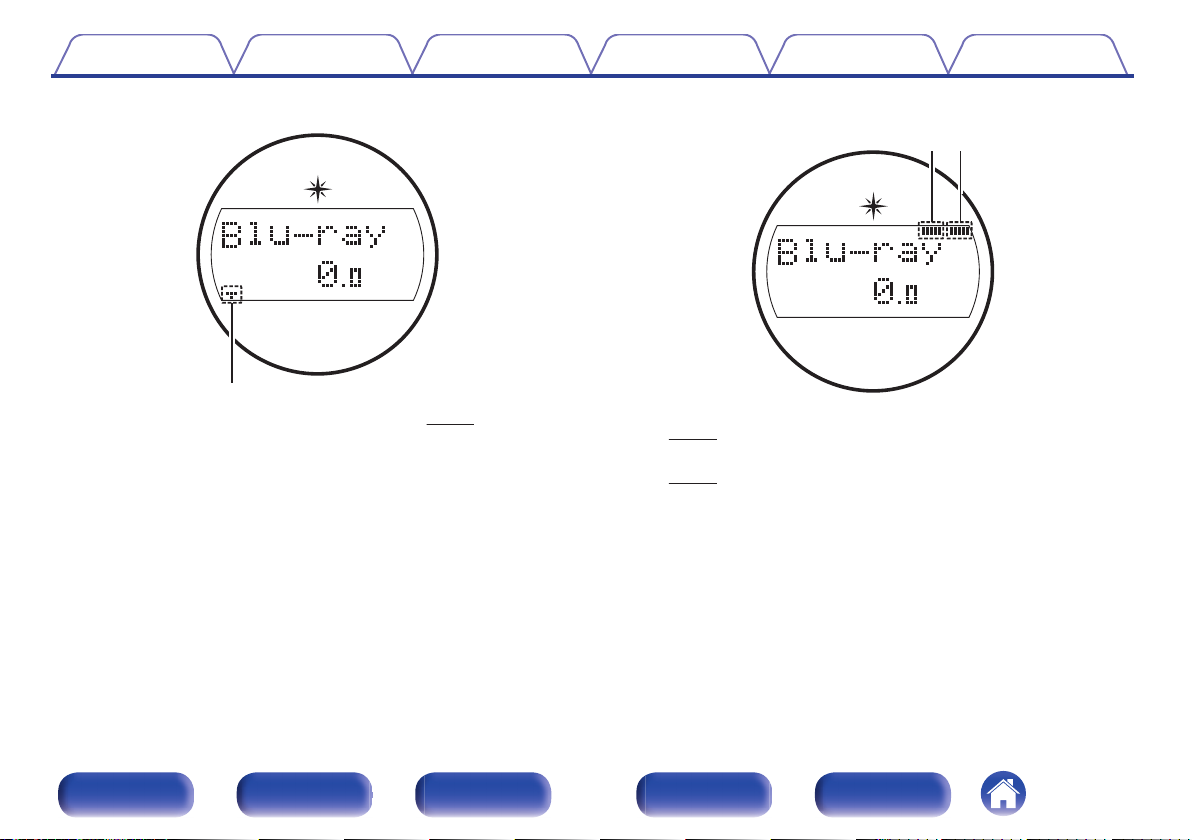
y
u i
Contents Connections Playback Settings Tips Appendix
n
Sleep timer indicator
.
This lights when the sleep mode is selected. (v p. 161)
F
n
ZONE2/ZONE3 power on display
.
This lights up when ZONE2 (another room) power is turned on.
G
(v p. 173)
This lights up when ZONE3 (another room) power is turned on.
H
(v p. 173)
Front panel Display Rear panel Remote Index
23
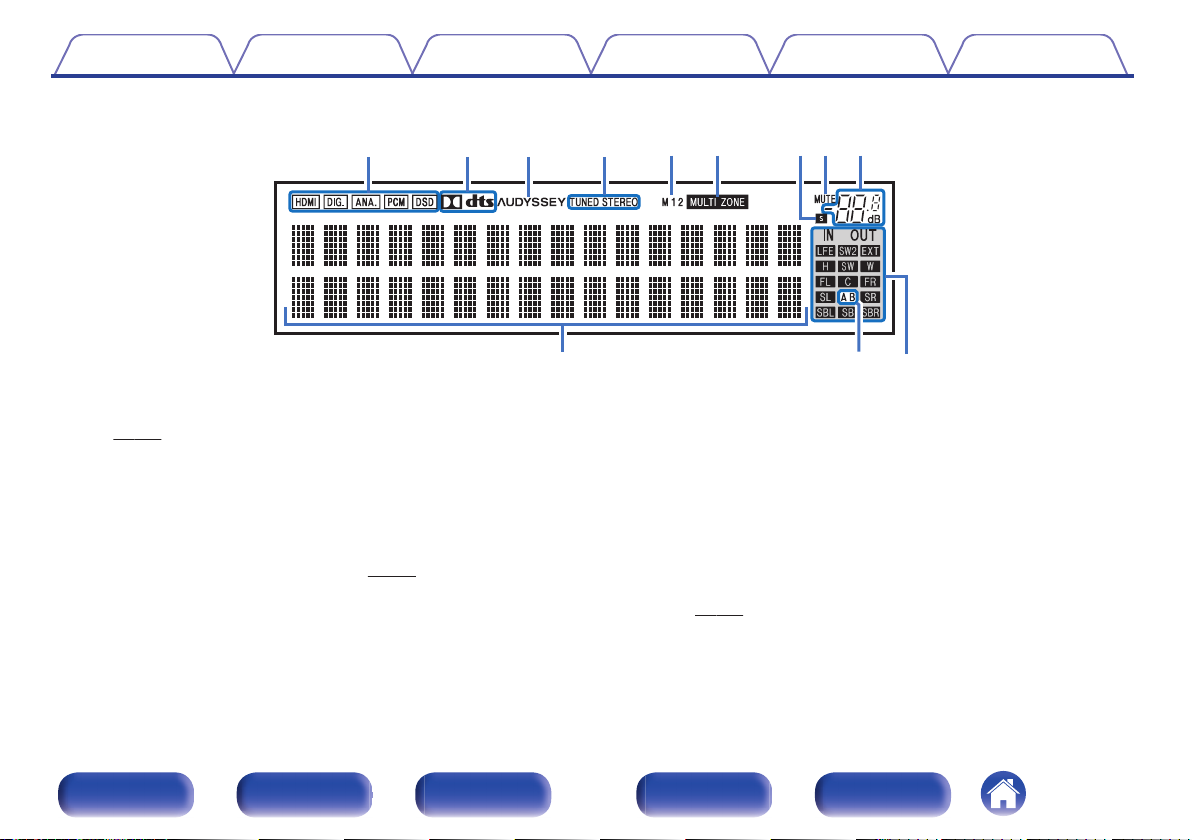
Q
0
Q1Q
2
iuoyt
rewq
Contents Connections Playback Settings Tips Appendix
o
Sub display
.
Input signal indicators
A
The respective indicator will light corresponding to the input signal.
(v p. 212)
Decoder indicators
B
These light when Dolby or DTS signals are input or when the Dolby or
DTS decoder is running.
C
Audyssey® indicator
This lights when “MultEQ® XT32”, “Dynamic EQ”, “Dynamic Volume” or
“Audyssey LFCTM” has been set up. (v
p. 188)
Tuner reception mode indicators
D
These light up according to the reception conditions when the input
source is set to “Tuner”.
TUNED: Lights up when the broadcast is properly tuned in.
STEREO: Lights up when receiving FM stereo broadcasts.
Monitor output indicator
E
These light according to the HDMI monitor output setting. When set to
“Auto(Dual)”, the indicators light according to connection status.
MULTI ZONE indicator
F
This lights up when ZONE2 or ZONE3 (another room) power is turned
on. (v
p. 173)
Front panel Display Rear panel Remote Index
24
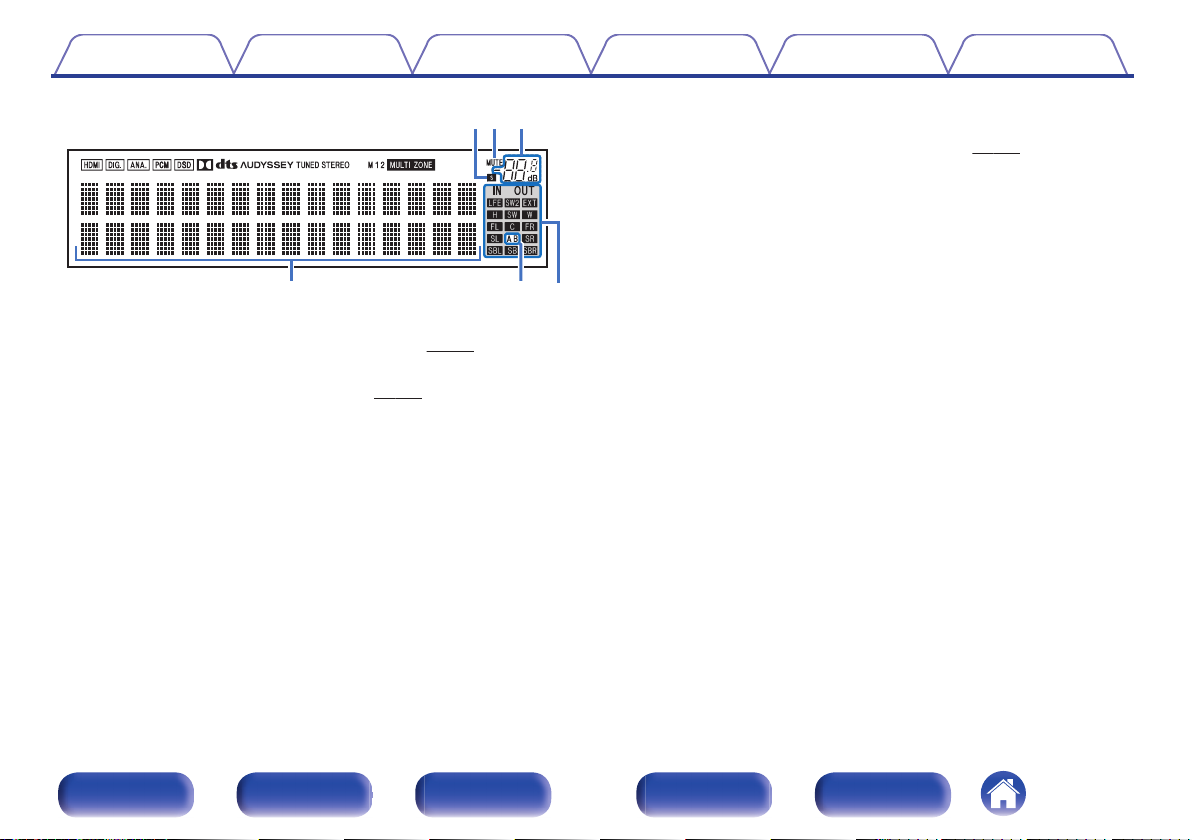
Q0 Q1 Q2
iuo
Contents Connections Playback Settings Tips Appendix
Input/output signal channel indicators
L
The channel for input/output signals is displayed according to the
setting configured for “Channel Indicators”. (v p. 258)
When “Channel Indicators” is set to “Output” (Default)
0
These light when audio signals are being output from the speakers.
When “Channel Indicators” is set to “Input”
0
These light corresponding to the channels that include the input
signals.
.
Sleep timer indicator
G
This lights when the sleep mode is selected. (v
MUTE indicator
H
This blinks while the sound is muted. (v
Volume indicator
I
Information display
J
p. 161)
p. 100)
The input source name, sound mode, setting values and other
information are displayed here.
Front speaker indicator
K
This lights according to the setting of the front A and B speakers.
When playing HD Audio sources, the A indicator lights when a
signal from an extension channel (a channel other than the front,
center, surround, surround back, front height, front wide or LFE
channel) is input.
Front panel Display Rear panel Remote Index
25
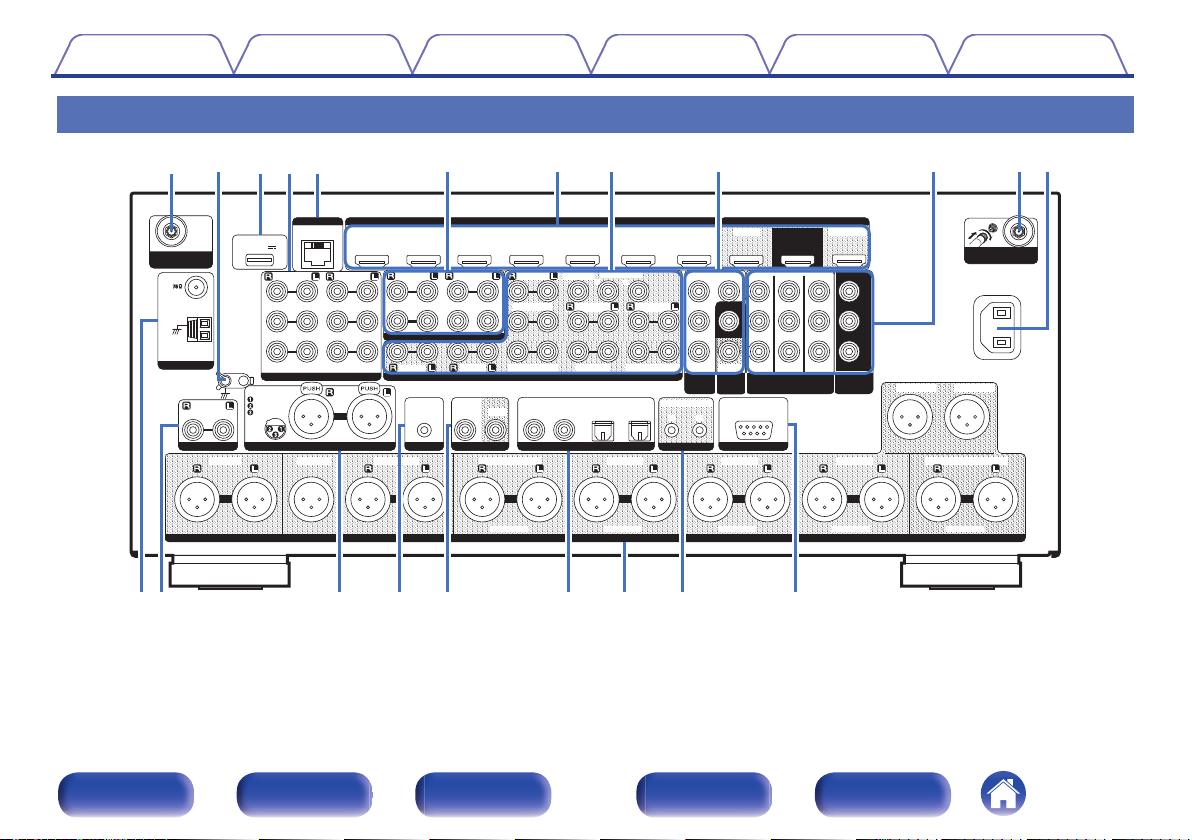
1 CBL/SAT
1 CBL/SAT
PHONO
PHONO
2 DVD
2 DVD
2 DVD
2 DVD
1 CBL/SAT
1 CBL/SAT
3 Blu-ray
3 Blu-ray
6 AUX2
6 AUX2
7 CD
7 CD
2 CD
2 CD
1 TV
1 TV
AUDIO
AUDIO
5 MEDIA PLAYER
5 MEDIA PLAYER
4 GAME
4 GAME
5 MEDIA PLAYER
5 MEDIA PLAYER
2 DVD
2 DVD
3 Blu-ray
3 Blu-ray
6 CD
6 CD
4 GAME
4 GAME
1 CBL/SAT
1 CBL/SAT
1 CBL/SAT
1 CBL/SAT
2 DVD
2 DVD
2 DVD
2 DVD
3 Blu-ray
3 Blu-ray
4 GAME
4 GAME
RS-232C
RS-232C
7.1CH IN
7.1CH IN
REMOTE CONTROL
REMOTE CONTROL
DC OUT
DC OUT
UNBALANCED PRE OUT
UNBALANCED PRE OUT
(ASSIGNABLE)
(ASSIGNABLE)
(A
(ASSIG
NABL
NABLE)E)(A(ASSIG
NABL
NABLE)E)
VIDEO
VIDEO
IN
IN
COMPONENT VIDEO
COMPONENT VIDEO
IN
IN
VIDEO
VIDEO
OUT
OUT
COMPONENT
COMPONENT
VIDEO OUT
VIDEO OUT
ARC
ARC
MONITOR1
MONITOR1
MONITOR
MONITOR
MONITOR/ZONE3
MONITOR/ZONE3
ZONE2
ZONE2
ZONE2
ZONE2
3 Blu-ray
3 Blu-ray
MONITOR2
MONITOR2
COAXIAL
COAXIAL
OPTICAL
OPTICAL
STRAIGHT CABLE
STRAIGHT CABLE
IN
IN
IR
IR
IN
IN
OU
T
O
U
T
DC12V 150mA MAX.
DC12V 150mA MAX.
1 2
ZONE2
ZONE2
ZONE3
ZONE3
FRONT
FRONT
FRONT
FRONT
SURROUND
SURROUND
SURROUND
SURROUND
CENTER
CENTER
SUBWOOFER
SUBWOOFER
SURROUND BACK
SURROUND BACK
CENTER
CENTER
SURROUND BACK
SURROUND BACK
HEIGHT2
HEIGHT2
HEIGHT4/FRONT WIDE
HEIGHT4/FRONT WIDE
HEIGHT1
HEIGHT1
SIGNAL
SIGNAL
GND
GND
AUDIO IN
AUDIO IN
(ASSIGNABLE)
(ASSIGNABLE)
(ASSIGNABLE)
(ASSIGNABLE)
(ASSIGNABLE)
(ASSIGNABLE)
ASSIGNABLE
ASSIGNABLE
ASSIGNABLE
ASSIGNABLE
ASSIGNABLE
ASSIGNABLE
ASSIGNABLE
ASSIGNABLE
ASSIGNABLE
ASSIGNABLE
(ASSIGNABLE)
(ASSIGNABLE)
HDMI IN 4K / HDCP2.2
HDMI IN 4K / HDCP2.2
HDMI OUT 4K / HDCP2.2
HDMI OUT 4K / HDCP2.2
AUDIO IN
AUDIO IN
BALANCED XLR IN
BALANCED XLR IN
BALANCED XLR PRE OUT
BALANCED XLR PRE OUT
FLASHER
FLASHER
DIGITAL AUDIO IN
DIGITAL AUDIO IN
1 CBL/SAT
1 CBL/SAT
Bluetooth
Bluetooth
/
Wi-Fi
Wi-Fi
ANTENNA
ANTENNA
Bluetooth
Bluetooth
/
Wi-Fi
Wi-Fi
ANTENNA
ANTENNA
AC IN
AC IN
NETWORK
NETWORK
Y
P
B
/
C
B
PR/
C
R
POWER SUPPLY
POWER SUPPLY
5V/1.5A
5V/1.5A
CONNECTION
CONNECTION
GND
GND
HOT(+)
HOT(+)
COLD(-)
COLD(-)
HEIGHT3
HEIGHT3
F
RO
NT
F
R
O
N
T
CENT
ER
C
E
N
T
E
R
SURROUN
D
S
U
R
R
O
U
N
D
S
UR
ROUND BA
CK
S
UR
ROUND B
A
CK
HE
I
GHT1
H
E
I
GHT
1
HEIGHT2
HE
I
GHT
2
HEIGHT3
HE
I
GHT
3
HEIGHT4
/FRONT WIDE
HE
I
GHT
4/F
RONT
WIDE
SUBWO
O
FER1
SUBWO
O
FER1
SUBWO
O
FER2
SUBWO
O
FER2
AM
AM
FM
FM
1 2
SUBWOOFER
SUBWOOFER
ANTENNA
ANTENNA
ertw
iuo qQ1
q
Q0
y
Q
8
Q
6
Q
3
rQ
2
Q
7
Q4Q
5
Q
9
Contents
Rear panel
Connections Playback Settings Tips Appendix
26
.
For details, see the next page.
Front panel Display Rear panel Remote Index
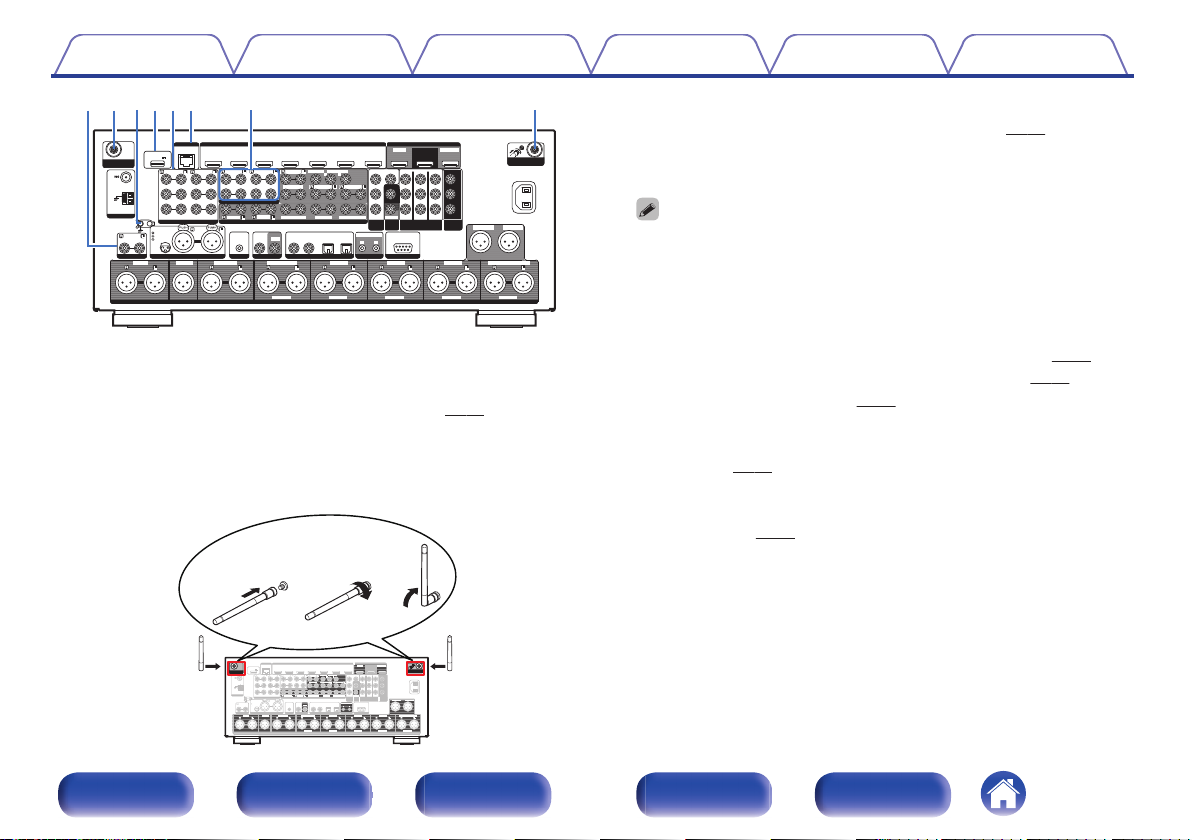
1 CBL/SAT
1 CBL/SAT
PHONO
PHONO
2 DVD
2 DVD
2 DVD
2 DVD
1 CBL/SAT
1 CBL/SAT
3 Blu-ray
3 Blu-ray
6 AUX2
6 AUX2
7 CD
7 CD
2 CD
2 CD
1 TV
1 TV
AUDIO
AUDIO
5 MEDIA PLAYER
5 MEDIA PLAYER
4 GAME
4 GAME
5 MEDIA PLAYER
5 MEDIA PLAYER
2 DVD
2 DVD
3 Blu-ray
3 Blu-ray
6 CD
6 CD
4 GAME
4 GAME
1 CBL/SAT
1 CBL/SAT
1 CBL/SAT
1 CBL/SAT
2 DVD
2 DVD
2 DVD
2 DVD
3 Blu-ray
3 Blu-ray
4 GAME
4 GAME
RS-232C
RS-232C
7.1CH IN
7.1CH IN
REMOTE CONTROL
REMOTE CONTROL
DC OUT
DC OUT
UNBALANCED PRE OUT
UNBALANCED PRE OUT
(ASSIGNABLE)
(ASSIGNABLE)(A(ASSIG
NABL
NABLE)E)(A(ASSIG
NABL
NABLE)E)
VIDEO
VIDEO
IN
IN
COMPONENT VIDEO
COMPONENT VIDEO
IN
IN
VIDEO
VIDEO
OUT
OUT
COMPONENT
COMPONENT
VIDEO OUT
VIDEO OUT
ARC
ARC
MONITOR1
MONITOR1
MONITOR
MONITOR
MONITOR/ZONE3
MONITOR/ZONE3
ZONE2
ZONE2
ZONE2
ZONE2
3 Blu-ray
3 Blu-ray
MONITOR2
MONITOR2
COAXIAL
COAXIAL
OPTICAL
OPTICAL
STRAIGHT CABLE
STRAIGHT CABLE
IN
IN
IR
IR
IN
IN
OUT
OUT
DC12V 150mA MAX.
DC12V 150mA MAX.
1 2
ZONE2
ZONE2
ZONE3
ZONE3
FRONT
FRONT
FRONT
FRONT
SURROUND
SURROUND
SURROUND
SURROUND
CENTER
CENTER
SUBWOOFER
SUBWOOFER
SURROUND BACK
SURROUND BACK
CENTER
CENTER
SURROUND BACK
SURROUND BACK
HEIGHT2
HEIGHT2
HEIGHT4/FRONT WIDE
HEIGHT4/FRONT WIDE
HEIGHT1
HEIGHT1
SIGNAL
SIGNAL
GND
GND
AUDIO IN
AUDIO IN
(ASSIGNABLE)
(ASSIGNABLE)
(ASSIGNABLE)
(ASSIGNABLE)
(ASSIGNABLE)
(ASSIGNABLE)
ASSIGNABLE
ASSIGNABLE
ASSIGNABLE
ASSIGNABLE
ASSIGNABLE
ASSIGNABLE
ASSIGNABLE
ASSIGNABLE
ASSIGNABLE
ASSIGNABLE
(ASSIGNABLE)
(ASSIGNABLE)
HDMI IN 4K / HDCP2.2
HDMI IN 4K / HDCP2.2
HDMI OUT 4K / HDCP2.2
HDMI OUT 4K / HDCP2.2
AUDIO IN
AUDIO IN
BALANCED XLR IN
BALANCED XLR IN
BALANCED XLR PRE OUT
BALANCED XLR PRE OUT
FLASHER
FLASHER
DIGITAL AUDIO IN
DIGITAL AUDIO IN
1 CBL/SAT
1 CBL/SAT
Bluetooth
Bluetooth
/
Wi-Fi
Wi-Fi
ANTENNA
ANTENNA
Bluetooth
Bluetooth
/
Wi-Fi
Wi-Fi
ANTENNA
ANTENNA
AC IN
AC IN
NETWORK
NETWORK
Y
P
B
/
C
B
PR/
C
R
POWER SUPPLY
POWER SUPPLY
5V/1.5A
5V/1.5A
CONNECTION
CONNECTION
GND
GND
HOT(+)
HOT(+)
COLD(-)
COLD(-)
HEIGHT3
HEIGHT3
FRONT
FR
O
N
T
CENTER
CENTER
SURROUND
SURROUND
SURROUND BACK
SURROUND BACK
HEIGHT1
HEIGHT1
HEIGHT2
HEIGHT2
HEIGHT3
HEIGHT3
HEIGHT4/FRONT WIDE
HEIGHT4/F
RONT WIDE
SUBWOOFER1
SUBWOOFER1
SUBWOOFER2
SUBWOOFER2
AM
AM
FM
FM
1 2
SUBWOOFER
SUBWOOFER
ANTENNA
ANTENNA
ertw
q
qr
y
1 CBL/SAT1 CBL/SAT
PHONOPHONO
2 DVD2 DVD
2 DVD2 DVD
1 CBL/SAT1 CBL/SAT
3 Blu-ray3 Blu-ray 6 AUX26 AUX2
7 CD7 CD
2 CD2 CD
1 TV 1 TV
AUDIOAUDIO
5 MEDIA PLAYER5 MEDIA PLAYER
4 GAME4 GAME
5 MEDIA PLAYER 5 MEDIA PLAYER
2 DVD2 DVD
3 Blu-ray3 Blu-ray 6 CD6 CD
4 GAME4 GAME
1 CBL/SAT1 CBL/SAT
1 CBL/SAT1 CBL/SAT
2 DVD2 DVD
2 DVD2 DVD
3 Blu-ray3 Blu-ray
4 GAME4 GAME
RS-232CRS-232C
7.1CH IN7.1CH IN
REMOTE CONTROLREMOTE CONTROL
DC OUTDC OUT
UNBALANCED PRE OUTUNBALANCED PRE OUT
(ASSIGNABLE)(ASSIGNABLE)
(A(ASSIGNABLNABLE)E) (A(ASSIGNABLNABLE)E)
VIDEOVIDEO
ININ
COMPONENT VIDEOCOMPONENT VIDEO
ININ
VIDEOVIDEO
OUTOUT
COMPONENTCOMPONENT
VIDEO OUTVIDEO OUT
ARCARC
MONITOR1MONITOR1
MONITORMONITOR
MONITOR/ZONE3MONITOR/ZONE3
ZONE2ZONE2
ZONE2ZONE2
3 Blu-ray3 Blu-ray
MONITOR2MONITOR2
COAXIALCOAXIAL
OPTICALOPTICAL
STRAIGHT CABLESTRAIGHT CABLE
INI
N
IRI
R
INI
N
O
U
T
O
U
T
DC12V 150mA MAX.DC12V 150mA MAX.
1 2
ZONE2ZONE2
ZONE3ZONE3
FRONTFRONTFRONTFRONT
SURROUNDSURROUND
SURROUNDSURROUND
CENTERCENTER
SUBWOOFERSUBWOOFER
SURROUND BACKSURROUND BACK
CENTERCENTER
SURROUND BACKSURROUND BACK
HEIGHT2HEIGHT2
HEIGHT4/FRONT WIDEHEIGHT4/FRONT WIDE
HEIGHT1HEIGHT1
SIGNALSIGNAL
GNDGND
AUDIO INAUDIO IN
(ASSIGNABLE)(ASSIGNABLE)
(ASSIGNABLE)(ASSIGNABLE)
(ASSIGNABLE)(ASSIGNABLE)
ASSIGNABLEASSIGNABLE ASSIGNABLEASSIGNABLE ASSIGNABLEASSIGNABLE ASSIGNABLEASSIGNABLE ASSIGNABLEASSIGNABLE
(ASSIGNABLE)(ASSIGNABLE)
HDMI IN 4K / HDCP2.2HDMI IN 4K / HDCP2.2 HDMI OUT 4K / HDCP2.2HDMI OUT 4K / HDCP2.2
AUDIO INAUDIO IN BALANCED XLR INBALANCED XLR IN
BALANCED XLR PRE OUTBALANCED XLR PRE OUT
FLASHERFLASHER DIGITAL AUDIO INDIGITAL AUDIO IN
1 CBL/SAT1 CBL/SAT
AC INAC IN
NETWORKNETWORK
Y
P
B/
C
B
PR/
C
R
POWER SUPPLYPOWER SUPPLY
5V/1.5A5V/1.5A
CONNECTIONCONNECTION
GNDGND
HOT(+)HOT(+)
COLD(-)COLD(-)
HEIGHT3HEIGHT3
F
R
O
N
T
F
R
O
N
T
C
E
N
T
E
R
C
E
N
T
E
R
S
U
R
R
O
U
N
D
S
U
R
R
O
U
N
D
S
U
R
R
O
U
N
D
B
A
C
K
S
U
R
R
O
U
N
D
B
A
C
K
H
E
I
G
H
T
1
H
E
I
G
H
T
1
H
E
I
G
H
T
2
H
E
I
G
H
T
2
H
E
I
G
H
T
3
H
E
I
G
H
T
3
H
E
I
G
H
T
4
/
F
R
O
N
T
W
I
D
E
H
E
I
G
H
T
4
/
F
R
O
N
T
WI
D
E
S
U
B
W
O
O
F
E
R
1
S
U
B
W
O
O
F
E
R
1
S
U
B
W
O
O
F
E
R
2
S
U
B
W
O
O
F
E
R
2
AMAM
FMFM
1 2
SUBWOOFERSUBWOOFER
ANTENNAANTENNA
BluetoothBluetooth/Wi-FiWi-Fi
ANTENNAANTENNA
BluetoothBluetooth/Wi-FiWi-Fi
ANTENNA ANTENNA
qwe
Contents
.
Bluetooth/wireless LAN antenna connectors
A
Connections Playback Settings Tips Appendix
Used to connect the included external antennas for Bluetooth/wireless
connectivity when connecting to a network via wireless LAN, or when
connecting to a handheld device via Bluetooth. (v p. 94)
Place the external antennas for Bluetooth/wireless connectivity
A
evenly over the screw terminal of rear.
Turn clockwise until the antennas is fully connected.
B
Rotate the antenna upwards for best reception.
C
SIGNAL GND terminal
B
Used to connect a ground wire for the turntable. (v
USB port (POWER SUPPLY)
C
p. 88)
Can be used to power streaming media players, etc.
Use a device’s supplied AC adapter when a power supply of 5 V/1.5 A or more
0
is required.
Connect to the USB port on the front panel to play content from a USB
0
memory device.
Analog audio connectors (AUDIO)
D
Used to connect devices equipped with analog audio connectors.
“Connecting a set-top box (Satellite tuner/cable TV)” (v
0
“Connecting a DVD player or Blu-ray Disc player” (v
0
“Connecting a turntable” (v p. 88)
0
NETWORK connector
E
p. 86)
Used to connect to a LAN cable when connecting to a wired LAN
network. (v
7.1-channel input connectors (7.1CH IN)
F
p. 93)
Used to connect to a device that has multi-channel audio output
connectors. (v
p. 89)
p. 85)
27
Front panel Display Rear panel Remote Index
.
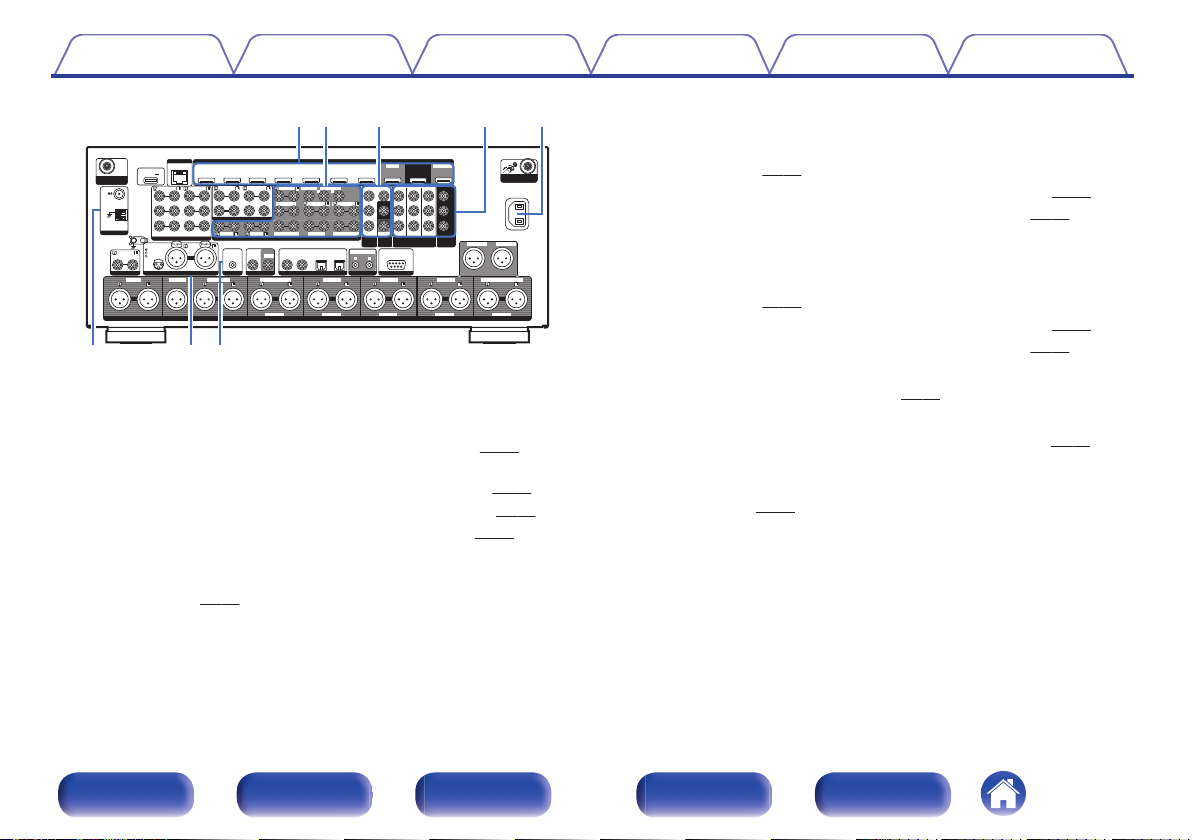
1 CBL/SAT
1 CBL/SAT
PHONO
PHONO
2 DVD
2 DVD
2 DVD
2 DVD
1 CBL/SAT
1 CBL/SAT
3 Blu-ray
3 Blu-ray
6 AUX2
6 AUX2
7 CD
7 CD
2 CD
2 CD
1 TV
1 TV
AUDIO
AUDIO
5 MEDIA PLAYER
5 MEDIA PLAYER
4 GAME
4 GAME
5 MEDIA PLAYER
5 MEDIA PLAYER
2 DVD
2 DVD
3 Blu-ray
3 Blu-ray
6 CD
6 CD
4 GAME
4 GAME
1 CBL/SAT
1 CBL/SAT
1 CBL/SAT
1 CBL/SAT
2 DVD
2 DVD
2 DVD
2 DVD
3 Blu-ray
3 Blu-ray
4 GAME
4 GAME
RS-232C
RS-232C
7.1CH IN
7.1CH IN
REMOTE CONTROL
REMOTE CONTROL
DC OUT
DC OUT
UNBALANCED PRE OUT
UNBALANCED PRE OUT
(ASSIGNABLE)
(ASSIGNABLE)(A(ASSIG
NABL
NABLE)E)(A(ASSIG
NABL
NABLE)E)
VIDEO
VIDEO
IN
IN
COMPONENT VIDEO
COMPONENT VIDEO
IN
IN
VIDEO
VIDEO
OUT
OUT
COMPONENT
COMPONENT
VIDEO OUT
VIDEO OUT
ARC
ARC
MONITOR1
MONITOR1
MONITOR
MONITOR
MONITOR/ZONE3
MONITOR/ZONE3
ZONE2
ZONE2
ZONE2
ZONE2
3 Blu-ray
3 Blu-ray
MONITOR2
MONITOR2
COAXIAL
COAXIAL
OPTICAL
OPTICAL
STRAIGHT CABLE
STRAIGHT CABLE
IN
IN
IR
IR
IN
IN
OUT
OUT
DC12V 150mA MAX.
DC12V 150mA MAX.
1 2
ZONE2
ZONE2
ZONE3
ZONE3
FRONT
FRONT
FRONT
FRONT
SURROUND
SURROUND
SURROUND
SURROUND
CENTER
CENTER
SUBWOOFER
SUBWOOFER
SURROUND BACK
SURROUND BACK
CENTER
CENTER
SURROUND BACK
SURROUND BACK
HEIGHT2
HEIGHT2
HEIGHT4/FRONT WIDE
HEIGHT4/FRONT WIDE
HEIGHT1
HEIGHT1
SIGNAL
SIGNAL
GND
GND
AUDIO IN
AUDIO IN
(ASSIGNABLE)
(ASSIGNABLE)
(ASSIGNABLE)
(ASSIGNABLE)
(ASSIGNABLE)
(ASSIGNABLE)
ASSIGNABLE
ASSIGNABLE
ASSIGNABLE
ASSIGNABLE
ASSIGNABLE
ASSIGNABLE
ASSIGNABLE
ASSIGNABLE
ASSIGNABLE
ASSIGNABLE
(ASSIGNABLE)
(ASSIGNABLE)
HDMI IN 4K / HDCP2.2
HDMI IN 4K / HDCP2.2
HDMI OUT 4K / HDCP2.2
HDMI OUT 4K / HDCP2.2
AUDIO IN
AUDIO IN
BALANCED XLR IN
BALANCED XLR IN
BALANCED XLR PRE OUT
BALANCED XLR PRE OUT
FLASHER
FLASHER
DIGITAL AUDIO IN
DIGITAL AUDIO IN
1 CBL/SAT
1 CBL/SAT
Bluetooth
Bluetooth/Wi-Fi
Wi-Fi
ANTENNA
ANTENNA
Bluetooth
Bluetooth/Wi-Fi
Wi-Fi
ANTENNA
ANTENNA
AC IN
AC IN
NETWORK
NETWORK
Y
P
B
/
C
B
PR/
C
R
POWER SUPPLY
POWER SUPPLY
5V/1.5A
5V/1.5A
CONNECTION
CONNECTION
GND
GND
HOT(+)
HOT(+)
COLD(-)
COLD(-)
HEIGHT3
HEIGHT3
FRONT
FR
O
N
T
CENTER
CENTER
SURROUND
SURROUND
SURROUND BACK
SURROUND BACK
HEIGHT1
HEIGHT1
HEIGHT2
HEIGHT2
HEIGHT3
HEIGHT3
HEIGHT4/FRONT WIDE
HEIGHT4/FRONT WIDE
SUBWOOFER1
SUBWOOFER1
SUBWOOFER2
SUBWOOFER2
AM
AM
FM
FM
1 2
SUBWOOFER
SUBWOOFER
ANTENNA
ANTENNA
iuo Q1Q0
Q
3
Q
2
Q
4
Contents
.
HDMI connectors
G
Connections Playback Settings Tips Appendix
Used to connect devices equipped with HDMI connectors.
“Connection 1 : TV equipped with an HDMI connector and
0
compatible with the ARC (Audio Return Channel)” (v
“Connection 2 : TV equipped with an HDMI connector and
0
incompatible with the ARC (Audio Return Channel)” (v
“Connecting a set-top box (Satellite tuner/cable TV)” (v p. 85)
0
“Connecting a DVD player or Blu-ray Disc player” (v
0
UNBALANCED RCA PRE OUT connectors
H
Used to connect a power amp with UNBALANCED RCA input
connectors. (v
p. 46)
p. 80)
p. 81)
p. 86)
Video connectors (VIDEO)
I
Used to connect devices equipped with video connectors.
“Connection 3 : TV equipped without an HDMI
0
connector” (v p. 82)
“Connecting a set-top box (Satellite tuner/cable TV)” (v p. 85)
0
“Connecting a DVD player or Blu-ray Disc player” (v
0
Component video connectors (COMPONENT VIDEO)
J
p. 86)
Used to connect devices equipped with component video connectors.
“Connection 3 : TV equipped without an HDMI
0
connector” (v
“Connecting a set-top box (Satellite tuner/cable TV)” (v p. 85)
0
“Connecting a DVD player or Blu-ray Disc player” (v p. 86)
0
AC inlet (AC IN)
K
p. 82)
Used to connect the power cord. (v p. 97)
FM/AM antenna terminals (ANTENNA)
L
Used to connect FM antennas and AM loop antennas. (v p. 91)
BALANCED XLR IN connectors
M
Used to connect devices equipped with BALANCED XLR output
connectors. (v
FLASHER IN jack
N
p. 84)
Used when using a control BOX or other such control devices to control
this unit.
Front panel Display Rear panel Remote Index
28
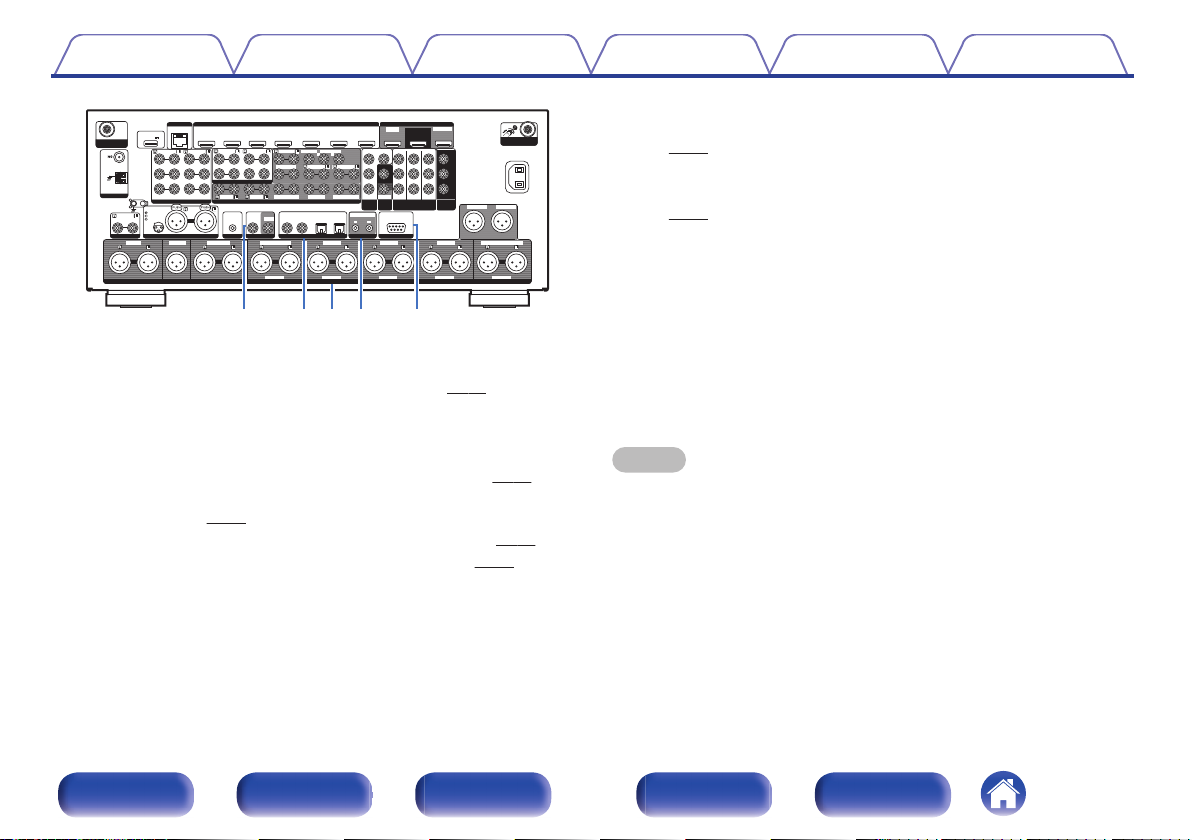
1 CBL/SAT
1 CBL/SAT
PHONO
PHONO
2 DVD
2 DVD
2 DVD
2 DVD
1 CBL/SAT
1 CBL/SAT
3 Blu-ray
3 Blu-ray
6 AUX2
6 AUX2
7 CD
7 CD
2 CD
2 CD
1 TV
1 TV
AUDIO
AUDIO
5 MEDIA PLAYER
5 MEDIA PLAYER
4 GAME
4 GAME
5 MEDIA PLAYER
5 MEDIA PLAYER
2 DVD
2 DVD
3 Blu-ray
3 Blu-ray
6 CD
6 CD
4 GAME
4 GAME
1 CBL/SAT
1 CBL/SAT
1 CBL/SAT
1 CBL/SAT
2 DVD
2 DVD
2 DVD
2 DVD
3 Blu-ray
3 Blu-ray
4 GAME
4 GAME
RS-232C
RS-232C
7.1CH IN
7.1CH IN
REMOTE CONTROL
REMOTE CONTROL
DC OUT
DC OUT
UNBALANCED PRE OUT
UNBALANCED PRE OUT
(ASSIGNABLE)
(ASSIGNABLE)(A(ASSIG
NABL
NABLE)E)(A(ASSIG
NABL
NABLE)E)
VIDEO
VIDEO
IN
IN
COMPONENT VIDEO
COMPONENT VIDEO
IN
IN
VIDEO
VIDEO
OUT
OUT
COMPONENT
COMPONENT
VIDEO OUT
VIDEO OUT
ARC
ARC
MONITOR1
MONITOR1
MONITOR
MONITOR
MONITOR/ZONE3
MONITOR/ZONE3
ZONE2
ZONE2
ZONE2
ZONE2
3 Blu-ray
3 Blu-ray
MONITOR2
MONITOR2
COAXIAL
COAXIAL
OPTICAL
OPTICAL
STRAIGHT CABLE
STRAIGHT CABLE
IN
IN
IR
IR
IN
IN
OUT
OUT
DC12V 150mA MAX.
DC12V 150mA MAX.
1 2
ZONE2
ZONE2
ZONE3
ZONE3
FRONT
FRONT
FRONT
FRONT
SURROUND
SURROUND
SURROUND
SURROUND
CENTER
CENTER
SUBWOOFER
SUBWOOFER
SURROUND BACK
SURROUND BACK
CENTER
CENTER
SURROUND BACK
SURROUND BACK
HEIGHT2
HEIGHT2
HEIGHT4/FRONT WIDE
HEIGHT4/FRONT WIDE
HEIGHT1
HEIGHT1
SIGNAL
SIGNAL
GND
GND
AUDIO IN
AUDIO IN
(ASSIGNABLE)
(ASSIGNABLE)
(ASSIGNABLE)
(ASSIGNABLE)
(ASSIGNABLE)
(ASSIGNABLE)
ASSIGNABLE
ASSIGNABLE
ASSIGNABLE
ASSIGNABLE
ASSIGNABLE
ASSIGNABLE
ASSIGNABLE
ASSIGNABLE
ASSIGNABLE
ASSIGNABLE
(ASSIGNABLE)
(ASSIGNABLE)
HDMI IN 4K / HDCP2.2
HDMI IN 4K / HDCP2.2
HDMI OUT 4K / HDCP2.2
HDMI OUT 4K / HDCP2.2
AUDIO IN
AUDIO IN
BALANCED XLR IN
BALANCED XLR IN
BALANCED XLR PRE OUT
BALANCED XLR PRE OUT
FLASHER
FLASHER
DIGITAL AUDIO IN
DIGITAL AUDIO IN
1 CBL/SAT
1 CBL/SAT
Bluetooth
Bluetooth/Wi-Fi
Wi-Fi
ANTENNA
ANTENNA
Bluetooth
Bluetooth/Wi-Fi
Wi-Fi
ANTENNA
ANTENNA
AC IN
AC IN
NETWORK
NETWORK
Y
P
B
/
C
B
PR/
C
R
POWER SUPPLY
POWER SUPPLY
5V/1.5A
5V/1.5A
CONNECTION
CONNECTION
GND
GND
HOT(+)
HOT(+)
COLD(-)
COLD(-)
HEIGHT3
HEIGHT3
FRONT
FR
O
N
T
CENTER
CENTER
SURROUND
SURROUND
SURROUND BACK
SURROUND BACK
HEIGHT1
HEIGHT1
HEIGHT2
HEIGHT2
HEIGHT3
HEIGHT3
HEIGHT4/FRONT WIDE
HEIGHT4/F
RONT WIDE
SUBWOOFER1
SUBWOOFER1
SUBWOOFER2
SUBWOOFER2
AM
AM
FM
FM
1 2
SUBWOOFER
SUBWOOFER
ANTENNA
ANTENNA
Q8Q6 Q7Q5 Q9
Contents Connections Playback Settings Tips Appendix
BALANCED XLR PRE OUT connectors
Q
Used to connect a power amp with BALANCED XLR input connectors.
(v p. 44)
DC OUT jacks
R
Used to connect devices equipped with the trigger function.
(v p. 96)
RS-232C connector
S
Used to connect home automation controller devices fitted with
RS-232C connectors. Consult the owner’s manual of the home
automation controller for more information about serial control of this
.
REMOTE CONTROL jacks
O
Used to connect infrared receivers/transmitters in order to operate this
unit and external devices from a different room. (v p. 95)
Digital audio connectors (DIGITAL AUDIO)
P
Used to connect devices equipped with digital audio connectors.
“Connection 2 : TV equipped with an HDMI connector and
0
incompatible with the ARC (Audio Return Channel)” (v
“Connection 3 : TV equipped without an HDMI
0
connector” (v
“Connecting a set-top box (Satellite tuner/cable TV)” (v p. 85)
0
“Connecting a DVD player or Blu-ray Disc player” (v
0
p. 82)
p. 81)
p. 86)
unit.
Perform the operation below beforehand.
Turn on the power of this unit.
A
Turn off the power of this unit from the external controller.
B
Check that the unit is in the standby mode.
C
NOTE
Do not touch the inner pins of the connectors on the rear panel. Electrostatic
0
discharge may cause permanent damage to the unit.
Front panel Display Rear panel Remote Index
29
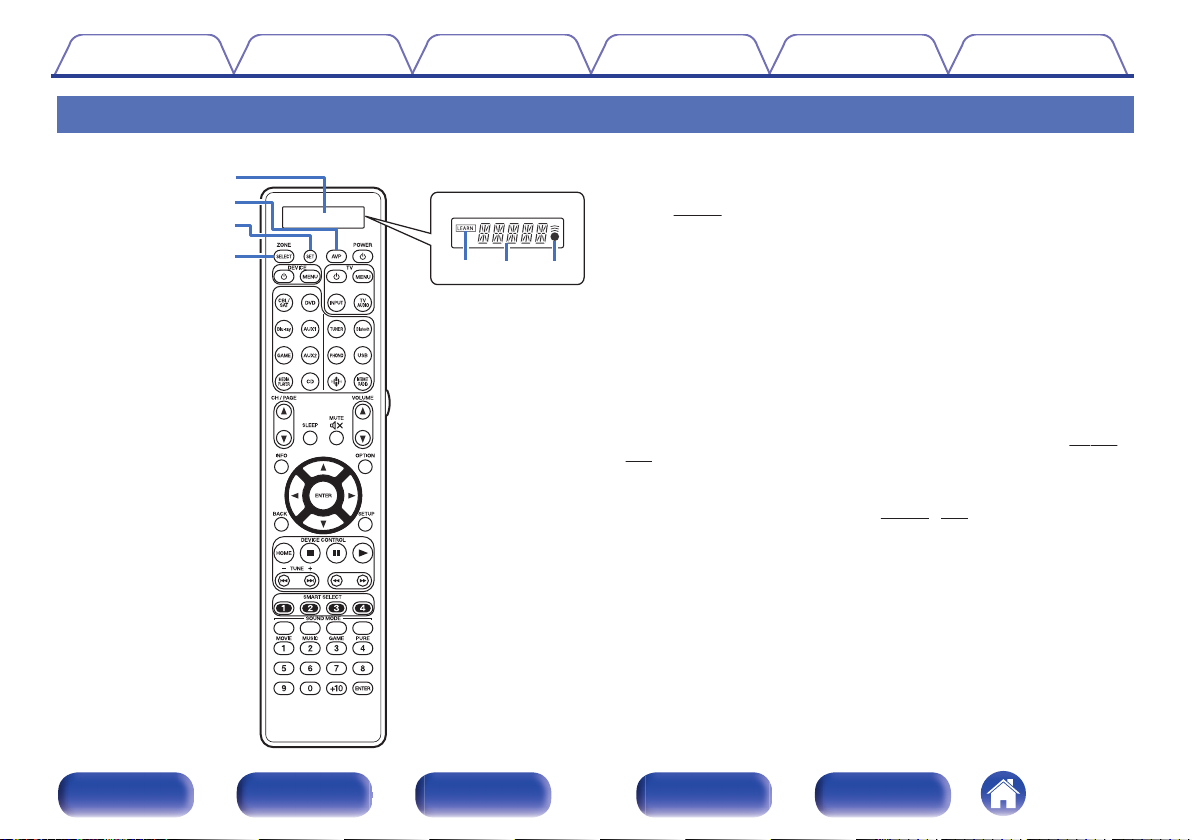
qw e
q
w
r
e
Contents
Connections Playback Settings Tips Appendix
Remote control unit
Display
A
LEARN indicator
A
This is lit when setting the learning function for the remote control unit.
(v p. 274)
Information display
B
This displays “AVP” when operating this unit.
0
This displays the input source name when operating an external
0
device.
This displays “TV” when operating TV.
0
C
l indicator
This is lit when signals are sent from the remote control unit.
AVP operation button
B
When preset codes are registered to the remote control unit, press this
button and then operate the menu on the unit.
SET button
C
This is used for various settings on the remote control unit. (v p. 265 -
278)
ZONE SELECT button
D
These switch the zone (MAIN ZONE, ZONE2, ZONE3) that is operated
through the remote control unit. (v p. 173, 179)
Front panel Display Rear panel Remote Index
30
