Page 1

User Guide
Credo Digital Backs
Mamiya 645DF+/645DF Camera
Page 2

On Rights
©2012-2014 Leaf Imaging Ltd. All rights reserved.
Colorspace images created in CROMiX ColorThink.
On Liability
The information in this User Guide is provided “as is”.
Under no circumstances, including negligence, shall Leaf Imaging Ltd. be liable for any incidental, special, direct,
indirect or consequential damages arising out of or relating to use of the information provided in this guide with or
without the software and/or hardware described in the guide.
Trademarks and Acknowledgements
Mamiya and Mamiya Sekor are registered trademarks.
Capture One and Phase One are either registered trademarks or trademarks of Phase One A/S in the European
Union and/or other countries.
All other trademarks are the property of their respective owners.
This product includes DNG technology under license by Adobe Systems Incorporated.
2
Page 3
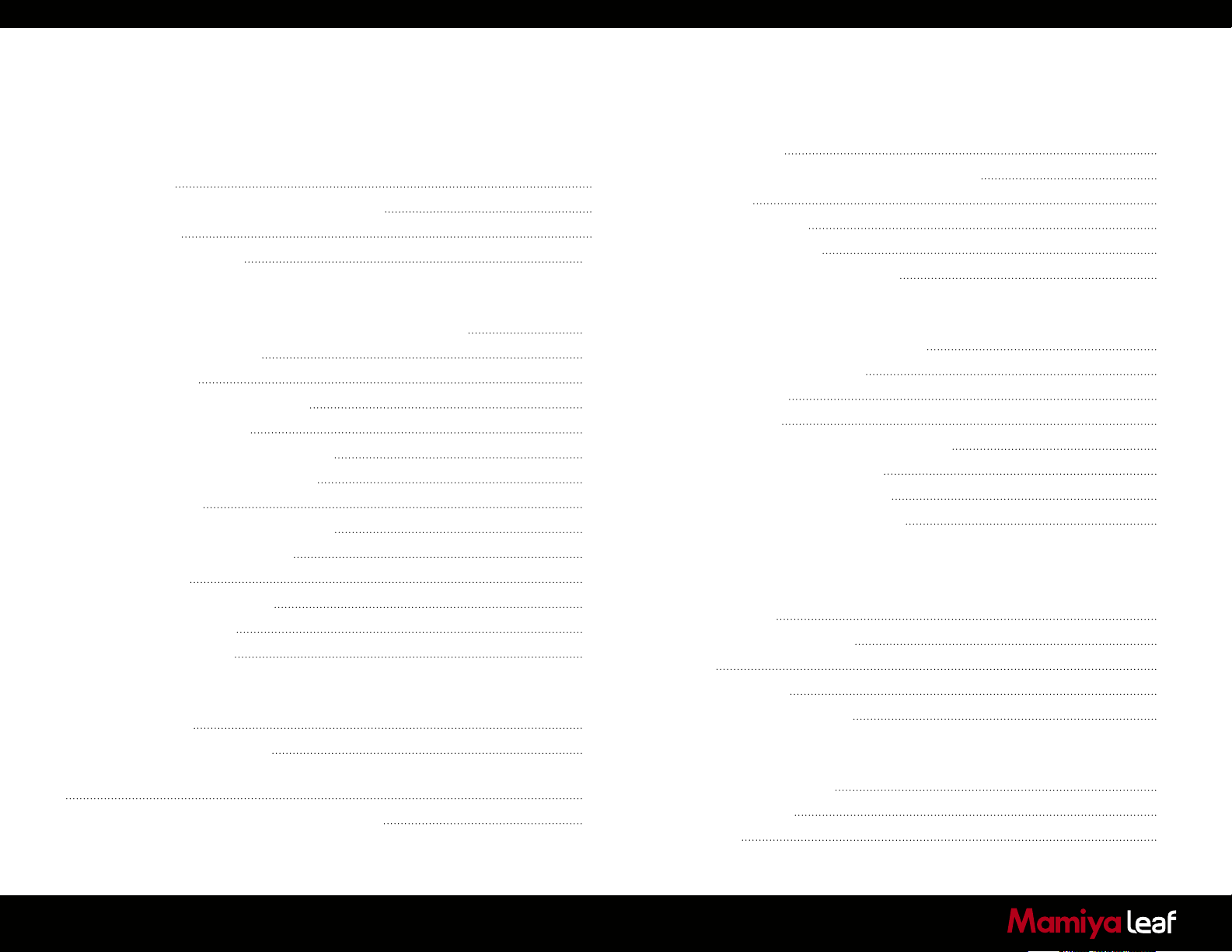
Contents
1.0 Introduction 7
1.1 Warranty 8
1.2 Installation and Activation of Software 8
1.3 Activation 9
1.4 Screen Calibration 10
2.0 The 645DF+ Camera and Credo Digital Back System 11
2.1 Charging the Batteries for the Credo Digital Back 11
2.2 Batteries for Camera 12
2.3 Sleep Mode 13
2.4 Attach and Remove a Lens 14
2.5 Adjusting the Strap 15
2.6 Attaching the Leaf Credo back 16
2.7 Parts of the Camera System 17
2.8 The Displays 18
2.9 Camera Display Abbreviations 19
2.10 The Buttons on the Back 20
2.11 LED Lights 20
2.12 Setting Date and Time 21
2.13 Setting Diopter 21
2.14 Eyepiece Shutter 22
3.0 Basic Functions 24
3.1 Setting ISO 24
3.2 Setting White Balance 24
3.3 Setting the Shutter Release, Focus, Exposure and Metering modes
25
3.4 Measuring Light – Exposure Metering 27
3.5 Focus Modes 28
3.7 Using Focus Lock and Infrared Focusing 31
3.8 Drive Dial 32
3.9 Exposure Modes 33
3.10 Flash Photography 38
3.11 Flash Compensation Settings 41
4.0 Introduction to the Credo Series Digital Back 44
4.1 Quick Start (shooting untethered) 45
4.2 General Hardware Setup 46
4.3 Indicator Light 47
4.4 CF Card LED 47
4.5 Tethered and Untethered Operations 48
4.6 CompactFlash Card Usage 50
4.7 Secure Storage System (3S) 51
4.8 Formatting your Memory Card 52
5.0 Navigating the Credo User Interface and Menu System
53
5.1 Soft Buttons 54
5.2 Touchscreen Operation 55
5.3 ISO 56
5.4 White Balance 57
5.5 Custom White Balance 58
6.0 Browse Mode 59
6.1 Browse Mode Views 60
6.2 Dynamic Menu 61
6.3 Info Bar 62
3
Page 4
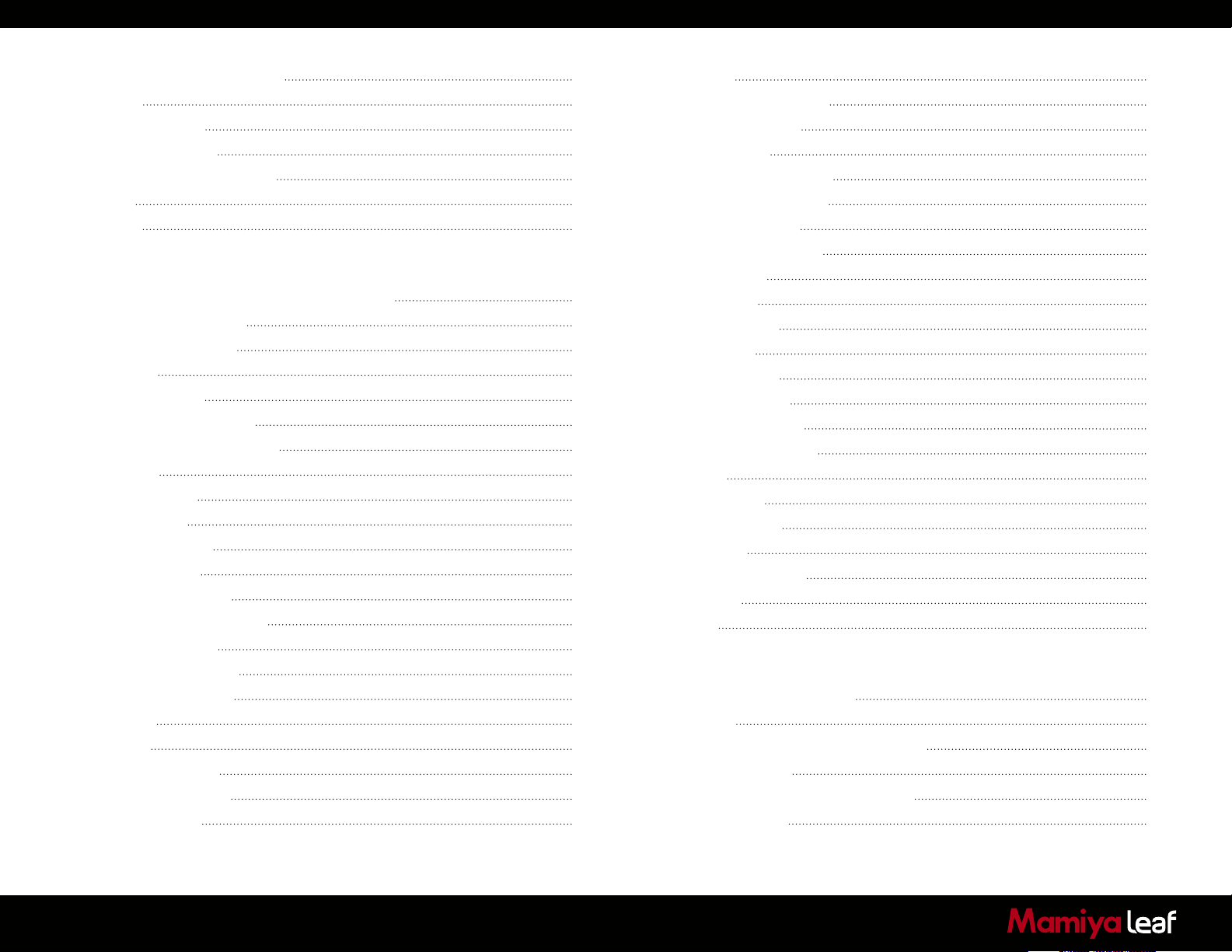
6.4 Browse Mode Navigation 62
6.5 Zoom 62
6.6 Rating Images 63
6.7 Deleting Images 63
6.8 Deleting in Browse View 64
6.9 Grid 65
6.10 Tools 67
7.0 Settings Menu 70
7.1 Camera Settings (Custom Functionality) 71
7.1.1 Setup C1, C2 or C3 71
7.1.2 Exposure Program 71
7.1.3 AF Area 71
7.1.4 Light Metering 71
7.1.5 Custom Function Set 72
7.1.6 Setup Custom A, B or C 72
7.1.7 EV Step 72
7.1.8 Lens Change 72
7.1.9 Sleep Timer 72
7.1.10 Battery Type 73
7.1.11 Bracketing 73
7.1.12 Front/Rear Dial 73
7.1.13 Rear Dial in P mode 73
7.1.14 Dial Direction 73
7.1.15 AEL/AFL button 74
7.1.16 Release Button 74
7.1.17 AEL 74
7.1.18 AFL 75
7.1.19 M-Mode AEL 75
7.1.20 AF Assist Light 75
7.1.21 Flash Sync 76
7.1.22 Beep 76
7.1.23 Shutter in Tv/Av/P 76
7.1.24 Shutter in M/X 77
7.1.25 AF priority 77
7.1.26 Active Custom Set 78
7.1.27 Restore to Default 78
7.1.28 About System 78
7.2 Power Management 79
7.3 Format Card 80
7.4 Check Disk 80
7.5 Storage Mode 80
7.6 File Format 81
7.7 Camera Mode 81
7.8 Shutter Latency 81
7.9 Image Orientation 81
7.10 Auto Preview Mode 82
7.11 Display 82
7.12 Ready Beep 83
7.13 Date and Time 83
7.14 Language 83
7.15 Restore to Default 84
7.16 Firmware 84
7.17 About 85
9.0 Advanced 645DF+ Camera Functions 87
9.1 Exposure Compensation 87
9.2 AE Lock 88
9.3 Metered-Value Difference Indicator 89
9.4 Auto Bracketing 90
9.5 Taking Photos with the Mirror Up 92
9.6 Mirror Up Delay 93
4
Page 5
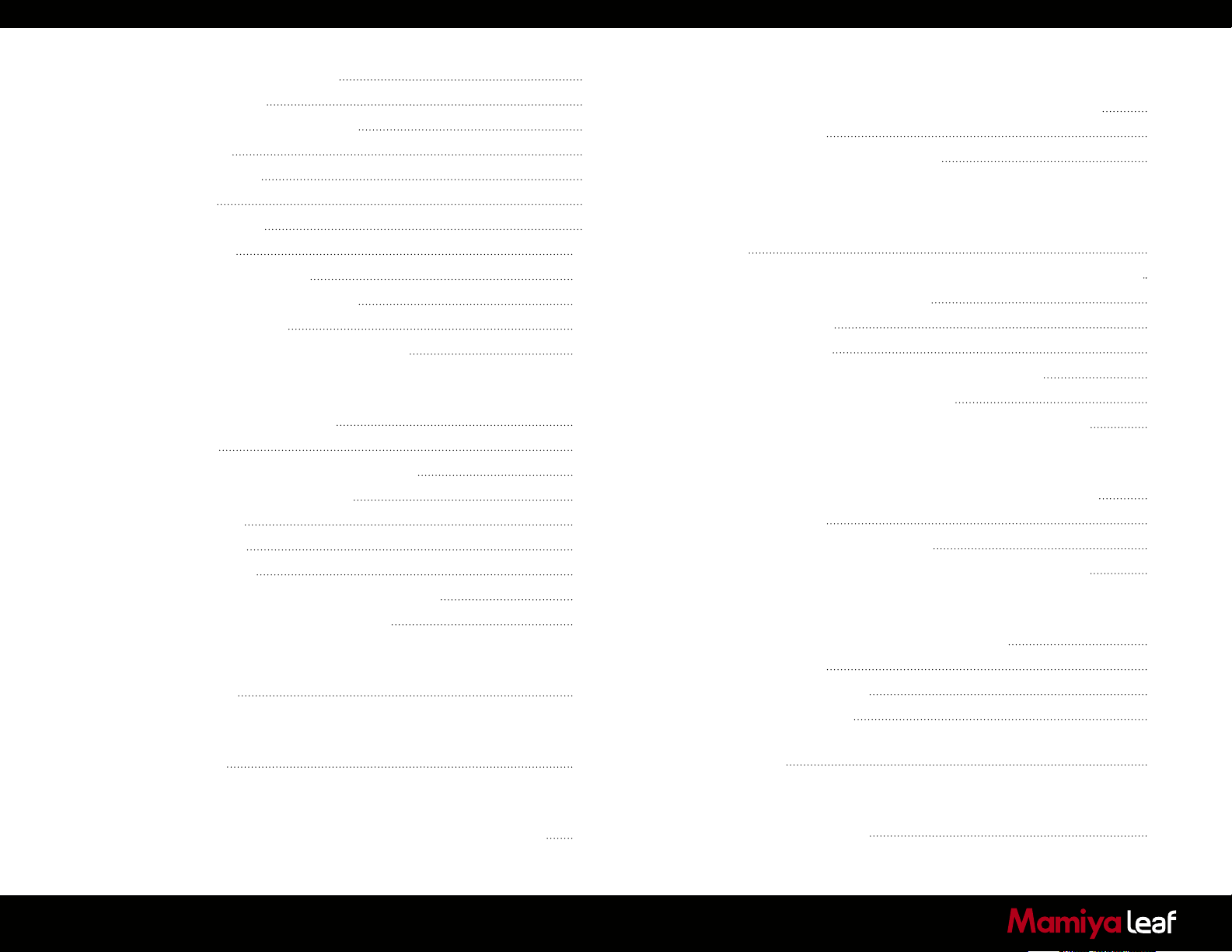
9.7 Bulb Mode and Long Exposure 94
9.8 Camera Display Light 94
9.9 Front/Rear Dial Lock Mechanisms 95
9.10 Self-Timer Mode 96
9.11 Interval Photography 97
9.12 Depth of Field 98
9.13 Infrared Photography 99
9.14 Custom Function 100
9.15 Types of Custom Functions 101
9.16 Custom Dial Modes C1, C2 or C3 105
9.17 Lenses and Multi-Mount 106
9.18 Function of the Phase One Lens Adapter 106
10.0 Maintenance 107
10.1 Changing the Focusing Screen 107
10.2 Battery Socket 108
10.3 Tripod/Electronic Shutter Release Contact 108
10.4 Camera Display Error-Notification 109
10.5 Lens Maintenance 110
10.6 Back Maintenance 110
10.7 IR Filter on the CCD 110
10.8 Mamiya 645DF+ Camera Body Specifications 111
10.9 Mamiya 645DF+ Housing Specification 112
11.0 Software 113
11.1 Importing Images 113
12.0 End User Support Policy 114
12.1 Web Resources 115
14.0 Leaf Credo back for Mamiya RZ67 PRO IID 118
14.1 Mounting Leaf Credo back on the Mamiya RZ67 PRO IID 118
14.2 Viewfinder Masking 118
14.3 More Details: Mamiya RZ67 Pro IID 120
15.0 Leaf Credo back for Hasselblad V Series 121
15.1 Mounting the Leaf Credo back on a Hasselblad V
Series Camera 121
15.2 Mounting a Viewfinder Mask on a Hasselblad V Series Camera 122
15.3 More Details: Hasselblad V Series 123
15.4 Hasselblad 555 ELD 124
15.5 Hasselblad 553 ELX 125
15.6 Hasselblad 501 CM and 503 CW without Winder 126
15.7 Hasselblad 503 CW with Winder CW 126
15.8 Cables shipped with Leaf Credo back for Hasselblad V 127
16.0 Leaf Credo Back for Hasselblad H Series 128
16.1 Mounting the Leaf Credo back on the Hasselblad H1/H2 128
16.2 Viewfinder Masking 129
16.3 More Details: Hasselblad H Series 130
16.4 Cables Shipped with Leaf Credo back for Hasselblad H 132
17.0 Leaf Credo back for Contax 645 133
17.1 Mounting Leaf Credo back on a Contax 645 133
17.2 Viewfinder Masking 134
17.3 More Details: Contax 645 135
17.4 Flash Lead Connection 136
17.5 Cables Shipped with Leaf Credo back for the Contax 645
(Gold package only) 137
13.0 Open Platform – Freedom of Choice 116
13.1 More Details: Leaf Credo and Mamiya 645 Series Cameras 117
5
18.0 Leaf Credo Back on View Cameras 138
18.1 Using the 2-shot Release 139
Page 6
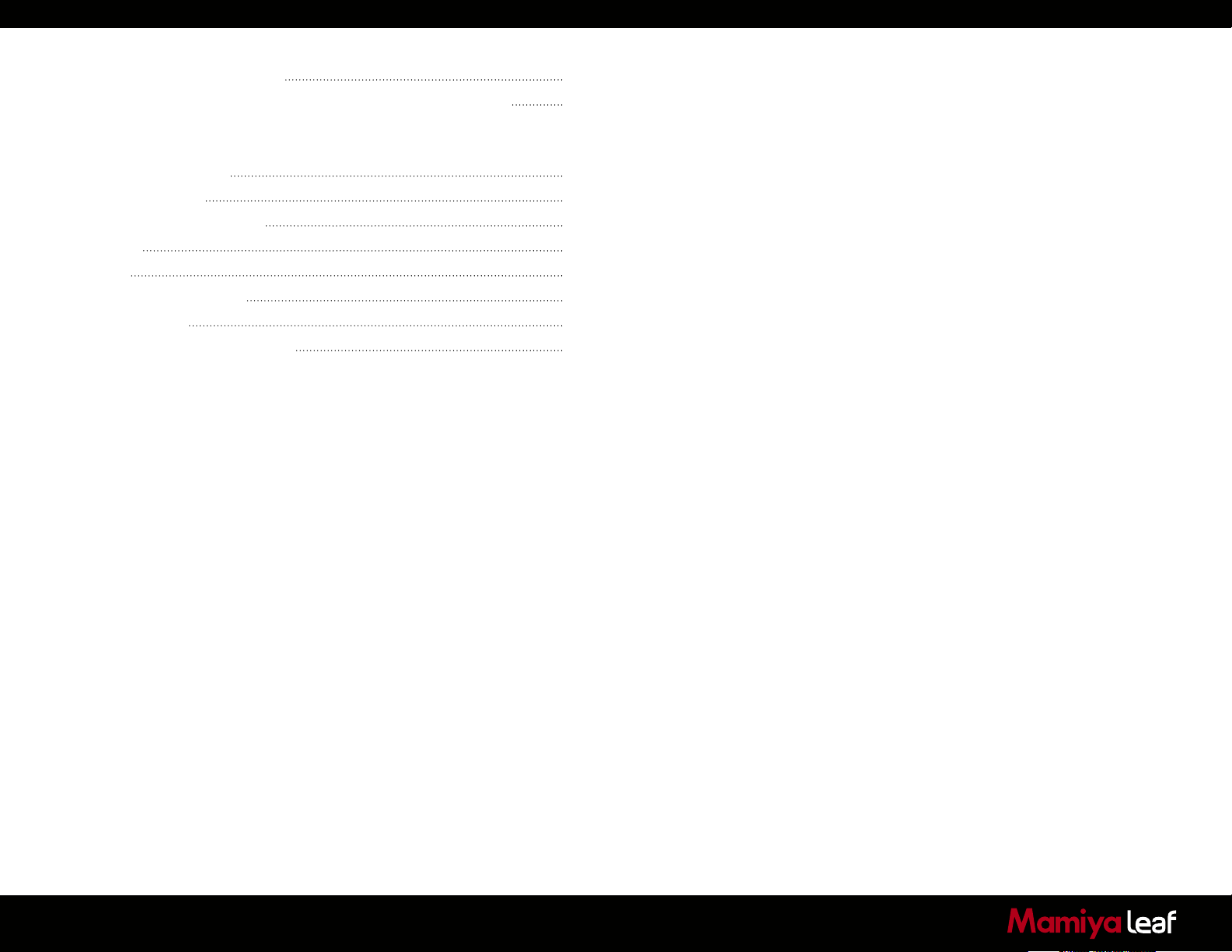
18.2 Using the 1-shot Release 139
18.3 Shutter Latency Settings for Technical Camera Adapters 140
19.0 Live View 141
19.1 Starting Live View 142
19.2 White Balance 143
19.3 Quality and Brightness 143
19.4 Zoom 144
19.5 Grid 144
19.6 Auto Stop and Start 144
19.7 Accessories 145
19.8 Live View Camera Support 146
20.0 Appendix 148
6
Page 7

1.0 Introduction
Thank you for choosing a Mamiya Leaf product.
The Mamiya 645DF+ and Leaf Credo digital back is the most powerful
digital camera solution whether you are working on location or tethered
in a studio.
The Leaf Credo 80, 60 and 40 digital camera backs feature maximum
resolutions of 80, 60.5 and 40 high-quality megapixels respectively. This
series sets new standards for medium format camera system handling
and performance.
The Leaf Credo series system gives you the absolute best solution
when it comes to image quality and workflow. Capture One has been
optimized for shooting with Leaf Credo digital backs, and is available for
both Mac OS X and Windows operating systems.
Together with the Leaf Credo series backs, this professional RAW
converter and image editing software delivers the world’s highest image
quality with excellent color and detail. The software comprises all the
tools required to capture, organize, edit, share and print images for an
efficient workflow.
The Mamiya 645DF+ camera delivers incredible versatility with support
for what is arguably the widest array of focal plane and leaf shutter
lenses on the market. Mamiya Leaf is committed to providing the best
digital solution for the professional photographer and also ensuring
the photographer’s freedom of choice regarding lenses, bodies, back,
software and accessories.
At Mamiya Leaf we are committed to providing you the best solution for
professional photography This User Guide covers the Mamiya 645DF+
and Leaf Credo series features and functionality. Although this user
guide is written for the Mamiya 645DF+, many of the procedures apply
to the Mamiya 645DF as well.
We sincerely hope you enjoy working with this innovative camera
platform.
7
Page 8
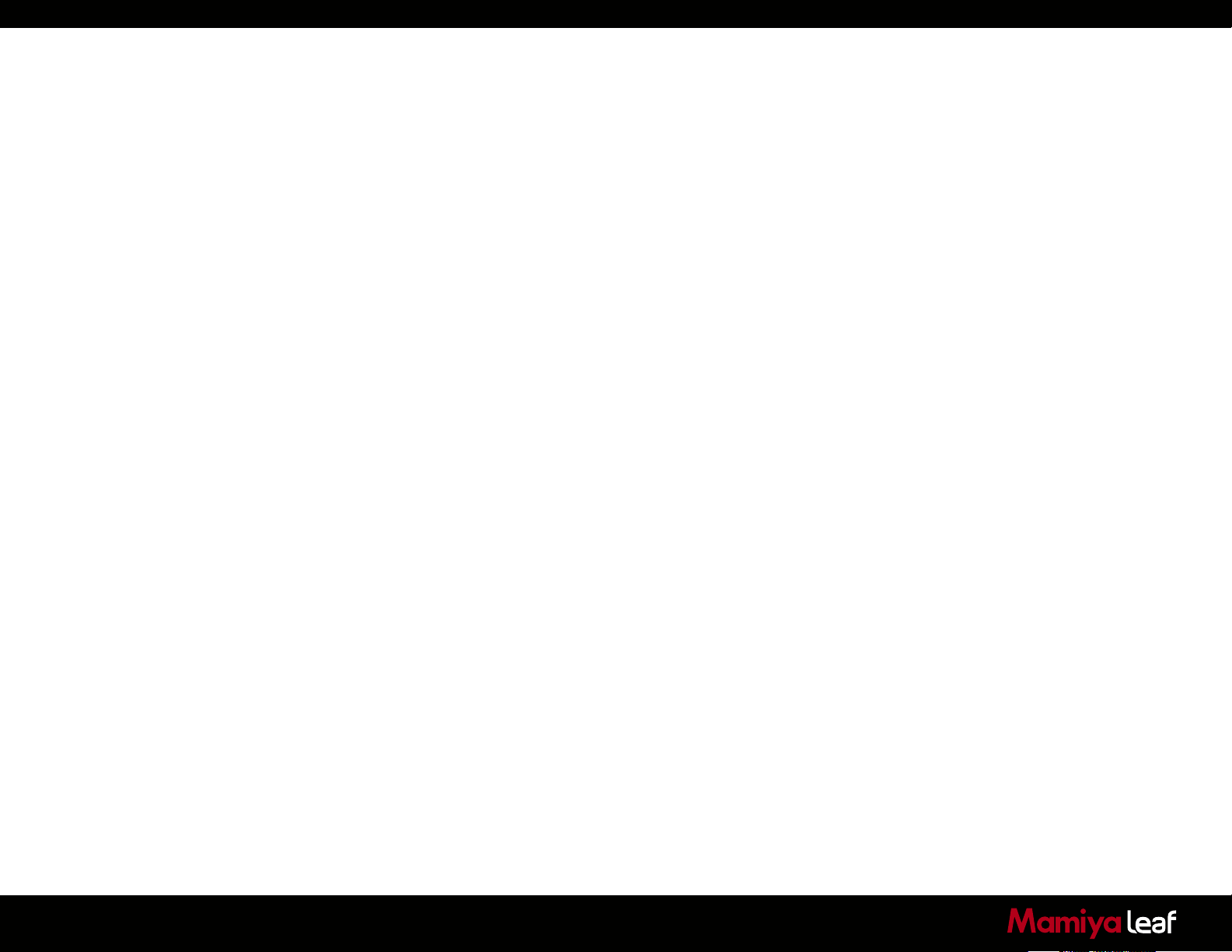
1.1 Warranty
Please read the warranty certificate found in the Quick Guide. Should
any problem occur, contact your local dealer (place of purchase)
to facilitate a repair. Do not try to repair the camera yourself. An
unauthorized attempt to repair the camera terminates the warranty.
1.2 Installation and Activation of Software
An Internet connection is needed to activate Capture One.
Install on Mac:
Capture One software includes an easy-to-use installer that installs all the
software necessary to run the application on Mac OS X 10.5.8 or later.
To install the software, follow the procedure below:
1. Either install from the CD (included with purchase) or download the
application from the Mamiya Leaf website: http://www.mamiyaleaf.com.
2. Open the Capture One disk image.
3. Read and accept the license agreement presented.
4. Drag the Capture One icon to the Applications folder.
5. Open Capture One from your Applications folder.
Install on Windows:
Capture One includes an easy-to-use installer that installs all the
software you need to run the application on a Windows based computer.
To install the software follow the procedure below:
1. Either install from the CD (included with purchase) or download the
application from the Mamiya Leaf website:
http://www.mamiyaleaf.com.
2. Run the executable software install file.
3. Read and accept the license agreement presented.
4. Follow the on-screen instructions to complete the installation.
Note: Capture One initiates installation of Microsoft® .NET Framework
3.0 if you don’t already have it installed on your computer.
8
Page 9
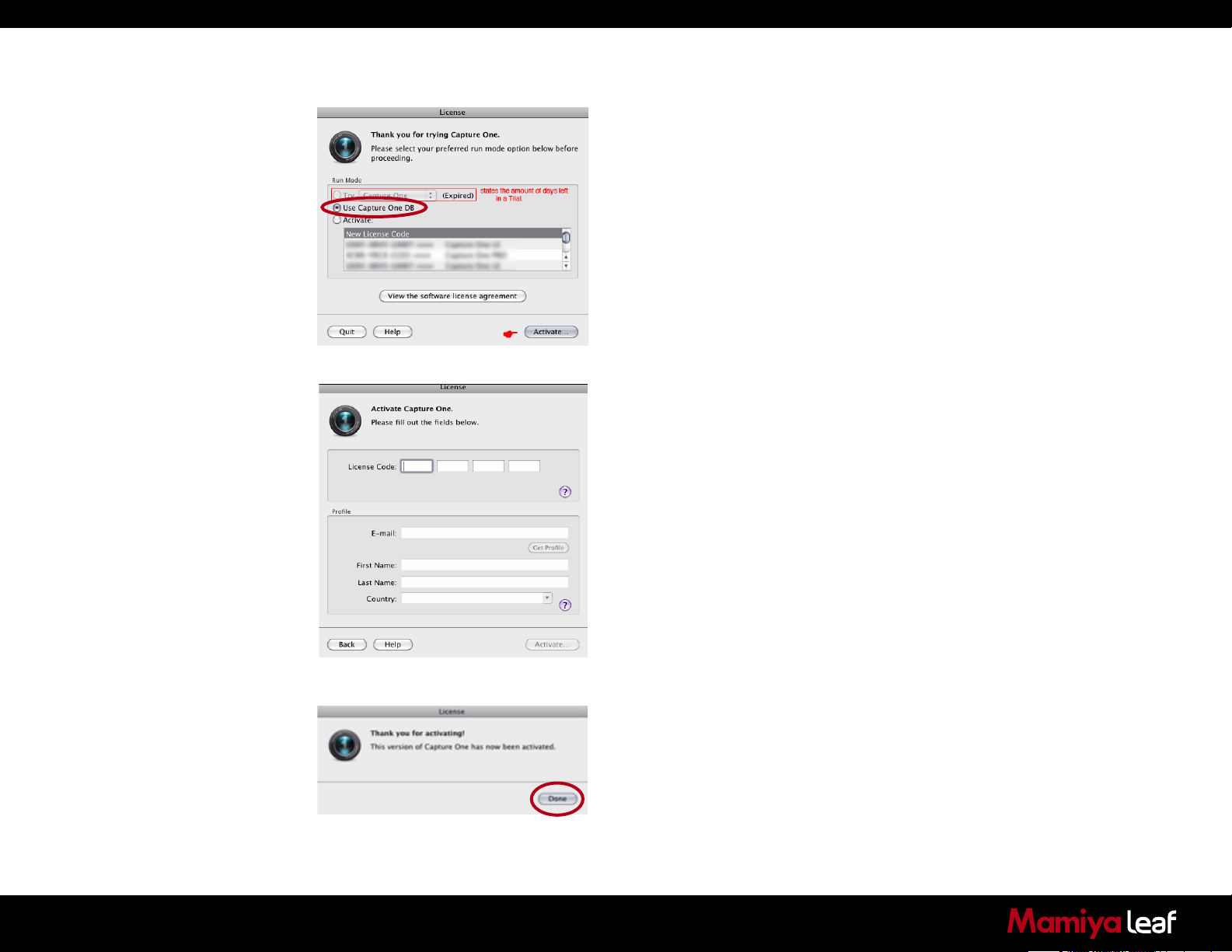
1.3 Activation
An Internet connection is needed to activate and update Capture One.
Upon launching of Capture One, an Activation dialog box appears.
(On a Windows-based PC the dialog box looks slightly different but the
steps are the same).
1. Select Use Capture One DB to activate the Digital Back version of
Capture One 7.
2. Click Activate to complete activation. A confirmation screen appears
informing you of a successful activation.
If you have purchased a license for the Capture One Pro version:
1. Select Activate > New License Code to activate the Pro version of
Capture One 7.
2. Click Activate... The License dialog box appears.
3. Fill in your 16 character Product Key and profile information and then
click Activate... A confirmation screen appears informing you of a
successful activation.
Troubleshooting
If you are experiencing problems activating the software, follow the
instructions provided in the application, read the software manual
enclosed or visit the website for inspiration and troubleshooting:
www.phaseone.com/support
Deactivation of Capture One
An Internet connection is needed to deactivate Capture One.
1. Open the license dialogue box via the menu Capture One > License.
2. Click the Deactivate button.
3. Capture One returns to trial mode once it is deactivated. If the trial
period for the computer expires, all current and pending processing
is cancelled, and you are not able to continue working with the
application until you reactivate it.
4. Confirm that you want to perform the deactivation. After doing so,
you can activate Capture One on another computer.
9
Page 10
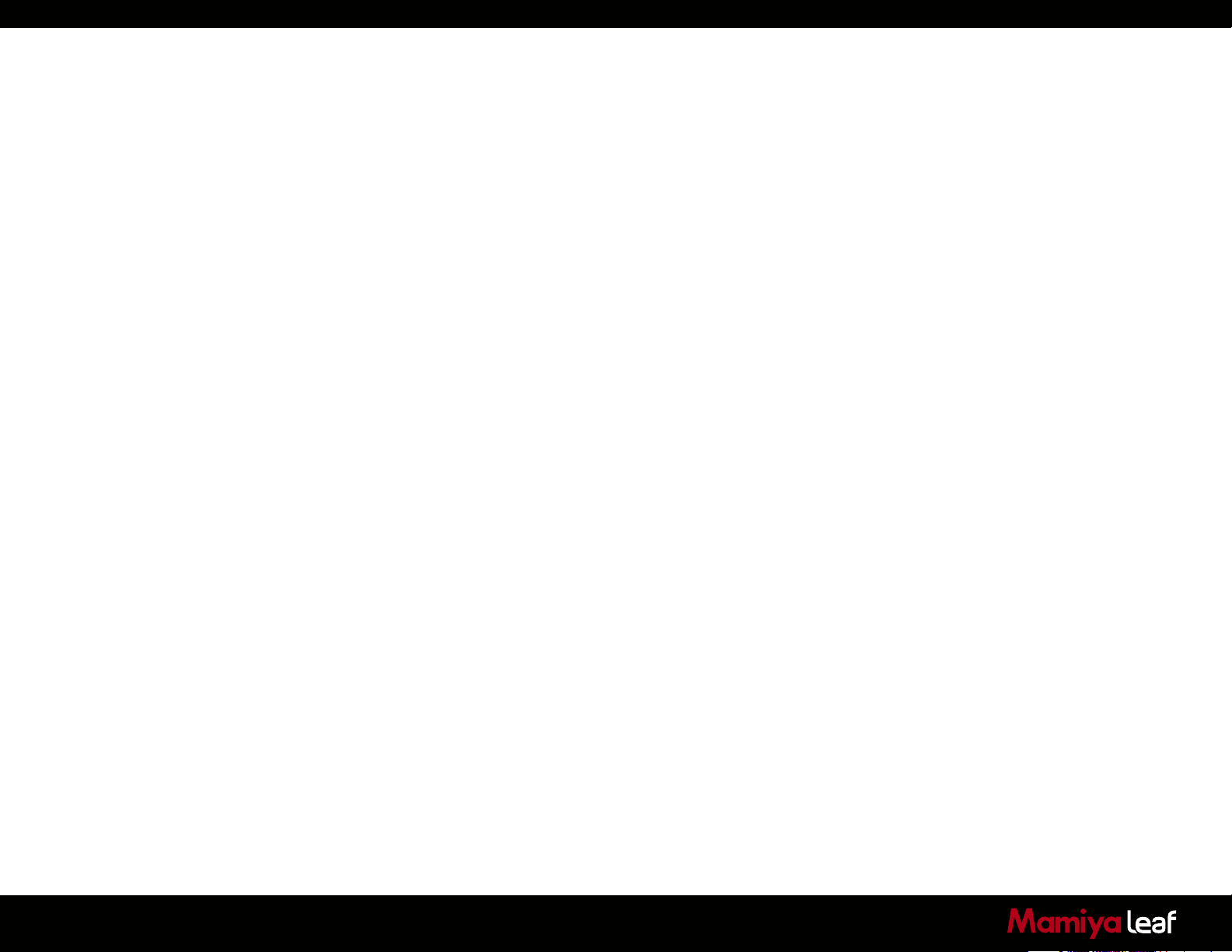
1.4 Screen Calibration
Having a properly calibrated monitor is a critical factor when viewing
images. Ensure that the digital viewing conditions are as accurate as
possible. A quality monitor and calibration tool should help guarantee
that displayed images on a screen are precisely rendered. Once a
monitor has been calibrated; the color and brightness controls should be
locked to prevent inadvertent changes.
Hardware-based monitor calibrators are now available at reasonable
prices. The process is simple, quick and enables images to be viewed
with confidence. Many higher level monitors have internal calibration
software that works with professional calibration devices for ultimate
accuracy.
10
Page 11

2.0 The 645DF+ Camera and Credo Digital Back System
The Mamiya Leaf Camera system is created to provide as much flexibility
and openness as possible. Follow the instructions below to setup and
use your Mamiya Leaf camera system.
2.1 Charging the Batteries for the Credo Digital Back
Charge the batteries as soon you unpack the camera system.
Although only one battery can be used in the Leaf Credo back at a time,
it is recommended to charge both batteries fully before you start.
Warning!
• Only use the charger to charge the specified batteries.
• Do not allow charger to get wet or exposed to moisture.
• Keep the charger out of reach of children.
• Once charging is completed, unplug the charger from power source.
• Only use the original mains adapter, 12V DC or car lead.
• Never apply excessive force when connecting or disconnecting a
battery or contact plate.
• Keep all contacts clean.
• Do not force down any of the contacts.
• Do not short-circuit the contacts.
• Never store the battery connected to the charger for an extended
period of time.
• Do not expose to excessive heat or naked flame.
• Do not dismantle or carry out any alteration to the product.
• Do not attempt to eat or swallow the battery.
Always keep a battery in the Leaf Credo back even when shooting
tethered to a computer via a FireWire or USB connection. Go to page 80
for more details about charging the battery while tethered to a computer.
The battery charger can adapt to voltages within a range of 110 to 250
volts. It comes with an international set of power adapters. Select the
appropriate one that fits your outlet and slide it in from the top to mount
it in place securely.
Connect the unit to the outlet and charge the batteries (approximately
2.5 to 3 hours).
Purchasing Extra Batteries
The Leaf Credo back comes with two batteries (2900 mAh). You can
purchase additional batteries or use Canon BP 915 batteries.
Some third party batteries may not fit into the digital back’s battery
compartment due to differences in the tolerances. Do not try to force a
battery into the compartment. When pressing the battery release button
it should slide in without being hindered.
11
Page 12
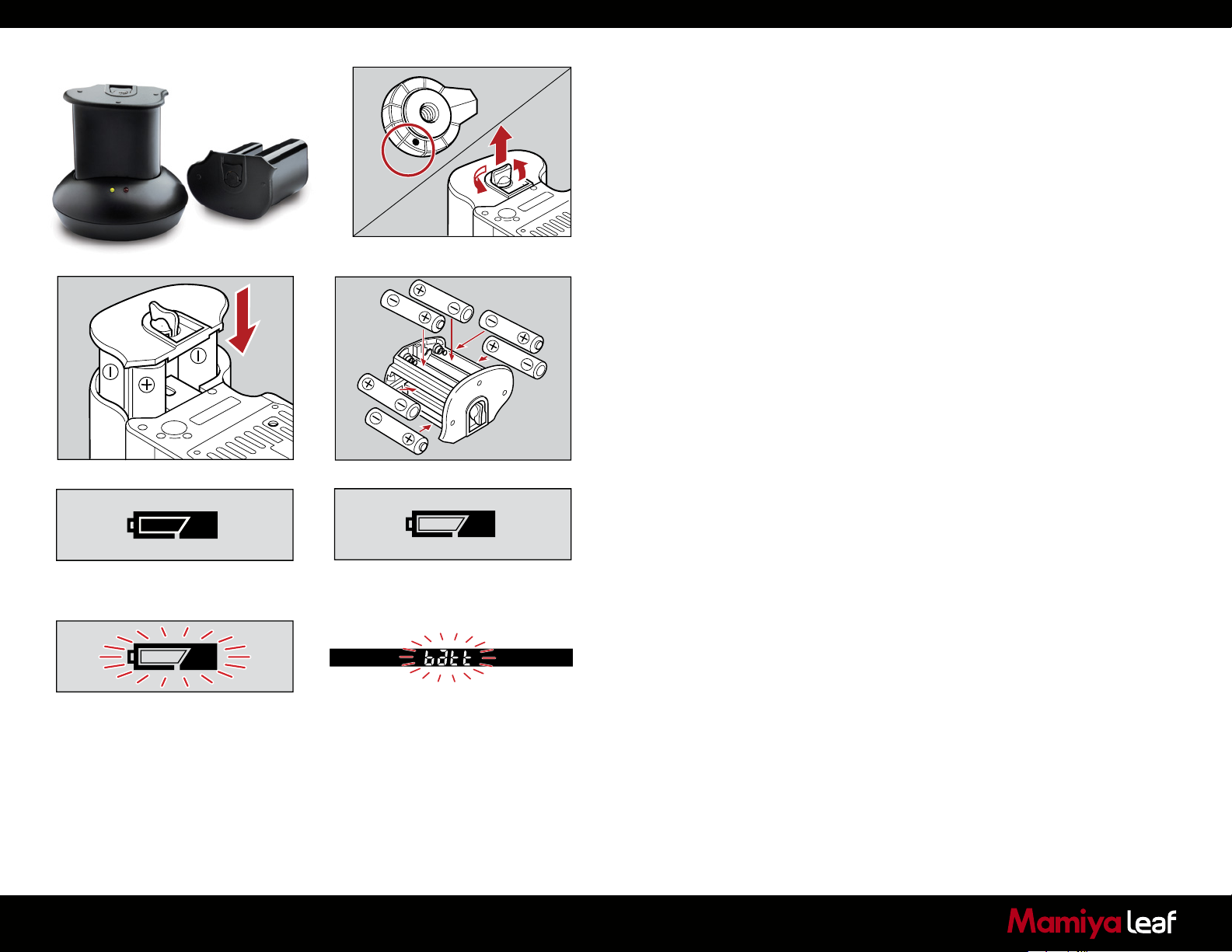
M.UP
C
S
2.2 Batteries for Camera
Set the shutter release mode selector lever to L (to turn the power off).
Use the Mamiya Li-Ion rechargeable battery pack, six AA alkaline or
L
rechargeable AA batteries. (If you are not using your Leaf Credo on a
Mamiya 645DF+, skip to page 24.)
Li-Ion, NiCd or NiMH batteries should only be used in the camera body if
CF04 is set to the specific type of rechargeable battery used. If using the
Li-Ion battery pack, ensure that the custom function has been set to 2
(Li-Ion rechargeable battery).
Inserting Li-Ion Battery Pack
1. Turn the battery pack lock lever counter clockwise.
2. Slide the Li-Ion battery pack into the camera’s battery compartment.
3. Lock the battery by turning the lever clockwise. Make sure it is firmly
attached.
Inserting AA Batteries
1. Lift the battery case lock lever, turn it counter clockwise and pull out
the battery holder.
2. Insert fresh batteries with the + and – ends as shown in the illustration.
The batteries are sufficiently charged.
There is very little power remaining.
Camera does not operate. Set the
shutter release mode selector lever to L
(to turn the power off) and replace the
batteries with new ones.
12
There is little power remaining. Have
new batteries on hand. Camera still
operates.
When the batteries are emptied for
power, batt flashes on the main LCD and
the viewfinder’s LCD when the shutter
release button is pressed.
3. Return the battery holder to its case and lock it by turning the lever
clockwise. Make sure it is firmly attached.
Note: Ensure that the batteries are placed with the correct polarity.
Checking the Battery Power
Set the Drive dial lever to S to turn the power on.
Check the battery condition in the lower left corner of the top LCD
screen.
Always use six new batteries of the same type when replacing batteries.
Do not mix different types of batteries or use old batteries with new ones.
The camera can’t function without a power source.
Never throw batteries in the garbage. When a battery does not work,
ensure the battery is disposed of in an appropriate manner.
Page 13
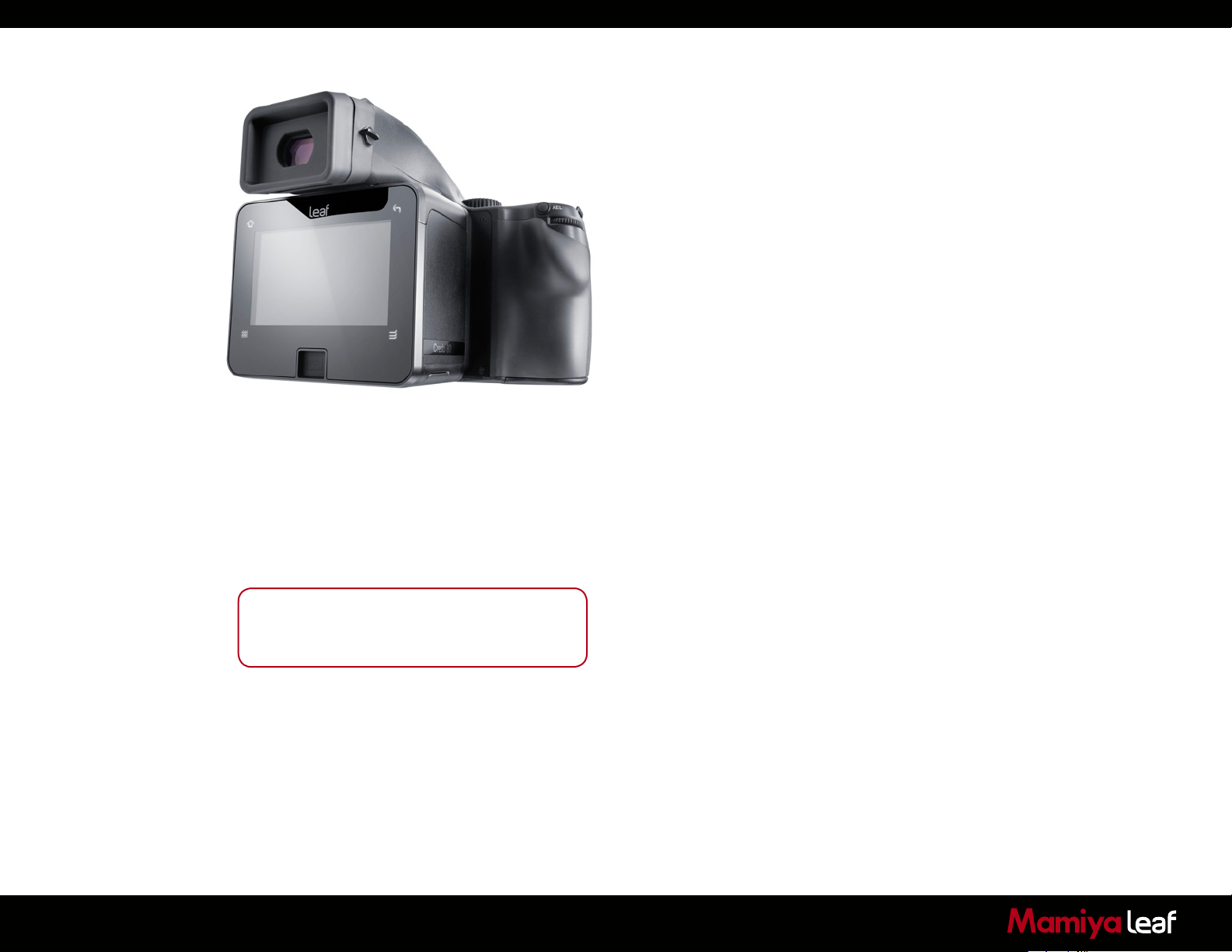
2.3 Sleep Mode
The camera’s power is switched on when the shutter release mode
selector is set to S, C or M.UP. In order to prevent the camera’s batteries
from discharging, sleep mode is automatically entered if no operations
are performed for a specific period of time while the power is ON (with
exposure metering status maintained).
In sleep mode, operating the shutter button or a function setting button
restores power ON status.
In sleep mode, the external LCD screens are not active, only the marks
shown in the figure are displayed. (These marks appear in program AE
mode.)
1. Battery life of the originally supplied batteries is dependent on storage
conditions.
2. Blots and fingerprints on the battery terminals may cause a loose
connection and corrosion. Wipe them off before loading the batteries.
3. It is advised to carry spare batteries in remote or foreign locations.
4. Battery performance decreases in low temperatures. Keep them
warm when in cold climates or locations. An external battery case
(PE401) is available as an optional accessory.
13
For the purpose of the descriptions and explanations
provided in these instructions, it is assumed that the
camera’s power is on.
5. Store the batteries in a cool and dry place, away from direct sunlight.
6. Remove the batteries from the camera body if you plan on not using
the camera for a long time.
7. Replace the batteries with new ones as soon as they are exhausted.
Liquid leakage from the battery can damage the camera.
8. Read the warnings on the batteries for their handling.
Page 14
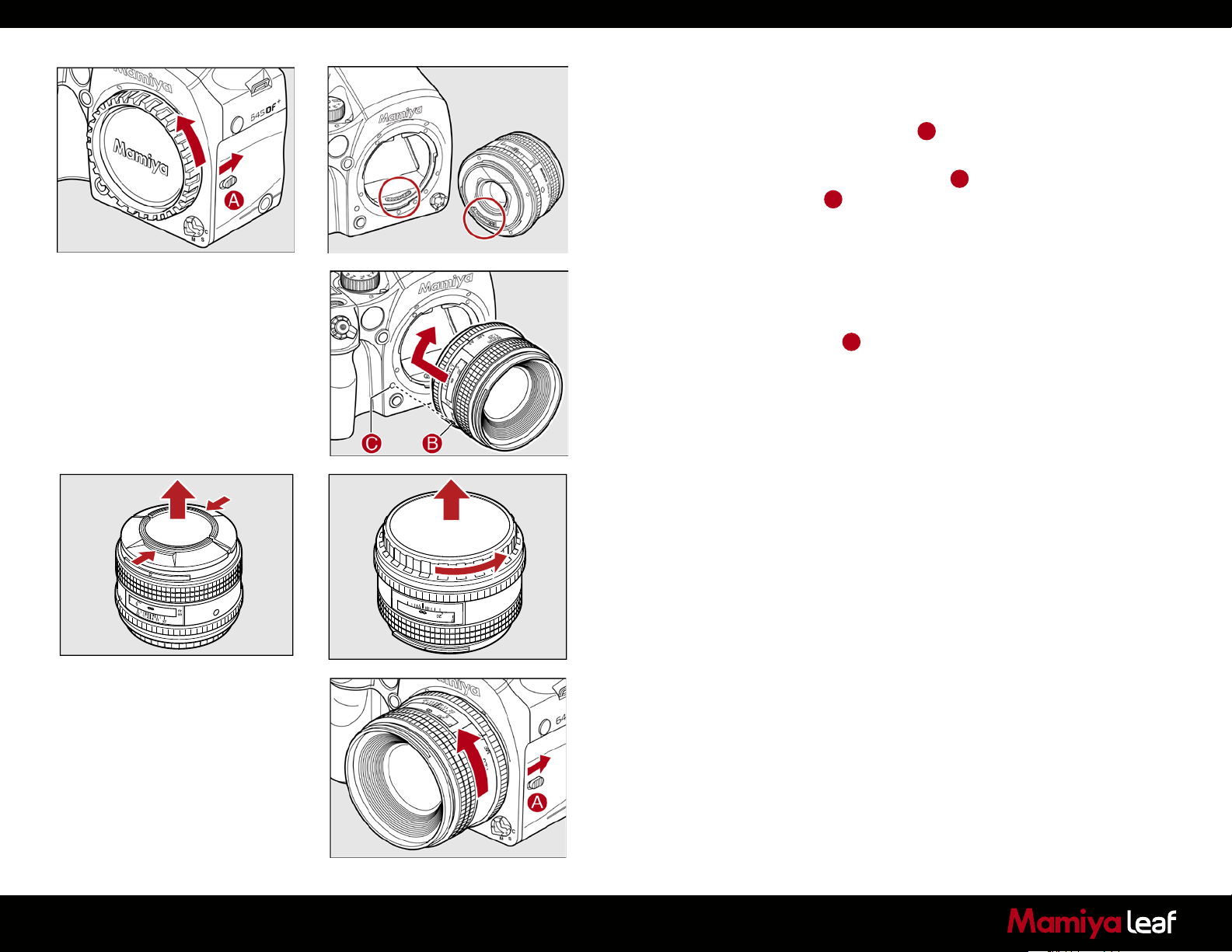
2.4 Attach and Remove a Lens
1. Remove the front body cap in the same way that you would remove
a lens; push the lens release button A backward and then turn the
front body cap or the lens itself counter clockwise and lift out.
2. Align the white alignment dot of the lens B (on the shiny flange) with
the camera’s white dot C . Mount the lens and rotate it clockwise
until it clicks into place.
3. To remove the front lens cap, squeeze the shiny sections together
and lift out (see image far left). To remove rear lens cap turn it
counterclockwise.
Remove a Lens
Slide the lens release button A back, rotate the lens counter clockwise
until it stops, and lift it off. After removing the lens from the camera body,
protect both ends by attaching the caps.
Note: Oil, dust, fingerprints or water on the electronic contacts could
result in malfunction or corrosion. Wipe such impurities off with a clean
piece of cloth. Do not tap the distance ring or other rotating parts when
attaching the lens. When installing a lens, do not press the lens release
button.
14
MF
1:28
22
m
11
4
4
ft
11
AF
22
80mm
Page 15
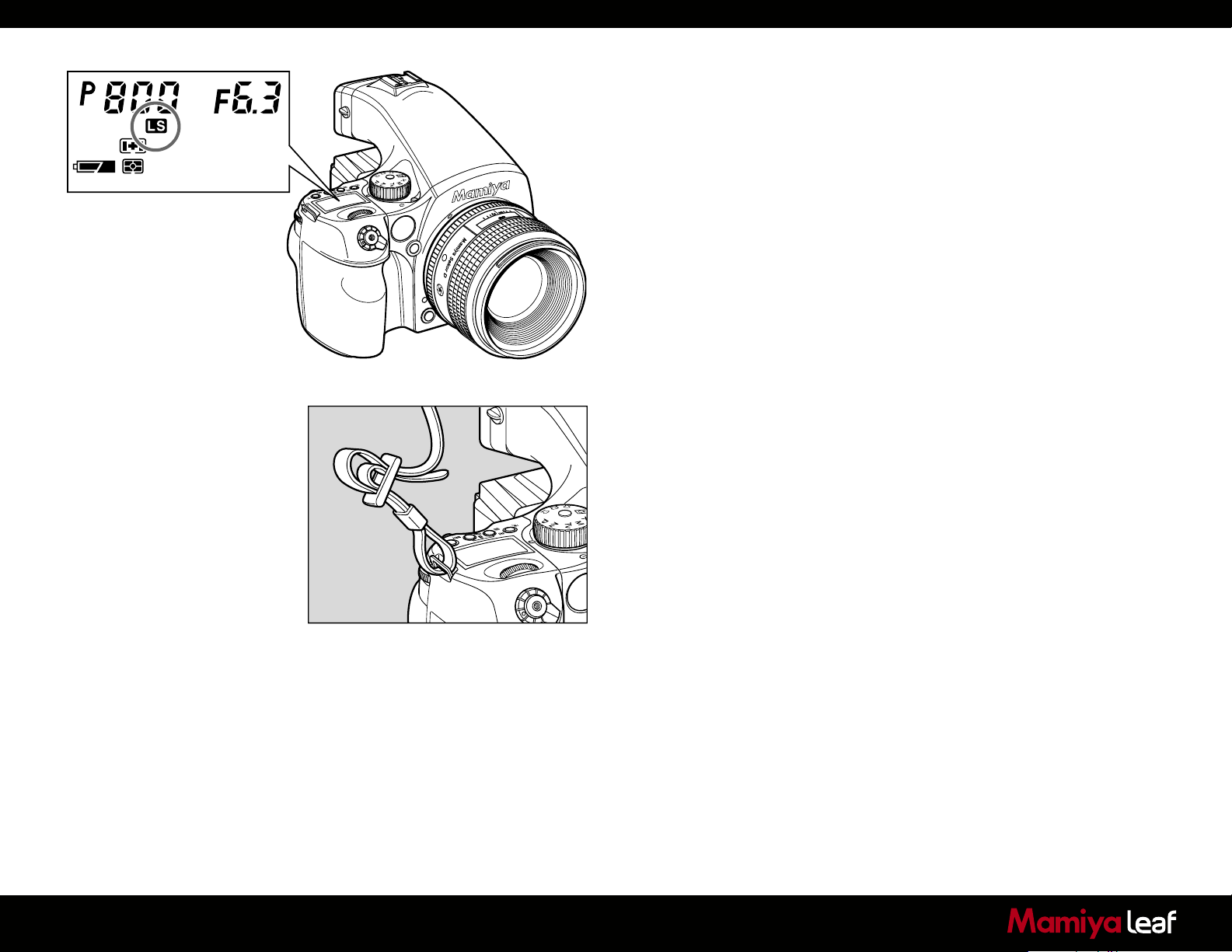
Attach a Leaf Shutter Lens
Leaf shutter lenses are equipped with an internal shutter. Leaf shutter
lenses are capable of high shutter speeds 1/800 sec or 1/1600 on Leaf
Credo series backs with flash synchronization, which is particularly useful
for fill-in flash photography in bright ambient shooting conditions.
22
11
4
4
11
5
2
2
m
M.UP
C
S
L
ft
letters LS appear in the main LCD screen.
2.5 Adjusting the Strap
Put the neck strap through the mounts and secure it to the buckle as
illustrated. After attaching the strap, pull it and ensure it does not loosen
at the buckle.
M.UP
C
When a leaf shutter lens is attached and the leaf shutter is used, the
15
Page 16
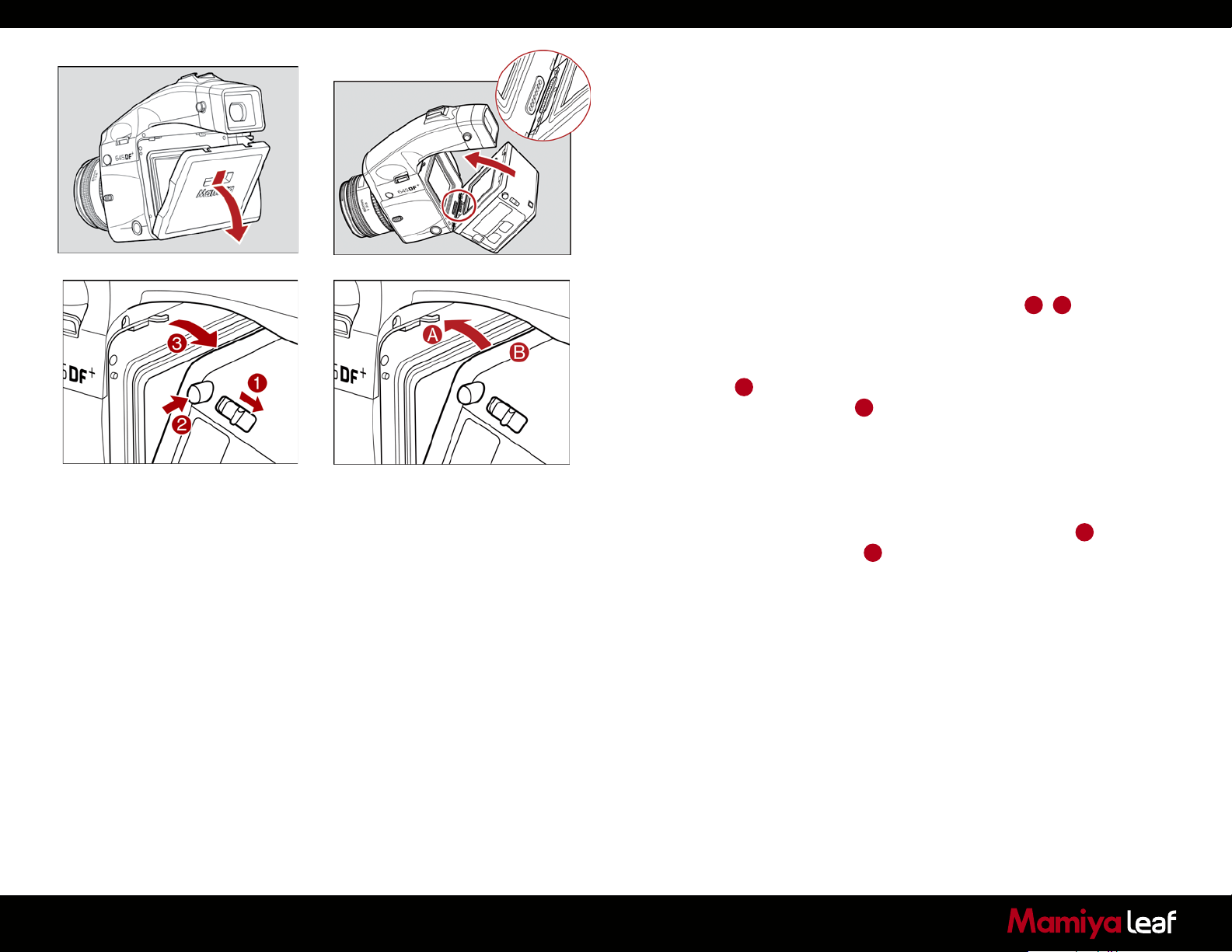
2.6 Attaching the Leaf Credo Back
The Leaf Credo back is fully integrated with the camera body and
functions as a part of the whole camera system.
Ensure that the Mamiya 645DF+ camera mirror is up and the shutter is
open when there isn’t a digital back attached.
When attaching the Leaf Credo back to the camera body the shutter
closes and the mirror comes down.
First remove the cover. Next, ensure that the bottom part of the Leaf Credo
back is placed correctly in the lower locking mechanism on the back of
the camera body before the upper locking mechanism A+B is pressed
together. Failure to do this can cause an error with the camera body where
the shutter continuously opens and closes. If this occurs, remove the Leaf
Credo back. Make sure the camera body is powered, press the digital back
release button 2 while mounting the digital back, lock the mounted back
by sliding the digital back lock 1 toward the camera.
Be aware that the shutter should be in the correct starting position
(shutter open). If this is not the case, attach and remove the Leaf Credo
back again to make sure that the camera body gets in the correct
starting position.
16
Remove the Leaf Credo back by sliding the digital back lock 1, pushing
in the digital back release button 2, and by gently pulling away the top
of the back first. Be careful with the contacts and protective glass on
the back. Your Leaf Credo back should always be protected by its plate
when it is not attached to the camera.
Page 17
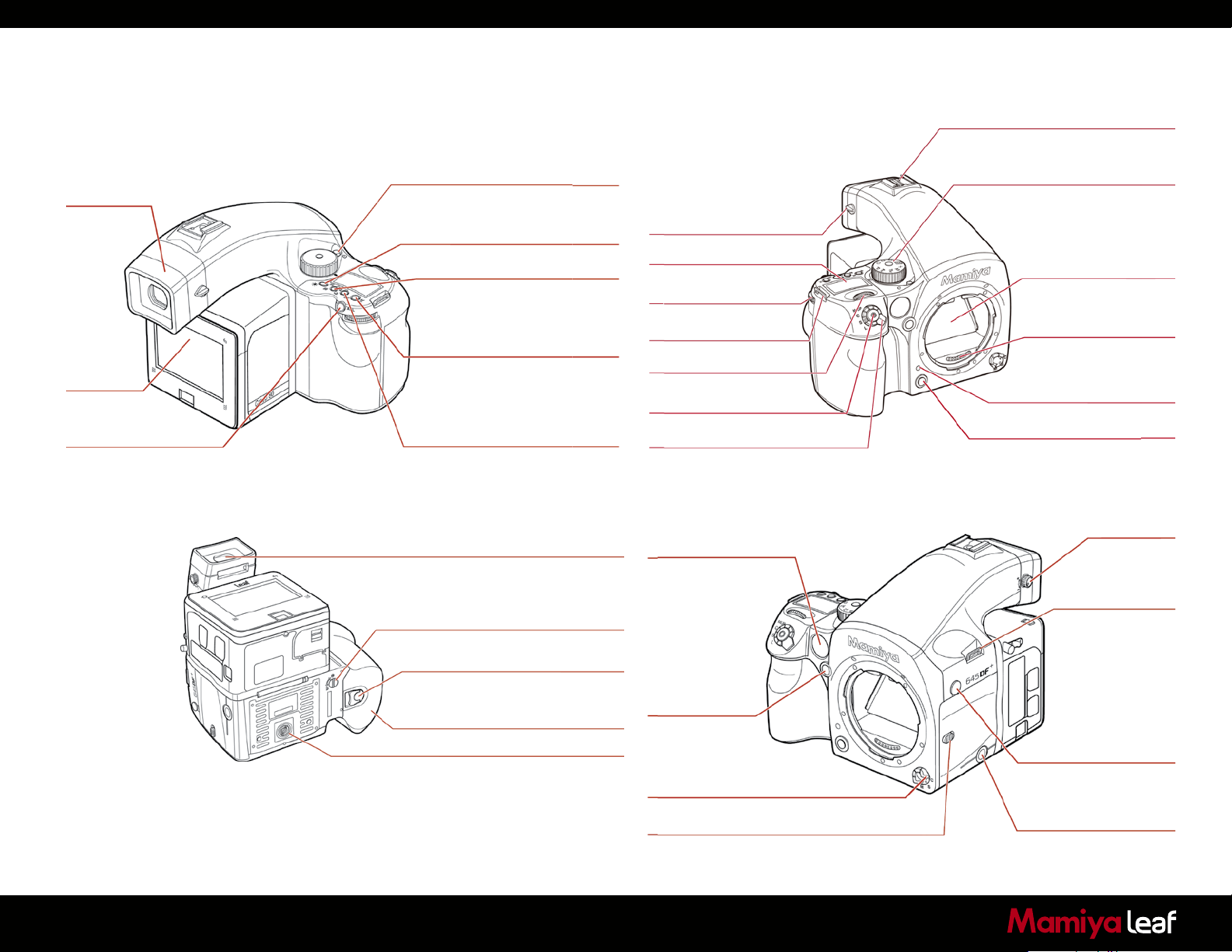
2.7 Parts of the Camera System
Hot Shoe
Rubber Eye Piece
Digital Back
Auto Exposure Lock Button
AEL Exposure Metering button
Self-timer Button
Interval Button
Main LCD Backlight Button
Exposure Metering Mode Button
Focus Point Selector Button
Set Button
Exposure Compensation Button
Flash Auto Adjustment
Select Button
Auto Bracketing Button
Diopter Adjustments Lens (Standard Accessory)
External Power Socket
Eyepiece Shutter Lever
Main LCD
Rear Dial
Strap Lug
Front Dial
Shutter Release Button
Drive Dial
Auto Focus Assist Infrared Light
Emission Window
Self-timer Lamp
Exposure Mode Dial
Mirror*
*Do not touch the mirror
Electronic Contacts
Lens Mount Alignment Mark
Depth of Field Preview Button
Diopter Adjustments Dial
Strap Lug
17
Battery Case Lock Lever
Battery Case
Tripod Socket
Auto Focus
Lock Button
AEL Exposure Metering button
Focus Mode Selector Lever
Lens Release Button
Sync Terminal
Electronic Shutter
Release Contact
Page 18
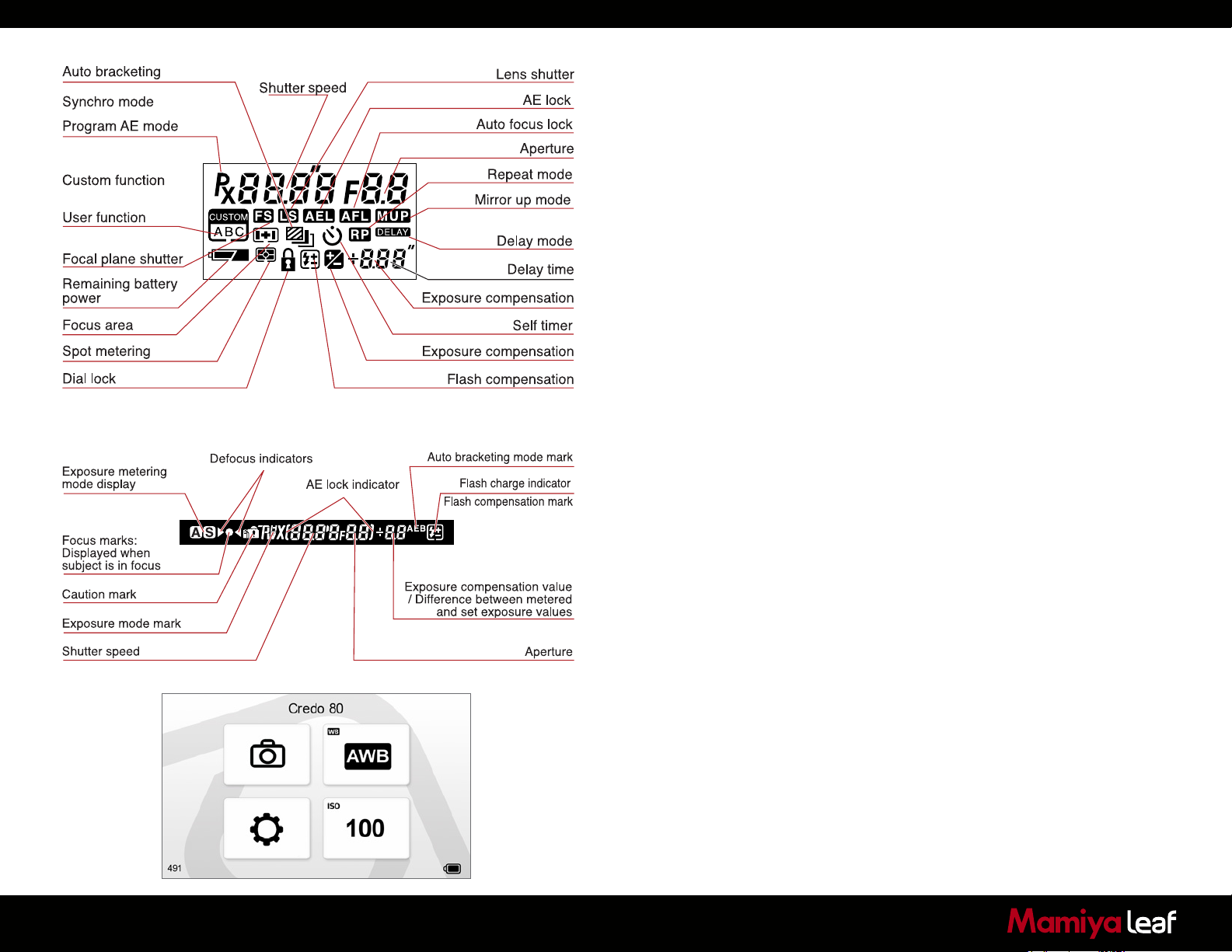
During actual use, only the relevant icons and indicators are displayed.
2.8 The Displays
Liquid Crystal Display
The liquid crystal display (LCD) display on the camera body provides
you with a lot of valuable information. This includes many features and
settings including, but not limited to shutter speed, aperture value,
exposure program, exposure compensations and metering modes.
Viewfinder Display
The most relevant information regarding the exposure and camera
settings can be seen on the bottom display in the viewfinder along with
the autofocus mark that indicates correct focus.
Back Display
The touchscreen on the Credo digital back is a multifunctional display,
where the menus change depending on the status and choices you
make.
In addition to providing menu navigation, the display on the back works
as a preview screen.
18
During actual use, only the relevant icons and indicators are displayed.
Page 19
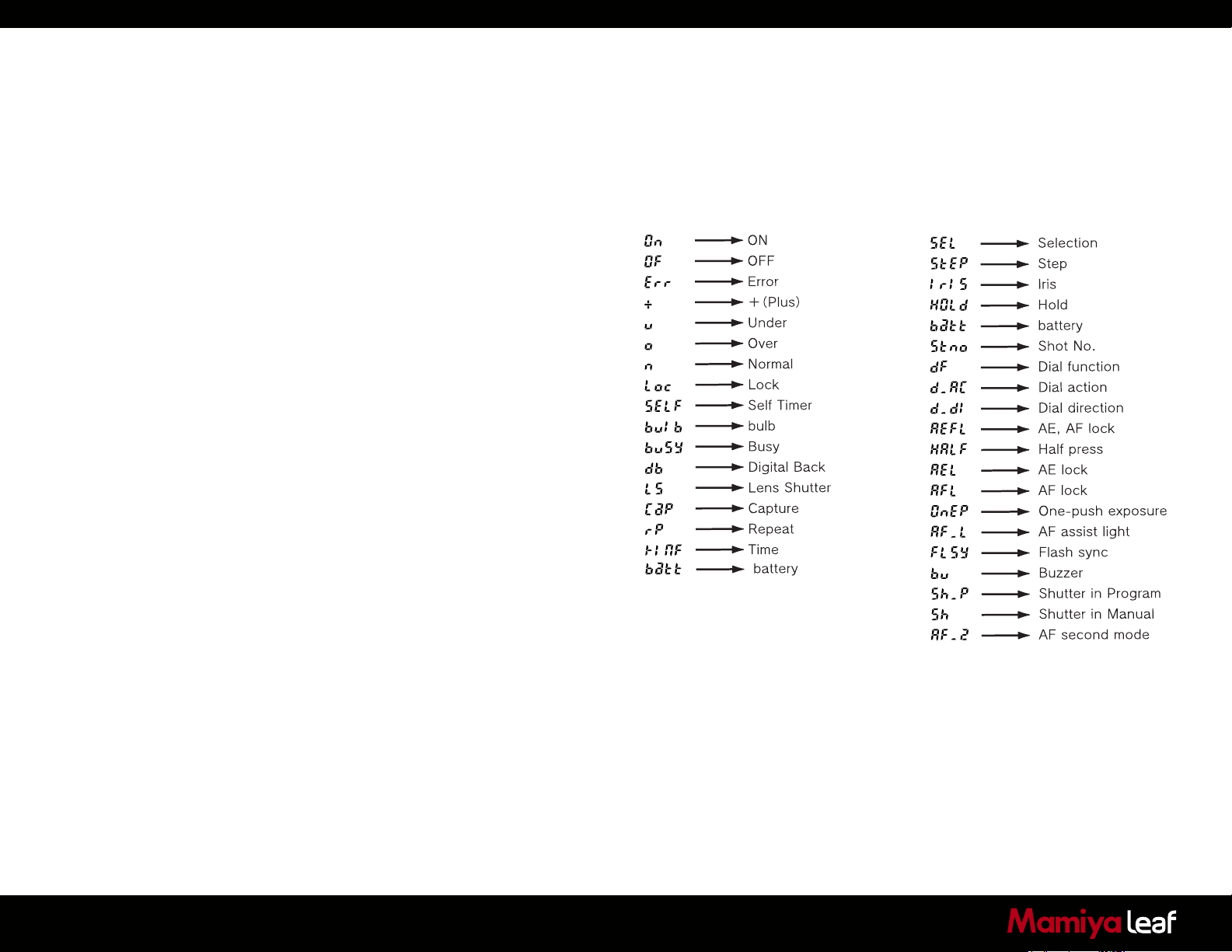
2.9 Camera Display Abbreviations
Liquid Crystal Display
Due to the limitations of the space and letters, words and letters on the
LCD are abbreviated.
Display examples of the main LCD
Display examples in the custom
function mode
19
Page 20
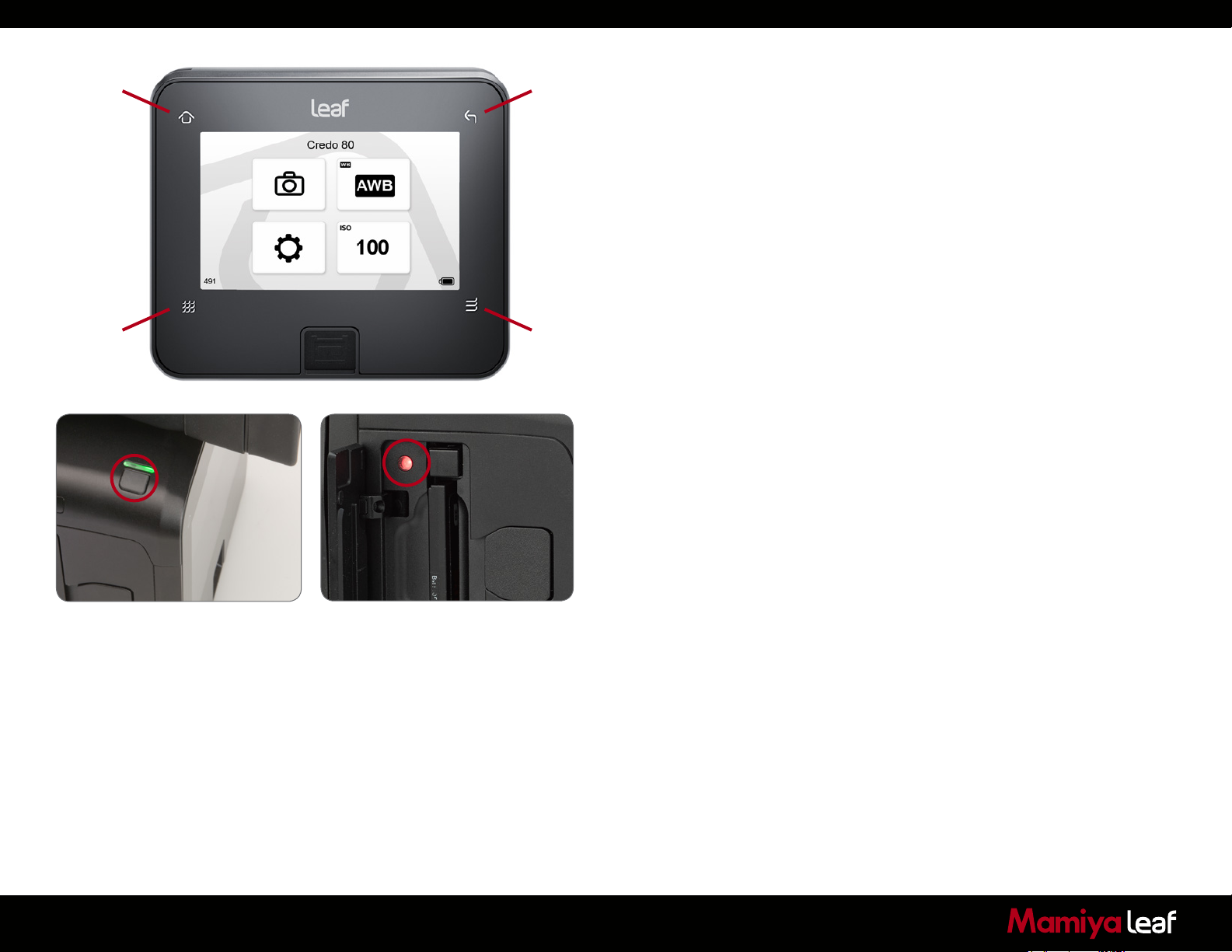
Home Back
Browse
The Leaf Credo series Home screen
Dynamic
Menu
2.10 The Buttons on the Back
The Credo is equipped with four soft buttons. The buttons change
function to match the menu shown on the screen.
2.11 LED Lights
Credo series digital backs feature two LEDs. One is located next to the
on/off button and the other is inside the CF card compartment.
The red LED indicator located next to the CF card slot (under the cover)
is assigned to indicate CF card activity only. Do not remove a CF card
from the card slot when this red LED is on. Removing a CF card when
the red LED is on can damage the formatting of the card, and images or
data might be lost or corrupted.
20
Page 21
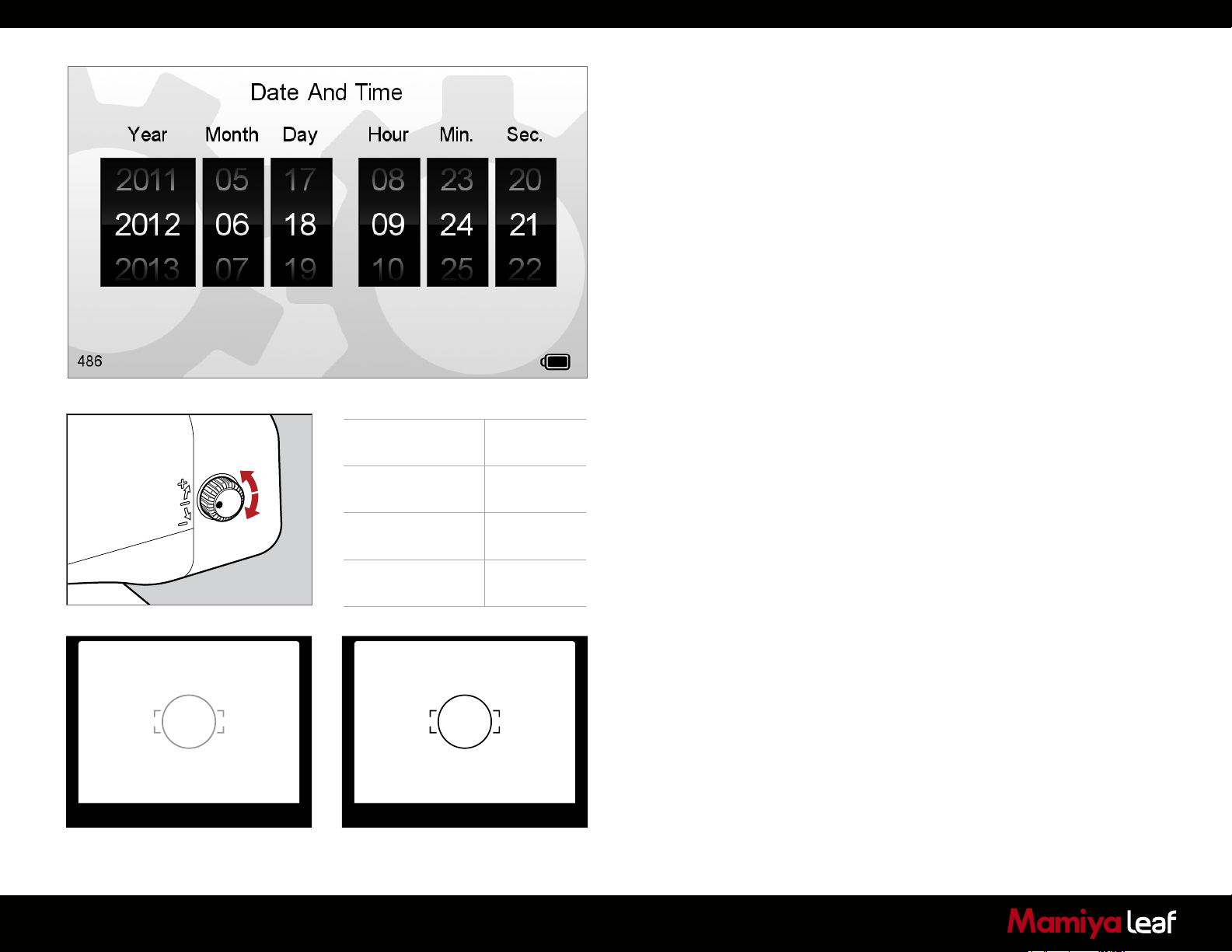
Diopter correction
lens
DE401
(standard)
DE402
(nearsighted users)
Range of
Adjustment
-2,5 to +2,5
-5,0 to -2,0
2.12 Setting Date and Time
Date and time parameters are set and controlled via the Leaf Credo
back’s Menu system.
If the Leaf Credo back has been without power for a long period of time,
it automatically asks you to set the time and date on the next occasion it
is powered up.
Tap the screen and scroll through the numbers to attain the appropriate
date and time.
The time and date is applied to the EXIF data in all files captured with the
Leaf Credo back.
2.13 Setting Diopter
Look through the viewfinder and make sure that the focus frame
(rectangle with circle) is in sharp focus. If it is not, turn the diopter
adjustment dial in the “–” direction if you are nearsighted or in the “+”
direction if you are farsighted. If this is not sufficient you may require an
optional diopter correction lens. Check the table for possible diopters.
Point the camera at a bright, plain object such as a white wall when
making this adjustment.
21
Diopter not matching
DE403
(farsighted users)
Diopter matching
0 to +3,0
Page 22
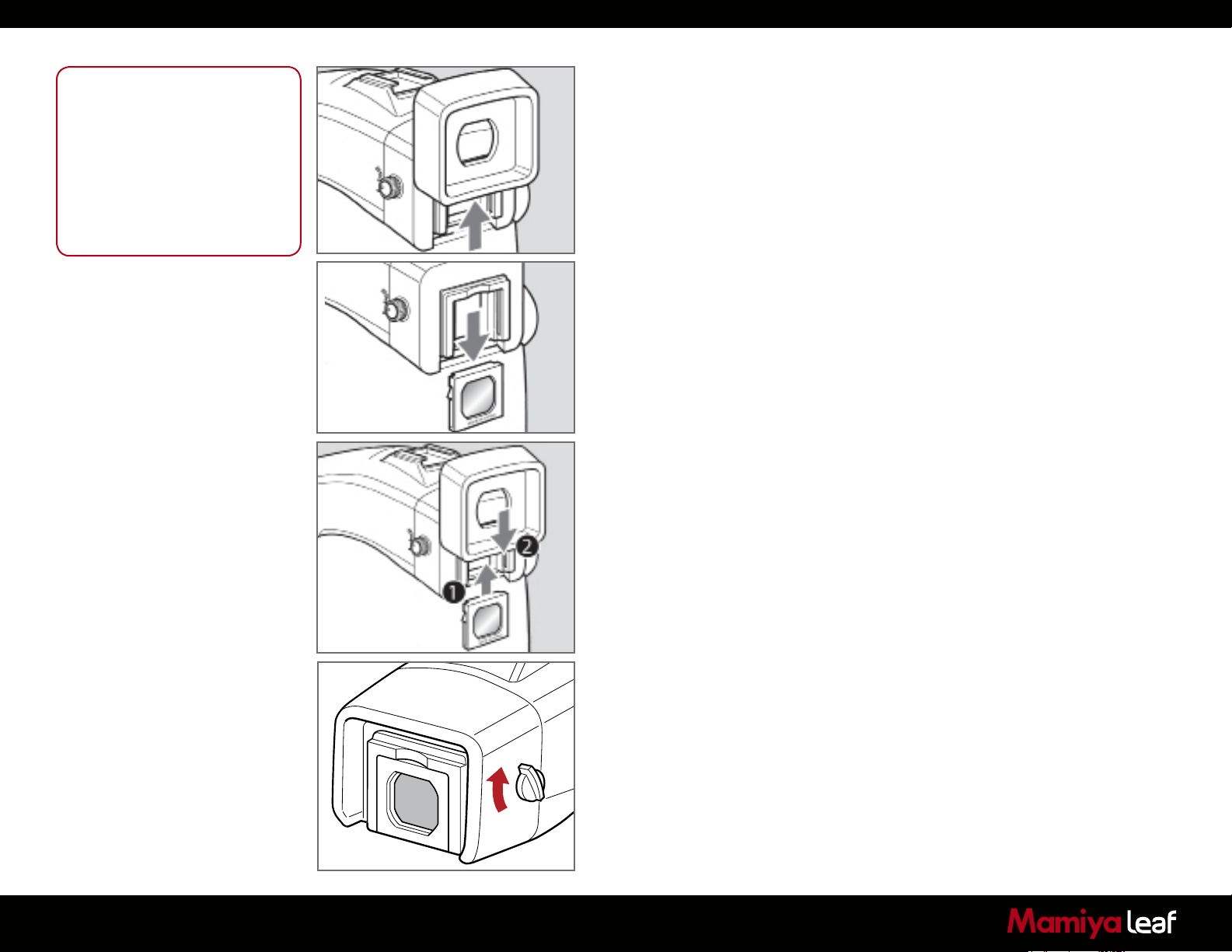
Notice:
If there is dirt or dust on the lens
surface, remove it with a blower or
sweep it off gently with a lens brush
If there are fingerprints or dirt on the
lens surface, wipe them off with a
piece of clean, soft gauze
Using solvents could discolor the
correction lens frame
Replacing the Diopter Correction Lens
1. Press the Eyepiece Lock, which is located in a gap between the
Eyepiece and the Diopter Correction lens. (Turn the camera upside
down to gain easy access to it). Now remove the rubber Eyepiece by
sliding it upwards
2. Remove the lens supplied with the finder by pulling it downward.
3. Remove the existing diopter by sliding downwards using the fingernail
groove and detach. Insert a new diopter by aligning it to the base
of the diopter holder and sliding it upwards into place. Finish by
reattaching the rubber eyecup.
2.14 Eyepiece Shutter
Close the eyepiece shutter when there is a strong light source behind
the camera or when pressing the shutter release button without looking
through the viewfinder. This prevents exposure error due to light entering
from the viewfinder.
Turn the eyepiece shutter lever in the direction of the arrow.
22
Page 23

23
Page 24
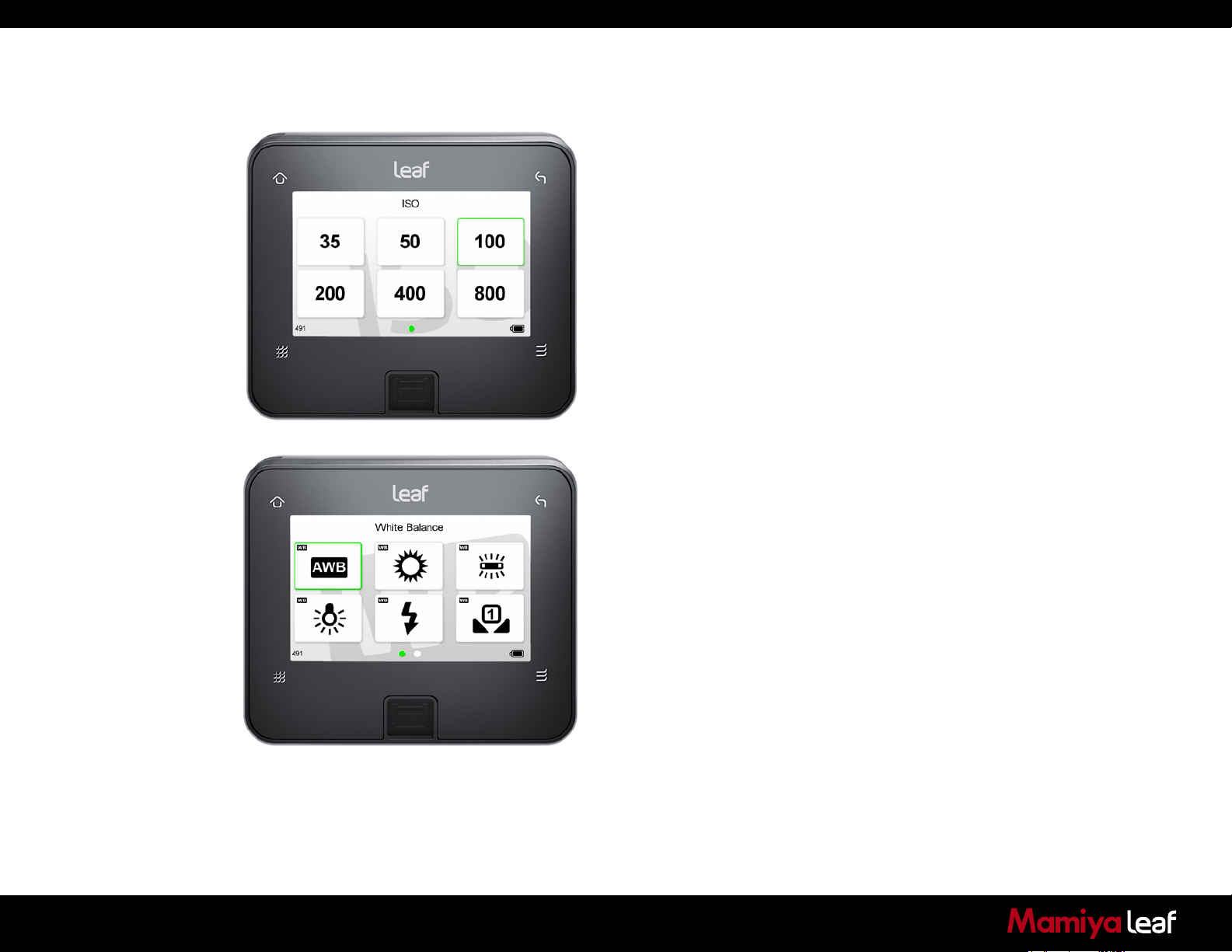
3.0 Basic Functions
ISO and White Balance
The Leaf Credo back’s Home screen enables quick access to the ISO
and white balance (WB) settings by tapping the screen directly. White
Balance and ISO settings can also be controlled from Capture One if you
are working tethered.
3.1 Setting ISO
The default ISO setting is 50 for all Leaf Credo series models. Remember
that the higher the ISO setting, the higher the degree of image noise. The
camera system together with Capture One software deliver a powerful
noise reduction performance although it is possible to still see some
noise at the higher sensitivity settings.
Tap the ISO icon on the Leaf Credo back’s Home screen. You are
presented with the back’s ISO spectrum. Tap the screen to select the
desired setting. A green frame surrounds the selected ISO and you are
returned to the Home screen.
Find out more on ISO operation on page 57.
3.2 Setting White Balance
24
The default WB setting is Auto. The camera calculates a white balance
based on the information in the image. Auto WB is appropriate for most
applications where the subject color and lighting are consistent.
Tap the WB icon on the Home screen. You are presented with the back’s
white balance settings. Scroll left or right and tap the icon to select the
desired setting. A green frame surrounds the selected WB and you are
returned to the Home screen.
Find out more on White Balance operation on page 58.
Page 25
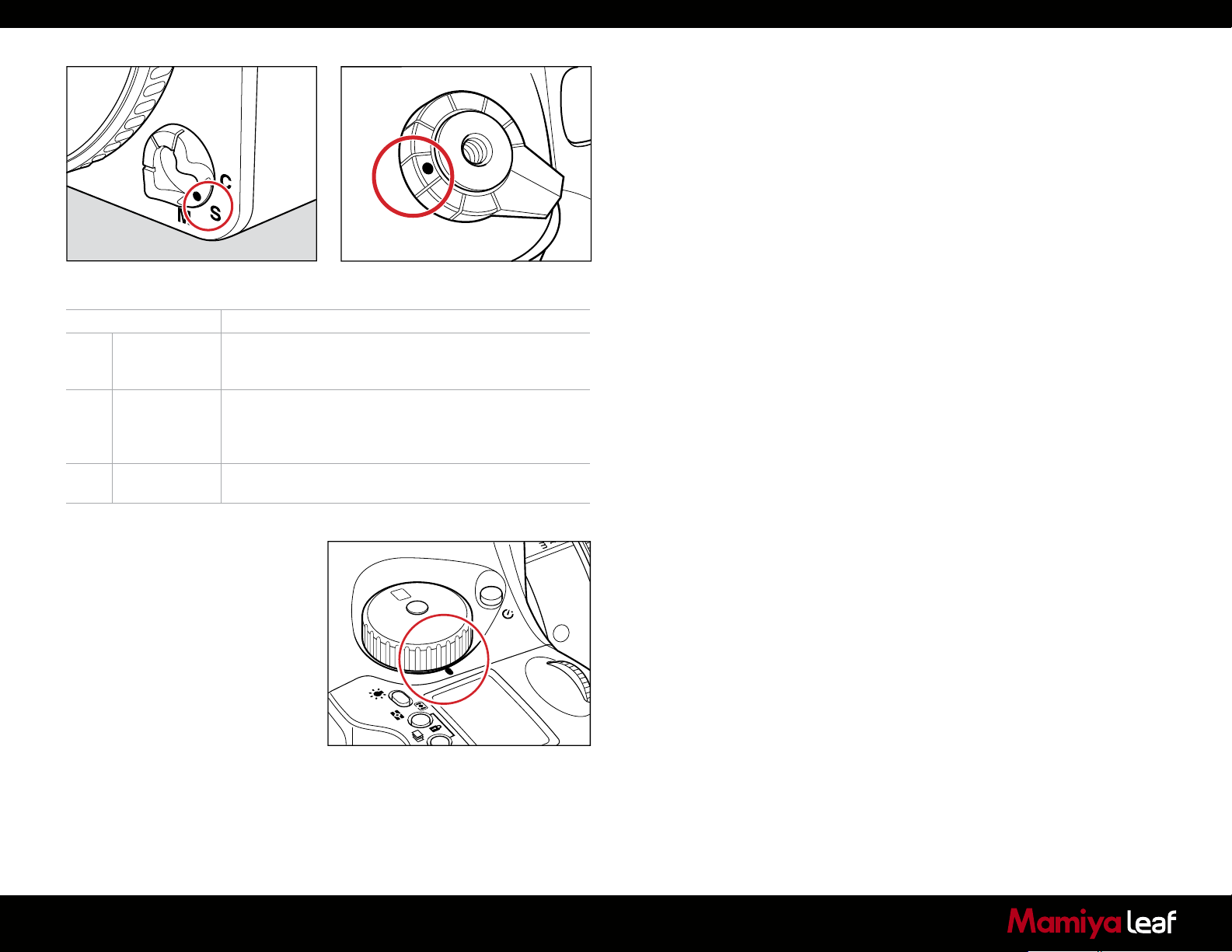
Focus Mode Focusing
S Single focus
mode
C Continuous
focus mode
M Manual focus
mode
Half-press the shutter release button to focus. When
the focus mark lights, the focus is fixed and the shutter
can be released.
The camera keeps focusing continuously while the
shutter release button is half-pressed. The shutter can
be released regardless of whether or not the focus
mark is lit.
Focus manually.
M.UP
C
S
3.3 Setting the Shutter Release, Focus, Exposure and Metering modes
1. Set the Shutter Release mode selector lever to S (single-frame
advance mode).
There are two shutter release (drive) modes: S (single frame advance
mode) and C (continuous advance mode). When set to L the power is
L
turned off.
2. Set the Focus mode selector lever to S (Single focus mode).
There are three Focus modes: S (Single focus mode), C (Continuous
focus mode) and M (Manual focus mode). See page 29 for more
information.
3. Set the exposure mode dial to P (Program auto exposure).
There are four exposure modes:
P (Program Auto Exposure)
Av (Aperture Priority AE)
Tv (Shutter Priority AE)
M (Manual)
25
Note: Av stands for Aperture Value but is referred to as Aperture Priority AE.
X
CF
C3
C2
M
Tv
Av
C1
P
Tv stands for Time Value but is referred to as Shutter Priority AE.
Page 26
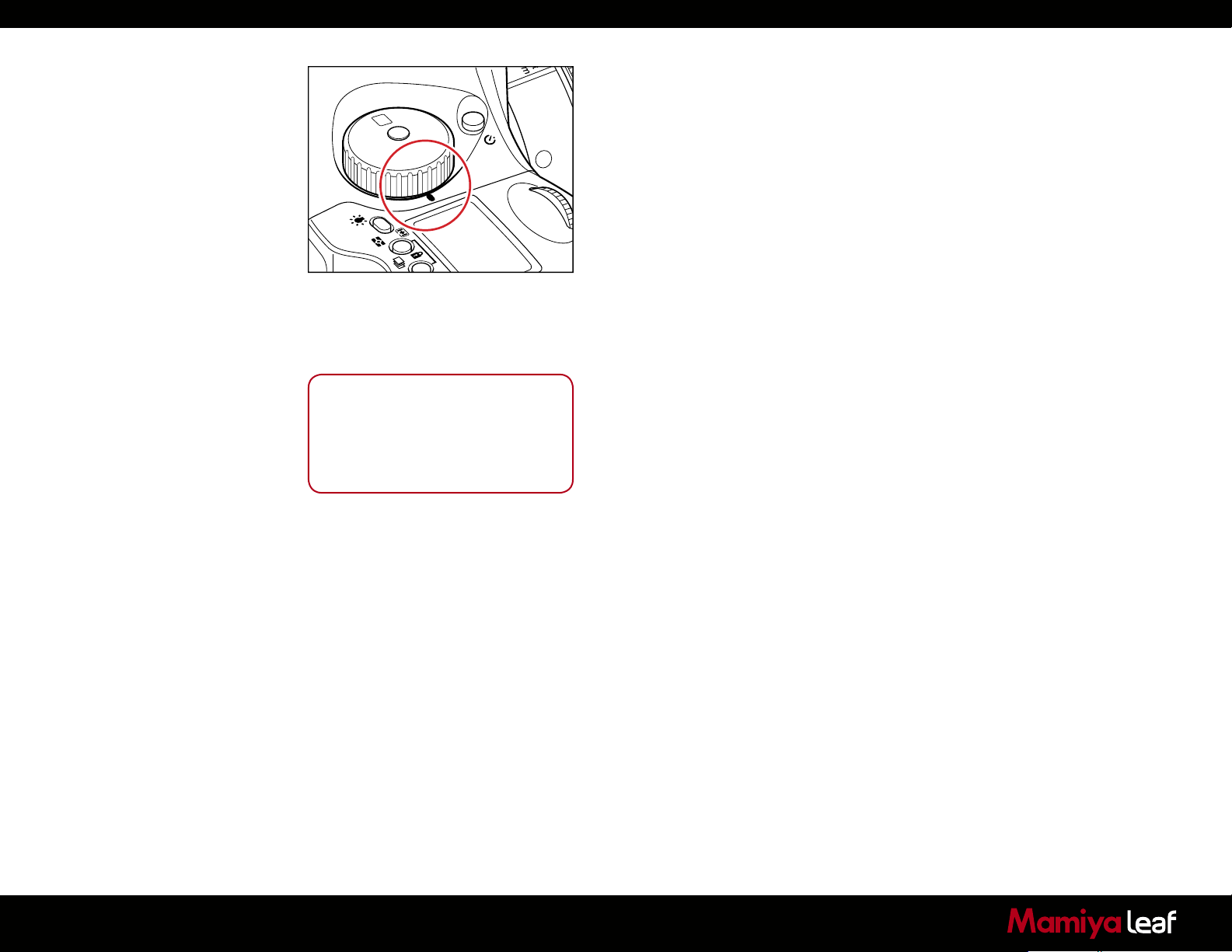
X
CF
C3
C2
Notice:
When a polarizing filter is used, ensure
that a circular polarizing filter (C-PL) is
used. The correct exposure cannot be
obtained with a normal (linear) polarizing
filter (PL).
M
Tv
Av
C1
P
P: Program AE — The aperture and shutter speed are determined
automatically for the optimum exposure, according to the ambient light
conditions. This auto mode is best suited for general photography or
for novice photographers, as it leaves the user free to concentrate on
framing and capturing the subject.
Av: Aperture priority AE — Set the desired aperture and the camera
selects the correct shutter speed. Use this mode to control depth of field.
Tv: Shutter priority AE — Set the desired shutter speed and the camera
selects the correct aperture. Use this mode to stop motion.
M: Manual mode — Set this mode to use special combinations of the
aperture and shutter speed.
4. Exposure metering mode is automatically set to average/spot
exposure metering before exposure metering is performed.
There are three exposure metering modes: In the A mode the
average brightness in the entire frame is measured with emphasis on
the center of the frame. The brightness at a specific spot in the center
of the frame is metered in the S mode. The A-S mode automatically
switches between these two modes depending on the contrasts in
the picture.
26
Page 27
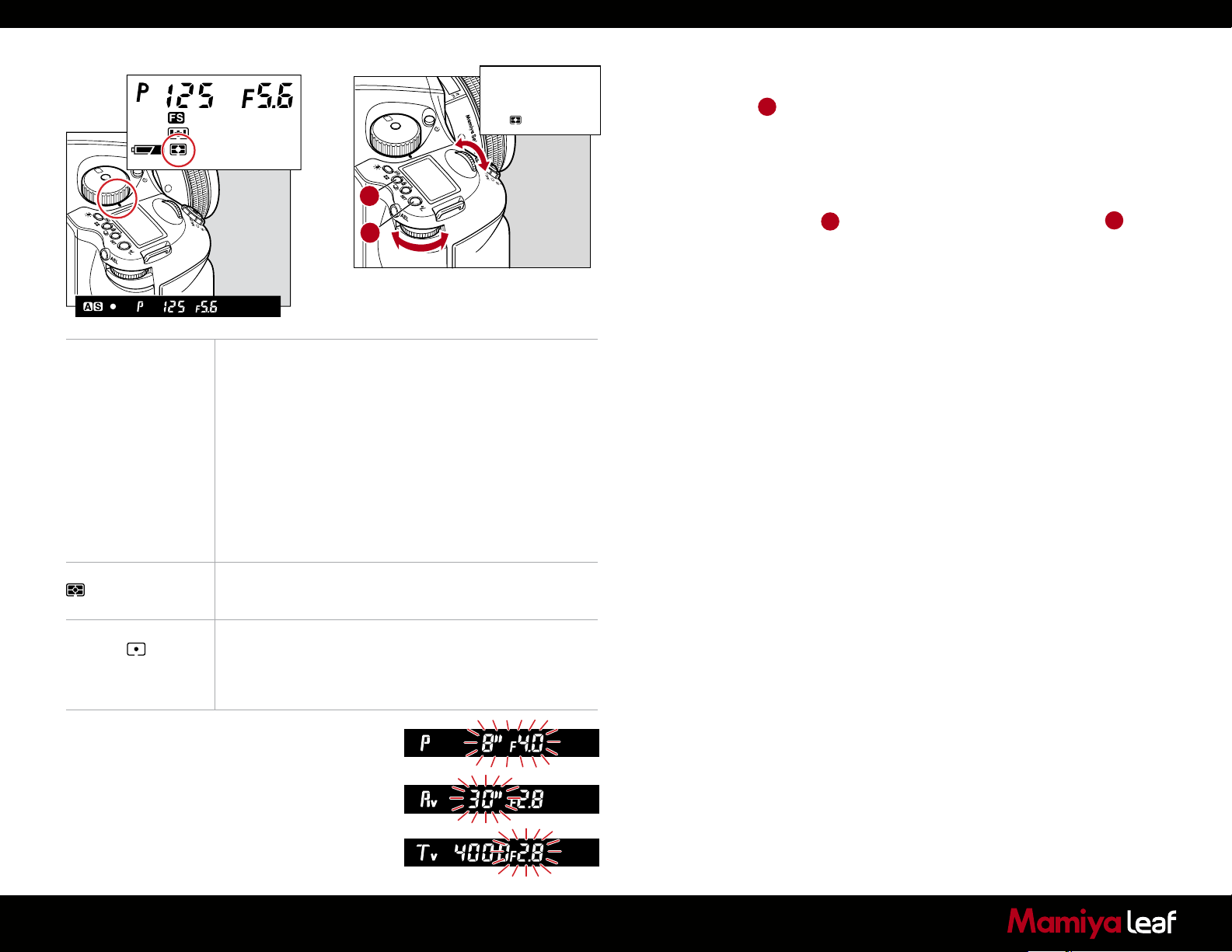
X
P
Av
Tv
M
X
CF
C1
C2
C3
A
B
CF
M
C3
Tv
C2
Av
C1
P
Average/spot auto
exposure metering
Center-weighted
average/spot
exposure metering
Center spot exposure
metering
Exposure metering is performed after automatically
selecting average/spot exposure metering.
• Depending on the subject conditions, centerweighted average/spot exposure metering is selected
automatically, and the correct exposure is measured.
• Spot exposure metering is automatically selected when
the brightness of the spot exposure metering range
becomes darker than the brightness of the entire screen.
• If there is very little difference between the spot
exposure metering value and center-weighted average
exposure metering value, the correct exposure level is
obtained as the intermediate value.
The average brightness of the entire screen is measured,
emphasizing the center of the screen.
The brightness of an area equivalent to 7.6% at screen
center is measured, and the exposure is determined.
The circle at screen center serves as a general guideline.
This mode is suited to measuring subjects with strong
contrasts or measuring only screen portions.
3.4 Measuring Light – Exposure Metering
1. Press button A to adjust the exposure metering mode. There are
three different exposure metering mode options that are displayed
sequentially when either the front or rear dial is turned. Select an
appropriate exposure mode. Your chosen exposure metering mode is
displayed as an icon on the camera’s LCD screen.
2. Press the SET button B or exposure metering mode button A to
enter the setting.
Exposure Warnings
Users are warned when shooting subjects that are too bright or too dark
with an inappropriate exposure setting. At such times, when the correct
exposure cannot be obtained, users are alerted by the numeric exposure
display that flashes on the external LCD or on the display inside the
viewfinder.
Warnings that the exposure is outside the metering range
• Program AE (P)
The shutter speed and f-number blink.
• Aperture priority AE (Av)
The shutter speed blinks.
• Shutter priority AE (Tv)
The f-number blinks.
• Manual mode (M)
The exposure metering value difference is displayed.
27
Viewer display
Page 28
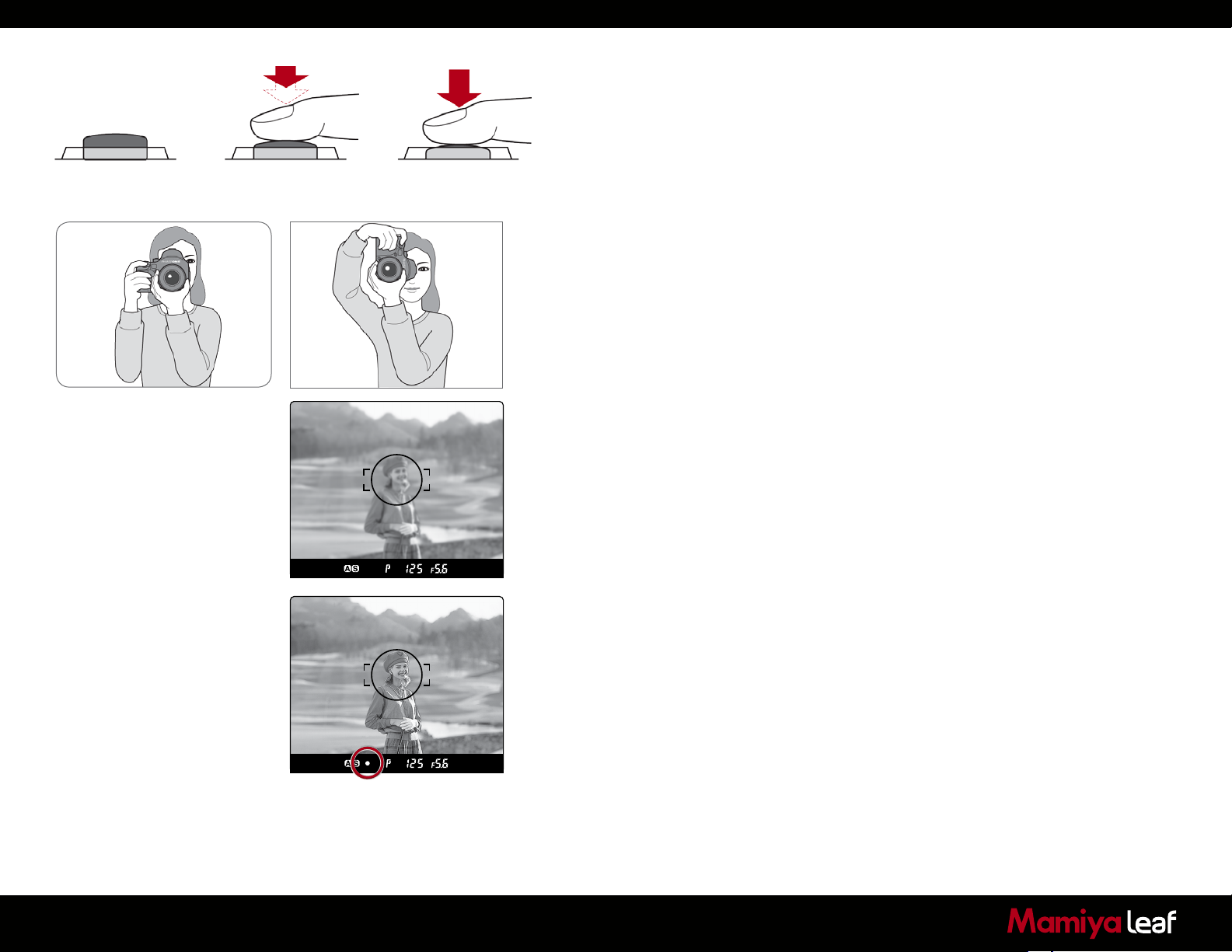
Normal Half-press Release position
Full-press
3.5 Focus Modes
To use the Auto Focus function, both the camera body and the lens have
to be set to their respective Auto Focus modes. Auto Focus does not
function when either the camera body or the lens are set to manual focus.
To activate Auto Focus (AF), first select AF on the focusing selector
ring on the lens. Next, adjust the Focus Mode Selector Lever to either
S (single) or C (continuously) Auto focusing on the camera. The Focus
selection ring on the lens can help you to rapidly switch between AF and
M, without having to change your grip of the camera.
The shutter release button has a two-step action. When pressed lightly
it stops at a certain point. In this manual, this position is called the half-
press position. When you half-press this button, the camera functions are
activated. When the shutter button is pressed further down, the shutter is
released. This position is called the full-press position.
1. Aim the camera so that the subject is within the focus frame.
2. Half-press the shutter release button, and focus is adjusted
automatically in AF mode. As default, you can now re-compose your
image without losing the original focus setting, by moving the camera
and keeping the shutter release button half-pressed. When the focus
mark lights up, the subject is in focus.
28
3. When the focus mark lights up, press the shutter release button
further down to release the shutter. (The focus mark is an illuminated
dot (indicated as this • symbol) at the bottom of the viewfinder display.
See the focus mark in the illustration circled in red).
Out of Focus Marks
When the picture is not focused the shutter cannot be released when in
single focus mode. Either press the shutter release button again to adjust
the focus or move the camera to change the position of the focus frame.
Lenses without the focus mode selector ring are automatically set to AF
if the camera is set to Auto Focus. Do not touch the focus ring as you
may cause internal damage to the camera Auto Focus motor.
Lenses with the Focus Mode Selector
The focus modes can be switched between automatic and manual
with the selector on the lens when the focus mode selector lever on the
camera body is set to S or C.
Page 29
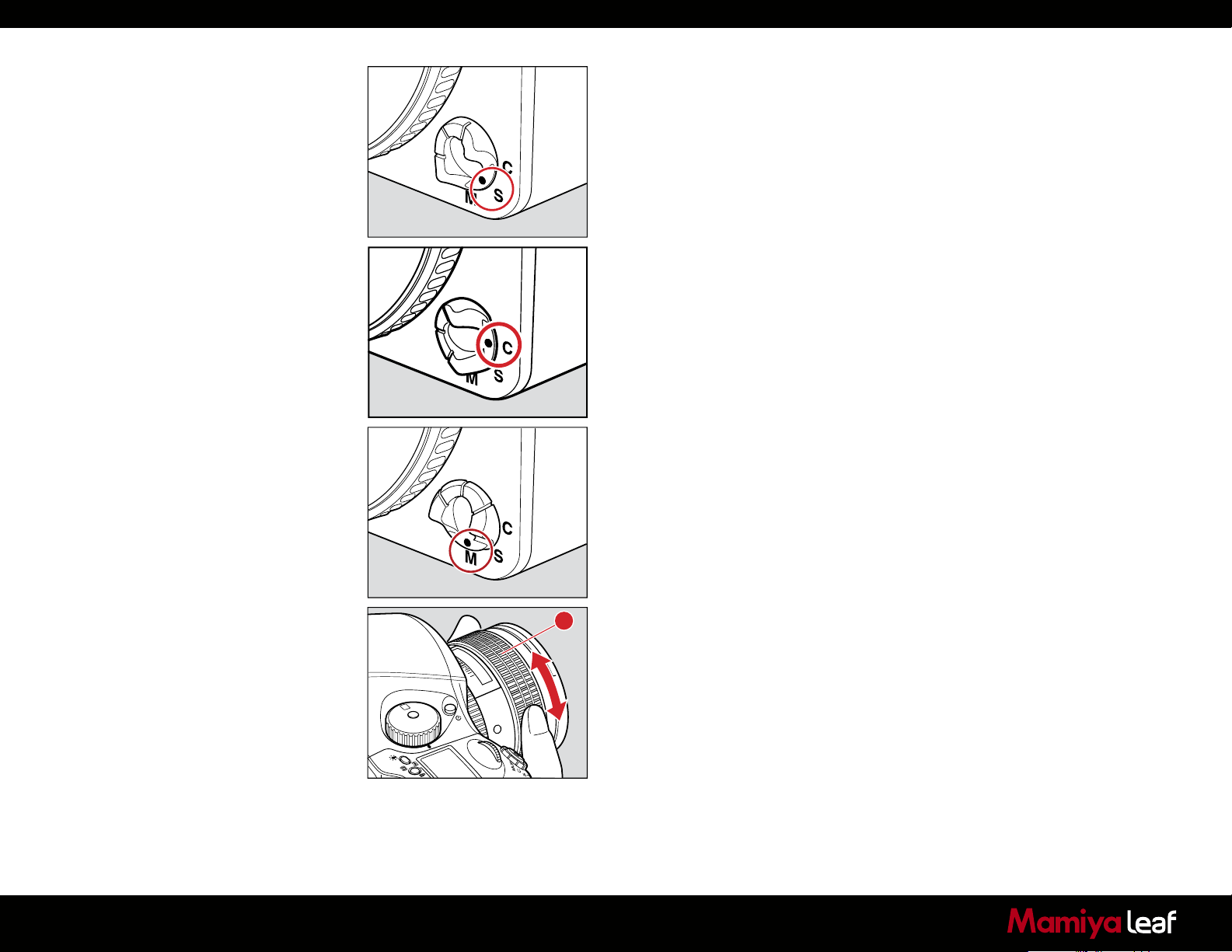
Single Focus Mode (S)
This mode uses the focus-priority mechanism. The shutter can be
released when the focus mark • in the viewfinder is illuminated. This
mode is suited for still subjects. Focus is locked when the focus mark •
is illuminated in the viewfinder’s LCD.
The shutter cannot be released if the subject is not in focus (if the focus
mark • does not illuminate).
To take another photo with a different composition, take your finger off
the shutter release button then re-press the shutter release button again.
Continuous Focus Mode (C)
In this mode shutter release has priority to focusing. The shutter can
be released regardless of whether the focus mark • in the viewfinder’s
display is illuminated. Focus is adjusted continuously while the shutter
release button is half-pressed. This mode is suited for moving subjects.
Focus is not locked even if the focus mark is lit.
The shutter can be released even if the focus mark is not lit.
Manual Focus Mode (M)
To attain full manual control of the focus function you can change to
manual focus mode in two ways.
29
1. All lenses: Turn the focus mode selector lever to M (Manual focus
mode).
2. Manual Focus operation for telephoto and zoom lenses: All
A
2.25
0.7
25
22
0.8
ft
m
X
CF
M
C3
Tv
C2
Av
C1
P
newer Mamiya, Phase One and Schneider-Kreuznach lenses can be
switched from Auto Focus to Manual Focus by using the AF ring or
slider fitted on the lens.
For lenses with AF slider, slide the focusing ring on the lens backward
until it clicks. When this is done, the Auto Focus inscription on the lens
barrel is covered and the lens can then be focused manually. For lenses
with an AF ring, simply rotate the AF ring to the MF position to select
manual focus.
Page 30
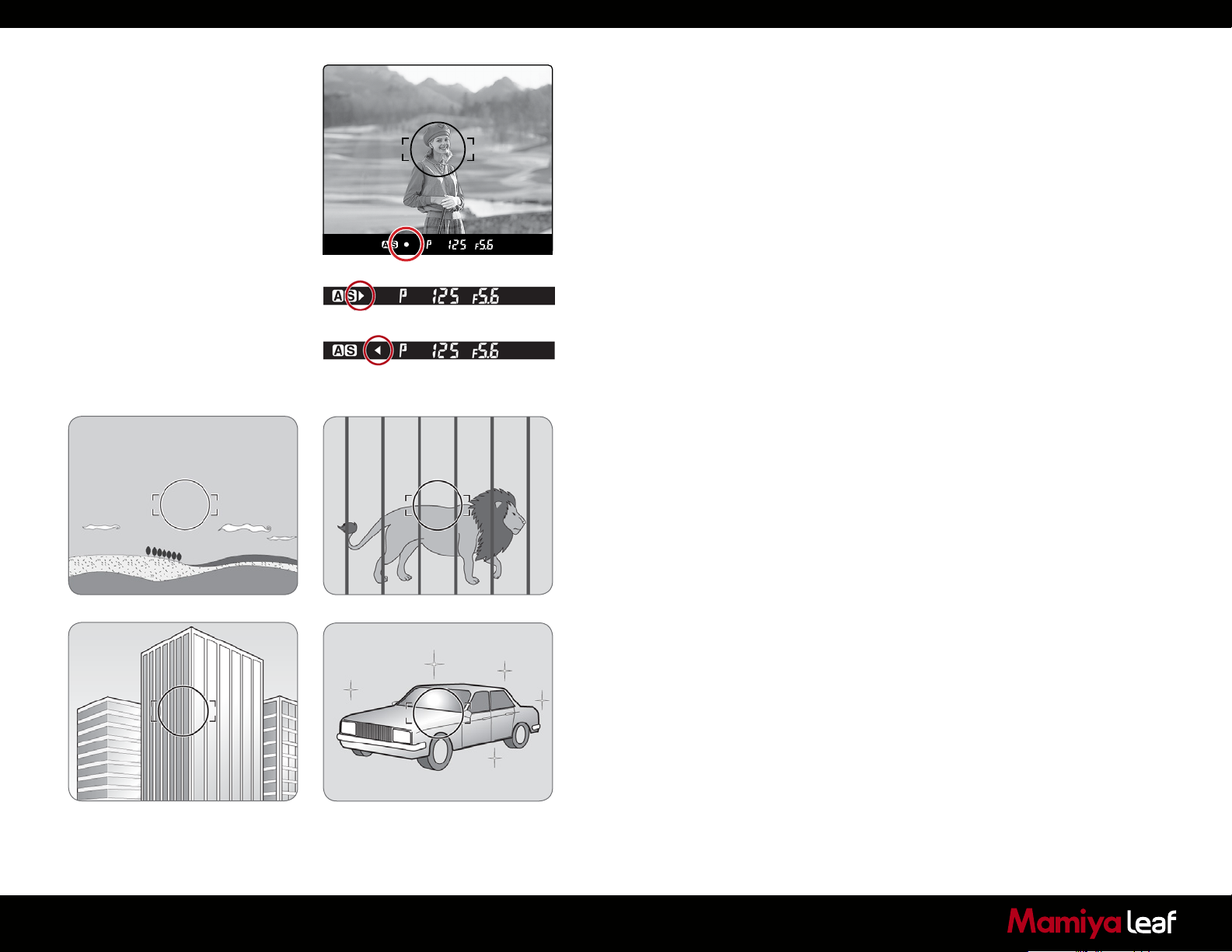
In focus
Turn focus ring clockwise
Turn focus ring counter clockwise
Manual Focusing using the Focus Mark (Focus confirmation
method)
Half-press the shutter release button and turn the lens focusing ring to
focus on the subject. The focus mark is illuminated in the viewfinder’s
LCD to signal that a picture is in focus.
If is lit in the viewfinder’s LCD, the camera is focused on a point
behind the object.
If is lit, the camera is focused on a point in front of the object.
- Use the focus mark when taking photos in manual focus mode or
when using the M645 manual lens.
- If you adjust focus using the focus mark with an M645 lens, make
sure to open the aperture. You can use this function with the lens set
to f/5.6 or higher.
When Auto Focus Fails
The auto focus function requires contrast in the subject. Auto focusing
may fail to achieve focus with certain subjects described below. In such
cases, either switch to the manual focus mode (and focus manually) or
focus on a more contrast appropriate object at the same distance as
the object you want to photograph, lock the focus using the focus lock
button on the front of the camera body, then take a picture.
30
• Low-contrast subject (blue skies, white walls and other objects)
• Two or more objects overlapping at different distances within the focus
frame (animals in cages, etc.)
• Subjects with continuous repeated patterns (building exteriors, blinds, etc.)
• Extremely backlit reflective subjects (car bodies, water surfaces, etc.)
• Or when the subject is far smaller than the focus frame
Page 31

3.7 Using Focus Lock and Infrared Focusing
Use the focus lock when your intended focus point is not within the
focus frame. In such cases where a subject is not located in the center
of a frame, use the focus lock function to lock the focus before releasing
the shutter.
1. Set the focus mode selector lever to S or C.
Put the subject in the focus frame and half press the shutter release
button.
2. Lock the Focus.
When the focus mark • in the viewfinder LCD is lit, press the AF lock
button on the front of the camera to lock the focus.
3. Adjust the Composition.
With the shutter release button half-pressed, slide the camera to
achieve the desired composition, and release the shutter.
When the focus mode is set at S (Single focus mode) and the focus
mark • is lit, hold the shutter release button halfway down to lock the
focus.
AF Assist Infrared Light
Autofocus can fail when a subject is dark or very low-key. On these
occasions, a red lamp may be activated on the front of the camera when
the shutter release button is half-pressed to assist the camera’s auto
focus function. The AF assist infrared light is emitted only when the focus
mode is set to S (Single focus mode).
31
Notice:
Effective range of the AF assist infrared
light is limited. It does not reach distant
subjects. — Range:
9 m/29.5 ft (using 80 mm f/2.8 lens)
Use of a lens hood or a bellows lens
hood (sold as an optional accessory)
may interfere with the assist light. It
is advisable to set the focus before
mounting the hood.
The AF assist infrared light can be
disabled.
Page 32
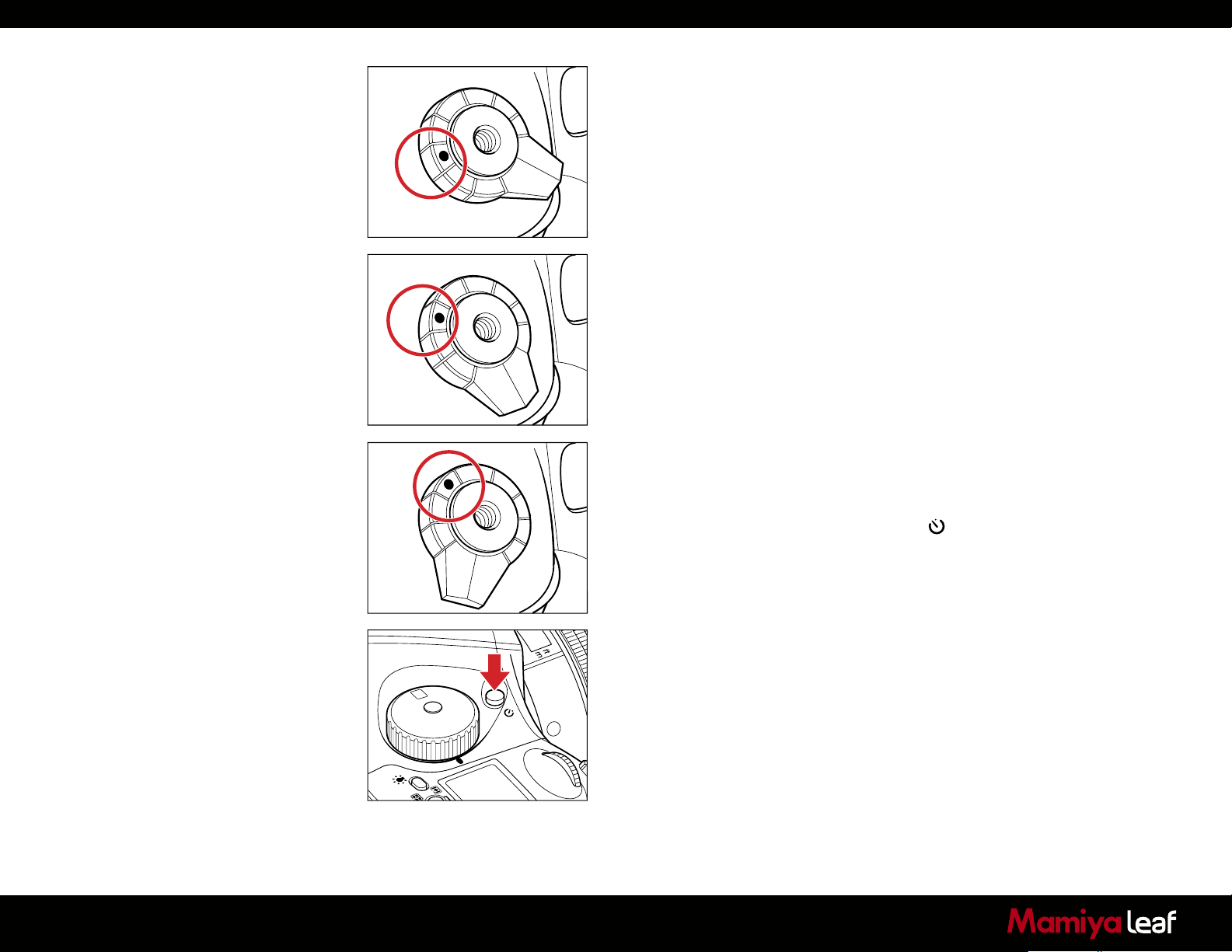
3.8 Drive Dial
M.UP
C
S
M.UP
C
S
M.UP
C
S
Single-Frame Mode
One photograph is taken each time the shutter release button is pressed.
Set the shutter release mode selector to S.
L
Continuous Mode
Photographs are exposed as long as the shutter release button is
pressed.
Set the shutter release mode selector lever to C. Photographs are taken
continuously at a rate depending on the buffer speed of the digital back
mounted on the camera.
Mirror Up Mode
L
When the shutter button is pressed, the mirror moves up, and when the
shutter button is pressed again, the shutter is tripped and a picture is
taken.
Self-Timer Mode
In this mode, the shutter is released 10 seconds after the shutter release
button is pressed.
Activate the Self-timer by pressing the button. Next, rotate the front
dial so that On is displayed in the camera’s LCD and press the shutter
L
release.
When the shutter release is pressed, the Self-timer lamp blinks
continuously for seven seconds, followed by three seconds of rapid
blinking until the camera releases the shutter.
32
X
CF
M
C3
C2
Tv
Av
C1
P
Page 33
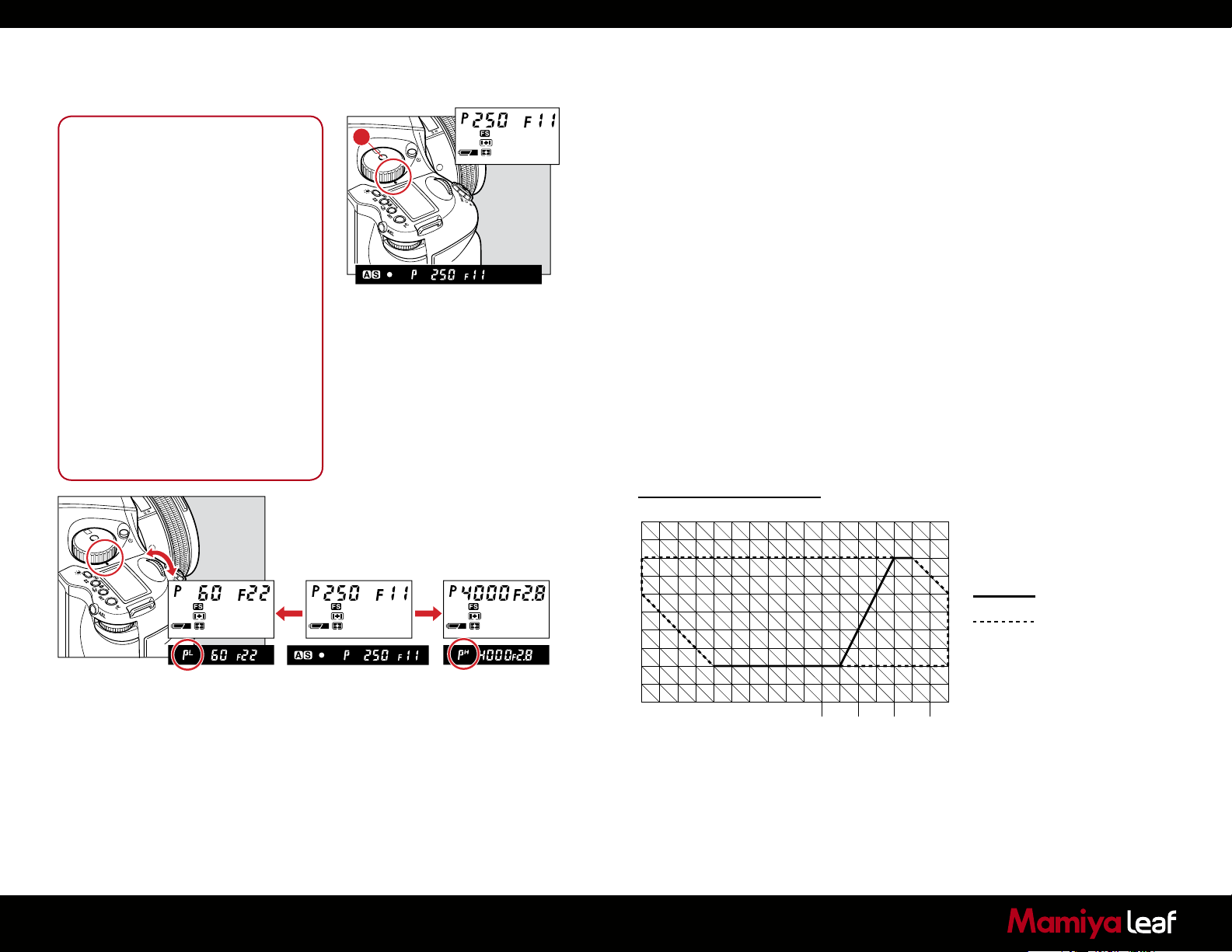
Notice:
If a correct exposure cannot be
obtained, the shutter speed and
aperture value blink. In such cases, the
pictures can be taken, but they may be
too bright or too dark.
If the shutter speed and aperture
values blink on the main LCD and
in the viewfinder display when the
program line is shifted, the proper
exposure cannot be achieved.
Select a different program mode.
When the Program line is shifted, the
aperture value changes along with the
shutter speed to maintain the proper
exposure.
Increment of the aperture and shutter
speed can be set at either 1/3- or
1/2-stop.
3.9 Exposure Modes
(P) Program AE
A
X
CF
M
C3
Tv
C2
Av
C1
P
The aperture and shutter speed are determined automatically for
the optimum exposure, according to the ambient light conditions.
This auto mode is best suited for general photography or for novice
photographers, as it leaves the user free to concentrate on framing and
capturing the subject.
Alter the shutter speed and aperture by turning the front and rear dials
while the P (Program AE) mode is selected.
Program Shift (PH/PL)
The shutter speed and aperture can be altered by turning the front and
rear dials while the P (Program AE) mode is selected. In order to avoid
blurred images (due to camera shake while releasing the shutter), or
to open the aperture, change to PH (high speed). For slower shutter
speeds and wider depth of field, change to PL (low speed). This function
allows these changes to be made quickly.
33
Mamiya 645
6 7 8 9 10 11 12 13 14 15 16 17 18 19 20 21 22
X
CF
M
C3
Tv
C2
Av
C1
P
5
4
3
2
1
0
-1
-2
-3
-4
30 15 8 4
Shutter speed
program shift chart
2 1 1/2 1/4 1/8 1/15 1 /60 1/250 1/1000 1/4000
(ISO10 0/AF80m m F2.8 D)
1/30 1/125 1/500 1/ 2000
EV
F
32
22
16
11
8
5.6
4
2.8
Normal
Program shift area
Page 34
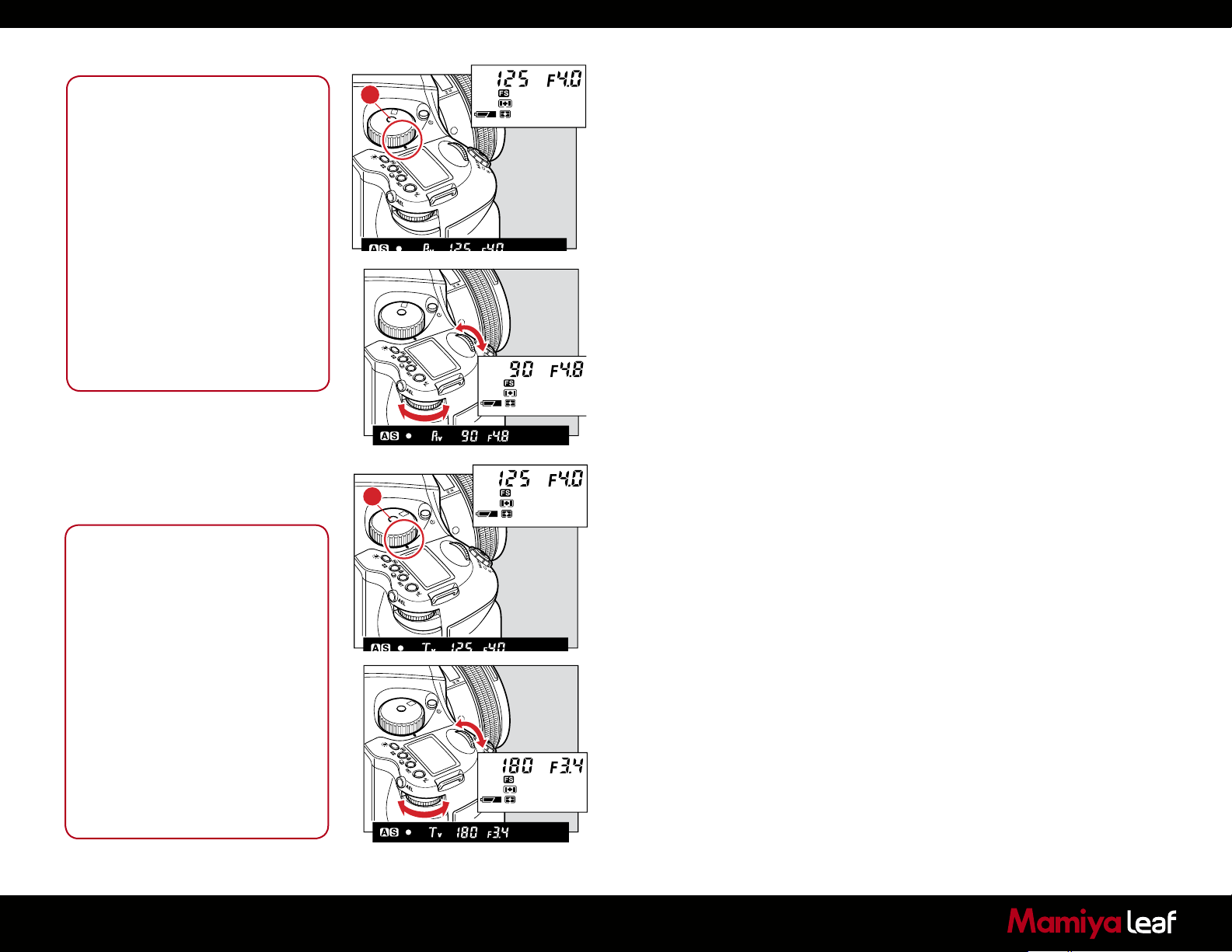
Notice:
The shutter speed value blinks when
the subject is too dark or too bright
for a correct exposure. To obtain the
correct aperture, adjust the aperture
value until the shutter speed value
stops blinking and remains lit.
When the exposure is compensated
with the rear dial, the aperture can be
set with the front dial only.
Increment of the aperture can be set at
either 1/3- or 1/2-stop.
Rotation direction of the dials to
change the values can be altered.
The selected aperture level can be
locked.
Notice:
The aperture value blinks when the
subject is too dark or too bright for a
correct exposure. To obtain the correct
aperture, adjust the shutter speed
value until the aperture value stops
blinking and remains lit.
When the exposure is compensated
with the rear dial , the shutter speed
can be set with the front dial only.
Increment of the shutter speed can be
set at either 1/3- or 1/2-stop.
Rotation direction of the dials to
change the values can be altered.
The selected shutter speed can be
locked.
Aperture Priority AE (Av)
A
CF
C3
X
C2
M
C1
Tv
Av
P
Set the desired aperture, and the camera selects the optimum shutter
speed accordingly. Use the Av mode to maintain specific control over
depth of field,
1. Turn the exposure mode setting dial to Av (Aperture priority AE) position.
2. Turn the front or rear dial to set the desired aperture.
Shutter Priority AE (Tv)
Set the desired shutter speed and the camera selects the optimum
aperture accordingly. A fast shutter speed can be used to freeze motion
CF
C3
X
C2
M
C1
Tv
Av
P
A
C3
C2
CF
C1
X
M
P
Tv
Av
C3
C2
CF
C1
X
M
P
Tv
Av
and slow shutter speed can be used to create motion blur.
1. Turn the exposure mode setting dial to Tv (Shutter priority AE) position.
2. Turn the front or rear dial to set the desired shutter speed.
34
Page 35
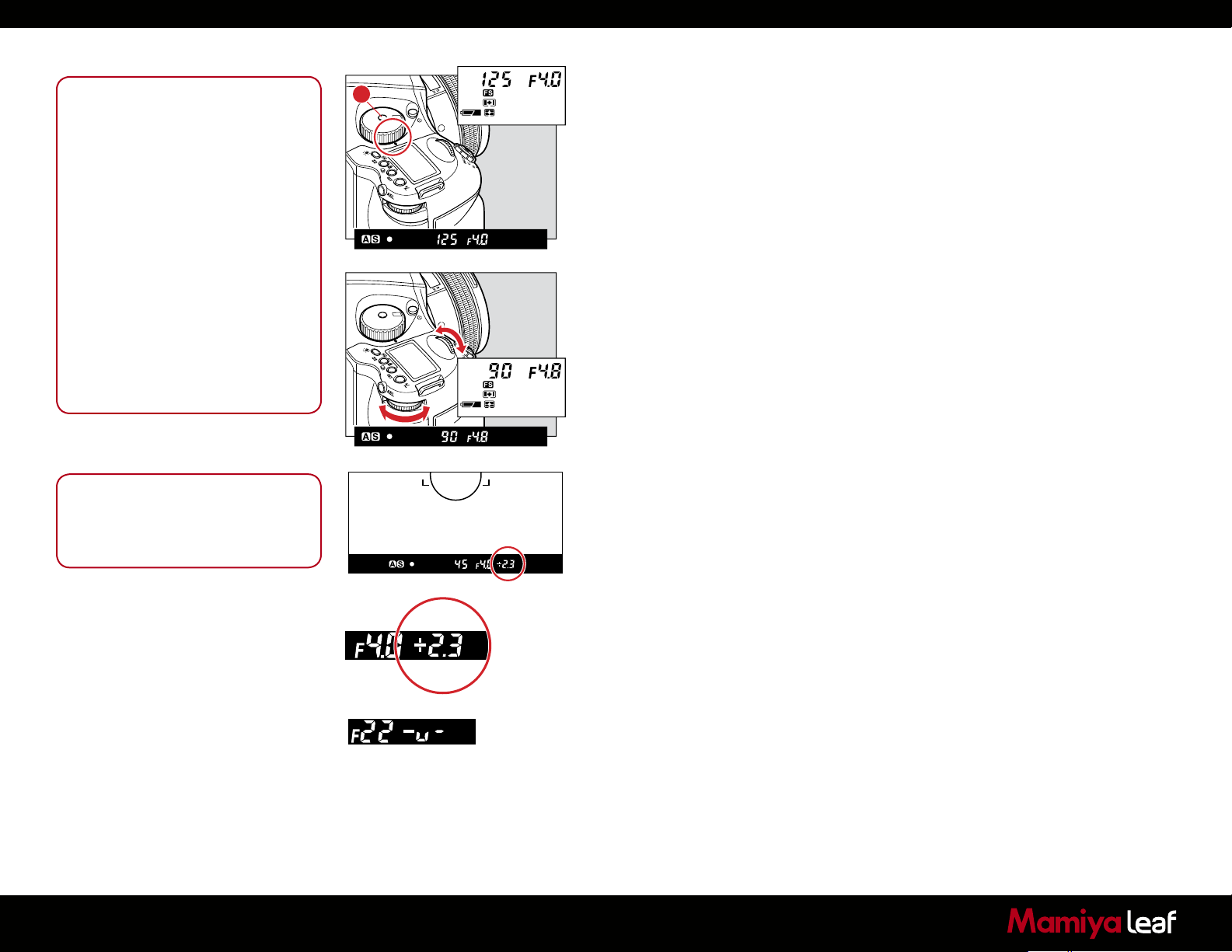
Notice:
When the exposure is compensated
in the Manual mode, the difference
between the metered value and the
compensated value is displayed on the
viewfinder LCD. In the B (Bulb) mode,
the difference with the metered value is
not displayed.
Increment of the aperture and shutter
speed value can be set at either 1/3 or
1/2 stop.
The assignments of the front and rear
dials can be swapped.
Rotation direction of the dials that
change the values can be altered.
The selected aperture and shutter
speed can be locked.
Notice:
When the set value matches with the
metered value, the difference indicator
shows 0.0.
Manual Mode (M)
A
C2
C1
C3
P
CF
Av
X
M
Tv
C2
C1
C3
P
CF
Av
X
M
Tv
This mode is used to set both the aperture and shutter speed for total
exposure control. Varying shutter speeds can be selected, including
Bulb, tIME and manually from 60 minutes to 1/4000 second. Aperture
values can be set from maximum to minimum aperture.
1. Turn the exposure mode setting dial to M (Manual) position.
2. Turn the rear dial to set the desired aperture.
3. Turn the front dial to set the desired shutter speed.
4. When the shutter release button is half pressed, the difference
between the present settings and the metered value is displayed
in the viewfinder’s LCD panel. The value is displayed in 1/3 stop
increments within a range of ±6 EV.
When the difference between the set value and the metered value is
greater than ±6 EV and the set value is lower than the metered value, the
indicator in the viewfinder LCD shows “– u –”. Contrarily when the set
value is higher than the metered value, the indicator shows “– o –”.
35
Page 36
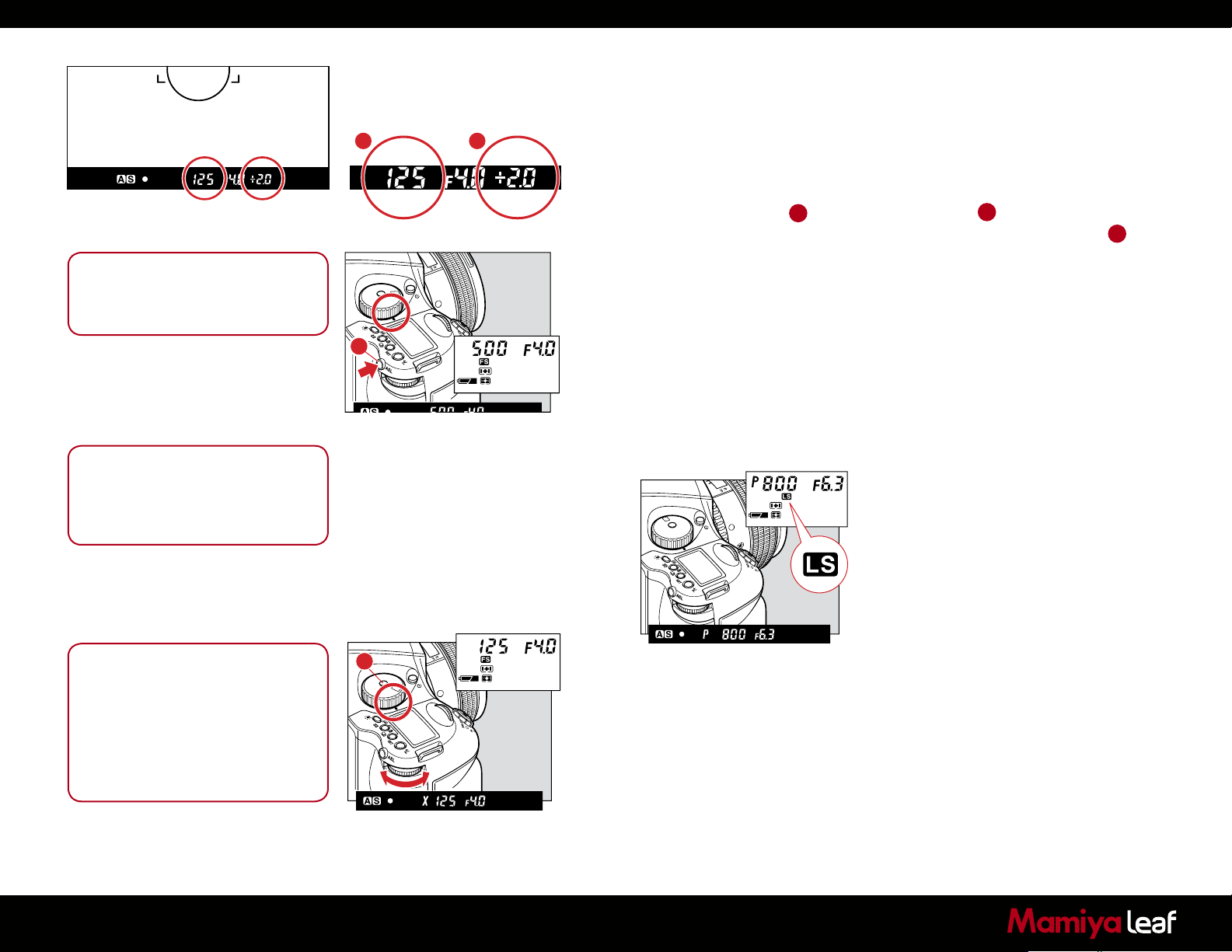
Notice:
The aperture level can be selected for
the parameter to shift.
Notice:
Photography using the leaf shutter or
focal plane shutter can be selected in
custom settings
A B
C2
C1
C3
P
CF
Av
X
M
Tv
C
One-push Shift Function
When the difference between the set value and metered value is displayed
on the viewfinder LCD in the Manual M mode, press the AEL button for
approximately one second and the camera automatically adjusts the
shutter speed to achieve the correct exposure based on the set aperture
value.
While the difference B between the set value A and the metered
value is displayed on the viewfinder LCD, press the AEL button C for
approximately one second. The camera changes the shutter speed to an
appropriate level.
Auto Mode Mechanism
A leaf shutter’s working range is from 1/800 sec to 1 sec. To achieve
other speeds (1/4000 to 1/800 sec, 1 to 60 sec, bulb) the camera
automatically switches to the focal plane shutter.
Sync Mode (X)
Select this mode when a flash is used. Choose X and the shutter speed
is fixed at 1/125 sec for synchronization.
X
CF
M
C3
Tv
C2
Av
C1
P
36
Notice:
The selected aperture value can be
locked.
When 1/800 sec shutter speeds
can’t be achieved, even though a leaf
shutter lens is attached, try another
exposure mode.
A
C1
C2
P
C3
Av
CF
Tv
M
X
Page 37
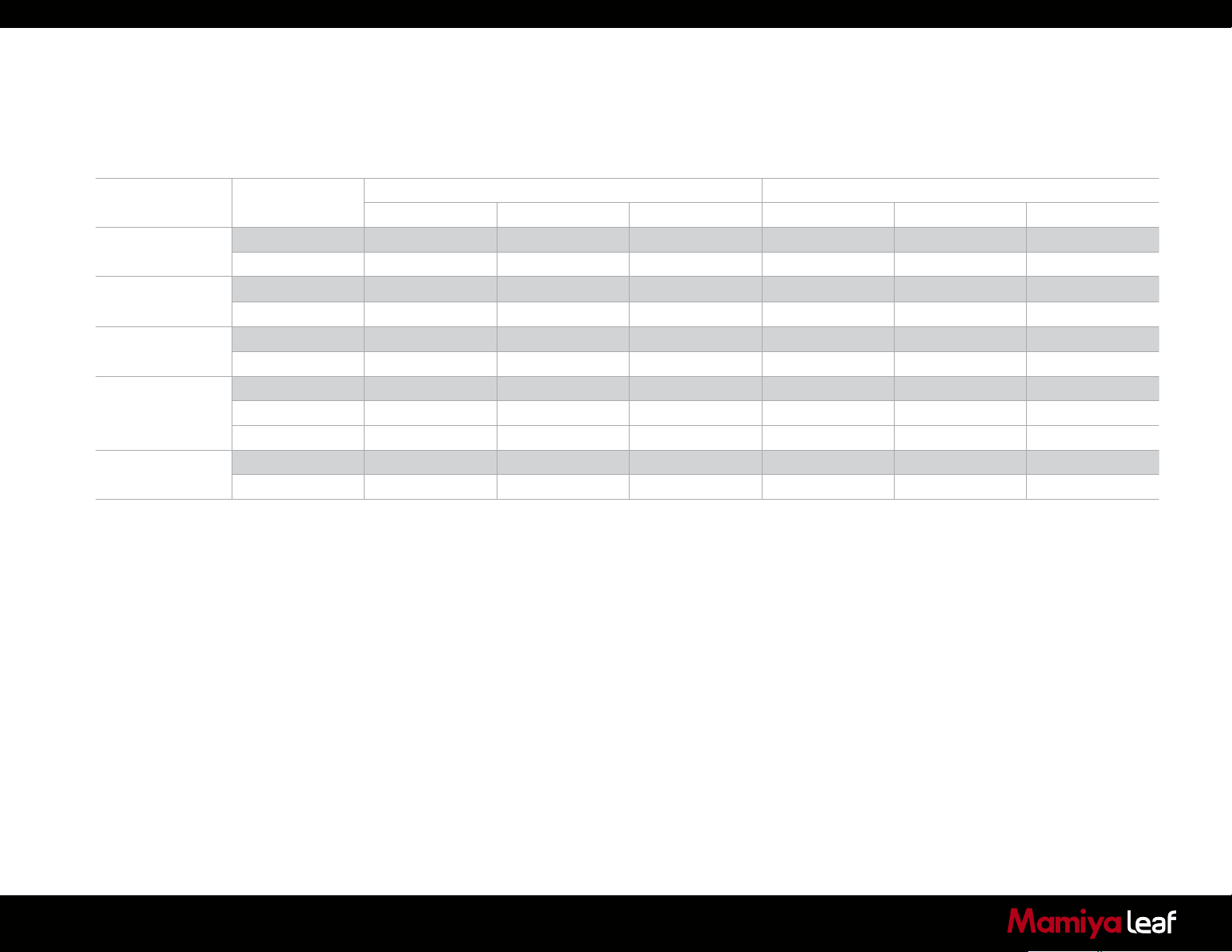
Shutter Types and Flash Synchronization Options for Shutter Modes
Shutter speed X-Sync
Exposure Mode Lens Mode
Program Leaf Shutter — LS — — LS —
Focal Shutter FS FS FS — 1/90 – 1S —
Tv Leaf Shutter — LS — — LS —
Focal Shutter FS FS FS — 1/90 – 1S FS
Av Leaf Shutter — LS — — LS —
Focal Shutter FS FS FS — 1/90 – 1S —
Manual Leaf Shutter — LS — — LS —
Focal Shutter FS FS FS — 1/90 – 1S FS
Auto FS LS FS — LS FS
X Leaf Shutter — 1/125,90,60 — — 1/125,90,60 FS
Focal Shutter — 1/125,90,60 — — 1/125,90,60 —
1/4000 – 1/800 1/800 – 1S 1S – 30S+ 1/4000 – 1/800 1/800 – 1S 1s – 30S+
37
Page 38
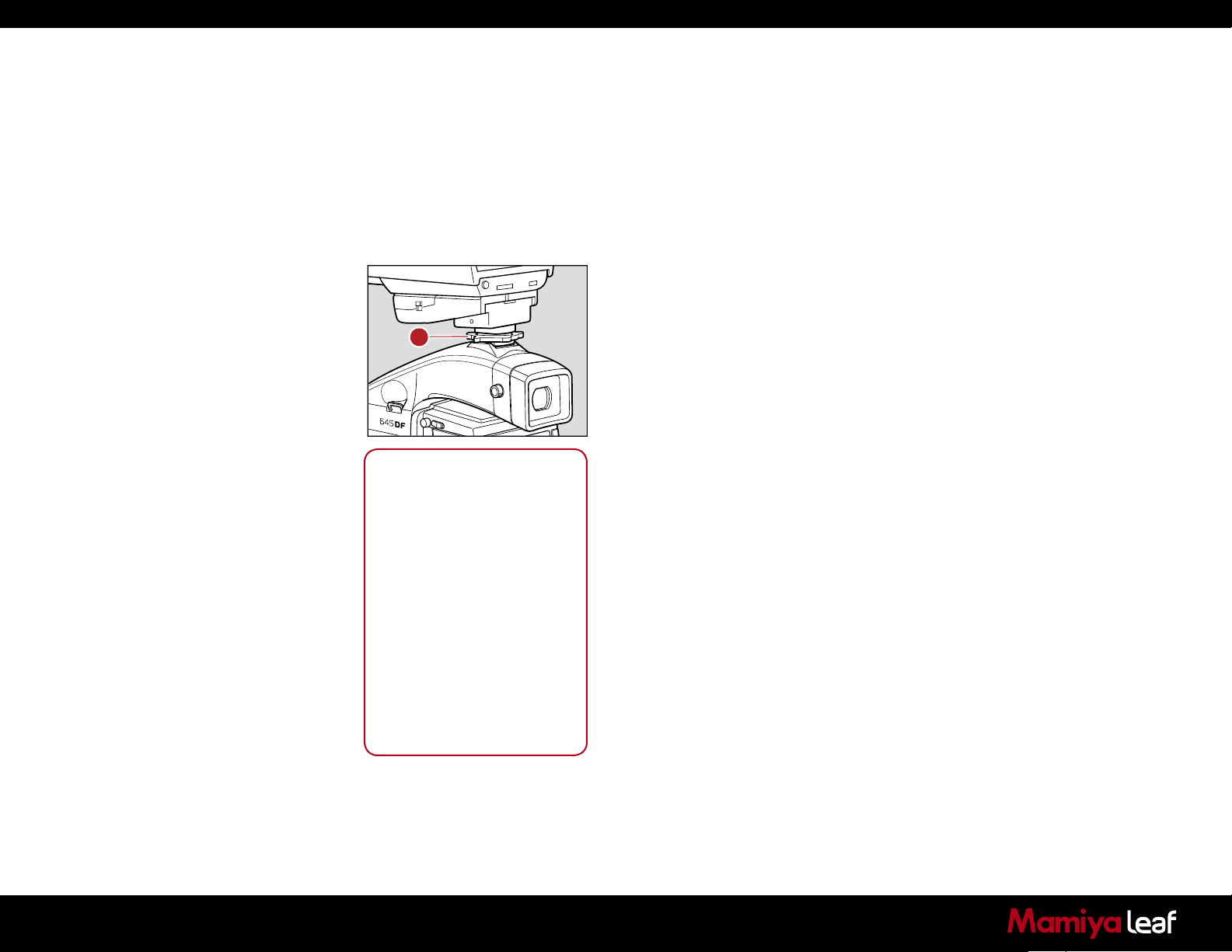
A
Notice:
This camera’s sync contact is
an X contact.
Using flashes designed
exclusively for other camera
manufacturers in the hot shoe
may damage the camera’s
internal mechanisms. In this
situation, use an off-camera
flash bracket and connect a
sync cord to the camera’s sync
terminal.
When using flashes with a flash
duration of 1/500 sec or longer,
set the shutter speed to 1/30
sec or less.
3.10 Flash Photography
The Mamiya 645DF+ is equipped with a vertical-travel focal plane metal
shutter and it is also compatible with leaf shutter lenses.
The focal plane shutter provides higher shutter speeds than that of leaf
(central) shutter lenses. Focal plane shutters allow you to shoot fast
enough to freeze moving subject matter. Leaf shutter lenses allow faster
shutter synchronization to flash, making it ideal for freezing subject
movement when using strobe lighting.
The focal plane shutter method allows for shutter speeds of up to 1/4000
sec When shooting at higher speeds e.g. 1/500 sec the two shutter
blades are moving in parallel creating a small slit allowing a small fraction
of light to reach the sensor area of the digital back. When using this type
of shutter it is not possible to achieve flash synchronization greater than
1/125 sec.
A leaf shutter makes it possible to achieve faster shutter and flash sync
speeds. A Leaf Credo series back can sync at maximum shutter speed
of 1/1600 second.
1. A grip type flashgun or a strobe (with electric contacts other than X
contact) can be operated with the Mamiya 645DF+ by connecting
a sync cord into the camera’s sync terminal. See the note on the
left side of this page about flash units designed exclusively for other
camera makes.
2. Turn the exposure mode setting dial to X (1/125 sec) or M (Manual).
When M (Manual) is selected, turn the front dial and set the shutter
speed to 1/125 sec or slower.
3. Turn the rear dial to set the aperture, and then press the shutter
button to take a picture.
In addition to its standard flash sync system, the Mamiya 645DF+
features TTL (through the lens), off the film/sensor (OTF) and electronic
flash exposure metering.
38
Page 39
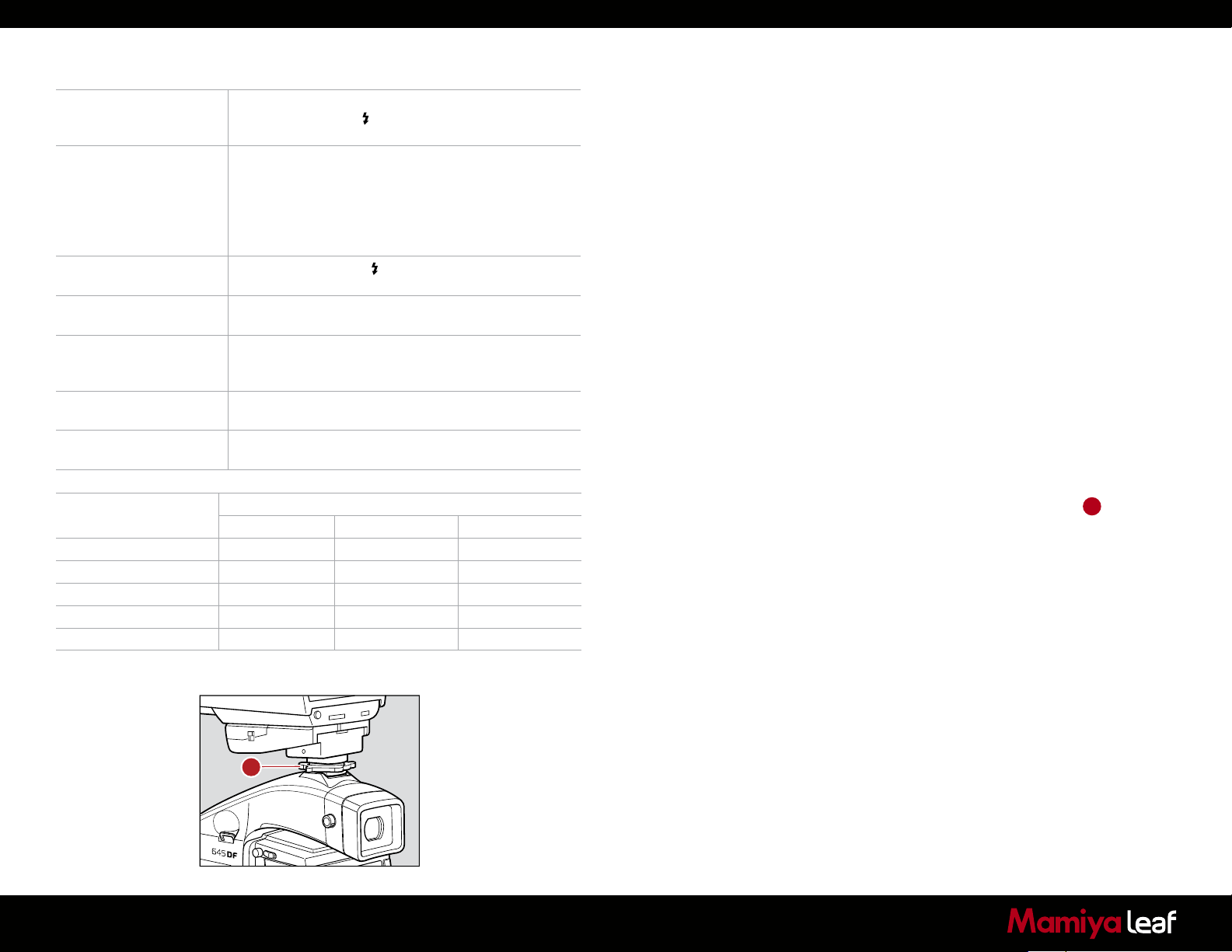
Metz 3952 functions
Charging completed
indicator in viewfinder
Automatic setting of flash
synchronizing speed
Flash confirmation
Auto zoom control The power zoom reflector is linked to the lens focal length
Auto AF assist beam When the focus mode is set to S, the autofocus assist
Display of flash range
(distance)
Data transfer The ISO data, exposure compensation data and aperture
Metz Flash Unit Type of flash SCA 3952 Module Converter
Metz 44 MZ-2 Shoe-mount x
Metz 54 MZ-3 Shoe-mount x
Metz 45 CL-3 & 4 Digital Handle-mount x SCA 3045
Metz 60 CT-4 Handle-mount x SCA 3000
Metz 70 MZ-5 & 4 Handle-mount x
For more info on Metz, contact the local Metz dealer or www.metz.de
When charging of the flash is completed, a charging
completed flash icon is illuminated in the viewfinders
display panel.
When exposure mode is set at Av or P, the shutter speed
is automatically set to 1/60 to 1/125 sec when charging
of the flash is completed.
When exposure mode is at Tv or M and the shutter
speed is faster than 1/125 sec, the shutter speed is
automatically set to 1/125 sec.
The flash charge mark flashes after the shutter is
released to indicate that the flash was emitted properly.
(excluding the Metz 32Z-2).
beam is emitted automatically in low light (excluding the
Metz 32Z-2).
Displayed on the flash’s liquid crystal display panel (Metz
32MZ-3 and Metz 32Z-2).
data are sent from the camera to the flash.
Adapter
Mamiya 645DF+ features Through the Lens (TTL), Off the Film/Sensor
(OTF) and electronic flash exposure metering. A flash sensor located
inside the camera body reads the flash light reflected off the surface of
the CCD at the moment of exposure. The sensor is connected via the
Mamiya 645DF+’s dedicated hot shoe to a shoe or handle-mount style
Metz flash unit via the Metz SCA 3952 TTL Adapter. Maximum flash
speed is 1/125 second when the focal plane shutter is used, making
daytime synchronization possible.
The ISO of the flash is automatically set through the TTL connection from
the digital back; any adjustment to this is instantly recognized after the
setting is locked and the shutter release is half-pressed.
To utilize the TTL flash feature with all TTL-operable Metz flash units, a
Metz SCA 3952 module is required. See the chart for capability and/or
additional adapters that may be necessary.
The resulting flash exposure automation determines correct flash
exposure and automatically adjusts the output of the flash. It also
automatically corrects for exposure compensation normally required
when using filters, close-up bellows or extension tubes.
1. Mount the SCA 3952 adapter onto the Metz flash, insert fully into the
camera’s hot shoe, and then tighten with the locking knob A.
2. Set the exposure mode, and then check the shutter speed and
aperture.
39
A
Page 40
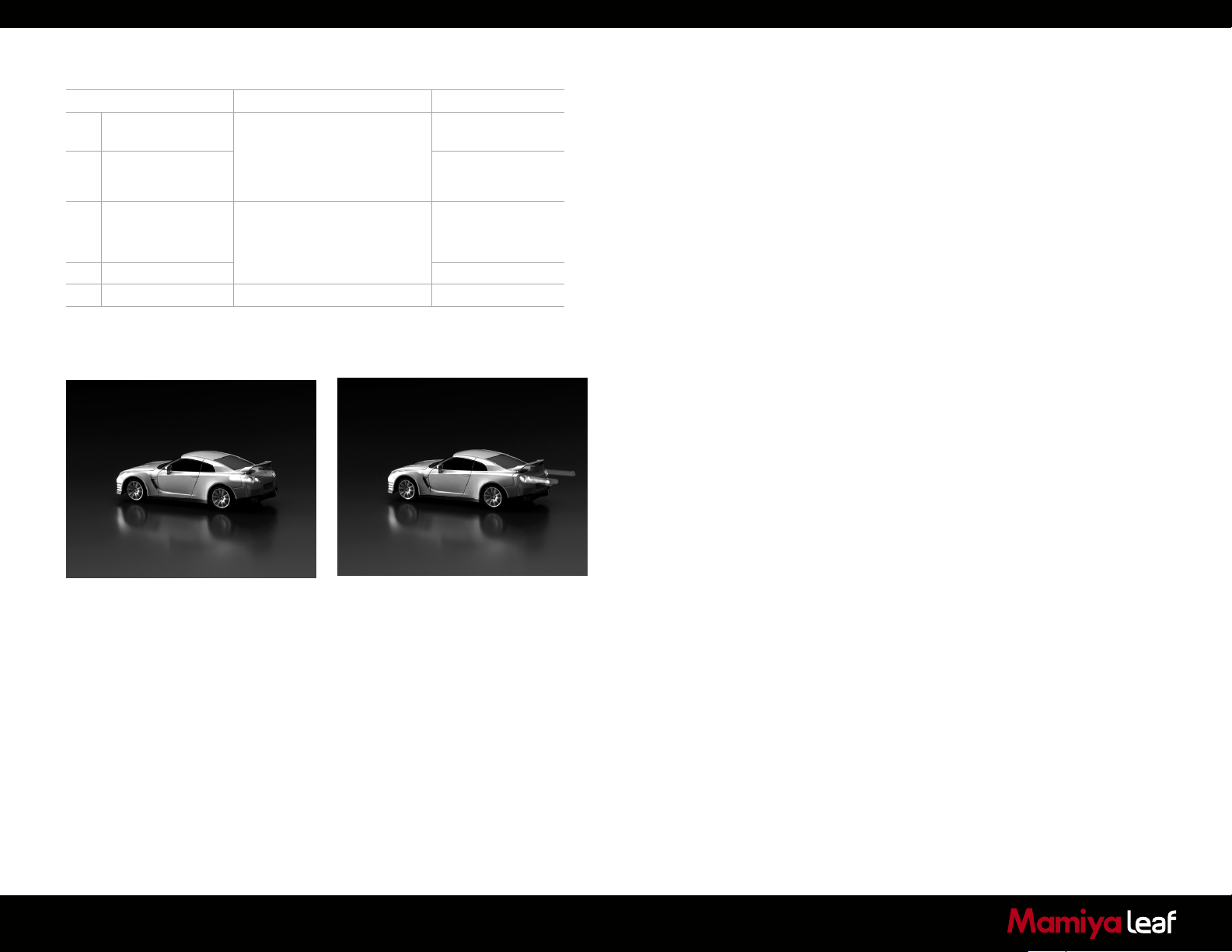
Exposure mode Shutter speed Aperture
P Program AE Automatically set by camera
to 1/60 sec when the metered
Av Aperture priority AE Any aperture
Tv Shutter priority AE Automatically set by camera
M Manual mode Any aperture
X Sync mode 1/125 sec or via CF Any aperture
shutter speed is 1/60 or
slower, and 1/125 when it is
1/125 sec or faster.
to 1/125 when the set shutter
speed is 1/125 sec or faster.
Automatically set by
camera
Automatically set by
camera
TTL flash
With TTL flash photography, the reflection of the flash is metered and the
intensity of the flash is adjusted automatically, which can mean TTL flash
photography may not be suitable for all shooting conditions. In the cases
described below, we recommend that you use a flash meter to check the
intensity of the flash or use a manual flash setting.
Example:
1. When the size of the subject you want to light with the flash is
relatively small within the picture
2. When the background behind the subject is extremely bright or when
there is a strongly reflective object in the background
3. When the background behind the subject is extremely dark (outdoors
at night, etc.)
4. For flash photography with a narrow sensitivity latitude
Curtain Sync
When a moving subject has been shot under this function, the flash of
light appears after the moving subject.
Rear curtain sync mode.
Front curtain sync mode.
40
This function is set by Custom function setting. Go to page 103 for more
information.
Page 41
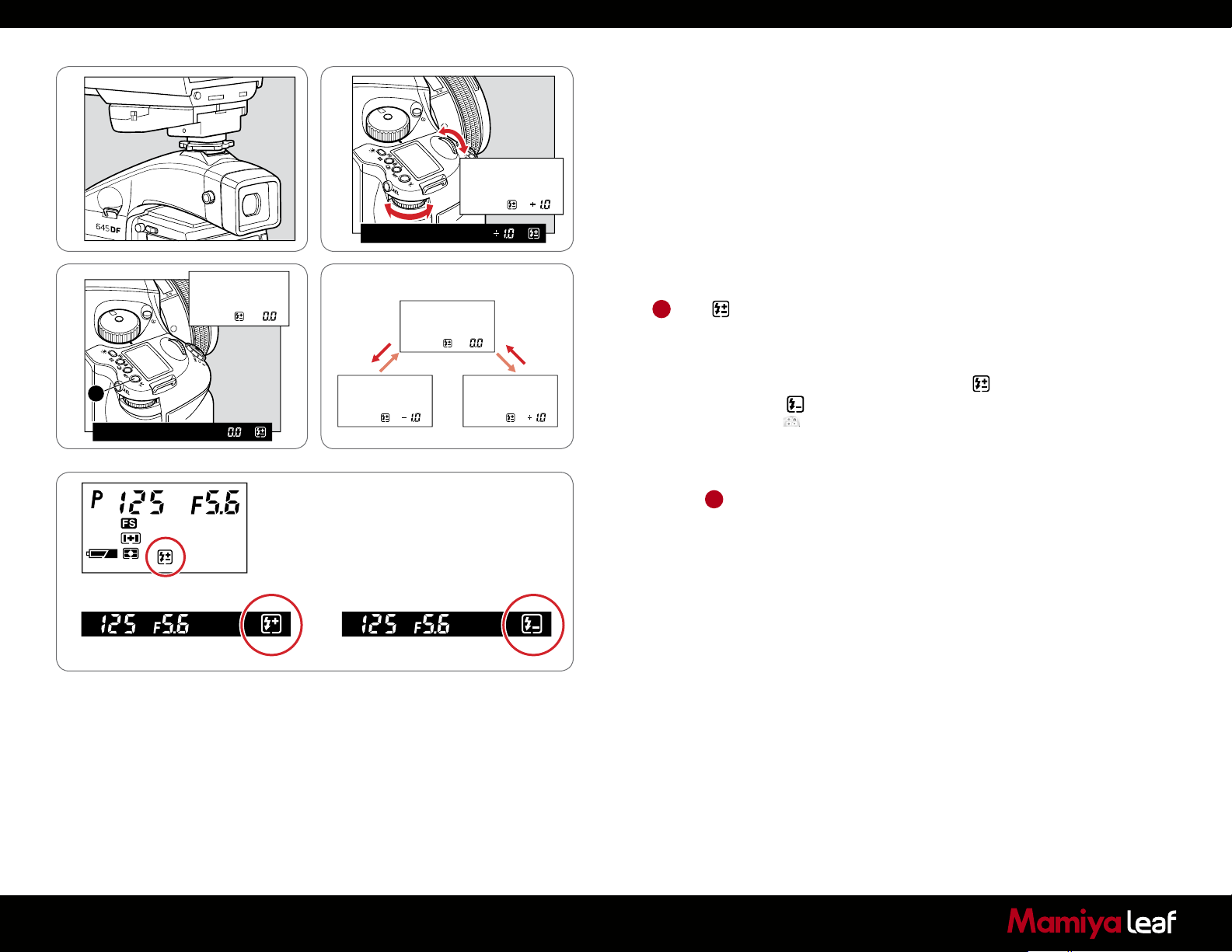
X
CF
M
C3
Tv
C2
Av
C1
P
3.11 Flash Compensation Settings
By combining a Metz flash and the SCA 3952 adapter, the camera
adjusts for flash. It can be adjusted within ±3EV in increments of 1/3
steps.
1. Turn on the Power.
Install the SCA 3952 adapter on the Metz flash, and attach it to the
camera. Lock the flash in place using the locking knob on the flash
shoe. Turn the shutter release mode selector lever to the S or C
position, and turn ON the flash power switch.
X
CF
M
C3
Tv
C2
Av
C1
P
2. When the flash charge confirmation lamp lights, press the set button
A
. The icon is displayed on the main LCD panel.
3. Turn the front or rear dial to select the flash compensation value.
External LCD Panel (normal display).
A
4. When the shutter button is half-pressed, the display appears on the
external LCD, and appears on the LCD inside the viewfinder with a +
compensation, or appears with a – compensation.
Viewfinder LCD Readouts
- If the flash-charge mark is not displayed, the flash compensation
button A cannot be used.
- Keep pressing the set button to activate the flash compensation
mode. You can check the exposure compensation value.
- If you turn the shutter release mode selector lever to the L (power
OFF) position, the compensation value is cancelled.
41
Page 42

Notice:
Using flashes designed
exclusively for other makers’
cameras may damage the
camera’s internal mechanisms if
connected to the camera's hot
shoe.
In this situation, use an offcamera flash bracket and
connect a sync cord to the
camera's sync terminal.
- When using flashes with a flash
duration of 1/500 sec or longer,
set the shutter speed to 1/30
sec or less.
Flash Photography with Electronic Flash Models other than
Metz units
1. To use a grip type flashgun or a strobe with electric contacts other
than an X contact, connect the sync cord to the camera’s sync
terminal.
(See note below about flashes designed exclusively for other makers’
cameras.)
2. While pressing the unlock button, turn the exposure mode setting dial
and set it to X (1/125 sec) or M (manual).
When M (manual) is selected, turn the front dial and set the shutter
speed 1/60 to 1/125 sec or slower.
3. Turn the rear dial to set the aperture, then take the picture. (For M,
use the rear dial. For X, use the front dial).
This camera’s sync contact is an X contact.
42
Page 43

434344
Page 44

4.0 Introduction to the
Credo Series Digital Back
System Overview
The Leaf Credo series digital back is designed to fit on the Mamiya
645DF+ as well as several other brands or models of medium format
cameras.
The Leaf Credo series include three different models; the Credo 80,
60 and 40 that feature maximum resolutions of 80, 60.5 and 40 high
quality megapixels respectively. All of the backs have a dynamic range of
12.5 f-stops. The Leaf Credo backs employ both USB 3.0 and FireWire
800 connections, facilitating fast image transfers. All three models also
incorporate a newly designed 3.2 in touch display that features 1.15
megapixel resolution. The wide format display allows for a full 4:3 aspect
ratio VGA resolution image next to a histogram, highlight warning, file
info and touch controls. This touchscreen display is complemented by
Mamiya Leaf’s intuitive 4 soft button navigation.
The following section deals with generic features that are available in all
three Credo series digital back models.
Page 45

4.1 Quick Start (shooting untethered)
1. Connect a Leaf Credo digital back to the camera and install the
focusing screen if applicable.
2. Charge the battery (see page 12), then insert it into the back and
either a Li-Ion rechargeable battery pack or AA batteries into the
camera.
3. Insert a CompactFlash card into the Leaf Credo back.
4. Switch on the power to the back and camera and select a drive
mode.
5. Choose an exposure mode.
6. Select a focus mode on the camera body and lens if applicable.
7. Set the date and time (see page 21).
8. Set the ISO and White Balance (see page 24).
9. After shooting, transfer images into Capture One software from the
CF card using a card reader.
10. Edit images in Capture One and output as required.
45
Page 46

4.2 General Hardware Setup
Powering up the Leaf Credo back
After a Leaf Credo back is connected to a camera body, insert a battery,
USB 3.0 or FireWire 800 cable and it automatically turns on. The back is
switched on/off by pressing the power button located at the top of the
Leaf Credo back.
ISO Settings
The Credo 80 back has a default ISO range from ISO 35-800. The Credo
60 and Credo 40 have a default ISO range from ISO 50-800. An ISO
rating can be selected from the menu system (when untethered) or in the
Capture Tool in Capture One Pro software (when tethered).
Shutter Latency
The default setting is Normal Latency, which should remain unchanged
under all ‘normal’ shooting scenarios. Only change the setting to Zero
Latency if you work on technical cameras, large format cameras or
certain manual cameras in special situations.
Double Exposure Protection
It is not possible to accidentally double expose an image by capturing one
shot quickly after another when a Leaf Credo back is used on cameras
such as the Mamiya 645DF+/AF/AFDIII, Phase One 645DF+, Hasselblad
555 ELD (DIG mode), Hasselblad H or Contax 645. The electronic
communication with the body ensures that the Leaf Credo back is ready
before allowing release of the next shot. However, users of other camera
bodies that do not use the electronic interface from the Credo have to
wait for the ready beep signal before releasing the next shot.
46
Page 47

4.3 Indicator Light
Credo series digital backs feature an indicator LED located beside the
on/off button. When the Leaf Credo back is in sleep mode, the green
LED is illuminated. The LED goes out as soon as the back is activated.
In general, if the LED is not illuminated and the back and camera are on,
the camera is ready.
4.4 CF Card LED
There is an additional red LED indicator located next to the CF card slot
(under the cover). It indicates CF card activity. Do not remove a CF card
from the card slot when this red LED is on. Removing a CF card while
the red LED is on can damage the formatting of the card, and images or
data might be lost or corrupted.
47
Page 48
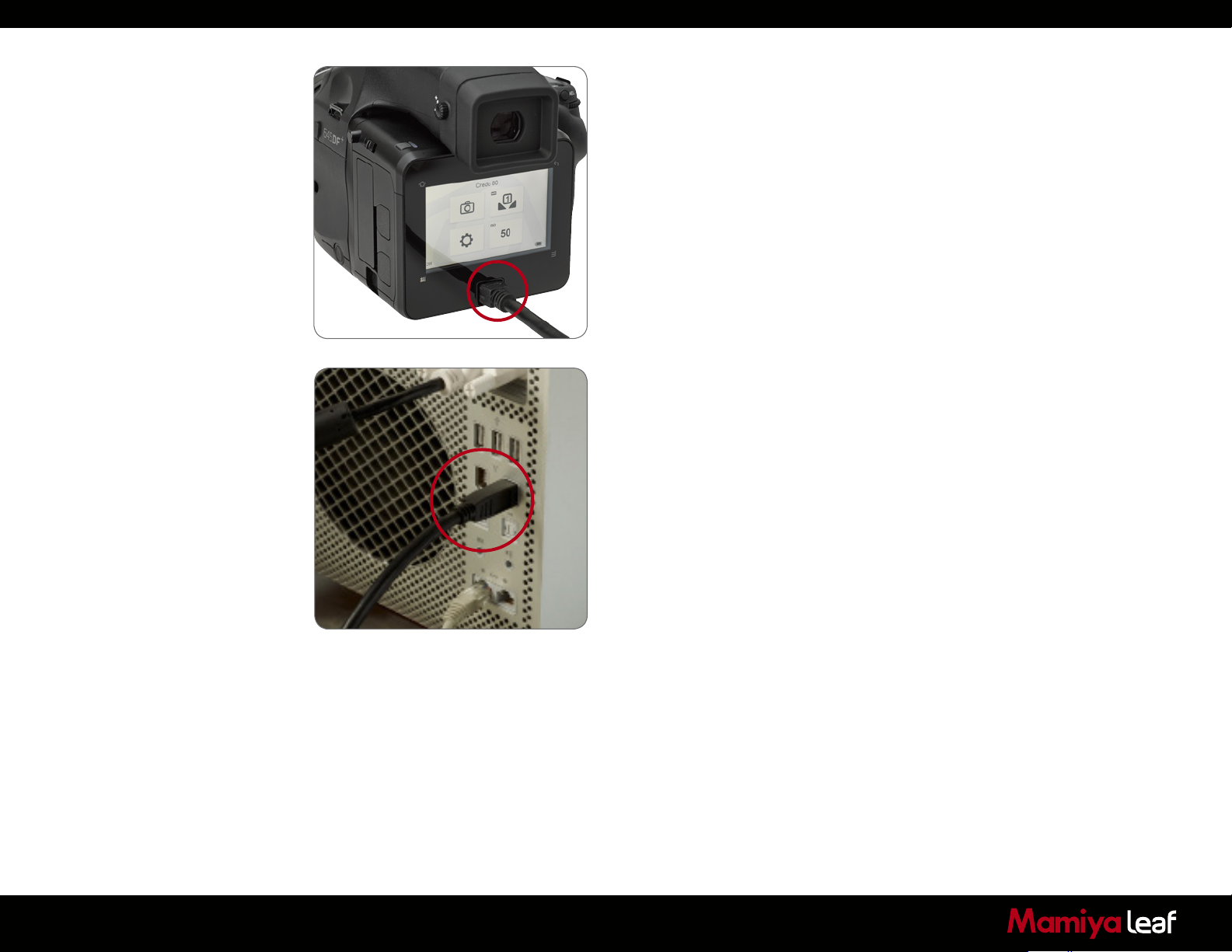
4.5 Tethered and Untethered Operations
Untethered: A Leaf Credo series back can be operated as a fully
portable battery powered unit. Image files are shot and transferred to a
CompactFlash card which is inserted in the CF card slot on the left side
of the camera back.
Tethered: Remember to always keep a battery in the Leaf Credo back
even when shooting tethered to a computer via a FireWire connection.
When operating tethered, image files can be shot to a CompactFlash
card or transferred directly to the assigned capture folder in the Capture
One application on the computer hard disk. (See page 80 for more
details about charging the battery when tethered to a computer).
Driver Set-up
Find out more on installation and activation of software on page 8 and
10 of this User Guide. There is no specific program set-up. Check
the Capture One User Guide for recommended hardware. Firmware
announcements are available on our website, and in our newsletters.
Connecting
The maximum length of a compatible FireWire cable is 4.5 meters.
Longer cables might require a third party power solution or a FireWire
hub. Leaf Credo series backs match the FireWire 800 standard.
48
Plug the FireWire 800 cable into the Credo unit and into the back of
your Mac or Windows PC. (It is not recommended to use a FireWire
port on the front of a computer as it can be less stable). Capture One
automatically recognizes the Leaf Credo back and settings. Read more
on shooting tethered in the Capture One software manual.
Note: Leaf Credo backs are compatible with FireWire 400. Order a
Mamiya Leaf FireWire 800 to 400 cable 4.5 m. Part no: 50300164.
Page 49
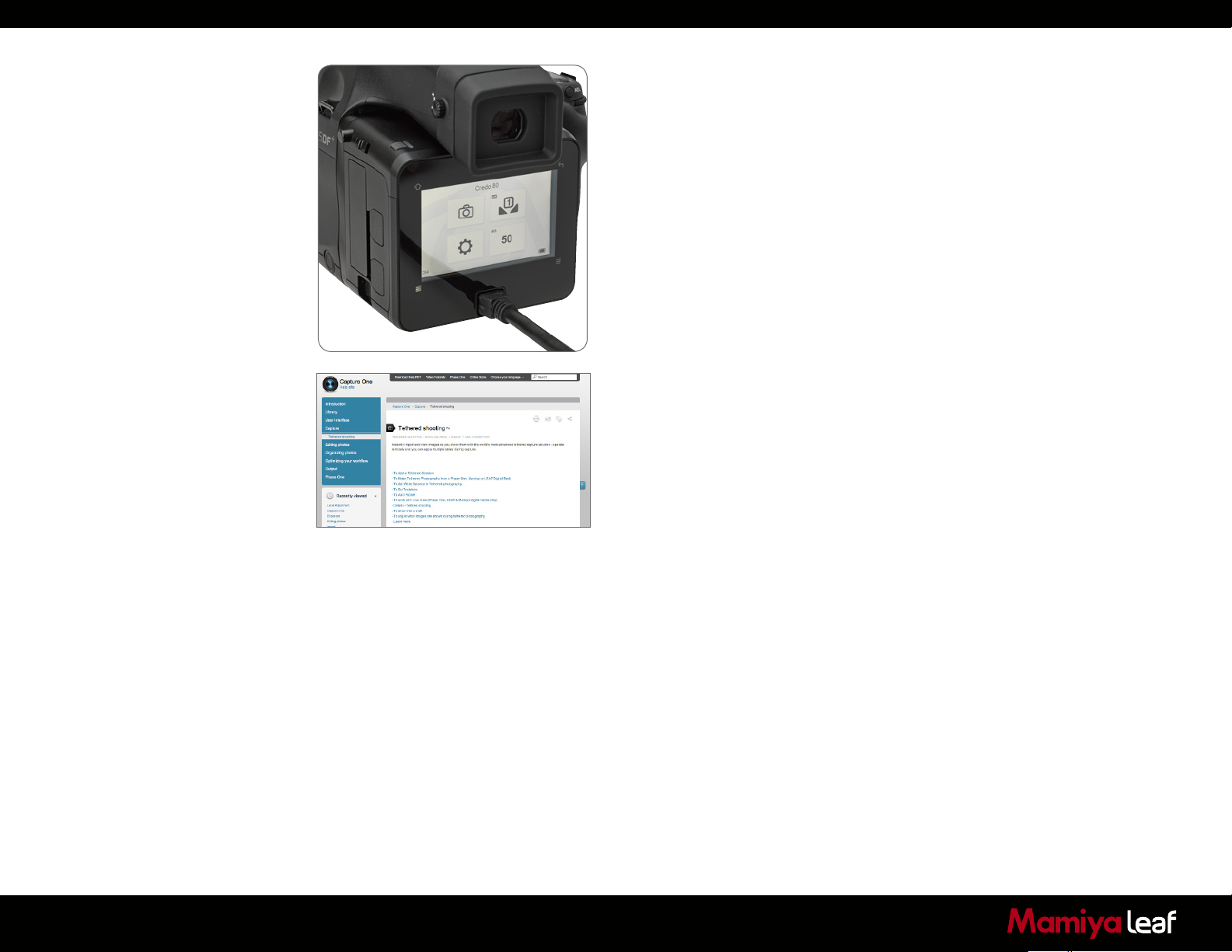
Tethered Operations Continued
The display on a Leaf Credo series back can be either be turned off while
shooting tethered or set to display the images while they are shot, just as
if shooting untethered. It is also possible to enlarge a section of an image
on the Credo screen to help check focus of the current and upcoming
captures.
A Leaf Credo back defaults to its untethered mode when the FireWire
800 or USB 3.0 cable is removed in its Auto Storage setting. Captured
image files are stored on a CompactFlash card, and the unit’s battery
provides power.
The Leaf Credo back can be forced to shoot to either CompactFlash, or
via a USB 3.0 or FireWire 800 cable to a computer. Find out more on the
Storage Mode on page 81.
Online Support
For more information on shooting tethered with Capture One, consult the
online user guide available in the Capture One Help menu.
49
Page 50
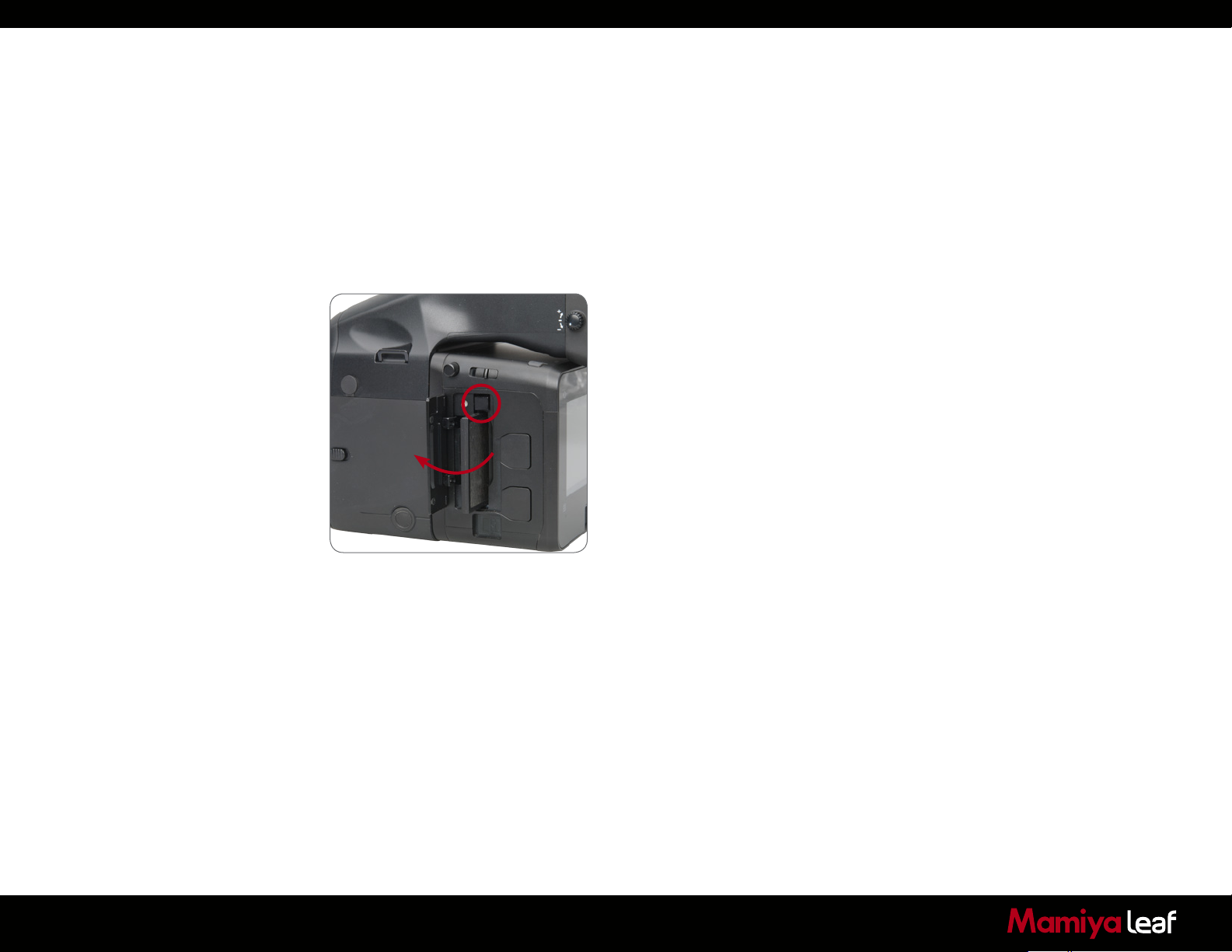
4.6 CompactFlash Card Usage
It is important to follow a few simple guidelines to help avoid loss
of data when working with CompactFlash cards, card readers and
digital cameras. Mamiya Leaf recommends that you test-drive all new
CompactFlash cards with your Leaf Credo back. By performing an
initial test to verify that the capture files are stored properly on the card
and can be accessed on a computer you avoid unpleasant surprises
on location or when you return from a job. CompactFlash cards are
manufactured by other suppliers and Mamiya Leaf cannot guarantee that
the cards are not defective.
Inserting and Ejecting on the Leaf Credo Back
The CompactFlash card is inserted in the slot located under the cover on
the left-hand side of the Leaf Credo back.
Insert the CompactFlash card with the brand label facing the display end
of the digital back as shown in the image.
The cover can be closed when the CompactFlash card is fully inserted.
To eject the card push the small button above the card once, and an
ejecting pin comes out. Pushing this pin all the way back in ejects the
card.
50
Microdrives are not recommended for use with Leaf Credo backs.
Page 51
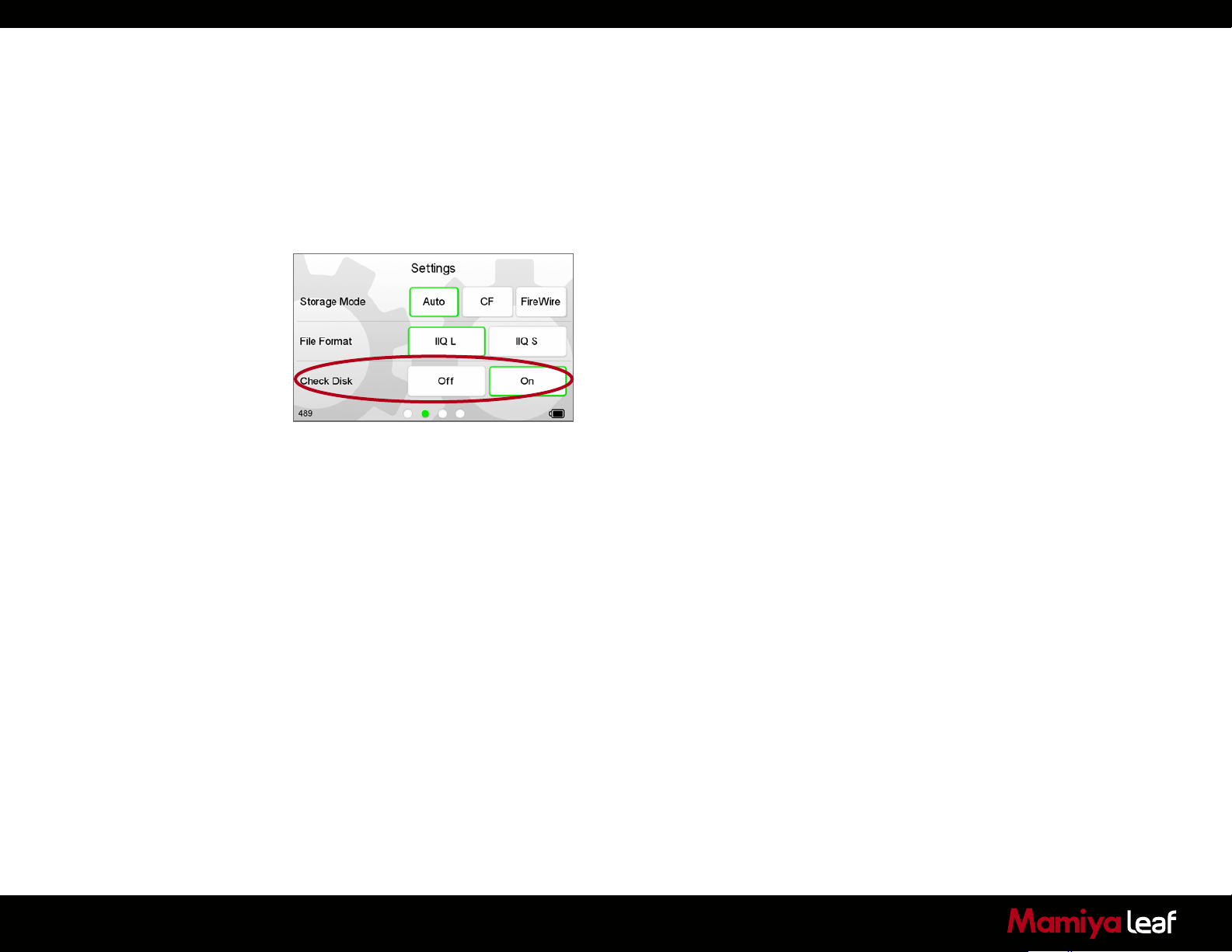
4.7 Secure Storage System (3S)
You can always be sure that your data is safe when working with
memory cards in a Leaf Credo back. The Mamiya Leaf Secure Storage
System (3S) provides the industry’s safest memory card handling. The
3S technology automatically checks your card’s file structure every time
it is inserted into the Leaf Credo back. If the Check Disk function finds
an error, it prevents usage of the card until it is corrected or the card is
formatted.
How does 3S work?
A complete disk check for a valid file structure is performed as soon as a
card is inserted into the Leaf Credo back.
Lower gigabyte capacity cards load quicker than high capacity versions.
It is not recommended to turn off the Check Disk function. If you want to
turn it off go to Home > Settings > Check Disk.
Disk Check Summary
3S technology is a safe storage system integrated into the Leaf Credo
back and is much more rugged than anything else seen in the industry.
DSLR cameras do not have this level of storage security.
Benefits include:
51
• No need to format a card on a computer.
• Damaged or incorrectly formatted cards are detected immediately.
Leaf Credo backs also have the ability to reformat and correct these
cards.
• Ejecting a card while it is writing a session does not necessarily
damage the file structure of the entire CompactFlash card. Only the
image being written and the images in the buffer can be damaged.
Page 52
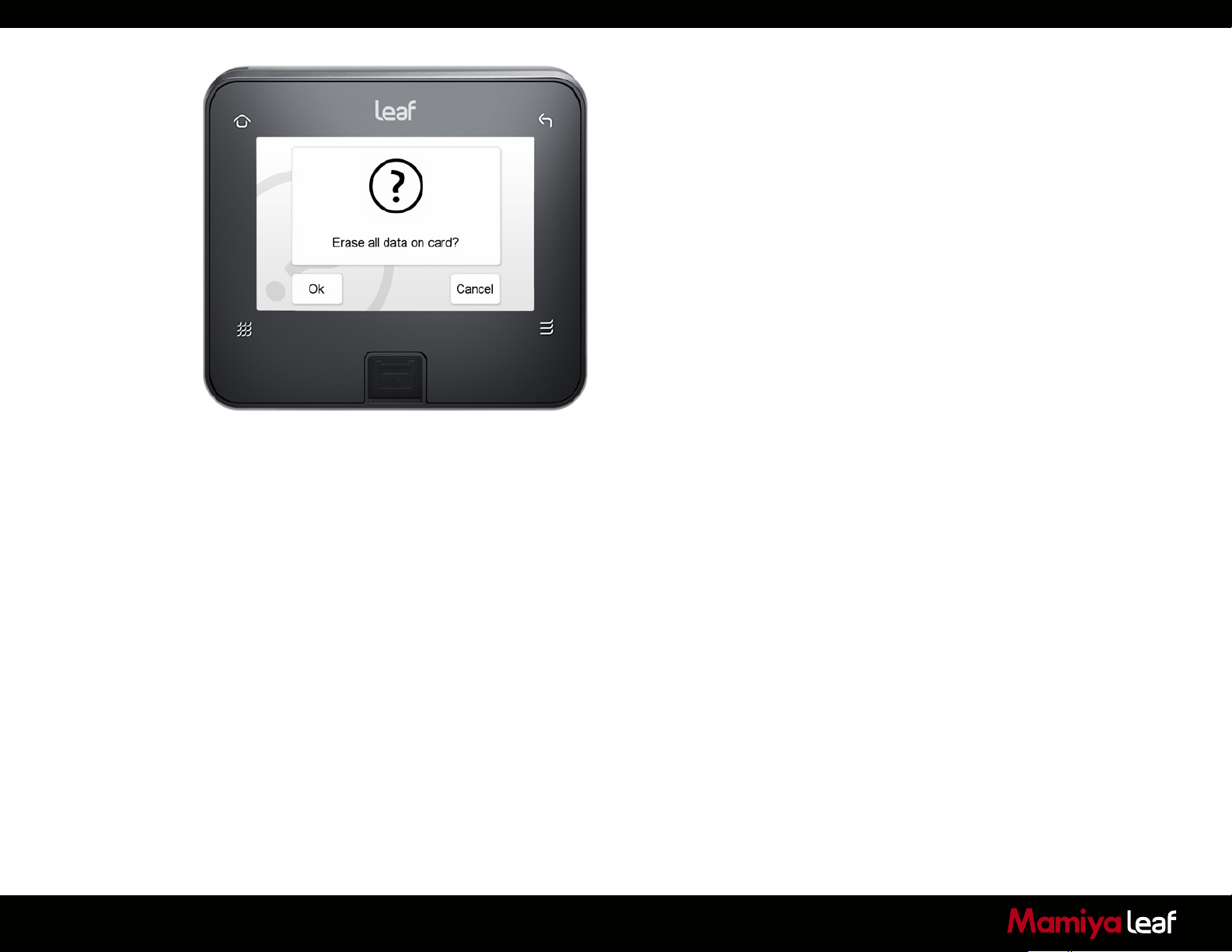
4.8 Formatting your Memory Card
Most CompactFlash cards are preformatted and ready for use in the
Leaf Credo backs. However, Mamiya Leaf recommends that all cards be
formatted in the Leaf Credo back to ensure their optimum performance.
Memory card formatting is done in either FAT 16 or FAT 32 depending on
card size. (Leaf Credo backs support CompactFlash cards formatted in
both FAT 16 and FAT 32.)
Using CompactFlash Cards in a Card Reader
A card is mounted as a removable drive on a computer after it has been
inserted into the card reader and connected to a Mac or PC. Windows
and Mac OS X have the required drivers for the CF card reader. For
information on how to import files to Capture One, consult the Capture
One online user guide available under Capture One Help in the Help
Menu.
Warning!
Ejecting a card or removing the battery while the Leaf Credo back is still
writing (when the red LED is on) causes images that are not written to
the card to be permanently lost or damaged. Do not bend or flex your
CompactFlash card. Keep the card away from moisture, grit and sand.
Use a CompactFlash card case as a storage container when not in use.
52
Page 53
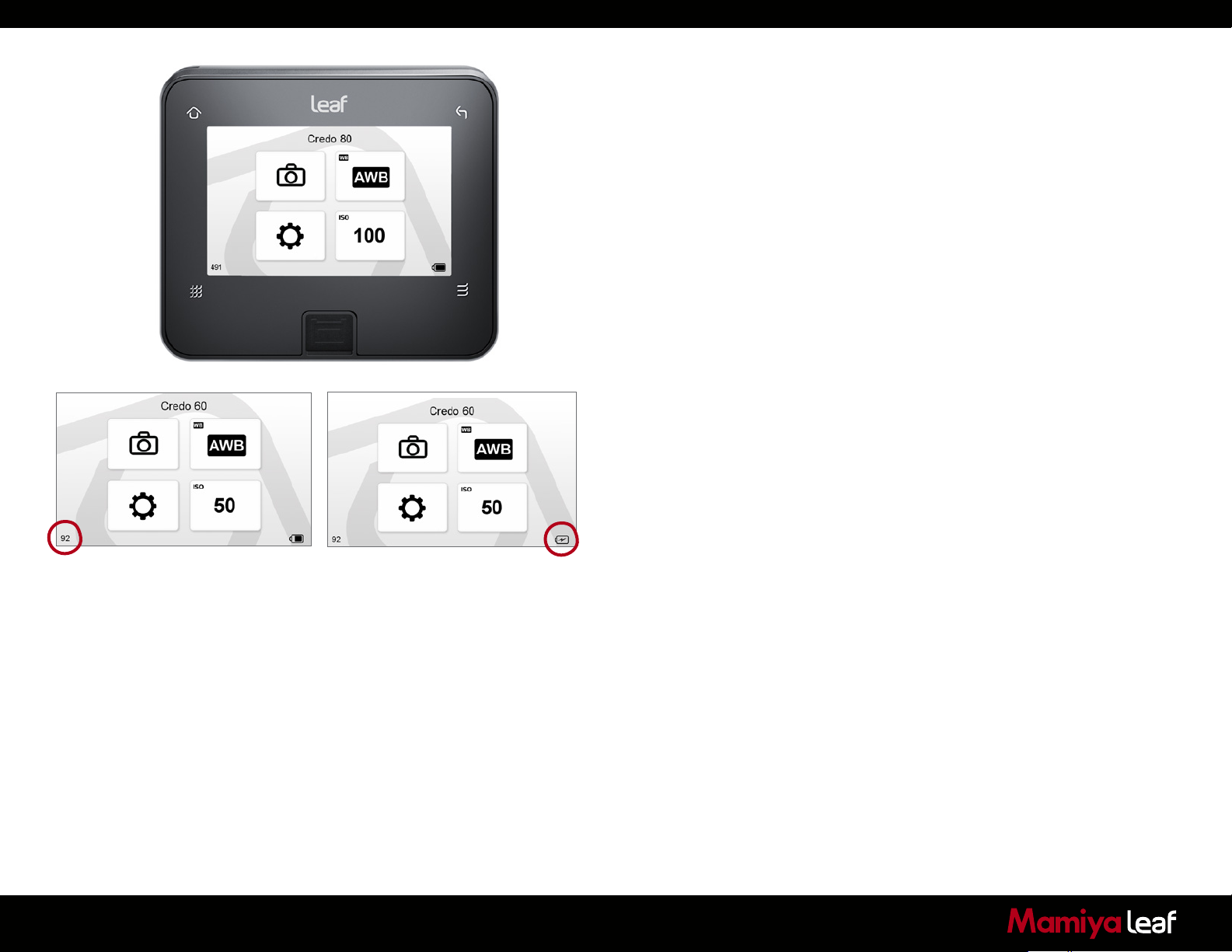
5.0 Navigating the Credo
User Interface and Menu
System
Home Screen
The Credo Home screen is the first view that you see as soon as the
back is switched on. This is the back’s default screen and the starting
point in which to navigate the menu system. Use the Home screen to
configure the Leaf Credo back’s setup, camera settings, ISO sensitivity
and White Balance (WB) settings.
The selected ISO rating and White Balance setting are displayed on the
Home screen
The bottom right of the Home screen features a Power Indicator icon
that shows the remaining battery capacity or an electrical icon if the
Credo is being used to shoot tethered via a USB 3.0 or FireWire 800
connection. The Power Indicator starts blinking when it runs low to warn
you that the battery needs to be replaced before capturing any more
images.
53
The bottom left of the Home screen tells you the amount of exposures
left on your CompactFlash card.
Tap the top left Home soft button to immediately return to the Home
screen regardless of where you are in the menu system.
Image Views
Tap the image to quickly access the Full Image screen or double-tap the
image to view the 100% zoom view.
Page 54
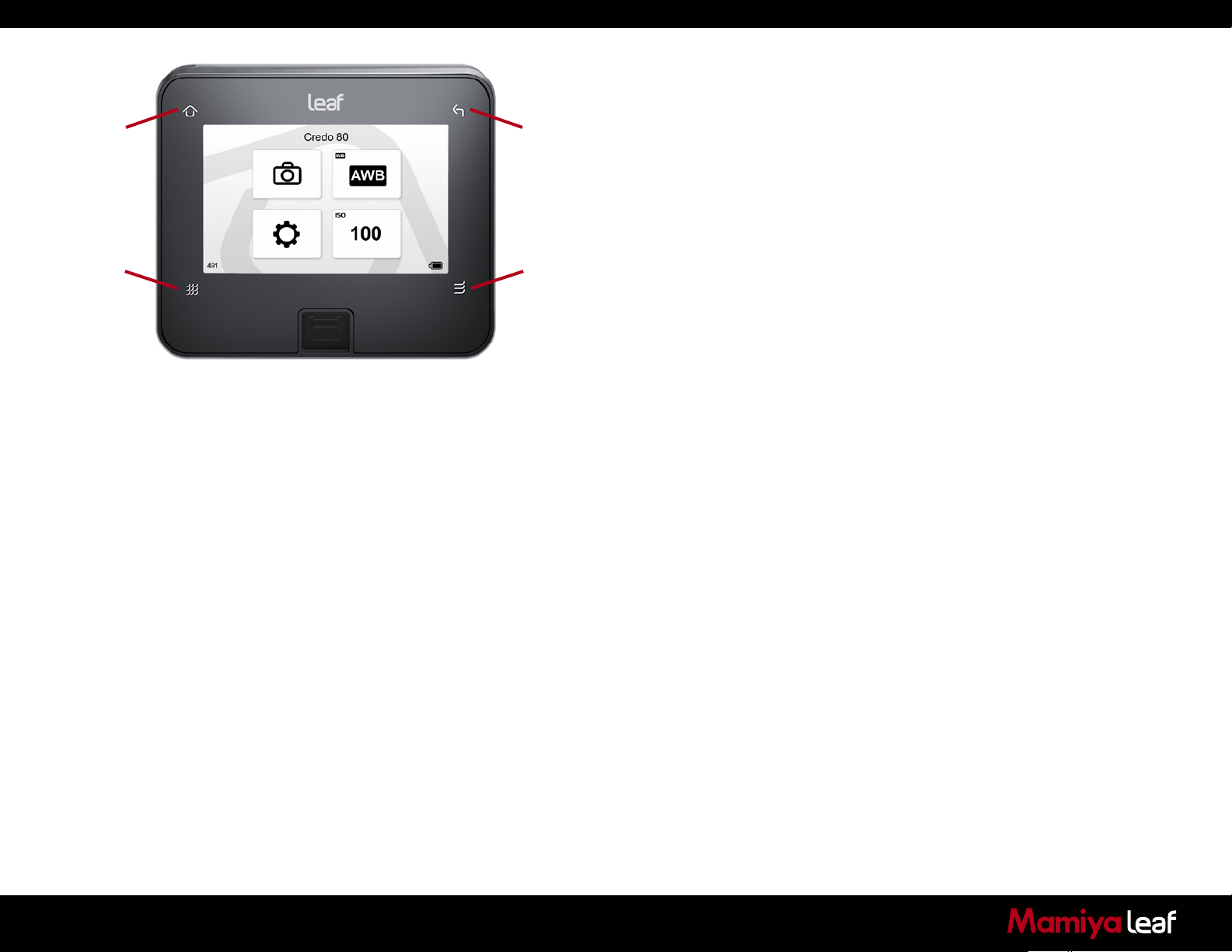
Home
Back
5.1 Soft Buttons
The Leaf Credo back is equipped with four soft buttons.
The four virtual buttons are Home, Browse, Back and Dynamic Menu
options.
The Dynamic Menu button offers different choices depending on the
function selected.
Browse
Dynamic
Menu
54
Page 55
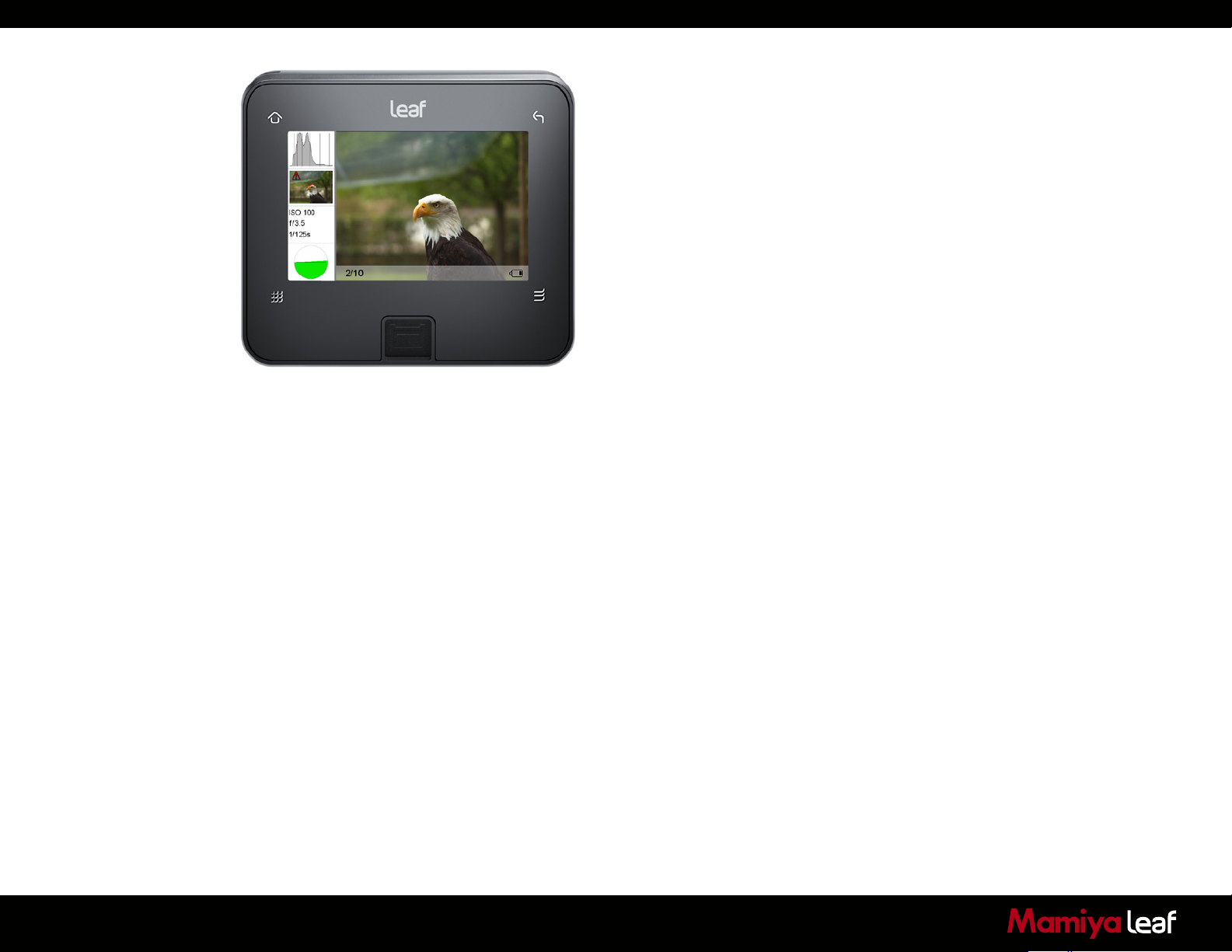
5.2 Touchscreen Operation
All three Credo models incorporate a newly designed 3.2 in touchscreen.
The screen lets you zoom, pan and browse through images fast and
it is easy to navigate between different menus and features. The Leaf
Credo series backs are designed with invisible controls that are context
sensitive and appear only when specific areas of the screen are touched.
One example of this is the unique instant zoom function, which allows
you to zoom just by using one finger. Small histograms and highlight
warnings can be enlarged to full screen view by simply touching them.
Wide format display allows for a full 4:3 aspect ratio VGA resolution
image next to histogram, highlight warning, EXIF data and touch
controls.
55
Page 56
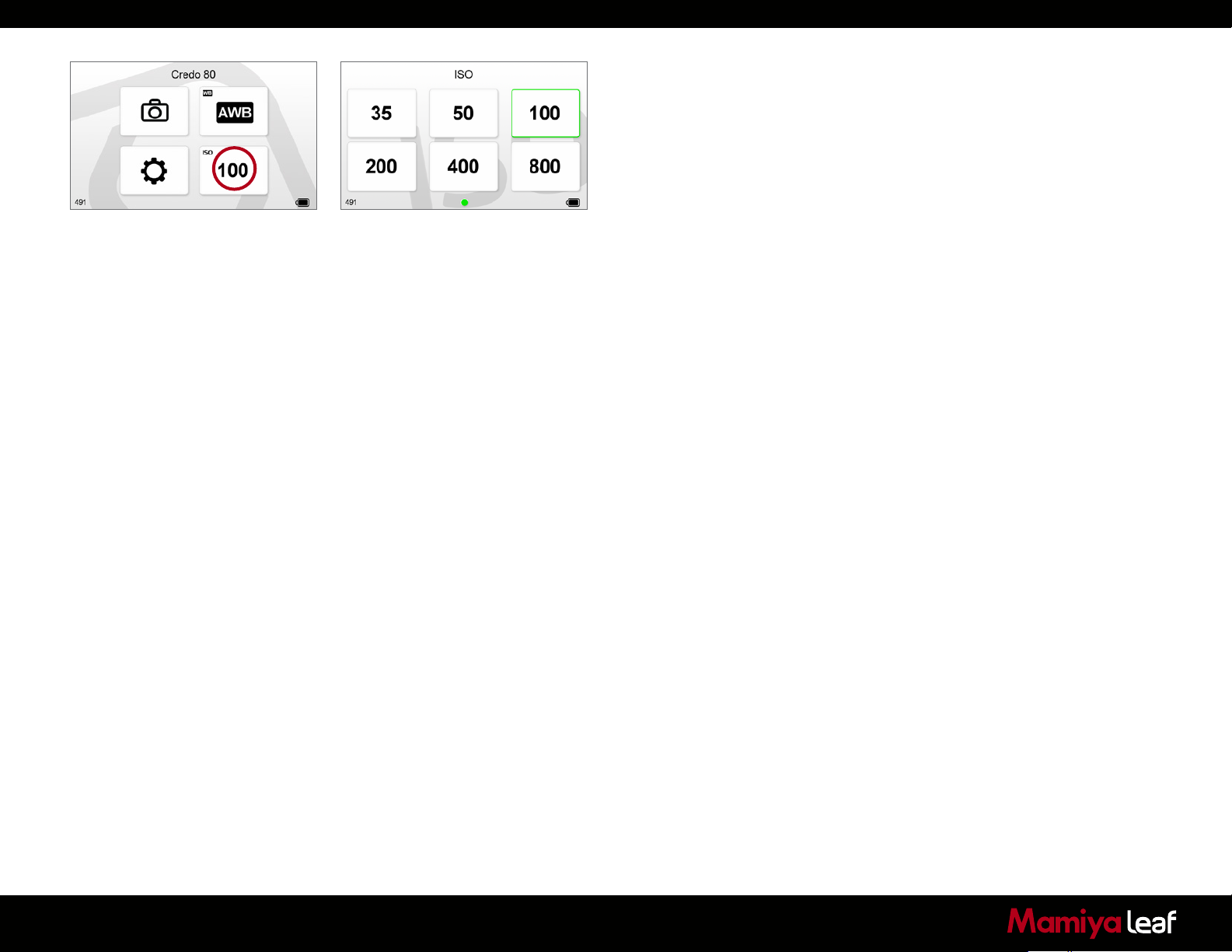
5.3 ISO
Tap the ISO icon on the Home screen. You are presented with the back’s
ISO spectrum. Tap the screen to select the desired setting. A green
frame appears around your chosen setting and you are automatically
returned to the Home screen.
The Credo 80 has a standard ISO range from 35 to 800. The Credo 40
and Credo 60 have an ISO range from 50-800.
Note: Remember that the higher the ISO setting, the higher the degree
of image noise. The camera system together with Capture One software
deliver a powerful noise reduction performance although it is possible to
still see some noise at the higher sensitivity settings.
56
Page 57
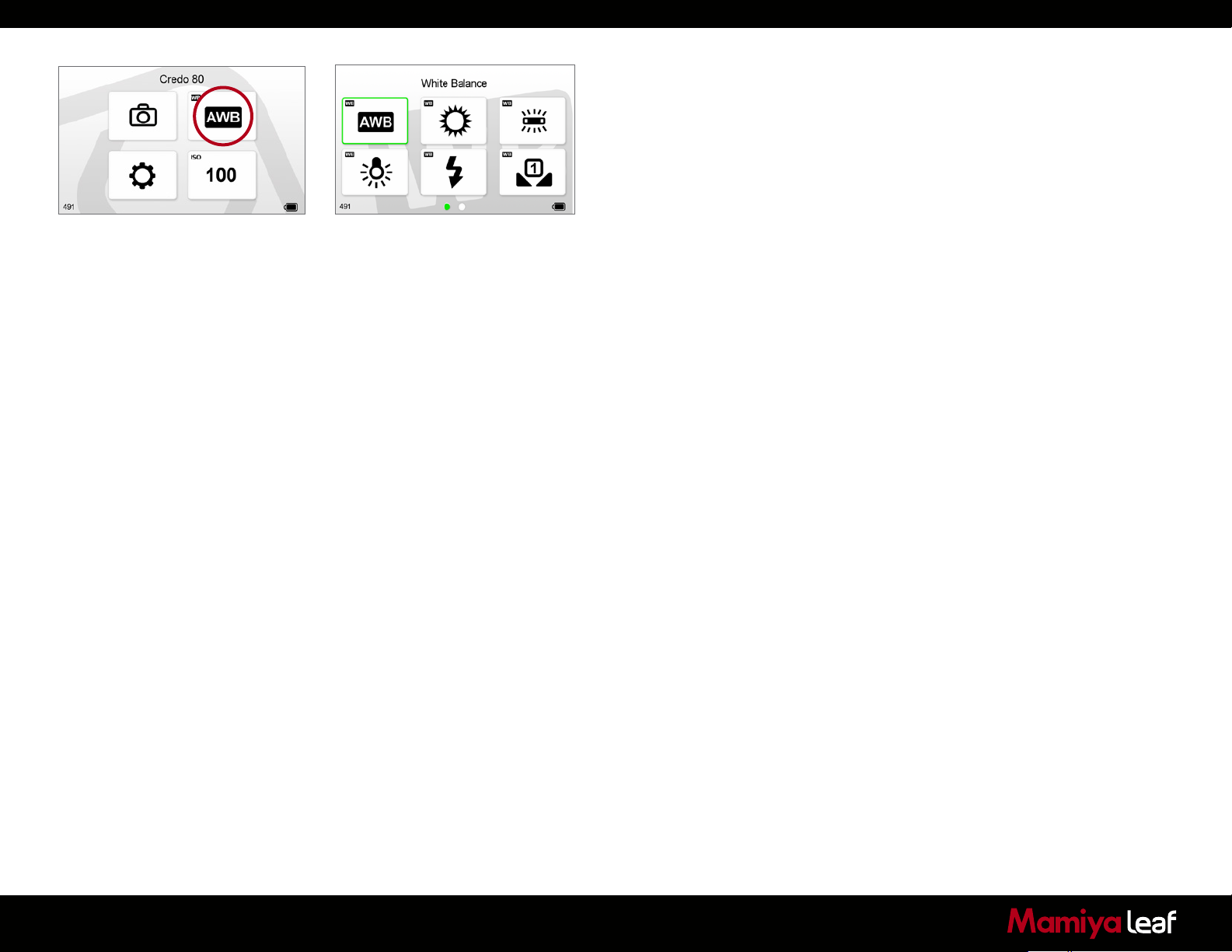
5.4 White Balance
Tap the WB icon on the Home screen. You are presented with the back’s
white balance settings. Scroll left and right and tap the screen to select
the desired setting. A green frame appears around your chosen setting
and you are automatically returned to the Home screen.
The default WB setting is Auto, which calculates a white balance based
on the information in the image. Auto WB is appropriate for most
applications where the subject color and lighting are consistent.
A specific light source can also be selected in the WB menu. These
include Daylight, Fluorescent, Tungsten and Flash. It is easy to check the
WB setting as it is displayed in the Home screen above the ISO rating.
White Balance can also be set from within Capture One when
shooting tethered to a computer. Find out more on tethered operation
from page 49.
57
Page 58
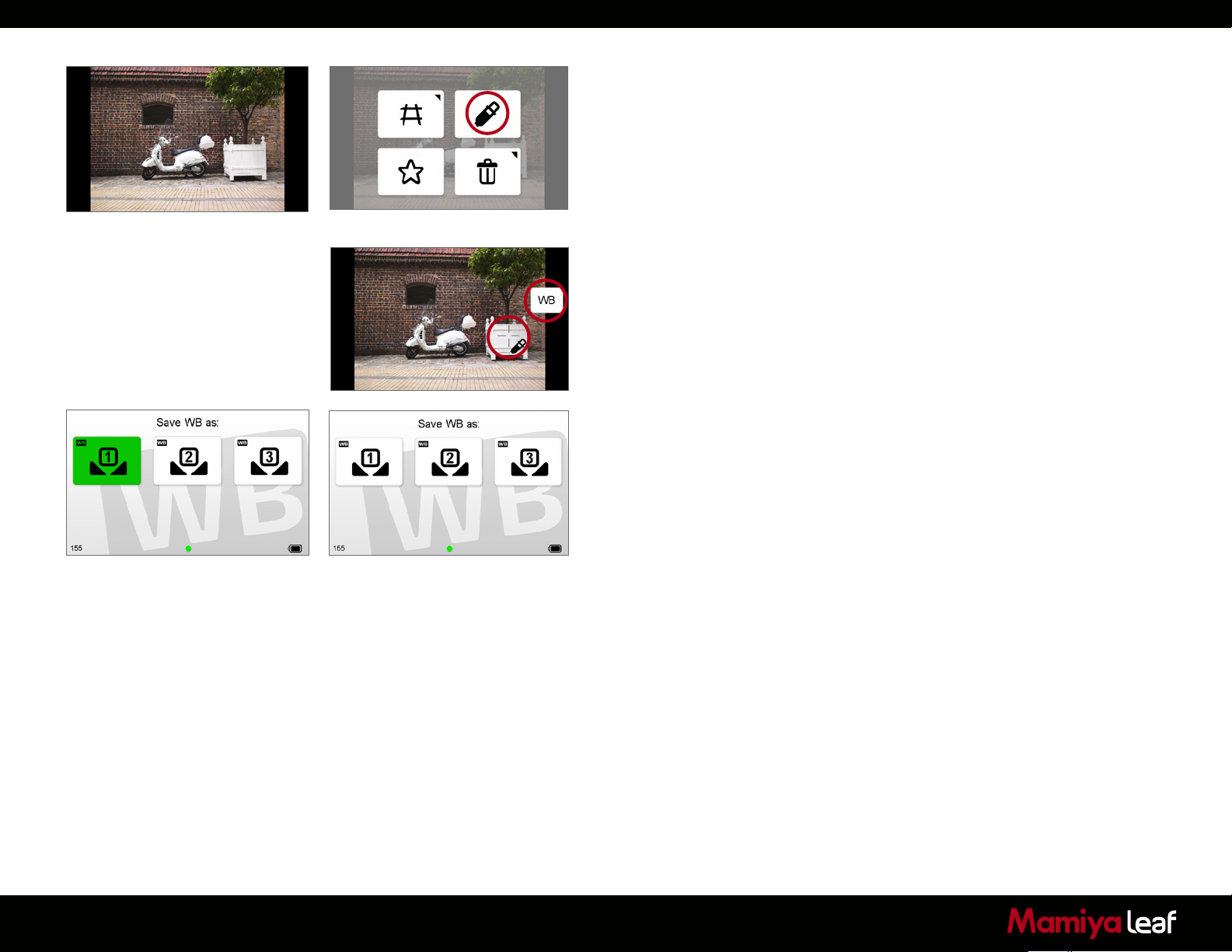
5.5 Custom White Balance
To create a new custom white balance, first capture a reference white
balance image. (Try to use a gray card or neutral white surface). After
selecting the full screen image, select the Dynamic menu and press the
White Balance Picker icon. (Ensure that the image is in full screen view.)
Zoom in and pan to a desired part of the image and then tap on a white/
gray area to create a custom WB. A crosshair icon appears on the
screen. You can continue to pick a WB point elsewhere in the image until
you are satisfied with the generated WB.
Tap the WB icon and the Save WB as: screen appears. Select Custom
1, Custom 2 or Custom 3 option. The custom white balance is set and
all subsequent captures use this WB setting.
The Leaf Credo back enables you to create and store up to three custom
white balance settings.
58
Page 59

6.0 Browse Mode
Browse mode is used to review captured images. Its touchscreen
interface makes it easy to delete, zoom, pan and browse through images
quickly. Push the lower left soft button to enter this mode.
Press the Home upper left soft button to exit the Browse mode at any
time.
59
Page 60

6.1 Browse Mode Views
Tap the Browse soft button to view images on the CompactFlash
card. There are three Browse mode views: Full Screen, Tool View and
Thumbnail View.
Full Screen displays an image in its entirety. A Zoom Slider, Dynamic
menu tool and zoom level percentage automatically disappear after a few
seconds of inactivity.
The default Tool View features tools that include an Exposure Histogram,
Exposure Warning, File Info, Alignment tool, Remaining exposures and
Battery life.
The Browse View displays images stored on a CompactFlash card in a
series of 6 thumbnails.
60
Page 61

6.2 Dynamic Menu
Press the Dynamic Menu button in the lower corner of the back.
The Full Screen Dynamic Menu features Grid, Custom White Balance
Picker, Rating and Delete options. Press and hold these icons (with a
black triangle in the corner) to further configure.
The Tool View Dynamic Menu features Grid, Rating and Delete options.
The Thumbnail View features a Deselect All, Select All, Rating and Delete
options.
61
Page 62

6.3 Info Bar
The bottom of the screen features an Info Bar that displays a Power
Indicator that shows the remaining battery capacity. The Power Indicator
starts blinking when it runs low to warn users that the battery needs to
be replaced before capturing any more images.
Tool View displays the current image number and the number of images
captured on the media. In this example it shows number 2 out of 10
images.
6.4 Browse Mode Navigation
Swipe the margin area just below the image to scroll through captured
images in all the Browse modes. Double tap the image to zoom in at
100%, Swipe the right margin beside the image to zoom in and out, up
to 400%.
Swipe your finger left or right to scroll through captured images on all
Browse mode views. The selected thumbnail is highlighted with a green
border.
6.5 Zoom
Tap the screen once in the Tool View to see a Full Screen image. The
Leaf Credo back enables users to zoom into a review image by up to
400%.
62
Instantly zoom into a specific area at 100% by tapping the screen twice.
Double tap the screen again or press the upper right Back soft button to
return to the full screen view.
To zoom up to 400%, slide your finger up and down the margin of the
back Slider on the right side of the screen. Use the Zoom Slider to also
return to the Tool and Thumbnail Views by sliding you finger down when
a full screen image is displayed.
Page 63
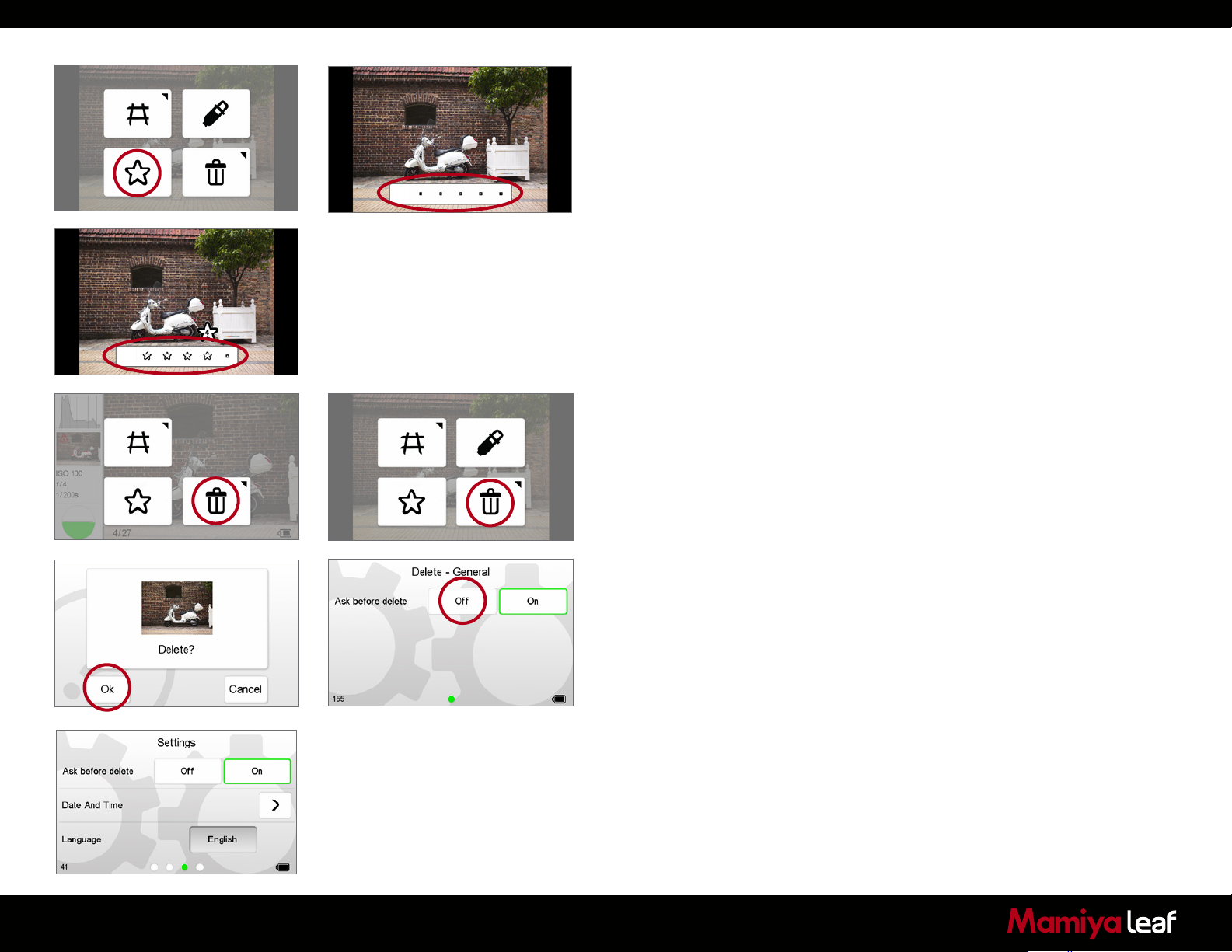
6.6 Rating Images
To turn on Rating, tap the bottom right Dynamic soft button then tap
the Rating icon. A white bar appears at the bottom of the screen when
reviewing in Full Screen or in the Tool View. Tap the dot in the white bar
to select a star rating from 1 to 5. Alternatively, swipe your finger along
the bar to choose a star rating. Tap the blank white area on the left side
of the bar to deselect a star rating to 0 (zero). Ratings are recognized in
Capture One when they are imported from a memory card.
Star ratings can be seen in both the Thumbnail view and Full Screen
views by tapping the Dynamic menu and selecting the Star button. To
turn off Rating, return to the Dynamic menu and tap the Rating icon.
The Check mark on the Rating icon is removed and the white bar and
stars no longer appear under each image.
6.7 Deleting Images
To delete an image, tap the Dynamic menu soft button while in Tool
View or Full Screen— a trash icon appears. Tap the Trash icon and
the Delete screen appears. Tap OK to permanently delete the image or
press Cancel to cancel the deletion and return to the image preview.
A long press of the Trash icon brings up a screen with an option to delete
images immediately or to ask before deletion.
63
The Ask before delete option is also available when you configure the
back’s Settings menu.
Page 64
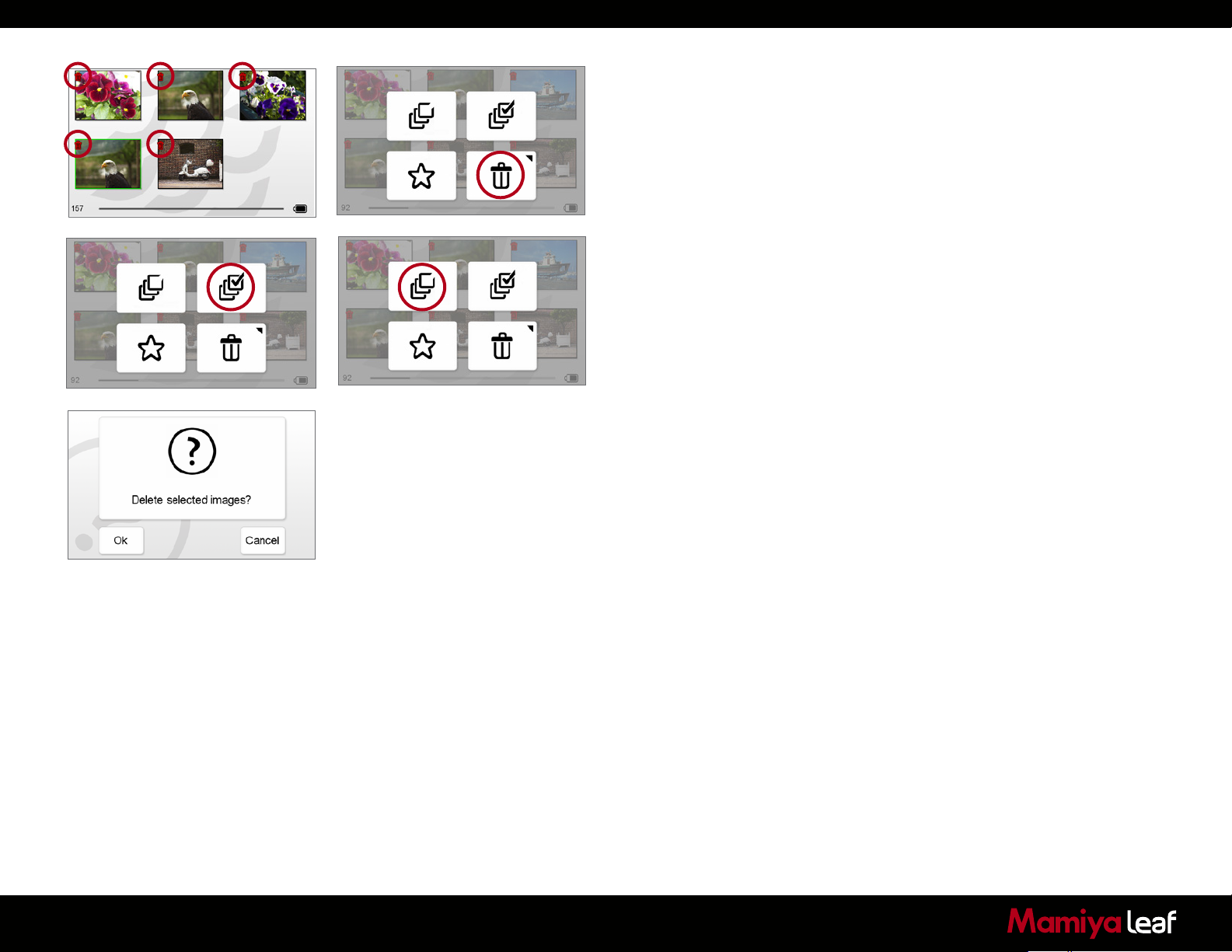
6.8 Deleting in Browse View
Long press a thumbnail to select it for deletion. A small red trash icon
appears in the top left corner of the selected thumbnail. You can select
additional images for deletion by tapping more thumbnails.
To deselect an individual image, tap the thumbnail. The small red trash
icon disappears from the top left corner of the selected thumbnail. To
deselect all images, tap the Deselect All icon in the Dynamic menu.
All red trash icons disappear from the top left corner of the selected
thumbnails.
Tap the Trash icon to delete the selected image or images.
To delete all images on the CF card, in the Dynamic menu, tap the
Select All icon, then tap the Trash icon. If your setup requires a delete
confirmation, a screen appears asking Delete selected image? Tap OK
to delete the selected images or Cancel to cancel the deletion of the
images.
A progress bar indicates the deletion.
Alternatively, if you want to delete all images on a card, you can also
choose to format your card, which deletes all images and resets the card
to a clean state.
64
Page 65
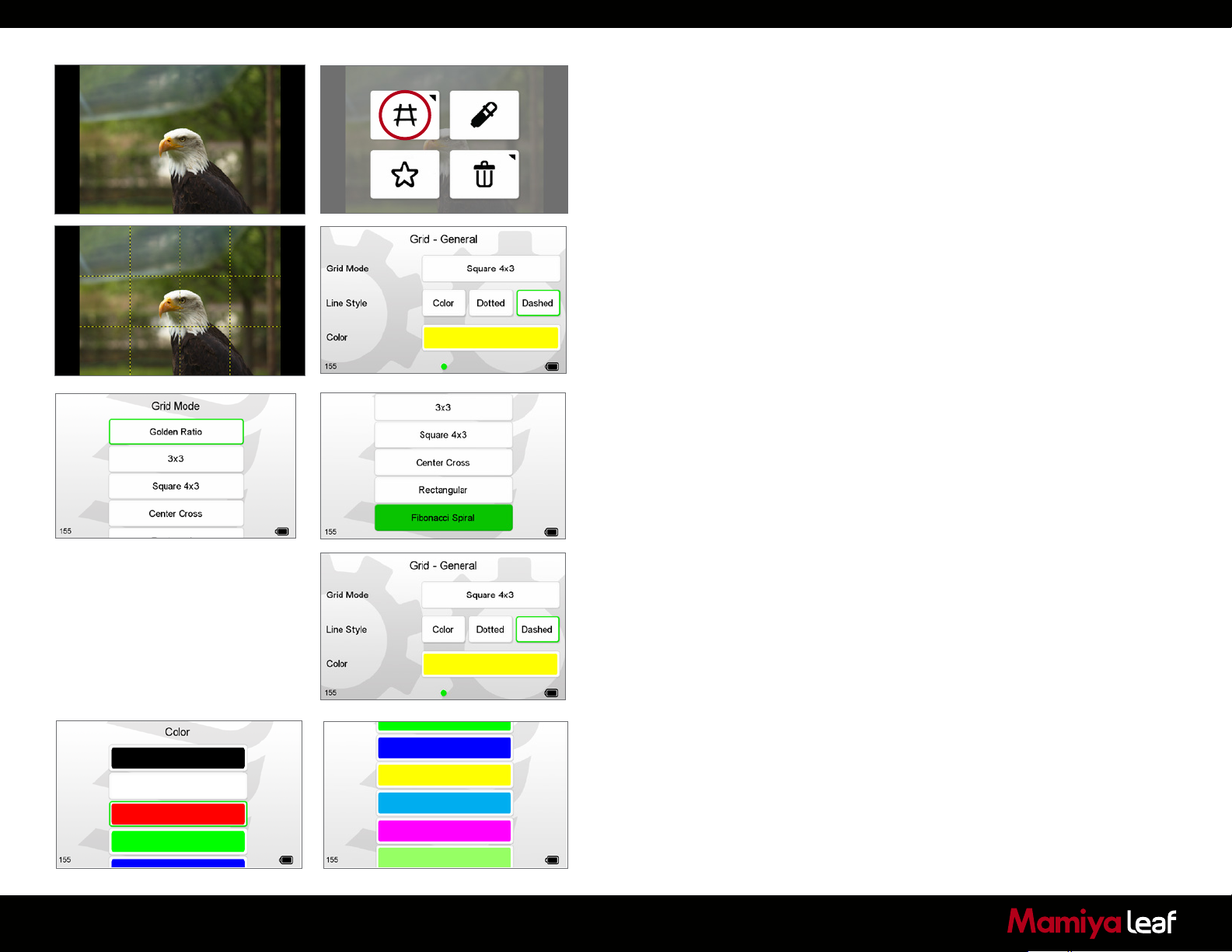
6.9 Grid
Select the Dynamic Menu and choose the (circled) icon to overlay a grid
on captured images in Full Screen and Tool View modes. Tap the Grid
icon in Dynamic Menu again to deactivate the Grid.
Long press the Grid icon to configure the Grid tool. It is possible to
select a different Grid Mode, Line Style and Color.
The Grid Mode enables users to select one of six options that include
a Golden Ratio, 3 x 3, Square 4 x 3, Center Cross, Rectangular and
Fibonacci Spiral. In Grid Mode, scroll down to see the full list and tap
the desired option.
The Line Style can be changed from a solid color to a dotted or
dashed line.
Change the color of the lines to one of 9 choices to help them stand out
against an image.
65
Page 66
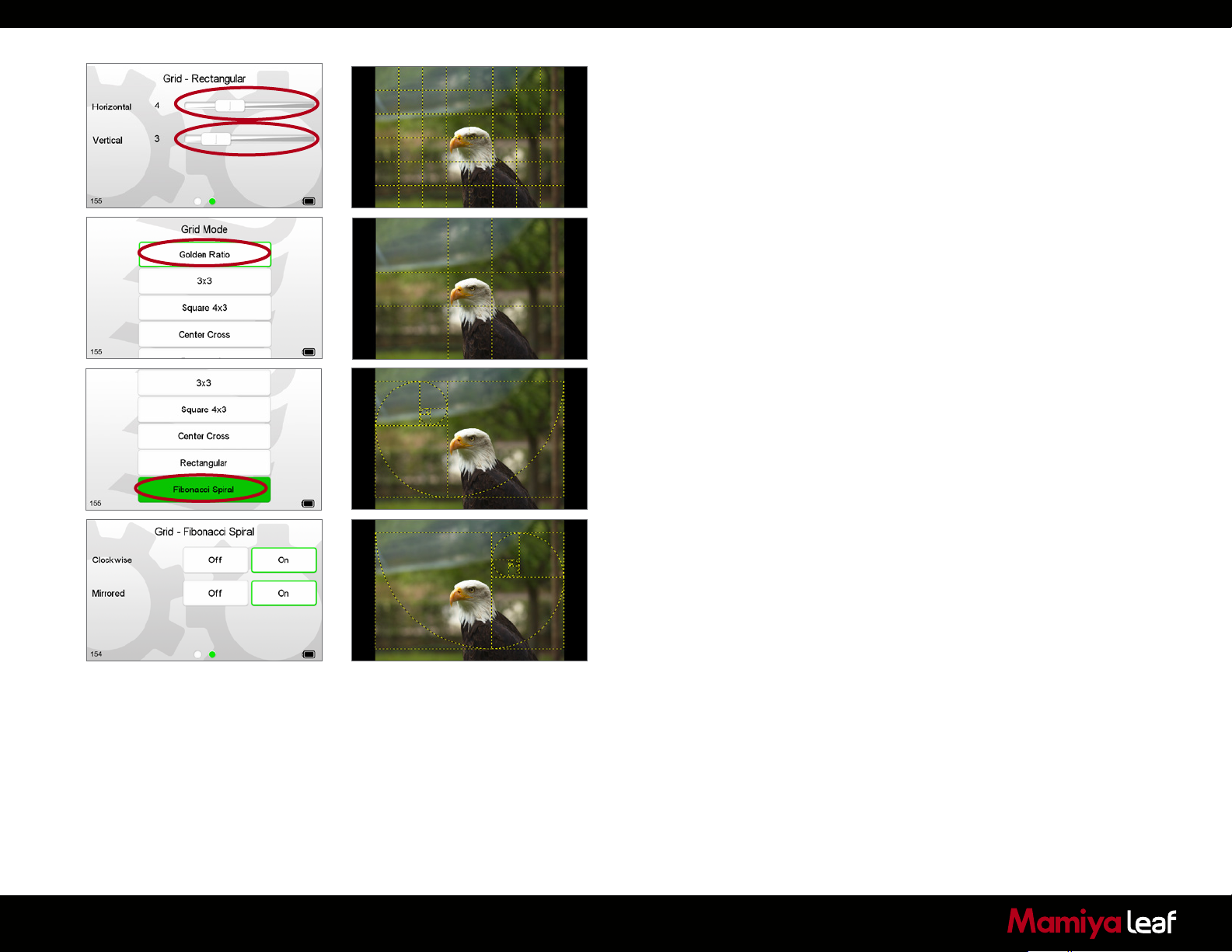
The Grid Mode provides numerous style combinations. The Rectangular
option can be configured to display up to 10 horizontal and vertical lines.
In this example (left) the Color has been changed to yellow and the Line
Style is Dotted.
The Golden Ratio grid helps photographers compose images within
classic proportions. This grid divides the screen into nine parts using two
horizontal and two vertical lines. Photographers can position important
elements along these lines or at the intersections.
Scroll down to see the complete list of Grid options.
The Fibonacci Spiral option is another classic guide that helps
photographers place subject matter within the curved lines.
The Fibonacci Spiral option can also be rotated clockwise or Mirrored
to help position important elements at the intersections of the lines. The
Color and Line Style can also be altered to help them stand out against
an image.
66
Page 67
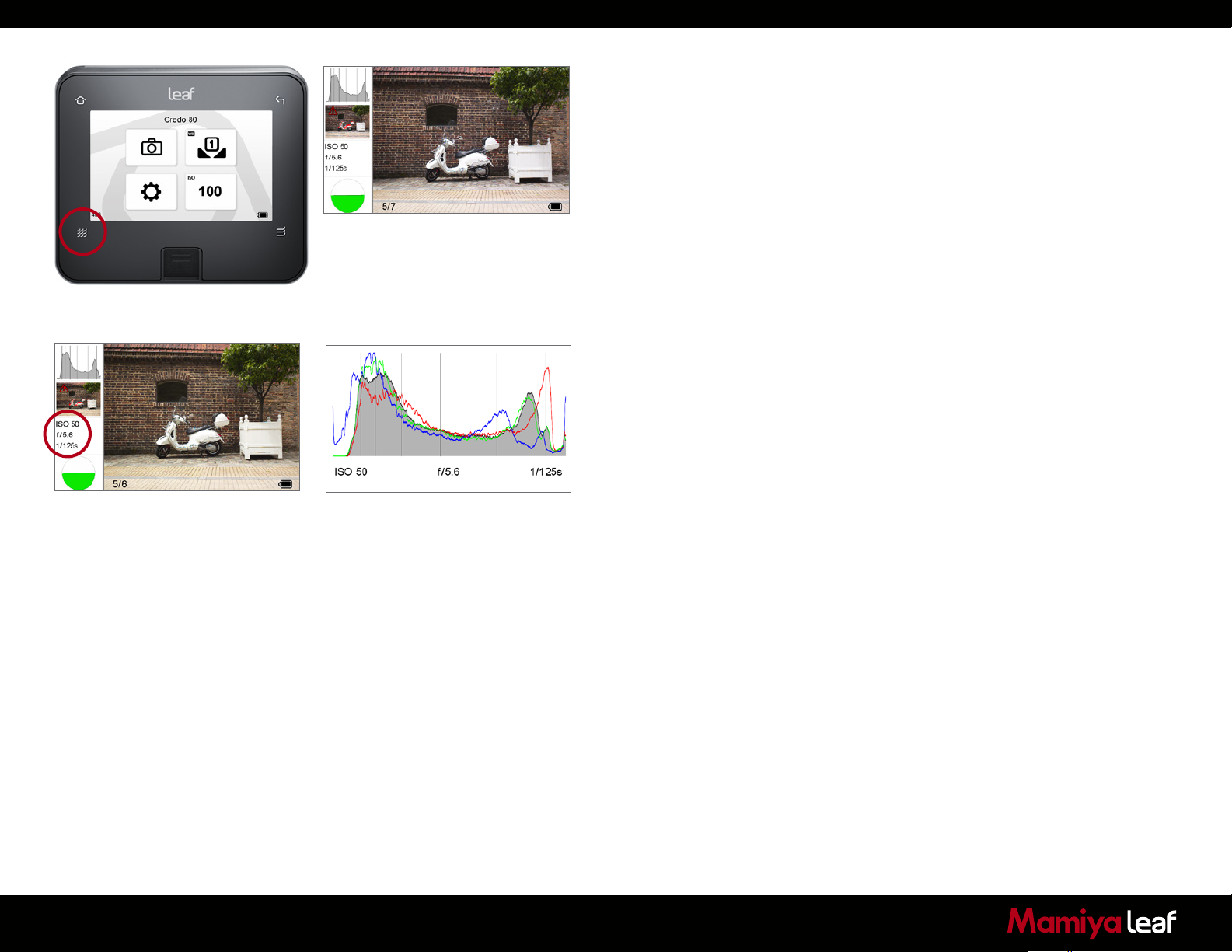
6.10 Tools
Browse mode features four Tools to aid in the capture and review of
images. The Tools include Exposure Histogram, Exposure warning, File
Info, and Alignment tool. Tap the Histogram and Orientation tool to
make them appear full screen. Tap the Exposure Warning and File
Info to make them overlay on captured images. Tap each item again to
remove them from the full screen or overlay view.
Histogram
Tap the histogram once to make the full screen version appear. The
Exif information (ISO, f-stop and shutter speed) of a captured image is
displayed below the histogram. The RGB channels are also displayed tap
the screen again to return to the Tool view.
67
Page 68
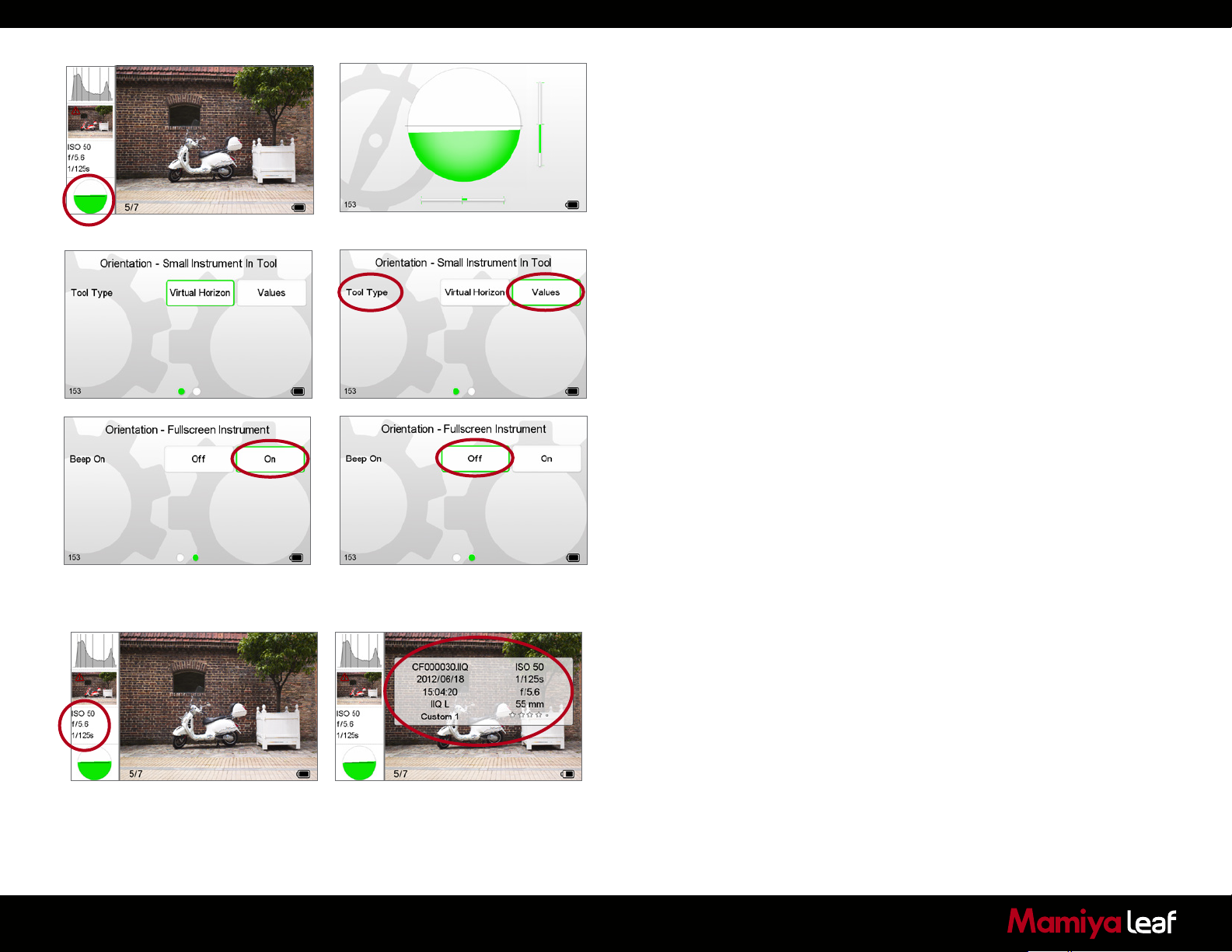
Orientation
The Orientation tool helps keep the attached camera in a perfect
horizontal or vertical position. Tap the Orientation tool at the bottom left
of the Tool view screen to make it appear full screen. Tap the screen or
tap the Back button to return to the Tool view.
Long tap the Orientation tool to alter the tool’s settings. Users can
choose either an illustrative Virtual Horizon or numeric roll and pitch
Values by tapping the option.
Tap On to get an audio alert that signals that the camera is level.
File Info
The File Info tool displays the ISO rating, f-stop and shutter speed
exposure settings. Tap the File Info tool to see more detailed information
that includes the file name, date and time of capture, file format,
exposure mode and the focal length of the lens.
68
Page 69
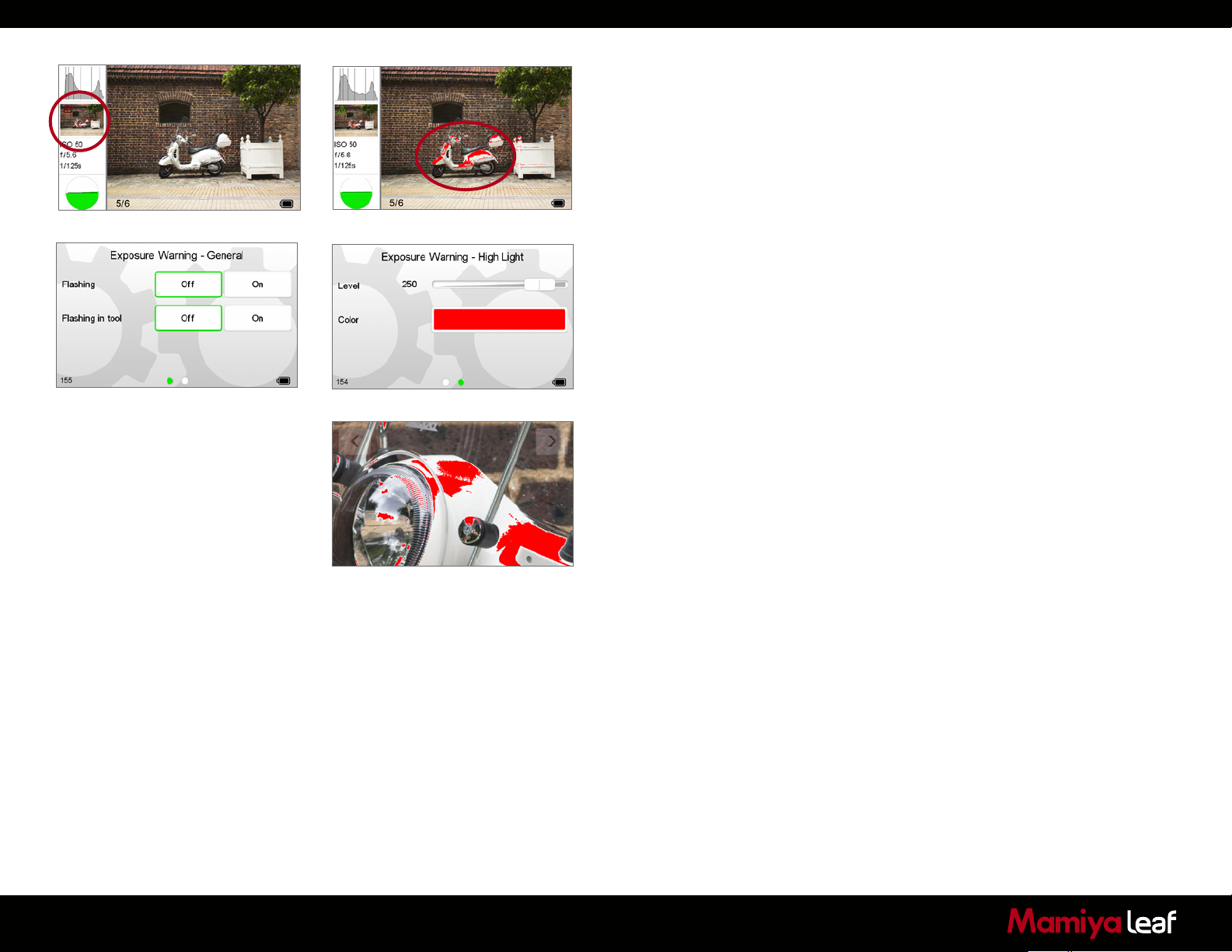
Exposure Warning
The Exposure Warning tool highlights areas of a captured image that are
overexposed. Tap the Exposure Warning tool to display any burned out
areas of an image with a (default red) color overlay. Tap the Exposure
Warning tool again to remove this overlay from view.
Long press the Exposure Warning to alter the Tool’s settings. Users
can choose to set the Exposure Warning to flash on the overlay and
on the tool. The Highlight level can be changed to make it more or less
sensitive. The color of the warning can also be altered to one of nine
colors to help it stand out against a captured image.
The Exposure Warning overlay is seen in both full screen and zoomed in
enlarged views. It flashes to indicate areas that may be overexposed. Go
back to the Exposure Warning tool to deactivate the overlay.
69
Page 70
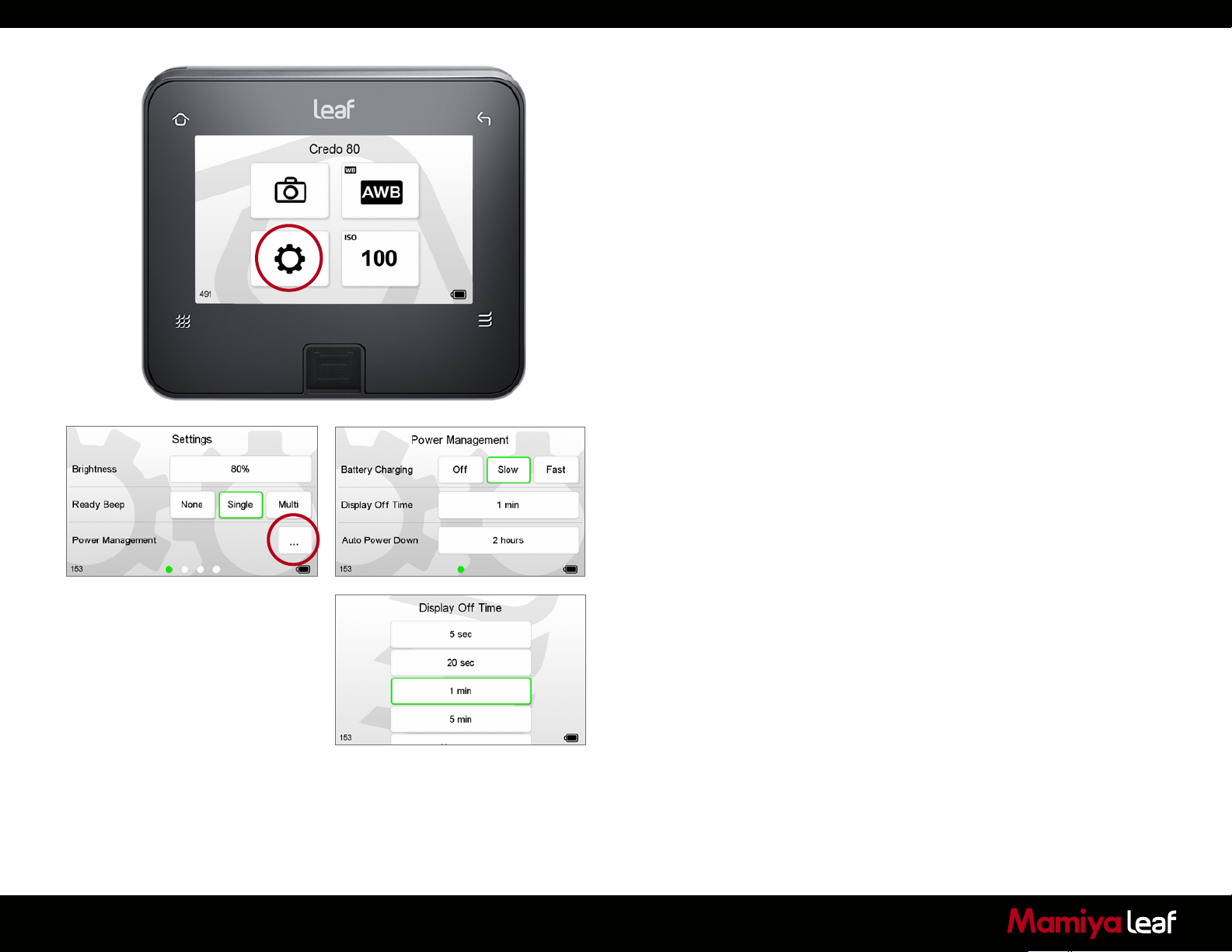
7.0 Settings Menu
The Settings Menu can be accessed by tapping the lower left button on
the Home screen.
The Settings Menu can be navigated by using the touchscreen
functionality and by swiping from screen to screen.
Long press the upper left Home soft button to exit the Settings Menu
mode at any time.
This section explains the function of each Settings Menu option. All the
options in the Settings Menu section have a default setting so that a
Leaf Credo back is ready to use, straight out of the box. But the Settings
Menu has numerous options that can be used to configure the setup
of the Leaf Credo back to your specific needs. Some options have
submenus that are indicated by three dots on the right side as shown in
the Power Management menu (left).
70
Page 71
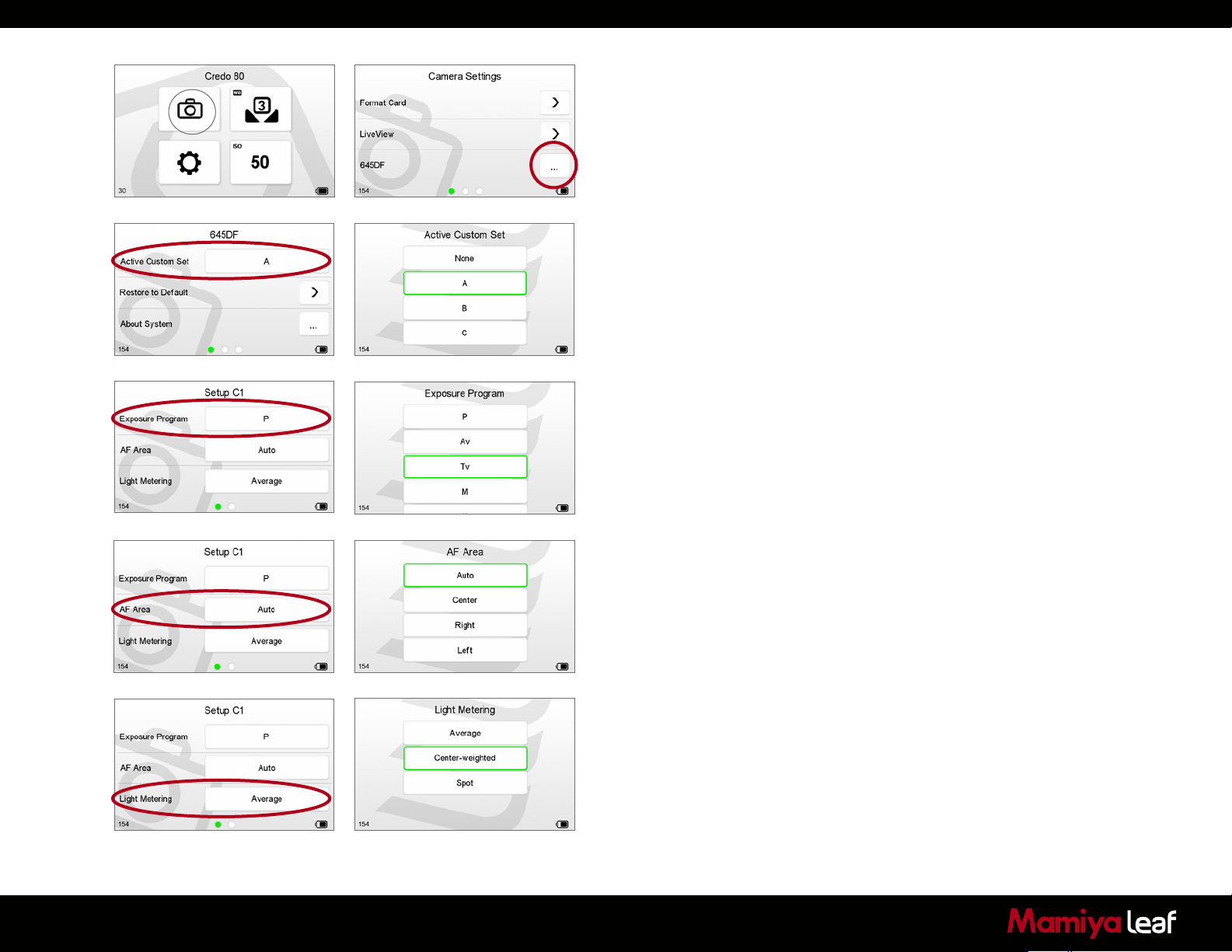
7.1 Camera Settings (Custom Functionality)
Pages 72 - 79 deal with the Mamiya 645DF+. Skip to the next section on
page 80 if you are using your Credo on a different camera.
The Leaf Credo back enables users to set up custom camera settings
for use with a Mamiya 645DF+ camera. Access the custom functionality
via Home Screen > 645DF. The 645DF menu option is only present on
Mamiya mount Leaf Credo backs. The 645DF+ needs to be switched on
to access this menu.
Go to page 101 for more information about the 645DF+ custom
functions.
7.1.1 Setup C1, C2 or C3
Select Setup C1, C2 or C3 and choose the desired camera exposure,
AF and light meter settings as detailed from 7.3 to 7.5.
7.1.2 Exposure Program
Choose either the X Mode, P (Program), Av (Aperture Value), Tv (Time
Value), or M (Manual) Exposure Program that you want to use.
Go to page 25 to find out more about the 645DF+ exposure modes.
71
7.1.3 AF Area
Select one of the four AF Area settings. The 645DF+ has three AF points
that can be selected individually. The Auto mode (also referred to as
Multi Area Focus) locks on to the object closest to the camera if multiple
objects are located within the focus frame.
Go to page 28 to find out more about the 645DF+ AF Area modes.
7.1.4 Light Metering
Select one of the three Light Metering modes. The 645DF+ has Average,
Center-weighted and Spot metering.
Go to page 34 to find out more on the 645DF+ Light Metering modes.
Page 72
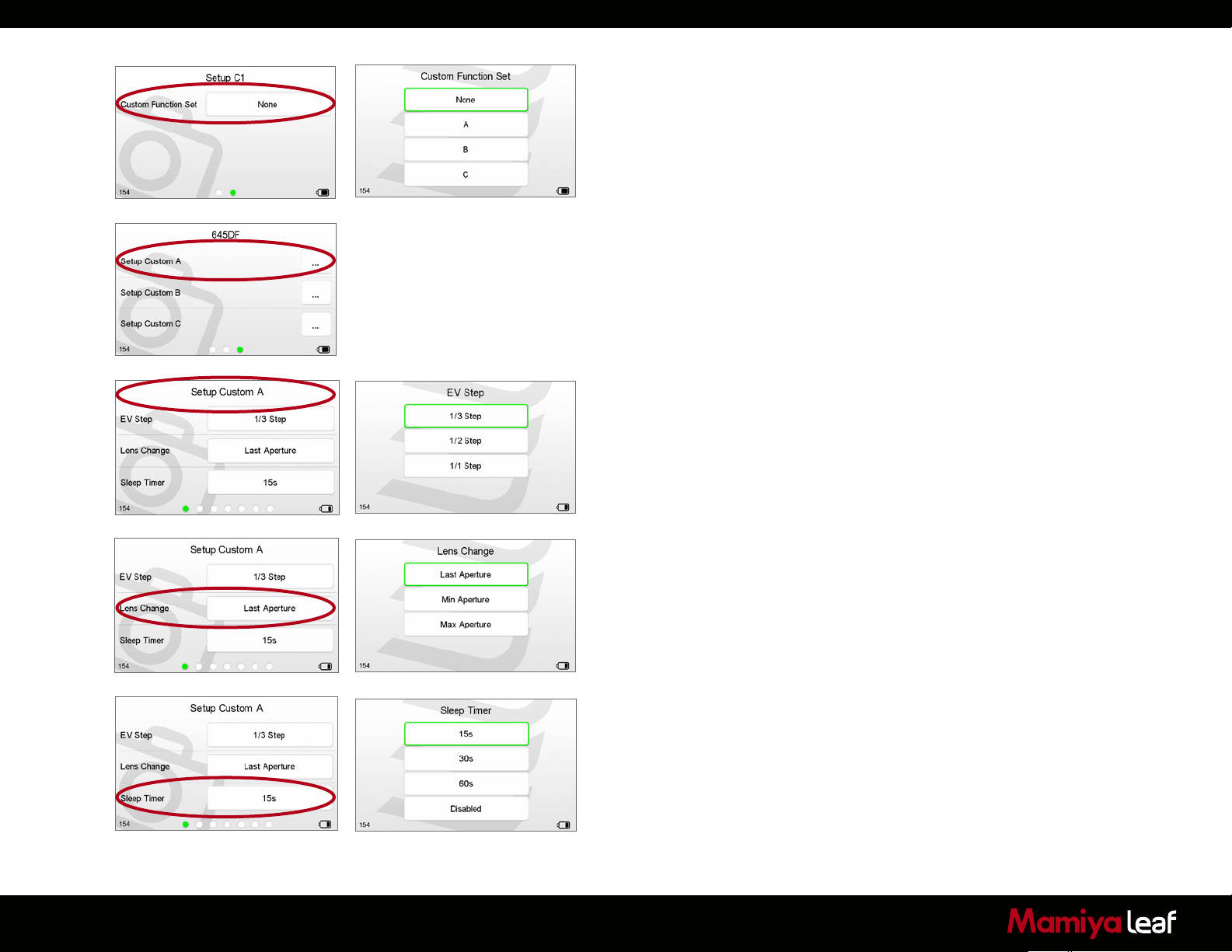
7.1.5 Custom Function Set
Assign the letter A, B or C to the chosen exposure mode settings in the
Custom Function Set menu.
Note: It is possible to see the selected Exposure modes settings from
the Setup C1, 2, 3 menu without having to go into the next menu option.
7.1.6 Setup Custom A, B or C
The Setup Custom menu enables users to adjust and select 19 camera
parameters to attain a precise custom camera set-up. Select either A, B
or C.
7.1.7 EV Step
Choose the size of increment adjustments concerning the shutter speed,
f-number and exposure compensation value.
For example, choose 1/1 Step to adjust the aperture value in full f-stop
increments as follows: f2.8, f4, 5.6, f8, f11, f16, f22 etc. Alternatively,
choose 1/3 Step to change the aperture setting in smaller increments as
follows: f2.8, f3.2, f3.5, f4, f4.5, f5, f5.6, f6.3, f7.1, f8, f9, f10, f11, f12,
f14, f16 and so on.
72
7.1.8 Lens Change
Choose the desired aperture setting option when a lens is changed
on the 645DF+ body. The Last Aperture option adjusts the new lens
aperture to the same setting as the previously used lens when it was
removed. The Min Aperture setting opens the aperture to its fastest
setting e.g. f2.8. The Max aperture choice automatically sets the new
lens to its smallest setting e.g. f22.
7.1.9 Sleep Timer
The Sleep Timer menu has three settings that put the camera body
into sleep mode after either 15, 30 or 60 seconds of inactivity after the
camera power has been switched on (via the Drive Dial). This sleep
function helps prolong the camera’s battery life. Half or full press the
camera’s shutter button to wake the camera. Select the Disabled option
to ensure the camera remains permanently on while the Drive Dial is set
to S, C or M.UP.
Page 73
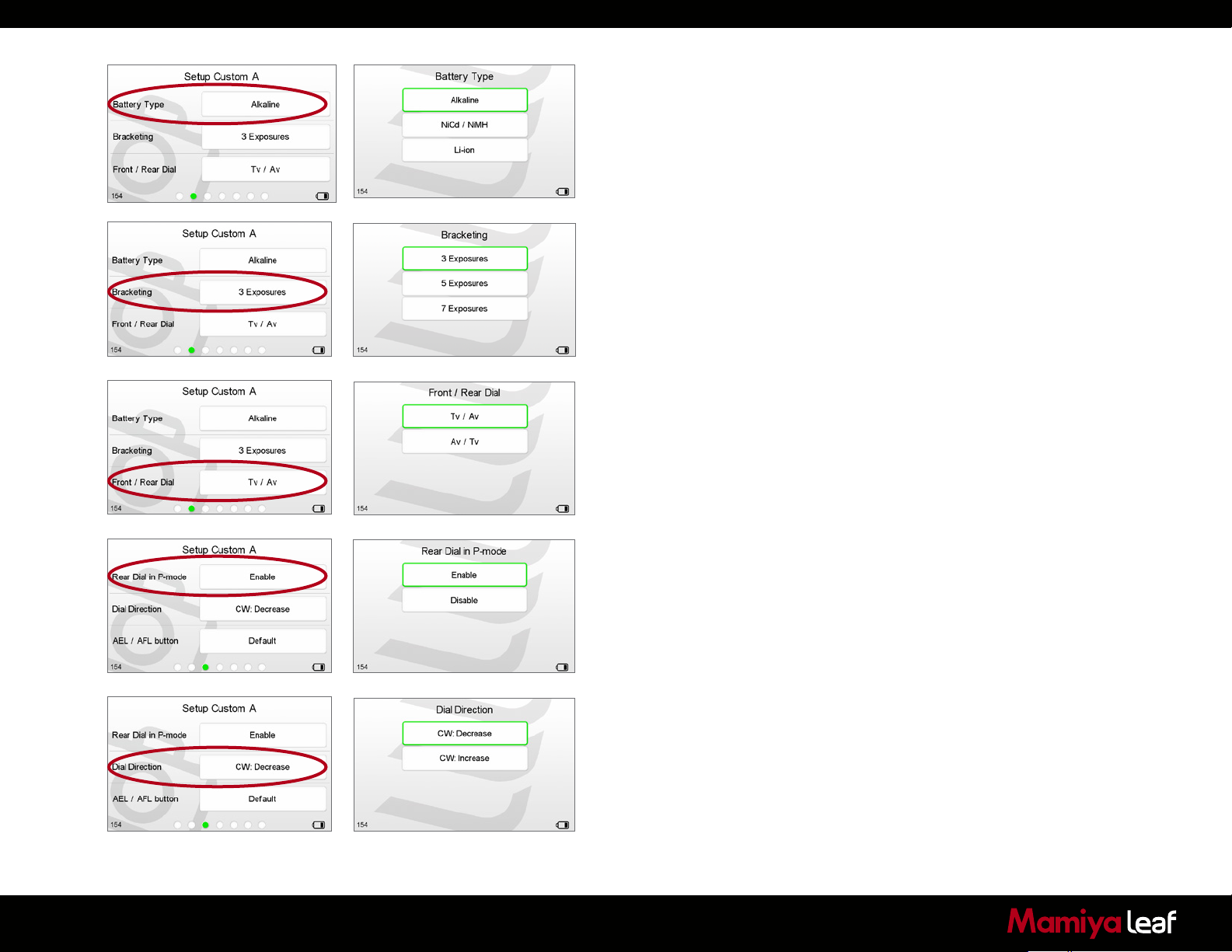
7.1.10 Battery Type
The Mamiya 645DF+ can be powered by three different battery types.
Select the battery type that you want displayed on the external LCD
panel to ensure the remaining battery charge is correctly displayed.
7.1.11 Bracketing
Select 3, 5 or 7 Exposures as the bracketing width for the auto
bracketing setting. Bracketing has to be activated via the 645DF+
camera body controls.
7.1.12 Front/Rear Dial
Swap the function of the front and rear dials when the 645DF+ camera
is used in Manual exposure mode (M). Select Tv/Av to assign the front
dial to adjust the shutter speed (Tv = Time value) and the rear dial to the
Aperture value (Av). The Av/Tv reverses the aforementioned settings.
7.1.13 Rear Dial in P mode
Assign which dial is used to alter the shutter and aperture value when
shooting in Program (P) exposure mode. Select Enable to use the rear
dial in P mode. Select Disable to activate the front dial.
73
Go to page 26 for more information about the Program exposure mode.
7.1.14 Dial Direction
Choose whether the front and rear exposure dials increase or decrease
the shutter speed, f-number and exposure compensation when rotated
in a clockwise (CW) direction.
Page 74

7.1.15 AEL/AFL button
Swap the operations of the front and rear AEL (Auto Exposure Lock) and
AFL (Auto Focus Lock) buttons. Find out the location of these buttons
on page 17.
7.1.16 Release Button
Set the AE Lock and AF operations when the shutter release button is
half-pressed. Select one of the following options:
AF: Activate Auto Focus.
AF & AE: Activate Auto Focus and Auto Exposure Lock.
Only Release: Disable the half-press functionality.
7.1.17 AEL
Assign the function of the AEL button. The AEL button can lock AE (Auto
Exposure) in one of the following ways:
One Shot: Press the AEL button once for the next single exposure to
have the locked setting. This locked exposure setting is released after
the shutter is triggered.
Continuous: Press the AEL button once and all subsequent captures
are exposed with the locked AEL setting until the AEL button is pressed
again.
74
While Pressed: The AE setting is locked while the AEL button is pressed.
Note: The AEL functionality is not applicable when the camera is used in
Manual (M) mode.
Page 75

7.1.18 AFL
Set the function of the AF Lock button with one of the following options:
While Pressed: Press the AFL to lock focus once.
AF operation: This activates AF every time the AFL button is pressed. (It
performs the same operation as half-pressing shutter button).
Continuous: Locks AF until the AFL button is pressed again.
7.1.19 M-Mode AEL
Assign the AEL button to automatically set an aperture or shutter value
when using M (Manual mode). Ensure that the AEL button is pressed for
at least 2 seconds to get an aperture or shutter value. Select one of the
following options:
Shutter Speed: A recommended shutter speed is set when the AEL
button is pressed. The aperture setting remains unchanged.
Aperture: A recommended f-number is set when the AEL button is
pressed. The shutter speed setting remains unchanged.
No operation: This option disables the AEL button in Manual (M) mode.
75
7.1.20 AF Assist Light
The AF Assist Light automatically functions to help the performance of
Auto Focus (AF) when shooting in low ambient lighting conditions. The
AF Assist Light can be switched off from this menu. (The AF Assist Light
is likely to be switched off when a flash with its own AF Assist lamp is
used with the 645DF+ camera).
Page 76

7.1.21 Flash Sync
The Flash Sync (synchronization) can be altered to fire at the beginning
(First Curtain) or the end (Second Curtain) of an exposure. The First
Curtain mode is the default setting as it is the most commonly used.
7.1.22 Beep
Choose when an audio beep is made from the Mamiya 645DF+ camera
body. Select one of the following options:
On (AF): A beep is made when the Auto Focus is set.
On: A beep is made when the Auto Focus is set or when any button is
pressed on the 645DF+ camera.
Off: The beep sound is disabled.
7.1.23 Shutter in Tv/Av/P
This menu is only applicable when a Mamiya 645DF+ camera is used in
either Tv, Av or P exposure modes with a leaf shutter lens. Select one of
the following options:
Mixed: The leaf shutter range from 1 second to 1/1600th second is
selected. Shutter speeds above and below this range use the focal plane
shutter. Flash synchronization is possible on all leaf shutter speeds.
76
Leaf: Shutter speeds are limited to a leaf shutter range from 1 second
to 1/1600th second. Flash synchronization is possible on all shutter
speeds.
X
CF
M
C3
Tv
C2
Av
C1
P
Focal Plane: Shutter speeds range from 1 minute up to 1/4000th
second. Flash synchronization is only possible from 1/60th to 1/125
second. (Depending on the flash being used).
Note: The LCD screen on the Mamiya 645DF+ either displays an LS
(Leaf Shutter) or FS (Focal Shutter) icon to correspond to the shutter
speed or custom camera setting.
Page 77

7.1.24 Shutter in M/X
This menu is applicable when a Mamiya 645DF+ camera is used in
either M or X exposure modes with a leaf shutter lens. Using the X
(flash synchronization) mode limits the shutter speed range from 1/60th
second to 1/125 second irrespective of the selected (Mixed, Leaf or
Focal Plane) mode. Select Manual (M) mode and select one of the
following options:
Mixed: The leaf shutter range from 1 second to 1/1600th second are
selected. Shutter speeds above and below that range use the focal plane
shutter. Flash synchronization is possible on all leaf shutter speeds.
X
CF
M
C3
Tv
C2
Av
C1
P
Leaf: Shutter speeds are limited to a leaf shutter range from 1 second
to 1/1600th second. Flash synchronization is possible on all shutter
speeds.
Focal Plane: Shutter speeds range from 1 minute up to 1/4000th
second. Flash synchronization is only possible from 1/60th to 1/125
second. (Depending on the flash being used).
Note: The LCD screen on the Mamiya 645DF+ either displays an LS
(Leaf Shutter) or FS (Focal Shutter) icon to correspond to the shutter
speed or custom camera setting. Selecting a shutter speed outside of
the leaf shutter range forces the camera to switch to the focal plane
shutter.
77
7.1.25 AF priority
Select one of the following AF (Auto Focus) priority options:
Speed: This mode is ideal when capturing moving subject matter.
Accuracy: This the default setting. It is particularly recommended when
the Mamiya 645DF+ is used with a lens with a long focal length.
Page 78
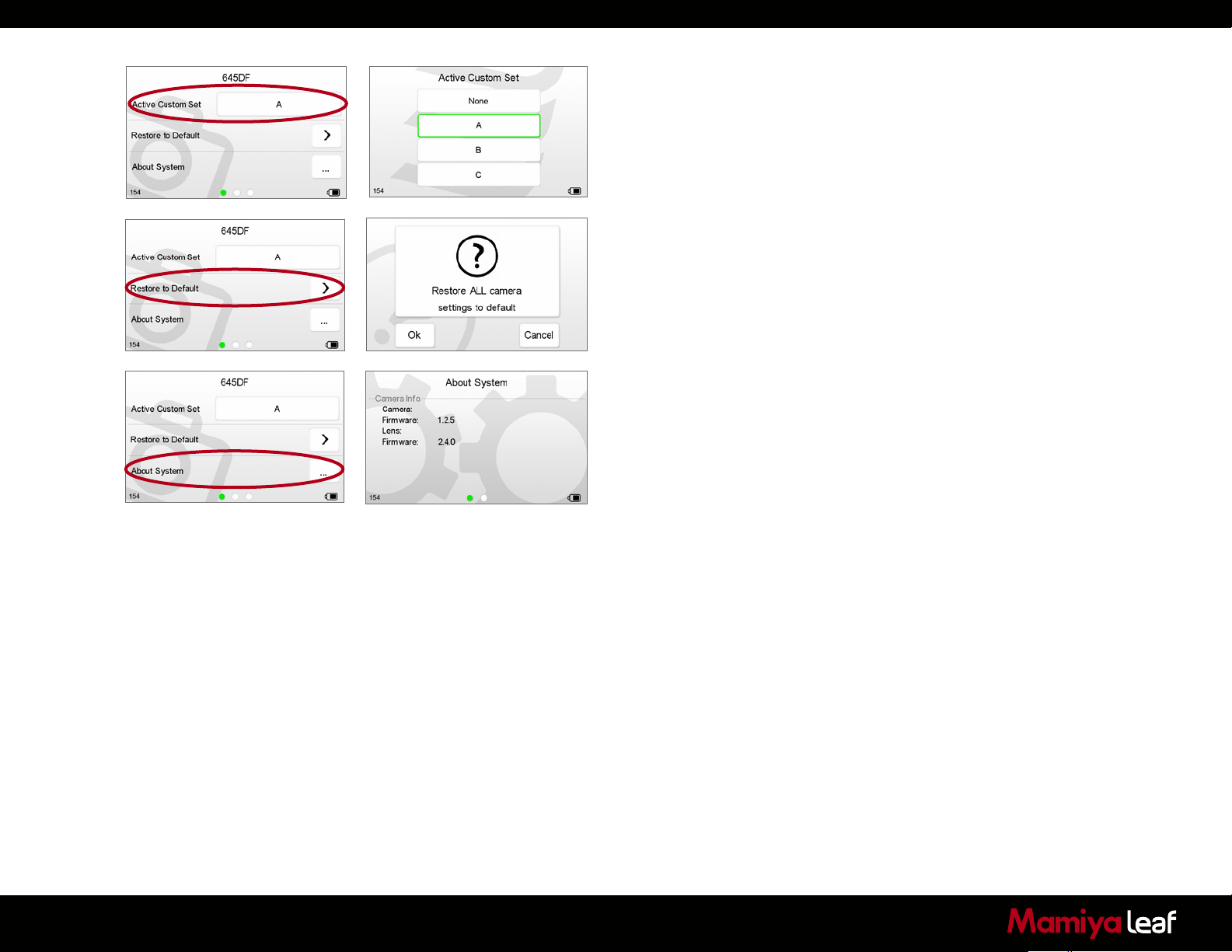
7.1.26 Active Custom Set
Select the desired Custom Set for use.
7.1.27 Restore to Default
Select Restore to Default to clear and reset all the current custom
settings to the default. Warning! This cannot be undone once selected.
7.1.28 About System
This menu screen displays the camera and lens firmware being used.
Remember to check the camera firmware number against the latest
version. Go to www.mamiyaleaf.com/firmware.asp to get the latest
firmware for the 645DF+ camera and Leaf Credo back.
78
Page 79

7.2 Power Management
The Power Management menu option has three criteria to help preserve
battery life and help keep operating temperatures low when working in
hot conditions.
Display Off Time
Switch off the Credo’s display screen after 5 seconds, 20 seconds, 1
minute or 5 minutes. The display can also be set to remain permanently
on while the Credo is in operation with the Always On option.
Battery Charging
The Leaf Credo back has an integrated battery charger to ensure that
the battery is charged when shooting tethered via a USB or FireWire
connection. This function can be switched off or set to Slow or Fast. The
Slow and Off settings should be chosen to preserve the battery life of a
laptop when shooting tethered.
Note: The battery only charges via a USB or FireWire connection when
the Leaf Credo back is switched on. Only after it has been switched on,
does it continue to charge when it is turned off.
Auto Power Down
Auto Power Down determines the amount of time before the Leaf Credo
back shuts down, when there is no activity. Choose 1 minute, 5 minutes,
30 minutes, 2 hours or deactivate this function by selecting Off.
79
Press the Power button to switch on and restart the Leaf Credo back
after it has shut down.
Page 80
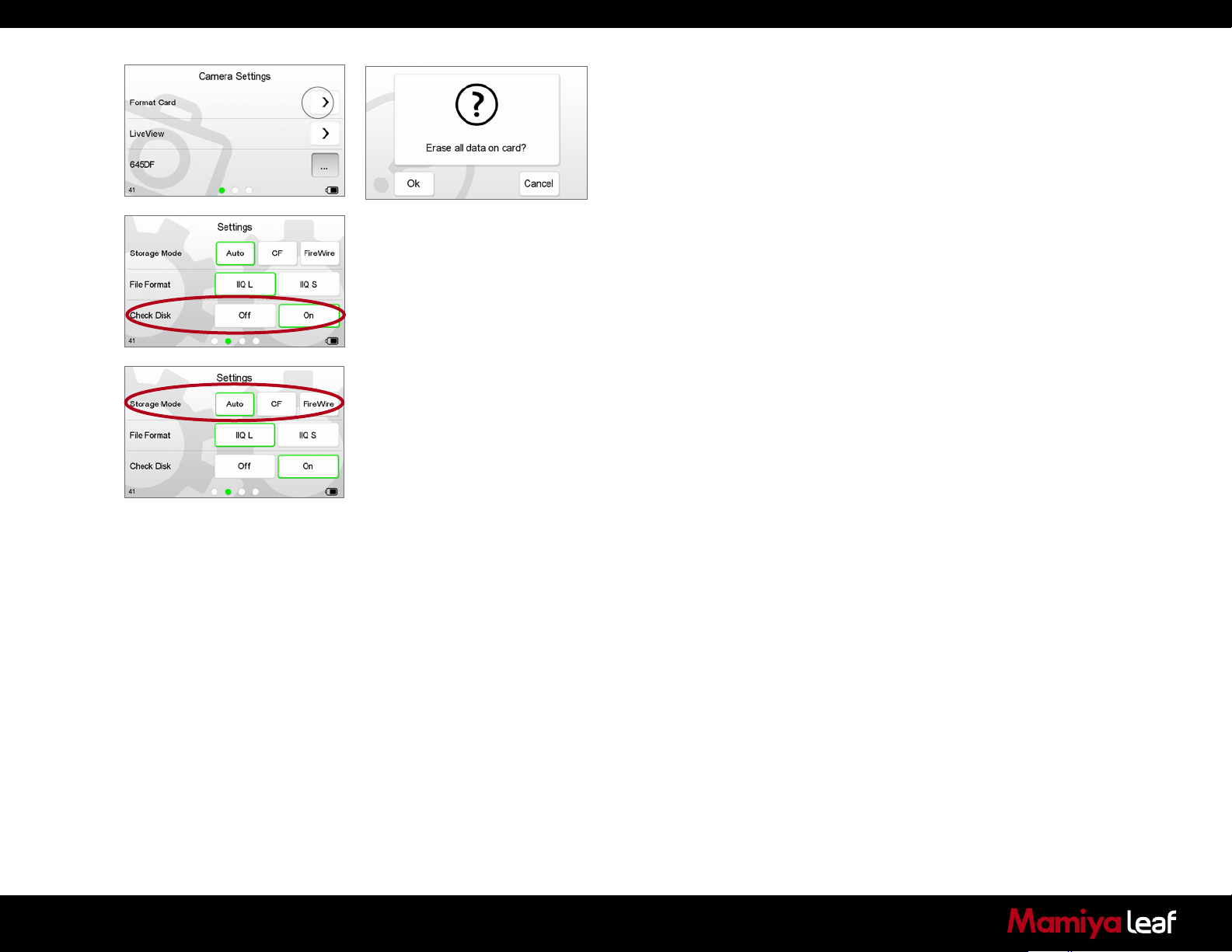
7.3 Format Card
Select Format Card to erase all data on a memory card. Memory card
formatting is done in either FAT 16 or FAT 32 depending on card size.
(Leaf Credo backs support CompactFlash cards formatted in both FAT
16 and FAT 32).
7.4 Check Disk
A disk check is performed on every memory card that is inserted into
the Leaf Credo back. Mamiya Leaf recommends leaving this feature
turned on, to maximize data security on memory cards. This feature can
be deactivated in this menu. Read more about the Mamiya Leaf Secure
Storage System on page 52 of this User Guide.
7.5 Storage Mode
Storage Mode allows users to configure how a Leaf Credo back stores
image captures. Auto is the default storage setting and it detects and
automatically stores image files to a memory card if it has been inserted
in the Leaf Credo back.
If the Leaf Credo back is being used in tethered mode, it stores image
files directly to the computer via the connected FireWire 800 cable. The
FireWire has priority if a card is in the Leaf Credo back at the same time
as it is connected by FireWire to a computer.
80
Note: The Leaf Credo back can be forced to shoot to either
CompactFlash or via a FireWire 800 cable to a computer by selecting CF
or FireWire respectively. An Error Message appears on the Credo screen
if the Leaf Credo back is not tethered to a computer and the Credo card
slot is empty.
Page 81
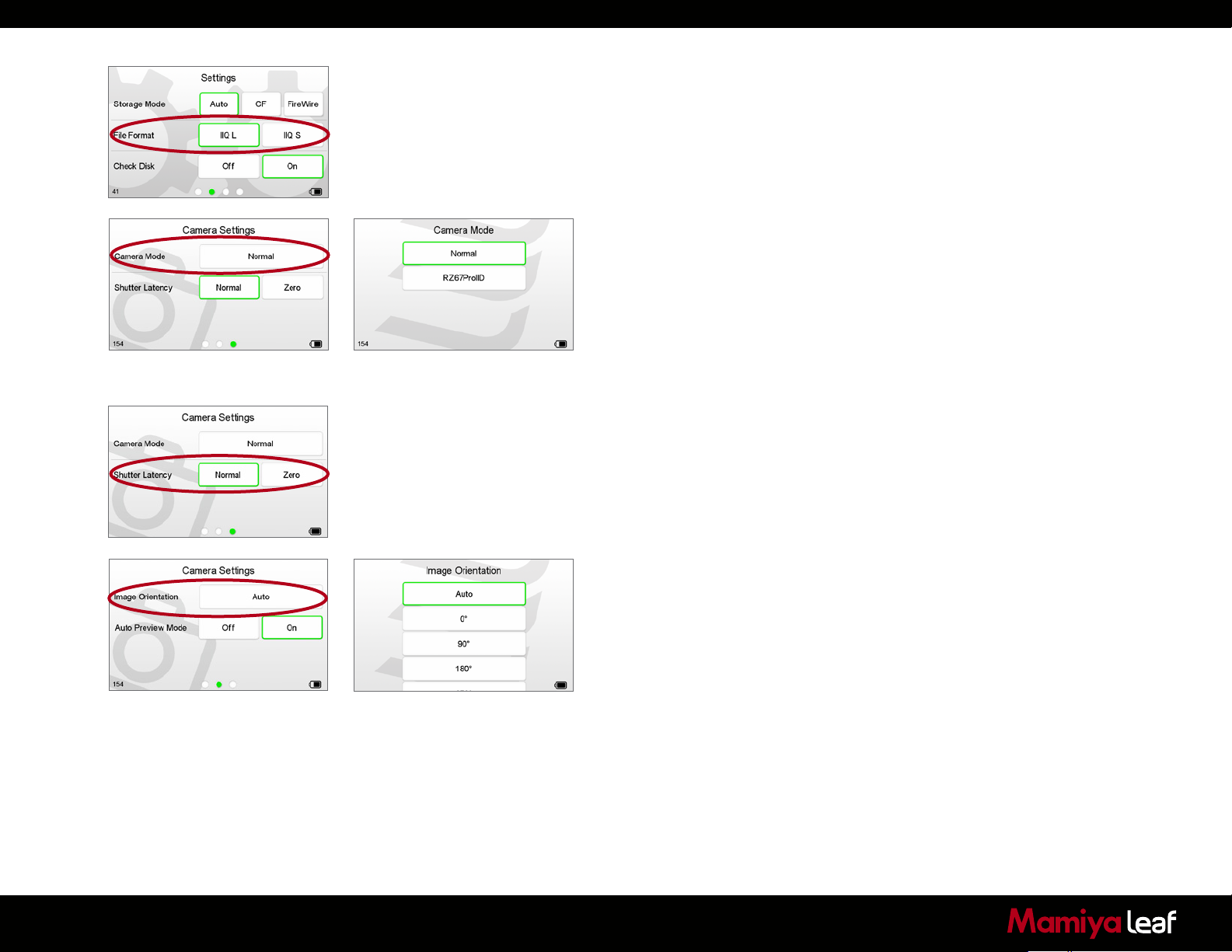
7.6 File Format
A Leaf Credo back can save files in two different Raw formats;
IIQ L and IIQ S. IIQ stands for Intelligent Image Quality Raw.
IIQ L is the default setting and it is a lossless capture format.
IIQ S is a smaller file that is not a totally lossless format.
An IIQ L file is approximately 1/3 the size of a processed TIFF.
An IIQ S file is approximately 1/5 the size of a processed TIFF.
7.7 Camera Mode
There are two primary choices in the Camera Mode menu. Mamiya
mount Leaf Credo backs have three choices. Select one of the following
options:
Normal: The recommended default setting.
RZ67ProIID: This mode is designed to optimize the Leaf Credo back’s
operating performance with the Mamiya RZ67 Pro IID camera body.
7.8 Shutter Latency
The Credo’s CCD is put to sleep to reduce power consumption when it is
not in use. The Credo needs to wake up before shooting and the timing
of this wake up signal is referred to as the Latency. The recommended
setting is Normal Latency if the Credo is used with the Mamiya 645DF+.
Only change to Zero Latency if you work on technical, large format
cameras or certain manual cameras in special situations.
81
7.9 Image Orientation
The Image Orientation function sets and stores the orientation of all
subsequently captured images. Select 0°, 80°, 180° or 270° to force the
back to mark images as captured with that orientation. The Auto setting
uses the back’s built in orientation sensor to determine the orientation
at the moment of capture. Changing this setting does not affect how
captured images are displayed on the LCD.
Page 82
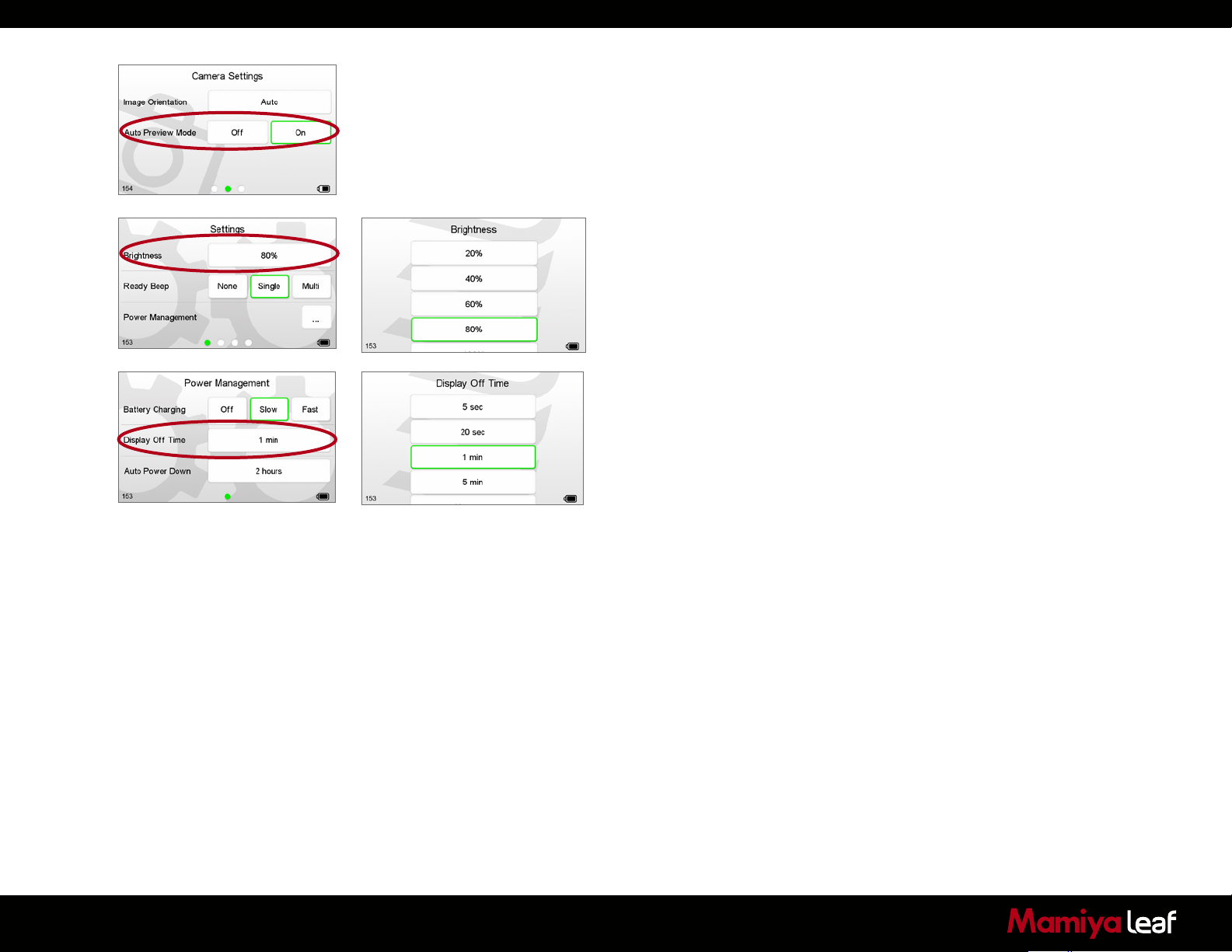
7.10 Auto Preview Mode
The Auto Preview option can be switched On or Off. Select On to revert
to a Browse mode when shooting. Select Off to remain on the same
display.
7.11 Display
The Display menu option has an option for Brightness, Display Off Time
and Ready Beep.
Brightness
Set the brightness of the preview LCD screen to suit ambient viewing
conditions. The default setting is 80% but in bright outdoor illumination
this can be increased up to 100%. Users may choose to lower
the Brightness when working in low light environments, such as a
photographic studio.
Altering the Brightness setting only affects the brightness of the screen. It
does NOT affect the Exposure Warning, Histogram and the exposure of
captures.
Display Off Time
Switch off the Credo’s screen after 5 seconds, 20 seconds, 1 minute, 5
minutes. The display can also be set to remain permanently on while the
Credo is in operation with the Always On option.
82
Page 83
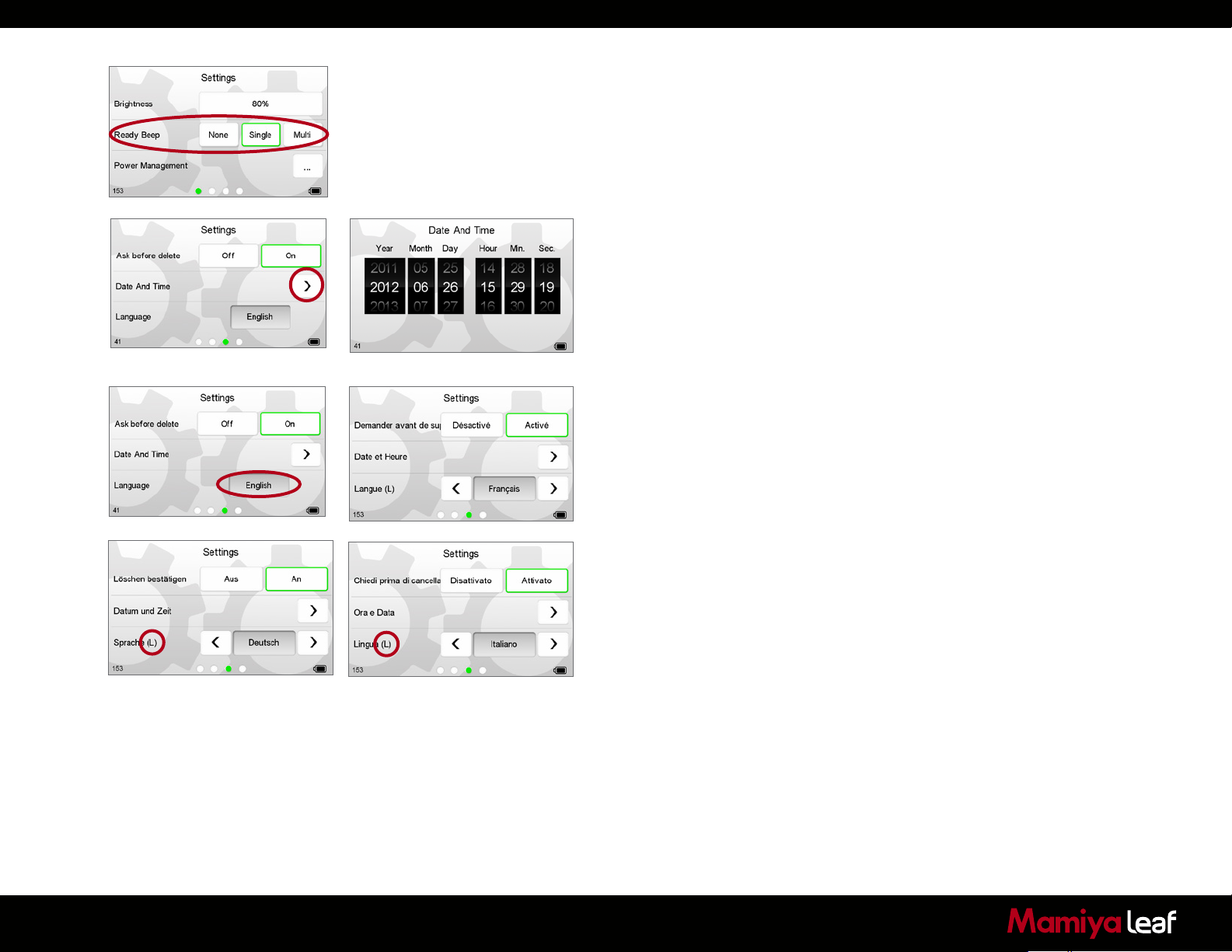
7.12 Ready Beep
The Leaf Credo back emits a small audio beep after every capture is
taken. This Ready Beep signals that a capture has been completed, and
that the Leaf Credo back is ready for the next shot.
The Ready Beep can be set to either None, Single or Multi. The default
setting is Single. Multi is ideal for use in noisy surroundings. None
deactivates the audio Ready Beep.
7.13 Date and Time
Set the Date and Time to your local time zone. The default Date and
Time is GMT+1. Tap the screen and scroll through the numbers to attain
the appropriate date and time. Tap the Set icon, which appears in the
bottom of the screen to confirm your entry. The time and date is applied
to the EXIF data in all files captured with the Leaf Credo back.
If the Leaf Credo back has been without power for a long period of time,
it automatically asks you to set the date and time when it is powered up.
7.14 Language
It is possible to change the default English language setting for the
Credo user interface and menu system to one of six others including
Italian, French, Japanese, Spanish, Chinese and German.
83
Note: If a language other than English is selected and not
understandable to you, select the menu option with the ‘(L)’ to re-select
the language (see example circled left).
Page 84
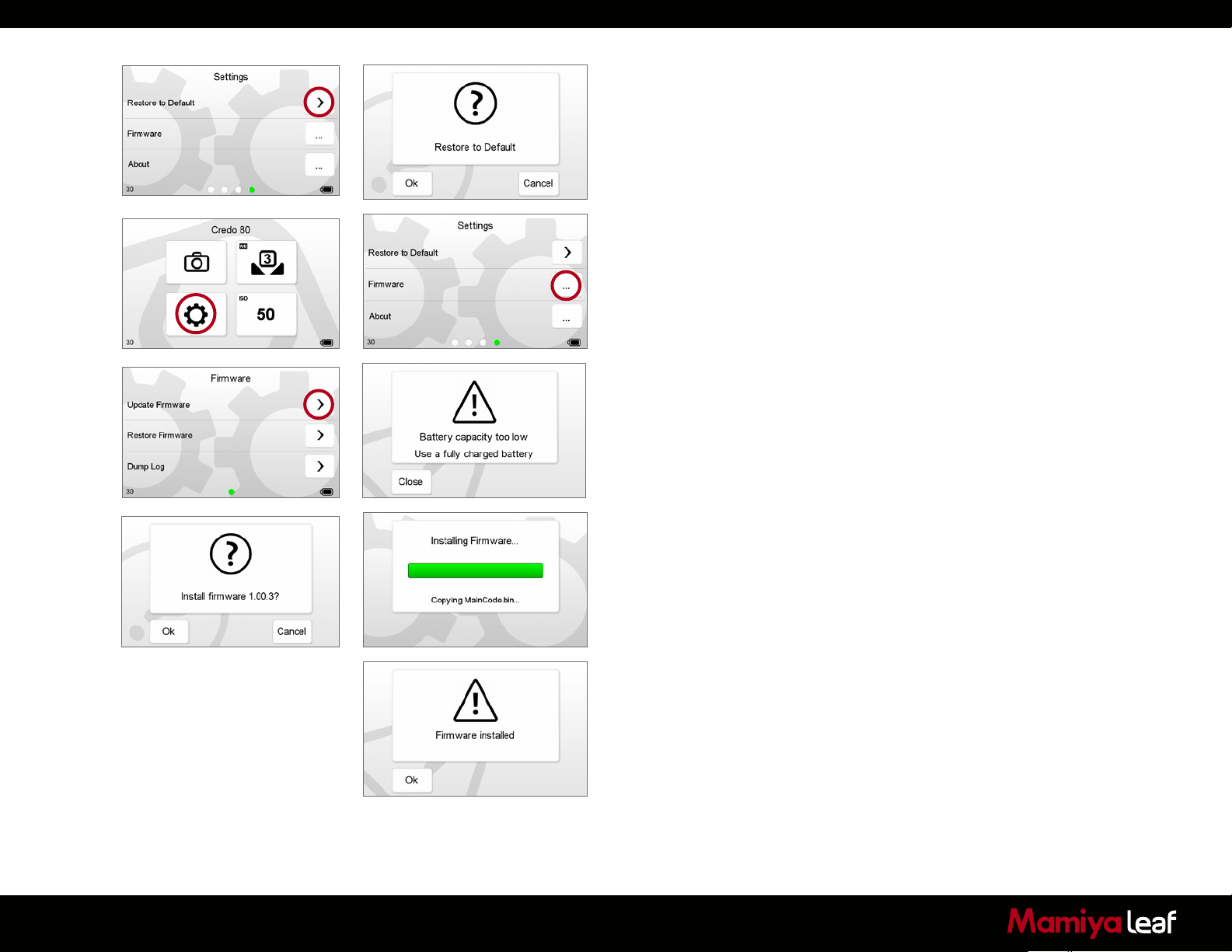
7.15 Restore to Default
Select Restore to Default to restore the Credo unit back to its default
factory settings. Tap OK to confirm restore. Caution! All previous settings
are lost.
7.16 Firmware
It is important to keep the Credo’s firmware up-to-date to ensure you
get new features and remove any bugs or errors from previous firmware
versions.
1. Download the latest firmware update from
www.mamiyaleaf.com/firmware.asp
2. Transfer the firmware (.fwr) file to a CompactFlash (CF) card and
insert it into the Credo’s CF card slot.
3. From the Home screen, select Settings.
4. Scroll to the fourth screen and select Firmware > Update Firmware.
It is not possible to update the firmware unless the digital back battery
is fully charged. A warning screen appears if the battery capacity is
too low. Tap the arrow to install the firmware.
5. Ensure that the Leaf Credo back has been removed from the camera.
A progress bar appears on screen during installation.
84
6. A confirmation screen appears once installation is complete.
The Leaf Credo back automatically restarts itself.
Page 85
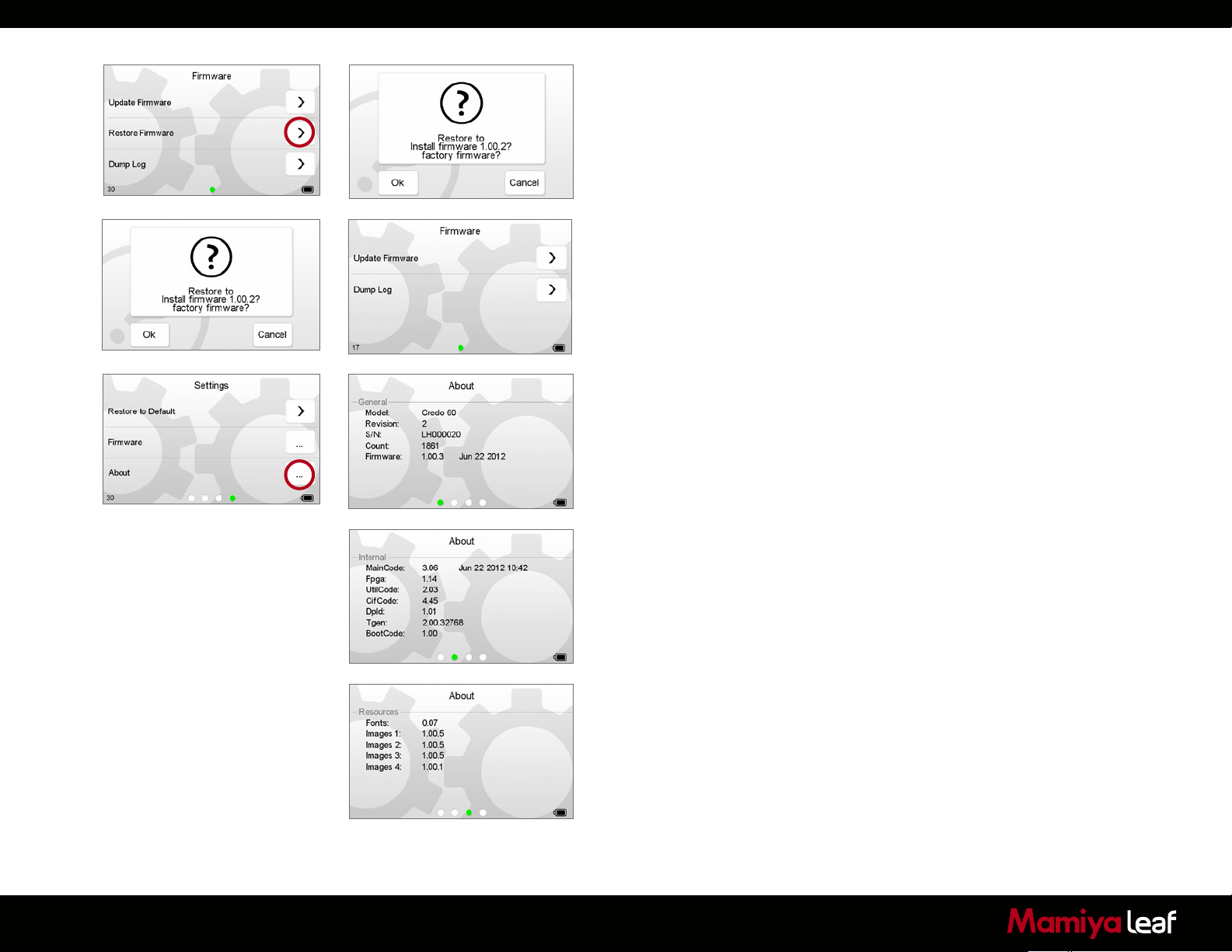
Restore Firmware
Select Restore Firmware to revert to the factory firmware version.
(Camera settings are not affected).
Dump Log
Select Dump Log to transfer Log information to a CompactFlash card
for analysis.
7.17 About
The About menu displays technical information about the hardware and
embedded firmware in the Leaf Credo back. This is especially useful if
support is needed or if you want to check if Mamiya Leaf is offering a
newer firmware update. Make a note of the About menu contents (see
left) before contacting your dealer or Mamiya Leaf Support.
Scroll to the additional screens to reveal internal technical data.
Scroll to the bottom of the screen to reveal Language version
information.
85
Page 86

86
Page 87
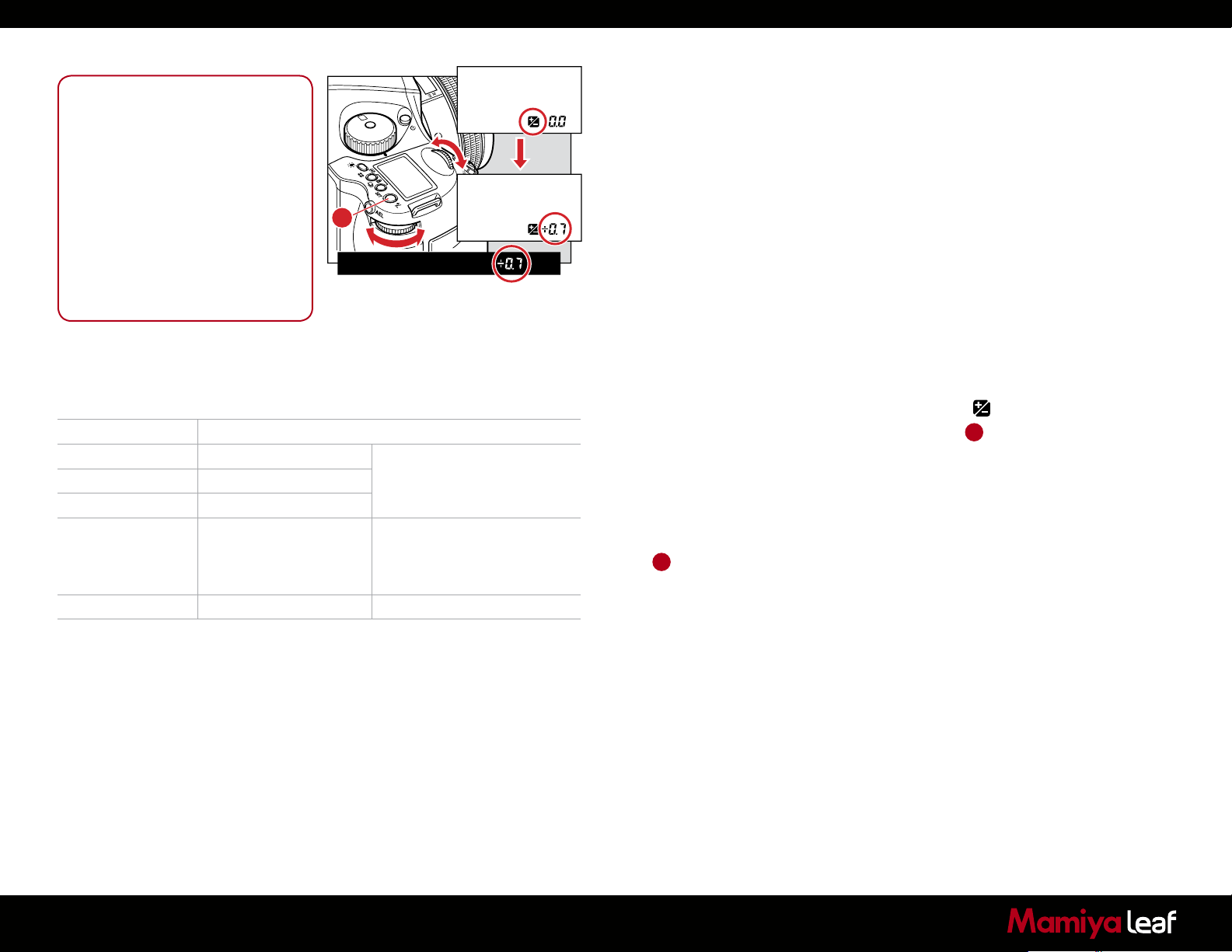
Notice:
P
Av
Tv
M
X
CF
C1
C2
C3
A
After taking pictures using the
Exposure Compensation feature,
be sure to return the exposure
compensation dial to the 0 position.
The exposure compensation feature is
available during AE locked operation.
The width of the exposure
compensation step can be changed.
The maximum amount of the
compensation can be set either at ±3
or ±5.
Exposure mode Exposure compensation display
P Program AE The set value is displayed
Av Aperture Value Priority
Tv Time Value Priority
M Manual Mode The difference between the
metered value and the set
Exposure value is displayed
X Sync Mode Not displayed
9.0 Advanced 645DF+ Camera Functions
9.1 Exposure Compensation
In situations providing extreme high contrast, the resulting photograph
may be under or overexposed. When this occurs, use the Exposure
Compensation function. Exposure Compensation can also be used
when you want to intentionally create overexposed or underexposed
pictures.
Note: Creating an under or overexposed image can also be effectively
achieved with the High Dynamic Range tool and Exposure tool in
Capture One.
The exposure compensation dial icon:
1. Press the Exposure Compensation button A so that icon appears on
the camera’s top LCD. When the front or rear dial is turned counterclockwise, the exposure is increased and when it is turned clockwise,
it is decreased. The exposure compensation value can be checked
on the external LCD or LCD inside the viewfinder.
2. After taking the pictures, press the Exposure Compensation button
A
again to return the exposure compensation value to 0. The
exposure compensation value mark on the external LCD is cleared
and the exposure compensation function is released.
87
Page 88
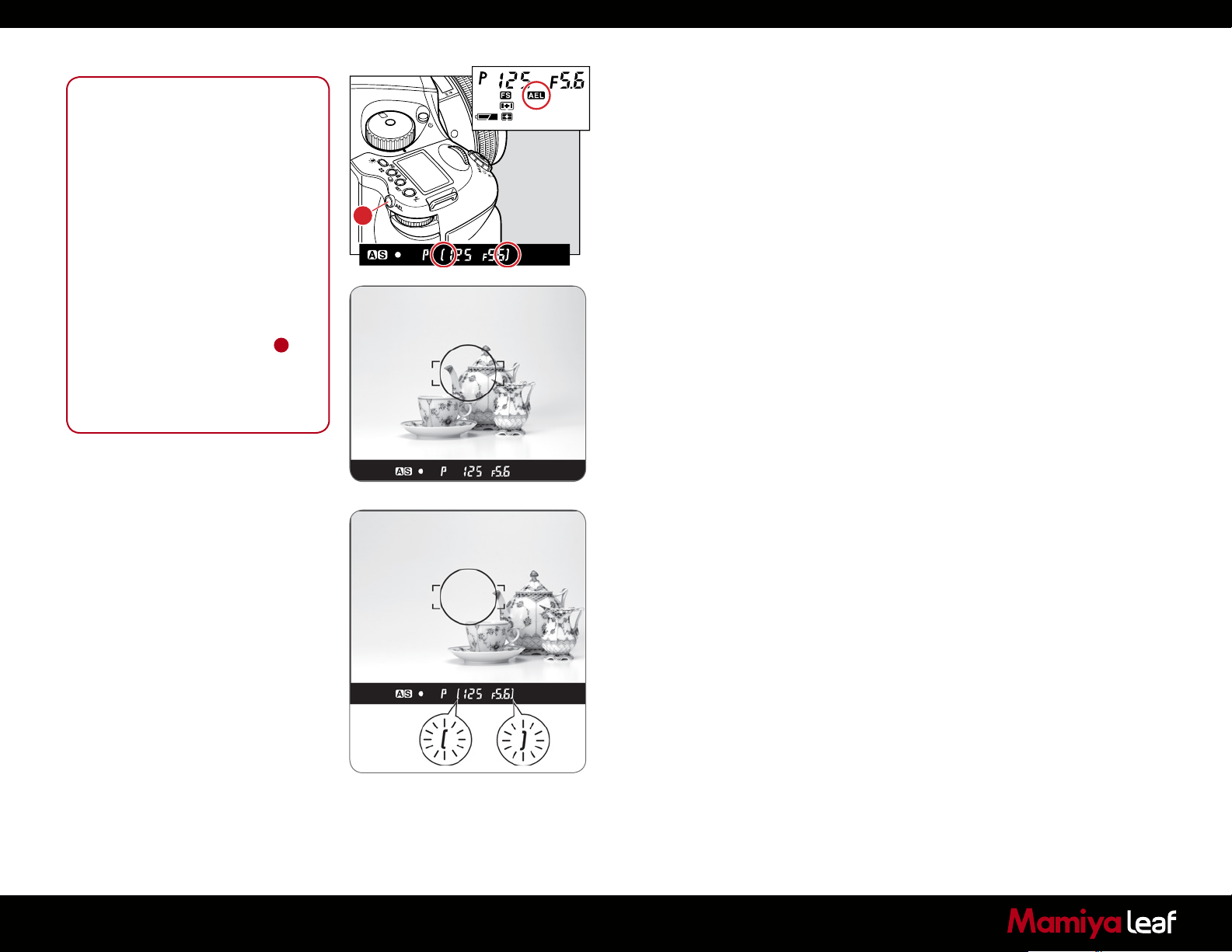
Notice:
[ ] in the viewfinder LCD blinks to
indicate the exposure is locked, when
you continue to take the next picture in
the AE lock mode.
If you turn the shutter release mode
selector lever to the L (power OFF)
position, or after elapse of one hour,
the AE lock mode is automatically
cancelled.
In the Manual M exposure mode, you
cannot use the AE lock function.
When the difference between the
metered value and the set value is
displayed, press the AEL button A
for approximately one second, and
one-push shift function is activated.
The camera automatically adjusts the
shutter speed.
9.2 AE Lock
X
CF
M
C3
Tv
C2
Av
C1
P
A
The AE lock function is useful in a number of shooting scenarios, but is
particularly useful when capturing panoramic images where a consistent
exposure is needed to seamlessly stitch images together in post
production.
The AEL button locks the Auto-exposure value as the photo is being
recomposed.
1. Turn the shutter release mode selector lever to S or C.
2. Turn the exposure mode setting dial and select P, Av or Tv.
3. Focus on the subject for metering exposure, and press the AEL
button on the rear of the grip. [ ] appears on the viewfinder LCD,
indicating that the exposure value is locked.
4. Slide the camera to recompose the shot, and take the picture.
When you press and hold the AEL button the over/under exposure value
is shown to the far right in the viewfinder LCD.
88
Page 89
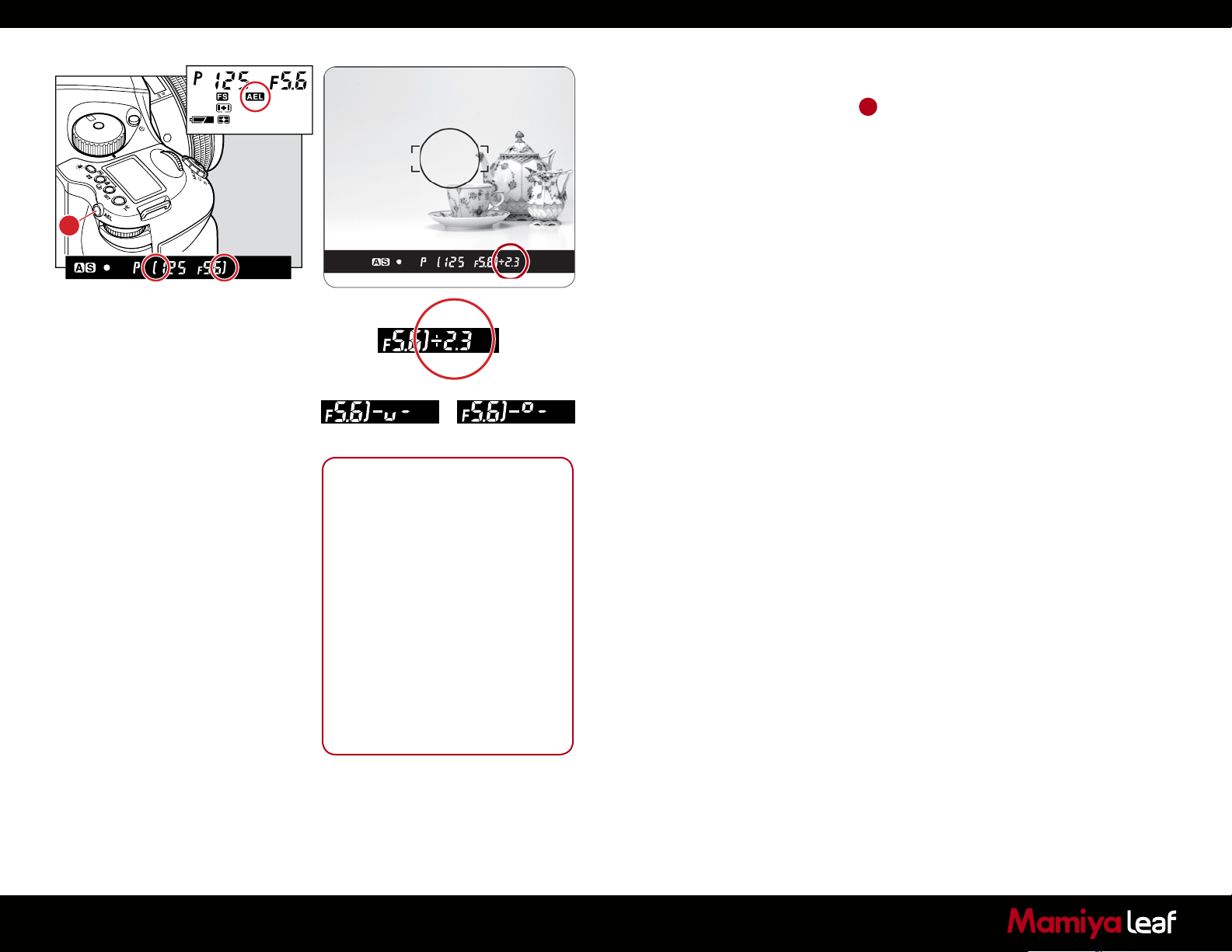
9.3 Metered-Value Difference Indicator
X
CF
M
C3
Tv
C2
Av
C1
P
Keep pressing the AEL button A and the difference between the
metered exposure value and the exposure of the new composition is
displayed on the viewfinder LCD. This function can be used to see if an
object of very different brightness levels can be properly photographed.
If the difference between the set value and the metered value exceeds
A
six EV, the viewfinder LCD blinks “– u –” for underexposure and “– o –”
for overexposure.
By turning the front or rear dial in the AE lock mode, you can change the
aperture and shutter speed value without changing the exposure value
that is set when entered into AE lock mode.
In the P mode (Program AE) mode, turning either the front or rear dial
shifts the program to PH and PL. When in Av (Aperture priority AE) or Tv
(Shutter priority AE), turning one of the dials changes both the aperture
and shutter speed values.
Notice:
The way to cancel the AE lock can
be changed. C-11 AEL function
lock/unlock mode [AEL]
Half-pressing of the shutter release
button can activate the AE lock
mode. C-10 Release button [HALF]
The assignment of the AEL button and
AFL button can be swapped by using
C-09 AEL & AFL button [AEFL]
Exposure compensation and autobracketing function can be used
when the camera is in the AE lock
mode in normal operation or with the
mirror locked up.
89
Page 90

Notice:
When you want to cancel the autobracketing mode, turn the rear dial
from On to OF.
9.4 Auto Bracketing
X
CF
M
C3
Tv
C2
Av
C1
P
Auto Bracketing can be used when it is difficult to determine your
exposure compensation value. This function automatically captures
different exposure variations in succession. The bracketing margin can
be selected as desired for shooting in Auto Bracketing mode.
Notice:
After multiple turns, the mark RP
appears in the main LCD.
Repeat turning leads to a countdown
being displayed on the main LCD
and after taking a photo the camera
returns to Auto Bracketing mode.
The setting for the Auto Bracketing is
stored by pressing any other button or
leaving the camera for five seconds.
A
Overexposure
Underexposure Bracketing Margin
Standard
Auto Bracketing Icon
X
CF
M
C3
Tv
C2
Av
C1
P
Setting selection
1. Turn the Shutter Release Mode Lever to the S or C position. When set
at the S position, you can shoot a single frame with each full press of
the Shutter Release button. In the C mode, the camera takes a series
of three frames successively with one press of the shutter release
button.
2. Turn on Auto Bracketing by pressing the Auto Bracketing button A
for approximately one second. The Auto Bracketing icon blinks on
the top LCD panel. Turn the front dial (before this indicator times out)
and change OF on the display to On.
3. When the shutter button is pressed in Auto Bracketing mode, the
auto bracketing mark blinks on the LCD inside the viewfinder. The
bracket step width is displayed and the Auto Bracketing icon also
blinks.
4. To deactivate the bracketing function, press the Auto Bracketing set
button A, turn the rear dial, set auto bracketing mode to OF, and
release.
Then press the Auto Bracketing set button A or half-press the shutter
button to return to the normal display mode.
90
X
CF
M
C3
Tv
C2
Av
C1
P
Page 91
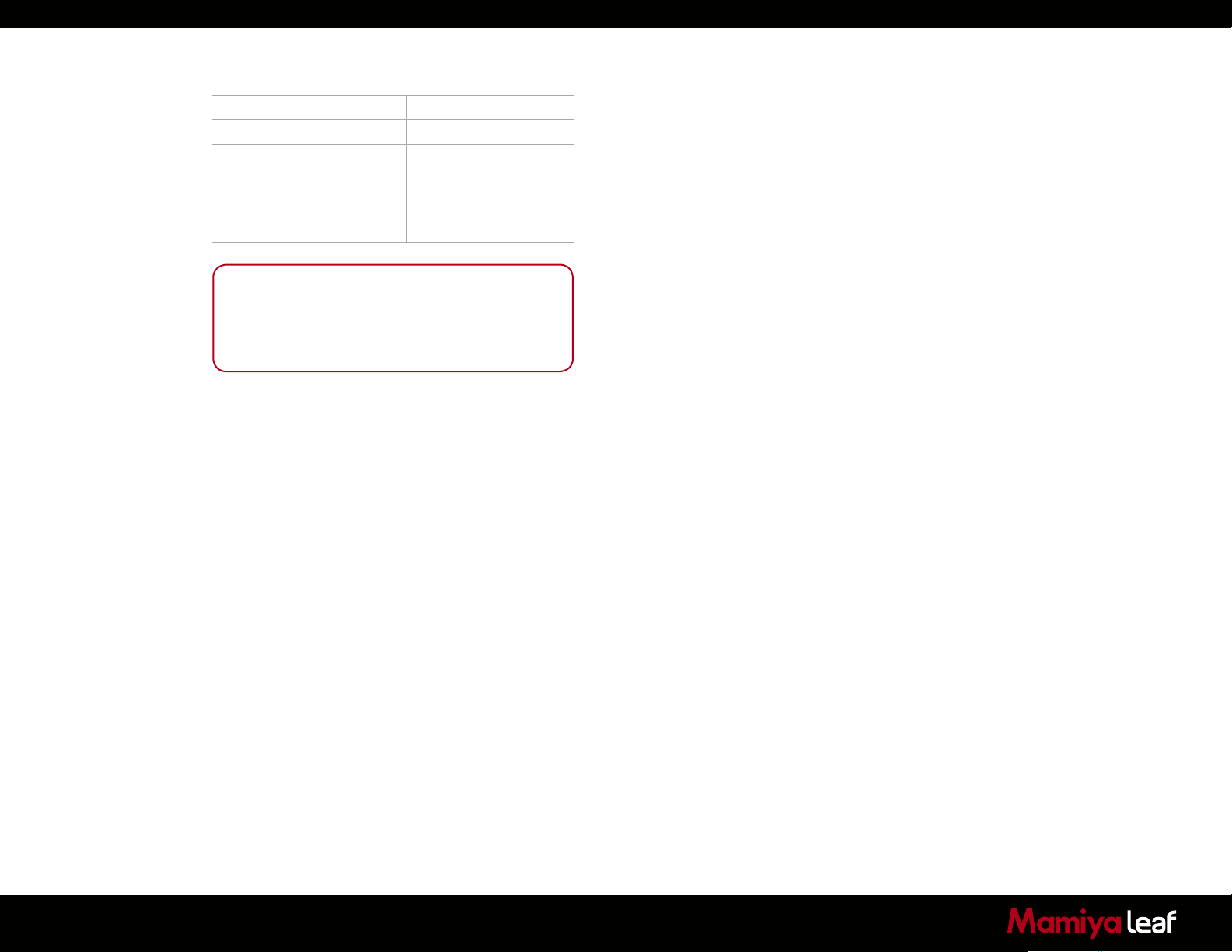
AE Settings Under Auto Bracketing Mode
Exposure Mode Setting
P
Av
Tv
M
X
Notice:
When exposure compensation is initiated by pressing
the exposure compensation button, shooting in Auto
Bracketing mode is possible using the exposure value to
which the exposure compensation value has been added.
Program AE Shutter speed varies
Aperture Priority AE Shutter speed varies
Shutter Priority AE Aperture varies
Manual Mode Shutter speed varies
X-sync mode No setting
Single-Frame Mode (S)
Press the shutter release button for each shot. The camera meters
adequate exposure value for each shot and performs Auto Bracketing.
The camera stays in the Auto Bracketing mode until you cancel the Auto
Bracketing mode manually.
Continuous Mode (C)
By pressing the shutter release button once, the camera takes a series
of three shots. With each full press of the shutter release button, the
camera repeats auto bracketing. The standard (normal) exposure value is
fixed when you take the first frame.
Cancelling Auto Bracketing
When you want to cancel the auto bracketing mode, turn the rear dial
from On to OF.
91
Page 92

Notice:
Auto bracketing exposures can be
made when the auto bracketing mode is
set before taking photos with mirror up.
After 10 seconds, mirror up
photography is cancelled
The mirror returns to the original position
if the lens is removed from the camera
body
M.UP
C
9.5 Taking Photos with the Mirror Up
This function prevents mirror-caused vibrations which may blur an image
when shutter speed is slow. An electromagnetic Cable Release RE401
(optional) is recommended for use with the mirror-up function.
S
L
1. Set the drive dial to M.UP.
2. Select S (Single focus mode) by turning the focus mode selector lever.
3. Turn the exposure dial to P, Av or Tv exposure mode.
4. Ensure the subject is in focus and that composition and exposure
have been determined.
WARNING:
DO NOT point the lens at the sun
while in Mirror Up mode. The sun’s
intense light can scorch and damage
the shutter curtain.
X
CF
M
C3
Tv
C2
Av
C1
P
5. The mirror moves up when the shutter release button is fully pressed.
6. Press the shutter release button again to take pictures.
In the Manual Mode
Follow steps 1 through 3 of the above auto focusing steps and continue
with the steps below.
4. Set the focus mode selector lever to M (Manual focus mode).
Turn the lens-focusing ring to focus.
5. Determine the exposure, focusing and frame structure by pressing the
shutter release button halfway while looking into the viewfinder.
6. Lock the mirror up by pressing the shutter release button.
2.25
0.7
25
22
0.8
ft
m
7. Press the shutter release button again to take pictures.
92
Page 93

9.6 Mirror Up Delay
X
CF
M
C3
Tv
C2
Av
C1
P
X
CF
M
C3
Tv
C2
Av
C1
P
To change from the Self-timer to the Mirror Up setting, press the
shutter button so the mirror goes into the upright position. Once the set
time has expired, the shutter releases, and the mirror returns to the lower
position. Separately purchased electronic cable release RE401 can be
used to eliminate camera shake.
When using autofocus, the operational method is the same as steps 1 to
3 when using M.UP and autofocus.
1-3 (reference steps 1-3 in the Mirror Up Autofocus method).
4. Press the Self-timer button and turn the front dial to ON.
5. Turn the rear dial to select the time needed. 0.5 seconds to 10
seconds allows for increases by the second, 10 to 90 seconds
increases by 10 seconds per turn. For 2 to 10 minutes the value
increases by the minute and 10 to 60 minutes increases by 10
minutes per turn.
6. Frame the subject through the viewfinder and half press the shutter
button to ensure the focus and framing is correct.
7. Press the shutter button and the mirror goes to the upper position,
then after the exposure the shutter releases and the mirror returns to
the lower position.
93
Electronic Shutter Release Contact
For Mirror Up, long exposure, or slow shutter shooting, use the magnetic
cable release RE401 or the remote control RS402. The assisting release
contact is to insert the cable.
Eyepiece Shutter
Close the eyepiece shutter when there is a strong light source behind the
camera.
Page 94

Notice:
As the camera is electronically
controlled even during exposures, it
is recommended to replace batteries
before bulb exposure.
Notice:
Using tInE (Time) setting, the shutter
opens and closes according to the
number of times you press it.
tInE (Time) photography is
electronically controlled so it is
possible that the batteries drain
quickly. If this happens, replace the
batteries with new ones.
Notice:
When releasing the shutter, or pressing
the backlight button A while the
backlight is on, the backlight goes OFF.
Choose the time of display light.
C-03 Sleeptimer [HOLd]
9.7 Bulb Mode and Long Exposure
C2
C1
C3
P
CF
Av
X
M
Tv
To make an exposure longer than 30 seconds, adjust the shutter speed
to B (Bulb). In order to prevent camera shake, use the RE401 or RS402
electromagnetic shutter release and tripod.
1. Turn the exposure mode dial to M (Manual mode).
2. Turn the front dial to select bulb, then turn the rear dial to set the
aperture.
3. Determine the composition, focus and then take the picture. The
shutter remains open as long as the shutter release button is pressed.
M
v
X
T
Av
CF
P
C3
C1
C2
Setting Long Exposures
When photographing under normal conditions, the shutter speed can be
adjusted for longer exposures.
Turn the front dial for shooting time settings. New time settings include 1,
Bulb, tInE (Time), 2, 4, 8, 15, 30, 60.
9.8 Camera Display Light
Press the backlight button A to illuminate the top display to see it at
night or in dark places.
X
CF
M
C3
Tv
C2
Av
C1
P
A
The backlight goes on for approximately 20 seconds and turns off unless
it is pressed again.
The backlight is lit for approximately another 10 seconds when operating
the camera.
94
Page 95

Notice:
The setting is stored after one second.
Dial lock can’t be set when the
exposure mode is P (Program AE).
Even while dial lock is set, the front
dial or rear dial can still be used to
perform the various settings. (Dial lock
is temporarily released.)
9.9 Front/Rear Dial Lock Mechanisms
CF
C3
X
C2
M
C1
Tv
Av
P
X
CF
M
C3
Tv
C2
Av
C1
P
When the Electronic Dial Lock is On, all currently set values in Av
(Aperture Priority AE), Tv (Shutter Priority AE) and M (Manual mode)
cannot be adjusted with the front or rear dials. This prevents accidental
change of shutter speed or aperture values.
Press down the two lock buttons A and B at the same time for
approximately one second, until the On indicator blinks.
To release the mode, hold down the same buttons until OF blinks.
is displayed on the main LCD to indicate that operation of the front
and rear dials is locked.
When the dial lock is ON, the shutter speed and aperture do not change
even if you turn the front or rear dial.
A
B
When you activate the electronic dial lock, and then operate the
electronic dial, the dial lock indicator on the main panel blinks for three
seconds to show that the electronic dial lock is functioning.
CF
C3
X
C2
M
C1
Tv
Av
P
95
Page 96
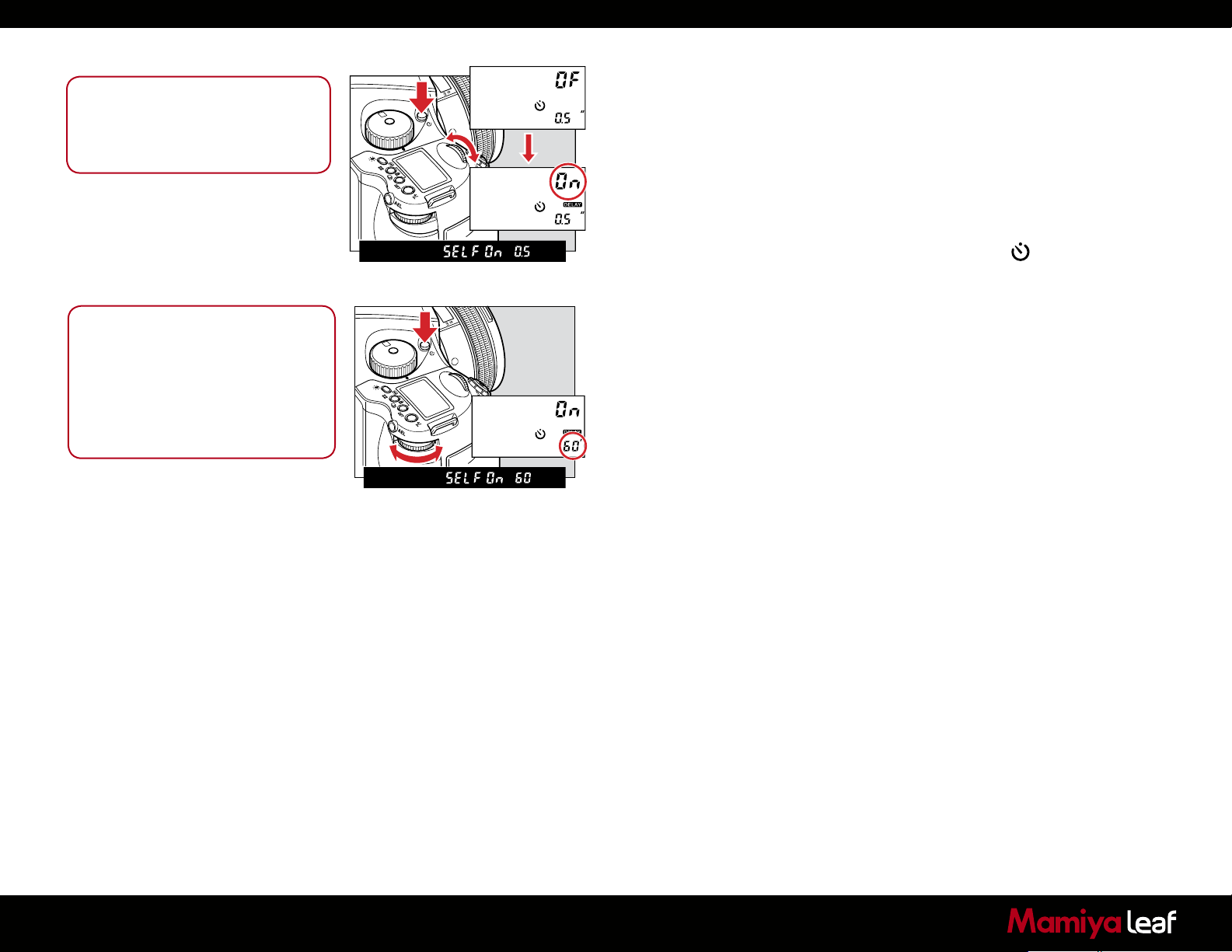
Notice:
To release the Self-timer while it is
operating, turn off the power (by
setting the drive dial to L)
9.10 Self-Timer Mode
X
CF
M
C3
Tv
C2
Av
C1
P
The default setting for the Self-timer mode is to release the shutter 10
seconds after the shutter release button is pressed. The Self-timer lamp
flashes slowly for the first 7 seconds, and then flashes quickly for the last
3 seconds before the shutter is released. This function can be used to
avoid camera shake, to take group photos or for self-portraiture.
1. Mount the camera on a tripod.
2. Switch the shutter release mode selector to the (Self-timer mode).
3. Turn the front dial, and set the Self-timer mode to ON.
Notice:
In the Self-timer setting, put the drive
dial to M.UP (mirror up) mode. If you
choose to operate with mirror up and
Self-timer, simply switch the drive dial
to M.UP (mirror up) mode in the Selftimer setting.
4. Check the view by looking through the viewfinder. Make sure that
X
CF
M
C3
Tv
C2
Av
C1
P
the focus is correct, press the shutter release button and the shutter is
released after 10 seconds.
Changing the Self-Timer Duration
1. Press the Self-timer button to activate this function.
2. Turn the rear dial to change the duration of the Self-timer. 0.5 seconds
to 10 seconds allows for increases by the second, while 10 to 90
seconds increases by 10 seconds per turn. For 2 to 60 minutes the
increases are 10 minutes per turn.
Releasing Self-Timer mode
1. Press the Self-timer button to activate this function.
2. Turn the front dial to OF
96
Page 97
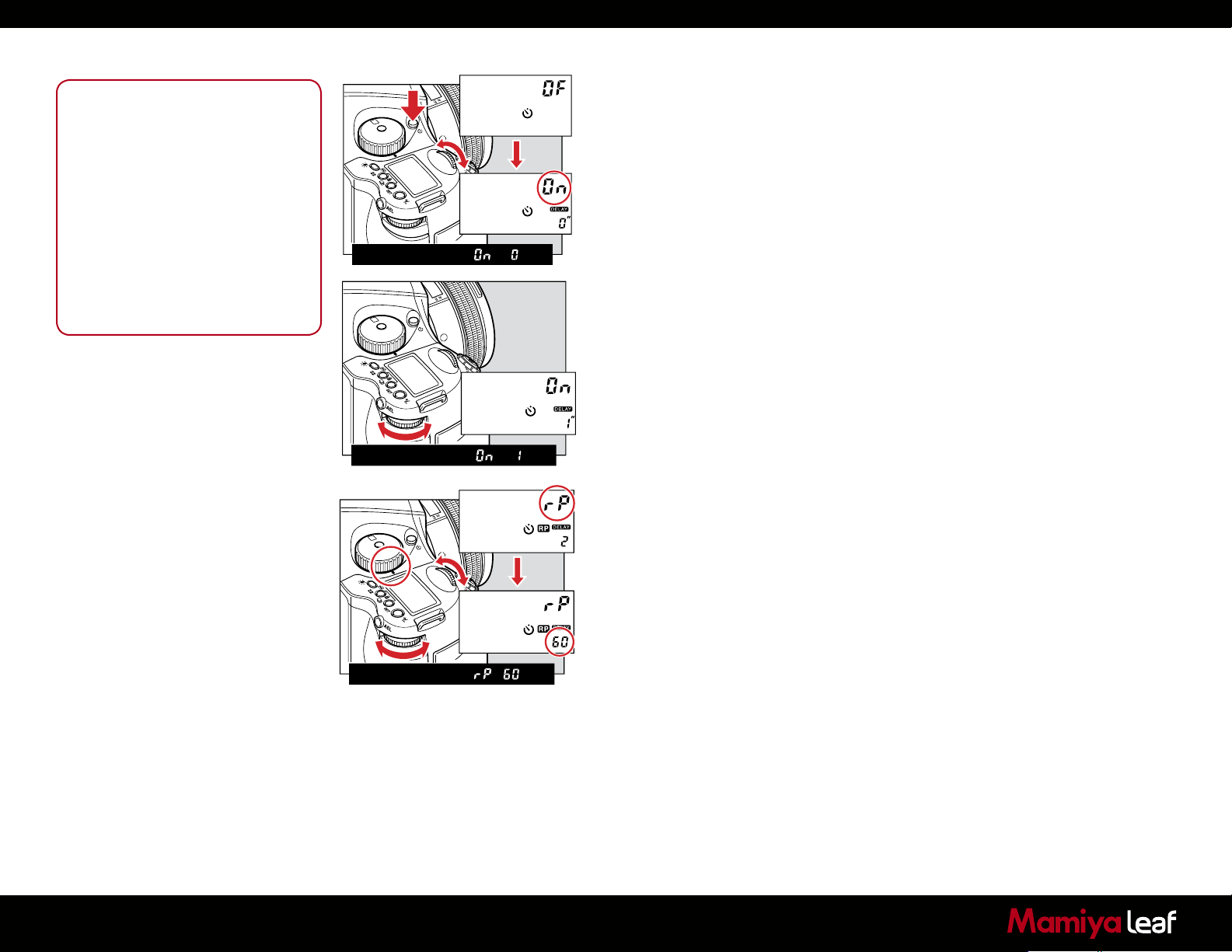
Notice:
Repeat turning (according to the
number of times) leads to a countdown
appearing in the display.
After setting the interval photography,
turn the drive dial to M.UP (mirror up
mode) and you can operate in mirror
up delay mode. While photographing in
this setting the AEL is displayed on the
main LCD.
When using auto bracketing, the
interval function cannot be used at the
same time.
9.11 Interval Photography
X
CF
M
C3
Tv
C2
Av
C1
P
X
CF
M
C3
Tv
C2
Av
C1
P
X
CF
M
C3
Tv
C2
Av
C1
P
Interval photography can be used for a variety of shooting scenarios
such as capturing cloud movements or a flower coming into bloom.
1. Ensure the camera is firmly secured on a tripod.
2. Press the Self-timer button twice.
3. Turn the front dial to display interval mode as On.
4. Turn the rear dial to set the interval time. Settings include 0 seconds
(no interval time), 1 to 10 seconds (increased by the second), 10
to 90 seconds (increased in units of 10 seconds), 2 to 10 minutes
(increased by the minute) or 10 to 60 minutes (increased in units of 10
minutes per turn).
5. Turn the front dial to the repeat mode to select how many shots you
want in your interval session, 1-10, or up to 60 in intervals of 10. If you
want to make a motion film of your session and need more images,
try shooting tethered to a computer and set the interval to ON. The
camera does a shot until you stop the session. Remember to ensure
that there is enough free hard disk space on your computer.
6. Check the focus and framing in the viewfinder then press the shutter.
Cancelling Interval Mode
1. Press the interval mode button for interval mode.
2. Turn the front dial to OF
97
Page 98
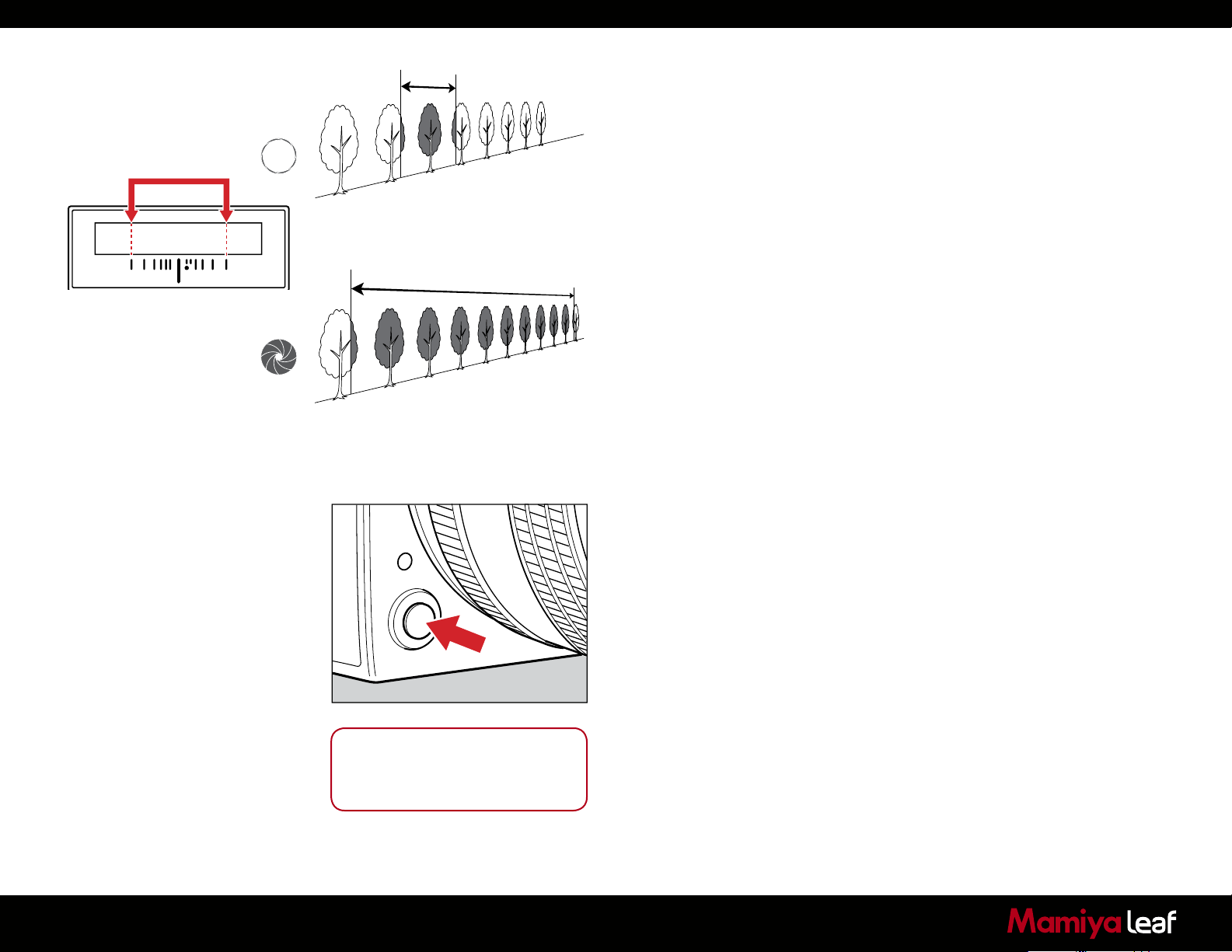
1.5
1.51.2 2
22 2211 114 4
54 7
9.12 Depth of Field
Depth of field (DOF) is defined as the zone of sharpness before and
behind the plane of focus. It depends on distance to subject, focal length
of lens, aperture setting and distance the lens is focused at.
In addition to visual observation via the depth of field preview button,
When the aperture is open
ft
m
(the subject depth is small)
When the aperture is stopped down
(the subject depth is large)
the DOF can be determined by using the depth of field scale on each
lens. The f/stop numbers appear on both the right and left side of the
white index mark in the center of the scale. Simply read the figures which
appear above the f/stop numbers on the distance scale of the lens.
Depth of Field Preview Button
When the preview button is pressed in, the depth of field for the aperture
set on the camera can be checked by looking through the viewfinder.
After focusing, press the preview button. The diaphragm is stopped
down to the set aperture.
Web Resources
http://www.cambridgeincolour.com/tutorials/depth-of-field.htm
http://en.wikipedia.org/wiki/Depth_of_field
98
Notice:
While operating the preview button,
you cannot release the shutter
Page 99
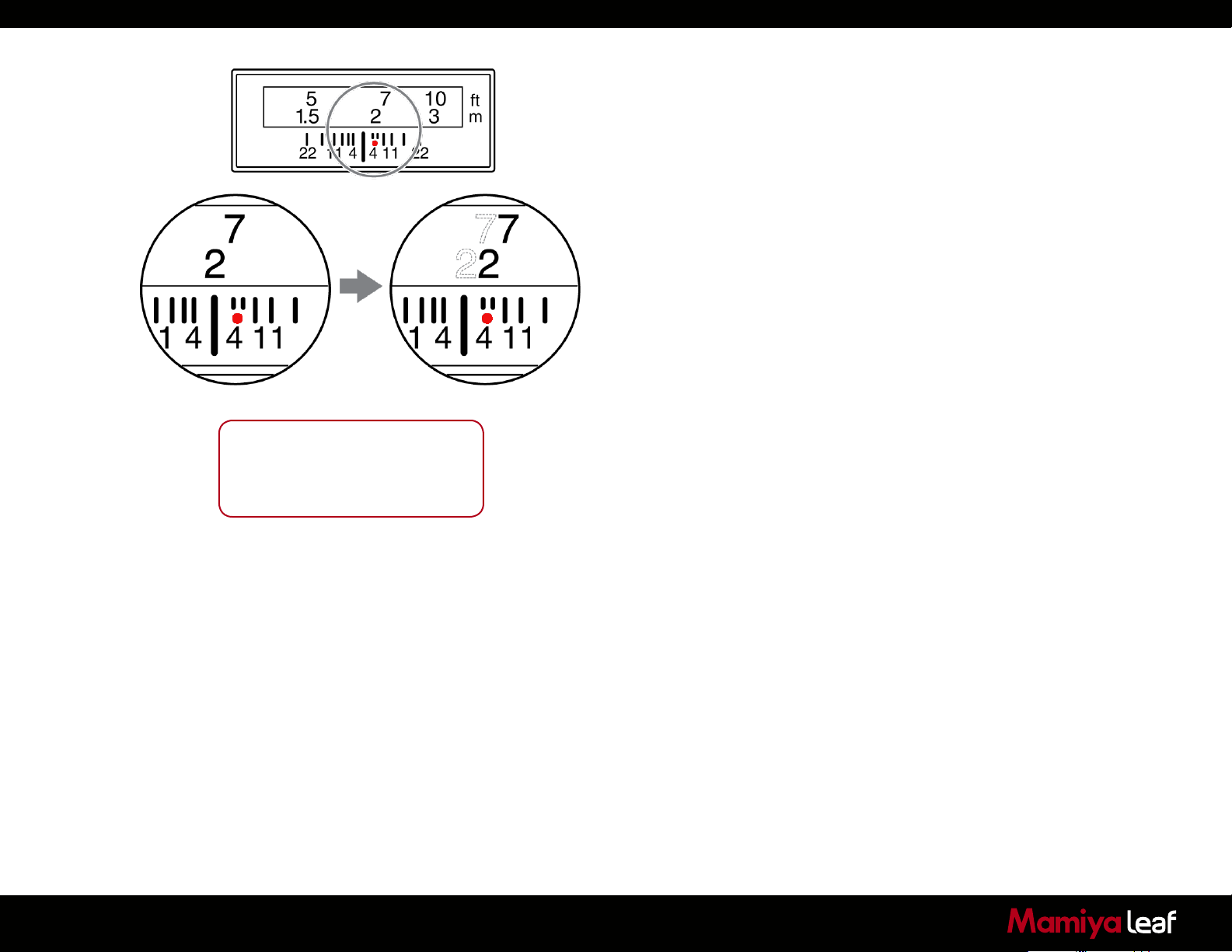
9.13 Infrared Photography
Infrared Photography is complicated when using digital backs, as the
digital back is adjusted to match the viewable light perfectly.
Use a dedicated digital back for infrared photography. The Leaf Credo back
needs to be adjusted to work properly for infrared photography. DO NOT
TRY THIS AT HOME!
– All corrections in this area must be done by Mamiya Leaf to ensure
precision. If you remove the protective glass or make other physical
adjustments on the back the warranty is immediately voided.
If you are considering Infrared Photography, contact your
local Mamiya Leaf dealer for technical advice and pricing.
Infrared light has a slightly different area of sharpness compared to
visible light, so when the distance is set on the lens, you should always
manually correct sharpness to be in front of the red dot.
Notice:
You cannot take photos in AE modes
when using an infrared back as the AE
is based on visible light.
Do not use your camera’s light meter when photographing infrared, as
the light meter is designed to measure visible light.
99
Page 100
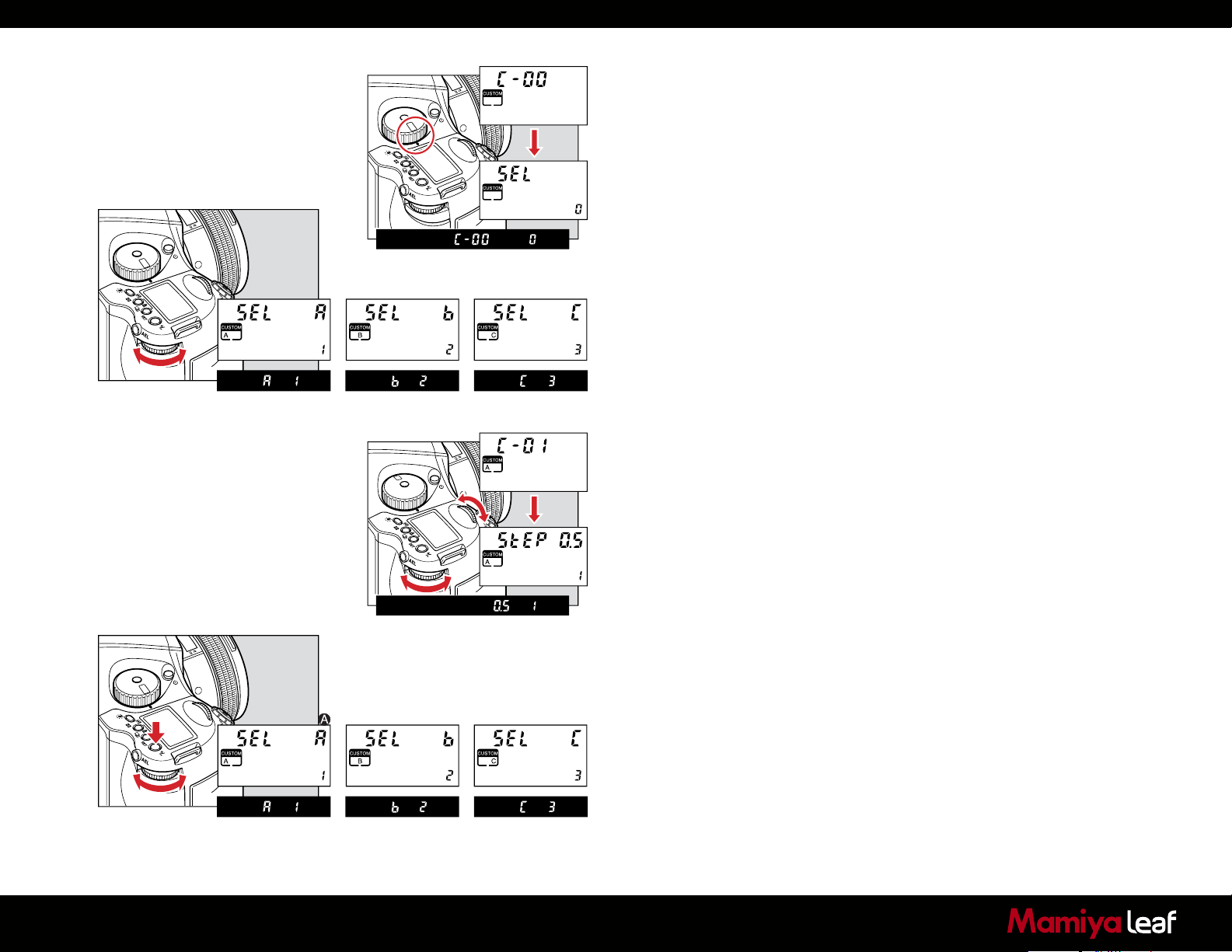
9.14 Custom Function
P
C1
Av
C2
Tv
C3
M
CF
X
P
C1
Av
C2
Tv
C3
M
CF
X
X
CF
M
C3
Tv
C2
Av
C1
P
The custom functions can store three different camera set-ups. When at
C-00, choose 1 (A), 2 (B), or 3 (C) to store a specific set of user function
selections for the group of custom settings from C-01 to C-20.
The C-00 is set to 0 which is the settings used for the default set.
Setting Custom Functions
1. Turn on the power.
2. Turn the shutter release mode lever to the S or C position.
3. Turn the exposure mode dial to select CF (Custom Function mode).
4. Turn the rear dial to select the settings for user A, B, or C.
5. Turn the front dial to select the item you want to set.
Clear all Custom Functions
Set mode dial button to CF, then press +/- button for 5 seconds; this
resets ALL Custom Functions to the factory default.
Setting Custom Functions to Default
1. By turning the exposure mode dial, CF (custom function mode) can
be selected.
100
2. By turning the rear dial, user A, B or C can be selected.
3. Press and hold set button (for longer than 1 second) and settings for
A, B or C can be initialized, or the settings can be returned to default.
Note: Custom functions for the Mamiya 645DF+ and 645DF can easily
be set up and controlled via the Credo digital back.
P
C1
Av
C2
Tv
C3
M
CF
X
