Magnavox 32MD301B, 32MD311B User Manual
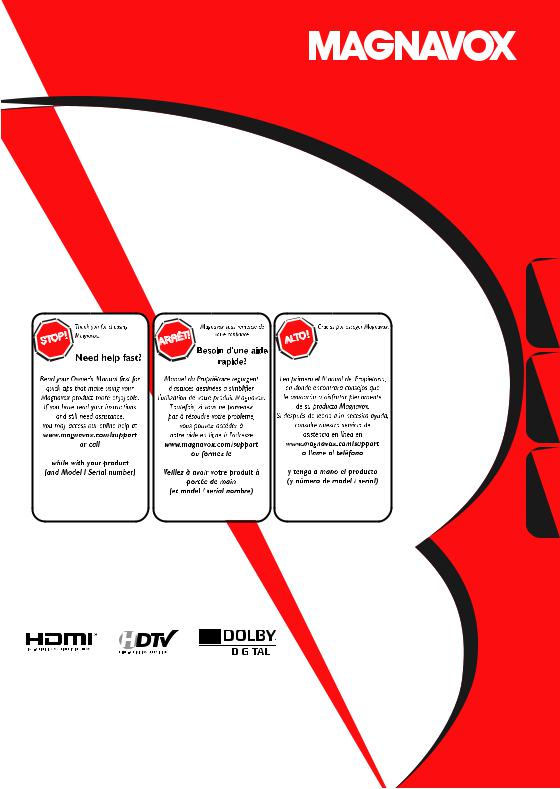
Owner’s Manual
Manuel du Propriétaire
Manual del Propietario
32MD311B
32MD301B
LCD TV/DVD
Necesita ayuda inmediata?
1-866-341-3738
1-866-341-3738 |
1-866-341-3738 |
Quick Use Guide Inside!
Guide d’usage Rapide Incluse!
Guía de Uso Rápido Incluida!
Español Français English
|
|
|
|
|
|
|
|
|
|
|
|
|
|
|
|
|
|
|
|
|
|
|
|
|
|
|
|
|
|
|
|
|
|
|
|
|
|
|
|
|
|
|
|
|
|
|
|
|
|
|
|
|
|
|
|
MODEL NUMBER |
|
SERIAL NUMBER |
|||||
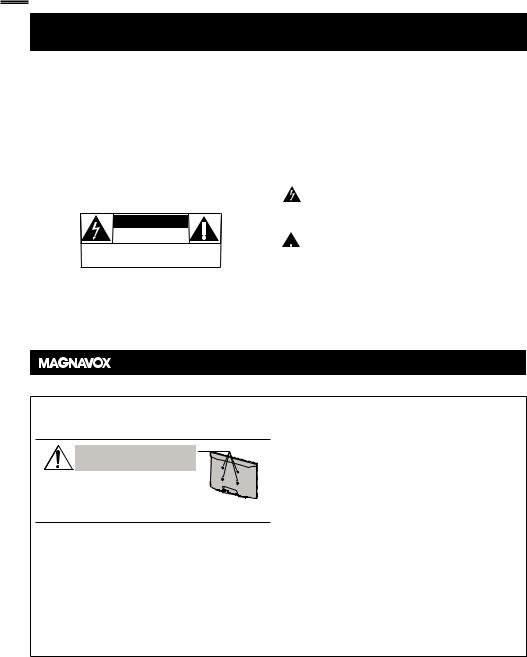
2
Return your Product Registration Card or register online at www.magnavox.com/support today to get the very most from your purchase.
Registering your model with MAGNAVOX makes you eligible for all of the valuable benefits listed below, so don't miss out. Complete and return your Product Registration Card at once, or register online at www.magnavox.com/support to ensure:
*Product Safety Notification |
*Additional Benefits |
By registering your product, you'll receive notification |
Registering your product guarantees that you'll |
- directly from the manufacturer - in the rare case of |
receive all of the privileges to which you're |
a product recall or safety defect. |
entitled, including special money-saving offers. |
|
|
Know these
safetysymbols
CAUTION
RISK OF ELECTRIC SHOCK
DO NOT OPEN
CAUTION: TO REDUCE THE RISK OF ELECTRIC SHOCK, DO NOT REMOVE COVER (OR BACK). NO USER-SERVICEABLE PARTS INSIDE. REFER SERVICING TO QUALIFIED SERVICE PERSONNEL.
This “bolt of lightning” indicates uninsulated material within your unit may cause an electrical shock. For the safety of everyone in your household, please do not remove product covering.
The “exclamation point” calls attention to features for which you should read the enclosed literature closely to prevent operating and maintenance problems.
WARNING: To reduce the risk of fire or electric shock, this apparatus should not be exposed to rain or moisture and objects filled with liquids, such as vases, should not be placed on this apparatus.
CAUTION: To prevent electric shock, match wide blade of plug to wide slot, fully insert.
ATTENTION: Pour éviter les choc électriques, introduire la lame la plus large de la fiche dans la borne correspondante de la prise et pousser jusqu’au fond.
Visit our World Wide Web Site at www.magnavox.com/support
Wall Mount Bracket Kit
Recommended Wall Mount Bracket Kit:
Brand: SANUS Model #: San25b
Do NOT use screws packed withWall Mount Bracket Kit.
Recommended Screw dimension when purchased:
M4 x 0.787” (20mm) + Washer 0.078”(T2mm)
•The recommended Wall Mount Bracket Kit (sold
separately) allows the mounting of the TV on the wall.
•For detailed information on installing the wall mount, refer to the Wall Mount Instruction Book.
•Funai is not responsible for any damage to the product or injury to yourself or others if you elect to install the TV Wall Mount Bracket or mount the TV onto the Bracket on your own.
•The Wall Mount Bracket must be installed by experts.
Funai not liable for these types of accidents or injury noted below.
•Install the Wall Mount Bracket on a sturdy vertical wall.
•If installed onto a ceiling or slanted wall, theTV and Wall Mount Bracket may fall which could result in a severe injury.
•Do not use screws that are longer or shorter than their specified length. If screws too long are used this may cause mechanical or electrical damage inside theTV set. If screws too short are used this may cause theTV set to fall.
•Do not fasten the screws by excessive force; this may damage the product or cause the product to fall, leading to an injury.
•For safety reasons use 2 people to mount theTV onto a Wall Mounting Bracket.
•Do not mount theTV onto the Wall Mounting Bracket while yourTV is plugged in or turned on. It may result in an electrical shock injury.
When installing the unit on the wall, allow this much space.
Top: |
11.8 inches (30cm) |
Left and right side: |
5.9 inches (15cm) |
Bottom: |
3.9 inches (10cm) |
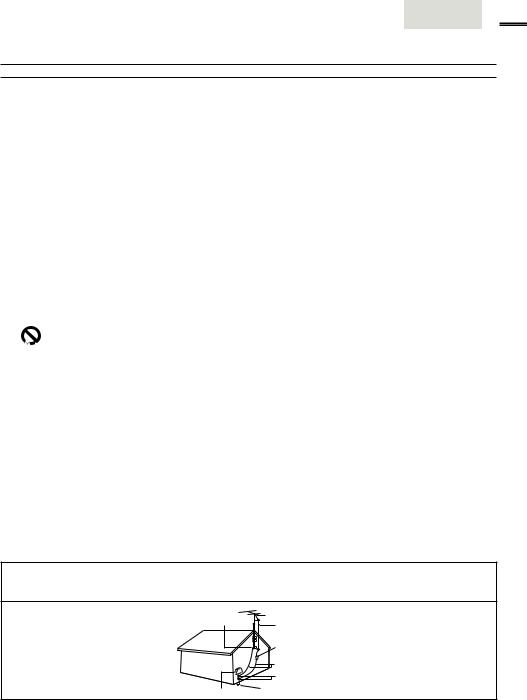
English 3
IMPORTANT SAFETY INSTRUCTIONS
Read before operating equipment
1.Read these instructions.
2.Keep these instructions.
3.Heed all warnings.
4.Follow all instructions.
5.Do not use this apparatus near water.
6.Clean only with a dry cloth.
7.Do not block any of the ventilation openings.
Install in accordance with the manufacturer’s instructions.
8.Do not install near any heat sources such as radiators, heat registers, stoves, or other apparatus (including amplifiers) that produce heat.
9.Do not defeat the safety purpose of the polarized or grounding-type plug. A polarized plug has two blades with one wider than the other. A grounding type plug has two blades and third grounding prong.The wide blade or third prong are provided for your safety.When the provided plug does not fit into your outlet, consult an electrician for replacement of the obsolete outlet.
10.Protect the power cord from being walked on or pinched particularly at plugs, convenience receptacles, and the point where they exit from the apparatus.
11.Only use attachments/accessories specified by the manufacturer.
12.Use only with a cart, stand, tripod, bracket, or table


 specified by the manufacturer, or sold with the appara-
specified by the manufacturer, or sold with the appara-  tus.When a cart is used, use caution when moving the
tus.When a cart is used, use caution when moving the
cart/apparatus combination to avoid injury from tip-over.
13.Unplug this apparatus during lightning storms or when unused for long periods of time.
14.Refer all servicing to qualified service personnel. Servicing is required when the apparatus has been damaged in any way, such as power-supply cord or plug is damaged, liquid has been spilled or objects have fallen into apparatus, the apparatus has been exposed to rain or moisture, does not operate normally, or has been dropped.
15.Damage Requiring Service - The appliance should be serviced by qualified service personnel when:
A.The power supply cord or the plug has been damaged;
B.Objects have fallen, or liquid has been spilled into the appliance;
C.The appliance has been exposed to rain
D.The appliance does not appear to operate normally or exhibits a marked change in performance;
E.The appliance has been dropped, or the enclosure damaged.
16.Tilt/Stability - All televisions must comply with recommended international global safety standards for tilt
and stability properties of its cabinet design.
•Do not compromise these design standards by applying excessive pull force to the front, or top, of the cabinet which could ultimately overturn the product.
•Also, do not endanger yourself, or children, by placing electronic equipment/toys on the top of the cabinet. Such items could unsuspectingly fall from the top of the set and cause product damage and/or personal injury.
17.Wall or Ceiling Mounting - The appliance should be mounted to a wall or ceiling only as recommended by the manufacturer.
18.Power Lines - An outdoor antenna should be located away from power lines.
19.Outdoor Antenna Grounding - If an outside antenna
is connected to the receiver, be sure the antenna system is grounded so as to provide some protection against voltage surges and built up static charges.
Section 810 of the National Electric Code, ANSI/NFPA No. 70-1984, provides information with respect to proper grounding of the mast and supporting structure, grounding of the lead-in wire to an antenna discharge unit, size of grounding connectors, location of antenna-discharge unit, connection to grounding electrodes, and requirements for the grounding electrode. See Figure below.
20.Object and Liquid Entry - Care should be taken so
that objects do not fall and liquids are not spilled into the enclosure through openings.
21.Battery Usage CAUTION - To prevent battery
leakage that may result in bodily injury, property damage, or damage to the unit:
•Install all batteries correctly, with + and - aligned as marked on the unit.
•Do not mix batteries (old and new or carbon and alkaline, etc.).
•Remove batteries when the unit is not used for a long time.
Note to the CATV system installer : This reminder is provided to call the CATV system installer’s attention to Article 820-40 of the NEC that provides guidelines for proper grounding and, in particular, specifies that the cable ground shall
be connected to the grounding system of the building, as close to the point of cable entry as practical.
Example of Antenna Grounding as per NEC - National Electric Code
GROUND CLAMP |
ANTENNA LEAD IN WIRE |
|
|
ANTENNA DISCHARGE UNIT (NEC SECTION 810-20) |
|
GROUNDING CONDUCTORS (NEC SECTION 810-21) |
|
GROUND CLAMPS |
ELECTRIC SERVICE EQUIPMENT |
POWER SERVICE GROUNDING ELECTRODE SYSTEM (NEC ART 250, PART H) |

4
FCC WARNING
This apparatus may generate or use radio frequency energy. Changes or modifications to this apparatus may cause harmful interference unless the modifications are expressly approved in the manual. The user could lose the authority to operate this apparatus if an unauthorized change or modification is made.
RADIO-TV INTERFERENCE
This apparatus has been tested and found to comply with the limits for a Class B digital device, pursuant to Part 15 of the FCC Rules. These limits are designed to provide reasonable protection against harmful interference in a residential installation. This apparatus generates, uses, and can radiate radio frequency energy and, if not installed and used in accordance with the instructions, may cause harmful interference to radio communications. However, there is no guarantee that interference will not occur in a particular installation. If this apparatus does cause harmful interference to radio or television reception, which can be determined by turning the apparatus off and on, the user is encouraged to try to correct the interference by one or more of the following measures:
1)Reorient or relocate the receiving antenna.
2)Increase the separation between the apparatus and receiver.
3)Connect the apparatus into an outlet on a circuit different from that to which the receiver is connected.
4)Consult the dealer or an experienced radio/TV technician for help.
DECLARATION OF CONFORMITY |
|
Trade Name: MAGNAVOX |
Responsible Party: FUNAI CORPORATION, Inc. |
Model: 32MD311B/32MD301B |
Address: 19900 Van Ness Avenue, Torrance, CA 90501 U.S.A. |
|
Telephone Number: 1-866-341-3738 |
This Class B digital apparatus complies with Canadian ICES-003. StandardTelevision Receiving Apparatus, Canada BETS-7/NTMR-7
CAUTION: Danger of explosion if battery is incorrectly replaced. Replace only with the same or equivalent type. WARNING: Batteries (battery pack or battery installed) shall not be exposed to excessive heat such as sunshine, fire or the like.
Disconnect the mains plug to shut off when find trouble or not in use.The mains plug shall remain readily operable.
This apparatus should not be placed in a built-in installation such as a bookcase or rack unless proper ventilation is provided. Make sure to leave a space of 4 inches (10cm) or more around this apparatus.
WARNING: To prevent injury, this apparatus must be securely attached to the wall in accordance with the instructions.
Do not place the unit on the furniture that is capable of being tilted by a child and an adult leaning, pulling, standing or climbing on it. A falling unit can cause serious injury or even death.
LASER SAFETY
This apparatus is classified as a CLASS 1 LASER PRODUCT. This apparatus employs a laser. Only a qualified service person should remove the cover or attempt to service this apparatus, due to possible eye injury.
CAUTION: Use of controls or adjustments or performance of procedures other than those specified herein may result in hazardous radiation exposure.
IMPORTANT COPYRIGHT INFORMATION
Unauthorized copying, broadcasting, public performance and lending of discs are prohibited. This item incorporates copy protection technology that is protected by U.S. patents and other intellectual property rights of Rovi Corporation. Reverse engineering and disassembly are prohibited.
Like all LCD products, this set contains a lamp with Mercury, please dispose of according to all Local, State and
Federal laws. For the disposal or recycling information, contact:  www.mygreenelectronics.com or www.eiae.org
www.mygreenelectronics.com or www.eiae.org
•The American Academy of Pediatrics discourages television viewing for children younger than two years of age.
NOTE ABOUT RECYCLING
•This unit’s packaging materials are recyclable and can be reused. Please dispose of any materials in accordance with your local recycling regulations.
•Batteries should never be thrown away or incinerated but disposed of in accordance with your local regulations concerning chemical wastes.
•For product recycling information, please visit - www.magnavox.com
WHEN CARRYINGTHIS UNIT
• At least 2 people are required when carrying this unit.
•Make sure to hold the upper and bottom frames of the unit firmly as illustrated.
TO AVOID THE HAZARDS OF
ELECTRICAL SHOCK AND FIRE
•Do not handle the AC power cord with wet hands.
•Do not pull on the AC power cord when disconnecting it from an AC outlet. Grasp it by the plug.
•Do not put your fingers or objects into the unit.
LOCATION AND HANDLING
•Do not install the unit in direct sunlight or in a place subject to dust or strong vibration.
•Avoid a place with drastic temperature changes.
•Install the unit in a horizontal and stable position. Do not place anything directly on top or bottom of the unit. Depending on your external devices, noise or disturbance of the picture and / or sound may be generated if the unit is placed too close to them. In this case, please ensure enough space between the external devices and the unit.
•Depending on the environment, the temperature of this unit may increase slightly.This is not a malfunction.
•Be sure to unplug the AC power cord from the AC outlet before moving or carrying the unit.
DEW CONDENSATION WARNING
•Dew condensation may form inside the unit in the following conditions. If so, do not use this unit at least for a few hours until its inside gets dry.
-The unit is moved from a cold place to a warm place.
-Under conditions of high humidity.
-After heating a cold room.
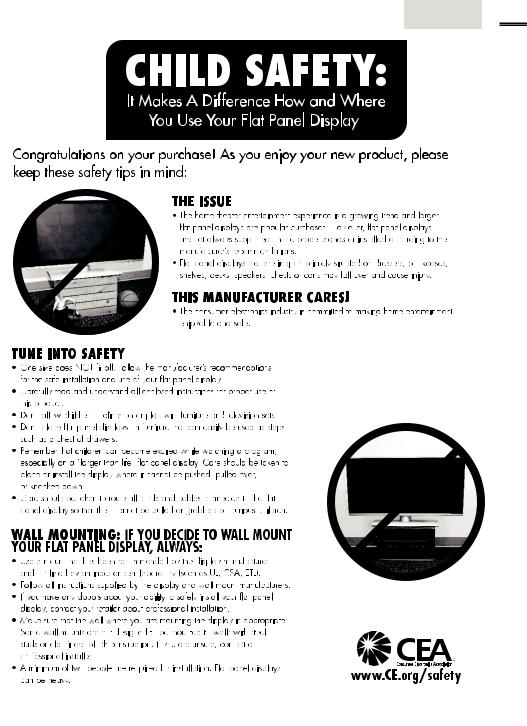
English 5
Child Safety

6
INTRODUCTION
Contents
Important Safety Instructions
Child Safety
INTRODUCTION
Trademark Information Symbols Used in this Manual Features
Supplied Accessories
Installing the Batteries Attaching the Base
Mounting the Unit on Your Furniture Remote Control Function
Control Panel Terminals
Cable Management
PREPARATION
Antenna Connection
Connection to Cable Receiver or Satellite Box Plug In the AC Power Cord
Initial Setup
WATCHING TV
Sleep Timer
Switching Each Input Mode
Freeze Mode
Channel Selection
TV Screen Display Mode
Sound Functions
TV Screen Information
USING FUNCTIONS
Picture
Sound
Channel
Features
Language
DVD
Language Code List
OPERATING DVD
Playable Media
Unplayable Media
Playback
Disc Menu
Resume Playback
Paused and Step-by-step Playback
Fast Forward / Fast Reverse
Slow Forward / Slow Reverse
Zoom
Search Functions
Repeat Playback
Repeat A-B Playback
Random Playback
Programmed Playback
On-screen Display
Special Settings
CONNECTING DEVICES
External Device Connection
USEFUL TIPS
Troubleshooting Guide
FAQ
INFORMATION
Glossary
Maintenance
General Specifications
Other Specifications
Limited Warranty
3
5
6
6
7
8
8
8
8
9
10
11
11
12
12
12
13
14
14
14
14
15
15
16
18
18
19
20
24
25
27
28
28
29
29
29
29
29
30
30
30
31
31
31
31
32
32
34
36
38
39
39
40
40
41
Trademark Information
HDMI, the HDMI Logo, and High-Definition Multimedia Interface are trademarks or registered trademarks of HDMI Licensing LLC in the United States and other countries.
Manufactured under license from Dolby Laboratories. Dolby and the double-D symbol are trademarks of Dolby Laboratories.
 is a trademark of DVD Format/Logo Licensing Corporation.
is a trademark of DVD Format/Logo Licensing Corporation.
© 2011 Funai Electric Co., Ltd.
All rights reserved. No part of this manual may be reproduced, copied, transmitted, disseminated, transcribed, downloaded or stored in any storage medium, in any form or for any purpose without the express prior written consent of Funai. Furthermore, any unauthorized commercial distribution of this manual or any revision hereto is strictly prohibited. Information in this document is subject to change without notice. Funai reserves the right to change the content herein without the obligation to notify any person or organization of such changes.
 with the design is a registered trademark of Funai Electric Co., Ltd. and may not be used in any way without the express written consent of Funai. All other trademarks used herein remain the exclusive property of their respective owners. Nothing contained in this manual should be construed as granting, by implication or otherwise, any license or right to use any of the trademarks displayed herein. Misuse of any trademarks or any other content in this manual is strictly prohibited. Funai shall aggressively enforce its intellectual property rights to the fullest extent of the law.
with the design is a registered trademark of Funai Electric Co., Ltd. and may not be used in any way without the express written consent of Funai. All other trademarks used herein remain the exclusive property of their respective owners. Nothing contained in this manual should be construed as granting, by implication or otherwise, any license or right to use any of the trademarks displayed herein. Misuse of any trademarks or any other content in this manual is strictly prohibited. Funai shall aggressively enforce its intellectual property rights to the fullest extent of the law.
MAGNAVOX is a registered trademark of Philips Electronics North America Corporation and is used by Funai Electric Co. Ltd. and Funai Corporation, Inc. under license from Philips Electronics North America.
Symbols Used in this Manual
The following is the description for the symbols used in this manual. Description refers to:
TV FUNCTIONS
ATSC : Digital TV operation
NTSC : Analog / Cable TV operation
• If neither symbol appears, the operation is applicable to both.
DVD FUNCTIONS
DVD : Playback of DVD-video
CD : Playback of audio CD
•If neither symbol appears under the function heading, operation is applicable to both.

Features
TV
•DTV /TV / CATV
You can use your remote control to select channels which are broadcast in digital format and conventional analog format. Also, cable subscribers can access their cable TV channels.
•Information Display (ATSC only)
You can display the title, contents and other information of the current DTV program on the TV screen.
•Autoprogram
This unit automatically scans and memorizes channels available in your area, eliminating difficult setup procedures.
•Child Lock
This feature allows you to block children’s access to inappropriate programs.
•Closed Caption Decoder
Built-in closed caption decoder displays text for closed caption supported programs.
•MTS / SAP Tuner
Audio can be selected from the remote control.
•Auto Standby
If there is no input signal and no operation for 15 minutes, the unit will go into standby mode automatically.
•Sleep Timer
You can set the unit to go into standby mode after a specific amount of time.
•Choices for On-screen Language
Select your on-screen language: English, Spanish or French.
•Stereo Sound Function
•PLL Frequency Synthesized Tuning
Provides free and easy channel selection and lets you tune directly to any channel using the number and decimal point “•” buttons on the remote control.
•Various Adjustment for Picture and Sound
Customizes image quality suitable for your room and sets your sound preference.
•fun-Link via HDMI Link (HDMI Cable not Included)
fun-Link allows your other HDMI link devices to be controlled by the HDMI cable connected to your TV.
•HDMI Input
•HDMI-DVI Input
When using HDMI 1 Input, you can enjoy this unit as a PC monitor if your PC has a DVI output terminal.
•Component Video Input
•S-Video Input
•AV Input
•Digital Audio Output
•Analog Audio Output
English
DVD
•Dolby Digital Sound
Enjoy Dolby Digital multi-channel surround sound when you connect the unit to your Dolby Digital decoder.
•Still / Fast / Slow / Step Playback
Various playback modes are available including still pictures, fast forward/reverse, slow motion and step frames.
•DVD Menus in a Desired Language
You can display DVD menus in a desired language, if available on
aDVD-video.
•Auto standby
If there is no operation for 20 minutes, the unit will go into standby mode automatically.
•Parental Lock
Block the viewing of a DVD-video unsuitable for children.
•Resume Playback
Lets you resume playback from the point at which playback was stopped.
•Bit Rate Indication
•DRC (dynamic range control)
You can control the range of sound volume.
Accessing from MODE button
During playback
•Subtitles in a Desired Language
You can select a desired language for displaying subtitle, if that language is available on a DVD-video.
•Selecting a Camera Angle
You can select the desired camera angle, if a DVD contains sequences recorded from different angles.
•Zoom
Allows you to enlarge the size of picture image.
•Black Level Adjustment
•Virtual Surround
•Search
chapter search / title search / track search / time search
•Marker
The part on the disc designated by user can be called back.
•Repeat
chapter / title / track / all /A-B
Accessing from MODE button
In stop mode
•Program Playback for audio CD
You can program the order of tracks to play them back in designated order.
•Random Playback for audio CD
This unit can shuffle the order of tracks to play them back in randomly.
Accessing from AUDIO button
During playback
•Choices for Audio Language and Stereo Sound Function
Select your desired languages or stereo sound function when different options are available on your disc.
7
INFORMATION TIPSUSEFUL DEVICES CONNECTING DVD OPERATING FUNCTIONS USING TV WATCHING PREPARATION INTRODUCTION
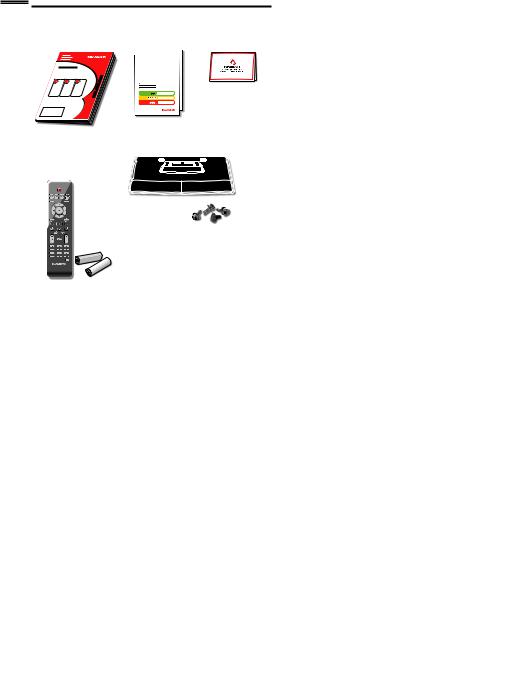
8
Supplied Accessories
Owner’s Manual |
Quick Start Guide Registration card |
|
Quick |
|
Start |
|
Installation |
|
Installation |
|
Instalación |
|
Best |
|
Better |
|
Good |
Remote Control |
TV base and 4 screws |
(NF801UD) |
(M4 x 20) |
Batteries |
|
(AAA, 1.5V x 2) |
|
AAA
AAA
Note
•If you lose the screws, please purchase M4× 20 Phillips head screws at your local store.
•If you need to replace these accessories, please refer to the part name and No. with the illustrations and call our toll free customer support line found on the cover of this manual.
When using a universal remote control to operate this unit.
•Make sure the component code on your universal remote control is set to our brand. Refer to the manual accompanying your remote control for more details.
•We do not guarantee 100% interoperability with all universal remote controls.
Installing the Batteries
Install the batteries (AAA, 1.5V x 2) matching the polarity indicated inside battery compartment of the remote control.
AAA
AAA
Battery Precautions:
•Be sure to follow the correct polarity as indicated in the battery compartment. Reversed batteries may cause damage to the device.
•Do not mix different types of batteries together (e.g.Alkaline and Carbon-Zinc, or rechargeable batteries like ni-cad, ni-mh, etc) or old batteries with fresh ones.
•If the device is not to be used for a long period of time, remove the batteries to prevent damage or injury from possible battery leakage.
•Do not try to recharge batteries; they can overheat and rupture.
Attaching the Base
You must attach the base to the unit to have it as a table top unit. Be sure the front and rear of the base match the proper direction. At least 2 people are required for these steps.
1 Spread a thick and soft cloth over a table as shown at step 2. Place the main unit face down onto it. Make sure not to
2 |
damage the screen. |
|
Insert 2 hooks under the |
|
|
|
bottom of the main unit |
|
|
into base holes (shown by |
|
|
arrow ), then move the |
|
|
base in the direction as |
|
|
shown by arrow until it |
|
|
stops and the screw holes |
FRONT |
|
are aligned. Make sure not |
|
|
to put the AC power cord between the base and the unit. |
|
3 Drive Phillips head screws |
|
|
|
into the 4 threaded holes |
|
|
at the bottom of the base |
|
|
until they are tight. |
|
To remove the base from this unit
•Unscrew the Phillips head screws in step 3.
After the screws are removed, pull the base up toward the rear of the unit. Be careful not to drop the base when you remove it.
Note
•When attaching the base, ensure that all screws are tightly fastened. If the base is not properly attached, it could cause the unit to fall, resulting in injuries as well as damage to the unit.
•Make sure to use a table which can support the weight of this unit and is larger than this unit.
•Make sure the table is in a stable location.
•When attaching the base, ensure that FRONT ↑ written on the base is downward. If it’s not downward, the 2 hooks don’t fit in the base.
Mounting the Unit on Your Furniture
Screw this unit on your furniture tightly using wood screws
(not supplied) in the 2 holes at the back of the base as shown.
• Recommended screw dimension : 0.201 x 0.788 inches(5.1 x 20 mm)
screw holes
rear of the unit
Note
•When you remove this unit make sure to unscrew the wood screws from your Wood Stand, Furniture and other wood item.

Remote Control Function
1 |
13 |
2 |
|
3 |
14 |
4 |
15 |
5 |
16 |
6 |
17 |
7 |
|
8 |
18 |
9 |
|
|
19 |
10 |
20 |
|
|
11 |
21 |
12 |
|
|
22 |
1 |
|
(power) |
p.13 |
|
Press to turn the unit on and go into standby mode.
To completely turn off the unit, you must unplug the AC power cord.
2 |
SLEEP |
p.14 |
3 |
SOURCE |
p.14 |
4 |
SAP /AUDIO |
p.15 |
ATSC
• Press to select the audio language.
NTSC
• Press to select the audio mode.
DVD CD
•Press to select the audio language (DVD), or sound mode (CD).
5 MODE |
p.7 |
•Press to arrange the playing order or playback randomly (CD).
•Press to set the black level (DVD) and the virtual surround on or off.
•Press to change the camera angle to see the sequence being played back from different angle (DVD).
•Press to search chapter, title (DVD), track (CD) or time.
•Press to set the marker.
•Press to repeat playback chapter, title (DVD), track, disc (CD) repeatedly or between designated point A and B.
•Press to magnify the part of picture (2x and 4x : DVD).
•Press to select the subtitles on a disc (DVD).
|
|
|
English |
6 |
MENU |
|
p.17 |
7 |
▲/▼/◄/►(cursor) |
p.13 |
|
8 |
OK |
|
p.13 |
9 |
BACK |
|
p.16 |
10 |
PREV CH |
|
p.14 |
|
Press to return to the previously viewed channel. |
||
11 |
VOL + / − |
|
p.15 |
12 |
Number buttons |
p.14 |
|
|
ATSC |
NTSC |
|
•Press to select channels.
•(dot)
•Press to shift the subchannel from the main channel.
DVD CD
•Press to select chapter, title (DVD), or track (CD) directly.
+10 button
• Press to select 10 or higher number of chapters.
13 |
FREEZE |
|
p.14 |
|
ATSC |
NTSC |
|
|
• Press to pause screen image. |
|
|
14 |
EJECT A |
|
p.29 |
|
Press to eject the disc. |
|
|
15 |
DISC MENU |
p.29 |
|
|
Press to display the menu on a disc. |
|
|
16 |
TITLE |
|
p.29 |
|
Press to display the title menu (DVD). |
||
17 |
FORMAT |
|
p.15 |
|
Press to select aspect ratio available for the TV screen. |
||
18 |
INFO |
|
p.16, 32 |
19 |
REV E/ FWD D |
p.29 |
|
|
Press to begin slow forward or slow reverse playback |
||
|
during the pause mode (DVD) and search backward or |
||
|
forward through a disc. |
|
|
|
PLAY B |
|
p.29 |
|
Press to begin the disc playback. |
|
|
|
SKIP H/ SKIP G |
p.30 |
|
|
Press to skip backward or forward chapters, titles (DVD) |
||
|
or tracks (CD) of the disc. |
|
|
|
PAUSE F |
|
p.29 |
|
Press to pause the disc playback. |
|
|
|
STOP C |
|
p.29 |
|
Press to stop the disc playback. |
|
|
20 |
MUTE |
|
p.15 |
21 |
CH + / − |
|
p.14 |
22 |
CLEAR |
|
p.30, 31 |
• Press to clear the numbers entered incorrectly.
• Press to cancel the point A for A-B repeat.
• Press to remove the track number in program input (CD).
9
INFORMATION TIPSUSEFUL DEVICES CONNECTING DVD OPERATING FUNCTIONS USING TV WATCHING PREPARATION INTRODUCTION

10
Control Panel
32MD311B
|
|
|
|
|
|
DVD |
|
|
|
|
|
|
|
8 |
9 |
10 |
11 |
−VOLUME+ |
MENU |
−CHANNEL+ |
|
|
|
|
POWER |
|
1 |
2 |
3 |
4 |
5 |
6 |
|
7 |
|
32MD301B
DVD STAND BY POWER ON
8 9 10 11
−VOLUME+ MENU −CHANNEL+ 


 POWER
POWER
1 |
2 |
3 |
4 |
5 |
6 |
7 |
1 VOLUME + / − |
p.15 |
Press to adjust the volume or move right (+) / left (−) through the main menu items.
2 |
MENU |
p.17 |
|
3 |
CHANNEL + / − |
p.14 |
|
|
Press to select channels or move up (+) / down (−) |
||
|
through the main menu items. |
|
|
4 |
A (eject) |
p.29 |
|
5 |
C (stop) |
p.29 |
|
6 |
B (play) |
p.29 |
|
7 |
|
POWER |
p.13 |
|
|||
|
|||
Press to turn the unit on and go into standby mode.
To completely turn off the unit, you must unplug the AC power cord.
8DVD indicator
Lights up orange when a disc is inserted.
9STAND BY indicator
Lights up red when the unit goes into standby mode.
10POWER ON indicator
Lights up green when power is on.
11Infrared sensor window
Receives infrared rays transmitted from the remote control.

|
|
|
|
|
English |
Terminals |
|
|
|
|
|
32” |
14 |
|
Side Panel |
p.12, 34 |
|
|
|
|
12 |
HDMI 2 Input jack |
|
|
|
|
13 S-Video/Composite Video/Audio (L/R) Input jacks |
||
13 |
|
|
|
for VIDEO |
p.34 |
|
|
Rear Panel |
|
||
|
|
|
p.29 |
||
|
|
|
14 |
Disc loading slot |
|
12 |
|
|
15 |
AC power cord |
p.12 |
15 |
|
16 |
Cable management |
p.11 |
|
|
|
17 Component Video and Audio (L/R) Input jacks |
|||
|
|
|
|||
* |
|
|
|
|
p.12, 34 |
16 |
|
18 |
Analog Audio (L/R) Output jacks |
||
|
|
||||
|
|
|
|
|
p.35 |
|
|
17 |
19 Analog Audio (L/R) Input jacks for HDMI 1 |
||
|
|
|
Input jack |
p.34, 35 |
|
|
|
|
|
Audio cable connection from a DVI device. |
|
|
|
|
|
When you connect your PC that has a DVI terminal, |
|
22 |
|
|
|
use a stereo mini plug conversion cable as well. |
|
|
DVI |
18 |
|
(For HDMI 1 Input jack only) |
|
|
ANALOG |
|
|
|
|
|
AUDIO |
|
20 |
Digital Audio Output jack |
p.35 |
|
|
19 |
|||
|
|
21 |
Antenna Input jack |
p.12 |
|
|
|
20 |
|||
|
|
22 |
HDMI 1 (HDMI-DVI) Input jack |
p.12, 34, 35 |
|
|
|
21 |
|||
|
|
|
HDMI connection for HDMI or DVI device. |
||
|
|
|
|
When you connect your PC that has a DVI terminal, |
|
|
|
|
|
you can enjoy this unit as a PC monitor. |
|
Note for service terminal
* service terminal (service use only)
• Use this terminal only when a software update is necessary.
• User should not connect any devices to the service terminal such as digital camera, keyboard, mouse, etc. (because these will not work).
• The software update is, in most cases, handled by an authorized service person or in some circumstances the user may be asked to do the software update themselves.
Cable Management
Keep the cables through this holder to avoid tangling them.
11
INFORMATION TIPSUSEFUL DEVICES CONNECTING DVD OPERATING FUNCTIONS USING TV WATCHING PREPARATION INTRODUCTION

12
PREPARATION
No supplied cables are used with these connections:
• Please purchase the necessary cables at your local store.
Before you connect:
Be sure your antenna or other device is connected properly before plugging in the AC power cord.
Antenna Connection
Connect the RF coaxial cable on your home outlet to the antenna input jack of this unit.

 VHF / UHF
VHF / UHF
analog or
DTV antenna
or
RF coaxial cable
cable TV signal
Once connections are completed, turn on the unit and begin initial setup. Channel scanning is necessary for the unit to memorize all available channels in your area.
[Initial Setup] p.13
Note
•If you have any question about the DTV’s antenna, visit www.antennaweb.org for further information.
•Depending on your antenna system, you may need different types of combiners (mixers) or separators (splitters) for HD TV signal the minimum RF bandpass on these devices is 2,000MHz or 2GHz.
•For your safety and to avoid damage to this unit, please unplug the RF coaxial cable from the antenna input jack before moving the unit.
•If you did use an antenna to receive analog TV, it should also work for DTV reception. Outdoor or attic antennas will be more effective than a set top or inside antenna.
•To switch your reception source easily between antenna and cable, install an antenna selector.
•If you are not receiving a signal from your cable service, contact the Cable provider.
Connection to Cable Receiver or Satellite Box
Use an HDMI or Component Video cables to connect the HDMI or the Component Video Input jacks of the unit to the HDMI or the Component Video output jacks of the cable receiver / satellite box.
If you connect to the unit’s Component Video Input jacks,
connect Analog Audio cables to the Analog Audio L/R Input |
||||
jacks for the Component Video connector jacks. |
||||
|
|
|
|
component video cables |
|
|
|
|
(red / blue / green) and audio cables |
(green) (blue) |
(red) |
|
|
|
COMPONENT VIDEO OUT |
AUDIO OUT |
HDMI OUT |
||
Y Pb/Cb |
Pr/Cr |
L |
R |
|
or 
STEREO
PCM
cable receiver / satellite box
ANT IN
HDMI cable
or |
satellite dish
RF coaxial cable
or
cable TV signal including PPV
You can also connect this unit to the cable receiver or satellite box other than the HDMI or the ComponentVideo output jacks or CompositeVideo output jack ( p.35) because they might have different output jacks.
Required cables and connecting methods of the cable receiver/ satellite box, or the availability channel for the clear QAM may differ depending on the cable/satellite provider or localTV broadcaster. For more information, please contact your cable/satellite provider or localTV broadcaster.
Note
•Use an HDMI cable with the HDMI logo (a certified HDMI cable). High Speed HDMI cable is recommended for the better compatibility.
Plug In the AC Power Cord
Make sure that the AC power cord must be plugged to an AC outlet after all the necessary connections are made.
Caution:
•Do not connect the AC power cord to a power supply outside the indicated voltage of this unit (AC 120V).
Connecting the AC power cord to a power supply outside of this range may result in fire or electrical shocks.
Note
•Each time you plug in the AC power cord, no operations will be performed for a few seconds.This is not a malfunction.
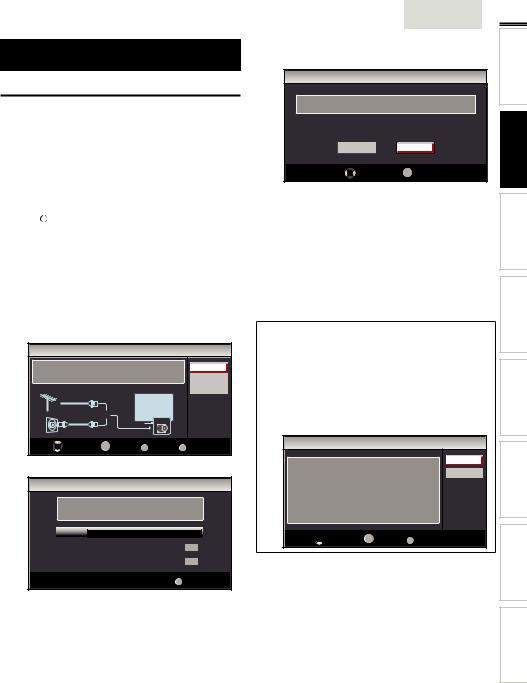
These operations are accessible by remote control. Some may also be accessible by controls on the main unit.
Initial Setup
This section will guide you through the unit’s initial setting which includes selecting a language for your on-screen menu and autoprogram, which automatically scans and memorizes viewable channels.
Before you begin:
Make sure the unit is connected to antenna or cable.
1 After making all the necessary connections, press  to turn on the unit.
to turn on the unit.
•It may take a few moments to turn on the unit for the first time.
•[Initial Setup] menu appears automatically after the unit is turned on.
2 Use ▲/▼ to select the on-screen language from the choices (English/Español/Français) on the right side of the TV screen, then press OK.
3 Use ▲/▼ to select [Antenna] for TV channels or [Cable] for CATV channels, then press OK.
Initial Setup
Make sure the antenna is connected to ''ANT. IN'' jack. |
Antenna |
||
Select your signal source. |
|
|
Cable |
|
|
|
Skip |
Antenna |
Or |
|
|
Cable |
ANT.IN |
|
|
|
|
|
|
Select |
OK OK |
BACK Back |
MENU Skip |
• [Autoprogram] will begin.
Initial Setup
Please wait while the system is scanning for channels. Auto programming may take more than 20 minutes to complete.
0%
Digital channels |
0 ch |
|
|
|
|
|
|
|
|
|
|
Analog channels |
0 ch |
|
|
|
|
|
|
MENU Skip
English
4 Use ◄/► to select the desired location setting, then press
OK.
Initial Setup
Select “Retail” or “Home” for your location.
Retail |
Home |
Select |
OK OK |
•Select [Retail] store, the unit will be set up with predefined setting for retail displays.
•Select [Home], the unit is set to maximize the energy efficiency for home setting and it can be adjusted through a choice of picture and sound quality according to your preference.
•When the initial setup is completed, the lowest
memorized channel with the confirmation message of the location setting will be displayed on the TV screen.
•You must set [Home] in step 4. Otherwise, [Picture] and [Sound] settings you adjusted will not be memorized after the unit goes into standby mode.
Note
•If you are not receiving a signal from your cable service, contact the Cable provider.
•If you press  or MENU during autoprogram, this setup of TV channels will be canceled.
or MENU during autoprogram, this setup of TV channels will be canceled.
•The initial autoprogram function can be executed for either [Antenna] or [Cable] only once.When you change the connection (Antenna / Cable), set [Autoprogram] again. p.19
•If there is no signal input from the antenna terminal and no operation for several seconds after you turn on the unit, helpful hints appears. Follow the instructions listed on the TV screen.
Initial Setup
Retry
No channel is registered.
Try Autoprogram again? Later Verify that you have a cable connected to the “ANT. IN” jack
on the back of the TV, the channel installation process searches this connection. If you are using a cable or satellite box, please confirm the input which you have connected to the box and press “SOURCE” key on the remote control to select the appropriate source input.

 Select OK OK MENU Skip
Select OK OK MENU Skip
After an initial setup is completed...
• If you want to scan the channels automatically again.
[Autoprogram] |
p.19 |
•You can add the desired cable and analog channels unmemorized by autoprogram.
|
[Add Channels] |
p.20 |
• |
If you want to change to another language. |
|
|
[Language] |
p.24 |
• |
If you want to change the location setting. |
|
|
[Location] |
p.24 |
13
INFORMATION TIPSUSEFUL DEVICES CONNECTING DVD OPERATING FUNCTIONS USING TV WATCHING PREPARATION INTRODUCTION
