Lorex LW2710, LW2910 Owner's Manual
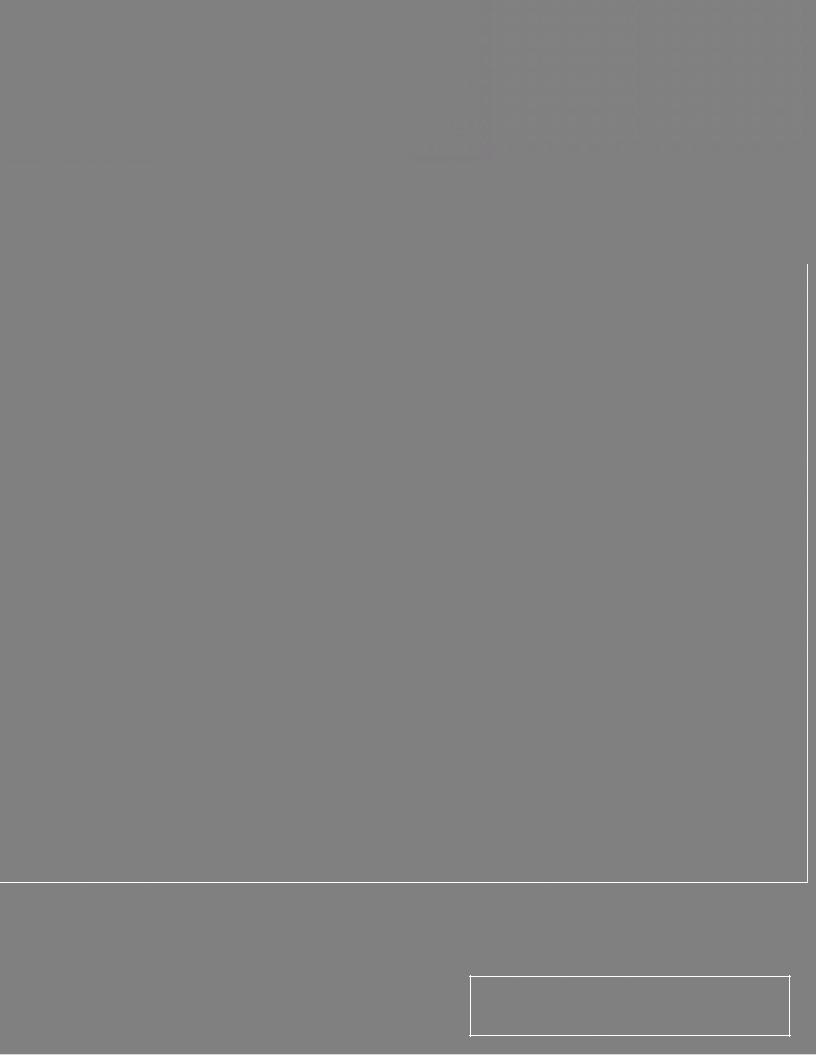
Digital Wireless Video Monitoring & Recording System
Instruction Manual
English Version 3.0
|
|
|
|
|
|
d |
|
|
|
|
|
te |
|
|
|
|
|
ula |
|
|
|
|
|
im |
|
|
|
|
|
sS |
|
|
|
|
|
re |
|
|
|
|
|
tu |
|
|
|
|
|
|
Pic |
|
|
|
|
|
|
LW2710 / LW2910 Series |
www.lorextechnology.com |
|
Copyright © 2012 Lorex Technology Inc. |
|
|
|
|
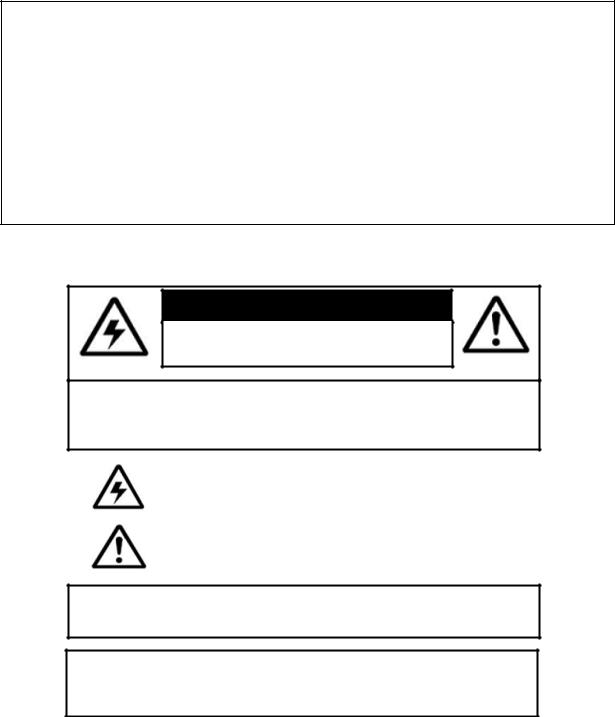
Thank you for purchasing the Lorex wireless video monitoring system.
This manual refers to the following models:
•LW2710 Series (7‘‘ wireless monitoring system)
•LW2910 Series (9‘‘ wireless monitoring system)
To learn more about this product and to learn about our complete range of accessory products, please visit our website at:
www.lorextechnology.com
CAUTION
RISK OF ELECTRIC SHOCK
DO NOT OPEN
CAUTION: TO REDUCE THE RICK OF ELECTRIC SHOCK DO NOT
REMOVE COVER. NO USER SERVICABLE PARTS INSIDE.
REFER SERVICING TO QUALIFIED SERVICE PERSONNEL.
The lightning flash with arrowhead symbol, within an equilateral triangle, is intended to alert the user to the presence of uninsulated "dangerous voltage" within the products ' enclosure that may be of sufficient magnitude to constitute a risk of electric shock.
The exclamation point within an equilateral triangle is intended to alert the user to the presence of important operating and maintenance(servicing)instructionsintheliteratureaccompanying the appliance.
WARNING: TO PREVENT FIRE OR SHOCK HAZARD, DO NOT EXPOSE THIS UNIT TO RAIN OR MOISTURE.
CAUTION: TO PREVENT ELECTRIC SHOCK, MATCH WIDE BLADE OF THE PLUG TO THE WIDE SLOT AND FULLY INSERT.

NEED HELP?
CONTACT US FIRST
DO NOT RETURN
RETURN  THIS PRODUCT
THIS PRODUCT
 TO
TO
 THE
THE
 STORE
STORE
Please make sure to register your product at www.lorextechnology.com to receive product updates and technical support.
2 Easy Ways to Contact Us
Online:
Product Support is available 24/7 including product information, user manuals, quick start up guides and FAQ’s at www.lorextechnology.com/support
For all other matters, visit www.lorextechnology.com
By Phone:
North America:
Customer Service (for warranty matters): 1-888-425-6739 (1-888-42-LOREX)
Tech Support (for technical/installation issues): 1-877-755-6739 (1-877-75-LOREX)
Mexico: 001-800-514-6739
International: +800-425-6739-0 (Example: From the UK, dial 00 instead of +)
FEB 16 2012 - R12
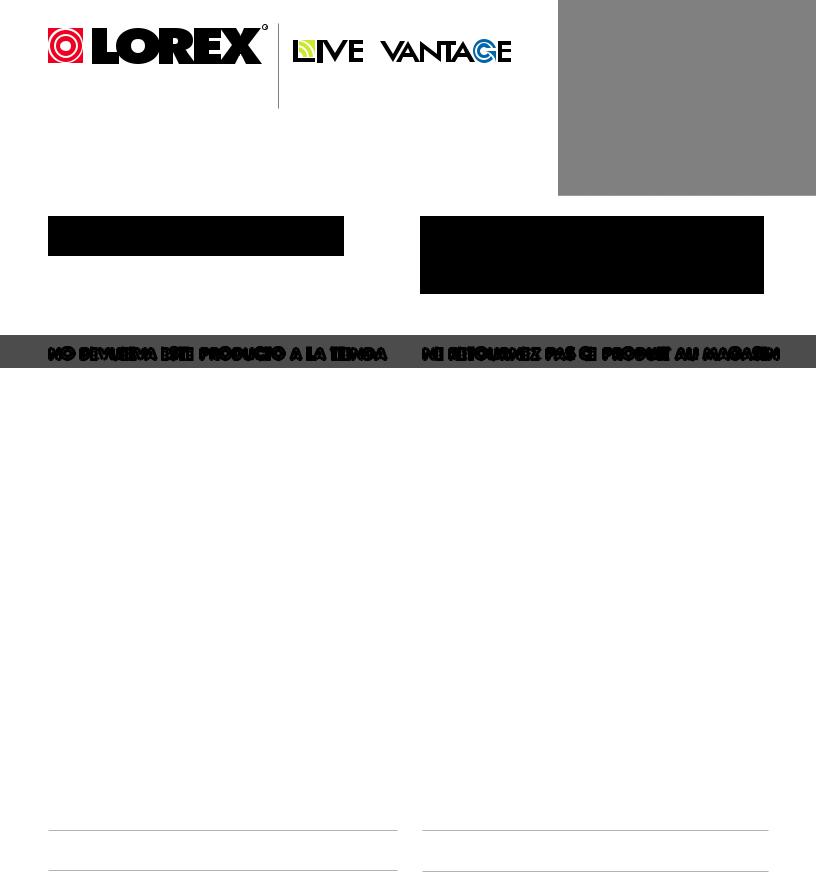
VIEW YOUR WORLD™ VOIR VOTRE MONDEMD VER SUMUNDO™
NECESITA AYUDA
COMUNÍQUESE PRIMERO CON NOSOTROS
NO DEVUELVA ESTE PRODUCTO A LA TIENDA
PRODUCTO A LA TIENDA
Cerciórese de por favor colocar su producto en www. lorexcctv.com/registration para recibir actualizaciones y la información del producto
VOUS AVEZ BESOIN D’AIDE?
CONTACTEZ-NOUS D’ABORD
NE RETOURNEZ PAS CE
RETOURNEZ PAS CE PRODUIT AU MAGASIN
PRODUIT AU MAGASIN
Veuillez veiller à enregistrer votre produit à www.lorexcctv.com/registration pour recevoir des mises à jour et l’information de produit
2 maneras sencillas de comunicarse con nosotros:
En Línea:
Apoyo al producto disponible 24/7 incluyendo información del producto, manuales para el usuario, guías de inicio rápido y preguntas más frecuentes en www.lorextechnology.com/support
Para todo lo demás, visite
www.lorextechnology.com
Por Teléfono:
Norte América:
Atención al cliente (en materia de garantía):
1-888-425-6739 (1-888-42-LOREX)
Soporte técnico (para asuntos técnicos/la instalación):
1-877-755-6739 (1-877-75-LOREX)
Mexico: 001-800-514-6739
Internacional: +800-425-6739-0
(Ejemplo: Desde el Reino Unido, marque el 00 en lugar del +)
2 façons faciles de nous contacter:
En Ligne:
Le support des produits est disponible 24 heures sur 24, 7 jours sur 7, y compris les informations sur les produits, les guides de l’utilisateur, les guides de démarrage rapide et les foires à questions www.lorextechnology.com/support
Pour toutes les autres questions, visitez www.lorextechnology.com
Par Téléphone:
L’Amérique du Nord:
Service à la clientèle (pour les questions de garantie):
1-888-425-6739 (1-888-42-LOREX)
Support technique (pour les questions techniques et ’installation):
1-877-755-6739 (1-877-75-LOREX)
Mexico: 001-800-514-6739
International: +800-425-6739-0
(Exemple: À partir du Royaume-Uni, composez 00 au lieu de +)
FEB 16 2012 - R12
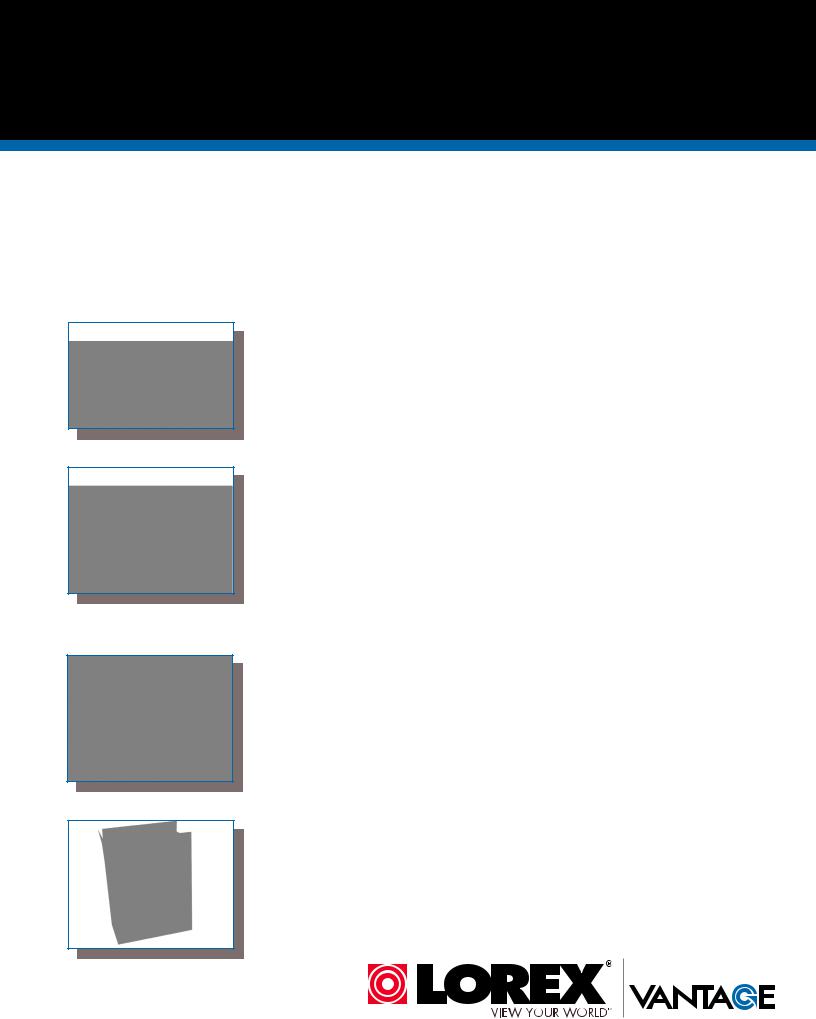
BEFORE YOU START
Please make sure to register your product at www.lorextechnology.com to receive product updates and technical support
THIS PRODUCT MAY REQUIRE PROFESSIONAL INSTALLATION
LOREX IS COMMITTED TO FULFILLING YOUR SECURITY NEEDS
•We have developed user friendly products and documentation. Please read the Quick Start Guide and User Manual before you install this product.
•Consumer Guides and Video Tutorials are available on our web site at www.lorextechnology.com/support
•If you require further installation assistance, please visit www.lorextechnology.com/installation or contact a professional installer.
•Please note that once the components of this product have been unsealed, you cannot return this product directly to the store without the original packaging.
FEB 16 2012 - R6
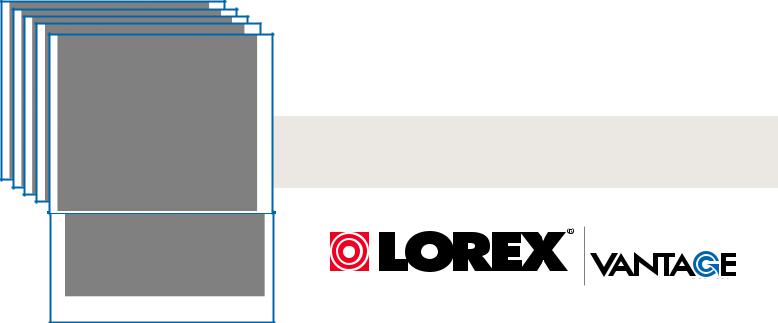
AVANT DE |
ANTES DE |
COMMENCER |
EMPEZAR |
|
|
|
|
Veuillez veiller à enregistrer votre produit à www.lorexcctv.com/registration pour recevoir des mises à jour et l’information de produit et le support technique
CE PRODUIT POURRAIT EXIGER UNE INSTALLATION PROFESSIONNELLE
LOREX S’ENGAGE À SATISFAIRE VOS BESOINS SÉCURITAIRES
Cerciórese de por favor colocar su producto en www.lorexcctv.com/registration para recibir actualizaciones y la información del producto y soporte técnico
ESTE PRODUCTO PUEDE EXIGIR UNA INSTALACIÓN PROFESIONAL
LOREX SE COMPROMETE A SATISFACER SUS NECESIDADES EN SEGURIDAD
•Veuillez lire le guide de démarrage rapide et le mode d’emploi avant d’installer ce produit
•Les guides du consommateur et les séances de tutorat vidéo sont disponibles sur l’Internet en visitant www.lorextechnology.com/support
•Si vous avez besoin de l’aide pour l’installation, veuillez visiter www.lorextechnology.com/ installation ou contactez un spécialiste en installation
•Veuillez constater qu’une fois que les composantes de ce produit ont été retirées de l’emballage, vous ne pourrez plus retourner ce produit directement au magasi
•Favor de leer la guía de instalación rápida y la guía del usuario antes de instalar este product.
•Puede conseguir las guías del consumidor y los cursos en enseñanza video sobre el Internet visitando www.lorexcctv.com/support
•Si necesita ayuda para la instalación, visite www.lorextechnology.com/installation o contacte un especialista en instalaciones
•Favor de notar que una vez que los componentes de este producto han sido removidos del embalaje, no podrá devolver este producto directamente a la tienda
www.lorextechnology.com
VIEW YOUR WORLD™ |
|
VOIR VOTRE MONDEMD |
|
VER SUMUNDO™ |
FEB 16 2012 - R6 |
|
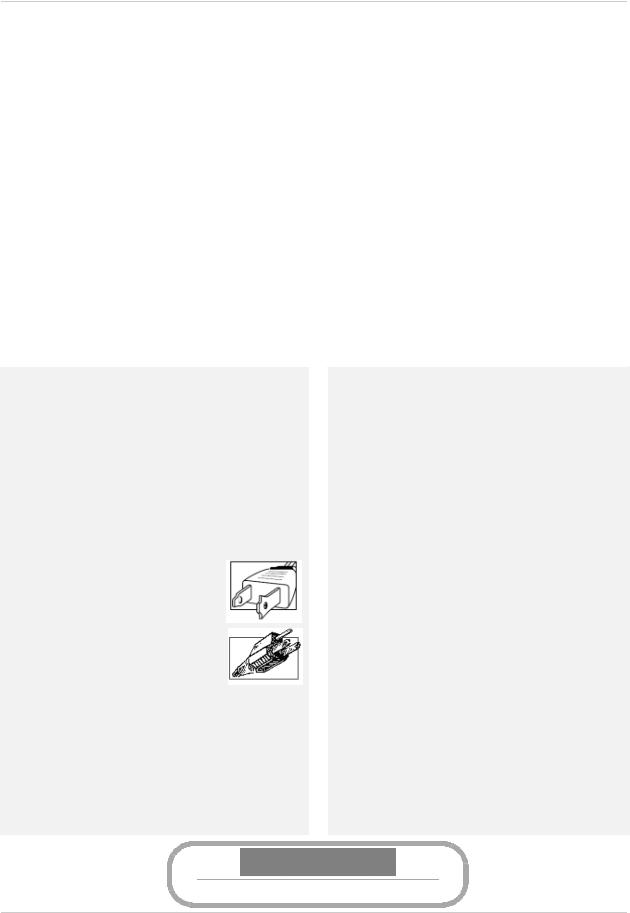
Important Safeguards
In addition to the careful attention devoted to quality standards in the manufacture process of your product, safety is a major factor in the design of every instrument. However, safety is your responsibility too. This sheet lists important information that will help to ensure your enjoyment and proper use of the product and accessory equipment. Please read them carefully before operating and using your product.
General Precautions
1.All warnings and instructions in this manual should be followed.
2.Do not use receivers or video monitors in humid or wet places.
3.Keep enough space around the product for ventilation. Slots and openings in the storage cabinet should not be blocked.
4.It is highly recommended to connect the product to a surge protector to protect from damage caused by electrical surges. It is also recommended to connect the product to an uninterruptible power supply (UPS), which has an internal battery that will keep the product running in the event of a power outage.
5.Remove the plug from the outlet before cleaning. Do not use liquid aerosol detergents. Use a water dampened cloth for cleaning.
Installation
1.Read and Follow Instructions - All the safety and operatinginstructionsshouldbereadbeforetheproduct is operated. Follow all operating instructions.
2.Retain Instructions - The safety and operating instructions should be retained for future reference.
3.Heed Warnings - Comply with all warnings on the product and in the operating instructions.
4.Polarization - Do not defeat the safety purpose of the polarized or grounding-type plug.
A polarized plug has two blades with one wider than the other.
A grounding type plug has two blades and a third grounding prong.
The wide blade or the third prong are provided for your safety.
Iftheprovidedplugdoesnotfitintoyour outlet, consult an electrician for replacement of the obsolete outlet.
5.Power Sources - This product should be operated only from the type of power source indicated on the marking label. If you are not sure of the type of power supplied toyourlocation,consultyourvideodealerorlocalpower company.Forproductsintendedtooperatefrombattery power, or other sources, refer to the operating instructions.
6.Overloading-Donotoverloadwalloutletsorextension cords as this can result in the risk of fire or electric shock. Overloaded AC outlets, extension cords, frayed power cords, damaged or cracked wire insulation, and broken plugs are dangerous. They may result in a shock or fire hazard. Periodically examine the cord, andifitsappearanceindicatesdamageordeteriorated insulation, have it replaced by your service technician.
7.Power-Cord Protection - Power supply cords should be routed so that they are not likely to be walked on or pinched by items placed upon or against them. Pay particular attention to cords at plugs, convenience receptacles, and the point where they exit from the product.
8.Surge Protectors - It is highly recommended that the video equipment be connected to a surge protector. Doing so will protect the equipment from damage causedbypowersurges.Surgeprotectorsshouldbear the UL listing mark or CSA certification mark.
9.Uninterruptible Power Supplies (UPS) - Because thisproductisdesignedforcontinuous,24/7operation, it is recommended that you connect the product to an uninterruptible power supply. An uninterruptible power supply has an internal battery that will keep the product running in the event of a power outage. Uninterruptible power supplies should bear the UL listing mark or CSA certification mark.
Caution: Maintain electrical safety. Power line operated equipment or accessories connected to this product should bear the UL listing mark or CSA certification mark on the accessory itself and should notbemodifiedsoastodefeatthesafetyfeatures.This will help avoid any potential hazard from electrical shock or fire. If in doubt, contact qualified service personnel.
www.lorextechnology.com
vii
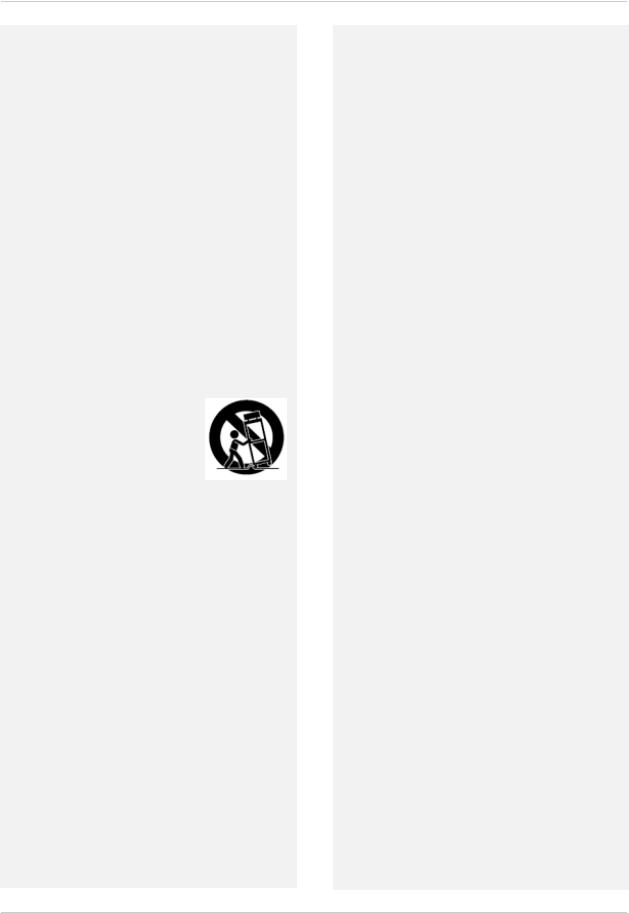
Installation (Continued)
10.Ventilation - Slots and openings in the case are provided for ventilation to ensure reliable operation of the product and to protect it from overheating. These openings must not be blocked or covered. The openingsshouldneverbeblockedbyplacingthevideo equipment on a bed, sofa, rug, or other similar surface. This product should never be placed near or over a radiator or heat register. This product should not be placed in a built-in installation such as a bookcaseorrackunlessproperventilationisprovided and the product manufacturer’s instructions have been followed.
11.Attachments - Do not use attachments unless recommended by the product manufacturer as they may cause a hazard.
12.Water andMoisture -Donotuse receiversorvideo monitors near water — for example, near a bath tub, wash bowl, kitchen sink or laundry tub, in a wet basement, near a swimming pool and the like.
13.Heat - The product should be situated away from heat sources such as radiators, heat registers, stoves, or other products (including amplifiers) that produce heat.
14.Accessories - Do not place this video equipment on an unstable cart, stand, tripod, or table. The video equipment may fall, causing serious damage to the product. Use this product only with a cart, stand, tripod, bracket, or table recommended by the manufacturer or sold with
the product. Any mounting of the product should follow the manufacturer’s instructions and use a mounting accessory recommended by the manufacturer.
15.Camera Extension Cables – Check the rating of yourextensioncable(s)toverifycompliancewithyour local authority regulations prior to installation.
16.Mounting - The cameras provided with this system should be mounted only as instructed in this guide or the instructions that came with your cameras, using the provided mounting brackets.
17.Camera Installation- Cameras are not intended for submersion in water. Not all cameras can be installed outdoors. Check your camera environmental rating to confirm if they can be installed outdoors. When installing cameras outdoors, installation in a sheltered area is required.
Service
1.Servicing - Do not attempt to service this video equipment yourself, as opening or removing covers may expose you to dangerous voltage or other hazards. Refer all servicing to qualified service personnel.
2.Conditions Requiring Service - Unplug this product from the wall outlet and refer servicing to qualified service personnel under the following conditions:
A.When the power supply cord or plug is damaged.
B.If liquid has been spilledor objects have fallen into the product.
C.If the product has been exposed to rain or water.
D.If the product has been dropped or the cabinet has been damaged.
E.If the product does not operate normally by following the operating instructions. Adjust only those controls that are covered by the operating instructions. Improper adjustment of other controls mayresultindamageandwilloftenrequireextensive work by a qualified technician to restore the product to its normal operation.
F.When the product exhibits a distinct change in performance. This indicates a need for service.
7.Replacement Parts - When replacement parts are required, have the service technician verify that the replacements used have the same safety characteristics as the original parts. Use of replacements specified by the product manufacturer can prevent fire, electric shock, or other hazards.
8.Safety Check - Upon completion of any service or repairs to this product, ask the service technician to perform safety checks recommended by the manufacturertodeterminethattheproductisinsafe operating condition.
Use
1.Cleaning - Unplug the product from the wall outlet before cleaning. Do not use liquid cleaners or aerosol cleaners. Use a damp cloth for cleaning.
2.Product and Cart Combination - Product and cart combinationshould be moved with care. Quickstops, excessive force, and uneven surfaces may cause the product and cart combination to overturn.
3.Object and Liquid Entry -Never push objects ofany kind into this product through openings as they may touch dangerous voltage points or “short-out” parts thatcouldresultinafireorelectricshock.Neverspill liquid of any kind on the product.
4.Lightning - For added protection of this product duringalightningstorm,orwhenitisleftunattended and unused for long periods of time, unplug it from the wall outlet and disconnect the antenna or cable system. This will prevent damage to the product due to lightning and power line surges.
viii
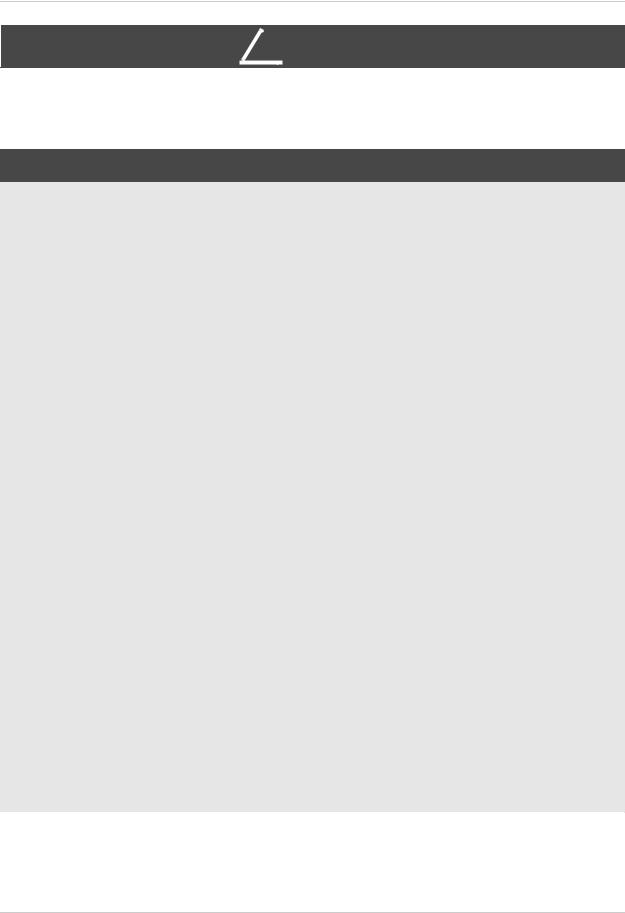
! WARNING
WARNING
This product contains a button battery. If swallowed, it could cause severe injury or death in just two hours. Seek medical attention immediately.
STRANGULATION HAZARD: Infants have STRANGLED in power cords. Keep power cords more than 3 feet away from cribs, bassinets, play yards, and other safe sleep environments for infants.
NOTICES
FCC Notice:
This equipment has been certified and found to comply with the limits regulated by the FCC part 15, subpart C. Operation is subject to the following two conditions: (1) this device may not cause harmful interference, and (2) this device must accept any interference received, including interference that may cause undesired operation.
This equipment has been tested and found to comply with the limits for a Class B digital device, pursuant to Part 15 of the FCC rules. These limits are designed to provide reasonable protection against harmful interference in a residential installation. This equipment generates, uses and can radiate radio frequency energy and, if not installed and used in accordance with the instructions, may cause harmful interference to radio communications.
However, there is no guarantee that interference will not occur in a particular installation. If this equipment does cause harmful interference to radio or television reception (which can be determined by turning the equipment on and off), the user is encouraged to try to correct the interference by one or more of the following measures:
•Reorient or relocate the receiving antenna
•Increase the separation between the equipment and receiver
•Connect the equipment into an outlet on a circuit differentfromthattowhichthereceiverisconnected
•Consult the dealer or an experienced radio or television technician for assistance
Warning:
To ensure compliance with the FCC’s RF exposure guidelines, this equipment should be installed and operated with minimum distance 20cm (7.87in) between the radiator and nearby persons.
Industry Canada Notice:
This device complies with Industry Canada licence-exempt RSS standard(s). Operation is subject to the following two conditions: (1)This device may not cause harmful interference, and
(2) This device must accept any interference received, including interference that may cause undesirable operation.
This Class B digital apparatus complies with Canadian ICES-003.
Le présent appareil est conforme aux CNR d'Industrie Canada applicables aux appareils radio exempts de licence. L'exploitation est autorisée aux deux conditions suivantes : (1) l'appareil ne doit pas produire de brouillage, et (2) l'utilisateur de l'appareil doit accepter tout brouillage radioélectrique subi, même si le brouillage est susceptible d'en compromettre le fonctionnement.
Cet appareil numérique de la classe B est conforme à la norme NMB-003 du Canada.
MODIFICATION:
Any changes or modifications not expressly approved by the grantee of this device could void the user's authority to operate the device.
Toute modification non approuvée explicitement par le fournisseur de licence de l'appareil peut entraîner l'annulation du droit de l'utilsateur à utiliser l'appareil.
RoHS:
This product is fully compliant with the European Union Restriction of the Use of Certain Hazardous Substances in Electrical and Electronic Equipment ("RoHS") Directive (2002/95/EC). The RoHS directive prohibits the sale of electronic equipment containing certain hazardous substances such as lead, cadmium, mercury, and hexavalent chromium, PBB, and PBDE in the European Union.
It is imperative that the user follows the guidelines in this manual to avoid improper usage which may result in damage to the product, electrical shock, and fire hazard injury. In order to improve the features, functions, and quality of this product, the specifications are subject to change without notice from time to time.
Please see the label on your device for FCC/IC certification numbers. |
ix |

Features
LCD Receiver Features
•Connect the monitor to a computer to view from anywhere in the world using Skype™*
•Simple installation. No video cables required ready for basic remote connectivity* 1
•Integrated digital video recorder, SD™ memory card included
•Multiple recording options: manual, motion or schedule 2
•Time and date stamped recordings for easy retrieval
•Simulated picture frame using pre-programmed images 3
•2-way Audio communication for Intercom usage
•Night viewing up to 40ft (12m) 4
•View up to 4 cameras at the same time or in sequence
•Up to 150ft indoor/450ft outdoor wireless range 6
•Tabletop, wall or under-counter mountable monitor
Camera Features
•VGA (640x480) Resolution Camera
•IR Night Vision up to 40ft/12m 4
•Install cameras indoors or outdoors 5
•IR Cut Filter for accurate color reproduction under all lighting conditions
•Built-in PIR motion sensor for accurate motion detection
•Durable indoor/outdoor housing ideal for indoor/outdoor use 5
•Built-in microphone and speaker for listening and speaking
•SMA connector allows for the usage of higher power antennas to extend wireless range (antennas sold separately)
1.Cameras require a local power outlet.
2.Local viewing up to 4 cameras simultaneously. Local recording and playback of one camera at a time.
3.Five preloaded scenery images enable digital picture frame simulation when no motion is detected by the camera. When motion is detected, image changes to the camera detecting motion. No ability to upload your own pictures.
4.Stated IR Illumination range is based on ideal conditions. Actual range and image clarity depends on installation location, viewing area and light reflection/absorption level of object.
5.Weather resistant. Not intended for direct exposure to rain or snow. For outdoor applications install under shelter protected from the elements.
6.Based on line of sight. Actual range will vary depending on obstructions.
* Remote connection requires driver installation on home PC/Mac (CD included/latest drivers available at www.lorextechnology.com), a wired USB connection between the monitor and PC/Mac (USB cable included) and a high-speed Internet connection.
•Computer must be turned ON and Skype™ application must be running. Remote viewing is limited to a single camera and is not selectable remotely.
x
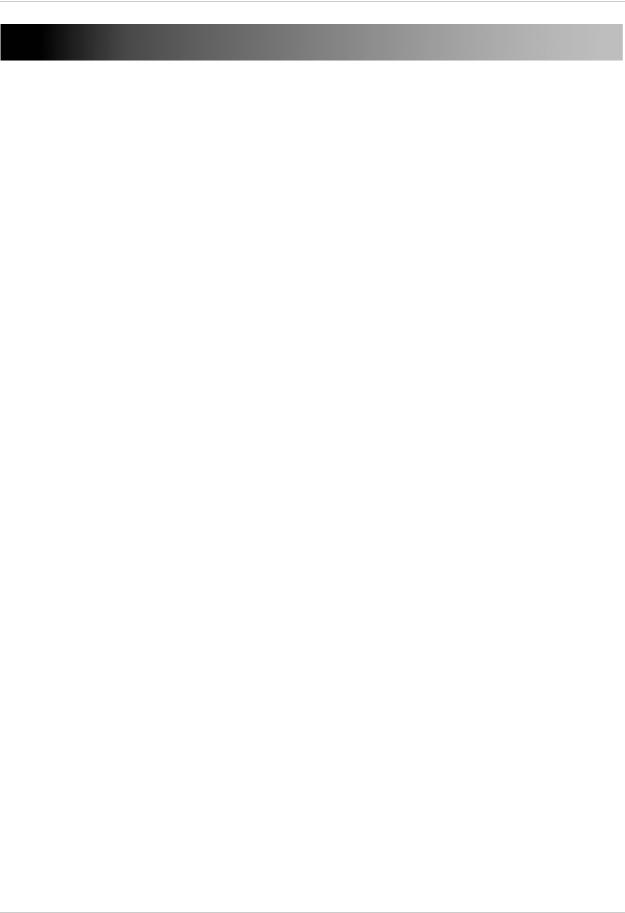
Table of Contents
Getting Started . . . . . . . . . . . . . . . . . . . . . . . . . . . . . . . . . . . . . . . . . . . . . . . . . .1
LCD Monitor/ Receiver overview . . . . . . . . . . . . . . . . . . . . . . . . . . . . . . . . . . . . . . . . . . . 2 Camera overview . . . . . . . . . . . . . . . . . . . . . . . . . . . . . . . . . . . . . . . . . . . . . . . . . . . . . . . . 3 Remote Control . . . . . . . . . . . . . . . . . . . . . . . . . . . . . . . . . . . . . . . . . . . . . . . . . . . . . . . . . 4
Installing the camera . . . . . . . . . . . . . . . . . . . . . . . . . . . . . . . . . . . . . . . . . . . . .5
Mounting the LCD Receiver . . . . . . . . . . . . . . . . . . . . . . . . . . . . . . . . . . . . . . . . . . . . . . . . |
7 |
Basic Setup . . . . . . . . . . . . . . . . . . . . . . . . . . . . . . . . . . . . . . . . . . . . . . . . . . . . . . . . . . . . . |
8 |
LED Indicators on the LCD Receiver . . . . . . . . . . . . . . . . . . . . . . . . . . . . . . . . . . . . . . . . |
9 |
Using the System . . . . . . . . . . . . . . . . . . . . . . . . . . . . . . . . . . . . . . . . . . . . . . 10
Understanding the on-screen display . . . . . . . . . . . . . . . . . . . . . . . . . . . . . . . . . . . . . . 10 Viewing Modes . . . . . . . . . . . . . . . . . . . . . . . . . . . . . . . . . . . . . . . . . . . . . . . . . . . . . . . . . 12 Screen saver mode . . . . . . . . . . . . . . . . . . . . . . . . . . . . . . . . . . . . . . . . . . . . . . . . . . . . . 13 Setting the time . . . . . . . . . . . . . . . . . . . . . . . . . . . . . . . . . . . . . . . . . . . . . . . . . . . . . . . . 15
Recording. . . . . . . . . . . . . . . . . . . . . . . . . . . . . . . . . . . . . . . . . . . . . . . . . . . . . 16
Manual Recording . . . . . . . . . . . . . . . . . . . . . . . . . . . . . . . . . . . . . . . . . . . . . . . . . . . . . . 17 Schedule Recording . . . . . . . . . . . . . . . . . . . . . . . . . . . . . . . . . . . . . . . . . . . . . . . . . . . . . 17 Motion recording . . . . . . . . . . . . . . . . . . . . . . . . . . . . . . . . . . . . . . . . . . . . . . . . . . . . . . . 19 Viewing Recorded Video . . . . . . . . . . . . . . . . . . . . . . . . . . . . . . . . . . . . . . . . . . . . . . . . . 20 Using the Intercom . . . . . . . . . . . . . . . . . . . . . . . . . . . . . . . . . . . . . . . . . . . . . . . . . . . . . . 22
Using the Main Menu . . . . . . . . . . . . . . . . . . . . . . . . . . . . . . . . . . . . . . . . . . . 23
Camera On/Off . . . . . . . . . . . . . . . . . . . . . . . . . . . . . . . . . . . . . . . . . . . . . . . . . . . . . . . . . 23 Record . . . . . . . . . . . . . . . . . . . . . . . . . . . . . . . . . . . . . . . . . . . . . . . . . . . . . . . . . . . . . . . . 23 Pairing . . . . . . . . . . . . . . . . . . . . . . . . . . . . . . . . . . . . . . . . . . . . . . . . . . . . . . . . . . . . . . . . 25 Settings . . . . . . . . . . . . . . . . . . . . . . . . . . . . . . . . . . . . . . . . . . . . . . . . . . . . . . . . . . . . . . . 26
Appendix A: System Specifications . . . . . . . . . . . . . . . . . . . . . . . . . . . . . . . 31
General . . . . . . . . . . . . . . . . . . . . . . . . . . . . . . . . . . . . . . . . . . . . . . . . . . . . . . . . . . . . . . . 31 Camera . . . . . . . . . . . . . . . . . . . . . . . . . . . . . . . . . . . . . . . . . . . . . . . . . . . . . . . . . . . . . . . 31 LCD Receiver . . . . . . . . . . . . . . . . . . . . . . . . . . . . . . . . . . . . . . . . . . . . . . . . . . . . . . . . . . 31
Appendix B: About Digital Wireless Technology . . . . . . . . . . . . . . . . . . . . 32 Appendix C: Adding Cameras . . . . . . . . . . . . . . . . . . . . . . . . . . . . . . . . . . . . 33 Appendix D: Strengthening the Range of the Wireless Signal . . . . . . . . . 34
Clear Line-of-Sight . . . . . . . . . . . . . . . . . . . . . . . . . . . . . . . . . . . . . . . . . . . . . . . . . . . . . 34 Obstacles . . . . . . . . . . . . . . . . . . . . . . . . . . . . . . . . . . . . . . . . . . . . . . . . . . . . . . . . . . . . . . 34 Extending Your Wireless Signal . . . . . . . . . . . . . . . . . . . . . . . . . . . . . . . . . . . . . . . . . . . 34 2.4 GHZ Directional Wireless Panel Antenna . . . . . . . . . . . . . . . . . . . . . . . . . . . . . . . . 35 2.4 GHZ Omni-Directional Wireless Antenna . . . . . . . . . . . . . . . . . . . . . . . . . . . . . . . . 35
xi
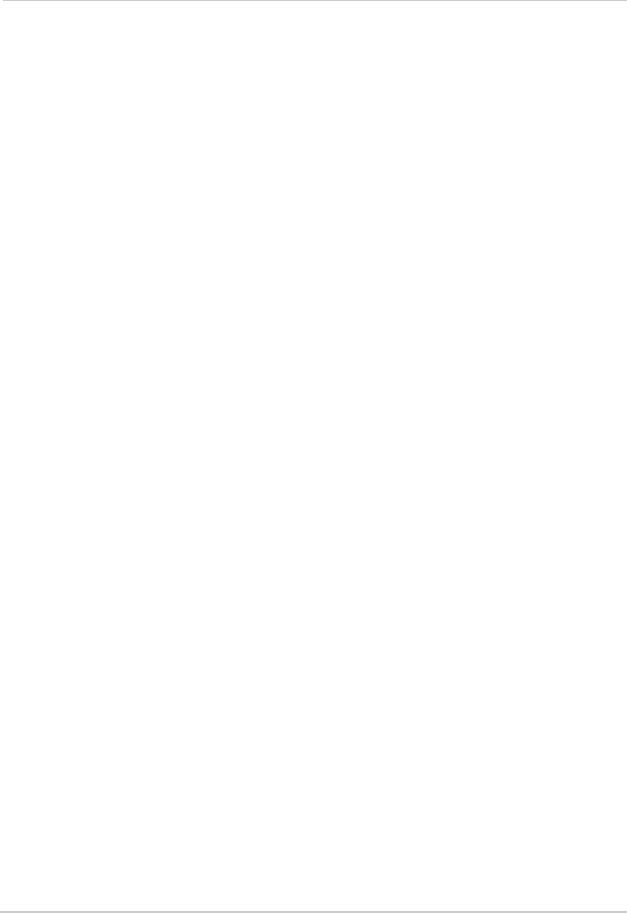
Appendix E: Deleting Video Files on the System . . . . . . . . . . . . . . . . . . . . 36 Appendix F: Estimated Recording Times on SD Cards . . . . . . . . . . . . . . . 37 Appendix G: Power Failure Indicator. . . . . . . . . . . . . . . . . . . . . . . . . . . . . . 38 Appendix H: Viewing your camera remotely using Skype on a PC. . . . . . 39
System Requirements . . . . . . . . . . . . . . . . . . . . . . . . . . . . . . . . . . . . . . . . . . . . . . . . . . . . . . . . . . . . . . . . . . . . . 39
Connecting to Skype on a PC . . . . . . . . . . . . . . . . . . . . . . . . . . . . . . . . . . . . . . . . . . . . . . 40 Changing the camera that will be shown on Skype . . . . . . . . . . . . . . . . . . . . . . . . . . . 48 Viewing a camera on your mobile device . . . . . . . . . . . . . . . . . . . . . . . . . . . . . . . . . . . . 49
Appendix I: Viewing your camera remotely using Skype on a Mac . . . . . 50
How it Works . . . . . . . . . . . . . . . . . . . . . . . . . . . . . . . . . . . . . . . . . . . . . . . . . . . . . . . . . . . |
50 |
System Requirements . . . . . . . . . . . . . . . . . . . . . . . . . . . . . . . . . . . . . . . . . . . . . . . . . . . |
50 |
Connecting to Skype on a Mac . . . . . . . . . . . . . . . . . . . . . . . . . . . . . . . . . . . . . . . . . . . . |
51 |
Troubleshooting . . . . . . . . . . . . . . . . . . . . . . . . . . . . . . . . . . . . . . . . . . . . . . . 57
Frequently Asked Questions. . . . . . . . . . . . . . . . . . . . . . . . . . . . . . . . . . . . . 58
General Questions . . . . . . . . . . . . . . . . . . . . . . . . . . . . . . . . . . . . . . . . . . . . . . . . . . . . . . 58
Privacy . . . . . . . . . . . . . . . . . . . . . . . . . . . . . . . . . . . . . . . . . . . . . . . . . . . . . . . . . . . . . . . . 60
Recording . . . . . . . . . . . . . . . . . . . . . . . . . . . . . . . . . . . . . . . . . . . . . . . . . . . . . . . . . . . . . 60
Viewing A/V Output . . . . . . . . . . . . . . . . . . . . . . . . . . . . . . . . . . . . . . . . . . . . . . . . . . . . . . 62
System Settings . . . . . . . . . . . . . . . . . . . . . . . . . . . . . . . . . . . . . . . . . . . . . . . . . . . . . . . . 62
Video Playback . . . . . . . . . . . . . . . . . . . . . . . . . . . . . . . . . . . . . . . . . . . . . . . . . . . . . . . . . 62
xii
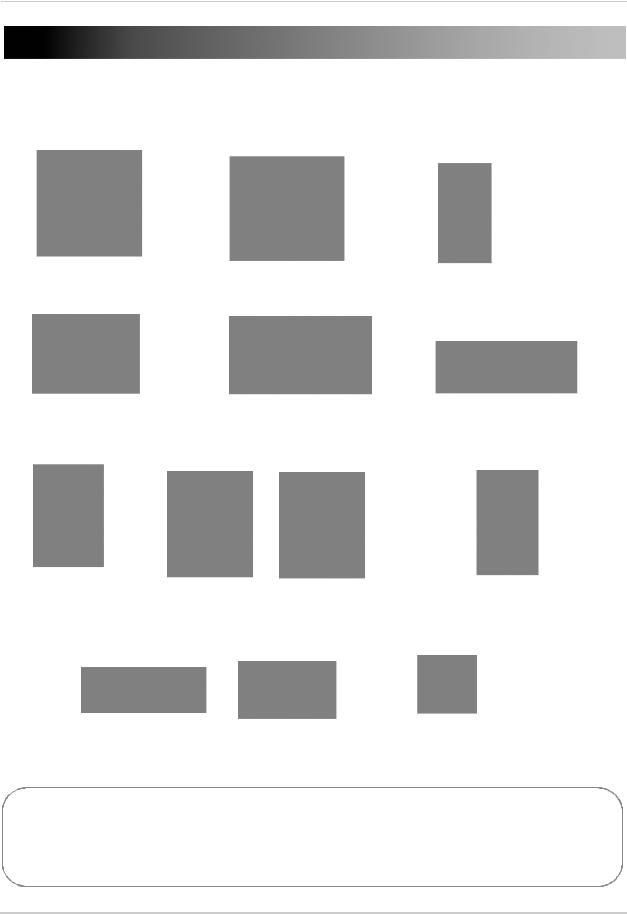
Getting Started
The system includes the following components:
Two way audio |
LCD monitor / |
Remote Control |
|
outdoor camera* |
Wireless receiver* |
||
|
SD Memory card** |
Power adapter(s) for |
Audio/video cable |
|
receiver and camera(s)* |
|
Table top stand |
Camera |
Under the counter |
Wireless antennas (for |
|
mounting |
mounting kit |
camera and receiver)* |
|
stand* |
|
|
Mounting kit(s)* |
USB cable |
Software CD |
|
*Configuration may vary by model.
**Optional SD card. Consult your package for content details.
CAMERA CONFIGURATION, MONITOR SIZE, AND NUMBER OF ACCESSORIES MAY VARY BY MODEL. PLEASE REFER TO YOUR PACKAGE FOR SPECIFIC DETAILS.
CHECK YOUR PACKAGE TO CONFIRM THAT YOU HAVE RECEIVED THE COMPLETE SYSTEM.
1
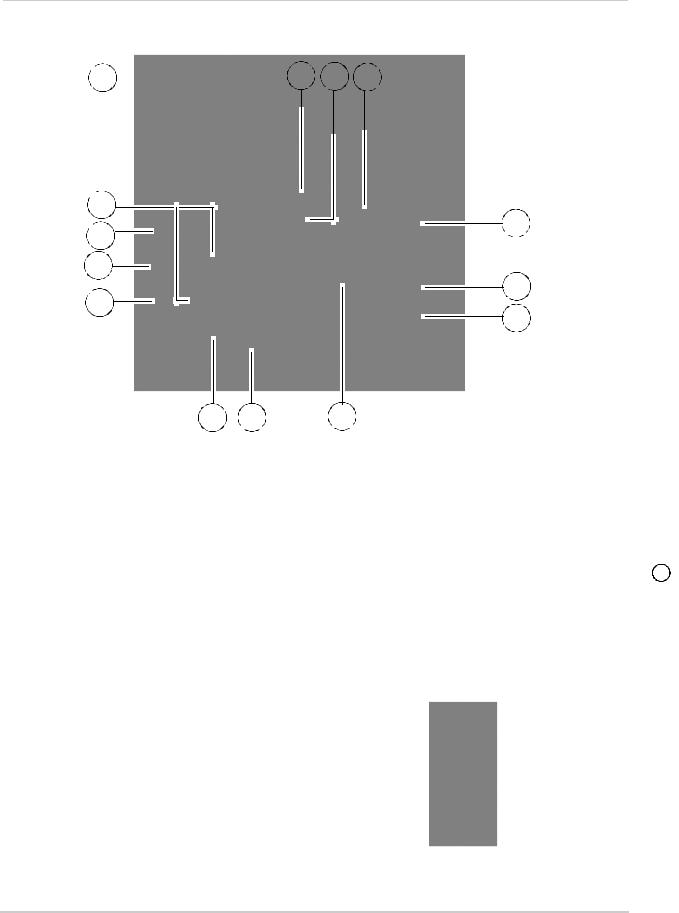
LCD Monitor/ Receiver overview
1 |
|
2 |
3 |
4 |
|
14
5
13
12
6
11
7
10 |
9 |
8 |
1Wireless Antenna: Position the antenna as needed for best reception.
2Wall Hanger: Use hole to hang the LCD Receiver like a picture frame.
3 |
Mounting Hole: Attach the included under-the-counter mount to mount the LCD Receiver |
|
|
underneath a counter/cupboard, wall, or ceiling. |
|
4 |
Speaker: Speaker for two-way audio. |
|
5 |
SD Card Slot: Insert up to a 16GB SD card. |
11 |
|
||
6 |
USB Port: Used for Skype connectivity. For details see, page 39. |
|
|
|
|
7AV OUT: Connect the Audio/Video cable to view video on an external TV or monitor (optional)
8Support Stand: Attach the included support stand to position the LCD receiver like a picture frame.
9DC5V: Connect the included power adapter.
10Microphone: Microphone for two-way audio.
11TALK: Press to talk using the Intercom; release to listen.
12Channels/Navigation Joystick: Press to open the Main Menu. Use to change channels within quad view.
13MENU: Press to open the main menu.
14Power: Slide button to turn the LCD receiver ON/OFF*
*LW2910Series uses a slide switchlocated on the side panel.
2
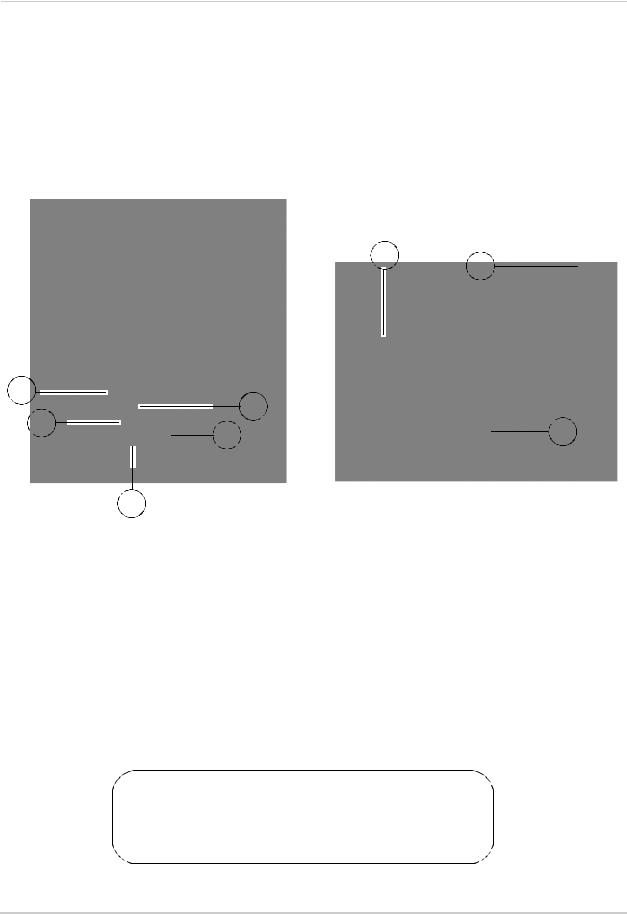
Using the Joystick to change channels
To change channels during Quad mode:
Move UP to view camera 1, RIGHT (2) to view camera 2, DOWN (3) to view camera 3, and LEFT (4) to view camera 4; move UP/DOWN/LEFT/RIGHT to navigate menus; press the joystick to confirm menu selections.
Camera overview
6
7
1
2 |
5 |
|
8 |
||
4 |
3
1Lens: Camera lens.
2Microphone: Built-in microphone underneath camera body.
3PIR Sensor: Passive IR motion sensor for more accurate motion recording.
4Speaker: Speaker for two-way audio.
5Night Vision IR: Night vision IR LEDs used for viewing in complete darkness.
6Pair: Pairing button. For more details, see “Appendix C: Adding Cameras” on page 33.
7Antenna: Wireless antenna.
8Power Cable: Connect the included power adapter to the cable extending from the camera.
ATTENTION
This camera includes an Auto Mechanical IR Cut Filter. When the camera changes between day/night lighting, an audible clicking noisemaybeheardcomingfromthecamera.Thisclickingisnormal, and indicates that the camera filter is working.
3

Getting Started
Remote Control
11 / / : Move menu cursor UP;
change time settings; start/pause |
|
|
|
|
|
|
|
|
|
|
|
7 |
playback; jump to camera 1 while in |
1 |
|
|
|
|
|
|
|||||
|
|
|
|
|
||||||||
|
|
|
|
|
|
|
|
|
|
|
||
Quad Mode. |
2 |
|
|
|
|
|
|
|
|
|
|
|
2 Enter: Confirm menu selections. |
|
|
|
|
|
|
|
|
|
|
8 |
|
|
|
|
|
|
|
|
|
|
|
|||
3 |
|
|
|
|
|
|
|
|
|
|||
|
|
|
|
|
|
|
||||||
3 4/ : Move menu cursor LEFT; |
|
|
|
|
|
|
|
|
|
|
9 |
|
|
|
|
|
|
|
|
|
|
|
|||
|
|
|
|
|
|
|
|
|
|
|
||
rewind playback; jump to camera 4 |
|
|
|
|
|
|
|
|
|
|
||
|
|
|
|
|
|
|
|
|
|
|
|
|
|
|
|
|
|
|
|
|
|
|
|
|
|
while in Quad Mode; decrease |
4 |
|
|
|
|
|
|
|
|
|
10 |
|
|
|
|
|
|
||||||||
|
|
|
|
|
|
|
|
|
|
|
|
|
4MENU / Back: Press to open the Main Menu; close menu windows.
5 Record: Press Motion to enable |
5 |
|
|
|
|
|
|
|
|
|
|
|
11 |
|
|
|
|
||||||||||
|
|
|
|
|
|
|
|
|
|
|
|||
|
|
|
|
||||||||||
|
|
||||||||||||
|
|
|
|
|
|
|
|
|
|
|
|
|
|
motion recording - system will |
|
|
|
|
|
|
|
|
|
|
|
|
|
ONLY record when motion is |
|
|
|
|
|
|
|
|
|
|
|
|
|
detected; press to start/stop |
|
|
|
|
|
|
|
|
|
|
|
|
|
manual recording. |
|
|
|
|
|
|
|
|
|
|
|
|
|
6Volume: Increase/decrease volume 6 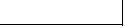
 12 of two-way audio from the receiver;
12 of two-way audio from the receiver;
increase/decrease volume during playback.
7Quad: Press to change the display view to quad (4-way) split-screen.
82/ : Move menu cursor RIGHT; increase playback speed; jump to camera 2 while in Quad Mode; increase values in certain menu options.
93/: Move menu cursor DOWN; change time settings; stop playback; jump to camera 3 while in Quad Mode.
10Scan/Del: Press to enable/disable Screen Saver mode; delete recorded video files.
11Channel: Press "A" to enable/disable automatic sequence; press M to manually change the channels (1~4).
12AV: Press to send the image to a connected TV or monitor (AV cable required)
NOTE: Screen Saver Mode is not available if using AV-out.
4

Installing the camera
Installing the camera
Before you install the camera, plan where and how it will be positioned, and where you will route the cable that connects the camera to the power adapter.
•Before starting permanent installation, verify its performance by observing the image on a monitorwhencameraispositionedinthesamelocation/positionwhereitwillbepermanently installed
•The cameras are pre-paired so they work out of the box. Each camera has a channel number sticker indicating what channel they are paired to. To manually pair your cameras, see “Appendix C: Adding Cameras” on page 33.
Installation Warnings
•Mount the camera indoors or outdoors. For outdoor installation, mount it in a sheltered place where it is not directly exposed to rain or snow.
•Aim the Cameras to best optimize the viewing area: Select a location for the camera that provides a clear view of the area you want to monitor, which is free from dust, and is not in line-of-sight to a strong light source or direct sunlight.
•Placethecamerawithin21feet(6.5meters)oftheareayouwishtomonitor for motion during night time. This allows for optimal motion detection.
•Avoid installing the cameras where there are thick walls or obstructions between the Cameras and the Receiver
•Selectalocationforthecamerathathasanambienttemperaturebetween 14°F~122°F (-10°C ~ 50°C)
To install the camera
1Use the included mounting screws to mount the stand to the mounting surface:
•Mark the position of the screw holes on the wall
•Drill holes and insert the drywall plugs as needed
•Firmly attach the stand to the wall using the provided screws
5
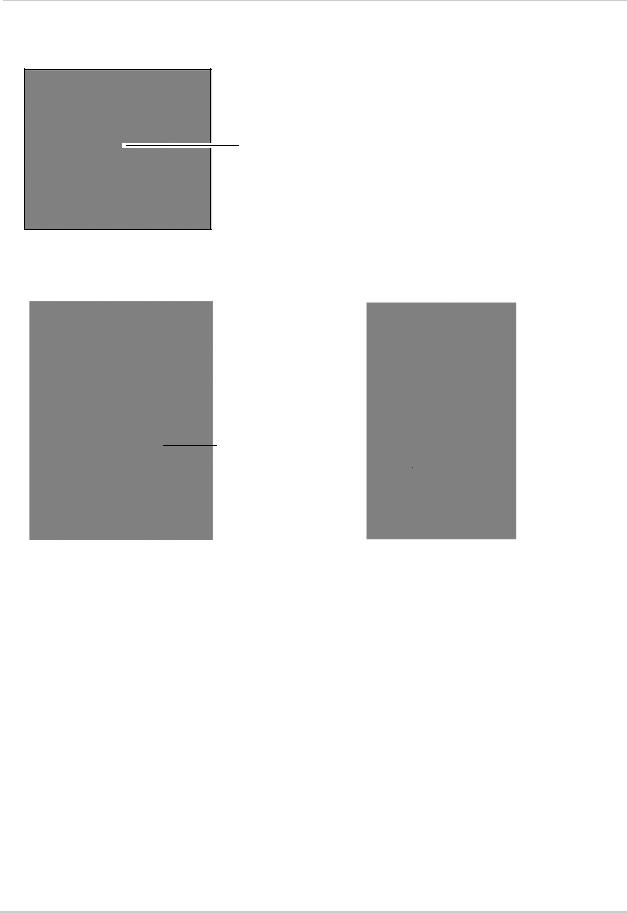
Installing the camera
2Twist the antenna clockwise onto the antenna port on the side of the camera.
Connect antenna
3Attach the camera to the mounting stand. Adjust the angle of the camera until the desired view is set. Tighten the thumbscrews to secure the desired camera position.
Connect camera stand
 Tighten thumb screws
Tighten thumb screws
4Connect the black power cable extending from the camera to the cable of the power adapter; plug in the power adapter to an outlet or surge protector.
NOTE:You can installadditional cameras (maximumof 4 cameras). When adding cameras that were not included in the original box, you will need to pair the cameras with the receiver. For details,see “Appendix C: Adding Cameras” on page 33.
6

Installing the camera
Mounting the LCD Receiver
The LCD Receiver can be setup for use on a tabletop, or mounted to a wall or underneath a counter or cupboard.
Table Mounting
To table mount the receiver:
1Attach the Tabletop Stand to the slot on the rear panel and turn counter clockwise until you hear one "click." Continue turning counter clockwise to position the LCD receiver as desired.
Under-the-Counter, Wall, or Ceiling Mounting
1Select a location to mount the receiver, i.e. under a counter or cupboard, wall or ceiling. The location should have a clear reception to your camera. Place the mounting stand in the desired mounting position and mark holes for the screws.
NOTE: Avoid installing in a location which requires the wireless signal to pass through cement, concrete, and metal structures. This will reduce the range of transmission.
2Drill the holes, and then mount the stand to the desired surface using the provided screws. Make sure all three screws are fastened tightly at the connection points.
3Adjust the antenna on the LCD receiver to allow for proper clearance with your mounting surface.
4Attach the LCD receiver to the mounting stand. Adjust the position of the LCD receiver and tighten the bolts with included Allen key.
7
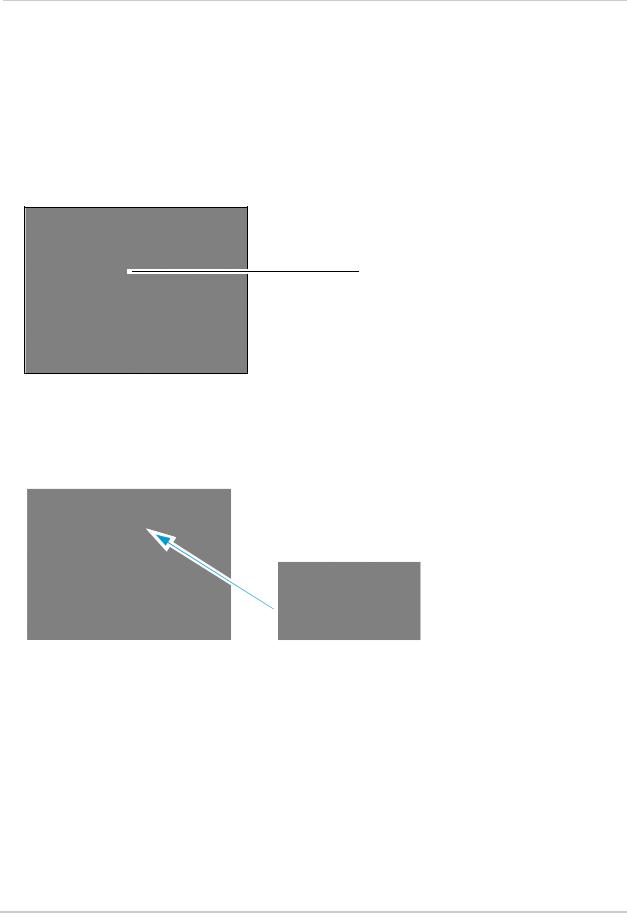
Installing the camera
Basic Setup
Installing the antenna
Twist the antenna clockwise onto the receiver’s antenna jack.
NOTE: You can also connect an accessory antenna to increase the receiver range. For details, see “Appendix D: Strengthening the Range of the Wireless Signal” on page 34.
Connect antenna to receiver
Turning on the receiver
To turn on the receiver:
1Connect the cable from the power adapter to the 5V DC port on the bottom panel of the receiver. Plug in the power adapter to an outlet or surge protector.
2OPTIONAL: To view the receiver on a television, connect the included AV cable to the AV OUT port on the system. Connect the other end of the cable to the television. For details, see “Viewing A/V Output” on page 62.
3Slide the power switch on the rear panel to the "ON" position.
Tip:
•Place the receiver in a location that will have a clear reception to your camera. Rotate the tabletop stand to help position the LCD receiver to your liking.
•Adjust the antenna on the receiver as necessary to provide the clearest reception.
8
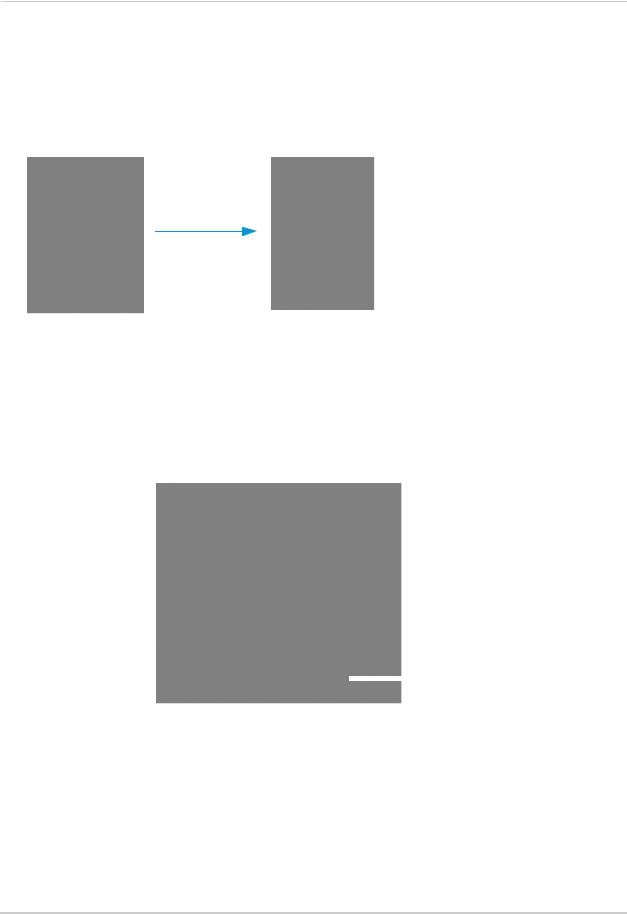
Installing the camera
Inserting the SD card
The SD card allows you to store video footage captured by the camera.
To insert the SD card:
1Push the SD card into the SD card slot on the LCD receiver until you hear a "click." The card will not be flush when completely inserted.
NOTE: The receiver is compatible with most major brands of SD card up to 16 GB. For recording times on SD cards, see “Appendix F: Estimated Recording Times on SD Cards” on page 37.
LED Indicators on the LCD Receiver
Use the LED indicators on the LCD receiver to observe the status of the receiver, cameras, and SD card.
NEW |
AUTO REC |
|
LED indicators |
|
The blue lights indicate the following:
•NEW: A new video file has been recorded to the SD card
•FULL: The SD card is full
NOTE: NOTE: The "Full" light will only appear if Overwrite is disabled. For details, see “Overwrite” on page 25.
•SCAN: Screen Saver Mode ("Scan" Mode) is enabled
•AUTO REC: Motion recording is enabled
9

Using the System
Using the System
By default, the camera included with your system is automatically paired to the wireless receiver. The camera and receiver will communicate with each other once they are powered on.
Understanding the on-screen display
With camera 1 properly connected and powered on, the system displays a single channel full-screen live view of the camera.
NOTE: Power on the cameras before powering on the receiver.
3 |
4 |
5 |
6 |
7 |
||||||
|
|
|
|
|
|
|
|
|
|
|
|
|
|
|
|
|
|
|
|
|
|
|
|
|
|
|
|
|
|
|
|
|
|
|
|
|
|
|
|
|
|
|
|
2
1
8
1File Name: The name of the file actively being recorded. This file will appear in the file list on the SD card. The Recording File stamp indicates the hour, minutes, and seconds that the system started recording.
160602-2.AVI
|
|
|
|
|
|
|
|
|
|
|
|
|
|
|
|
Hour (24-hour) |
|
Seconds |
|
|
File |
extension (.AVI) |
|||||||||
|
|
|
|
|
|
|
|
|
|
|
|
|
|
|
|
|
|
|
Minute |
|
|
Camera number |
|||||||||
10

Using the System
2Signal Indicator: The signal indicator shows the strength of the signal being received from the camera. The number of bars in the Signal Indicator shows the strength of the signal. One, or no bars indicates the signal is poor, and 4 bars indicate a very strong signal. The signal indicator is not shown during quad mode.
NOTE: If the signal is low (e.g. 1 or 2 bars) adjust the antennas, or reposition the cameras or receiver for best performance.
3Recording Indicator: "REC" appears during manual, motion, and schedule recording.
4SD Card icon: A white "SD" icon displays that an SD card is in the wireless receiver.
5Power Failure icon: Flashing icon indicates a power failure has occurred on the system. You may need to manually restore settings or modes on the system after a power failure. For details, see “Appendix G: Power Failure Indicator” on page 38.
6File Icon: Flashes yellow when writing data to the SD card. Flashes red when the SD card is full.
|
|
|
|
|
|
|
|
|
|
|
|
|
|
|
|
SD card writing data |
SD card full |
||||||
7Camera indicator: Displays the camera you are presently viewing; position of camera indicators shifts to the left side of the screen while in Quad mode.
8Time Stamp: The current date and time on the system.
About the Status Indicator
The status indicator message "Connecting" appears when the receiver is trying to locate a camera.
NOTE: There may be temporary signal losses for less than 1 second, due to the connection retrieval process between the Camera and Receiver (when switching between channels). This is a normal operation of the receiver.
11

Using the System
Viewing Modes
There are four different viewing modes available on the system: single channel viewing, Auto Sequence Viewing Mode (view individual channels automatically in sequence), Quad mode, and Screen Saver Mode.
To change viewing modes:
1Press the Channel A button on the remote to enable Auto Sequence Viewing Mode and switch automatically between channels.
2Press the Channel M button on the remote to disable Auto Sequence.
OR
1Press the Channel M button on the remote repeatedly to switch between channels 1~4
NOTE: By default, Auto Sequence Viewing Mode is enabled when you first power on the system, and when you exit Screen Saver mode.
Auto Sequence Example
A= Auto sequence
M = Manual switching
|
CH 1 |
|
|
|
CH 2 |
|
|
|
CH 3 |
|
|
|
CH 4 |
|
|
|
|
|
|
|
|
|
|
||||||
|
|
|
|
|
|
|
|
|
|
|
|
|
|
|
|
|
|
|
|
|
|
|
|
|
|
|
|
|
|
Quad mode
Use Quad mode to view up to four cameras simultaneously.
To enable/disable quad mode:
1Press the QUAD button on the remote. The Schedule Recording warning appears briefly on-screen, then the Quad display mode begins.
NOTE: You cannot access the Main Menu or turn on Schedule recording while the system is in Quad Mode.
CH1 CH2
CH3 CH4
Quad mode
NOTE: Quad mode is also available while in Zoom mode. For details on using Zoom, see “Zoom” on page 29.
NOTE: Using Quad Mode with Motion Recording is a highly recommended recording solution. For more details, see “Motion recording” on page 19.
12
