Lorex LH120 ECO+ Owner's Manual
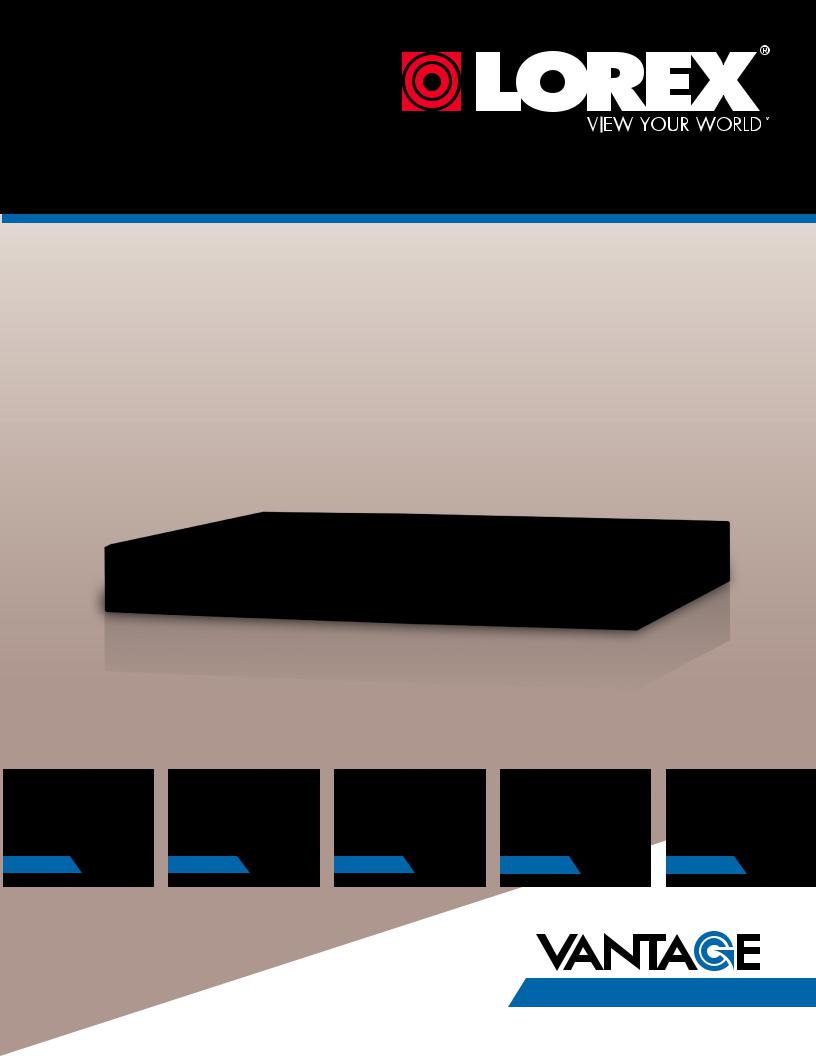
DIGITAL VIDEO SURVEILLANCE RECORDER
Instruction Manual
English Version 2.0
*16 Channel Model Shown
THE ECONOMICAL SOLUTION TO PROTECT YOUR HOME OR BUSINESS
RETAIL |
|
INDUSTRY |
|
BUSINESS |
|
HOME |
|
OUTDOOR |
|
|
|
|
|
|
|
|
|
www.lorextechnology.com |
LH120 ECO+ SERIES |
Copyright © 2012 Lorex Technology Inc.
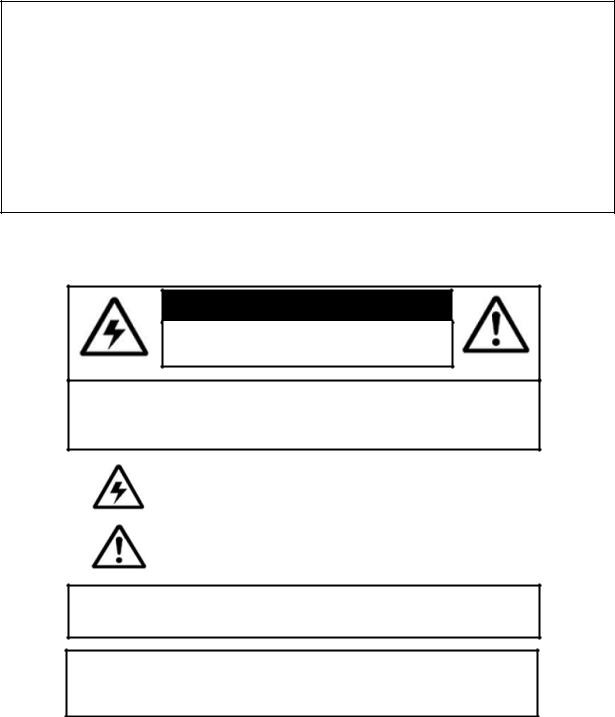
Thank you for purchasing the LH120 Series Digital Video Surveillance Recorder.
This manual refers to the following models:
• LH120 Series
For the latest online manual, downloads and product updates, and to learn about our complete line of accessory products, please visit our website at
www.lorextechnology.com
CAUTION
RISK OF ELECTRIC SHOCK
DO NOT OPEN
CAUTION: TO REDUCE THE RICK OF ELECTRIC SHOCK DO NOT
REMOVE COVER. NO USER SERVICABLE PARTS INSIDE.
REFER SERVICING TO QUALIFIED SERVICE PERSONNEL.
The lightning flash with arrowhead symbol, within an equilateral triangle, is intended to alert the user to the presence of uninsulated "dangerous voltage" within the products ' enclosure that may be of sufficient magnitude to constitute a risk of electric shock.
The exclamation point within an equilateral triangle is intended to alert the user to the presence of important operating and maintenance (servicing) instructions in the literature accompanying the appliance.
WARNING: TO PREVENT FIRE OR SHOCK HAZARD, DO NOT EXPOSE THIS UNIT TO RAIN OR MOISTURE.
CAUTION: TO PREVENT ELECTRIC SHOCK, MATCH WIDE BLADE OF THE PLUG TO THE WIDE SLOT AND FULLY INSERT.

NEED HELP?
CONTACT US FIRST
DO NOT RETURN
RETURN  THIS PRODUCT
THIS PRODUCT
 TO
TO
 THE
THE
 STORE
STORE
Please make sure to register your product at www.lorextechnology.com to receive product updates and technical support.
2 Easy Ways to Contact Us
Online:
Product Support is available 24/7 including product information, user manuals, quick start up guides and FAQ’s at www.lorextechnology.com/support
For all other matters, visit www.lorextechnology.com
By Phone:
North America:
Customer Service (for warranty matters): 1-888-425-6739 (1-888-42-LOREX)
Tech Support (for technical/installation issues): 1-877-755-6739 (1-877-75-LOREX)
Mexico: 001-800-514-6739
International: +800-425-6739-0 (Example: From the UK, dial 00 instead of +)
FEB 16 2012 - R12
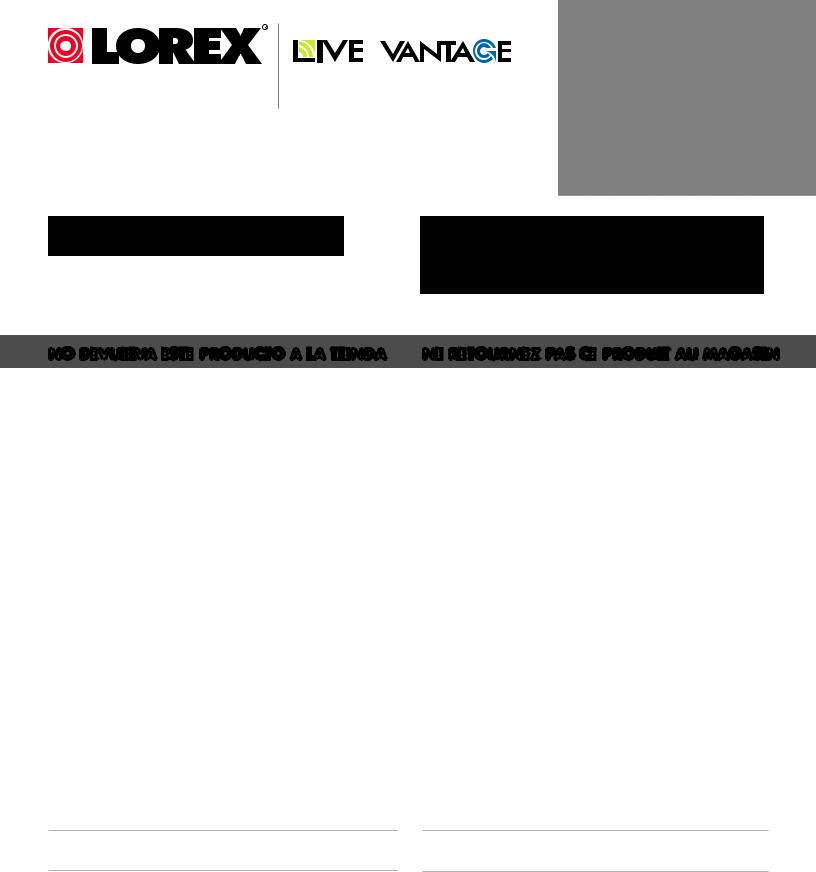
VIEW YOUR WORLD™ VOIR VOTRE MONDEMD VER SUMUNDO™
NECESITA AYUDA
COMUNÍQUESE PRIMERO CON NOSOTROS
NO DEVUELVA ESTE PRODUCTO A LA TIENDA
PRODUCTO A LA TIENDA
Cerciórese de por favor colocar su producto en www. lorexcctv.com/registration para recibir actualizaciones y la información del producto
VOUS AVEZ BESOIN D’AIDE?
CONTACTEZ-NOUS D’ABORD
NE RETOURNEZ PAS CE
RETOURNEZ PAS CE PRODUIT AU MAGASIN
PRODUIT AU MAGASIN
Veuillez veiller à enregistrer votre produit à www.lorexcctv.com/registration pour recevoir des mises à jour et l’information de produit
2 maneras sencillas de comunicarse con nosotros:
En Línea:
Apoyo al producto disponible 24/7 incluyendo información del producto, manuales para el usuario, guías de inicio rápido y preguntas más frecuentes en www.lorextechnology.com/support
Para todo lo demás, visite
www.lorextechnology.com
Por Teléfono:
Norte América:
Atención al cliente (en materia de garantía):
1-888-425-6739 (1-888-42-LOREX)
Soporte técnico (para asuntos técnicos/la instalación):
1-877-755-6739 (1-877-75-LOREX)
Mexico: 001-800-514-6739
Internacional: +800-425-6739-0
(Ejemplo: Desde el Reino Unido, marque el 00 en lugar del +)
2 façons faciles de nous contacter:
En Ligne:
Le support des produits est disponible 24 heures sur 24, 7 jours sur 7, y compris les informations sur les produits, les guides de l’utilisateur, les guides de démarrage rapide et les foires à questions www.lorextechnology.com/support
Pour toutes les autres questions, visitez www.lorextechnology.com
Par Téléphone:
L’Amérique du Nord:
Service à la clientèle (pour les questions de garantie):
1-888-425-6739 (1-888-42-LOREX)
Support technique (pour les questions techniques et ’installation):
1-877-755-6739 (1-877-75-LOREX)
Mexico: 001-800-514-6739
International: +800-425-6739-0
(Exemple: À partir du Royaume-Uni, composez 00 au lieu de +)
FEB 16 2012 - R12
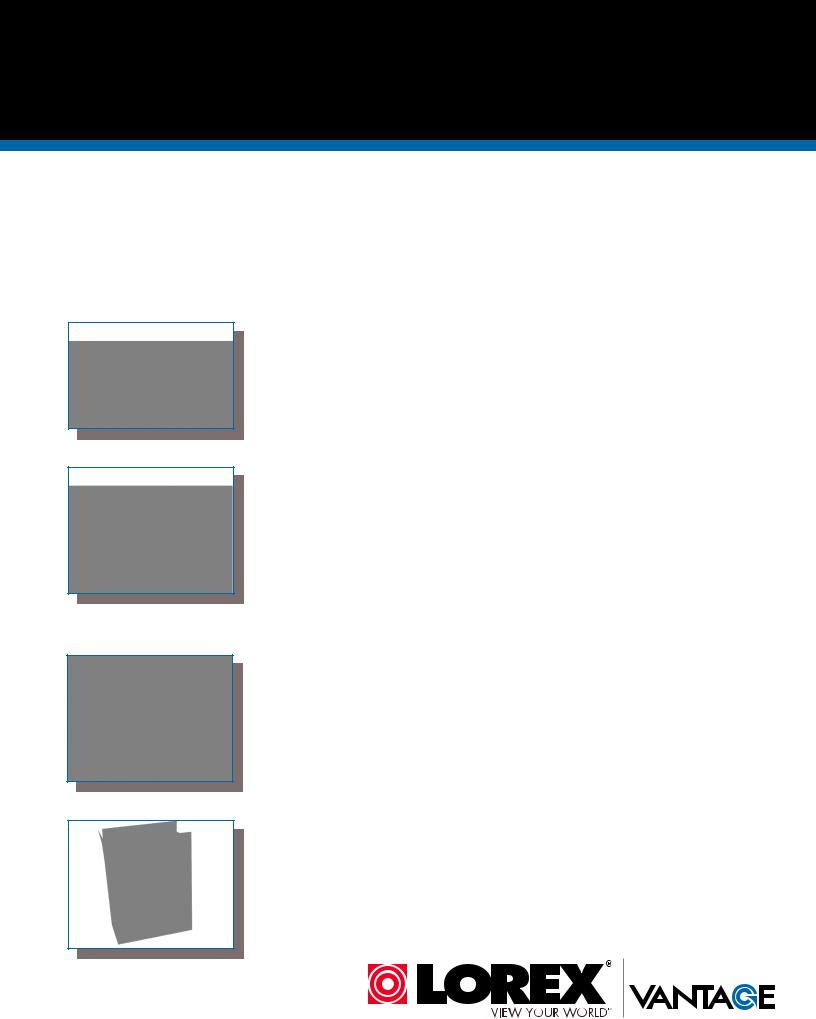
BEFORE YOU START
Please make sure to register your product at www.lorextechnology.com to receive product updates and technical support
THIS PRODUCT MAY REQUIRE PROFESSIONAL INSTALLATION
LOREX IS COMMITTED TO FULFILLING YOUR SECURITY NEEDS
•We have developed user friendly products and documentation. Please read the Quick Start Guide and User Manual before you install this product.
•Consumer Guides and Video Tutorials are available on our web site at www.lorextechnology.com/support
•If you require further installation assistance, please visit www.lorextechnology.com/installation or contact a professional installer.
•Please note that once the components of this product have been unsealed, you cannot return this product directly to the store without the original packaging.
FEB 16 2012 - R6
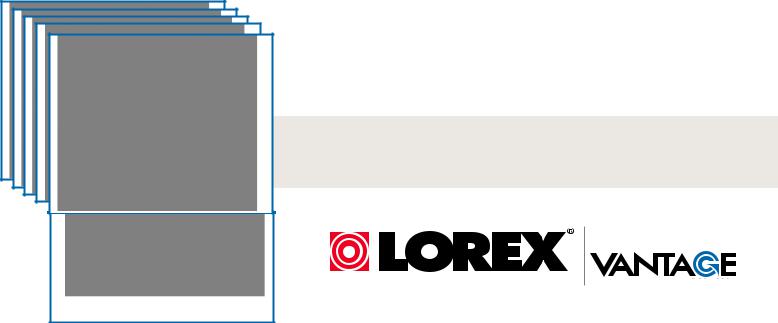
AVANT DE |
ANTES DE |
COMMENCER |
EMPEZAR |
|
|
|
|
Veuillez veiller à enregistrer votre produit à www.lorexcctv.com/registration pour recevoir des mises à jour et l’information de produit et le support technique
CE PRODUIT POURRAIT EXIGER UNE INSTALLATION PROFESSIONNELLE
LOREX S’ENGAGE À SATISFAIRE VOS BESOINS SÉCURITAIRES
Cerciórese de por favor colocar su producto en www.lorexcctv.com/registration para recibir actualizaciones y la información del producto y soporte técnico
ESTE PRODUCTO PUEDE EXIGIR UNA INSTALACIÓN PROFESIONAL
LOREX SE COMPROMETE A SATISFACER SUS NECESIDADES EN SEGURIDAD
•Veuillez lire le guide de démarrage rapide et le mode d’emploi avant d’installer ce produit
•Les guides du consommateur et les séances de tutorat vidéo sont disponibles sur l’Internet en visitant www.lorextechnology.com/support
•Si vous avez besoin de l’aide pour l’installation, veuillez visiter www.lorextechnology.com/ installation ou contactez un spécialiste en installation
•Veuillez constater qu’une fois que les composantes de ce produit ont été retirées de l’emballage, vous ne pourrez plus retourner ce produit directement au magasi
•Favor de leer la guía de instalación rápida y la guía del usuario antes de instalar este product.
•Puede conseguir las guías del consumidor y los cursos en enseñanza video sobre el Internet visitando www.lorexcctv.com/support
•Si necesita ayuda para la instalación, visite www.lorextechnology.com/installation o contacte un especialista en instalaciones
•Favor de notar que una vez que los componentes de este producto han sido removidos del embalaje, no podrá devolver este producto directamente a la tienda
www.lorextechnology.com
VIEW YOUR WORLD™ |
|
VOIR VOTRE MONDEMD |
|
VER SUMUNDO™ |
FEB 16 2012 - R6 |
|
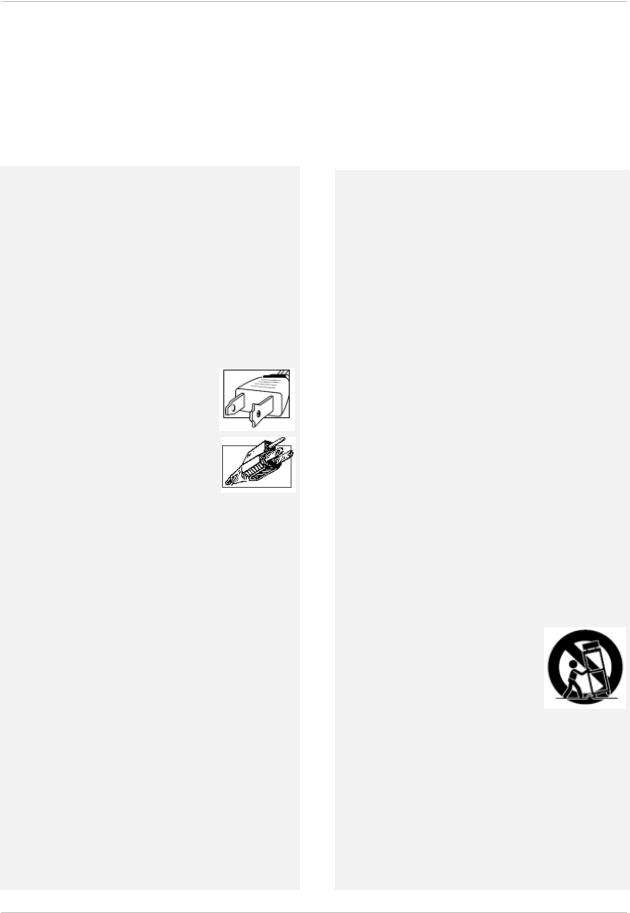
Important Safeguards
In addition to the careful attention devoted to quality standards in the manufacture process of your video product, safety is a major factor in the design of every instrument. However, safety is your responsibility too. This sheet lists important information that will help to assure your enjoyment and proper use of the video product and accessory equipment. Please read them carefully before operating and using your video product.
Installation
1.Read and Follow Instructions - All the safety and operating instructions should be read before the video product is operated. Follow all operating instructions.
2.Retain Instructions - The safety and operating instructions should be retained for future reference.
3.Heed Warnings - Comply with all warnings on the video product and in the operating instructions.
4.Polarization - Do not defeat the safety purpose of the polarized or grounding-type plug.
A polarized plug has two blades with one wider than the other.
Agroundingtypeplughastwoblades and a third grounding prong.
The wide blade or the third prong are provided for your safety.
If the provided plug does not fit into your outlet, consult an electrician for replacement of the obsolete outlet.
5.Power Sources - This video product should be operated only from the type of power source indicated on the marking label. If you are not sure of the type of power supply to your location, consult your video dealer or local power company. For video products intended to operate from battery power, or other sources, refer to the operating instructions.
6.Overloading - Do not overload wall outlets of extension cords as this can result in the risk of fire or electric shock. Overloaded AC outlets, extension cords,frayedpowercords,damagedorcrackedwire insulation, and broken plugs are dangerous. They may result in a shock or fire hazard. Periodically examine the cord, and if its appearance indicates damage or deteriorated insulation, have it replaced by your service technician.
7.Power-Cord Protection - Power supply cords should be routed so that they are not likely to be walked on or pinched by items placed upon or against them, paying particular attention to cords at plugs, convenience receptacles, and the point where they exit from the video product.
8.Ventilation - Slots and openings in the case are provided for ventilation to ensure reliable operation of the video product and to protect it from overheating. These openingsmustnotbe blockedor covered. The openings should never be blocked by placing the video equipment on a bed, sofa, rug, or other similar surface. This video product should never be placed near or over a radiator or heat register. This video product should not be placed in a built-in installation such as a bookcase or rack unless proper ventilation is provided or the video product manufacturer’s instructions have been followed.
9.Attachments - Do not use attachments unless recommendedbythevideoproductmanufactureras they may cause a hazard.
10.CameraExtensionCables–Checktheratingofyour extension cable(s) to verify compliance with your local authority regulations prior to installation.
11.Water and Moisture - Do not use this video product nearwater.Forexample,nearabathtub,washbowl, kitchen sink or laundry tub, in a wet basement, near a swimming pool and the like.
Caution: Maintain electrical safety. Power line operated equipment or accessories connected to this unit should bear the UL listing mark of CSA certificationmarkontheaccessoryitselfandshould not be modified so as to defeat the safety features. This will help avoid any potential hazard from electrical shock or fire. If in doubt, contact qualified service personnel.
12.Accessories - Do not place this
video equipment on an unstable cart, stand, tripod, or table. The video equipment may fall, causing serious damage to the video product. Use this video product only with a cart, stand, tripod,
bracket,ortablerecommendedbythemanufacturer or sold with the video product. Any mounting of the product should follow the manufacturer’s instructions and use a mounting accessory recommended by the manufacturer.
v

Service
13.Servicing - Do not attempt to service this video equipment yourself as opening or removing covers may expose you to dangerous voltage or other hazards. Refer all servicing to qualified service personnel.
14.Conditions Requiring Service - Unplug this video product from the wall outlet and refer servicing to qualified service personnel under the following conditions.
A.When the power supply cord or plug is damaged.
B.If liquid has been spilled or objects have fallen into the video product.
C.If the video product has been exposed to rain
or water.
D.If the video product does not operate normally by following the operating instructions. Adjust only those controls that are covered by the operating instructions. Improper adjustment of other controls may result in damage and will often require extensive work by a qualified technician to restore the video product to its normal operation.
E.If the video product has been dropped or the cabinet has been damaged.
F.When the video product exhibits a distinct change in performance. This indicates a need for service.
15.Replacement Parts - When replacement parts are required, have the service technician verify that the replacements used have the same safety characteristics as the original parts. Use of replacements specified by the video product manufacturer can prevent fire, electric shock or other hazards.
16.Safety Check - Upon completion of any service or repairs to this video product, ask the service technician to perform safety checks recommended by the manufacturer to determine that the video product is in safe operating condition.
17.Wall or Ceiling Mounting - The cameras provided with this system should be mounted to a wall or ceiling only as instructed in this guide, using the provided mounting brackets.
18.Heat - The product should be situated away from heat sources such as radiators, heat registers, stoves, or other products (including amplifiers) that produce heat.
Use
19.Cleaning - Unplug the video product from the wall outlet before cleaning. Do not use liquid cleaners or aerosol cleaners. Use a damp cloth for cleaning.
20.Product and Cart Combination - Video and cart combinationshouldbemovedwithcare.Quickstops, excessive force, and uneven surfaces may cause the video product and car combination to overturn.
21.ObjectandLiquidEntry-Neverpushobjectsforany kindintothisvideoproductthroughopeningsasthey may touch dangerous voltage points or “short-out” parts that could result in a fire or electric shock.
Never spill liquid of any kind on the video product.
22.Lightning - For added protection for this video product during a lightning storm, or when it is left unattended and unused for long periods of time, unplug it from the wall outlet and disconnect the antenna or cable system. This will prevent damage to the video product due to lightning and power line surges.
vi
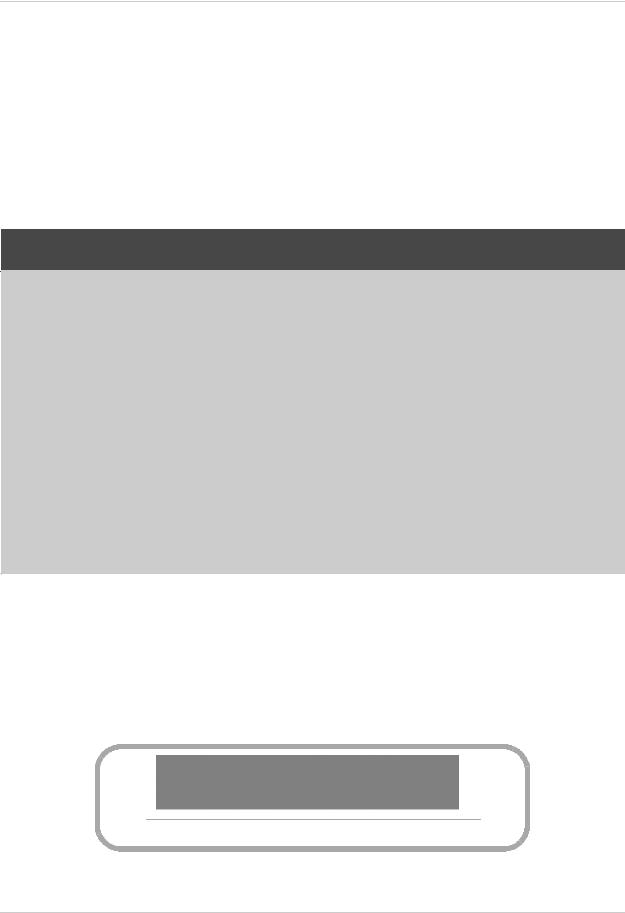
General Precautions
1.All warnings and instructions in this manual should be followed.
2.Remove the plug from the outlet before cleaning. Do not use liquid aerosol detergents. Use a water dampened cloth for cleaning.
3.Do not use this unit in humid or wet places.
4.Keep enough space around the unit for ventilation. Slots and openings in the storage cabinet should not be blocked.
5.During lightning storms, or when the unit is not used for a long time, disconnect the power supply, antenna, and cables to protect the unit from electrical surge.
FCC CLASS B NOTICE
Note
This equipment has been tested and found to comply with the limits for a Class B digital device, pursuant to Part 15 of the FCC Rules. These limits are designed to provide reasonable protection against harmful interference in a residential installation. This equipment generates, uses, and can radiate radio frequency energy and, if not in-stalled and used in accordance with the instruction, may cause harmful interference to radio communications.
However, there is no guarantee that interference will not occur in a particular installation. If this equipment does cause harmful interference to radio or television reception (which can be determined by turning the equipment on and off), the user is encouraged to try to correct the interference by one or more of the following measures:
•Reorient or relocate the receiving antenna
•Increase the separation between the equipment and receiver
•Connect the equipment into an outlet on a circuit different from that to which the receiver is connected
•Consult the dealer or an experienced radio or television technician for assistance
This equipment has been certified and found to comply with the limits regulated by FCC, EMC, and LVD. Therefore, it is designated to provide reasonable protection against interference and will not cause interference with other appliance usage.
However, it is imperative that the user follows this manuals guideline to avoid improper usage which may result in damage to the unit, electrical shock and fire hazard injury
In order to improve the feature functions and quality of this product, the specifications are subject to change without notice from time to time.
www.lorextechnology.com
vii
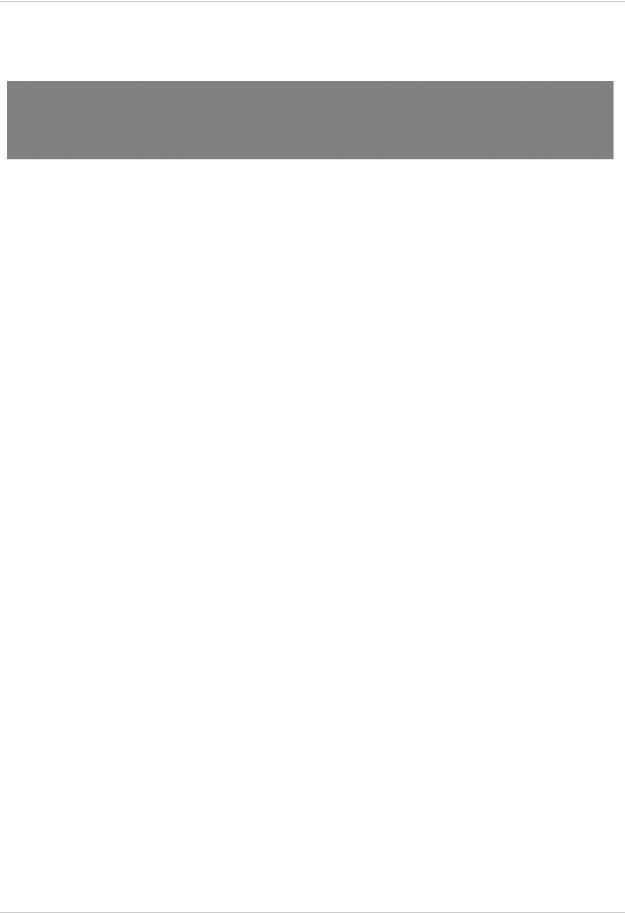
Features
Digital Video Recorder Features
•4/8/16 channel digital video recorder
•H.264 compression video compression¹
•Real time recording @ 720 x 240 (4ch) 360 x 240 (8 & 16 ch) resolution
•Pentaplex operation - View, Record, Playback, Backup & Remotely Control the system simultaneously
•Dualstreaming-twoseparatevideostreamsforlocalrecording&internetremotemonitoring allows you to conserve bandwidth while recording locally at higher setting
•24/7 100% Duty cycle hard drive pre-installed
Connectivity Features
•Instant Mobile Viewing on compatible smartphones†
•Exclusive LOREX Easy Connect Internet Set-up Wizard²
•PC & Mac compatible (Internet Explorer & Safari browsers)³
•Free LOREX DDNS (Dynamic Domain Name Service) for advanced remote connectivity at all times
•Instant email alerts
1.Recording time may vary based on recording resolution & quality, lighting conditions and movement in the scene.
2.Requires a high speed internet connection and a router (not included).
† Instant Smartphone Compatibility on iPhone™, BlackBerry (supported model numbers: 9800, 9700, 9000), Android (version 1.5 & above), Windows Mobile (6.0,6.5), Symbian 3rd & 5th generation phones. Selectable one channel live viewing. Mobile phone data plan is required (not included). Router port forwarding required. For the latest smartphone compatibility list check www.lorextechnology.com as new smart phone models become available in the market.
3. PC (Microsoft Windows™ 7/Vista/XP) compatible using Internet Explorer browser. Mac OS 10.6 or above using Safari browser.
Alltrademarks belong to their respective owners.Noclaimis made to the exclusive rightto usethetrademarkslisted,other than thetrademarksownedby Lorex Technology Inc. We reserve the right to change models, configurations or specifications without notice or liability. Product may not be exactly as shown.
viii

Table of Contents
Getting Started . . . . . . . . . . . . . . . . . . . . . . . . . . . . . . . . . . . . . . . . . . . . . . . . . 1 Front Panel . . . . . . . . . . . . . . . . . . . . . . . . . . . . . . . . . . . . . . . . . . . . . . . . . . . . 2 Rear Panel . . . . . . . . . . . . . . . . . . . . . . . . . . . . . . . . . . . . . . . . . . . . . . . . . . . . 3 Basic Setup . . . . . . . . . . . . . . . . . . . . . . . . . . . . . . . . . . . . . . . . . . . . . . . . . . . . 4
Step 1: Connect the BNC cameras . . . . . . . . . . . . . . . . . . . . . . . . . . . . . . . . . . . . . . . . . . 4 Step 2: Connect the mouse . . . . . . . . . . . . . . . . . . . . . . . . . . . . . . . . . . . . . . . . . . . . . . . . 4 Step 3: Connect the Ethernet cable . . . . . . . . . . . . . . . . . . . . . . . . . . . . . . . . . . . . . . . . . 4 Step 4: Connect the display . . . . . . . . . . . . . . . . . . . . . . . . . . . . . . . . . . . . . . . . . . . . . . . . 5 Step 5: Connect the power adapter . . . . . . . . . . . . . . . . . . . . . . . . . . . . . . . . . . . . . . . . . 5 Step 6: Verify camera image . . . . . . . . . . . . . . . . . . . . . . . . . . . . . . . . . . . . . . . . . . . . . . . 5 Step 7: Set the time . . . . . . . . . . . . . . . . . . . . . . . . . . . . . . . . . . . . . . . . . . . . . . . . . . . . . . 6 Default system password & port numbers . . . . . . . . . . . . . . . . . . . . . . . . . . . . . . . . . . . 6 Quick access to system information . . . . . . . . . . . . . . . . . . . . . . . . . . . . . . . . . . . . . . . . . 6
Connecting Cameras . . . . . . . . . . . . . . . . . . . . . . . . . . . . . . . . . . . . . . . . . . . . 7
Installation Tips . . . . . . . . . . . . . . . . . . . . . . . . . . . . . . . . . . . . . . . . . . . . . . . . . . . . . . . . . . . . . . . . . . . . . . . . . . . . . .7
Camera Stand Installation . . . . . . . . . . . . . . . . . . . . . . . . . . . . . . . . . . . . . . . . . . . . . . . . . . . . . . . . . . . . . . 7
Connecting BNC Cameras . . . . . . . . . . . . . . . . . . . . . . . . . . . . . . . . . . . . . . . . . . . . . . . . . . . . . . . . . . . . . . 8
Connecting and Removing BNC cables . . . . . . . . . . . . . . . . . . . . . . . . . . . . . . . . . . . . . . . . . . . . . . . . . . . . . . . . . . . |
8 |
Mouse Control. . . . . . . . . . . . . . . . . . . . . . . . . . . . . . . . . . . . . . . . . . . . . . . . . . 9 Remote Control (16 Channel) . . . . . . . . . . . . . . . . . . . . . . . . . . . . . . . . . . . . 10 Starting the System . . . . . . . . . . . . . . . . . . . . . . . . . . . . . . . . . . . . . . . . . . . . 11
Password . . . . . . . . . . . . . . . . . . . . . . . . . . . . . . . . . . . . . . . . . . . . . . . . . . . . . . . . . . . . . . 11 Restoring the system’s resolution if you see a blank screen . . . . . . . . . . . . . . . . . . . 12 Adjusting the DVR’s Output Resolution . . . . . . . . . . . . . . . . . . . . . . . . . . . . . . . . . . . . . 12
Using the On-Screen Display. . . . . . . . . . . . . . . . . . . . . . . . . . . . . . . . . . . . . 13
Using the Menu bar . . . . . . . . . . . . . . . . . . . . . . . . . . . . . . . . . . . . . . . . . . . . . . . . . . . . . 14
About the menu bar icons . . . . . . . . . . . . . . . . . . . . . . . . . . . . . . . . . . . . . . . . . . . . . . . . . . . . . . . . . . . . . |
14 |
Using the Virtual Keyboard . . . . . . . . . . . . . . . . . . . . . . . . . . . . . . . . . . . . . . . . . . . . . . . 15
Setting the Date and Time . . . . . . . . . . . . . . . . . . . . . . . . . . . . . . . . . . . . . . . 16
Configuring Daylight Savings Time (DST) . . . . . . . . . . . . . . . . . . . . . . . . . . . . . . . . . . . . . . . . . . . . . . . . . . . . . . . . .17
Using a NTP server to set your system time . . . . . . . . . . . . . . . . . . . . . . . . . . . . . . . . . . . . . . . . . . . . . . |
18 |
Recording. . . . . . . . . . . . . . . . . . . . . . . . . . . . . . . . . . . . . . . . . . . . . . . . . . . . . 19
Event Recording . . . . . . . . . . . . . . . . . . . . . . . . . . . . . . . . . . . . . . . . . . . . . . . . . . . . . . . . 19
Recording Audio . . . . . . . . . . . . . . . . . . . . . . . . . . . . . . . . . . . . . . . . . . . . . . . . . . . . . . . . 19
Playback. . . . . . . . . . . . . . . . . . . . . . . . . . . . . . . . . . . . . . . . . . . . . . . . . . . . . . 20
On-Screen Playback Controls . . . . . . . . . . . . . . . . . . . . . . . . . . . . . . . . . . . . . . . . . . . . . . . . . . . . . . . . . . 21
Backing Up Video . . . . . . . . . . . . . . . . . . . . . . . . . . . . . . . . . . . . . . . . . . . . . . . . . . . . . . . 21
ix

Viewing Backed Up Video . . . . . . . . . . . . . . . . . . . . . . . . . . . . . . . . . . . . . . . . . . . . . . . . |
23 |
Converting Backed Up Video to AVI Files . . . . . . . . . . . . . . . . . . . . . . . . . . . . . . . . . . . . |
23 |
Managing Passwords . . . . . . . . . . . . . . . . . . . . . . . . . . . . . . . . . . . . . . . . . . . 25
Changing The System Password . . . . . . . . . . . . . . . . . . . . . . . . . . . . . . . . . . . . . . . . . . 25
Adding users . . . . . . . . . . . . . . . . . . . . . . . . . . . . . . . . . . . . . . . . . . . . . . . . . . . . . . . . . . . . . . . . . . . . . . . . 26
Using the Main Menu . . . . . . . . . . . . . . . . . . . . . . . . . . . . . . . . . . . . . . . . . . . 28
Display . . . . . . . . . . . . . . . . . . . . . . . . . . . . . . . . . . . . . . . . . . . . . . . . 29
Changing the channel name . . . . . . . . . . . . . . . . . . . . . . . . . . . . . . . . . . . . . . . . . . . . . . . . . . . . . . . . . . . |
29 |
Changing the position of the channel name . . . . . . . . . . . . . . . . . . . . . . . . . . . . . . . . . . . . . . . . . . . . . . . |
29 |
Adjusting the image color . . . . . . . . . . . . . . . . . . . . . . . . . . . . . . . . . . . . . . . . . . . . . . . . . . . . . . . . . . . . . |
29 |
Enabling Covert Recording . . . . . . . . . . . . . . . . . . . . . . . . . . . . . . . . . . . . . . . . . . . . . . . . . . . . . . . . . . . . |
29 |
Configuring the Time and Recording Time display . . . . . . . . . . . . . . . . . . . . . . . . . . . . . . . . . . . . . . . . . |
29 |
Configuring Sequence Time . . . . . . . . . . . . . . . . . . . . . . . . . . . . . . . . . . . . . . . . . . . . . . . . . . . . . . . . . . . . |
30 |
Changing the output resolution . . . . . . . . . . . . . . . . . . . . . . . . . . . . . . . . . . . . . . . . . . . . . . . . . . . . . . . . . |
30 |
Adjusting Transparency . . . . . . . . . . . . . . . . . . . . . . . . . . . . . . . . . . . . . . . . . . . . . . . . . . . . . . . . . . . . . . . |
30 |
Adjusting the video margin . . . . . . . . . . . . . . . . . . . . . . . . . . . . . . . . . . . . . . . . . . . . . . . . . . . . . . . . . . . . |
30 |
Adding a privacy zone . . . . . . . . . . . . . . . . . . . . . . . . . . . . . . . . . . . . . . . . . . . . . . . . . . . . . . . . . . . . . . . . . |
31 |
Record . . . . . . . . . . . . . . . . . . . . . . . . . . . . . . . . . . . . . . . . . . . . . . . . . 32
Configuring Pre-recording Settings . . . . . . . . . . . . . . . . . . . . . . . . . . . . . . . . . . . . . . . . . . . . . . . . . . . . . 32 Configuring Backup File Duration (Pack Duration) . . . . . . . . . . . . . . . . . . . . . . . . . . . . . . . . . . . . . . . . . 32 Configuring the recording type (Continuous, Motion, Alarm) . . . . . . . . . . . . . . . . . . . . . . . . . . . . . . . . . 32 Enabling audio recording . . . . . . . . . . . . . . . . . . . . . . . . . . . . . . . . . . . . . . . . . . . . . . . . . . . . . . . . . . . . . . 33
Configuring recording quality . . . . . . . . . . . . . . . . . . . . . . . . . . . . . . . . . . . . . . . . . . . . . . . . . . . . . . . . . . 33
Search . . . . . . . . . . . . . . . . . . . . . . . . . . . . . . . . . . . . . . . . . . . . . . . . . 34
Video Search . . . . . . . . . . . . . . . . . . . . . . . . . . . . . . . . . . . . . . . . . . . . . . . . . . . . . . . . . . . . . . . . . . . . . . . . 34 Backing up video files . . . . . . . . . . . . . . . . . . . . . . . . . . . . . . . . . . . . . . . . . . . . . . . . . . . . . . . . . . . . . . . . . 35 Event Search . . . . . . . . . . . . . . . . . . . . . . . . . . . . . . . . . . . . . . . . . . . . . . . . . . . . . . . . . . . . . . . . . . . . . . . . 35
Log Search . . . . . . . . . . . . . . . . . . . . . . . . . . . . . . . . . . . . . . . . . . . . . . . . . . . . . . . . . . . . . . . . . . . . . . . . . . 36
Network . . . . . . . . . . . . . . . . . . . . . . . . . . . . . . . . . . . . . . . . . . . . . . . 37
Configuring Network type: DHCP & Static IP . . . . . . . . . . . . . . . . . . . . . . . . . . . . . . . . . . . . . . . . . . . . . . 37 Enabling Auto Port Forwarding . . . . . . . . . . . . . . . . . . . . . . . . . . . . . . . . . . . . . . . . . . . . . . . . . . . . . . . . . 37 Changing the DVR’s Client and HTTP Port . . . . . . . . . . . . . . . . . . . . . . . . . . . . . . . . . . . . . . . . . . . . . . . . 37 Adjusting remote connectivity streaming rates . . . . . . . . . . . . . . . . . . . . . . . . . . . . . . . . . . . . . . . . . . . . 38 Setting up E-mail Notification . . . . . . . . . . . . . . . . . . . . . . . . . . . . . . . . . . . . . . . . . . . . . . . . . . . . . . . . . . 38 Configuring mobile connectivity settings . . . . . . . . . . . . . . . . . . . . . . . . . . . . . . . . . . . . . . . . . . . . . . . . . 39
Configuring DDNS settings . . . . . . . . . . . . . . . . . . . . . . . . . . . . . . . . . . . . . . . . . . . . . . . . . . . . . . . . . . . . 40
Alarm . . . . . . . . . . . . . . . . . . . . . . . . . . . . . . . . . . . . . . . . . . . . . . . . . 41
Configuring Motion Settings . . . . . . . . . . . . . . . . . . . . . . . . . . . . . . . . . . . . . . . . . . . . . . . . . . . . . . . . . . . 41
Configuring Alarm Settings . . . . . . . . . . . . . . . . . . . . . . . . . . . . . . . . . . . . . . . . . . . . . . . . . . . . . . . . . . . . 42
Device . . . . . . . . . . . . . . . . . . . . . . . . . . . . . . . . . . . . . . . . . . . . . . . . . 43
Configuring Hard Drive settings . . . . . . . . . . . . . . . . . . . . . . . . . . . . . . . . . . . . . . . . . . . . . . . . . . . . . . . . 43 Formatting a USB memory stick . . . . . . . . . . . . . . . . . . . . . . . . . . . . . . . . . . . . . . . . . . . . . . . . . . . . . . . . 43 Configuring PTZ settings . . . . . . . . . . . . . . . . . . . . . . . . . . . . . . . . . . . . . . . . . . . . . . . . . . . . . . . . . . . . . . 43 Configuring the system date and time . . . . . . . . . . . . . . . . . . . . . . . . . . . . . . . . . . . . . . . . . . . . . . . . . . . 45 Changing Date format . . . . . . . . . . . . . . . . . . . . . . . . . . . . . . . . . . . . . . . . . . . . . . . . . . . . . . . . . . . . . . . . 45 Changing Time format . . . . . . . . . . . . . . . . . . . . . . . . . . . . . . . . . . . . . . . . . . . . . . . . . . . . . . . . . . . . . . . . 45 Configuring DST (Daylight Savings Time) . . . . . . . . . . . . . . . . . . . . . . . . . . . . . . . . . . . . . . . . . . . . . . . . . 45
x

Changing the system language . . . . . . . . . . . . . . . . . . . . . . . . . . . . . . . . . . . . . . . . . . . . . . . . . . . . . . . . . 45 Changing video output - NTSC & PAL . . . . . . . . . . . . . . . . . . . . . . . . . . . . . . . . . . . . . . . . . . . . . . . . . . . . 45 Configuring Auto Logout . . . . . . . . . . . . . . . . . . . . . . . . . . . . . . . . . . . . . . . . . . . . . . . . . . . . . . . . . . . . . . 46 Adding Users & Changing the Admin password . . . . . . . . . . . . . . . . . . . . . . . . . . . . . . . . . . . . . . . . . . . 46
Viewing system information . . . . . . . . . . . . . . . . . . . . . . . . . . . . . . . . . . . . . . . . . . . . . . . . . . . . . . . . . . . . 46
Advanced . . . . . . . . . . . . . . . . . . . . . . . . . . . . . . . . . . . . . . . . . . . . . . 47
Configuring the "Auto Reboot" feature . . . . . . . . . . . . . . . . . . . . . . . . . . . . . . . . . . . . . . . . . . . . . . . . . . . 47 Upgrading the system firmware . . . . . . . . . . . . . . . . . . . . . . . . . . . . . . . . . . . . . . . . . . . . . . . . . . . . . . . . 47 Loading System Defaults . . . . . . . . . . . . . . . . . . . . . . . . . . . . . . . . . . . . . . . . . . . . . . . . . . . . . . . . . . . . . . 48 Restarting or shutting down the system . . . . . . . . . . . . . . . . . . . . . . . . . . . . . . . . . . . . . . . . . . . . . . . . . . 48 Configuring system warnings . . . . . . . . . . . . . . . . . . . . . . . . . . . . . . . . . . . . . . . . . . . . . . . . . . . . . . . . . . 48
Remote Connectivity . . . . . . . . . . . . . . . . . . . . . . . . . . . . . . . . . . . . . . . . . . . 50
System Requirements . . . . . . . . . . . . . . . . . . . . . . . . . . . . . . . . . . . . . . . . . . . . . . . . . . . 50 Accessing your DVR within a local network (LAN) . . . . . . . . . . . . . . . . . . . . . . . . . . . . 51
Prerequisites . . . . . . . . . . . . . . . . . . . . . . . . . . . . . . . . . . . . . . . . . . . . . . . . . . . . . . . . . . . . . . . . . . . . . . . . 51 Step 1 of 2 : Obtain the DVR’s local IP address and HTTP Port . . . . . . . . . . . . . . . . . . . . . . . . . . . . . . . 52 Step 2 of 2: Enter the DVR’s local IP address into the browser . . . . . . . . . . . . . . . . . . . . . . . . . . . . . . . 52
Accessing your DVR Remotely . . . . . . . . . . . . . . . . . . . . . . . . . . . . . . . . . . . . . . . . . . . . 53
Step 1 of 4: Port Forwarding . . . . . . . . . . . . . . . . . . . . . . . . . . . . . . . . . . . . . . . . . . . . . . . . . . . . . . . . . . . 53 Step 2 of 4: Create a DDNS Account . . . . . . . . . . . . . . . . . . . . . . . . . . . . . . . . . . . . . . . . . . . . . . . . . . . . . 53 Step 3 of 4: Enable DDNS on the DVR . . . . . . . . . . . . . . . . . . . . . . . . . . . . . . . . . . . . . . . . . . . . . . . . . . . . 57 Step 4 of 4: Enter the DDNS Address into the browser . . . . . . . . . . . . . . . . . . . . . . . . . . . . . . . . . . . . . . 58
Remote Viewing . . . . . . . . . . . . . . . . . . . . . . . . . . . . . . . . . . . . . . . . . . . . . . . 59
Remote Viewing on the Mac . . . . . . . . . . . . . . . . . . . . . . . . . . . . . . . . . . . . . . . . . . . . . . |
59 |
Remote Viewing on the PC . . . . . . . . . . . . . . . . . . . . . . . . . . . . . . . . . . . . . . . . . . . . . . . |
59 |
Logging into the system . . . . . . . . . . . . . . . . . . . . . . . . . . . . . . . . . . . . . . . . . . . . . . . . . |
60 |
Changing Viewing Modes . . . . . . . . . . . . . . . . . . . . . . . . . . . . . . . . . . . . . . . . . . . . . . . . . |
61 |
Taking Screen Shots . . . . . . . . . . . . . . . . . . . . . . . . . . . . . . . . . . . . . . . . . . . . . . . . . . . . |
61 |
Recording Video . . . . . . . . . . . . . . . . . . . . . . . . . . . . . . . . . . . . . . . . . . . . . . . . . . . . . . . . |
62 |
Showing & Hiding Channels . . . . . . . . . . . . . . . . . . . . . . . . . . . . . . . . . . . . . . . . . . . . . . |
63 |
Adjusting sub-menu options . . . . . . . . . . . . . . . . . . . . . . . . . . . . . . . . . . . . . . . . . . . . . . |
63 |
Configuring PTZ settings . . . . . . . . . . . . . . . . . . . . . . . . . . . . . . . . . . . . . . . . . . . . . . . . . |
64 |
Video Playback (PC) . . . . . . . . . . . . . . . . . . . . . . . . . . . . . . . . . . . . . . . . . . . . . . . . . . . . . |
65 |
Video Playback Controls . . . . . . . . . . . . . . . . . . . . . . . . . . . . . . . . . . . . . . . . . . . . . . . . . . . . . . . . . . . . . . . 66
Configuring OSD Settings . . . . . . . . . . . . . . . . . . . . . . . . . . . . . . . . . . . . . . . . . . . . . . . . 67 Configuring Privacy Zone Settings . . . . . . . . . . . . . . . . . . . . . . . . . . . . . . . . . . . . . . . . . 67 Configuring Recording Parameters . . . . . . . . . . . . . . . . . . . . . . . . . . . . . . . . . . . . . . . . 68 Configuring The Recording Schedule . . . . . . . . . . . . . . . . . . . . . . . . . . . . . . . . . . . . . . 69 Configuring System Recording Quality . . . . . . . . . . . . . . . . . . . . . . . . . . . . . . . . . . . . . 69 Configuring Basic Network Settings . . . . . . . . . . . . . . . . . . . . . . . . . . . . . . . . . . . . . . . 70 Configuring the system Substream . . . . . . . . . . . . . . . . . . . . . . . . . . . . . . . . . . . . . . . . 71 Configuring E-mail Notification Settings . . . . . . . . . . . . . . . . . . . . . . . . . . . . . . . . . . . . 72 Configuring your system to "beep" during motion . . . . . . . . . . . . . . . . . . . . . . . . . . . . 72 Changing the Mobile Port . . . . . . . . . . . . . . . . . . . . . . . . . . . . . . . . . . . . . . . . . . . . . . . . 73 Configuring DDNS Settings . . . . . . . . . . . . . . . . . . . . . . . . . . . . . . . . . . . . . . . . . . . . . . . 73
xi
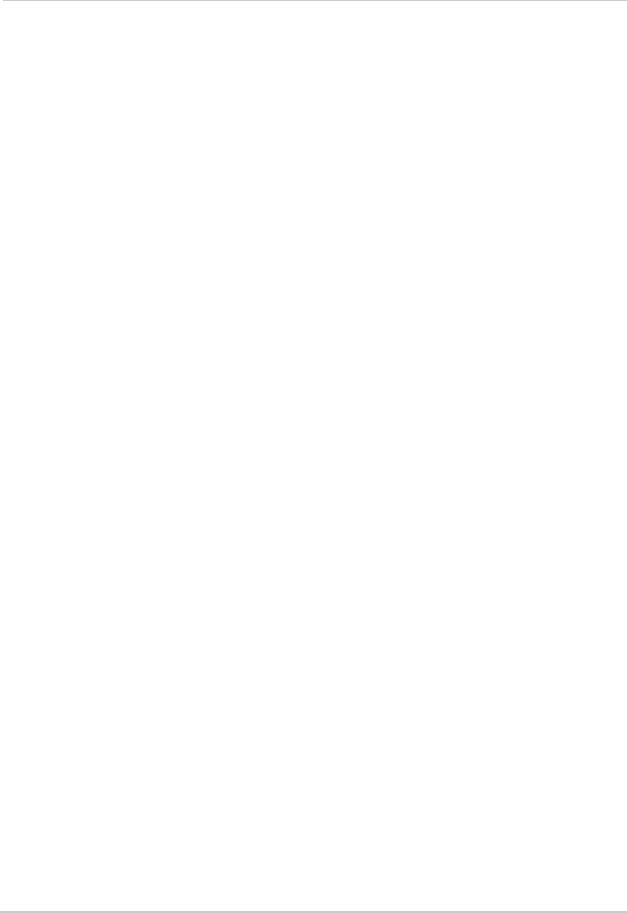
Configuring Motion Settings . . . . . . . . . . . . . . . . . . . . . . . . . . . . . . . . . . . . . . . . . . . . . . 74 Configuring Alarm Notifications . . . . . . . . . . . . . . . . . . . . . . . . . . . . . . . . . . . . . . . . . . . 75 Configuring hard drive recording mode . . . . . . . . . . . . . . . . . . . . . . . . . . . . . . . . . . . . 76 Configuring PTZ Parameters . . . . . . . . . . . . . . . . . . . . . . . . . . . . . . . . . . . . . . . . . . . . . 76 Configuring the system time . . . . . . . . . . . . . . . . . . . . . . . . . . . . . . . . . . . . . . . . . . . . . . 77 Changing the system’s menu time out . . . . . . . . . . . . . . . . . . . . . . . . . . . . . . . . . . . . . . 77 Configuring System User Accounts . . . . . . . . . . . . . . . . . . . . . . . . . . . . . . . . . . . . . . . . 78 Viewing System Information . . . . . . . . . . . . . . . . . . . . . . . . . . . . . . . . . . . . . . . . . . . . . . 79 Upgrading System Firmware . . . . . . . . . . . . . . . . . . . . . . . . . . . . . . . . . . . . . . . . . . . . . 79 Restoring Default Settings . . . . . . . . . . . . . . . . . . . . . . . . . . . . . . . . . . . . . . . . . . . . . . . 80 Configuring Event Settings . . . . . . . . . . . . . . . . . . . . . . . . . . . . . . . . . . . . . . . . . . . . . . . 80 Configuring Auto Maintain . . . . . . . . . . . . . . . . . . . . . . . . . . . . . . . . . . . . . . . . . . . . . . . . 81 Changing the save directory . . . . . . . . . . . . . . . . . . . . . . . . . . . . . . . . . . . . . . . . . . . . . . 81
Lorex Player 11. . . . . . . . . . . . . . . . . . . . . . . . . . . . . . . . . . . . . . . . . . . . . . . . 82
Lorex Client 11 Interface Overview . . . . . . . . . . . . . . . . . . . . . . . . . . . . . . . . . . . . . . . . 83
About the Advanced Config menu . . . . . . . . . . . . . . . . . . . . . . . . . . . . . . . . . . . . . . . . . . . . . . . . . . . . . . . 83
Mobile Apps . . . . . . . . . . . . . . . . . . . . . . . . . . . . . . . . . . . . . . . . . . . . . . . . . . . 84 iPhone . . . . . . . . . . . . . . . . . . . . . . . . . . . . . . . . . . . . . . . . . . . . . . . . . . . . . . . . . . . . . . . . 84
Step 1 of 3: Downloading the App . . . . . . . . . . . . . . . . . . . . . . . . . . . . . . . . . . . . . . . . . . . . . . . . . . . . . . . 84 Step 2 of 3: Configuring Lorex Mobile Eco . . . . . . . . . . . . . . . . . . . . . . . . . . . . . . . . . . . . . . . . . . . . . . . . 85 Step 3 of 3: Connecting to your DVR . . . . . . . . . . . . . . . . . . . . . . . . . . . . . . . . . . . . . . . . . . . . . . . . . . . . . 86 Deleting Accounts . . . . . . . . . . . . . . . . . . . . . . . . . . . . . . . . . . . . . . . . . . . . . . . . . . . . . . . . . . . . . . . . . . . . 86 Taking Snapshots . . . . . . . . . . . . . . . . . . . . . . . . . . . . . . . . . . . . . . . . . . . . . . . . . . . . . . . . . . . . . . . . . . . . 87 Changing channels in Quad View . . . . . . . . . . . . . . . . . . . . . . . . . . . . . . . . . . . . . . . . . . . . . . . . . . . . . . . . 87 Interface Overview . . . . . . . . . . . . . . . . . . . . . . . . . . . . . . . . . . . . . . . . . . . . . . . . . . . . . . . . . . . . . . . . . . . 88
BlackBerry . . . . . . . . . . . . . . . . . . . . . . . . . . . . . . . . . . . . . . . . . . . . . . . . . . . . . . . . . . . . 89
Step 1 of 2: Downloading the App . . . . . . . . . . . . . . . . . . . . . . . . . . . . . . . . . . . . . . . . . . . . . . . . . . . . . . . 89 Step 2 of 2: Configuring Lorex Mobile Eco . . . . . . . . . . . . . . . . . . . . . . . . . . . . . . . . . . . . . . . . . . . . . . . . 89 Connecting to the DVR through the Device List . . . . . . . . . . . . . . . . . . . . . . . . . . . . . . . . . . . . . . . . . . . . 90
Windows Mobile . . . . . . . . . . . . . . . . . . . . . . . . . . . . . . . . . . . . . . . . . . . . . . . . . . . . . . . . 90
Step 1 of 2: Downloading the App . . . . . . . . . . . . . . . . . . . . . . . . . . . . . . . . . . . . . . . . . . . . . . . . . . . . . . . 90 Step 2 of 2: Configuring and Connecting to Lorex Mobile . . . . . . . . . . . . . . . . . . . . . . . . . . . . . . . . . . . . 91
Android . . . . . . . . . . . . . . . . . . . . . . . . . . . . . . . . . . . . . . . . . . . . . . . . . . . . . . . . . . . . . . . 92
Step 1 of 2: Downloading the App . . . . . . . . . . . . . . . . . . . . . . . . . . . . . . . . . . . . . . . . . . . . . . . . . . . . . . . 92 Step 2 of 2: Configuring and Connecting to Lorex Mobile Eco . . . . . . . . . . . . . . . . . . . . . . . . . . . . . . . . 92
Viewing Controls . . . . . . . . . . . . . . . . . . . . . . . . . . . . . . . . . . . . . . . . . . . . . . . . . . . . . . . . . . . . . . . . . . . . . . . . . . . . .93
Symbian OS . . . . . . . . . . . . . . . . . . . . . . . . . . . . . . . . . . . . . . . . . . . . . . . . . . . . . . . . . . . . 94
Step 1 of 2: Downloading the App . . . . . . . . . . . . . . . . . . . . . . . . . . . . . . . . . . . . . . . . . . . . . . . . . . . . . . . 94 Step 2 of 2: Configuring and Connecting to Lorex Mobile Eco . . . . . . . . . . . . . . . . . . . . . . . . . . . . . . . . 94
Appendix A: System Specifications . . . . . . . . . . . . . . . . . . . . . . . . . . . . . . . 95 Appendix B: Networking Checklist. . . . . . . . . . . . . . . . . . . . . . . . . . . . . . . . 96 Appendix C: How do I find my IP & MAC address? . . . . . . . . . . . . . . . . . . . 98
Finding Your External IP Address . . . . . . . . . . . . . . . . . . . . . . . . . . . . . . . . . . . . . . . . . . . . . . . . . . . . . . . 98
Appendix D: What is Port Forwarding? . . . . . . . . . . . . . . . . . . . . . . . . . . . . 99
xii

Appendix E: Internet Setup Wizard (PC only) . . . . . . . . . . . . . . . . . . . . . . 100
Installation . . . . . . . . . . . . . . . . . . . . . . . . . . . . . . . . . . . . . . . . . . . . . . . . . . . . . . . . . . . 100
Obtaining Your Router Model Number and Version . . . . . . . . . . . . . . . . . . . . . . . . . . . . . . . . . . . . . . . . . . . . . . . |
101 |
Example . . . . . . . . . . . . . . . . . . . . . . . . . . . . . . . . . . . . . . . . . . . . . . . . . . . . . . . . . . . . . . . . . . . . . . . . . . . . . . . . . . . |
101 |
Configuration . . . . . . . . . . . . . . . . . . . . . . . . . . . . . . . . . . . . . . . . . . . . . . . . . . . . . . . . .102
Initial Startup: Select language . . . . . . . . . . . . . . . . . . . . . . . . . . . . . . . . . . . . . . . . . . . . . . . . . . . . . . . . . . . . . . . .102 Step 1: Populate the router database . . . . . . . . . . . . . . . . . . . . . . . . . . . . . . . . . . . . . . . . . . . . . . . . . . . . . . . . . . .102 Step 2: Enter your router settings . . . . . . . . . . . . . . . . . . . . . . . . . . . . . . . . . . . . . . . . . . . . . . . . . . . . . . . . . . . . . .103 Step 3: Update the router settings . . . . . . . . . . . . . . . . . . . . . . . . . . . . . . . . . . . . . . . . . . . . . . . . . . . . . . . . . . . . .104 Step 4: Test your connection . . . . . . . . . . . . . . . . . . . . . . . . . . . . . . . . . . . . . . . . . . . . . . . . . . . . . . . . . . . . . . . . . .104
Configuring multiple routers . . . . . . . . . . . . . . . . . . . . . . . . . . . . . . . . . . . . . . . . . . . .104
Scenario A: Router/Modem combination + Router . . . . . . . . . . . . . . . . . . . . . . . . . . . . . . . . . . . . . . . . . . . . . . . .105 Scenario B: Multiple Routers . . . . . . . . . . . . . . . . . . . . . . . . . . . . . . . . . . . . . . . . . . . . . . . . . . . . . . . . . . . . . . . . .105 Example . . . . . . . . . . . . . . . . . . . . . . . . . . . . . . . . . . . . . . . . . . . . . . . . . . . . . . . . . . . . . . . . . . . . . . . . . . . . . . . . . . .106
Appendix F: Assigning A Static IP To Your DVR . . . . . . . . . . . . . . . . . . . . 107
What’s the difference between DHCP and Static IPs? . . . . . . . . . . . . . . . . . . . . . . . .107 Setting up a static IP . . . . . . . . . . . . . . . . . . . . . . . . . . . . . . . . . . . . . . . . . . . . . . . . . . .108 Scenario Example . . . . . . . . . . . . . . . . . . . . . . . . . . . . . . . . . . . . . . . . . . . . . . . . . . . . .108
Appendix G: Auto Port Forwarding Router Compatibility List . . . . . . . . 110 Appendix H: Connecting a PTZ Camera . . . . . . . . . . . . . . . . . . . . . . . . . . . 111
Using the PTZ Menu (Local DVR) . . . . . . . . . . . . . . . . . . . . . . . . . . . . . . . . . . . . . . . . .112
Appendix I: Connecting Additional External Monitors. . . . . . . . . . . . . . . 113 Appendix J: Recording Audio . . . . . . . . . . . . . . . . . . . . . . . . . . . . . . . . . . . 114
Connecting Audio Cameras . . . . . . . . . . . . . . . . . . . . . . . . . . . . . . . . . . . . . . . . . . . . . . . . . . . . . . . . . . . 114
Appendix K: Full Connectivity Diagram . . . . . . . . . . . . . . . . . . . . . . . . . . . 115
16 Channel Model . . . . . . . . . . . . . . . . . . . . . . . . . . . . . . . . . . . . . . . . . . . . . . . . . . . . . |
115 |
Appendix L: Replacing the Hard Drive . . . . . . . . . . . . . . . . . . . . . . . . . . . . 116
Removing the Hard Drive . . . . . . . . . . . . . . . . . . . . . . . . . . . . . . . . . . . . . . . . . . . . . . . |
116 |
Replacing the Hard Drive . . . . . . . . . . . . . . . . . . . . . . . . . . . . . . . . . . . . . . . . . . . . . . . |
117 |
Formatting the Hard Drive . . . . . . . . . . . . . . . . . . . . . . . . . . . . . . . . . . . . . . . . . . . . . . |
117 |
Appendix M: Daylight Saving Time on your DVR. . . . . . . . . . . . . . . . . . . . 118
Why is the DVR timestamp important? . . . . . . . . . . . . . . . . . . . . . . . . . . . . . . . . . . . .118
Appendix N: Remote Viewing (Mac) . . . . . . . . . . . . . . . . . . . . . . . . . . . . . . 119
Remote Viewing on the Mac . . . . . . . . . . . . . . . . . . . . . . . . . . . . . . . . . . . . . . . . . . . . .119 Viewing recorded video files . . . . . . . . . . . . . . . . . . . . . . . . . . . . . . . . . . . . . . . . . . . . .121
Lorex Player Mac interface . . . . . . . . . . . . . . . . . . . . . . . . . . . . . . . . . . . . . . . . . . . . . . . . . . . . . . . . . . . 121 Loading Individual Video Files . . . . . . . . . . . . . . . . . . . . . . . . . . . . . . . . . . . . . . . . . . . . . . . . . . . . . . . . . 122 Loading Multiple Video Files . . . . . . . . . . . . . . . . . . . . . . . . . . . . . . . . . . . . . . . . . . . . . . . . . . . . . . . . . . 122
Video Playback (Mac) . . . . . . . . . . . . . . . . . . . . . . . . . . . . . . . . . . . . . . . . . . . . . . . . . . .123 Configuring the system . . . . . . . . . . . . . . . . . . . . . . . . . . . . . . . . . . . . . . . . . . . . . . . . .124
Troubleshooting . . . . . . . . . . . . . . . . . . . . . . . . . . . . . . . . . . . . . . . . . . . . . . 125
Troubleshooting (cont’d.) . . . . . . . . . . . . . . . . . . . . . . . . . . . . . . . . . . . . . . . . . . . . . . .126
xiii
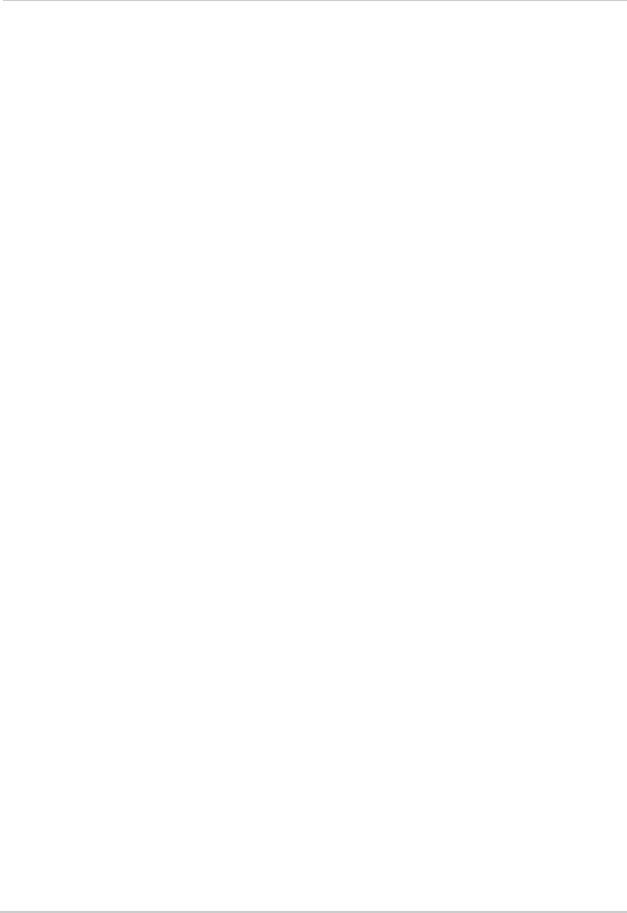
xiv

Getting Started
The system comes with the following components:
DVR (DIGITAL VIDEO RECORDER) |
12V DC POWER SUPPLY |
|
|
USB MOUSE |
ETHERNET CABLE |
REMOTE CONTROL
(may not be exactly as shown)
INSTRUCTION MANUAL QUICKSTART GUIDE DOCUMENTATION CD
HARD DRIVE SIZE, NUMBER OF CHANNELS, AND CAMERA CONFIGURATION MAY VARY BY MODEL. PLEASE REFER TO YOUR PACKAGE FOR SPECIFIC DETAILS.
CHECK YOUR PACKAGE TO CONFIRM THAT YOU HAVE RECEIVED THE COMPLETE SYSTEM, INCLUDING ALL COMPONENTS SHOWN ABOVE.
1
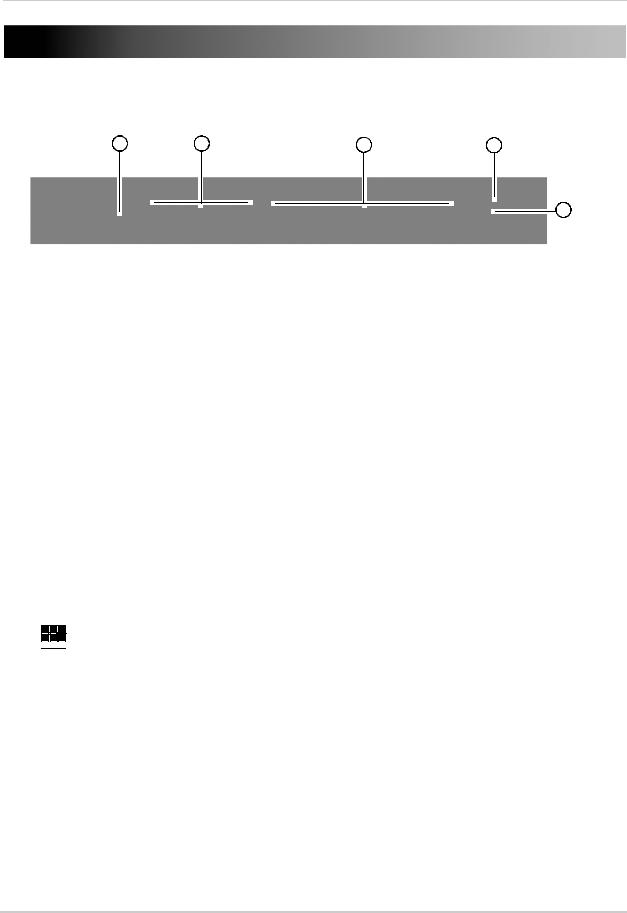
Front Panel
1IR Sensor: IR receiver for the remote control.
LED Indicators:
•PWR : Power LED
•HDD : Hard disk activity LED
2Menu & Playback Controls:
•: In Playback mode, press for reverse playback. Press repeatedly to speed up video.
•: In Playback mode, press to Play video. Press again to pause video playback.
•: In Playback mode, press to fast forward video. Press repeatedly to speed up video.
•: In Playback mode, press to stop video playback.
•In main viewing mode, press to stop DVR recording.
•:Press to start/ resume recording. When the channel displays a red box with the letter "C", the channel is recording.
•Menu / Esc: Opens the system menu / or press to exit a menu selection
3Channel Controls:
•Ch1 ~ Ch9: Press to view channel in full screen mode.
•To access channels 10 and greater: Press 0 for channel 10 or 1+0 for channel 10, 1+1 for channel 11, 1+2 for channel 12 etc.
•




 Press to view video in channels in Quad view (channels 1-4 , 5-8, 9-16), or split screen mode (channels 1-16), To switch viewing modes, press the button repeatedly.
Press to view video in channels in Quad view (channels 1-4 , 5-8, 9-16), or split screen mode (channels 1-16), To switch viewing modes, press the button repeatedly.
4Navigation Buttons:
•: Press to move cursor up
•: Press to move cursor down
•: Press to move cursor left
•:Press to move cursor right
5PTZ/ 
 :
:
•Within system menus: Press to confirm a selection.
•In the main viewing mode, press to open the System Information window.
•In the main viewing mode, press and hold for 6 seconds to open the PTZ menu.
2
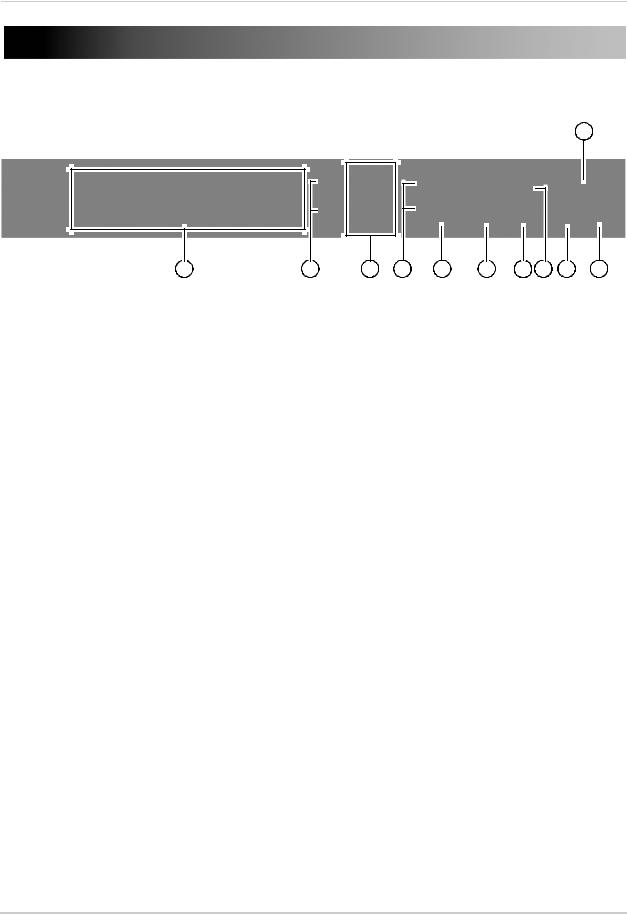
Rear Panel
1BNC Video IN: Connect up to 16 cameras.
2Video Output: Outputs the DVR interface to a BNC connection.
3Audio In: Connect up to 4 RCA audio-enabled cameras (not included).
4Audio Out: Connect up to 2 output devices (i.e speakers, not included).
5HDMI Out: Connect a HDMI monitor to view the system interface. Note that the HDMI resolution is upscaled.
6VGA Output: Connect a VGA monitor to view the system interface.
7USB Mouse port (top): Connect a USB mouse (included) for local system navigation.
•USB Port (bottom): Connect a USB flash drive to upgrade the system firmware or as a media device for video backup.
8LAN: Connect a CAT 5 RJ45 Ethernet cable for local and remote connectivity.
9PTZ / Alarm Block: Connect a PTZ camera and Alarm Devices (not included)
10DC12V: Connect the included AC power adapter to turn on the DVR.
11On / Off Switch: Turns the DVR on or off.
3

Basic Setup
Step 1: Connect the BNC cameras
• Connect the BNC cameras to the BNC ports on the rear panel of the system.
16 channel model shown
Push and twist the BNC connector clockwise to secure it to the BNC port.
Step 2: Connect the mouse
• Connect a USB mouse to the USB port on the rear panel of the system.
16 channel model shown
Step 3: Connect the Ethernet cable
•Connect the ethernet cable to the ethernet port on the rear panel of the system. Connect the other end of the ethernet cable to a router on your network.
16 channel model shown
Connect ethernet cable
4
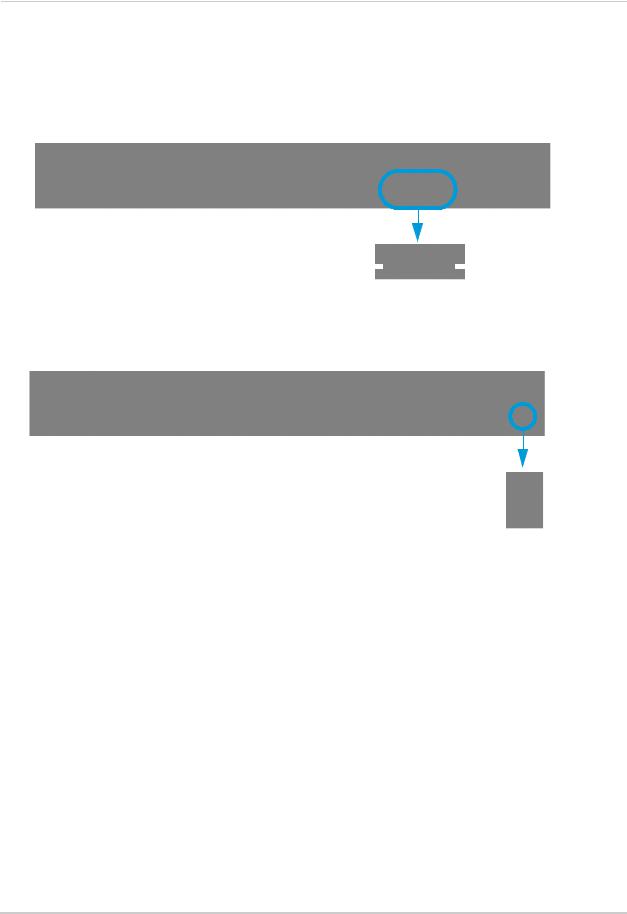
Step 4: Connect the display
•Connect a HDMI cable (not included) to the HDMI port (16 channel only) OR;
•Connect the VGA cable (not included) from the monitor to the VGA port.
NOTE: If you have a monitor with DVI & VGA, you must use the VGA port. You cannot use a DVI to VGA adapter.
16 channel model shown
HDMI |
|
|
|
VGA |
|
|
Step 5: Connect the power adapter
•Connect the DC 12V connector to the system. Connect the end of the power adapter to a wall socket or a surge protector.
16 channel model shown
DC12V port
Step 6: Verify camera image
•Power on the cameras, and then verify the camera video quality before mounting the cameras to a permanent location.
•Mountthecamerasunderashelteredlocation.Alwaysverifytheoutdoorratingofyourcamera before installing it in a permanent location.
5
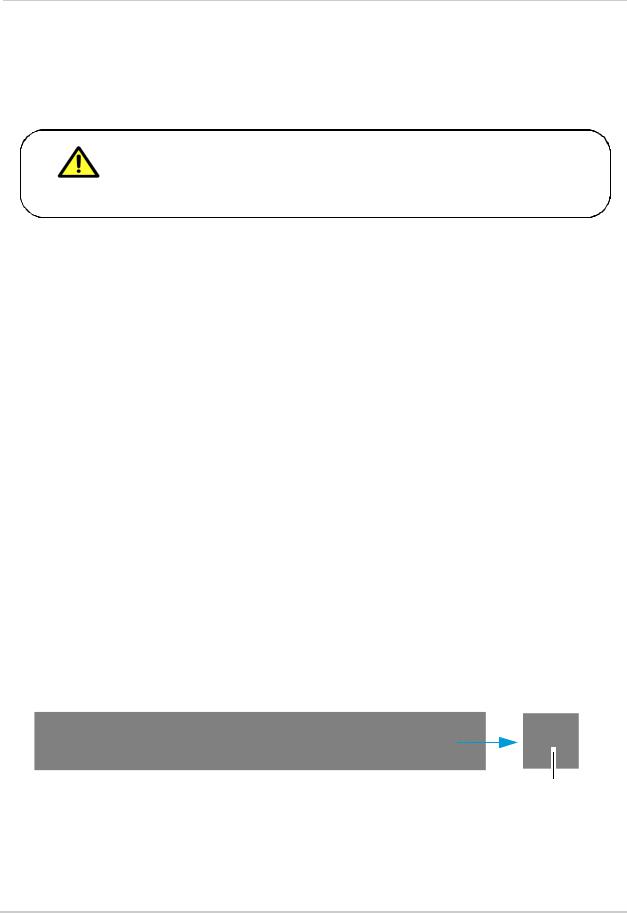
Basic Setup
Step 7: Set the time
•Set the system time for accurate video time stamps. Videos with inaccurate times may not be valid as surveillance evidence.
•For details on setting the system time, see “Setting the Date and Time” on page 16.
By default, the system user name is ADMIN and the password is 000000. However, these are disabled. It is recommended that you customize your own password. For details, see “Managing Passwords” on page 25.
Default system password & port numbers
•The system requires a user name and password to log in to the system remotely.
•The system port numbers must be port forwarded to your router to log in to your system remotely using a web browser or mobile device.
Local DVR user name and password
• Username: ADMIN / Password: 000000
Default ports for remote access
•Port 80 (HTTP port)
•Port 9000 (Client port)
•Port 1025 (Mobile port)
Remote connectivity (LAN & Internet) to the DVR
•User Name: admin
•Password: none (left blank)
Mobile connectivity (i.e iPhone) to the DVR
•User Name: admin
•Password: 0000
Quick access to system information
•To quickly open a window that displays vital system information, press the PTZ button on the front panel of the system.
PTZ button
6

Connecting Cameras
Connecting Cameras
Before you mount the cameras, test to ensure the cameras have no problems. Plan where you will route the wiring for the camera, and where you will aim the camera.
Installation Tips
•Mount the camera where the lenses are away from direct and intense sunlight.
•Plan your cable wiring so that it does not interfere with power lines or telephone lines.
•Ensure that the camera wiring is not exposed, or easily cut.
•Adjust the camera angle so that it covers an area with high traffic.
•In "high-risk" locations, have multiple cameras point in the same area. This provides camera redundancy if a camera malfunctions, or if a vandal attempts to damage the camera.
•Mount the camera in an area that is visible, but out of reach.
Camera Stand Installation
1Mount the camera stand to the desired mounting surface. Choose a firm mounting surface.
NOTE: If you wish to mount the camera stand to drywall, it is recommended to use drywall plugs (not included).
2Attach the camera to the stand.
Secure to camera thread
Top thread
(Ceiling mount, Wall mount)
Bottom thread (Table mount)
Camera model may not be exactly as shown.
NOTE: There are two connection points for certain cameras. Secure the stand to the top thread for wall-mounts or ceiling mounts. Secure the stand to the bottom thread for table-mounts or wall mounts.
Table Mount |
Wall Mount |
Ceiling Mount |
Camera model not be exactly as shown.
7
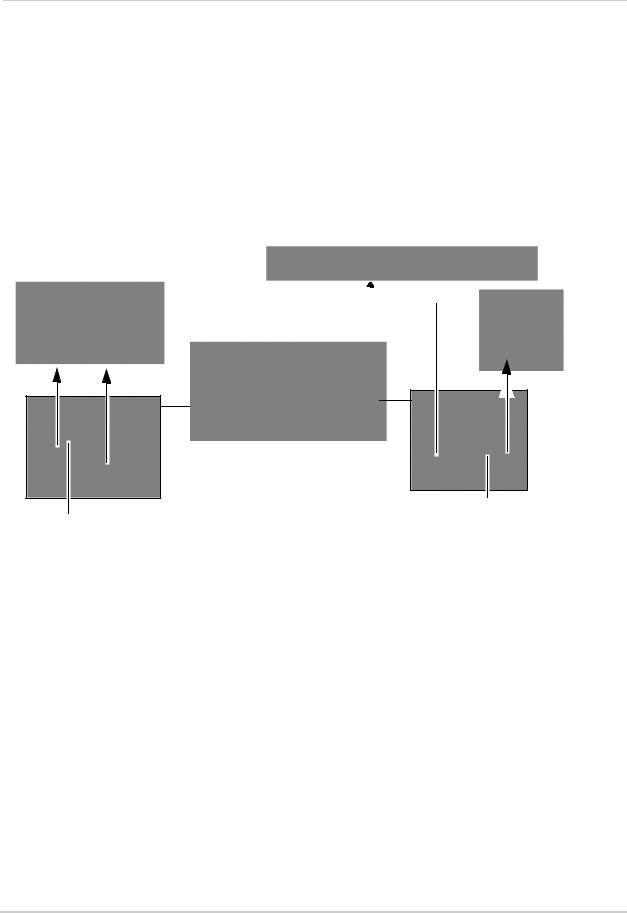
Connecting Cameras
Connecting BNC Cameras
To install BNC cameras to your system:
1Connect the male power connector on the BNC extension cable to the female power connector on the camera.
• Connect the BNC connector to the camera.
2Connect the female power connector on the BNC extension cable to the power adapter.
• Connect the BNC connector to the BNC port on the system.
3Plug the power adapter to a power outlet.
Digital Video Recorder 
BNC Extension cable
Female power connector
Male power connector
Connecting and Removing BNC cables
BNC (Bayonet Nut Connector) is a special connector that locks on to the system port, and cannot be accidently removed.
To connect or remove a BNC connector:
•Push the BNC connector firmly into the BNC port and simultaneously twist the connector clockwise to tighten.
•To remove a BNC connector from a BNC port, push and simultaneously twist the connector counter-clockwise to loosen the BNC connector.
8
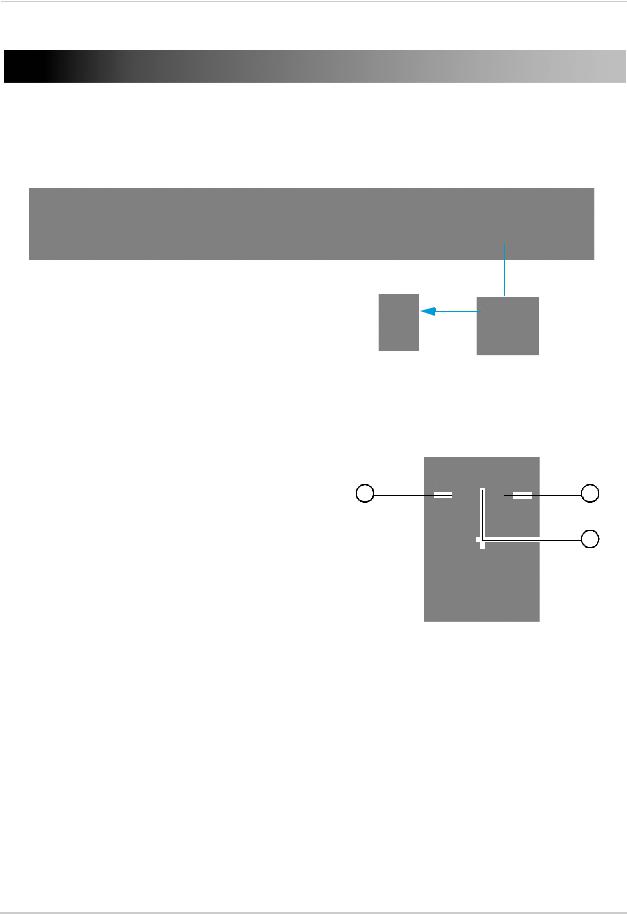
Mouse Control
Mouse Control
The system is designed for mouse navigation. To use the mouse, connect the mouse to the rear USB panel on the DVR.
16 channel model shown
ConnectthemousetotheTOP usb port.
1Use the mouse buttons to perform the following:
• Left-Button: Click to select a menu option; duringliveviewinginsplit-screen,double-click on a channel to view the selected channel in full-screen.; double-click the channel again to return to split-screen view
2 Right-Button:
•Click to open the Sub-Menu (see “Using the Menu bar” on page 14.).
•In menus, use the right-button to exit menus.
3Scroll-Wheel: No function.
9
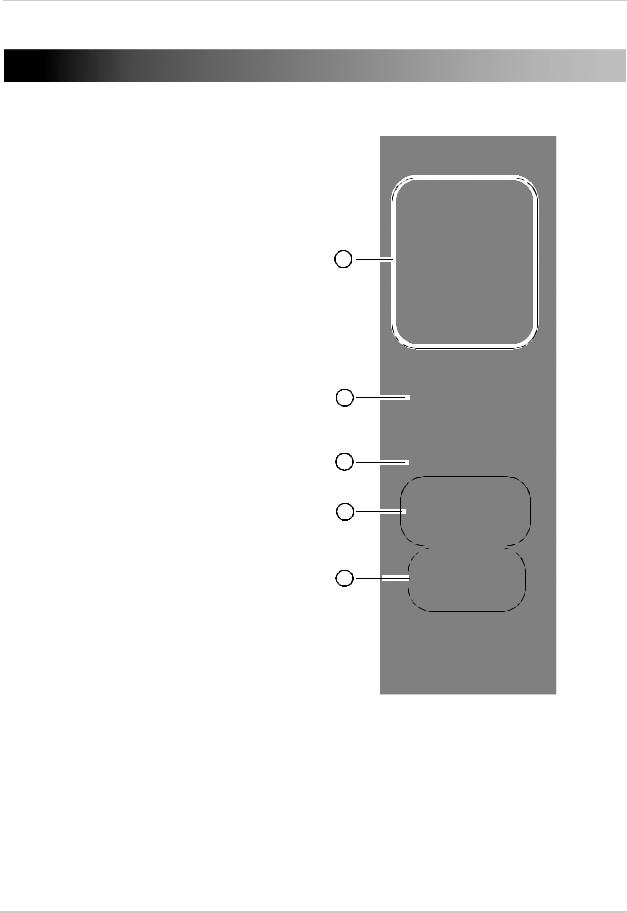
Remote Control (16 Channel)
Remote Control (16 Channel)
The remote control is the secondary input device for navigating the system’s interface.
To use the remote control:
1REC: Starts system recording.
•SEARCH: Opens the Search menu.
•Number Keys (1 -0): Opens the desired channel in full screen mode. Press 1+0 for channel 10, 1+1 for channel 11 etc.
•Display Mode: Press repeatedly to change viewing modes (i.e. press once to switch to quad view (ch 1-4), press twice to view channel 5-8 etc.)
•2x2 / 3x3 / 4x4 :Opens the window in grid mode.
•AUTO: Starts sequence view.
2Navigation Cursors: Use the navigation cursors to navigate the menu.
•ENTER: Confirms the selection in the menu.
•PresstoaccessSystemInformationduringlive view.
3MENU/ESC: Opens the Sub menu. Within menus, the MENU button is used to exit the menu.
•MUTE: Mutes audio channel during live view and playback.
4Playback Controls:
•FWD: During playback, press repeatedly to increase playback speed
•REW: During playback, press repeatedly to increase reverse playback speed
•PLAY:
•In live view, press to open the Record Search Menu
•During playback, press to play video.
•STOP: Press to stop recording.
•PAUSE/FRAME:
•Press to pause video during playback
•Press repeatedly to play frame by frame during playback
5PTZ Controls:
•Z+/Z- : Adjust camera Zoom.
•F+/F- : Adjust camera Focus.
•I+/I-: Adjust camera Iris.
•PTZ: Opens the PTZ menu.
•LOCK: Locks the system screen.
10

Starting the System
Starting the System
To power the system ON:
• Press I on the power switch on the rear panel of the system.
At startup, the system performs a basic system check and runs an initial loading sequence. After a few moments, the system loads a live display view.
Initial startup screen
To power the system OFF:
• 16 Channel: Press O on the power switch on the rear panel of the system. Unplug the power cord.
Password
ATTENTION: By default, passwords are disabled on the system. You do not need to enter a password when accessing any system menus. For security purposes, it is highly recommended to enable passwords on the system using the Password Menu.
For details, see “Managing Passwords” on page 25.
Password menu
11
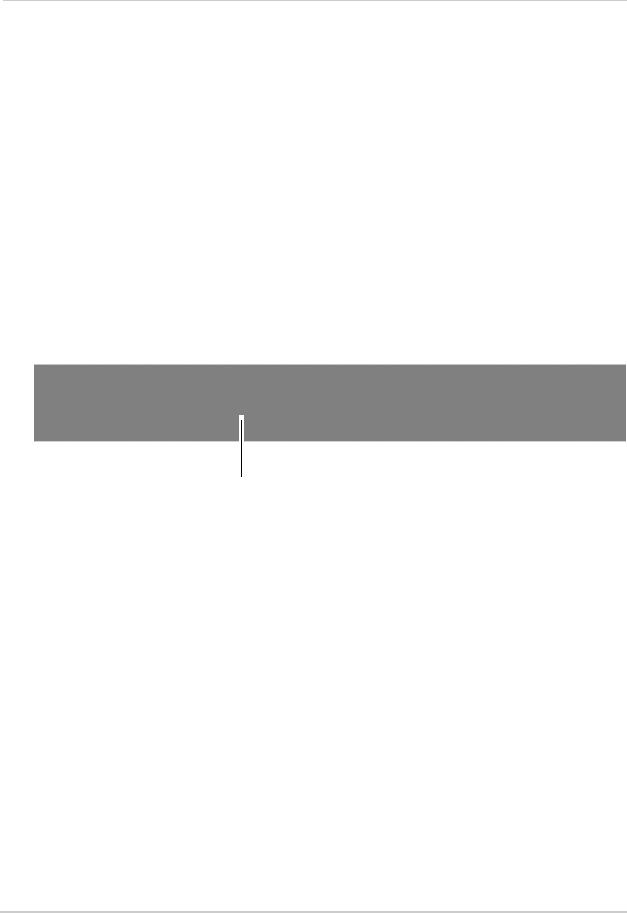
Starting the System
Restoring the system’s resolution if you see a blank screen
If you see a blank screen on your monitor after turning on your system, the DVR’s output resolution may be higher than what your monitor supports. Follow the steps below to restore the DVR’s default resolution to 1024 x 768.
Prerequisite:
• Ensure video and power connections to the monitor and DVR are properly connected.
To restore the DVR’s default resolution:
1 While the system is on, press and hold the Stop button ( ) on the system’s front panel until the system restarts (approximately 12 seconds). The system restarts with a default resolution of 1024 x 768.
NOTE: If your system resolution is already in 1024 x 768, pressing and holding the Stop button will not restart the system.
16 channel model shown
Stop button ( )
Adjusting the DVR’s Output Resolution
For details on configuring the DVR’s output resolution, see “Changing the output resolution” on page 30.
NOTE: When adjusting the DVR’s output resolution, ensure your monitor supports the selectedresolution.Ifyouselectanoutputresolutiongreaterthanwhatyourmonitor supports, you may have to restart the DVR using the steps above.
12
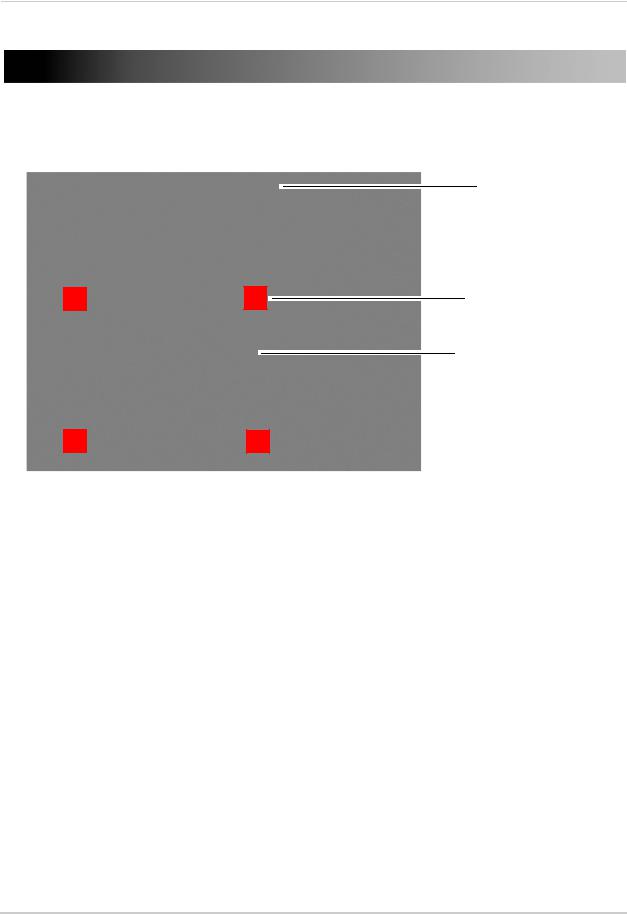
Using the On-Screen Display
Using the On-Screen Display
Use the system’s graphical on-screen display to navigate menus and configure options and settings.
M C
1.Date & Time
2.Record Status
3.Channel number / Channel Title
C C
1Date & Time: Displays the date and time on the system
2Record Status: Displays the current recording status of the system: C=continuous (normal recording); M=motion recording; A=alarm recording.
3Channel number / Channel title: Displays channel number or channel title. To rename the channel number to a title, see “Changing the channel name” on page 29.
13

Using the On-Screen Display
Using the Menu bar
The menu bar allows you to access the main system menu, and control basic functions of the DVR.
To access the menu bar:
1Move the mouse cursor to the bottom portion of the screen. The menu bar appears.
|
|
|
|
|
|
|
|
|
|
|
|
|
|
|
|
|
|
|
|
|
|
|
|
|
|
|
|
|
|
|
|
|
|
|
|
|
|
|
|
|
Split screen |
|
|
PTZ |
Search Menu |
|
Volume |
||||
|
|
|||||||||||
Main Menu |
|
|
|
|
|
|
|
|
|
|||
|
|
|
|
|
|
|
|
|
|
Sequence |
||
|
|
|
Start / Stop PTZ |
Cruise Start/Stop recording |
||||||||
About the menu bar icons
•Main Menu: Opens the DVR’s system menu.
•Split Screen buttons: View the DVR in 4 screen, 9 screen, or 16 screen split mode.
•PTZ: Opens the PTZ controls.
•Start/Stop PTZ Cruise: Start or stop the PTZ cruise function.
•Search Menu: Opens the DVR search menu. This allows you to search for saved video on the system.
•Start/Stop Recording: Start or stop system recording on all channels.
•Sequence: Start/Stop system sequence.
•Volume: Adjust the channel volume (audio-capable cameras required, not included).
14
