Lorex LHA4000, LHA2000 User Manual
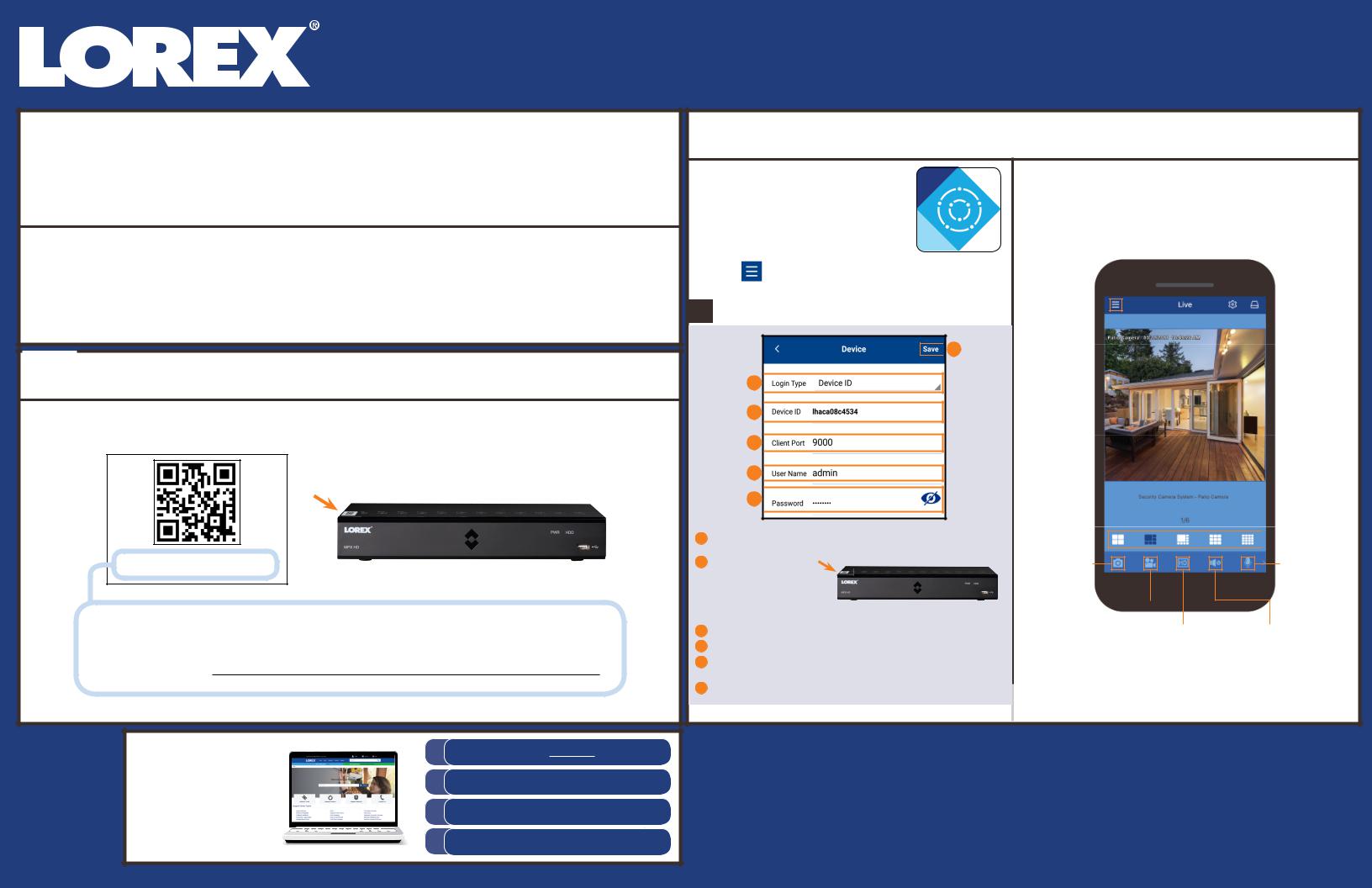
Quick Networking Guide
LHA2000 / LHA4000 Series
HD Digital Video Surveillance Recorder
 Before You Start:
Before You Start:
• Make sure you |
• Connect your DVR |
• Upgrade your DVR |
• Please note that an upload |
have a router |
to your router |
firmware and client |
speed of 3.5 Mbps is |
and high-speed |
using an Ethernet |
software or mobile |
required for remote video |
Internet access |
cable (see the |
app to the latest |
streaming. Up to 3 devices |
(not included). |
Quick Connection |
versions. |
may connect to the system |
|
Guide for details). |
|
at the same time. |
1 |
Find Your Device ID |
|
2 |
||
|
||
|
|
The Device ID is printed on a label on the top panel of the DVR.
Device ID: xxxxxxxxxxx
Record your information below:
DEVICE ID:
2 |
Smartphone / Tablet Setup |
|
|
Install the free Lorex Cirrus app |
|
a |
|||
|
|
from the App Store or Google |
|
|
|||
|
|
Play Store. |
|
|
|
Tap the Lorex Cirrus icon to open |
|
b |
|
||
|
the app. |
|
|
|
|
Tap |
to open the menu. Tap Devices, then tap |
c |
|
||
|
|
Add. |
|
|
|
|
|
d Enter the following:
 F
F
A
B
C
D
E
AEnsure Device ID is selected.
BTap to scan the QR code on the top of your recorder using the camera on your mobile device.
CEnsure the Client Port reads 9000.
DEnter the username (default: admin).
EEnter the the secure password you recorded on the Quick Connection Guide
FTap Save.
|
|
Live video from your security system will appear on |
||||||||||||||||||||||
e |
|
|||||||||||||||||||||||
|
the app. Double-tap one of the channels to see video |
|||||||||||||||||||||||
|
|
|||||||||||||||||||||||
|
|
from a single camera. |
|
|
|
|
|
|
|
|
||||||||||||||
|
|
Live View Overview: |
|
|
|
|
|
|
|
|
||||||||||||||
|
|
|
|
|
|
|
|
|
|
|
|
|
|
Configure settings |
|
|
|
|
|
|
|
|
||
|
|
|
|
|
|
|
|
|
|
|
|
|
|
|
|
|
||||||||
|
|
|
|
|
|
|
|
|
|
|
|
for selected channel |
|
|
|
|
|
|
|
|
||||
|
|
|
|
|
|
|
|
|
|
|
|
|
|
|
|
|
|
|
|
|
|
|
Select channels |
|
|
|
|
|
|
|
|
|
|
|
|
|
|
|
|
|
|
|
|
|
|
|
|
||
|
|
|
Main menu |
|
|
|
|
|
|
|
|
|
|
|
|
|
|
|
|
|
for live viewing |
|||
|
|
|
|
|
|
|
|
|
|
|
|
|
|
|
|
|
|
|||||||
|
|
|
|
|
|
|
|
|
|
|
|
|
|
|
|
|
|
|
|
from all |
||||
|
|
|
|
|
|
|
|
|
|
|
|
|
|
|
|
|
|
|
|
|
|
|
||
|
|
|
|
|
|
|
|
|
|
|
|
|
|
|
|
|
|
|
|
|
|
|
connected |
|
|
Channel name |
|
|
|
|
|
|
|
|
|
|
|
|
|
|
|
|
|
|
|
devices |
|||
|
Date and time |
|
|
|
|
|
|
|
|
|
|
|||||||||||||
|
|
|
|
|
|
|
|
|
|
|||||||||||||||
|
|
|
stamp |
|
|
|
|
|
|
|
|
|||||||||||||
Save a snapshot of the current live view
Tap to start |
|
|
|
|
|
|
Tap to switch to full HD |
||
|
||||
manual recording; |
video quality; tap again for |
|||
tap again to stop |
reduced video quality that |
|||
|
|
|
is optimized for streaming |
|
Split-screen 
 options
options
Tap to enable the camera’s intercom; tap again to stop
Tap to switch between muted and unmuted
NOTE: For complete app instructions, see the Lorex Cirrus instruction manual on your product page at lorex.com
Information in this document is subject to change without notice. As our products are subject to continuous improvement, Lorex Corporation and our subsidiaries reserve the right to modify product design, specifications
and prices, without notice and without incurring any obligation. E&OE © 2018 Lorex Corporation. All rights reserved.
Need Help?
Visit us online for up-to-date software and complete instruction manuals
1
2
3
4
Visit lorex.com
Search for the model number of your product
Click on your product in the search results
Click on the Downloads tab
|
Troubleshooting |
|
Quick Reference |
||
|
|
||||
If you are having trouble connecting, try the following: |
Default access information: |
See the label on top of your |
|||
• |
Restart the DVR by disconnecting the power adapter, then |
||||
• Default user name: admin |
DVR for your Device ID |
||||
|
reconnecting it. |
||||
|
• |
Default password: 00000000 |
|
||
• |
Ensure the DVR is connected to the router using an Ethernet cable |
|
|||
|
|
|
|||
• |
and then restart the DVR. |
Default system ports: |
If you have forgotten your |
||
Double-check the Username, Password, and Client Port. |
• |
HTTP Port: 80 |
password, contact Lorex |
||
• |
Ensure your DVR has the latest firmware. |
||||
• |
Client Port: 9000 |
technical support. |
|||
• |
Ensure your mobile app is up-to-date. |
||||
|
|
|
|
|
|
LHA2000_LHA4000_LC_QNG_EN_R1
