Page 1

Logitech® Wheel Mouse
1
2
3
4
Getting Started Guide
Welcome!
Your Logitech® Wheel Mouse uses a newly developed optical sensor that replaces the traditional
mouse ball. This sensor accurately scans the surface of your tabletop many times per second
for smooth and fast cursor tracking on your computer screen. You can use your Wheel Mouse
on a wide variety of surfaces. And because there are no moving parts, there is nothing to clean
or adjust.
Important Safety Information
Before using your mouse, please read the Comfort Guidelines that are included with your product,
or read these same guidelines on Logitech’s Internet web site:
Connect the Mouse
1. For installation on a PS/2 mouse port,
turn off the computer.
cable to the PS/2 mouse port on the computer,
then turn on your system.
2. For USB-port installation
or higher or Macintosh
Connect the mouse cable to the USB port on the computer. For Windows, you may be prompted
to insert the Windows software CD. Insert this software CD into the computer’s
CD-ROM drive when asked to do so, then follow the on-screen instructions.
Connect the mouse
(Windows® 98
®
OS 8.6 or higher required)
remove the PS/2 adapter.
Install the Software
1. For PCs, start Windows®, insert the Logitech® software CD into the computer’s CDROM drive, then follow the on-screen instructions.
from the Start Menu on the Taskbar. Next, type D:\Setup.exe, where D: is the designation of
the CD-ROM drive.)
2. For the Macintosh®, start the Macintosh operating system, insert the Logitech
software CD into the computer’s CD-ROM drive, find the Installer icon in the
appropriate language folder, double-click the icon, then follow the on-screen
instructions.
www.logitech.com
USB Port PS/2 Port
(If Autorun is not enabled, select Run
.
PS/2 Port Adapter
English
®
EspañolFrançaisPortuguês
1
Page 2

5
Troubleshooting
The Mouse Does Not Work after Installation or Is Not Detected
• Make sure you have connected the mouse correctly. The mouse cable goes into the computer’s
USB port or PS/2 mouse port.
• For PCs, make sure the PS/2 mouse port has the proper configuration. Refer to your computer
documentation for the correct port configuration. You may also have other system devices
that conflict with the mouse. Check the IRQ/address settings of these devices for conflicts,
and change the settings as required.
• Try unplugging then reconnecting the mouse cable to the computer.
The Screen Cursor Does Not Track Well
• If your tabletop surface is red in color or is highly reflective like a mirror, your tabletop surface
may be interfering with the optical sensor of the mouse. Try using a traditional mouse pad,
or use the mouse on a different tabletop surface.
International Standards and Safety
This mouse has no serviceable parts included. User-observable light is 15 microwatts in normal
operation. This mouse is rated as a commercial product for operation at 32o F (0o C) to 104o F (40o C).
This product has been tested to comply
with International Standard IEC 825-1: 1993.
The standard requires the follow statement:
CAUTION:
or performance of procedures other
than those specified herein may result
in hazardous radiation exposure.
Use of controls or adjustments
Class 1 LED Product
2
© 2000 Logitech. All Rights Reserved. Logitech, the Logitech logo, and other Logitech marks are owned by Logitech and may be registered.
All other trademarks are the property of their respective owners. Logitech assumes no responsibility for any errors that may appear in this manual.
Information contained herein is subject to change without notice.
Part Number:
622665-0403
Page 3

Logitech® Wheel Mouse
1
2
3
Guía de inicio rápido
Bienvenido
Logitech® Wheel Mouse utiliza un revolucionario sensor óptico que sustituye a la tradicional bola
del mouse. Este sensor explora la superficie de la mesa de trabajo muchas veces por segundo
y con gran precisión para garantizar un movimiento rápido y preciso del puntero por la pantalla
de la computadora. Wheel Mouse puede utilizarse sobre superficies diversas. Y, dado que no posee
piezas que se muevan, no hay necesidad de limpiezas ni de ajustes.
Información de seguridad
Antes de utilizar el mouse, consulte las Recomendaciones para evitar el cansancio incluidas
con este producto, o lea dichas recomendaciones en la página Web de Logitech en Internet:
www.logitech.com
Conexión del mouse
1. Para la conexión a un puerto de
mouse PS/2, apague la computadora.
Conecte el cable del receptor al puerto
de mouse PS/2 de la computadora y,
a continuación, encienda el equipo.
2. Para la conexión a un puerto USB
o posterior),
la computadora. En Windows, es posible que se le indique que introduzca el CD de Windows.
Introduzca dicho CD en la unidad de CD-ROM de la computadora y siga las instrucciones
en pantalla.
.
(Windows
retire el adaptador PS/2.
Puerto USB Puerto PS/2
®
98 o posterior, o Macintosh® OS 8.6
Conecte el cable del mouse al puerto USB de
para puerto PS/2
Adaptador
®
Español
4
Instalación del software
1. En equipos PC, inicie Windows®, introduzca el CD de software Logitech® en la unidad
de CD-ROM de la computadora y siga las instrucciones en pantalla.
de reproducción automática no está activada, seleccione “Run” (Ejecutar) en el menú “Start”
(Inicio) de la barra de tareas. A continuación, escriba D:\Setup.exe (si D: corresponde a la unidad
de CD-ROM de la computadora).
2. En equipos Macintosh®, inicie el sistema operativo Macintosh, introduzca el CD
en la unidad de CD-ROM, localice el icono de instalación en la carpeta de idioma
correspondiente, haga doble clic en el icono y siga las instrucciones en pantalla.
Si la función
3
Page 4

5
Resolución de problemas
Una vez concluida la instalación el mouse no funciona o no se detecta
• Asegúrese de que el mouse está conectado correctamente. El cable del mouse debe estar
conectado al puerto USB o al puerto de mouse PS/2 de la computadora.
• En equipos PC, asegúrese de que el puerto de mouse PS/2 está debidamente configurado.
Consulte la documentación de la computadora en lo relativo a la configuración del puerto.
También es posible que otros dispositivos de sistema entren en conflicto con el mouse. Por ello,
compruebe los parámetros de dirección e IRQ de los dispositivos y modifíquelos si fuera preciso.
• Desconecte y vuelva a conectar el cable del mouse a la computadora.
El puntero en pantalla no sigue los movimientos del mouse
• Si la superficie de la mesa de trabajo es de color rojo o muy reflectante (como un espejo), puede
que se produzcan interferencias con los sensores ópticos del dispositivo. Utilice una alfombrilla
tradicional, o utilice el mouse en otra superficie.
Normativa internacional y seguridad
Este mouse no incluye piezas que puedan repararse o sustituirse. En funcionamiento normal,
la luz visible por el usuario es de 15 microvatios. Este mouse está clasificado como producto
comercial para ser utilizado entre 32o F (0o C) y 104o F (40o C).
Este producto cumple con la normativa
internacional IEC 825-1: 1993.
Dicha normativa requiere la siguiente
declaración:
PRECAUCIÓN:
ajustes o realización de procedimientos
no especificados en este documento
puede dar como resultado la exposición
a radiaciones peligrosas.
La utilización de controles,
Producto LED de clase 1
4
Page 5

Wheel Mouse de Logitech
®
1
2
3
4
Guide de démarrage
Bienvenue!
La nouvelle Wheel Mouse de Logitech® utilise un tout nouveau capteur optique qui remplace
la boule de souris ordinaire. Ce capteur lit de façon précise la surface du support de nombreuses
fois par seconde, afin de restituer à l’écran, rapidement et en douceur, les déplacements
de la souris. Vous pouvez utiliser Wheel Mouse sur une grande variétés de surfaces. En outre,
puisqu’aucune partie n’est mobile, il n’y a rien à régler ni à nettoyer.
Instructions de sécurité importantes
Avant d'utiliser la souris, veuillez lire le guide intitulé Logitech et votre confort, livré avec le produit,
ou sa version électronique sur le site Internet de Logitech:
Branchement de la souris
1. Pour effectuer l’installation sur un port
souris PS/2, éteignez l'ordinateur.
Branchez le câble de la souris sur le port
souris PS/2, puis allumez l'ordinateur.
2. Pour effectuer l'installation sur un port USB
(Windows® 98 ou ultérieur requis, ou Macintosh® OS 8.6 ou ultérieur requis),
tateur PS/2.
d’exploitation Windows vous invite à insérer le CD-ROM d’installation, insérez-le dans le lecteur
de CD-ROM, puis suivez les instructions qui s'affichent à l'écran.
Branchez le câble de la souris sur le port USB de l’ordinateur. Si le système
Installation du logiciel
1. Sur PC, démarrez Windows®, insérez le CD-ROM du logiciel de Logitech® dans
le lecteur correspondant, puis suivez les instructions qui s'affichent à l'écran.
(Si l'option “Autorun” n'est pas activée, sélectionnez “Run” (Exécuter) dans le menu “Start”
(Démarrer) de la barre des tâches. Tapez ensuite D:\Setup.exe, où D: désigne le lecteur
de CD-ROM.)
2. Sur Macintosh®, démarrez le système d’exploitation Macintosh, insérez le CD-ROM
du logiciel de Logitech dans le lecteur correspondant, recherchez l’icône
d’installation dans le dossier de la langue choisie, double-cliquez sur l’icône,
puis suivez les instructions qui s'affichent à l'écran.
www.logitech.com
Port USB Port PS/2
.
Adaptateur
pour port PS/2
retirez l'adap-
®
Français
5
Page 6

5
Dépannage
La souris ne fonctionne pas après l’installation, ou, elle n’est pas détectée
• Assurez-vous de l'avoir correctement branchée. Le câble de la souris se branche sur le port USB
ou sur le port PS/2 de l’ordinateur.
• Sur PC, assurez-vous que le port souris PS/2 a été configuré correctement. Reportez-vous
à la documentation de l’ordinateur relative à la configuration du port. D'autres dispositifs
du système risquent d’entrer en conflit avec la souris. Vérifiez les paramètres d'adresse et d'IRQ
de ces dispositifs et modifiez les réglages, le cas échéant.
• Débranchez le câble de la souris de l’ordinateur puis rebranchez-le.
Le pointeur ne se déplace pas correctement sur l'écran.
• Si la surface sur laquelle vous travaillez est rouge ou est très réfléchissante (telle un miroir),
il risque d’y avoir des interférences avec le capteur optique de la souris. Munissez-vous alors
d’un tapis de souris ordinaire, ou utilisez la souris sur une surface différente.
Normes internationales et sécurité
Cette souris ne nécessite aucun entretien. La lumière observable pour l’utilisateur est
de 15 microwatts en mode de fonctionnement normal. Elle est considérée comme produit
commercial fonctionnant de 32o F (0o C) à 104o F (40o C).
Ce produit a été testé de façon à répondre
à la norme internationale IEC 825-1: 1993.
Cette norme exige la déclaration suivante:
ATTENTION:
ou performances et procédures autres
que ceux spécifiés ici risquent de provoquer
une exposition à des radiations.
L’utilisation des contrôles
Produit LED de Classe 1
6
Page 7

Mouse de Roda da Logitech
®
1
2
3
4
Familiarizando-se
Bem-vindo!
O Mouse de Roda da Logitech® usa um sensor óptico recentemente desenvolvido que substitui
a esfera do mouse tradicional. Para obter um rastreamento rápido e suave várias vezes por
segundo, o sensor escaneia com precisão a superfície da mesa do cursor na tela do computador.
Você pode usar o Mouse de Roda em vários tipos de superfície. E porque não há partes móveis,
não há nada para limpar ou ajustar.
Importantes Informações sobre Segurança
Antes de usar o mouse, leia as "Comfort Guidelines" (Orientações de Conforto) que acompanham
o produto e também estão disponíveis no site Web da Logitech na Internet:
Conectando o Mouse
1. Para uma instalação na porta
de mouse PS/2, desligue o computador.
Conecte o cabo do mouse à porta
de mouse PS/2 no computador, em seguida
ligue o computador.
2. Para uma instalação na porta USB
OS 8.6, ou superior),
no computador. Para o Windows, talvez você seja solicitado a inserir o CD do software
do Windows. Insira esse CD do software na unidade de CD-ROM do computador quando
solicitado, em seguida siga as instruções na tela.
remova o adaptador PS/2.
(é necessário Windows
Porta USB Porta PS/2
Conecte o cabo do mouse à porta USB
Instalando o Software
1. Para PCs, inicie o Windows®, insira o CD do software da Logitech® na unidade
de CD-ROM do computador e siga as instruções na tela.
selecione "Run" (Executar), a partir do menu "Start" (Iniciar), na barra de tarefas. Em seguida,
digite D:\Setup.exe, onde D: é a letra da unidade de CD-ROM.)
2. Para o Macintosh®, inicie o sistema operacional do Macintosh, insira o CD
do software da Logitech na unidade de CD-ROM do computador, localize o ícone
do "Installer" na pasta de idioma apropriada, clique duas vezes no ícone e siga
as instruções na tela.
(Se o Autorun não estiver ativado,
www.logitech.com
Adaptador
da Porta PS/2
®
98, ou superior, ou Macintosh®
®
.
Português
7
Page 8
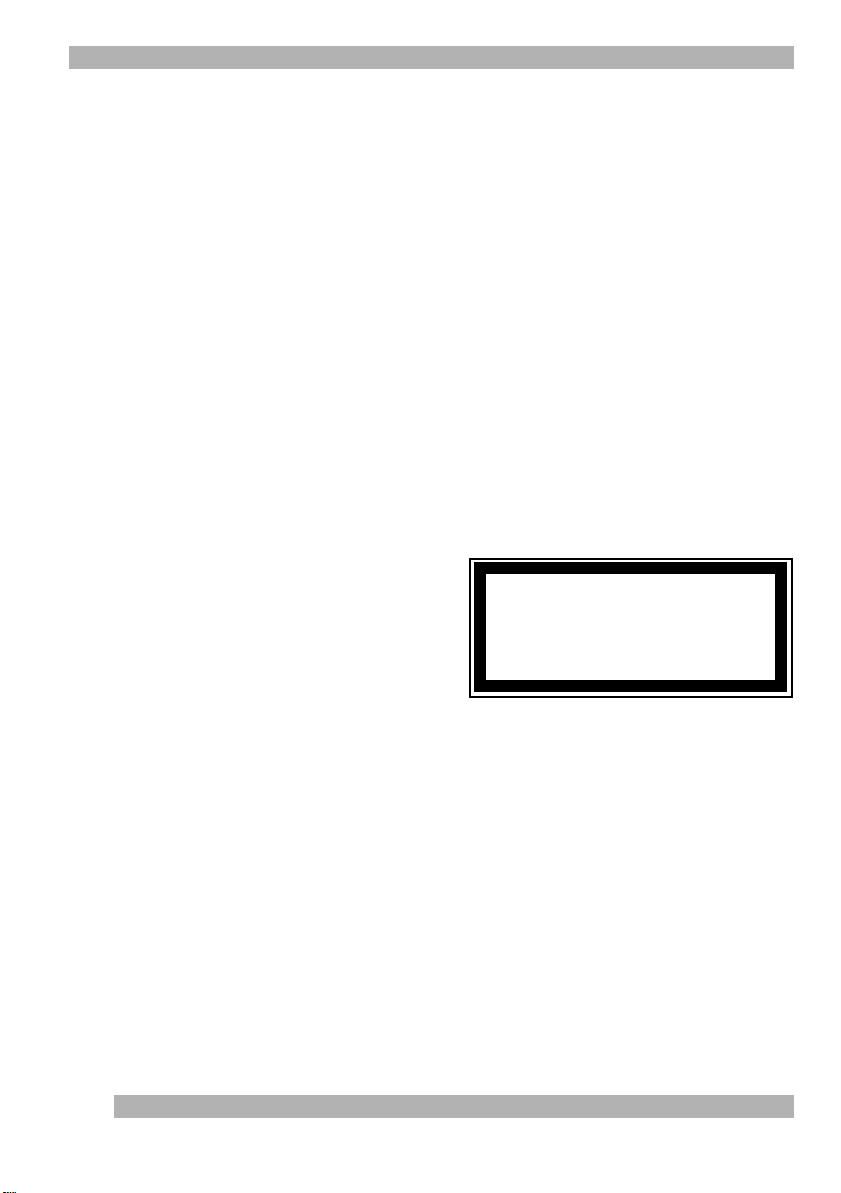
5
Solução de Problemas
O Mouse Não Funciona após a Instalação ou Não é Detectado
• Verifique se o mouse está conectado corretamente. O cabo do mouse conecta-se à porta USB
do computador ou à porta de mouse PS/2.
• Para PCs, certifique-se de que a porta de mouse PS/2 tenha a configuração adequada.
Consulte a documentação do computador para a configuração correta da porta. Talvez você
tenha outros dispositivos de sistema que sejam incompatíveis com o mouse. Verifique se há
conflitos de configurações de endereço/IRQ desses dispositivos e altere as configurações como
for necessário.
• Experimente desconectar e depois torne a conectar o cabo do mouse ao computador.
O Cursor Não Rastreia Corretamente
• Se a superfície da mesa for vermelha ou refletir como um espelho, ela pode estar
interferindo no sensor óptico do mouse. Use um mouse pad tradicional, ou use o mouse
em uma superfície diferente.
Padrões Internacionais e Segurança
Não há peças que requeiram manutenção nesse mouse. A luz que o usuário vê é de 15 microwatts
em funcionamento normal. Esse mouse é classificado como um produto comercial para funcionar
a temperatura de 32o F (0o C) a 104o F (40o C).
Esse produto foi testado para estar
em conformidade com o padrão elétrico
e eletrônico international IEC 825-1: 1993.
O padrão requer a seguinte declaração:
CUIDADO:
ou desempenho de procedimentos
aqui não especificados podem resultar
na exposição perigosa de radiação.
O uso de controles, ou ajustes
Class 1 LED Product
8
