Page 1

Getting started with
Logitech
®
Wireless
Gaming Headset G930
Model:
A-00023
A-00024
Page 2
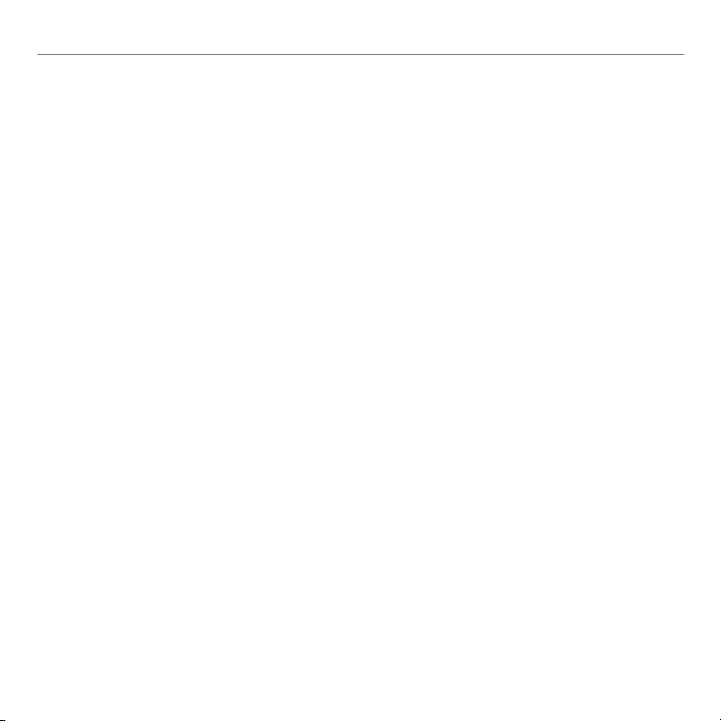
Logitech Wireless Gaming Headset G930
Contents
English . . . . . . . . . . . . . . . . . 4
繁體中文 . . . . . . . . . . . . . . . . 11
简体中文 . . . . . . . . . . . . . . . . 18
한국어 . . . . . . . . . . . . . . . . . 25
2
Page 3
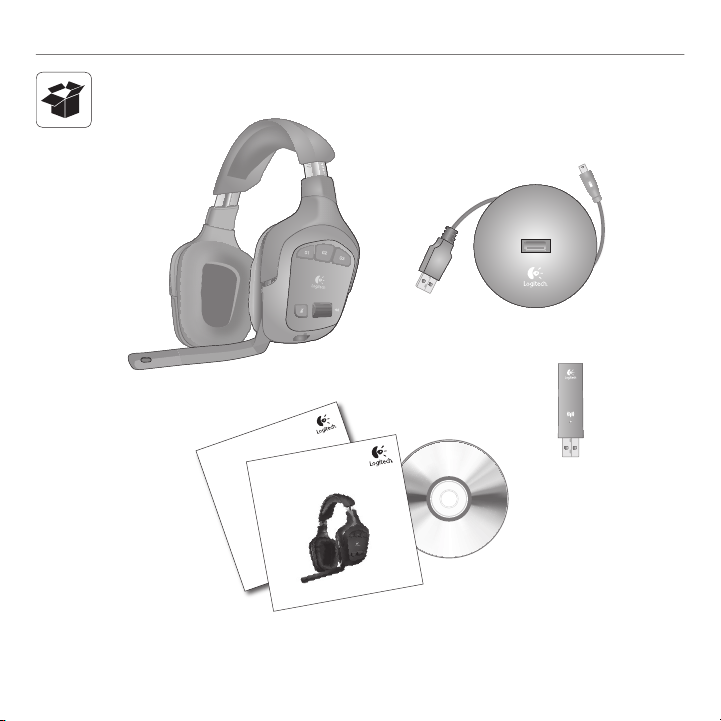
Important information
Safety, compliance, and warranty
Getting started with
Logitech
®
Wireless
Gaming Headset G930
Model:
A-00023
A-00024
Logitech Wireless Gaming Headset G930
3
Page 4

Getting started with
12
14
151316
18
17
2
9
8
20
19
1
7
4
3
1110
5
6
1. Memory foam headband pad
2. Precision headband
adjustment
3. Wireless adapter dock
4. Charging cable
5. Charging base
6. Full-speed USB connection
7. Plush ear pads
8. Programmable G-keys
4 English
9. Closed-back, noise-isolating
ear cups
10. Wireless status light
11. Wireless adapter
12. Microphone mute light
13. Noise-canceling microphone
14. Flexible, rotating microphone
boom
15. Microphone mute button
16. Volume roller
17. Battery status light
18. Charging port
19. Surround sound switch
20. Power button
Page 5
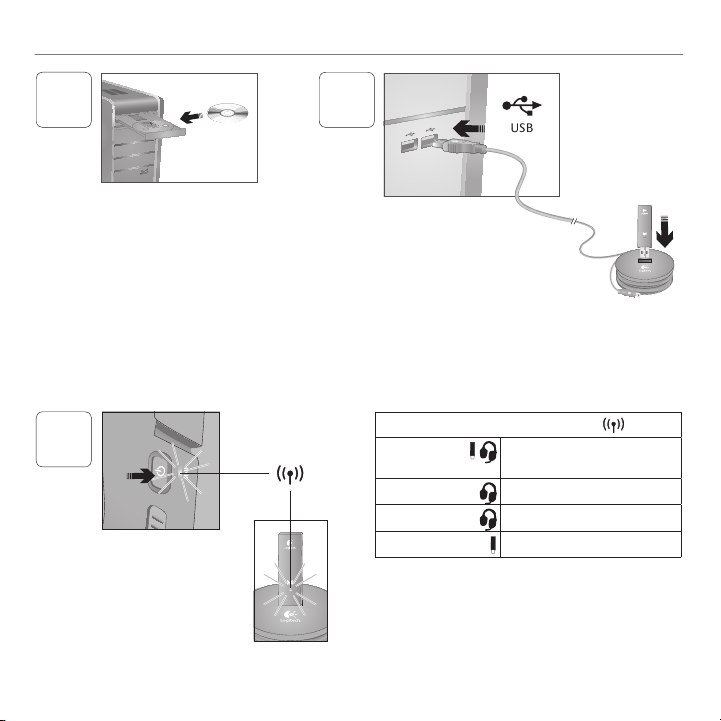
Logitech Wireless Gaming Headset G930
2
USB
Wireless status light
Steady green Connection made; headset
ready to use
Flashing green Headset out of range
No light Headset powered off
No light No connection to headset
Note: The headset connects only to the included USB
wireless adapter.
Install the Headset G930 software
to enable 7.1 surround sound, G-key
conguration, and voice morphing.
Connect wireless adapter to the
charging base. Connect the charging
base to a USB port on your computer.
Place the charging base in an open,
unobstructed area on your desk.
Note: Your headset can work up to 40 feet away from the
wireless adapter. Walls, metal objects and other wireless
devices may reduce wireless performance.
3
Press the power button to turn on
the headset and establish a wireless
connection.
Note: The headset comes with
a limited charge out of the box.
Fully charge the headset before
extensive use.
1
English 5
Page 6
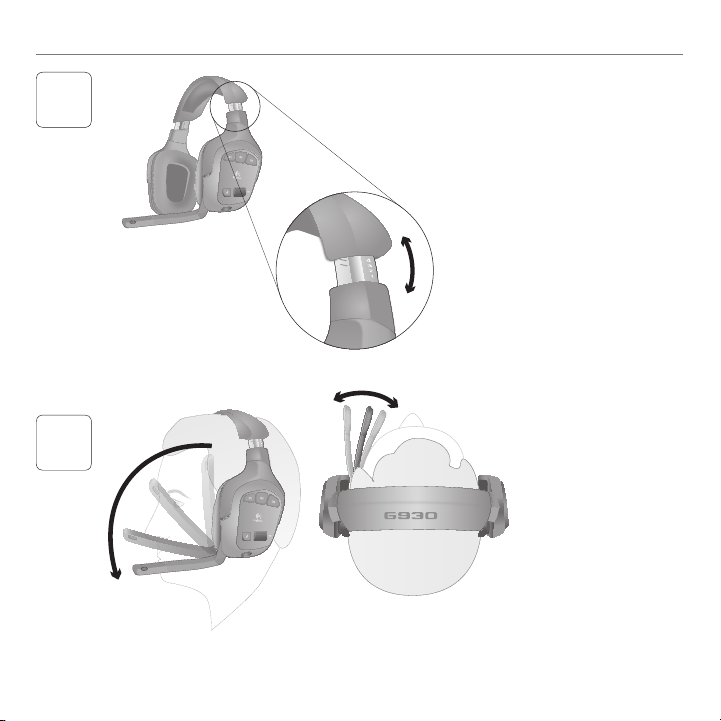
Getting started with
Adjust the headband for a comfortable t.
Place the microphone about
an inch away from the corner
of your mouth for optimal
voice clarity.
4
5
6 English
Page 7
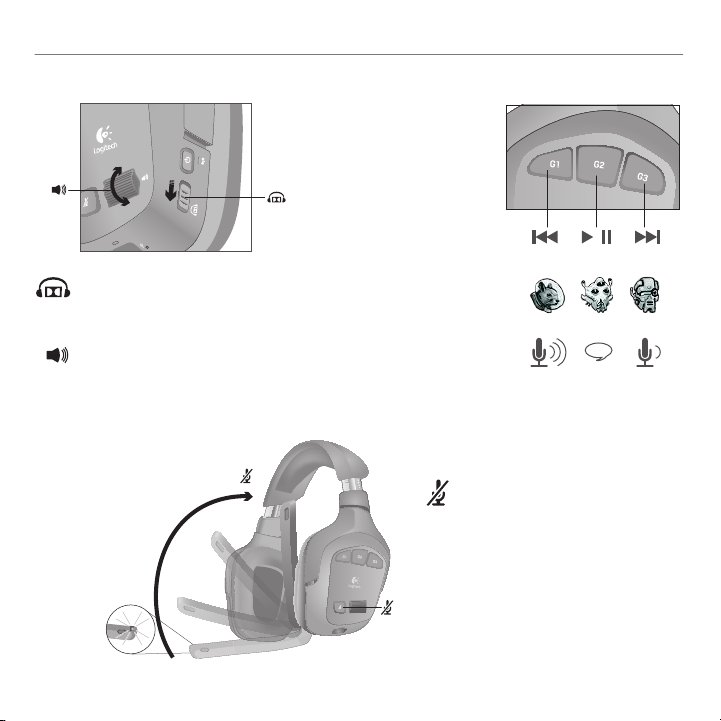
Slide the surround sound switch
down to turn on this feature. You
must install the included software
to activate surround sound.
Adjust headset volume using the
volume roller.
Mute the microphone by rotating the
microphone boom to its up position or
pressing the microphone mute button.
The microphone mute light illuminates
when the microphone is muted.
Use the G930 software to
program the G-keys. Here are
examples of popular actions
assigned to G-keys.
Media controls
Push to talk
Controls
Voice morphing
Logitech Wireless Gaming Headset G930
English 7
Page 8
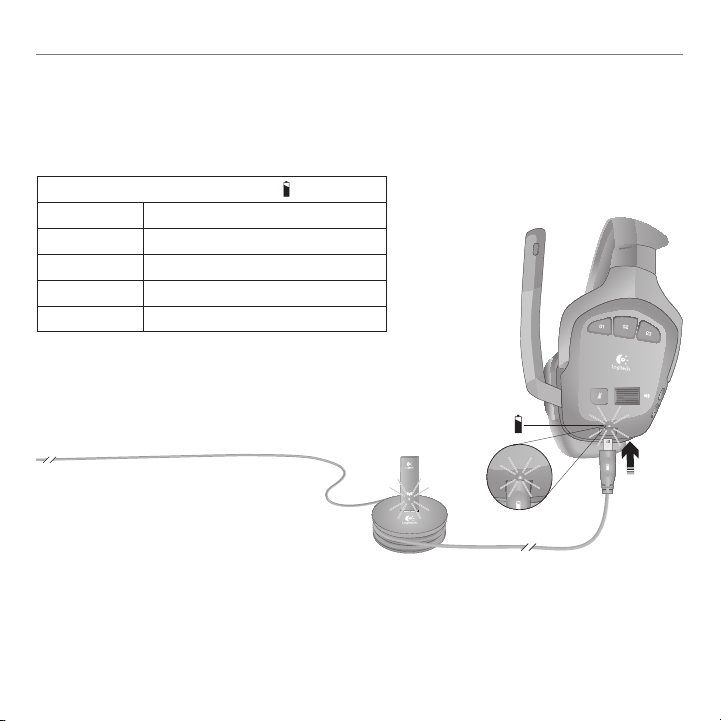
Getting started with
Battery status light
Green More than 1 hour of play time left
Red Less than 1 hour of play time left
Flashing orange Headset charging
Steady orange Charging complete
No light Headset off or no charge remaining
Note: Battery status is also shown in the G930 software.
Note: The headset will play an audible warning when the
battery is low. This can be turned off in the software.
Rechargeable battery is removable for disposal and recycling.
Replacement battery available online. See Important
Information and www.logitech.com/support/G930 for more
information.
Charging
The internal rechargeable battery gives you up to 10 hours
of play time on a full charge. A full charge can take up to
two and a half hours. Headset can charge while in use.
8 English
Page 9
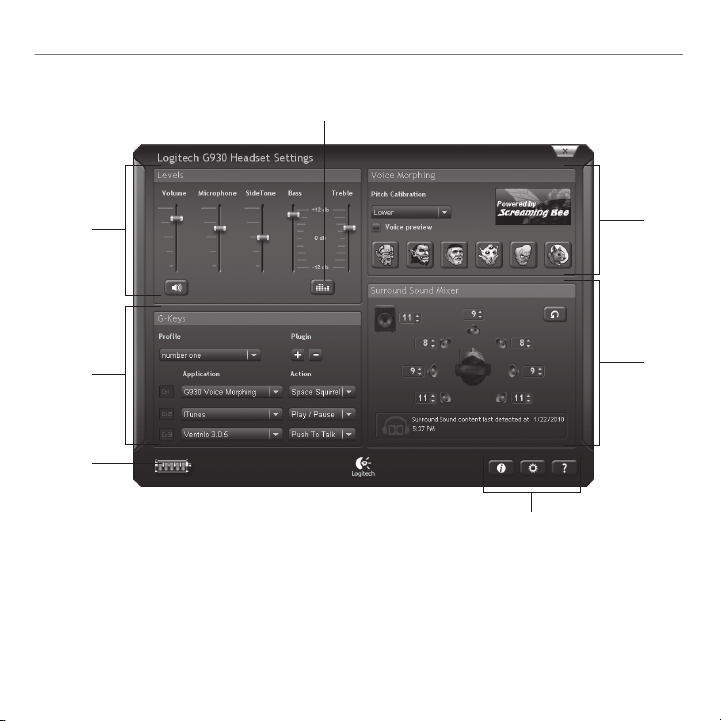
G930 software
1
5
6
3
4
2
7
Logitech Wireless Gaming Headset G930
1. Audio levels
2. Advanced equalizer
3. G-keys customization
4. Battery status
Note: To learn more about your software’s features, check out
the digital user’s manual in the software.
5. Voice morphing
6. Surround sound mixer
7. Settings and user manual
English 9
Page 10
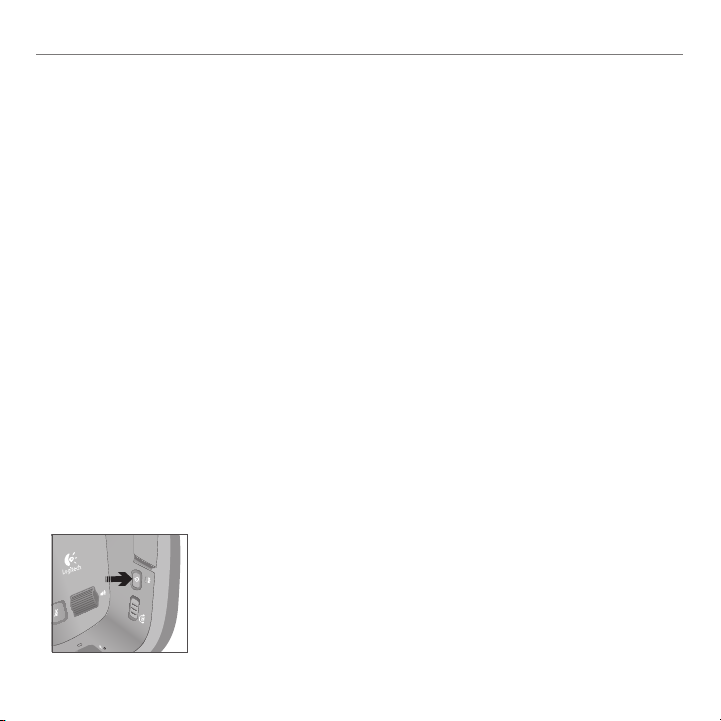
Getting started with
Audio tips
For the best listening experience, congure your game or media player audio setting to 7.1 or 5.1 surround •
sound output, if available. Avoid using settings labeled “headphones” because they do not output surround
sound.
For surround sound playback with movies, ensure your media player has the proper Dolby® or DTS® codecs •
to output surround sound.
Use the sidetone setting in the G930 software for a more natural speaking experience by controlling •
the loudness of your voice back into the headset. This feature does not affect how others hear you.
Use the advanced equalizer in the software to ne-tune audio playback response.•
When using voice morphing, use the voice preview feature to verify that your voice is intelligible. If your voice •
sounds garbled, select a different pitch from the pitch calibration menu.
General-use tips
For optimal wireless performance, plug the wireless receiver into the charging base and place in an open, •
unobstructed area on your desk. Avoid connecting the wireless receiver to keyboards or monitors, in back of
desktop towers, or near other wireless receivers or Wi-Fi routers.
To charge the headset when your PC is sleeping or off, your PC must power the USB ports in those states. •
If it does not, adjust your PC power management options to keep your PC on and awake when you want
to charge the headset.
If an application is not recognizing the headset, try quitting the application and relaunching it.•
To get the most from your G930 headset, read the digital user manual found in the software. You can also visit •
www.logitech.com/support/G930 for more product support.
To turn off the headset, press and hold the power button for two seconds.•
10 English
Page 11

12
14
151316
18
17
2
9
8
20
19
1
7
4
3
1110
5
6
1. 記憶式泡棉頭帶墊
2. 微調式頭帶
3. 無線轉接器底座
4. 充電連接線
5. 充電底座
6. 全速 USB 連線
7. 絨布耳套
8. 可自訂 G 鍵
9. 具隔音效果的封背式耳罩
10. 無線狀態指示燈
11. 無線轉接器
12. 麥克風靜音指示燈
13. 抗噪音麥克風
14. 可調式、旋轉麥克風收音桿
15. 麥克風靜音鍵
Logitech Wireless Gaming Headset G930
16. 音量調節滾輪
17. 電量狀態指示燈
18. 充電埠
19. 環繞音效切換鍵
20. 電源鍵
繁體中文 11
Page 12

Getting started with
2
USB
無線狀態指示燈
恆亮綠燈 已連線;可隨時使用耳麥
閃爍綠燈 耳麥超出有效範圍
無燈號 耳麥電源已關閉
無燈號
未連接耳麥
注意:耳麥僅能與隨附的 USB 無線轉接器連線。
安裝 G930 耳機麥克風軟體以啟
用 7.1 聲道環繞音效、G 功能鍵設
定,以及聲音轉換功能。
將無線轉接器連接至充電底座。將
充電底座連接至電腦上的 USB 連接
埠。將充電底座置於書桌上的開放
寬敞區域。
注意:耳機麥克風與無線轉接器之間的有效運作距離
為 12 公尺。牆壁、金屬物和其他無線裝置可能會對無
線效能有所影響。
3
按下電源鍵可啟動耳麥和建立無
線連線。
注意:耳麥在出廠時備有的電力
有限。正式使用之前請將耳麥完
全充電。
1
12 繁體中文
Page 13

4
將頭帶調整至舒適的配戴角度。
將麥克風置於距離嘴角 2.5
公分遠之處,可呈現最佳
語音話質。
5
Logitech Wireless Gaming Headset G930
繁體中文 13
Page 14

Getting started with
將麥克風收音桿旋轉至上方位置,
或是按下麥克風靜音按鈕,可將麥
克風設為靜音。麥克風設為靜音
時,麥克風靜音指示燈會亮起。
使用 G930 軟體自訂 G 功能
鍵。以下是常見 G 功能鍵
指定動作的示例。
媒體控制鍵
隨按即說
控制鍵
聲音轉換
將環繞音效開關向下滑動以啟用
此功能。您必須安裝隨附的軟體
才能啟用環繞音效。
使用音量調節滾輪調整耳機音
量。
14 繁體中文
Page 15

電量狀態指示燈
綠燈
剩餘播放時間大於 1 小時
紅燈
剩餘播放時間小於 1 小時
閃爍橘燈 耳麥充電中
恆亮橘燈 充電完成
無燈號 耳麥已關閉或電力耗盡
注意:在 G930 軟體中也會顯示電量狀態。
注意:耳機會在電池電量過低時發出警告聲。您可以在軟
體中關閉警告聲。
僅在棄置/回收時才可拆卸充電電池。您可以線上選購充電
電池。如需詳細資訊,請參閱「重要資訊」和
www.logitech.com/support/G930。
充電
內建充電電池在充飽電力的狀態下,播放時間可長達 10
小時。完全充飽電力所需的時間為 2.5 小時。您可以邊使
用耳麥邊充電。
Logitech Wireless Gaming Headset G930
繁體中文 15
Page 16
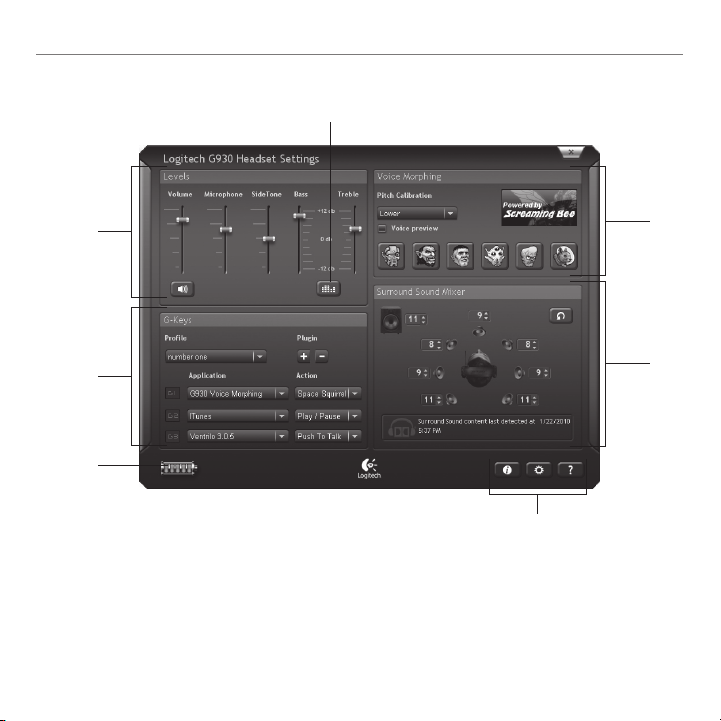
Getting started with
1
5
6
3
4
2
7
G930 軟體
1. 音量大小
16 繁體中文
2. 進階等化器
3. G 功能鍵自訂選單
4. 電量狀態
注意:若要進一步瞭解軟體功能相關資訊,請查閱軟體內的數
位使用者手冊。
5. 聲音轉換
6. 環繞音效混音器
7. 設定與使用者手冊
Page 17

Logitech Wireless Gaming Headset G930
音效秘訣
• 為了享受最佳聆聽體驗,請將遊戲或媒體播放程式音效設定設為 7.1 或 5.1 聲道環繞音效輸出 (若支援)。
請不要使用標示為「耳機」的設定,因為其不會輸出環繞音效。
• 針對電影環繞音效的播放,請確認您的媒體播放程式擁有適當的 Dolby® 或 DTS® 輸出環繞音效轉碼器。
• 使用 G930 軟體的側音設定控制傳回至耳機的話聲音量大小,呈現更加自然的語音體驗。此功能不會對
於他人能否聽見您的聲音構成影響。
• 使用軟體進階等化器來微調音效播放響應。
• 使用聲音轉換時,請使用聲音預覽功能確認聲音清晰與否。若聲音失真,請從音調校準功能表中選取
不同的音調。
一般使用秘訣
• 為達最佳無線效能,請將無線接收器插入充電底座,並且置於書桌上的開放寬敞區域。請不要將無線接
收器連接鍵盤或監視器、立式桌上型電腦的後方,或是鄰近其他無線接收器或 Wi-Fi 路由器之處。
• 若要在電腦處於休眠狀態或關機時為耳機充電,則電腦必須在處於上述狀態時提供 USB 連接埠電源。
否則,請調整電腦的電源管理選項,以便在您為耳機充電時讓電腦維持開機喚醒狀態。
• 若應用程式未能辨認耳機,請先嘗試結束應用程式,然後再重新啟動應用程式。
• 若要徹底體驗 G930 耳機的功能,請詳讀軟體中的數位使用者手冊。如需更多產品支援,您也可以瀏覽
www.logitech.com/support/G930。
• 若要關閉耳機麥克風,請按住電源鍵兩秒鐘。
繁體中文 17
Page 18

Getting started with
12
14
151316
18
17
2
9
8
20
19
1
7
4
3
1110
5
6
1. 记忆棉头带垫
2. 微调式头带
3. 无线转接器底座
4. 充电连接线
5. 充电底座
6. 全速 USB 连接
7. 丝绒耳罩
8. 可编程 G 键
9. 封闭式隔音耳罩
10. 无线状态指示灯
11. 无线转接器
12. 麦克风静音指示灯
13. 抗噪麦克风
14. 可调式旋转麦克风杆
15. 麦克风静音按钮
16. 音量调节滚轮
17. 电池状态指示灯
18. 充电端口
19. 环绕音效切换键
20. 电源按钮
18 简体中文
Page 19

Logitech Wireless Gaming Headset G930
2
USB
无线状态指示灯
呈稳定的绿光 已建立连接;可以使用耳
机麦克风。
呈闪烁的绿光 耳机麦克风在覆盖范围之外
无光 耳机麦克风已关机
无光 未连接到耳机麦克风
注意:此耳机麦克风只可与附带的 USB 无线转接器建
立连接。
安装 Headset G930 软件以启用 7.1
声道环绕音效、G 功能键设置及声
音转换功能。
将无线转接器链接到充电底座,将
充电底座连接到电脑的 USB 端口。
将充电底座放置于桌面上开阔、宽
敞的区域。
注意:您的耳机麦克风可以在距离无线转接器 40 英尺
范围内工作。墙壁、金属物品以及其它无线设备可能
会削弱无线性能。
3
请按电源按钮开启耳机麦克风,建
立无线连接。
注意:耳机麦克风在出厂时所带的
电量有限。请在正式使用前将耳机
麦克风充满电。
1
简体中文 19
Page 20

Getting started with
调节头带至佩戴舒适的位置。
将麦克风杆置于距离您的
嘴角约一英寸的位置以获
得最清晰的语音效果。
4
5
20 简体中文
Page 21

向下滑动环绕音效切换键以启动
此功能。您必须安装附带的软件
方可启用环绕音效。
使用音量滚轮调整耳机音量。
将麦克风杆旋转至上方位置,或是
按下静音按钮,可使麦克风静音。
静音时,麦克风的静音指示灯会
亮起。
使用 G930 软件自定义 G 键
设定。以下是常见自定义 G
键设定的示例。
媒体控制键
即按即讲
控制键
声音转换
Logitech Wireless Gaming Headset G930
简体中文 21
Page 22

Getting started with
电池状态指示灯
绿光 剩余播放时间超过 1 小时
红光 剩余播放时间不足 1 小时
闪烁的橙光 耳机麦克风正在充电
呈稳定的橙光 充电完毕
无光 耳机麦克风已关闭或已没电
注意:电池状态在 G930 软件中也有显示。
注意:当电池电量过低时,耳机麦克风将发出声音警告。
可在软件中关闭此功能。
充电电池可以取出进行回收。可在线购买用于更换的电池。
有关详细信息,请参阅 “重要信息” 部分并访问
www.logitech.com/support/G930。
充电
在充满电的情况下,耳机麦克风内置充电电池在充满电
的状态下,播放时间可长达 10 小时的播放时间。完全
充电可能需要两个半小时。耳机麦克风可以边充电边工
作。
22 简体中文
Page 23

G930 软件
1
5
6
3
4
2
7
Logitech Wireless Gaming Headset G930
1. 音量
2. 高级均衡器
3. 自定义 G 键
4. 电池状态
注意:要了解更多有关软件的功能,请查看软件中的用户手册
电子文档。
5. 声音转换
6. 环绕音效混音器
7. 设置和用户手册
简体中文 23
Page 24

Getting started with
音频提示
• 要获得最佳的聆听效果,请将游戏或媒体播放器音频设置配置为 7.1 或 5.1 环绕声输出(如果可用)。
避免使用标记为 “耳机” 的设置,因为这些设置不能输出环绕声。
• 要在播放电影时获得环绕声,请确保您的媒体播放器可采用正确的 Dolby® 或 DTS® 编解码器输出环绕
声。
• 使用 G930 软件的侧音设置可控制您声音返回到耳机中的大小,获得更加自然的通话效果。此功能并不
会影响到别人收听您声音的效果。
• 利用软件中的高级均衡器对音频播放响应进行微调。
• 当使用声音转换时,请使用语音预听功能检查您的声音是否清晰。如果您的声音听起来含混不清,请从
音高校准菜单中选择不同的音高。
一般使用技巧
• 为了获得最佳的无线性能,请将无线接收器插入到充电座并将其放置在桌子上开阔、无遮挡的区域。
避免将无线接收器连接到键盘或显示器,在台式机后部或靠近其它无线接收器或 Wi-Fi 路由器处进行连
接。
• 要在 PC 处于休眠状态或关闭时为耳机麦克风充电,您的 PC 必须能在该状态下为 USB 端口供电。如果不
能,请调整您 PC 的电源管理选项,确保当您想要为耳机麦克风充电时 PC 始终会处于开启和苏醒状态。
• 如果应用程序不识别耳机麦克风,请尝试先退出该应用程序,然后重新启动。
• 要充分发挥 G930 耳机麦克风的功能,请参阅软件中的用户手册电子文档。您也可以访问
www.logitech.com/support/G930 ,浏览更多 “产品支持” 信息。
• 要关闭耳机麦克风,请按住电源按钮两秒钟。
24 简体中文
Page 25

12
14
151316
18
17
2
9
8
20
19
1
7
4
3
1110
5
6
1. 메모리 폼을 사용한
헤드밴드 패드
2. 헤드밴드 정밀 조절
3. 무선 어댑터 독
4. 충전 케이블
5. 충전대
6. 풀스피드 USB 연결
7. 플러시 이어 패드
8. 프로그램 가능 G 키
9. 뒤쪽이 막힌 잡음 차단 이어 컵
10. 무선 상태 표시등
11. 무선 어댑터
12. 마이크 음소거 표시등
13. 소음 제거 마이크
14. 유연한 회전식 마이크 붐
15. 마이크 음소거 버튼
Logitech Wireless Gaming Headset G930
16. 볼륨 조절 롤러
17. 배터리 상태 표시등
18. 충전 포트
19. 서라운드 사운드 스위치
20. 전원 버튼
한국어 25
Page 26

Getting started with
2
USB
무선 상태 표시등
녹색 (켜져 있음)
연결되어
있으므로 헤드셋
사용
가능
녹색 (깜박임)
헤드셋이
범위를 벗어남
불빛
없음 헤드셋의 전원이 꺼져 있음
불빛 없음
헤드셋이 연결되어 있지 않음
참고: 이 헤드셋은 포함된 USB 무선 어댑터로만
연결됩니다.
7.1 서라운드 사운드, G 키 구성
및 음성 모핑 기능을 사용하려면
Headset G930 소프트웨어를
설치하십시오.
무선 어댑터를 충전대에
연결합니다. 충전대를 컴퓨터의
USB 포트에 연결합니다. 충전대를
책상 위의 탁 트이고 장애물이 없는
곳에 올려 놓습니다.
참고: 헤드셋은 무선 어댑터에서 최대 12m 범위
내에서 작동됩니다. 벽이나 금속 물체 및 기타 무선
장치가 있으면 무선 성능이 약화될 수 있습니다.
3
전원 버튼을 켜고 헤드셋을 켜면
무선 연결이 이루어집니다.
참고: 헤드셋은 일정량만
충전된 상태로 제공됩니다.
장시간 사용하려면 먼저 완전히
충전하십시오.
1
26 한국어
Page 27

4
헤드밴드를 잘 맞게 조절하십시오.
음성을 가장 선명하게
들리게 하려면 마이크를
입가에서 2.5cm 정도
거리에 오게 하십시오.
5
Logitech Wireless Gaming Headset G930
한국어 27
Page 28

Getting started with
마이크를 위로 올리거나 마이크의
음소거 버튼을 눌러 마이크 소리를
끕니다. 마이크가 음소거되면
음소거 표시등에 불이 들어옵니다.
G930 소프트웨어를
사용하여 G 키를
프로그래밍합니다. G 키에
할당된 인기 있는 작업을
예로 들면 다음과 같습니다.
미디어 제어
푸시 투 톡 (Push to talk)
컨트롤
음성 모핑
서라운드 사운드 스위치를
아래로 밀면 이 기능이 켜집니다.
서라운드 사운드를 사용하려면
포함된 소프트웨어를 설치해야
합니다.
볼륨 조절 롤러를 사용하여
헤드셋 볼륨을 조정합니다.
28 한국어
Page 29

배터리 상태 표시등
녹색 1시간 이상 재상 가능
빨강 1시간 미만 재상 가능
주황색 (깜박임) 헤드셋 충전 중
주황색 (켜져
있음)
충전 완료
불빛 없음 헤드셋이 꺼져 있거나 충전이 전혀
안 되어 있는 상태
참고: 배터리 상태는 G930 소프트웨어에서도 표시됩니다.
참고: 배터리 충전량이 부족하면 헤드셋에서 경고음이
들립니다. 이 음은 소프트웨어에서 끌 수 있습니다.
충전식 배터리는 폐기 및 재활용 수거 시에만 빼낼 수
있습니다. 교체용 배터리는 인터넷에서 구입하실 수
있습니다. 자세한 내용은 중요 정보 및
www.logitech.com/support/G930 을 참조하십시오.
충전
내부 충전식 배터리를 완전 충전할 경우 최대 10
시간까지 재생할 수 있습니다. 완전 충전하려면 최대
2 시간 반 정도가 소요됩니다. 헤드셋은 사용 중에도
충전됩니다.
Logitech Wireless Gaming Headset G930
한국어 29
Page 30

Getting started with
1
5
6
3
4
2
7
G930 소프트웨어
1. 오디오 레벨
30 한국어
2. 고급 이퀄라이저
3. G 키 사용자 정의
4. 배터리 상태
참고: 소프트웨어 기능에 대한 자세한 내용은 소프트웨어의
디지털 사용 설명서를 참조하십시오.
5. 음성 모핑
6. 서라운드 사운드 믹서
7. 설정 및 사용 설명서
Page 31

Logitech Wireless Gaming Headset G930
오디오 팁
• 최상의 음질을 얻으려면 게임 또는 미디어 플레이어의 오디오 설정을 가능하면 7.1 또는 5.1 서라운드
사운드 출력으로 구성하십시오. “헤드폰” 이라는 설정은 서라운드 사운드를 출력하지 않으므로
사용하지 않는 것이 좋습니다.
• 서라운드 사운드로 영화를 보려면 사용 중인 미디어 플레이어에 서라운드 사운드 출력이 가능한
Dolby® 또는 DTS® 코덱이 있는지 확인하십시오.
• 헤드셋에서 들리는 자신의 음성 크기를 조절하여 보다 자연스러운 음성을 들으려면 G930 소프트웨어의
사이드톤 설정을 이용합니다. 이 기능은 다른 사람들에게 들리는 소리에는 영향을 주지 않습니다.
• 오디오 재생 반응을 미세 조정하려면 소프트웨어의 고급 이퀄라이저를 사용합니다.
• 음성 모핑을 사용할 때는 음성 미리보기 기능을 통해 음성이 선명한지 확인합니다. 혼선이 일어날 경우
피치 보정 메뉴에서 다른 피치를 선택합니다.
일반 사용 팁
• 최적의 무선 성능을 얻으려면 무선 수신기를 충전대에 꽂고 충전대를 책상 위의 탁 트이고 장애물이
없는 곳에 올려 놓습니다. 무선 수신기를 데스크탑 타워 뒤쪽의 보드나 모니터에 꽂거나 다른 무선
수신기 또는 Wi-Fi 라우터 주변에 두지 마십시오.
PC • 가 수면 모드에 있거나 꺼져 있을 때 헤드셋을 충전하려면 PC 가 그러한 상태에서도 해당 USB 포트에
전원을 공급할 수 있어야 합니다. 그렇지 않다면 헤드셋을 충전할 때 PC 전원 관리 옵션을 계속 켜 있고
가동되는 상태로 조정하십시오.
• 어떤 응용 프로그램이 헤드셋을 인식하지 못하는 경우 해당 응용 프로그램을 중지하고 다시
시작하십시오.
G930 • 헤드셋의 모든 기능을 활용하려면 소프트웨어에 들어 있는 디지털 사용
www.logitech.com/support/G930 에서도 기타 다양한 제품 지원을 받으실 수 있습니다.
• 헤드셋을 끄려면 전원 버튼을 2 초간 누르고 있습니다.
설명서를 읽으십시오.
한국어 31
Page 32

Getting started with
<경고>
발열, 화재, 폭발 등의 위험을 수반할 수 있으니 다음 사항을 지켜주시기 바랍니다.
a) 육안으로 식별이 가능할 정도의 부풀음이 발생된 전지는 위험할 수 있으므로 제조자 또는 판매자로
즉시문의 할 것
b) 지정된 정품 충전기만을 사용할 것
c) 화기에 가까이 하지 말 것 (전자레인지에 넣지 말 것)
d) 여름철 자동차 내부에 방치하지 말 것
e) 찜질방 등 고온 다습한 곳에서 보관, 사용하지 말 것
f) 전원을 켠 상태로 밀폐된 공간에 장시간 보관하지 말 것
g) 휴대 기기, 제조 업체가 보증한 리튬 2 차 전지 사용할 것
h) 분해, 압착, 관통 등의 행위를 하지 말 것
i) 높은 곳에서 떨어뜨리는 등 비 정상적 충격을 주지 말 것
j) 60℃ 이상의 고온에 노출하지 말 것
k) 습기에 접촉 하지 않도록 할 것
32 한국어
Page 33

Wireless Headset
Logitech Inc.
Made in China
1. ⯜⒬⮹: 㥐䖼 ⢰ⷜ㜄 䖐ὤ═ ‘M/N’ 㵬㦤
2. 㥐㦤≸㠈: ⷸ⓸ 䖐ὤ(㥐䖼 ⢰ⷜ 䝭㡴 㥐䖼)
依據台灣「低功率電波輻射性電機管理辦法」規定:
第十二條 經型式認證合格之低功率射頻電機,非經許可,公司、商號或使用者均不得擅自
變更頻率、加大功率或變更原設計之特性及功能。
第十四條 低功率射頻電機之使用不得影響飛航安全及干擾合法通信;經發現有干擾現象時,
應立即停用,並改善至無干擾時方得繼續使用。前項合法通信,指依電信法規定作
業之無線電通信。低功率射頻電機須忍受合法通信或工業、科學及醫療用電波輻射
性電機設備之干擾。
䚨Gⱨ㉔㉘⽸⏈G㤸䑀䝰㐔Gᴴ⏙㉥㢨G㢼㡰⦐G
㢬⮹㙼㤸ḰGḴ⥜═G㉐⽸㏘⏈G䚔G㍌G㛺㢀
Adapter
Logitech Inc.
Made in China
1. ⯜⒬⮹: 㥐䖼 ⢰ⷜ㜄 䖐ὤ═ ‘M/N’ 㵬㦤
2. 㥐㦤≸㠈: ⷸ⓸ 䖐ὤ(㥐䖼 ⢰ⷜ 䝭㡴 㥐䖼)
Page 34

www.logitech.com
© 2010 Logitech. Logitech, the Logitech logo, and other Logitech marks are owned by Logitech and may be
registered. Microsoft, Windows Vista, Windows, and the Windows logo are trademarks of the Microsoft group
of companies. Mac and the Mac logo are trademarks of Apple Inc., registered in the U.S. and other countries.
The word “Dolby” and the “Double-D” symbol are trademarks of Dolby Laboratories. All other trademarks are
the property of their respective owners. Logitech assumes no responsibility for any errors that may appear in
this manual. Information contained herein is subject to change without notice.
620-002947.004
