Page 1
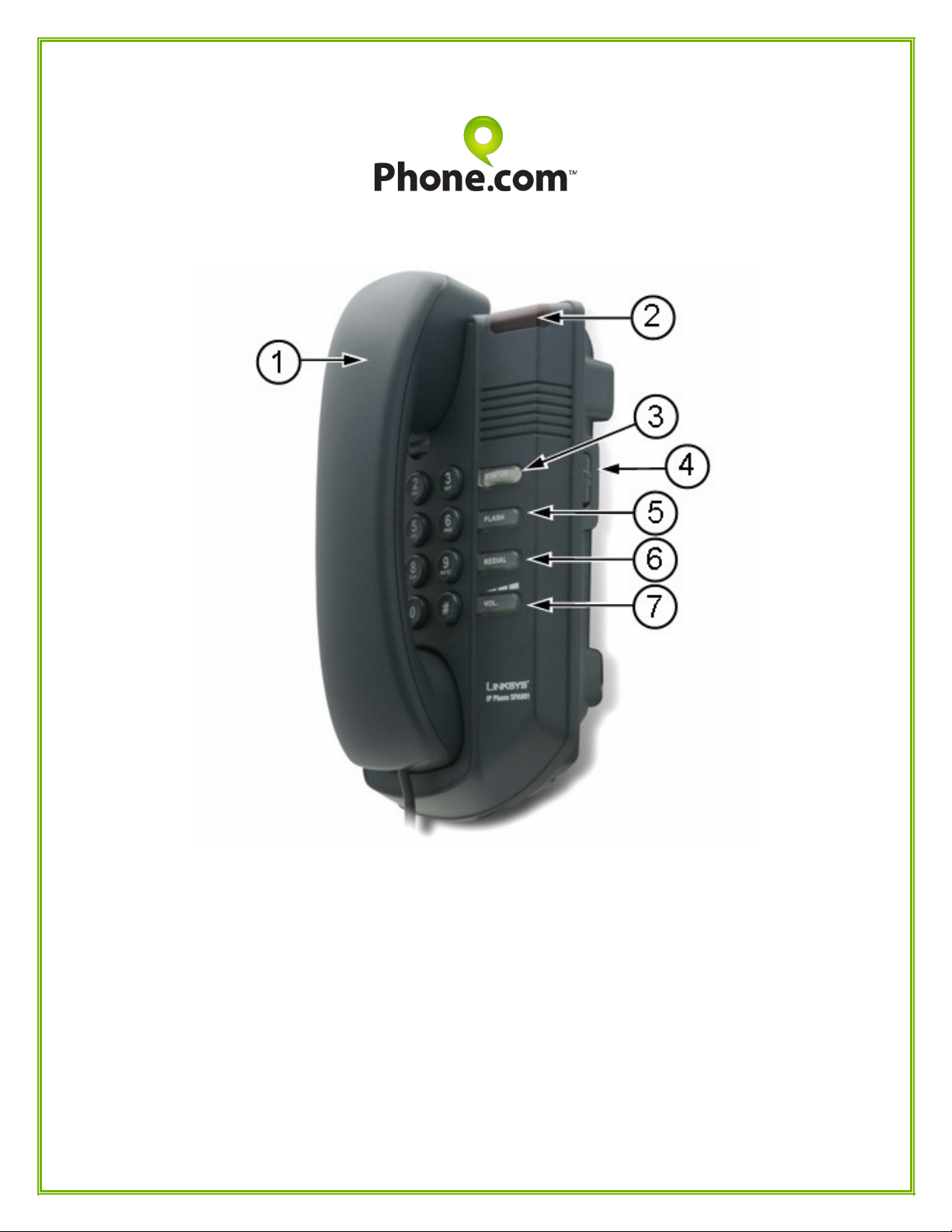
Linksys SPA901 User Guide
v1.02
Phone Layout
1) Handset
2) Message Waiting Indicator (MWI)
3) Status light
4) Ringer on/off switch
5) Flash button
6) Redial button
7) Volume button
Page 2
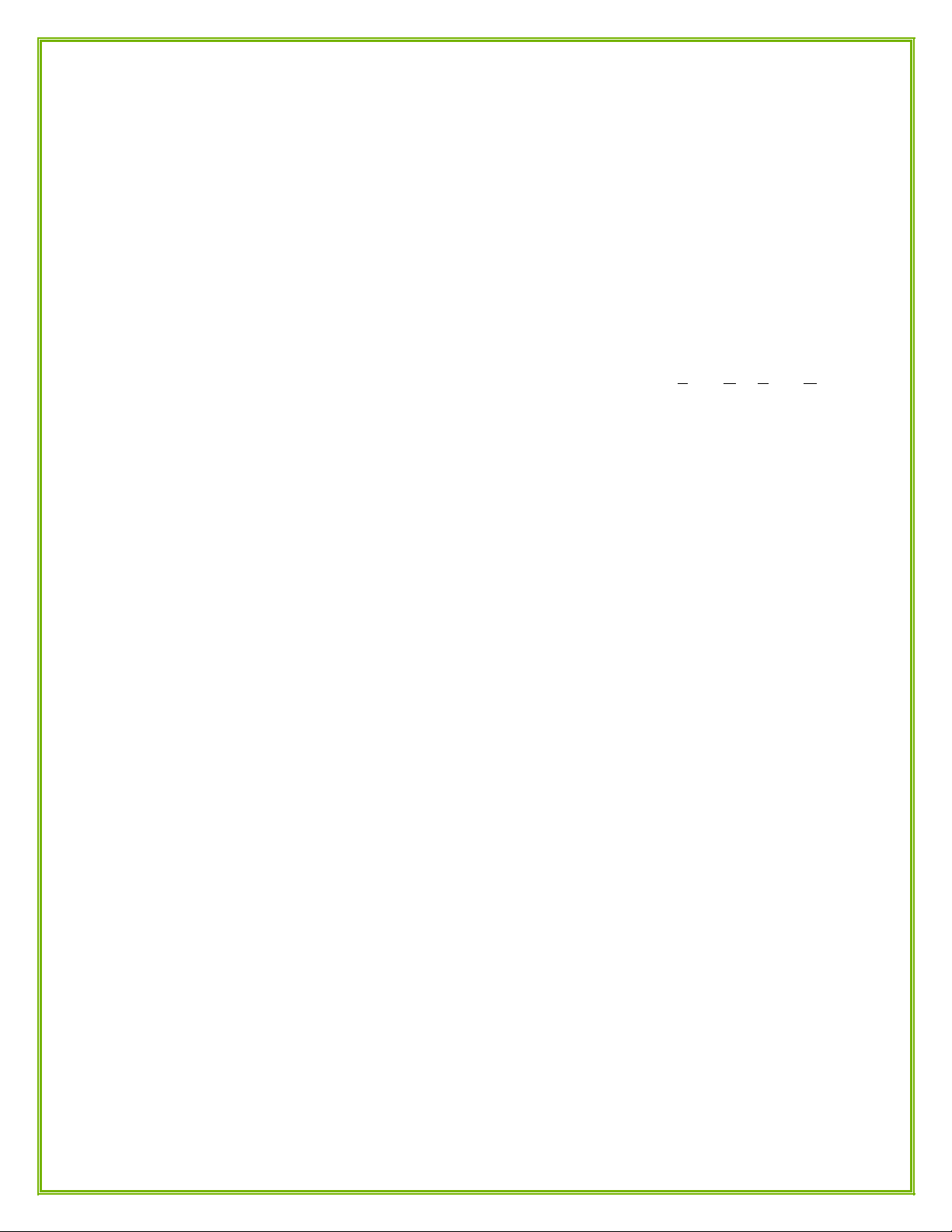
1) Handset
2) MWI and Voicemail Access
Notification:
• The light turns on when you have a message.
• You will also hear a “stutter” dial tone when you attempt to make a new outgoing call.
To listen to voice messages:
• To access the voicemail system, dial ( * ) ( 8 ) ( 6 ) ( 8 ) ( 6 ). (Remember: “Voice Mail Voice Mail”).
• Follow the voice prompts to listen to messages.
NOTE: If the light double blinks, there is a connection problem. If the network cable is securely in place
and the light still double blinks, contact your Network Administrator. If the light fast blinks, it is
downloading or writing firmware. Do not power off.
3) Status Light
This light can be red, orange or off.
• Off You can make a call (normal state).
• Blinking Red You can pick up at this phone (a call was put on hold at this phone).
• Solid Red You cannot make a call (line is in use).
• Solid Orange You cannot make a call (phone is not registered to the System).
Contact your phone administrator.
4) Ringer On/Off Switch
Move the switch up to turn the ringer on or down to turn if off.
Page 3

5) Flash Button
Press to place a call on hold, pick up a second incoming call, transfer a call, or set up a three-way
conference call.
Placing a call on hold:
• Press the Flash button during an active call. You will hear a high-pitched dial tone. You may now
hang up the handset.
• You may also dial ( * ) ( 8 ). You will hear instructions to “press any key to return to the call,” but
you cannot hang up the handset, or the caller will be disconnected.
Pick up a second incoming call (Call Waiting)
• When receiving a second call, the MWI will flash and you will hear a single beep.
• Press the Flash button; your first call will be placed on hold and the second call will immediately be
connected.
• Press Flash again to swap calls; the other will be placed on hold.
• To hang up on one of the calls, simply hang up the handset. You will resume the other call
automatically when you pick up the handset again.
Transfer a call:
• Press the Flash button during an active call, then dial the number you wish to transfer to.
• For Attended Transfer, wait while the phone rings. When the third party answers, you may speak
with them and then hang up your phone when ready to transfer. The calls will then be connected.
• For Blind (Unattended) Transfer, once you hear the phone ring, simply hang up.
• You may also dial ( * ) ( 2 ). You will hear “transfer,” followed by a dial tone. Follow the steps
above.
Three-Way Conference Call
• Press the Flash button during an active call.
• The first call is placed on hold. There will be a dial tone; dial the number to conference in.
• Press Flash again. The conference call will now include all parties.
• Hanging up disconnects all parties.
Page 4

6) Redial Button
Press to redial the last number called.
7) Volume Button
Press to cycle the volume for the handset (when on a call) or the ringer (when the phone is on-hook).
1 2 3 4 5 6 7 8 9
Lowest Highest
Additional User Features
Call History
• Find the IP address of your phone by picking up the handset and dialing ( * ) ( * ) ( * ) ( * ).
• At the “Sipura Configuration Menu” prompt, dial ( 1 ) ( 1 ) ( 0 ) ( # ). The IP address will be read to
you.
• Open a browser window on your computer, and navigate to “http://ipaddress/calllog.htm”, where
“ipaddress” is the IP of the phone.
• You will have three tabs shown: Redial List, Answered Calls, and Missed Calls.
Call Forwarding
• Dial ( * ) ( 7 ) ( 2 ) to activate. When you hear the high-pitched dial tone, enter the destination
extension or number. You will hear a slow “stutter” dial tone as confirmation.
• Dial ( * ) ( 7 ) ( 3 ) to deactivate.
Speed Dial
To program entries:
• Dial ( * ) ( 7 ) ( 4 ). When you hear the high-pitched dial tone, enter the speed dial number (2-9)
followed by the destination extension or number. You will hear a double beep as confirmation.
Page 5

To use speed dial entries:
• Pick up the handset and press the number (2-9) corresponding to the desired entry, followed by the
( # ) key.
Do Not Disturb
• Dial ( * ) ( 7 ) ( 8 ) to activate. You will hear a slow “stutter” dial tone as confirmation.
• To disable, dial ( * ) ( 7 ) ( 9 ).
Call Recording
• Any time during an incoming call, dial ( * ) ( 7 ).
• You will hear: “Recording is now on.” The caller will hear the same message.
• To end Call Recording, dial ( * ) ( 7 ) again. You will hear: “Recording is now off.”
• Visit the Call Logs section of your account after the call has ended to review the recording.
Call Blocking
• To block a caller from calling again (while on a conversation with them), dial ( * ) ( 9 ).
• You will hear a confirmation message.
• If you pressed ( * ) ( 9 ) by mistake, press it again to unblock the caller.
• Upon disconnecting the call, that caller will not be able to call again.
• Anonymous calls cannot be blocked. To block callers with hidden caller ID, refer to the Numbers
section in your account's Control Panel.
Linksys, Cisco Systems and the Linksys and Cisco Systems logos are registered trademarks of Cisco
Systems, Inc. in the United States and various countries. All other trademarks are the property of their
respective owners.
