Linksys SPA9000-NA, SPA9000, SPA400, SPA922, SPA942 Installation And Configuration Manual
...Page 1

Linksys Voice System
Installation and Configuration
Using the Administration Web Server
SPA9000 IP Telephony System
SPA400 PSTN VoIP Gateway with Integrated Voice Mail Server
SPA9x2 IP Phones
INSTALLATION and
CONFIGURATION
GUIDE
Page 2
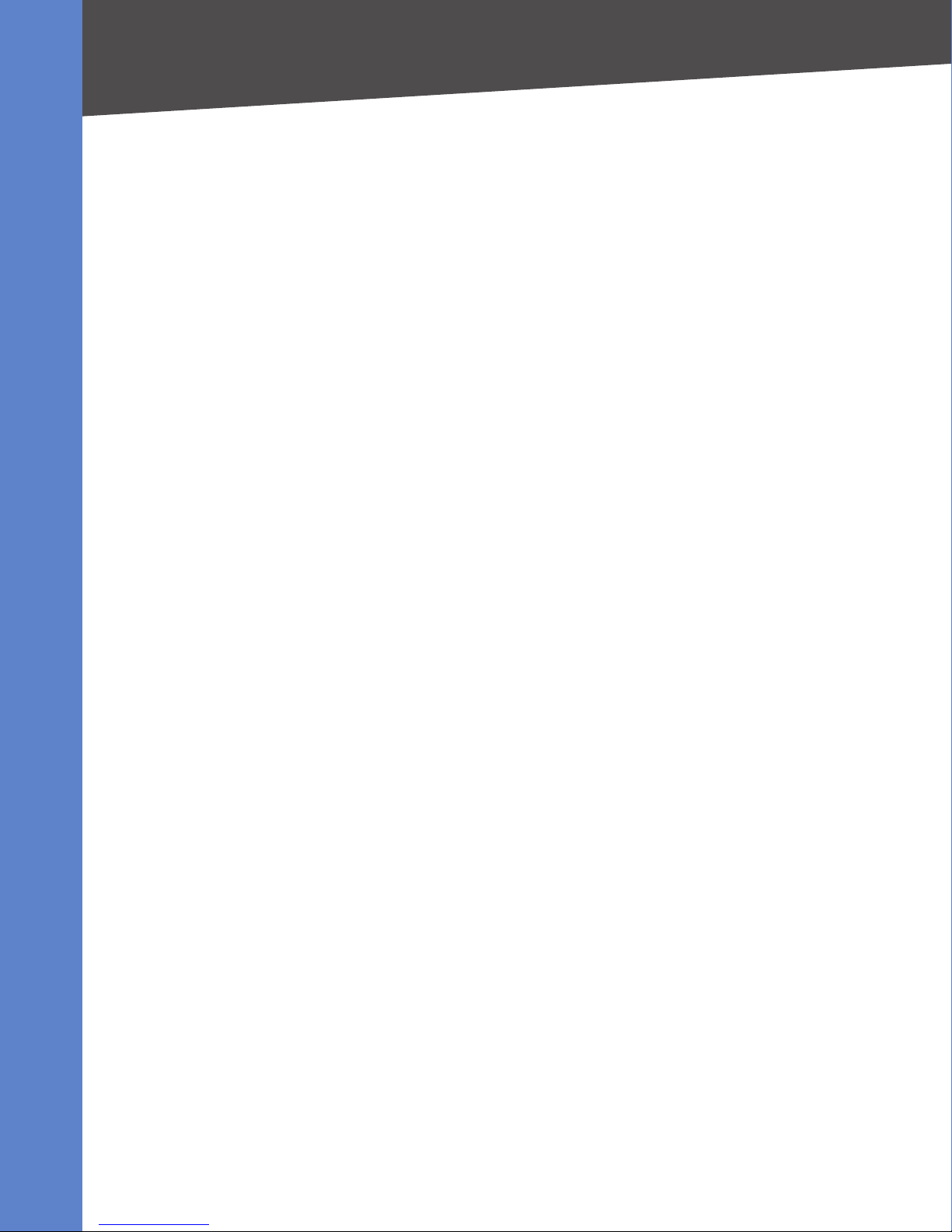
Contents
1
2
About This Guide
Finding Information in PDF Files. . . . . . . . . . . . . . . . . . . . . . . . . . . 5
Finding Text in a PDF . . . . . . . . . . . . . . . . . . . . . . . . . . . . . . . . 5
Finding Text in Multiple PDF Files . . . . . . . . . . . . . . . . . . . . . . . . 5
Getting Started
LVS Solution Overview . . . . . . . . . . . . . . . . . . . . . . . . . . . . . . . . 8
Introducing LVS Equipment. . . . . . . . . . . . . . . . . . . . . . . . . . . . . . 9
Getting to Know Your SPA9000 . . . . . . . . . . . . . . . . . . . . . . . . 10
Getting to Know Your SPA400 . . . . . . . . . . . . . . . . . . . . . . . . . 11
Getting to Know Your SPA9xx Phones and Accessories . . . . . . . . . . 12
Getting to Know Your WRV200 Router . . . . . . . . . . . . . . . . . . . . 14
Getting to Know the SLM224P Switch. . . . . . . . . . . . . . . . . . . . . 16
5
8
4
Installation and Conguration Process Overview 13 8
Preparation 1
Site Survey . . . . . . . . . . . . . . . . . . . . . . . . . . . . . . . . . . . . . . . 19
System Design Considerations. . . . . . . . . . . . . . . . . . . . . . . . . . . 19
Bandwidth Requirements and Call Capacity. . . . . . . . . . . . . . . . . 19
Wide Area Network (WAN) Quality of Service . . . . . . . . . . . . . . . . 20
Network Setup Review. . . . . . . . . . . . . . . . . . . . . . . . . . . . . . . . 20
NAT Mapping . . . . . . . . . . . . . . . . . . . . . . . . . . . . . . . . . . . . 21
Quality of Service . . . . . . . . . . . . . . . . . . . . . . . . . . . . . . . . . . . 21
Local Area Network Design . . . . . . . . . . . . . . . . . . . . . . . . . . . . . 21
Deployment Scenarios. . . . . . . . . . . . . . . . . . . . . . . . . . . . . . . . 22
ITSP Service without Local PSTN Access or Voice Mail . . . . . . . . . . . 22
9
LVS with ITSP Service, PSTN Access and Local Voice Mail Service . . . . 23
Linksys Voice System Installation and Configuration Guide i
Page 3
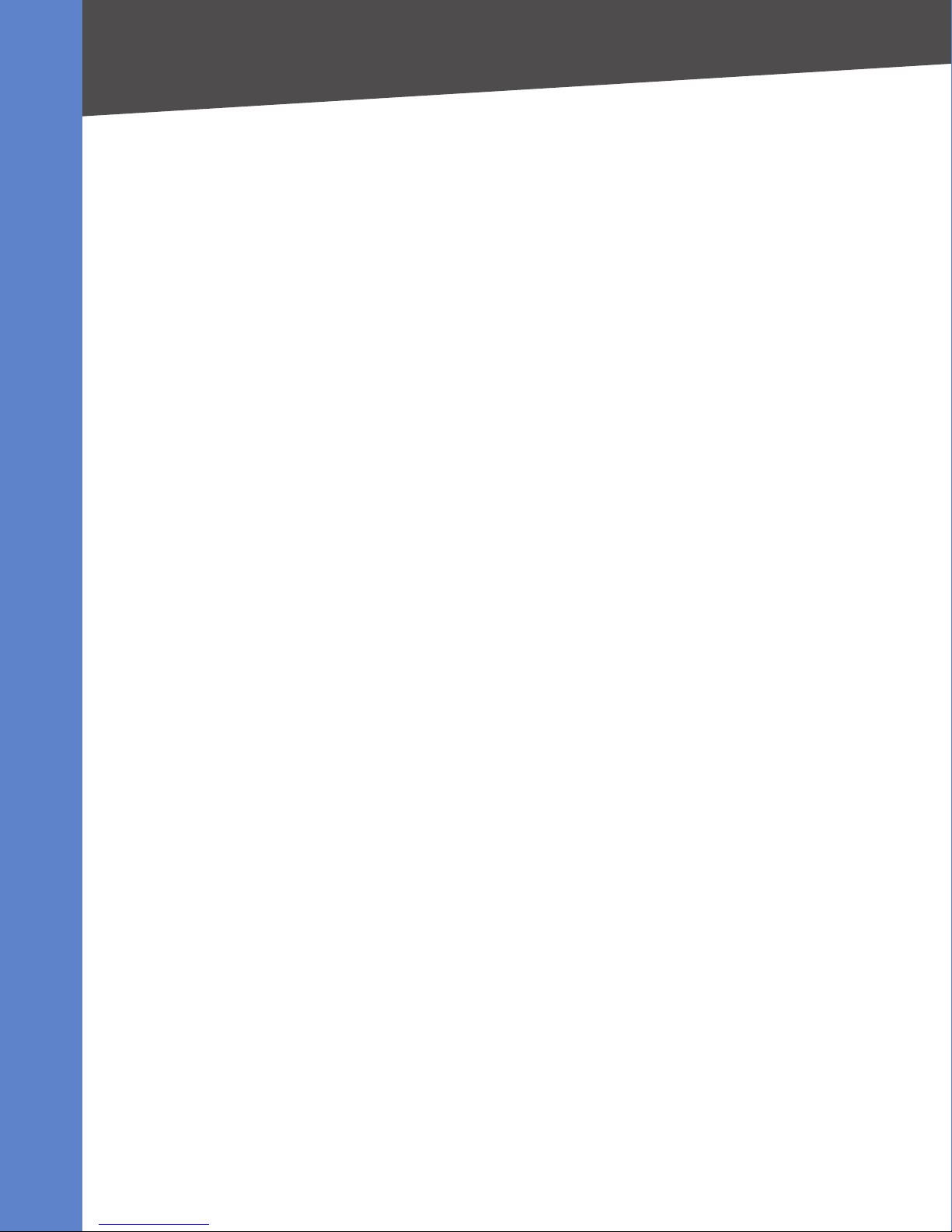
Contents
ITSP Service, PSTN and ISDN Access and Local Voice Mail Service . . . 24
Services and Equipment. . . . . . . . . . . . . . . . . . . . . . . . . . . . . . . 25
Basic Services and Equipment . . . . . . . . . . . . . . . . . . . . . . . . . 25
Linksys Equipment and Services . . . . . . . . . . . . . . . . . . . . . . . . 25
Downloading Firmware . . . . . . . . . . . . . . . . . . . . . . . . . . . . . . . 26
Connecting the LVS Equipment 25 8
Connecting and Conguring the Switch. . . . . . . . . . . . . . . . . . . . . 28
Connecting the Switch to the Router . . . . . . . . . . . . . . . . . . . . . 28
Conguring the Switch. . . . . . . . . . . . . . . . . . . . . . . . . . . . . . 29
Installing the SPA9000 . . . . . . . . . . . . . . . . . . . . . . . . . . . . . . . . 31
Connecting the SPA9000. . . . . . . . . . . . . . . . . . . . . . . . . . . . . 31
Upgrading the Firmware for the SPA9000 . . . . . . . . . . . . . . . . . . 32
Setting Up the WAN Connection for the SPA9000 . . . . . . . . . . . . . 35
Installing the IP Phones . . . . . . . . . . . . . . . . . . . . . . . . . . . . . . . 36
Connecting an IP Phone to the Switch . . . . . . . . . . . . . . . . . . . . 37
Performing a Factory Reset . . . . . . . . . . . . . . . . . . . . . . . . . . . 37
Connecting Optional Devices. . . . . . . . . . . . . . . . . . . . . . . . . . 38
Upgrading the Firmware for the IP Phones. . . . . . . . . . . . . . . . . . 38
Installing the SPA400. . . . . . . . . . . . . . . . . . . . . . . . . . . . . . . . . 40
Connecting the SPA400 to the Switch. . . . . . . . . . . . . . . . . . . . . 41
Conguring the SPA400 Network Connection. . . . . . . . . . . . . . . . 41
Upgrading the Firmware for the SPA400 . . . . . . . . . . . . . . . . . . . 42
Conguring Phone Service and Voice Mail 46 5
Conguring the SPA9000 . . . . . . . . . . . . . . . . . . . . . . . . . . . . . . 45
Conguring General Settings . . . . . . . . . . . . . . . . . . . . . . . . . . 45
Conguring Internet Phone Service (ITSP) on the SPA9000 . . . . . . . 46
Linksys Voice System Installation and Configuration Guide ii
Page 4
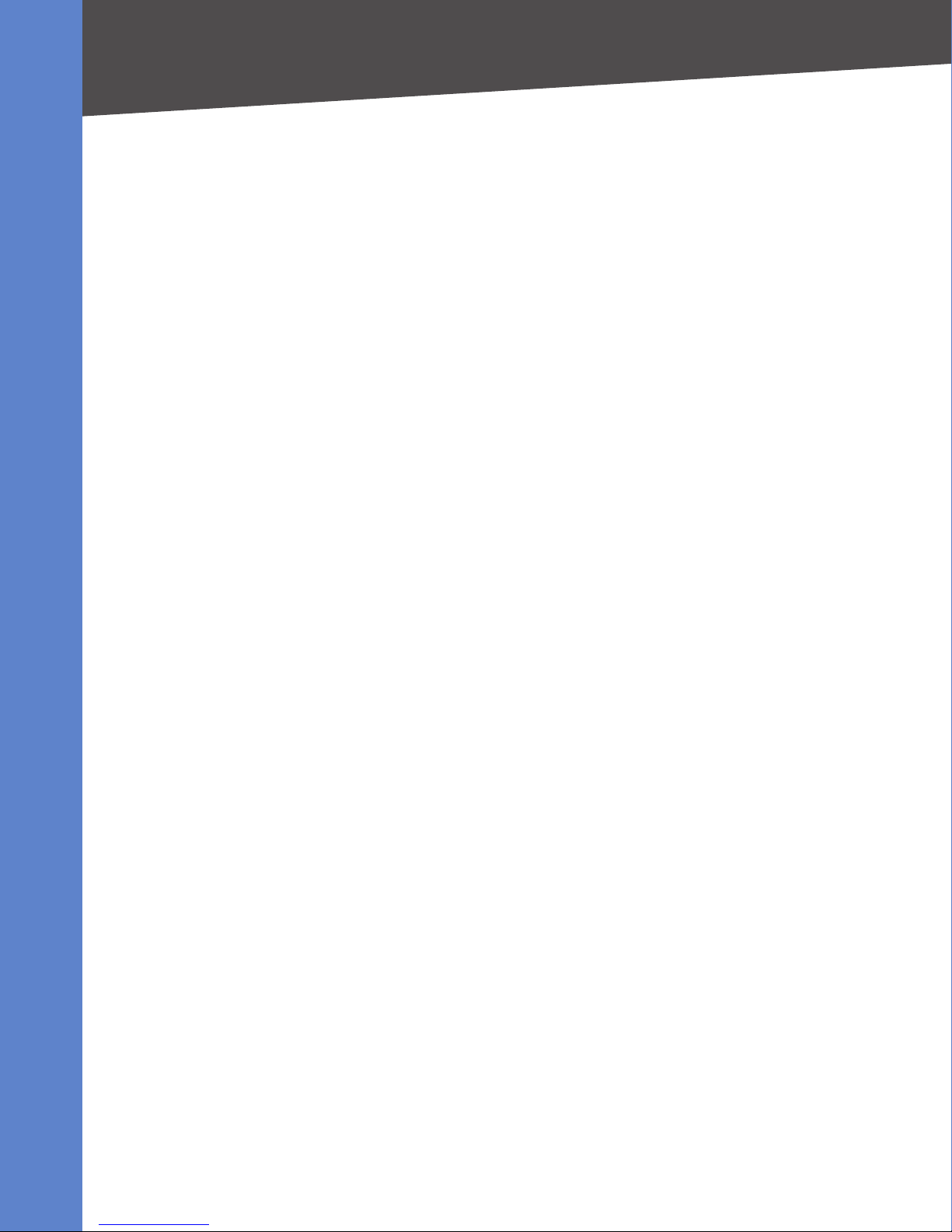
Contents
Conguring SPA9000 Connectivity with the SPA400 for PSTN and Voice
Mail Service . . . . . . . . . . . . . . . . . . . . . . . . . . . . . . . . . . . . . 48
Conguring SPA9000 Connectivity for PSTN Access Only. . . . . . . . . 51
Conguring the SPA400 . . . . . . . . . . . . . . . . . . . . . . . . . . . . . . . 52
Conguring the SPA400 Network Connection. . . . . . . . . . . . . . . . 52
Conguring the SPA400 to Communicate with the SPA9000. . . . . . . 53
Conguring the Voice Mail Server and Voice Mail Users. . . . . . . . . . 55
Setting Up Each Station . . . . . . . . . . . . . . . . . . . . . . . . . . . . . . . 57
Enabling Remote Voice Mail Access (Optional) . . . . . . . . . . . . . . . . . 59
Conguring Third-Party ISDN Gateways (Optional) . . . . . . . . . . . . . . 60
Outbound Call Routing . . . . . . . . . . . . . . . . . . . . . . . . . . . . . . . 61
Conguring Steering Digits . . . . . . . . . . . . . . . . . . . . . . . . . . . 61
Typical Outbound Call Routing Examples . . . . . . . . . . . . . . . . . . 63
Conguring Inbound Call Routing . . . . . . . . . . . . . . . . . . . . . . . . 64
Routing Calls to the Auto Attendant (Default). . . . . . . . . . . . . . . . 64
Routing Calls to a Receptionist, Extension, or Hunt Group . . . . . . . . 65
Using Direct Inward Dialing to Phone Extensions . . . . . . . . . . . . . 66
Conguring Special Features 67 8
Using the Internal Music Source for Music On Hold . . . . . . . . . . . . . . 68
Conguring Shared Line Appearances . . . . . . . . . . . . . . . . . . . . . . 69
About Shared Line Appearances . . . . . . . . . . . . . . . . . . . . . . . . 69
Conguring Hunt Groups . . . . . . . . . . . . . . . . . . . . . . . . . . . . . . 71
Hunt Group that Rings All Stations . . . . . . . . . . . . . . . . . . . . . . 71
Hunt Group that Rings Stations Individually. . . . . . . . . . . . . . . . . 72
Conguring the SPA932 Sidecar to Work with the SPA9000 . . . . . . . . . 75
Localization . . . . . . . . . . . . . . . . . . . . . . . . . . . . . . . . . . . . . . 77
Requirements for Localization . . . . . . . . . . . . . . . . . . . . . . . . . 77
Auto Attendant Prompts . . . . . . . . . . . . . . . . . . . . . . . . . . . . . 78
Linksys Voice System Installation and Configuration Guide iii
Page 5
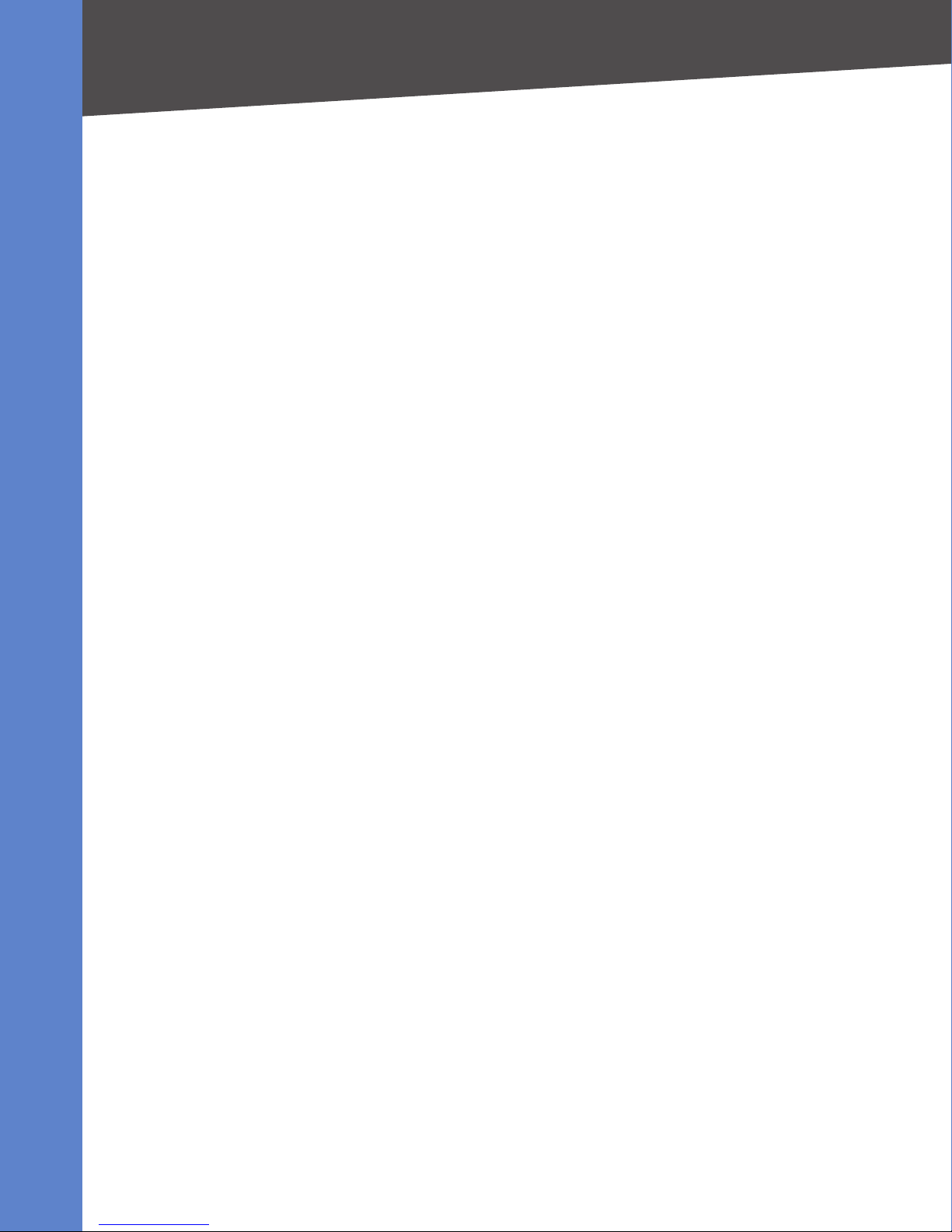
Contents
Localizing the Time . . . . . . . . . . . . . . . . . . . . . . . . . . . . . . . . 79
Localizing the Phone Display Language . . . . . . . . . . . . . . . . . . . 80
Localizing the Call Progress Tones for the SPA9000 and the SPA9xx
Phones . . . . . . . . . . . . . . . . . . . . . . . . . . . . . . . . . . . . . . . . 82
Localizing the SPA400 Voice Mail Prompts . . . . . . . . . . . . . . . . . . 86
Localizing the SPA400 Call Disconnect (Call Processing) Tones . . . . . 88
Localizing the SPA400 Caller ID Method . . . . . . . . . . . . . . . . . . . 90
Installation Workbook 9A 1
Additional Equipment . . . . . . . . . . . . . . . . . . . . . . . . . . . . . . . 102
Additional Installation and Conguration Notes . . . . . . . . . . . . . . . 103
C
Troubleshooting 10B 4
Contacts 11
North American Contacts . . . . . . . . . . . . . . . . . . . . . . . . . . . . . 110
Global Contacts . . . . . . . . . . . . . . . . . . . . . . . . . . . . . . . . . . . 110
0
Linksys Voice System Installation and Configuration Guide iv
Page 6
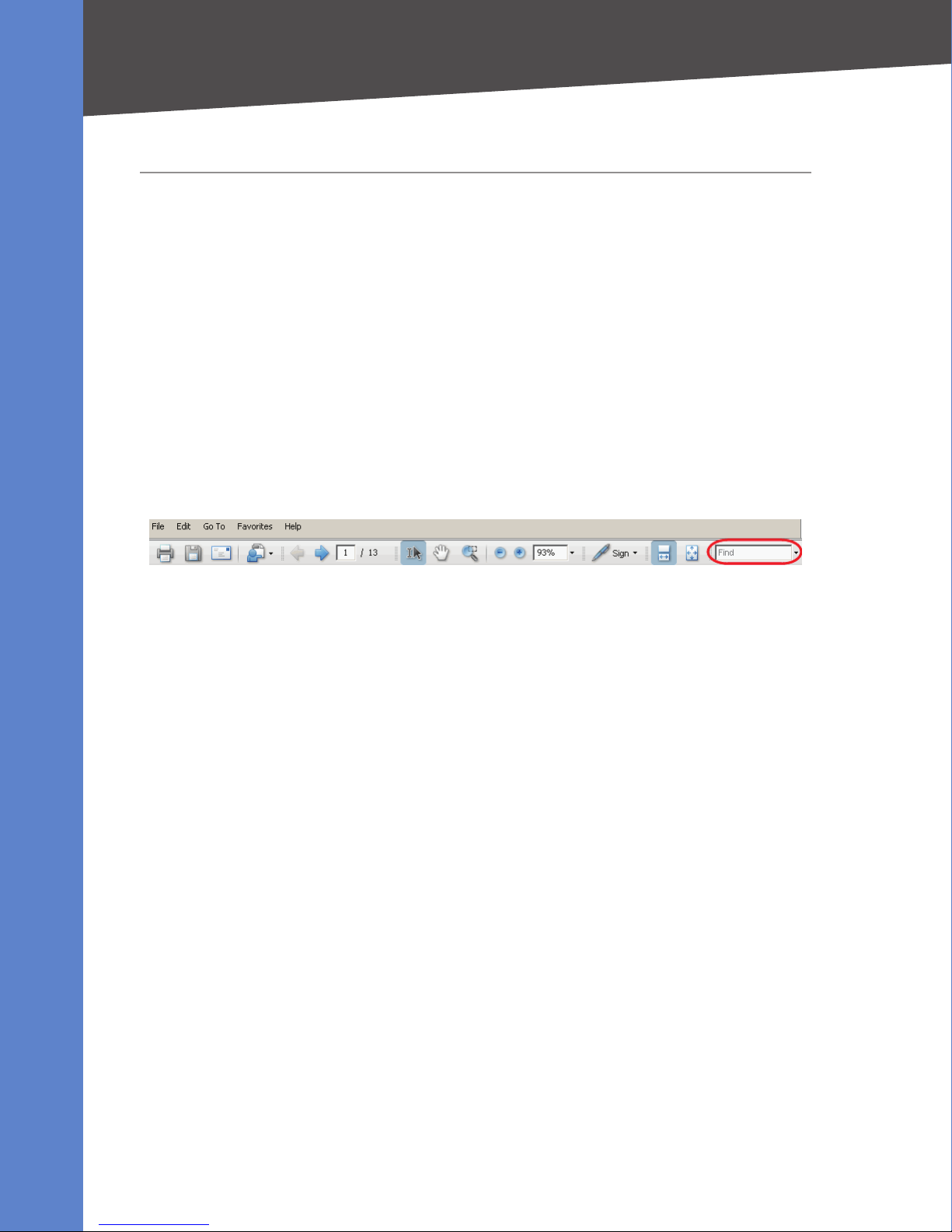
About This Guide
Finding Information in PDF Files
About This Guide
This guide helps you to prepare your site and to complete the basic installation and configuration of
the Linksys Voice System. This guide describes the LVS solution and its components. It also presents
step-by-step instructions to help you to install and configure the system, to select the features that
the business needs, to verify the installation, and to resolve any problems that occur.
Finding Information in PDF Files
The PDF Find/Search tool lets you find information quickly and easily online. You can:
Search an individual PDF. •
Search multiple PDFs at once (for example, all PDFs in a specific folder or disk drive). •
Perform advanced searches. •
Finding Text in a PDF
Enter your search terms in the 1. Find box on the toolbar.
NOTE: By default, the Find box is available at the right end of the Acrobat toolbar. If the Find tool
does not appear, choose Edit > Find.
Optionally, click the arrow next to the 2. Find text box to refine your search by choosing special
options such as Whole words only.
Press 3. Enter. Acrobat displays the first instance of the search term. Press Enter again to continue
to more instances of the term.
Finding Text in Multiple PDF Files
The Search window lets you search for terms in multiple PDF files that are stored on your PC or local
network. The PDF files do not need to be open.
Start Acrobat Professional or Adobe Reader. 1.
Choose 2. Edit > Search. Alternatively, click the arrow next to the Find box and then choose Open
Full Acrobat Search.
In the 3. Search window, complete the following steps:
Enter the text that you want to find.a.
Choose b. All PDF Documents in.
From the drop-down box, choose c. Browse for Location.
Choose a directory on your computer or local network, and click d. OK.
If you want to specify additional search criteria, click e. Use Advanced Search Options, and
choose the options you want.
Click f. Search.
When the Results appear, click the plus sign (4. +) to open a folder, and then click any link to open
the file where the search terms appear.
NOTE: For more information about the Find and Search functions, see the Adobe Acrobat online
help.
Linksys Voice System Installation and Configuration Guide 5
Page 7
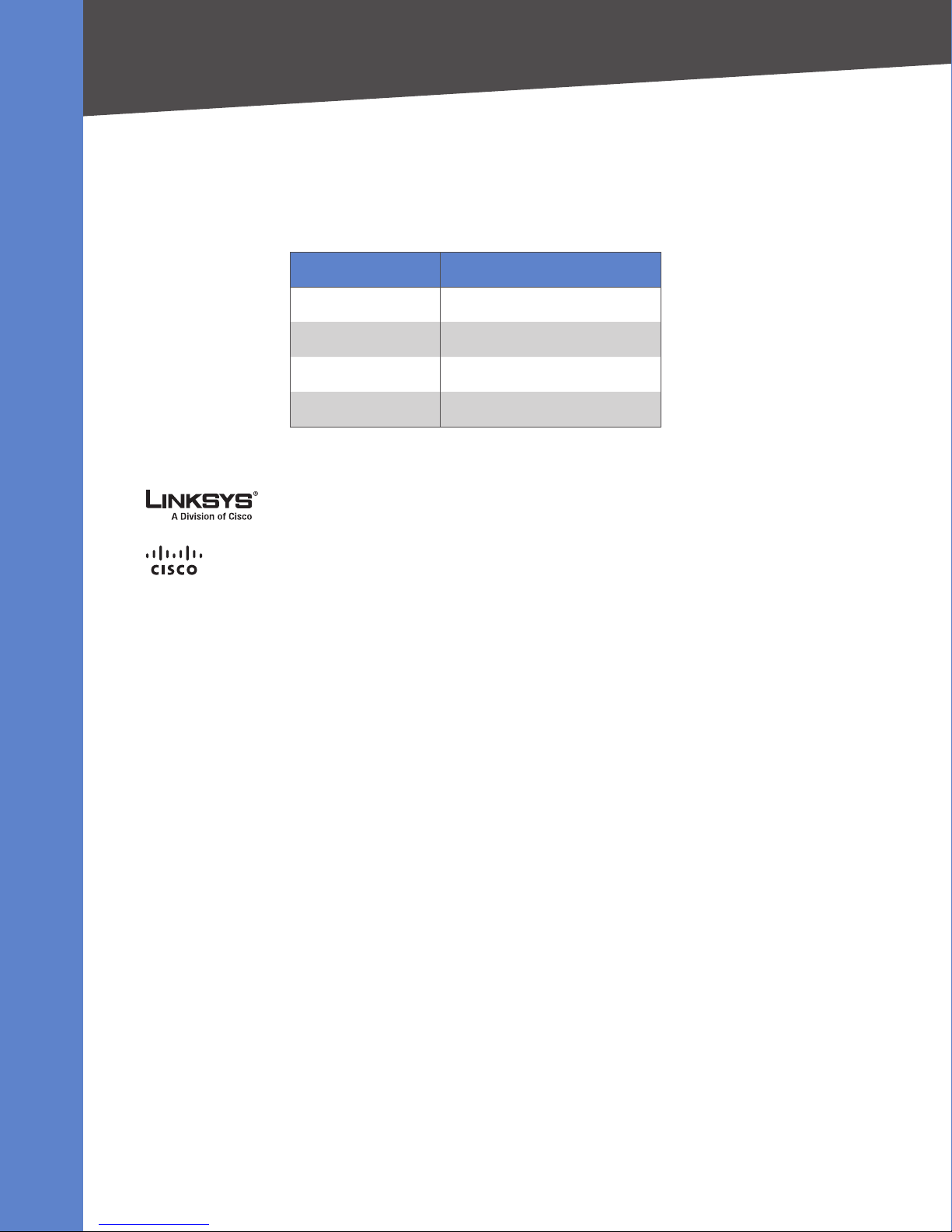
About This Guide
Finding Information in PDF Files
Online Resources
Website addresses in this document are listed without http:// in front of the address because most
current web browsers do not require it. If you use an older web browser, you may have to add http://
in front of the web address.
Resource Website
Linksys www.linksys.com
Linksys International www.linksys.com/international
Glossary www.linksys.com/glossary
Network Security www.linksys.com/security
Copyright and Trademarks
Linksys is a registered trademark
or trademark of Cisco Systems, Inc.
and/or its affiliates in the U.S. and
certain other countries. Copyright
© 2007 Cisco Systems, Inc. All rights
reserved. Other brands and product
names are trademarks or registered
trademarks of their respective
holders.
Document Style Conventions
The following style conventions are used in this document.
Menus, Tabs, and Buttons: • Bold type is used to indicate the name of a button, menu, or tab in an
application.
Example: Click Submit All Changes to save your entries.
Screens, Page Areas, and Fields: • Italic type is used to indicate the name of screens, page areas,
and fields.
Example: Scroll down to the PBX Parameters area of the screen.
Data Input: • The Courier font is used to indicate characters that you should type into a field
exactly as printed in this guide.
Example: In the Mailbox Subscribe Expires field, type 30.
In this example, you would type the number 30 in the field.
Parameters: • Angle brackets and italic type indicate parameters that you need to replace with the
appropriate data.
Example: Type 800@<IP address of SPA400>:5090
In this example, you would type the characters 800@, followed by the IP address of your SPA400,
followed by a colon and the number 5090.
Linksys Voice System Installation and Configuration Guide 6
Page 8
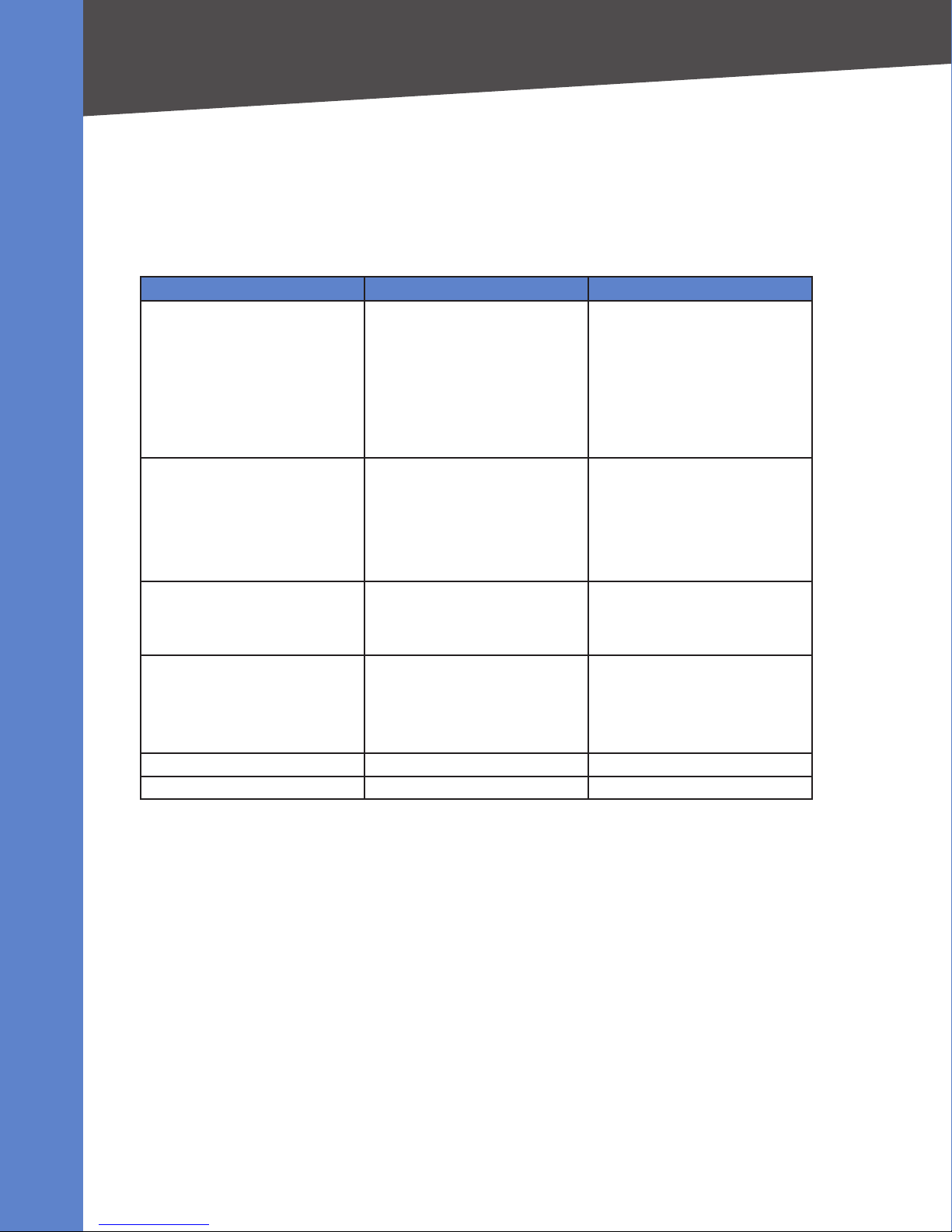
About This Guide
Finding Information in PDF Files
Related Documents
This guide is part of a complete suite of documentation that is available to assist you in using and
configuring Linksys devices. The following documents are of special interest to LVS administrators.
These documents and more are available at Linksys.com.
Document Title Description Intended Audience
Linksys Voice System Administration
Guide
Linksys Phone Administration Guide Configuration and •
Linksys SPA9x2 Phone User Guide Phone setup •
Linksys Analog Telephone Adapter
Administration Guide
User Guide for chosen switch
User Guide for chosen router
Administration and •
configuration of system
features using the SPA9000 and
SPA400
Deployment options for ITSP, •
PSTN, and ISDN services
SPA9000, SPA400, SPA900 series •
phones
management of SPA9x2 series
IP phones
Deployment options with or •
without the SPA9000 IP PBX
SPA9x2 series IP phones •
Phone features •
SPA9x2 series IP phones •
Administration and use of •
Linksys ATAs
PAP2T, SPA2102, SPA3102, •
SPA8000, AG310, RTP300,
WRP400, and WRTP54G
VARs and Service Providers
VARs and Service Providers
VARS and phone end-users
VARS, system administrators, and
Service Providers
Linksys Voice System Installation and Configuration Guide 7
Page 9
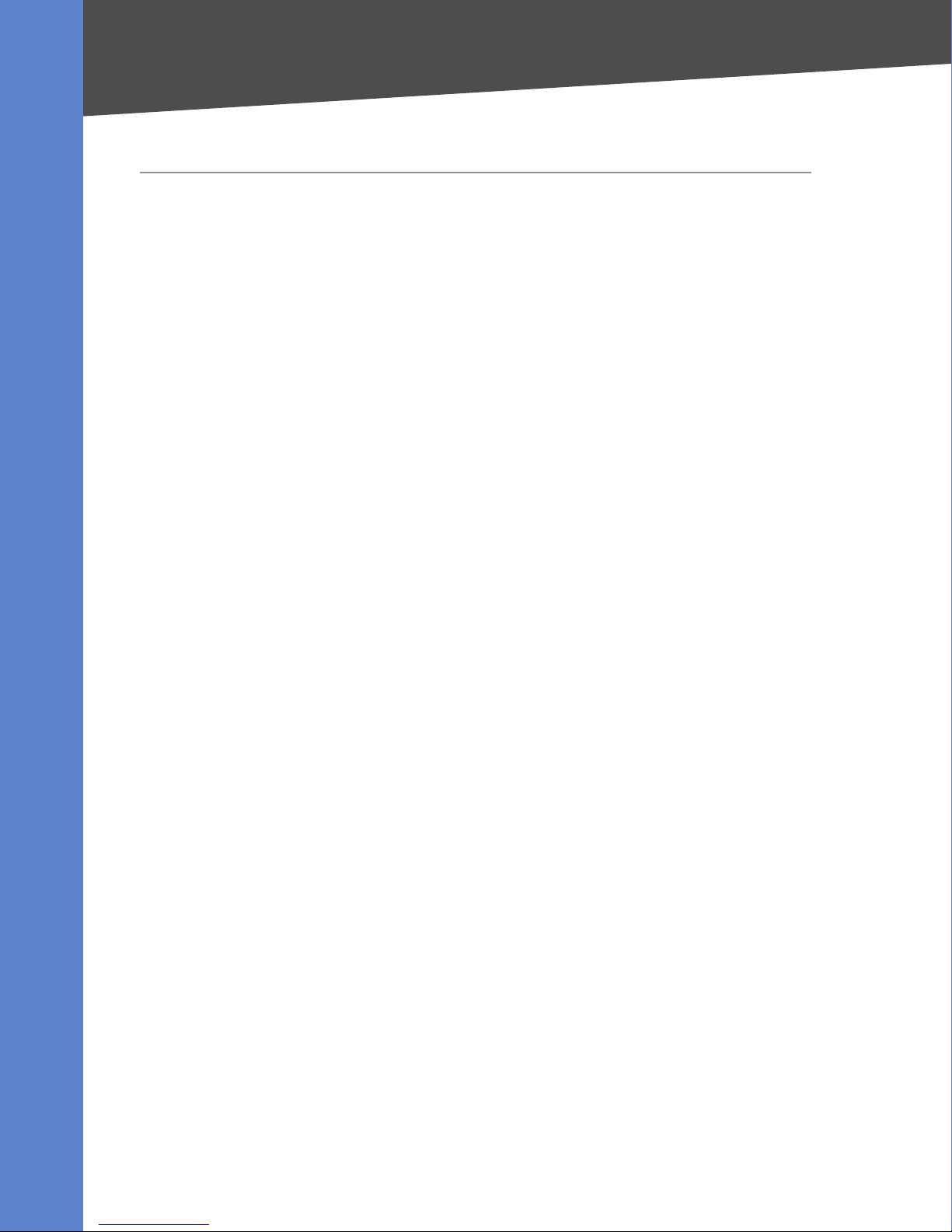
Getting Started
LVS Solution Overview
1
Getting Started
Before you start installing and configuring your system, you need to become familiar with the
features of the Linksys Voice System and the equipment and services that are required to meet the
needs of the business.
This chapter is essential reading before you begin installing the equipment or configuring the system.
Refer to the following topics:
• “LVS Solution Overview ” on page 8
• “Introducing LVS Equipment” on page 9
LVS Solution Overview
The Linksys Voice System (LVS) is an affordable, feature-rich, multi-line voice over IP (VoIP) telephone
system that provides sophisticated communication services to small business users. The LVS uses
standard TCP/IP protocols and can provide global connectivity through any Internet Telephony
Service Provider (ITSP) that supports Session Initiation Protocol (SIP).
The IP PBX system (SPA9000) provides powerful business-class services on a small business budget.
The system capitalizes on VoIP service savings for long distance outbound and toll-free inbound
calling. Features include Auto Attendant, shared line appearances, configurable call routing, multiple
DID numbers per VoIP line, call hunting (sequential, round robin, random), call park/unpark, call
transfer, call forward, group paging, call pick-up, music on hold, “find me” service, Do Not Disturb,
call hold, call waiting, and more. Administrative tasks can be performed using an Interactive Voice
Response system or a built-in Web Server.
With the optional SPA400 PSTN Gateway, the LVS provides full inter-connectivity with the Public
Switched Telephone Network (PSTN). Thus, a small business can maintain its legacy PSTN lines and
existing telephone numbers. The SPA400 also provides an integrated local voice mail server for up to
32 individual mail boxes.
Additional third party products such as Mediatrix® 4400 ISDN VoIP Gateways and Plantronics® and
GNNetcom®/Jabra® headsets provide enhanced connectivity for supporting additional business
deployment scenarios. Please contact your linksys distributor or sales representative for further
information on Linksys LVS third party products.
Linksys Voice System Installation and Configuration Guide 8
Page 10
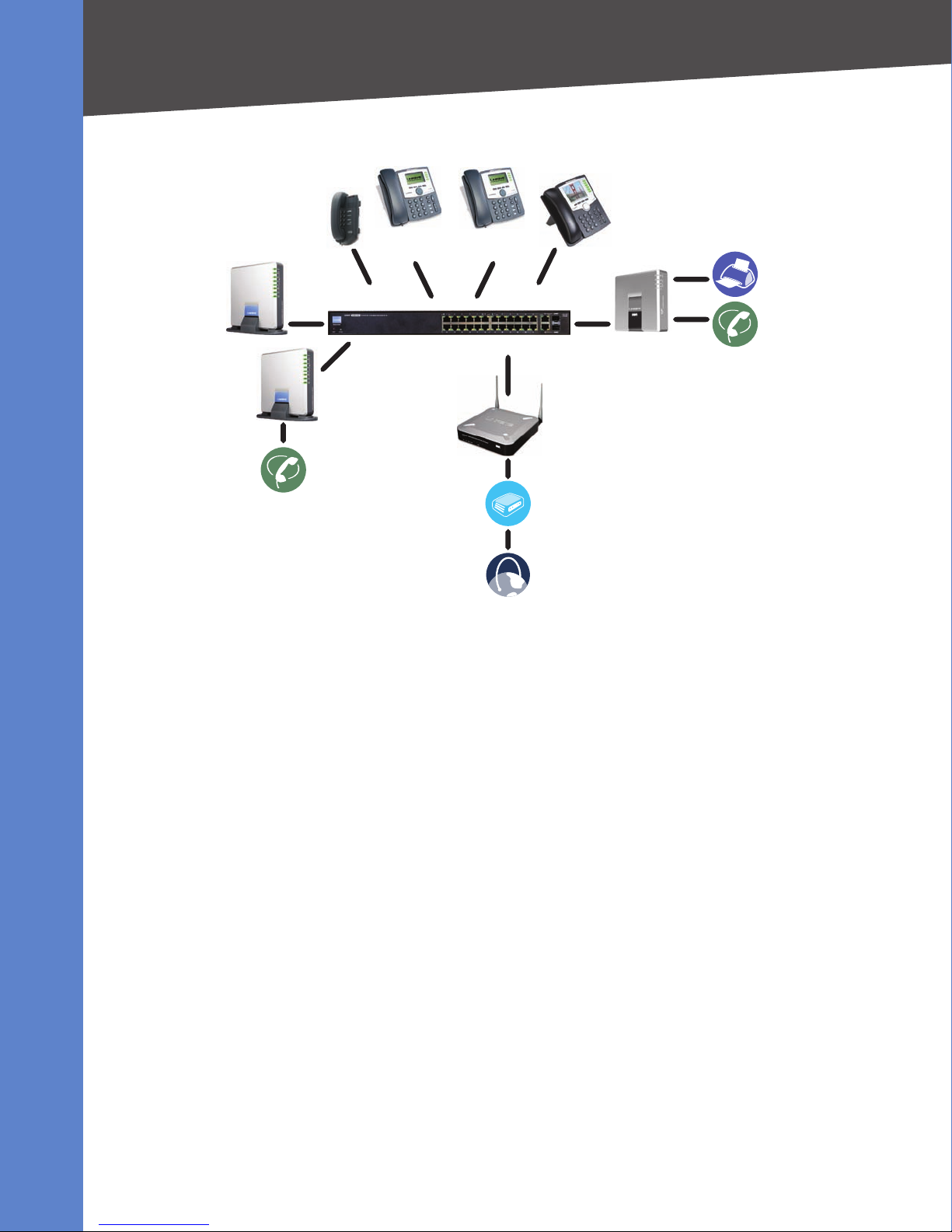
LVS Solution Overview
SPA9xx IP Phones
SLM224P Switch SPA9000 IP PBX
WRV200 Router
Internet
Integrated
Access Device
Analog
Phone Lines
SPA400
for Voice Mail
SPA400
for PSTN Access
Analog Phones
or Fax Machines
Getting Started
Introducing LVS Equipment
As illustrated, the complete LVS solution typically includes the SPA9000 IP PBX system, the SPA400
PSTN gateway with voice mail, and several SPA9xx series IP phones. The system has VoIP telephone
service through an Internet Telephony Service Provider (ITSP) but also supports legacy telephone
lines (PSTN lines) through the SPA400.
The following devices can be connected to an LVS system:
Analog phones, fax machines: • Up to two analog phones or fax machines can be connected to
the VoIP network through the SPA9000.
Telephone service through PSTN or ITSP lines, or both: •
ITSP VoIP Service: – The SPA9000 can be configured to subscribe to an Internet Telephone
Service Provider for VoIP service. Up to four different ITSP accounts can be configured.
PSTN Analog Phone Access: – The SPA400 can accommodate up to four PSTN lines, to support
legacy phone numbers. Typically, one SPA400 is reserved for voice mail service. If your system
has ITSP service, you can add up to two SPA400 devices with a total of 8 PSTN lines. If your
system does not have ITSP service, you can add a third SPA400 device with 4 additional PSTN
lines, for a total of 12 PSTN lines.
IP phones: • The SPA9000 supports up to 16 IP Phones, with firmware version 5.2.5 installed on the
SPA9000.
Introducing LVS Equipment
This chapter describes the features of the LVS equipment, including the SPA9000, the SPA400, and the
various models of SPA9xx phones.
• “Getting to Know Your SPA9000 ” on page 10
• “Getting to Know Your SPA400 ” on page 11
• “Getting to Know Your SPA9xx Phones and Accessories” on page 12
Linksys Voice System Installation and Configuration Guide 9
Page 11
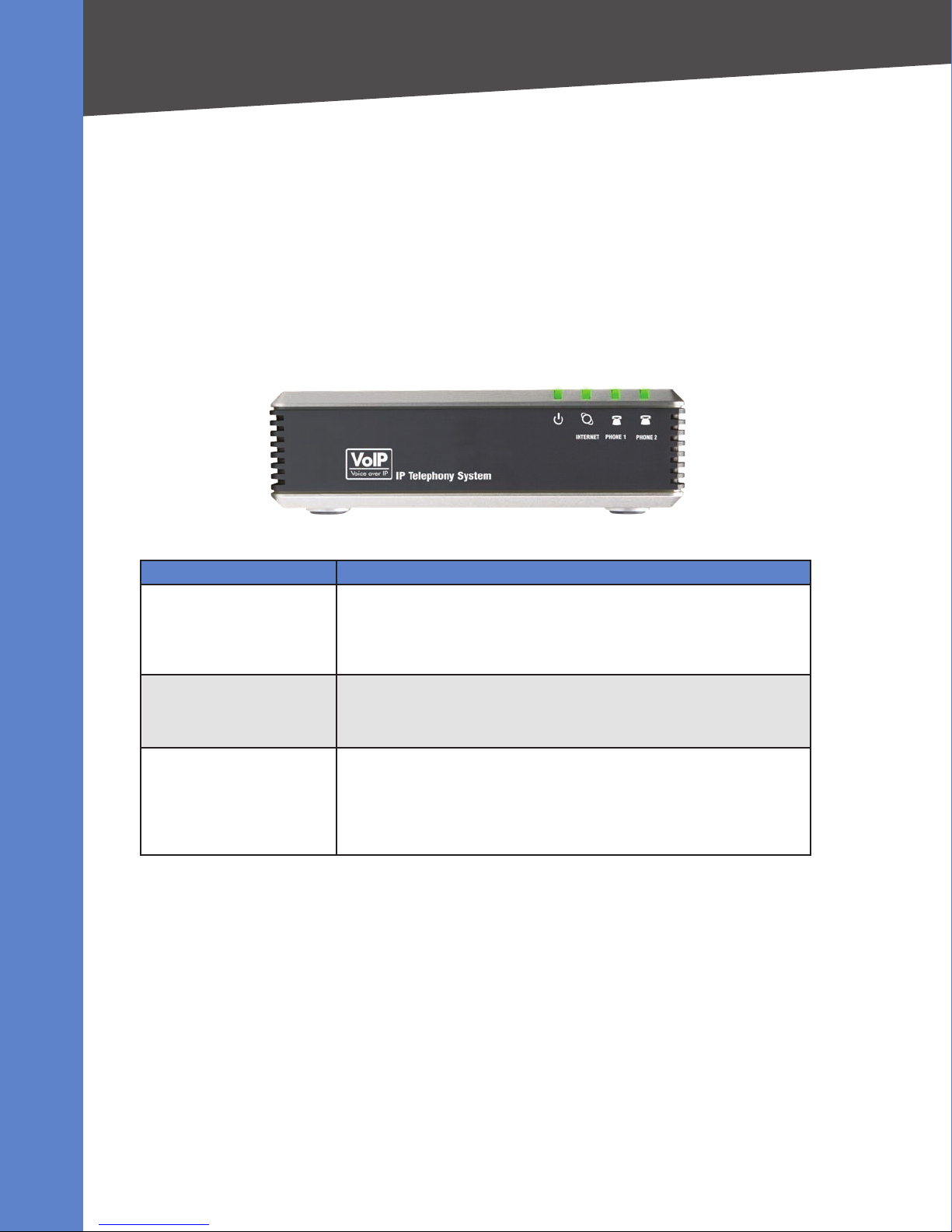
Getting Started
Introducing LVS Equipment
•
“Getting to Know Your WRV200 Router” on page 14
• “Getting to Know the SLM224P Switch” on page 16
Getting to Know Your SPA9000
The SPA9000 is an IP PBX system with high-end features comparable to traditional large business
voice services. This section describes the LEDs on the front panel and the ports on the back panel of
the device.
SPA9000 Front Panel
LED Description/Notes
Power Green: The device is receiving power and is connected to the Internet. •
Internet Green: The device is connected to the Internet. •
Phone 1, Phone 2 Green: The phone is on hook and is registered with an active Internet •
Flashing Green: The device is receiving power but is not connected to the •
Internet.
Unlit: The device is not receiving power. •
Flashing Green: The device is experiencing network activity. •
Unlit: The device is not connected to the Internet. •
phone service account.
Unlit: The phone is on hook but is not registered with an active Internet •
phone service account.
Flashing Green: The phone is off hook. •
Linksys Voice System Installation and Configuration Guide 10
Page 12
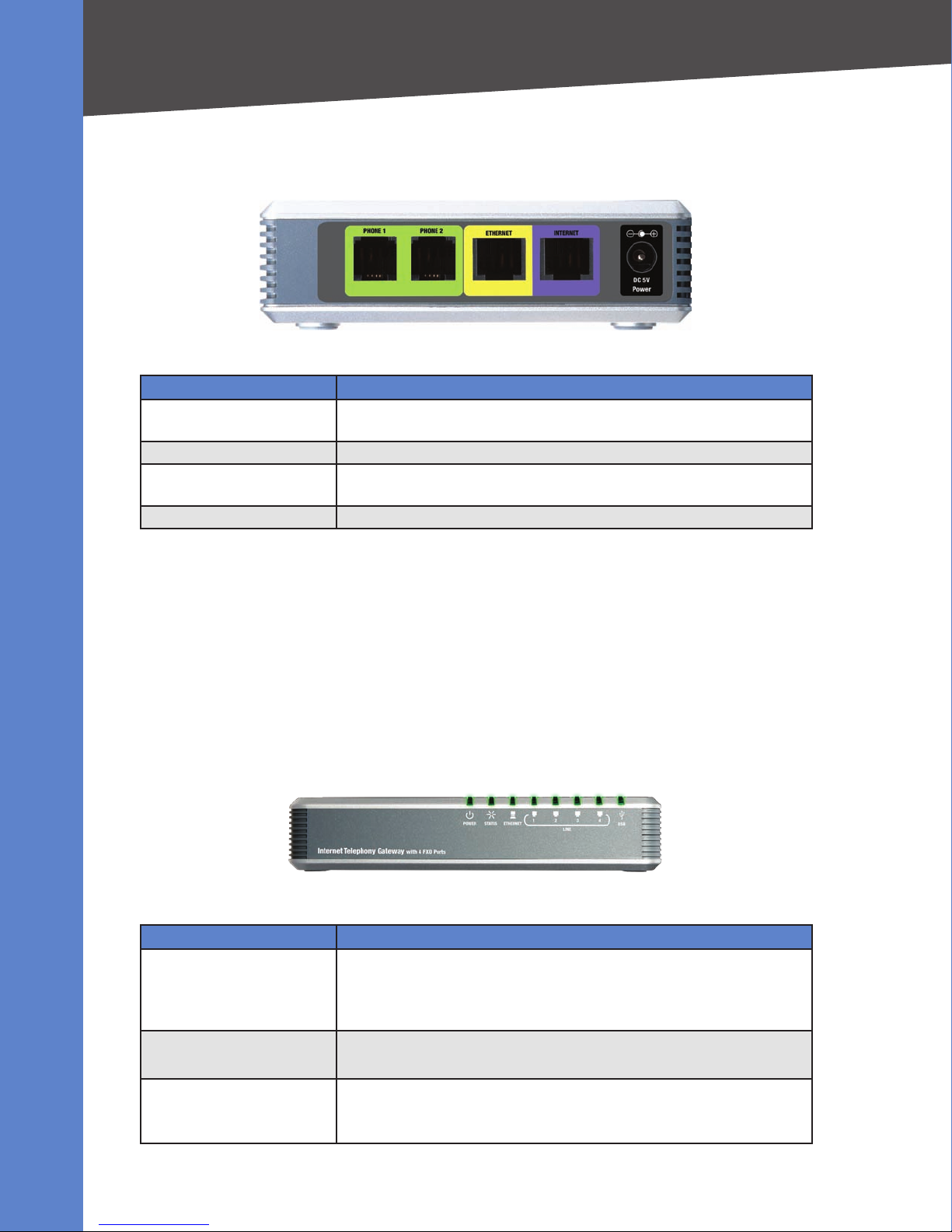
Getting Started
Introducing LVS Equipment
SPA9000 Back Panel
Port Description/Notes
Phone 1, Phone 2 Use these ports to connect analog phones or fax machines to your IP phone
account.
Ethernet Use this port to connect a computer for administration of the SPA9000.
Internet Use this port to connect the SPA9000 to the Local Area Network (LAN). The
cable may be connected to a switch, router or Integrated Access Device.
Power Use this port to connect to the external Power adapter (PA100).
Getting to Know Your SPA400
The SPA400 provides the SPA9000 access to the PSTN by connecting the FXO ports to analog lines.
The SPA400 sets up and tears down calls between the PSTN and IP phones, offering seamless
telephone service with Linksys VoIP equipment.
The SPA400 also has a built-in voice mail server.
This section describes the LEDs on the front panel and the ports on the back panel of the device.
SPA400 Front Panel
LED Description/Notes
Power Steady green: The SPA400 is receiving power and is connected to the •
Internet.
Flashing: The SPA400 is not connected to the Internet, booting, or •
upgrading firmware.
Status Steady green: The SPA9000 is registered to the SPA400. •
Flashing: The SPA9000 is not registered to the SPA400. •
Ethernet Steady green: The SPA400 has an active connection through the Ethernet •
port.
Flashing: Network activity is occurring over the Ethernet port. •
Linksys Voice System Installation and Configuration Guide 11
Page 13
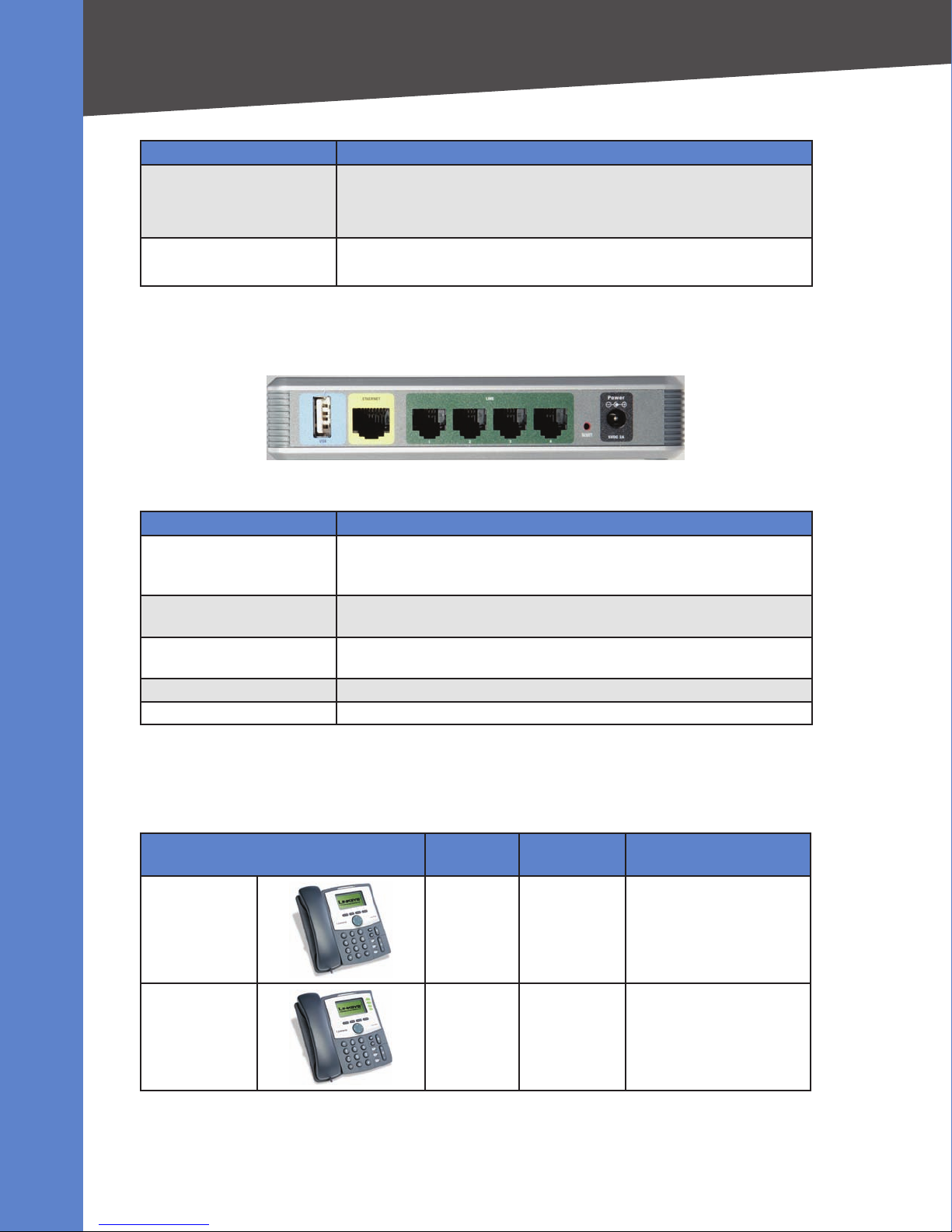
LED Description/Notes
Line 1, 2, 3, 4 Steady green: The line is active. •
USB Steady green: The USB voice mail module is registered. •
SPA400 Back Panel
Getting Started
Introducing LVS Equipment
Flashing: The line is ringing. •
Off: The line is idle. •
Off: No module is detected. •
Port Description/Notes
USB Use this port for the USB voice mail module, which contains the voice
mail prompts and provides the storage location for saving voice mailbox
messages.
Ethernet Use this port to connect to the Local Area Network (LAN) for communications
with SPA9000.
Line 1, 2, 3, 4 These FXO ports are used to connect to an analog phone lines.
Reset This button is used to reset the device.
Power Use this port to connect to the external Power adapter (PA100).
Getting to Know Your SPA9xx Phones and Accessories
Linksys provides are variety of phone models to suit the needs of small businesses. The following
table provides a comparison of the various SPA9xx phones.
Product Name RJ-45 Voice Lines Additional
Features/Notes
SPA922* 2 1 One-line IP phone with
Power over Ethernet (PoE)
support
SPA942*
Linksys Voice System Installation and Configuration Guide 12
2 4 Four-line IP phone with
Power over Ethernet (PoE)
support
Page 14
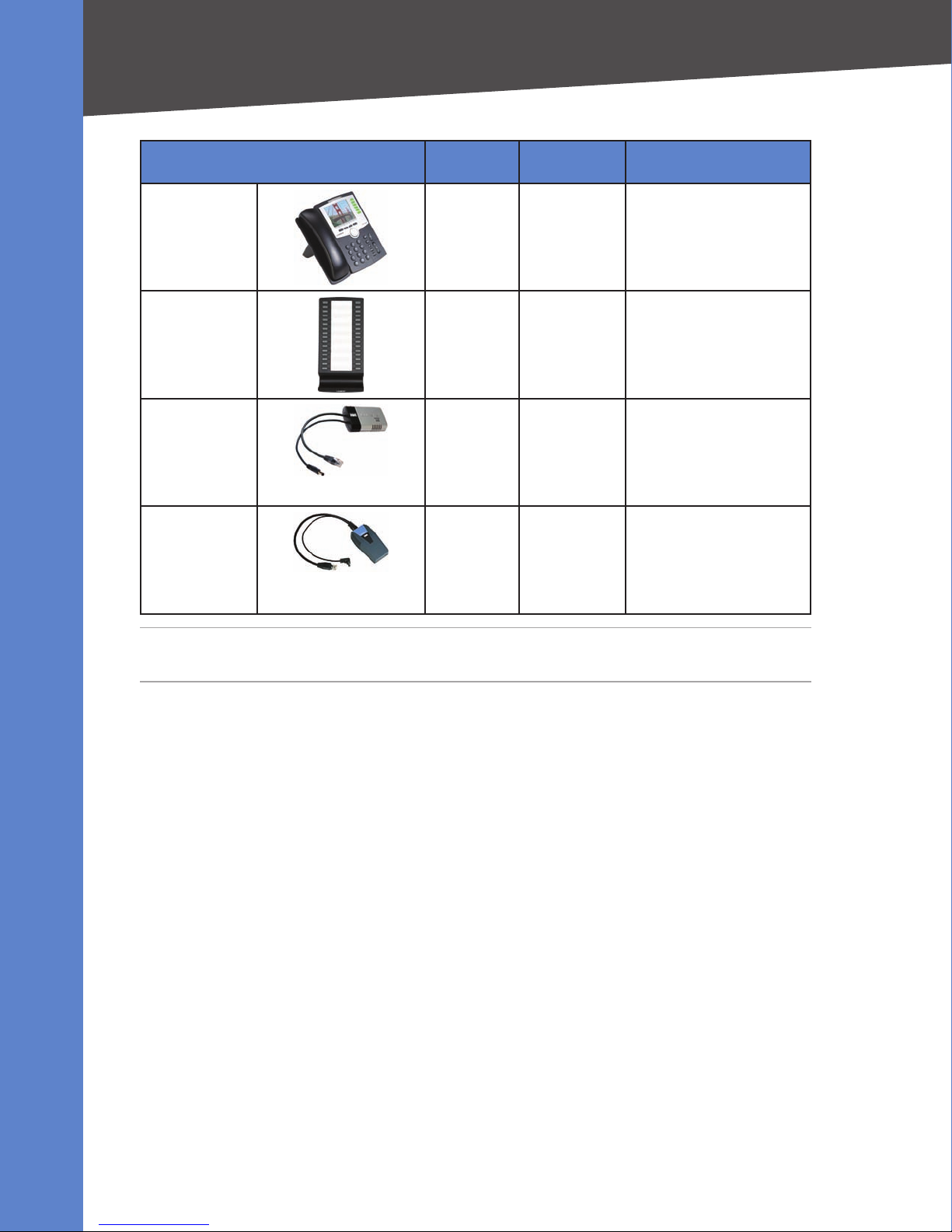
Getting Started
Introducing LVS Equipment
Product Name RJ-45 Voice Lines Additional
Features/Notes
SPA962* 2 6 Six-line IP Phone with high-
resolution color display and
Power over Ethernet (PoE)
support
SPA932
POES5
WBP54G
— — Attendant console (sidecar)
for SPA962 with 32 buttons
and LEDs for monitoring and
call transfer
1 N/A Provides an 802.3af PoE port
for connection back to a PoE
switch for SPA9000, SPA400
and SPA9x1 phones
1 N/A Converts your IP phone into
a wireless device, so it can
connect to your wireless
network without an Ethernet
cable
*NOTE: PoE units (SPA922, SPA942, and SPA962) do not come with an external power adapter. The
PA100 power supply must be ordered separately if you are not using a PoE switch.
Linksys Voice System Installation and Configuration Guide 13
Page 15
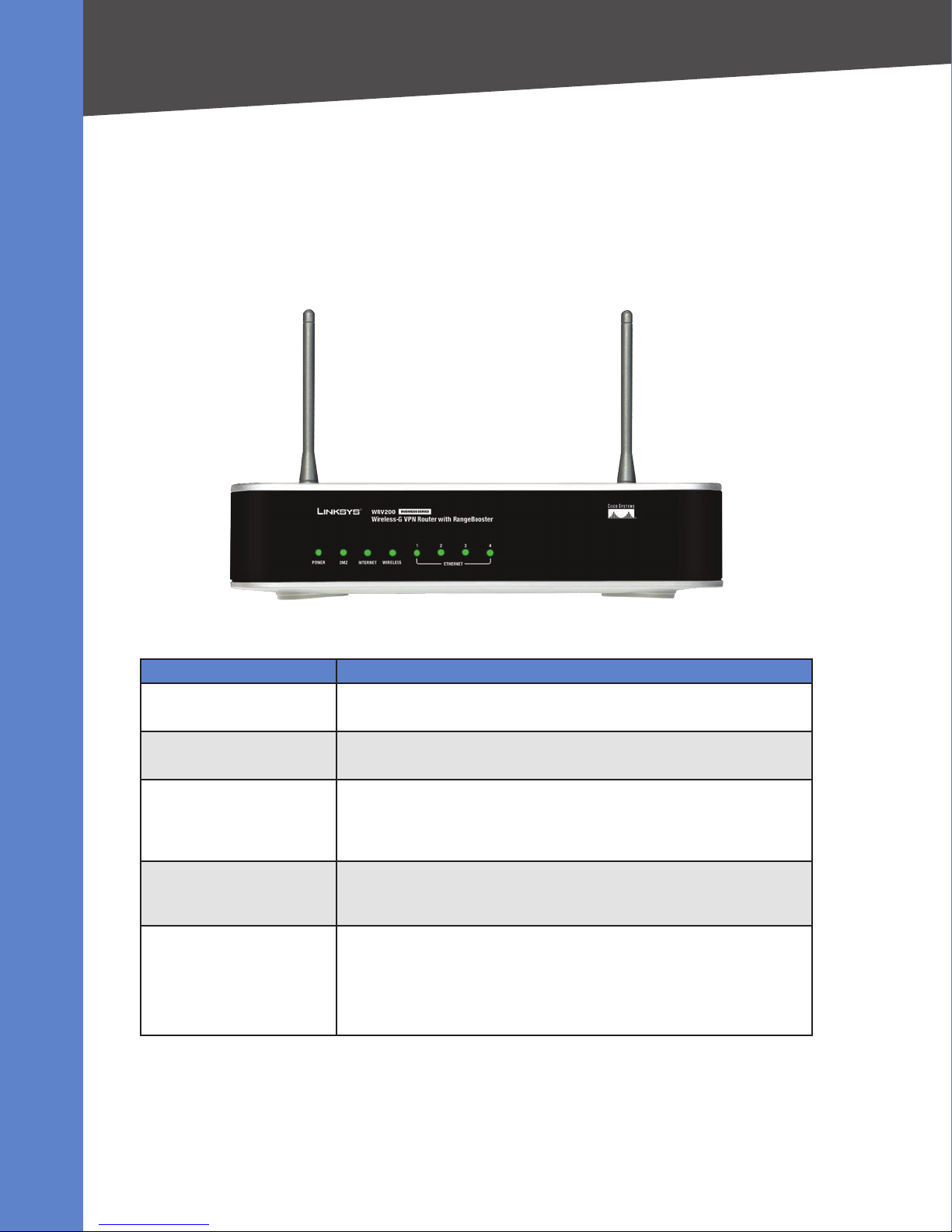
Getting Started
Introducing LVS Equipment
Getting to Know Your WRV200 Router
WRV200 is a VPN router with a Wireless-G access point for small offices and home offices. It is strongly
recommended for use with the Linksys Voice System.
WRV200 Front Panel
LED/Port Description
Power Green: The router is receiving power. •
Flashing Green: The router is running a diagnostic test. •
DMZ Green: The router has an available DMZ port. •
Flashing Green: The router is sending or receiving data over the DMZ port. •
Internet Green: The router is connected to a Broad Band Access device at the •
indicated speed (10, 100, 1000).
Flashing Green: The router is transmitting or receiving data over the •
Internet port.
Wireless Green: The router has a successful wireless connection. •
Flashing Green: The Router is actively sending or receiving data over the •
wireless network.
1-4 (Ethernet) These four LEDs correspond to the router’s four Ethernet ports.
Green: The Router is connected to a device through the corresponding •
port (1, 2, 3, or 4).
Flashing Green: The Router is actively sending or receiving data over the •
corresponding port.
Linksys Voice System Installation and Configuration Guide 14
Page 16

WRV200 Back Panel
Getting Started
Introducing LVS Equipment
LED/Port Description
Power The port is used to connect the router to AC power, using the provided power
cable.
Reset The Reset button has two functions: •
If the Router is having problems connecting to the Internet, press the •
Reset button for just a second with a paper clip or a pencil tip. This is
similar to pressing the Reset button on your PC to reboot it.
If you are experiencing extreme problems with the router and have tried •
all other troubleshooting measures, press and hold in the Reset button for
10 seconds. This action restores the factory defaults and clears all of the
Router’s settings, such as port forwarding or a new password.
Internet Use this port to connect the router to a Broad Band Access device.
1-4 (Ethernet) Use these ports to connect the router to network devices, such as PCs, print
servers, or additional switches.
Linksys Voice System Installation and Configuration Guide 15
Page 17
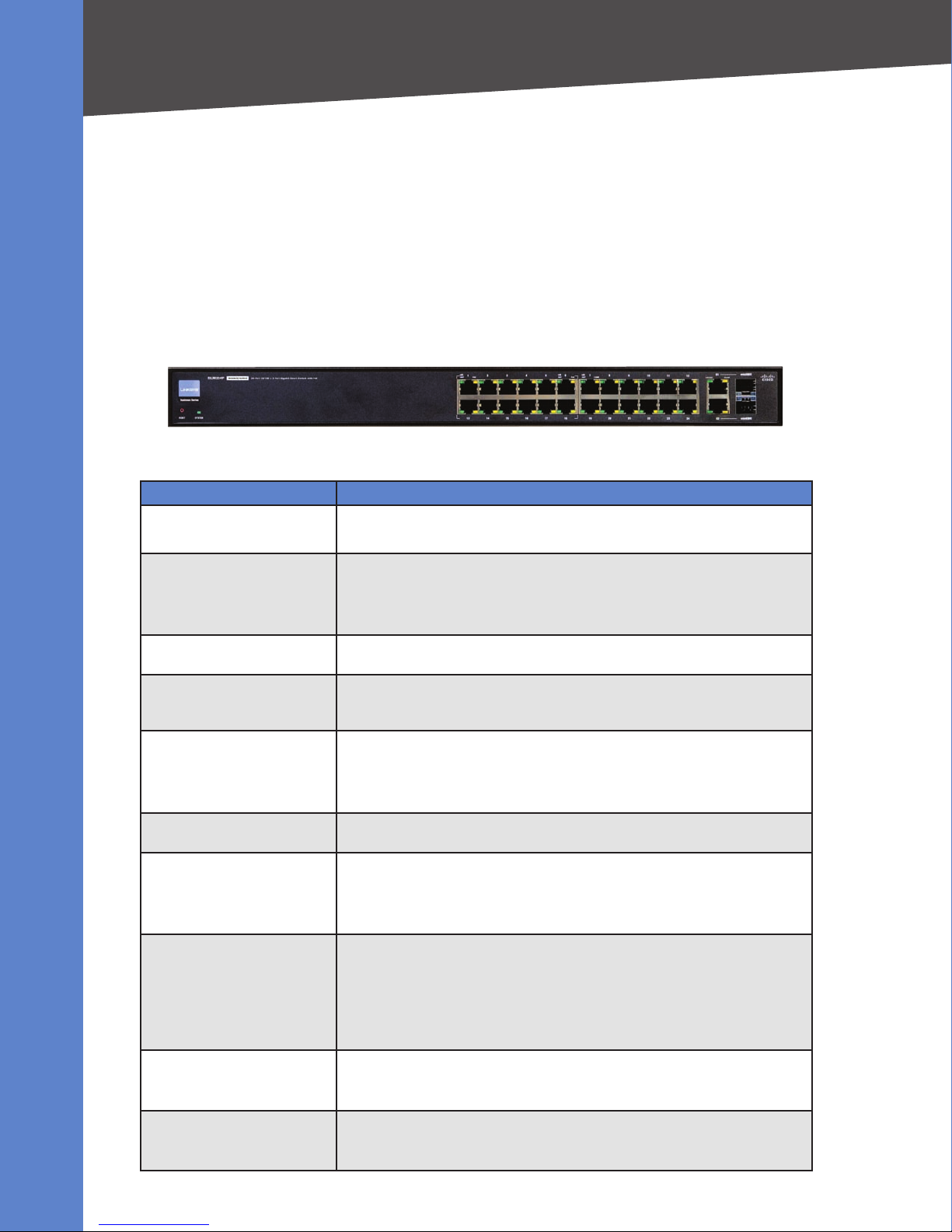
Getting Started
Introducing LVS Equipment
Getting to Know the SLM224P Switch
The SLM224P switch has 24 10/100 Copper ports with two shared Gigabit copper or optical (SFP)
uplink interfaces for connecting the switch to the core network.
NOTE: In this guide, the SLM224P switch is used in all examples. However, various Linksys switches
can be used with the LVS. Linksys recommends use of SLMxxxP, SRWxxxP and SRWxxxMP switch
product families with the LVS.
SLM224P Front Panel
LED/Port Description
System Green: Power is being supplied to the switch. •
Solid Amber: The switch is performing the Power-On Self Test (POST). •
Link/Act (1-24) Green: The switch has a functional 10/100 Mbps network link through the •
corresponding port with an attached device.
Flashing: The switch is actively sending or receiving data over the •
corresponding port.
PoE (1-6, 13-18) Flashing Amber: Power is being supplied to an attached powered device •
(PD) on the corresponding port (1 through 6, 13 through 18).
100M (7-12, 19-24) Amber: The switch has a functional 100 Mbps connection on the •
corresponding port (7 through 12, 19 through 24) with an attached
device.
Link/Act (G1-G2) Green: Lights up to indicate a functional 10/100/1000 Mbps network link •
through the corresponding port (G1 through G2) with an attached device.
Flashing Green: The switch is actively sending or receiving data over the •
corresponding port.
Gigabit (G1-G2) Amber: The switch has a functional 1000 Mbps connection on the •
corresponding port with an attached device.
Reset To reboot the switch, press and hold the Reset button for approximately •
five seconds.
To reset the Switch settings to the factory defaults, press and hold the •
Reset Button for approximately ten seconds.
Ethernet (1-24) The Switch is equipped with 24 auto-sensing, Ethernet network ports, which
use RJ-45 connectors. The Fast Ethernet ports support network speeds of
10 Mbps, 100 Mbps, or 1000 Mbps. They can operate in half- and full-duplex
modes. Auto-sensing technology enables each port to automatically detect
the speed of the device connected to it (10 Mbps, 100 Mbps, or 1000 Mbps),
and adjust its speed and duplex accordingly.
G1-G2 The switch is equipped with 2 auto-sensing 10 Mbps, 100 Mbps, or 1000
Mbps Gigabit Ethernet network ports, which use RJ-45 connectors. They can
operate in half- and full-duplex modes.
mini-GBIC (1-2) The mini-GBIC (gigabit interface converter) port is a connection point for
a mini-GBIC expansion module, so the switch can be uplinked via fiber to
another switch.
Linksys Voice System Installation and Configuration Guide 16
Page 18
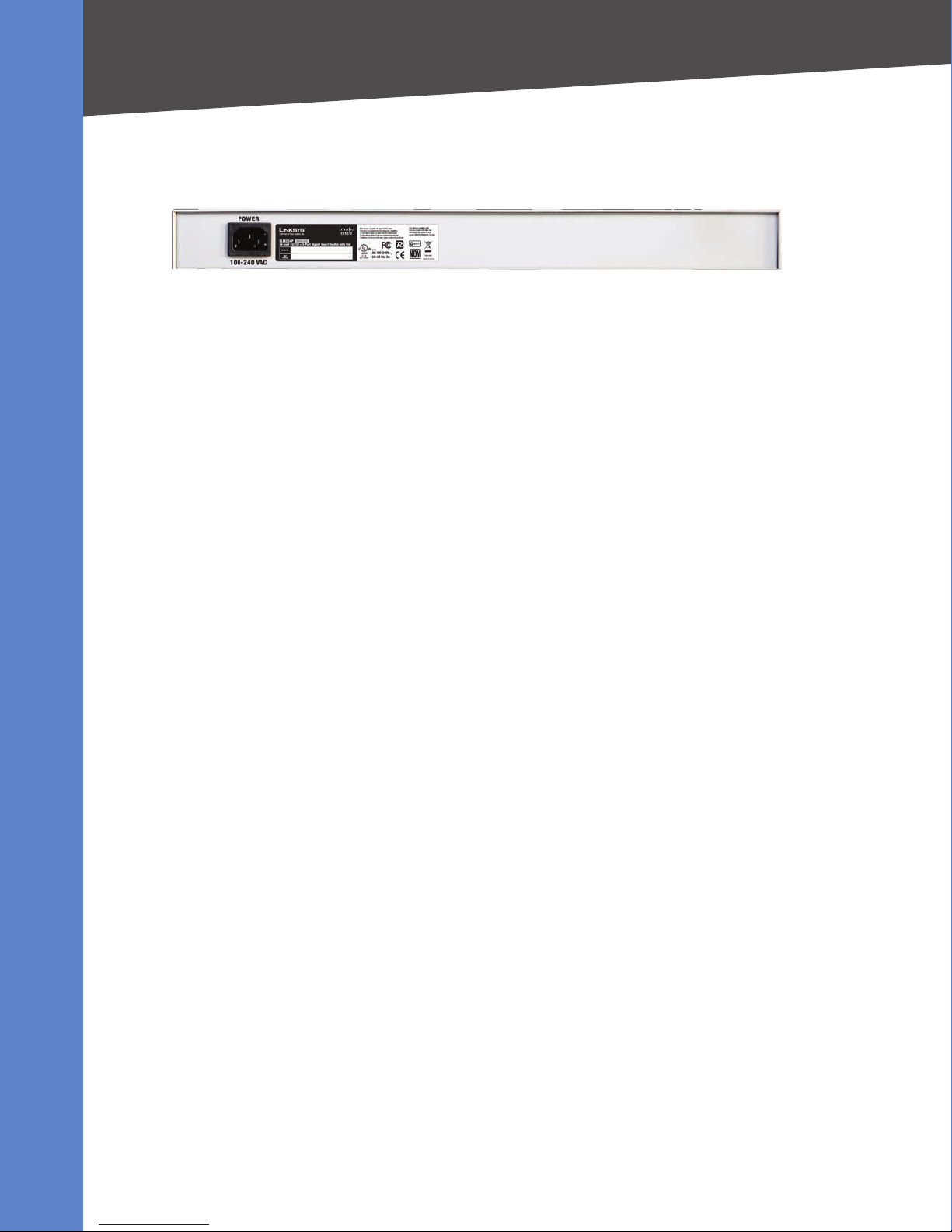
Getting Started
Introducing LVS Equipment
SLM224P Back Panel
The back panel has one port, the Power port, which is used to connect the power cord.
Linksys Voice System Installation and Configuration Guide 17
Page 19
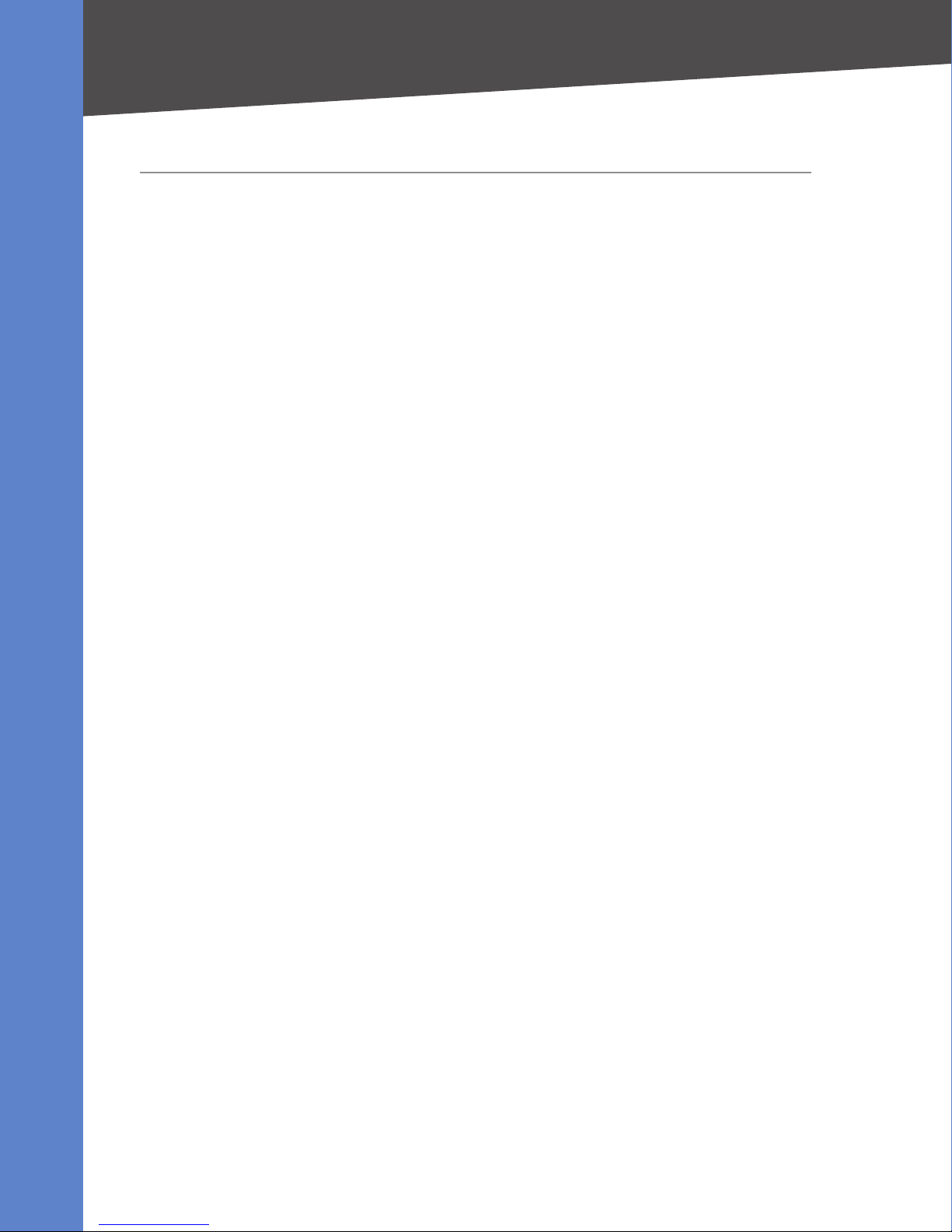
Installation and Configuration Process Overview
2
Installation and Configuration Process Overview
This chapter provides an overview of the installation and configuration process.
PreparationA.
In Chapter 3, “Preparation”, you learn about the equipment and service requirements, bandwidth
requirements, call capacity, and related topics , to ensure that the system is well designed to meet the
needs of the customer. This chapter also describes basic procedures such as downloading firmware,
which should be completed before you begin installing the equipment.
Connecting the LVS EquipmentB.
In this phase, you physically connect the LVS equipment to the LAN. Chapter 4, “Connecting the LVS
Equipment” explains step-by-step how to connect the SPA9000, which provides the PBX service for
the phones, and the SPA400, which provides voice mail service and PSTN access. You also learn how
to install the IP phones and any accessories such as PoE adapters and wall-mount brackets.
You also upgrade the firmware with the new files that you downloaded during the Preparation phase.
Configuring Voice ServicesC.
After you connect the equipment, you need to configure voice features such as ITSP service, PSTN
access, and voice mail service. Chapter 5, “Configuring Phone Service and Voice Mail” guides you
through these steps. You also set up call routing for outbound and inbound calls.
Configuring Special Services and Localizing FilesD.
Now you are ready to begin configuring special services such as Music On Hold and the SPA962SPA932 receptionist phone. For customers outside North America, you need to localize the system.
Chapter 6, “ Configuring Special Features” guides you through the process of configuring these
services.
Linksys Voice System Installation and Configuration Guide 18
Page 20
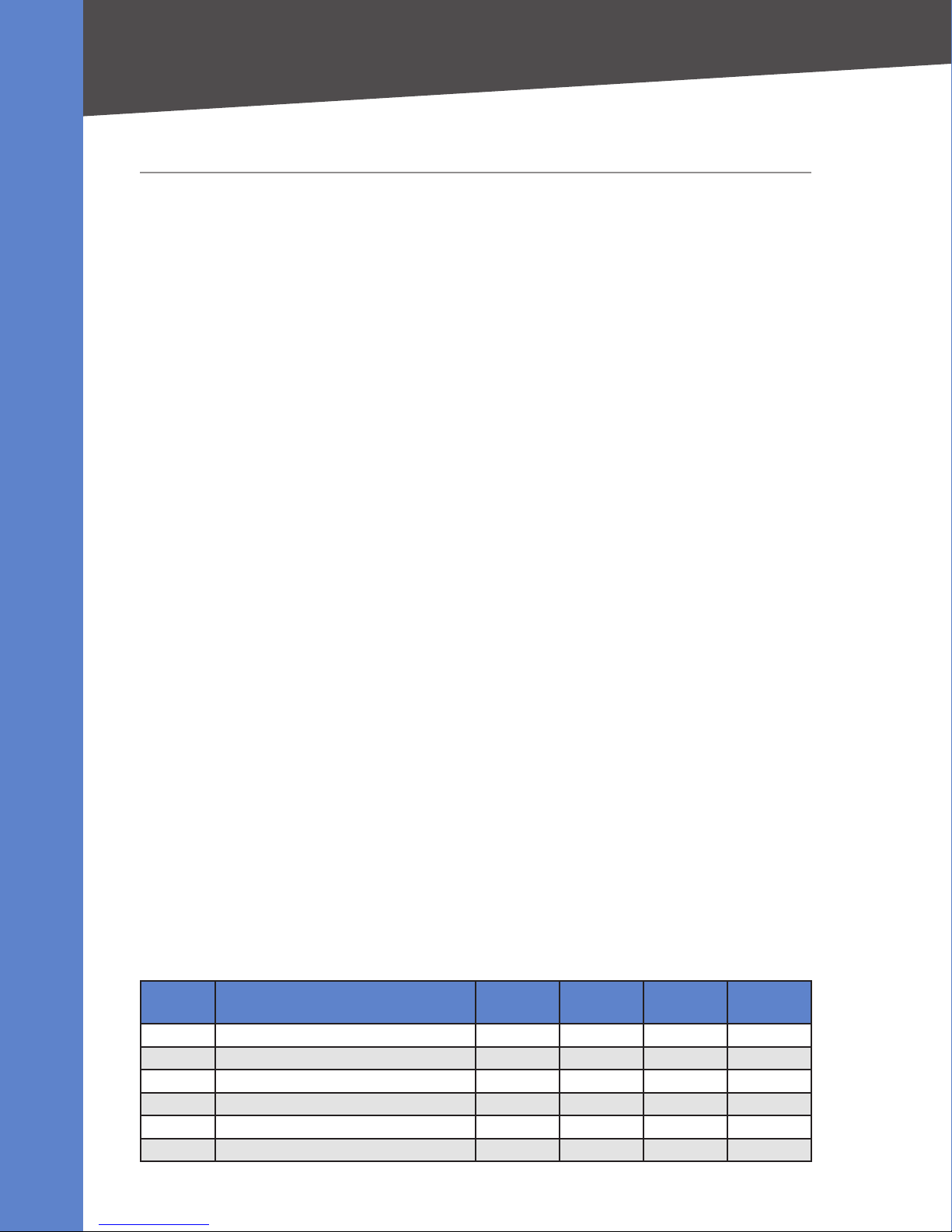
Preparation
Site Survey
3
Preparation
To ensure that the installation process goes smoothly, verify that you have the services, equipment,
and information described in the following sections. This chapter is essential reading before you
begin installing the equipment or configuring the system. Refer to the following topics:
• “Site Survey” on page 19
• “System Design Considerations” on page 19
• “Network Setup Review” on page 20
• “Deployment Scenarios” on page 22
• “Services and Equipment” on page 25
• “Downloading Firmware” on page 26
Site Survey
The site surveys consists of gathering relevant information about the customer, the existing
infrastructure, the network, the telephone equipment, and the available services. This survey helps
you to prepare for the installation of the LVS equipment (for example, ordering the LVS components
from the distribution channel) and to anticipate the design considerations. The site survey can be
conducted on the customer premises or remotely over the phone and e-mail.
Various site survey templates can be used. Appendix A, “Installation Workbook”, contains a site survey
template example, used to fill the customer information.
System Design Considerations
When installing and configuring the LVS, it is necessary to analyze and meet some design
considerations to ensure the best quality and user experience. The design considerations cover
available bandwidth and quality of service.
Bandwidth Requirements and Call Capacity
The available connection bandwidth determines the maximum number of simultaneous calls that
the system can support with the appropriate audio quality. Before installing and configuring the
LVS components, use this information to determine the maximum number of simultaneous VoIP
connections that the system can support. For asymmetric connections, such as ADSL, the maximum
number of calls is determined by the upstream bandwidth. In general it is a good practice to use
no more than 75% of the total available bandwidth for calls. This provides space for data traffic and
helps ensure good voice quality.
The following table provides the approximate bandwidth budget for different codecs.
Codec Approximate bandwidth budget
for each side of conversation
G.711 110 kbps 220 kbps 440 kbps 660 kbps 880 kbps
G.726-40 87 kbps 174 kbps 348 kbps 522 kbps 696 kbps
G.726-32 79 kbps 158 kbps 316 kbps 474 kbps 632 kbps
G.726-24 71 kbps 142 kbps 284 kbps 426 kbps 568 kbps
G.726-16 63 kbps 126 kbps 252 kbps 378 kbps 504 kbps
G.729 55 kbps 110 kbps 220 kbps 330 kbps 440 kbps
Linksys Voice System Installation and Configuration Guide 19
2 calls 4 calls 6 calls 8 calls
Page 21
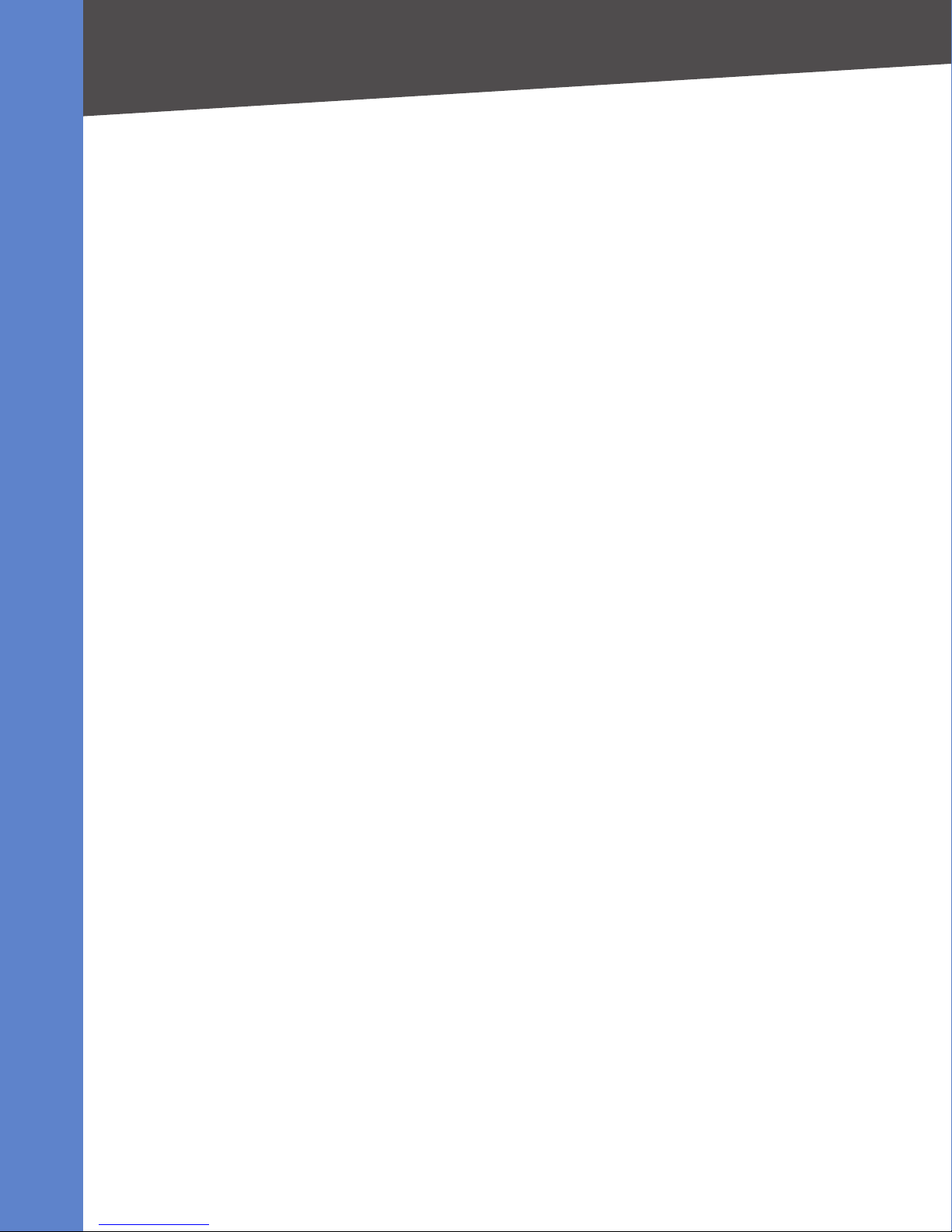
Preparation
Network Setup Review
NOTE: Some ITSP SIP trunk services limit the maximum number of simultaneous calls. Please check
with your Service Provider to understand the maximum number of simultaneous calls each SIP trunk
supports.
For more information about bandwidth calculation, refer to the following web sites:
http://www.erlang.com/calculator/lipb/
http://www.packetizer.com/voip/diagnostics/bandcalc.html
Wide Area Network (WAN) Quality of Service
You can choose from several types of broadband access technologies to provide symmetric or
asymmetric connectivity to a small business. These technologies vary on the available bandwidth and
on the quality of service. It is generally recommended that you use broadband access with a Service
Level Agreement that provides quality of service. If there is not a Service Level Agreement with regard
to the broadband connection quality of service, the downstream audio quality may be affected
negatively under heavy load conditions (bandwidth utilization beyond 80%). To eliminate or minimize
this effect, Linksys recommends one of the following actions:
For broadband connections with a bandwidth lower than 2 Mbps, perform the call capacity •
calculations by assuming a bandwidth value of 50% of the existing broadband bandwidth. For
example, in the case of a 2 Mbps uplink broadband connection, assume 1 Mbps. Limit the uplink
bandwidth in the Integrated Access Device to this value. This setting helps to maintain the
utilization levels below 60%, thus reducing jitter and packet loss.
Use an additional broadband connection for voice services only. A separate connection is required •
when the broadband connection services do not offer quality of service and when it is not
possible to apply the above mentioned utilization mechanism.
Network Setup Review
The Local Area Network (LAN) is the communication platform used by the LVS for allowing
communications among the telephone users and between the telephone users and the external
VoIP, PSTN or/and ISDN network services. This LAN is composed of the data wiring (UTP cabling),
networking equipment (switches and routers/access device) and the telecommunication (PSTN or
ISDN) lines.
The Local Area Network (LAN) may be already installed or it can be installed and configured at the
time of installing the LVS system. Below are the general recommendations for Local Area Networks
running LVS communications:
Infrastructure, Cabling and PSTN/ISDN Lines:
AC outlets: • Ensure there is an AC outlet available for every LAN and LVS component that requires
AC power. If you are using a Power over Ethernet switch, SPA9x2 phones do not require an AC
outlet as they are powered by the switch.
Ethernet cabling: • Ensure there is a Ethernet cabling system and outlets setup for every LVS
component to install. It is recommended that Ethernet cables are UTP CAT 5e or better.
PSTN and ISDN lines: • Ensure that the lines are operative and that any features, such as caller
identification, operate properly before starting the installation. Ensure that the cables are available
in the location where you are installing the LVS components.
UPS: • If you are using an Uninterrupted Power Supply (UPS) mechanism, ensure that the LVS
design is covered by the UPS by securing the router and switch AC connections, and the LVS
components, by using the Power over Ethernet adapter (POES5) for the non-POE products
(SPA9000, SPA400, SPA9x1 phones). Also ensure that devices such as the WAN modem, CSU/DSU,
or DDS modem are connected to the UPS.
Linksys Voice System Installation and Configuration Guide 20
Page 22
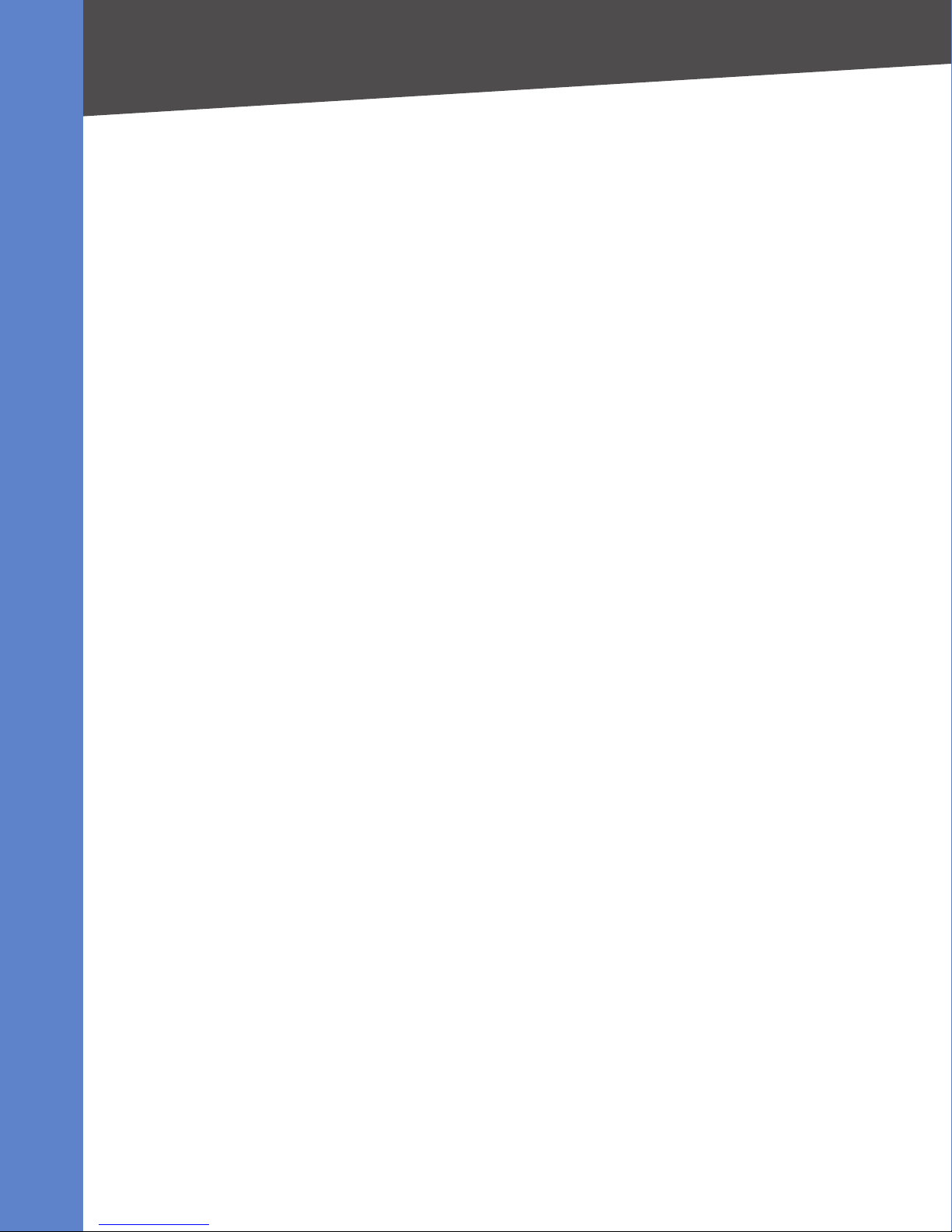
Preparation
Quality of Service
NAT Mapping
Network Address Translation (NAT) is a function that allows multiple devices to share the same public,
routable, IP address to establish connections over the Internet. NAT is present in many broadband
access devices to translate public and private IP addresses. To enable VoIP to co-exist with NAT, some
form of NAT traversal is required.
Some ITSPs provide NAT traversal, but some do not. If your ITSP does not provide NAT traversal, you
have several options.
NAT mapping with SIP-ALG router •
Use a router such as the WRV200, which has a SIP ALG (Application Layer Gateway). With a SIP ALG
in the router, you have more choices in selecting an ITSP.
ITSP that supports NAT mapping through a Session Border Controller •
With NAT mapping provided by the ITSP, you have more choices in selecting a router.
NAT mapping with the SPA9000 EXT IP setting •
Configuring NAT mapping in the SPA9000 is recommended only if the ITSP network does not
provide a Session Border Controller functionality. In this case, and if the external (public) IP
address is static, then it is recommended to perform a static (permanent) mapping on SPA9000.
Instructions are available in the LVS Administration Guide.
Configuring NAT Mapping with STUN •
Configuring NAT mapping in the SPA9000 is recommended only if the ITSP network does not
provide a Session Border Controller functionality. In this case, and if the external (Public) IP
address is assigned dynamically by the network (and the router uses asymmetric NAT mechanism),
it is possible to use STUN as a mechanism to discover the NAT mapping in SPA9000. This is
considered a practice of last resort and should be used only if the other methods are unavailable.
For more information, see the LVS Administration Guide.
Quality of Service
Linksys recommends using the LVS with QoS-capable networking equipment that can prioritize
the VoIP application traffic. QoS features are available on many Linksys data networking switches
(such as the SLM224P) and routers (such as WRV200). A QoS-enabled router prioritizes the packets
going upstream to the Internet Service Provider. QoS can be enforced using either DSCP IP TOS
(recommended for its simplified setup) or 802.1 Q/p VLAN ID and priority setting.
Instructions for the SLM224P are provided in this guide.
Local Area Network Design
Use the following guidelines to manage the LAN setup for the LVS.
Ensure that all LVS components are located in the same local area network subnet. •
Although all LVS components support static IP addressing, we recommend the use of a DHCP •
server, as a means to easily add IP telephones to the system. Ensure that the DHCP server
can assign up to enough IP addresses to serve the LVS phones and the existing networked
components such as PCs, servers, and so on.
If using DHCP, use a long lease time. LVS components may reboot on the event of an IP address •
change because of lease time expiration.
Use stable DNS server addresses for URL name resolution. Your Internet Service Provider can •
provide the primary and secondary DNS server IP addresses.
Linksys Voice System Installation and Configuration Guide 21
Page 23
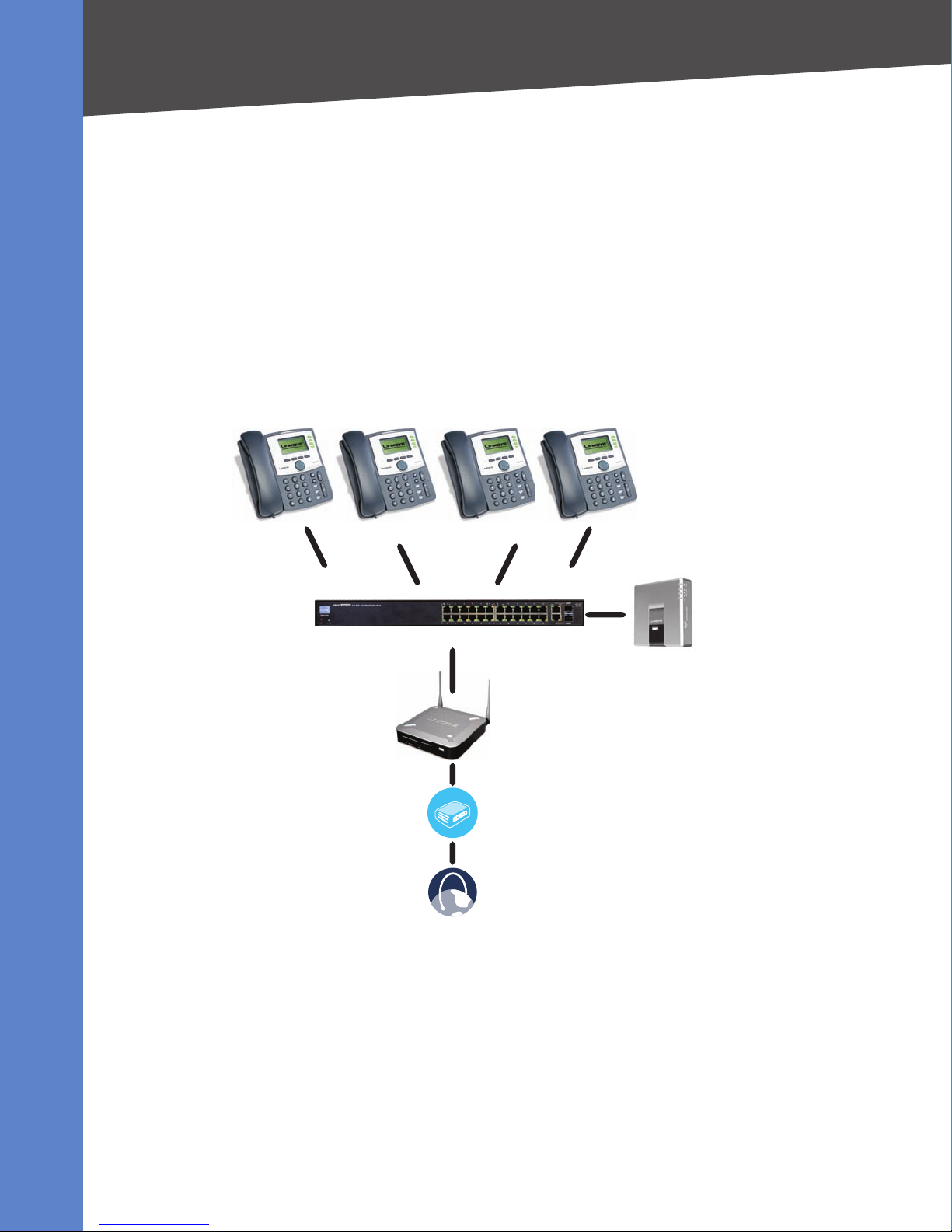
Preparation
SPA9xx IP Phones
SLM224P Switch
SPA9000 IP PBX
WRV200 Router
Internet
Integrated
Access Device
Deployment Scenarios
Deployment Scenarios
To ensure that the system meets the customer’s needs, consider the requirements for PSTN access,
VoIP service, voice mail, and legacy equipment such as analog phones and fax machines. Also
consider the number of IP phones that are required to handle the expected call volume.
ITSP Service without Local PSTN Access or Voice Mail
In this scenario, the customer requires a robust phone system but is not using VoIP services. The LVS
is deployed with a SPA9000 IP PBX, one SPA400 for PSTN access with four FXO ports, and another
SPA400 for local voice mail service. Four phones are connected at this time, but the LVS can be
expanded to include up to 16 SPA9xx IP phones. Optionally, analog phones or fax machines (not
illustrated) can be connected to the two phone ports on the SPA9000.
Linksys Voice System Installation and Configuration Guide 22
Page 24
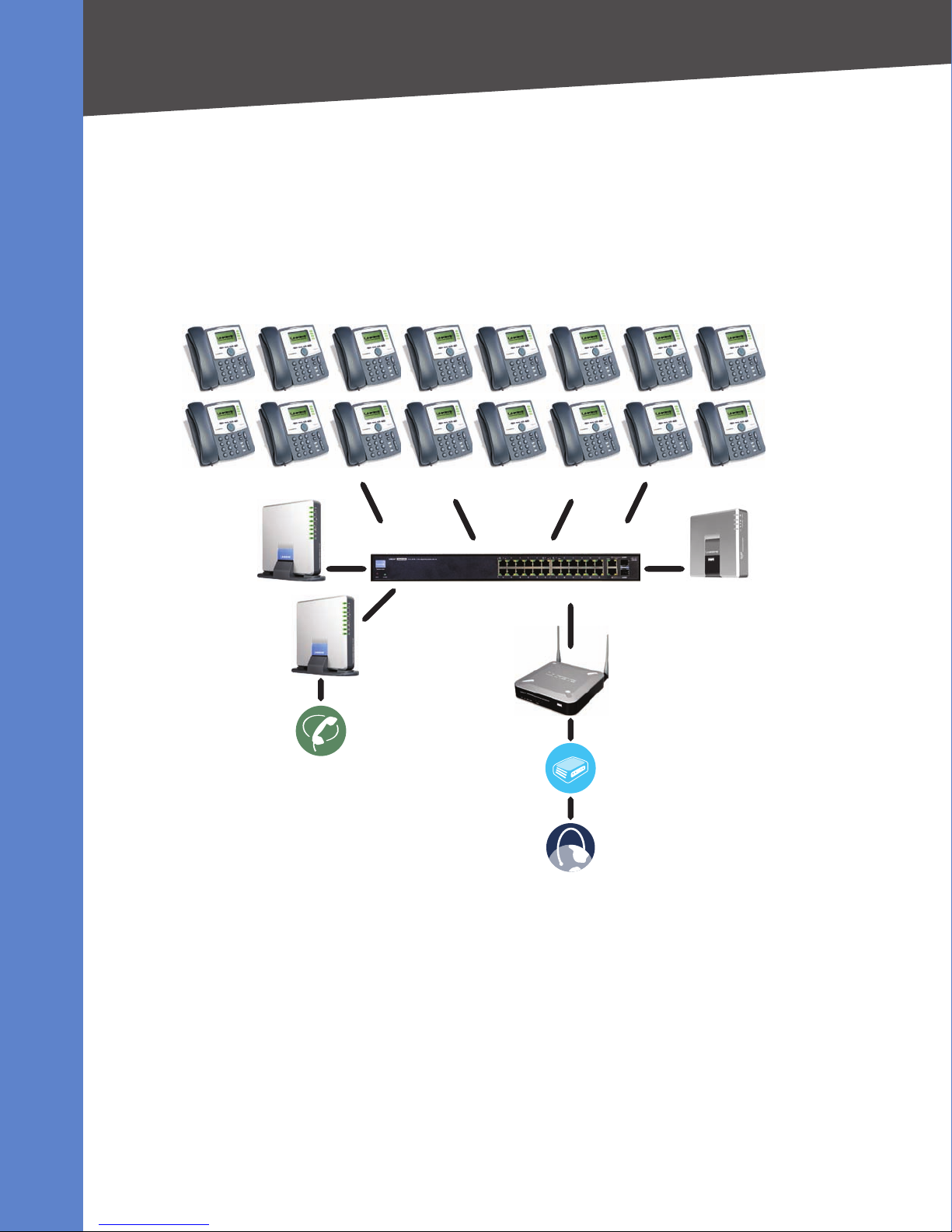
Preparation
SPA9xx IP Phones
SLM224P Switch SPA9000 IP PBX
WRV200 Router
Internet
Integrated
Access Device
Analog
Phone Lines
SPA400
for Voice Mail
SPA400
for PSTN Access
Deployment Scenarios
LVS with ITSP Service, PSTN Access and Local Voice Mail Service
In this scenario, a customer wants to use ITSP service for reduced long distance fees but needs
to support legacy local telephone numbers (for example, to receive calls over the original-legacy
telephone number, or to route local telephone calls). This customer also prefers local voice mail
service. The solution is to deploy LVS with the SPA9000 IP PBX, VoIP service, one SPA400 unit for voice
mail service, and one or two additional SPA400 units for PSTN access (four FXO ports per unit), and up
to 16 SPA9xx phones. Optionally, analog phones and fax machines can be added.
Linksys Voice System Installation and Configuration Guide 23
Page 25

Preparation
SPA9xx IP Phones
SLM224P Switch SPA9000 IP PBX
WRV200 Router
Internet
Integrated
Access Device
Analog
Phone Lines
SPA400
for Voice Mail
SPA400
for PSTN Access
Mediatrix® 4402
BRI Gateway
ISDN
Phone Lines
System Design Considerations
ITSP Service, PSTN and ISDN Access and Local Voice Mail Service
In this scenario, the customer takes full advantage of the LVS solution, with the SPA9000 IP PBX, VoIP
service, one SPA400 unit for voice mail service, and one additional SPA400 unit for PSTN access (four
FXO ports per unit), one ISDN Gateway for ISDN BRI access (up to four BRI ports per unit), and up to 16
SPA9xx IP phones. Optionally, analog phones and fax machines can be added.
Linksys Voice System Installation and Configuration Guide 24
Page 26
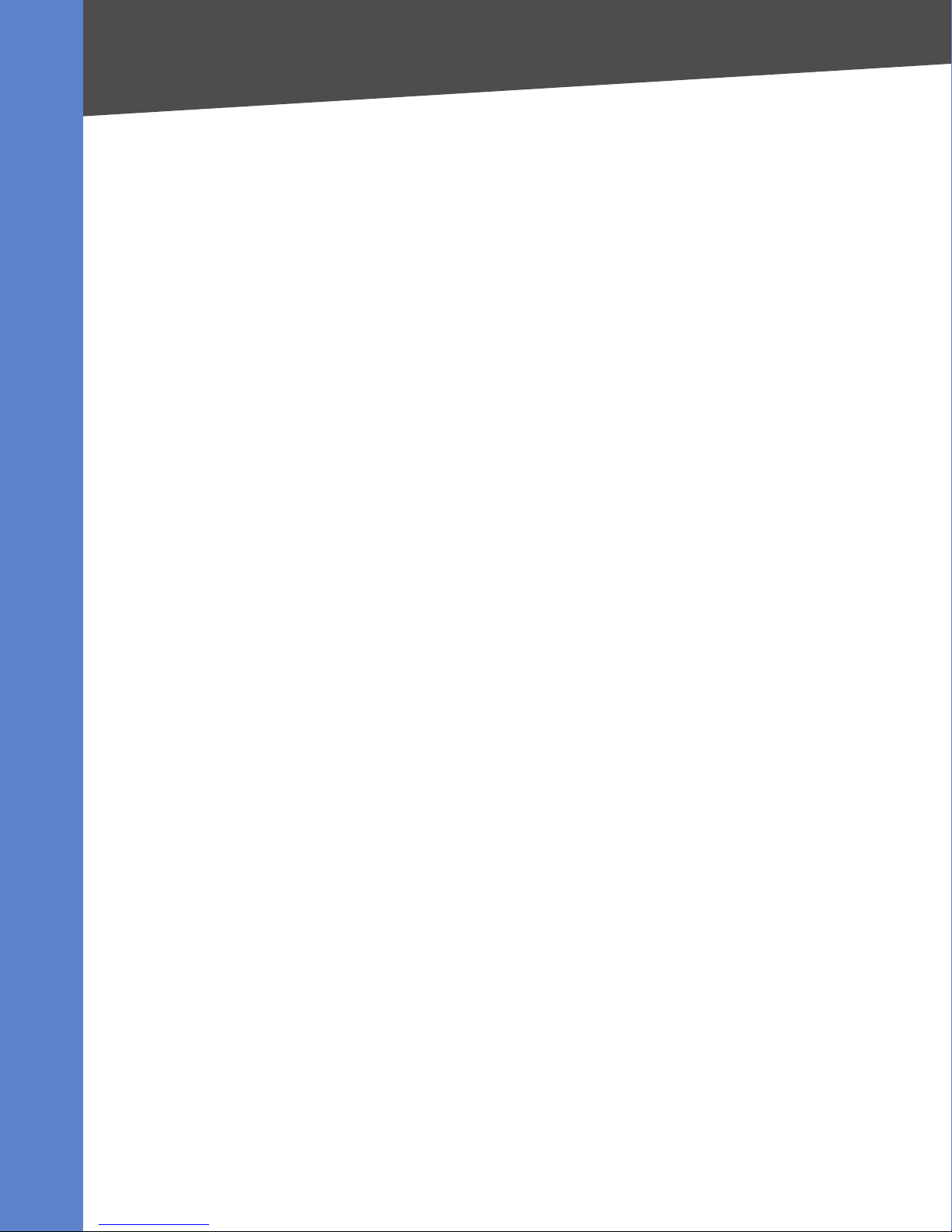
Services and Equipment
Services and Equipment
To install and configure LVS, you need the following services and equipment.
Basic Services and Equipment
The following basic services and equipment are required:
An Integrated access device or modem for broadband access to the Internet; business grade •
account recommended
Internet Telephony Service Provider (ITSP) for Voice Over IP telephone service •
You must have at least the following information about your account:
SIP Proxy (IP address or name) –
Account Information and Password –
Computer with Microsoft Windows XP or Windows Vista (for system configuration) •
Analog phone for administrative use with the SPA9000 Interactive Voice Response (IVR) system •
Preparation
Uninterruptible Power Source (UPS), recommended for devices such as the Integrated Access •
Device, network switch, router, and PoE switch to ensure continuous operation during a power
failure
Linksys Equipment and Services
The following LVS equipment is recommended:
SPA9000 IP PBX •
One SPA9000 unit is required for IP PBX features. Only one SPA9000 is supported.
SPA400 PSTN Gateway and Voice Mail Server •
It is recommended that you install one SPA400 unit exclusively for voice mail service and one or
more additional SPA400 units for PSTN access. Each unit has four FXO ports and occupies one line
interface on the SPA9000. With ITSP service taking one line interface on the SPA9000, up to three
SPA400 units can be installed. With no ITSP service, up to four SPA400 units can be installed.
SPA9xx series IP phones •
The SPA9x1 series phones require access to power outlets. The SPA9x2 series phones can receive
power from a Power over Ethernet (PoE) switch and are not supplied with power supplies. If you
are not using the recommended PoE switch, you need to purchase a suitable power supply or
power injector for the SPA9x2 phones.
Switch (example: SLM224P) •
Router (example: WRV200) •
Optional POES5 Power over Ethernet adapters, for providing POE-derived power to non-POE LVS •
devices such as SPA9000, SPA400 and SPA9x1, in case UPS is available.
Optional WBP54G Wireless-G adapter, for providing Wireless client functionality to IP Phones, if •
required to connect a phone to the LAN using Wireless technology.
Linksys Voice System Installation and Configuration Guide 25
Page 27
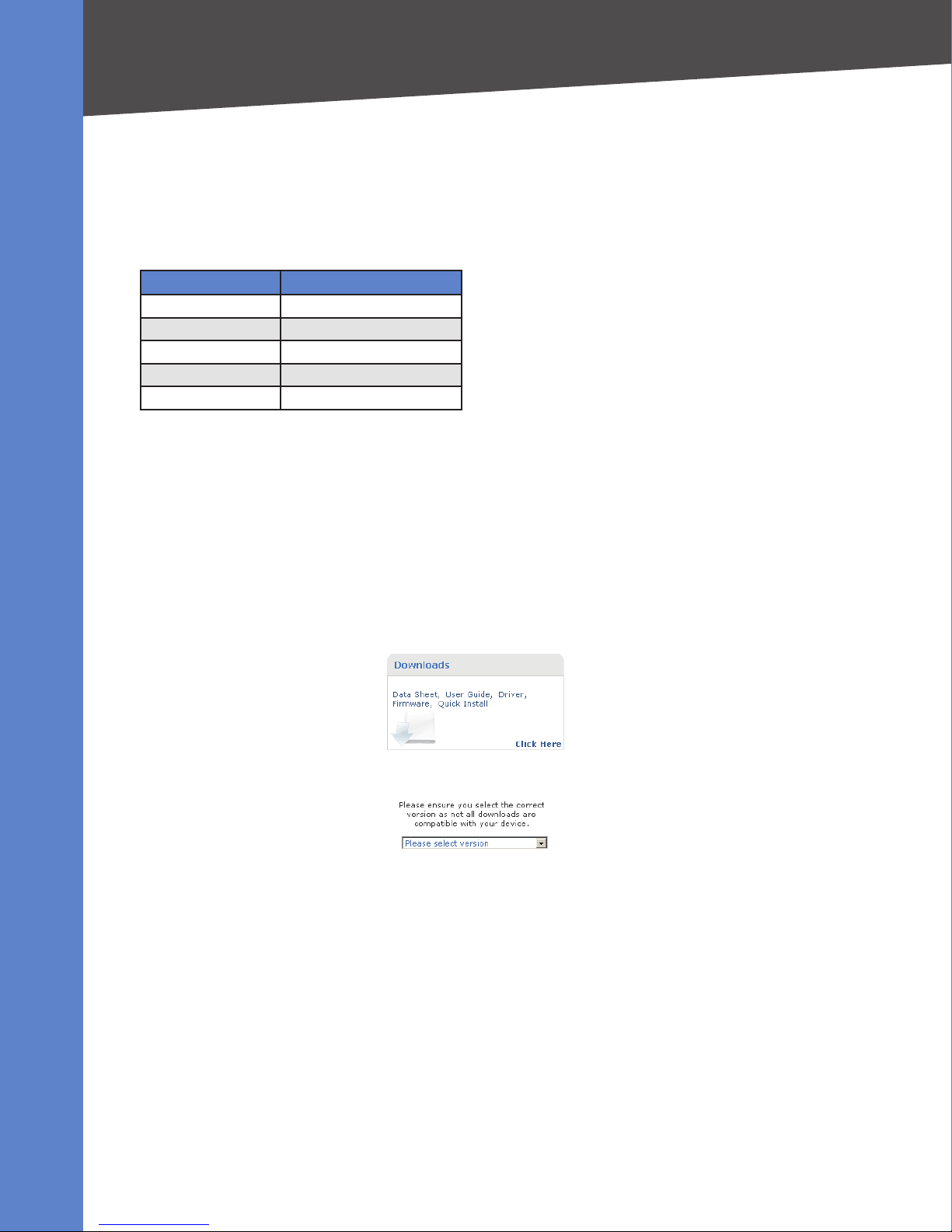
Preparation
Downloading Firmware
Downloading Firmware
Before installing and configuring your system, download the latest firmware for your SPA9000,
SPA400 (if present), and SPA9xx phones.
This guide supports the following firmware releases. The installed firmware must be at least the
indicated in the table below.
Product Firmware Version
SPA9000 5.2.5
SPA400 1.0.1.4
SPA922/942/962 5.2.8
SPA901 5.1.5
SPA921/SPA941 5.1.8
Start Internet Explorer, and enter the following URL: 1. http://www.linksys.com
From the menu at the top of the page, select 2. Support > Technical Support.
Click 3. Choose a Product.
NOTE: If you are visiting the site for the first time, you may be prompted to choose your location
before continuing.
On the 4. Select Product Category page, choose IP PBX from the Voice over IP (VoIP) drop-down list.
On the 5. Choose The Device page, choose SPA9000.
Under 6. Downloads, choose the Click Here link.
Choose the version in the drop-down list.7.
Under 8. Firmware, click the link for the latest version of the firmware.
NOTE: If you are using Windows XP Service Pack 2 (SP2) and Internet Explorer, you may see the
“Pop-up blocked” message in your browser information bar. If you see this message, click the
information bar and select Temporarily Allow Pop-ups. Then click the link again.
Click 9. Save in the File Download dialog box that appears.
In the 10. Save As dialog box, choose a location for the file and then click Save.
When the download is complete, if prompted, click 11. Close.
NOTE: The name of the file depends on the firmware file of your device. If the firmware file you
download is in zip format, double-click the file and extract its contents to a single folder or to the
desktop. To extract the firmware file from the archive, use a utility such as WinZip, or use the builtin decompression features of Windows XP.
Linksys Voice System Installation and Configuration Guide 26
Page 28
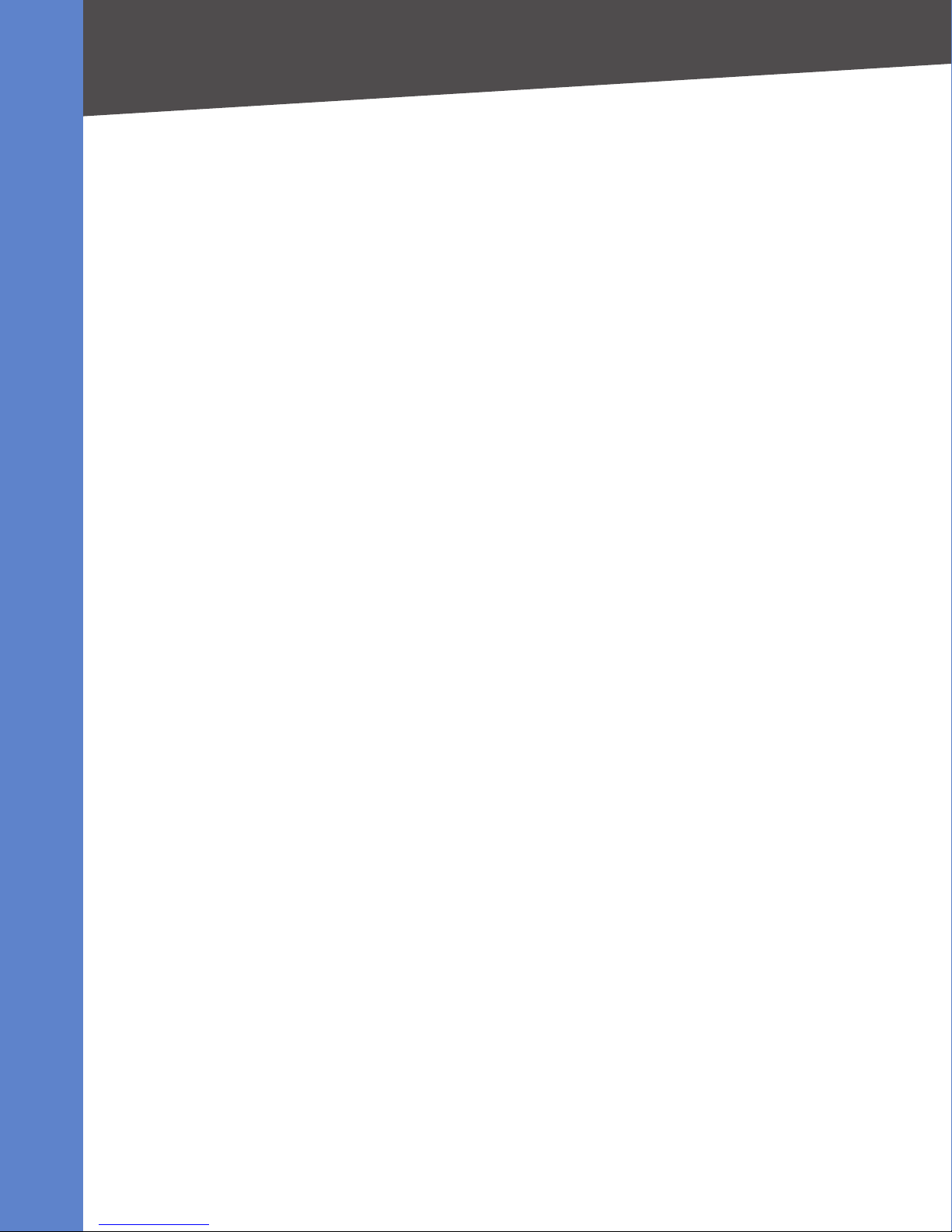
Continue as needed for the other devices in your LVS:12.
SPA400 –
Click a. Choose A Product in the left navigation pane.
On the b. Choose A Product page, choose IP PBX from the Voice over IP (VoIP) drop-down list.
Choose c. SPA4000 on the Choose The Device page.
On the SPA400 page, choose the d. Click Here link under Downloads.
Choose the version in the drop-down list.e.
Under f. Firmware, click the link for the latest version of the firmware.
Save the file.g.
SPA9xx IP Phones
–
Click a. Choose A Product in the left navigation pane.
On the b. Choose A Product page, choose VoIP Phones from the Voice over IP (VoIP) drop-
down list.
On the c. Choose The Device page, scroll down to the end of the page. Choose the correct
model from the drop-down list for the SPA9xx phones.
Preparation
Downloading Firmware
NOTE: There are separate drop-down lists for the SPA962 and the SPA932.
On the SPA400 page, choose the d. Click Here link under Downloads.
Choose the version in the drop-down list.e.
Under f. Firmware, click the link for the latest version of the firmware.
Save the file.g.
NOTE: You will install the firmware after connecting the devices.
Linksys Voice System Installation and Configuration Guide 27
Page 29

Connecting the LVS Equipment
Internet
Integrated
Access Device
Router
Administration
Computer
Connecting and Configuring the Switch
4
Connecting the LVS Equipment
This chapter explains how to connect your equipment and upgrade the firmware. Connect the
equipment in the described order. At the end of each section, you verify that the installation is
progressing correctly.
• “Connecting and Configuring the Switch” on page 28
• “Installing the SPA9000” on page 31
• “Installing the IP Phones” on page 36
• “Installing the SPA400” on page 40
Connecting and Configuring the Switch
Before installing any LVS equipment, you need to connect the SLM224P Ethernet switch to a network
broadband router or Integrated Access Device (IAD). (If the site is not already equipped with another
broadband router/IAD, Linksys recommends the use of the WRV200 broadband router to connect to
the access device.)
NOTE: In this guide, the Linksys SLM224P switch is used in all examples. However, various Linksys
switches can be used with LVS. Linksys recommends use of SLMxxxP, SRWxxxP and SRWxxxMP switch
product families with LVS. For more information, visit www.linksys.com..
• “Connecting the Switch to the Router” on page 28
• “Configuring the Switch” on page 29
Connecting the Switch to the Router
In this procedure, you connect the switch to the router and a power source.
Connect an Ethernet network cable to one of the Ethernet ports on your router. Then connect the 1.
other end of the cable to an Ethernet port on the switch.
Connect an administrative computer to an Ethernet port on the switch. The PC needs to have an 2.
IP address on the same network as the switch, which has a default IP address of 192.168.1.254.
Linksys Voice System Installation and Configuration Guide 28
Page 30
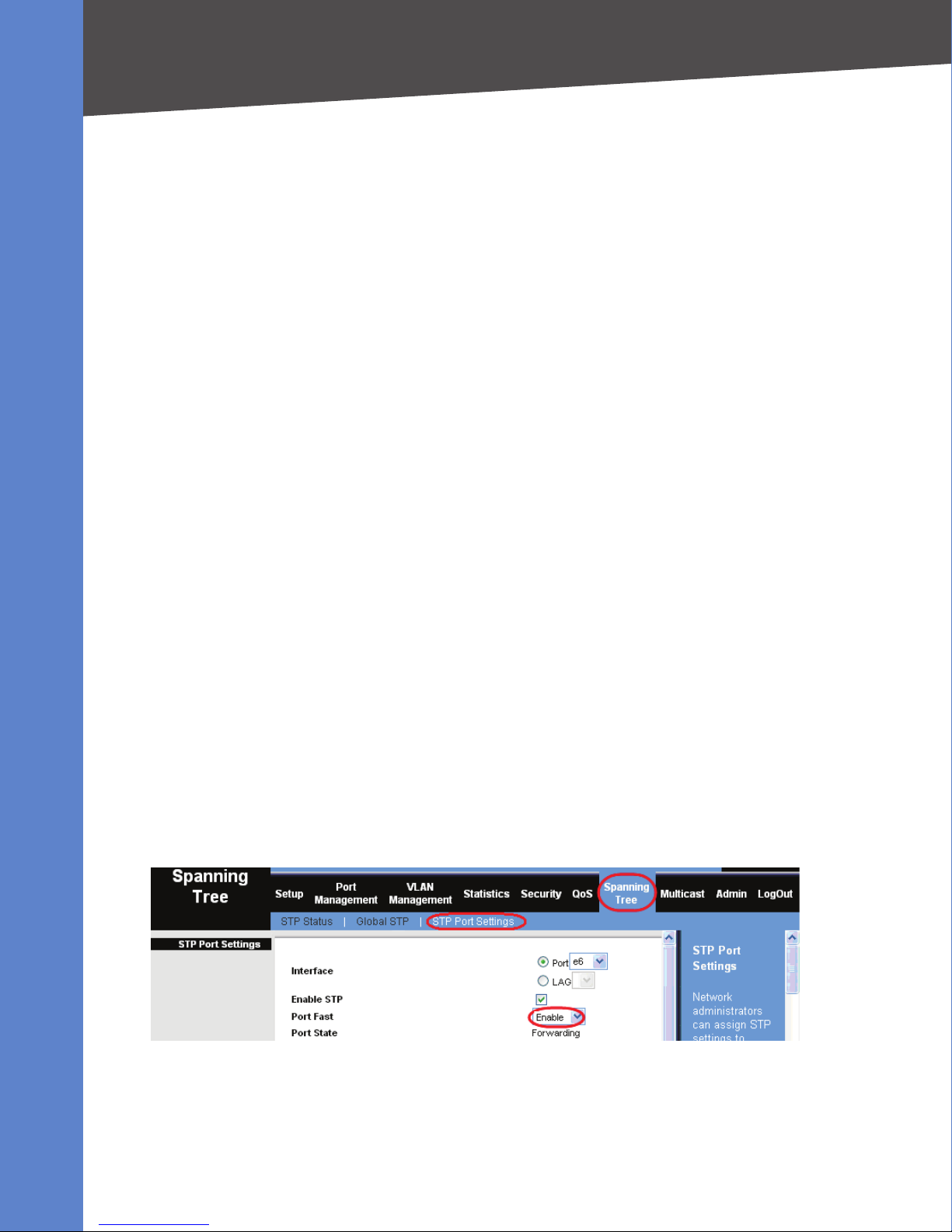
Connecting the LVS Equipment
Connecting and Configuring the Switch
Connect the power cord to the power port, and then connect the power adapter to an electrical 3.
outlet.
The Power LED is solid amber during the Power-On Self Test (POST). Then the LED is solid green.
You are ready to configure the switch.
Configuring the Switch
You need to enable port fast to facilitate the broadcast communications between the SPA9000 and
the phones. You also need to configure the Quality of Service settings to help to prevent network
delays affecting voice communications.
Enable spanning tree and port fast. •
NOTE: If the switch does not provide a way to enable port fast, then you must disable spanning
tree. The preferred method is to enable spanning tree and port fast.
Enable QoS with DSCP. •
Enabling Port Fast on the SLM224P Switch
To avoid timing issues related to Spanning Tree Protocol (STP) and to allow multicasting to work
correctly for LVS, enable port fast on the switch ports that will be connected to the SPA9000 and the
SPA9xx IP phones.
When Port Fast is enabled, Fast Link mode is active. In Fast Link mode, the Port State is automatically
placed in the forwarding state when the port link is up. Fast Link optimizes the STP protocol
convergence. STP convergence can take 30-60 seconds in large networks.
Choose the ports that you will use to connect the SPA9000 and the IP phones. 1.
Connect the administration computer to the switch.2.
Start Internet Explorer, and enter the IP address of the switch.3.
NOTE: The default IP address of the switch is 192.168.1.254. The default User ID is admin, with no
password. After you log on, the Home page appears.
Click 4. Spanning Tree tab > STP Port Settings.
From the 5. Port drop-down list, choose the port number for the SPA9000.
Make sure that the 6. Enable STP check box is checked, to enable STP on the port.
From the 7. Port Fast drop-down list, choose Enable.
Click 8. Update.
Repeat the previous steps, to enable Port Fast on each port where an IP phone or a SPA400 will be 9.
connected.
Click 10. Save Settings.
Linksys Voice System Installation and Configuration Guide 29
Page 31

Connecting the LVS Equipment
Connecting and Configuring the Switch
Setting QoS on the SLM224P Switch
To avoid possible network related delays, configure QoS on the switch.
Click 1. QoS tab > CoS Settings.
From the 2. QoS Mode list, select Basic.
Click 3. Save Settings.
Click 4. QoS tab > Basic Mode.
From the 5. Trust Mode list, select DSCP.
Click 6. Save Settings.
Linksys Voice System Installation and Configuration Guide 30
Page 32

Connecting the LVS Equipment
Internet Integrated
Access Device
Router
Analog
Phone (IVR)
Admin.
PC
Power
SLM224P Ethernet Switch
SPA9000
IP PBX
Installing the SPA9000
Installing the SPA9000
This section explains how to connect the SPA9000 to your switch, to administer it with an analog
phone and a computer, to upgrade the firmware, and to set up the WAN connection.
NOTE: This illustration depicts only the devices that are connected at this stage in the installation.
This section includes the following topics:
• “Connecting the SPA9000” on page 31
• “Upgrading the Firmware for the SPA9000” on page 32
• “Setting Up the WAN Connection for the SPA9000” on page 35
Connecting the SPA9000
Follow this procedure to connect your SPA9000 to your SLM224P switch.
Connect an analog phone to the Phone 1 port of the SPA9000. 1.
NOTES: An analog phone is required for use with administrative Interactive Voice Response
module. It also can be used as an extension number.
Optionally, connect a second analog telephone or fax machine directly to the Phone 2 port or run 2.
cable from Port 2 to a phone that is located elsewhere in the office.
Connect an Ethernet network cable to the Ethernet port (yellow) of the SPA9000. Then connect 3.
the other end of the cable to the Ethernet switch.
Connect an Ethernet network cable to the 4. Internet port (blue) of the SPA9000. Connect the other
end of the cable to one of the ports on your SLM224P switch.
Connect the included power cord to the 5. Power port of the System, and then connect the power
adapter to an electrical outlet.
NOTE: If you would like to provide SPA9000 with Power over Ethernet support, you can connect/
use POES5 Power over Ethernet adapter.
Linksys Voice System Installation and Configuration Guide 31
Page 33

Connecting the LVS Equipment
Installing the SPA9000
The Power LED turns red and then green, and then the SPA9000 begins the boot process.
NOTE: If the SPA9000 has been used previously, reset it to the factory defaults before you
proceed to the other steps in the configuration process. See “To factory reset the SPA9000 (if
needed):” on page 32.
After the reboot process is completed, from the administration PC, start Internet Explorer, and 6.
enter the default IP address of the SPA9000: 192.168.0.1
If the system is properly installed, the Info page appears. Your SPA9000 is properly powered and
has successfully initialized.
To factory reset the SPA9000 (if needed):
NOTE: If your SPA9000 has been used before, we recommend performing a factory reset.
Otherwise, proceed with enabling WAN Access.
Lift the receiver on the analog phone that is connected to the Phone 1 port. a.
NOTE: There is no dial tone from the IVR.
Press the star key (*) four times: ****b.
When the IVR responds, press the code for factory reset: 73738#c.
When prompted, press the code to confirm: 1#d.
Wait about 30 seconds while the system reboots. e.
Upgrading the Firmware for the SPA9000
In this procedure, you install the firmware files that you downloaded previously (see “Downloading
Firmware” on page 26).
Use the IVR to check the IP address of the SPA9000: 1.
Pick up the receiver of the analog phone that you connected to the SPA9000. a.
Press b. **** and then press 110#.
Make a note of the IP address that is announced. c.
Use the administration computer to install the latest firmware:2.
Extract the Zip file, and then run the executable file to upgrade the firmware. a.
Linksys Voice System Installation and Configuration Guide 32
Page 34

Connecting the LVS Equipment
Installing the SPA9000
When theb. Firmware Upgrade Warning window appears, click Continue.
In the next window that appears, enter the IP address of the SPA9000, and then click c. OK.
Linksys Voice System Installation and Configuration Guide 33
Page 35

Connecting the LVS Equipment
Installing the SPA9000
In the d. Confirm Upgrade window, verify that the correct device information and product
number appear. Then click Upgrade.
A progress message appears while the upgrade is in progress. The success window appears when
the upgrade is completed. The device reboots.
Click 3. OK to close the confirmation message.
To verify the upgrade, start Internet Explorer, and enter the IP address of the SPA9000. Check the 4.
Router>Status page. The Software Version field should show the firmware version that you
installed.
NOTE: You may need to refresh your browser to display the updated page reflecting the new
version number.
Linksys Voice System Installation and Configuration Guide 34
Page 36

Connecting the LVS Equipment
Installing the SPA9000
Setting Up the WAN Connection for the SPA9000
The SPA9000 becomes a DHCP client of any server on the network. The recommended setting is to
use a static IP address. This configuration provides ease of installation and prevents connectivity
issues that would occur if the IP address of the SPA9000 changed.
Start Internet Explorer, and enter the IP address of the SPA9000. The 1. Router > Status page appears.
By default, the page is in Basic User mode.
Log on to the administrator view by clicking 2. Admin Login, near the top right corner of the page.
Then click Advanced.
NOTE: By default, no password is required. You can assign an administrative password later, but it
is convenient not to use a password during the initial configuration.
Click 3. Router tab > Wan Setup.
From the 4. Connection Type drop-down list, choose Static IP.
In the 5. Static IP Settings area, enter the Static IP of the SPA9000, as well as the NetMask and
Gateway for your network.
In the 6. Optional Settings area, enter the Primary DNS for your network.
NOTE: It is recommended to set an IP address that is outside the address range assigned by the
DHCP server. For example, if the DHCP server assigns IP addresses in the range from 192.168.1.50
to 192.168.1.254, you should select a static IP address between 192.168.1.2 and 192.168.1.49.
Click 7. Submit All Changes. The SPA9000 reboots.
Linksys Voice System Installation and Configuration Guide 35
Page 37

Connecting the LVS Equipment
IP Phones
InternetIntegrated
Access Device
Router
Analog Phone Power
Administration
Computer
SPA9000
SLM224P Ethernet Switch
Installing the IP Phones
To verify your progress, click 8. Router tab > Status. In the System Status section, confirm the WAN
Connection Type, Current IP, Current Netmask, Current Gateway, and Primary DNS.
Installing the IP Phones
Now you can connect the IP phones to the switch.
NOTE: This illustration depicts only the devices that are connected at this stage in the installation.
This section includes the following topics:
Linksys Voice System Installation and Configuration Guide 36
Page 38

Connecting the LVS Equipment
Installing the IP Phones
•
“Connecting an IP Phone to the Switch” on page 37
• “Connecting Optional Devices” on page 38
Connecting an IP Phone to the Switch
Assemble the IP phone. For more information, refer to the phone user guide.1.
NOTE: If you are connecting the SPA9x1 series phone that requires its own power, connect the
phone’s power cord to the power port, and then connect the power adapter to an electrical
outlet.
Connect the provided Ethernet network cable to the phone, and then connect the other end of 2.
the cable to a Ethernet port on the multi-port switch.
After being connected to the switch, the IP phone reboots two to three times. Each reboot may
take up to one minute. The system automatically assigns an extension number to the phone.
When the IP phone displays the extension number, it is ready to be used for internal (station-tostation) calls.
NOTE: Depending on the installation site requirements, you may need an additional accessory
to achieve network connectivity. See “Connecting Optional Devices” on page 38 for additional
information.
Repeat this procedure for each additional IP phone.3.
Performing a Factory Reset
If an IP phone has been used before, it may not register to the SPA9000 because it has the IP address
and registration information from a previous SPA9000. To allow the auto-provisioning feature of the
SPA9000 to configure your phone for you, reset it to the factory default settings, as described below.
To reset the SPA phone other than the SPA901: –
Press the a. Setup button on the phone keypad.
Press b. 14 - Factory Reset.
Press the c. select soft key to confirm.
After the phone reboots, the system automatically assigns an extension number to the phone.d.
To reset the SPA901 model: –
Lift the receiver, and then press **** to activate the IVR. a.
When prompted, press 73738. b.
Press 1 to confirm the factory reset. The IVR responds, “Option Successful.” c.
Replace the receiver. The phone reboots.d.
To verify your progress, perform the following tasks:4.
Confirm that each phone is displaying an extension number and is registered. –
To check the registration, press the a. Setup button on the phone keypad.
Press b. 11 - Status.
Scroll down to c. Ext1, and then press the select soft key.
Verify that the status is d. Registered and that the Proxy is the IP address of the SPA9000.
Confirm that you can place an internal call from an IP phone by dialing a phone extension. –
NOTE: You will learn how to configure your system for external calling in Chapter 5,
“Configuring Phone Service and Voice Mail”.
Linksys Voice System Installation and Configuration Guide 37
Page 39

Connecting the LVS Equipment
Installing the IP Phones
Connecting Optional Devices
Depending on the site requirements, you may need the following additional devices:
POES5 Power Adapter: • The POES5 provides an 802.3af PoE port for connection back to a PoE
switch. If you have a SPA9x1 series phone and a PoE switch, you can connect the POES5 to the
phone to allow it to receive PoE.
MB100 Wall-Mount Kit: • The MB100 wall-mount bracket increases the versatility of the LVS
system by allowing phones to be mounted on walls in hallways, sales floors, kitchens, and other
locations where desktop placement is not practical.
WBP54G:
• The Wireless-G Bridge for Phone Adapters allows you to connect your IP phone to your
wireless network so that you can install phones in any location within range of your wireless
router. The bridge shares electrical power with the phone adapter or IP phone, so only one power
adapter is needed.
Upgrading the Firmware for the IP Phones
In this procedure, you install the firmware files that you downloaded previously (see “Downloading
Firmware” on page 26).
NOTE: You need to repeat this procedure to upgrade each phone individually.
To find the IP address of the phone, complete the following tasks:1.
Press the a. Setup button on the phone keypad.
Scroll down to b. 9 - Network, and then press the Select soft key.
Make a note of the Current IP address that is displayed on the phone.c.
Use the administration computer to install the latest firmware for this model of IP phone:2.
Extract the Zip file, and then run the executable file to upgrade the firmware. a.
When the b. Firmware Upgrade Warning window appears, click Continue.
Linksys Voice System Installation and Configuration Guide 38
Page 40

Connecting the LVS Equipment
Installing the IP Phones
In the next window that appears, enter the IP address of the phone, and then click c. OK.
When the Confirm Upgrade window appears, verify that the correct device information and d.
product number appear. Then click Upgrade.
A progress message appears while the upgrade is in progress. The success window appears when
the upgrade is completed. The device reboots.
Click 3. OK to close the confirmation message.
Linksys Voice System Installation and Configuration Guide 39
Page 41

Connecting the LVS Equipment
IP Phones
Analog Phone Power
Power
Analog Phone Lines
SLM224P Ethernet Switch
SPA9000 SPA400
InternetIntegrated
Access Device
Router
Installing the SPA400
To verify the upgrade, complete the following tasks:4.
Press the a. Setup button on the phone keypad.
Scroll down to b. 10 - Product Info, and then press the Select soft key.
Scroll down to c. 3 - Software Version.
Verify that the new firmware version number appears.d.
Installing the SPA400
The SPA400 is an integrated part of the Linksys Voice System (LVS). The SPA400 provides connectivity
to the PSTN network and has an integrated voice mail application available on the same platform.
Depending on your voice service configuration (i.e. combination of VoIP, PSTN and ISDN line/services),
you can connect up to four SPA400 devices to your LVS.
NOTE: This illustration depicts only the devices that are connected at this stage in the installation.
This section includes the following topics:
• “Connecting the SPA400 to the Switch” on page 41
• “Configuring the SPA400 Network Connection” on page 41
• “Upgrading the Firmware for the SPA400” on page 42
Linksys Voice System Installation and Configuration Guide 40
Page 42

Connecting the LVS Equipment
Installing the SPA400
Connecting the SPA400 to the Switch
You can connect up to four SPA400 devices to the system.
NOTE: If you install multiple SPA400 units, keep track of the MAC addresses to ensure that you know
which device you are configuring. In the administration web server, you can see the MAC address by
clicking the Status tab.
Connect the provided Ethernet network cable to the Ethernet port on the SPA400, and then 1.
connect the other end of the cable to an Ethernet port on the SLM224P switch.
If you are using the SPA400 for PSTN access, connect an RJ11 telephone cable to one of the line 2.
ports on the SPA400, and then connect the other end of the cable to the RJ11 wall outlet for the
telephone service.
If you are using the SPA400 as a voice mail server, insert the provided USB 1.1 voice mail module 3.
into the USB port.
IMPORTANT: For optimum voice mail performance, a SPA400 should be dedicated to the voice
mail application when either of the following conditions is met:
More than 2 FXO connections are required –
—OR—
More than 2 users commonly access voice mail at the same time. –
Connect the provided power adapter to the power port on the SPA400, and then connect it to an 4.
electrical outlet.
NOTE: If you would like to provide SPA400 with Power over Ethernet support, connect a POES5
Power over Ethernet adapter.
To verify your progress, confirm that the Power LED on the SPA400 flashes and then shines steady 5.
green. The Status LED remains flashing until the SPA400 is registered to the SPA9000.
NOTE: You will learn how to configure the SPA400 in Chapter 5, “Configuring Phone Service and
Voice Mail”.
Configuring the SPA400 Network Connection
You need to configure a fixed IP address for your SPA400.
Start Internet Explorer, and enter the IP address of the SPA400.1.
NOTE:
By default, the SPA400 is configured to obtain an IP Address via DHCP. You can check the –
obtained IP address on the router DHCP server’s client list.
If your SPA400 has been used before or it is not reachable, factory reset the unit by pressing –
the Reset button for 10 seconds.
Linksys Voice System Installation and Configuration Guide 41
Page 43

Connecting the LVS Equipment
Installing the SPA400
When the password prompt appears, enter the default user name, 2. Admin, with no password.
Then click OK.
NOTE: The user name must be entered exactly as shown: Admin. For information about
managing system access, refer to the LVS Administration Guide.
Click 3. Setup tab > Basic Setup.
Enter the following settings:4.
Network Setup section:
Fixed IP address: – Click the radio button, and then enter a valid IP address.
NOTE: To avoid addressing conflicts, enter an IP address that is outside the range of addresses
that are automatically assigned by your DHCP server.
IP Subnet Mask: – Enter the subnet mask for the subnetwork that the SPA400 is on.
Gateway IP Address: – Enter the IP address of the router for this subnetwork.
Domain Name Server (DNS) Address section:
Primary DNS: – Enter the IP address of the primary DNS server.
Secondary DNS: – Enter the IP address of the secondary DNS server.
NTP section:
NTP: – Enter a fully qualified name of a Network Time Protocol server, such as time.nist.gov.
Time Zone: – Select the time zone for your region.
Click 5. Save Settings. The SPA400 will reboot. To reconnect to the web administration server, enter
the new IP address for the SPA400 in the browser Address bar.
Upgrading the Firmware for the SPA400
In this procedure, you install the firmware files that you downloaded previously (see “Downloading
Firmware” on page 26).
NOTE: You need to repeat this procedure to upgrade each SPA400 individually.
Start Internet Explorer, and enter the IP address of the SPA400.1.
NOTE: By default, the SPA400 is configured to obtain an IP Address via DHCP. You can check the
obtained IP address on the router DHCP server’s client list.
Linksys Voice System Installation and Configuration Guide 42
Page 44

Connecting the LVS Equipment
Installing the SPA400
When the password prompt appears, enter the default user name, 2. Admin, with no password.
Then click OK.
NOTE: The user name must be entered exactly as shown: Admin. For information about
managing system access, refer to the LVS Administration Guide.
Click 3. Administration tab > Firmware Upgrade.
Click 4. Browse.
Find the binary (.bin file) that you extracted to your Desktop, and click 5. Open.
The selected file appears in the File Path field on the Firmware Upgrade page.
Linksys Voice System Installation and Configuration Guide 43
Page 45

Connecting the LVS Equipment
Installing the SPA400
Click 6. Upgrade.
When the confirmation message appears, click 7. OK.
When the 8. Setup page reappears, verify that the Firmware Version number matches the version
that you installed. You have successfully upgraded the firmware.
NOTE: You may need to refresh your browser to display the updated banner reflecting the new
version number.
Congratulations, your LVS system is installed and ready for configuration. Proceed to Chapter 5,
“Configuring Phone Service and Voice Mail” to start the configuration of the LVS Services.
Linksys Voice System Installation and Configuration Guide 44
Page 46

Configuring Phone Service and Voice Mail
Configuring the SPA9000
5
Configuring Phone Service and Voice Mail
This chapter guides you through the basic tasks that are required to get your voice system running.
After you complete these procedures, users will be able to place and receive calls from the ITSP and
from the PSTN. Callers will be able to leave voice mail, and users will be able to retrieve it.
NOTE: You have several options in setting up your system. For example, you may have Internet phone
service, analog telephone service, or both. You may have local voice mail that is integrated into the
LVS, you may have external voice mail, or you may have none. The procedures indicate which steps
can be skipped for various scenarios.
It is recommended that you complete the procedures in the order in which they are presented. Refer
to the following topics:
• “Configuring the SPA9000” on page 45
• “Configuring the SPA400” on page 52
• “Setting Up Each Station” on page 57
• “Enabling Remote Voice Mail Access (Optional)” on page 59
• “Configuring Third-Party ISDN Gateways (Optional)” on page 60
• “Outbound Call Routing” on page 61
• “Configuring Inbound Call Routing” on page 64
Configuring the SPA9000
On the SPA9000, you configure a “line” for ITSP phone service and another “line” for SPA400 services
such as PSTN access and voice mail.
• “Configuring General Settings” on page 45
• “Configuring Internet Phone Service (ITSP) on the SPA9000” on page 46
• “Configuring SPA9000 Connectivity with the SPA400 for PSTN and Voice Mail Service” on page 48
Configuring General Settings
There are several settings that are recommended to ensure good performance on your voice network.
Complete this procedure before performing any other configuration tasks.
Start Internet Explorer, and then enter the IP address of the SPA9000. Click 1. Admin Login and
then click Advanced.
Click 2. Voice tab > SIP.
Linksys Voice System Installation and Configuration Guide 45
Page 47

Configuring Phone Service and Voice Mail
Configuring the SPA9000
Enter the following settings on the 3. Voice>SIP page:
Under – PBX Parameters, set Force Media Proxy to Ye s . This setting ensures that the voice path
goes through the SPA9000, which acts as a media relay.
In the – PBX Phone Parameters section, set CTI Enable to Yes . This setting supports special
features such as Busy Lamp Field. See Chapter 6, “ Configuring Special Features”.
.
In the – Auto Attendant Parameters section, set AA Decode Inband DTMF to Ye s . This setting is
required only if the ITSP uses inband signalling. This setting allows the AA to decode the
inband signalling and to recognize the caller’s key presses.
Click the 4. Submit All Changes button. The SPA9000 device reboots.
Configuring Internet Phone Service (ITSP) on the SPA9000
If you are using Internet phone service, you need to configure the SPA9000 with the account
information. In this procedure, you use the SPA9000 web configuration utility to enter the logon
information and the address of the proxy server. After you complete these steps, you will verify that
the phone service is registered and that you can place and receive calls.
NOTE: This procedure is required if you are using Internet phone service. If you are using PSTN access
only (via the SPA400), go to the next procedure, “Configuring SPA9000 Connectivity with the SPA400 for
PSTN and Voice Mail Service” on page 48.
Linksys Voice System Installation and Configuration Guide 46
Page 48

Configuring Phone Service and Voice Mail
Configuring the SPA9000
Start Internet Explorer, and then enter the IP address of the SPA9000. Click 1. Admin Login and
then click Advanced.
Click 2. Voice tab > Line 1.
NOTE: Any line can be used for ITSP service. However, for simplicity and consistency throughout
this Install Guide, Line 1 is used for this purpose.
Enter the account information for your ITSP account:3.
User ID:
– The account number or logon name for your ITSP account (often the same as the
phone number)
Password: – The password for your ITSP account
– The proxy server for your ITSP account
Proxy:
Use the following illustration as a guide.
NOTES:
SIP Port:
– You can keep the default value of 5060 for Line 1. Each line must have a unique SIP
port.
– Leave the default value, aa, for the Auto Attendant. Later, you can make
Contact List:
changes. Using this basic setting at this point simplifies your testing and verification of the
configuration.
Click the 4. Submit All Changes button. The SPA9000 device reboots.
Linksys Voice System Installation and Configuration Guide 47
Page 49

Configuring Phone Service and Voice Mail
Configuring the SPA9000
To verify your progress, perform the following tasks:5.
After the devices reboot, click – Voice tab > Info. Scroll down to the Line 1 Status section of the
page. Verify that the line is registered. You may need to refresh the browser screen to see the
new status.
Use an external phone to place an inbound call to the telephone number that was assigned –
by your ITSP. Assuming that you have left the default settings in place, the Auto Attendant
answers the call. You can then dial an extension number to verify that the call rings to the
station.
NOTE: If the line is not registered, you may need to refresh the browser several times because
it can take a few seconds for the registration to succeed. If your test call does not go through
to the Auto Attendant, you should review the procedure to verify that you entered the correct
information. Also verify that your DNS is configured properly.
Configuring SPA9000 Connectivity with the SPA400 for PSTN and Voice Mail Service
The SPA400 acts as a gateway to the PSTN and provides an integrated voice mail application. You can
set up your LVS network to use either or both of these services:
PSTN Access (optional if you have internet telephone service): • Each SPA400 can connect up
to four standard analog telephones lines to a Linksys Voice System (LVS) VoIP network to provide
access to the Public Switched Telephone Network (PSTN). The SPA400 sets up and tears down
calls between the PSTN and IP Phones offering seamless telephone service with Linksys VoIP
equipment. To enable this service, you assign a User ID and port on the SPA400, and you configure
the corresponding “Line” settings on the SPA9000. The LVS network then recognizes the SPA400 as
a service that allows calls to be routed to and from the PSTN.
Voice Mail Service (optional if you have other voice mail service): • The SPA400 includes a USB
adapter with an integrated voice mail application for users and extensions that are configured
on the SPA9000. The integrated voice mail application server supports 32 configurable voice mail
accounts. Although a SPA9000 can be configured with up to four SPA400 devices, only one SPA400
can be configured with the voice mail server.
Important: For optimal voice mail performance, a SPA400 should be dedicated to the voice mail
application when either of the following conditions is met:
1) More than 2 FXO connections are required
— OR —
2) More than 2 users commonly access voice mail at the same time.
In the following procedure, you configure the SPA9000 to register to the SPA400. If you are using the
SPA400 as a voice mail server, you also enter the settings to subscribe to that service.
NOTE: The first part of this procedure is required whether you are using the SPA400 for either PSTN
access or voice mail. The second part of the procedure is required only if you are using the SPA400 as a
voice mail server.
Linksys Voice System Installation and Configuration Guide 48
Page 50

Configuring Phone Service and Voice Mail
Configuring the SPA9000
Start Internet Explorer, and then enter the IP address of the SPA9000. Click 1. Admin Login and
then click Advanced.
Click 2. Voice tab > Line 2.
NOTE: Any line can be used; however, for consistency throughout this Install Guide, Line 1 is used
for ITSP service and Line 2 is used for the SPA400 interface.
Enter the following information about the SPA400:3.
User ID: – 9000
This ID corresponds to the User ID that you will enter on the SPA400 configuration page. The
entries must match exactly.
Proxy: – Enter the IP address of the SPA400.
Registration Expires: – 60
This setting ensures that the SPA9000 and SPA400 are resynchronized every 60 seconds. This
setting ensures that any changes in settings are synchronized on both devices.
Use the following illustration as a guide.
Also in the 4. Proxy and Registration section, enter the following settings to ensure that calls can be
transferred and forwarded to the voice mail server:
Set – VMSP Bridge to all (required if this line is being used for SPA400 voice mail service).
Set – XFER Bridge Mode to all.
Set – CFWD Bridge Mode to all.
Linksys Voice System Installation and Configuration Guide 49
Page 51

Configuring Phone Service and Voice Mail
Configuring the SPA9000
NOTES:
SIP Port: – You can keep the default value of 5061 for Line 2. Each line must have a unique SIP
port.
Contact List: – Leave the default value, aa, for the Auto Attendant. Later, you can make
changes. Using this basic setting at this point simplifies your testing and verification of the
configuration.
If you are not configuring SPA400 voice mail, go to 5. Step 7.
6. To set up SPA400 voice mail service, enter the following settings:
Mailbox Deposit URL: – 900@<IP address of SPA400>:5090
The SPA9000 uses this address to deposit voice mail on the voice mail server.
Mailbox Manage URL: – 800@<IP address of SPA400>:5090
The SPA9000 uses this address to access voice mail on the voice mail server.
Mailbox Subscribe URL: – 8888@<IP address of SPA400>:5090
The SPA9000 uses this address to subscribe to voice mail service on the voice mail server.
Mailbox Subscribe Expires: – 30
This setting ensures that the SPA9000 and the SPA400 voice mail server are resynchronized
every 30 seconds, and prevents problems when you make changes in the settings.
Use the following illustration as a guide.
Click the 7. Submit All Changes button. The SPA9000 device reboots.
The SPA9000 is now configured to register the SPA400.
NOTE: You will perform the verification steps after you configure the SPA400.
Linksys Voice System Installation and Configuration Guide 50
Page 52

Configuring Phone Service and Voice Mail
Configuring the SPA9000
Configuring SPA9000 Connectivity for PSTN Access Only
You can configure the SPA9000 so that the users can place and receive calls through PSTN lines that
are connected to a SPA400, or to multiple SPA400 devices. Set up a line interface for each SPA400 that
you connect.
NOTE: This step is required if you want to configure another SPA400 for PSTN access only.
Start Internet Explorer, and then enter the IP address of the SPA9000. Click 1. Admin Login and
then click Advanced.
Click 2. Voice tab > Line 3.
NOTE: Any line can be used; however, for consistency throughout this Install Guide, Line 1 is used
for ITSP service, Line 2 is used for the SPA400 that has voice mail service, and Line 3 is used for a
second SPA400 that has PSTN access.
Enter the following information about the SPA400:3.
User ID: – 9000
This ID corresponds to the User ID that you entered on the SPA400 configuration page. They
must match exactly.
Proxy: – Enter the IP address of the SPA400.
Register Expires: – 60
This setting ensures that the SPA9000 and SPA400 are resynchronized every 60 seconds. This
setting ensures that any future changes in settings are synchronized on both devices.
Use the following illustration as a guide.
Click 4. Submit All Changes.
Linksys Voice System Installation and Configuration Guide 51
Page 53

Configuring Phone Service and Voice Mail
Configuring the SPA400
Configuring the SPA400
If you have a SPA400 in your network, you need to configure the SPA400 to communicate with the
SPA9000. In addition, if you are using the SPA400 as a voice mail server, you need to configure the
voice mail settings.
• “Configuring the SPA400 Network Connection” on page 52
• “Configuring the SPA400 to Communicate with the SPA9000” on page 53
• “Configuring the Voice Mail Server and Voice Mail Users” on page 55
Configuring the SPA400 Network Connection
The SPA400 becomes a DHCP client of any server on the network. The recommended setting is to use
a static IP address. This configuration provides ease of installation and prevents connectivity issues
that would occur if the IP address of the SPA400 changed.
Start Internet Explorer, and enter the IP address of the SPA400.1.
NOTE: By default, the SPA400 is configured to obtain an IP Address via DHCP. You can check the
obtained IP address on the router DHCP server’s client list.
When the password prompt appears, enter the default user name, 2. Admin, with no password.
Then click OK.
NOTE: The user name must be entered exactly as shown: Admin. For information about
managing system access, refer to the LVS Administration Guide.
Click 3. Setup tab > Basic Setup.
Enter the following settings:4.
Network Setup section:
Fixed IP address: – Click the radio button, and then enter a valid IP address.
NOTE: To avoid addressing conflicts, enter an IP address that is outside the range of addresses
that are automatically assigned by your DHCP server.
IP Subnet Mask: – Enter the subnet mask for the subnetwork that the SPA400 is on.
Gateway IP Address: – Enter the IP address of the router for this subnetwork.
Linksys Voice System Installation and Configuration Guide 52
Page 54

Configuring Phone Service and Voice Mail
Configuring the SPA400
Domain Name Server (DNS) Address section:
Primary DNS: – Enter the IP address of the primary DNS server.
Secondary DNS: – Enter the IP address of the secondary DNS server.
NTP section:
NTP: – Enter a fully qualified name of a Network Time Protocol server, such as time.nist.gov.
Time Zone: – Select the time zone for your region.
Click 5. Save Settings. The SPA400 will reboot. To reconnect to the web administration server, enter
the new IP address for the SPA400 in the browser Address bar.
Configuring the SPA400 to Communicate with the SPA9000
In the following procedure, you use the SPA400 web configuration utility to enter the information
that enables the SPA400 to communicate with the SPA9000. You also enter QoS settings to ensure
good voice quality on your system. In addition, you enter the codec settings.
NOTE: This procedure is required whether you are using the SPA400 for PSTN access, for voice mail
service, or both.
Click 1. Setup tab > SPA9000 Interface.
Enter the following settings:2.
User ID: – 9000
This is the user ID that the SPA9000 will use to register with the SPA400. Any ID can be used,
but must match exactly the User ID that you entered on the corresponding SPA9000 Voice >
Line page.
SPA9000 Address: – Select the Discover Automatically radio button (required for SPA9000
operation). This setting enables the SPA400 to learn the IP address and the UDP port of the
SPA9000 the from the SIP Registration packets sent by SPA9000.
Call Signalling Packets: – 68
RTP Packets: – b8
NOTES:
Leave the Signalling Port at the default value of 5060. This port is the source port that is
used to originate signaling between the SPA400 and the SPA9000.
Leave the RTP Port at the default value of 10000. This port is the base UDP port for the
block of UDP ports that the SPA400 uses to send and receive RTP and RTCP packets.
Leave the Session Timer fields at the default values: Enabled with 0 seconds in both Refresh
Time fields.
Click 3. Save Settings at the bottom of the page.
Click 4. Setup tab > Voice.
Linksys Voice System Installation and Configuration Guide 53
Page 55

Configuring Phone Service and Voice Mail
Configuring the SPA400
Enter the following settings on the 5. Voice page:
Preferred Codec: – Select G.711u.
Packetization: – Choose 30ms from the Packetization drop-down list for G.711U.
VAD: – Choose OFF from the VAD drop-down list for G.711U.
Use the following illustration as a guide.
Click 6. Save Settings at the bottom of the page.
To restart the SPA400, complete the following steps:7.
Click a. Administration tab > Reboot.
Click the b. Restart System button.
When the confirmation message appears, click c. OK. The SPA400 reboots.
When the d. Reboot OK. Go to Setup Page? message appears, click OK and wait for 60 seconds
(the time required for the SPA9000 to re-register with SPA400).
To verify your progress, perform the following tasks:8.
– Status tab, and confirm that the SIP registration status is Registered.
Click the
Linksys Voice System Installation and Configuration Guide 54
Page 56

Configuring Phone Service and Voice Mail
Configuring the SPA400
If you connected PSTN lines to the ports on the SPA400, confirm that you can place an –
external call to the phone number that is associated with the PSTN line. The Auto Attendant
answers the call. You can then dial one of the extension numbers to verify that the call rings to
the station. Also verify that a voltage value appears under Battery Level.
Start Internet Explorer, and then enter the IP address of the SPA9000. Log on as Admin, and –
then click Voice> Info. Verify that the Line 2 Status is Registered. You may need to refresh the
browser screen to see the new status.
Proceed as needed:9.
If you are using the SPA400 for voice mail service, continue to – “Configuring the Voice Mail
Server and Voice Mail Users” on page 55.
If you are not using the SPA400 for voice mail service, you have finished configuring your –
SPA400.
Configuring the Voice Mail Server and Voice Mail Users
In the following procedure, you enter the settings that allow the SPA400 to act as a voice mail server.
These settings correspond to those that you entered on the Line 2 page in the SPA9000 configuration.
Later you will enter corresponding settings in the phone configuration.
NOTE: This procedure is not required if you are using an external voice mail service.
If your web browser is not already connected to the SPA400 web configuration utility, start 1.
Internet Explorer, and enter the IP address of the SPA400, and log on.
To configure the voice mail server, complete the following tasks (required): 2.
Click a. Setup tab > Voice mail Server.
Enter the following information:b.
Server Port: 5090
The voice mail server uses this UDP port to listen for signalling between the SPA400 and
the SPA9000. This port must be different from the port number that you entered on the
SPA9000 Interface page.
SPA9000 subscriber ID: 8888
The SPA9000 uses the subscriber ID to subscribe to the SPA400 Voice mail Server for
obtaining notification.
Linksys Voice System Installation and Configuration Guide 55
Page 57

Configuring Phone Service and Voice Mail
Configuring the SPA400
Mailbox deposit number: 900
The SPA9000 uses the deposit number to deposit voice mail on the voice mail server.
Mailbox manage number: 800
The SPA9000 uses the deposit number to access voice mail on the voice mail server.
Use the following illustration as a guide.
Click c. Save Settings.
Configure the voice mail users (required):3.
Click a. Setup > Voicemail Users.
Enable the voice mail accounts and enter the user’s extensions and passwords:b.
Enable: Check the check box to enable the voice mail account.
User ID: Enter the user’s extension number.
Password: Enter a password for this user. Users can change their own passwords after
logging on with the assigned password.
NOTE: Later you will set up the voice mail for each station.
Click 4. Save Settings at the bottom of the page.
Restart the SPA400 by completing the following steps: 5.
Click a. Administration tab > Reboot.
Linksys Voice System Installation and Configuration Guide 56
Page 58

Configuring Phone Service and Voice Mail
Setting Up Each Station
Click the b. Restart System button.
When the confirmation message appears, click c. OK. The SPA400 reboots.
When the d. Reboot OK. Go to Setup Page? message appears, click OK.
To verify your progress, click the 6. Status tab, and verify the following settings:
USB status: Mounta.
Voice mail status: OKb.
SPA9000 Registration status: Registered c.
NOTE: If the SPA registration status is not Registered, trying powering off the SPA9000 and
powering it on again.
Continue to the next procedure,7. “Setting Up Each Station” on page 57.
Setting Up Each Station
To set up each station, you need to assign a name, configure general settings, and enable voice mail
access (if applicable).
Start Internet Explorer, and then enter the IP address of the SPA9000. Click 1. Admin Login and
then click Advanced.
Click 2. PBX Status, near the top right corner of the page.
The screen lists each phone by Station Name and Extension number.
3. Find the phone that you want to configure, and then click the hyperlink in the IP Address column.
The Telephone Configuration page appears in a separate browser window.
Proceed as needed, depending on the features that you want to configure on your system:4.
General Settings (recommended):
Click the a. Phone tab.
Linksys Voice System Installation and Configuration Guide 57
Page 59

Configuring Phone Service and Voice Mail
Setting Up Each Station
Under b. General, enter a Station Name.
NOTE: This setting assists you in managing the phones.
Voice Mail (required if using SPA400 voice mail server):
Click the a. Ext 1 tab.
Under b. Call Feature Settings, enter the Mailbox ID in the following format:
<lineN><mailbox>
Example: 2105
lineN: The SPA9000 line (1, 2, 3, or 4) that is configured with the voice mail settings
In the example, 2 is the first digit in the Mailbox ID because you previously configured
Line 2 with the settings for the SPA400 voice mail server. By comparison, if you had
configured Line 3 for the SPA400 voice mail server, you would enter 3 as the first number
in the Mailbox ID.
mailbox: The voice mailbox number for this station, as configured on the SPA400 Voice
Mail Users page (see “Configuring the Voice Mail Server and Voice Mail Users” on page 55)
In the example, 105 is the final set of digits in the Mailbox ID because this station retrieves
voice mail from mailbox 105. Enter the appropriate mailbox number for the station that
you are configuring.
Verify that the c. Voice Mail Server field displays the SPA400_IPaddress:6060., such as
192.168.40.109:6060.
Click d. Submit All Changes. The phone reboots.
Close the browser window for this station. 5.
Return to the browser window that shows the list of stations, and then repeat this procedure for 6.
each station.
NOTE: When you finish configuring stations, you can click the browser’s Back button to return to
the main web configuration page, or you can close the browser.
To verify your progress, perform the following tasks: 7.
Station Name: – Verify that the station name appears on the phone display and in the list of
stations on the PBX Status page.
Linksys Voice System Installation and Configuration Guide 58
Page 60

Configuring Phone Service and Voice Mail
Enabling Remote Voice Mail Access (Optional)
Mailbox Status: – Click Voice tab > Line 2. In the Proxy and Registration section, check the
Mailbox Status field. You should see a listing for each extension that you configured with voice
mail.
Voice Mail: – Press the Message button . You hear one of the following responses:
“Password”: If you are prompted for a password, the station is configured properly. You
can enter the password and manage the mailbox.
“Mailbox number”: If you are prompted for the mailbox number, a mailbox is not
assigned to this station. Review the settings on the SPA400 Voice mail User page (see
“Configuring the Voice Mail Server and Voice Mail Users” on page 55) and the Phone
configuration page (see “Setting Up Each Station” on page 57).
Busy Tone: A busy tone indicates a problem with the configuration. Verify that the USB
drive is properly inserted into the SPA400. Verify that the correct data was entered on
the Line 2 configuration page (see “Configuring SPA9000 Connectivity with the SPA400
for PSTN and Voice Mail Service” on page 48). Verify that the mailbox was set up on the
SPA400 (see “Configuring the Voice Mail Server and Voice Mail Users” on page 55) and that
the correct line and mailbox were entered on the Phone configuration page (see “Setting
Up Each Station” on page 57).
Enabling Remote Voice Mail Access (Optional)
Follow this procedure to allow users to access their voice mail remotely.
NOTE: If your users will call into your voice mail system through an ITSP line, your ITSP must support
out-of-band DTMF.
Start Internet Explorer, and then enter the IP address of the SPA9000. Click 1. Admin Login and
then click Advanced.
Click 2. Voice > SIP.
Scroll down to the 3. Auto Attendant Parameters section.
Edit the 4. AA Dial Plan 1 string to include a code for the voice mail server, as described below.
SYNTAX: – (10x|xxx.|<dialcode:vmmN>)
EXAMPLE: – (10x|xxx.|<8:vmm2>)
dialcode: – The digit that users dial, when prompted by the Auto Attendant, to access voice
mail remotely.
NOTE: The Contact List for this line must be configured for the Auto Attendant to answer.
MailboxManageNumber: – The Mailbox Manage Number that was entered on the SPA400
Voice mail Settings page.
Linksys Voice System Installation and Configuration Guide 59
Page 61

Configuring Phone Service and Voice Mail
Configuring Third-Party ISDN Gateways (Optional)
vmmN: – Replace N with the number of the SPA9000 line interface (Line 1 ... Line 4) that is
configured for the SPA400 voice mail server.
Copy and paste the same string into the 5. AA Dial Plan 2 field, for the purpose of allowing remote
access of voice mail at all times of day. For more information about AA Dial Plans, refer to the
SPA9000 Administrator Guide.
Click 6. Submit All Changes. The SPA9000 and the phones reboot.
To verify your progress, perform the following tasks:7.
Dial into the site from an external number. a.
When the Auto Attendant prompts you for an extension, press 8. b.
When the Voice Mail Server prompts for a mailbox number, enter the mailbox number.c.
When prompted for a password, enter the password. d.
Configuring Third-Party ISDN Gateways (Optional)
Optionally, you can connect an ISDN gateway to your LVS to provide access to ISDN phone services,
typically via one or multiple Basic Rate Interface (BRI) access.
Each ISDN gateway occupies one SIP Line, similar to the SPA400.
The SPA9000 supports the following third party ISDN gateways:
Mediatrix® 4401 BRI Digital Gateway – 1 BRI •
Mediatrix® 4402 BRI Digital Gateway – 2 BRI •
Mediatrix® 4404 BRI Digital Gateway – 4 BRI •
To configure SPA9000 and Mediatrix® 4400 Series ISDN gateways, download and follow the
instructions in the SPA9000-Mediatrix® 4400 ISDN Gateways Configuration Guide.
Start Internet Explorer, and enter the following address: 1. www.linksys-voip.eu or www.linksys-itsp.
com
In the left navigation pane, select the following links:2. VoIP Ecosystem > Local VoIP Gateways >
Mediatrix 4400 ISDN GW Series.
Download the document.3.
Configure the SPA9000 and the ISDN gateway.4.
After the SPA9000 and the ISDN gateway are configured, proceed to the next section, Outbound Call
Routing.
Linksys Voice System Installation and Configuration Guide 60
Page 62

Configuring Phone Service and Voice Mail
Outbound Call Routing
Outbound Call Routing
By default, all external calls are placed by pressing 9. You may want to set up different steering digits
so that users can choose the line for an outbound call. For example, you may want users to press 8 for
the ITSP service that is configured on Line 1, and to press 9 for the PSTN service that is configured on
Line 2.
This section includes procedures and examples.
• “Configuring Steering Digits” on page 61
• “Typical Outbound Call Routing Examples” on page 63
Configuring Steering Digits
Start Internet Explorer, and then enter the IP address of the SPA9000. Click 1. Admin Login and
then click Advanced.
Click 2. Voice tab > SIP.
Configure the call routing rules for outbound calls, as described in the following steps:3.
Scroll down to the a. PBX Parameters section.
Edit theb. Call Routing Rule to include a code for the voice mail server, as described below.
NOTE: The default string is: (<:L1,2,3,4>9xx.)
SYNTAX: (<:L1,backupline>digitsxx.| <:L2> digitsxx.| <:L3>
digitsxx.| <:L4> digitsxx.)
L1, L2, L3, L4: The lines that are configured on the Line 1, Line 2, Line 3 and Line 4 pages
within the SPA9000 web configuration utility.
Backupline: The line interface number of the PSTN/ISDN line that is used for backup of
the ITSP VoIP Service (i.e. 2, 3, 4). It is assumed and recommended that ITSP connection is
configured always on Line 1, whereas Line 2, Line 3, and Line 4 can be used for connecting
to the PSTN (via SPA400) or ISDN (via a third party gateway).
Digits: The steering digits that are used to select the corresponding line; for example 9.
EXAMPLE 1: In this example, a user would press 9 for Line 1 and 8 for Line 2:
(<:L1>9xx.|<:L2>8xx.)
EXAMPLE 2: In this example, a user would press 9 for Line 1 (ITSP), 8 for Line 2 (PSTN) and will
use Line 2 as backup of Line 1.
(<:L1,2>9xx.|<:L2>8xx.)
Under c. PBX Phone Parameters, enter the following code in the Dial Plan field:
For United States:
(sdigits,[3469]11S0|sdigits,<:1408>[2-9]xxxxxx|sdigits,<:1>[2-9]
xxxxxxxxxS0|sdigits,1[2-9]xxxxxxxxxS0|sdigits,011xx.|sdigits,x
x.|[1-8]xx)
For European countries:
(sdigits,xxS3| sdigits,xxxS3|sdigits,[1-9]
xxxxxxxxS0|sdigits,xx.|[1-8]xx)
For any other country:
(sdigits,xxxS3|sdigits,[1-9]xxxxxxxxS0|sdigits,xx.|[1-8]xx)
Linksys Voice System Installation and Configuration Guide 61
Page 63

Configuring Phone Service and Voice Mail
Outbound Call Routing
NOTES:
sdigits: Steering digits for outbound calling.
If there is more than one line connected, then include the steering digits in the following
format: [sdigit1sdigit2]. For example, if the system is connected to an ITSP via Line
1 (with 9 as steering digit) and to the PSTN via the SPA400 on Line 2 (with 8 as steering
digit):
([89],[3469]11S0|[89],<:1408>[2-9]xxxxxx|[89],<:1>[2-9]
xxxxxxxxxS0|[89],1[2-9]xxxxxxxxxS0|[89],011xx.|[89],xx.|[1-8]
xx)
If there is only one Line connected, then include the steering digit as is. For example, if
system is connected to an ITSP via Line 1 only and user need to press 9 to dial out:
(9,[3469]11S0|9,<:1408>[2-9]xxxxxx|9,<:1>[2-9]
xxxxxxxxxS0|9,1[2-9]xxxxxxxxxS0|9,011xx.|9,xx.|[1-8]xx)
Configure the corresponding dial plan rule for each line, as described in the following steps:4.
Click a. Voice tab > Line 1.
Scroll down to the b. Dial Plan section.
Change the c. Dial Plan string, as needed, to include the same steering digit that you configured
for L1 in the Call Routing Rule.
NOTE: In case you are using a Line (2, 3, 4) for backup of Line 1, you need to include in the
backup Line dial plan, the entry of the Line 1 dial plan.
Syntax: (<digit:>xx.)
Example 1: A user presses 9 to access Line 1.
Call Routing Rule: (<:L1>9xx.)
Line 1 Dial Plan: (<9:>xx.)
Example 2: A user presses 9 to access Line 1 and presses 8 to access Line 2.
Call Routing Rule: (<:L1>9xx.|<:L2>8xx.)
Line 1 Dial Plan: (<9:>xx.)
Line 2 Dial Plan: (<8:>xx.)
Example 3: A user presses 9 to access Line 1 and presses 8 to access Line 2. Line 2 is used as
backup of Line 1.
Call Routing Rule: (<:L1,2>9xx.|<:L2>8xx.)
Line 1 Dial Plan: (<9:>xx.)
Line 2 Dial Plan: (<8:>xx.| <9:>xx.)
Repeat step 4 for each active line.5.
Click 6. Submit All Changes.
To verify call routing rule, place an outbound call to an external cell phone or other phone with 7.
caller ID, and confirm that the specified line was used for the call.
To verify that a backup line is working, disable the primary line first, and then place a call to 8.
confirm that the call is transmitted through the backup line.
Linksys Voice System Installation and Configuration Guide 62
Page 64

Configuring Phone Service and Voice Mail
Outbound Call Routing
Typical Outbound Call Routing Examples
ITSP Only: • The system has an ITSP service connected to Line 1 only. The user (in USA) would like
to press 9 to dial outbound (default configuration).
Call Routing Rule: (<:L1>9xx.)
Phone dial plan (US): (9,[3469]11S0|9,<:1408>[2-9]xxxxxx|9,<:1>[2-9]
xxxxxxxxxS0|9,1[2-9]xxxxxxxxxS0|9,011xx.|9,xx.|[1-8]xx)
Line 1 Dial plan: (<9:>xx.)
ITSP and PSTN Service: • The system has an ITSP service connected to Line 1 and a SPA400
connected to Line 2 for PSTN services. The user (in USA) would like to press 9 for Line 1 and to
press 8 for Line 2 to make outbound calls.
Call Routing Rule: (<:L1>9xx.|<:L2>8xx.)
Phone dial plan (US): ([89],[3469]11S0|[89],<:1408>[2-9]
xxxxxx|[89],<:1>[2-9]xxxxxxxxxS0|[89],1[2-9]xxxxxxxxxS0|[89],011xx.|
[89],xx.|[1-8]xx)
Line 1 Dial plan: (<9:>xx.)
Line 2 Dial plan: (<8:>xx.)
ITSP and PSTN with Backup Line: • The system has an ITSP service connected to Line 1 and a
SPA400 connected to Line 2 for PSTN services. The user (in USA) would like to press 9 for Line 1
and to press 8 for Line 2 to make outbound calls. In addition, in case of broadband failure, the user
would like to route all calls to the PSTN services (Line 2 used also as backup line of Line 1).
Call Routing Rule: (<:L1,2>9xx.| <:L2>8xx.)
Phone dial plan (US): ([89],[3469]11S0|[89],<:1408>[2-9]
xxxxxx|[89],<:1>[2-9]xxxxxxxxxS0|[89],1[2-9]xxxxxxxxxS0|[89],011xx.|
[89],xx.|[1-8]xx)
Line 1 Dial plan: (<9:>xx.)
Line 2 Dial plan: (<8:>xx.|<9:>xx.)
ITSP, PSTN, and ISDN, with International Dialing: • The system has an ITSP service connected to
Line 1, a SPA400 connected to Line 2 for PSTN services, and a third-party ISDN gateway connected
to Line 3 for ISDN services. The user (in Spain) would like to press 0 for Line 1, which is going to
be used for international calls, and to press 9 PSTN and ISDN lines, which are going to be used for
national, local, and mobile calls. Then the user would like to route all outbound national and local
calls through the ISDN line, with exception of mobile numbers (in this example mobile numbers
start with 6). Those calls should be routed to the PSTN line.
Call Routing Rule: (<:L1>0xx.|<:L2>96xx.|<:L3>9xx.)
Phone dial plan (Spain): ([09],[01][1689][012]S0|[09],[1-9]
xxxxxxxxS0|[09],xx.|[1-8]xx)
Line 1 Dial plan: (<0:>xx.)
Line 2 Dial plan: (<9:>xx.)
Line 3 Dial plan: (<9:>xx.)
Linksys Voice System Installation and Configuration Guide 63
Page 65

Configuring Phone Service and Voice Mail
Configuring Inbound Call Routing
Configuring Inbound Call Routing
Inbound call routing defines how external incoming calls are handled and routed by the LVS. You can
configure the following options to handle the incoming calls:
• “Routing Calls to the Auto Attendant (Default)” on page 64
• “Routing Calls to a Receptionist, Extension, or Hunt Group” on page 65
• “Using Direct Inward Dialing to Phone Extensions” on page 66
Routing Calls to the Auto Attendant (Default)
By default, all incoming calls are routed to the Auto Attendant, where users are prompted to enter the
extension number of the destination phone.
Start Internet Explorer, and then enter the IP address of the SPA9000. Click 1. Admin Login and
then click Advanced.
Click 2. Voice tab > Line 1.
In the 3. Contact List field, enter: aa
Repeat steps 3-4 for all active lines.4.
Adjust the Day Time Answer Delay:5.
Click a. Voice tab > SIP, and scroll down to the Auto Attendant Parameters section.
In the b. Daytime Answer Delay field, enter the number of seconds that the Auto Attendant will
wait before answering a call. The default value is 12 seconds.
Click 6. Submit All Changes. SPA9000 and phones will reboot.
To verify the operation, use an external phone to make an incoming call. The Auto Attendant will 7.
answer after the time specified.
NOTE: There are additional customization options for the Auto Attendant. For more information,
see the LVS System Administration Guide.
Linksys Voice System Installation and Configuration Guide 64
Page 66

Configuring Phone Service and Voice Mail
Configuring Inbound Call Routing
Routing Calls to a Receptionist, Extension, or Hunt Group
The LVS is able to route incoming call to any extension, including the receptionist phone, defined in
the system.
Start Internet Explorer, and then enter the IP address of the SPA9000. Click 1. Admin Login and
then click Advanced.
Click 2. Voice tab > Line 1.
In the 3. Contact List field, enter the extension number of the phone or hunt group where you
want the calls to be routed. To ring multiple phone simultaneously, type a comma between each
number.
NOTE: For information about how to configure hunt groups or shared extensions, see
“Configuring Hunt Groups” on page 71.
Optionally, add call forward information to the Contact List to specify how unanswered calls are 4.
handled.
NOTE: It is useful to add call forward information to ensure that calls are answered when the
designated phone is unstaffed, as may be the case during lunch time or after hours. In this case,
if the call is not answered within a specified time, the call is routed to another phone or to the
Auto Attendant.
Add the call forward information to the a. Contact List field, as shown below:
SYNTAX: <target_extension_number>, cfwd=<forwarded_number>
EXAMPLE: 100, cfwd=102
Modify the b. Cfwd No Ans Delay parameter, which defines the number of seconds that elapse
before a call is considered to be unanswered.
Example: Incoming calls are routed to the receptionist (extension number 100). If the receptionist
does not answer the call in 15 seconds, the incoming call is forwarded to the Auto Attendant.
Contact list:
– 100,cfwd=aa
Cfwd No Ans Delay: – 15
Repeat this procedure for all active lines.5.
Click 6. Submit All Changes. The SPA9000 and the phones reboot.
To verify your progress:7.
Verify that incoming calls are routed directly to the desired extension number. a.
If you configured a call forward option, verify that the call is forwarded correctly after the b.
specified Call Forward No Answer time.
Linksys Voice System Installation and Configuration Guide 65
Page 67

Configuring Phone Service and Voice Mail
Configuring Inbound Call Routing
Using Direct Inward Dialing to Phone Extensions
Direct Inward Dialing allows the external users to dial directly any phone extension in the LVS system,
without passing through the Auto Attendant or the receptionist.
Before proceeding with the configuration you need to have the full correspondence between the
external (DID) number and the extension number.
NOTE:
Direct Inward Dialing requires network support for SIP trunking DID. –
It is important that the DID number format match exactly the format of the number signaled –
in the SIP trunk.
Please check with your Service Provider to confirm the availability of this feature and the –
correct DID number format, before proceeding with this configuration.
SYNTAX: <DIDn1>:+<Extn1>|<DIDn2>:+<Extn2>|<DIDn3>:+<Extn3>|<DIDn4>:+<Ext
n4>|<DIDn5>:+<Extn5>|<DIDn6>:+<Extn6>|<DIDn7>:+<Extn7>|<DIDn8>:+<Extn8
>|<DIDn9>:+<Extn9>|<DIDn10>:+<Extn10>|<DIDn11>:+<Extn11>|<DIDn12>:+<Ex
tn12>|<DIDn13>:+<Extn13>|<DIDn14>:+<Extn14>|<DIDn15>:+<Extn15>|<DIDn16
>:+<Extn16>|<default_route>
•
Enter a plus (+) or a minus (-) before the extension number to achieve the desired results for caller
ID and call routing:
+<Extn1> – The extension will be alerted when there is an incoming call to the DID number,
and the DID number will be used as the local user-ID in outbound SIP requests, along with the
display-name of the extension.
-<Extn1> – The extension will not be alerted when there is an incoming call to the DID
number. However, the DID number will be used as the local user-ID in outbound SIP requests,
along with the display-name of the extension.
DIDn#: • DID number, matching the format of the number signaled in the SIP trunk
Extn#: • Target extension number or aa for Auto Attendant
Default route: • The default route (extension, hunt group or Auto Attendant) to be used in case
the incoming target number does not match any of the DID numbers in the contact list with the
format described in the sections above.
Call forward:
• Optionally, add call forward information to the Contact List to specify how
unanswered calls are handled.
NOTE: It is useful to add call forward information to ensure that calls are answered when the
designated phone is unstaffed, as may be the case during lunch time or after hours. If the call is
not answered within a specified time, it is routed to another phone or to the Auto Attendant.
SYNTAX: <DIDn1>:+<Extn1>,cfwd=<target>|<DIDn2>:+<Extn2>,cfwd=<target>
|<DIDn3>:+<Extn3>,cfwd=<target>
EXAMPLE: 4085555550:aa|4085555551:+101,cfwd=aa|4085555552:+102|408555
5553:+103|4085555554:+104|4085555650:+500
Linksys Voice System Installation and Configuration Guide 66
Page 68

Configuring Phone Service and Voice Mail
Configuring Inbound Call Routing
Plan the DID-to-extension mapping.1.
EXAMPLE: The following table shows example of a DID table.
DID number Extension number User
408-555-5550 aa Auto Attendant
408-555-5551 101 User 1
408-555-5552 102 User 2
408-555-5553 103 User 3
408-555-5554 104 User 4
408-555-5650 500 Support (hunt) group
Start Internet Explorer, and enter the IP address of the SPA9000.2.
Click 3. Admin Login, and then click Advanced.
Click 4. Voice tab > Line .
Configure the 5. Contact List parameter as described earlier in this section.
If you entered call forwarding in your rule, modify the 6. Cfwd No Ans Delay parameter, as needed, to
specify the number of seconds that elapse before a call is considered to be unanswered.
Repeat this procedure for all active lines.7.
Click 8. Submit All Changes. The SPA9000 and the phones reboot.
To verify your progress, make an inbound call to the DID number and verify that the call is 9.
directed to the specified target extension.
You have completed the basic installation and configuration. If you are interested in configuring
additional advanced features, continue to Chapter 6, “ Configuring Special Features”.
Linksys Voice System Installation and Configuration Guide 67
Page 69

Configuring Special Features
Using the Internal Music Source for Music On Hold
6
Configuring Special Features
LVS offers a robust feature set for small businesses. This chapter helps you to get started setting up
certain features that may be useful to your customer.
NOTE: For complete information about configuring LVS features, refer to the SPA9000 Administration
Guide.
• “Using the Internal Music Source for Music On Hold ” on page 68
• “Configuring Shared Line Appearances” on page 69
• “Configuring Hunt Groups” on page 71
• “Configuring the SPA932 Sidecar to Work with the SPA9000” on page 75
• “Localization” on page 77
Using the Internal Music Source for Music On Hold
The SPA9000 has an internal music source that plays an internally stored music file repeatedly. The
SPA9000 ships with a default music file (Romance de Amor). Follow this procedure to enable the
internal music source.
NOTE: For other Music On Hold options, see the Linsksys Voice System Administration Guide.
Start Internet Explorer, and then enter the IP address of the SPA9000. Click 1. Admin Login and
then click Advanced.
Click the 2. PBX Status link, near the top right corner of the page.
The screen lists each phone by Station Name and Extension number.
Find the phone that you want to configure, and then click the hyperlink in the IP Address column. 3.
The Telephone Configuration page appears in a separate browser window.
Click the 4. Ext 1 tab.
Linksys Voice System Installation and Configuration Guide 68
Page 70

Configuring Special Features
Configuring Shared Line Appearances
Under 5. Call Feature Settings, find the MOH Server field, and enter: imusic
Click 6. Submit All Changes.
To verify, place a test call to the extension. When the call is answered and put on hold, the caller 7.
should hear the default music file (Romance de Amor).
NOTE: Repeat as needed for each extension on the phone, and for each phone that needs music
on hold.
Configuring Shared Line Appearances
A shared line appearance (SLA) allows multiple stations to share an extension number and to manage
a call as a group.
About Shared Line Appearances
An incoming call to an SLA causes all stations to ring simultaneously. After one user answers the call,
the user can place the call on hold, and the can then be resumed on any of the sharing client stations
simply by pressing the corresponding SLA key.
NOTE:
If a shared line is being used by one of the stations in the group, no one can the corresponding •
line key until the line is released. A message appears on the phone display to indicate that a
shared call is active.
All stations with a line key for the SLA can monitor the status based on the appearance of the line •
key button:
Green: – The SLA is available.
Flashing Red Quickly: – A call is ringing the SLA and has not been answered.
Flashing Red Intermittently: – A call is active at another station.
Flashing Red Slowly: – A call is on hold.
Solid Red: – A call is active on this station.
NOTE: Comparing the SLA to a Hunt Group, both may ring several stations simultaneously. However,
only one station in a Hunt Group can answer and manage the call. For more information, see
”Managing Inbound Calls with Hunt Groups,” on page 71.
Connect to the administration web server.1.
Click 2. Admin Login, and then click Advanced.
Choose the client station that you want to configure:3.
Click the a. PBX Status link near the top right corner of the page to view the list of client
stations.
Click the hyperlink in the b. IP Address column to select the first phone that you want to
configure. The telephone configuration page appears in a separate browser window.
Linksys Voice System Installation and Configuration Guide 69
Page 71

Configuring Special Features
Configuring Shared Line Appearances
Configure the shared extension on the selected station:4.
Click the tab for the extension that you want to configure (a. Ext 1 ... Ext n, depending on the
phone model).
NOTE: As a general practice, Linksys recommends that you always reserve Extension 1 on the
client station as the primary and private extension of the designated user.
Scroll down to the b. Share Line Appearance section, and then enter the following settings:
Share Ext:
Choose shared.
Shared User ID: Enter a user ID number for this SLA. After the line key is configured, this
ID number will appear on the phone display and in the Corporate Directory.
Scroll down to the c. Subscriber Information section, and then enter a Display Name and User ID
for this shared extension.
Scroll down the d. Proxy and Registration section, and enter the same Proxy value as on the
primary extension for this station.
Configure a line key button for the shared extension: 5.
Click the a. Phone tab.
Scroll down to the b. Line Key area for the line key button that you want to configure (Line 1 ...
Line n, depending on the phone model).
Enter the following settings to correspond with the entries that you made on the Extension c.
tab:
Extension: From the drop-down list, choose the number corresponding to the Ext N tab
that you configured for this SLA. For example, if you configured the SLA on the Ext 2 page,
then choose 2 from the Extension drop-down list.
Shared Call Appearance: From the drop-down list, choose shared.
Short Name: Type the extension number that you entered as the Shared User ID for the
extension. This extension number will appear on the phone display and in the Corporate
Directory.
NOTE: You can configure additional line keys for the same SLA.
Linksys Voice System Installation and Configuration Guide 70
Page 72

Configuring Special Features
Configuring Hunt Groups
Click 6. Submit All Changes.
Repeat this procedure for each phone that you want to configure with the SLA.7.
Configuring Hunt Groups
You can configure hunt groups to ensure that incoming calls are answered by available personnel or
are transferred to the appropriate voice mail box when the calls cannot be answered promptly.
There are two types of hunt groups:
• “Hunt Group that Rings All Stations” on page 71
• “Hunt Group that Rings Stations Individually” on page 72
Hunt Group that Rings All Stations
You can create an extension that simultaneously rings all stations in the group. Optionally, you can
assign a name to the group or use wildcard characters to create the list of stations in the group.
Syntax for a “Ring All Stations” Hunt Group Rule
The basic syntax for this type of group is shown below. Optionally, you can assign a name to the
group.
ext-in:name=groupname,hunt-list
ext-in (required): • The extension number that users dial to contact this group
name (optional): • The name of the group, which appears in the Corporate Directory on the
phones
hunt-list (required): • The station numbers that participate in this group, separated by commas
NOTE: To create multiple groups, separate the hunt group rules by typing the pipe character: |
Examples of “Ring All Stations” Hunt Group Rules
Basic Example: •
500:101,102,103
This hunt group is assigned a number (500:). The group includes three stations
(101,102,103). A call to extension 500 rings all three stations simultaneously.
Named Group: •
500:name=TechSupport,101,102,103
This hunt group is assigned a number (500:) and a name (name=TechSupport). The group
includes three stations (101,102,103). A call to extension 500 rings all three stations
simultaneously.
Wildcards in Hunt List •
500:10? –
In this example, the ? symbol is a wildcard character that represent any single digit. A call to
extension 500 simultaneously rings all stations 100 through 109.
500:1* –
In this example, the * symbol is a wildcard character that represents any number of digits. A
call to extension 500 simultaneously rings all stations that begins with the number 1.
Linksys Voice System Installation and Configuration Guide 71
Page 73

Configuring Special Features
Configuring Hunt Groups
500:name=TechSupport,1* –
In this example, the group has a name, Tech Support. Again, the * symbol is a wildcard
character that represents any number of digits. A call to extension 500 simultaneously rings
all stations that begins with the number 1.
Multiple Lines •
500:name=TechSupport,101,102,103|600:name=AccountSupport,2*|
Two hunt groups are created and are assigned names. A call to extension 500 simultaneously
rings stations 101, 102, and 103. A call to extension 600 simultaneously rings all stations that
begin with the number 2.
Creating a Hunt Group to Ring All Stations
Start Internet Explorer, and then enter the IP address of the SPA9000. Click 1. Admin Login and
then click Advanced.
Click 2. Voice tab > SIP.
Scroll down to the 3. PBX Parameters section.
In the 4. Hunt Groups field, type your hunt group rule. See “Syntax for a “Ring All Stations” Hunt
Group Rule” on page 71 and “Examples of “Ring All Stations” Hunt Group Rules” on page 71.
Click 5. Submit All Changes. The SPA9000 and the phones reboot.
To verify the settings, place a call to the new group line. Verify that all of the listed extensions ring 6.
simultaneously.
Hunt Group that Rings Stations Individually
You can create a hunt group that rings the stations individually, in sequential order or random order.
You need to set the ring interval and the maximum number of cycles or seconds to occur before a call
is transferred to voice mail.
Syntax for a “Ring Individual Stations” Hunt Group Rule
The syntax for a “ring individual stations” hunt group rule is shown below. Optionally, you can assign a
name to the group.
Linksys Voice System Installation and Configuration Guide 72
Page 74

Configuring Special Features
Configuring Hunt Groups
ext-in:name=groupname,hunt-list,type=algo;ring-interval;max,cfwd=
ext-fwd
ext-in • (required): The extension number that users dial to contact this group
name • (optional): The name of the group, which appears in the Corporate Directory on the phones
hunt-list • (required): The station numbers that participate in this group, separated by commas
type • (required to ring individual stations): The type of routing among the stations in the group
re – (sequentially from the beginning): Every incoming call is routed to the first station in the
list. If the call is unanswered, it cycles through the stations in the listed order.
ne – (sequentially from the next station): An incoming call is routed by determining which
station most recently answered a call for this group. The new call is routed to the station that
is next in the list. If the call is unanswered, it cycles through the stations in the listed order.
ra – (random): An incoming call is routed randomly to any listed station. If the call is
unanswered, it cycles through the stations in random order. The syntax is hunt=ra.
ring-interval • (required to ring individual stations): The number of seconds that elapse before
an unanswered call is routed to another station in the group
max • (required to ring individual stations): Either the maximum number of cycles or the total
number of seconds that elapse before an unanswered call is forwarded to the cfwd destination.
If the max value is less than the ring interval, it is interpreted as the number of cycles. If the max
value is greater than the ring interval, it is interpreted as the total number of seconds.
cfwd • (required to ring individual stations): The Call Forward destination for an unanswered call.
The destination can be another station, a voice mailbox, or the Auto Attendant.
NOTE: Wildcard characters can be used in the hunt list. Multiple groups can be entered, using the
pipe character as a separator.
Examples of “Ring Individual Stations” Hunt Group Rules
“From the Beginning” Order with Forwarding to the Auto Attendant •
300:name=TechSupport,101,102,100,hunt=re;20;2,cfwd=aa
This hunt group is assigned an extension number (300:) and a name (name=TechSupport,).
The group includes three stations (101,102,100,). Calls are routed sequentially from the
beginning of the list (hunt=re;). Every new call is routed to station 101. If the call is unanswered,
it cycles to station 102 and then to station 100. Each phone rings for 20 seconds (20;). After 2
cycles elapse, an unanswered call is forwarded to the Auto Attendant (2, cfwd=aa).
Random Order with Forwarding to a Voice Mailbox •
400:name=Sales,101,102,103,hunt=ra;30;1,cfwd=vm2100
This hunt group is assigned an extension number (400:) and a name (name=Sales,). The
group includes three stations (101,102,103,). Calls are routed in random order (hunt=ra;).
A new call is routed to a randomly chosen station. If the call is unanswered, it cycles through the
stations in random order. Each phone rings for 30 seconds (30;). After 1 cycle is completed, an
unanswered call is forwarded to the voice mail for station 100, where Line 2 is configured for the
voice mail service (1,cfwd=vm2100).
“Next Station” Order with Forwarding to a Station •
500:name=Scheduling,102,103,101,hunt=ne;45;240,cfwd=100
This hunt group is assigned an extension number (500:) and a name (name=Scheduling,).
The group includes three stations (102,103,101,). Calls are routed in “next station” order
(hunt=ne;). Suppose that station 103 answered the most recent call. A new call is routed to the
next station in the list, which is station 101. If the call is unanswered, then it cycles to station 102,
Linksys Voice System Installation and Configuration Guide 73
Page 75

Configuring Special Features
Configuring Hunt Groups
and so on. Each phone rings for 45 seconds (45;). After a total of 240 seconds has elapsed, the call
is forwarded to station 100 (240,cfwd=100).
Multiple Lines with Wildcard Characters •
400:name=CustomerService,10?,hunt=re;20;2,cfwd=aa|500:name=Sales,
20?,hunt=ra;30;1,cfwd=vm100| 600:name=TechSupport,300,301,302,
hunt=ne;45;3,cfwd=100|
Three hunt groups are created. A call to extension 400 rings stations 100 to 109 in “from the
beginning order.” A call to extension 500 rings stations 200 to 209 in random order. A call to
extension 600 rings the listed stations in “next station” order.
Creating a Hunt Group to Ring Individual Stations
Start Internet Explorer, and then enter the IP address of the SPA9000. Click 1. Admin Login and
then click Advanced.
Click 2. Voice tab > SIP.
Scroll down to the 3. PBX Parameters section.
In the 4. Hunt Groups field, enter the hunt group rule. See “Syntax for a “Ring Individual Stations”
Hunt Group Rule” on page 72 and “Examples of “Ring Individual Stations” Hunt Group Rules” on
page 73.
Click 5. Submit All Changes. The phones reboot.
To verify the settings, place a call to the extension that you created. Verify that member stations 6.
ring in the desired order, with the desired ring interval, maximum cycles, and call forwarding.
Linksys Voice System Installation and Configuration Guide 74
Page 76

Configuring Special Features
Configuring the SPA932 Sidecar to Work with the SPA9000
Configuring the SPA932 Sidecar to Work with the SPA9000
The SPA932 is an attendant console, also known as a sidecar, that operates with the SPA962 IP phone
to allow a user to manage calls and monitor the status of other stations. Up to two sidecars can be
attached. Each provides up to 32 programmable buttons for speed dial, busy lamp field (BLF), and call
pickup features.
NOTE:
All phones that are associated with SPA932 keys must have station names on their phone –
configuration pages. For more information, see “Setting Up Each Station” on page 57. In
addition, CTI (computer telephone interface) must be enabled. For more information, see
“Configuring General Settings” on page 45.
SPA901, SPA921, SPA941 cannot be monitored for Busy Lamp Function (BLF) by the SPA962/ –
SPA932, as these phones do not support CTI.
Each station can be monitored only by one SPA962/932 at a time. –
Connect the SPA962 and the SPA932 together, according to the instructions in the Quick 1.
Installation guide.
Connect a cable from the WAN port of the SPA962 to a port on your switch. The display flickers 2.
briefly and then the color display appears with the assigned extension number.
Use the administration computer to install the latest firmware for the SPA962.3.
NOTE: For more information about downloading firmware, refer to “Downloading Firmware” on
page 26. For more information about installing firmware, refer to “Upgrading the Firmware for the
SPA400” on page 42.
Start Internet Explorer, and then enter the IP address of the SPA9000. Click 4. Admin Login and
then click Advanced.
Click 5. PBX Status, near the top right corner of the web page.
Linksys Voice System Installation and Configuration Guide 75
Page 77

Configuring Special Features
Configuring the SPA932 Sidecar to Work with the SPA9000
The screen lists each phone by station name and extension number.
Find the User ID for the SPA962, and then click the hyperlink in the IP Address column. 6.
The Telephone Configuration page appears in a separate browser window.
NOTE: Alternatively, you can open the configuration page for a particular station by entering the
IP address in the browser.
Click the 7. SPA932 tab.
In the 8. Server Type list, select SPA9000.
Under 9. Unit 1, configure each key by using the following syntax:
fnc=type;nme=Name;sub=stationname@$PROXY;ext=extension#@$PROXY;vid=#
OR: fnc=type;nme=Name;sub=stationname@SPA9000ipaddress:6060;ext=extension#@
SPA9000ipaddress:6060;vid=#
Example 1: Busy Lamp Field and Speed Dial:
fnc=blf+sd;sub=Accounting@$PROXY;ext=102@$PROXY
Example 2: Busy Lamp Field and Call Pickup:
fnc=blf+cp;sub=Accounting@$PROXY;ext=102@$PROXY
fnc (required): – The function of this key. The following functions can be used independently or
in combination.
blf: Busy Lamp Field
Indicates the state of the monitored line.
Green: Idle
Red: Busy
Red Fast Blink: Ringing
Amber: Failed Subscribe (received 4xx response)
Amber Slow Blink: Undefined (may be no response to subscribe, or BLF not specified)
sd: Speed Dial
Allows the user to dial the selected extension quickly, either to place an internal call or to
perform a blind transfer of an active call.
cp: Call Pickup (in combination with BLF)
Allows the user to pick up an unanswered call on the selected extension; can be used only
in combination with blf (cp+blf)
NOTE:
For a multi-function key, enter a plus sign ( +) between the functions, as shown in the
example.
Linksys Voice System Installation and Configuration Guide 76
Page 78

Configuring Special Features
Localization
Busy Lamp Field works only with SPA9x2 series phones, when CTI is enabled. SPA9x1 series
phones do not support CTI.
nme (optional): – Display name for SPA932 key. It may be overwritten with successful
SUBSCRIBE.
sub (required): – The station name of the device and the IP address of the SPA9000
NOTE: The station name must exactly match the name that is entered in the phone
configuration web page. The assigned names are displayed on the PBX Status page (click the
PBX Status link on the main administration web page). For more information about entering a
station name, see “Setting Up Each Station” on page 57.
ext – (required): The extension number on the specified phone, as in the following example:
ext=101@$PROXY. Alternatively, you can enter the usr parameter with the assigned user ID,
as in the following example: usr=Smith@$PROXY.
– Extension ID of the phone lines on the SPA962 (corresponds to Ext 1 to 6; valid
vid (optional):
values, 1-6)
Click 10. Submit All Changes.
To verify your progress, perform the following tasks:11.
Verify that the keys on the SPA932 are shining green. A flashing red light indicates a problem
–
with the syntax.
–
To test a speed dial key, press the key and verify that the destination phone rings.
To test a BLF key, place a call from the destination phone and verify that the BLF key flashes –
red on the SPA932.
Localization
The prompts, phone display language, and ring tones in LVS can be localized.
• “Requirements for Localization” on page 77
• “Auto Attendant Prompts” on page 78
• “Localizing the Time” on page 79
• “Localizing the Phone Display Language” on page 80
• “Localizing the Call Progress Tones for the SPA9000 and the SPA9xx Phones” on page 82
• “Localizing the SPA400 Voice Mail Prompts” on page 86
• “Localizing the SPA400 Call Disconnect (Call Processing) Tones” on page 88
• “Localizing the SPA400 Caller ID Method” on page 90
Requirements for Localization
You need TFTP server software to localize the SPA9000.
Linksys Voice System Installation and Configuration Guide 77
Page 79

Configuring Special Features
Localization
Auto Attendant Prompts
The Auto Attendant, also known as the virtual receptionist, makes use of voice prompts to welcome
users and to announce instructions. SPA9000, with firmware version 5.1.5, supports downloadable AA
prompt files (in any language). The files will be downloaded from a TFTP/HTTP/HTTPS server at the
device boot up time.
The set of files includes the following types of prompts:
Prompt 1: • Greets the caller and prompts for an extension number
Prompt 2: • Notifies the caller that the call is being forwarded
Prompt 3: • Notifies the caller of an invalid extension
Prompt 4: • Good-bye
Prompt 5: • Greets the caller with specific prompts for General Information, Sales, and Support.
Prompt 6: • Notifies the caller that the office is currently closed and prompts for an extension
number.
Downloading the Auto Attendant Prompts
Start Internet Explorer, and enter the address of the EMEA Portal (1. www.linksys-voip.eu or www.
linksys-itsp.com).
NOTE: North American partners can find localization files in the Utilities area of the Linksys
Partner Connection.
In the left navigation pane, select the following links 2. FW & Tools > LVS > Localization >
SPA9000 Auto Attendant prompts.
Select the 3. download link for the language that you want. Repeat as needed for up to nine
languages.
Store the downloaded files on a TFTP/HTTP/HTTPS server.4.
Configuring the Auto Attendant Prompts
You need to enter the URL for the location where the AA prompts are stored, and the name of the file
that you wish to use for each prompt.
Start Internet Explorer, and enter the IP address of the SPA9000.1.
Click 2. Admin Login, and then click Advanced.
Click 3. Voice tab > SIP.
Scroll down to the 4. Auto Attendant Parameters section.
In the 5. AA Prompts URL field, enter the script for the server, path, and prompt file names.
syntax: – serv=scheme://server_addr[:port]/root_path;[p1={prompt1
file path name};][p2={prompt2 file path name};][p3={prompt3
file path name};][p4={prompt4 file path name};][p5={prompt5 file
path name};][p6={prompt6 file path name};][p7={prompt7 file
path name};][p8={prompt8 file path name};][p9={prompt9 file path
name};][p10={prompt10 file path name};]
Example: –
serv=tftp://192.168.2.150/root/test/;p1=fr_1.wav;p2=fr_2.wav;
p3=fr_3.wav;p4=none;
NOTE:
Linksys Voice System Installation and Configuration Guide 78
Page 80

Configuring Special Features
Localization
scheme: = tftp|http|https
Default port is 69 for tftp, 80 for http, and 443 for https
root_path can be empty.
[ ] denotes optional item
Click 6. Submit All Changes.
To verify that the prompts are localized, make a call to the Auto Attendant. From an internal 7.
phone, you can press the Setup button, then press 1 - Directory, then 2 - Corporate Directory,
and then scroll down to find and select the number for the Auto Attendant.
Localizing the Time
Configuration of local time is important in LVS, for several reasons: It is used for Autoattendant
daytime vs. nighttime configuration, for voicemail date and time record and date and time shown in
the phone display. By default, the system provides time synchronized with US.
To configure local time in LVS, perform the following steps:
Start Internet Explorer, and enter the IP address of the SPA9000. Click 1. Admin Login, near the top
right of the corner of the page, and then click Advanced.
Click 2. Router tab > WAN Setup.
In the 3. Optional Settings section, enter the Primary (and optional secondary) NTP Server address,
such as time.nist.gov.
Click 4. Submit All Changes. The SPA9000 and phones reboot.
After reboot, click 5. Voice tab > Regional.
In the 6. Miscellaneous section, select the appropriate country Timezone.
Configure the appropriate Daylight Saving Rule (default value is for US), according to the table 7.
below.
Click 8. Submit All Changes. The SPA9000 and phones reboot.
Country Daylight Saving Time Rule Time Zone
UK/Ireland start=3/-1/7/2;end=10/-1/7/2;save=1 GMT
Spain start=3/-1/7/2;end=10/-1/7/2;save=1 GMT+1
Germany start=3/-1/7/2;end=10/-1/7/2;save=1 GMT+1
France start=3/-1/7/2;end=10/-1/7/2;save=1 GMT+1
Australia (AEST) start=4/1/7/3;end=10/1/7/2;save=-1 GMT+11
Linksys Voice System Installation and Configuration Guide 79
Page 81

Configuring Special Features
Localization
Country Daylight Saving Time Rule Time Zone
Australia (ACST) start=4/1/7/3;end=10/1/7/2;save=-1 GMT+10:30
Australia (AWST ) start=3/-1/7/3;end=10/-1/7/2;save=¬1 GMT+09:00
Localizing the Phone Display Language
SPA922/942/962 Release 5 supports setting of an alternative language on the user display. The LVS
Administrator (service provider) defines up to nine available languages and the preferred language.
The Service Provider hosts the dictionaries for each of the languages (plus English) in a provisioning
server (tftp, http). Preferred language and English are stored in non-volatile memory (after download).
During startup, the phone checks the selected/preferred language and downloads the dictionary
from theTFTP/HFTP provisioning server. The end user can change the language of the phone from the
user menu by selecting Setup > Language.
Downloading the Dictionary Files
Start Internet Explorer, and enter the address of the EMEA Portal (1. www.linksys-voip.eu or www.
linksys-itsp.com).
NOTE: North American partners can find localization files in the Utilities area of the Linksys
Partner Connection.
In the left navigation pane, select the following links: 2. FW & Tools > LVS > Localization > SPA9X2
display language.
Select the 3. download link for the language that you want. Repeat as needed for up to nine
languages.
NOTE: You must download the English dictionary in addition to your selected language. It will be
used during the localization process.
Store the downloaded files on a tftp/http/https server.4.
Assigning a Dictionary to a Phone
In the administration web utility for each phone, you need to enter a code to identify the location of
the dictionary file and the preferred language.
Start Internet Explorer, and then enter the IP address of the SPA9000. 1.
Click 2. Admin Login and then click Advanced.
Click the 3. PBX Status link, near the top right corner of the page.
Linksys Voice System Installation and Configuration Guide 80
Page 82

Configuring Special Features
Localization
The screen lists each phone by station name and extension number.
Find the phone that you want to configure, and then click the hyperlink in the 4. IP Address column.
Click the 5. Regional tab.
Scroll down to the 6. Miscellaneous section. Enter the dictionary server script and the preferred
language.
Dictionary server script: – This parameter is used to define the location of the dictionary
server, the languages available and the associated dictionary.
NOTE: Language 0 must always be present and set to English, other languages can be set
from 1 to 9.
The syntax is as follows:
serv={server ip port and root path};
d0=English;x0=<English Dictionary filename>;
d1=<language1>;x1=<dictionary1 filename>;
d2=<language2>;x2=<dictionary2 filename>;
d3=<language3>;x3=<dictionary3 filename>;
d4=<language4>;x4=<dictionary4 filename>;
d5=<language5>;x5=<dictionary5 filename>;
d6=<language6>;x6=<dictionary6 filename>;
d7=<language3>;x7=<dictionary7 filename>;
d8=<language8>;x8=<dictionary8 filename>;
d9=<language5>;x9=<dictionary9 filename>;
Example:
serv=tftp://192.168.1.119/;d0=English;x0=enS_v101.
xml;d1=Spanish;x1=esS_v101.xml
Linksys Voice System Installation and Configuration Guide 81
Page 83

Configuring Special Features
Localization
Language Selection: – This parameter is used to select the default language. Its value needs to
match one of the languages supported by the dictionary server:
English
Spanish
German
Dutch
Italian
French
Portuguese
Danish
Swedish
Czech
Slovak
Click 7. Submit All Changes.
Close the browser window for this station. 8.
Return to the browser window that shows the list of stations, and then repeat this procedure for 9.
each station.
NOTE: When you finish configuring stations, you can click the browser’s Back button to return to
the main web configuration page, or you can close the browser.
To verify your progress, view the phone display and confirm that the specified language appears.10.
Localizing the Call Progress Tones for the SPA9000 and the SPA9xx Phones
Call progress tones, such as dial tone and reorder, indicate the call progress to the users. You
can congure your SPA9000 and your SPA9xx phones to use the appropriate call progress
tones for your region.
Localize the tones for the SPA9000:1.
Start Internet Explorer, and then enter the IP address of the SPA9000. Click a. Admin Login and
then click Advanced.
Clickb. Voice tab > Regional.
In the c. Call Progress Tones section, enter the values from Table 3-1 into the corresponding
fields.
Click d. Submit All Changes.
Localize the tones for the phones:2.
Click the a. PBX Status link.
Find the phone that you want to configure, and then click the hyperlink in thye b. IP Address
column.
Click c. Regional.
In the d. Call Progress Tones section, enter the values from Table 3-1 into the corresponding
fields.
Click e. Submit All Changes.
Repeat this step as needed for each phone.f.
Linksys Voice System Installation and Configuration Guide 82
Page 84

Configuring Special Features
Table 1-1 SPA9000 Call Progress Tones by Country
Australia
Dial Tone 400@-19,425@-19;10(*/0/1+2)
Outside Dial Tone 420@-16;10(*/0/1)
Prompt Tone 520@-19,620@-19;10(*/0/1+ 2)
Reorder Tone 425@-19;*(2.5/.5)
Off Hook Warning Tone 480@-10,620@0;10(.125/.125/1+2)
Ring Back Tone 400@-19,425@-19;*(.4/.2/1+2,.4/2/1+2)
Busy Tone 425@-16;10(.375/.375/1)
Call Waiting Tone 400@-20;30(0.1/2/1)
Confirm Tone 600@-16;1(.25/.25/1)
Denmark
Dial Tone 425@-10;*(*/0/1)
Localization
Outside Dial Tone 425@-16;10(*/0/1)
Prompt Tone 425@-19,620@-19;*(*/0/1+2)
Reorder Tone 425@-10;*(0.25/0.25/1)
Off Hook Warning Tone 425@-10;*(.2/.2/1,.2/.6/1)
Ring Back Tone 425@-10;*(1/4/1)
Busy Tone 425@-10;10(0.25/0.25/1)
Call Waiting Tone 425@-20;30(0.2/0.2/1,0.2/3.6/1,0.2/0.2/1,0.2/0/1)
Confirm Tone 425@-16;1(.25/.25/1)
France
Dial Tone 440@-10;*(*/0/1)
Outside Dial Tone 440@-16;10(*/0/1)
Prompt Tone 440@-19,620@-19;*(*/0/1+2)
Reorder Tone 440@-10;*(.5/.5/1)
Off Hook Warning Tone 425@-10;*(.2/.2/1,.2/.6/1)
Ring Back Tone 440@-10;*(1.5/3.5/1)
Busy Tone 440@-10;10(.5/.5/1)
Call Waiting Tone 440@-20;30(.175/.175/1,.175/3.5/1)
Confirm Tone 440@-16;1(.25/.25/1)
Germany
Dial Tone 425@-10;10(*/0/1)
Outside Dial Tone 425@-13,400@-13;10(*/0/1+2)
Prompt Tone 440@-19,620@-19;30(*/0/1+2)
Reorder Tone 440@-10;*(.5/.5/1)
Linksys Voice System Installation and Configuration Guide 83
Page 85

Configuring Special Features
Off Hook Warning Tone 425@-10;*(.2/.2/1,.2/.6/1)
Ring Back Tone 440@-10;10(1.5/3.5/1)
Busy Tone 425@-10;10(0.48/0.48/1)
Call Waiting Tone 425@-20;30(0.2/0.2/1,0.2/5/1)
Confirm Tone 440@-16;1(.25/.25/1)
Ireland
Dial Tone 400@-10;*(*/0/1)
Outside Dial Tone 425@-16;10(*/0/1)
Prompt Tone 425@-19,620@-19;*(*/0/1+2)
Reorder Tone 425@-10;*(0.25/0.25/1)
Off Hook Warning Tone 425@-10;*(.2/.2/1,.2/.6/1)
Ring Back Tone 425@-10;(0.4/0.2/1,0.4/2/1)
Localization
Busy Tone 425@-10;10(0.5/0.5/1)
Call Waiting Tone 425@-20;30(0.18/0.2/1,0.2/4.5/1)
Confirm Tone 425@-16;1(.25/.25/1)
Italy
Dial Tone 425@-10;*(0.2/0.2/1,0.6/1/1)
Outside Dial Tone 425@-16;10(0.2/0.2/1,0.6/1/1)
Prompt Tone 425@-19,620@-19;*(*/0/1+2)
Reorder Tone 425@-10;*(0.2/0.2/1)
Off Hook Warning Tone 425@-10;*(.2/.2/1,.2/.6/1)
Ring Back Tone 425@-10;*(1/4/1)
Busy Tone 425@-10;10(0.5/0.5/1)
Call Waiting Tone 425@-20;30(0.4/0.1/1,0.25/0.1/1,0.15/14/1)
Confirm Tone 425@-16;1(.25/.25/1)
Netherlands
Dial Tone 425@-10;*(*/0/1)
Outside Dial Tone 425@-16;10(*/0/1)
Prompt Tone 425@-19,620@-19;*(*/0/1+2)
Reorder Tone 425@-10;*(0.25/0.25/1)
Off Hook Warning Tone 425@-10;*(.2/.2/1,.2/.6/1)
Ring Back Tone 425@-10;*(1/4/1)
Busy Tone 425@-10;10(.5/.5/1)
Call Waiting Tone 425@-20;30(0.5/9.5/1)
Confirm Tone 425@-16;1(.25/.25/1)
Linksys Voice System Installation and Configuration Guide 84
Page 86

Configuring Special Features
Norway
Dial Tone 425@-10;*(*/0/1)
Outside Dial Tone 425@-16;10(*/0/1)
Prompt Tone 425@-19,620@-19;*(*/0/1+2)
Reorder Tone 425@-10;*(0.2/0.2/1)
Off Hook Warning Tone 1400@-10;*(0.4/15/1)
Ring Back Tone 425@-10;(1/4/1)
Busy Tone 425@-10;10(.5/.5/1)
Call Waiting Tone 425@-20;30(0.2/0.6/1,0.2/10/1)
Confirm Tone 1400@-16;1(20/0/1)
Portugal
Dial Tone 425@-10;*(*/0/1)
Localization
Outside Dial Tone 425@-16;10(*/0/1)
Prompt Tone 425@-19,620@-19;*(*/0/1+2)
Reorder Tone 425@-10;*(.2/.2/1,.2/.2/1,.2/.6/1)
Off Hook Warning Tone 425@-10;*(.2/.2/1,.2/.6/1)
Ring Back Tone 425@-10;*(1/5/1)
Busy Tone 425@-10;10(.5/.5/1)
Call Waiting Tone 425@-20;30(0.2/0.2/1,0.2/5/1)
Confirm Tone 425@-16;1(.25/.25/1)
Spain
Dial Tone 425@-10;*(*/0/1)
Outside Dial Tone 425@-16;10(*/0/1)
Prompt Tone 425@-19,620@-19;*(*/0/1+2)
Reorder Tone 425@-10;*(.2/.2/1,.2/.2/1,.2/.6/1)
Off Hook Warning Tone 425@-10;*(.2/.2/1,.2/.6/1)
Ring Back Tone 425@-10;*(1.5/3/1)
Busy Tone 425@-10;10(.2/.2/1)
Call Waiting Tone 425@-20;30(.175/.175/1,.175/3.5/1)
Confirm Tone 425@-16;1(.25/.25/1)
Sweden
Dial Tone 425@-10;*(*/0/1)
Outside Dial Tone 425@-16;10(*/0/1)
Prompt Tone 425@-19,620@-19;*(*/0/1+2)
Reorder Tone 425@-10;*(0.25/0.75/1)
Off Hook Warning Tone 425@-10;*(.2/.2/1,.2/.6/1)
Linksys Voice System Installation and Configuration Guide 85
Page 87

Configuring Special Features
Ring Back Tone 425@-10;*(1/5/1)
Busy Tone 425@-10;10(0.25/0.25/1)
Call Waiting Tone 425@-20;30(0.5/9.5/1)
Confirm Tone 425@-16;1(.25/.25/1)
UK
Dial Tone 350@-10;440@-10;*(*/0/1+2)
Outside Dial Tone 425@-16;10(*/0/1)
Prompt Tone 400@-19,620@-19;*(*/0/1+2)
Reorder Tone 400@-10;*(0.4/0.35/1,0.225/0.525/1)
Off Hook Warning Tone 425@-10;*(.2/.2/1,.2/.6/1)
Ring Back Tone 400@-10;(0.4/0.2/1,0.4/2/1)
Busy Tone 400@-10;10(0.375/0.375/1)
Localization
Call Waiting Tone 400@-20;30(0.1/2/1)
Confirm Tone 400@-16;1(20/0/1)
Localizing the SPA400 Voice Mail Prompts
By default, English language sound files are provided on the SPA400 USB drive. You can localize the
voice mail prompts to use languages other than English.
Start Internet Explorer, and enter the address of the EMEA Portal (1. www.linksys-voip.e or www.
linksys-itsp.com).
In the left navigation pane, select the following links: 2. FW & Tools > LVS > Localization > SPA400
Voice mail prompts.
Select the download link for the language that you want. 3.
NOTE: For SPA400 firmware versions above 1.0.1.3, download the PCM format of the files.
Save the 4. sounds.zip file.
Use WinZip to open the 5. sounds.zip file that you downloaded.
Click 6. Extract on WinZip toolbar.
Select the Desktop or another temporary destination, select the 7. Use folder names check box,
and then click Extract.
Linksys Voice System Installation and Configuration Guide 86
Page 88

Configuring Special Features
Localization
A progress bar appears as the files are extracted. The sounds folder appears in the selected
location.
Power off the SPA400 by removing the power cord, and then remove the USB drive.8.
Insert the SPA400 USB drive into a USB port on the PC where you saved the files in the previous 9.
steps.
When the 10. USB Disk window appears, click Open folder to view files using Windows Explorer, and
then click OK.
NOTE: If this window does not appear, use Windows Explorer to navigate to the USB disk drive
(usually Drive E).
Open 11. spa400vm\var\lib. The window displays the lib folder contents, including the sounds folder.
Linksys Voice System Installation and Configuration Guide 87
Page 89

Configuring Special Features
If desired, make a backup copy of the existing 12. sounds folder.
Localization
NOTE: You are not overwriting any user message files in this procedure. However, it is a good
practice to make a backup copy of your files before doing any upgrades.
Move the new sounds folder into spa400vm\var\lib on the USB drive. When the 13. Confirm Folder
Replace window appears, click Yes to All.
Remove the USB drive from the PC and insert it into the SPA400.14.
Power on the SPA400. 15.
Place a test call to the voice mail system to confirm that the new language prompts are used.16.
Localizing the SPA400 Call Disconnect (Call Processing) Tones
One important aspect of VoIP-PSTN integration is the Call Disconnect operation. This operation allows
the gateway to detect that the call has been terminated on the other end, so the local line hangs up
automatically. Detecting the tone cadence of the Call Disconnect signal is a trigger for closing the
loop.
Each country has its own Call Disconnect Signal tone which needs to be configured on the SPA400
Tone page.
NOTE: This feature is available in SPA400 firmware version 1.0.1.4.
Start Internet Explorer, enter the IP address of the SPA400, and log on.1.
Click the 2. Tone tab.
Linksys Voice System Installation and Configuration Guide 88
Page 90

Configuring Special Features
Localization
Enter the appropriate settings for your country, as listed in the following table.3.
Country First Tone 2nd (optional) 3rd (optional) 4th (optional) Repeat
On (ms) Off (ms) On (ms) Off (ms) On (ms) Off (ms) On (ms) Off (ms)
Australia 375 375 375 375 5
Denmark 450 450 250 250 1
France 500 500 1
Germany 250 250 1
Ireland 500 500 1
Italy 200 200 1
Netherlands 180 330 180 330 2
Norway 200 200 1
Portugal 200 200 1
Spain 200 200 200 200 200 600 2
Sweden 250 750 1
UK 400 350 225 525 2
Count
Click 4. Save Settings.
On the menu, click 5. Setup > Voice.
Scroll down to the 6. Tear Down FXO port when silence period detected for field, and enter: 0
Refer to the following illustration.
Click 7. Save Settings.
To restart the SPA400, complete the following steps:8.
Click a. Administration > Reboot.
Click the b. Restart button.
When the confirmation message appears, click c. OK. The SPA400 reboots.
When the d. Reboot OK message appears, click OK.
Linksys Voice System Installation and Configuration Guide 89
Page 91

Configuring Special Features
Localizing the SPA400 Caller ID Method
You need to identify the caller ID method to use in your country.
NOTE: This feature is available in SPA400 firmware version 1.0.1.4.
Click 1. Setup tab > Voice.
Scroll down to the 2. Line Settings section.
From the 3. Caller Id and CP Tone Method drop-down list, choose your region.
Localization
NOTE: In the United Kingdom, choose UK BT or UK CCA. In the rest of Europe, choose European
(FSK).
Click 4. Save Settings.
To restart the SPA400, complete the following steps:5.
Click a. Administration > Reboot.
Click the b. Restart button.
When the confirmation message appears, click c. OK. The SPA400 reboots.
When the d. Reboot OK message appears, click OK.
To verify your progress, make a call from outside to any of the PSTN lines connected to the 6.
SPA400 (make sure that CID is enable in your PSTN line). In the ringing SPA phone display you
should now be able to see the number from the calling number.
Linksys Voice System Installation and Configuration Guide 90
Page 92

Installation Workbook
A
Installation Workbook
Workbook Purpose: This workbook is intended to help you to record information about the customer’s
network environment as well as the order and service information, in advance of the LVS installation.
By using this workbook, you can minimize the LVS installation time and ensure that all setup
requirements are met.
Workbook User Target: (1) LVS installation technician. (2) Training and checklist for VARs, Resellers and
Service Providers.
Linksys Customer Information
Company Name
Contact Name – Commercial
Contact Phone number – Commercial
Contact email address - Commercial
Alternate Contact Phone Number
Contact Name – IT responsible
Contact Phone Number – IT Responsible
Contact email address – IT Responsible
Installation Location
City and Postal Code
On premises or phone (Circle one.) site
survey date
Installation Schedule date
Site Survey
Survey date
Survey by
Linksys Voice System Installation and Configuration Guide 91
Page 93

Installation Workbook
Service Provider Information
If you have multiple service providers, copy this page as needed. You can configure the four SPA9000
interfaces with different service providers.
Service Provider Name
Service Provider Contact Information
Service Order Number
Service Activation Date
Service Order Type
Provisioning Information
SIP Proxy
User Name
Password
Provisioning Method (Circle one.) LVS Wizard Version
Web UI
Remote Provisioning
Linksys Voice System Installation and Configuration Guide 92
Page 94

Service provider additional parameters (e.g.
DID numbers)
Installation Workbook
Audio preferred codec (Circle one.) G.711A / G.711u / G.729a / G.726 / G.723.1
Telephony System Survey
Number of IP Phones to install
Is it there an existing KTS or PBX to replace
(Circle one.)
If yes, please list the existing features
provided by the system
Linksys Voice System Installation and Configuration Guide 93
YES/NO
Page 95

Installation Workbook
Is the customer setup requiring any of the
following features? (Circle all that apply.)
Receptionist telephone
Automatic attendant
Direct Inward Dialing
Voice mail
Other (please specify):
Infrastructure Survey
New Cable wiring required (Circle one.) YES/NO
If yes, how many and where?
AC Outlet available for each LVS component
location (Circle one.)
If No, where are the missing locations?
PSTN Line (Circle one.) YES/NO
If yes, how many?
YES/NO
Linksys Voice System Installation and Configuration Guide 94
Page 96

ISDN BRI Line (Circle one.) YES/NO
If yes, how many?
Battery backup (Circle one.) YES/NO
If yes, what devices are covered?
Fax Machine (Circle one.) YES/NO
Installation Workbook
If yes, is it there a telephone cable available
from SPA9000 to the fax machine?
YES/NO
Broadband Type
Broadband connection type (Circle one.) T1 / ADSL / xDSL / FTTH / Other
If other please specify:
IP addressing type (Circle one.) DYNAMIC / STATIC
If static, IP address
If static, network mask
Primary/Secondary DNS /
Bandwidth Uplink/Downlink (kbps) /
Bandwidth
Codec Bandwidth per conversation G.711 – 110 kbps, G.723 – 12.6 kbps, G.726 – 87 to 63 kpbs,
Minimum bandwidth requirement
(including Internet access and VoIP)
calculation
Linksys Voice System Installation and Configuration Guide 95
G.729 – 55 kbps
Page 97

LAN
Gateway LAN IP Address
Network Mask
DNS
DHCP Server YES / NO
N AT YES / NO
QoS Router (Circle one.) YES/ NO
Installation Workbook
If yes, Type of QoS enforcement (Circle one.) IP TOS / VLAN ID / 802.1p
QoS Switch YES / NO
If yes, Type of QoS enforcement (Circle one.) IP TOS / VLAN ID / 802.1p
VLAN tagging (Circle one.) YES / NO
If yes, Voice VLAN ID
If yes, Data VLAN ID
Power over Ethernet YES / NO
If yes, how many ports available
Total number of ports on switch
WiFi Network (Circle one.) YES / NO
If yes, SSID
If yes, encryption type (Circle one.) WEP / WPA / WPA2
New LAN Device(s) needed YES / NO
If yes, define the type
Linksys Voice System Installation and Configuration Guide 96
Page 98

Installation Workbook
Sufficient Ethernet ports for each IP phone
location
If no, what type of new device added
Firewall YES/NO
If yes, Hardware or Software based Hardware / Software
Is a specific port need to be opened YES / NO Port Number:
If yes, does the customer have the
administrative access
AC Outlet availability for each installing
component
SPA9000 YES / NO
SPA400 – 1 YES / NO
SPA400 – 2 YES / NO
YES/NO
YES / NO
SPA400 – 3 YES / NO
SPA400 – 4 YES / NO
IP Phone 1 YES / NO
IP Phone 2 YES / NO
IP Phone 3 YES / NO
IP Phone 4 YES / NO
IP Phone 5 YES / NO
IP Phone 6 YES / NO
IP Phone 7 YES / NO
IP Phone 8 YES / NO
Linksys Voice System Installation and Configuration Guide 97
Page 99

IP Phone 9 YES / NO
IP Phone 10 YES / NO
IP Phone 11 YES / NO
IP Phone 12 YES / NO
IP Phone 13 YES / NO
IP Phone 14 YES / NO
IP Phone 15 YES / NO
IP Phone 16 YES / NO
Installation Workbook
Component: YES / NO
Component: YES / NO
Component: YES / NO
Component: YES / NO
Component: YES / NO
Component: YES / NO
Component: YES / NO
Are office junction boxes accurately
labeled between the telco closet and the
installation locations?
Is there room in the existing equipment rack
for additional equipment
YES / NO
YES / NO
LVS Components
SPA9000
Firmware version
Linksys Voice System Installation and Configuration Guide 98
Page 100

SPA901
Number of phones
Firmware version
SPA921
Number of phones
Firmware version
SPA941
Number of phones
Installation Workbook
Firmware version
SPA922
Number of phones
Firmware version
SPA942
Number of phones
Firmware version
SPA962
Number of phones
Firmware version
SPA932
Number of consoles
SPA400
Linksys Voice System Installation and Configuration Guide 99
