Page 1
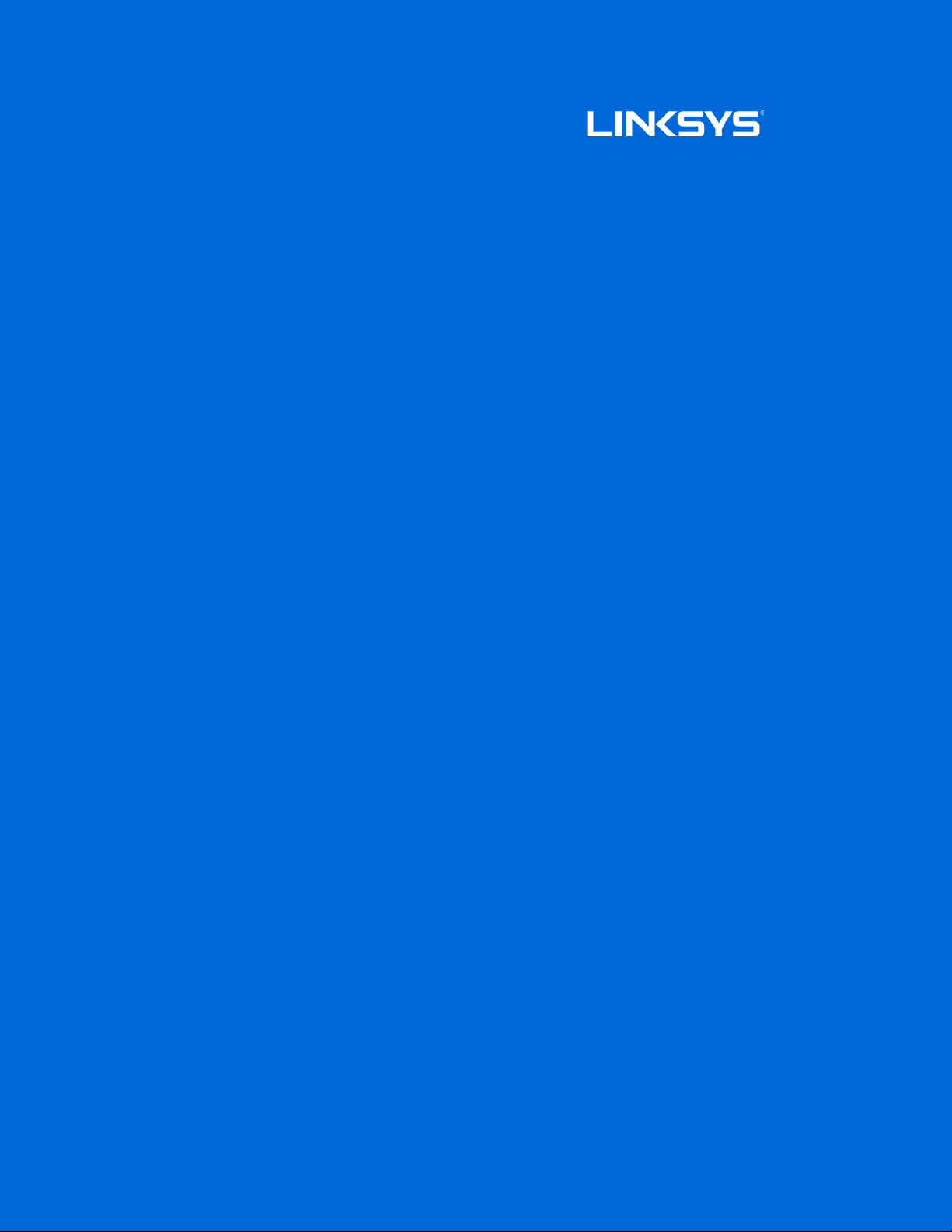
User Guide
AC3000
Wi-Fi Range Extender
Model # RE9000
1
Page 2
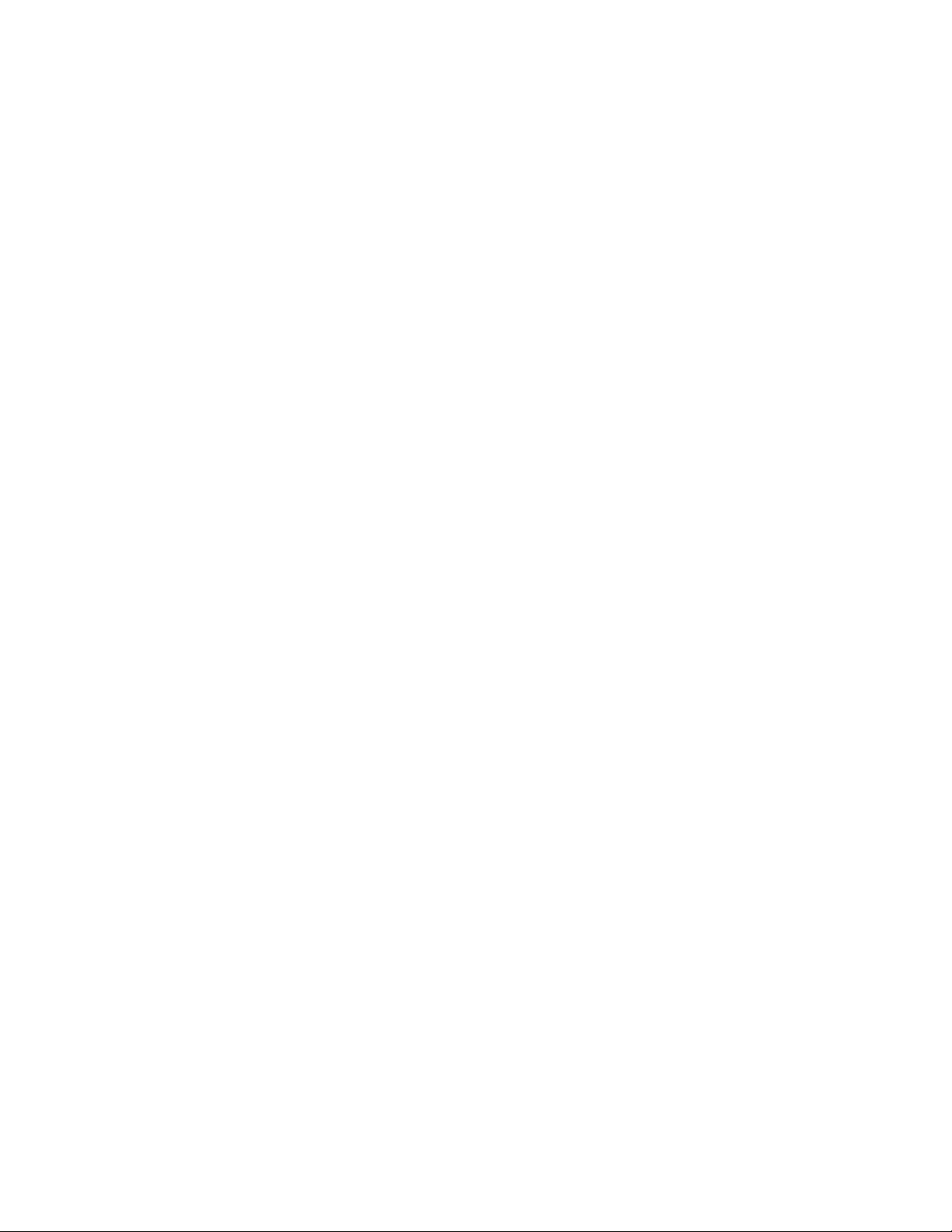
Contents
Product Overview ................................................................................................... 3
Front ............................................................................................................................................................. 3
Side ............................................................................................................................................................... 4
Back .............................................................................................................................................................. 5
How to Install the Range Extender ................................................................... 6
Setting up as a wireless range extender ......................................................................................... 6
Setting up as wired range extender (access point) .................................................................. 15
How to Access the Settings Interface ......................................................... 17
Using Range Extender Settings ..................................................................... 19
WPS ........................................................................................................................................................... 20
Access Control ...................................................................................................................................... 22
Troubleshooting ................................................................................................... 23
You cannot get your range extender connected ....................................................................... 23
You cannot access your range extender ...................................................................................... 23
You have intermittent connection problems .............................................................................. 25
Specifications ....................................................................................................... 26
RE9000 ................................................................................................................................................... 26
Environmental ........................................................................................................................................ 26
2
Page 3
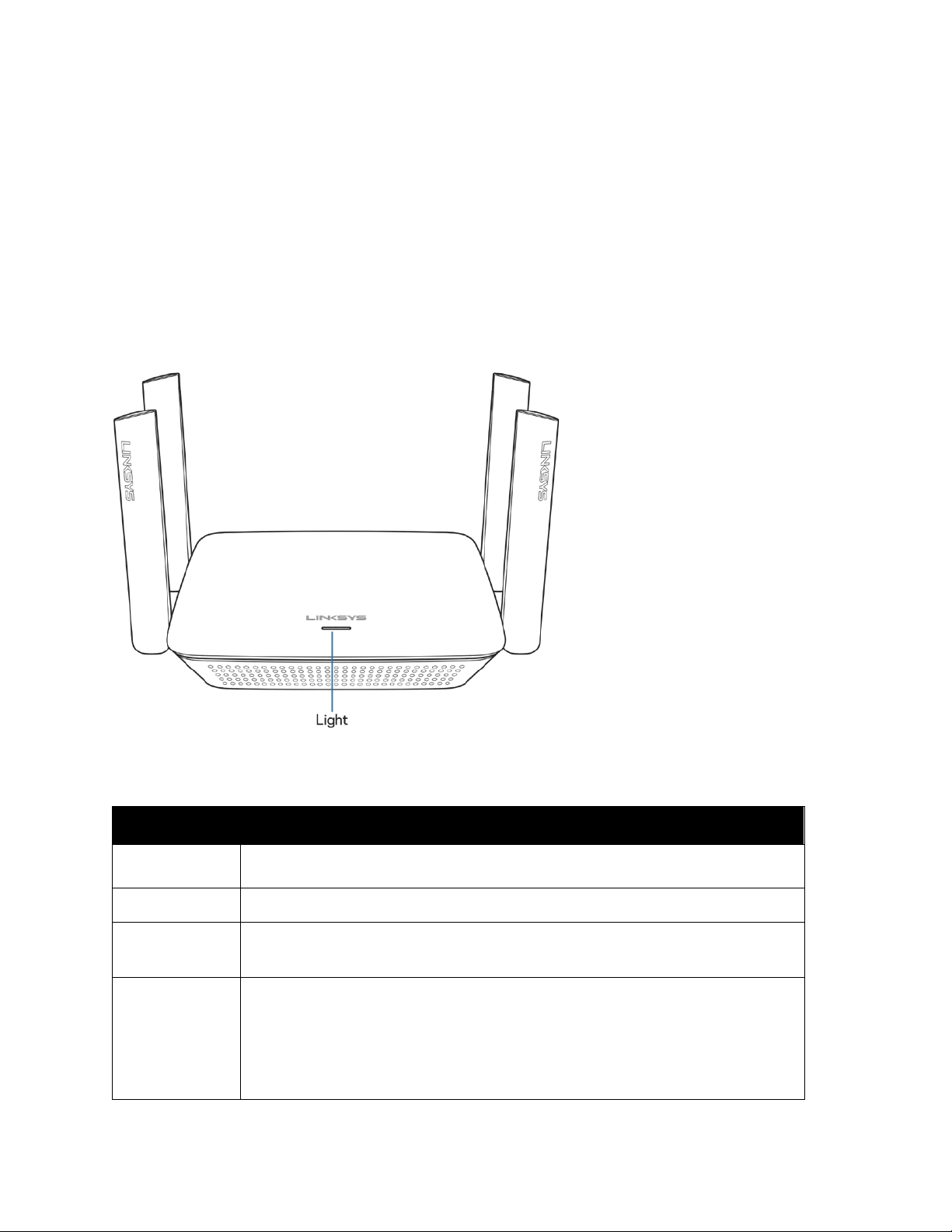
Product Overview
Your Linksys RE9000 is a tri-band range extender with band steering. That means it will direct
connected devices to the extended Wi-Fi band that will provide the best performance. The range
extender will balance connected devices between one 5 GHz band and the 2.4 GHz band. (The
second 5 GHz band is dedicated to the connection with your main router.) Band steering is
available on all three bands when you set up your RE9000 as an access point.
Front
The light on the front of the range extender gives you information about power, updating and
readiness.
Power Light Status/ description
Blinking Green • Starting up.
• Updating firmware.
Solid Green • Good signal from router.
Solid Orange • Weak signal from router.
Fix: Unplug the extender, and move it closer to the router.
Blinking Orange • Ready for setup / Not connected to router / Other error
Fix:
1. Make sure your router has an Internet connection and Wi-Fi is turned on.
2. If the router is in order, unplug the extender, move it closer to the router, plug it
back in, wait one minute, reconnect to your network.
3
Page 4
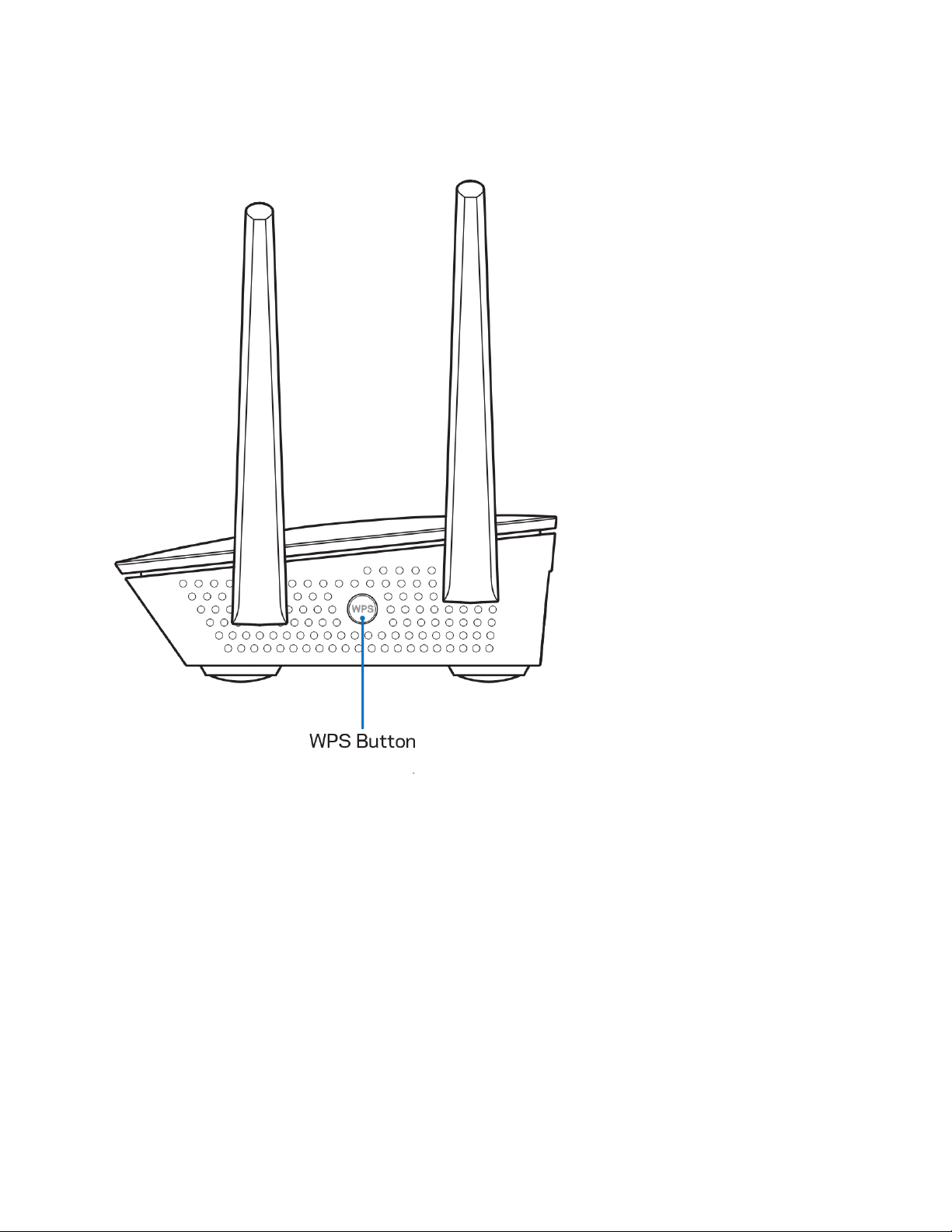
Side
WPS™ button—Use Wi-Fi Protected Setup to automatically and securely add compatible wireless
devices to your network.
4
Page 5
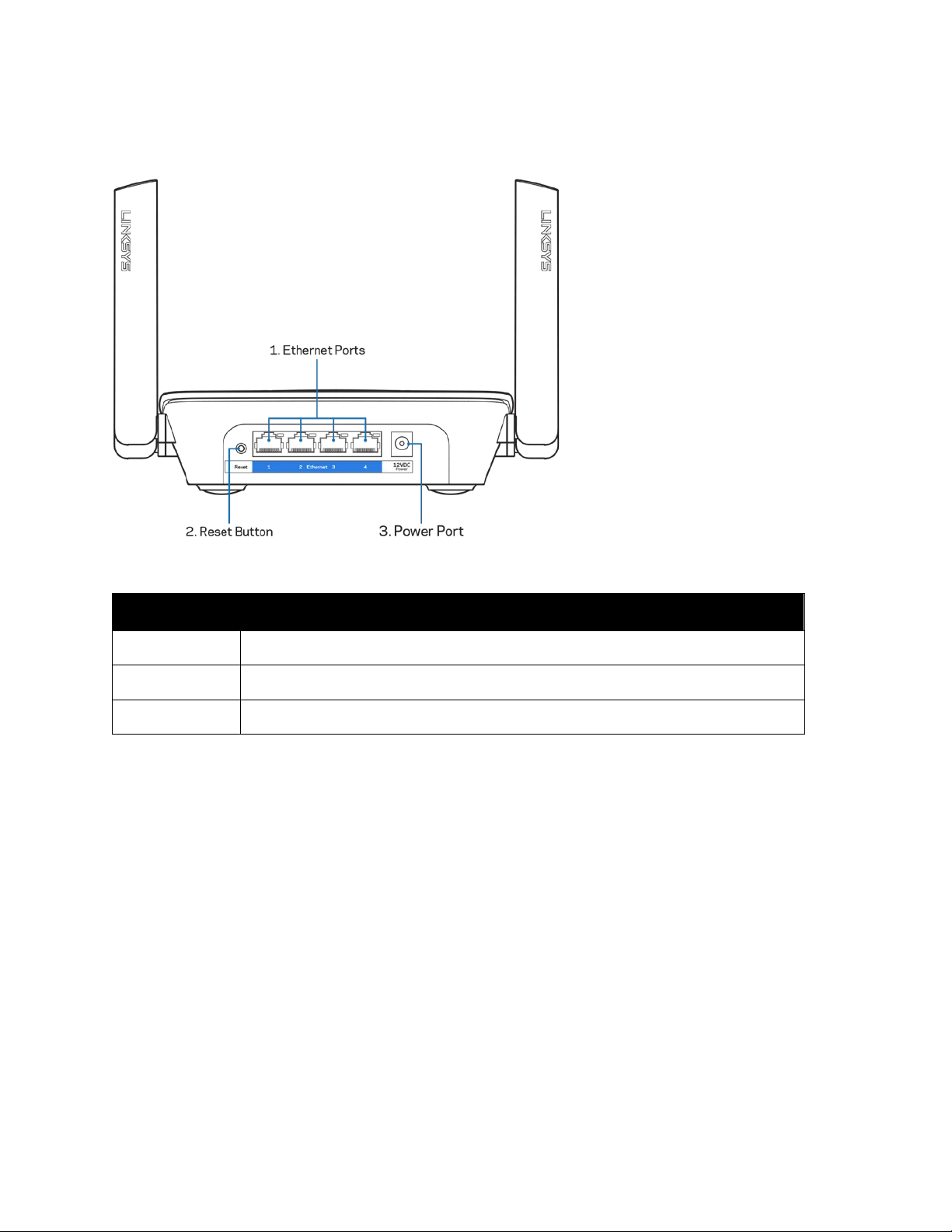
Back
Ethernet ports (1)—Connect wired devices to these ports with ethernet cables.
Power Light
Off
Solid Green
Blinking Green
Status/ description
• No link over ethernet cable or no data activity.
• Established link over ethernet cable.
• Sending/Receiving data.
Reset button (2)—Press and hold until the light on the front of the range extender blinks to reset
extender to factory default settings.
Power port (3)—Connect the included AC power adapter.
5
Page 6
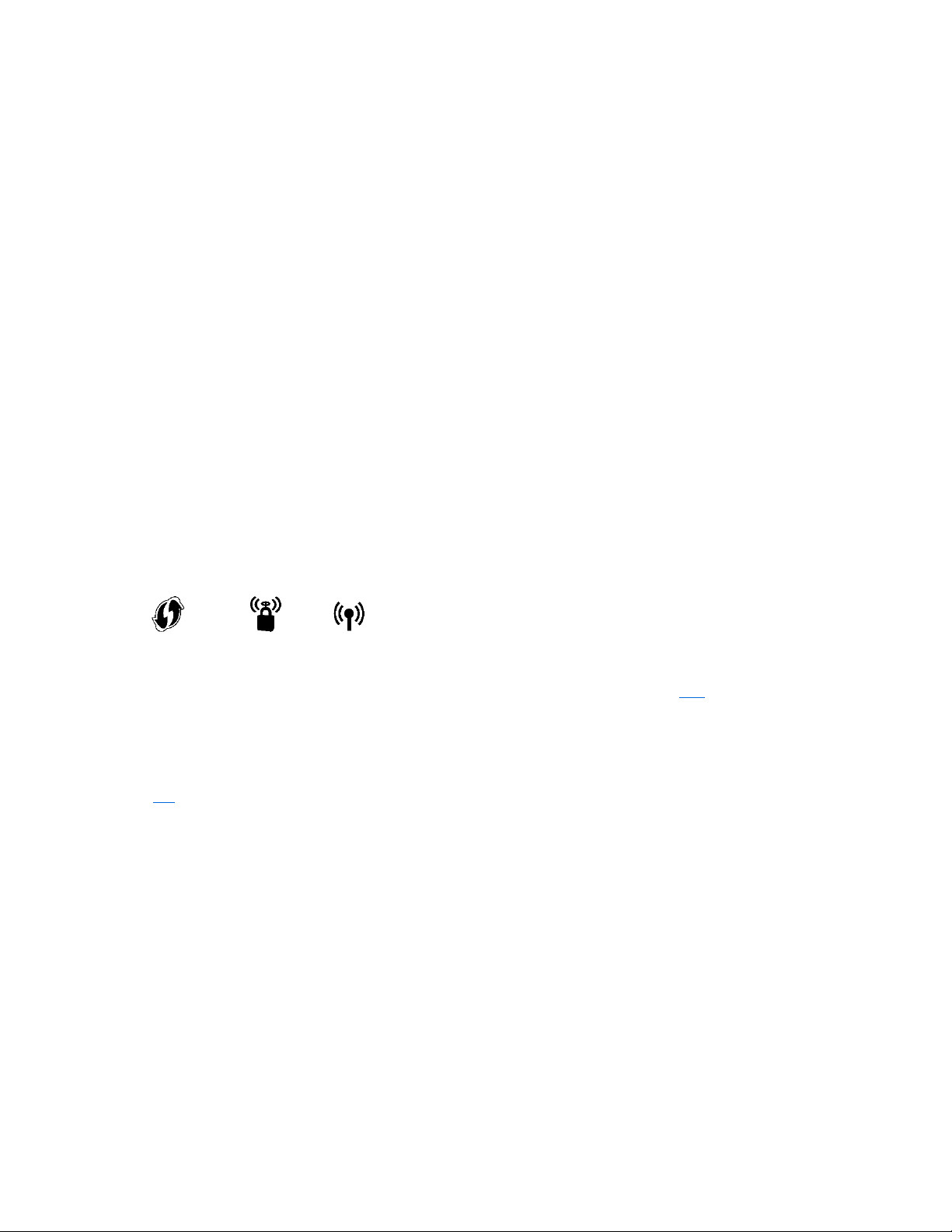
How to Install the Range Extender
There are two ways to use your Linksys range extender: as a wireless range extender or as a
wired range extender (access point). Wireless range extenders repeat existing Wi-Fi signals.
Wired range extenders (access points) create new Wi-Fi hotspots when connected to a router or
access point with an ethernet cable. Both scenarios require a router with a working internet
connection.
Before starting setup, decide whether you want to use your RE9000 as a wireless range extender
or as a wired range extender (access point). Instructions for both setups are in this user guide.
Setting up as a wireless range extender
Wi-Fi Protected Setup (WPS)
Does your router have a WPS button?
WPS is a simple way to connect Wi-Fi devices. Routers that support WPS have a button that might
look like one of these symbols:
If your router has a WPS button, continue with WPS below.
If not, or if you are not sure, continue with browser-based setup on page 10
Note—The WPS button will not work if you have disabled WPS on your router, or if you have
chosen WEP as your network security type. In either case, continue with browser-based setup on
page 10
.
1. Plug the range extender into an electrical outlet close to your router. You can move the
range extender to an ideal location later
the light on the top will blink green for up to a minute.
in step 5. After the range extender is plugged in,
.
6
Page 7
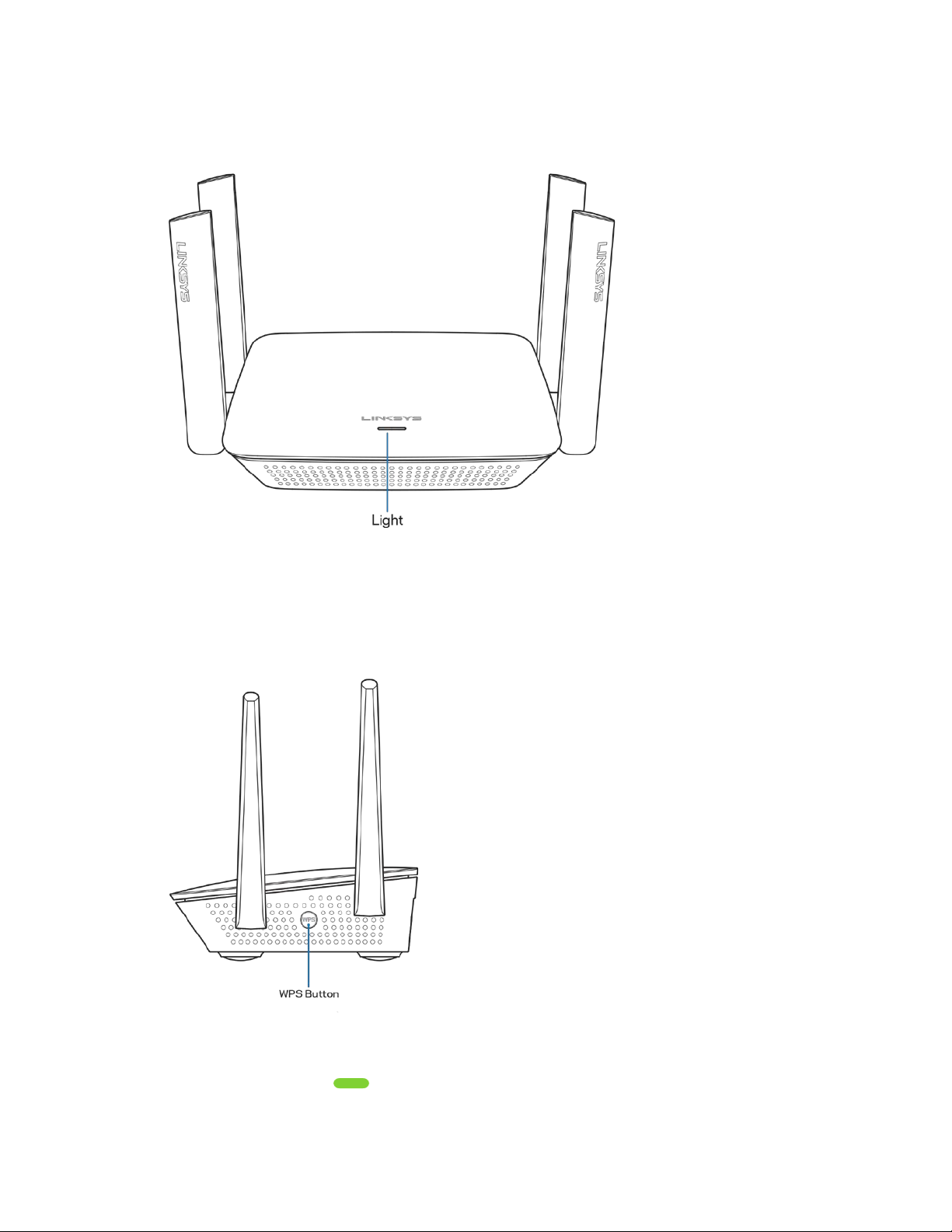
2. Wait for the light on the front of your range extender to blink orange before going to
step 3. This can take up to a minute.
3. Extend your network.
Press the WPS button on your router. Within the next two minutes press the WPS
button on the side of your range extender.
The WPS button will light up and the light on the top of your range extender will blink
green.
Watch the light on the top of your range extender to verify whether the connection was
successful.
If it turns solid green , the connection was successful. Move to step 4.
7
Page 8
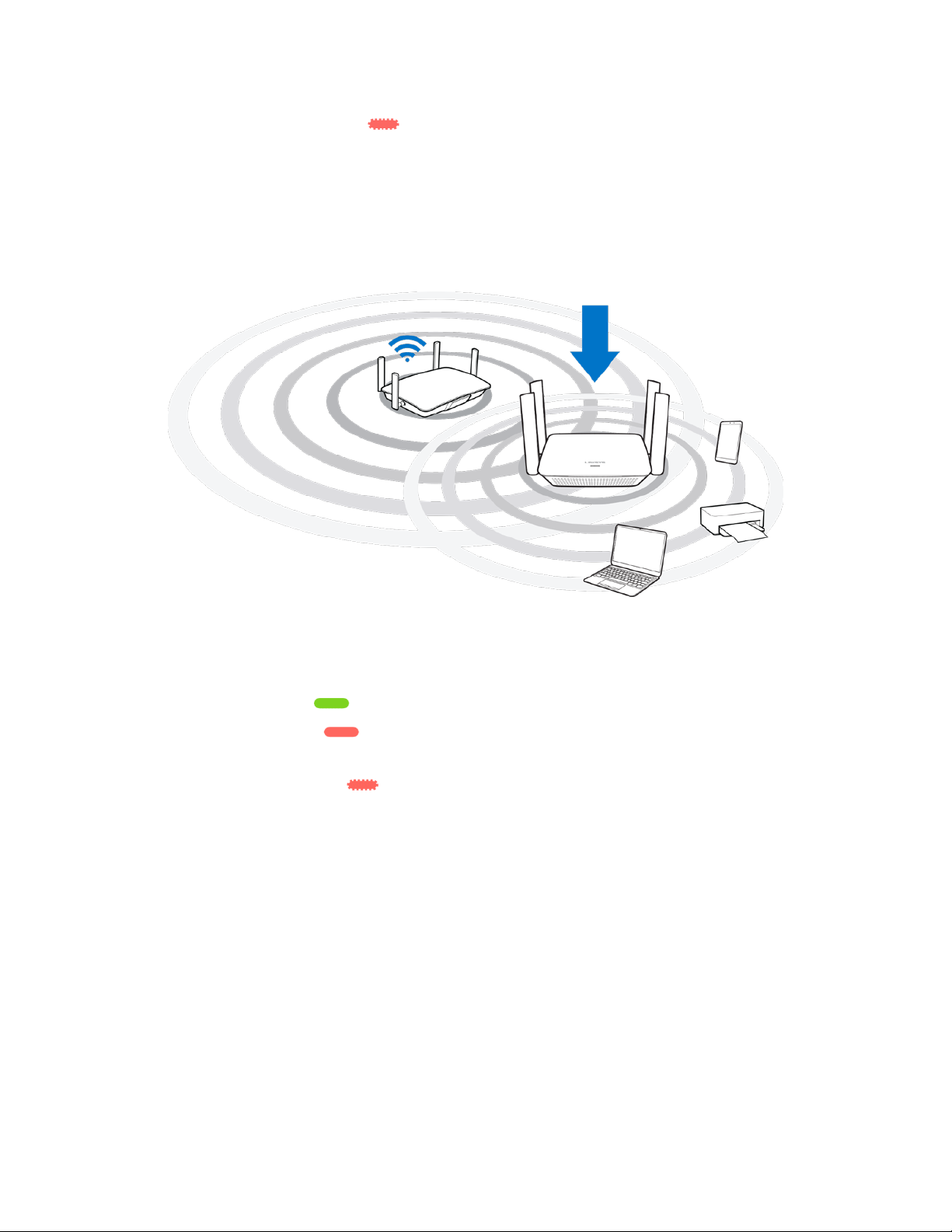
If it starts to blink orange , the connection failed. You may try again by repeating
step 3 or try browser-based setup.
4. Move your range extender to an ideal spot.
Unplug your range extender and plug it back in midway between your router and the area
without Wi-Fi. Using your mobile device or laptop, be sure you have at least two bars
(around 50%) of your router’s Wi-Fi signal at that location. If you don’t have two bars,
move the range extender closer to the router.
5. Check the light on the top of the extender for connection quality.
It can take up to a minute for the ranger extender to boot up after moving it. During this
period, you will see the blinking green light once again.
o
Solid green Ready to use.
o
Solid orange Weak connection to the router. Find an outlet closer to your
router.
o
Blinking orange Not connected to the router. Find an outlet closer to your
router.
6. Connect your Wi-Fi devices to the extended network you just created.
If you have setup your range extender with a Linksys Max-Stream Router, you don’t have
to do anything. Max-Stream routers support seamless roaming, and your extended Wi-Fi
network shares the same network name and password. Connected devices will select the
main or extended network as you move around the coverage area.
Note—Your Linksys RE9000 is a tri-band range extender with band steering. That means
it will direct connected devices to the extended Wi-Fi band that will provide the best
performance. This range extender will balance connected devices between one 5 GHz
band and the 2.4 GHz band. (The second 5 GHz band is dedicated to the connection with
your main router.) Band Steering is available on all 3 bands when you set up RE9000 as
an access point.
8
Page 9
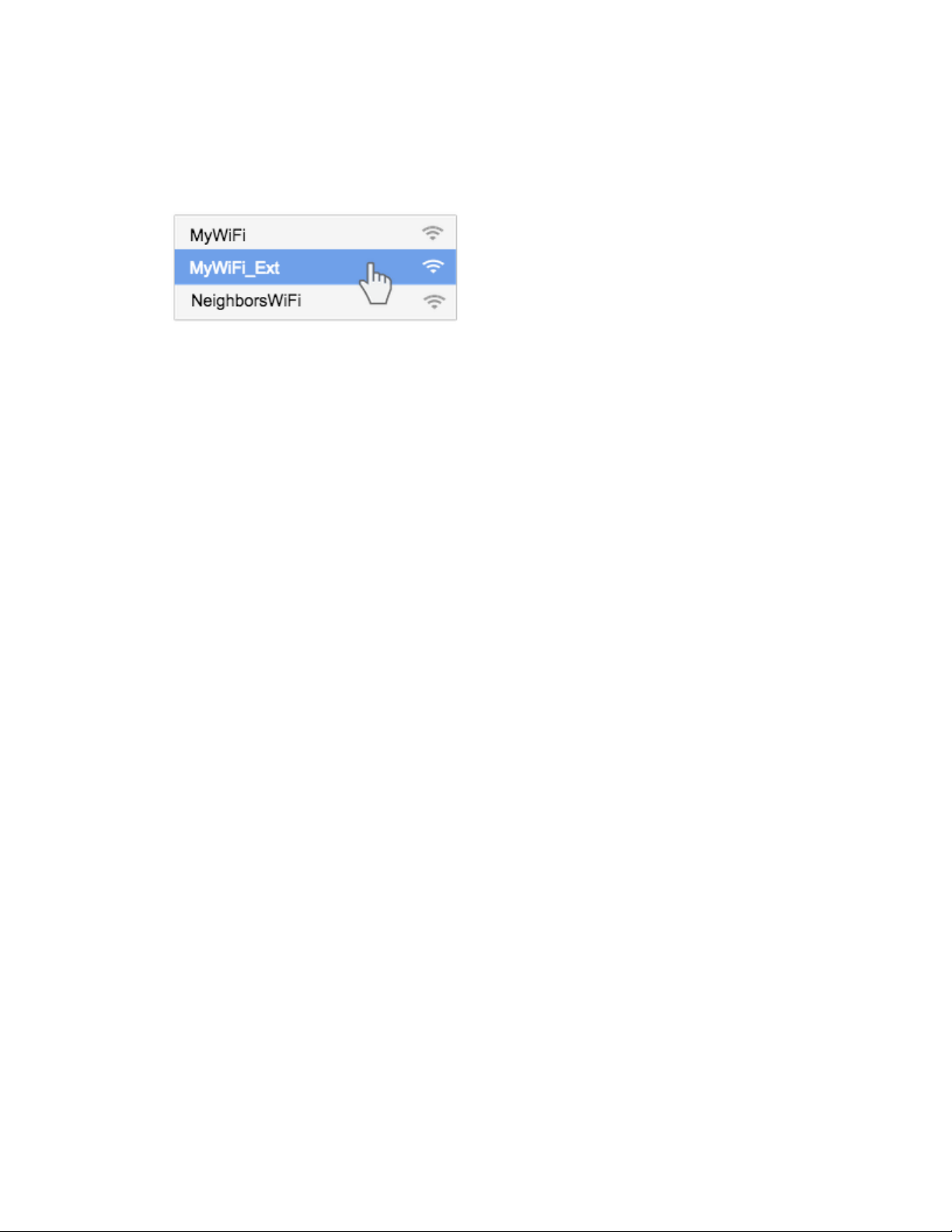
If you do not have a router with seamless roaming, select the extended network on your
device's Wi-Fi manager. Extended networks are identified by "_Ext" added to the end of
your main network name(s). Password(s) will be the same as those for your main
network(s).
Note—To learn more about seamless roaming and see a list of supported devices visit
www.linksys.com/seamless-roaming.
Your range extender is now set up. Enjoy your extended Wi-Fi coverage.
9
Page 10

Browser-based setup
Use this setup method if you don’t have a WPS button on your router, or if you don’t want to use WPS to set up your RE9000.
1. Plug in the range extender
Plug in the range extender midway between your router and the area without Wi-Fi. Using
your mobile device or laptop, be sure you have at least two bars (around 50%) of your
router’s Wi-Fi signal at that location. If you don’t have two bars, move the range extender
closer to the router. You can move the range extender to an ideal location later using the
setup software.
10
Page 11

2. Wait for the light on top of your range extender to blink orange.
This can take up to a minute
3. Connect to range extender setup network.
On a computer, phone or tablet, connect to the Wi-Fi network: Linksys Extender Setup.
4. Launch setup.
Enter
http://extender.linksys.com
setup. Follow the on-screen instructions:
o
Welcome to setup.
(or try http://192.168.1.1) in a browser to complete
11
Page 12

o
How do you want to use your range extender?
o
Choose your wireless network.
o
Enter your password for your wireless network.
12
Page 13

o
Your extended wireless network.
o
Spot finder results
o
Secure your range extender.
13
Page 14

o
Register your product.
o
You are almost done.
o
Your extender is set up.
14
Page 15

Note—If you are not connected to your range extender’s setup network you will get a
page alerting you that you haven’t connected to the extender. The page will ask whether
you are trying to set up a new range extender or access settings on a range extender you
already set up.
Sometimes you will get a "404 Not Found" error page. If that happens, clear your browser
cache and try again.
5. Connect your Wi-Fi devices to the extended network you just created.
If you have set up your range extender with a Linksys Max-Stream router, you don’t have
to do anything. Max-Stream routers support seamless roaming, and your extended Wi-Fi
network shares the same network name and password. Connected devices will select the
main or extended network as you move around the coverage area.
If you do not have a router with seamless roaming, select the extended network on your
device's Wi-Fi manager. Extended networks are identified by "_Ext" added to the end
of your main network name(s). Passwords will be the same as those for your main
network(s).
Setting up as wired range extender (access point)
Browser-based setup
1. Prepare for setup
Be sure your router has a working internet connection and you have an ethernet cable long
enough to connect the router to the range extender.
Note—Do not connect any devices other than your router to the range extender until
setup is complete.
2. Plug the range extender into a wall outlet.
3. Wait for the blinking light on the top of the range extender to change from green to
orange.
4. Use an ethernet cable to connect the range extender to the LAN port of your router.
15
Page 16

5. Connect to the Linksys Extender Setup network.
On a computer, phone, or tablet, connect to the Wi-Fi network Linksys Extender Setup.
6. Launch setup.
Enter http://extender.linksys.com (or try http://192.168.1.1)
setup. Be sure to choose “As a wired range extender (access point)” when asked how you
want to use your range extender. Follow the on-screen instructions to create a network
name and password for your access point.
7. Connect your Wi-Fi devices to the extended network you just created.
Select the extended network on your device's Wi-Fi manager. Extended networks are
identified by "_Ext" added to the end of your main network name(s).
Note—If your router’s MAC filtering feature is on you must enter the MAC address of the
extender into the list of the router’s allowed addresses. That will allow the extender, and
devices connected to extended networks, to connect to the main network.
For speed and reliability, the RE9000 uses one of its 5 GHz bands as a dedicated
connection to your router. The MAC address of the extender’s 5GHz band can be found on
the Status > Upstream Network Statistics screen in your extender’s settings. Look for
“Seen by Upstream AP.” The MAC address of the extender’s ethernet port is identified as
Extender Mac Address on the Status > Device Info screen.
Once the extender can access the router, all devices connected to the extender have
access as well.
in a browser to complete
16
Page 17

How to Access the Settings Interface
To change or view range extender settings, first connect to an extended network, e.g.,
MyWiFi_Ext. In a browser, go to http://extender.linksys.com
Your range extender's default admin password is "admin". We highly recommend that you change
this after WPS setup. You will be asked to change it if you do browser-based setup.
and enter admin password.
To change your admin password, click the
new password under
Extender Access
.
Management
tab of the settings interface and enter a
If you have not changed the range extender’s default name, you can also access the settings
interface when connected to your main router.
Enter into a browser http://RE90000 (Windows) or http://RE9000.local
If you changed your range extender’s name, you can access the settings interface by entering the
new name in a browser. For example: if you named your extender MyExtender, enter
http://MyExtender (Windows) or http://MyExtender.local
(Mac OS X or iOS).
or (Mac OS X or iOS).
17
Page 18

You can also enter your range extender’s IP address in a browser. Find the IP address on your
router’s administrative interface.
Note—If you are not connected to your extended network you will get a page alerting you that
you haven’t connected to the extender. The page will ask whether you are trying to set up a new
range extender or access settings on a range extender you already set up.
Sometimes you will get a "404 Not Found" error page. If that happens, clear your browser cache
and try again.
18
Page 19

Using Range Extender Settings
Click Help on the right side of the screen for additional information on the screen’s options.
Changes to settings will not be effective until you click Save at the bottom of the screen. You also
can click Cancel to clear any changes.
19
Page 20

WPS
WPS makes it easy to connect your extender to your network, and connect other devices to your
network through the extender.
Connecting the range extender to an existing access point or wireless router (see p. 6)
Connecting devices to your network through the range extender
Repeat the instructions for each client device that supports WPS.
1. Connecting with the WPS Button
a. Press the WPS button on the client device.
b. Click the WPS button on the extender’s WPS screen, OR press and hold the WPS
button on the side of the extender for one second. When the connection is complete,
the light on the top of the range extender will be solid green for 20 seconds. If the light
blinks orange for two minutes, the connection failed. Go back to the previous step and
try again.
c. If using the extender’s WPS screen, be sure to click OK within two minutes or you will
have to start over.
20
Page 21

2. Connecting with the client device’s PIN
a) Enter the PIN from the client device in the field on the extender’s WPS
screen.
b) Click Register on the extender’s WPS screen. When the connection is
complete, the light on the top of the range extender will be solid green for 20
seconds.
c) Click OK on the extender’s WPS screen within two minutes or you will have to
start over.
3. Connecting with the extender’s PIN
a) On the client device, enter the PIN listed on the extender’s WPS screen. (It is
also listed on the product label on the back of the extender.)
b) Click OK on the client device’s WPS screen within two minutes.
21
Page 22

Access Control
All devices connected to your range extender can access your Wi-Fi network if the extender can
access the router. Use the Access Control feature to restrict certain devices. On the Wireless >
Access Control screen you can specify the MAC addresses of devices to allow or deny.
22
Page 23

Troubleshooting
Your range extender works on 2.4GHz and 5 GHz networks.
You cannot get your range extender connected
Check the position of your router and extender.
• For first-time setup, you may need to place the extender closer to the router. After you’ve
set up your extender, you can unplug it and move it to the final location.
• To reduce signal obstructions, try alternate locations for the router and extender.
• Avoid placing the router and extender near metal objects, masonry walls, and
reflective surfaces such as glass or mirrors.
• Avoid placing the router and extender near other electronics that may cause
signal interference.
If you’re using Wi-Fi Protected Setup to connect, wait until the WPS button light changes from
solid orange to off before trying to make the connection again.
You cannot access your range extender
To access your range extender, you must be connected to your extended network. If you currently
have wireless internet access, the problem may be that you have accidentally connected to a
different wireless network.
To fix the problem on Windows computers*:
1. On your Windows desktop, click on the wireless icon in the system tray. A list of available
networks will appear.
2. Click your extended network name. Click Connect. In the example below, the computer was
connected to another wireless network named wraith_5GHz. Your extended network name,
Damaged_Beez2.4_Ext in this example, is shown selected.
23
Page 24

3. If you are prompted to enter a network security key, type your password (security key) into
the network security key field. Click OK.
4. Your computer will connect to the extended network, and you should be able to access the
range extender’s settings interface.
*Depending on your version of Windows, there could be some differences in wording or icons in
these steps.
To fix the problem on Mac computers, do the following:
1. In the menu bar across the top of the screen, click the Wi-Fi icon. A list of wireless networks
will appear.
2. In the example below, the computer was connected to another wireless network named
wraith_5GHz. Your extended network name, Damaged_Beez2.4_Ext in this example, is
shown selected.
3. Click the extended network name of your range extender (Damaged_Beez2.4_Ext in the
example).
4. Type your wireless network password (Security Key) into the Password field. Click OK.
24
Page 25

You have intermittent connection problems
Plug in the range extender midway between your router and the area without Wi-Fi. Be sure you
have at least 50% of your router’s Wi-Fi signal at that point on the device you used for setup. If
you have two bars or lower, move closer to your router.
To check the signal strength for individual devices connected to the extended network, go to the
Status > Wireless Clients Table.
25
Page 26

Description
Tri-Band Wireless-AC Range Extender
Standards
IEEE 802.11ac/a/b/g/n
Ports
4 x Gigabit Ethernet
Buttons
Reset, Wi-Fi Protected Setup™
Wireless Security
WEP, WPA-Personal and WPA2-Personal
Specifications
RE9000
Lights
Power/Status, Wi-Fi Protected Setup,
Ethernet (link, activity)
Environmental
Dimensions 170 mm x 136 mm x 45 mm
(6.7 in x 5.35 in x 1.77 in)
Weight .36 kg
(.79 lb)
Power External AC/DC power supply: 100-240V,
2A, 50/60 Hz
Certification FCC , ICES 003, Wi-Fi (IEEE 802.11a/b/g/n),
WPA2™, WMM®, Wi-Fi Protected Setup™
Operating Temp. 32 to 104°F (0 to 40°C)
Storage Temp. -4 to 140°F (-20 to 60°C)
Operating Humidity 10 to 80% non-condensing
Storage Humidity 5 to 90% non-condensing
Specifications are subject to change without notice.
26
Page 27

Visit linksys.com/support/RE9000 for award-winning 24/7 technical support.
BELKIN, LINKSYS and many product names and logos are trademarks of the Belkin group of
companies. Third-party trademarks mentioned are the property of their respective owners.
Licenses and notices for third party software used in this product may be viewed here:
http://support.linksys.com/en-us/license. Please contact http://support.linksys.com/enus/gplcodecenter for questions or GPL source code requests.
© 2017 Belkin International, Inc. and/or its affiliates. All rights reserved.
LNKPG-00506 Rev. A00
27
