Page 1
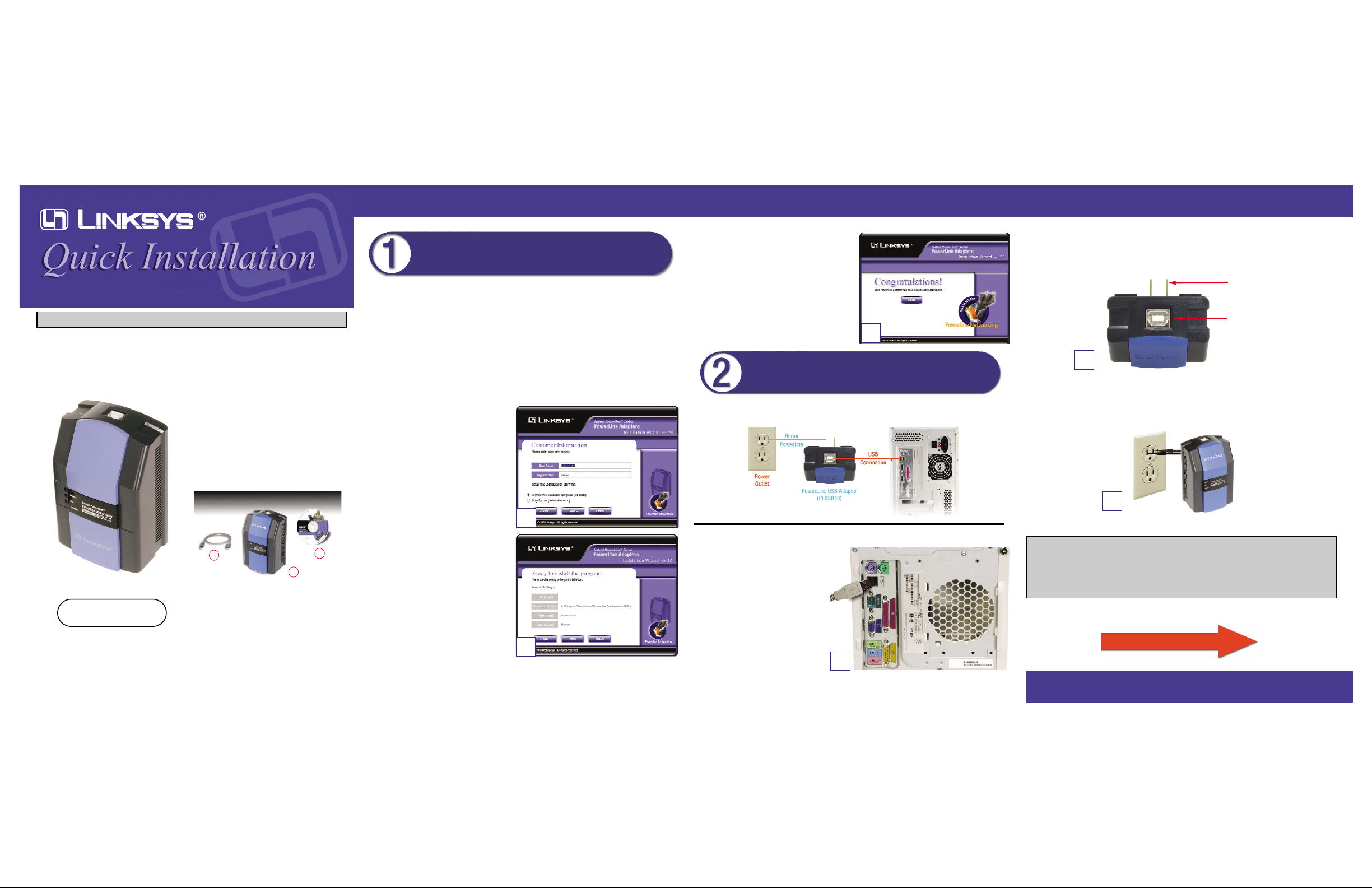
This Quick Installation is meant to help you install the product quickly and easily. For detailed instructions
on installation and configuration, and further setup options, please consult the User Guide.
PPoowweerrLLiinnee UUSSBB AAddaapptteerr
Instant PowerLine™
Package Contents
• PowerLine USB Adapter (1)
• USB Cable (2)
• Setup CD-ROM with User
Guide (3)
• Quick Installation (this document)
• Registration Card (not shown)
For more detailed instructions, please refer to
the User Guide on the Setup CD-ROM.
Note: You must have Windows 98SE, 2000,
Millennium, or XP installed on your PC.
Windows 95 and NT do not support the
PowerLine USB Adapter.
PLUSB10 ver. 2
1
3
2
A. Inser t the Setup CD-ROM into the computer’s CD-ROM drive. The Setup
CD-ROM should run automatically. If it does not, click the Start button and
choose Run. In the box that appears, enter D:\setup.exe (if “D” is the letter
of your CD-ROM drive).
B. The Welcome screen will appear. To install the PowerLine USB Adapter,
click Next. To view the User Guide, click User Guide.
C. When the License Agreement screen appears, click the radio button next to
I accept the terms in the license agreement, and click Next.
D. Enter your User Name and
Organization Name. Select
Anyone who uses this computer
(all users) to install a shortcut to
the Configuration Utility on every
user’s desktop. Then click the
Next button.
E. Click the Install button to begin
installation of the Configuration
Utility.
Windows 2000 users: Windows
will inform you that there was no
digital signature found. Click the
Yes button to proceed with the
installation.
Windows XP users: Windows will
notify you that the driver has not
passed Windows Logo testing. Click the Continue Anywa y button.
Using the Setup CD-ROM
D
F. Click the Finish button to exit.
G.Restart your computer when asked to
do so.
H.Eject the Setup CD-ROM from the
CD-ROM drive.
Note: Make sure you insert the Setup CD-ROM and run the Installation
Wizard before you connect the PowerLine USB Adapter to your PC.
A. Insert the end of the USB cable with the Type A connector (rectangular) into
the computer’s USB port.
A
Connecting the PowerLine USB
Adapter to Your PC
F
E
B. Insert the USB cable’s Type B connector into the USB port on the
PowerLine USB Adapter.
C. Plug the PowerLine USB Adapter into an electrical outlet.
Continue to Step 3
C
PLUGS INTO
ELECTRICAL
OUTLET
USB PORT
B
WWW.LINKS YS .C O M
Important: Because the PowerLine USB Adapter sends data over the powerlines of your house, it is best to plug it directly into an electrical outlet. Do
not plug the device into a UPS or power strip with surge protection. The
PowerLine USB Adapter has its own power filter for protection against
surges.
Page 2
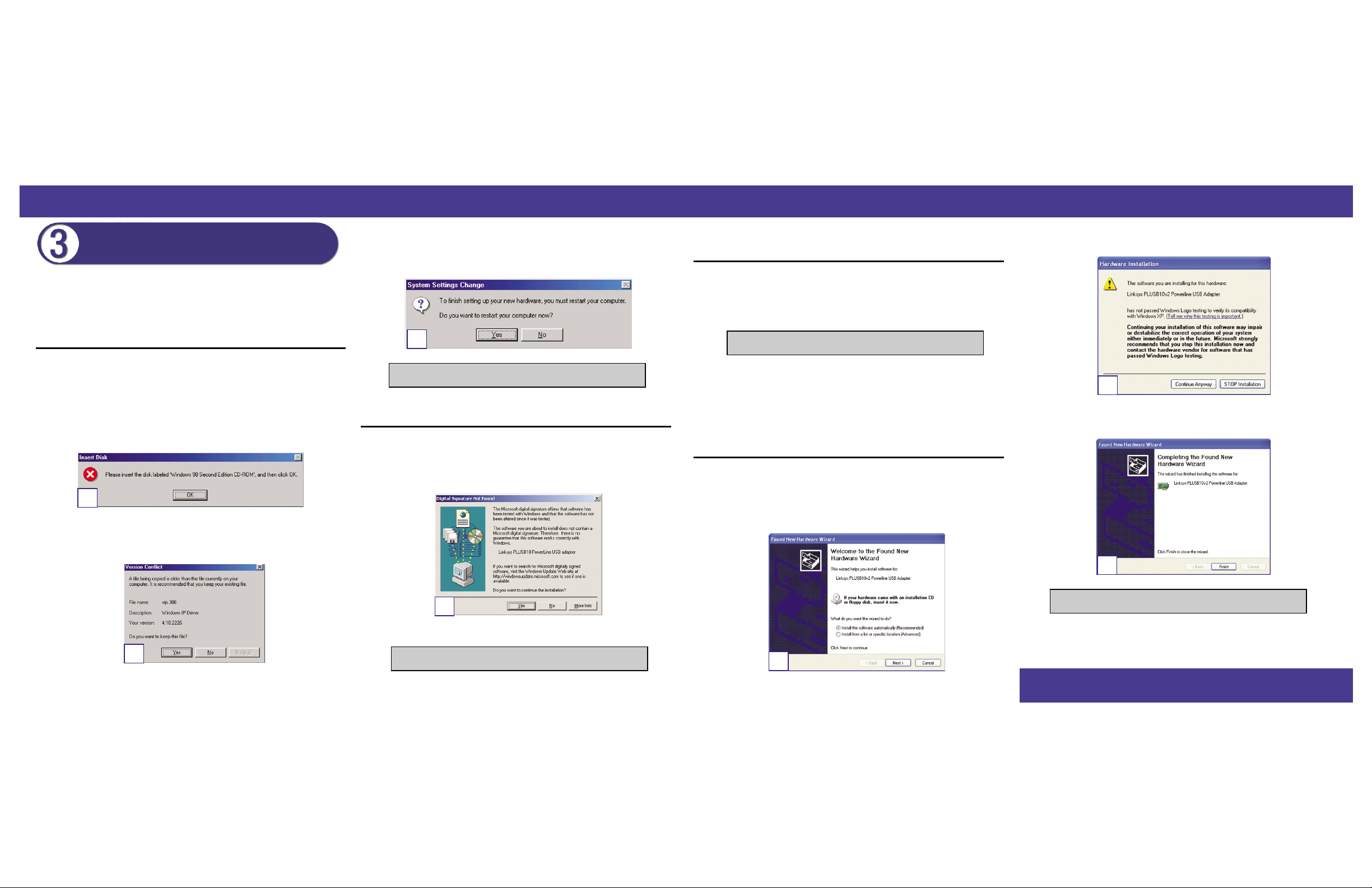
Proceed to the instructions for your operating system: Windows 98SE, 2000,
Millennium, or XP. Note: Your Windows operating system may ask for its
Windows Installation Files.
A. Windows 98SE will automatically detect the presence of the PowerLine
USB Adapter in your computer after you have completed the hardware
installation.
B. Windows will ask you to supply your Windows 98SE Installation Files.
Insert the Windo ws 98SE CD-ROM into the CD-ROM drive of your computer. Then click the OK button to continue.
C. A Version Conflict screen may appear if an older file is being copied. If
your existing file is newer and you want to keep it, click the Yes button.
If you want the old file to overwrite the new file, click the No button.
Installing the USB Driver for the
PowerLine USB Adapter
Windows 98SE
B
C
D. After Windows is finished installing the driver automatically, a screen will
appear asking you to restart your computer. Click the Yes button to restart
your computer or click the No button to restart later.
A.Windo ws 2000 will automaticall y detect the presence of the P owerLine USB
Adapter in your computer after you have completed the hardware installation. Windows will infor m you that there was no digital signature found.
Click the Yes button to install the USB driver.
Your driver installation is complete. For setup information or any other
questions, refer to the User Guide.
Windows 2000
Your driver installation is complete. For setup information or any other
questions, refer to the User Guide.
D
A
A. Windows Millennium will automatically detect the presence of the
PowerLine USB Adapter in your computer after you have completed the
hardware installation and will automatically install the driver for you.
A. Windows XP will automatically detect the presence of the PowerLine USB
Adapter in your computer after you have completed the hardware installation. Click the radio button next to Install the software automatically
(Recommended). Then click the Next button
.
Windows Millennium
Your driver installation is complete. For setup information or any other
questions, refer to the User Guide.
Windows XP
A
B. Windows will notify you that the driver has not passed Windows Logo
testing. Click the Continue Anyw ay button.
C. Windows will tell you when it has finished installing the new driver. Click
the Finish button.
QI-PLUSB10 ver. 2-112202-BW
B
C
WWW.LINKS YS .C O M
Your driver installation is complete. For setup information or any other
questions, refer to the User Guide.
