Page 1
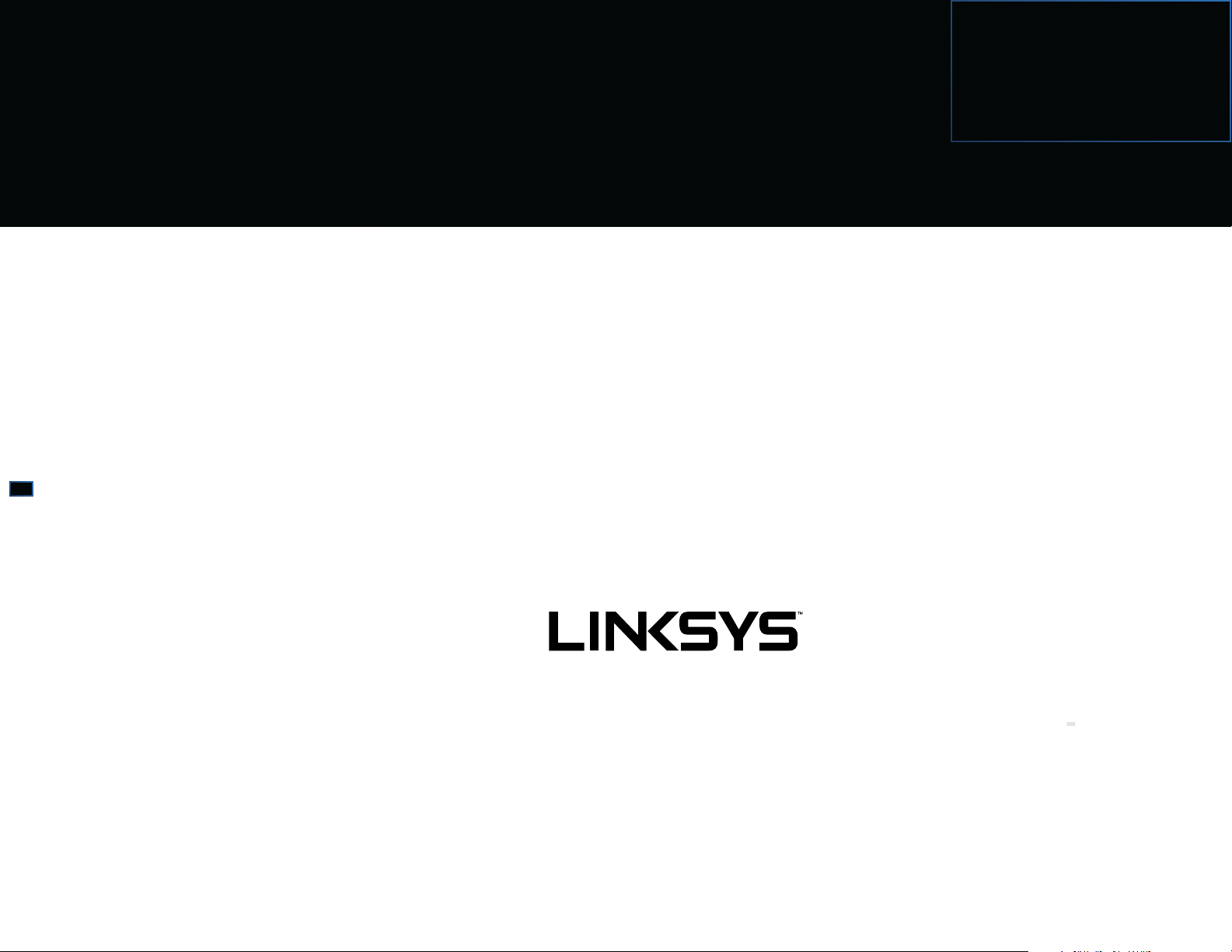
EA6200
EA6300
EA6200, Smart Wi-Fi Router AC900
User Guide
Page 2
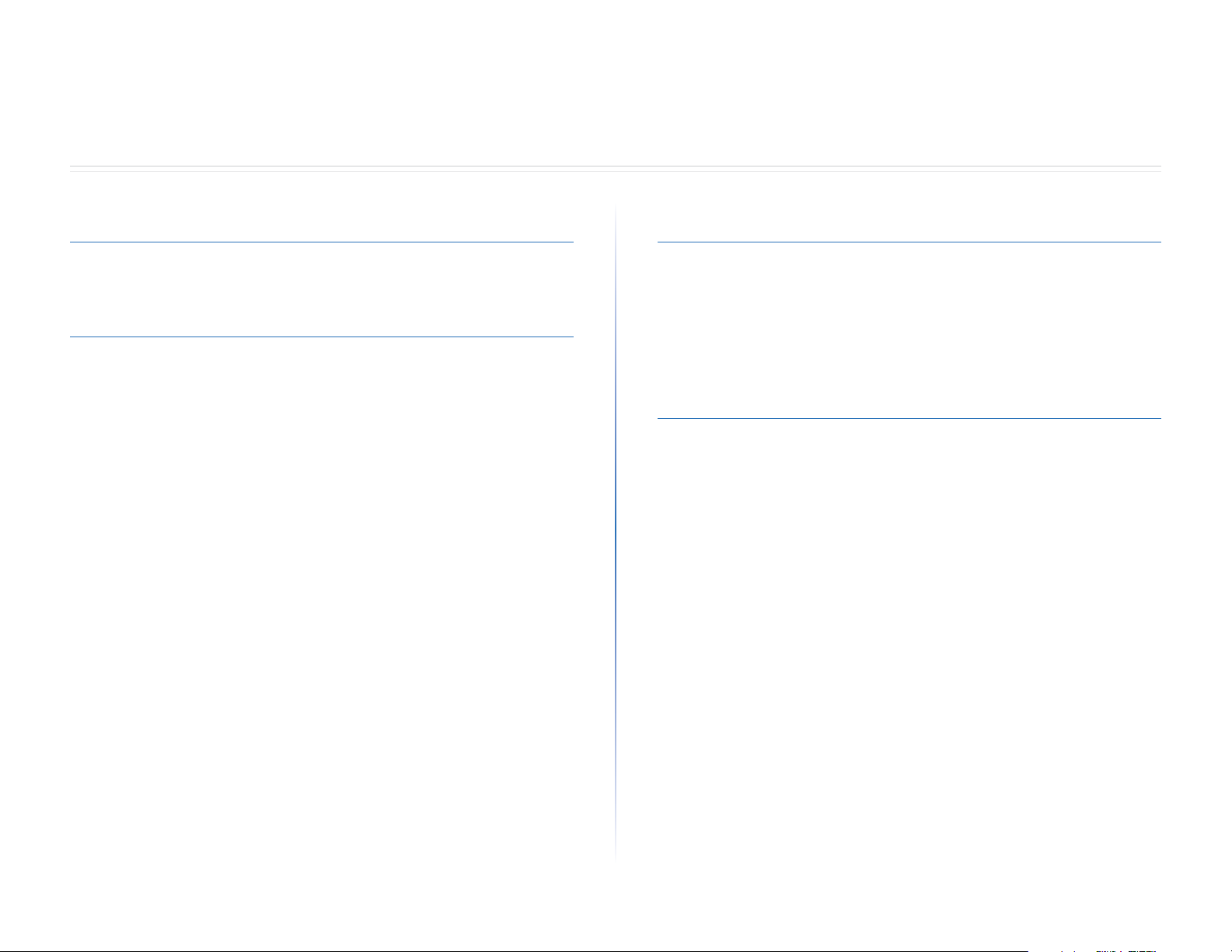
Linksys EA-Series
Table of Contents
Table of Contents
Product Overview
EA6200 . . . . . . . . . . . . . . . . . . . . . . . . . . . . . . . . . . . . .1
Setting Up Your E-Series Router
Where to nd more help . . . . . . . . . . . . . . . . . . . . . . . . . .2
How to install your router
How to change router settings 2
. . . . . . . . . . . . . . . . . . . . . . . . .2
Troubleshooting
Your router was not successfully set up . . . . . . . . . . . . . . . .6
Windows XP Service Pack update
Your Internet cable is not plugged in message
Cannot access your router message
. . . . . . . . . . . . . . . . . . . .6
. . . . . . . . . . . . .7
. . . . . . . . . . . . . . . . . . .7
Specications
Linksys EA6200 . . . . . . . . . . . . . . . . . . . . . . . . . . . . . . . .9
i
i
Page 3
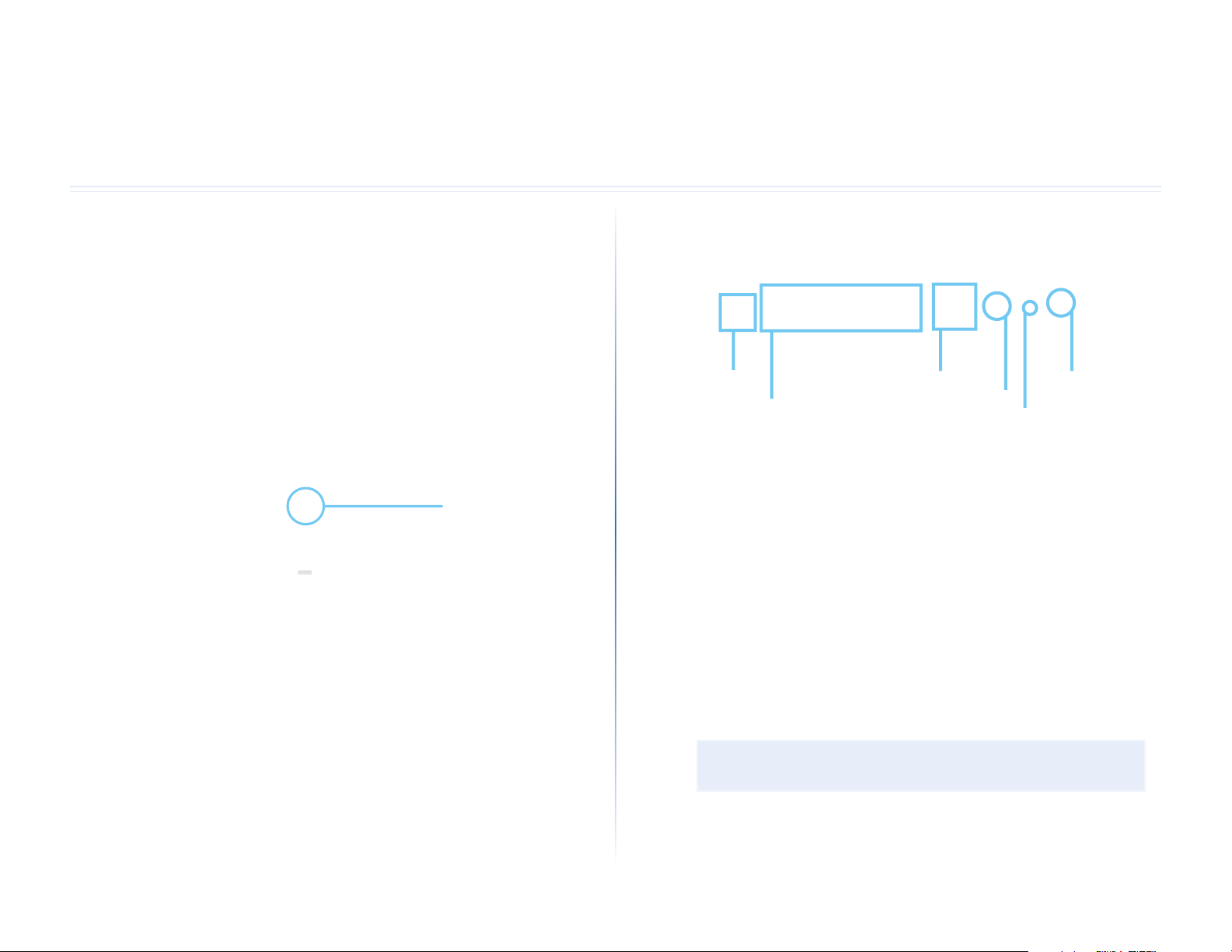
Linksys EA-Series
EA6300
EA6300
Product Overview
Product Overview
EA6200
Top view
EA6200
• Indicator light—Stays on steadily while power is connected and
following a successful Wi-Fi Protected Setup connection. Flashes slowly
during bootup, during firmware upgrades, and during a Wi-Fi Protected
Setup connection. Flashes quickly when there is a Wi-Fi Protected Setup
error.
Indicator light
Back view
USB port
Ethernet ports
• USB port—To easily share disk storage with other users on your network
or on the Internet, connect a USB drive to this port.
• Ethernet ports—Connect Ethernet cables (also called network cables)
to these Gigabit (10/100/1000) ports, color coded blue, and to other
wired Ethernet network devices on your network.
• Internet port—Connect an Ethernet cable (also called a network or
Internet cable) to this port, color coded yellow, and to your modem.
• Wi-Fi Protected Setup™ button—Press this button to easily configure
wireless security on Wi-Fi Protected Setup-enabled network devices.
• Reset button—Press and hold this button for 10 seconds (until the port
lights flash at the same time) to reset the router to its factory defaults.
You can also restore the defaults using Linksys Smart Wi-Fi.
• Power port—Connect the included AC power adapter to this port.
CAUTION
Use only the adapter that came with your router.
Internet port
Wi-Fi Protected Setup button
Power port
Reset button
• Power button—Press | (on) to turn on the router. (EU models only)
1
1
Page 4
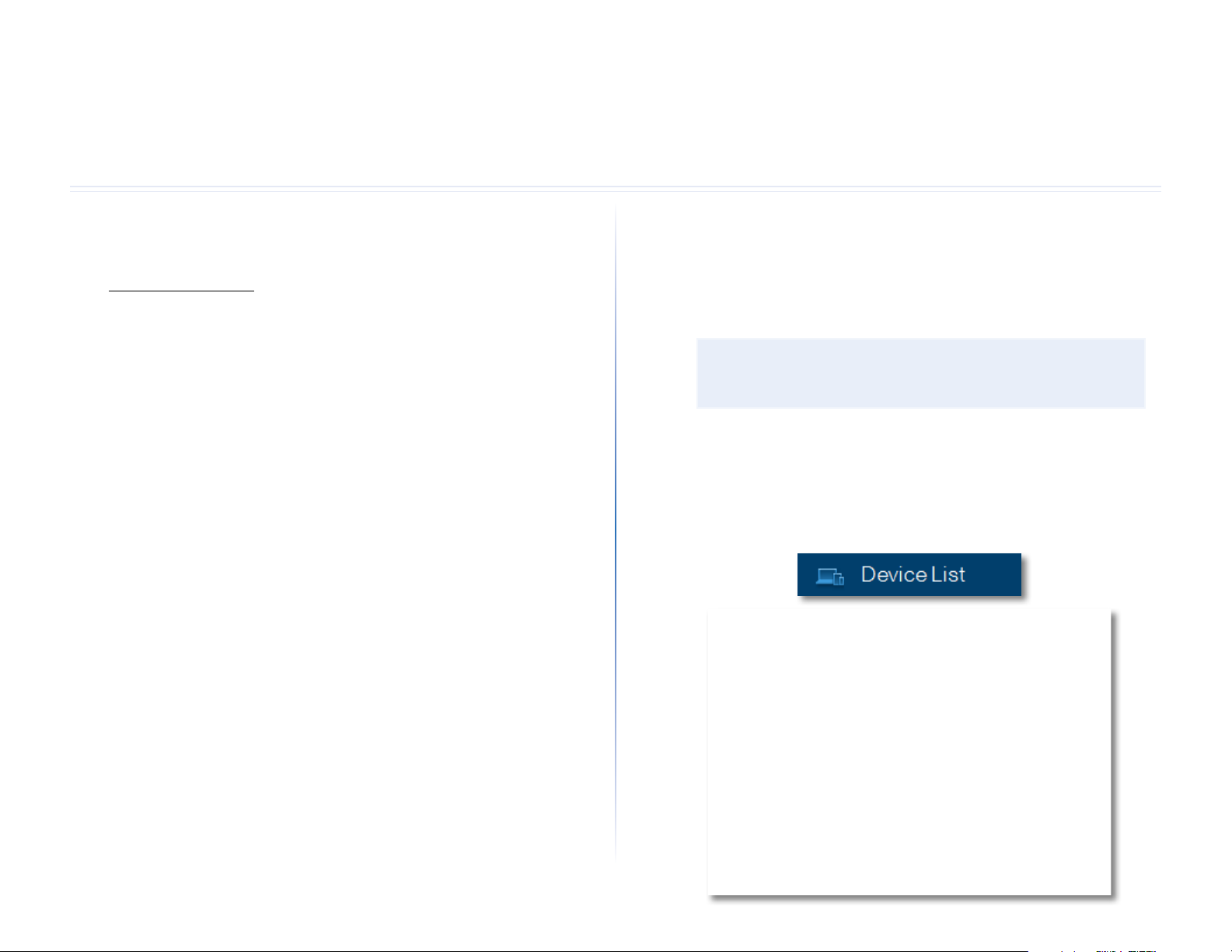
Linksys EA-Series
Setting Up Your E-Series Router
Setting Up Your E-Series Router
Where to find more help
In addition to this User Guide, you can find help at these locations:
• Linksys.com/support (documentation, downloads, FAQs, technical
support, live chat, forums)
How to install your router
To install your router:
1.
Power on your new router. If replacing an existing router, disconnect it.
2.
Connect the Internet cable from your modem to the yellow Internet port
on your router. Wait until the power light on the front of the router is
solid.
3.
Connect to the secure wireless name shown in the Quick Start Guide that
came with your router. (You can change the network name and password
later during router setup.) If you need help connecting to the network,
refer to your device documentation. Note: You will not have Internet
access until router setup is complete.
How to change router settings
Use your favorite browser to change settings on your router and set up special
features such as parental controls and guest access.
To change router settings:
NOTE:
For additional help on any menu, click Help at the top of the
screen.
1.
Open your browser at 192.168.1.1 and log into your router.
2.
In the menu on the left, click an option:
• Device List lets you display and manage all network devices connected
to your router. You can view devices on your main network and your
guest network, disconnect the devices, or display information about
each device.
2
2
Page 5

Linksys EA-Series
Setting Up Your E-Series Router
• Guest Access lets you configure and monitor a network that guests
can use without accessing all of your network resources.
• Parental Controls let you block web sites and set Internet access
times.
• Media Prioritization lets you set which devices and applications have
top priority for your network traffic.
• Speed Test lets you test your network’s Internet connection speed.
3
Page 6

Linksys EA-Series
Setting Up Your E-Series Router
• USB Storage lets you access an attached USB drive (not included) and
set up file sharing, a media server, and FTP access. (Available only on
routers with USB ports.)
• Connectivity lets you configure basic and advanced network settings.
• Troubleshooting lets you diagnose problems with your router and
check the status of the network.
• Wireless lets you configure your router’s wireless network. You can
change the security mode, password, MAC filtering, and connect
devices using Wi-Fi Protected Setup™.
4
Page 7

Linksys EA-Series
• Security lets you configure your router’s wireless security. You
can set up the firewall, VPN settings, and make custom settings for
applications and games.
Setting Up Your E-Series Router
5
Page 8

Linksys EA-Series
Troubleshooting
Troubleshooting
This chapter can help you solve common setup issues and connect to the
Internet. You can find more help from our award-winning customer support at
linksys.com/support.
Your router was not successfully set up
If Setup did not complete, you can try the following:
• Press and hold the Reset button on your router with a paperclip or pin
until the LED starts flashing (about 10 seconds), then install the router
again.
Your router’s appearance may vary
• Temporarily disable your computer’s firewall (see the security software’s
instructions for help), then install the router again.
Windows XP Service Pack update
On Windows XP computers, Linksys Smart Wi-Fi requires Service Pack 3 in order
to work. If the currently installed Service Pack is older than version 3, you need
to download and install Service Pack 3.
TIP
To temporarily connect to the Internet and download the required
Service Pack, you can use the included Ethernet cable to connect
your computer directly to your modem.
To install Service Pack 3:
1.
Connect to the Microsoft Update website (update.microsoft.com/
windowsupdate).
2.
Follow the instructions on the website or contact Microsoft if you need
further help.
3.
After downloading and installing Service Pack 3, install the router again.
• If you have another computer, use that computer to install the router
again.
6
6
Page 9

Linksys EA-Series
Your Internet cable is not plugged in
message
If you get a “Your Internet cable is not plugged in” message when trying to set
up your router, follow these troubleshooting steps.
To fix the problem:
1.
Make sure that an Ethernet or Internet cable (or a cable like the one
supplied with your router) is securely connected to the yellow Internet
port on the back of the router and to the appropriate port on your
modem. This port on the modem is usually labeled Ethernet, but may
be named Internet or WAN.
Troubleshooting
2.
Make sure that your modem is connected to power and is turned on. If it
has a power switch, make sure that it is set to the ON or l position.
3.
If your Internet service is cable, verify that the cable modem’s CABLE port
is connected to the coaxial cable provided by your ISP.
Or, if your Internet service is DSL, make sure that the DSL phone line is
connected to the modem’s DSL port.
4.
If your computer was previously connected to your modem with a USB
cable, disconnect the USB cable.
5.
Install the router again.
Cannot access your router message
If you cannot access your router because your computer is not connected to
your network, follow these troubleshooting steps.
To access your router, you must be connected to your own network. If you
currently have wireless Internet access, the problem may be that you have
accidentally connected to a different wireless network.
Back view of router
Back view of cable modem
Back view of DSL modem
To fix the problem on Windows computers:
1.
On your Windows desktop, right-click the wireless icon in the system tray.
2.
Click View Available Wireless Networks. A list of available networks
appears.
7
Page 10

Linksys EA-Series
Troubleshooting
3.
Click your own network name, then click Connect. In the example
below, the computer was connected to another wireless network named
JimsRouter. The name of the Linksys E-Series network, BronzeEagle in this
example, is shown selected.
4.
If you are prompted to enter a network key, type your password (Security
Key) into the Network key and Confirm network key fields, then click
Connect.
To fix the problem on Mac computers:
1.
In the menu bar across the top of the screen, click the AirPort icon. A
list of wireless networks appears. Linksys Smart Wi-Fi has automatically
assigned your network a name.
In the example below, the computer was connected to another wireless
network named JimsRouter. The name of the Linksys E-Series network,
BronzeEagle in this example, is shown selected.
2.
Click the wireless network name of your Linksys E-Series router
(BronzeEagle in the example).
3.
Type your wireless network password (Security Key) into the Password
field, then click OK.
Your computer connects to the network, and you should now be able to
access the router.
8
Page 11

Linksys EA-Series
Specifications
Specifications
Linksys EA6200
Model Name Linksys EA6200
Description Smart Wi-Fi Dual-Band Router AC900
Model Number EA6200
Switch Port Speed 10/100/1000 Mbps (Gigabit Ethernet)
Radio Frequency 2.4 and 5 GHz
# of Antennas 2 (2.4 GHz) + 2 (5 GHz)
Ports Power, USB, Internet, Ethernet (1-4)
Buttons Reset, Wi-Fi Protected Setup,
power (EU models only)
LEDs Top panel: Power
Back panel: Internet, Ethernet (1-4)
UPnP Supported
Security Features WEP, WPA, WPA2, RADIUS
Security Key Bits Up to 128-bit encryption
Storage File System Support FAT, NTFS, and HFS+
Browser Support Internet Explorer 8 or higher, Firefox 4 or
higher, Google Chrome 10 or higher, and
Safari 4 or higher
Environmental
Dimensions 8.86” x 0.98” x 6.30”
(225 x 25 x 160 mm)
Unit Weight 11.9 oz (338 g)
Power 12V, 2A
Certications FCC, IC, CE, Wi-Fi a/b/g/n/draft ac,
Windows7, Windows 8, DLNA
Operating Temp. 32 to 104°F (0 to 40°C)
Storage Temp. -4 to 140°F (-20 to 60°C)
Operating Humidity 10 to 80% relative humidity,
non-condensing
Storage Humidity 5 to 90% non-condensing
NOTES
For regulatory, warranty, and safety information, see the CD that
came with your router or go to Linksys.com/support.
Specifications are subject to change without notice.
Maximum performance derived from IEEE Standard 802.11
specifications. Actual performance can vary, including lower
wireless network capacity, data throughput rate, range and
coverage. Performance depends on many factors, conditions and
variables, including distance from the access point, volume of
network traffic, building materials and construction, operating
system used, mix of wireless products used, interference and other
adverse conditions.
9
9
9
Page 12

Visit linksys.com/support for award-winning technical support
A listing of Cisco’s trademarks can be found at www.cisco.com/go/trademarks. All other trademarks mentioned in this document are the property of their respective owners.
Cisco, the Cisco logo, and Linksys are trademarks or registered trademarks of Cisco and/or its affiliates in the United States and other countries.
© 2013 Cisco and/or its affiliates. All rights reserved.
3425-00000A 130517MS
