Page 1
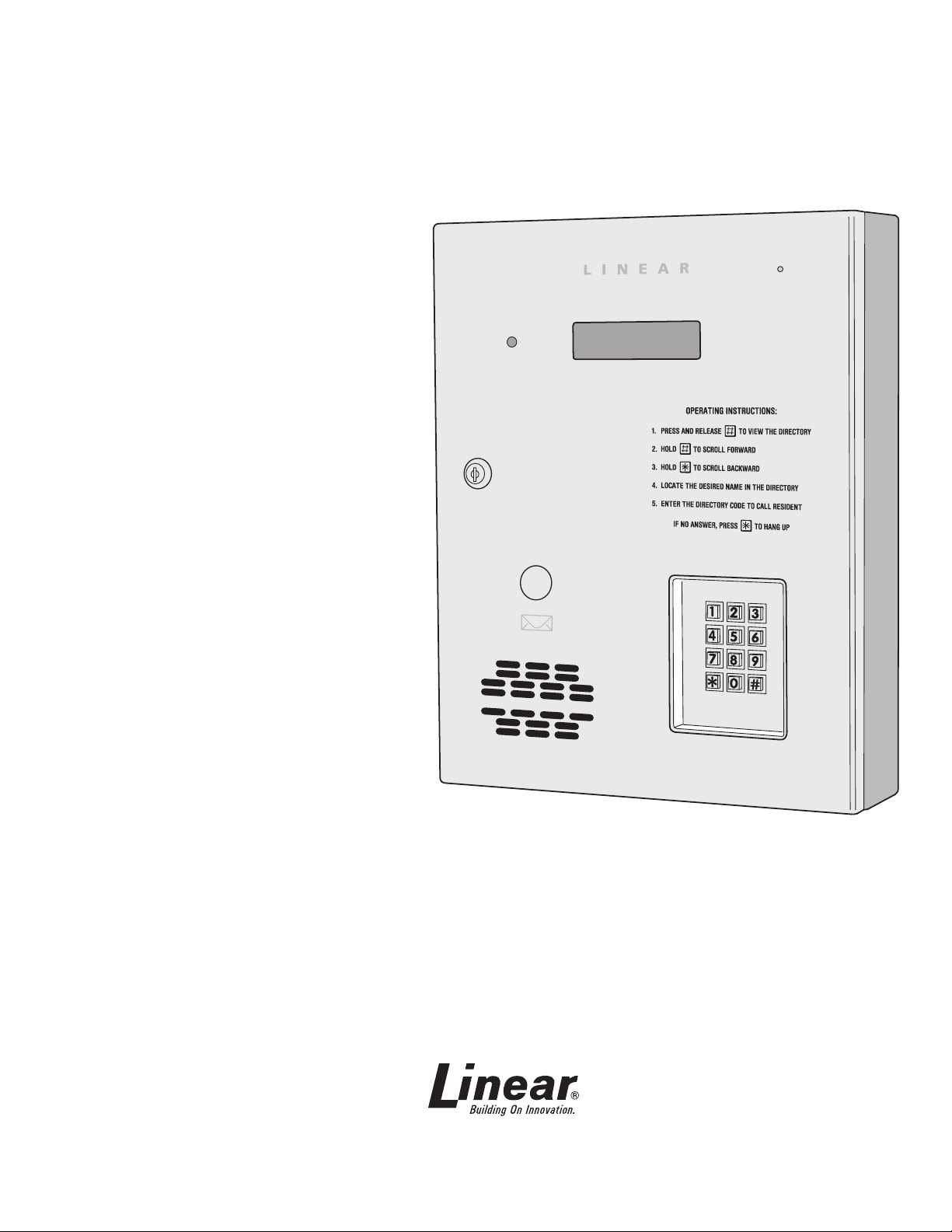
AE-1000
Telephone Entry
& Access Control
System
Installation Instructions
USA & Canada (800) 421-1587 & (800) 392-0123
(760) 438-7000 - Toll Free FAX (800) 468-1340
www.linearcorp.com
Page 2
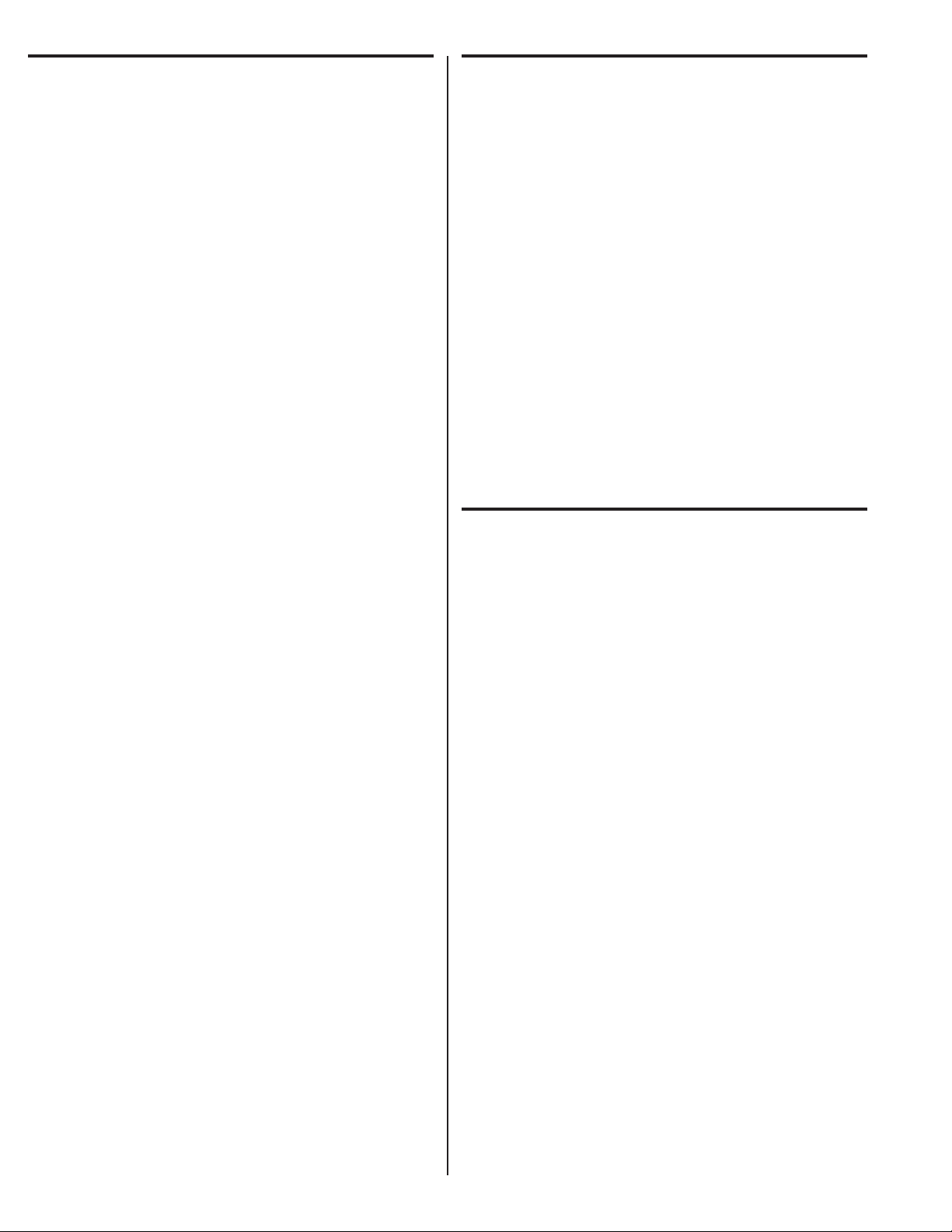
Contents Introduction
Introduction ........................................................................... 2
Operation ............................................................................... 2
Hardware Features ................................................................ 3
Software Highlights ............................................................... 3
Feature Overview ................................................................... 3
Accessory Overview ............................................................... 4
PBUS Accessories .................................................................. 4
Wiegand Accessories ............................................................. 4
Component Locations ............................................................ 5
Wiring Diagram ...................................................................... 6
Important Mounting Requirements ......................................... 7
Entry System Mounting .......................................................... 8
Entry System Mounting (Continued) ....................................... 9
Relay Output Wiring ..............................................................10
Power, Battery, & Ground Wiring ...........................................11
RS-232 Port .......................................................................... 11
Telephone Wiring ..................................................................12
Optional Radio Antenna .........................................................12
Optional Postal Lock .............................................................13
Optional Color CCTV Camera ................................................13
PBUS Accessories .................................................................14
Wiegand Accessories ............................................................14
Optional Network Connection ................................................15
System Adjustments .............................................................16
System Diagnostics ..............................................................16
Internal Controls ...................................................................17
AE-1000 Operation ................................................................18
Specifi cations .......................................................................19
Dimension Drawing ...............................................................19
Troubleshooting ................................................................... 20
Linear Limited Warranty ....................................................... 20
FCC Notice ........................................................................... 20
The Model AE-1000 Telephone Entry & Access Control System
is designed for use as a primary access control device for gated
communities, parking garages, offi ce buildings, apartments, dormitories,
hotels/motels, commercial buildings and recreational facilities.
Housed in a locked, rugged stainless steel faced enclosure, the AE-1000
features a side-lit 12-key telephone style keypad with bright, easy-to-read
graphics, a backlit two-line directory display with programmable welcome
message, a built-in microphone, speaker, and provision for an optional
color CCTV camera. The cabinet is monitored with a magnetic “tamper”
switch.
The four relay output channels can be programmed to control electric
door strikes, magnetic locks, door & gate operators, or barrier gates.
The system utilizes hands-free, full duplex telephone communications
between visitors and residents for granting access. Complete access
control event logging, access time restriction, access location
restriction, and administration functions are also available to manage
the installation.
The AE-1000 is network ready. Multiple units can be interconnected on a
3-wire RS-485 network.
Two Wiegand inputs are available for connection of 26, 30, or 31-bit
Wiegand devices (card readers, etc.). Three sets of PBUS inputs are
available for connection to Linear’s line of remote accessories.
Operation
In a typical installation, the unit’s memory would be programmed with
each resident’s name and directory code number. Arriving visitors
would use the keypad on the AE-1000 to view the directory names and
directory number for the desired resident. Upon entering the directory
number, the AE-1000 will automatically dial the resident’s telephone
number and establish two-way voice communication between the visitor
and the resident. The resident will then have the option to grant or deny
access to the visitor by pressing a digit on their telephone.
In addition to the telephone entry, the AE-1000 can grant access using
entry codes at the local or remote keypads. Also remote receivers, card
readers, and interior and exterior keypads can be used with the system.
Block coded MegaCode® transmitters can be used to gain access
through the AE-1000’s built-in or remote radio receivers. Each transmitter
can be individually suspended or re-activated.
The system’s clock/calendar can control access based on specifi c times
and dates. Automatic relay activation can be scheduled. Access can be
restricted to certain times and dates. Holiday access can be scheduled.
The system’s event log records system activity for future reference.
2
Page 3

Hardware Features
✓ BUILT-IN RADIO RECEIVER
Variable gain, high-sensitivity receiver for wireless transmitters
✓ FOUR FORM “C” (N.O. & N.C) RELAYS
Each relay has 3-amp @ 24-volt rating
✓ FOUR REQUEST-TO-EXIT INPUTS
Activates access device for exiting using a hardwired switch
✓ FOUR SENSING INPUTS
For sensing door position to control door-ajar and alarm features, or for access inhibit timer
✓ BUILT-IN ANNUNCIATOR
Chirps during keystrokes
✓ BUILT-IN MODEM
No add-on modem required for telephone communications with system
✓ RS-232 PORT
COM port for direct connection to a computer
✓ NETWORK SUPPORT
Multiple units can be connected together to share data
✓ EXPANSION INTERFACE SUPPORT
Model AM-MIO accessory adds additional input and outputs to the AE-1000
✓ ON-BOARD CLOCK/CALENDAR CIRCUIT
Stamps the event log data as it is stored in the system’s memory
✓ WIEGAND INPUTS
Two Wiegand format card reader inputs for connection to external devices.
✓ LINEAR PBUS SUPPORT
Three PBUS input/output ports for connection to Linear accessories.
✓ CCTV COLOR CAMERA SUPPORT
Model CCM-1 accessory camera allows color video monitoring of the keypad area
✓ POWER FAILURE MONITOR
AC power input is monitored, power outages are recorded in the event log
Software Highlights
✓ COMPUTER PROGRAMMABLE
No dedicated programmer required, program with a computer and a modem
✓ LARGE ENTRY CODE CAPACITY
Up to 20,000 entry codes can be used for gaining access
✓ 2-8 DIGIT ENTRY CODE LENGTH
Flexible code length for different applications
✓ LARGE RESIDENT DIRECTORY CAPACITY
Up to 10,000 residents
✓ 2-4 DIGIT DIRECTORY NUMBER LENGTH
Directory number lengths can be customized for small or large installations
✓ LARGE TRANSMITTER CAPACITY
Up to 45,600 block coded and 20,000 individually enrolled Linear transmitters can be used
for gaining access
✓ TRANSMITTER FACILITY CODE SUPPORT
Identifi es wireless transmitters by installation
✓ LARGE CARD CAPACITY
Up to 45,600 block coded and 20,000 individually enrolled cards can be used for gaining
access
✓ FOUR INDEPENDENT RELAY CHANNELS
Each output’s action is programmable
✓ PROGRAMMABLE TIME SCHEDULED RELAY ACTIVATION
Activation for up to four time periods for each of the 32 system time zones
✓ PROGRAMMABLE TIME ZONE ACCESS VALIDATION
Validation during four time periods for each of the 32 system time zones
✓ PROGRAMMABLE VALIDATION DAYS
Select days of the week access is allowed
✓ PROGRAMMABLE HOLIDAY DAYS
Select up to 24 expiring & 24 non-expiring holidays for access restriction
✓ OBSTACLE TRANSMITTER SUPPORT
Compatible with Linear’s Model MGT transmitter
✓ EVENT LOG
Stores up to 20,000 system events in memory for record keeping
✓ DELETED CARDHOLDER DATABASE
System logs deleted cardholders for future identifi cation
✓ TIMED ANTI-PASSBACK
Disables entry code for a programmed time after use
Feature Overview
Relay Outputs
Four 3-amp dry contact relay outputs are provided to activate access devices,
such as door strikes, magnetic locks, automatic doors, barrier gates, and
automatic sliding gates. The relay outputs can also be used as specialty
outputs for alarm contact shunting, operator obstacle triggering, and alarm
activation. Each of the relays can also be manually activated from buttons on
the AE-1000 circuit board. LED indicators display the status of each relay.
Request-to-Exit Inputs
Each relay channel has a request-to-exit input. These inputs are supplied for
hardwire activation of the access devices. Typically a request-to-exit input is
wired to a pushbutton inside of the access controlled area. When a person
desires to exit, pressing the pushbutton will activate the output relay channel
and trigger the access device. A loop detector for automatic gate operation
can be connected to a request-to-exit input.
Sensing Inputs
The sensing inputs connect to door switches that monitor whether the controlled
door is open or closed. The sensing inputs may alternately be programmed as
“access inhibit” inputs for use with an external timer or service switch.
Built-in Modem
A modular connector is provided for telephone line connection to the
unit’s built-in 33.6K baud modem. The system can be accessed remotely
for programming and control over the standard telephone system using a
personal computer with a modem. For system backup, a computer connected
through the modem can store and retrieve the AE-1000’s memory data.
RS-232 Communications Port
A modular connector is provided for the bi-directional 38.4K baud RS-232
port. The AE-1000’s RS-232 port connects to a personal computer’s COM
port. System programming can be performed locally with a computer
connected to the RS-232 port.
Local Keypad
The local keypad is the system’s primary keypad. The local keypad activates
Relay Channel “A”, but can be programmed for any of the relays.
Postal Lock
The AE-1000 cabinet has provisions for installing a U.S.P.S. postal lock for
keyed mail carrier access. The postal lock will activate Relay Channel “A”, but
can be programmed for any of the relays.
Obstacle Detection
Linear’s Model MGT safety edge transmitter is compatible with the AE-1000.
The MGT detects and transmits obstacle events to the AE-1000.
Programming Memory
The AE-1000’s fl ash memory retains all entry codes, transmitter information,
card access, and programming, even without power.
Computer Programming
The system programming can be accomplished by a computer and modem
using Linear’s AccessBase2000 programming software.
Battery Backup
The system supports a 12-volt battery backup or uninterruptable power supply
for operation during power outage. The system does not charge the backup
battery, an external battery charger is required to maintain the battery.
Network Support
Multiple AE-1000, AE-2000, & AM-3 units can be networked together via
RS-485 allowing information sharing between the units. Networked units are
interconnected with a three-wire cable. A common event log is retained for all
of the networked units.
Linear PBUS Ports
Three 6-wire Linear PBUS input/output ports are available to connect to
several accessories (keypads, proximity readers, remote receivers). A typical
application for a remote keypad or reader would be to control additional doors
or gates.
3
Page 4
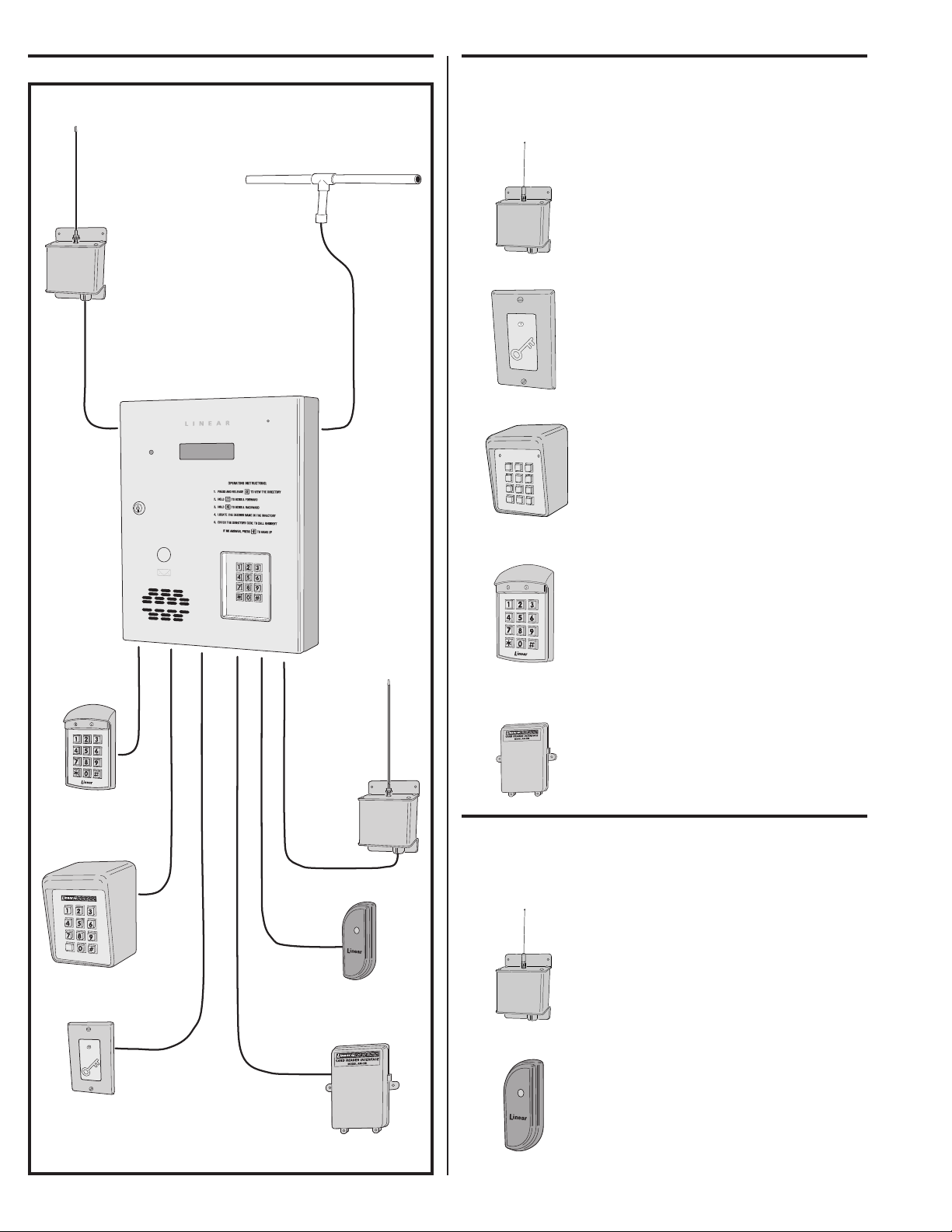
Accessory Overview PBUS Accessories
*
5
6
7
8
9
0
#
1
2
3
4
Several compatible accessories are available to connect to the AE-1000’s
three 6-wire communications “PBUS” inputs. Up to six PBUS accessories
can be used with each AE-1000 unit.
AM-RRR Remote Radio Receiver
For wireless transmitters, connect the Model AMRRR high-gain superheterodyne UHF receiver. The
receiver is housed in a weather-resistant enclosure
and can be mounted indoors or outdoors. Gaskets
and a weather-tight wiring strain relief seal the unit
from the elements.
AM-RPR Radio Proximity Receiver
The Model AM-RPR functions as a remote device
that supplies localized radio reception for the
AE-1000 In a typical installation, the AM-RPR
would be mounted in a plastic single-gang electrical
box next to the controlled opening. When the user
requires access, their transmitter must be activated
within three inches of the AM-RPR faceplate.
AM-KP Exterior Keypad
The Model AM-KP is housed in a rugged cast
aluminum enclosure designed for exterior
installations. The die-cast keys have bright,
easy-to-read yellow graphics. The keypad can
be mounted to a pedestal or directly to a wall.
A keylock secures the keypad to the mounting
backplate.
AM-KPI Interior Keypad
The Model AM-KPI keypad is housed in a rugged,
plastic enclosure designed to be mounted indoors
in a standard single-gang electrical box. Tamper
resistant screws secure the keypad to its mounting
plate. The die-cast keys have bright, easy-to-read
yellow graphics and is illuminated with white
LEDs.The keypad is supplied with a satin-chrome
bezel and three interchangeable colored bezels
(white, ivory, & bronze) to customize the keypad
appearance for the installation.
AM-CRI Card Reader Interface
The Model AM-CRI expands the standard two
AE-1000 Wiegand inputs by supporting one or
two additional 26-bit Wiegand input devices per
AM-CRI interfaces used.
WOR Wiegand Output Radio Receiver
For block-coded Linear wireless transmitters,
connect the Model WOR high-gain superheterodyne
UHF receiver. The receiver is housed in a weatherresistant enclosure and can be mounted indoors or
outdoors. Gaskets and a weather-tight wiring strain
relief seal the unit from the elements.
AM-PR Proximity Reader
The Model AM-PR is a radio-based reader that
works with either proximity tags (Model AM-PT)
or proximity cards (Model AM-PC), both of which
are slotted to attach to key rings. Upon reading a
user’s tag or card, it transmits the entry data via a
Wiegand output to the AE-1000. An integral LED
confi rms to the user that access is granted.
PBUS
ACCESSORIES
*
AM-RRR
REMOTE
RADIO
RECEIVER
AM-KPI
INTERIOR
KEYPAD
AM-KP
EXTERIOR
KEYPAD
AM-RPR
RADIO
PROXIMITY
RECEIVER
AE-1000
TELEPHONE ENTRY
& ACCESS CONTROL
SYSTEM
AM-WOR
WIEGAND
OUTPUT
RECEIVER
AM-PR
PROXIMITY
READER
AM-CRI
CARD
READER
INTERFACE
EXA-2000
REMOTE
RADIO
ANTENNA
WIEGAND
ACCESSORIES
AM-RRR
AM-RPR
AM-KP
AM-KPI
AM-CRI
Wiegand Accessories
Two Linear accessories are available to connect WIEGAND format
devices to the AE-1000. Most other manufacturer’s 26, 30 & 31-bit
WIEGAND output devices can also be used with the AE-1000.
WOR
AM-PR
4
Page 5
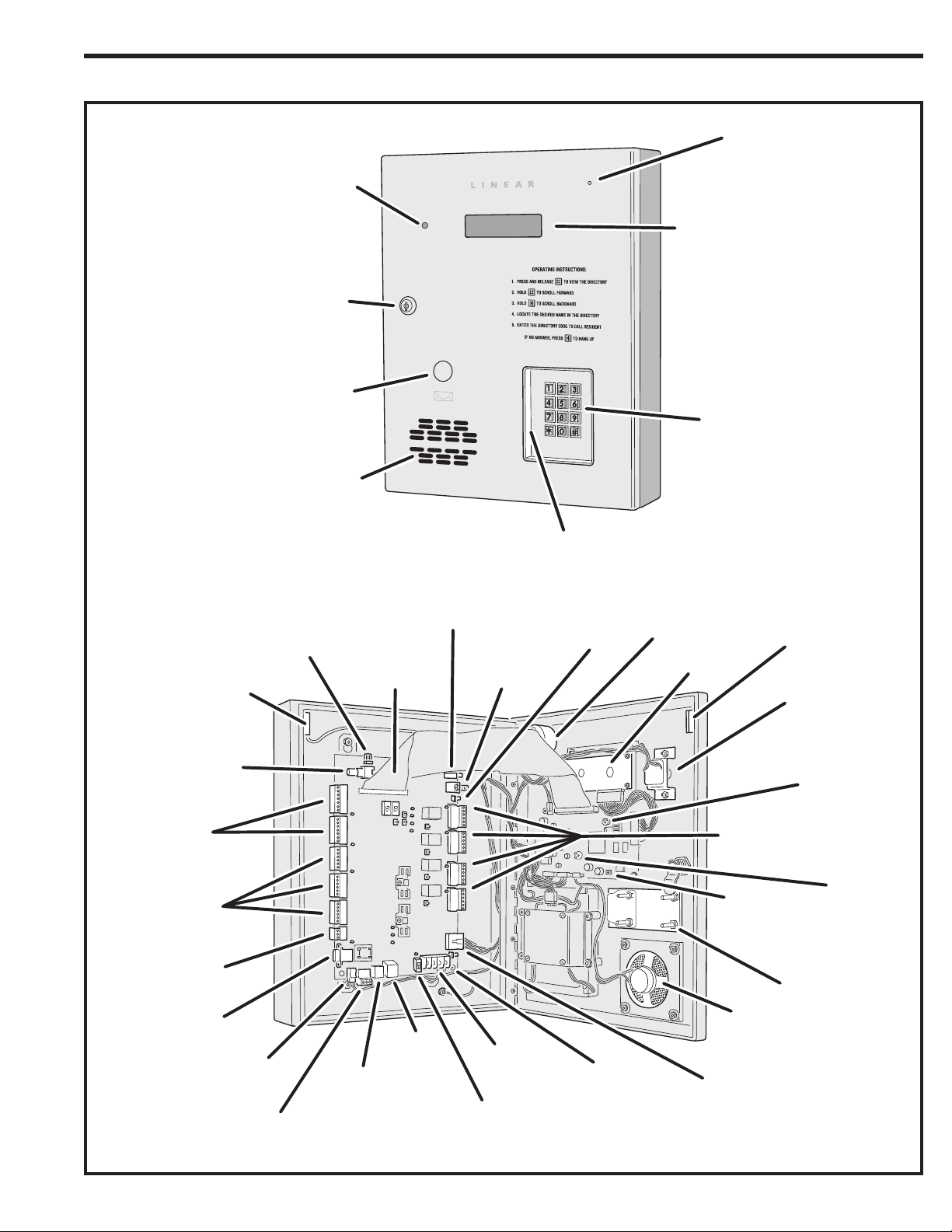
Component Locations
OPTIONAL
CAMERA
CABINET
LOCK
OPTIONAL
POSTAL
LOCK
SPEAKER
INSTALLATION NOTE:
FOR EASY WIRING, THE UNIT'S TERMINAL BLOCKS
CAN BE UN-PLUGGED FROM THE CIRCUIT BOARD
MICROPHONE
DISPLAY
KEYPAD
KEYPAD
LIGHTING
TAMPER
SWITCH
VIDEO
CONNECTOR
WIEGAND
INPUT
TERMINALS
PBUS
TERMINALS
NETWORK
TERMINALS
AM-MIO
INTERFACE
TELEPHONE
INTERFACE
CONNECTOR
CAMERA
CONNECTOR
TELEPHONE
TERMINALS
CPU/INTERFACE
CONNECTOR
RS-232
PORT
TELEPHONE
JACK
RECEIVER
RANGE KNOB
ANTENNA
CONNECTOR
TERMINALS
MAIN POWER
SWITCH
POWER
TAMPER
SWITCH
CONNECTOR
EARTH
GROUND
STUD
MICROPHONE
DISPLAY
TERMINALS
SYSTEM
RESTART
BUTTON
PROCESSOR MODULE
POWER CONNECTOR
TAMPER
MAGNET
OPTIONAL
CAMERA
DISPLAY
CONTRAST
ADJUSTMENT
RELAY
SPEAKER
VOLUME
ADJUSTMENT
POSTAL LOCK
MOUNTING PLATE
SPEAKER
5
Page 6
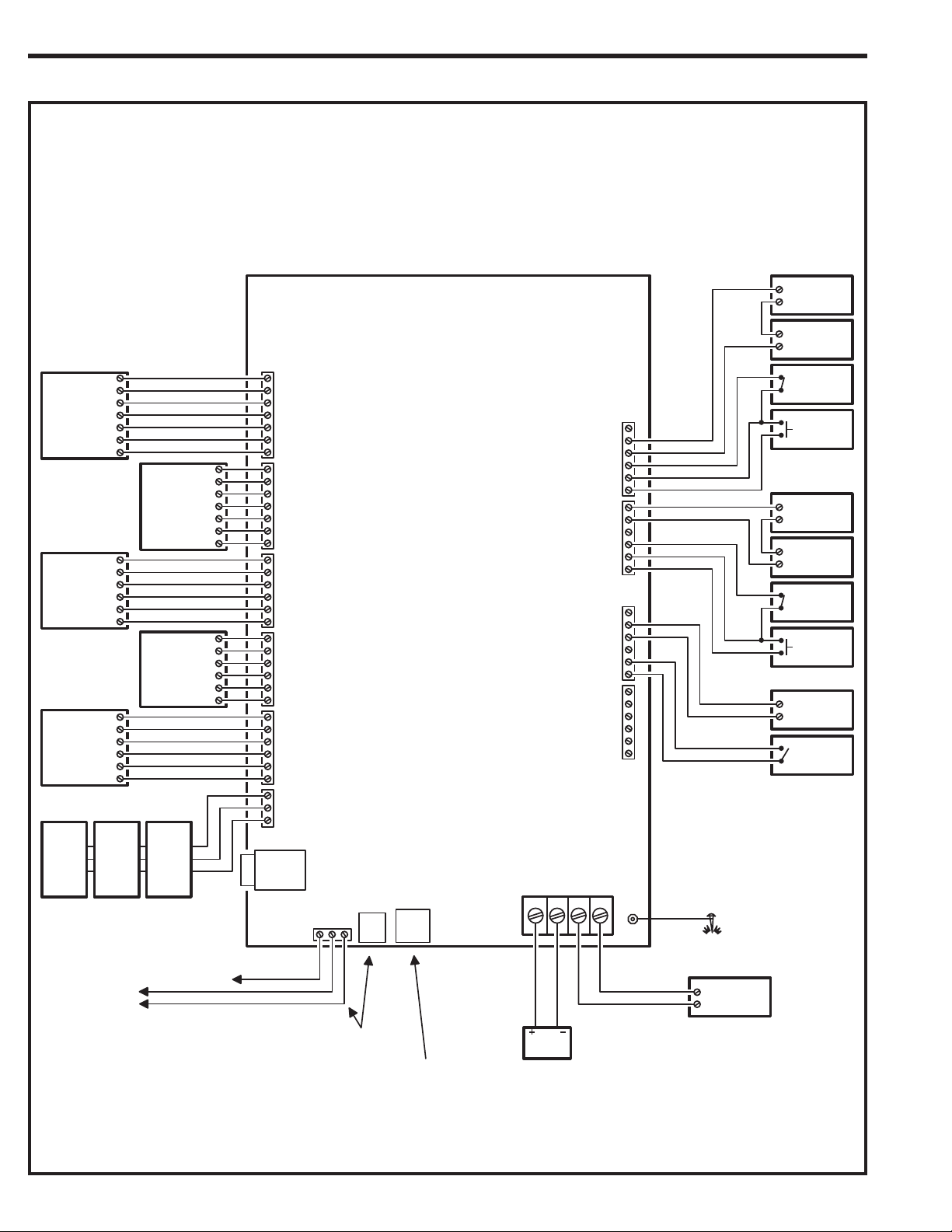
Wiring Diagram
THIS WIRING EXAMPLE SHOWS:
DOOR ACCESS WITH A DOOR STRIKE ON RELAY CHANNEL "A"
DOOR ACCESS WITH A MAGNETIC LOCK ON RELAY CHANNEL "B"
GATE ACCESS WITH A GATE OPERATOR ON RELAY CHANNEL "C"
(YOUR INSTALLATION MAY VARY)
LED2
HOLD
LED1
DAT 1
DAT 0
GND
PWR
LED2
HOLD
LED1
DAT 1
DAT 0
GND
PWR
PWR
GND
DAT1
DAT0
DVAL
PCLK
PWR
GND
DAT1
DAT0
DVAL
PCLK
PWR
GND
DAT1
DAT0
DVAL
PCLK
NET-B
GND
NET-A
READER A
TERMINALS
READER B
TERMINALS
PBUS "A"
TERMINALS
PBUS "B"
TERMINALS
PBUS "C"
TERMINALS
NETWORK
TERMINALS
WIEGAND
DEVICE
PBUS
DEVICE
PBUS
DEVICE
LED2
HOLD
LED1
DAT 1
DAT 0
GND
PWR
PWR
GND
DAT1
DAT0
DVAL
PCLK
PWR
GND
DAT1
DAT0
DVAL
PCLK
WIEGAND
DEVICE
PBUS
DEVICE
LED2
HOLD
LED1
DAT 1
DAT 0
GND
PWR
PWR
GND
DAT1
DAT0
DVAL
PCLK
AE-1000
RELAY
CHANNEL "A"
TERMINALS
RELAY
CHANNEL "B"
TERMINALS
RELAY RATING:
3 AMPS @ 30 VOLTS
AC/DC MAXIMUM
RELAY
CHANNEL "C"
TERMINALS
RELAY
CHANNEL "D"
TERMINALS
N.C.
COM
N.O.
DS-A
GND
RTE-A
N.C.
COM
N.O.
DS-B
GND
RTE-B
N.C.
COM
N.O.
DS-C
GND
RTE-C
N.C.
COM
N.O.
DS-D
GND
RTE-D
ELECTRIC
DOOR
STRIKE
DOOR
STRIKE
POWER SUPPLY
DOOR
SENSE
CONTACT
DOOR EXIT
REQUEST
BUTTON
MAGNETIC
DOOR
LOCK
DOOR
LOCK
POWER SUPPLY
DOOR
SENSE
CONTACT
DOOR EXIT
REQUEST
BUTTON
GATE
OPERATOR
OPEN
GATE
EXIT LOOP
SENSOR
AE-1000
AE-2000
AE-1000
AE-2000
AM-3
REFER TO NETWORK SECTION
AM-3
MULTIPLE NETWORK UNITS
FOR WIRING OPTIONS
TO DEDICATED
TELEPHONE LINE
6
AE-1000
AE-2000
AM-3
EARTH
GROUND
AM-MIO
INTERFACE
TELEPHONE
TERMINALS
CONNECT TELEPHONE LINE TO
TERMINALS OR TELEPHONE JACK
FOR LOCAL COMPUTER CONNECTION
TELEPHONE
JACK
RING
TIP
EARTH GND
USE LINEAR MODEL A2C
SERIAL COMPUTER CABLE
RS-232
PORT
POWER
TERMINALS
12-24 VOLTS AC/DC
DC + DC - AC AC
12 VOLT
BATTERY
NOTE: OPTIONAL
BACKUP BATTERY
WILL REQUIRE AN
EXTERNAL CHARGER
GROUND
STUD
EARTH
GROUND
STAKE
16 VAC
35 VA
TRANSFORMER
Page 7

Important Mounting Requirements
The AE-1000 Telephone Entry System can be installed for public or private
use. The mounting requirements will vary depending on the installation.
Review the following information before beginning the installation.
Mounting Environment
Consider the environmental factors at the desired mounting location.
The AE-1000 is designed for direct outdoor installations, however, it is
preferable to protect the unit from extreme exposure to sun, driving rain,
or snow whenever possible. Mounting the unit in a kiosk can provide extra
environmental protection.
Follow Building Codes
Check all local building codes and ordinances prior to installing the
system. Proper installation of the AE-1000 conforming to the local
building codes for access control equipment is a regulatory requirement.
The AE-1000 installation is an extremely important and integral part of
the overall access control system.
Mounting Location
If the AE-1000 is used to control a door or pedestrian gate, locate the unit
as near as practical to the entry point. If the unit is mounted on or in a wall
adjacent to the entry point, be sure the wall is sturdy. The repeated shock
and vibration from a slamming access door or spring-loaded pedestrian
gate must be isolated from the AE-1000. NEVER MOUNT THE UNIT
DIRECTLY TO A MOVING DOOR OR GATE!
?
?
?
?
?
?
!
Gate Installations
If the AE-1000 is used to control a gate operator connected to a vehicular
gate, the unit MUST be mounted AT LEAST 10 feet away from the gate
(open and closed) and gate operator. AT NO TIME SHOULD A PERSON
BE ABLE TO TOUCH THE GATE OR GATE OPERATOR AND THE
AE-1000 AT THE SAME TIME.
Vehicle Traffi c
Do not mount the AE-1000 where it extends into any traffi c lane. Locate
the gooseneck pedestal or entry kiosk so all parts of the AE-1000 are
outside the traffi c lane. Locate the AE-1000 clear of any turn-around
lanes vehicles use when access is denied.
Americans with Disability Act (A.D.A.) Requirements
THE FOLLOWING WHEELCHAIR ACCESS REQUIREMENTS ARE
FOR PUBLIC DOOR CONTROL INSTALLATIONS ONLY.
1. If the clear fl oor space allows only forward approach to the system,
the maximum high forward reach allowed is 48” above grade to the
top of the keypad.
2. If the high forward reach to the system is over an obstruction of
greater than 20” but less than 25”, the maximum high forward
reach allowed is 44” above grade to the top of the keypad.
3. If the clear fl oor space allows parallel approach by a person in a
wheelchair, the maximum high side reach shall be 54” above grade
to the top of the keypad.
4. If the high side reach is over an obstruction of 24” or less, the
maximum high side reach allowed is 46” above grade to the top of
the keypad.
10 FEET
MINIMUM
EDGE OF
TRAFFIC LANE
7
Page 8

Entry System Mounting
The AE-1000 cabinet is designed to be mounted three ways:
• The unit can be mounted directly to a wall or fl at surface.
• The unit can be mounted recessed into the wall.
• The unit can be mounted on a standard gooseneck pedestal.
Choose a well lit location near the controlled opening. Wiring access for
power, telephone, earth ground, control output must be available to the
mounting location. If the optional remote accessories are used, wiring
access for these cables must also be available to the mounting location.
Mounting Preparation
Before mounting the system, the main circuit board mounting plate
must be removed to provide access for the wiring hole and mounting
fasteners.
✦ CAUTION!: Touch a grounded object before proceeding to
discharge static electricity from your body.
1. Carefully remove the four main circuit board wiring connectors:
• The CPU/interface ribbon cable connector.
• The processor module power connector.
• The telephone interface connector.
• The tamper switch connector.
2. Remove the nut from the Earth Ground stud and remove the green
ground wire lug from the stud.
3. Remove the two bottom circuit board mounting plate nuts.
4. Loosen the two top circuit board mounting plate nuts.
5. Carefully lift up on the mounting plate, removing the circuit board
mounting plate. Set it aside in a safe place.
Reverse these steps to replace the circuit board mounting plate after the
cabinet mounting is complete.
1
CAREFULLY REMOVE THE
FOUR WIRING HARNESS
CONNECTORS & GROUND WIRE
GROUND WIRE STUD
CAREFULLY REMOVE THE
3
CIRCUIT BOARD
MOUNTING
PREPARATION
2
LOOSEN THE TOP
TWO NUTS & REMOVE
THE BOTTOM TWO NUTS
Surface Mounting
The cabinet can be mounted on a wall or any suitable fl at surface. The
four 3/8” mounting holes or the four self-drill locations can be used to
attach the cabinet to the surface.
1. For wall mounting, hold the cabinet at the approximate mounting
location where the display will be about eye level or slightly above.
2A. If using the 3/8” mounting holes, mark the four mounting hole
centers. Drill as required. Use the appropriate fasteners for the
mounting surface to secure the cabinet.
2B. If using the self-drill mounting holes, choose the correct size bit for
the fasteners and drill the cabinet as required. Use the appropriate
fasteners for the mounting surface to secure the cabinet.
3. After routing the wiring into the cabinet, replace the circuit board
mounting plate and plug in the wiring connectors. Be sure to
replace the green ground wire.
MARK THE FOUR
1
MOUNTING HOLES
SURFACE
MOUNTING
OR
DRILL THE CABINET AT THE
PRE-MARKED LOCATIONS
ATTACH THE CABINET WITH APPROPRIATE
2
HARDWARE FOR THE MOUNTING SURFACE
8
Page 9
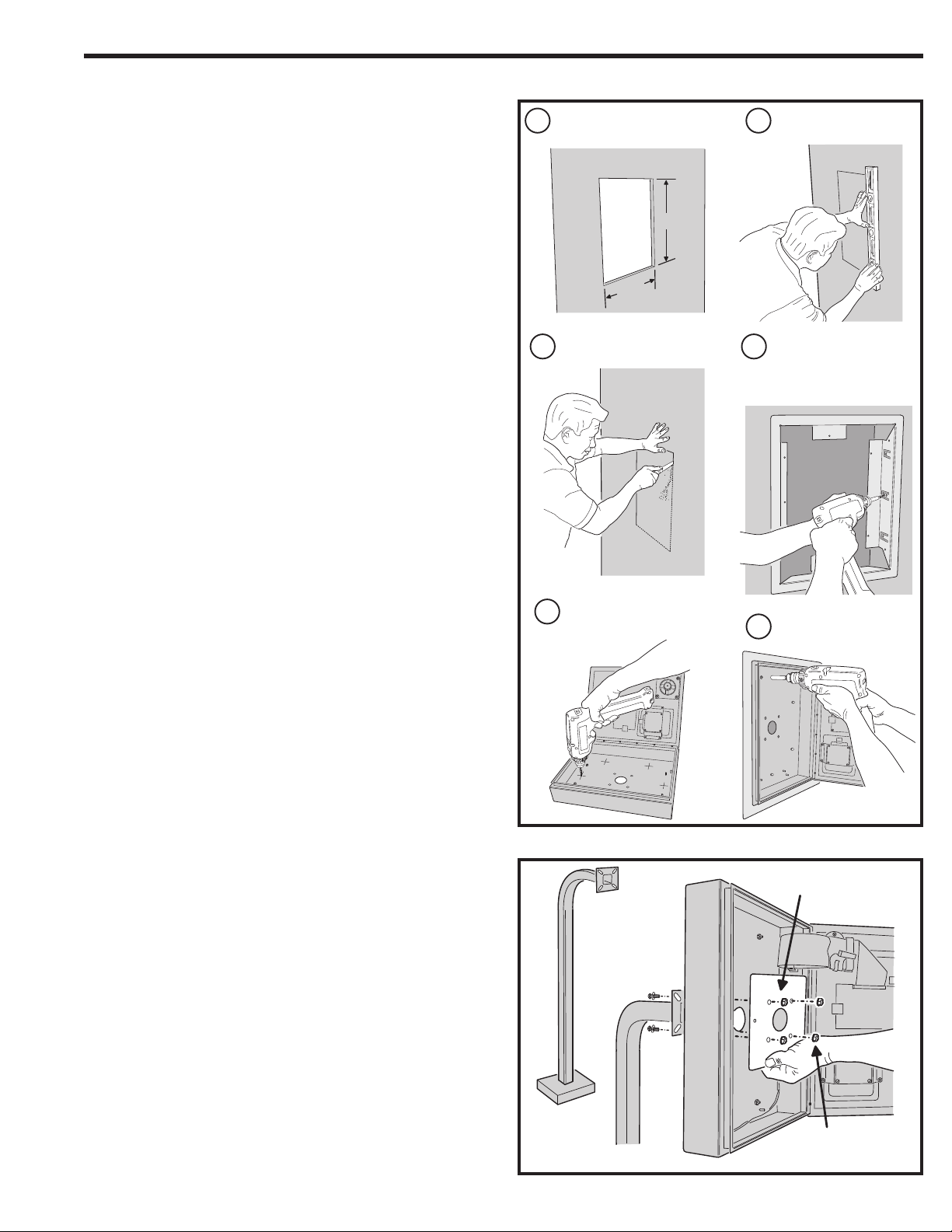
Entry System Mounting (Continued)
Recessed Mounting
The cabinet can be mounted recessed using the accessory trim-ring
(P/N ACP00909). The trim-ring mounts in the wall and the cabinet
attaches to the trim-ring.
1. Identify the location of any studs in the wall.
2. Cut a 16-1/4” high by 13-1/4” wide rectangular hole between studs
at the mounting location.
3. Install any additional mounting material required to provide
surfaces inside the wall 13-1/4” apart for attaching the trim-ring.
4. Place the trim-ring in the wall hole. Check for level, then attach the
trim-ring with up to six screws into the side tabs.
5. Drill the cabinet’s four self-drill mounting holes the appropriate size
for the hardware.
6. Attach the cabinet to the trim-ring using self-tapping screws.
7. After routing the wiring into the cabinet, replace the circuit board
mounting plate and plug in the wiring connectors. Be sure to
replace the green ground wire.
DETERMINE LOCATION FOR
1 2
THE 13-¼" x 16-¼" MOUNTING HOLE
RECESSED
MOUNTING
16-¼"
13-¼"
CUT MOUNTING HOLE
3
4
MARK HOLE LOCATION
INSTALL ANY SHIMS TO
ALLOW MOUNTING AND
ATTACH THE TRIM-RING
WITH UP TO 6 SCREWS
Pedestal Mounting
The cabinet can be mounted on a gooseneck pedestal. Linear
manufacturers two pedestals: Model GNC-1 is for surface mounting with
concrete fasteners, Model GNB-1 is for burial mounting. When mounting
to a pedestal, use the cabinet reinforcing plate to stiffen the cabinet.
1. Install the pedestal at the desired location.
2. Place the reinforcing plate inside the cabinet.
3. Use security hardware to attach the cabinet and reinforcing plate
to the pedestal.
4. After routing the wiring into the cabinet, replace the circuit board
mounting plate and plug in the wiring connectors. Be sure to
replace the green ground wire
DRILL 3/16" HOLES IN
5
THE CABINET AT THE
PRE-MARKED LOCATIONS
PEDESTAL
MOUNTING
ATTACH THE CABINET TO
6
THE TRIM-RING WITH
SELF-TAPING SCREWS
ALIGN THE REINFORCING PLATE
ON THE INSIDE OF THE CABINET
PEDESTAL
USE SECURITY HARDWARE
TO ATTACH THE PLATE AND
CABINET TO THE PEDESTAL
9
Page 10

Relay Output Wiring
Any of the four relay outputs channels (A-D) can be used to control
access devices on doors or gates.
Door or Pedestrian Gate Control
1. Install a low voltage electric door strike or magnetic lock as a
locking device for the door or pedestrian gate.
2. Install the power supply or transformer for the locking device. DO
NOT POWER THE AE-1000 FROM THIS POWER SUPPLY.
3. Connect one wire from the power supply to one wire from the
locking device.
4. Route two wires between the locking device and the AE-1000.
Connect one wire to the remaining wire of the locking device.
Connect the other wire to the remaining wire of the power supply.
5A. For a door strike, connect the wires to the AE-1000 relay COM &
N.O. terminals.
5B. For a magnetic lock, connect the wires to the AE-1000 relay COM
& N.C. terminals.
Gate Control
1. Route two wires between the gate and the AE-1000.
2. Connect the gate operator’s OPEN terminals to the AE-1000 relay
COM & N.O. terminals.
✦ NOTE: For operator wiring specifi cs, refer to the gate operator’s
wiring diagram.
Request-to-Exit Inputs
Each of the four relay outputs has a request-to-exit input terminal.
Grounding this terminal will activate the associated relay. Exit request
inputs are typically used with push bars, loop sensors, or pushbuttons.
1. Install the pushbutton or device to signal an exit request.
2. Route two wires from the device to the AE-1000.
3. Connect the device’s normally open output to the wires.
4. To activate a relay channel, connect the wires to the associated
relay request-to-exit terminal (RTE-A, RTE-B, RTE-C, or RTE-D)
and GND terminals.
Sensing Inputs
The sensing inputs can connect to a door switch that monitors whether
the controlled door is open or closed.
1. To use the door sense feature to detect forced entry or door ajar
conditions, install a normally closed door switch on the door
or pedestrian gate and route two wires from the switch to the
AE-1000.
2. Connect the sensing device wires to the associated relay sensing
terminal (DS-A, DS-B, DS-C, or DS-D) and GND terminals.
TYPICAL DOOR STRIKE HOOKUP
ELECTRIC
DOOR
STRIKE
DOOR
STRIKE
POWER SUPPLY
TYPICAL MAGNETIC LOCK HOOKUP
MAGNETIC
DOOR
LOCK
DOOR
LOCK
POWER SUPPLY
TYPICAL AUTOMATIC GATE HOOKUP
GATE
OPERATOR
RELAY RATING:
3 AMPS @ 30 VOLTS
AC/DC MAXIMUM
NOTE: DOOR
SENSE CONTACT
IS NORMALLY CLOSED
DOOR
SENSE
CONTACT
DOOR EXIT
REQUEST
BUTTON
OPEN
RELAY
TERMINALS
N.C.
COM
N.O.
DS
GND
RTE
N.C.
COM
N.O.
DS
GND
RTE
N.C.
COM
N.O.
DS
GND
RTE
N.C.
COM
N.O.
DS
GND
RTE
RELAY
TERMINALS
10
OR
GATE
EXIT LOOP
SENSOR
NOTE: DOOR EXIT REQUEST BUTTON
AND GATE EXIT LOOP CONTACT
ARE NORMALLY OPEN
DS = SENSING INPUT
RTE = REQUEST-TO-EXIT
Page 11

Power, Battery, & Ground Wiring
Power Wiring
✦ NOTE: DO NOT APPLY POWER UNTIL THE INSTALLATION IS
COMPLETE. TURN MASTER POWER SWITCH OFF BEFORE
WIRING.
1. Route two wires between the AE-1000 and the power transformer.
• For power wire runs up to 100 feet, use 18 AWG, THHN 600-volt
insulated wire.
• For power wire runs up to 200 feet, use 16 AWG, THHN 600-volt
insulated wire.
2. Connect the wires to the transformer. Connect the other end of the
wires to the AE-1000 AC1 & AC2 terminals.
POWER
TERMINALS
DCDCAC2
AC1
EARTH
GROUND
STUD
Backup Battery / Uninterruptable Power Supply
Use of battery backup is optional. It will allow the AE-1000 to operate for
short periods of time without AC power. The door or gate access device
must use some type of battery backup of its own for the entire system to
be functional.
A backup battery will not fi t into the AE-1000 case. Protect the backup
battery inside a rain-tight NEMA enclosure suitable for the installation.
✦ NOTE: A backup battery is not required to maintain the AE-1000
clock/calendar and programming memory during power outages.
1. Route two wires between the AE-1000 and the backup battery.
2. Connect the Battery positive to the AE-1000 DC+ terminal and the
negative to the DC- terminal.
✦ NOTE: The AE-1000 does not supply battery charging current.
An external battery charger will be required to maintain the battery.
Earth Ground
For the best ground, use size 12 gauge solid wire or larger to connect the
to an 8-foot copper ground rod. Locate the ground rod next to the Power
and Telephone company rods and bond the rods together with a new
clamp. Do not disturb the clamps installed by the Power or Telephone
Company. Alternately, connect to a metallic cold water pipe for the earth
ground.
1. Connect the wire from the earth ground to the AE-1000’s EARTH
GROUND STUD.
12 VOLT
BATTERY
NOTE: THE OPTIONAL
BACKUP BATTERY
WILL REQUIRE AN
EXTERNAL CHARGER
EARTH
GROUND
STAKE
16 VAC
35 VA
TRANSFORMER
RS-232 Port
A modular connector is provided for the bi-directional 38.4K baud
RS-232 port. The AE-1000’s RS-232 port connects to a personal
computer’s COM port. System programming can be performed locally
with a computer connected to the RS-232 port.
AE-1000
RS-232 PORT
COMPUTER'S
COM PORT
SET COMPUTER COM PORT
LINEAR MODEL A2C
SERIAL COMPUTER CABLE
NOTE: USE A DB-25 TO DB-9 CABLE ADAPTER IF REQUIRED
BAUD RATE TO 38,400 BPS
11
Page 12

Telephone Wiring
For telephone entry and programming, the AE-1000 connects to a
standard telephone line.
Important Telephone Wiring Tips
• DO NOT ROUTE TELEPHONE AND AC WIRING INSIDE THE
SAME CONDUIT. Route all telephone wires inside a dedicated
conduit that is at least six inches away from any AC line wiring.
• All telephone wiring must be made on the “building” side of the
telephone company’s demarcation device (the terminal block
where the telephone line connects to the building).
• If any security system or personal alert system at the installation is
connected to the telephone line, be sure that it is connected to the
line ahead of the AE-1000 using a RJ-31X or RJ-38X interface.
• Use only high-quality telephone wire. All telephone wire should be
twisted-pair with a minimum size of 24 AWG.
Typical Telephone Wiring
1A. If using the AE-1000 modular connector for the telephone
connection, connect a double-ended modular cable between the
AE-1000’s PHONE jack and the modular telephone jack wired to
the installation’s telephone line.
1B. If using the AE-1000 terminal block for the telephone connection,
before connecting the telephone line, check the polarity of the
wires with a DC voltmeter. Connect the negative wire (usually
green) to the RING terminal. Connect the positive wire (usually
red) to the TIP terminal.
TELEPHONE
TERMINALS
EARTH
RING
TIP
TO THE INCOMING
DEDICATED TELEPHONE LINE
TELEPHONE
JACK
CONNECT TELEPHONE
LINE TO TERMINALS OR
TELEPHONE JACK
NOTE: THE EARTH
TERMINAL CAN BE
USED TO CONNECT
TO THE TELEPHONE
GROUND
Optional Radio Antenna
If wireless transmitters are going to be used in the system a remote
antenna must be installed to provide reception for the AE-1000.
A basic antenna kit is supplied with the AE-1000. The kit contains a
whip antenna, connector, and a 36” length of coax cable. The antenna
connector should be mounted on a metal surface using a 3/8” hole.
Two other models of antennas are compatible with the AE-1000. The
Model EXA-1000 is a non-directional antenna. The Model EXA-2000 is
a directional antenna used in installations where transmitted signals are
desired to be received only in a particular direction.
✦ NOTE: Up to 50 feet of type RG-59 coax can be used to connect
the antenna to the AE-1000. Keep the coax as shor t as possible.
1. Install the antenna. (See installation instructions if using the
EXA-1000 or EXA-2000.)
2. Connect the antenna coax cable to the antenna and route the
cable to the AE-1000.
3. Connect the cable to the AE-1000’s ANTENNA connector.
Receiver Range Control
The AE-1000 has a RECEIVER RANGE adjustment knob. In some
installations, it may be necessary to reduce the effective radio range of
the receiver to limit the distance that transmitters can be used. Reducing
the radio’s sensitivity may also help in installations where unwanted
interference is overpowering signals from transmitters.
1. After the installation and system programming is complete,
adjust the RECEIVER RANGE knob to suit the installation. Test
transmitters from typical locations that they will be used. Set the
radio range so the receiver can activate from transmitters from
about 25% more distance than required.
12
36" COAX
CONNECTOR
AE-1000
CIRCUIT BOARD
RECEIVER
TEST POINT
WHIP
ANTENNA
SUPPLIED
ANTENNA
KIT
OPTIONAL
EXA-2000
DIRECTIONAL
ANTENNA
OPTIONAL EXA-1000
OMNI-DIRECTIONAL
ANTENNA
RECEIVER
RANGE
KNOB
CONNECT COAX
TO ANTENNA
CONNECTOR
Page 13

Optional Postal Lock
A postal lock can be installed in the AE-1000 Entry System to provide
keyed access for the postal service. The AE-1000 case is designed to
accept a U.S. Postal Service postal lock. When the postal lock is engaged,
the programmed output relay will activate.
Postal Lock Installation
1. Remove the four locknuts that retain the postal lock switch plate
(above the speaker on the AE-1000 faceplate).
2. Remove the switch plate hole cover plate, and block from the four
studs. The hole cover plate and block will not be used and can be
discarded.
3. Install the postal lock assembly onto the four studs. The postal
lock’s moving plunger should point towards the middle of the
faceplate (see fi gure).
4. Replace the postal lock switch plate with the microswitch oriented
inward where it will be pressed by the postal lock’s moving plunger
(see fi gure).
5. Secure the postal lock and switch plate with the four locknuts.
✦ NOTE: Be sure the postal lock’s plunger actuates the
microswitch. Adjust the switch plate and the postal lock then test
the action until the microswitch fully actuates.
6. Tighten the four locknuts after the adjustment and testing is
complete.
7. When programming the system, set the postal lock option to
activate the desired relay output.
REMOVE LOCKNUTS
1
INSTALL POSTAL LOCK
PLUNGER POINTS
TO LEFT
NOTE: BE SURE THE POSTAL LOCK'S PLUNGER ACTUATES THE
MICROSWITCH. ADJUST THE SWITCH PLATE AND THE POSTAL LOCK
THEN TEST THE ACTION UNTIL THE MICROSWITCH FULLY ACTUATES
REMOVE PLATE
2
REPLACE PLATE WITH THE
43
MICROSWITCH TOWARDS
THE FRONT OF THE CABINET,
REPLACE LOCKNUTS
Optional Color CCTV Camera
Linear’s Model CCM-1 (P/N ACP00904) CCTV camera can be installed
inside the AE-1000 Entry System. The camera provides a video signal for
viewing the area in front of the entry system.
The CAMERA connector is used to connect the camera to the AE-1000.
The 4-conductor cable routes power to, and video from the camera.
The VIDEO jack is the camera output for connection to a video cable with
a Type “BNC” connector. Up to 400 feet of 75-ohm RG-59 video cable can
be used. Longer cable runs may require the use of a video amplifi er.
Camera Installation
1. Remove the two locknuts and the cover plate from the camera
mounting studs above the keyswitch on the AE-1000 faceplate.
2. Mount the camera assembly on the two studs, with the alignment
hole in the camera bracket towards the top. Secure the camera
with the two locknuts.
3. Connect the camera’s cable to the AE-1000’s CAMERA connector.
4. Connect the video cable to the AE-1000’s VIDEO connector.
5. Connect the other end of the video cable to the viewing monitor or
the video distribution system.
1
REMOVE PLATE RETAINING NUTS
3
INSTALL THE GASKET
5
ATTACH CAMERA WITH TWO NUTS
COVER PLATE
GASKET
HOLE
ON TOP
REMOVE THE PLATE
2
4
REMOVE THE LENS CAP
6
CONNECT
CAMERA
WIRING
HARNESS
7
CONNECT
VIDEO
CABLE
13
Page 14

PBUS Accessories
Several accessories (keypads, proximity readers, remote receivers) can
be connected to the AE-1000’s three PBUS input/output ports. A typical
application for a remote keypad would be to control a second door or
gate.
Linear’s PBUS devices compatible with the AE-1000 are:
• AM-RRR Remote Radio Receiver
• AM-RPR Radio Proximity Receiver
• AM-KP Exterior Keypad
• AM-KPI Interior Keypad
• AM-CRI Card Reader Interface
1. Mount and install the accessory as described in its installation
instructions.
2. Route 6-conductor cable from the AE-1000 to the accessory.
• For wire runs up to 300 feet use 24 AWG Belden Type 9931 or
equivalent.
• For wire runs up to 600 feet use 20 AWG Weico Type 9405 or
equivalent.
3. Set the DEVICE ADDRESS rotary switch in the accessory to
a unique address number. When programming the system, the
device address number will identify each PBUS accessory to the
AE-1000.
4. Connect the 6-conductor cable to the accessory and the AE-1000.
NOTE: UP TO SIX PBUS
DEVICES MAY BE CONNECTED
TO THE THREE SETS OF AM-1000
PBUS TERMINALS
PWR
REMOTE
PBUS
DEVICE
GND
DAT1
DAT0
DVAL
PCLK
SET THE REMOTE
DEVICE ADDRESS
SWITCH TO A UNIQUE
DEVICE ADDRESS
PBUS
TERMINALS
PWR
GND
DAT1
DAT0
DVAL
PCLK
Wiegand Accessories
The two AE-1000 Wiegand inputs (WIEGAND A & B) can connect to
a large variety of 26, 30, and 31-bit Wiegand output accessories. The
Wiegand format is a common standard for access control equipment.
A typical application would be to add swipe card or proximity readers to
the system.
✦ NOTE: Depending on the Wiegand accessory used, the LED1,
LED2, and HOLD connections may not be required.
• LED1 output is switched to ground during non-access time.
• LED2 output is switched to ground for one second during access
time.
1. Mount and install the Wiegand accessory as described in its
installation instructions.
2. Route a cable from the AE-1000 to the accessory.
• For wire runs up to 300 feet use 24 AWG Belden Type 9931 or
equivalent.
• For wire runs up to 500 feet use 20 AWG Weico Type 9405 or
equivalent.
3. Connect the cable to the accessory and the AE-1000 as shown in
the fi gure.
WIEGAND
TERMINALS
LED2
HOLD
REMOTE
WIEGAND
DEVICE
NOTE: THE LED1, LED2, AND HOLD
CONNECTIONS MAY NOT BE REQUIRED
DEPENDING ON THE WIEGAND DEVICE USED
LED1
DAT1
DAT0
GND
PWR
LED2
HOLD
LED1
DAT1
DAT0
GND
PWR
14
Page 15

Optional Network Connection
Linear’s AE-1000, AE-2000, & AM-3 Access Control Systems can
be connected together in a network. A network will allow sharing
programming and user information between the systems.
Network wiring conforms to 3-wire RS-485 electrical specifi cations. Units
connected in the network can be wired using one unit as a “hub” or by
wiring from one unit to the next in “daisy-chain” fashion. See the fi gures
for wiring options.
• Use Belden 9925 or Carol C0600 shielded cable or equivalent.
Maximum wire run distance is 4000 feet.
✦ NOTE: Be sure to connect the cable’s shield to one of the GND
terminals.
Network with Hub
1. Mount and install the units for the network.
2. Choose one unit to be the Network Hub. Usually this would be a
centrally located or “main” unit.
3. Route 3-conductor shielded cable from the hub unit to one of the
other units. Repeat this step to connect the hub unit to each of the
other units.
4. Connect the 3-conductor cable to each unit’s NETWORK
terminals.
Network Daisy-chain
1. Mount and install the units for the network.
2. Route 3-conductor shielded cable from one unit to the next unit
until there is cabling run to all of the units.
3. Connect the 3-conductor cable to each unit’s NETWORK
terminals.
ACCESS CONTROL HOMERUN NETWORK
USING ONE UNIT AS A NETWORK MASTER
NETWORK
MASTER
UNIT "1"
NET-B
GND
NET-A
SHIELD
SHIELD
NOTE: GROUND
CABLE SHIELDS
ONLY AT ONE END
SHIELD
NETWORK
UNIT "2"
NET-B
GND
NET-A
NETWORK
UNIT "3"
NET-B
GND
NET-A
NETWORK
UNIT "4"
NET-B
GND
NET-A
NETWORK
MASTER
UNIT "1"
NET-B
GND
NET-A
ACCESS CONTROL
NETWORK USING
"DAISY CHAIN"
WIRING
NOTE: GROUND
CABLE SHIELDS
ONLY AT ONE END
SHIELD
NETWORK
UNIT "2"
NET-B
GND
NET-A
SHIELDSHIELD
NETWORK
UNIT "3"
NET-B
GND
NET-A
NETWORK
UNIT "4"
NET-B
GND
NET-A
15
Page 16
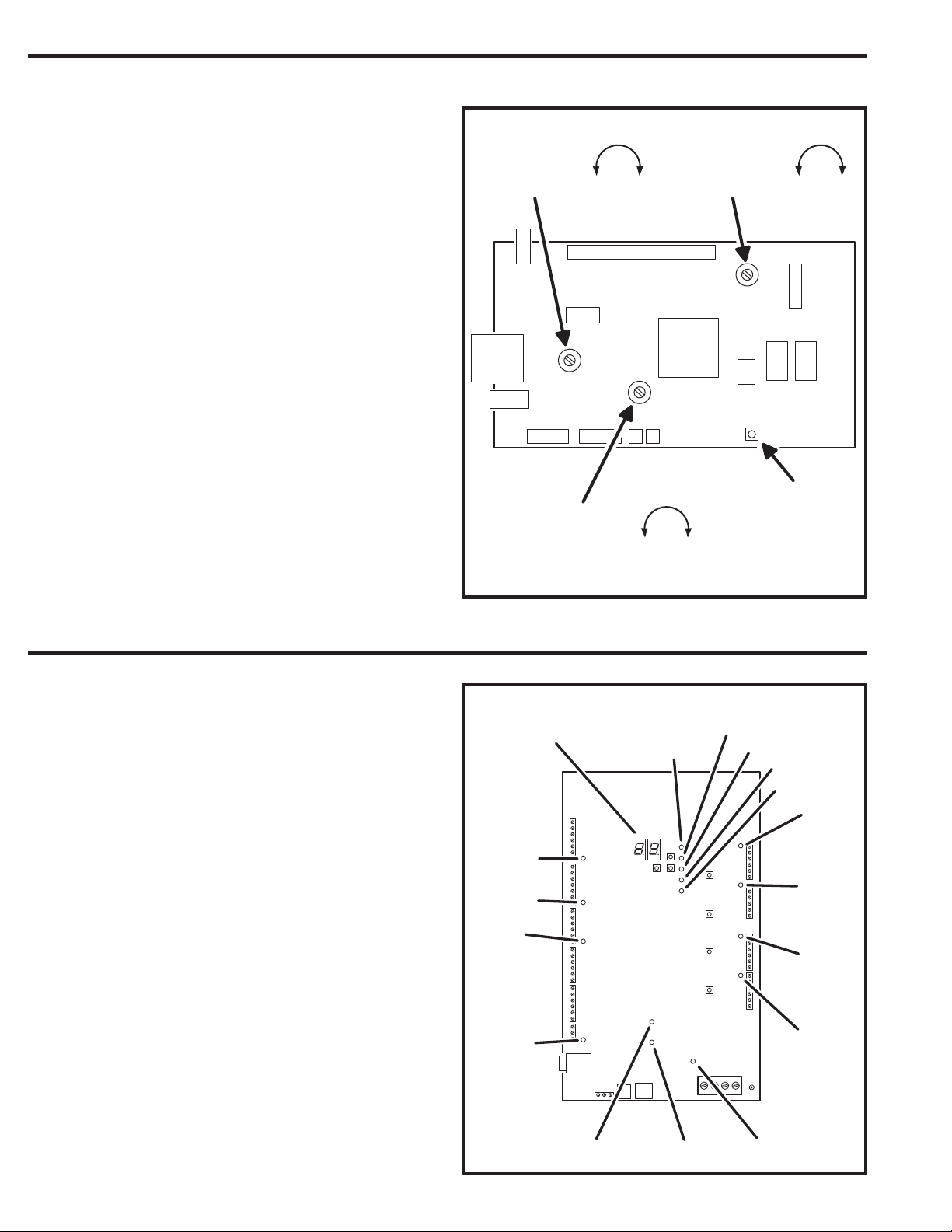
System Adjustments
The factory settings are suffi cient for most installations. The system can
be adjusted to customize the installation.
Speaker Volume Adjustment
If the resident’s voice from the speaker is too loud or not loud enough, the
speaker’s volume can be adjusted.
1. Locate the SPEAKER VOLUME adjustment on the CPU circuit
board.
2. Make a directory number call to test the speaker volume. While
listening to the resident’s voice, turn the adjustment clockwise for
more volume, counterclockwise for less volume.
Display Contrast Adjustment
If the lighting in the area or the viewing angle of the display in the
installation causes the display to look too dark or too light, the display’s
contrast can be adjusted.
1. Locate the DISPLAY CONTRAST adjustment on the CPU circuit
board.
2. Turn the adjustment clockwise and counterclockwise until display
has the best visibility.
System Tone Adjustment
The sound level of the tones that the system produces can be adjusted.
1. Locate the TONE VOLUME adjustment on the CPU circuit board.
2. Press keys on the keypad while adjusting the TONE VOLUME until
the tones are at the desired level. Turn the adjustment clockwise
for more volume, counterclockwise for less volume.
System Restart Button
Pressing the SYSTEM RESTART button will reboot the system’s
microcontroller. NO SYSTEM INFORMATION WILL BE ERASED.
SPEAKER
VOLUME
ADJUSTMENT
VOLUME
ADJUSTMENT
MORE
LESS
AE-1000
CPU CIRCUIT BOARD
TONE
LESS
DISPLAY
CONTRAST
ADJUSTMENT
MORE
MORE
SYSTEM
RESTART
BUTTON
LESS
System Diagnostics
Several components on the main circuit board are for monitoring the
system during operation. When calling for technical assistance, Linear’s
Technical Services Department may ask the installer to use these
components to diagnose the system.
On-board Indicators
17 LED indicators are on the main circuit board. Refer to the fi gure for the
location of each indicator.
• STATUS/PROGRAM DISPLAY shows supervisory and status conditions,
also used for some local programming.
• ACCESS GRANTED lights when a credential is validated and access is
granted.
• HOST ON-LINE lights when the Host PC is connected to the Master
Node.
• VALIDATE lights when a credential is determined to be valid.
• DECODE lights when a credential has been successfully decoded.
• RADIO fl ashes when data or interference is received by the built-in radio.
• RELAY “A” ACTIVE lights when the Channel “A” relay is energized.
• RELAY “B” ACTIVE lights when the Channel “B” relay is energized.
• RELAY “C” ACTIVE lights when the Channel “C” relay is energized.
• RELAY “D” ACTIVE lights when the Channel “D” relay is energized.
• POWER lights when AC or DC power is present.
• OFF-HOOK lights when the system has the incoming telephone line
seized.
• TALK lights when the system is communicating over the telephone line.
• NETWORK fl ashes in response to network traffi c.
• PBUS blinks when any PBUS device is successively decoded.
• READER “B” fl ashes when Wiegand B device is successively decoded.
• READER “A” fl ashes when Wiegand A device is successively decoded.
STATUS/PROGRAM
DISPLAY
READER "A"
READER "B"
PBUS
NETWORK
ACCESS
GRANTED
AE-1000 MAIN
CIRCUIT BOARD
HOST
ON-LINE
VALIDATE
DECODE
RADIO
RELAY "A"
ACTIVE
RELAY "B"
ACTIVE
RELAY "C"
ACTIVE
RELAY "D"
ACTIVE
POWEROFF HOOKTALK
16
Page 17

Internal Controls
On-board Pushbuttons
Seven pushbuttons are on the main circuit board. Refer to the fi gure for
the location of each pushbutton.
• “UP” BUTTON adds one to the value on the STATUS/PROGRAM display.
• “DOWN” BUTTON subtracts one from value on the STATUS/PROGRAM
display.
• RELAY “A” LATCH press to latch relay “A”, press again to un-latch.
• RELAY “B” LATCH press to latch relay “B”, press again to un-latch.
• RELAY “C” LATCH press to latch relay “C”, press again to un-latch.
• RELAY “D” LATCH press to latch relay “D”, press again to un-latch.
• ENTER BUTTON press to accept the value on the STATUS/PROGRAM
display during programming, press to clear an indication during the
supervisory display.
On-board Display
The STATUS/PROGRAM display will show system conditions and can be
used to aid system setup.
Status Mode
While the system is running, the display will show the current system
status. Normally the left digit will show a moving pattern and the right digit
will show the unit’s Network Node number.
When a supervisory condition exists, the display will cycle to show the
condition(s). When an item is displayed, press the ENTER button to clear
the display (clears the display only, the condition may still exist). Refer to
the following table for the supervisory condition display codes.
STATUS MODE DISPLAY
DISPLAY CONDITION
01 MGT TRANSMITTER STATUS EXCEPTION
02 MGT TRANSMITTER LOW BATTERY
03 MGT TRANSMITTER TAMPER
04 AC POWER FAIL (BACKUP BATTERY REQUIRED)
05 CHANNEL “A” LOCKED CLOSED
06 CHANNEL “B” LOCKED CLOSED
07 CHANNEL “C” LOCKED CLOSED
08 CHANNEL “D” LOCKED CLOSED
Program Mode
Options for up to ten system settings can be controlled in Program Mode.
By viewing the STATUS/PROGRAM display and using the UP, DOWN,
and ENTER pushbuttons, the various options can be set for each of the
system settings.
Refer to the following steps to change the system settings:
1. To enter Program Mode, press and hold the UP and DOWN
pushbuttons for one second.
2. The display will alternate between the system setting number and
the option value currently set for it. When showing the system
setting number, the left digit of the display will show the system
setting number (0-9) and the right digit of the display will be blank.
When showing the option value both display digits are used to
show the 2-digit option value.
3. Press the ENTER button while the system setting number is
displayed to advance the system setting number.
4. Press the UP or DOWN button while the option value is displayed
to change the option value.
✦ NOTE: A unique network address (1-8) must be set before
communicating with network. The master node must be set to 1
(default).
STATUS/PROGRAM
DISPLAY
"ENTER"
BUTTON
AE-1000 MAIN
CIRCUIT BOARD
SYSTEM IDLE
RIGHT DIGIT SHOWS NETWORK NODE ADDRESS
LEFT DIGIT CIRCULATES
STATUS MODE
DIGITS SHOW SUPERVISORY CODE
PROGRAM MODE
DISPLAY ALTERNATES
RIGHT DIGIT BLANK
LEFT DIGIT SHOWS THE SYSTEM SETTING NUMBER
PROGRAM MODE DISPLAY
SYSTEM SETTING NUMBER VALID OPTION VALUES
0 NETWORK NODE ADDRESS 01-08
DIGITS SHOW THE OPTION VALUE
"UP"
BUTTON
STATUS/PROGRAM
DISPLAY
"DOWN"
BUTTON
RELAY "A"
LATCH
RELAY "B"
LATCH
RELAY "C"
LATCH
RELAY "D"
LATCH
17
Page 18

AE-1000 Operation
Requesting Access with an Entry Code
• Residents have up to 40 seconds to key in their entry code.
• Up to eight seconds are allowed between each keystroke.
• All digits of the entry code must be entered. Example: If the entry
code length is set for four digits, and the code is 0042, the user
must enter “0 0 4 2”.
• If the wrong key is pressed, pressing the key will reset the
keypad. The correct code can then be entered.
• After a correct code is entered, and if the conditions for granting
access are fulfi lled, the programmed relay will activate for the
programmed time.
• If the number of incorrect codes entered exceeds the keypad
lockout count, the keypad will be locked and not accept any entries
for one minute.
• If the Anti-passback feature is enabled, the entry code will be
unusable until the anti-passback time expires.
Requesting Access with a Wireless Transmitter
• Activate a wireless transmitter within radio range of the AE-1000’s
antenna.
• After a valid transmitter is decoded, and if the conditions for
granting access are fulfi lled, the programmed relay channel will
activate for the programmed time.
• If the Anti-passback feature is enabled, the transmitter will be
unusable until the anti-passback time expires.
ENTRY CODE AT REMOTE KEYPADENTRY CODE AT LOCAL KEYPAD
ACTIVATE TRANSMITTER
ANTENNA
Requesting Access with a Visitor Call
• Press
• The visitor scrolls through the alphabetical directory entries
viewing the resident names and associated directory numbers
by pressing &
scroll the display faster.)
• If the visitor already knows the resident’s directory number, they
can enter the directory number to call the resident.
• The system dials the resident’s telephone number to establish
2-way communications.
✦ NOTE: The resident’s telephone number will never be displayed to
the visitor.
• If the resident is using the telephone at the same time a visitor
calls, the display will indicate to the visitor that the line is busy.
• The resident answers the call and converses with the visitor to
determine if access will be granted.
• The resident can use their telephone’s keypad to grant access
activating Relay Channel “A” by pressing
Channel “B” by pressing . After access is granted, the system
will disconnect the visitor and resident call.
• The resident can disconnect the visitor without granting access by
pressing or by hanging up.
✦ NOTE: The telephone keys that the resident presses can be
customized for the installation.
• The length of time the visitor is allowed to talk can be programmed
from 15-255 seconds. The resident will hear a series of beeps
during the last 10 seconds of talk time. To restart the talk timer, the
resident can press
to view the directory.
on the keypad. (Holding down the keys will
or activating Relay
,
on their telephone.
1
PRESS
TO VIEW DIRECTORY
3
AFTER SCROLLING, ENTER THE RESIDENT'S
DIRECTORY NUMBER AND TALK
WITH THE RESIDENT
2
ENTER DIRECTORY NUMBER
OR PRESS
SCROLL THROUGH THE RESIDENT
NAMES
OR
TO
THE RESIDENT CAN CONTROL
ACCESS USING TELEPHONE KEYS
VISITOR
RELAY "A"
RELAY "B"
DISCONNECT
TENANT
18
Page 19

Specifi cations
MECHANICAL
Case dimensions: 13” W x 16-1/4” H x 3-1/2” D
ELECTRICAL
Voltage: 16-24 Volts AC or 12-24 Volts DC
Current: 1500 mA @ 16 VAC maximum
Backup Battery: Externally charged 12 Volt DC source
Outputs: Relay Channels A-D
Form “C” 3 Amps @ 30 Volts maximum
Inputs: Four normally closed door sense inputs
Four normally open exit request inputs
Two WIEGAND reader inputs
Three PBUS inputs
Network: Three-wire network
RADIO
Frequency: 318 MHz ± 500 KHz @ 23°C
Bandwidth: 300 KHz Typical
Sensitivity: -97 dBm Minimum (-100 dBm Typical)
Encoding: Linear MegaCode® Format
ENVIRONMENTAL
Temperature: -22°F to 149°F (-30°C to 65°C)
Humidity: 5% to 95% non-condensing
Dimension Drawing
AE-1000
16-1/4"
13"
3-1/2"
OPTIONAL TRIM RING
18-3/8"
15-1/8"
2-5/8"
19
Page 20

Troubleshooting
System completely dead
1. No power from transformer. Check voltage at transformer terminals.
2. Check voltage at AE-1000 power terminal strip.
Buzz on speaker
1. Check for 24 volt AC power shorted to wiring conduit.
2. Check for telephone line shorted to ground.
3. Verify that telephone wires are twisted pair.
4. Verify that the AE-1000 is connected to earth ground.
5. Check 16 VAC voltage at AE-1000 transformer terminals.
Buzz on telephone line
1. Disconnect 16 VAC wires from terminal strip, if buzz goes away,
one side of the transformer wires is grounded.
2. Check all connections for any shorts to ground.
System will not answer an incoming call
1. Automatic telephone answer disabled.
2. AE-1000 telephone line trouble.
Entry code will not activate relay
1. Entry code not assigned.
2. Entry code not set up for proper relay.
3. Keypad is in lockout.
Remote PBUS device does not work
1. Check remote device address switch setting.
2. Check remote device for power.
3. Assure device is wired correctly.
Main or remote keypad will not activate a relay
1. Entry code is not assigned.
2. Keypad may be in lockout from too many incorrect attempts. Wait
one minute for lockout to clear and try again.
3. Remote keypad wiring incorrect.
Resident’s Telephone does not ring when a visitor calls
1. Resident’s telephone number programmed incorrectly.
2. Check AE-1000 telephone line.
3. Call resident from another line or cell phone to determine if the
resident’s telephone is working.
Transmitter does not activate relay
1. Transmitter button setting programmed to “no relay” (would effect
all transmitters).
2. Transmitter not enrolled.
3. Specifi c transmitter is deactivated in the system.
Poor transmitter radio range
1. Check antenna installation and condition if transmitters were
previously working well.
2. Check the RADIO indicator on the AE-1000 circuit board. If it is
fl ickering without activating any transmitters there is interference
blocking the receiver. Try adjusting the RECEIVER RANGE knob
to reduce the receiver’s sensitivity to the interference.
3. Connect an audio amplifi er or telephone buttset to the RECEIVER
TEST POINTS (the wire jumpers next to the RECEIVER RANGE
knob). Listen to the sounds of the signals being received. If you
hear the interference, remove power from possible interfering
devices to determine the source of the interference. The antenna
or the interfering device may need to be relocated.
4. Use Model FT-1 to check for interference.
Linear Limited Warranty
This Linear product is warranted against defects in material and
workmanship for twenty-four (24) months. This warranty extends only
to wholesale customers who buy direct from Linear or through Linear’s
normal distribution channels. Linear does not warrant this product to
consumers. Consumers should inquire from their selling dealer as to
the nature of the dealer’s warranty, if any. There are no obligations
or liabilities on the part of Linear LLC for consequential damages
arising out of or in connection with use or performance of this
product or other indirect damages with respect to loss of property,
revenue, or profi t, or cost of removal, installation, or reinstallation.
All implied warranties, including implied warranties for merchantability
and implied warranties for fi tness, are valid only until the warranty expires.
This Linear LLC Warranty is in lieu of all other warranties express
or implied.
All products returned for warranty service require a Return Product
Authorization Number (RPA#). Contact Linear Technical Services at
1-800-421-1587 for an RPA# and other important details.
FCC Notice
Changes or modifi cations not expressly described in this manual or
approved by the manufacturer could void the user’s authority to operate
the equipment.
This equipment has been tested and found to comply with the limits for
a Class B digital device, pursuant to Part 15 of the FCC Rules. These
limits are designed to provide reasonable protection against harmful
interference in a residential installation. This equipment generates, uses
and can radiate radio frequency energy and, if not installed and used in
accordance with the instructions, may cause harmful interference to radio
communications. However, there is no guarantee that interference will not
occur in a particular installation. If this equipment does cause harmful
interference to radio or television reception, which can be determined by
turning the equipment off and on, the user is encouraged to try to correct
the interference by one or more of the following measures:
• Reorient or relocate the receiving antenna.
• Increase the separation between the equipment and receiver.
• Connect the equipment into an outlet on a circuit different from that
to which the receiver is connected.
• Consult the dealer or an experienced radio/TV technician for help.
Copyright © 2008 Linear Corporation 220777 C
