Page 1
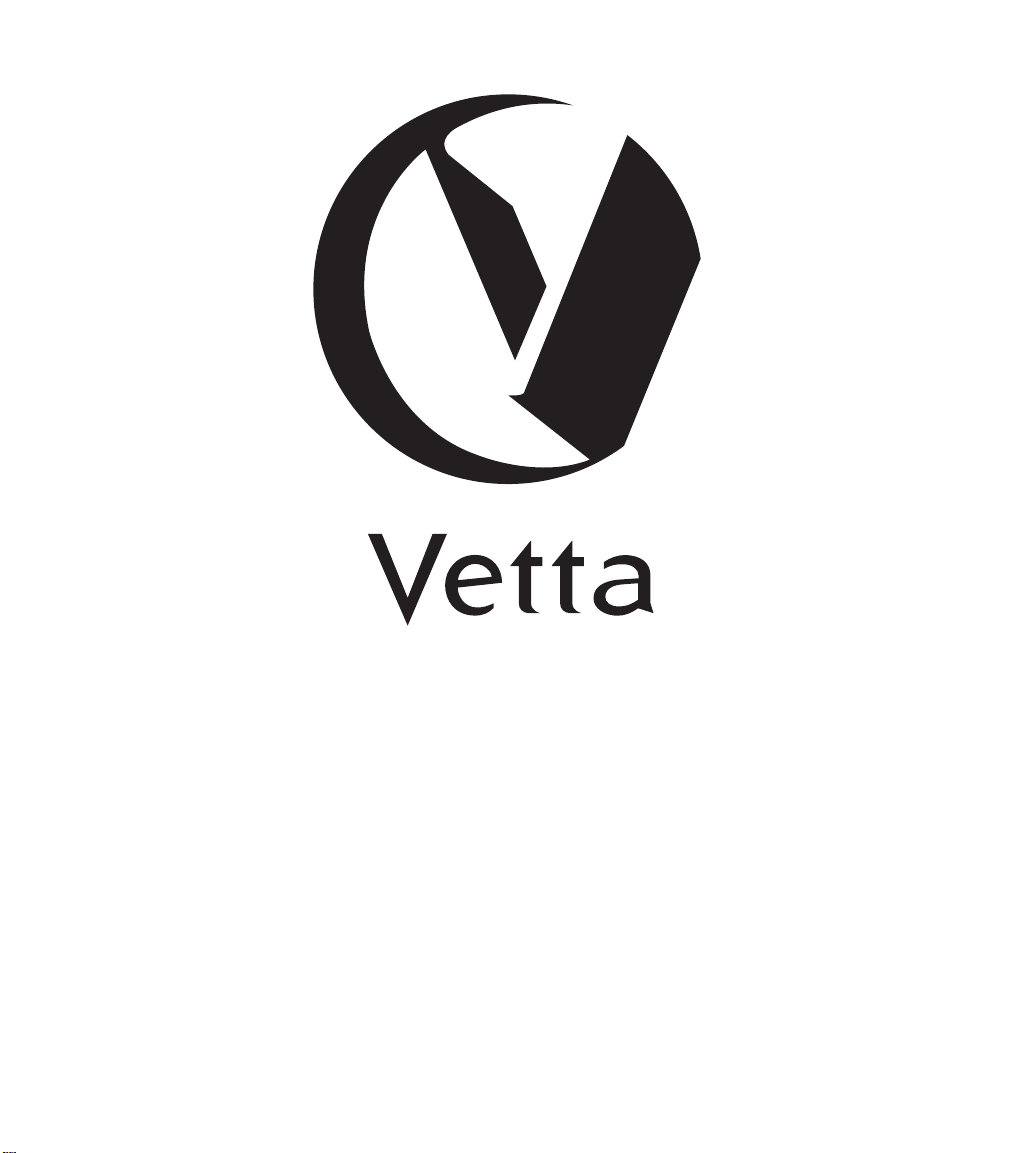
Pilot’s Handbook
An in-depth exploration of the revolutionary
technologies and tonal pleasures of the Vetta.
Electrophonic Limited Edition. Also available at www.line6.com. Revision C.
Page 2
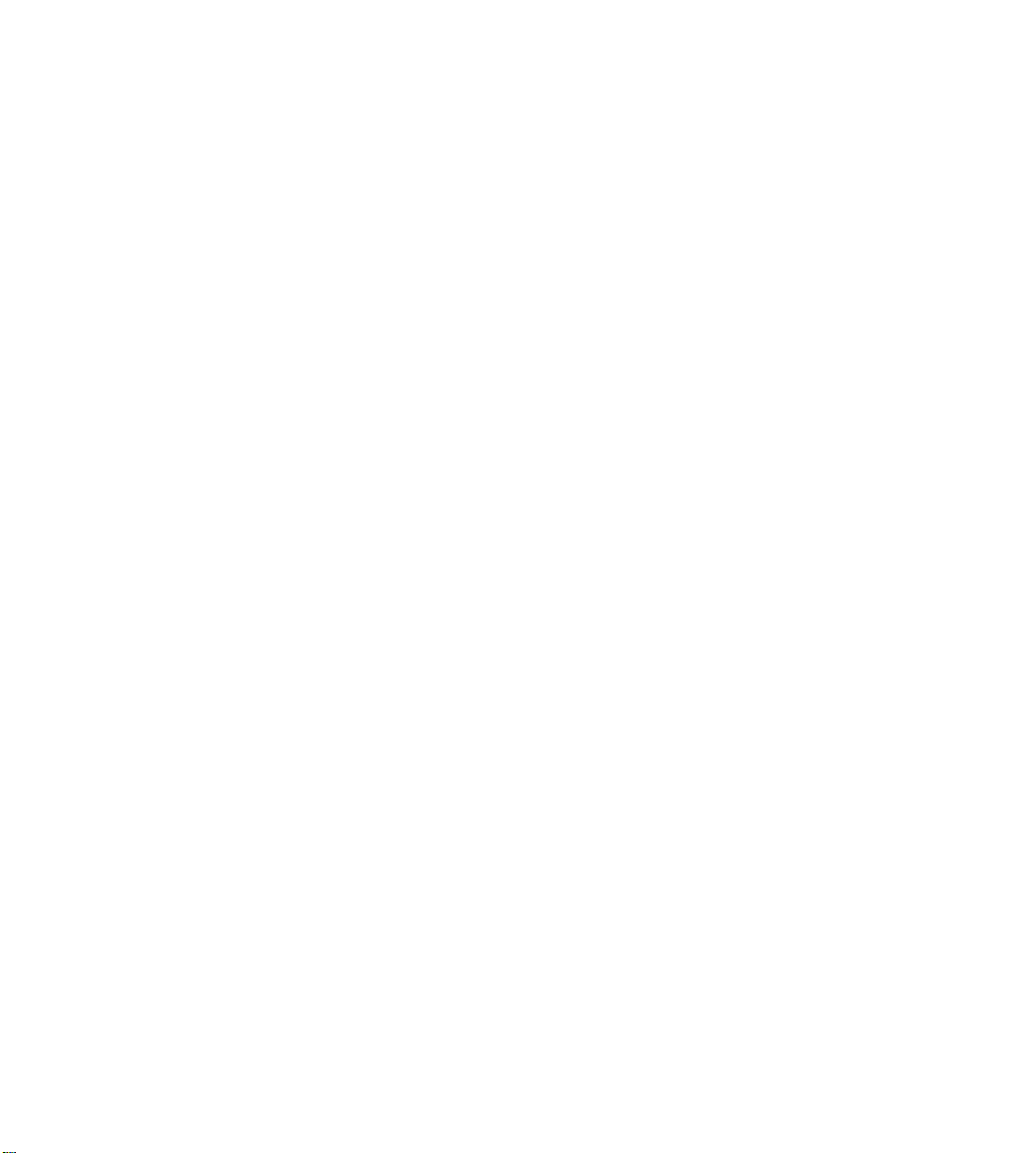
Page 3
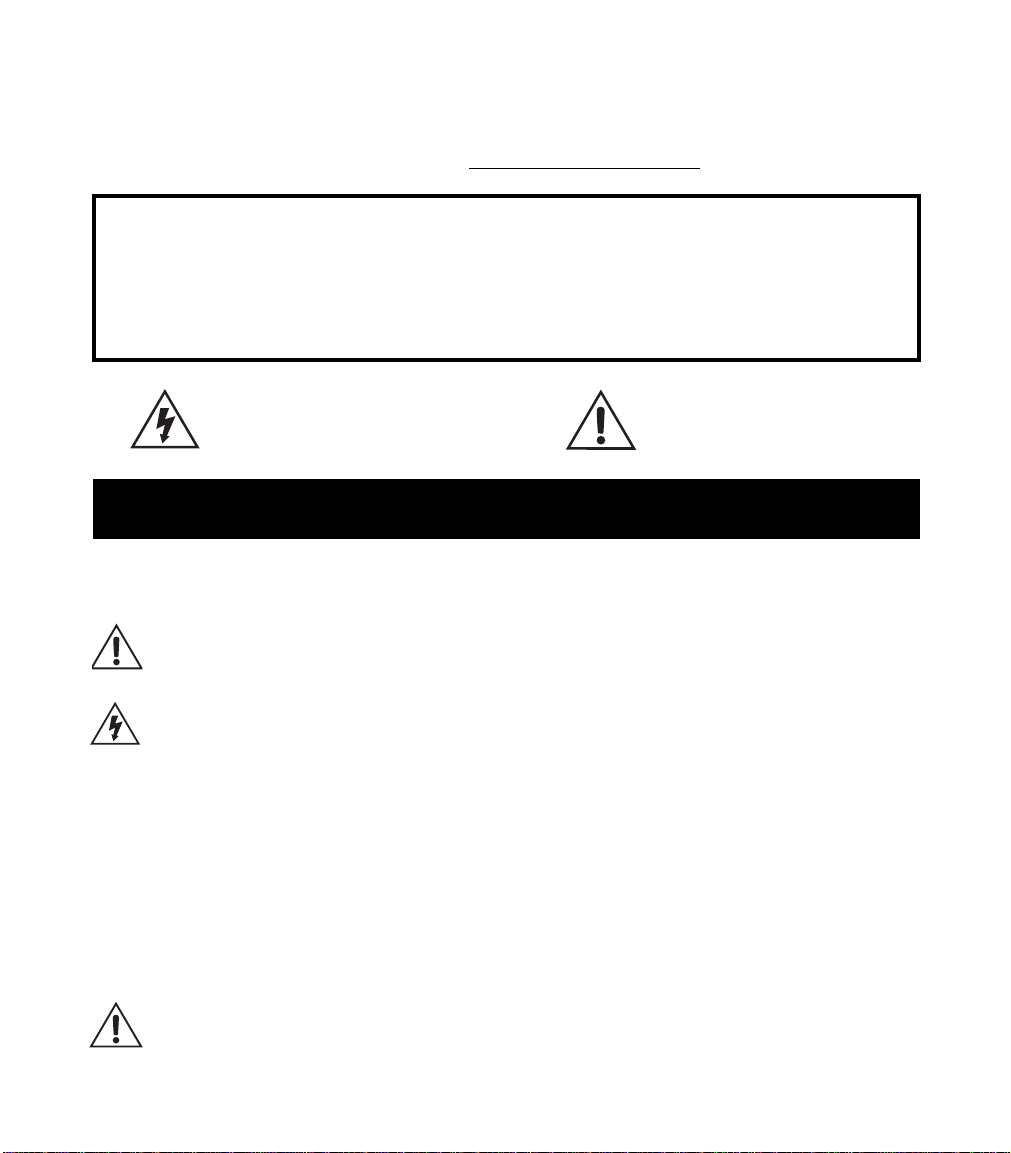
The serial number can be found on the back panel of your Vetta. It’s the
number that begins with “(21)”. Please note it here for future reference:
SERIAL NO:
WARNING:
electric shock, do not expose this appliance to
rain or moisture.
CAUTION:
pursuant to Part 15 of FCC Rules. Operation is subject to the following two conditions: (1) This device may not cause
harmful interference, and (2) this device must accept any interference received, including interference that may cause
undesired operation.
Before using your Vetta, carefully read the applicable items of these operating instructions and safety suggestions:
1. Obey all warnings on the Vetta and in this Pilot’s Handbook.
2. Do not place near heat sources, such as radiators, heat registers, or appliances which produce heat.
3. Guard against objects or liquids entering the enclosure.
4. Connect only to AC power outlets rated 100-120V or 230V 47-63Hz (depending on the voltage range of the
5. Do not step on power cords. Do not place items on top of power cords so that they are pinched or leaned on.
6. Unplug your Vetta when not in use for extended periods of time.
7. Do not perform service operations beyond those described in the Vetta Pilot’s Handbook. In the following
8. Prolonged listening at high volume levels may cause irreparable hearing loss and/or damage. Always be sure
To reduce the risk of fire or
This equipment has been tested and found to comply with the limits for a Class B digital device
The lightning symbol within a triangle means
“electrical caution!” It indicates the presence
of information about operating voltage and
potential risks of electrical shock.
YOU
SHOULD READ THESE IMPORTANT SAFETY INSTRUCTIONS
K
EEP THESE INSTRUCTIONS IN A SAFE PLACE
unit; refer to the back panel). Current ratings should be 4A for the 120V range and 2 A for the 230V range.
Pay particular attention to the cord at the plug end and the point where it connects to the amp.
circumstances, repairs should be performed only by qualified service personnel:
• liquid is spilled into the unit
• an object falls into the unit
• the unit does not operate normally or changes in performance in a significant way
• the unit is dropped or the enclosure is damaged
to practice “safe listening.”
CAUTION:
do not remove screws. No user-serviceable parts inside. Refer
servicing to qualified service personnel.
To reduce the risk of fire or electric shock,
The exclamation point within a
triangle means “caution!” Please
read the information next to all
caution signs.
Vetta Pilot’s Handbook © 2001, Line 6, Inc.
Page 4
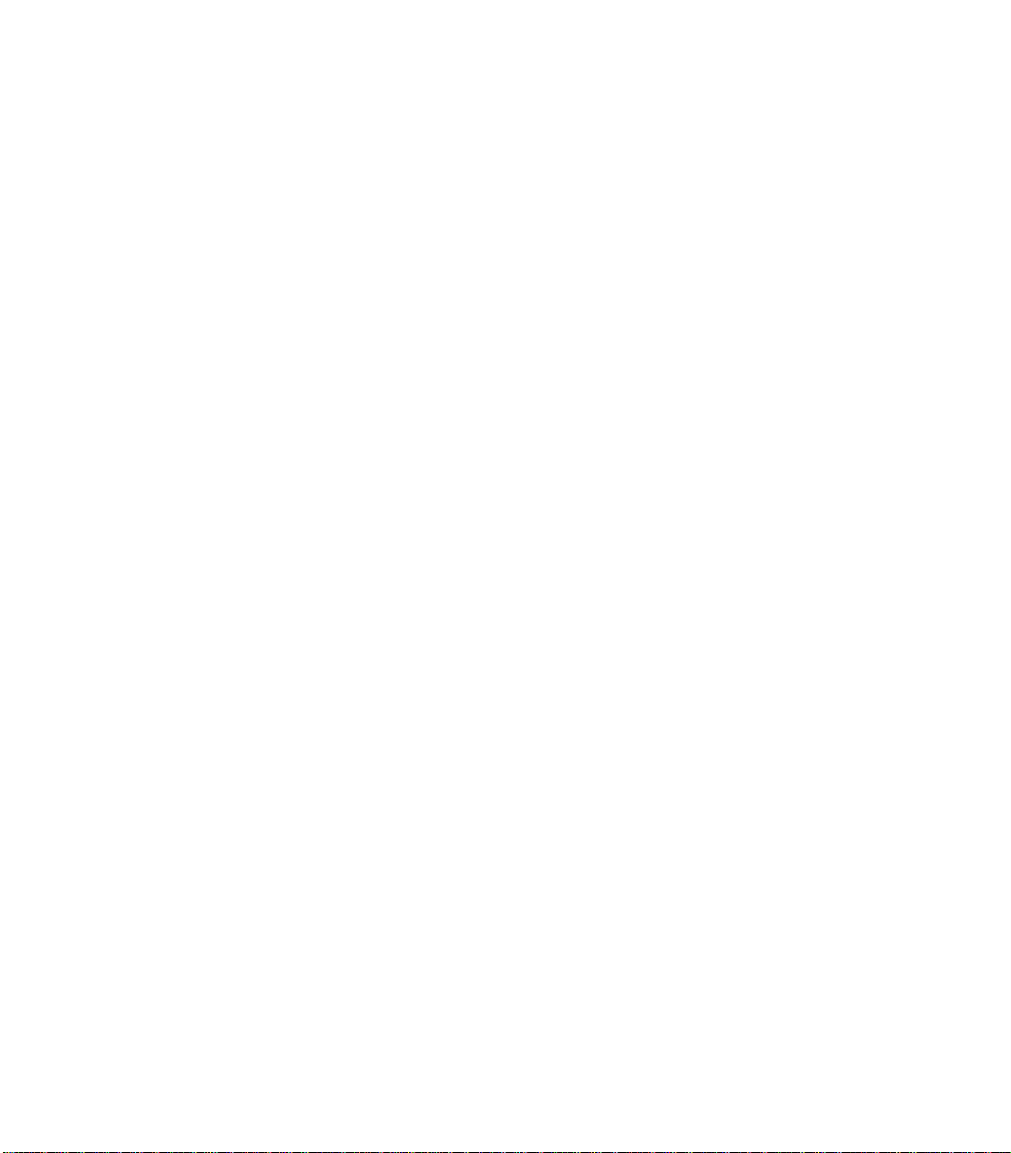
Page 5
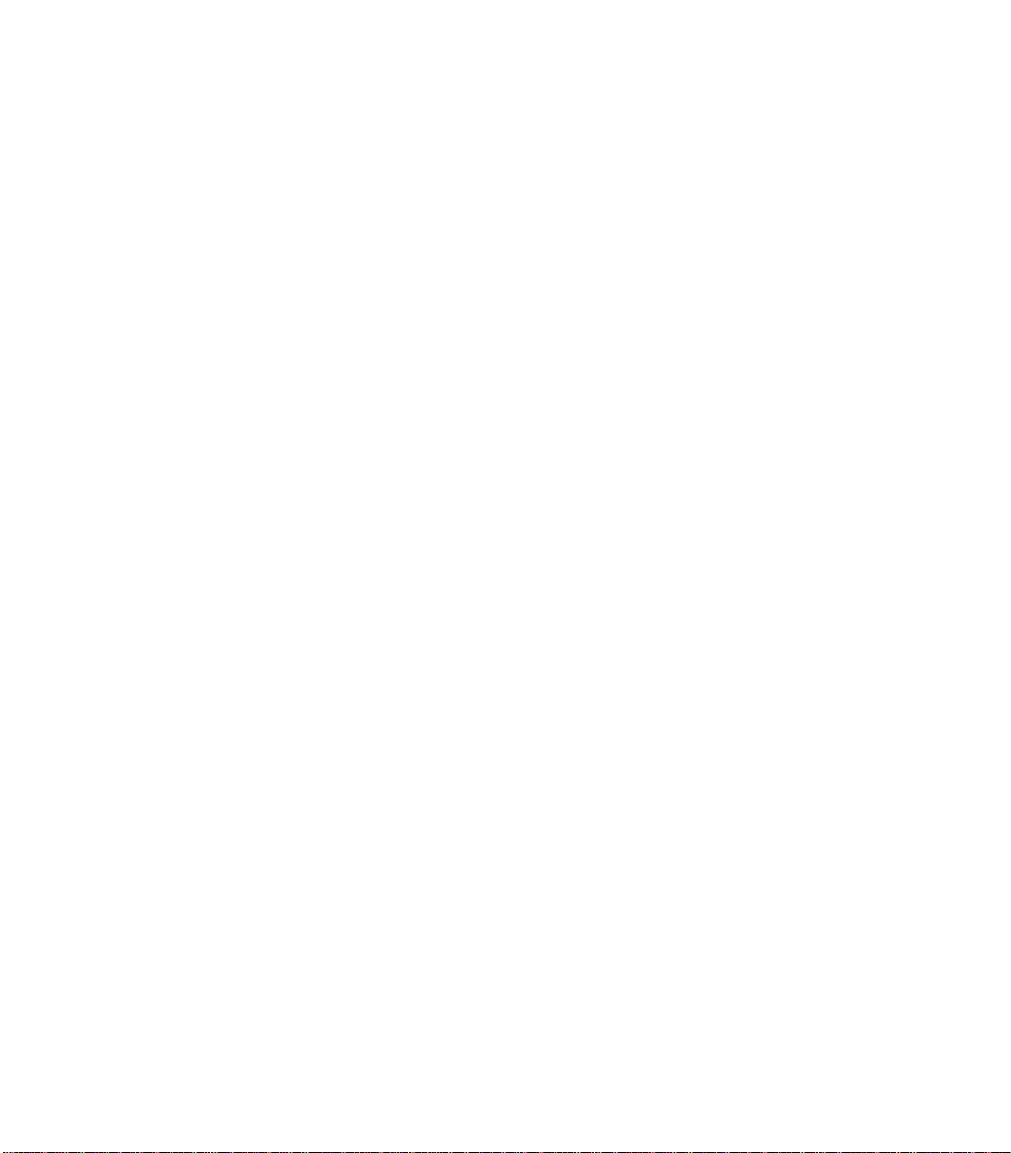
Please Note:
Line 6, Vetta, POD and Flextone are trademarks of
Line 6, Inc. All other product names, trademarks,
and artists’ names are the property of their
respective owners, which are in no way associated
or affiliated with Line 6. Product names, images,
and artists’ names are used solely to identify the
products whose tones and sounds were studied
during Line 6’s sound model development for this
product. The use of these products, trademarks,
images, and artists’ names does not imply any
cooperation or endorsement.
Page 6
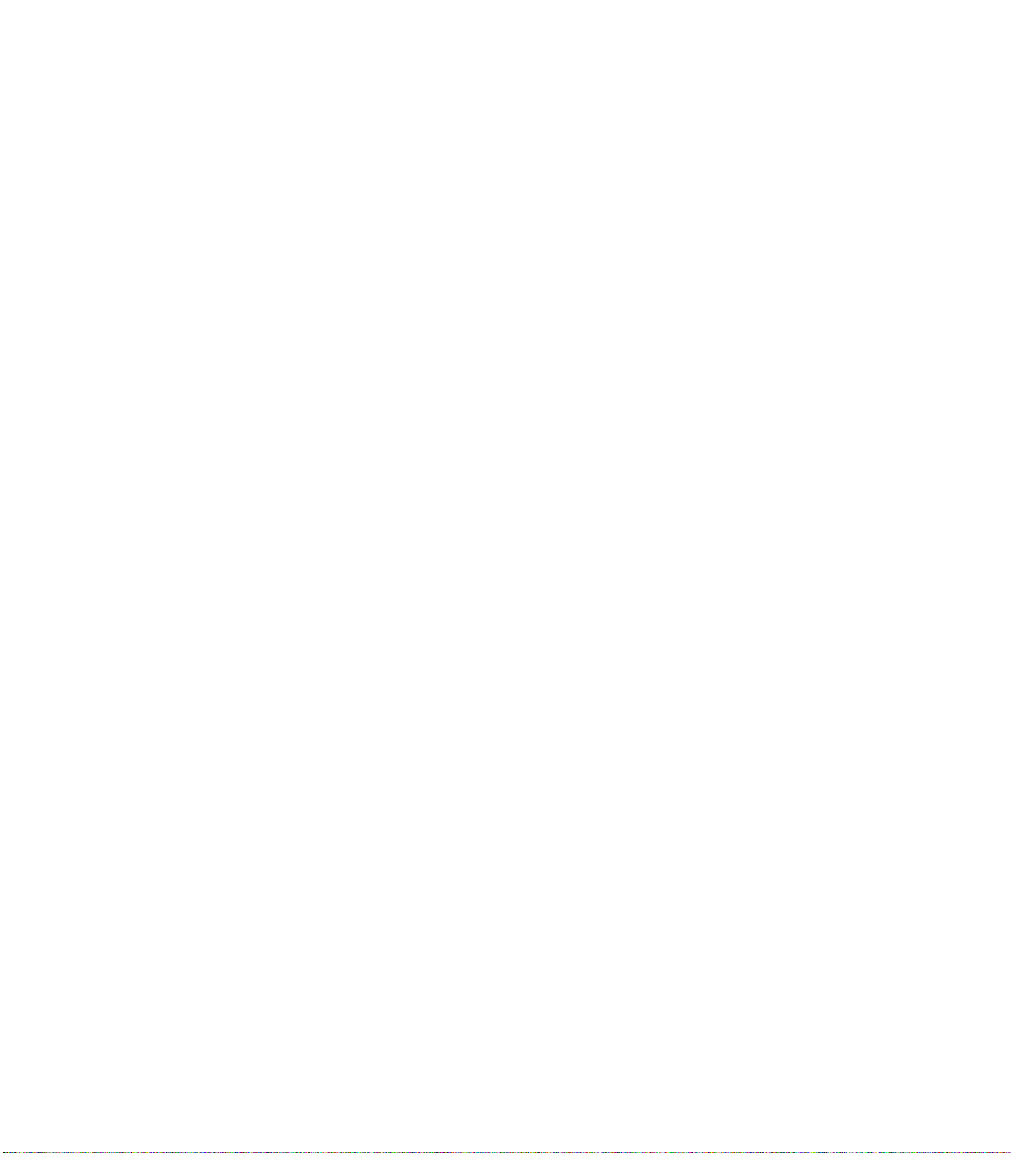
Welcome to Vetta ......................................................................... 1•1
Really
Quick Start Guide...............................................................2•1
Knobs, Buttons, Flashing Lights
Front Panel: The Big Picture ...............................................................................................3•1
Navigation .....................................................................................................................................3•2
Amp Controls ............................................................................................................................3•3
Effects................................................................................................................................................3•4
Functions .......................................................................................................................................3•5
Global Controls .........................................................................................................................3•6
Main Display ................................................................................................................................3•7
Vetta Combo Rear Panel Power and Speaker Outs ...........................................3•8
Vetta HD Rear Panel Power and Speaker Outs ....................................................3•9
Vetta Combo & HD Common Rear Panel Connections .................................3•10
Basic Operations
Selecting Factory/User Memory .......................................................................................4•1
Selecting a Channel .................................................................................................................4•1
Editing Amps ...............................................................................................................................4•2
Working With One Amp ...............................................................................................4•2
Working With Two Amps .............................................................................................4•3
Cabinets ....................................................................................................................................4•7
Effects ..............................................................................................................................................4•8
On/Off Control ....................................................................................................................4•8
Edit Mode .................................................................................................................................4•8
Stompboxes ............................................................................................................................4•8
In-Line Effects .........................................................................................................................4•10
Routable Post Effects .........................................................................................................4•11
Tap Tempo and Time/Speed control ......................................................................4•11
The Effects Loop ..................................................................................................................4•13
Double Tracker .....................................................................................................................4•16
Effects Routing .......................................................................................................................4•17
Page 7
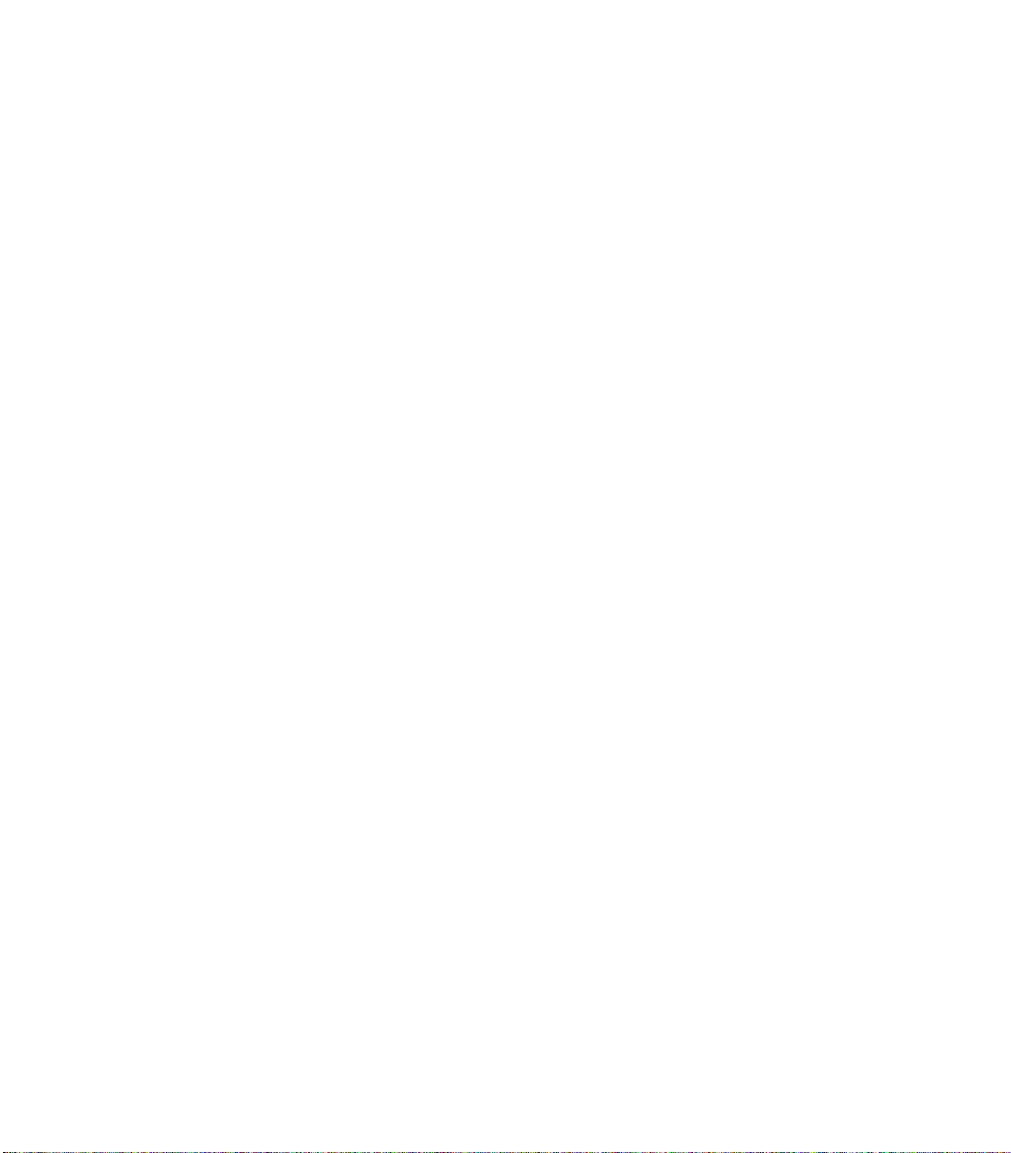
Saving ...............................................................................................................................................4•22
Saving a Channel ..................................................................................................................4•22
Setting Your Favorite Channel .....................................................................................4•23
Saving Model Default Settings ......................................................................................4•24
Backing Up Your Channel Memories .......................................................................4•25
Things to Know About Vetta’s Memory ................................................................4•26
Restoring From Backups ..................................................................................................4•27
Backing Up Your Model Default Settings ..............................................................4•29
Restoring Your Model Default Settings ..................................................................4•29
Output Setup .............................................................................................................................4•30
Wide Mode .............................................................................................................................4•30
Dir Trim ....................................................................................................................................4•31
Speakers On/Off ..................................................................................................................4•32
Vetta HD Speaker Configuration.................................................................................4•32
Foot Control ...............................................................................................................................4•33
System Setup ..............................................................................................................................4•34
Display.........................................................................................................................................4•34
Channel Select Mode..........................................................................................................4•35
MIDI Channel ..........................................................................................................................4•35
Knob Mode...............................................................................................................................4•36
Software Version...................................................................................................................4•36
Running External Speakers with Vetta Combo ......................................................4•37
Running External Speakers with Vetta HD.................................................................4•39
Speaker Cabinet Basics......................................................................................................4•39
Hooking Up to a Single 2x12 in Mono ....................................................................4•42
Hooking Up to Two 2x12’s in Stereo......................................................................4•43
Hooking Up to a Single 4x12 in Mono or Stereo..............................................4•44
Hooking Up to Two 4x12’s in Stereo......................................................................4•45
Vetta and MIDI ..........................................................................................................................4•38
The Amps & Cabs
General Notes About the Models .................................................................................5•1
What’s In There ........................................................................................................................5•2
Musings on Tone Controls .................................................................................................5•5
The Cabinets ...............................................................................................................................5•35
Page 8
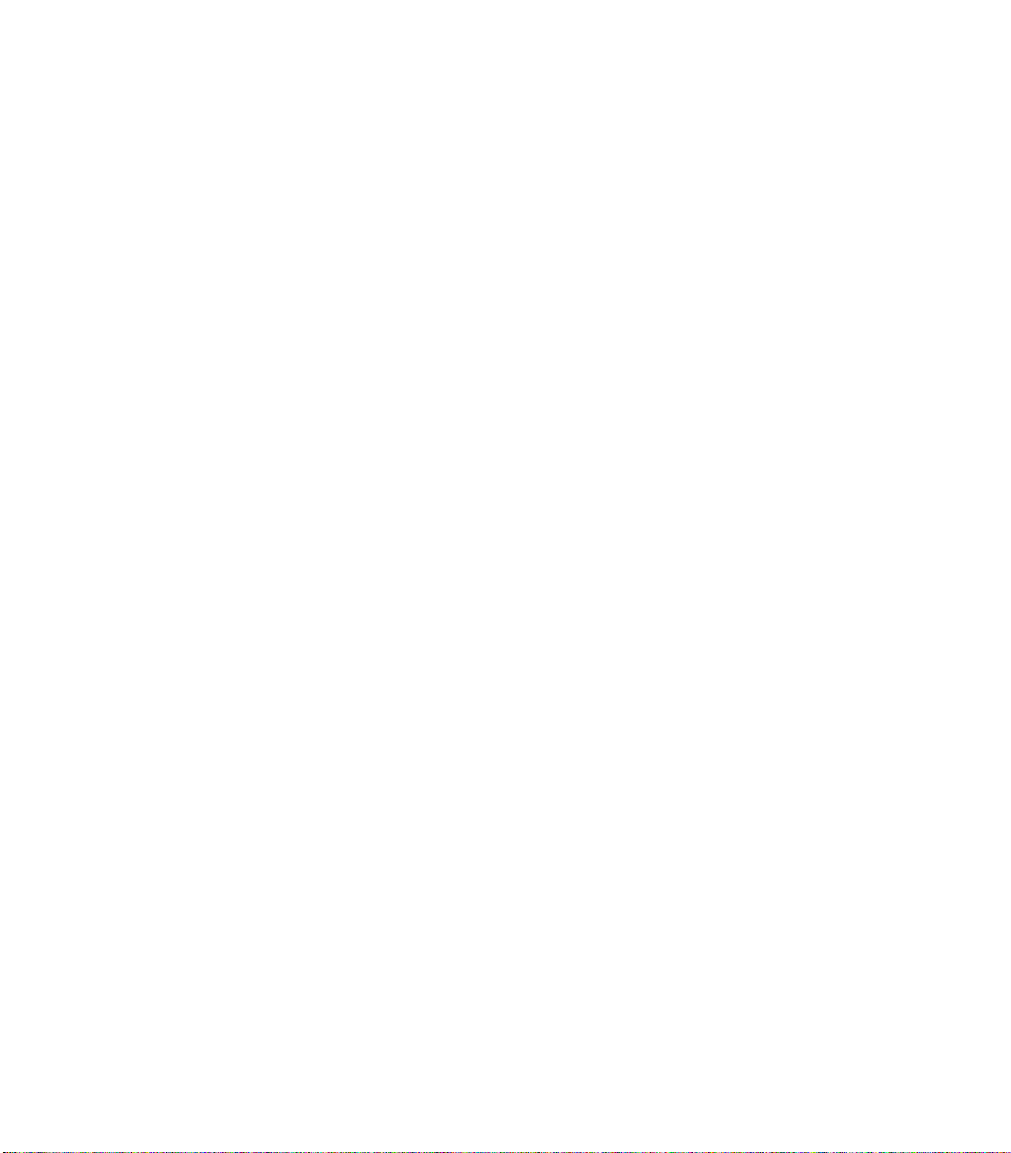
The Stompboxes
About the Stompboxes .........................................................................................................6•1
Distortions and Overdrives ................................................................................................6•1
Modulation Effects ...................................................................................................................6•9
Delays ..............................................................................................................................................6•16
Dynamics Processors (aka Compressors and Auto Swell) ..............................6•25
Post Effects
About the Effects ......................................................................................................................7•1
Tremolo .........................................................................................................................................7•1
Gate .................................................................................................................................................7•4
Compressor .................................................................................................................................7•5
EQ .....................................................................................................................................................7•6
Pitch Shift ......................................................................................................................................7•10
Mod ..................................................................................................................................................7•11
Delay.................................................................................................................................................7•14
Reverb ............................................................................................................................................7•16
Double Tracker .........................................................................................................................7•21
Hints & Tips
Building a New Tone .............................................................................................................8•1
Using Two Amps at Once ..................................................................................................8•4
Effects Tips & Tricks ................................................................................................................8•8
Making The Factory Bank Your Own ...........................................................................8•10
Using the FBV Foot Controller
Exercising Your Options ......................................................................................................9•1
Hooking up the FBV ..........................................................................................................9•1
Setting Up Your FBV ..............................................................................................................9•2
Punching Your Buttons .........................................................................................................9•2
Waggling Your Toes ...............................................................................................................9•4
Page 9
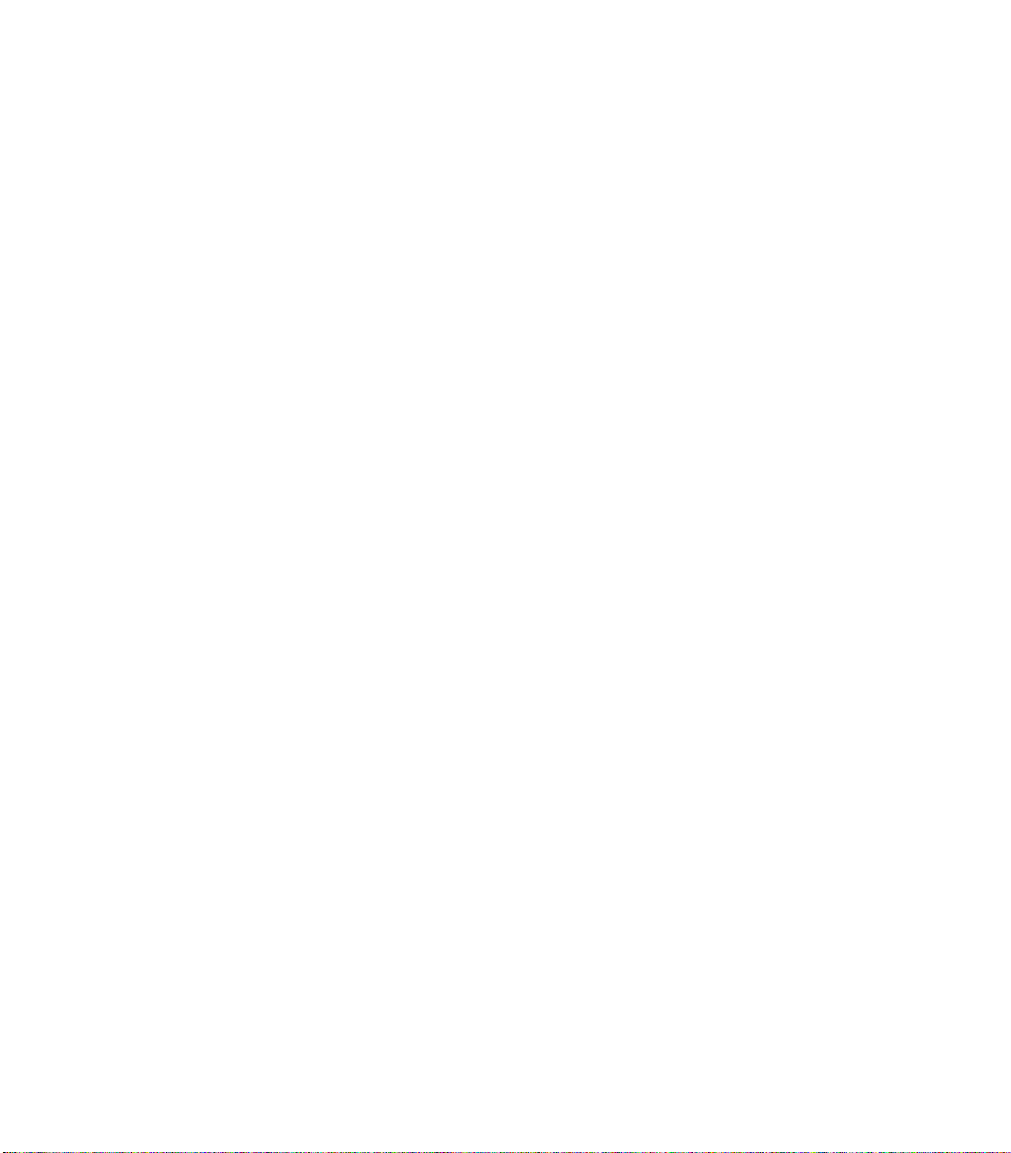
Appendices
Amp Models ................................................................................................................................10•1
Cabinet Models...........................................................................................................................10•2
Effects Models..............................................................................................................................10•3
Stompbox Models................................................................................................................10•3
Post Effects Models..............................................................................................................10•4
A.I.R. II Mic Options ................................................................................................................10•5
Post Effects Routing ................................................................................................................10•6
Signal Flow Diagram ...............................................................................................................10•7
MIDI Functions ...........................................................................................................................10•8
Customer Service......................................................................................................................10•10
Page 10
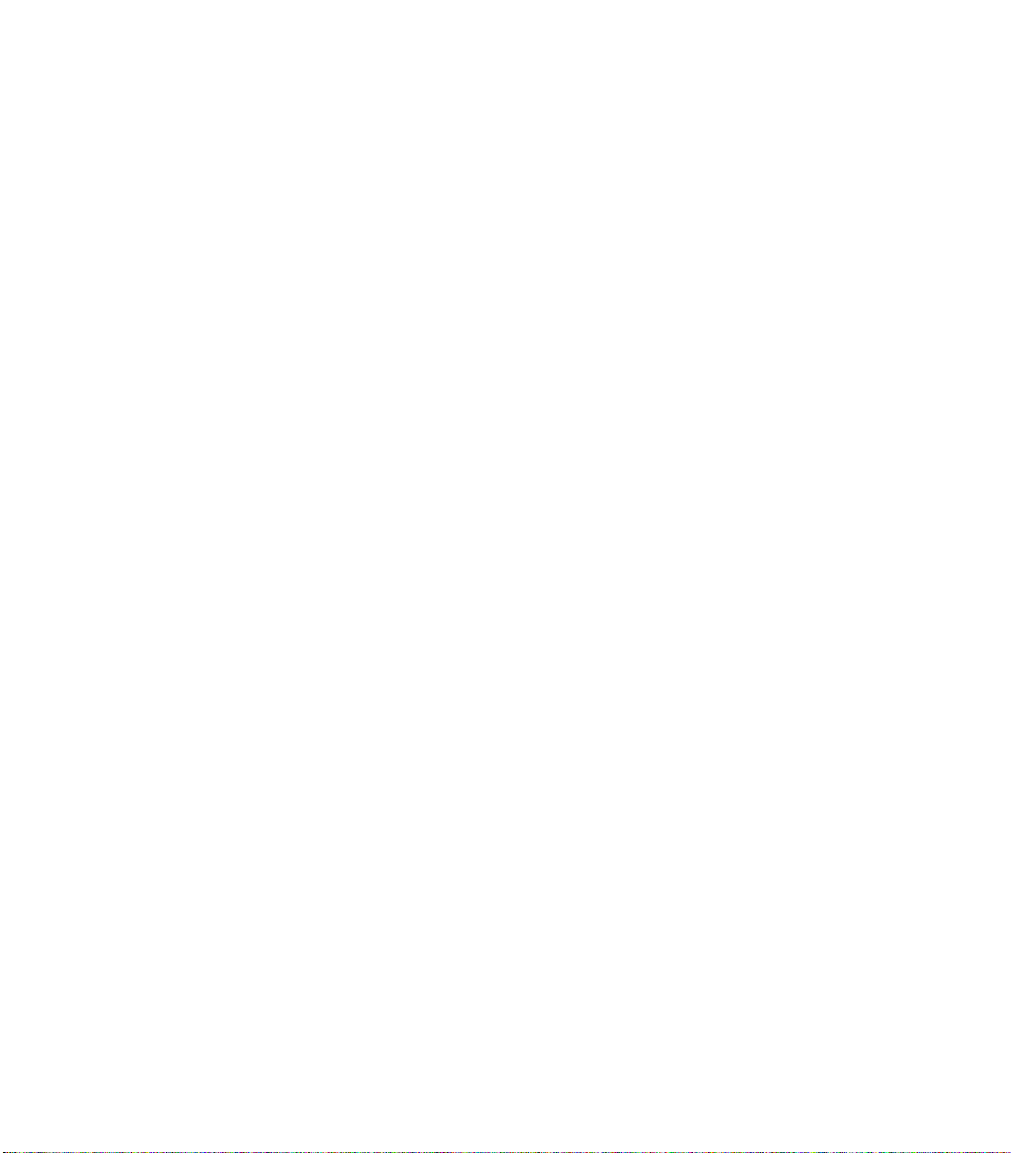
Page 11
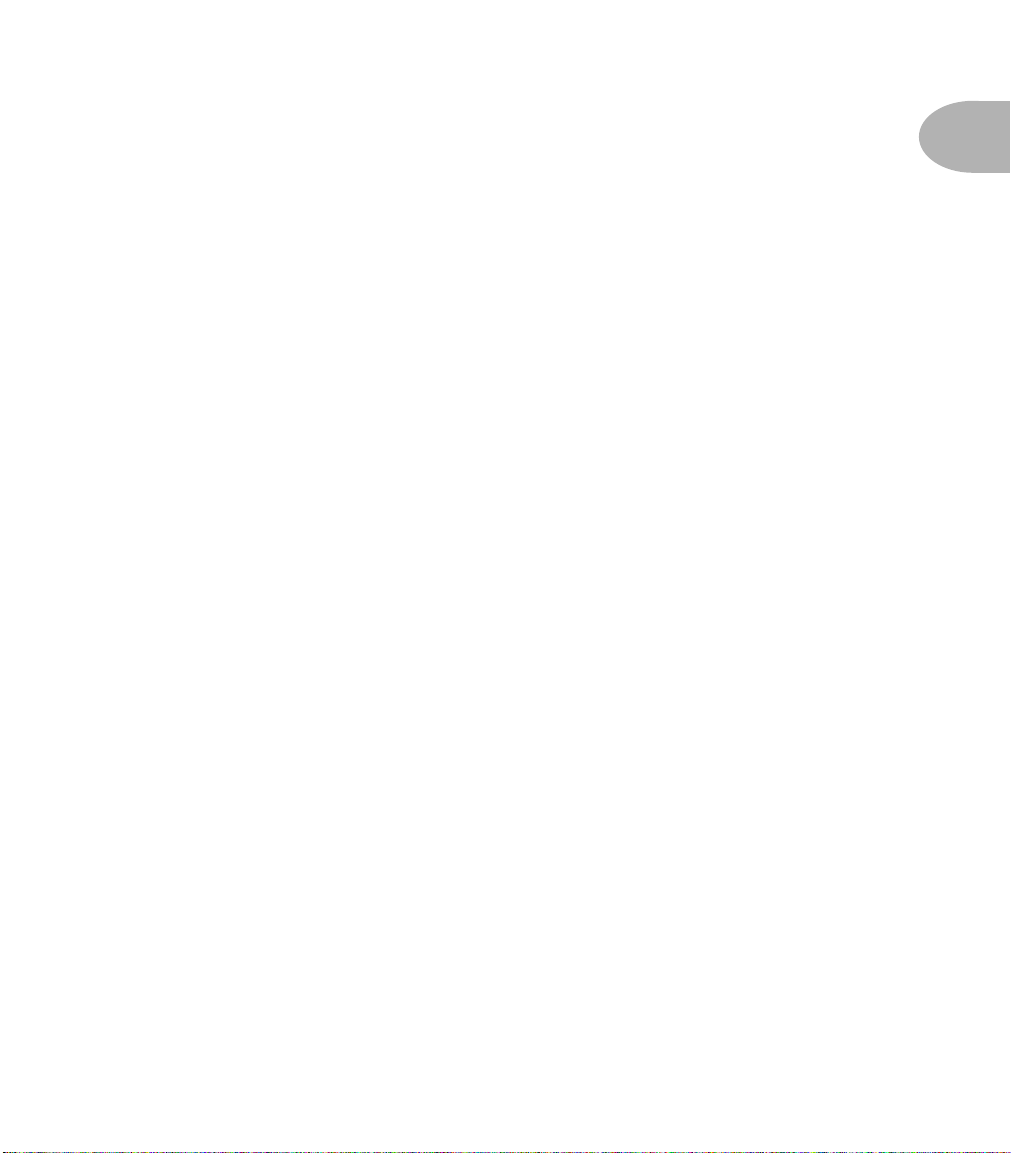
W
ELCOME TO
V
Welcome to Vetta •
ETTA
More Than Just An Amplifier
More Than Just An Amplifier
First off, thanks for buying a Vetta and taking a great big step into the future of
guitar amplification! You now own extremely detailed models of vintage, classic,
modern, and original guitar amplifier tones as well as a collection of virtual
stompboxes, rack gear, speaker cabinets, switchers and routers. In short, the most
complete and toneful guitar system ever created.
Who is Line 6?
As you may know, Line 6 first came on the scene with a new kind of guitar
amplifier—the first to put digital software modeling technology to work in a combo
amp for guitarists. In order to pioneer this technology, we had set ourselves the
modest task of understanding everything there is to know about all the great guitar
amps of history. We knew it meant countless hours of playing our guitars with an
endless parade of lust-inspiring amps—but for the good of the world, we were
willing to do it.
1 •
1
So we began what has continued to be our constant quest, assembling the world’s
finest collection of amplifiers, each one a uniquely excellent example of an amp
design recognized by guitarists the world over as a true “tone classic.” We plugged
in, we played, we probed, we measured, we dissected—and we began to discover a
new knowledge to change the world of guitar.
With a guitar in one hand and modern computer measuring gear in the other, we
put our amps through their paces and got them to give up their secrets—a guitar
pickup output, after all, is an electronic signal, and tubes and the rest of the guitar
amplifier electronics, speakers and cabinets are really just a complex form of signal
processing. We figured out how to make software to emulate these world-class
amplifiers. And thus distilled the noble history of guitar tone heritage into a
Page 12
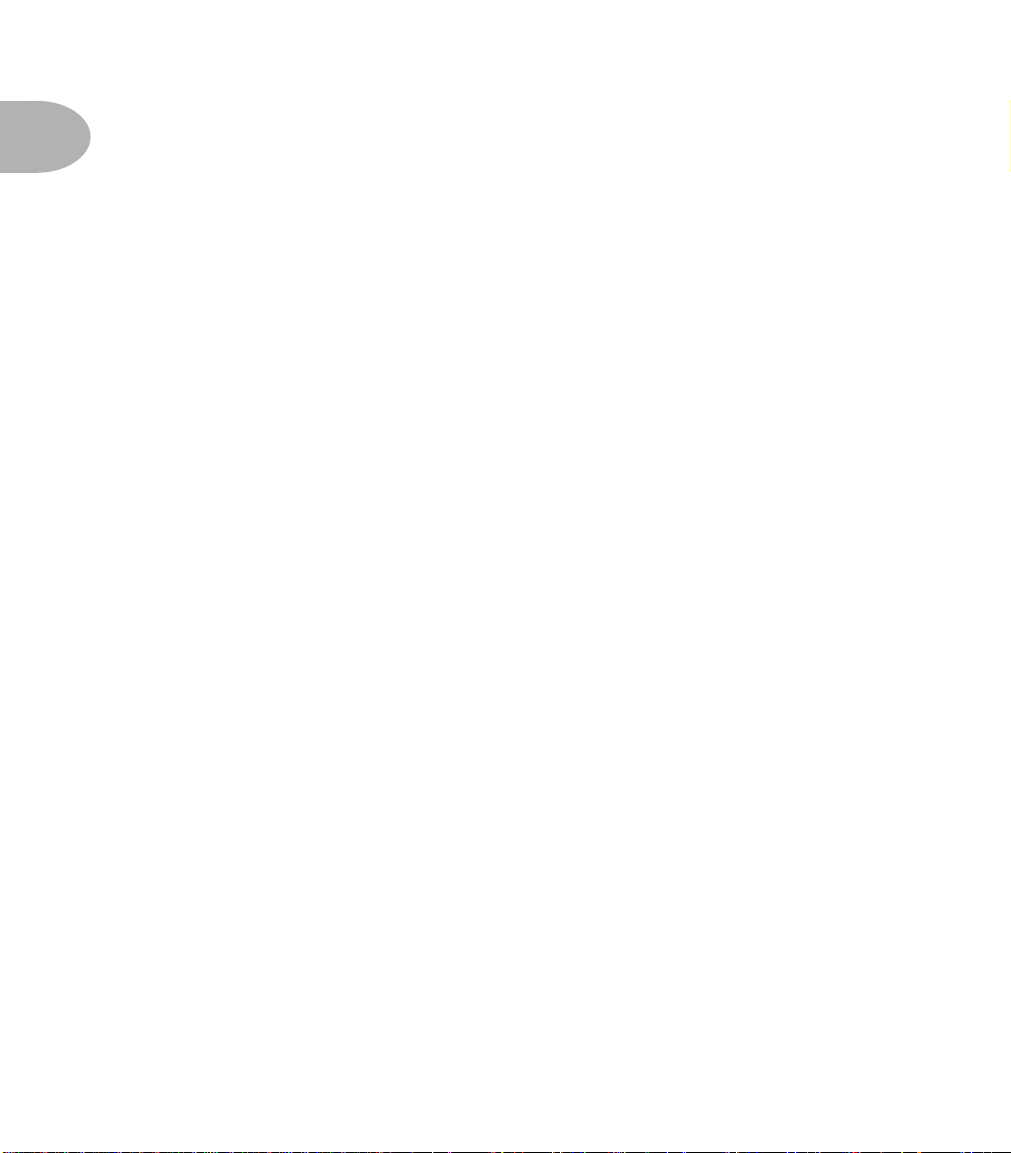
Welcome to Vetta •
Who is Line 6?
1 •
2
revolutionary, patented DSP (digital signal processing) software-based modeling
technology to power the first Line 6 amplifiers and bring a new revolution of tone and
technology to guitarists.
The next stop for Line 6 was the world of direct guitar recording and
preamplification. We stocked up on the coffee, snacks, strings and more gear—the
basic essentials of the guitarist’s lifestyle—and turned our tone technologists loose to
solve the age old problem of getting great live amp tone when recording in the studio.
Behind the security-sealed doors of our research laboratories, electric guitars wailed,
test tones warbled, microphones got poked and prodded, a few people got shocked by
power tubes or filter caps (those things can pack a wallop!) and the magical mysteries
of acoustical physics were gradually revealed as never before.
When it was finally time to get out and see the sunshine again, we emerged to meet
the world with a world-changing direct recording technology we call A.I.R. (which
officially stands for Acoustically Integrated Recording outputs), and an idea for
something we called POD. We realized we were gonna need a bigger building. So we
got a new place, kept cranking out the amps, and expanded the assembly line to
spawn PODs destined to become the choice of platinum recording artists the world
over—as well as regular everyday guitarists—forever changing the world of guitar
recording.
With the new building came space to stretch out, and our thoughts turned from our
amps to our feet. Pretty handy for walking around, but they become
really
useful when
they’re working all those great stompboxes that have been as much a part of the
electric guitar experience as the amplifier. So we began a new quest, assembling the
most in demand and hippest stompboxes ever made in order to put them through the
same rigorous modeling procedures.
Many was the night we had to stay up late drinking way too much Pepsi, comparing
the subtle appeal of different delay pedals, and the weekends we had to spend hauling
vintage effects home for more testing in our personal studios—yes, it’s a rough job,
but someone has to do it. Much caffeine, careful study and a whole lot of strings later,
we proudly premiered our series of stompbox Modelers and their rack mounted
cousins, the Studio Modelers. Each one contains a dream collection of lovingly
crafted digital software models resulting from our meticulous study of a carpet-full of
the greatest effects of guitar history.
Page 13
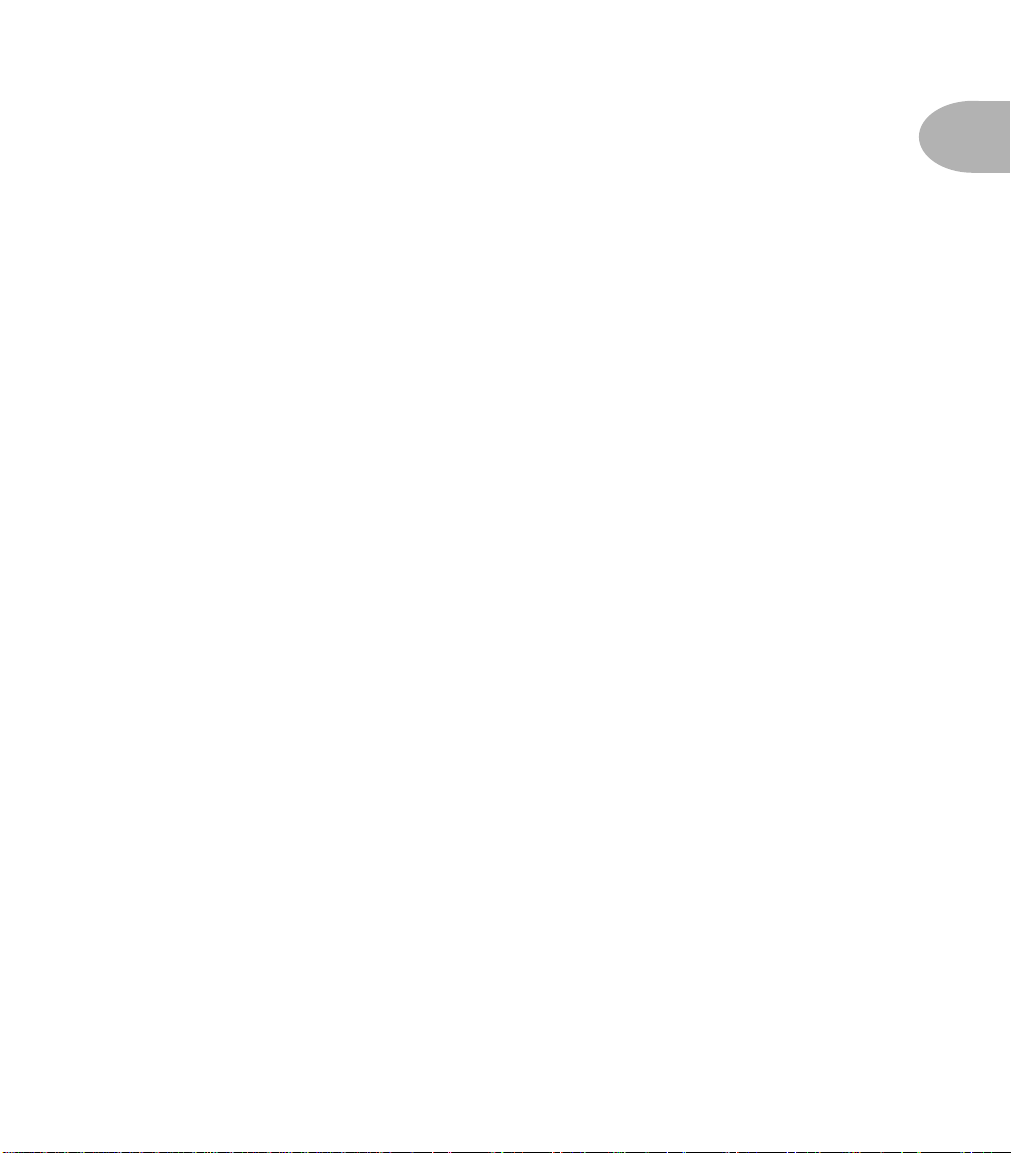
Welcome to Vetta •
And Away We Go
Then came our biggest challenge. Ideas that had been fermenting in our lab for years
were finally ready to be distilled in a complete ground-up reworking of our modeling
technology. This was the chance to go far beyond everything we’d done, combining the
knowledge and unique technological tools we’d created along our way with a whole
new round of innovation. That’s when we began a top secret project to make the
greatest guitar amp ever known.
More strings, more snacks, a few new guitars (you’ve gotta keep things fresh) and we
were ready for our new mission. As unsuspecting suburban life continued to spin on
around us, we spent our days and nights crafting a new method for emulating the
amplifier and effects electronics with far greater detail than ever before. We built brand
new software components of each critical stage of the signal chain. All the classic amps
and effects in our collection got a new round of study. We found new ways to duplicate
the effects of tubes and other electronic components with a quality and exactness that
had never been achieved before. We took a thoroughly fresh approach to our direct out
technology, to insure that what goes to a recording or live sound system can be every
bit as satisfying as what comes out of a live amp setup. And, to put it all together, we
created a completely new way to ‘wire’ these software parts together to work their
combined magic. The result was not only vastly more accurate models based on the
great vintage and classic amplifiers and effects in our collection, but also fresh hybrid
amp models and completely unique and original amp tones that respond in ways
physical circuits never could. We call this new modeling technology “Point to Point
Interactive Modeling,” and it’s what’s pounding along in the heart of your Vetta.
1 •
3
And Away We Go
So, as our little walk through the halls of history shows us, your new Vetta is the
culmination of years of research in service of Line 6’s endless quest for great guitar tone.
And now that you know where it comes from, it’s time to fire up and find out exactly
what this puppy can do....
Page 14
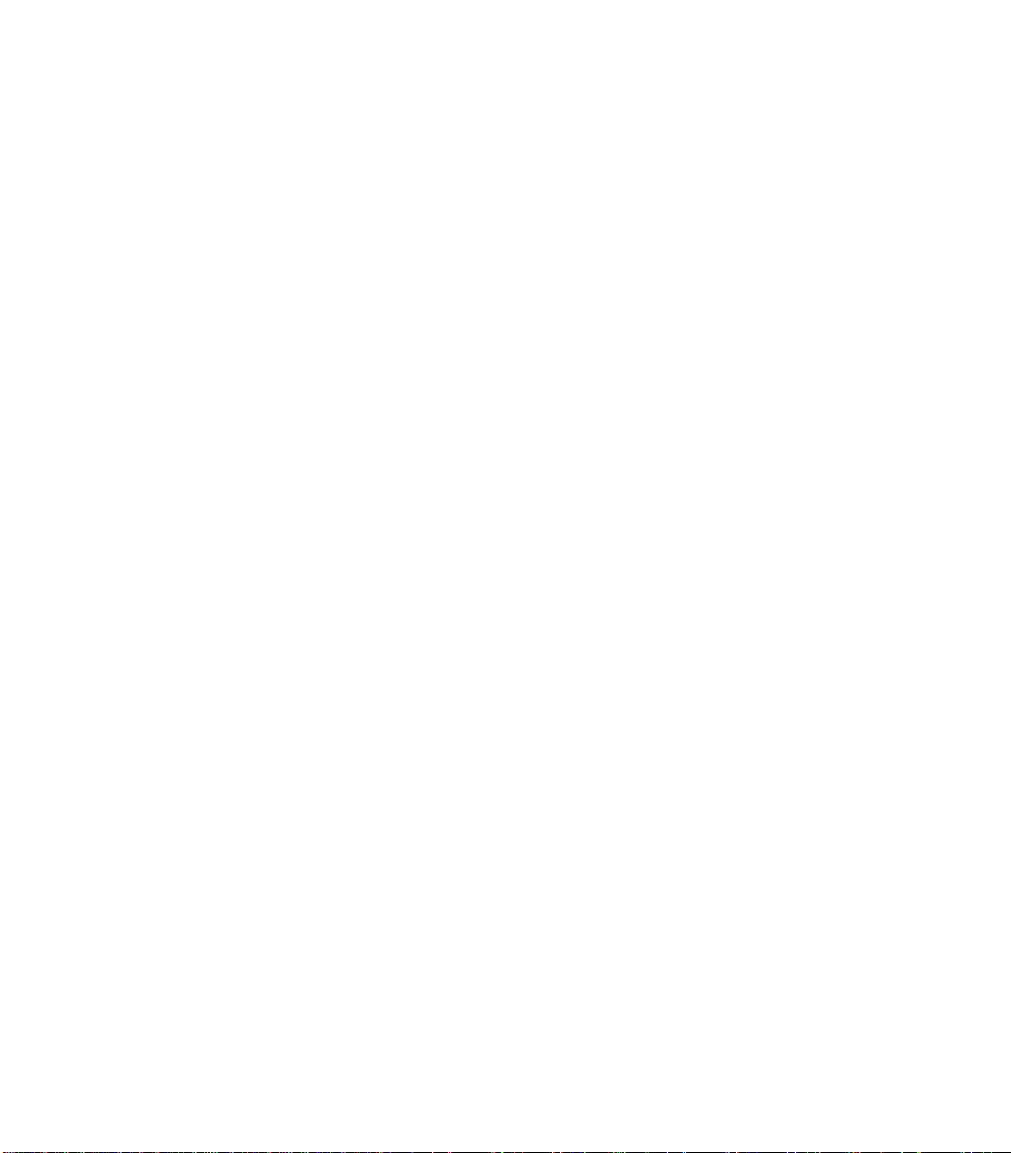
Page 15
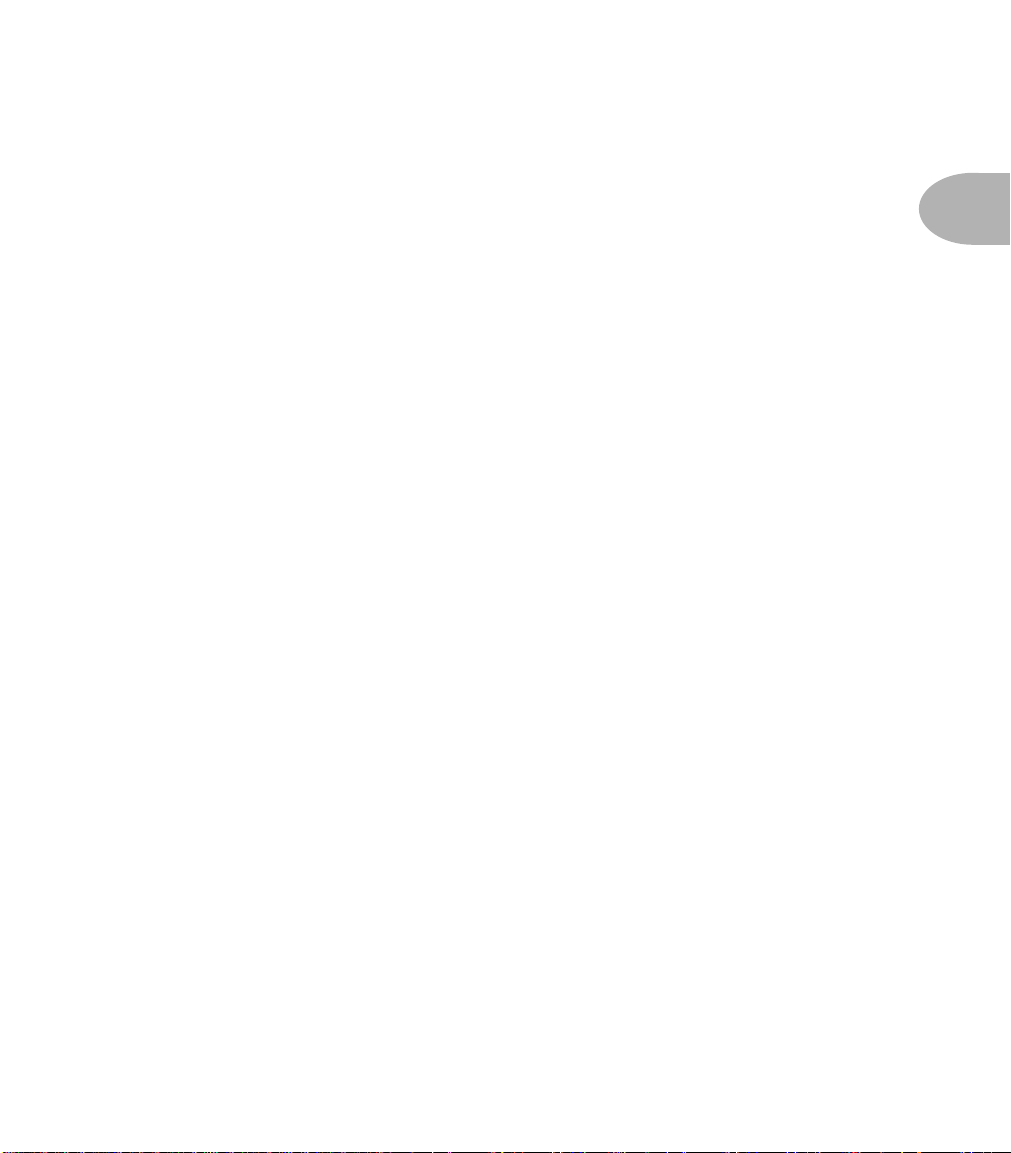
R
EALLY
Q
UICK
S
TART
G
Really Quick Start Guide
UIDE
POWER:
Don’t turn the power on yet. If you’ve got a Vetta HD, hook up your speakers.
FBV:
older Line 6 Floor Board does
PLUG IN:
VOLUME knob (on the far right) all the way down. Flick Vetta’s POWER switch on.
Spin MASTER VOLUME up to 8 o’clock or so.
PRESETS:
display to select from the 64 Factory channels. There are 16 Factory Banks; each Bank
has four channels (labeled A, B, C, D).
AMP TONE KNOBS:
PRESENCE, VOLUME). The two ON buttons to the left turn Vetta’s two
amps on and off. The KNOBS buttons decide whether the amp tone knobs control
Amp 1, Amp 2, or both (press both buttons at once).
AMP 1 & AMP 2:
display. Press
EFFECTS:
buttons on the top right of the amp, to the right of the EDIT button. Press the
REVERB button. Play guitar. Press Reverb again. Play. Get it?
Connect the power cord between Vetta’s rear panel and your power outlet.
If you’ve got a Line 6 FBV foot controller, connect it to Vetta’s rear panel (the
not
work with Vetta).
Jack your guitar into Vetta’s GUITAR input. Turn Vetta’s MASTER
Press the FACTORY button (it lights). Turn the knob near Vetta’s smaller
Look at the amp tone knobs (DRIVE, BASS, MID, TREBLE,
simultaneous
Press
only
Amp 1 on. Spin the AMP MODEL knob, watch the big
only
Amp 2 on, turn the Amp Model knob to set the model for Amp 2.
Turn the Reverb knob to 12 o’clock. Look at the 12 Effect On/Off – Select
1
2•
EDITING:
press REVERB. The little knob below MODEL on the display now sets Reverb model.
Turn the PAGE knob (rightmost of the 5 little knobs) for more Reverb pages.
GLOBAL CONTROLS:
when you save. Reverb can be edited and saved per channel, and then this knob adjusts
the overall Vetta experience ‘wetter’ or ‘drier’ to suit your taste. Set the three Global
Control knobs straight up at 12 o’clock for the standard sound experience.
SAVE:
Let’s edit Reverb. Press EDIT. If the Reverb Page isn’t on the big display,
Unlike most everything else, these knobs don’t get stored
The SAVE button saves your changes. Read on for more details.
Page 16
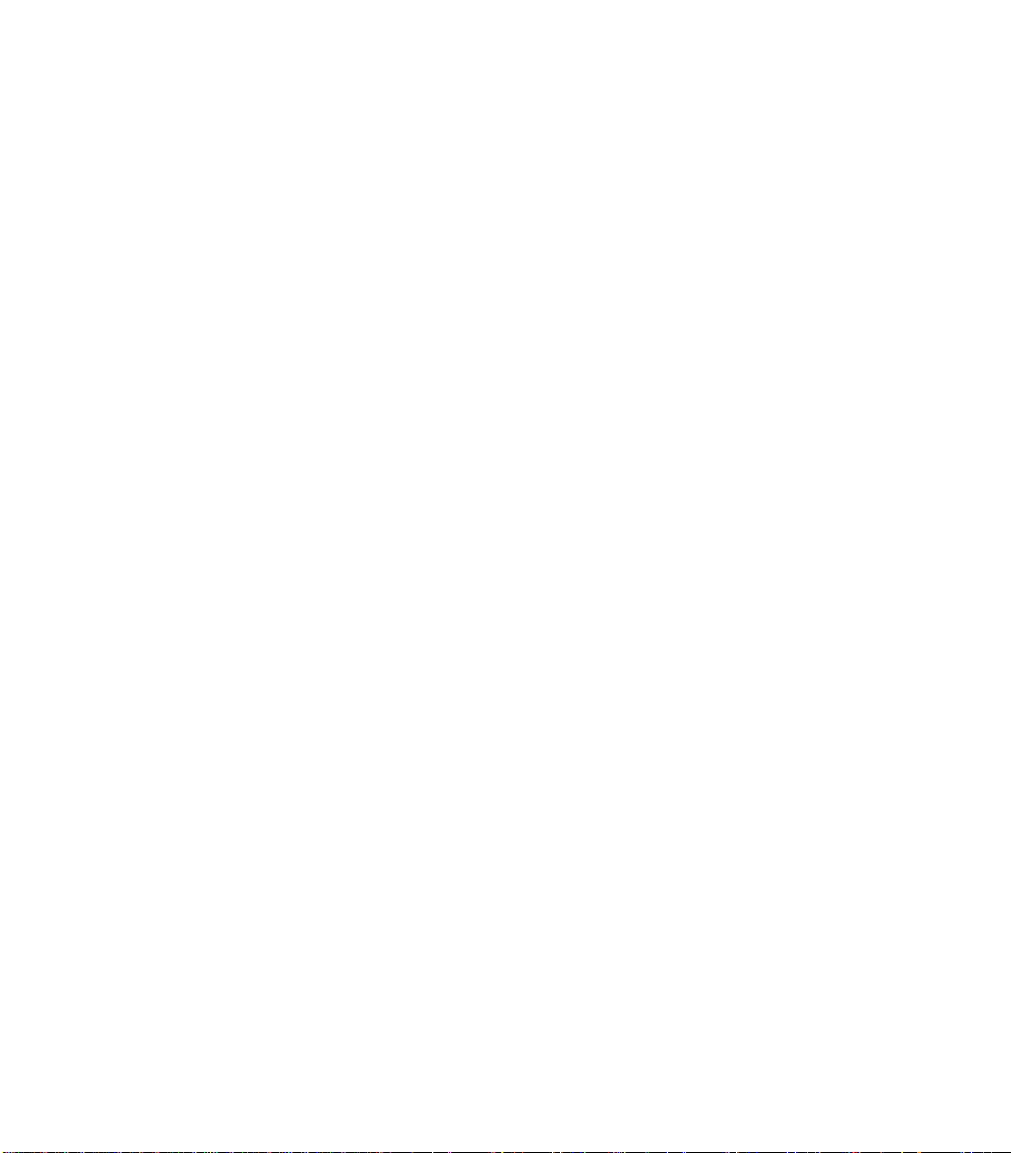
Page 17
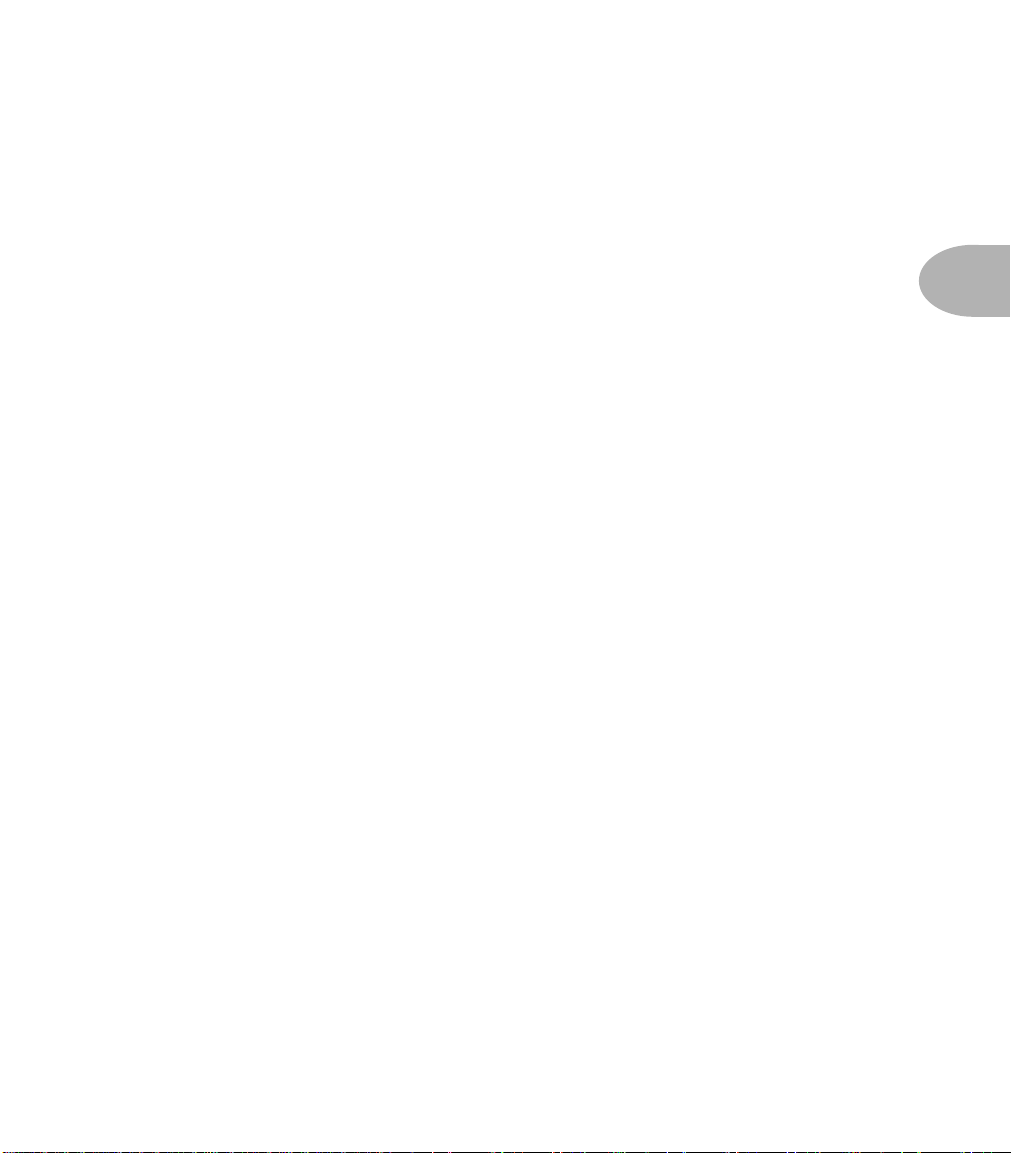
Knobs, Buttons, Flashing Lights •
K
NOBS
L
IGHTS
Front Panel: The Big Picture
We realize that on first glance at your Vetta, you probably thought to yourself, “My,
what a lot of knobs and buttons and flashing lights!” You’re right, we’re not gonna
make any bones about it. There they are. On a
There’s no need for panic, though. We’ve organized everything so that using your Vetta
can be as simple or as complex as you want. If you want to use only the incredibly
toneful amp models and ignore the rest of the amp, you can easily do that. If you want
to tweak everything, we’ve made it easy to do that as well. And all thanks to the knobs
and buttons and flashing lights.
To help you get it all sussed out, let’s break down the control panel of your Vetta into
five different sections: Navigation, Amp Controls, Effects, Functions, and Global
Controls, and let’s look at these one at a time.
, B
UTTONS
, F
LASHING
guitar amp!
Front Panel: The Big Picture
3 •
1
Page 18
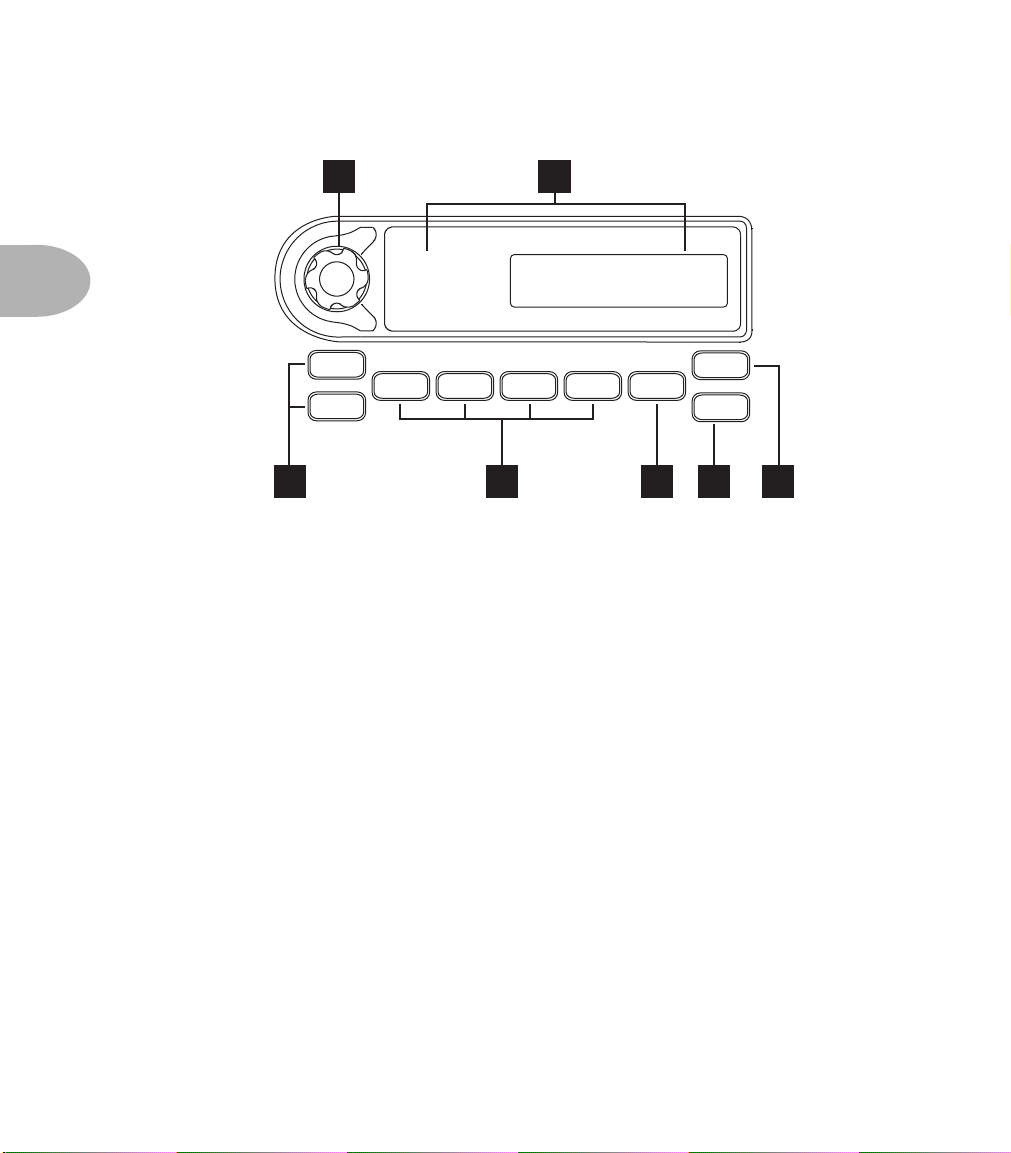
Knobs, Buttons, Flashing Lights •
Navigation
Navigation
3 •
1
2
FACTORY
USER
12A
CHANNEL SELECT CONTROLS
A B C D
2
SAVE
FAVORITE
TUNER
3 4 5 6 7
This is where you choose which section of memory (Factory or User) you want to use,
as well as which Channel you want. This is also the place to save, and select the tuner.
1. Select Knob: Use this knob to choose which channel you want to use. Each area
(Factory or User) has 16 banks of 4 channels each for a total of 128 channels.
2. Channel Display: Shows you which channel you have selected both
alphanumerically (e.g. 12A) and by channel name (e.g. Bubba’s Big Boom).
3. Factory/User Buttons: These switch between the Factory and User sections of
Vetta’s memory. User memories are rewritable (you can change them). Factory are
non-rewritable. Vettas leave Line 6 with the same thing in Factory and User memory.
4. Channel Select Buttons: These select between the channels in the current bank.
A, B, C, or D, it’s easy as 1-2-3... 4?
5. Favorite Button: One button instant access to your favorite channel. The Basic
Operations chapter tells you how to choose a channel as your Favorite.
6. Save Button: Press this when you want to save something, whether it’s the current
channel, custom settings for amps or effects, or even sending Vetta’s memory out the
MIDI port. For more details about saving stuff, see the Basic Operations chapter.
7. Tuner Button: Press it once to turn on the built-in chromatic tuner. Press it a second
time to turn the tuner off. There’s that easy-to-use technology again.
Page 19
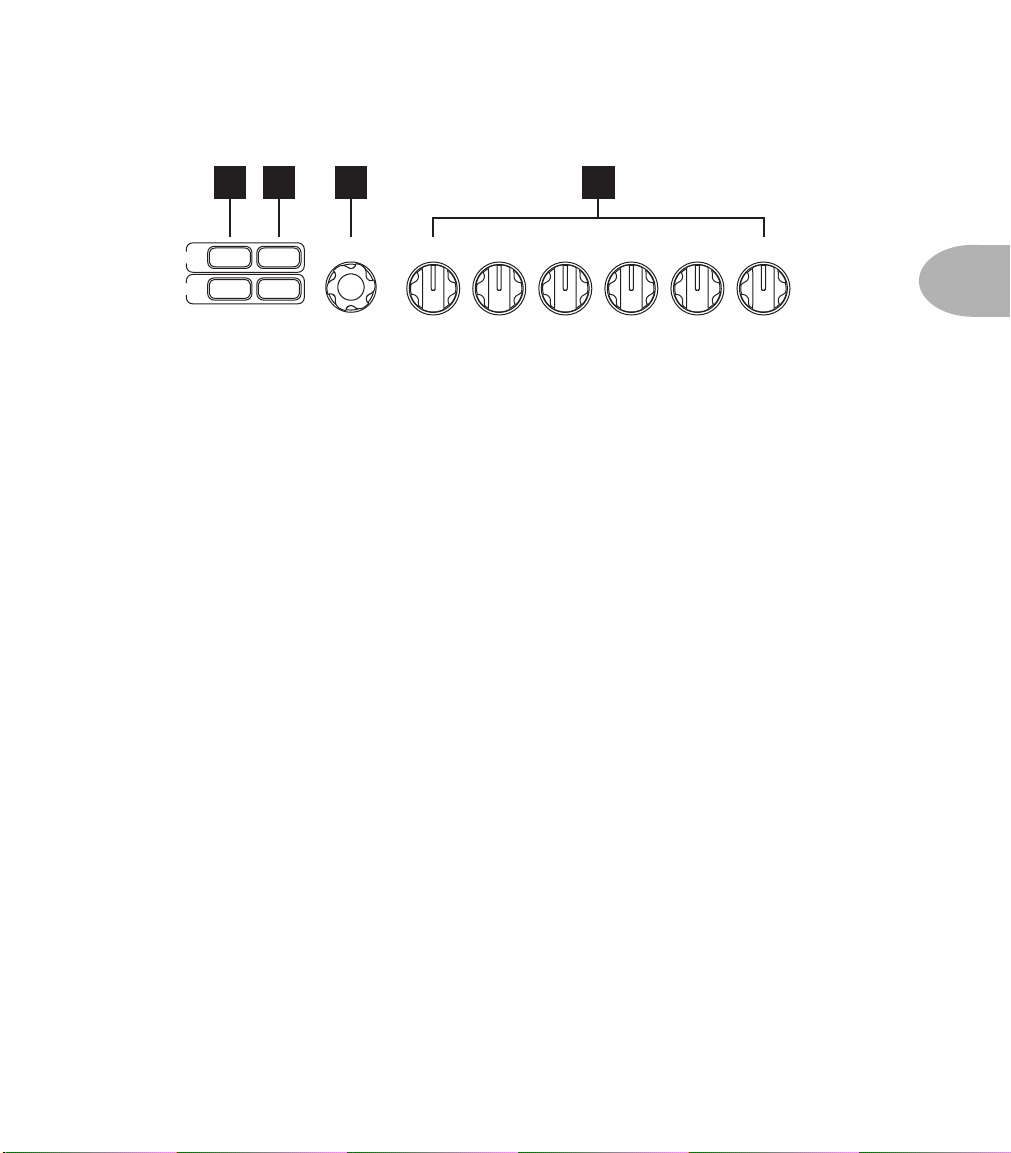
Amp Controls
Knobs, Buttons, Flashing Lights • Amp Controls
8 9 10
ONONKNOBS
AMP 1
AMP 2
AMP MODEL PRESENCETREBLEMIDBASSDRIVE VOLUME
KNOBS
11
In this area, you select amp models, turn them on and off, and dial in your basic amp
tones.
8. Amp Buttons: These buttons let you turn Amp 1 and Amp 2 on and off (or, more
accurately, toggle between on and standby states for an amp). As you might guess, if
it’s lit, it’s on, and if it’s dark, it’s on standby.
9. Knobs Buttons: Select which amp will be controlled by the Amp Control knobs.
Once again, lit indicates it’s the amp you’re adjusting, dark means it’s not. Press both
buttons at once, and you can lock their controls together and adjust them both at once
(more about this in Basic Operations).
10. Amp Model Knob: Use this to select just which one of Vetta’s amazing amp models
is going to run in the Amp 1 or Amp 2 slot for the sound you’re creating.
11. Amp Tone Control Knobs: Drive, Bass, Mid Treble, Presence, and Channel
Volume. They do just what you’d expect them to do for the selected amp(s). In the
case of amp models that emulate classic equipment, these tone controls are carefully
crafted, for each model, to mimic the behavior of the controls of the original unit that
we studied to create the amp model.
3 • 3
Page 20
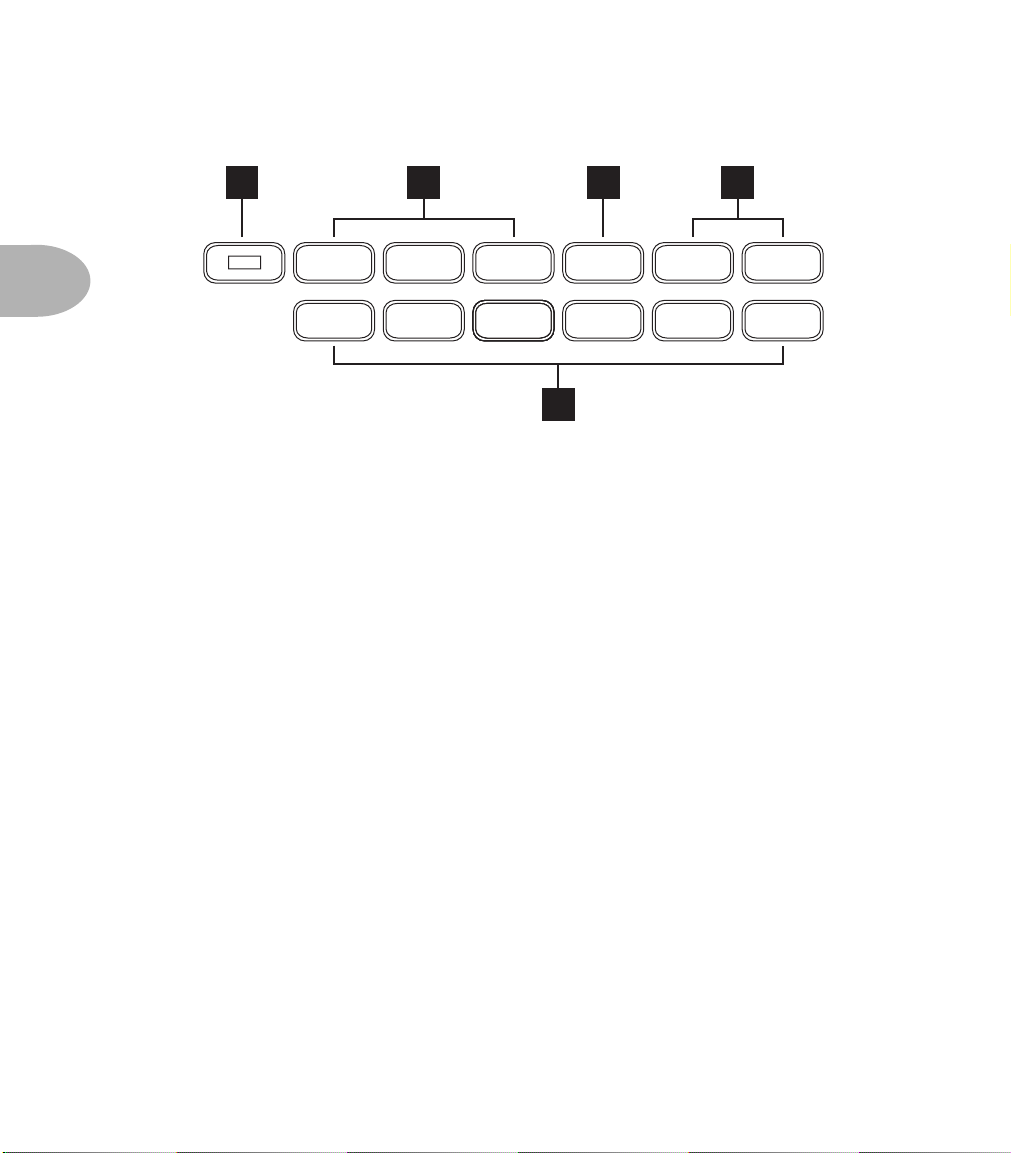
Knobs, Buttons, Flashing Lights • Effects
Effects
3 • 4
12 14
EDIT
STOMP
BOX 1
13 15
STOMP
BOX 2
LOOPEQ
STOMP
BOX 3
PITCH
SHIFT
TREMOLO GATE COMP
REVERBDELAYMODEQEQEQ
15
Here’s where you control and setup all your effects. The basic brain dead mode of
operation is light on, effect on. Light off, effect off. All the effects work at the same
time, to achieve any level of moderation or excess you desire. Press the Edit button to
dive deep into the details of any effect and tweak it to make it your own.
12. Edit Button: When Edit is lit, we call this “Edit Mode”, and the larger Vetta display
(just to the left of this button) can show Edit Pages for fine tuning effect details. The
most important things to know about Edit Mode are that the little knobs below the
display set the values shown on the display, with the PAGE knob on the far right
selecting different pages for the currently selected effect. An effect selected for display/
editing flashes its light. A first press of an effect button in this state selects it for
editing, and additional presses of the same button turn the effect on and off. See the
Basic Operations chapter for the details.
13. Stompbox Buttons: These buttons turn the three stompbox effects on or off. As just
described, when Edit mode is on, they also call up the stompbox effects’ Edit Pages so
you can fine tune stompbox settings.
14. Tremolo Button: Turns Tremolo on or off, or selects it for editing, as above.
15. Post Effects Buttons: Turns the appropriate effect (or the Effects Loop) on or off, or
selects it for editing, as above.
Page 21
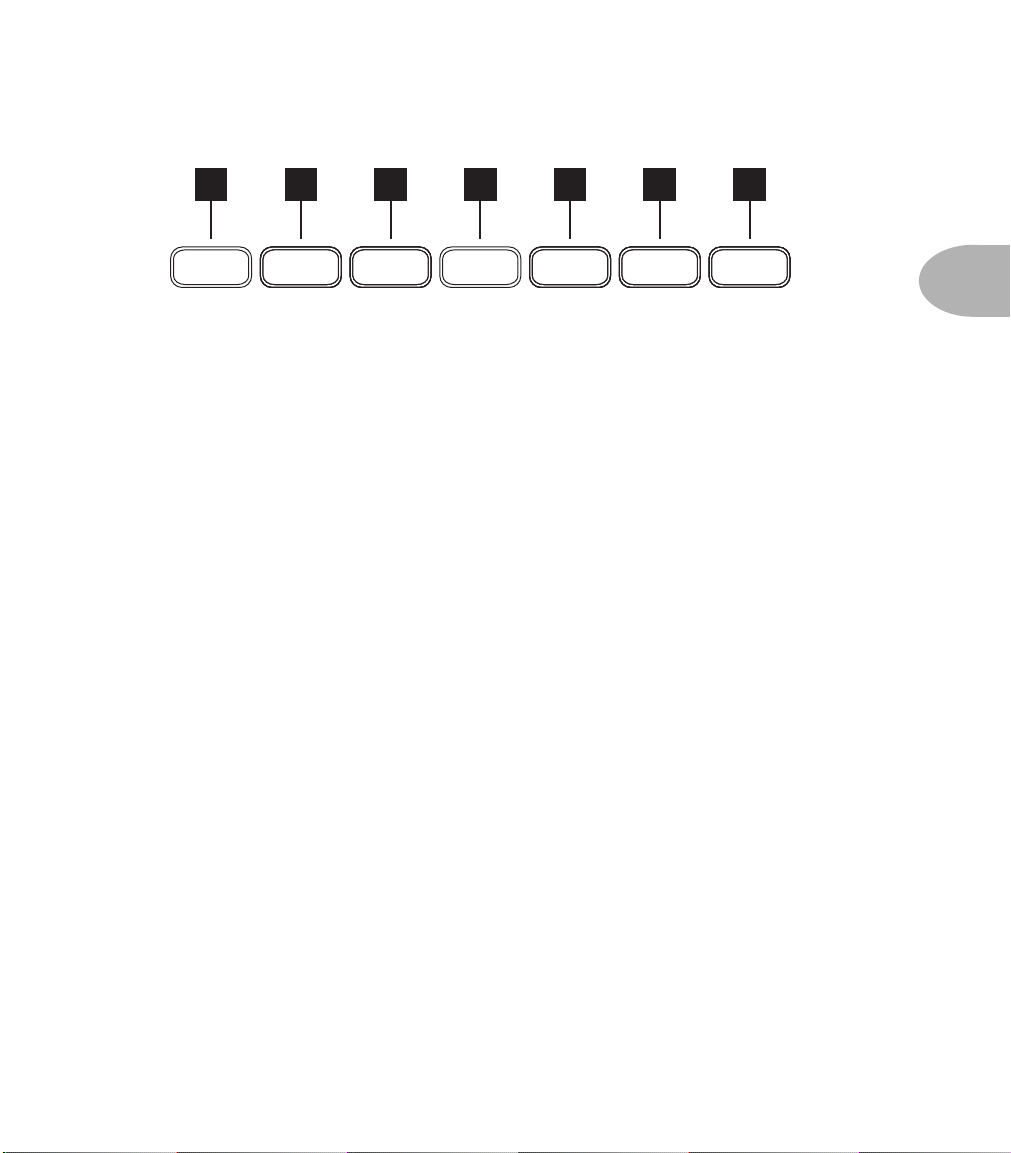
Functions
Knobs, Buttons, Flashing Lights • Functions
16 18 19
TAP
TEMPO
17 20 21 22
AMP/CAB
GATEGATEGATE
DETAILS
EFFECT
COMPRESSCOMPRESSCOMPRESS
ROUTING
DOUBLE
TRACKER
OUTPUT
LOOPLOOPLOOP
SETUP
FOOT
EQEQEQ
CONTROL
SYSTEM
LOOPLOOPLOOP
SETUP
All of these buttons except Tap Tempo light up when you press them the first time, and
turn off with your second press. When lit, the larger Vetta display is used to display
settings related to the selected Function.
16. Tap Tempo Button: This handy button can be used to set the time for delays,
tremolos, choruses, vibratos, phasers, flangers, or any other effects that have a timebased element. For each effect, you can determine whether the Tap Tempo will affect
it, and how, on a channel-by-channel basis. If you’re into synchronized effects, you
need to know all about this stuff; see the chapters on the stompboxes and Post Effects
for all the details.
17. Amp/Cab Details Button: Press this when you want to choose which speaker
cabinet model is assigned to which amp and set the panning of the amps in the stereo
field.
18. Effects Routing Button: Lots of fun to be had here. Press this to move stompboxes,
wah, volume pedal, and post effects around in the signal path.
19. Double Tracker Button: Press this to access the parameters for Vetta’s exclusive
Double Tracker effect. This modern wonder simulates the sonic experience of
recording two separate performances of a guitar part in the studio, and does it in real
time. Please note that Double Tracker only works if you’re using two amps.
3 • 5
20. Output Setup Button: Press this to display the pages for setting up the Line 6
exclusive A.I.R. II processing for the direct outs, turn the speakers on and off, turn
Vetta’s unique ‘Wide’ mode on and off, or set the level for the Direct Outs.
21. Foot Control Button: Give this a push to set details of operation for the FBV Foot
Controller.
22. System Setup Button: Press this to adjust the contrast of the displays, choose which
MIDI channel Vetta will use, and other basic housekeeping tasks.
Page 22
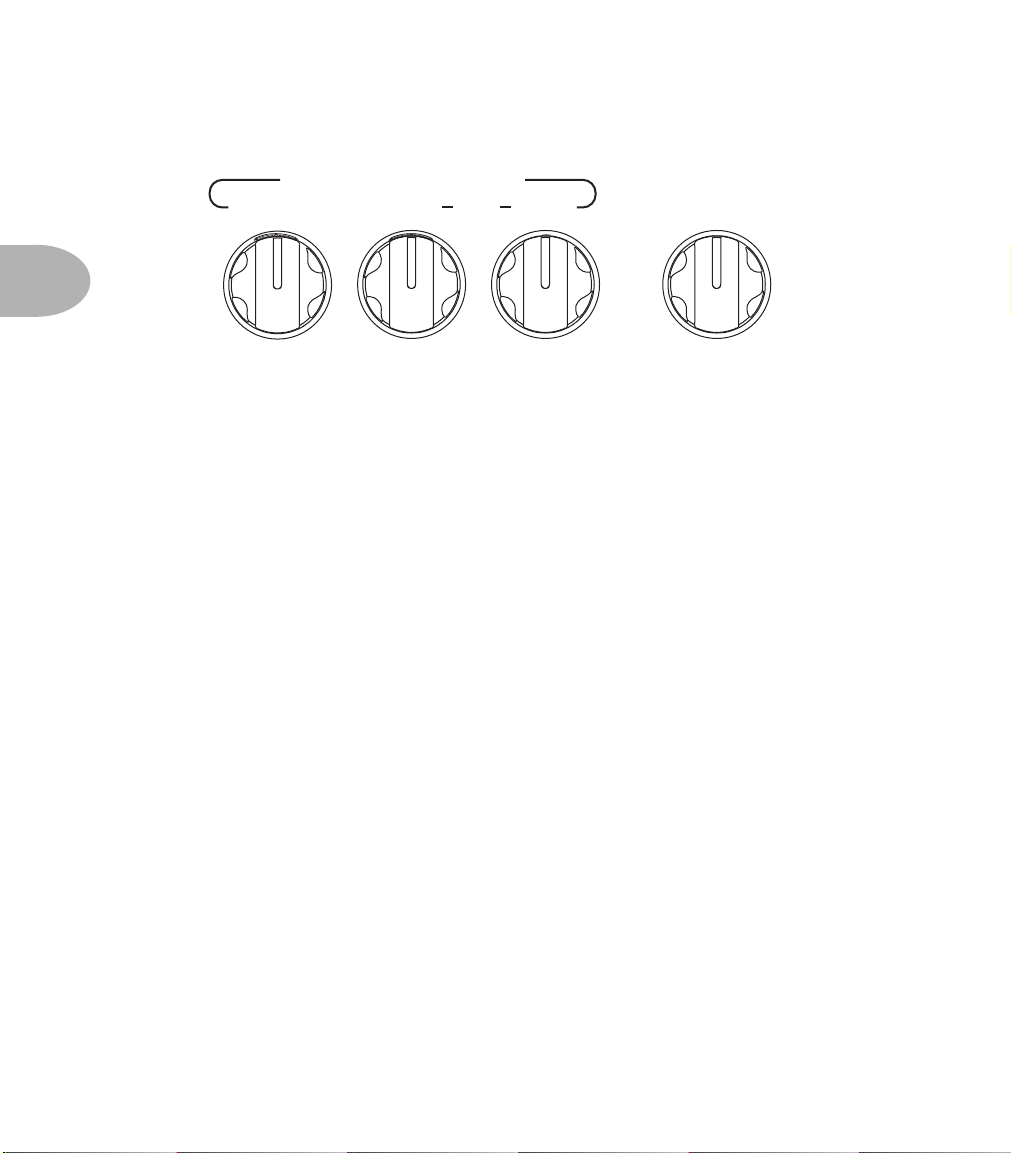
Knobs, Buttons, Flashing Lights • Global Controls
Global Controls
GLOBAL CONTROLS
3 • 6
REVERB EQ HIGHLOW
-
These knobs give you control over Reverb, your overall bass and treble, and volume.
Unlike most other things on Vetta, the positions of these knobs is NOT saved when
you save a channel.
The basic idea is that, when you are at your gig, recording session or just jamming, you
may find that the space you’re playing in makes it desirable to make a temporary tweak
to your Vetta’s overall sound. Let’s say you’re playing in a place that’s all brick walls,
and things are just way too bright. Or maybe it’s nothing but sumptuous velvet, and
your high end seems to have disappeared. In either case, the Low and High EQ knobs
should help you improve the situation. Straight up, the knobs have no effect (there’s a
little notch to make it easy to set them to this ‘Normal’ position). Turn clockwise past
12 o’clock for more EQ, turn counterclockwise below 12 o’clock for less EQ. This EQ is
independent of, and unrelated to, the Amp Tone Controls Bass, Mid and Treble.
+
NORMALNORMAL NORMAL
-
MASTER VOLUME
+
-
+
The Reverb knob increases or decreases the amount of Reverb you’ll hear when any
Vetta channel is selected and the Reverb is on. This is designed to give you the basic
experience you expect from Reverb on a guitar amp: set the knob high and everything
you do with the amp has a lot of reverb; set it low and there’s less reverb. At the
minimum setting, you hear no reverb at all, regardless of whether the Reverb effect’s
button is on or not.
In general, we recommend that you leave the Reverb knob set to its 12 o’clock
‘Normal’ position any time that you’re setting up sounds that you plan to save or use
regularly. Set the amount of Reverb that you want for the particular channel by
pressing the Edit Button to light it, pressing the Reverb Button to display its Edit Pages,
and turning the little knob below the MIX value shown on Vetta’s larger display. Then
press SAVE to save the channel with that Reverb setting, and if you find you need a bit
more overall Reverb (or less) when you get to the gig, grab the Reverb knob!
Page 23
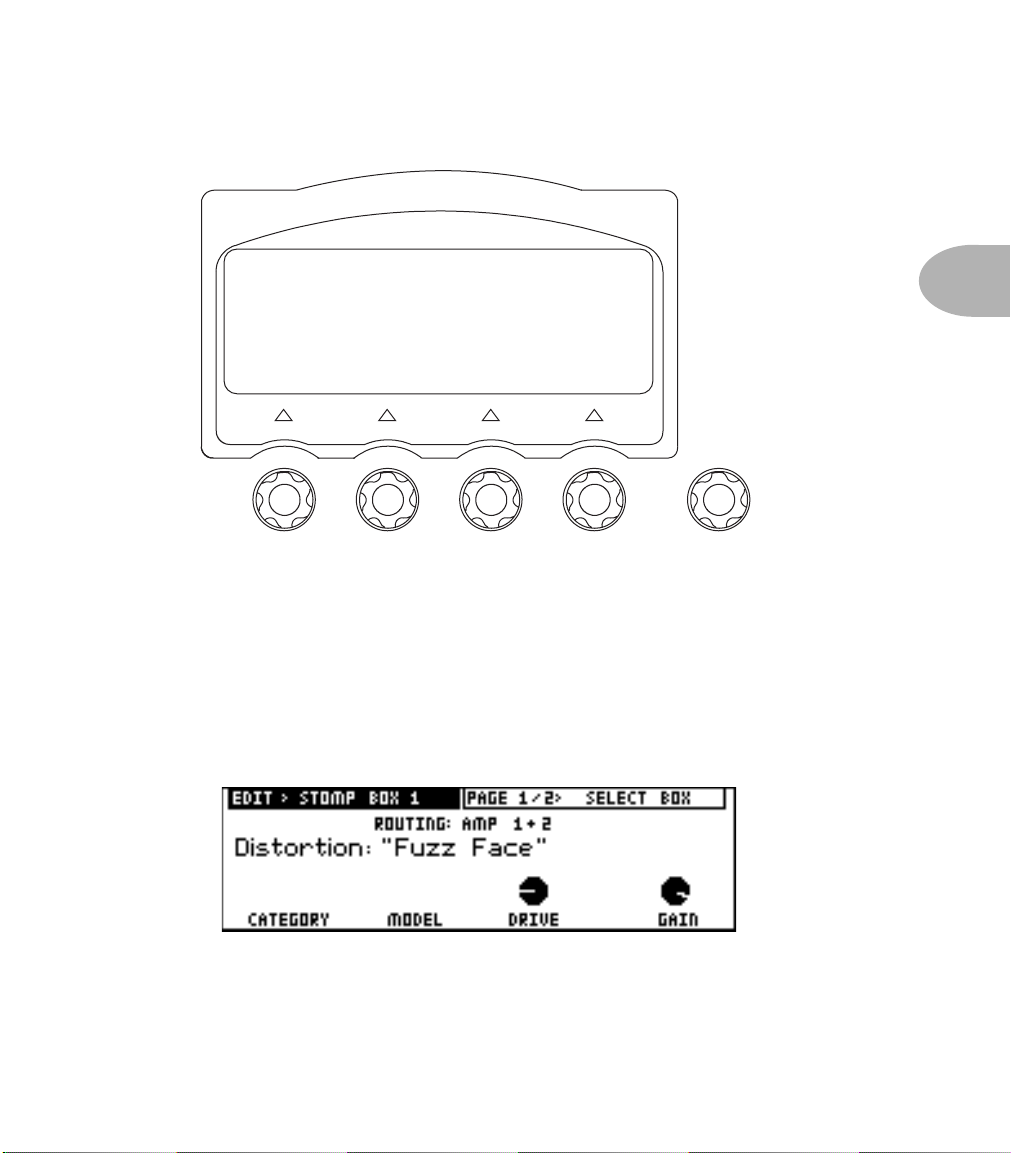
Knobs, Buttons, Flashing Lights • Main Display
Main Display
PAGE
The normal display state, called the Amps At A Glance Page, shows which amp
models you’ve got going, and how their Tone Controls are set; this is detailed in the
Basic Operations chapter. In this state, the knobs below the display don’t function.
3 • 7
At other times, the light red arrow lights between the little knobs and the display will
light to show that one or more of the knobs is ready to do something. When editing a
stompbox, for instance, the display will look something like this, and the little arrow
lights will be lit to show that their knobs set things on this page:
The words ‘Page 1/2’ at the top right box tell you this is the first of two different Edit
Pages for this stompbox. The Page knob moves you through these pages. These versatile
knobs and display make frequent appearances in the Basic Operations chapter.
Page 24
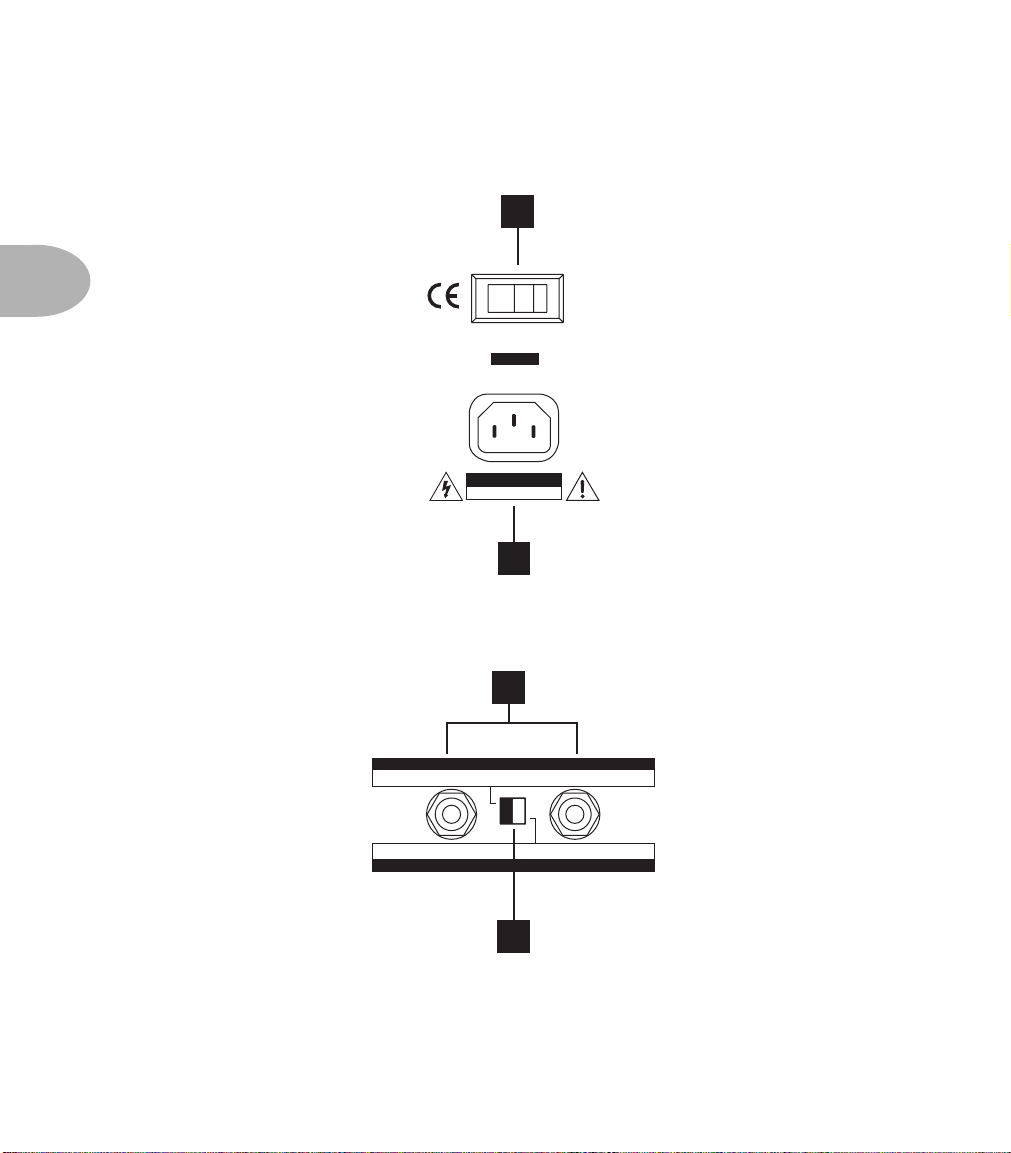
Knobs, Buttons, Flashing Lights • Vetta Combo Rear Panel Power and
Vetta Combo Rear Panel Power and Speaker Outs
And now we come to the combo’s ‘gazintas and gazoutas’, as audio engineer types say:
24
3 • 8
POWER
CAUTION
RISK OF ELECTRIC SHOCK
DO NOT OPEN
23
23. Power Connector: Where the power cable goes. We’ll let you decide which end.
24. Power Switch: The original digital control: one finger determines on or off.
25
CLASS 2 WIRING
SPEAKER OUTPUTS - NORMAL MODE: VETTA COMBO = STEREO, EXTERNAL CABS = STEREO
SPEAKER OUTPUTS - SPLIT STEREO MODE: VETTA COMBO = LEFT, EXTERNAL CAB = RIGHT
8 OHMS EACH
4 OHMS
LeftRight
External CabNot Used
26
25. External Speakers: These jacks are for connecting external speaker cabs.
26. Speaker Configuration Switch: Selects between Split Stereo and Normal modes.
Page 25
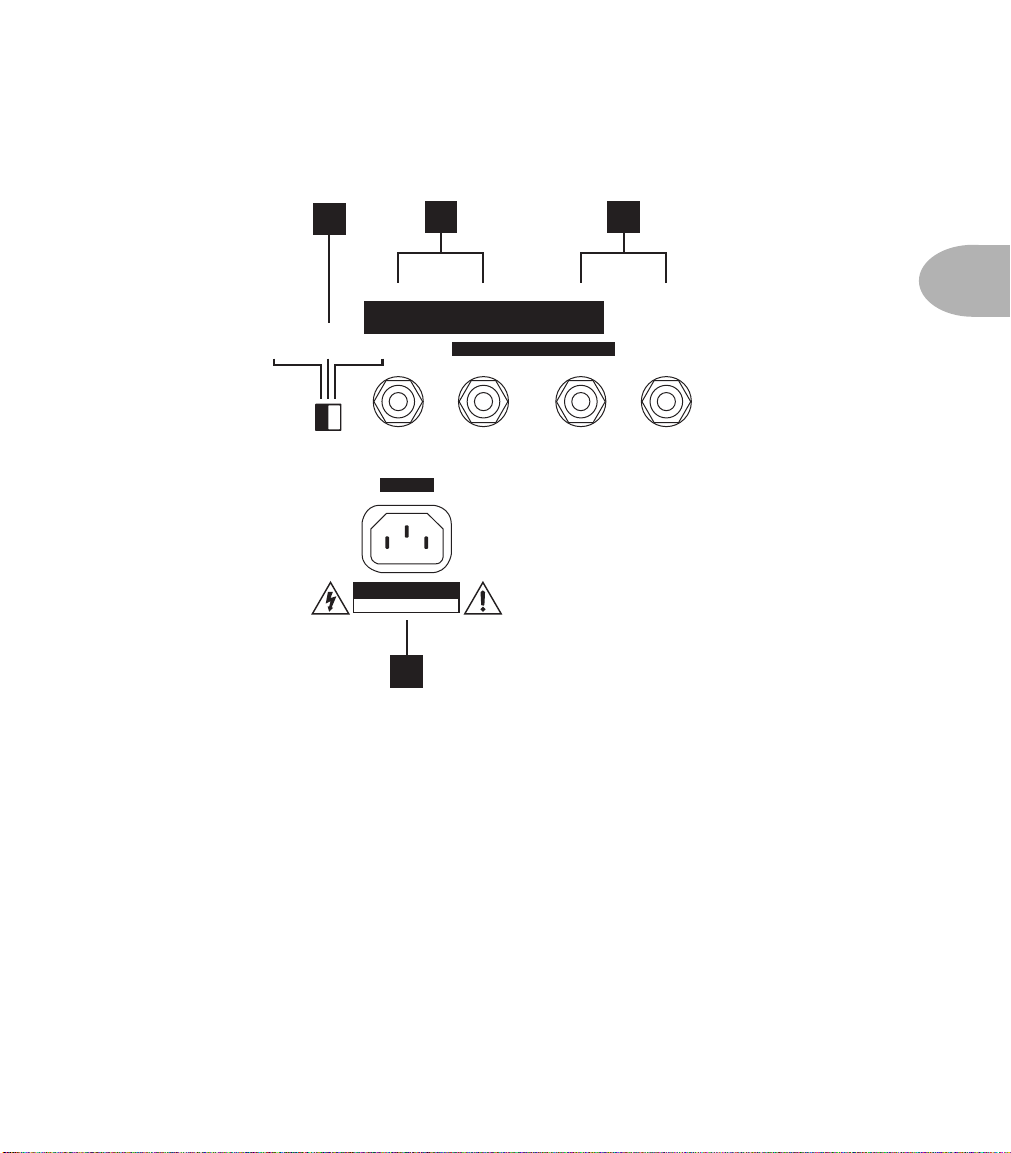
Knobs, Buttons, Flashing Lights • Vetta HD Rear Panel Power and
Vetta HD Rear Panel Power and Speaker Outs
Whereas the Vetta HD has things arranged somewhat differently:
26
4 OHM 8 OHM 16 OHM
RISK OF ELECTRIC SHOCK
25 24
MAX 200 WATTS = 100 WATTS/CHANNEL
SAME POWER OUTPUT AT ALL OHM LOADS
SPEAKER OUTPUTS
CLASS 2 WIRING
Left/MonoRightRight Left/Mono
POWER
CAUTION
DO NOT OPEN
23
23. Power Connector: Little bitty electrons flow in here to make things work.
Connect the supplied cable to the source of electrons, then flick the power switch
that’s on the front panel to let the electrons in.
3 • 9
24. Left/Mono: These two jacks are wired in parallel and output the left signal (if
you’re running in stereo) or the mono signal if you’re running mono. Be sure
you’ve chosen the corresponding stereo or mono operation on the Vetta front
panel as described on page 4•32.
25. Right: These jacks carry the right output when you’re running stereo.
26. Ohm Selector: Be sure to set this switch to match the ohm rating of the speaker
cabinets that you are connecting to your Vetta HD. If this switch and your speaker
cabinets’ ohm ratings are mismatched, your Vetta will sound wrong.
Page 26
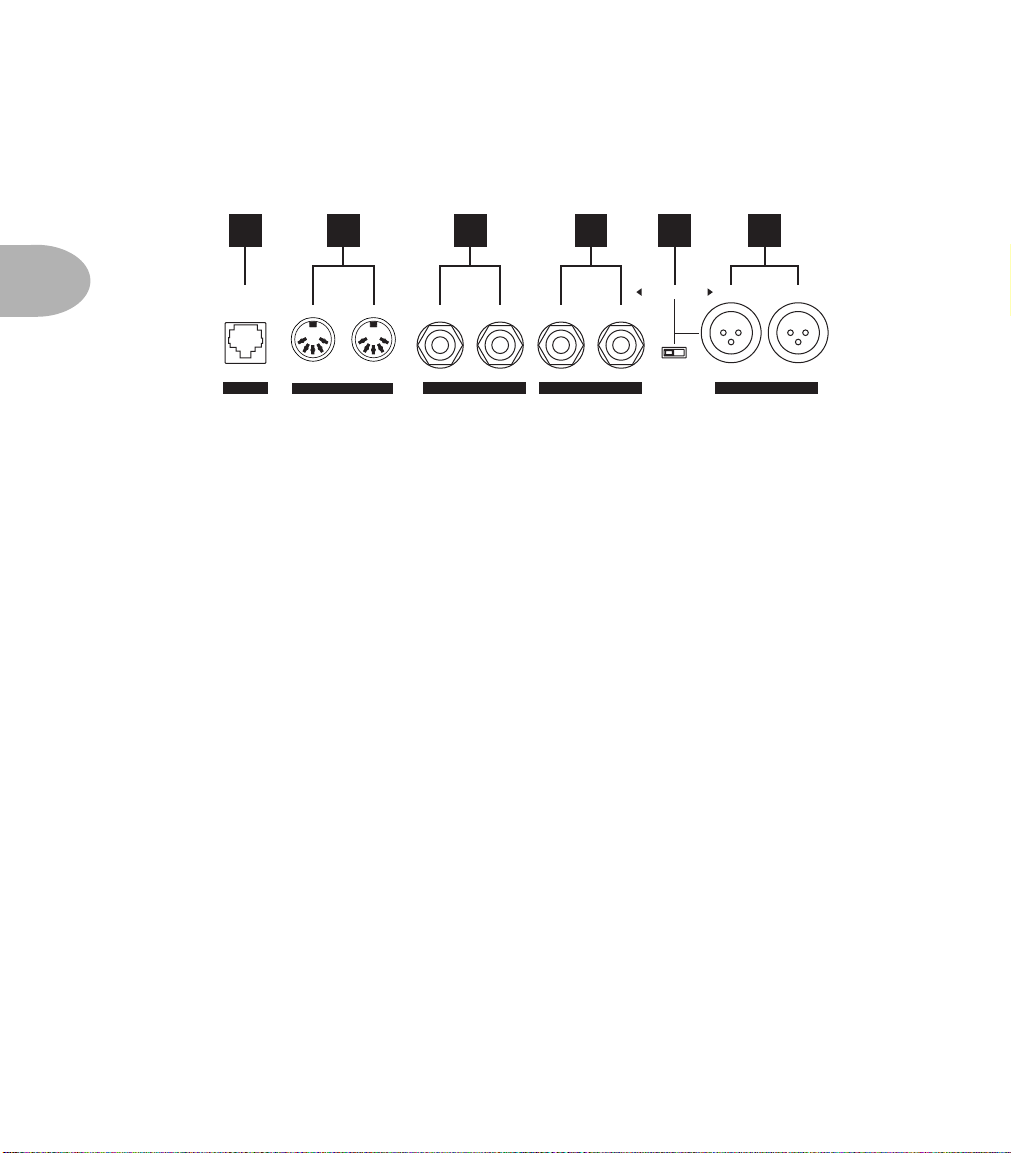
Knobs, Buttons, Flashing Lights • Vetta Combo & HD Common Rear Panel
Vetta Combo & HD Common Rear Panel Connections
The Vetta combo and HD have these rear panel connections in common:
3 • 10
28 29 30
connect FBV Foot Controller here
(not compatible with Floor Board)
PEDAL MIDI DIRECT / WIDE OUTPUTSSTEREO EFFECTS LOOP DIRECT / WIDE OUTPUTS
In Out Left/MonoRight Left/MonoRightReturnSend
Tip = Left/Ring = Right
Unbalanced Outs
LIFT/GROUND
323127
Balanced Outs
27. Pedal Connector: Connect your FBV foot controller here.
28. MIDI In/Out: Hook up MIDI cables for doing MIDI stuff here. Like the rest of your
cables, you should get some decent ones for the job, with nice molded plastic ends.
29. Stereo Effects Loop Send/Return: Stereo Send and Return for the programmable
stereo effects loop of your Vetta. Use a pair of 1/4-inch TRS to dual 1/4-inch TS cables
(commonly called ‘Y’ or ‘insert’ cables), one for the send, one for the return. More
detail, plus pictures are to be found on page 4•13.
30. 1/4-inch Direct/Wet Outputs: Normally, these are your Direct Outs, for recording,
or sending a feed to a house sound system when you’re playing live. These outputs
utilize a new, second generation of Line 6’s exclusive A.I.R. processing which has
made Line 6 products like POD the undisputed standard for recording guitar direct.
The level at these outputs is set via the Outputs Setup Button. See page 4•30 for
details.
Vetta also has a ‘Wide Mode’ which lets you use these outputs for the kind of wet cab/
dry cab setup employed by some guitarists, and which is normally only possible with a
much more elaborate switching and routing system (all of which Vetta takes care of for
you). See page 4•30 for more on Wide Mode.
31. Ground Lift Switch: If you’re getting ground loops when connecting Vetta’s Direct/
Wet Outs to other equipment, use this to lift the grounds of the XLR Direct Outs only.
The unbalanced 1/4-inch outs don’t have separate grounds that can be lifted.
32. XLR Direct/Wet Outputs: Same thing as the 1/4-inch outs, only these are the
connections the pros typically use, and the Ground Lift Switch works with these.
Page 27
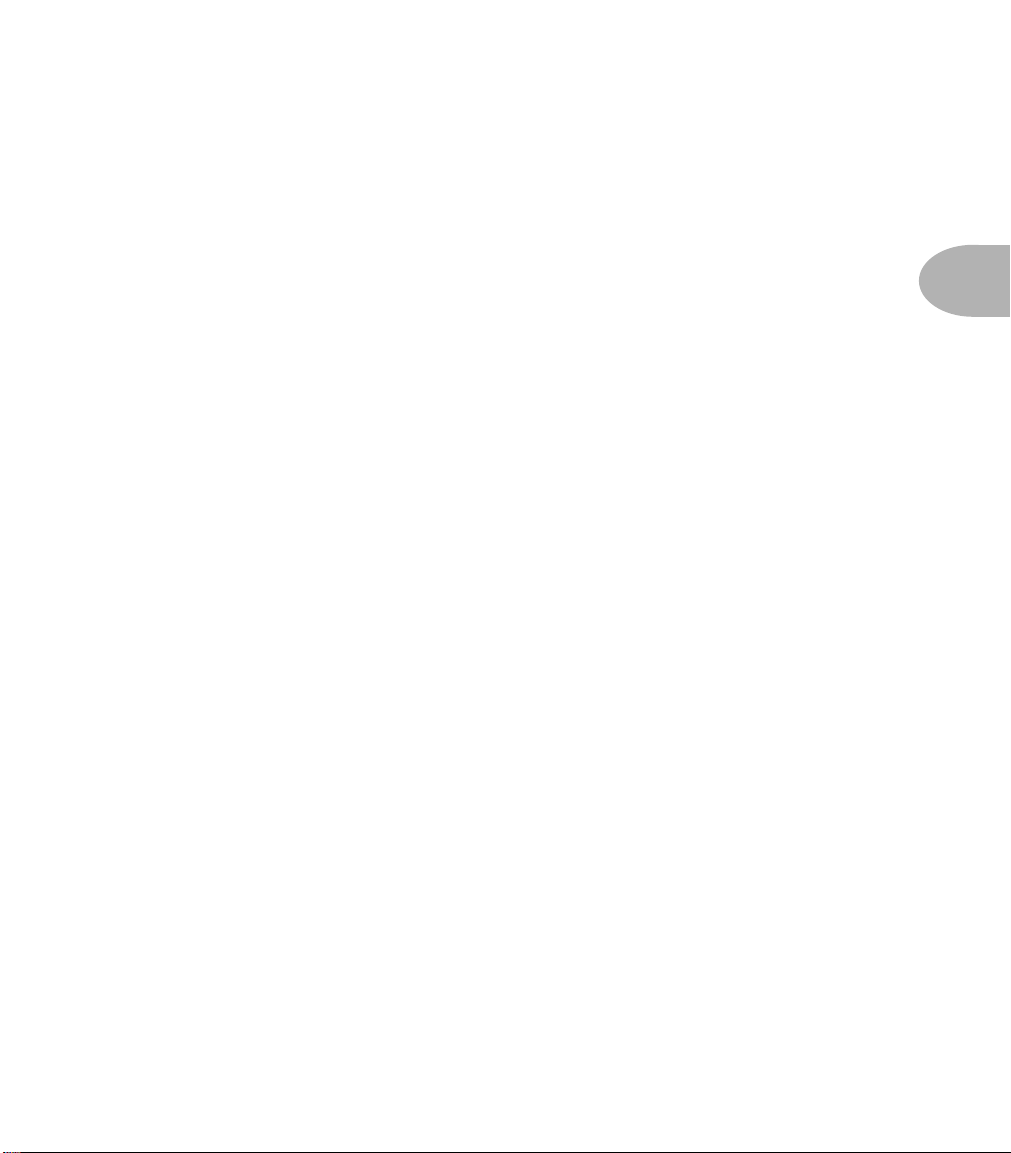
Knobs, Buttons, Flashing Lights • Vetta Combo & HD Common Rear
A quick note about direct outs:
When using the direct outs, there can be a ‘pop’ on the outputs on power up or
power down. We recommend that you either disconnect the direct outs or power
down whatever the direct outs are connected to before powering your Vetta on or
off.
3 • 11
Page 28
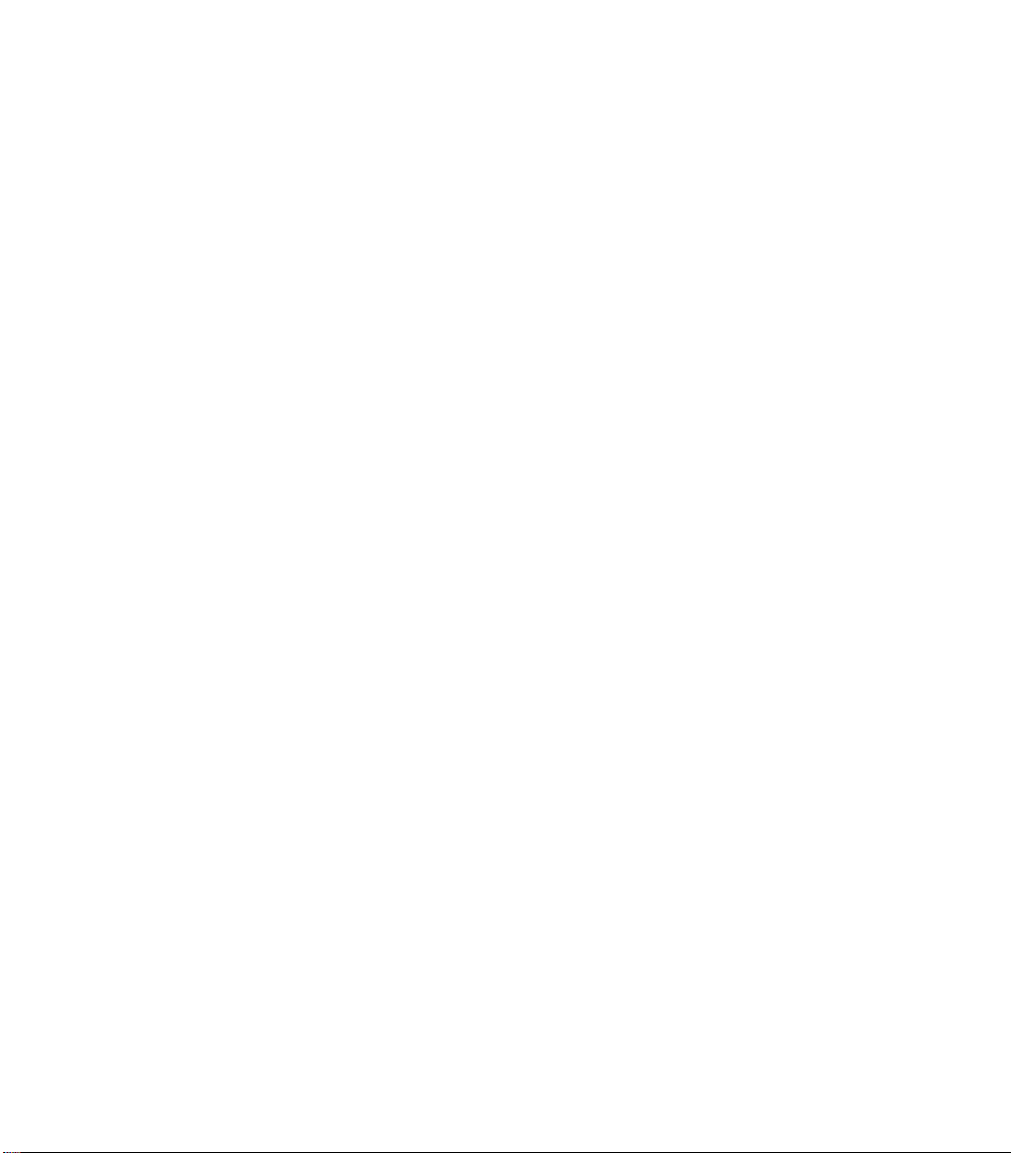
Page 29

Basic Operations • Selecting Factory/User Memory
BASIC OPERATIONS
Selecting Factory/User Memory
From Vetta
Vetta has two sections of memory (Factory and User) of 64 Channels each. These are
organized as 16 banks of 4 channels each, which gives us a total of 128 Channel
Memories. Press the Factory or User button to select one or the other.
From the FBV
From the FBV foot controller, simply press the Bank Up and Bank Down switches
simultaneously to toggle between Factory and User.
Selecting a Channel
From Vetta
Turn the knob to the left of Vetta’s smaller display to spin through all the channels.
You’ll spin through the four channels of a Bank as you go. So, if you start at Bank 1,
you’ll get 1A, 1B, 1C, 1D and then 2A, 2B, etc. Press the A, B, C, D buttons to select
one of the four channels in the current bank. And, because we’re all creatures of habit,
we’ve given you a Favorite button for easy, instant access to any one of the Vetta’s
channels without any knob turning required (see page 4•23 for details). Channel
selection from Vetta is normally ‘instant access’, but you can also choose a ‘deferred’
mode if you prefer (see page 4•36 for details).
4 • 1
From the FBV
On the FBV, you use the Bank Up or Bank Down switches to select a new bank, but a
new channel will not load until you press one of the Channel Select switches. This
enables you to switch to channels that are several banks away without you (or your
audience) having to hear all the channels in between.
From MIDI
Vetta responds to MIDI Patch Change commands. Patch Changes 0-63 select the User
Channels. 64-127 select the Factory Channels.
Page 30
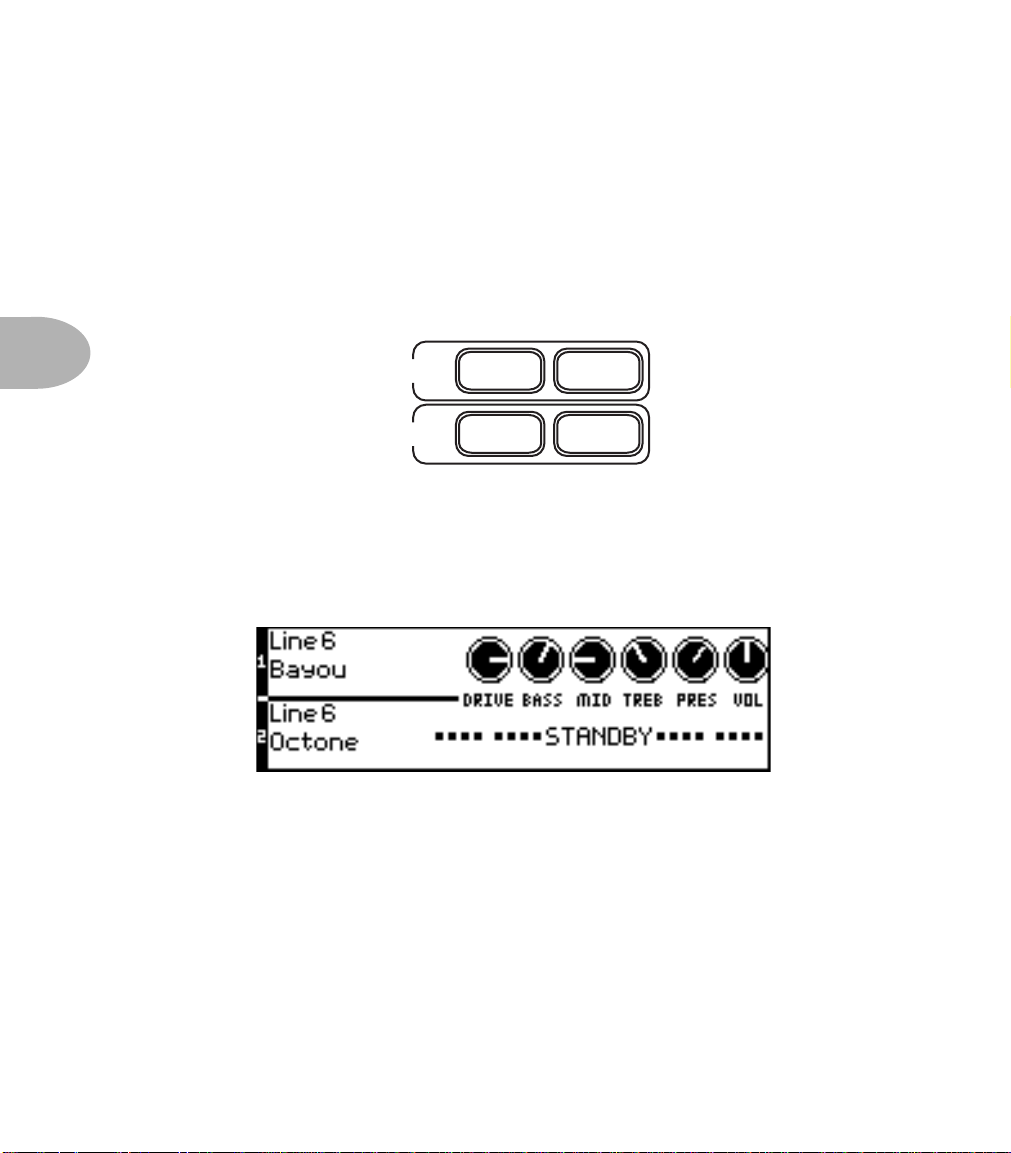
Basic Operations • Editing Amps
Editing Amps
Working With One Amp
One of the revolutionary features of Vetta is its ability to provide two totally
independent amp models at the same time. As amazing as this is, and as hard as it can
be to go back to a single amp after you’ve gotten used to the whole new world of sonic
possibilities opened up by this feature, sometimes you only want to use one amp at a
time. Here’s how.
4 • 2
AMP 1
AMP 2
ON
ON
KNOBS
KNOBS
Standby Mode
The ON knobs are like the standby switches on old tube amps. Simply press an ON
button to turn an amp on (light on) or put in standby mode (light off). Amp 2 is in
Standby in the example shown below:
Note that as you switch from two amps on to only one amp on, the amp that’s left on
may also change its location in the stereo field. The ‘Amp Panning’ page of the
Amp/Cab Details Button sets separate panning depending on whether an amp is on
by itself or with a second amp. (See ‘Changing Amp Panning’, page page 4•3.)
Remember that, although you may choose to work with a single amp, two amps are
always available in every stored channel. The name of the model assigned to the amp
that is in Standby is displayed so you know what you’re gonna get when you turn an
amp on.
Page 31

Basic Operations • Editing Amps
Working With Two Amps
Switching between Amps
When you’re working with two amps, the KNOBS buttons select which amp you
want to control with the Drive, Bass, Mid, Treble, Presence, Volume knobs. If you
press both KNOBS buttons at the same time, the controls of the two amps will be
locked together (see ‘Synchronized Editing’ page 4•5). You can tell which amp is
being controlled by looking at the display. The amp that’s selected will have its knobs
highlighted black, like Amp 1 below:
Changing Amp Panning
Whether you’re working with a single amp, or two at once, you have complete
control over where they’re placed in the stereo field. You may want to have your
two amps panned hard left and hard right when they’re both on (which gets really
exciting when you’re using separate left and right cabs with Vetta HD, or the Vetta
combo with an external cab in Split Stereo Mode as described on page 4•37), but
then when you kick your FBV switch to turn on only one you may want that amp to
be panned center. To edit your amps’ panning, press the Amp/Cab Details Button.
Use the Page knob to select Page 2, ‘Amp Panning’:
4 • 3
AMP1 MIX sets the pan of Amp 1 when it and Amp 2 are both on. AMP1 ONLY
sets pan when only Amp 1 is on. Same idea for the AMP2 controls. Press Amp/Cab
Details again when you’re done, and this display will be dismissed.
Page 32

Basic Operations • Editing Amps
Selecting an Amp Model
When you’ve got 2 amps on, you use the KNOBS buttons to select which amp you
want to control, Amp 1 or Amp 2 (or both). Try pressing the KNOBS buttons to get
only Amp 1’s lit, and turn the Amp Model knob to select the amp model you want.
For a complete list and description of the available amp models, see page 4•1, or you
can see just see a list without the descriptions (less interesting reading, but faster) in
the Amp Models Appendix on page 10•1.
Editing One Amp’s Settings
4 • 4
OK, now here’s the really hard part. With Amp 1 still selected, use the knobs labeled
‘Drive’, ‘Bass’, ‘Mid’, ‘Treble’, ‘Presence’, and ‘Channel Volume’ to control drive,
bass, mid, treble, presence, and channel volume, respectively. As you move the
knobs, you’ll see their movement mirrored in the large display. (We call this view
‘Amps At A Glance’.) Whew! Told ya it was gonna be hard, didn’t we? In a second
we’re gonna get really fancy and do both amps at the same time, but first, let’s talk
some relativity theory.
Absolutely Relative
There are two different ways that Vetta can respond to you as you turn the amp
knobs. These are called Absolute and Relative knob control. You choose between
them by pressing the System Setup Button and turning the small knob under Knob
Mode (page 4•36 has got the details). Here’s how Absolute and Relative work:
In Absolute mode, when you move a knob, its setting will immediately jump to
where the knob is pointing, regardless of where it was set before. In other words, if
you bring up a new channel that has the Treble set to 4, but the Vetta’s physical
Treble knob itself is currently pointing at 8 from the last sound you were messing
around with, when you move the Treble knob, the setting will immediately jump to
8 and then follow along as you turn. This is handy because it means that, if you
know you like the Bass knob pointing a certain place with a certain Amp Model,
you just point the physical knob there and you’re cool. Also, once you’ve turned all
the knobs while editing a sound, all the knobs are pointing the same way as the
‘virtual’ knobs in the large display. Absolute mode is great for creating new tones
from scratch or making big changes in existing sounds, but its one drawback is that
if you liked the sound that was in the channel and had only wanted to make a small
tweak to it, you have to turn the physical knob to where the setting’s virtual knob
was before you can make that small adjustment. That’s why there’s Relative mode.
Page 33

Basic Operations • Editing Amps
In Relative mode, the basic idea is that the knobs work, as all knobs generally do, as
your basic more/less controls. When you turn one of the Amp Control knobs up,
the sound will simply be adjusted up without any jumping to the value of the
physical knob. Same thing going down. Seems cool, right? The only downside is
that the physical knob doesn’t generally point to where the virtual knob points (as
the next paragraph explains in by-the-numbers detail). Depending on the way you
dial up amp sounds, this may never matter for you. If you don’t care whether Bass
happens to be set to 2 or 8, and you just want to get more or less, Relative Mode
may be just the thing for you. And you can always look at the display if you do
happen to want to see what the setting is.
In the interests of those who hunger for a sense of completeness, let’s return to our
previous example, but this time let’s see what happens if your in Relative rather
than Immediate Mode for the knobs. If your channel is set to a value of 4 for Treble
and the physical Vetta Treble knob is pointing to 8, then when you start turning
the physical knob down from 8, you’ll see on the Amps At A Glance display that
the Treble value doesn’t jump to 8. Instead, it simply scales down from 4, reaching
the minimum setting when the physical knob reaches the minimum. The same
thing happens when you turn the knob up: the setting is adjusted upward toward its
maximum as the knob is turned to reach the physical maximum.
Synchronized Editing (A New Olympic Event?)
As we touched on briefly in the section on switching between amps, you can
control both amps simultaneously by locking their controls together. This can be
very handy if you’ve got a basic relation that you like between the two amps, and
you want to experiment with overall tonal subtleties.
4 • 5
The most important basic stuff to know about this is that, when you press the
KNOBS buttons for Amp 1 and 2 at the same time, you can now control them both
together. Turn any amp control knob above 12 o’clock, and the controls for both
amps will be turned up together. Turn down below 12 o’clock, and the controls for
both amps will be turned down together. And if you turn back to 12 o’clock, the
original relationship between the two amps will be restored. The really cool thing is
that the relative settings of the two amps will be maintained as you turn them up
and down. So if Amp 1 has Bass turned higher than Amp 2 when you start, this
relationship will be maintained. And, like we say, if you want to get back where you
started, just turn the knob to 12 o’clock.
If you’re one of those people who really likes the step by step approach, try this:
Page 34

Basic Operations • Editing Amps
1. Turn ON two amps, and press KNOBS for Amp 1 only. Set Bass to 9 o’clock.
2. Press KNOBS for Amp 2 only. Set Bass to 3 o’clock.
3. Press both KNOBS buttons together to engage Synchronized Control....
You should see something like this on Vetta’s larger display:
4 • 6
If you’ve followed the steps, your Vetta’s physical Bass knob should be at the 3
o’clock position. Now, start turning Bass down and watch the display. As you turn,
the two amps’ settings will remain offset, until Amp 1 “bottoms out.” Keep turning
down, and you’ll see Amp 2’s Bass eventually bottom out, too. Now, start turning
up and you’ll see that Amp 2 (which, remember, started out at the higher setting)
will begin turning up while Amp 1 remains at the minimum setting. Keep going up,
and once Amp 2 starts moving past 12 o’clock, Amp 1 will start turning up, too.
The offset between the two amps has been maintained even though you bottomed
out the control. The same thing happens as you turn the knob up. And, as we say, if
you want to restore the initial setting of the two amps, just turn back to 12 o’clock.
Thus, the two amps’ controls can move together in harmony, even as each retains
its own individual tonal identity. It’s the kind of harmonious relationship
management that we all wish we could attain, isn’t it?
Page 35

Basic Operations • Editing Amps
Cabinets
Being able to mix and match speaker cabinets has always been an important part of the
guitarist’s tonal arsenal. It’s a great way to radically alter the sound of an amplifier. You
may have a combo amp that you’ve been using for years, and you figured you’ve heard
everything it has to offer. But then you hook its speaker outputs up to your 4x12
cabinet, and suddenly your old dog is showing you some new tricks! Fortunately, with
Vetta you won’t need a warehouse, a semi-trailer or frequent visits to a chiropractor
when you want to experiment with a wide selection of our amp and cabinet model
combinations.
Selecting a Cabinet
Press the Amp/Cab Details Button. Vetta’s larger display should now show something
like this:
Use the knobs under the display to select cabinets for either or both amps. For a
complete list of available cabinets, see the Cabinet Models Appendix on page 10•2.
4 • 7
Page 36
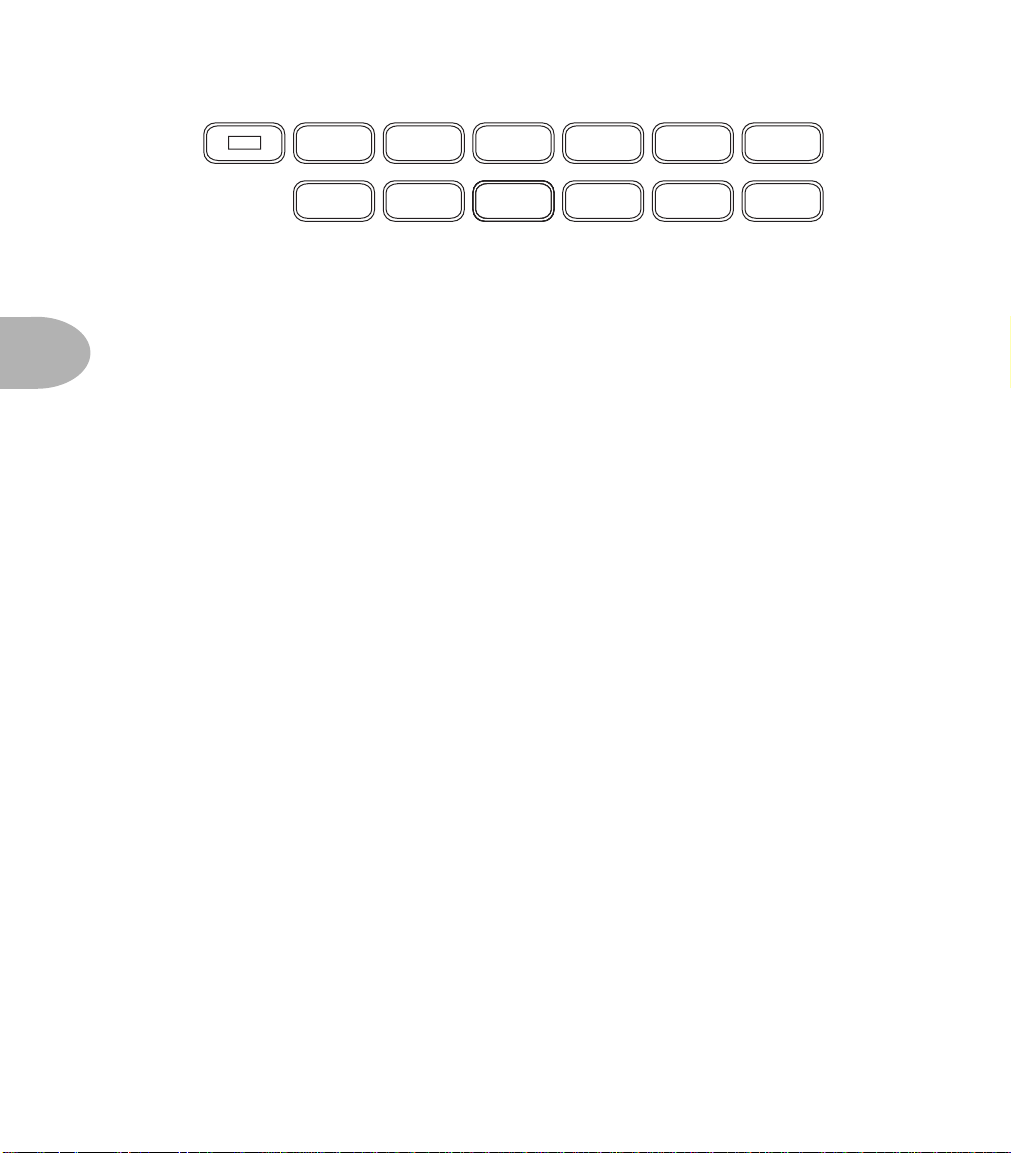
Basic Operations • Effects
4 • 8
EDIT
STOMP
BOX 1
STOMP
BOX 2
LOOPEQ
STOMP
BOX 3
PITCH
SHIFT
TREMOLO GATE COMP
REVERBDELAYMODEQEQEQ
Effects
From down and dirty stompbox distortion to studio quality reverb lushness, Vetta lets
you take your pick of effects, and set ’em up and route ’em however you like.
On/Off Control
As we covered on page 3•4, the basic brain dead mode of operation for the
stompboxes and other effects is for the Edit button to be off. Just press effect buttons:
light on means effect on. Light off, effect off.
Edit Mode
When Edit is lit, we call this “Edit Mode”, and the Vetta display just to the left of the
Edit Button can show Edit Pages for fine tuning effect details. The most important
things to know about Edit Mode are as follows: The little knobs below the display set
the values shown on the display, with the PAGE knob selecting different pages for
the currently selected effect. An effect selected for display/editing flashes its light.
Pressing the button for the currently selected effect turns the effect on and off just
like non-Edit mode. And, as you tweak things, if you find a setting that you like more
than our factory default for a model (since everybody’s ears are different and your
guitar probably “likes” particular effects settings more than others), you can save it as
your own customized default (see page 4•24).
But before you get all advanced, let’s get a good solid footing in the fundamentals of
the effects world with.…
Stompboxes
Considering the fact that the pedal board owned by one ardent member of the Line 6
stompbox development team is large enough that it could double as a dinette if you
put legs on it, and you’ll see that some might say we’re overly fond of stompboxes.
These little metal beasts have been, after all, the guitarist’s principal tool for sonic
flexibility for the past 40 years and more.
Page 37

Basic Operations • Effects
Vetta gives you three stompboxes, but not just any three—you get any three. Each of
the internal stompboxes in Vetta can be assigned to be any of the numerous choices
available. They can all be different, they can all be the same, and they can be mixed
and ordered however you want. They can even be routed to feed either or both of the
amps in a channel (see ‘Routing Stompboxes’, page 4•17).
Normally, for Line 6 programmed sounds, stompbox 1 will be a distortion effect,
stompbox 2 a modulation effect, and stompbox 3 a delay effect. That’s mostly because
that’s the order guitarists generally use, but if you feel the need to do something
differently, don’t let yourself feel bound by tradition.
4 • 9
STOMP
BOX 1
STOMP
BOX 2
STOMP
BOX 3
Editing a stompbox
With the Edit Button off, press any one of the STOMPBOX buttons a couple times.
This will turn the selected stompbox (1, 2, or 3) on and off. Now, with that stompbox
that you just pressed still lit up, light up the Edit Button. Welcome to Edit mode! At
this point, your display will look much like this:
In this example, the display says “ROUTING: AMP 1 + 2”, meaning this stompbox is
routed to feed both amps (see page 4•17 for Routing details). Since the stompbox is
feeding both amps, this means that whether you have Amp 1 or Amp 2 turned off,
you’ll hear the stompbox. If you did have a stompbox routed to Amp 1 only, and
Amp 1 was off, you would, of course, not hear the stompbox even if you turned the
stompbox on. Just like real amps and stompboxes, right?
The first two knobs below the display select Category and Model. You’ve got four
categories for stompboxes: Dynamics (compression and auto swell), Distortion
(including overdrive and fuzz), Modulation (chorus, phase, flange, etc.) and Delay
Page 38
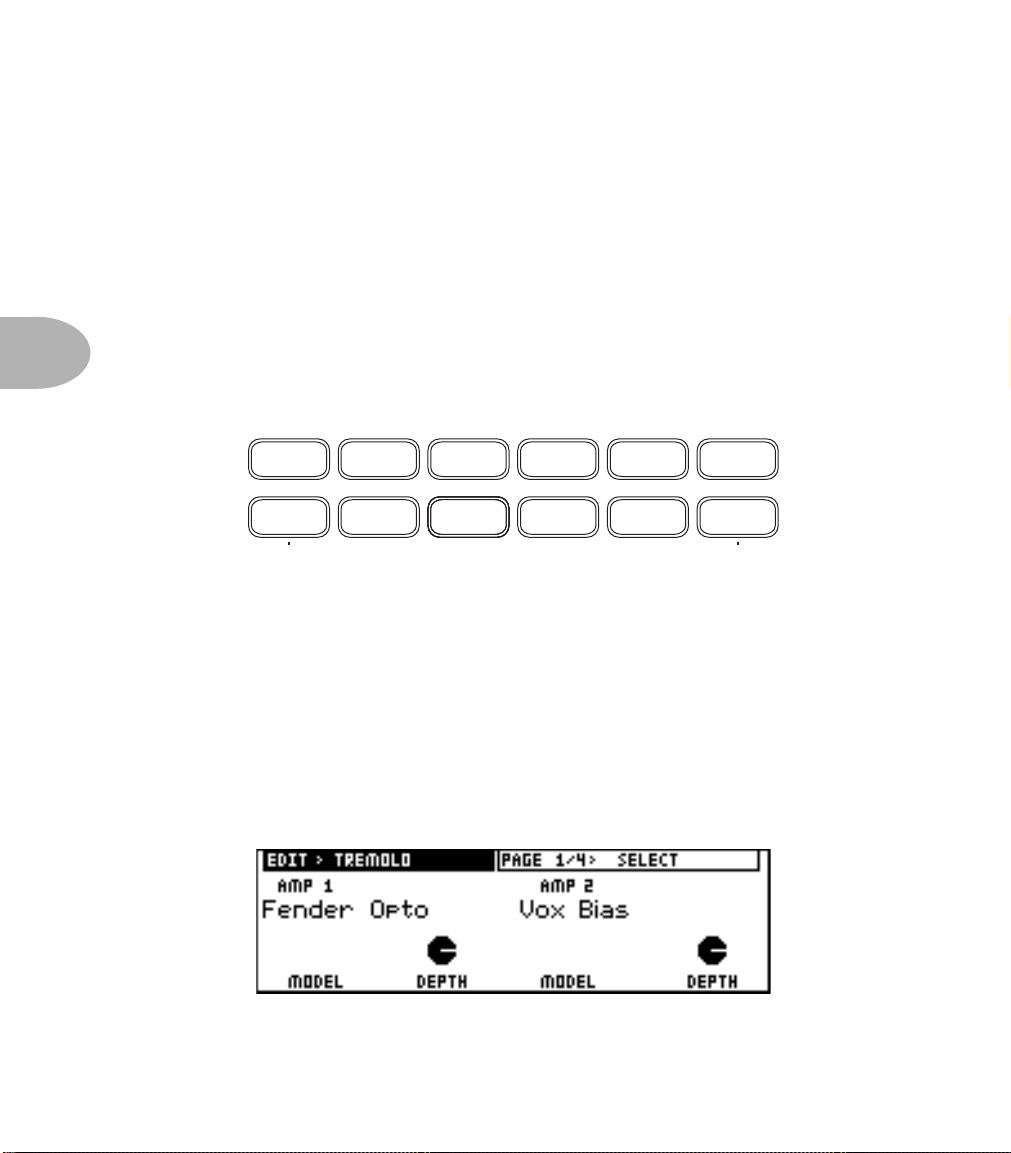
Basic Operations • Effects
(including echo). Each of the four types of stompbox have their own editing pages.
Dynamics, being relatively simple, have only one page, while the others have two or
three. As usual, the Page knob selects amongst these pages.
For a complete list of all Stompboxes with thrilling descriptions including just what
you can edit for each stompbox, see the creatively titled chapter, The Stompboxes
(page 5•1). Or see a boring list with no descriptions on page 10•3.
Delay and Modulation stompboxes include settings for Tap Tempo on their last edit
4 • 10
page. There’s a complete discussion of all the exciting details coming up that you
definitely need to read if you plan to make Tap Tempo a part of your life. But first...
STOMP
BOX 1
STOMP
BOX 2
LOOPEQ
STOMP
BOX 3
PITCH
SHIFT
TREMOLO GATE COMP
REVERBDELAYMODEQEQEQ
In-Line Effects
The Tremolo, Gate, Comp(ressor) and EQ Buttons make up the In-Line Effects group.
These always sit at the same position in Vetta’s effects flow. Gate happens to come
right at the start, before all the stompboxes, and the rest come right after the amp/cab.
The ones after the amps give you independent processing for each amp (natch).
Operation is the usual: light on, effect on. Light off, effect no worky. Light up the Edit
button, and you’ll see that each of these effects has a customized set of edit pages
(described in detail starting on page 7•1) that let you choose models and make other
settings. Tremolo, for instance:
Tremolo also includes Tap Tempo as is about to be described, right after...
Page 39

Basic Operations • Effects
Routable Post Effects
The Loop, Pitch Shift, Mod, Delay and Reverb Buttons are known around Line 6 as the
Routable Post Effects gang. Like the Stompboxes, these guys are always hanging out
together, only their turf is post (in other words, after) instead of before the amps. And,
also like the stompboxes, their routing can be changed around for whatever fiendish
purpose you may have in mind. As you’ve no doubt guessed, it’s a light on/off, effect on/
off sort of thing with the buttons, and with the Edit Button lit you can get down and
dirty with the details. With Edit lit and Mod selected, for example:
As with the Stompboxes, turn the knob below the word MODEL, and you’ll be
selecting amongst the available models for the Modulation effects. The other knobs
on the page allow you to dial in other key settings for the effect, and PAGE lets you
get to any other pages available for the effect. The last page of every Routable Post
Effect gives you IN controls for Amp 1 and Amp 2. This means that you can, for
example, have different levels of reverb on each amp.
4 • 11
The Effects Loop, being sort of the loner in the Routable Post Effects gang, gets its
basic description on page 4•13. For a complete list of the individual editing options
for all the Routable Post Effects, see the (you guessed it) Effects chapter, page 7•1.
And now...
Tap Tempo and Time/Speed control
The Delay and Modulation stompboxes, as well as the Tremolo, Mod and Delay effects
all have Time or Speed parameters, with the option to sync as many of these as you like
together for Tap Tempo control via the Vetta Tap Tempo Button and FBV footswitch.
You may find it helpful to think of these time-based effects in Vetta as a band. You
want them to all play in time—at the same tempo—although that doesn’t mean they
all are going to play exactly the same thing. You may want your stompbox delay doing
Page 40

Basic Operations • Effects
quarter notes while your post delay effect does half note triplets and your tremolo is
pulsing along on eighth notes and your chorus warbles dotted quarter notes (obviously,
you’re into jazz). You may also want to have some of your time-based effects ignoring
the tempo altogether, free spirits, not locked into anything, kinda like that one kid who
never quite got the rhythm—or never needed it.
Setting Tap Tempo
The key to getting your sonic landscape sync’d, is the Channel Tempo. With Vetta,
each channel has a tempo, and you can set it one of two ways.
4 • 12
First, you can simply tap on the Tap Tempo button on your Vetta or the Tap Tempo
footswitch on the optional FBV foot controller. These taps are interpreted by Vetta
as quarter notes—just as if you were counting the band off 1-2-3-4. It only takes two
taps for Vetta to calculate a new tempo, and the Tap Tempo Button and FBV light
will blink to show the tempo you’ve set.
The second method is to set the Tap Tempo value directly from one of the effects
edit pages. Every effect in Vetta that can lock to Tap Tempo, whether stompbox or
post effect, has a similar edit page. Here’s a delay stompbox, for example:
The Time knob sets the time for this particular effect in milliseconds, independent of
whether the effect is locked to Tap Tempo or not. As a matter of fact, if the effect is
locked to Tap Tempo, changing the Time via this knob will unlock that effect from
Tap Tempo. This is the same Time parameter that you see on the first edit page for
this effect (we put it in both places for convenience). Modulation effects similarly
show speed (instead of time) on their first page and this tempo page.
The Tap Tempo knob tells the effect to “Ignore” Tap Tempo, or “Lock” to it.
Chnl Tempo (channel tempo to its friends) shows the Channel Tempo in BPM.
Page 41

Basic Operations • Effects
Note determines what note value (anywhere from a sixteenth note triplet to a whole
note) the effect will use. Each effect in a channel can have a different note value.
Tempo Gone Out of Bounds
Vetta’s Delay effects support a maximum of 2 seconds of delay time. When you have
set a delay effect to use a large note value, and you then Tap or dial in a slow Channel
Tempo, you may sometimes come up with a note/tempo combination that goes over
this limit. We’ve designed Vetta to deal with this situation in a musical way: it will
simply reduce the time value to one half of the tempo/note calculated value, which
should get things back into range while still keeping everything in sync with your
tempo. This all happens instantly, as soon as you dial or tap in the new, slow tempo.
Turn a stompbox on, for instance, select a delay model (page 4•9 tells how) and spin
the page knob to the last page. Set TAP TEMPO to ‘Lock’, CHNL TEMPO to
‘60bpm’ and NOTE to a half note. You’ll see that this sets your TIME to 2000ms,
which is the maximum available.
Now, turn the knob below CHNL TEMPO counterclockwise to set the tempo to
59.5bpm, and you’ll see that your delay time jumps down to 1008ms—one half of the
2014ms value that would be required for a half note at 59.5bpm. Your delay is still in
sync with the Channel Tempo, but it is effectively working as a quarter note instead
of a half note.
4 • 13
One cool side effect of the way that this is arranged is that Vetta still knows what
note value you had intended for this effect. So if you switch back to a higher tempo
again, the time will once again be set to match to match the note.
The Effects Loop
While we’ve tried to anticipate all of your effects needs, you may still want to use other
effects with Vetta. That’s okay, we won’t be upset. Obviously, if you’ve got actual
physical world stompboxes you want to use, run them in front of Vetta as you would do
with any other amp. If you’ve got rack mount effects or other devices that work at line
level, these can be hooked up in Vetta’s effects loop. This loop is switchable (from the
front panel or from the FBV foot controller), the on/off state is remembered with each
channel that you save, and you can even route the loop either series or parallel (see
‘Routing Post Effects’ on page 4•17).
Page 42

Basic Operations • Effects
To hook something up to Vetta’s loop, you’ll need a pair of what are commonly referred
to as ‘Y’ or ‘insert’ cables. These cables have a 1/4-inch TRS (Tip, Ring, Sleeve) plug
on one end, and that splits out to a pair of 1/4-inch TS (Tip, Sleeve) plugs at the other
end. You’ll need one of these for Vetta’s loop send, and one for the return. You hook
them up like this:
4 • 14
Vetta FX Loop
Tip = Left/Ring = Right
ReturnSend
STEREO EFFECTS LOOP
Rack FX unit
RIGHTLEFTRIGHTLEFT
INPUTOUTPUT
It’s worth pointing out here that we haven’t hooked these cables up the way you might
use them for an effect ‘insert.’ An effect insert uses these cables to allow input and
output signals to both be connected at the one jack. If Vetta had an effect insert (like
many mixing boards do), you’d jack the TRS end of a single one of these cables in this
insert, then one of the split ends of the cable would go to the effect’s input and the
other would go to the effect’s output. But as the picture shows, we’re not doing that.
Once you’ve got your external effects hooked up, press the LOOP button as needed to
get the loop turned on. Just as with all the other effects, light on, loop on. Light off,
loop goes bye-bye.
Page 43

Basic Operations • Effects
The next step is to set up the send and return levels for the loop. Press the Edit button.
If the Loop page isn’t showing already, press the Loop Button and it will be. You’ll see
something along these lines:
The left most knobs, labeled Amp1/L Send and Amp 2/R Send control your signals
differently depending on how your loop is routed. You’ll want to check out Effect
Routing on page 4•17 in order to get your loop properly set for the particular sonic
madness you have in mind. When the loop is first in the chain of post effects or in any
parallel routing, the loop sends are getting signals from the discrete outputs of Amp 1
and Amp 2, regardless of how the amps are panned. When it’s not first in the post
effects signal path, routed in series or chain, the sends are from the left/right outputs of
the previous effect.
When the loop is routed parallel or chain, set the mix control on the effect in the loop to 100%
wet. Use the Return Mix knob on the display shown above to determine how much of
the effect you want to hear. If you instead try to run your external effect at something
other than 100%, you’ll get a bad sonic experience known as ‘comb filtering’ to audio
engineers if the external effect unit is digital, and you’ll get your stereo signals
collapsing to mono if your external effect unit sums its left/right inputs to mono (as
many effects processors do).
4 • 15
When the loop is routed series, use the mix control on the effect in the loop to set the mix. No
worries about comb filtering here, but if your effect unit sums its left/right inputs to
mono (often, the ‘direct’ signal is summed, even when the ‘effect’ part of the signal is
stereo) then the fancy panning you set up on Vetta may be lost when you hit the loop.
Page 44

Basic Operations • Effects
Double Tracker
We’re particularly proud of Vetta’s Double Tracker which allows you, for the first time,
to get the experience of studio double tracking when you’re playing live. It’s like having
a second guitarist following you around all the time, only you don’t have to pay him
(hey, sounds like most of the bands we’ve been in).
This effect can be a major size enhancer for your tone, especially when you’re using a
physical set up that includes separated left and right cabinets with a Vetta HD, or a
Vetta combo hooked up to an extension cab like the Vetta 212S Extension Cab
4 • 16
running in Split Stereo (see the back of your Vetta combo and page 3•8).
Double Tracker’s also pretty darn easy to adjust. Just press the Double Tracker Button:
Important Note: Unlike the other effects, Double Tracker button does not switch
Double Tracker on and off. Like the other buttons in the “Function” row, it gives you
instant access to the appropriate controls. If the TIMING value is zero, Double Tracker
is off; if the TIMING value is greater than zero, Double Tracker is on.
Page 45

Basic Operations • Effects
Effects Routing
Vetta has versatile routing options for the stompboxes and other effects. Even the
volume and wah pedals can be moved to a number of different locations or placed in
front of one or the other of the amp models (as well as both). Routing is stored with
each individual channel, so each of your sounds can have a completely different setup.
Routing Stompboxes & Pedals
Press the Effects Routing Button. Turn the Page knob if necessary to get to Routing
Page 1, and the display should look something like this:
Here we see the obvious benefits of that nice graphic display. Turn the knob under
ITEM to select a stompbox or pedal to position, and the knob under POSITION to
move it. Then, as they say in the shampoo biz, repeat as necessary with the other
stompboxes and pedals. That’s it, you’re done setting up your stompboxes and pedals.
4 • 17
Routing Post Effects
Selecting a routing option for your post effects and effects loop is as simple as going to
the second edit page (by using the Page knob, of course) of the Effects Routing
Button and turning the knob below the word CONFIG. You’ll see that you are
selecting routing configurations by name, plus accompanying signal flow chart
diagrams of each routing option. The appendix ‘Post Effects Routing’ on page 10•6
shows all of these diagrams together. As with your typical signal flow diagram, you
read these from left to right, with the lines between and around the effects showing
how the signal is routed.
All these configurations are built up from three ways that an individual effect “block”
can be connected to the other effects around it. These three ways are called Series,
Parallel and Chain.
Page 46

Basic Operations • Effects
Series Routing
All the effects in this example are routed in series:
4 • 18
Series means that an effect in the chain gets the full output of the previous effect, so
that your reverb, for example, is applied to both your amp signal and the effected
signal coming from the delay and modulation effects that are in front of it.
This is exactly like simply connecting together a bunch of stompboxes. Every
stompbox gets its output from the previous stompbox, so that whatever the previous
stompbox does determines what the next stompbox will have to work with. If the first
box adds lots of distortion to the signal, all the rest of the boxes get that distortion fed
into them, too. This works great for stompboxes and many other effects, but there are
times you want to keep a previous effect from determining what a later one will have
to work with. Which leads us to....
Parallel Routing
For instance:
Notice the lines in the signal flow diagram. As they show, each one of the effects is
getting its input directly from the beginning of the signal chain, rather than from the
previous effect. This is what ‘parallel’ means: the input for a particular effect is
parallel to the others, with parallel here meaning that the input is independent from
Page 47

Basic Operations • Effects
the other effects and happens at the same time as they are getting their inputs. In this
example all the effects happen to be parallel, so every one of them is getting its input
“direct from the source” rather than from the previous effect.
To understand what this means, let’s compare what happens if you take a simple
example of two effects, chorus and delay, running in series versus parallel:
If the chorus comes first and then the delay, and you’ve routed them in series, this
means that what the delay effect does its processing on is the output of the chorus
effect. So when you play a note, you hear a chorused version of it, followed by a
delayed repeat of that chorused signal.
On the other hand, let’s look what happens if the delay is routed in parallel. This
means that the delay gets its input independently of the chorus, so what it’s
processing is the non-chorused version of the signal. Play a note, and what you’ll
hear is chorused guitar, followed by a non-chorused delayed version.
Chain Routing
OK, so now that you’ve got the hang of Series and Parallel, let’s get fancy.
4 • 19
Once again, a picture’s worth a thousand words. As this example display shows, the
Loop, Pitch and Mod effects are in series, with each one receiving its signal from the
previous effect. Notice the difference between the inputs of the Delay effect, which is
parallel, and the Reverb. The Delay is getting its input from the main signal flow,
whereas the Reverb, which is routed as a Chain effect, is getting its input directly
from the Delay.
Chain routing means that the wet signal, and only the wet signal, of the previous effect
is fed to the input of the following effect. This is different from Series, where both dry
and wet signals are fed through from the previous effect.
Page 48

Basic Operations • Effects
So, what’s it for? In this example, since Reverb is routed as a Chain effect, it’s getting
its input from the wet signal of the delay only. Assume all the other effects (Loop,
Pitch, Mod) are turned off and you’ve got the Mix for the Delay set to 50%. When
you play a note, you’ll first hear it without reverb, and then you’ll hear a delayed
version of it with reverb. If the Reverb was instead routed in parallel, you’d hear
Reverb when you first played the note, but you wouldn’t hear any Reverb on the
delayed signal at all. And, of course, if Delay and Reverb were routed in Series, then
you’d hear Reverb on both the direct signal passing through the delay effect, and on
the delayed wet signal coming out of the delay.
4 • 20
A Few Words About Effects Panning
The Pitch Shift, Mod and Delay effects sum to mono the signals that are sent to them
for processing, and the OUT PAN knob on the last page of all these effects lets you
determine how much of the effect’s output then goes left, and how much goes right.
The stereo placement of the amps and other effects isn’t disturbed by these effects’
mono summing when you route the effects in parallel or chain (which is one of the
advantages of these routing setups), but routing Pitch Shift, Mod or Delay as Series
effects will cancel your previous effects’ panning. (For the technically-minded members
of our audience: since the effects’ outputs are stereo, the OUT PAN control is,
strictly speaking, a balance control rather than a pan, but “Effects Output Balance”
was a little bit too much text to fit on the screen, “Out Bal” fit but was confusing, and
we figured “Out Pan” was gonna get the job done just fine.)
To take an illustrative example, let’s say you’re using one of the simple all-series
routing setups, and you want to have two amps running, with Amp 1 panned hard
left, Amp 2 panned hard right, and Reverb on Amp 2 only. Assuming that you’ve set
your amp panning as described on page 4•3, all you’ll need to do is press the Edit
Button to get it lit, press the Reverb button if the Reverb settings aren’t already
shown on the display, and turn the Page knob to select the last page for the Reverb.
Grab the knob below the label OUT PAN and spin it to set the knob graphic on the
display all the way right. Spin back to the first page of the Reverb and make sure the
knob below MIX is turned up to give you some ‘verb, and that the Global Control for
Reverb isn’t turned off. Press the Edit Button to turn its light off, check to make sure
that Amp 1, Amp 2 and Reverb are all on, and you should be hearing Amp 1 coming
out reverb-free on the left and Amp 2 coming out reverb-ified on the right.
Also be sure to check out ‘Stupid Effects Tricks’ on page 8•9 for more panning fun.
Page 49
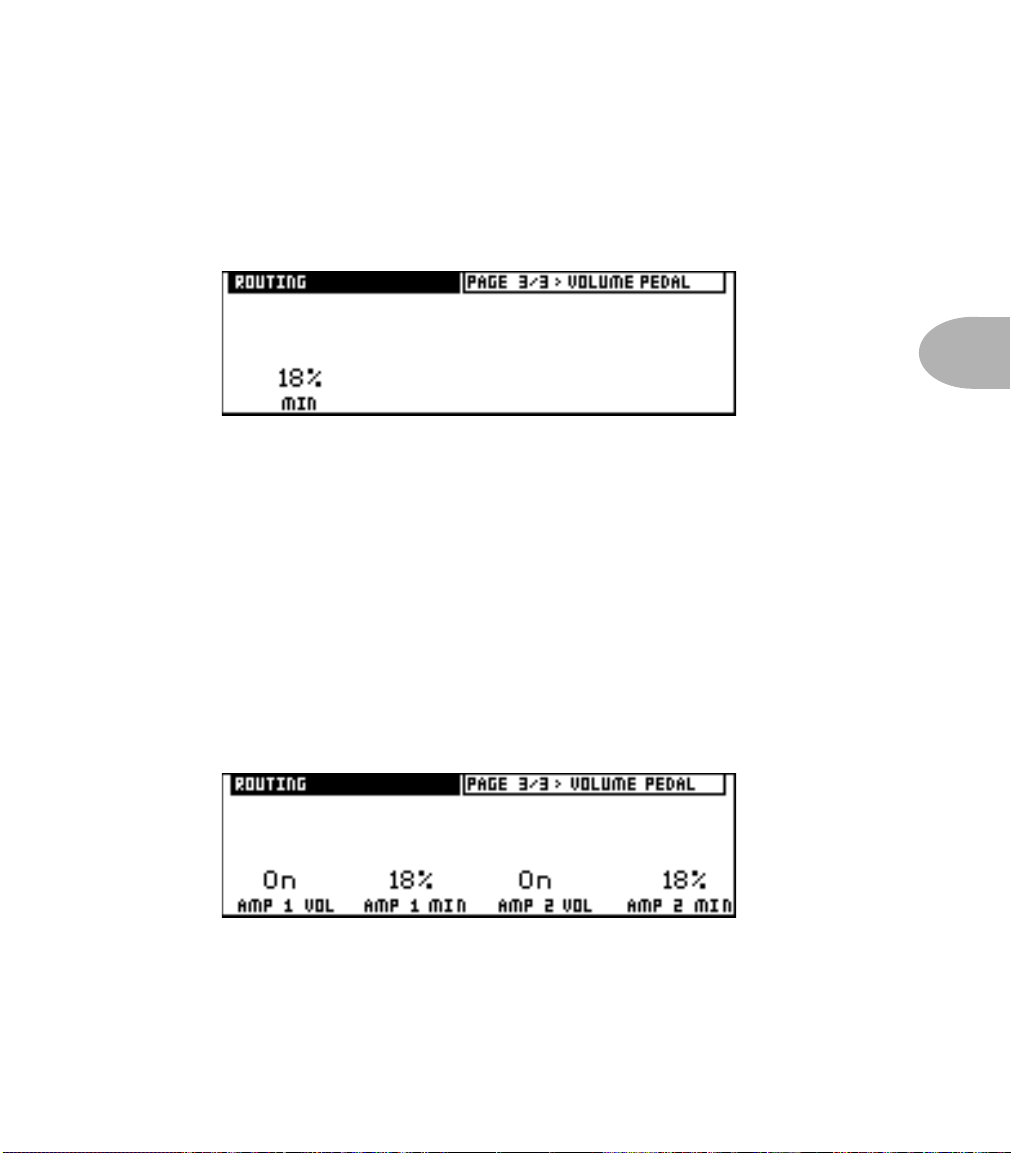
Basic Operations • Effects
Setting the Volume Pedal’s Minimum Volume
Page 3 of Effects Routing gives you the option to set a minimum value for the
Volume Pedal. If you set the Volume Pedal to the first possible position, at the
beginning of the signal flow, or the last possible position, at the very end (see
page 4•17), Routing Page 3 looks a whole lot like:
This minimum value determines how much volume you’ll hear when the volume
pedal is at the heel position. The heel position normally turns the volume off (a
setting of 0% for the MIN value), but you may find it preferable to set it so the heel
position is not all the way off. This comes in handy, for instance, when you want to
use the volume pedal to easily move between preset levels for you rhythm and lead
volume. To adjust the Volume Pedal minimum setting, just spin the knob below the
word MIN.
When you were routing those stompboxes (Gosh, remember those good times? They
seem like only a few pages ago... page 4•17 to be exact), if you happened to place the
volume pedal anywhere other than the first or last possible position, you’ll notice that
you have a few of extra options here:
4 • 21
Well, look at that! You can assign minimum values for each amp independently.
And, if you’re really crazy, the knobs below AMP 1 and AMP 2 allow you to turn the
volume pedal on and off for each amp independently, as well as reverse the pedal
action. When set to Reverse, the volume pedal will act backwards on that particular
Page 50

Basic Operations • Saving
amp, so that when the pedal is at its ‘toe-down’ position, the amp will be at its
minimum setting, and you’ll get maximum volume at the ‘heel-back’ position of the
volume pedal. This last feature is very handy for performing live cross fades between
the two amps stored in a channel. Set AMP 1 VOL to On, for instance, and AMP 2
VOL to Reverse. Now you can pedal the blend of the two amps from all Amp 1 (toedown on the volume pedal) to all Amp 2 (heel-back) and anywhere in between.
Saving
4 • 22
Once you’ve got that tone-to-die-for all dialed in, you’re naturally going to want to
store it somewhere so that you can revisit it again and again, if only to be able to tell
yourself, “Wowsers, I sure am clever, aren’t I?” Since we believe that self-affirmation is
a good thing, we’ve provided you with a number of different ways in which you can
store and revisit your incredibly responsive and toneful sound. All of this magic starts
with pressing the Save Button. As an added convenience (and as a nice sort of nagging
you so you don’t forget to save that sound you spent half an hour on) the Save Button
even lights up whenever you adjust the settings of the current channel, to let you know
that you’ve done something that you might want to think about saving.
Saving a Channel
This whole party kicks off by pressing that ol’ Save Button, at which point your display
should look something like this:
If you simply want to overwrite the channel you’re currently using, leaving the name
the same, all you have to do is hit Save a second time. Vetta defaults to saving the
channel with the same name, and in the same location. The only exception is when
you’re using a Factory channel. In this case, Vetta will pick the corresponding User
channel as the destination. The Factory and User memory areas have the same
information in them when your Vetta ships out from Line 6, so if you haven’t been
filling up the User channels with all your own creations, this should work great.
Page 51
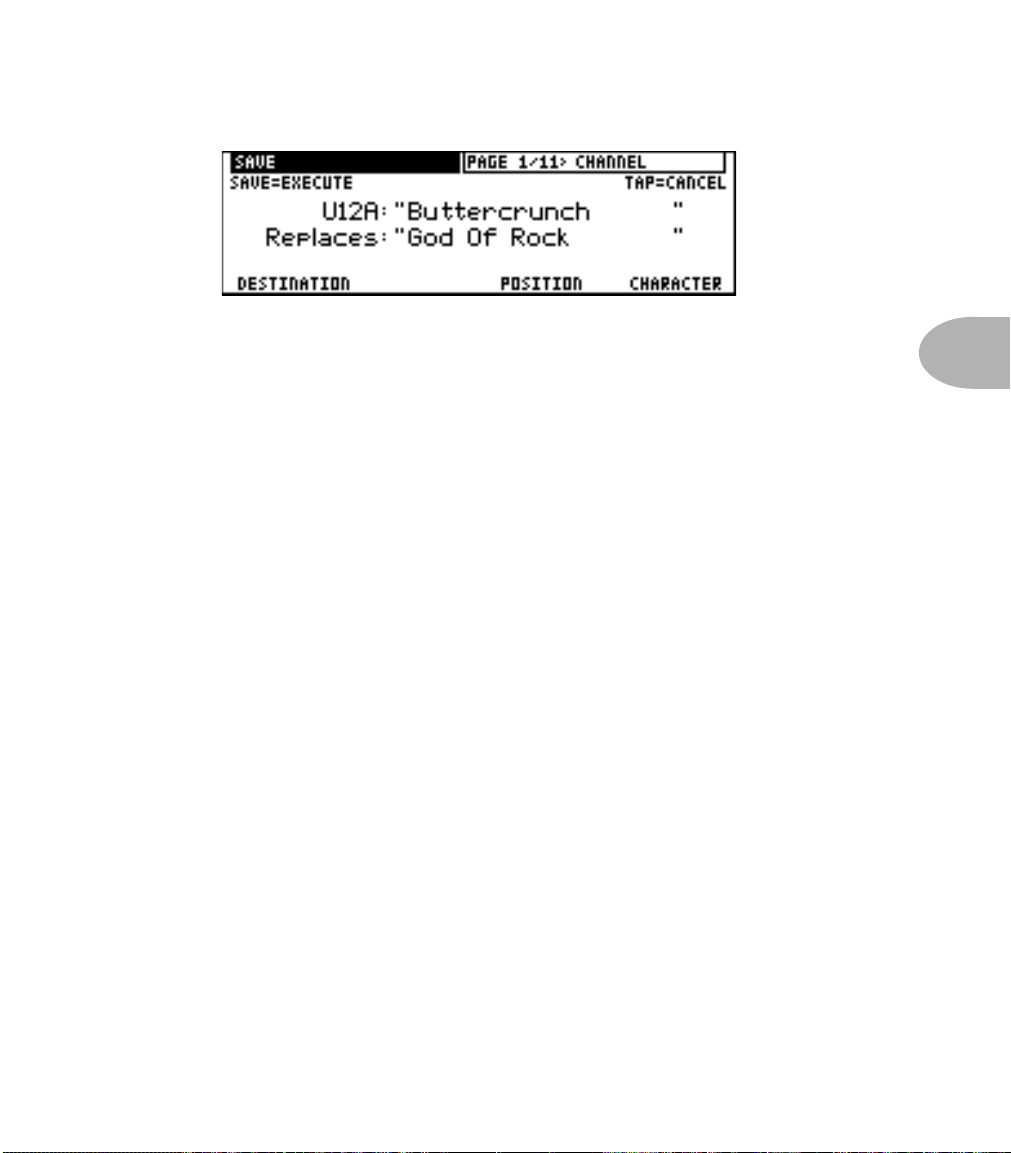
Basic Operations • Saving
Selecting a Channel To Save To
If, on the other hand, you don’t want to overwrite the channel you started with, and
you want to save this channel somewhere else, just turn the knob below the word
DESTINATION and choose the channel where you want to save your new sound.
The display also shows you the name currently stored in that destination channel.
When you get to the channel you want to replace, you’re probably going to want to
set a new name for what you’re about to save, so...
Naming a Channel
You’ll notice the labels POSITION and CHARACTER above the right two knobs.
POSITION selects one of the 16 characters of the name, and the CHARACTER sets
the chosen character.
Finishing the Save Operation
Once you’ve chosen where you want to save your sound, and given it a name, there’s
only one more step. Just press the Save Button, and Vetta will write your sound to the
channel you’ve chosen. Now, every time you want to relive the thrill and excitement
of your new sound, just call up that channel. Who says you can’t go home again?
Setting Your Favorite Channel
When you finally find one of Vetta’s sounds that typifies your unique abilities as a
guitar stylist, or just one that you really like and think that you might use a whole lot,
you can store it as your favorite channel. Once you do this, every time you press the
Favorite Channel Button on Vetta or Favorite Channel switch on the FBV, your
favorite of all sounds will be at your fingertips. Favorite Channel acts like a TV remote
control’s “Last Channel” button, so that pressing it a second time will take you back to
the Channel you were in before you switched to your Favorite Channel.
4 • 23
Page 52
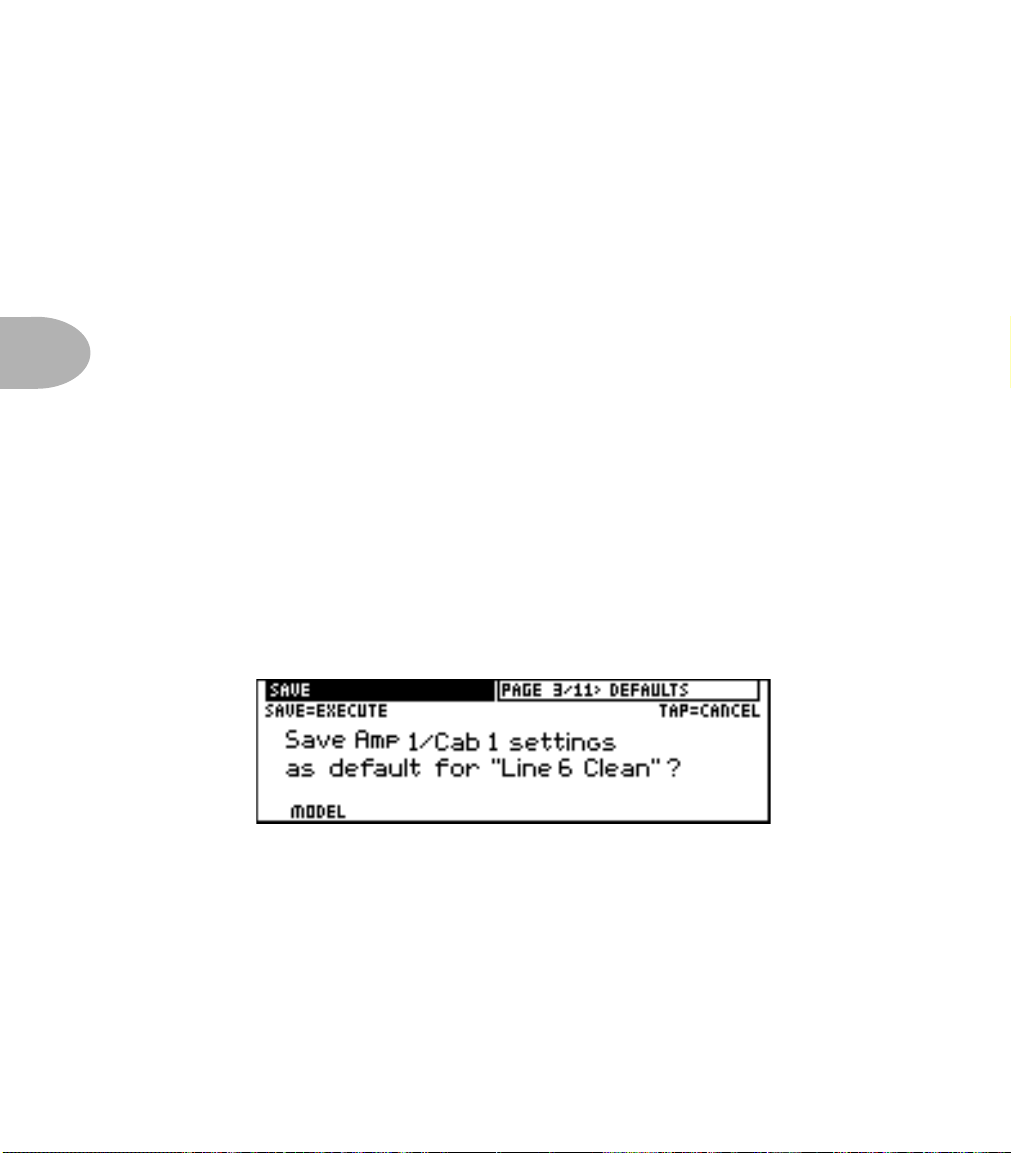
Basic Operations • Saving
Note that Favorite Channel is not an additional channel. It’s just a pointer to one of
the regular Factory or User channels. This makes it very easy if, fickle guitarist that you
are, you suddenly decide that something else is your favorite. You just point Favorite
Channel at something else, but you don’t have to dump your previous favorite out of
the amp. Kinda like staying on speaking terms with your ex.
So, how do you tell Vetta which is your Favorite Channel? Just select that channel,
press Save, press Favorite, and Press Save a second time. If, by chance, you’ve made
some alterations to the current channel that you haven’t saved yet, Vetta will prompt
4 • 24
you to save these first, since you presumably want those to be part of what makes this
your favorite.
Saving Model Default Settings
You’ve probably got old stompboxes around that you haven’t moved the knobs on in
years, even if you use them all the time. Like all of us, there are certain things you come
back to time and time again, and it’s nice to be able to get them quickly and easily
when you want them. That’s why Vetta lets you customize the default settings of every
amp model and most of the effects. This way, when you pull one of these things out of
Vetta’s digital gig bag, it’s ready to go, just the way you like it.
As with everything else in this section, the magic starts when you press the Save
Button. Then turn the Page knob to this page:
If you want to save your current amp settings as the default for the amp model you’re
using (which means that every time you select that amp model from the Amp Model
knob, these are the settings that will automatically come up), just press Save a second
time. If you play with the knob under the label MODEL, you’ll notice that you can save
defaults for stompboxes and most of the effects, as well. Spend a while doing this, and
by the time you’re finished, your Vetta can be uniquely yours, tuned in to your special
personality and your guitars, the unique embodiment of all you are and all you can be.
OK, so we’re overstating the point, but it is cool, isn’t it?
Page 53
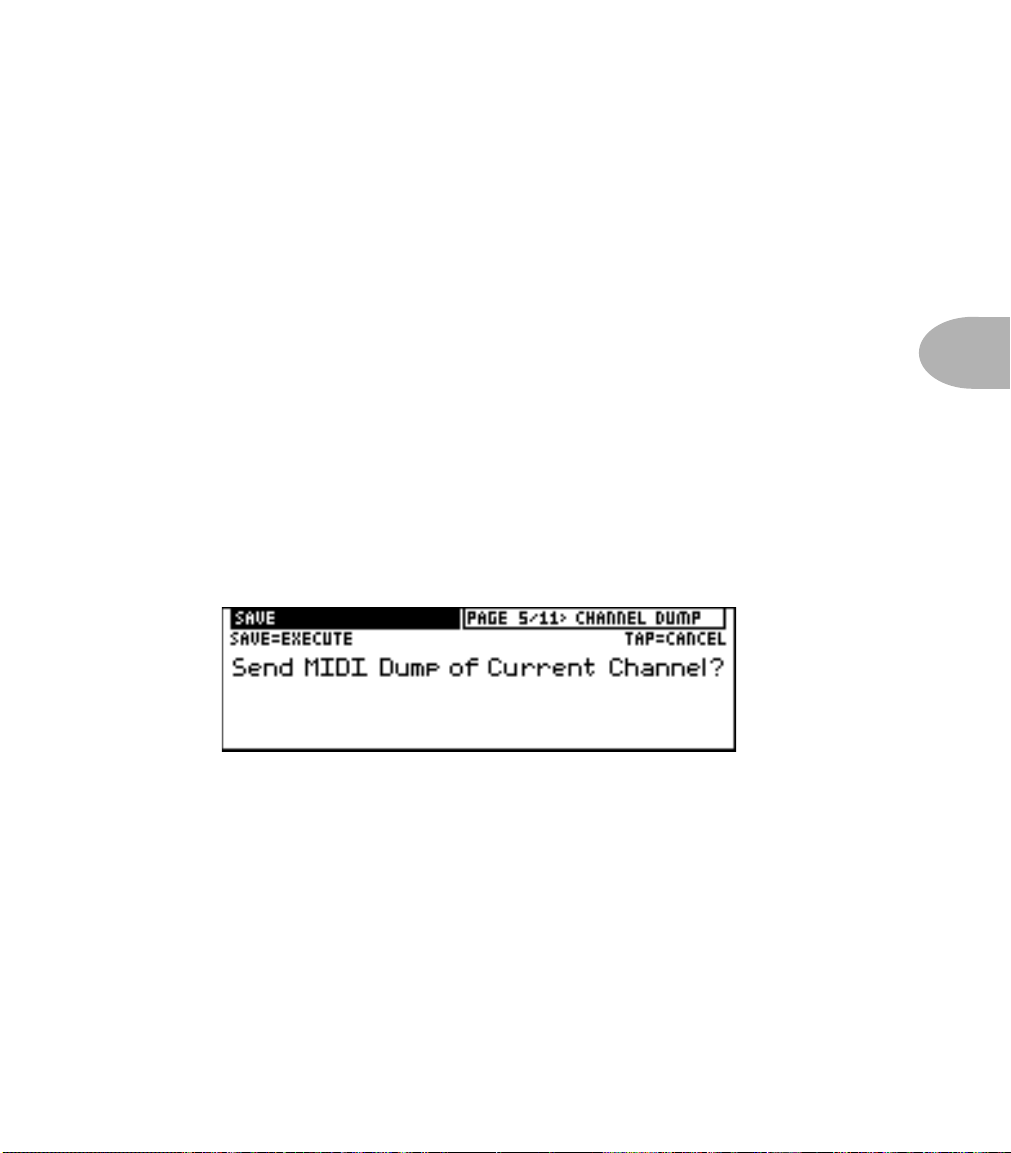
Basic Operations • Saving
Backing Up Your Channel Memories
If you’re spending any time at all making your own sounds, it’s a very good idea to back
them up. This way, if your Vetta is stolen by space aliens on their own quest for
advanced tone technology, you’ll be able to get another one from us to restore your
sounds to.
So, how to get a copy of the information that’s stored in your Vetta? Vetta’s MIDI
connections and a computer with MIDI librarian, sequencer, or MIDI sysex utility
software do the trick. If you don’t have a computer, a hardware MIDI sequencer or
MIDI filer can do the same. We’ll give you the basic rundown on what to do here, but
you’ll also have to read the instructions that come with whichever MIDI thingy you’re
using (we can’t take all the hassle out of life, but we can at least give you great tone to
express your frustrations with when you meet it).
Backing Up a Single Channel
One way to build your personal MIDI-based library of sounds is to save them
individually, so each backup file can have its own name. Hook Vetta’s MIDI out to
your MIDI device’s MIDI in, and set the MIDI device or program to receive a sysex
dump. Then press Vetta’s Save button, and turn the Page knob to this page:
4 • 25
Once you’re there, press Save a second time. The display will say “Sending MIDI
Sysex”, and when it finishes, do whatever your MIDI setup needs you to do to save
the dump to disk (or wherever it stores its data).
Page 54
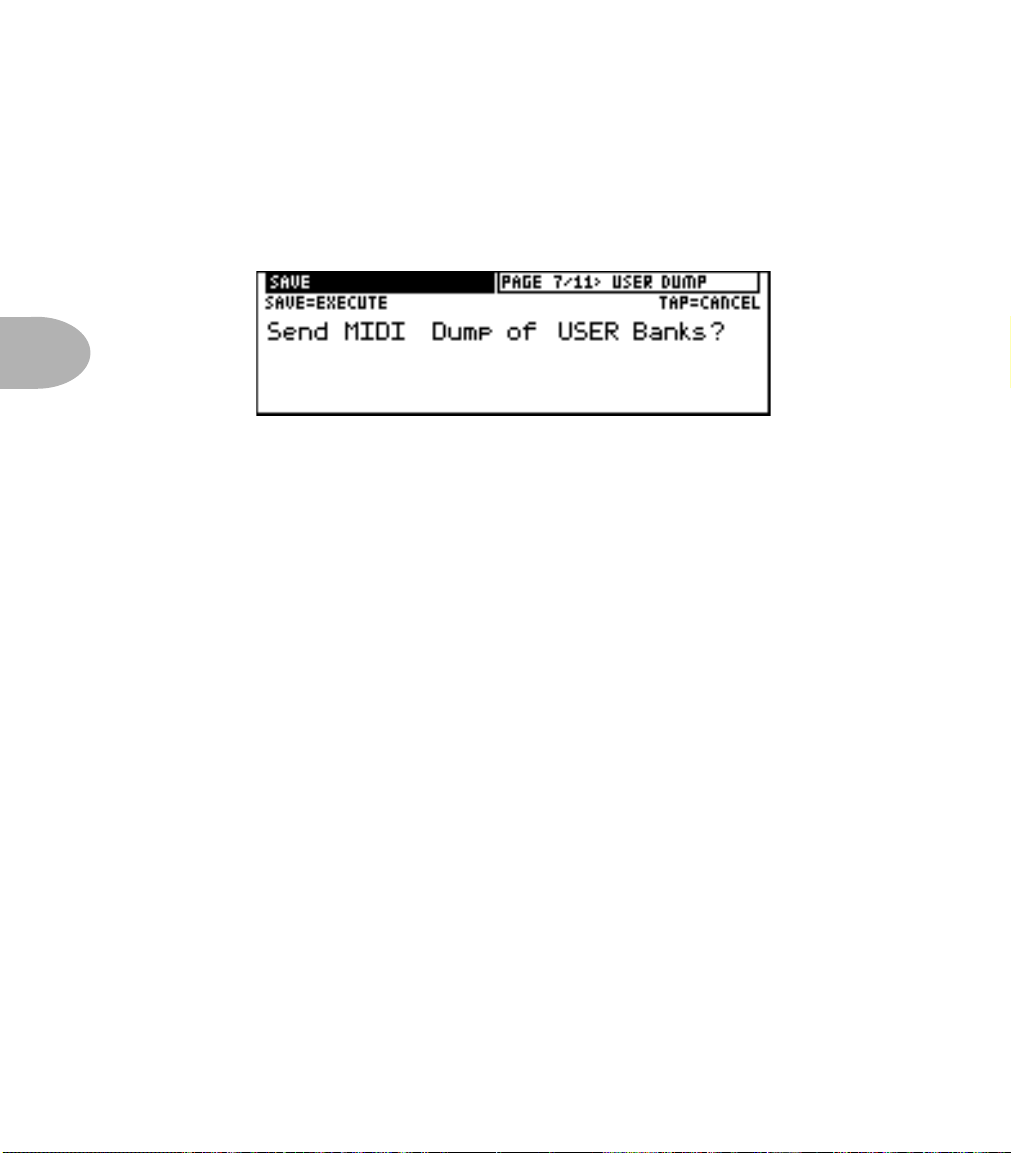
Basic Operations • Saving
Backing Up The User Banks
If you want to backup the whole User bank, that’s easy too. As before, connect
Vetta’s MIDI Out to your other MIDI device’s MIDI In. Set your MIDI utility to
receive a sysex dump and press Vetta’s Save button. Then turn the Page knob to this
page:
4 • 26
Press Save a second time, and you’ll see the familiar “Sending MIDI Sysex” message.
Once it’s done, you’ll of course need to be sure that the dump you sent was properly
received and saved on your MIDI setup, and you can rest assured in the knowledge
that you precious data is now safely backed up.
Things to Know About Vetta’s Memory
Vetta actually has two sections of memory for its channels. In addition to the memory
that you save to when you hit the Save button, Vetta keeps a separate internal,
compressed backup of the channel data. Each time you hit the Save button, you’re
saving to the expanded memory, while the compressed, internal backup is kept in its
original state. This compressed memory comes in handy if you should ever decide that
you want to get rid of all the new stuff you’ve made and get back where you started from
(which we’ll describe how to do in the next section).
It’s important to know this because, in order to receive a whole block of channels via
MIDI, Vetta has to use the memory space that it normally uses for the compressed
backup. It has to erase this compressed backup, and then it can receive the block of
channels that you’re dumping in from MIDI. When it does this, you’ll lose Vetta’s
internal copy of its original User sounds. But since we build Vetta with an identical
copy of channels in both the User and Factory memory, you can access these sounds
from the Factory memory banks.
Page 55

Basic Operations • Saving
Restoring From Backups
What good is backing up your work if you can’t restore it? Here’s how.
Restoring a Single Channel from MIDI
In this case, you’re gonna need to connect the MIDI Out of the MIDI thingy you’ve
stored your memory on to Vetta’s MIDI In. Then do whatever you have to do to open
the file in your MIDI program or select it on your MIDI device and transmit it to
Vetta. Vetta will receive that data as if you had edited the current channel: the Save
button will be lit to indicate that you should press save if you want Vetta to store this
to an internal channel memory so it will remember it (see page 4•22 for the skinny
on saving a channel).
Restoring the User Banks from MIDI
Again, you’re gonna need to connect the MIDI Out of the MIDI thingy you’ve stored
your memory on to Vetta’s MIDI In. Then do whatever you have to do to open the
file in your MIDI program or select it on your MIDI device to get it ready to send.
Now press Vetta’s Save button and turn the Page knob to this page:
4 • 27
Now you have to clear Vetta’s internal, compressed memory backup so it has the
memory space required to receive the MIDI dump (as described on page 4•26). This
doesn’t affect the Factory memory, model defaults, or other information that Vetta
stores.
Press the Save button while this page is showing, and you’ll see a message telling you
that Vetta is clearing the memory. When it’s finished, and the message goes away,
you can then start transmitting the MIDI dump from your MIDI setup. When it
finishes transmitting, Vetta will take another few minutes to expand the data from
the compressed form it just received to become the format it uses internally, (you’ll
see it doing this, channel by channel) and then you’re ready to roll.
Page 56
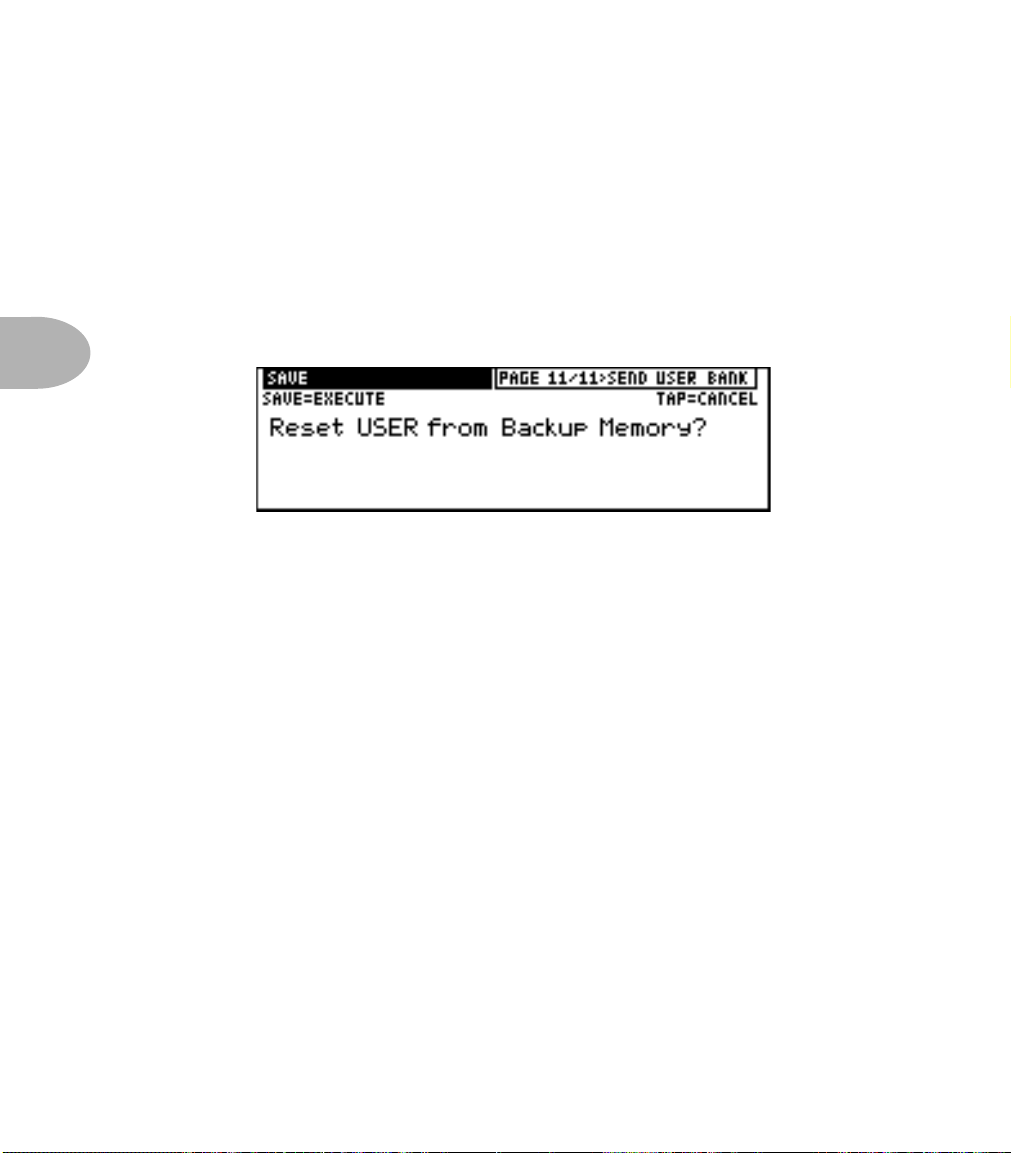
Basic Operations • Saving
Expanding the User Bank from Internal Memory
You can instruct Vetta to expand the memory from its internal, compressed backup
(described on page 4•26) to take the place of its active, expanded memory. Vetta
does this automatically when receiving a MIDI dump as we just described. You can
also do this if you ever want to reset Vetta to use the last set of channels that you
dumped to it via MIDI. And if you’ve never dumped channels in via MIDI, you can
use this to restore Vetta to the original memory it had when it shipped from Line 6.
Just press the Save Button, and spin the Page knob until you get:
4 • 28
Press the Save button again, and you’ll see Vetta count through the channels one by
one as the memory expands.
Altering the Factory Memory
You may have noticed, as you’ve gotten familiar with the various Save pages, that
pages are also included for Sending the Factory banks as a MIDI Dump, receiving the
Factory memory as a MIDI dump, and expanding the Factory banks from memory.
While the normal thing is for the Factory channels to remain unaltered, in the same
state as when your Vetta shipped from Line 6, it is also possible for you to swap a
different set of channels into the Factory’s banks via MIDI. If you’re a tweaked tone
fanatic, this allows you to have all 128 of your Vetta’s channels fully customized,
making it the ultimate hot rod for your personal tone trip.
To take advantage of this feature, you’ll need a MIDI program or device that lets you
assemble a whole bank of Vetta sounds. Or, if you prefer, you can set up the bank of
sounds you want right in Vetta’s own User memory. Then dump the Vetta User
memory out to your MIDI device or program, and turn around and dump the data
back to Vetta again, this time to its Factory bank—there’s no difference in the file
format between User and Factory memory. Before you do all this, you should backup
your Vetta’s original Factory memory (via MIDI) so it’s always handy in case you ever
want to re-visit your original Vetta experience.
Page 57
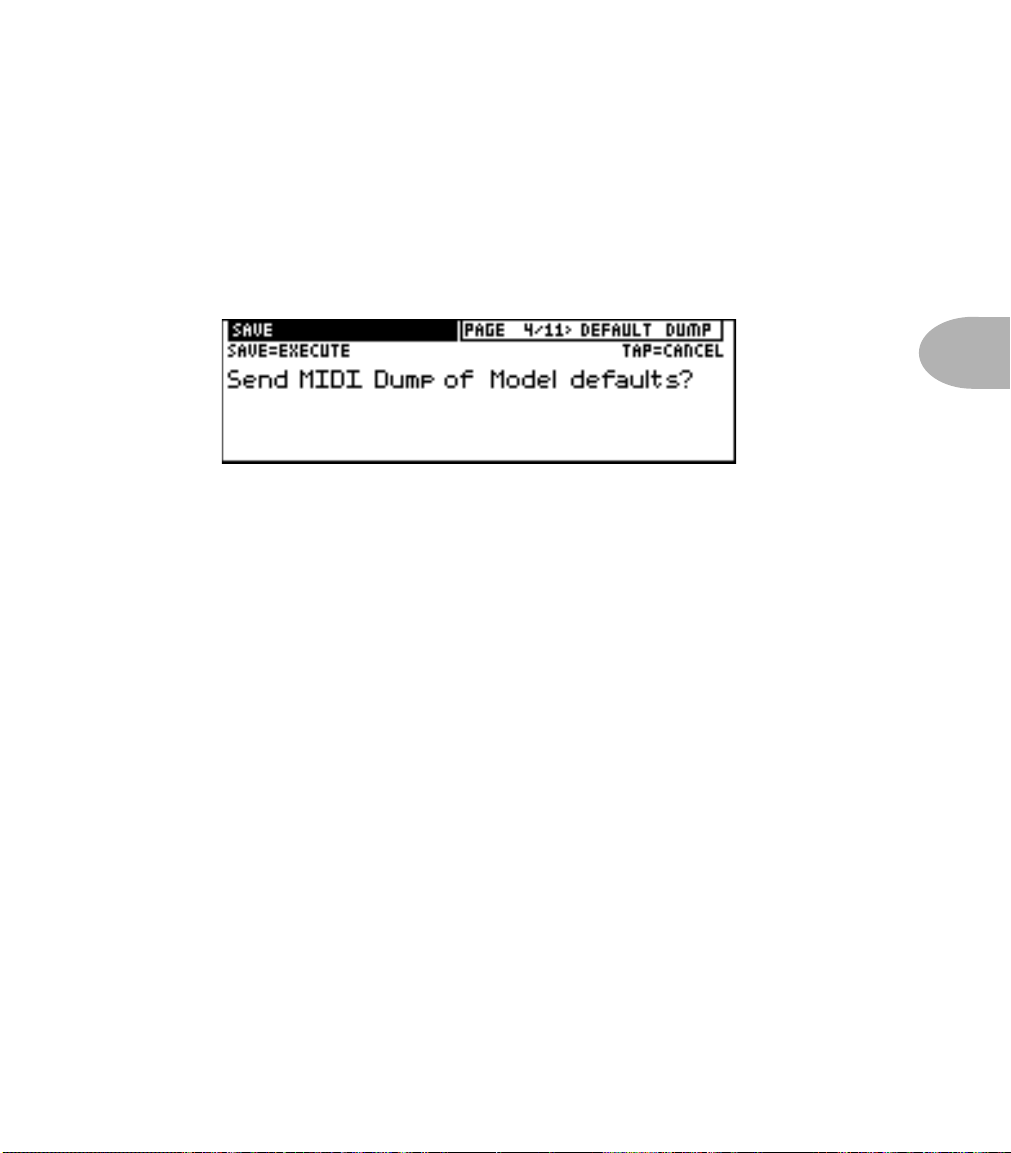
Basic Operations • Saving
Backing Up Your Model Default Settings
If you customize the Model Default Settings of any of your Vetta’s amp models and
effects (as described on page 4•24), you’ll want to be sure to back them up to a MIDI
program or device so you’ve still got them in case anything ever happens to your Vetta.
Once again, we start by connecting Vetta’s MIDI Out to your MIDI setup’s MIDI In,
and then you set your MIDI setup to receive a sysex dump. Press Vetta’s Save button
and turn the Page knob to this page:
Press the Save button a second time to do the deed. When Vetta finishes sending the
sysex dump, be sure to save the dump on your MIDI setup, and you’re done.
Restoring Your Model Default Settings
It really doesn’t get any easier than this. Connect MIDI Out from your MIDI setup to
Vetta’s MIDI In, open or select the file on your MIDI setup and transmit it to Vetta.
The Model Default data will automatically be recognized and stored by Vetta when it
receives it.
4 • 29
Page 58

Basic Operations • Output Setup
Output Setup
Vetta has a number of options that determine how the direct outs and speaker outputs
function. To access these, you start by pressing the Output Setup button, at which
point your display is magically transformed to:
4 • 30
If you’re familiar with Line 6’s award-winning POD, you know our first generation of
A.I.R., the revolutionary technology that made recording guitars direct sound like
recording guitars the old fashioned way (you know, stick the amp in the middle of a
room that was specially designed for recording, spend several hours fiddling with
microphone positioning, then finally record the track—that old fashioned way). Vetta
debuts A.I.R. II, the next generation (and no, we’re not going to turn it into a movie
featuring steely jawed heroes and a daffy robot, so don’t even ask us), for an even more
satisfying recording experience. A.I.R. II expands on the original by offering models of
a variety of microphone types and placements (both on and off axis).
A.I.R. Mode
The knob below A.I.R. MODE lets you determine whether the A.I.R. settings will be
global (all channels use the same setting) or per channel (each channel uses the
A.I.R. setting that is stored with it).
A.I.R. Setup
This knob selects which mic type and placement you would like for the current
channel or global setup. For the full menu, see ‘A.I.R. II Mic Options’ on page 10•5.
Wide Mode
You use the knob below WIDE MODE on the Output Setups page to turn Wide mode
on and off. What the heck do we mean by ‘Wide’ in the first place? Good question, and
we’re awfully glad you asked.
Page 59

Basic Operations • Output Setup
Wide mode gives you the ability to run what is often referred to as wet/dry setup. When
running like this, the wet portion of post effects that have been assigned to the ‘Wide’
bus (you make this assignment from the last edit page of those effects) will be removed
from the signal being sent to the speakers in your Vetta and will only appear on the
“Direct/Wide” outputs (both XLR and 1/4-inch). You can then connect these outs to a
separate power amp and speakers, keeping your basic ‘dry’ guitar tone pumping out of
Vetta while the ‘wet’ effects pump out of the separate speakers. This can give improved
definition for your basic guitar sound, even when you lay on the ‘grease’, plus you can
spread the effects cabinets wide on stage for a truly huge stereo image.
Dir Trim
Normally, the Master Volume knob on your Vetta sets the level for the internal
speakers (and any external speakers you connect), without having any effect on your
Direct Output level. This is a good thing, for instance, when you’re playing live. It
means you can set a low master volume level for your amp on stage (maybe it’s a small
venue) while still pumping out full level at the direct outs so the house sound system is
getting plenty of juice. This is also a good thing if you’re recording in the studio, using
your amp to monitor with the other band members while your direct out is being
recorded. Once again, an appropriately low master volume level that you might want
for the amp doesn’t force you to have a low level signal going to tape.
Vetta pumps enough level out of its direct outs to light up the input meters for +4 pro
recording. For live sound systems, as well as many recording setups designed to work
with lower levels, this can sometimes be overkill. The DIR TRIM knob lets you roll
back the Direct Out level, and keep your sound guy or lower level recording system
happy.
4 • 31
You may have noticed that we said the Master Volume doesn’t affect the Direct Output
level normally. It does, however, affect the Direct Output level if you turn the speakers
off (see the next page) or plug in headphones. In this scenario, since you’re only
listening to the Direct Outs and headphones, we make the Master Volume knob now
adjust both of these levels. When this is happening, the Dir Trim setting is ignored.
Just for completeness, we should also mention that the Master Volume knob also affects
the Direct Output levels if you’re running in Wide Mode.
Page 60

Basic Operations • Output Setup
Speakers On/Off
The second page available from the Outputs Setup Button lets you turns the speakers
(both internal and any external cabinets you might be running) on and off, as you may
want to do when recording direct, or even for running direct-only for a live setup.
4 • 32
When you’ve turned the SPEAKERS off, the Master Volume control sets the level for
the direct outs. Plugging headphones into the Vetta combo also turns off the speakers.
Mono/Stereo
This page also lets you choose to operate your Vetta in mono or stereo. This is generally
most valuable on the Vetta HD in case you’re using a mono setup, but feel free to
mono-ize your combo if that’s what makes you happy.
Speaker Configuration
The CONFIG control tunes the output of the Vetta to match the type of cabinet(s)
you are using. The Vetta Combo leaves the factory set to 2x12; change this setting to
4x12 if you want to use 4x12 cabinets. The Vetta HD leaves the factory set to 4x12;
change this setting to 2x12 if you you want to use 2x12 cabinets. If you are using some
mix of 2x12, 4x12, or other cabinets, select 4x12.
Page 61

Basic Operations • Foot Control
Foot Control
As the chapter ‘Using the FBV Foot Controller’ on page 9•1 relates in detail, options
for the optional FBV foot controller can be set from the Vetta Foot Control Button:
On the first page, you can choose to have the FBV pedals control wah and volume, or
act as expression pedals (more on that in the next paragraph). You can also turn the
knob below PITCH/TREM to set the Pitch/Trem switch on the FBV to control pitch
shift, tremolo, or both.
4 • 33
The second and third pages of Foot Control (we’re only showing you page 2 here; page
3 works just like it) let you set what the pedals will control if you’re not using them for
Volume or Wah:
The knob below DEST sets the destination for the pedal. In other words, this is the
thing that the pedal is going to control.
The knob below DEPTH sets the percentage of change to be controlled by the pedal
(more on that in a moment).
Page 62

Basic Operations • System Setup
The knob below RESPONSE lets you select “Contin” (which would be “Continuous”
if we had the space) or “Switch.” Continuous is what you normally expect from a
pedal, smoothly adjusting from one extreme to another. Switch gives you a hard
switchover from one setting at the heel-back position to another at the toe-down.
To understand how this works from a mathematical perspective (just skip to the next
paragraph if you think math is as much fun as a trip to the dentist), let’s say that the
destination parameter is the mix of an effect, which you’ve got saved in this channel
with a setting of 20%. With the pedal at its heel-back position, this mix is unchanged
4 • 34
at 20%. Now if you set your DEPTH here to 50%, this means the pedal is going to
increase your mix setting 50% of the way from what’s stored in the channel (20%) to
the maximum possible mix value (100%). A quick bit of mathematical calculation
(20 + .5 x [100-20] = 60) reveals that this means 60% mix at the toe-down position.
But who needs math? Just set the pedal to the heel-back position, light up the Edit
Button and adjust the effect parameter that you’re targeting so that it sounds the way
you want it to when the pedal is at this heel-back position. Then press the Foot Pedal
Button to get back here, step on the gas to ram the pedal to the toe-down position,
turn the knob below DEPTH ’til you like what you hear, and you’re golden. Now if
only doing your taxes could be so easy!
System Setup
System Setup lets you set up, you know, system type stuff. Press the System Button for
this first page:
Display
Human beings come in a variety of shapes and sizes. That kind of variety is good, but it
also means that everybody views the display of their Vetta from a different angle.
Adjusting a display’s contrast makes it more or less readable at different angles. Turn
Page 63

Basic Operations • System Setup
the knob below L CONTRAST to adjust the contrast of Vetta’s left display (where the
names of the channels are shown). The knob below R CONTRAST lets you dial in
your view of the right display, where this System Setup page is shown.
Spin the Page knob, and feast your eyes on System Setup page two:
Channel Select Mode
There are two Channel Select Modes for Vetta: Immediate and Deferred. take your
pick by twisting that little knob below the label CHAN SELECT:
Instant Mode
Instant mode is for today’s no-nonsense, gotta- have-it-now crowd. When in
Instant mode, Channels are loaded as you dial through them from the Select knob
on the amp.
4 • 35
Deferred Mode
When you’re in Deferred mode, spinning the knob next to Vetta’s smaller display
lets you see the names and numbers for each channel, without having the channels
actually load. The display will be flashing. When you find the sound you want,
press the A, B, C, or D button that corresponds to the channel in that bank (so if
you’re looking at the display flashing “11C The Big Finale,” which is the channel
you want, press C to load it.).
The FBV always operates in Deferred Mode: Bank Up and Bank Down move up
and down a bank at a time, and the display flashes the name of the channel you’ve
banked up or down to. When you’re in the bank that you want, stomp on A, B, C,
or D to load the corresponding channel.
MIDI Channel
Here’s where you set which MIDI Channel (1-16) Vetta will use to communicate with
other MIDI devices.
Page 64

Basic Operations • System Setup
Knob Action
We talked a little bit earlier about the two different ways that the knobs on Vetta can
work (see ‘Absolutely Relative’ on page 4•4). Here’s where you set which way your
Vetta will respond to your knob tweaking.
Software Version
Page 3 of System Setup shows you which version of software your Vetta is running.
4 • 36
Page 65
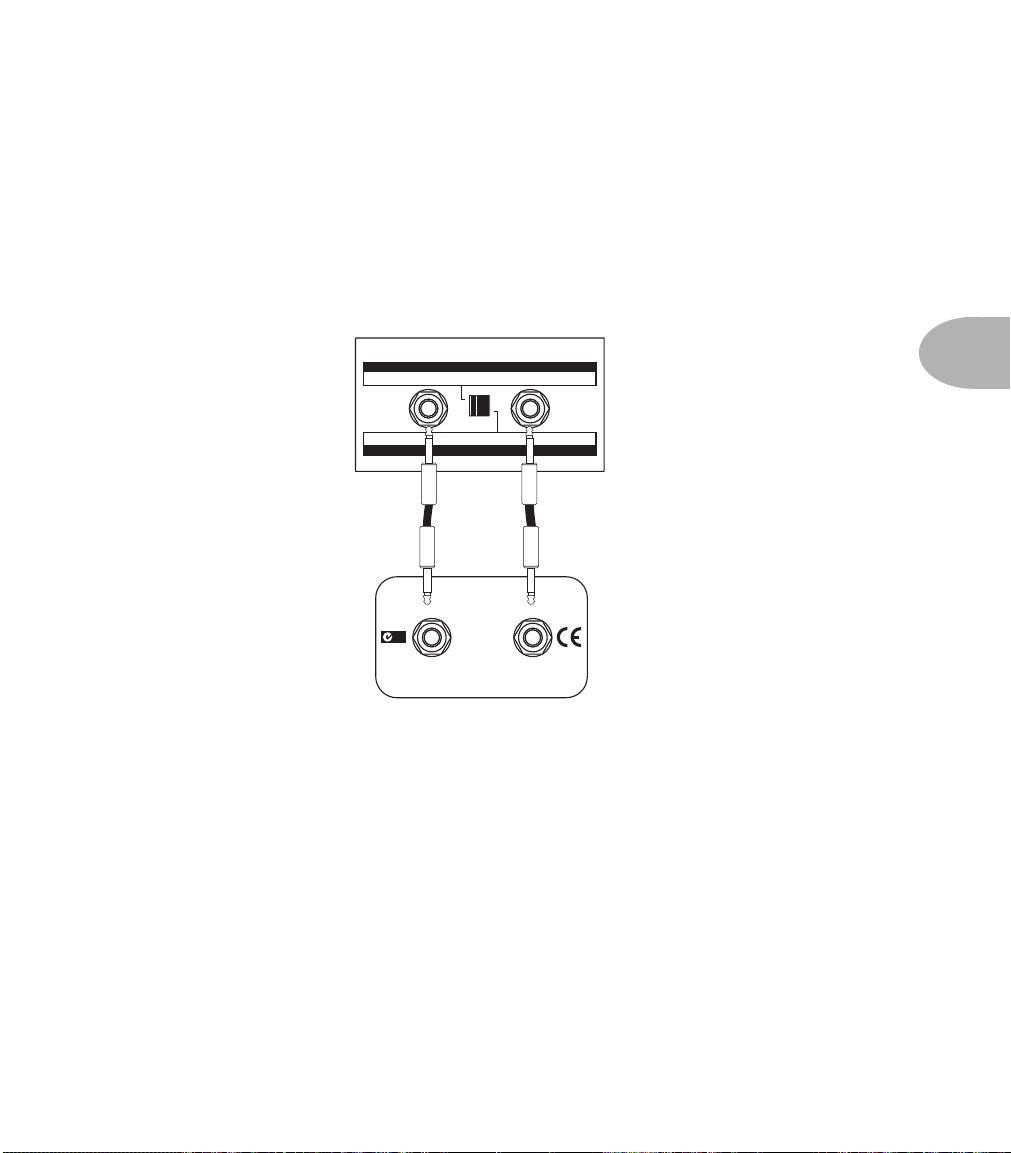
Basic Operations • Running External Speakers with Vetta Combo
Running External Speakers with Vetta Combo
The Vetta combo has two different options for running external speaker cabinets, and
the optional Vetta 212S Extension Cab works beautifully with either one (hint, hint).
Remember that Vetta can get loud, and you’ll want whatever extension cabinet you use
to be able to handle at least 80 watts per side. If you have a stereo speaker cabinet with
an impedance of no less than 8 ohms per side, we suggest that you connect it to Vetta
like so:
SPEAKER OUTPUTS - NORMAL MODE: VETTA COMBO = STEREO, EXTERNAL CABS = STEREO
SPEAKER OUTPUTS - SPLIT STEREO MODE: VETTA COMBO = LEFT, EXTERNAL CAB = RIGHT
CLASS 2 WIRING
Right
N222
STEREO - 8
USE BOTH JACKS
80 WATTS MAX PER SPEAKER
8 OHMS EACH
4 OHMS
Left
External CabNot Used
LEFTRIGHT
MONO - 4
THIS JACK ONLY
160 WATTS TOTAL MONO
With this setup, you can set the split switch to either Normal or Split Stereo mode
(controlled by the slide switch between the two speaker out jacks). When the rear
panel switch is set to ‘Normal’ mode, the Left and Right speaker outs feed your
external speakers the same thing that Vetta’s own left and right speakers get (Vetta’s
speakers work at the same time as the external ones that you connect). You’ll
probably want to run this way if you stack Vetta with a second stereo cabinet, or you
want to flank it with separate left and right cabs, or you just want to get a bigger setup
going without having your stereo separated hard left and right.
4 • 37
When the switch is set to ‘Split Stereo’ mode, the external cabinet(s) will carry only
Vetta’s right channel, while the internal Vetta speakers will carry the left channel.
This is the mode to use if you want to set up with the largest possible stereo image by
running the external cabinet on the other side of the stage (besides, you really want
Page 66

Basic Operations • Running External Speakers with Vetta Combo
the bass player to hear your brilliant solo). It’s also great when you’re using Vetta’s 2
Amps at Once feature with the amps panned hard left and right, since your rig then
behaves just like two independent amps, each with its own cabinet.
When you’re running like this, make sure that your external speakers are running at
8 ohms per channel (or greater, in which case everything will still work, but they’ll be
quieter than at 8 ohms). Don’t run lower than 8 ohms per channel or you’ll overheat
your Vetta and its thermal protection circuit will kick in and shut off the power amps
(so you lose your sound).
4 • 38
If, on the other hand, you have a mono speaker cabinet with a minimum impedance
of 4 ohms, you should hook it up like this.
SPEAKER OUTPUTS - NORMAL MODE: VETTA COMBO = STEREO, EXTERNAL CABS = STEREO
SPEAKER OUTPUTS - SPLIT STEREO MODE: VETTA COMBO = LEFT, EXTERNAL CAB = RIGHT
CLASS 2 WIRING
N222
STEREO - 8
USE BOTH JACKS
80 WATTS MAX PER SPEAKER
8 OHMS EACH
4 OHMS
LeftRight
External CabNot Used
LEFTRIGHT
MONO - 4
THIS JACK ONLY
160 WATTS TOTAL MONO
With this wiring, you can only use Vetta’s Split mode. You can, of course, run an
8 ohm or greater cabinet wired like this, but we can’t guarantee that you’ll get the
best balance of level between the amp and extension cab because Vetta’s left and
right power amps will be loaded unevenly. You’ll run into the same uneven loading
problem if you try and run an 8 ohm cabinet wired like this in Normal mode.
Regardless of which setting you choose for the external speaker outs, for the ultimate
in cabling flexibility and simplicity, we suggest that if you are using a Vetta 212S
Extension Cab, you always hook up two cables, one from Vetta’s left speaker output
Page 67

Basic Operations • Running External Speakers with Vetta HD
to the 212S left input, and one from Vetta’s right speaker output to the 212S right
input. Hooking up both cables makes connecting the external speaker cabinet a nobrainer no matter which setting you happen to have going, and it means you can
switch anytime without re-cabling.
No matter how you hook up your external cabinets, make sure that you use cables
specifically made for speaker connections. Avoid using shielded cables (like guitar
cables), since their small wire gauge can limit the amount of power transmitted to the
speakers and keep your audience from hearing every note.
Oh yeah, one more thing. If no external speakers are connected to your Vetta, the
Normal/Split Stereo mode switch will have no effect at all, so you don’t have to
worry about changing it if you unplug your cab.
Running External Speakers with Vetta HD
If you’re the proud owner of a Vetta HD, this information is just for you. In addition to
placing a multitude of amp models, stompbox models, and post effects at your disposal,
the Vetta HD also offers the flexibility and power to drive a wide variety of speaker
cabinets. The type and number of speaker cabinets you choose is up to you, and will
probably depend on your performing situation: some gigs require the focused growl and
grind of a closed back 4x12, while other gigs work better with the classic sound of an
open back 2x12. The Vetta HD can handle either alternative with equal aplomb.
4 • 39
Speaker Cabinet Basics
Be sure to turn the amplifier off when connecting or disconnecting speaker cables and
cabinets. (This protects both the amplifier and the speakers.)
Use only heavy gauge, unshielded cables for hooking up speaker cabinets. (Do not use
standard guitar cables to connect your speaker cabinets, as they will degrade your
sound.)
Take a Load Off
While you would never want to operate a tube amplifier without a load (that means
without speakers attached), operating the Vetta HD without a load is OK! You do not
need to have speakers connected to the amplifier in order to use the balanced Direct
Outputs. Fortunately, you can always simply deactivate the speaker outputs from the
Output Setup edit pages to avoid having to disconnect the speakers.
Page 68

Basic Operations • Speaker Cabinet Basics
Volume Levels
Exercise some common sense about volume levels. The Vetta HD can drive four 4x12
cabinets with power to spare, so it’s got enough juice to fry the speakers of most setups if
you really tried. If you see the speakers practically jump out through the speaker grille,
back off on the Vetta HD’s Master Volume a wee bit to get things back into the realm
of reasonable operational levels. Also understand that Line 6 cannot be liable for
replacement of speakers damaged by abuse. So, feel free to crank it up, but do it with a
bit of sense
4 • 40
Setting the 4/8/16 Ohm Switch
It’s important to set Vetta’s rear panel 4/8/16 OHM switch to match the impedance of
the cabinets that you are driving. You must match impedance to get the full volume
and response, and to avoid overheating and shutting down the power amplifiers.
The correct setting of the 4/8/16 OHM switch may not always be immediately obvious.
While most modern speaker cabinets (like the Line 6 4x12 and Vetta 2x12 Extension
cabinets) will clearly label their jacks with the impedance load that the speakers
present to an amplifier, some vintage cabinets don’t include impedance labeling. There
are, fortunately, some general rules of thumb that you can usually rely on:
The first thing to know is that, due to the magical nature of electricity, the impedance
load that a speaker cabinet creates depends on (1) the impedance of each speaker and
(2) whether these speakers are hooked up in series or parallel. Series means that the
speakers are wired up to the speaker jack in their cabinet so that electricity coming into
the jack from your HD flows first into one speaker, and then into the next. Parallel
means that the speakers are wired so that each has a direct connection to the jack,
giving them each a direct connection to the electrical power supplied by your HD.
Typically, 2x12 cabinets are loaded with 8 ohm speakers. If they operate in mono, their
internal wiring is generally done in parallel for a 4 ohm load. If they have a stereo
option, this splits the speakers so that each acts as an 8 ohm load.
• To use the HD with this typical 2x12 cabinet in mono, you’d set the HD’s 4/8/16
OHM switch to 4 ohms and connect only the HD’s left/mono output to the single
mono input of the cabinet.
• For stereo HD operation with this typical 2x12 cabinet, you’d set the HD’s 4/8/16
OHM switch to 8 ohms and connect cables from HD’s left output to the speaker
cabinet’s left input, and from HD’s right output to the speaker cabinet’s right input.
Page 69

Basic Operations • Speaker Cabinet Basics
Most 4x12 cabinets are loaded with 16 ohm speakers. When they operate in mono,
their internal wiring is generally done in a combination parallel/series configuration
that adds up to a 16 ohm load. If they have a stereo option, this configures the speakers
left/right so that each side acts as an 8 ohm load.
Line 6 4x12 cabs are loaded with 8 ohm speakers wired for a 4 or 16 ohm load when
running stereo, and either 2 or 8 ohms in mono.
If you connect two cabinets that have the same impedance to the two left jacks of HD
or the two right jacks (but not one each to left and right), that side of Vetta’s power
amp will be connected to the speakers in parallel, and the result will be an ohm load
that is one half of the impedance of one speaker cabinet alone. For instance, if two 16
ohm 4x12 cabinets are connected to the left outputs (or the right ones) of Vetta HD,
the impedance of the combined cabinet setup is 8 ohms, and you should set the Vetta
HD rear panel 4/8/16 OHM switch to 8 ohms in order to match.
Pictures are handy! See the following pages for illustrations of typical setups.
4 • 41
Page 70

Basic Operations • Speaker Cabinet Basics
Hooking up your Vetta HD to a single 2x12 in mono.
4 OHM 8 OHM 16 OHM
4 • 42
HD SPEAKER OUPUTS
SPEAKER OUTPUTS
CLASS 2 WIRING
Left/MonoRightRight Left/Mono
LEFTRIGHT
N222
STEREO - 8
USE BOTH JACKS
80 WATTS MAX PER SPEAKER
MONO - 4
THIS JACK ONLY
160 WATTS TOTAL MONO
Hooking up your Vetta HD to a single 2x12 in stereo.
STEREO - 8
HD SPEAKER OUPUTS
SPEAKER OUTPUTS
CLASS 2 WIRING
MONO - 4
THIS JACK ONLY
160 WATTS TOTAL MONO
Left/MonoRightRight Left/Mono
LEFTRIGHT
N222
Keep the HD’s Master
Volume below 9 o’clock
with this setup so you
don’t blow your
speakers!
4 OHM 8 OHM 16 OHM
USE BOTH JACKS
80 WATTS MAX PER SPEAKER
Page 71

Basic Operations • Speaker Cabinet Basics
Hooking up your Vetta HD in side by side stereo with two 2x12s
HD SPEAKER OUPUTS
4 OHM 8 OHM 16 OHM
LEFTRIGHT
N222
SPEAKER OUTPUTS
CLASS 2 WIRING
Left/MonoRightRight Left/Mono
LEFTRIGHT
N222
4 • 43
STEREO - 8
USE BOTH JACKS
80 WATTS MAX PER SPEAKER
MONO - 4
THIS JACK ONLY
160 WATTS TOTAL MONO
STEREO - 8
USE BOTH JACKS
80 WATTS MAX PER SPEAKER
MONO - 4
THIS JACK ONLY
160 WATTS TOTAL MONO
Hooking up your Vetta HD in stacked stereo with two 2x12s
Keep the HD’s Master
Volume below 9 o’clock
with this setup so you
don’t blow your
speakers!
4 OHM 8 OHM 16 OHM
HD SPEAKER OUPUTS
STEREO - 8
USE BOTH JACKS
80 WATTS MAX PER SPEAKER
STEREO - 8
USE BOTH JACKS
80 WATTS MAX PER SPEAKER
SPEAKER OUTPUTS
CLASS 2 WIRING
Left/MonoRightRight Left/Mono
THIS JACK ONLY
160 WATTS TOTAL MONO
THIS JACK ONLY
160 WATTS TOTAL MONO
LEFTRIGHT
MONO - 4
LEFTRIGHT
MONO - 4
N222
N222
Page 72

Basic Operations • Speaker Cabinet Basics
Hooking up your Vetta HD in mono with single 4x12
4 OHM 8 OHM 16 OHM
HD SPEAKER OUPUTS
SPEAKER OUTPUTS
CLASS 2 WIRING
Left/MonoRightRight Left/Mono
4 • 44
160 WATTS MAX PER SPEAKER
RIGHT
4 PER SIDE STEREO
OR
2 MONO (LEFT ONLY)
320 MAX WATTS TOTAL MONO
LEFT/
MONO
16 PER SIDE STEREO
OR
8 MONO (LEFT ONLY)
Hooking up your Vetta HD in stereo with single 4x12
HD SPEAKER OUPUTS
4 OHM 8 OHM 16 OHM
SPEAKER OUTPUTS
CLASS 2 WIRING
Left/MonoRightRight Left/Mono
160 WATTS MAX PER SPEAKER
RIGHT
320 MAX WATTS TOTAL MONO
LEFT/
MONO
N222
N222
4 PER SIDE STEREO
OR
2 MONO (LEFT ONLY)
16 PER SIDE STEREO
OR
8 MONO (LEFT ONLY)
Page 73
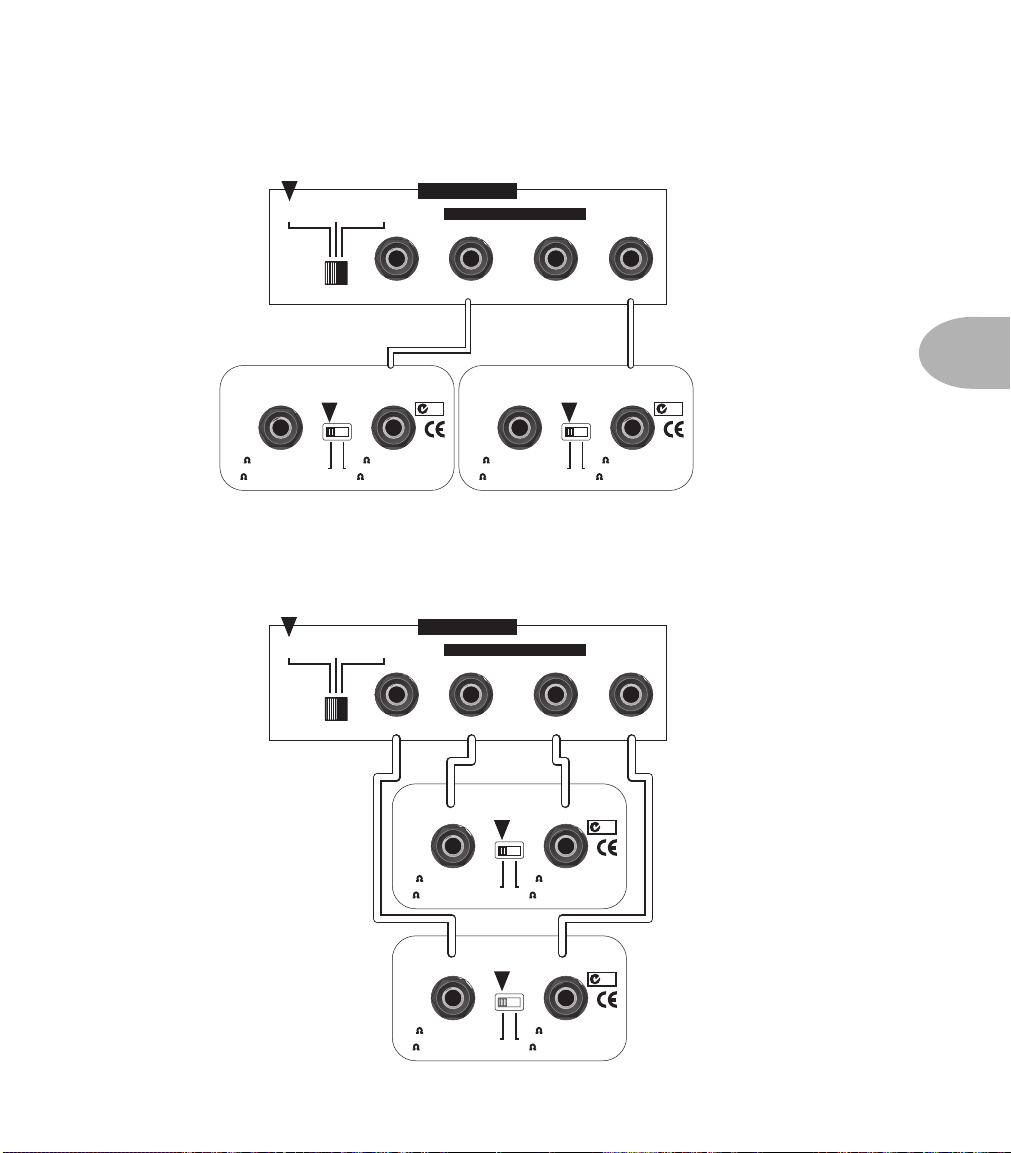
Basic Operations • Speaker Cabinet Basics
Hooking up your Vetta HD in side by side stereo with two 4x12s
HD SPEAKER OUPUTS
4 OHM 8 OHM 16 OHM
SPEAKER OUTPUTS
CLASS 2 WIRING
Left/MonoRightRight Left/Mono
160 WATTS MAX PER SPEAKER
RIGHT
4 PER SIDE STEREO
OR
2 MONO (LEFT ONLY)
320 MAX WATTS TOTAL MONO
LEFT/
MONO
16 PER SIDE STEREO
OR
8 MONO (LEFT ONLY)
160 WATTS MAX PER SPEAKER
N222 N222
RIGHT
4 PER SIDE STEREO
OR
2 MONO (LEFT ONLY)
320 MAX WATTS TOTAL MONO
LEFT/
MONO
16 PER SIDE STEREO
OR
8 MONO (LEFT ONLY)
Hooking up your Vetta HD in stacked stereo with two 4x12s
HD SPEAKER OUPUTS
4 OHM 8 OHM 16 OHM
160 WATTS MAX PER SPEAKER
4 PER SIDE STEREO
2 MONO (LEFT ONLY)
RIGHT
OR
SPEAKER OUTPUTS
CLASS 2 WIRING
Left/MonoRightRight Left/Mono
320 MAX WATTS TOTAL MONO
16 PER SIDE STEREO
8 MONO (LEFT ONLY)
LEFT/
MONO
OR
N222
4 • 45
160 WATTS MAX PER SPEAKER
RIGHT
4 PER SIDE STEREO
OR
2 MONO (LEFT ONLY)
320 MAX WATTS TOTAL MONO
LEFT/
MONO
16 PER SIDE STEREO
OR
8 MONO (LEFT ONLY)
N222
Page 74

Basic Operations • Vetta and MIDI
Feeling psycho? Running Vetta HD through four 4x12s
4 OHM 8 OHM 16 OHM
HD SPEAKER OUPUTS
SPEAKER OUTPUTS
CLASS 2 WIRING
Left/MonoRightRight Left/Mono
4 • 46
160 WATTS MAX PER SPEAKER
RIGHT
4 PER SIDE STEREO
OR
2 MONO (LEFT ONLY)
160 WATTS MAX PER SPEAKER
RIGHT
4 PER SIDE STEREO
OR
2 MONO (LEFT ONLY)
320 MAX WATTS TOTAL MONO
LEFT/
MONO
16 PER SIDE STEREO
OR
8 MONO (LEFT ONLY)
320 MAX WATTS TOTAL MONO
LEFT/
MONO
16 PER SIDE STEREO
OR
8 MONO (LEFT ONLY)
160 WATTS MAX PER SPEAKER
N222
N222
RIGHT
4 PER SIDE STEREO
OR
2 MONO (LEFT ONLY)
160 WATTS MAX PER SPEAKER
RIGHT
4 PER SIDE STEREO
OR
2 MONO (LEFT ONLY)
320 MAX WATTS TOTAL MONO
LEFT/
MONO
16 PER SIDE STEREO
OR
8 MONO (LEFT ONLY)
320 MAX WATTS TOTAL MONO
LEFT/
MONO
16 PER SIDE STEREO
OR
8 MONO (LEFT ONLY)
N222
N222
Vetta and MIDI
For those of you who are wondering: yes, you can use a MIDI foot controller with Vetta.
Vetta responds to MIDI program change commands as well as continuous controller
messages. See the MIDI Functions Appendix, page 10•8.
Page 75

The Amps & Cabs • General Notes About the Models
THE AMPS & CABS
General Notes About the Models
As you may know (or have guessed by now), we’re tone fanatics here at Line 6. Once
we’ve set our sights on creating a software emulation of a particular kind of amp, we go
to great lengths to be sure that we’ve gotten our hands on the very best example of this
amp that we can find to study. We will (and have) scoured the globe in search of just
the right specimen—that one, very particular amplifier that has the magic. In fact, we
pride ourselves on hand selecting each and every one of the amps and speaker cabinets
that we studied to create the software models in Vetta and all Line 6 amps and PODs.
We are also intensely mindful of the fact that, although amp model names may stay the
same over the years, the circuit designs sometimes change radically (it’s all those circuit
revisions and part substitutions that serious amp freaks are constantly arguing about).
Amps from ’57, ’62, ’65, ’67, ’75, and 2001 may all bear the same model name, yet
sometimes have totally different sound and response, and quite often a different look as
well. This may be why, over the years, the dedicated legions of amp fanatics have
developed a verbal and visual vocabulary that identifies the units that were built during
certain periods of a particular amp model’s history and thereby communicate the
uniqueness of different versions of the same model.
5 • 1
And as we all know, even two amps with the same circuit design, from the same era,
can sound radically different, just on the basis of variance in component tolerances, as
well as how the wiring harness was dressed, and maybe even what the amp assembler
had for lunch that day. Plus, there’s the fact that every amp has its own special way of
settling in over the years. And, just like people, some of them only get better with age.
That’s exactly why we went to so much trouble to find the very best examples we could
of every amp that we wanted to model for Vetta. And it’s why, when describing the
software amp models that are emulations of other amplifiers, we’ve included photos
here of the actual, individual amps that we lovingly selected, studied and measured—
so that you’ll know exactly which amp we’re talking about.
So, now that you know what’s in store, let’s take a tour of the amp models that live
inside your Vetta, and the original equipment that helped to make them possible.
Page 76

The Amps & Cabs • What’s In There
What’s In There
Line 6 Clean
To create this Amp Model, we essentially grafted the preamp and tone stack of a
JC-120 (Roland’s popular “Jazz Chorus” solid state combo) onto the poweramp and
transformer of a classic Marshall JTM-45 tube head, thereby giving you the crisp and
clear front end typical of a solid state amp, but with a rich, satisfying tube amp-style
bite as you turn it up.
Line 6 Sparkle
We love tweed Fenders. We love blackface Fenders. We love ’em both so much, we can
never really decide which one we like more. Luckily, we were able to come up with the
5 • 2
perfect way to share the love. We took the preamp and tone stack from our model based
on the ’58 Tweed Bassman, and we wired (in the virtual world) our model of a
blackface Bandmaster poweramp and transformer onto it. Voilà! Line 6 Sparkle.
Line 6 Twang
Here’s the flip side of the Sparkle formula. Graft the preamp and tone stack from our
’65 blackface Deluxe onto the poweramp and transformer of our ‘58 Bassman. Whaddya
know? It ends up being a great roots and rockabilly amp (like we should be surprised).
Line 6 Bayou
Another Line 6 original model, this is the result of our quest to capture the fondly
remembered tone of a harp player blowing through a beat up old Fender Deluxe, as
heard in a roadhouse in Baton Rouge, Louisiana.
Line 6 JTS-45
While having cousins marry is not such a good idea in real life, in the amp world, it can
have a great payoff. Since, as we mention elsewhere, the design early Marshalls was
based on the Fender Tweed Bassman circuitry, we wondered what it would be like if we
took the preamp and tone stack of our JTM 45 and ran it into the poweramp and
transformer of our ‘58 Tweed Bassman. Point, click, cut, paste (it would be nice if it
were really that easy, huh? We’d sure be able to get more sleep). What we got was way
happening, as JTS-45 will attest. Great grind and nice punch. A tone that the whole
family can enjoy.
Page 77

The Amps & Cabs • What’s In There
Line 6 Class A
One of the most satisfying tonal experiences as a guitarist is to play through an amp
that’s driven to the point where the poweramp is just starting to distort, but before it
achieves full clipping. For many players, this is the coveted ‘sweet spot’ they look for on
an amp. Because we’re not limited to physical reality when we’re creating amps in the
digital world, our goal for this one was to make an amp model that was nothing but
sweet spot. One of the great side effects is the ease of coaxing feedback out of this one.
A new favorite around the Line 6 offices!
Line 6 Mood
And here we give you a fantasia tone, based on our memories of grunge guitar tones we
have known and loved.
Line 6 Spinal Puppet
You know how, when you’re playing head-bangin’ music, you look out into the
audience and see all those heads bobbing up and down? Those are Spinal Puppets.
Need we say more?
Line 6 Throttle
Pedal to the metal, this Line 6 original is a medium-high gain tone with a nice throaty
growl. Grab the Drive knob to give it some gas.
Line 6 Chemical X
Just like those secret ingredients that detergent companies used to crow about (Now!
Contains Ingredient X-27!), the Line 6 sound design guys wouldn’t tell us anything
about what the inspiration for this one was or who it might have belonged to (no
matter what type of bribery we attempted). Suffice to say that it’s a very punchy hi-gain
sound that also cleans up quite nicely when you roll your volume back.
Line 6 Purge
Like ‘80s shred guitar? Well, then, you’re gonna love Line 6 Purge. We took our model
of a Marshall JMP-1 preamp and hot-rodded it. It was hard work sticking in that digital
dual overhead cam and hooking up the virtual glasspacks, but when we were done, we
had the ultimate shred machine. Look out world, here you come.
5 • 3
Page 78

The Amps & Cabs • What’s In There
Line 6 Insane
Imagine running your Soldano SLO-100 as a preamp for your Boogie Dual Rectifier,
and you’ve got a pretty good picture of just how much sheer gain is involved in Line 6
Insane. It’s entirely possible to get completely out of control with this one, and we
heartily encourage you to do just that.
Line 6 Octone
Now here’s something we hope you’ll really like. What would it be like if you built a
tube-based Octave Distortion preamp for a Class A poweramp? Line 6 Octone provides
the answer. You’d get an Octave box that tracks better than anything you’ve ever used,
deals with consonant intervals with a degree of panache that just wasn’t possible before,
and kicks some major rock and roll butt!
5 • 4
Line 6 Piezacoustic 1
Run an acoustic with a piezo pickup into this, and you’ll find it’s designed to help avoid
the kind of bad feedback that playing at stage volumes with such a rig can cause. This
also works great for electrics, especially layered with any of the other amps.
Line 6 Piezacoustic 2
Why two of ‘em? Because this one is designed to work with the piezo output of
solidbody electrics that have one of those newfangled bridges with the ‘acoustic’ pickup
built in. Since you don’t have to worry about the body shaking itself to pieces with
feedback on that type of guitar, we’ve cooked up this model with more low-mids and
low frequencies. As above, don’t feel any obligation to restrict yourself to acoustic
sounds for this one. Layer it with Line 6 Sparkle, for example, for a great big, fat jazz
tone.
Page 79

The Amps & Cabs • Musings on Tone Controls
Musings on Tone Controls
As we are about to present the Vetta models that were created through our meticulous
study of other manufacturers’ amplifier designs, it’s appropriate for us to make a few
remarks regarding tone controls.
As we mentioned at the beginning of this chapter, we’re more than a little obsessive
about the quality of the amps we model. And we pride ourselves on the accuracy with
which we model them, and the effort we go to in capturing the individual quirks and
idiosyncrasies that make each of the amps we study unique. On the other hand, we also
put all the software Amp Models that result from our modeling efforts into an amp with
a fixed set of tone knobs that have to serve every amplifier. What to do when Vetta’s
got more knobs than the original equipment we modeled (as is especially often true for
the Vetta models based on vintage amps)?
Here’s what. Once we’ve done our absolute best to re-create the tone controls of the
original equipment in our software Amp Model, if there are any knobs left over, we
make them do something useful in a way that also makes it easy to “neutralize” them
and stick to the classic tone possibilities.
Here are our rules of thumb:
1. If an amp had only a single tone control (and that will almost always be a treble roll-off)
it will be assigned to the Treble knob and the Bass and Mid knobs will become postamp EQ (rather like the EQ you’d use on a mixing board). If there was no tone control,
like on the ‘61 Tweed Champ model, all the tone controls will be post-amp.
5 • 5
2. If the original amp had a Presence control, the Presence knob of Vetta’s model will
operate as the original did (usually a poweramp feedback circuit). In all other cases,
Presence is a post-amp shelving tone control, and setting it to 0 disables it so you get
classic Presence-free tone.
3. All post-amp tone controls are cut/boost controls and the 12 o’clock position is
effectively a bypass or ‘flat’ setting. So if you want historical accuracy, set the knobs
that weren’t on the original straight up, and have at it with the others!
Page 80

The Amps & Cabs • Budda 2001 Twinmaster
Budda 2001 Twinmaster
5 • 6
This model is based on a Budda Twinmaster 2x12 combo. The Budda has a great, warm,
Class A/B, sound. The Budda philosophy is all about power tube distortion. Simplicity
is the key. With relatively low front end gain, highly interactive tone controls, and
tube rectifier “sag,” it’s great at getting a classic cranked sound for small gigs and
recording (it’s all of 18 watts). Since the original Twinmaster has no mid control, we’ve
added a little bonus to our model in the form of some post-Amp Model mid contouring
available via Vetta’s Mid control. As is true for all such “bonus” tone controls on
Vetta’s models, you should set this control to 12 o’clock to get groovy with the
unadorned Budda-style vibe.
We used the Twinmaster’s Input 2, which is lower gain, when creating this model.
All product names are trademarks of their respective owners, which are in no way
associated or affiliated with Line 6. These product names, descriptions and images
are provided for the sole purpose of identifying the specific products that were
studied during Line 6’s sound model development.
Page 81

The Amps & Cabs • Fender ‘53 Tweed Deluxe
Fender ‘53 Tweed Deluxe
Modeled after a 1953 “wide panel” Fender Tweed Deluxe, this Amp Model will snarl
with the best of them. The original amp had only a single tone control, essentially a
Treble roll off. We set up Vetta’s Treble knob to give you this Treble roll off when
using this Amp Model. Which left us with the Bass and Mid knobs just sitting there.
That just didn’t seem right, so we figured out a way to put those knobs to work without
messing with the authenticity of this Amp Model’s treble tone control. We set up the
Bass and Mid as post-Amp Model controls, which essentially lets you EQ up your tone
as you would do on a mixing console after recording your amp. Set the Bass and Mid
knobs at halfway to put them in ‘neutral’, turn the Presence to 0, and try the Treble
knob somewhere above halfway for a classic Tweed sound.
5 • 7
We used the Instrument 1 input on the Deluxe when crafting this model.
All product names are trademarks of their respective owners, which are in no way
associated or affiliated with Line 6. These product names, descriptions and images
are provided for the sole purpose of identifying the specific products that were
studied during Line 6’s sound model development.
Page 82
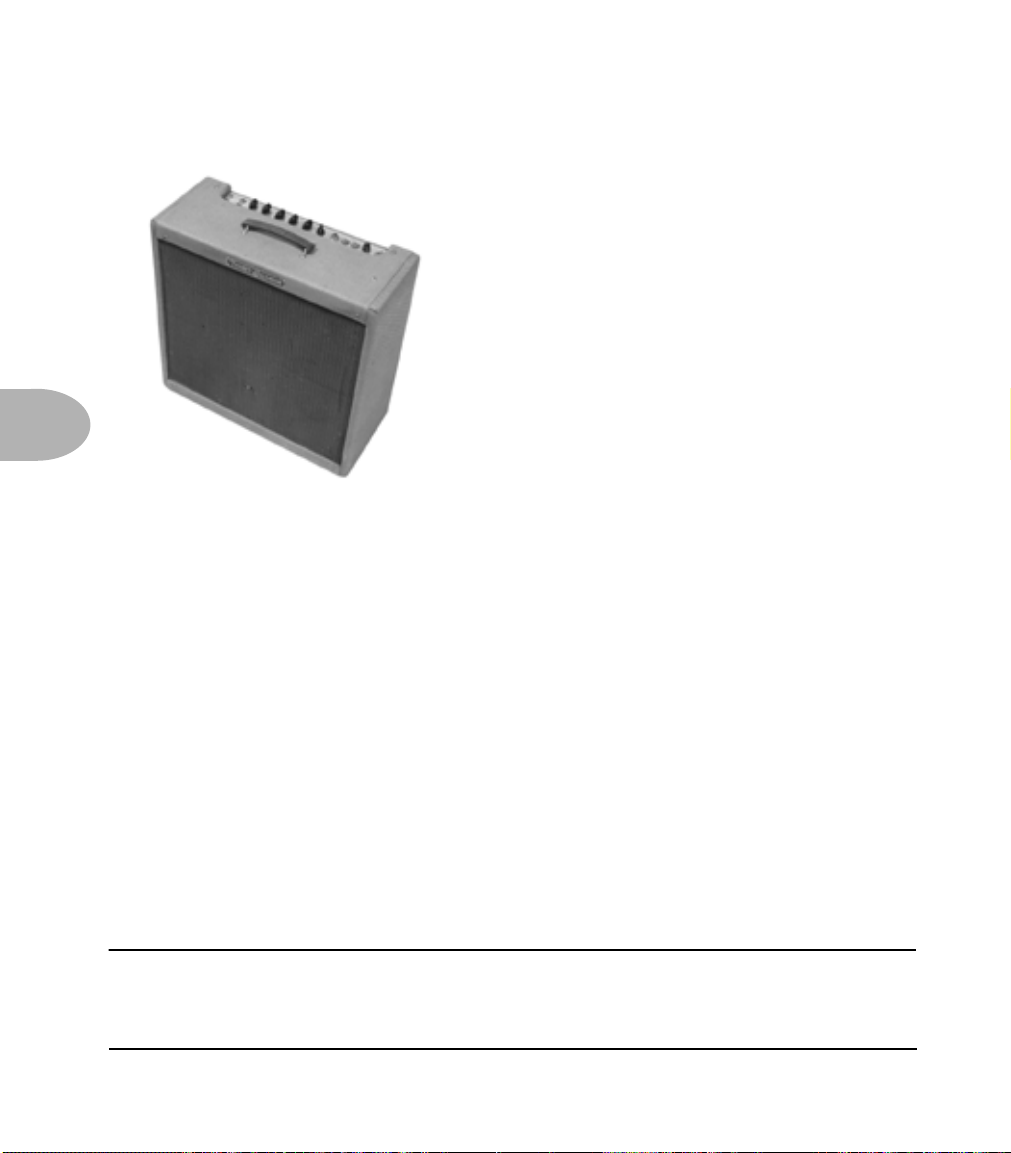
The Amps & Cabs • Fender ‘58 Tweed Bassman
Fender ‘58 Tweed Bassman
5 • 8
The classic ’58 Fender Bassman 4x10 combo was the amp that started it all—instant
rock and roll tone. Originally a bass guitar amp, the Bassman became a Blues staple for
6-string guitarists. It has the fat bottom end you’d expect from a bass amp but also has
the Fender twang on the top. Incidentally, when Jim Marshall built his first amps with
Ken Bran they were heavily influenced by the early Bassman. One of the interesting
things about the Bassman is just how interactive the Mid and Treble controls are. The
Mid control isn’t a bandpass, as in most tone control setups. Instead, it’s almost like a
second treble control. The two are additive, so if you’re running Vetta’s Mid knob
higher than halfway up with this model, you’ll find that the Treble control might give
you more bright than you really want. On the other hand, when you turn the Mid knob
down, you’ll probably want to boost the Treble. The Bassman, like many of the amps
modeled for Vetta, didn’t have a master volume. So to get the kind of tone that the
Bassman can deliver at higher gain settings, you had to crank it up loud enough to do
some serious damage to anyone who might be standing close by. With Vetta, you can
get that kind of tone at a bedroom or studio level — or through your headphones even!
Try a Drive setting of about 4 or 5—it’s guaranteed to dredge up the best R&B licks you
know. We made our model using the Bassman’s Normal Channel 1 input.
All product names are trademarks of their respective owners, which are in no way
associated or affiliated with Line 6. These product names, descriptions and images
are provided for the sole purpose of identifying the specific products that were
studied during Line 6’s sound model development.
Page 83

The Amps & Cabs • Fender ‘61 Tweed Champ
Fender ‘61 Tweed Champ
Modeled after a 1961 Tweed Champ, this model has a great sound when the Drive is
cranked (not bad clean, either). These amps were originally designed to be sold to
beginners, but rock and rollers quickly discovered that you could get a great distorted
sound at fairly low volume levels. Many of the classic guitar solos of the 50’s were
recorded through a Champ. The Champ had no tone control, only volume. With your
Vetta, it’s easy to get a classic Champ tone. Just leave the Bass, Mid and Treble controls
parked at 12 o’clock, which means they are “flat,” making no contribution to the tone.
Set Presence to 0, and it will also be letting the unadorned classic Champ tone
through. When you’re ready to explore further sonic territory, spin those and work your
magic.
5 • 9
Since the Champ’s only got one input jack, that’s what we plugged into as we burned
the midnight oil making our model based on this puppy.
All product names are trademarks of their respective owners, which are in no way
associated or affiliated with Line 6. These product names, descriptions and images
are provided for the sole purpose of identifying the specific products that were
studied during Line 6’s sound model development.
Page 84
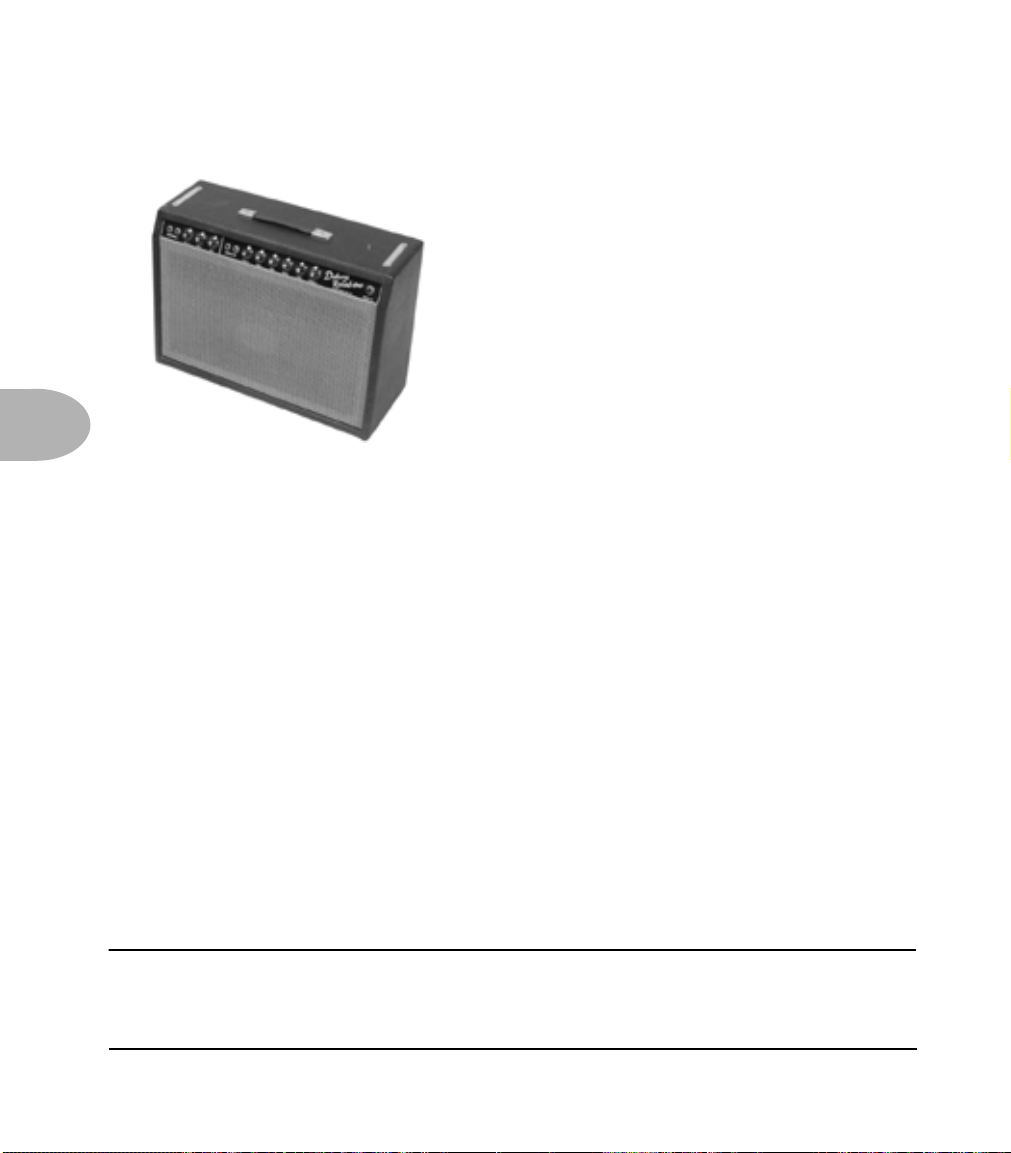
The Amps & Cabs • Fender ‘64 Deluxe Reverb
Fender ‘64 Deluxe Reverb
5 • 10
The Holy Grail for many blues, country, and “roots” players has been a blackface
Fender Deluxe Reverb. (Of course, now that Vetta’s here, that may all change.) After
listening to quite a few candidates back when we were seeking the ultimate Deluxe
Reverb to model during our development of Flextone and POD, we stumbled upon an
extremely cool ’64 Deluxe. We still haven’t found one better.
Most players love a Deluxe when it’s turned up to about 7 for a nice gritty sound that
cleans up when you back off your guitar’s volume knob just a little. Notice how the
tone control response changes as this Amp Model’s Drive is changed: clean settings are
crisp and present, while more driven settings will mellow the high end. This is typical
of what you get from a Deluxe and is nicely captured here. The Deluxe itself has only
Bass and Treble controls, leaving us, once again, with the prospect of a couple knobs
with nothing to say for themselves. But fear not; in this case, we’ve set up Vetta’s Mid
knob so you can add some post-Amp Model Midrange contouring for a little more
flexibility, while Presence adds, well, Presence. Once again, set the Mid knob to its
“neutral” 12 o’clock position and the Presence knob to 0 for the classic Deluxe sound.
Tweaked up right, this tone will cut through and sing. We jacked into Input 1 of the
Vibrato Channel to get this model cooked up for Vetta.
All product names are trademarks of their respective owners, which are in no way
associated or affiliated with Line 6. These product names, descriptions and images
are provided for the sole purpose of identifying the specific products that were
studied during Line 6’s sound model development.
Page 85
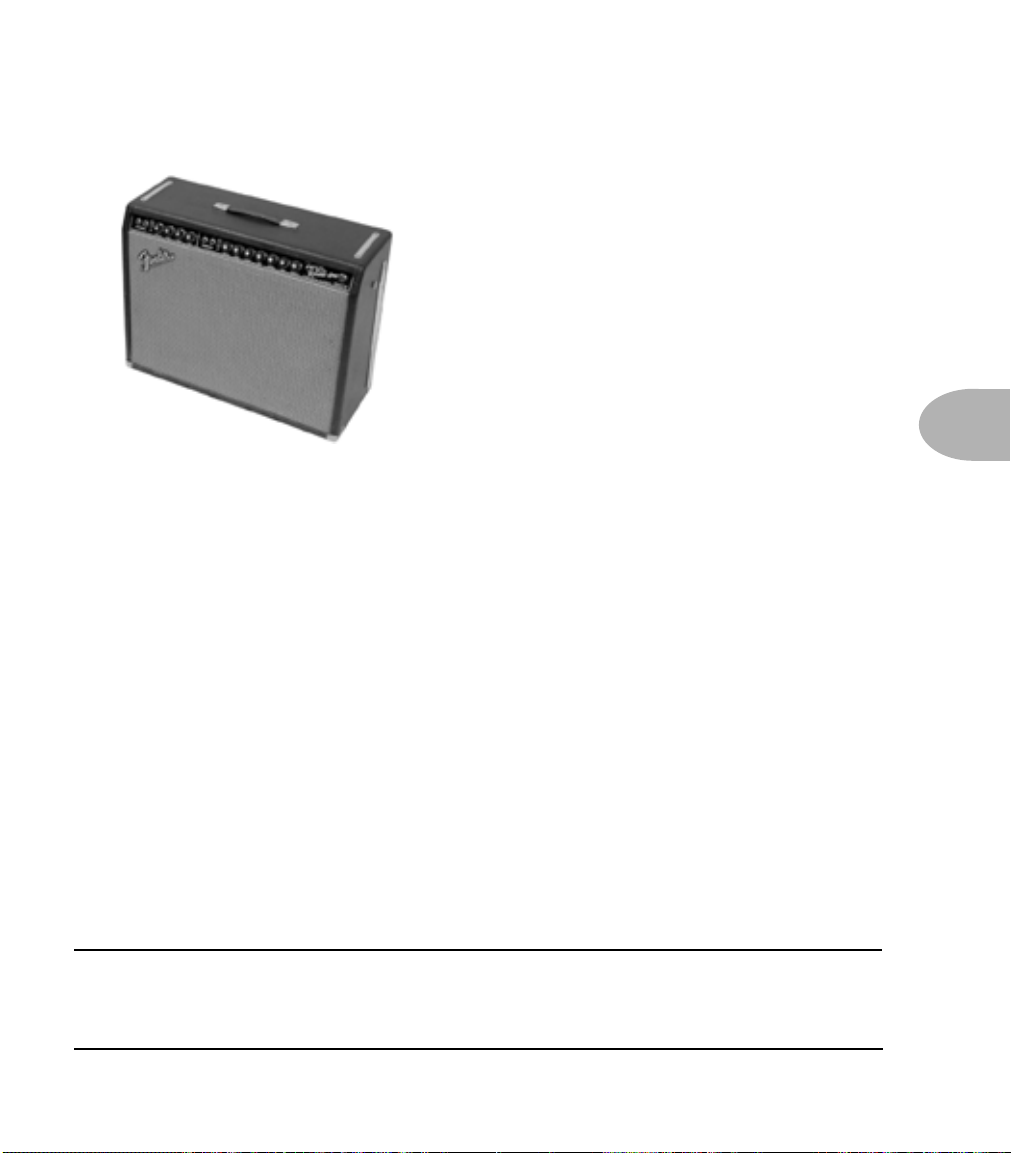
The Amps & Cabs • Fender ‘65 Twin Reverb
Fender ‘65 Twin Reverb
The classic blackface Fender Twin (in this case, a 1965 Twin) was a real workhorse.
Everybody used it, from jazz and country players to serious rockers. I myself remember
seeing Johnny Winter at a concert where both he and Rick Derringer—am I dating
myself or what?—were using six Twins stacked in a pyramid. Each. We were in the
second balcony and it was REALLY loud even all the way back there. The Twin has a
lot of tonal flexibility and is at home in a great many different situations. It never gets
extremely overdriven and dirty, mostly just louder—a lot louder.
5 • 11
With Vetta’s killer spring reverb models, this is a great choice for the classic surf sound.
Dial up the spring reverb, switch on the model of the Fender Opto tremolo, crank up
the volume, and shake the sand out of your flip-flops.
Like most everyone who owns one, we plugged into Input 1 of the Normal Channel for
modeling purposes.
All product names are trademarks of their respective owners, which are in no way
associated or affiliated with Line 6. These product names, descriptions and images
are provided for the sole purpose of identifying the specific products that were
studied during Line 6’s sound model development.
Page 86

The Amps & Cabs • Fender ‘96 Mini-Twin
Fender ‘96 Mini-Twin
5 • 12
There are times when you find yourself in a unique position to do something other than
what people might have expected, and when our gaze came to rest on the little plastic
Mini Twin, we knew it was one of those times...
Based on the little battery powered, dual 2-inch speaker Fender novelty item, this
model really shows its mettle when you make it part of a dual amp setup on your Vetta.
There are also hours of fun to be had when you unhitch the cab model from this amp,
and assign it to a different amp in a dual amp blend. Plus, you might as well admit it,
you’ve always wondered what a Dual Rectifier would sound like through a pair of
2-inch speakers, haven’t you?
The Mini Twin’s only got one input, so that’s where we plugged in to make our model.
All product names are trademarks of their respective owners, which are in no way
associated or affiliated with Line 6. These product names, descriptions and images
are provided for the sole purpose of identifying the specific products that were
studied during Line 6’s sound model development.
Page 87
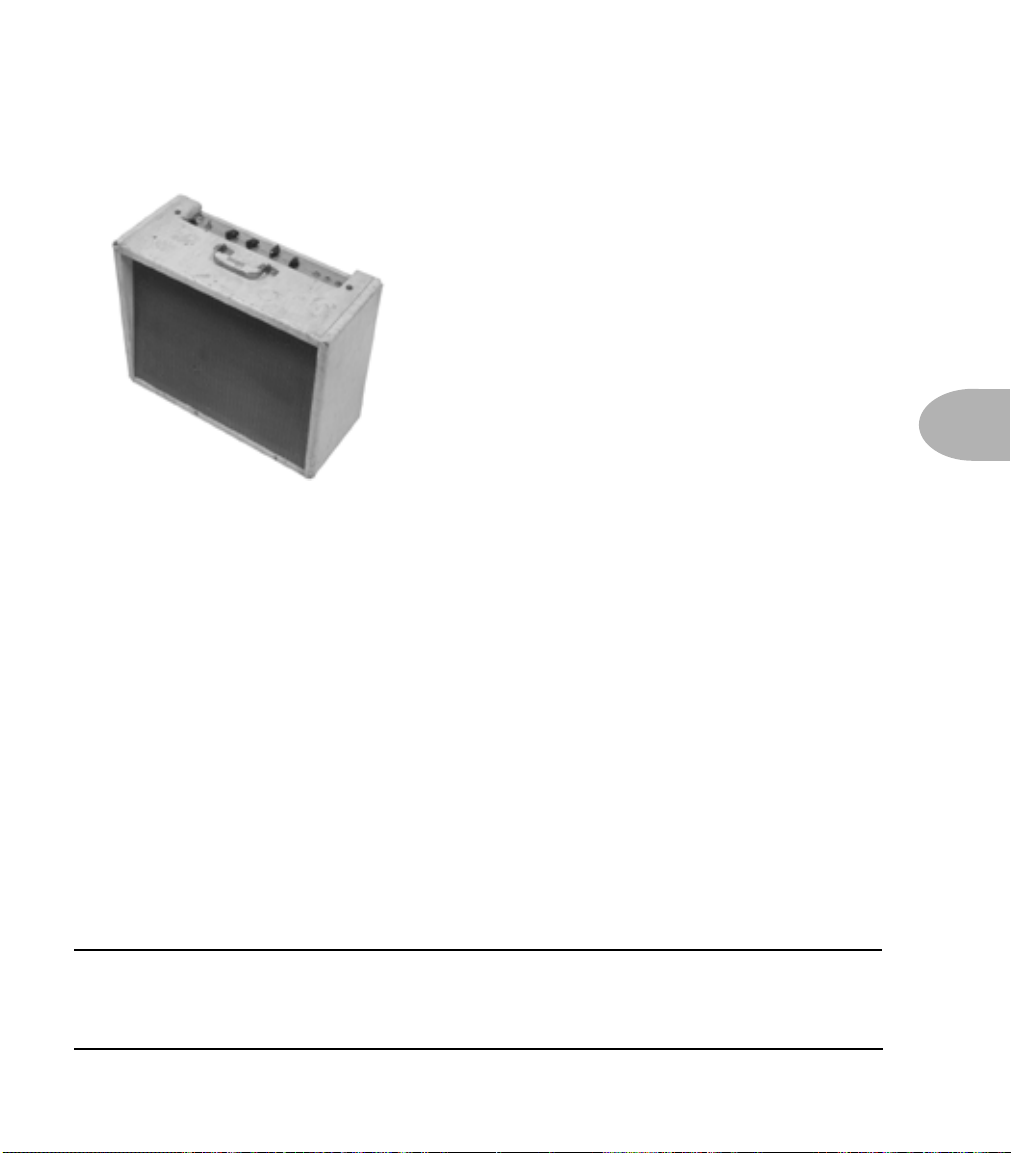
The Amps & Cabs • Gibson Explorer
Gibson Explorer
This one is based on a 1960 Gibson Model GA-18T Explorer (little brother to the
Gibson “Les Paul” GA40T). The particular amp we modeled originally belonged to the
father of one of the high school buddies of Line 6’s Artist Relations guru, Tim Godwin.
It was sitting in a crawlspace for years, until Tim happened to ask his friend if he still
had the amp, and whether he was interested in selling it. When Tim finally got his
hands on it, the amp still had the original Gibson branded tubes in it!
5 • 13
Some time passed, Tim brought his little treasure into the office one day, some of us
played through it and we cried out as one voice, “We’ve got to model this one!”
Working from codes found on the pots and speaker, we were able to date this amp’s
build to the week of May 21, 1960. 14 watts, with a 10-inch Jensen speaker, the amp
runs Class A with 6SJ7 preamp tubes, 6V6 Power tubes, and a 5Y3 rectifier—just in
case you were interested.
All product names are trademarks of their respective owners, which are in no way
associated or affiliated with Line 6. These product names, descriptions and images
are provided for the sole purpose of identifying the specific products that were
studied during Line 6’s sound model development.
Page 88
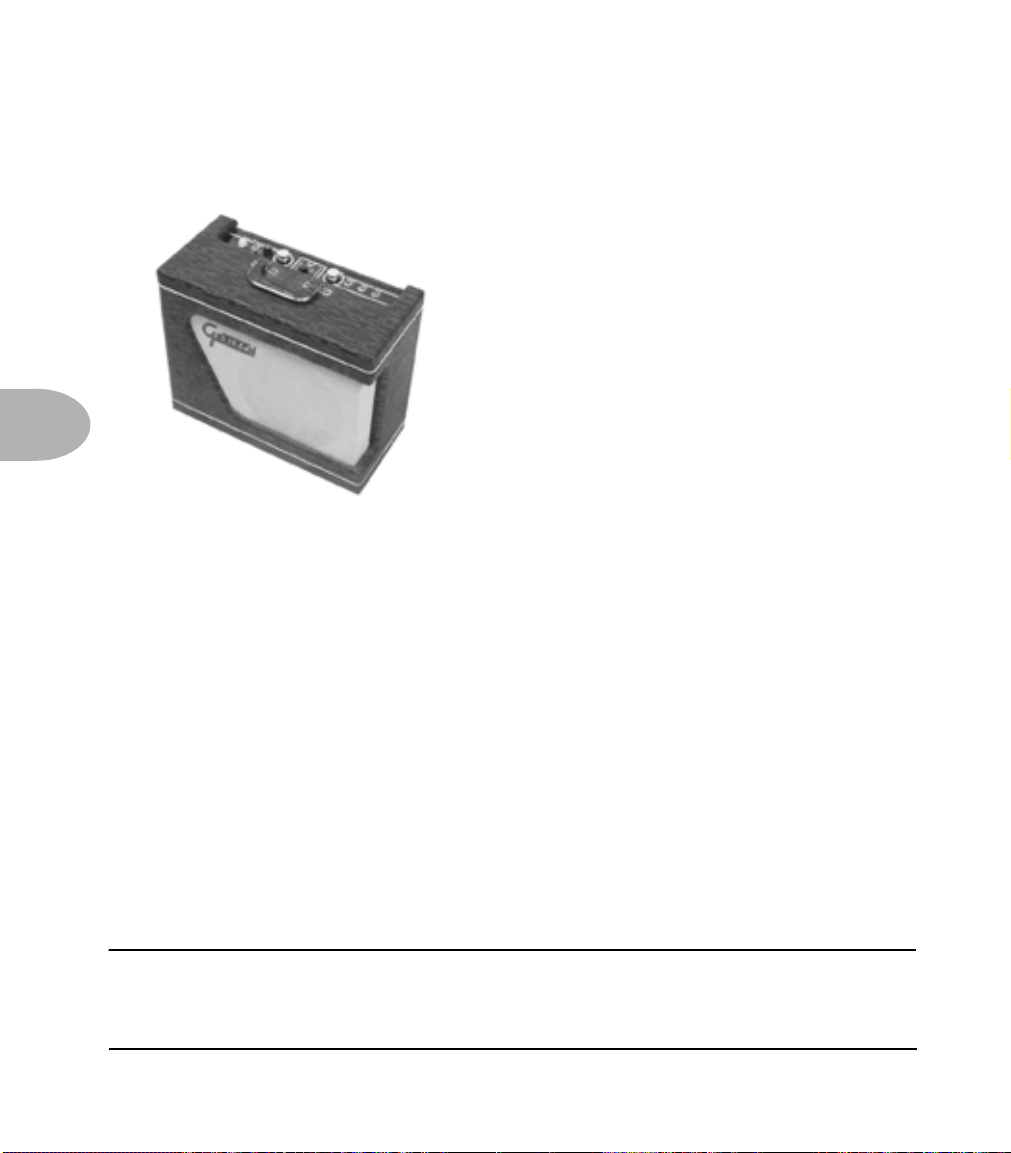
The Amps & Cabs • Gretsch 6156
Gretsch 6156
5 • 14
Just by coincidence, we happened to get this one from Tim Godwin as well. (What can
we say, he obviously has a well-exercised fetish for tiny, old, low wattage amps.)
Another amp made by Valco/Supro, one of its curiosities is that the output transformer
is actually mounted on its single 10-inch speaker, rather than on the amp chassis. It
also has a lovely wraparound grill cloth, for a real futuristic look (or what passed for it in
the ’50s).
All product names are trademarks of their respective owners, which are in no way
associated or affiliated with Line 6. These product names, descriptions and images
are provided for the sole purpose of identifying the specific products that were
studied during Line 6’s sound model development.
Page 89

The Amps & Cabs • Hiwatt 1973 Custom 100
Hiwatt 1973 Custom 100
Based on a Hiwatt DR-103, this model gives a great, punchy sound that will cut
through almost anything and retains great definition even when cranked. That’s
exactly what designer Dave Reeves was looking for when he left the Sound City
division of Dallas Arbiter in 1966 to form HyLight Electronics. Though his first designs
were more reminiscent of the Vox and Selmer amps of the day, it wasn’t long before
Reeves had started producing the amps that ’60s Brit-Rock fans have become familiar
with. Renowned for their ‘tank-like’ construction (due in part to Reeves’ hiring of ‘milspec’ wiring specialist Harry Joyce), it was small wonder this amp was the choice of Pete
Townshend for so many years. It wasn’t just Townshend using Hiwatt, either. Many of
the then-current crop of British rockers like Pink Floyd, The Moody Blues, Manfred
Mann, and Jethro Tull were also Hiwatt endorsees. Crank this one up and you can see
for miles.
5 • 15
We used Input 1 (and did windmills) as we modeled this one.
All product names are trademarks of their respective owners, which are in no way
associated or affiliated with Line 6. These product names, descriptions and images
are provided for the sole purpose of identifying the specific products that were
studied during Line 6’s sound model development.
Page 90

The Amps & Cabs • Marshall 1965 JTM-45
Marshall 1965 JTM-45
5 • 16
This Amp Model is based on a ’65 ‘block logo’ JTM-45 head, complete with a gold
Plexiglas front panel (although the sound that many guitarists associate with ‘Plexi’
amps comes from the late 60’s, 100-watt Super Lead that was the inspiration for the
next in Vetta’s line up of Amp Models). When the royal agents we had dispatched to
the U.K. found this particular amp, we instantly fell in love. The amp even has the
original KT-66s in it, still in great shape! It’s one of the finest examples of a JTM-45
we’ve ever heard, and it’s a constant battle at Line 6 to see who gets to take it home for
the weekend.
Those interested in the genealogy of tone will be interested to note that the JTM-45
marked the beginning of Marshall’s transition from a mellower Fender-like tone to the
distinctive, bright “crunchy” sound of the later Marshalls.
We plugged into Input I (and thanked our lucky stars for the privilege) to model it.
All product names are trademarks of their respective owners, which are in no way
associated or affiliated with Line 6. These product names, descriptions and images
are provided for the sole purpose of identifying the specific products that were
studied during Line 6’s sound model development.
Page 91

The Amps & Cabs • Marshall 1968 Super Lead
Marshall 1968 Super Lead
Modeled after the infamous Marshall ‘Plexi’ Super Lead—coveted by tone connoisseurs
the world over. We literally scoured the world for this particular amp, finally finding a
great example of a Super Lead languishing (we like to think fate preserved it for us) in
Holland. By the time this amp was built (ca. 1968), Marshall had completely changed
the circuitry away from the Fender 6L6 power tube heritage and moved to an EL34
tube. Another major tone difference was due to the necessary output & power supply
transformer changes. (See, we told you we spent some time looking into all this stuff.)
All this mucking about added up to create a tone forever linked with Rock Guitar.
Amps of this era didn’t have any sort of master volume control, so to get
you’d have to crank your Super Lead to max—just the thing to help you really make
friends with the neighbors. Hendrix used Marshalls of this era; a decade later Van
Halen’s first two records owed their “brown sound” to a 100-watt Plexi (Our Super
Lead, in fact, has the ‘lay down’ transformer that was unique to ’68 models, the same as
Hendrix and Van Halen’s Marshalls.). To get a crunch sound out of a Plexi, you would
likely crank the input volume and tone controls (to 10!). You’ll find that, in keeping
with our “make-it-sound-a-whole-lot-like-the-original” concept, Vetta’s model is set up
to do pretty darned near the same thing. Once again, we used Input I for modeling.
the sound
5 • 17
All product names are trademarks of their respective owners, which are in no way
associated or affiliated with Line 6. These product names, descriptions and images
are provided for the sole purpose of identifying the specific products that were
studied during Line 6’s sound model development.
Page 92

The Amps & Cabs • Marshall 1968 Super Bass
Marshall 1968 Super Bass
5 • 18
Based on a ’68 Super Bass Plexi head, the principal differences between the ’68 Super
Bass and the ’68 Super Lead are some small changes in the tone stack. What look like
minor differences in a schematic, though, can add up to larger differences in actual tone
(like a bass control that actually seems to do something at higher levels).
A number of ’60s British rock icons actually preferred the Super Bass to the Super Lead
for these exact reasons. Check it out for yourself. You may find this is the bottom end
you’ve been searching for.
You guessed it, Input I was the one we connected our high tech modeling tools to.
All product names are trademarks of their respective owners, which are in no way
associated or affiliated with Line 6. These product names, descriptions and images
are provided for the sole purpose of identifying the specific products that were
studied during Line 6’s sound model development.
Page 93

The Amps & Cabs • Marshall 1968 Variac’d Super Lead
Marshall 1968 Variac’d Super Lead
Ahhh, the stuff of legend. According to the stories, part of the magic behind Edward
Van Halen’s ‘Brown Sound’ was a Marshall 100 watt Super Lead being purposely run at
higher voltage through the auspices of a Variable AC Transformer (aka a ‘Variac’).
5 • 19
While we don’t generally recommend experiments with high voltage sources, especially
ones that might blow up precious gear, we felt it was our duty to see if the stories were
true. So we cranked the Variac up to 140v AC and gave the ’68 Super Lead a power
workout. (Don’t worry, it survived to rock again.) We’re thinking those stories must
not be too far wrong.
Like most all the other Marshalls, we used Input I for the modeling effort.
All product names are trademarks of their respective owners, which are in no way
associated or affiliated with Line 6. These product names, descriptions and images
are provided for the sole purpose of identifying the specific products that were
studied during Line 6’s sound model development.
Page 94

The Amps & Cabs • Marshall 1968 Jumpered Super Lead
Marshall 1968 Jumpered Super Lead
5 • 20
Guitar playing is all about experimentation, isn’t it? That, and finding all the possible
ways to get more distortion out of whatever gear you have at hand.
One of the fun things you can do with a Plexi is take a short guitar cable and jumper
channel I and channel II (as they’re frequently numbered) together for a little extra
saturation. Some guys loved this sound so much that they pulled the chassis and
permanently wired a jumper into the amp.
Being the obsessive/compulsive tone freaks we are, we just had to give you a model of
this setup, too.
All product names are trademarks of their respective owners, which are in no way
associated or affiliated with Line 6. These product names, descriptions and images
are provided for the sole purpose of identifying the specific products that were
studied during Line 6’s sound model development.
Page 95

The Amps & Cabs • Marshall 1969 Major
Marshall 1969 Major
Where do you go when a 100 watt Super Lead just isn't enough? Jim Marshall's answer
was to design a 200 watt amp called the Major, on which we based this model. This
amp became a favorite of many bassists of the era. Plus a number of guitar players,
including Ritchie Blackmore, who had his Major modified so that the channels
cascaded together, with one channel becoming, in essence, a preamp for the other
channel. Leslie West also made the scene with his Major, and whoever was playing,
one thing was always certain: these amps were LOUD. They had so much output, in
fact that, according to Michael Doyle’s book, “History of Marshall”, production had to
stop in 1974 when it was no longer possible to get the extra heavy-duty tube sockets
required to handle the Major's power. Your Vetta model brings you the flavor of the
Major, plus the option to keep the decibels less than deafening, if you so choose.
5 • 21
We used Input I on the Major to create this model.
All product names are trademarks of their respective owners, which are in no way
associated or affiliated with Line 6. These product names, descriptions and images
are provided for the sole purpose of identifying the specific products that were
studied during Line 6’s sound model development.
Page 96
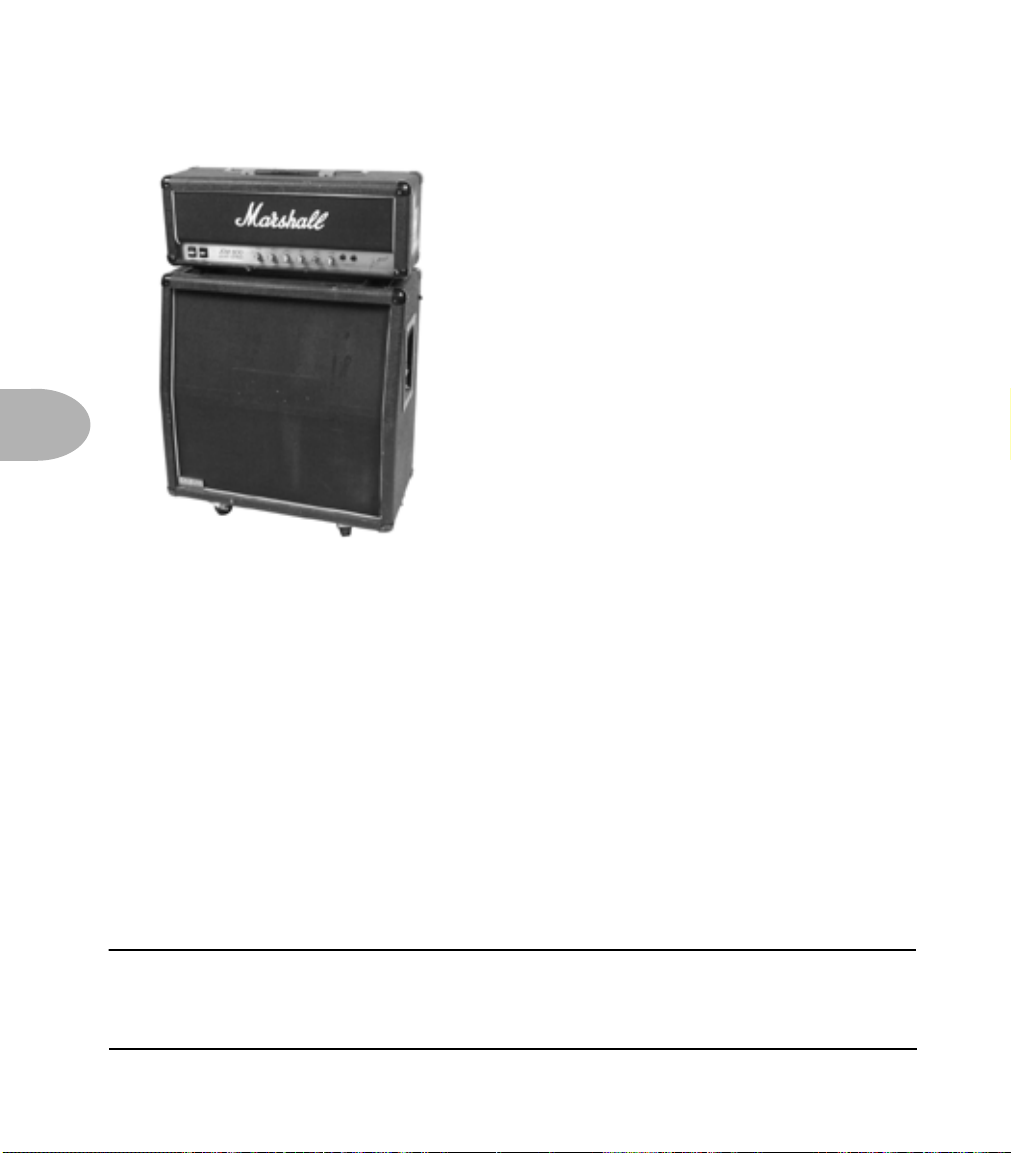
The Amps & Cabs • Marshall 1987 JCM 800
Marshall 1987 JCM 800
5 • 22
Turn to this Amp Model to conjure up tones of the coveted JCM 800, one of Marshall’s
most universally-acclaimed modern amps. This updated version of the Plexi continued
Marshall’s heritage with added gain and edge for a new generation of rock guitarists.
One of the biggest differences here is that the tone controls are located after the
preamp tubes.
Incidentally, some versions of JCM 800’s get their distortion by clipping a diode. The
amp we modeled uses a tube for distortion.
The JCM 800 is, of course, the metal sound Marshall made famous. And although not
many people play Marshalls clean, it is a great tone, so you should also be sure to check
out this model with a low Drive setting. Of course, you can always pump up the drive
and rage... Input I, once again, was given the modeling treatment.
All product names are trademarks of their respective owners, which are in no way
associated or affiliated with Line 6. These product names, descriptions and images
are provided for the sole purpose of identifying the specific products that were
studied during Line 6’s sound model development.
Page 97
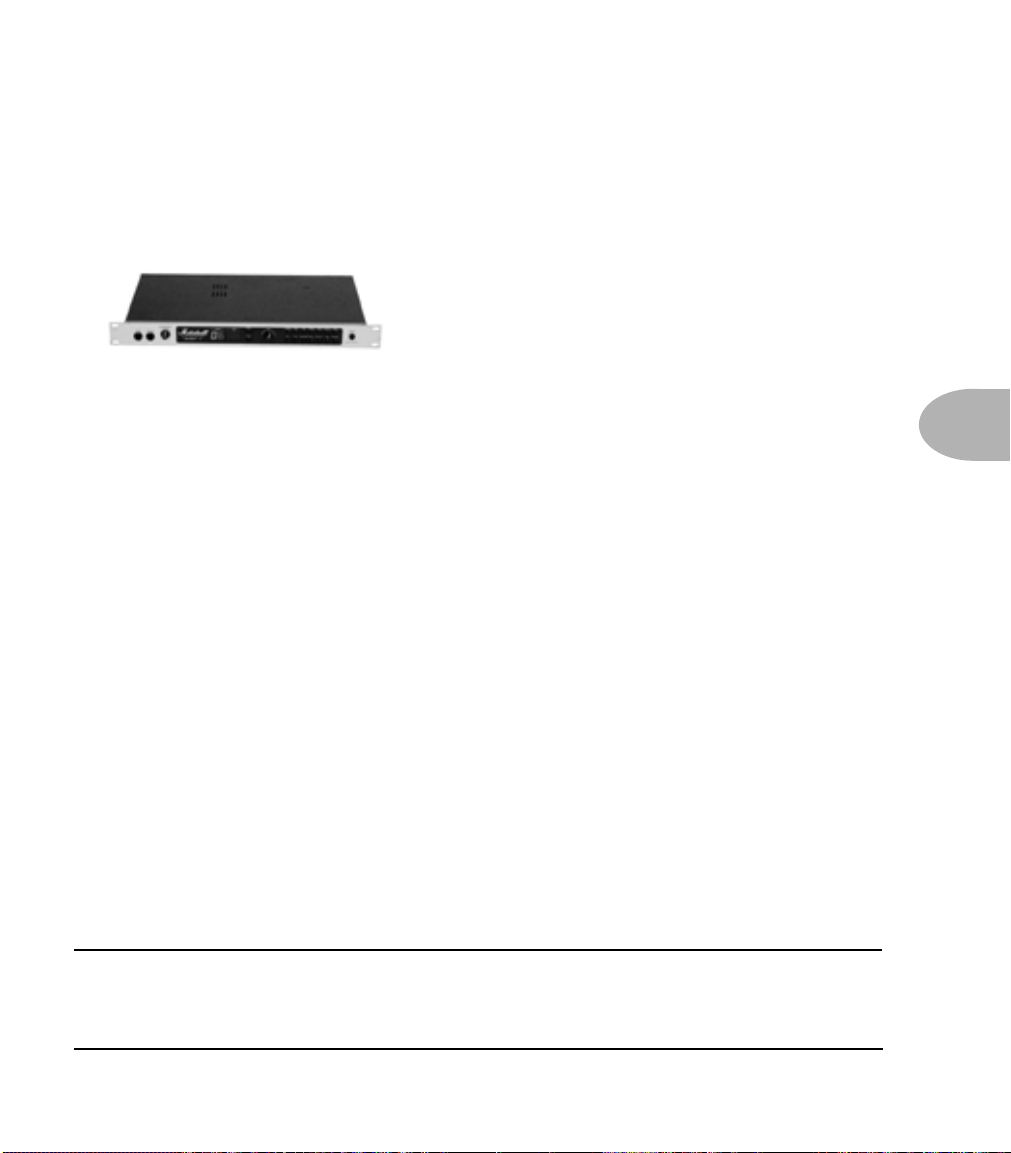
The Amps & Cabs • Marshall 1996 JMP-1
Marshall 1996 JMP-1
Marshall’s entry into the rackmount preamp world, the JMP-1, has been a favorite of
‘big-hair’ metal guitarists as well as many others looking for a tight, highly saturated
tone without the compression of poweramp ‘sag.’ It was also one of the first MIDIcontrollable preamps.
The overdrive flavor of the JMP is somewhat “Boogie-esque” and many people saw the
JMP as Marshall’s answer to the ADA MP-1 and Mesa Boogie preamps. First
introduced in the early nineties, the JMP has enjoyed a recent surge of popularity with
new metal bands looking for a really tight, aggressive, well focused tone without being
overly scooped. Your seven string is gonna love our model developed from our careful
study of the JMP-1.
5 • 23
All product names are trademarks of their respective owners, which are in no way
associated or affiliated with Line 6. These product names, descriptions and images
are provided for the sole purpose of identifying the specific products that were
studied during Line 6’s sound model development.
Page 98

The Amps & Cabs • Matchless Chieftain
Matchless Chieftain
5 • 24
We crafted this model from our studies of the Matchless Chieftain.
The Chieftain was designed by Mark Sampson at Matchless to blend a Fender/Marshall
type front end with a classic ‘spongy’ and very reactive Class A power section.
With higher gain than the DC-30 (which is the next in our hit parade), the Chieftain
is a great roots-music amp. It also features the incredibly sexy feature of a light up front
logo name plate, which may not affect tone, but it sure does look cool.
When, sad to say, Matchless went out of business, both the Chieftain and the DC-30
became highly collectable pieces of gear, with used ones often fetching up to a
thousand dollars more than their original price. We’re happy to do our part to keep the
Matchless legacy alive with the Matchless models in your Vetta.
All product names are trademarks of their respective owners, which are in no way
associated or affiliated with Line 6. These product names, descriptions and images
are provided for the sole purpose of identifying the specific products that were
studied during Line 6’s sound model development.
Page 99
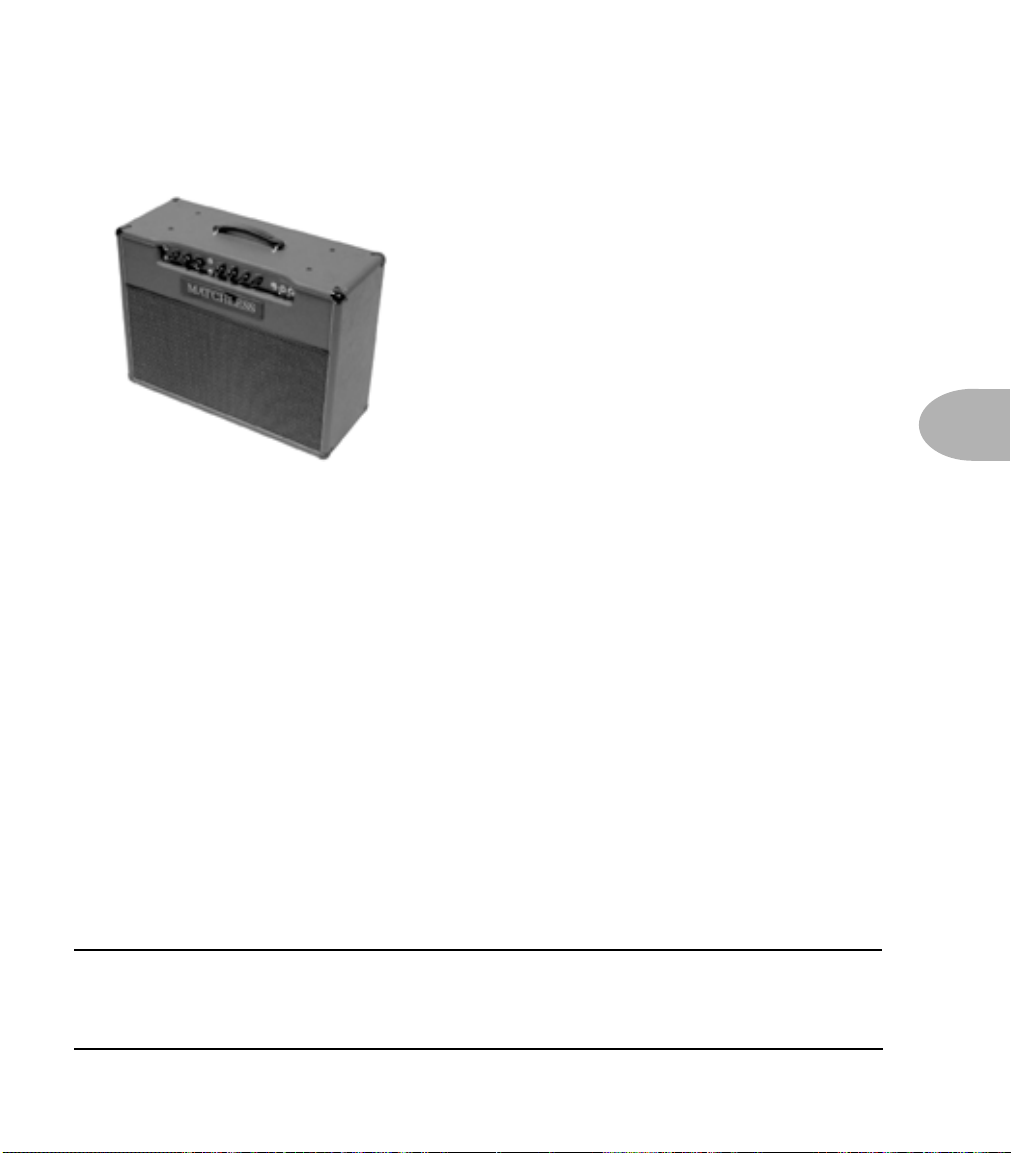
The Amps & Cabs • Matchless DC-30
Matchless DC-30
This model is based on a Matchless DC-30.
The DC-30 was the amp that really put Matchless on the map. Mark Sampson, the
amp’s designer (who was generous enough to tell us the story of this amp’s creation
straight from the source), set out to create a road-worthy Class A amp that could cover
a wide range of tones.
5 • 25
Built like a tank (and weighing nearly as much), the DC-30 paid tribute to early Vox
amps, so if you like a Vox AC-30 (or Vetta’s model based on one), you’ll also want to
check out Vetta’s model of the DC-30.
We modeled Channel 1 to create this model.
All product names are trademarks of their respective owners, which are in no way
associated or affiliated with Line 6. These product names, descriptions and images
are provided for the sole purpose of identifying the specific products that were
studied during Line 6’s sound model development.
Page 100

The Amps & Cabs • Mesa Boogie 2001 Dual Rectifier
Mesa Boogie 2001 Dual Rectifier
5 • 26
This Amp Model is based on a 2001 3 Channel Mesa Boogie Dual Rectifier Solo Head.
The Dual Rectifier was part of Boogie’s more modern, high gain approach for that “big
hair” sound. In contrast to the earlier Boogies, the Dual Rectifier’s tone controls have
more influence at high gain settings, so you can scoop the mids and increase the bottom
end.
We used Channel 3 on the Modern setting for this one with the rear switches set to
Bold and Tube Rectifier, respectively.
All product names are trademarks of their respective owners, which are in no way
associated or affiliated with Line 6. These product names, descriptions and images
are provided for the sole purpose of identifying the specific products that were
studied during Line 6’s sound model development.
