LG SP60Y Owner’s Manual
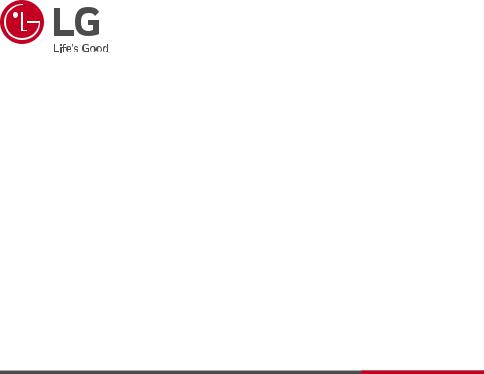
OWNER’S MANUAL
WIRELESS
SOUND BAR
Please read this manual carefully before operating your set and retain it for future reference.
Model
SP60Y (SP60Y, SPP5-W)
2103_Rev02 |
www.lg.com |
Copyright © 2021 LG Electronics Inc. All Rights Reserved. |
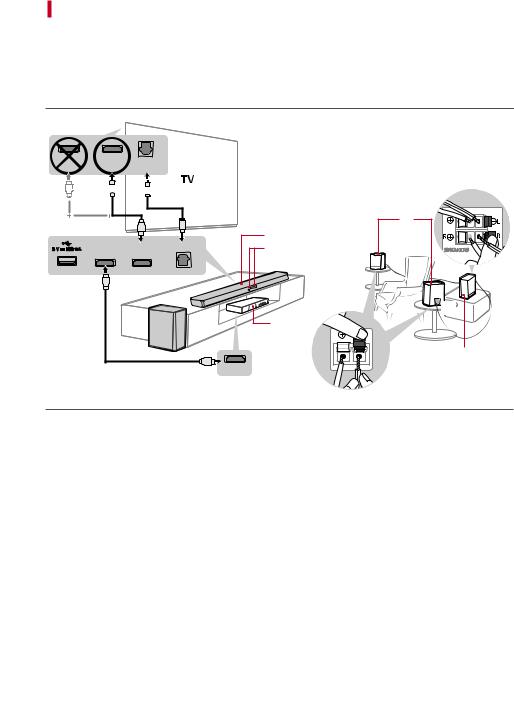
Sound Bar Quick Guide
Installing and using the Product
A Connect the sound bar to your TV via an optical cable or an HDMI cable.
OPTICAL
OUT
A 
 A
A
|
|
C |
|
|
A |
HDMI IN |
OUT OPTICAL IN |
B |
|
(TV ARC) |
|
|
|
C |
|
|
C |
|
D |
|
C |
|
E |
B |
C |
|
HDMI OUT |
ASound bar
BRemote Control Receiver / Status Display
CRear Speakers / Wireless Receiver (Sold separately, SPK8-S)
DWireless Subwoofer - Install it close to the sound bar.
EExternal Device - (Blu-ray player, game console, etc.)
2
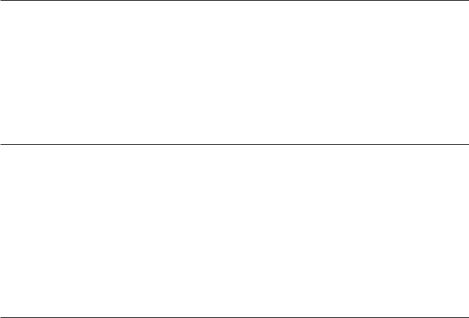
BIf you are using an external device (ex. Blu-ray player, game console, etc.), connect it to the sound bar via an HDMI cable.
CIf you purchased the rear speakers and wireless receiver separately, connect the rear speakers to the wireless receiver via a speaker cable. When connecting the rear speakers to the wireless receiver, connect the black striped cable to the negative terminal of each speaker and the remaining cable to the positive terminal of each speaker.
DConnect to power in the following order: wireless subwoofer [wireless receiver [sound bar. Then, turn on the sound bar. When the connection is automatically established with the sound bar, the LEDs on the wireless subwoofer and the wireless receiver will light up in green. ([See “Connecting the Product” on page 6.)
EUsing the product with your TV ([See “Connecting to the TV”
on page 25.)
APress the Function  button repeatedly until “OPT/HDMI ARC” appears on the status display.
button repeatedly until “OPT/HDMI ARC” appears on the status display.
BOn your TV's settings, set the output speaker to [HDMI ARC], [Optical], or [External Speaker].
CWhen the TV is properly connected to the product, “OPT” or “ARC” appears on the status display with a sound.
F Connecting the product to your smartphone via Bluetooth ([
See “Connecting via Bluetooth” on page 33.)
ATap the Settings  button on your smartphone and select
button on your smartphone and select  Bluetooth. Turn on the Bluetooth function. (
Bluetooth. Turn on the Bluetooth function. (
 Off >
Off >  On)
On)
BPress the Bluetooth pair  button. After a moment, you will see “BT READY” on the status display.
button. After a moment, you will see “BT READY” on the status display.
CFind and tap the product on your smartphone. The product appears as “LG SP60Y (XX)”.
DWhen the product is connected to your smartphone via Bluetooth, you can see the status display change from “PAIRED” [“Connected Bluetooth device name” [“BT”.
G Connecting to the LG Sound Bar app ([See “Connecting with a
Smartphone via LG Sound Bar app” on page 36.)
AFind and install the LG Sound Bar app on Google Play or App Store from your smartphone.
BYou can get more information regarding its use by selecting [Help] in [Setting].
3
Manually connecting the sound bar to the wireless subwoofer or wireless receiver ([See “Connecting the wireless subwoofer manually”, “Manual connection” on page 8, 10.)
If you see a red LED on the back of the wireless subwoofer or on the front of the wireless receiver, it means that the sound bar is not connected to the speakers. If this is the case, connect them in the following order.
APress the Power  button on the sound bar to turn it off.
button on the sound bar to turn it off.
BPress the PAIRING (Pairing) button on the back of the disconnected wireless subwoofer or wireless receiver. Check if each LED blinks green.
-- If you still see a red LED on the back of the wireless subwoofer, press and hold the button on the back of the subwoofer again.
CPress the Power  button on the sound bar to turn it on.
button on the sound bar to turn it on.
DWhen the connection is established, you will see a green LED light on the back of the wireless subwoofer or on the front of the wireless receiver light up in green.
4

Table of Contents
Sound Bar Quick Guide
2 Installing and using the Product
Installation
6 Connecting the Product
Exploring the Product
15Front
16Back
17Exploring Remote Control
Connecting to the TV
25 Connecting with an Optical Cable
27Connecting with LG Sound Sync (Wireless)
28Connecting with an HDMI Cable
Connecting to an External Device
30 Connecting with an HDMI Cable
32 Connecting with an Optical Cable
Using the Product as an Audio
System
33 Connecting via Bluetooth
36Connecting with a Smartphone via LG Sound Bar app
38 Connecting to a USB Storage Device
Mounting the Product to a Wall
41 Mounting the Product to a Wall
43 Organising cables (Optional)
Safety Precautions
44 Safety and Regulatory
Before Reporting Product
Malfunction
47 Troubleshooting
Appendix
50 Specifications
52Registered Trademarks and Licenses
53Open Source Software Notice Information
53Handling the Product
5
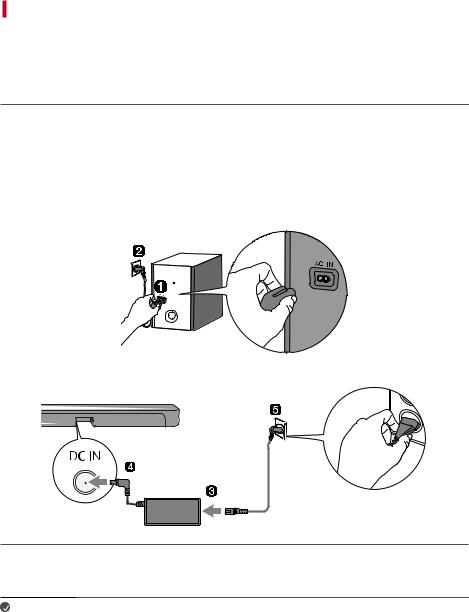
Installation
Connecting the Product
You can enjoy a richer sound by connecting the sound bar to the wireless subwoofer.
Connecting the wireless subwoofer automatically
After completing installation, the wireless subwoofer will automatically be connected to the sound bar. Connect the sound bar to the subwoofer in the following order.
APlug the power cable into the wireless subwoofer.
BPlug the power cable connected to the wireless subwoofer into an outlet.
CPlug the power cable into the AC adapter.
DConnect the AC adapter cable to the DC IN (AC adapter input) terminal on the back of the product.
EPlug the power cable connected to the AC adapter into an outlet.
FWhen the connection is automatically established, you will see the LED on the back of the wireless subwoofer light up in green.
Note |
• Make sure to use the provided AC adapter. Using other AC adapters may lead to malfunction |
|
and will forfeit the product warranty. |
6

Checking the connection with the LED on the back of the wireless subwoofer
You can check the connection status by looking at the LED on the back of the wireless subwoofer.
LED Colour |
Status |
|
|
Blinking green |
Connecting in progress |
|
|
Green |
Connected successfully |
|
|
Red |
Bad connection, or the subwoofer is in standby |
|
|
Off |
Power cable not connected |
|
|
7
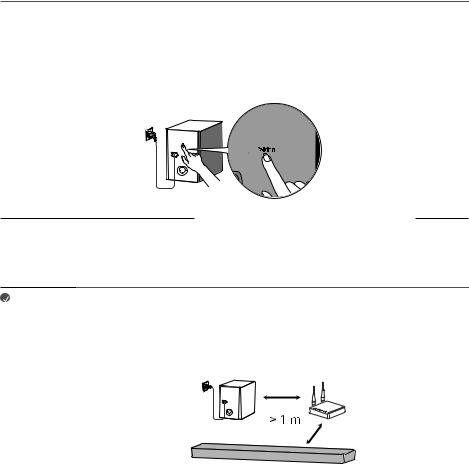
Connecting the wireless subwoofer manually
If you see a red LED on the back of the wireless subwoofer, it means that the sound bar is not connected to the subwoofer. If this is the case, connect them in the following order.
APress the Power  button on the sound bar to turn it off.
button on the sound bar to turn it off.
BPress the Pairing button on the back of the wireless subwoofer. Check if the LED on the back of the subwoofer is blinking green. If you still see a red LED on the wireless subwoofer, press and hold the button on the back of the subwoofer again.
CPress the Power  button on the sound bar to turn it on.
button on the sound bar to turn it on.
DWhen the connection is established, you will see the LED light on the back of the wireless subwoofer light up in green.
Note |
• Install the sound bar as close to the wireless subwoofer as possible. The closer the distance |
|
between the sound bar and the wireless subwoofer, the better the sound quality. |
•Please ensure there are no obstacles between the sound bar and the wireless subwoofer.
•To prevent wireless interference, maintain a distance of at least 1 m between the sound bar or the wireless subwoofer and any peripheral devices that generate strong electromagnetic waves (ex. wireless routers, microwave ovens, etc.).
8
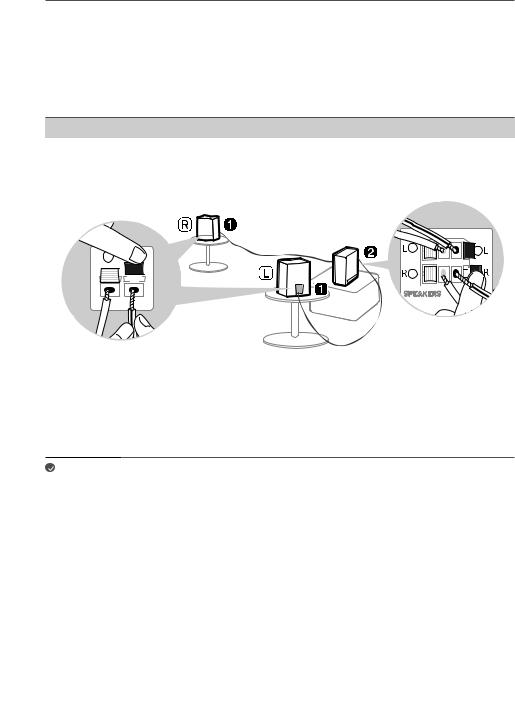
Connecting the rear speakers to the wireless receiver (SPK8-S, sold separately)
Automatic connection
After completing installation, the wireless receiver will automatically be connected to the sound bar. Connect the sound bar to the wireless receiver in the following order.
AConnect the speaker cables to the corresponding terminals on the rear speakers (left, right). Connect the black striped cable to the negative terminal and the other cable to the positive terminal.
BConnect the speaker cables on the rear speakers (left, right) to the wireless receiver.
Receiver Terminal Colour |
Speaker Position |
|||||||||||||||||
|
|
|
|
|
|
|
|
|
|
|
|
|
|
|
|
|
|
|
Blue |
LLeft rear |
|||||||||||||||||
|
|
|
|
|
|
|
|
|
|
|
|
|
|
|
|
|
|
|
Grey |
RRight rear |
|||||||||||||||||
|
|
|
|
|
|
|
|
|
|
|
|
|
|
|
|
|
|
|
|
|
|
|
|
|
|
|
|
|
|
|
|
|
|
|
|
|
|
|
|
|
|
|
|
|
|
|
|
|
|
|
|
|
|
|
|
|
|
|
|
|
|
|
|
|
|
|
|
|
|
|
|
|
|
|
|
|
|
|
|
|
|
|
|
|
|
|
|
|
|
|
|
|
|
|
|
|
|
|
|
|
|
|
|
|
|
|
|
|
|
|
|
|
|
|
|
|
|
|
|
|
|
|
|
|
|
|
|
|
|
|
|
|
|
|
|
|
|
|
|
|
|
|
|
|
|
|
|
|
|
|
|
|
|
|
|
|
|
|
|
|
|
|
|
|
|
|
|
|
|
|
|
|
|
|
|
|
|
|
|
|
|
|
|
|
|
|
|
|
|
|
|
|
|
|
|
|
|
|
|
|
|
|
|
|
|
|
|
|
|
|
|
|
|
|
|
|
|
|
|
|
|
|
|
|
|
|
|
CPlug the wireless receiver power cable into an outlet.
DPress the Power  button on the sound bar to turn it on.
button on the sound bar to turn it on.
EWhen the connection is automatically established, you will see the LED on the front of the wireless receiver light up in green.
Note |
• Please only use the speakers provided with the product. Using other speakers may cause |
|
malfunction. |
•Connect the speaker cables to the corresponding terminals. Connect to the positive cable to the positive terminal and the negative cable to the negative terminal. An incorrectly connected cable will distort the sound or produce no bass.
9
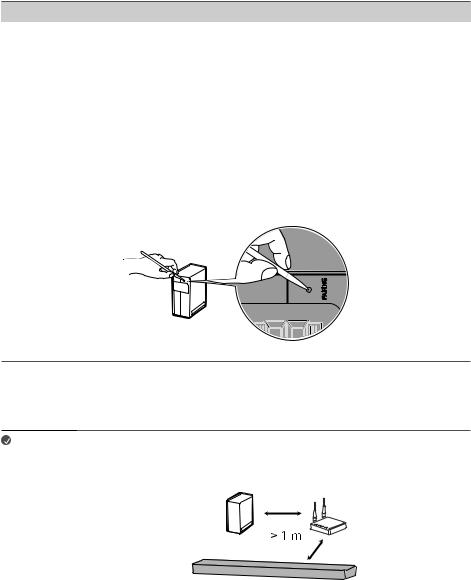
Checking connection status with the LED colour
You can check the connection status with the LED on the front of the wireless receiver.
LED Colour |
Status |
|
|
Blinking green |
Connecting In progress |
|
|
Green |
Connected successfully |
|
|
Red |
Bad connection, or the receiver is in standby |
|
|
Off |
Power cable not connected |
|
|
Manual connection
If you see a red LED on the front of the wireless receiver, it means that the sound bar is not connected to the receiver. If this is the case, connect them in the following order.
APress the Power  button on the sound bar to turn it off.
button on the sound bar to turn it off.
BPress the PAIRING button on the back of the wireless receiver. Check if the LED on the front of the wireless receiver is blinking green.
CPress the Power  button on the sound bar to turn it on.
button on the sound bar to turn it on.
DWhen the connection is established, you will see the LED light on the front of the wireless receiver light up in green.
Note |
• Keep the rear speakers at least 30 cm away from the TV or monitor. |
•To prevent wireless interference, maintain a distance of at least 1 m between the sound bar or the wireless receiver and any peripheral devices that generate strong electromagnetic waves (ex. wireless routers, microwave ovens, etc.).
10
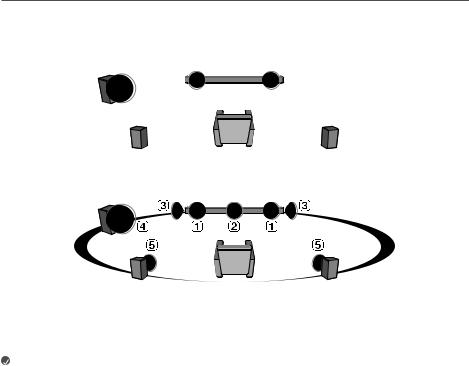
Setting up surround sound
The surround sound function allows you to hear immersive 3D sound produced by multiple audio channels from the speakers, regardless of the channels in the originally recorded content.
For example, if you listen to music recorded in 2.0 channels with standard sound effects while the wireless rear speakers are connected, you can hear the following difference.
When the surround sound is off
|
|
When the surround sound is on |
|
|
|
|
|
|
|
|
|
|
|
|
Note |
• Speaker positions are as follows. |
|
||
|
|
|
|
|
|
A |
Front speakers |
|
|
|
|
|
|
|
|
B |
Centre speaker |
|
|
|
|
|
|
|
|
C |
Side speakers |
|
|
|
|
|
|
|
|
D |
Subwoofer |
|
|
|
|
|
|
|
|
E |
Rear speakers |
|
|
|
|
|
|
|
11
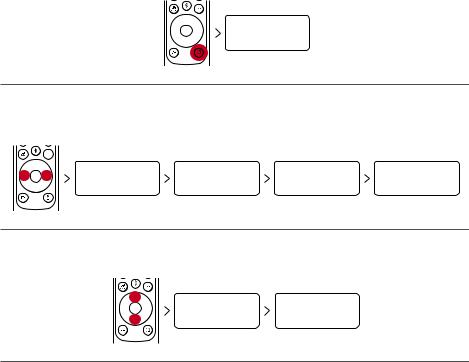
Turning surround sound on/off
APress Settings  button. The product enters the setting mode and you can see “OFF-AUTO POWER” or “ON-AUTO POWER”.
button. The product enters the setting mode and you can see “OFF-AUTO POWER” or “ON-AUTO POWER”.
OFF-AUTO POWER
BWhile the “OFF-AUTO POWER” or “ON-AUTO POWER” is scrolling in the status display, press Left/ Right button to select the surround sound setting. You can see the status of the surround sound, “OFFSURROUND” or “ON-SURROUND”.
OFF-AUTO POWER |
OFF-SURROUND |
OFF-NIGHT TIME |
OFF-TV REMOTE |
CWhile the “OFF-SURROUND” or “ON-SURROUND” is scrolling in the status display, press Up/Down button to turn on or off the surround sound.
OFF-SURROUND ON-SURROUND
12
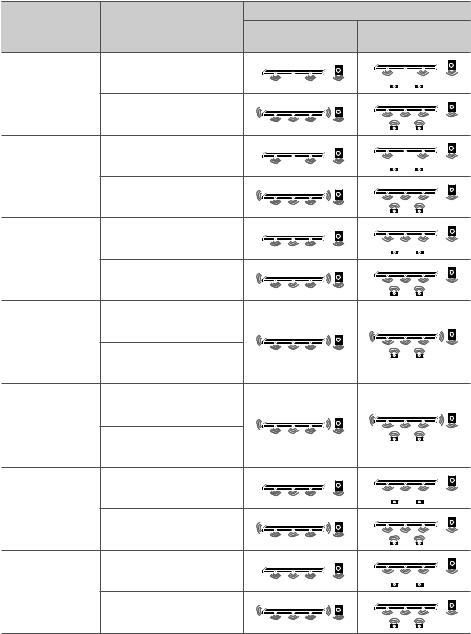
Speaker sound based on input channels |
|
|
|
|
|
|
Output |
Sound Effects |
Input |
Rear speakers not |
Rear speakers |
|
|
connected |
connected |
AI SOUND PRO |
2.0 channels |
|
|
Sound customised |
|
|
|
with artificial |
|
|
|
intelligence |
5.1 channels or more |
|
|
STANDARD |
2.0 channels |
|
|
|
|
|
|
You can enjoy |
|
|
|
optimised sound. |
5.1 channels or more |
|
|
|
|
|
|
MUSIC |
2.0 channels |
|
|
Sound enriched |
|
|
|
with MERIDIAN |
|
|
|
technology. |
5.1 channels or more |
|
|
CINEMA |
2.0 channels |
|
|
|
|
|
|
Cinematic 3D |
|
|
|
sound |
5.1 channels or more |
|
|
|
|
|
|
DTS VIRTUAL : X |
2.0 channels |
|
|
Sound with |
|
|
|
immersive and |
|
|
|
cinematic surround |
5.1 channels or more |
|
|
CLEAR VOICE |
2.0 channels |
|
|
Voice sound clear, |
|
|
|
|
|
|
|
improving the |
|
|
|
quality of voice |
5.1 channels or more |
|
|
sound |
|
|
|
|
|
|
|
SPORTS |
2.0 channels |
|
|
|
|
|
|
Realistic sound like |
|
|
|
in a stadium |
5.1 channels or more |
|
|
|
|
|
|
13
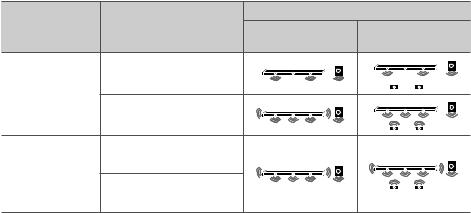
|
|
|
Output |
Sound Effects |
Input |
Rear speakers not |
Rear speakers |
|
|
connected |
connected |
GAME |
2.0 channels |
|
|
|
|
|
|
Optimised sound |
|
|
|
for game |
5.1 channels or more |
|
|
|
|
|
|
BASS BLAST |
2.0 channels |
|
|
(BASS BLAST+) |
|
|
|
Sound with |
5.1 channels or more |
|
|
reinforced bass |
|
|
14
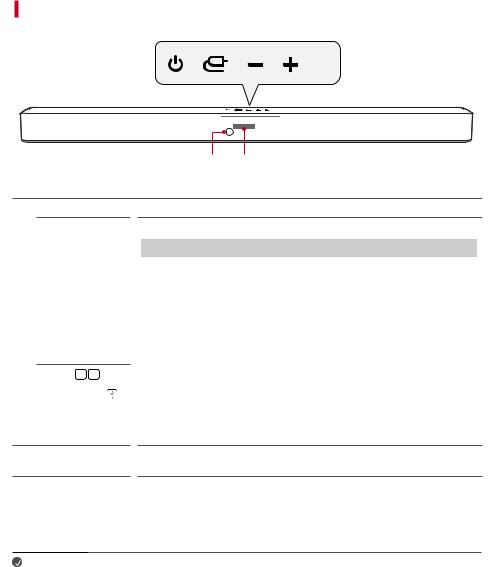
Exploring the Product
Front

 A
A
B C
APower  Function
Function 
This turns the product on/off.
Press the button repeatedly to select the desired function or input mode.
|
Status Display |
Description |
|
|
|
|
|
|
OPT/HDMI ARC |
Connects the product to a TV that supports an optical |
|
|
cable, ARC or LG Sound Sync. |
|
|
|
|
|
|
|
BT |
Connects the product via Bluetooth |
|
|
LG TV |
Connects the product to a TV that supports LG Sound |
|
|
Sync (Wireless) |
|
|
|
|
|
|
|
HDMI |
Connects the product to an HDMI input port |
|
|
USB |
Connects the product to a USB storage device |
|
|
|
|
|
Volume |
|
|
|
|
|
|
|
This adjusts the speaker volume with levels 0 to 40. |
|
|
|
|
|
|
|
|
|
Bluetooth pair |
|
It allows you to pair your Bluetooth device such as a smartphone to this product |
||||||
|
|
|
|
|
|
|
|
for three minutes. ([See “Connecting via Bluetooth” on page 33.) |
|
|
|
|
|
|
|
|
It allows you to pair your LG TV to this product for three minutes. ([See |
|
|
|
|
|
|
|
|
“Connecting with LG Sound Sync (Wireless)” on page 27.) |
BRemote Control This receives wireless signals from the remote control.
Receiver
C Status display |
Options such as input mode and volume are displayed in text. |
|
• If there is no active input for 15 seconds, the status display will automatically |
|
dim. When you press the button, the status display will light up again. |
|
|
Note |
• To reduce power consumption, the product will automatically turn off after 15 minutes of no |
|
input signal from an external device. |
15
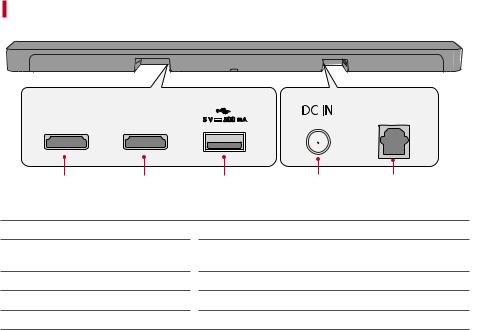
Back
HDMI OUT |
HDMI IN |
|
|
OPTICAL IN |
(TV ARC) |
|
|
|
|
|
|
|
|
|
A |
B |
C |
D |
E |
A HDMI OUT (TV ARC) |
Plug in an HDMI cable to connect the TV to the product. |
|||
B HDMI IN |
|
Plug in an HDMI cable to connect an external device to the |
||
|
|
product. |
|
|
CUSB port
DDC IN
EOPTICAL IN
Plug in a USB storage device to play music with the product.
Plug in the AC adapter with the product.
Plug in an optical cable to connect the TV to the product.
16
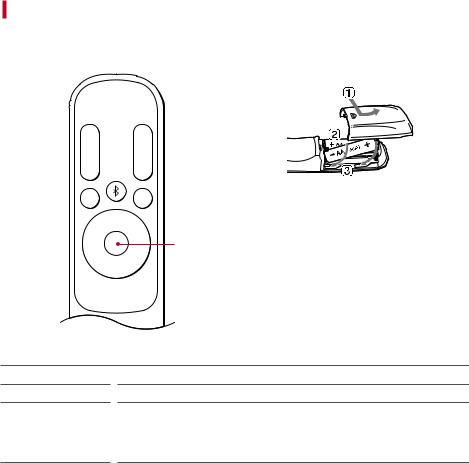
Exploring Remote Control
You can use the remote to control all functions of the product, from turning the power on/off to enabling cinematic sound.
A



 F B
F B



 G C
G C
D






 H
H
 I
I
J
E


 K
K
Replacement of Battery
Use AA 1.5V batteries. Replace the two batteries by inserting them into the remote control in accordance with the directions indicated.
AOpen the battery cover on the back of the remote control.
BInsert the batteries with the + and – ends corresponding to the markings.
CClose the battery cover.
Risk of fire or explosion if the battery is replaced by an incorrect type.
APower 
BVolume 

CBluetooth pair 
Turns the product on/off
Adjusts the sound volume
It allows you to pair your Bluetooth device such as a smartphone to this product for three minutes. ([See “Connecting via Bluetooth” on page 33.)
It allows you to pair your LG TV to this product for three minutes. ([See “Connecting with LG Sound Sync (Wireless)” on page 28.)
17
