LG LU660H-S User Manual
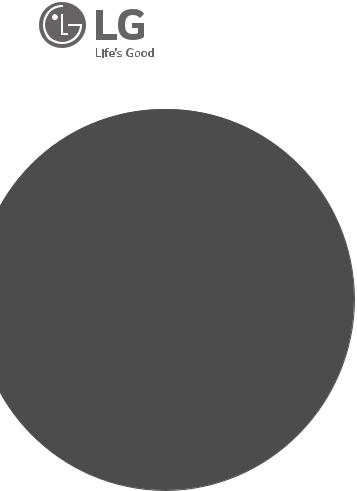
INSTALLATION MANUAL
LED TV*
* LG LED TV applies LCD screen with LED backlights.
Please read this manual carefully before operating your set and retain it for future reference.
LU660H-S*
www.lg.com
Copyright © 2018 LG Electronics Inc. All Rights Reserved.
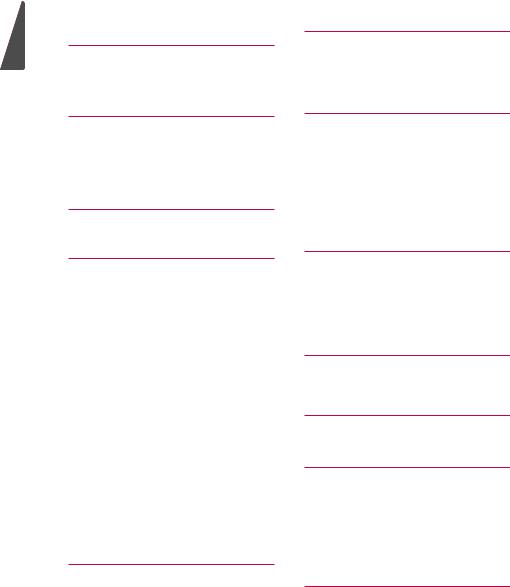
ENGLISH
TABLE OF CONTENTS
3LOCATION AND FUNCTION OF CONTROLS
3Parts and Button
3- Basic functions
3- Adjusting the Menu
4EZMANAGER
4 Introduction
4Ez-Manager Wizard
5- Automatically for Setup
9- Manually for Setup
12- USB LG Smart Install Utility
13INSTALLATION MENU
13Introduction
14PUBLIC DISPLAY SETTINGS
14Public Display Settings Operation
15Power On Status
15Volume (0 ≤ Min ≤ Start ≤ Max ≤ 100)
15- Start Volume
15- Maximum Volume
15- Minimum Volume
16Key Management
16 - IR Operation
16- Local Key Operation
16Limited Mode
16- Setup Menu
16- Channel Change
17- Menu Display
17 - OSD Display
17- System Provider Mode
17DTV Channel Update
18Power On Default
18- Input
18- Channel
18- A/V Setting
18- Aspect Ratio
18Aux Source Setting
18Power Management
18Factory Reset
19NETWORK
19MAC Address
19Network Setting
20LG Connect
20 IP Stream Control
20 Wake On LAN
21 PRO:CENTRIC
21 Mode
21Update Event
22Media Type
22Room Number Setting
23GENERAL
23Configuration Setup
24External Speaker
24Set ID Setup
25Power Saving
25HCEC Setup
26Clock Setup
26Password Change
27Preloaded App
27Lock Mode
27 MEDIA SHARE
27SmartShare
27Screen Share
28Media Renderer
28 |
DIAL |
28 |
TV Name |
28SoftAP
29TV MANAGER
29 USB Download Menu
35Diagnostics
36KEY CODES
37EXTERNAL CONTROL DEVICE
SETUP
37 RS-232C Setup
37USB to Serial converter with USB Cable
37RS-232C with RS-232C Cable
38Set ID
39Communication Parameters
39Command reference list
40TRANSMISSION / RECEIVING
PROTOCOL
2
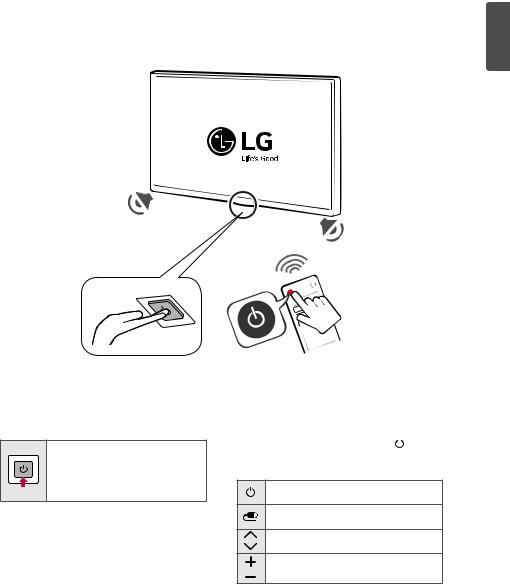
LOCATION AND FUNCTION OF CONTROLS
Parts and Button
ENGLISH
Basic functions
Power On (Press)
Power Off 1 (Press and Hold)
Menu control (Press 2)
Menu selection (Press and Hold 3)
1All running apps will close.
2You can access and adjust the menu by pressing the button when TV is on.
3You can use the function when you access menu control.
Adjusting the Menu
When the TV is turned on, press the  button one time. You can adjust the Menu items using the button.
button one time. You can adjust the Menu items using the button.
Turns the power off.
Changes the input source.
Scrolls through the saved channels.
Adjusts the volume level.
3
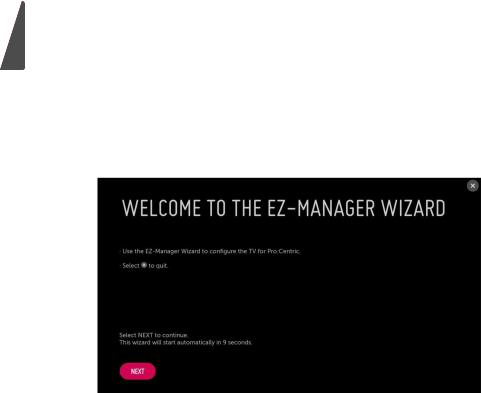
ENGLISH
EZMANAGER
* Image shown may differ from your TV.
Introduction
The Pro:Centric Platform enables you to simply install, manage and use guest-centric solutions. The default Domain ‘procentric.local’ and IP Server Address are needed to be registered in DNS TV will contact the IP Server using the default Domain ‘procentric.local’ via IP on server search page. If TV doesn’t contact the Server, TV will search the pre-defined channel earlier than all channels.
Ez-Manager Wizard
••If you are using Pro:Centric, this setup wizard till help you easily set up the TV. Select NEXT to continue.
••Otherwise, if you will not be installing a Pro:Centric Server, select X to quit.
4
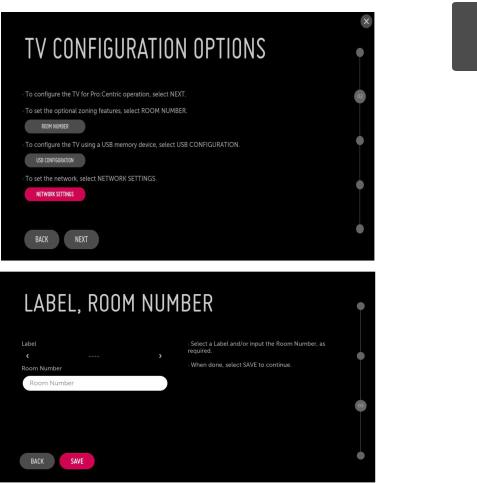
Automatically for Setup
ENGLISH
1From the TV Configuration Options screen, you can choose how to proceed with the configuration of this TV. Whether you will configure the TV for Pro:Centric operation via the wizard or use a USB memory device to configure the TV, you may first wish to set the Room Number on the TV.
••If you intend to set Room Number as part of the TV configuration, use the Room Number option to assign the Room # for this TV before you continue with additional configuration.
••In the Label field, use the Left/Right arrow keys to specify a North, South, East, or West designation for this TV.
••In the Room Number field, you can use the number keys on the Installer Remote to direct enter a room number or use the virtual keyboard on the TV screen.
••To continue, move and select NEXT.
5
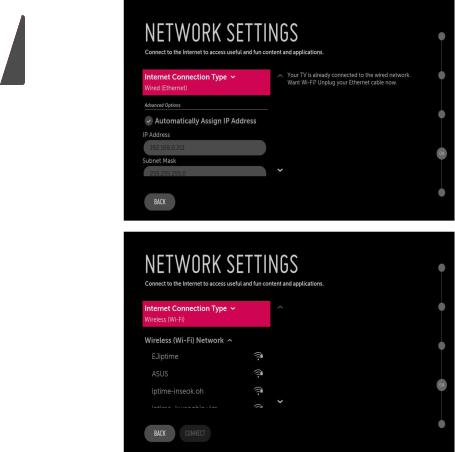
ENGLISH
••If you intend to set network, use the Network Settings option. You can connect easily to wired/ wireless network by this option. (page. 19)
6
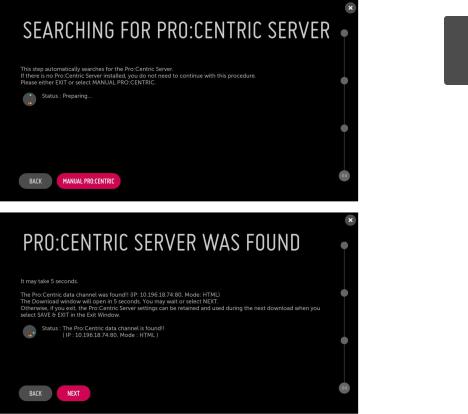
ENGLISH
2This step automatically searches for the Pro:Centric Server. If was found the Pro:Centric data channel, select the NEXT.
7
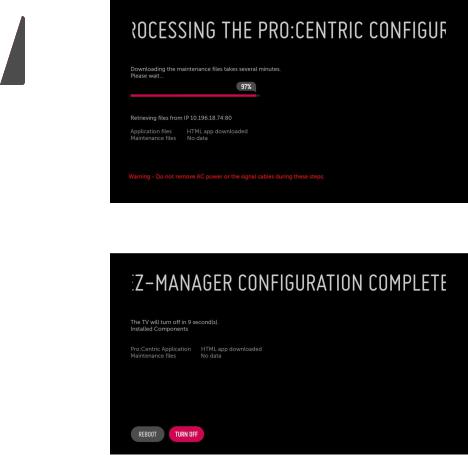
ENGLISH
3 Downloading the Pro:Centric application files takes few minutes.
4 After the installation is completed, the following screen will be displayed.
8
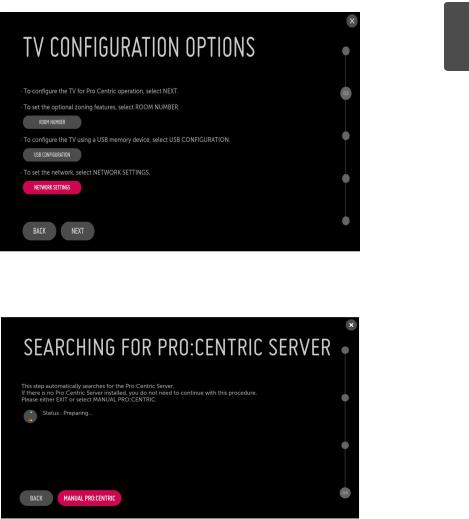
Manually for Setup
ENGLISH
1Select a Label and/or enter the Room Number using the numeric keypad on the remotes or using the virtual keyboard on the TV screen. To continue, move and select NEXT.
2 Please select the MANUAL PRO:CENTRIC.
9
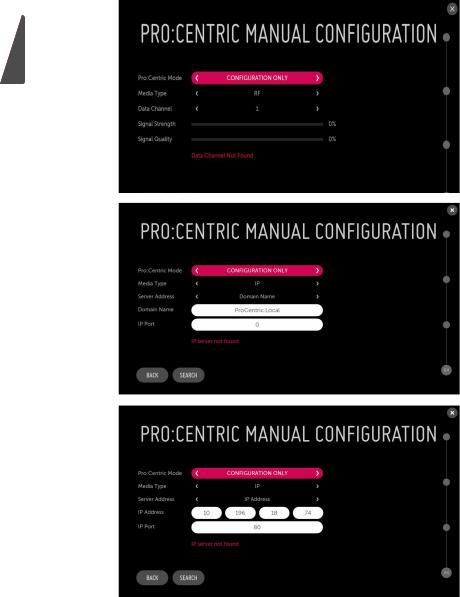
ENGLISH
3 Configure the appropriate Pro:Centric settings in the TV.
10
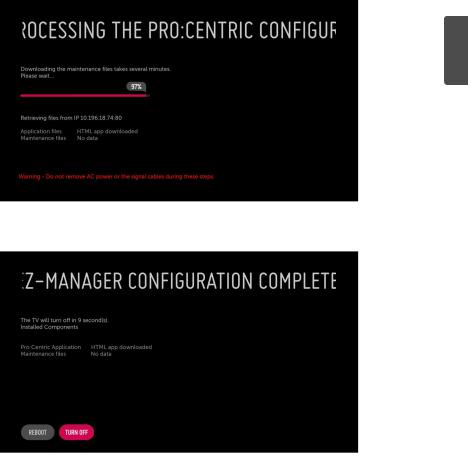
ENGLISH
4 Downloading the Pro:Centric application files takes few minutes.
5 After the installation is completed, the following screen will be displayed.
11
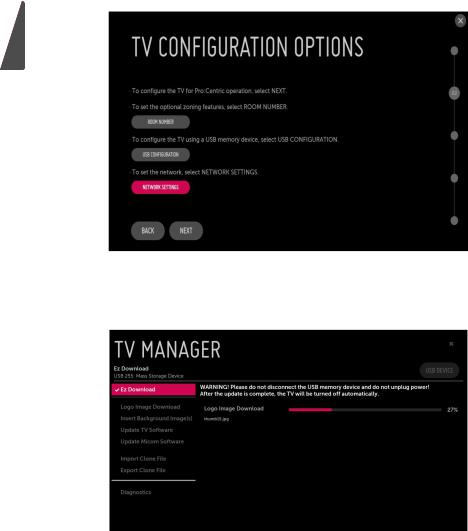
USB LG Smart Install Utility
ENGLISH
1 Select the USB CONFIGURATION > TV MANAGER.
-- If you have USB Memory for ‘LG_DTV’ or ‘lg_dtv’ folder, this step shows the USB file list for downloading the items.
2 Downloading the files takes few minutes.
12
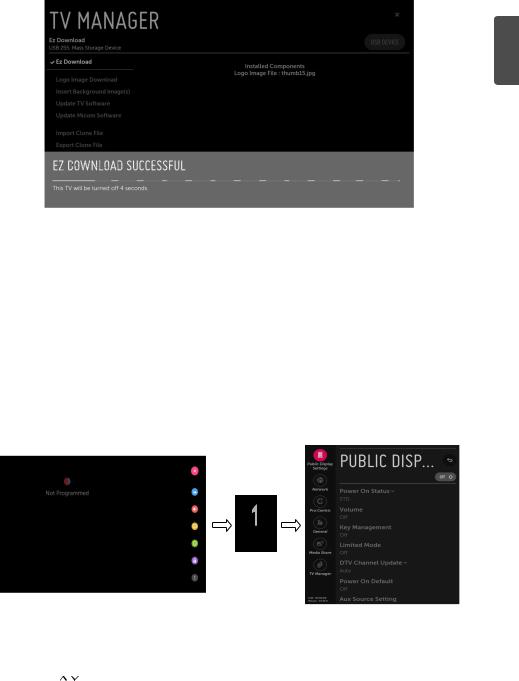
ENGLISH
3 After the installation is completed, the following screen will be displayed.
INSTALLATION MENU
Introduction
The abundant functions for Hotel TV linked with software installation can be projected on OSD as
Public Display Settings.
The wide range of hotel features can be performed simply on additional window to enhance the LG hotel TV’s easy installation and convenient operation for Hotelier and System Integrators.
* Image shown may differ from your TV.
TV
1Press the  (Settings) button for more than 5 seconds using the user remote control, channel information will appear at top left on the screen.
(Settings) button for more than 5 seconds using the user remote control, channel information will appear at top left on the screen.
2Enter a four digit password and press OK button. The TV is set with the initial password “1-1-0-5”.
3 Use the |
button to select the desired menu. |
13 |
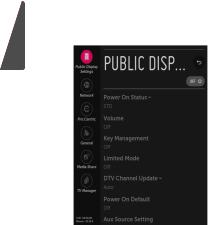
ENGLISH
PUBLIC DISPLAY SETTINGS
* Image shown may differ from your TV.
1Use the button to select the Public Display Settings.
button to select the Public Display Settings.
2Use the OK button and then button to select Public Display Mode.
button to select Public Display Mode.
-- When Public Display Mode is set to ON (Work), all functions of Public Display Mode apply.
Public Display Settings Operation
••Decide to work all functions of Public Display Settings or not by setting Public Display Settings as ON (Work) or OFF (Do Not Work)
••When Public Display Settings is set to ON (Work), all functions of Public Display apply.
••When Public Display Settings is set to OFF (Do Not Work), all functions of Public Display don’t apply.
••When it is set to ON, Key Lock item of the User menu is disabled and the OSD is displayed same to the Local Key Operation setting of the Public Display Mode.
••When it is set to ON, all items reserved at the Schedule list are deleted and the reservation function is not supported. (Applied for the model offering the reservation function)
••The TV triggered by the external device (ex: SIMPLINK, TV Link-Tuner, etc.) operates separately from the Public Display Settings.
••When it is set to ON, User Menu > General > Reset to Initial Settings is disabled.
••When Public Display Settings is set to ON (Work), all skipped programs are not tuned by number keys.
••When Public Display Settings is set to ON (Work), Detailed Information about the Channel is not available in the EPG.
14

Power On Status
••Decide to select working status of TV Set when turn on main power.
••You can set with PWR, STD, LST.
••PWR always make TV set On status when turn on main power .
••STD make Stand-by status when turn on main power.
••LST make TVSet work like previous power status. As same concept as Power Backup mode; If main power were turned off in Power On status, TVSet would work in On status. If main power were turned off in Stand-by status, TVSet would work in Stand-by status.
••If there Block All is both IR Operation and Local Key Operation from Key Management, In order to provide the option that must be able to turn on the TV in the TV turned off situation, change the value of the PWR. (Reference the Key Management)
Volume (0 ≤ Min ≤ Start ≤ Max ≤ 100)
••Decide to apply volume policy of Start Volume, Maximum Volume and Minimum Volume as On (Work) or Off (Do Not Work).
Start Volume
This entry sets the start volume level when is power on.
••The level is specified as a number between minimum volume to maximum value. (Min ≤ Start ≤ Max)
••The default setting is Off (disabled).
••When enabled, if the value is lower then the minimum specified in the minimum volume entry, the minimum volume entry must be used.
••When enabled, if the value is larger then the maximum specified in the maximum volume entry, the maximum volume value must be used.
••Access to a volume in Timer Power On of User Menu must be fixed to start volume when HTNG HotelMode (Enable) and Start Volume (Off, 0 ~ 100) were set simultaneously.
Maximum Volume
This entry sets the Maximum Volume level the set.
••The level is specified as a number between Minimum Volume to 100. (Min ≤ Max ≤ 100)
••If the command volume up to higher than maximum volume is received, that should be ignored.
••The default value is 100.
Minimum Volume
This entry sets the Minimum Volume level the set will produce.
••The level is specified as a number between 0 to Maximum Volume. (0 ≤ Min ≤ Max)
••If the command volume down to lower than minimum volume is received, that should be ignored.
••The default value is 0.
ENGLISH
15
