Page 1
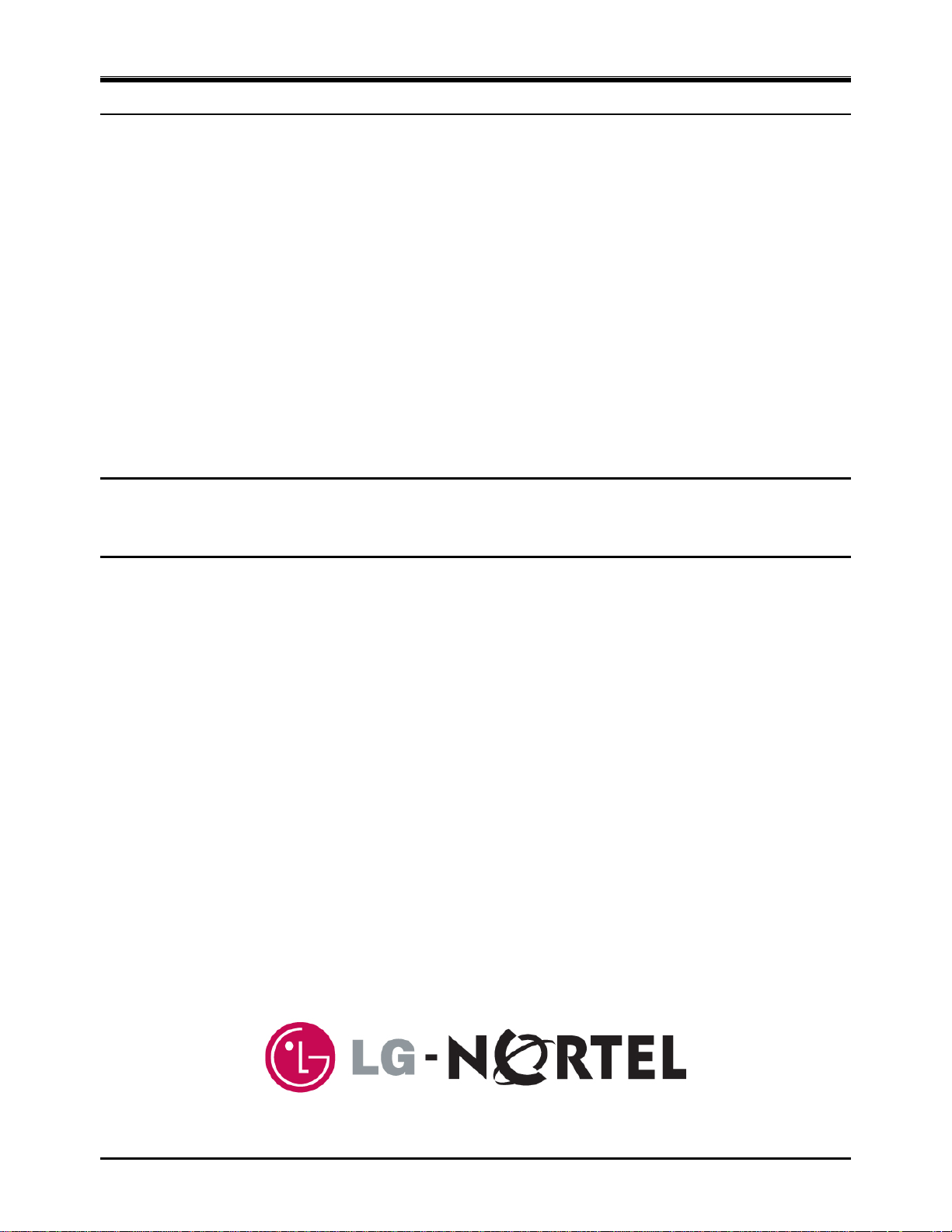
IP LDK-20 Installation Manual
P
IIP
INSTALLATION MANUAL
L
L
D
D
K
K
2
2
0
0
Page 2
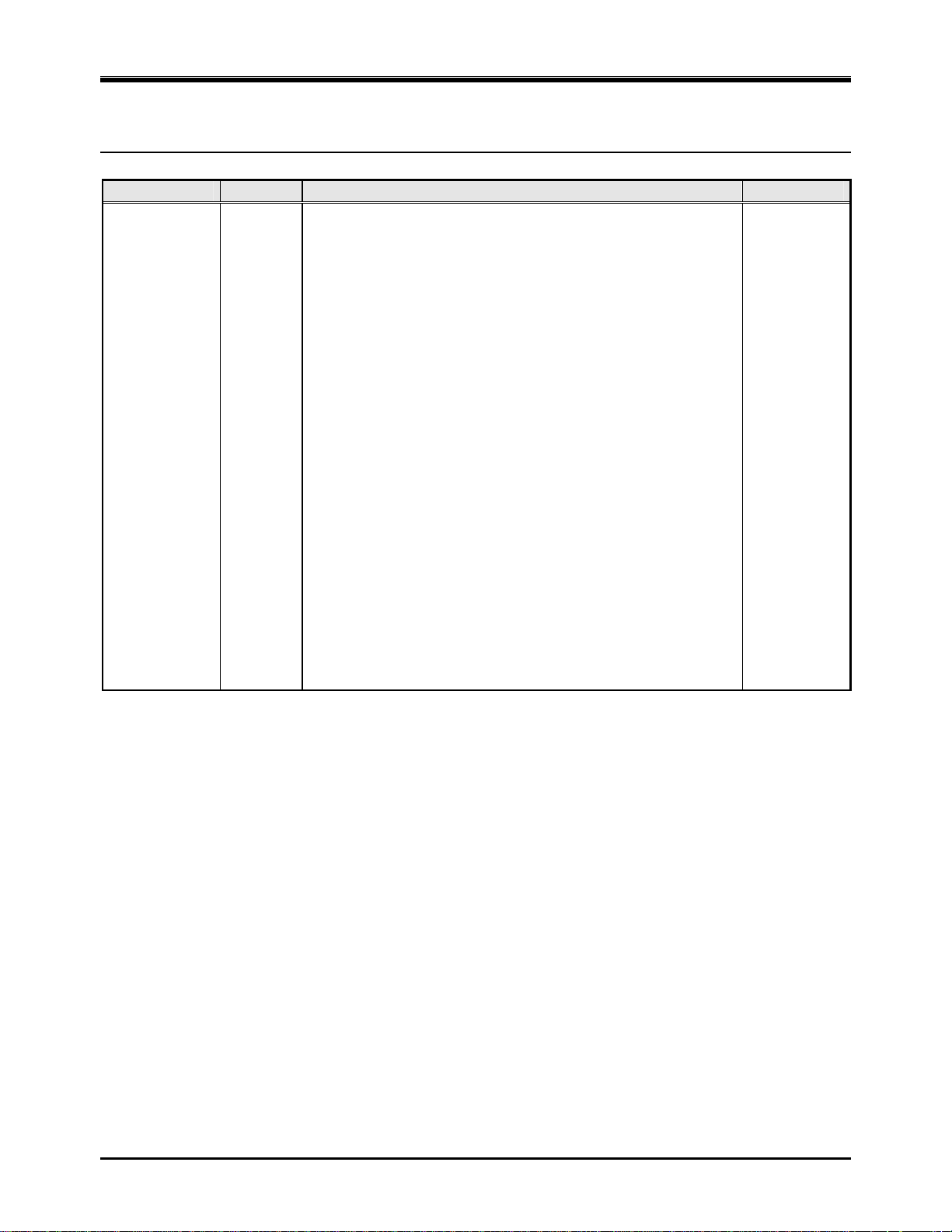
IP LDK-20 Installation Manual
RREEVVIISSIIOONN HHIISSTTOORRYY
ISSUE DATE CONTENTS OF CHANGES REMARK
ISSUE 1.0
ISSUE 1.1
2005.3
2005.5
Initial Release
Add Expansion Modules and VMIBE/AAFBE
Page 3
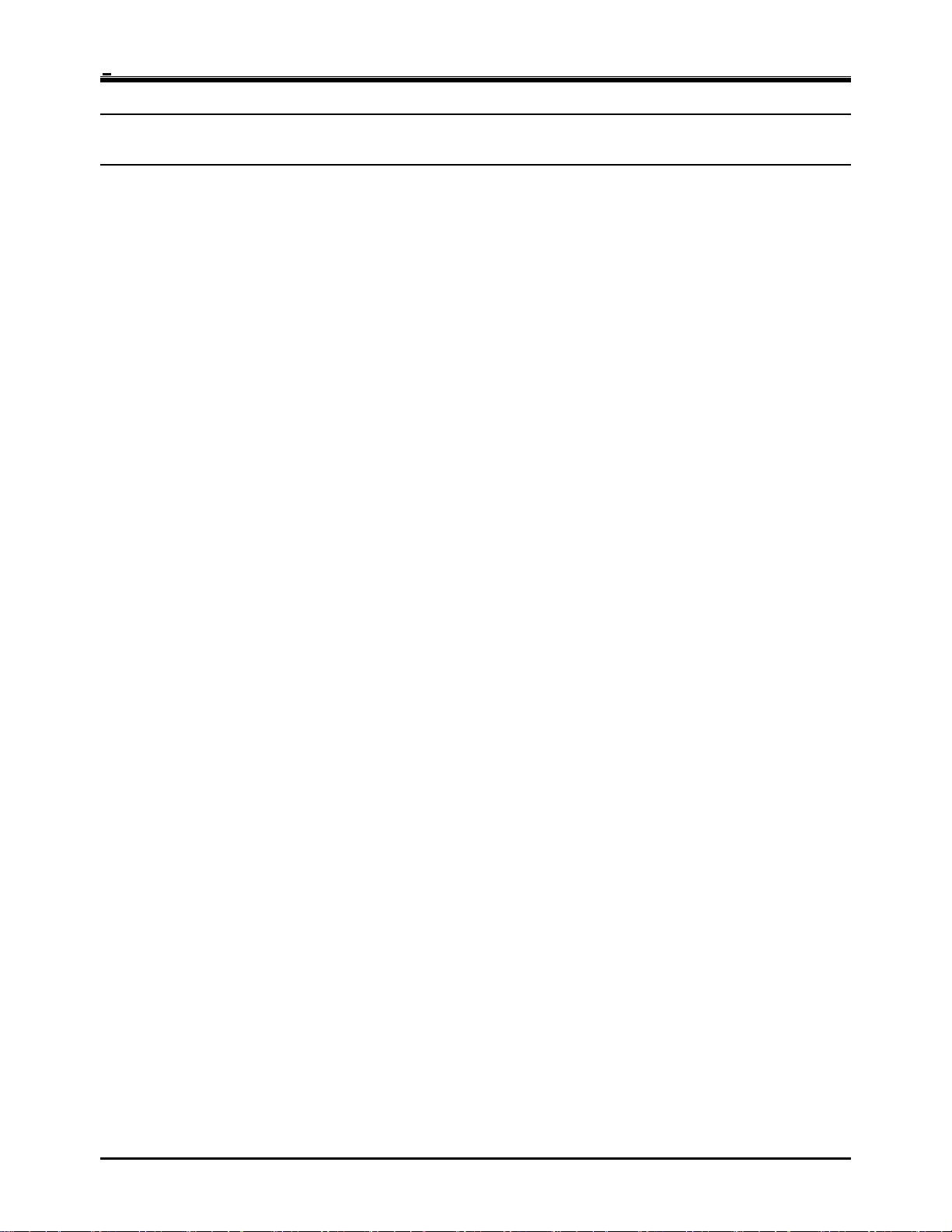
IP LDK-20 Installation Manual
TTAABBLLEE OOFF CCOONNTTEENNTTSS
■ IMPORTANT SAFETY INSTRUCTIONS ....................................................... 1
Safety requirements .................................................................................................................... 1
■ PRECAUTION................................................................................................. 2
■ THE STRUCTURE OF MANUAL ................................................................... 3
SECTION 1. INTRODUCTION................................................................................ 4
1.1 The IP LDK-20 System highlights......................................................................................... 4
1.2 System Connection Diagram ............................................................................................... 4
1.3 System Components ............................................................................................................ 5
1.4 Specifications ....................................................................................................................... 6
1.4.1 General specifications.............................................................................................................. 6
1.4.2 System Capacity ...................................................................................................................... 7
SECTION 2. KSU INSTALLATION ......................................................................... 8
2.1 Pre-Installation...................................................................................................................... 8
2.1.1 Safety installation instructions ................................................................................................. 8
2.1.2 Installation precautions ............................................................................................................ 8
2.1.3 Wiring precautions ................................................................................................................... 8
2.2 KSU Installation .................................................................................................................... 9
2.2.1 Unpacking ................................................................................................................................ 9
2.2.2 KSU exterior and dimension ................................................................................................... 10
2.2.3 KSU with expansion module exterior and dimension............................................................. 11
2.2.4 Opening and closing the front cover......................................................................................12
2.2.5 Frame ground connection ...................................................................................................... 14
2.2.6 Power Supply Unit (PSU) installation .................................................................................... 15
2.2.7 External backup batteries installation .................................................................................... 16
2.2.8 KSU mounting ........................................................................................................................ 17
SECTION 3. BOARD INSTALLATION.................................................................. 20
3.1 Installation of the Boards.................................................................................................... 20
3.2 MBUB (Main Board Unit) ................................................................................................... 21
3.2.1 Modular Jack(MJ1~MJ3) Pin Assignment............................................................................. 23
3.3 Installation of the CO Line Board ....................................................................................... 29
3.3.1 LCOB (CID Loop Start CO line Interface Board)................................................................... 29
3.3.2 STIB (Basic Rate Interface Board: Selectable S/T interface) ............................................... 32
3.3.3 CBIB (CID Loop Start CO line + Basic Rate Interface Board) .............................................. 36
3.4 Installation of the Extension Board .................................................................................... 39
3.4.1 DTIB4 (Digital Terminal Interface Board) .............................................................................. 39
3.4.2 DTIB8 (Digital Terminal Interface Board) .............................................................................. 40
3.4.3 SLIB4 (Single Line Interface Board) ......................................................................................41
3.4.4 SLIB8 (Single Line Interface Board) ......................................................................................42
3.5 Other Board Installations.................................................................................................... 43
3.5.1 VMIBE (Voice Mail Interface Board Enhanced) .................................................................... 43
3.5.2 AAFBE(Auto Attendant Function Board Enhanced) ............................................................. 44
3.5.3 LANU (LAN interface Unit)..................................................................................................... 45
3.5.4 MODU (MODEM function Unit) ............................................................................................. 46
SECTION 4. EXPANSION MODULE INSTALLATION .......................................... 47
i
Page 4
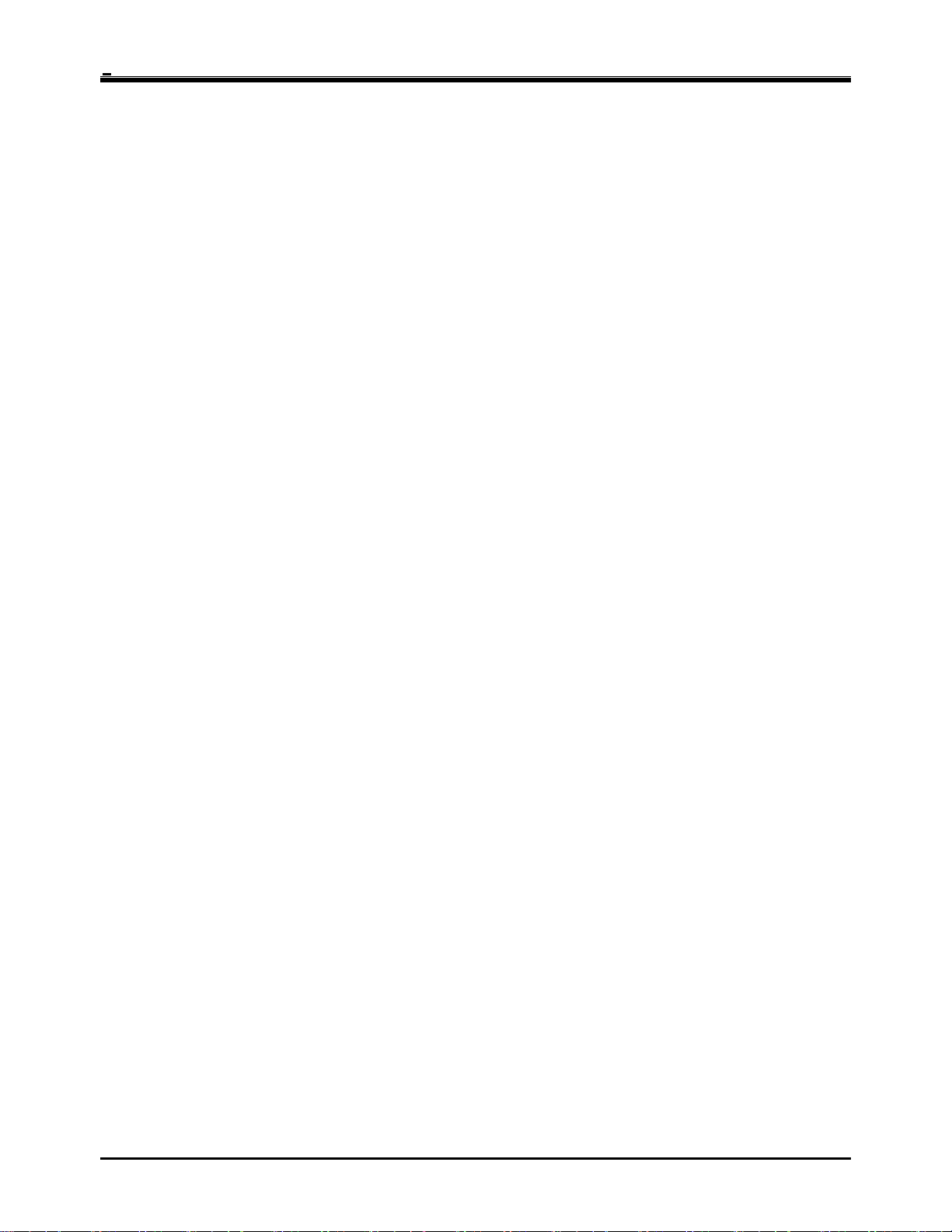
IP LDK-20 Installation Manual
4.1 Unpacking............................................................................................................................ 47
4.2 Opening and closing the front cover ................................................................................... 48
4.2.1 Opening the front cover .......................................................................................................... 48
4.2.2 Closing the front cover ............................................................................................................ 49
4.3 Opening and closing the front cover ................................................................................... 50
4.3.1 Connecting Expansion Module to KSU .................................................................................. 50
4.3.2 Wall mounting ......................................................................................................................... 51
4.3.3 Rack Mounting ........................................................................................................................ 52
4.4 External backup batteries connection................................................................................. 54
4.5 VOIM (Voice over Internet Protocol Interface Module) installation.................................... 55
Various switches and connectors functions .................................................................................... 56
4.5.1 Pin assignment........................................................................................................................ 57
4.5.2 VOIU(Voice over Internet Protocol Interface Unit) ................................................................. 58
4.6 SLIM(SLT Interface Module) Installation ............................................................................ 59
4.6.1 Pin assignment........................................................................................................................ 59
4.7 DTIM(DKT Interface Module).............................................................................................. 60
4.7.1 Pin assignment........................................................................................................................ 60
SECTION 5. TERMINAL CONNECTION.............................................................. 61
5.1 Terminal Models ................................................................................................................. 61
5.2 Terminal Cabling Distance................................................................................................. 62
5.3 Keyset Connection ............................................................................................................. 63
5.3.1 Digital Keyset ......................................................................................................................... 63
5.3.2 SLT......................................................................................................................................... 63
5.4 Connecting Additional Terminals ....................................................................................... 64
5.4.1 External Music Source wiring ................................................................................................ 64
5.4.2 Relay Contacts....................................................................................................................... 64
5.4.3 External Paging wiring ........................................................................................................... 64
5.4.4 Alarm Detection wiring ........................................................................................................... 64
SECTION 6. STARTING THE IPLDK-20 SYSTEM .............................................. 65
6.1 Before Starting the IP LDK-20 System .............................................................................. 65
6.2 Basic Preprogramming.......................................................................................................65
6.2.1 DKTU (Station 10) programming ........................................................................................... 65
6.2.2 Entering programming mode ................................................................................................. 67
6.2.3 Pre-programming ................................................................................................................... 68
SECTION 7. TROUBLESHOOTING ...................................................................... 76
ii
Page 5
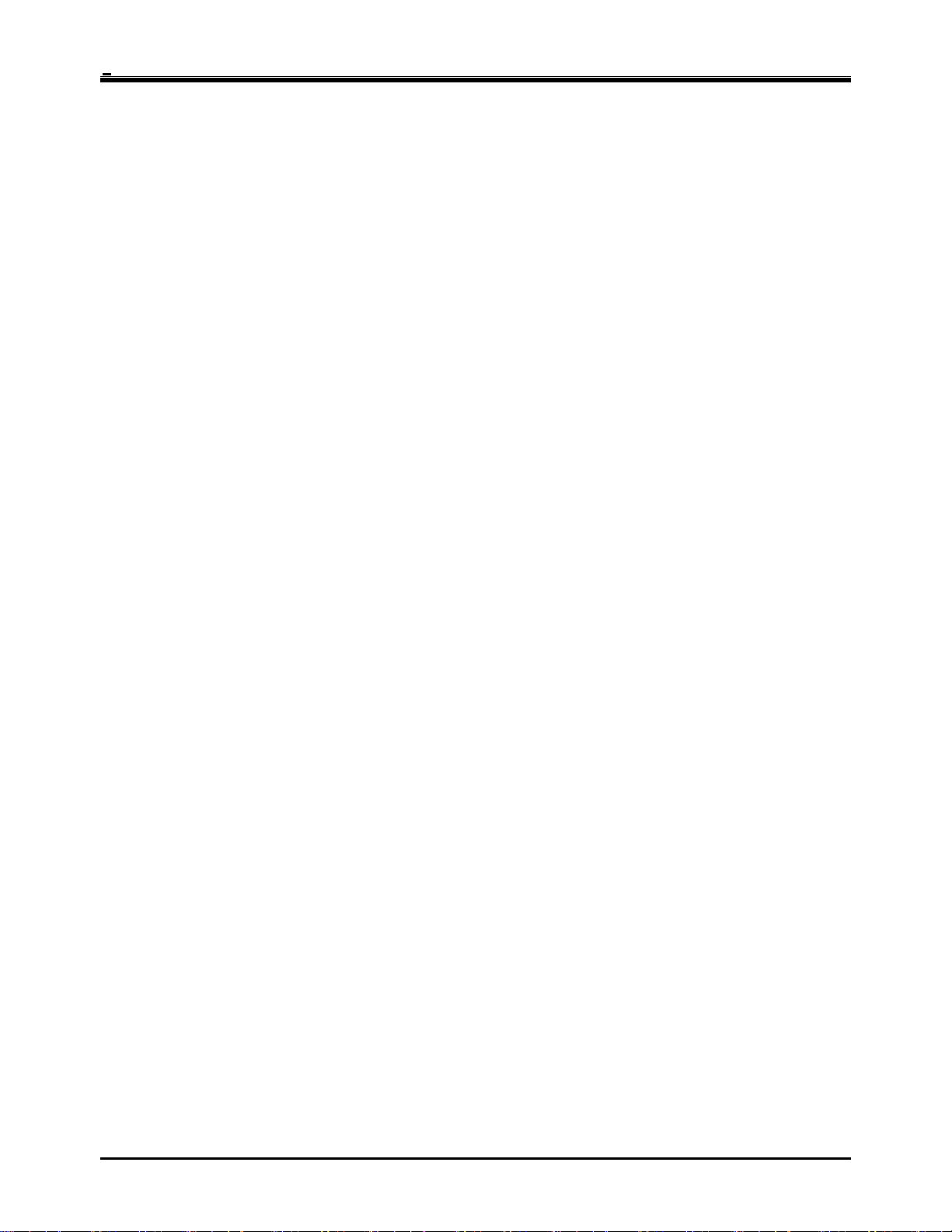
IP LDK-20 Installation Manual Introduction
■ Important Safety Instructions
Safety requirements
When using your telephone equipment, basic safety precautions should always be followed to reduce the risk of fire,
electric shock and other personal injury, including the following:
• Please read and understand all instructions.
• Follow all warnings and instructions marked on the product.
• Unplug this product from the wall outlet before cleaning. Just a damp cloth should be used for cleaning; do not
use liquid or aerosol cleaners.
• Do not use this product near water, such as in a bathtub, wash bowl, kitchen sink, or laundry tub, in a wet
basement, or near a swimming pool.
• Do not place this product on an unstable cart, stand, or table. The product may fall, causing serious damage to
the product or personal injury.
• Slots and openings in the KSU and the back or bottom are provided for ventilation, to protect it from overheating,
these openings must not be blocked or covered. The openings should never be blocked by placing the product on
a bed, sofa, rug, or other similar surface. This product should never be placed near or over a radiator or other
heat source. This product should not be placed in a built-in installation without proper ventilation.
• This product should be operated only from the type of power source indicated on the product label. If you are not
sure of the type of power supply to your home, consult your dealer or local power company.
• Do not allow anything to rest on the power cord. Do not locate this product where the cord could be abused by
people walking on it.
• Do not overload wall outlets and extension cords as this can result in the risk of fire or electric shock.
• Never push objects of any kind into this product through KSU slots or connectors as they may touch dangerous
voltage points or short out parts that could result in a risk of fire or electric shock. Never spill liquid of any kind on
the product.
• To reduce the risk of electric shock, do not disassemble this product. Instead, take it to a qualified person when
service or repair work is required. Opening or removing covers may expose you to dangerous voltages or other
risk. Incorrect reassemble can cause electric shock when the appliance is subsequently used.
• Unplug this product from the wall outlet and refer servicing to qualified service personnel under the following
conditions:
- When the power supply cord or plug is damaged or frayed.
- If liquid has been spilled into the product.
- If the product has been exposed to rain or water.
- If the product does not operate normally by following the operating instructions. Adjust only those controls that
are covered by the operating instructions because improper adjustment of other controls may result in
damage and will often require extensive work by a qualified technician to restore the product to normal
operation.
- If the product has been dropped or the KSU has been damaged.
- If the product exhibits a distinct change in performance.
• Avoid using a telephone during an electrical storm. There may be a remote risk of electric shock from lightning.
• In the event of a gas leak, do not use the telephone near the leak.
1
Page 6
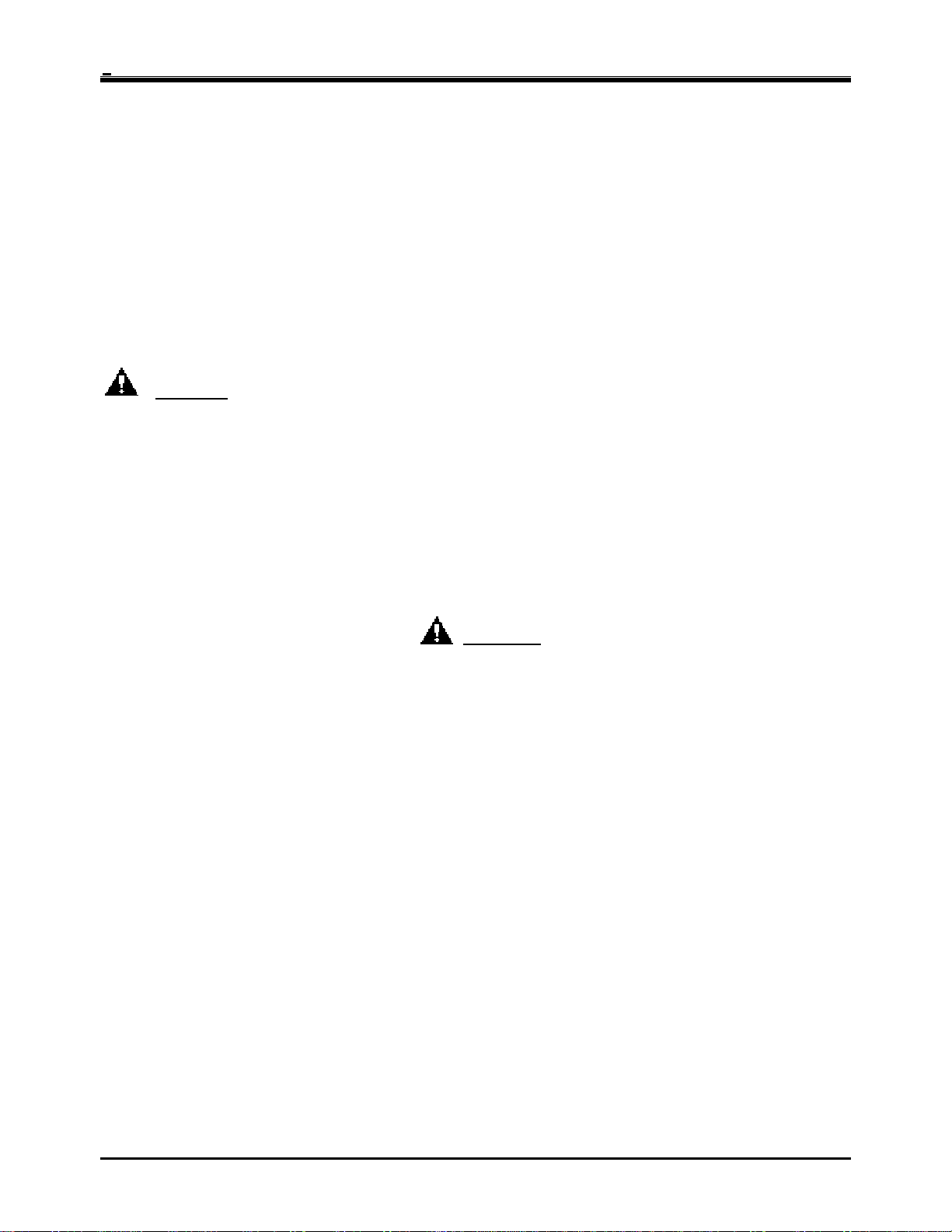
IP LDK-20 Installation Manual Introduction
■ Precaution
• Keep the system away from heating appliances and electrical noise generating devices such as fluorescent
lamps, motors and televisions. These noise sources can interfere with the performance of the IP LDK-20
System.
• This system should be kept free of dust, moisture, high temperature (more than 40 degrees) and vibration,
and should not be exposed to direct sunlight.
• Never attempt to insert wires, pins, etc. into the system. If the system does not operate properly, the trouble
has been repaired by an authorized LG service center.
• Do not use benzene, paint thinner, or any abrasive powder to clean the KSU. Wipe it with a soft cloth.
CAUTION
• This system should only be installed and serviced by qualified service personnel.
• When a failure occurs which exposes any internal parts, disconnect the power supply cord immediately and
return this system to your dealer.
• To prevent the risk of fire, electric shock or energy hazard, do not expose this product to rain or any type of
moisture.
• To protect PCB from static electricity, discharge body static before touching connectors and/or components
by touching ground or wearing a ground strap.
WARNING
Danger of explosion if battery is incor r ectly replaced. Replace only with the same or equ iv ale nt ty pe rec omme nd ed by
the manufacturer. Dispose of used batteries according to the manufacturer’s instructions.
2
Page 7
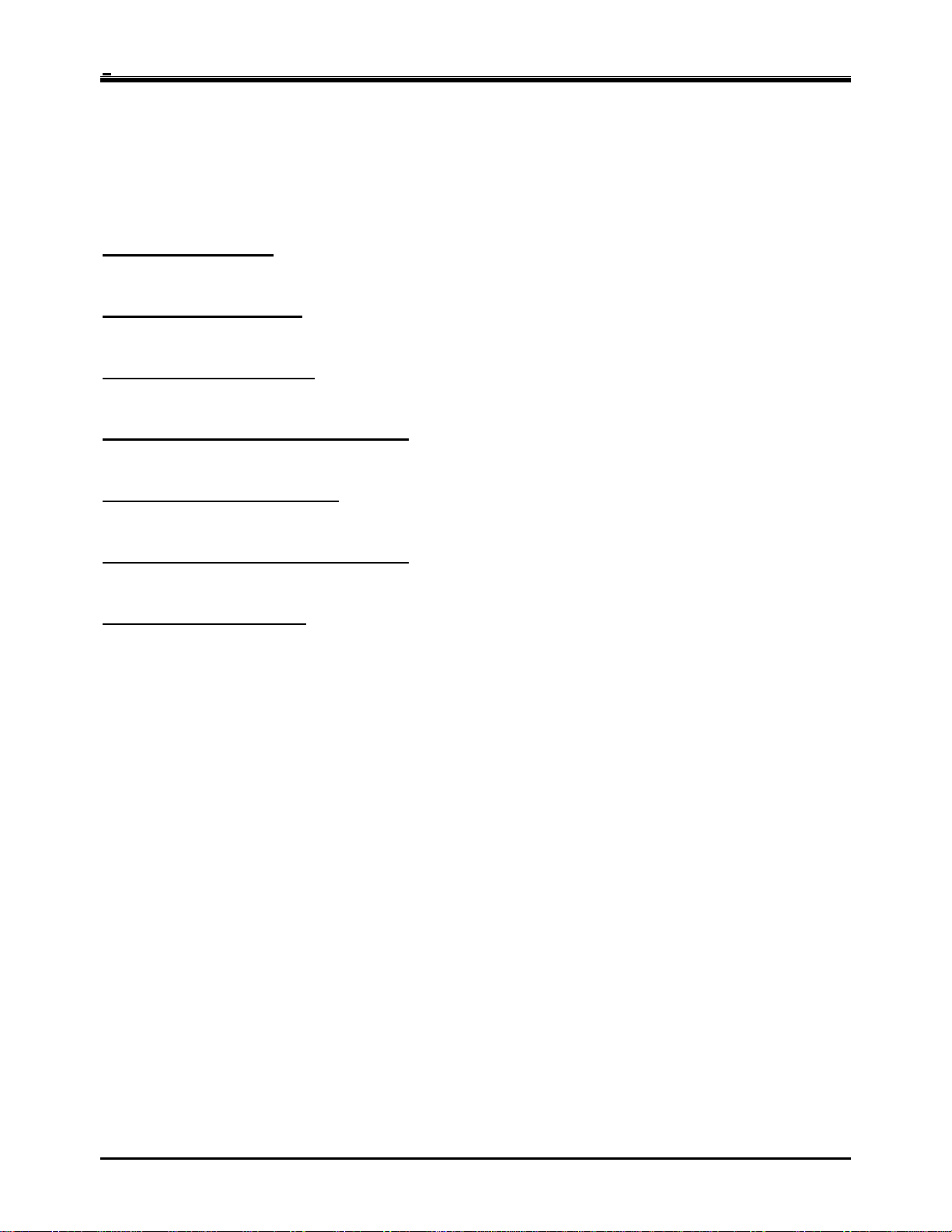
IP LDK-20 Installation Manual Introduction
■ The Structure of Manual
This installation manual is designed to provide as general information for the IP LDK-20 System. It provides
instructions for installing the hardware, and programming the IP LDK-20 System using keyset. This manual contains
the following sections:
Section 1. Introduction
Provides general information on the IP LDK-20 System, including the system specifications and capacity.
Section 2. KSU Installation
Describes detailed instructions for planning the installation site and procedures to install the IP LDK-20 System.
Section 3. Board Instal lat ion
Describes general information and detailed instructions for installing boards and add-on boards.
Section 4. Expansion Module Installation
Describes the kinds of terminals, maximum distance, and the other device connections for the terminal.
Section 5. Terminal Connection
Describes the kinds of terminals, maximum distance, and the other device connections for the terminal.
Section 6. Starting the IP LDK -20 Sy st em
Provides general information for starting the system and basic preprogramming.
Section 7. Troubleshooting
Provides information on the IP LDK-20 System and troubleshooting.
3
Page 8
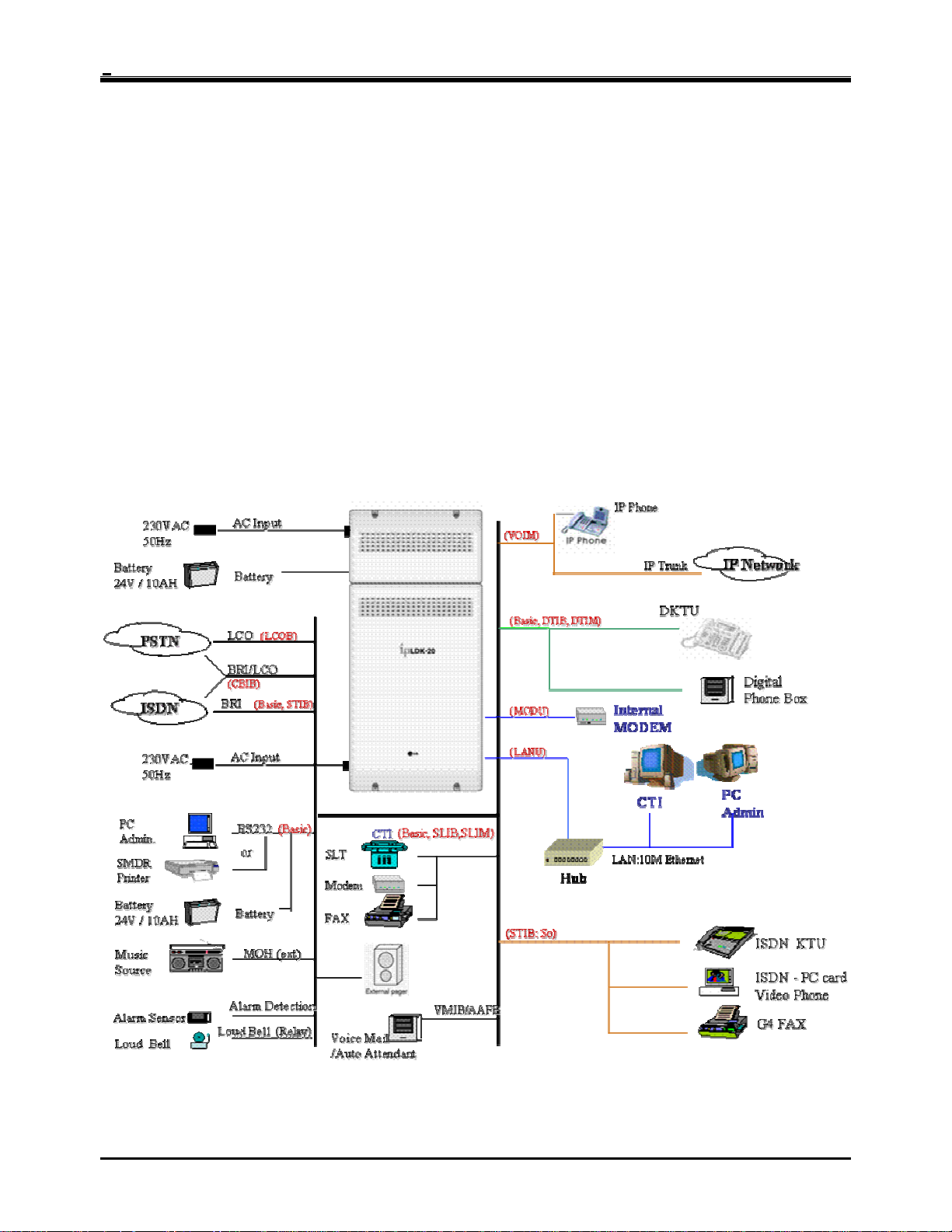
IP LDK-20 Installation Manual Introduction
SECTION 1. INTRODUCTION
1.1 The IP LDK-20 System highlights
Features of the IP LDK-20 System include:
• Flexible architecture
• Optional LAN Interface
• Stable & enhanced voice features
• Simple installation & efficient system management
- Remote admin through BRI connection
- Remote admin through PSTN modem
- Remote admin through LAN connection
• Value-added features
- Distinctive voice mail
- CID (CO & SLT)
- VOIP Service
1.2 System Connection Diagram
Figure 1.2 IP LDK System Connection Diagram
4
Page 9
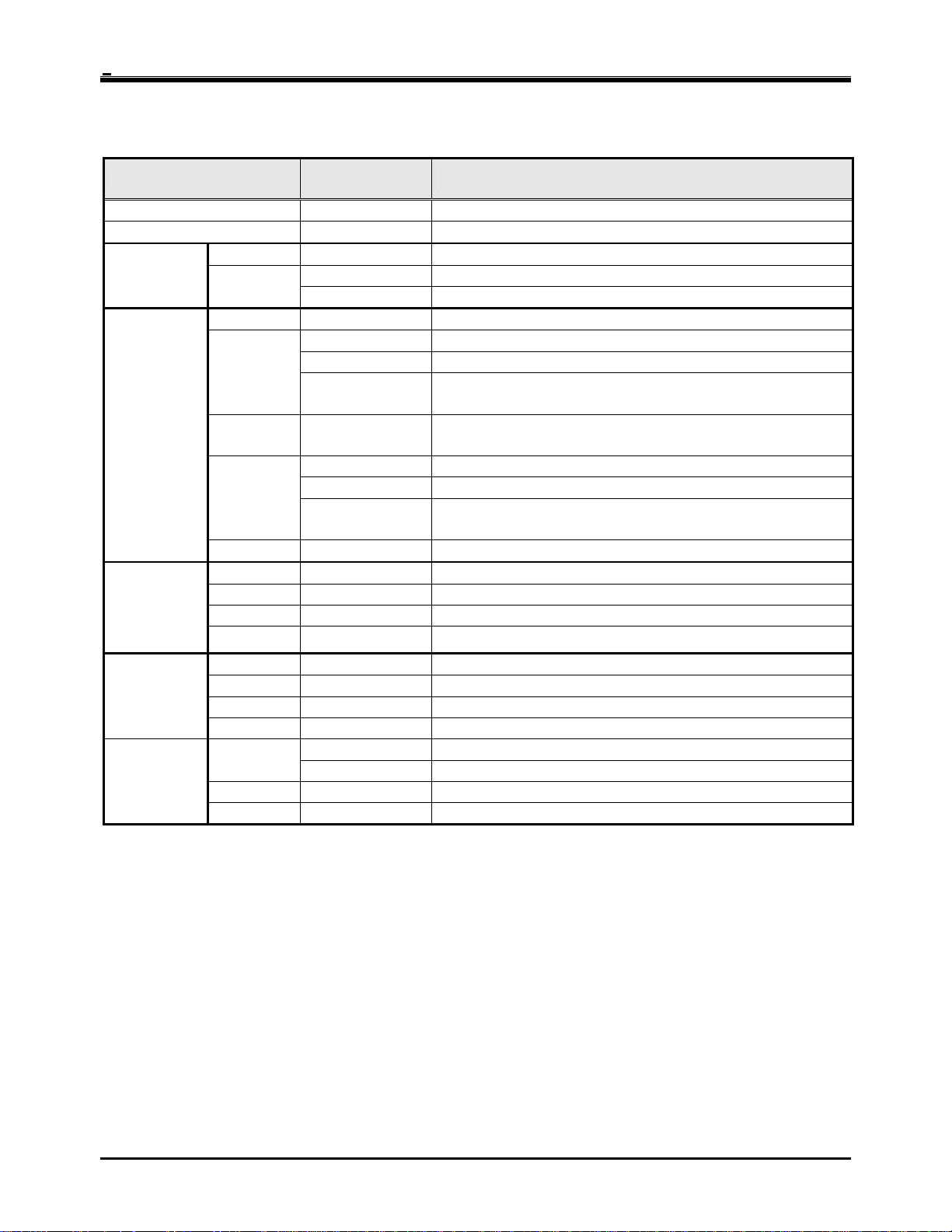
IP LDK-20 Installation Manual Introduction
1.3 System Components
ITEM OPTION BOARD DESCRIPTION
Main
Board
CO Line
Boards
Extension
Boards
Other
Boards
Expansion
Modules
KSU
PSU
Key Service Unit
Power Supply Unit, 90W
MBUB
LCOB
PRU4 Polarity Reversal detection Unit
CBIB
STIB
DTIB4
DTIB8
SLIB4
SLIB8
VMIBE
AAFBE
LANU
MODU
VOIM
SLIM
DTIM
Voice over Internet protocol interface module (4 channels)
Main Board Unit (2BRI, 4DKT, 2DKT/SLT, and 2SLT)
CO boards Central Office Line interface boards (LCOB, STIB,CBIB)
EXT boards Extension boards (DTIB, SLIB)
Loop Start CO Interface, 4 lines
PRCPTU4 Polarity Reversal & Call Progress Tone detection Unit
CPCU4
PRU2 Polarity Reversal detection Unit
PRCPTU2 Polarity Reversal & Call Progress Tone detection Unit
CPCU2
ISDN Basic Rate (S/T) Interface Board, 2 lines (4channels)
Digital Terminal Interface Board, 4 ports
Digital Terminal Interface Board, 8 ports
SLT Interface (+36V Feed) Board, 4ports
Enhanced Voice Mail Interface Board, 4 channels
Enhanced Auto Attendant Function Board, 3 channels
LAN interface Unit (10Mbase-T only)
MODEM unit (33Kbps)
VOIU Voice over Internet protocol interface unit.(4 channels)
SLT Interface (+36V Feed) module, 8ports
Digital Terminal Interface module, 8 ports
Caller-ID(FSK), Polarity Reversal & Call Progress Tone
detection Unit
Loop Start CO Interface, 2 lines
Basic Rate(Only T) Interface Board, 1 line (2 channels)
Caller-ID(FSK), Polarity Reversal & Call Progress Tone
detection Unit
SLT Interface (+36V Feed) Board, 8ports
5
Page 10
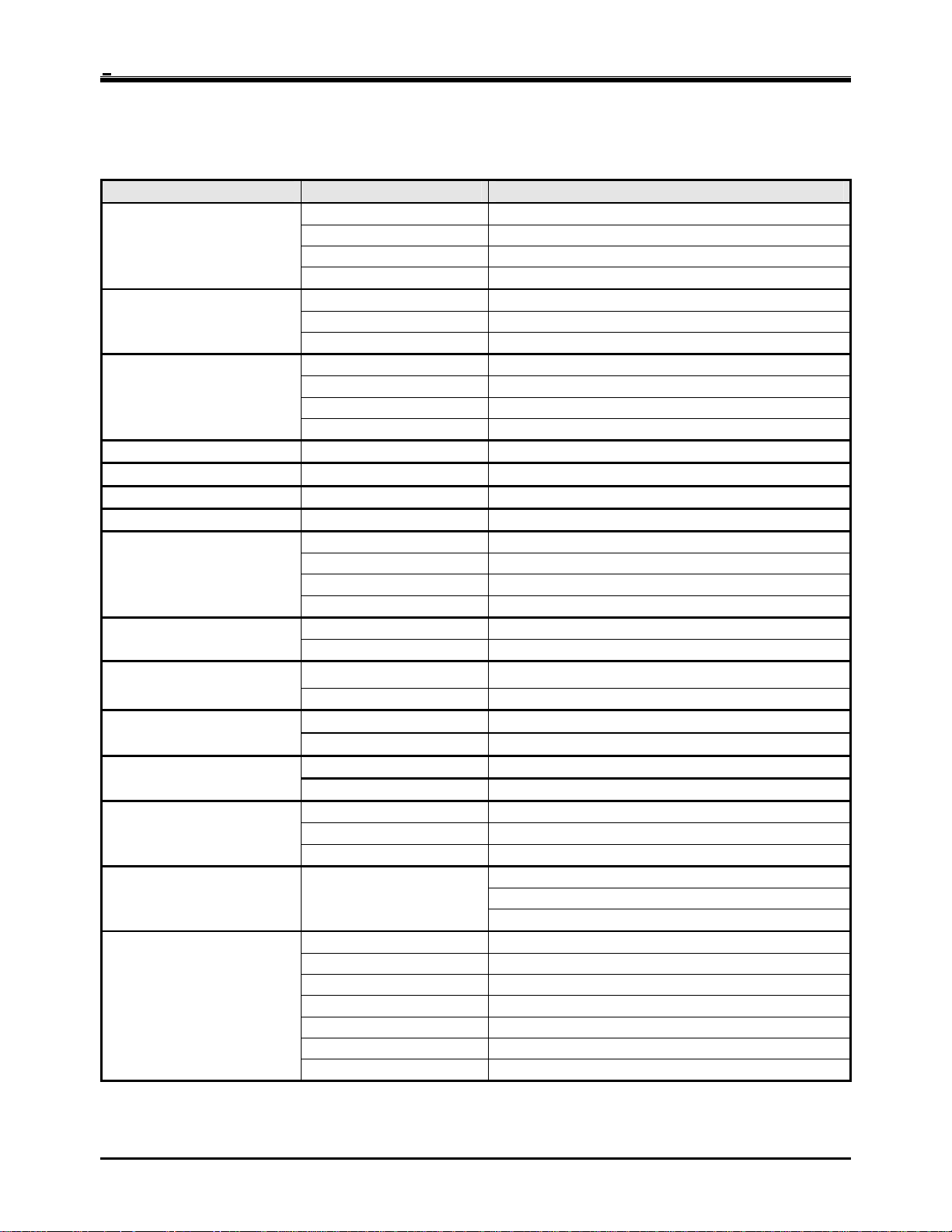
IP LDK-20 Installation Manual Introduction
1.4 Specifications
1.4.1 General specifications
ITEM DESCRIPTION SPECIFICATION
PSU
AC Adaptor
Battery Backup
External Relay Contact 1A @ 30 Volt DC
Music Source Input 0 dBm @ 600ohm
External Paging Port 0 dBm @ 600ohm
Ring Detect Sensitivity 30Vrms @ 16-55Hz
DTMF Dialing
Operating Temperature
Environment Humidity 0-80%(non condensing)
LANU
MODU Analog modem
VOIM
AC Voltage Input 230 +/-10% Volt AC @47-63Hz
AC Power 90W
AC Input Fuse 1.25A @ 250Volt AC
DC Output Voltage +5, -5, +30Volt DC
AC Voltage Input 230 +/-10% Volt AC @47-63Hz
AC Input Fuse 1A @ 250Volt AC
DC Output Voltage 48Volt DC
Input Voltage 24 Volt DC
Battery Fuse 5.0A @ 250Volt AC
Charging Current Max. 100mA
Battery Load Current Max. 3A (with Analog CO or ISDN CO)
Frequency Deviation Less than +/-1.8%
Signal Rise Time Max.5ms
Tone Duration, on time Min.50ms
Inter-digit Time Min.30ms
Pulse Rate 10 PPS Pulse Dialing
Break/Make Ratio 60/40% or 66/33%
0(℃)-40(℃)
KSU 260mm(W)*410mm(H)*86mm(D) Dimension
Expansion Module 260mm(W)*145mm(H)*86mm(D)
KSU 2.5Kg Weight
Expansion Module DTIM/SLIM: 1.16Kg, VOIM: 0.58Kg
LAN Interface 10 Base -T Ethernet (IEEE 802.3)
Speed 10 Mbps
Duplex Half duplex or Full duplex (Auto-Negotiation)
Bell, ITU-T, V.34, V.32BIS, V.90
300bps up to 33Kbps speed rate
Automatic rate negotiation
LAN Interface 10 / 100 Base-T Ethernet (IEEE 802.3)
Speed 10 Mbps or 100 Mbps (Auto-Negotiation)
Duplex Half Duplex or Full Duplex (Auto-Negotiation)
VOIP Protocol H.323 Revision 2
Voice Compression G.711/G.726/G729/G.723.1
Voice/Fax Switching T.38
Echo cancellation G.165
6
Page 11
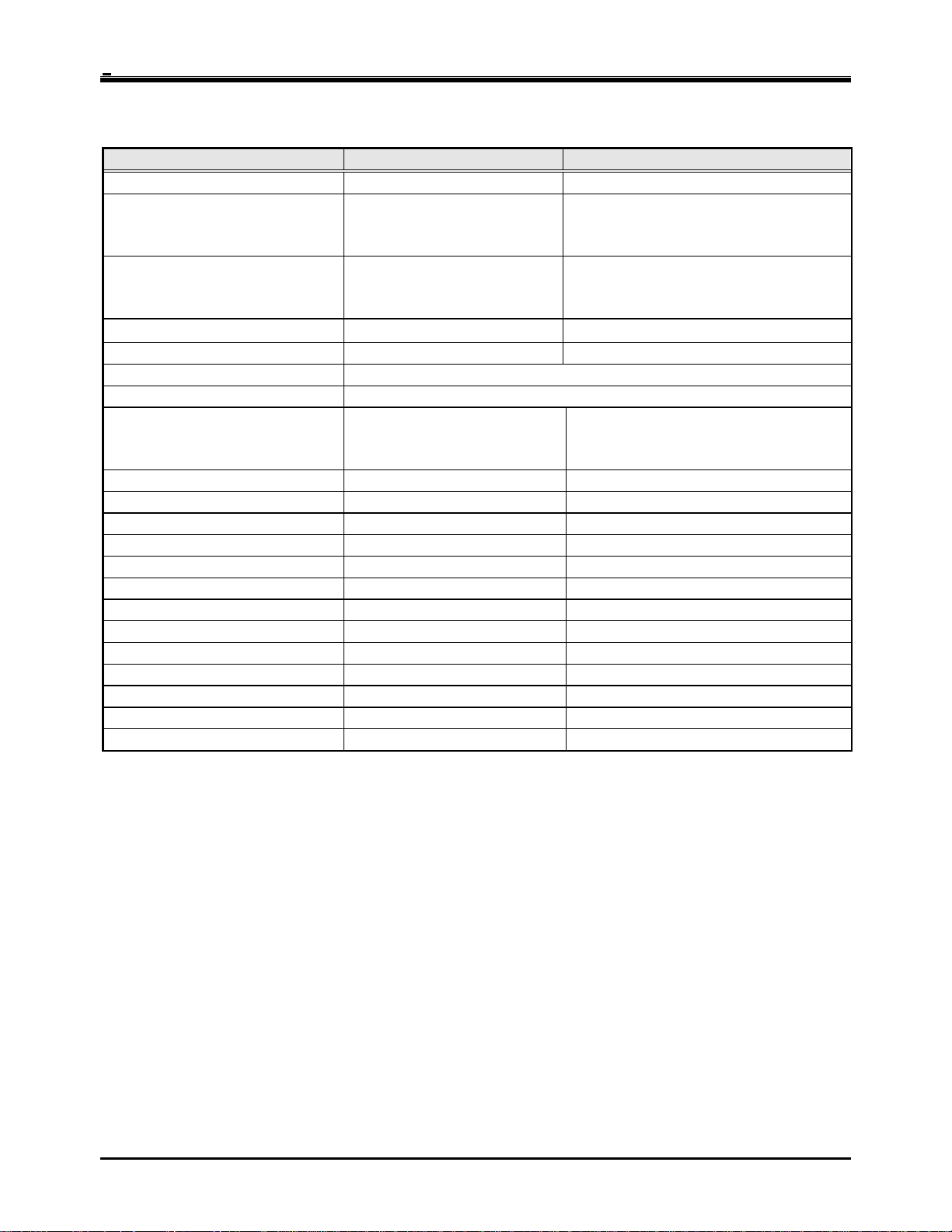
IP LDK-20 Installation Manual Introduction
1.4.2 System Capacity
DESCRIPTION CAPACITY/BOARD TOTAL
Time Slots 96
4/MBUB(BRI)
CO Line Ports
Max direct Station connections
Max LAN port 1/LANU 1
Max MODEM Channel 1/MODU 1
Attendant Positions 5/System
Intercom Links Non-blocking
Paging
- All Call
- Internal
Station Speed Dial 100/station, 24 digits each 500
System Speed Dial 24 digits each 500
Last Number Redial 10 32 digits
CO Line Group 8 8
Station Group 10 10
Conference 3-Party no limit
Music Source Input 1/MBUB 1
External Paging 1/MBUB 1
External Control Contact 2/MBUB 2
Alarm Input 1/MBUB 1
RS-232C Port 1/MBUB 1
DTMF Receiver 3/MBUB, 2/SLIB, 2/SLIM 7
Auto Fax detection 1/MBUB 1
4/LCOB or 4/STIB
8/VOIM
8/MBUB
8/DTIB or 8/SLIB
8/DTIM, 8 SLIM, or 8/VOIM
(Analog CO, ISDN BRI and/or IP trunk)
Max. 16
Max. 24
1 zone
5 zones
7
Page 12
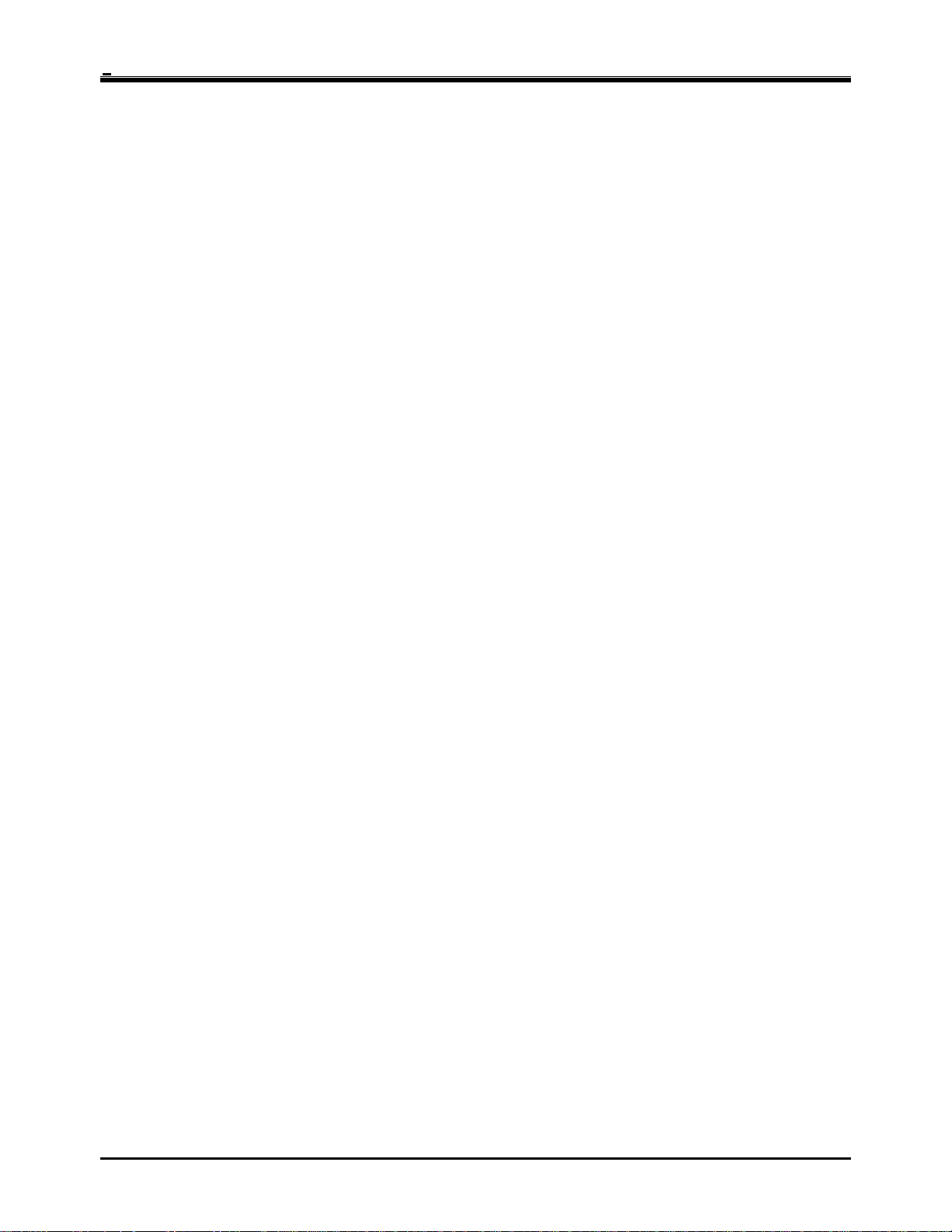
IP LDK-20 Installation Manual KSU Installation
SECTION 2. KSU INSTALLATION
2.1 Pre-Installation
Please read the following guidelines concerning installation and connection before installing the IP LDK-20 System.
Be sure also to comply with applicable local regulations.
2.1.1 Safety installation instructions
When installing the telephone wiring, basic safety precautions should always be followed to reduce the risk of fire,
electric shock and personal injury, including the following:
• Never install the telephone wiring during a lightning storm.
• Never install the telephone jack in wet locations unless the jack is specifically designed for wet locations.
• Never touch uninsulated telephone wires or terminals unless the telephone line has been disconnected at the
network interface.
• Use caution when installing or modifying telephone lines.
• Anti-static precautions should be taken during installation.
2.1.2 Installation precautions
The IP LDK-20 System is designed for wall mounting or a free-standing rack. Avoid installing in the following places.
• In direct sunlight and hot, cold, or humid places. Temperature range : 0 to 40℃
• Places where shocks or vibrations are frequent or strong.
• Dusty places, or places where water or oil may come into contact with the system.
• Near high-frequency generating devices such as sewing machines or electric welders.
• On or near computers, fax machines, or other office equipment, as well as microwave ovens or air conditioners.
• Do not obstruct the area around the IP LDK-20 System (for reasons of maintenance and inspection)
• Do not block the openings on the top of the IP LDK-20 System.
• Do not stack up the optional service boards.
2.1.3 Wiring precautions
Be sure to follow these precautions when wiring.
• Do not wire the telephone cable in parallel with an AC power source, such as a computer, fax machine, etc. If the
cables are run near those wires, shield the cables with metal tubing or use shielded cables and ground the shields.
• If the cables are run on the floor, use protectors to prevent the wires from being stepped on. Avoid wiring under
carpets.
• Avoid using the same power supply outlet for computers, fax machines, and other office equipment to avoid
induction noise interruption when using the IP LDK-20 near other machines.
• The power and battery switches of the IP LDK-20 System must be OFF during wiring. After the wiring is
completed, the power switch may be turned ON.
• Incorrect wiring may cause the IP LDK-20 System to operate improperly.
• If an extension does not operate properly, disconnect the telephone from the extension line and then re-connect,
or turn the power of the IP LDK-20 System OFF and ON again.
• Use twisted pair cable for CO line connection.
8
Page 13
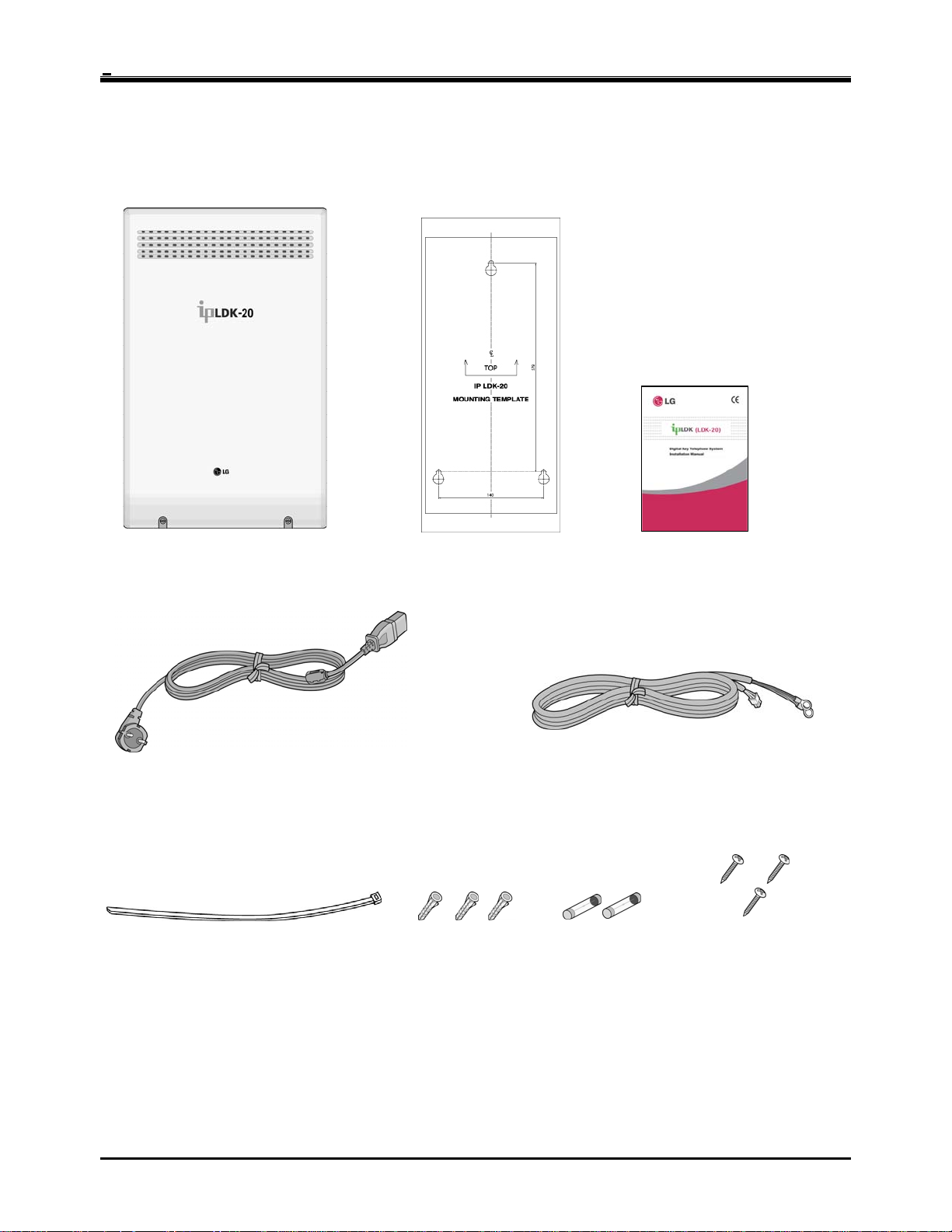
IP LDK-20 Installation Manual KSU Installation
2.2 KSU Installation
2.2.1 Unpacking
Open the box and verify the items shown in Figure 2.2.1 are included:
Key service unit
Power cord
Tie cable Anchor plug
Mounting template
Figure 2.2.1 Unpacking
Battery cable
Fuse
Manual
Screw
9
Page 14
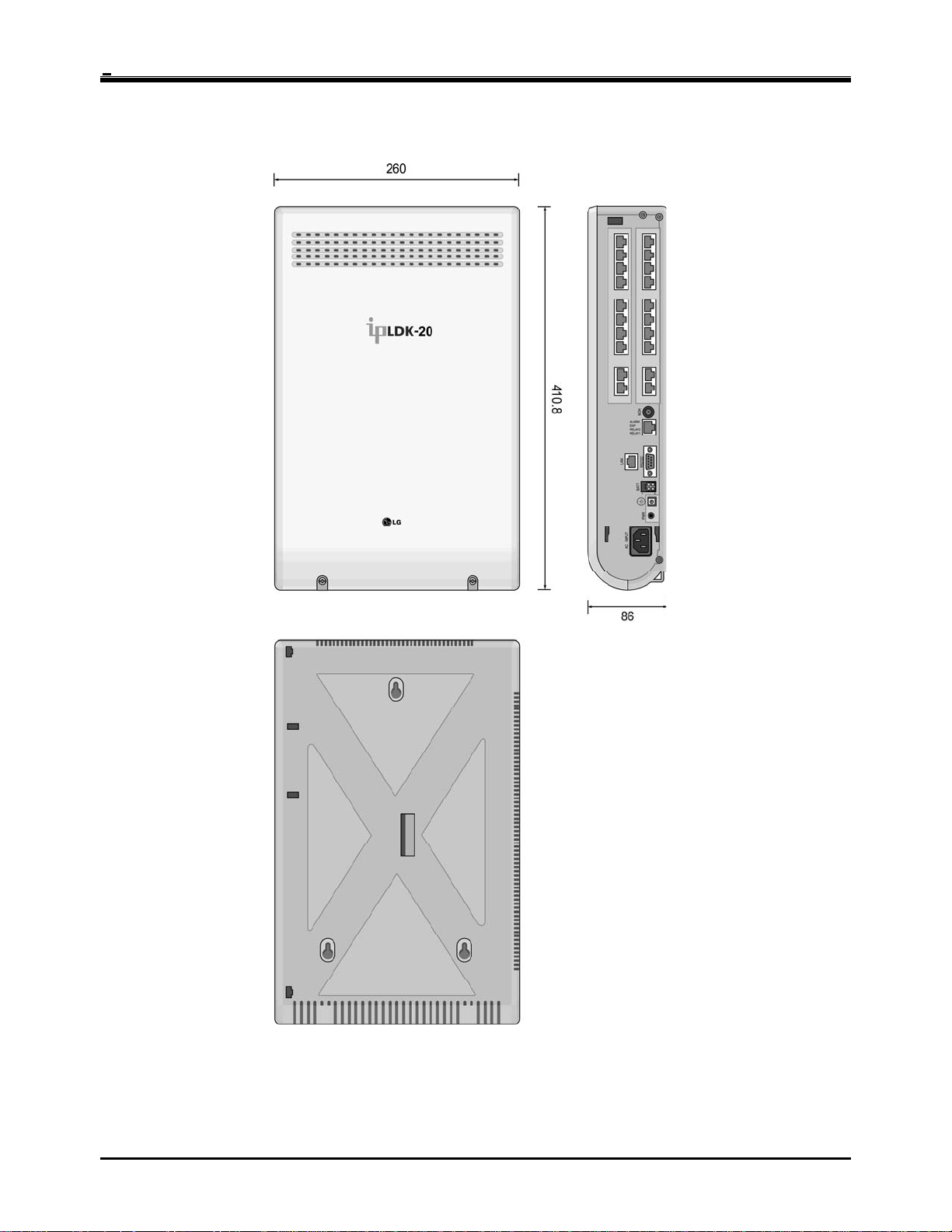
IP LDK-20 Installation Manual KSU Installation
2.2.2 KSU exterior and dimension
Figure 2.2.2 shows the exterior and dimensions of the KSU:
Figure 2.2.2 KSU exterior and dimension
10
Page 15

IP LDK-20 Installation Manual KSU Installation
2.2.3 KSU with e xpansion modu le exterior and dimension
Figure 2.2.3 shows the exterior and dimensions of the KSU:
Figure 2.2.3 KSU with expansion module exterior and dimension
11
Page 16

IP LDK-20 Installation Manual KSU Installation
2.2.4 Opening and closing the front cover
2.2.4.1 Opening the front cover
1. Turn the screw counter-clockwise to loosen as shown in Figure 2.2.4.1.
2. Lift the front cover in the direction of the arrow as shown:
Figure 2.2.4.1 Opening the front cover
12
Page 17

IP LDK-20 Installation Manual KSU Installation
2.2.4.2 Closing the front cover
Insert the front cover into the slot on the KSU as show in Figure 2.2.4.2.
Then put the front cover down on the KSU in the direction of the arrow, as shown.
Turn the screws clockwise to tighten, as in the Figure.
Figure 2.2.4.2 Closing the front cover
※
NOTE
For safety reasons, close the front cover and tighten the screws prior to operating the IP LDK-20 System.
13
Page 18
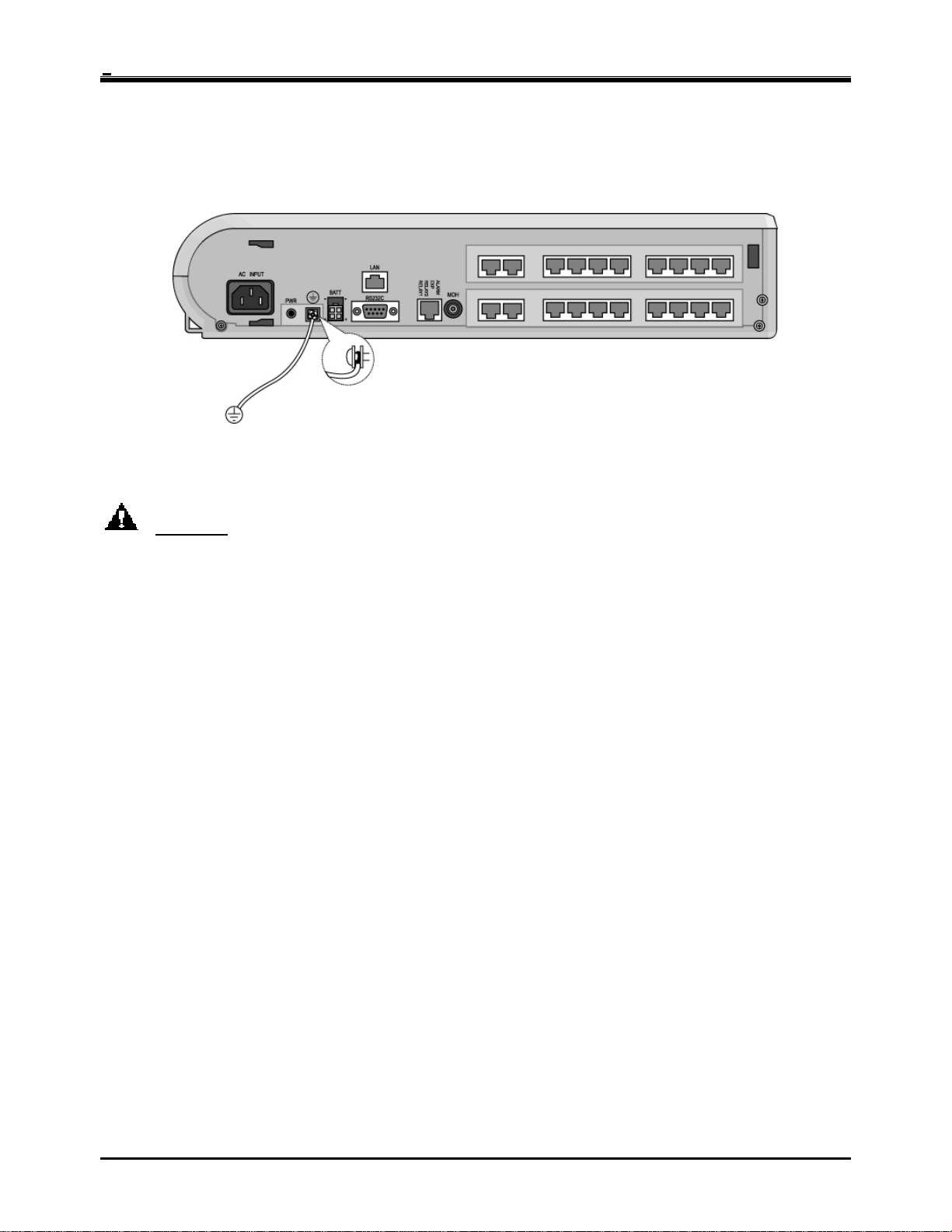
IP LDK-20 Installation Manual KSU Installation
2.2.5 Frame ground connection
It is very important the frame of the IP LDK-20 system is grounded:
1. Turn the screw counter-clockwise to loosen. Then insert the grounding wire.
2. Tighten the screw. Then connect the grounding wire to ground source as shown in Figure 2.2.5.
Figure 2.2.5 Grounding the KSU
CAUTION
• The equipment should be connected to a socket-outlet with a protective ground connection.
• For ground wire, green-and-yellow insulation is required, and the cross-sectional area of the conductor must
be more than UL 1015 AWG# 18 (1.0mm). It is recommended that the ground wire be shorter than 1 meter
(3.28 feet).
• Proper grounding is very important to protect the IP LDK-20 system from external noise or to reduce the risk
of electrocution in the event of lightning strike.
• Be sure to comply with applicable local regulations.
14
Page 19
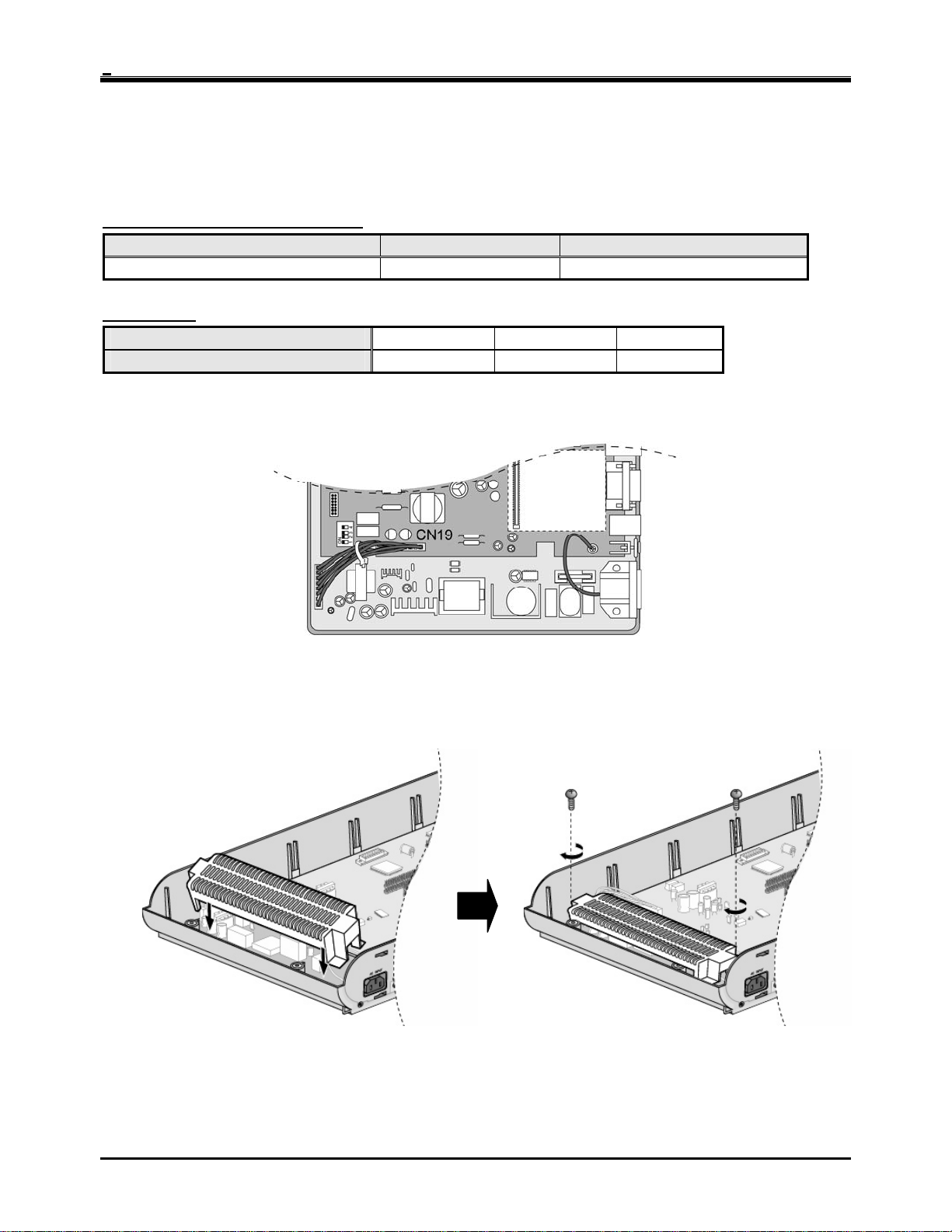
IP LDK-20 Installation Manual KSU Installation
2.2.6 Power Sup ply Unit (PSU) installation
Before installation, make sure that the KSU not plugged into an outlet. The PSU is located at the left-most area of the
KSU, and is capable of providing three kinds of power sources to MBUB through the 7PIN connector, CN19 (refer to
the following table).
The AC Input Voltage and Fuse Rating
RANGE OF INPUT VOLTAGE CONNECT TO FUSE RATINGS
207V AC - 253V AC CN19 on the MBUB 1.25A @250V
PSU Capacity
1. To secure the wire of PSU as shown in Figure 2.2.6a, tie the wire with the cable tie provided.
2. Place the PSU cover on the PSU as shown in Figure 2.2.6b. Then turn the screws clockwise to tighten, and secure.
PSU TYPE +5V DC -5V DC +30V DC
PSU (SMPS)
3.0A 100mA 1.9A
Figure 2.2.6a PSU Installation
Figure 2.2.6b PSU Installation
15
Page 20
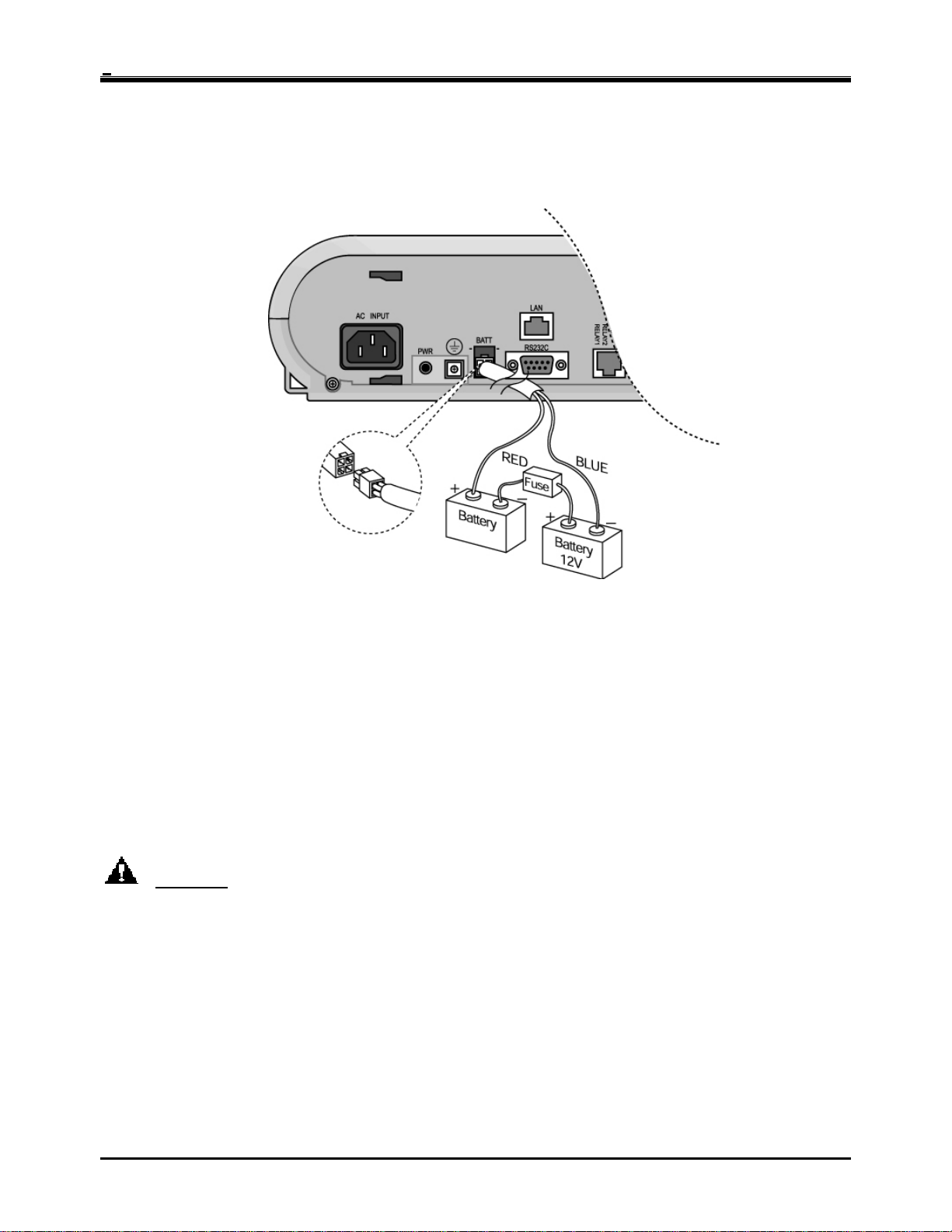
IP LDK-20 Installation Manual KSU Installation
2.2.7 External backup batteries installation
In case of power failure, the external backup batteries automatically maintain uninterrupted power for the IP LDK-20
system. The external batteries must provide 24 Volts DC. This is generally accomplished by connecting two 12 Volt
batteries in a series arrangement.
Figure 2.2.7 External Back Up Battery Installation
※
Note : The cable for connecting the batter y is supp lied with the KSU .
Operation of the batteries is controlled by the MBUB. This IP LDK-20 MBUB will provide charging current to the
batteries during normal AC power operation at a maximum of about 100mA. During battery operation, the battery
operation of MBUB will be stopped if the AC power re-applied or the battery voltage is too low to maintain full-system
operation.
The external batteries can maintain system operation as needed depending on several elements such as, battery
charge status, condition and capacity of the batteries, and system configuration (number of station ports).
CAUTION
• It is recommended to use a fuse (5A @250V) between battery and system.
• Recommended battery capacity is 24V/10AH MF battery; the IP LDK-20 system should operate more than 3
hours with batteries that are in good condition.
• Carefully check the battery polarity with cable colors (RED and BLUE) when connecting the battery to the
system.
• Make sure that you do not short-out the external backup batteries or cables.
• There is a danger of explosion if external backup batteries are incorrectly replaced. Replace only with the
same or equivalent type recommended by the manufacturer. Dispose of used batteries according to the
manufacturer’s instructions.
16
Page 21
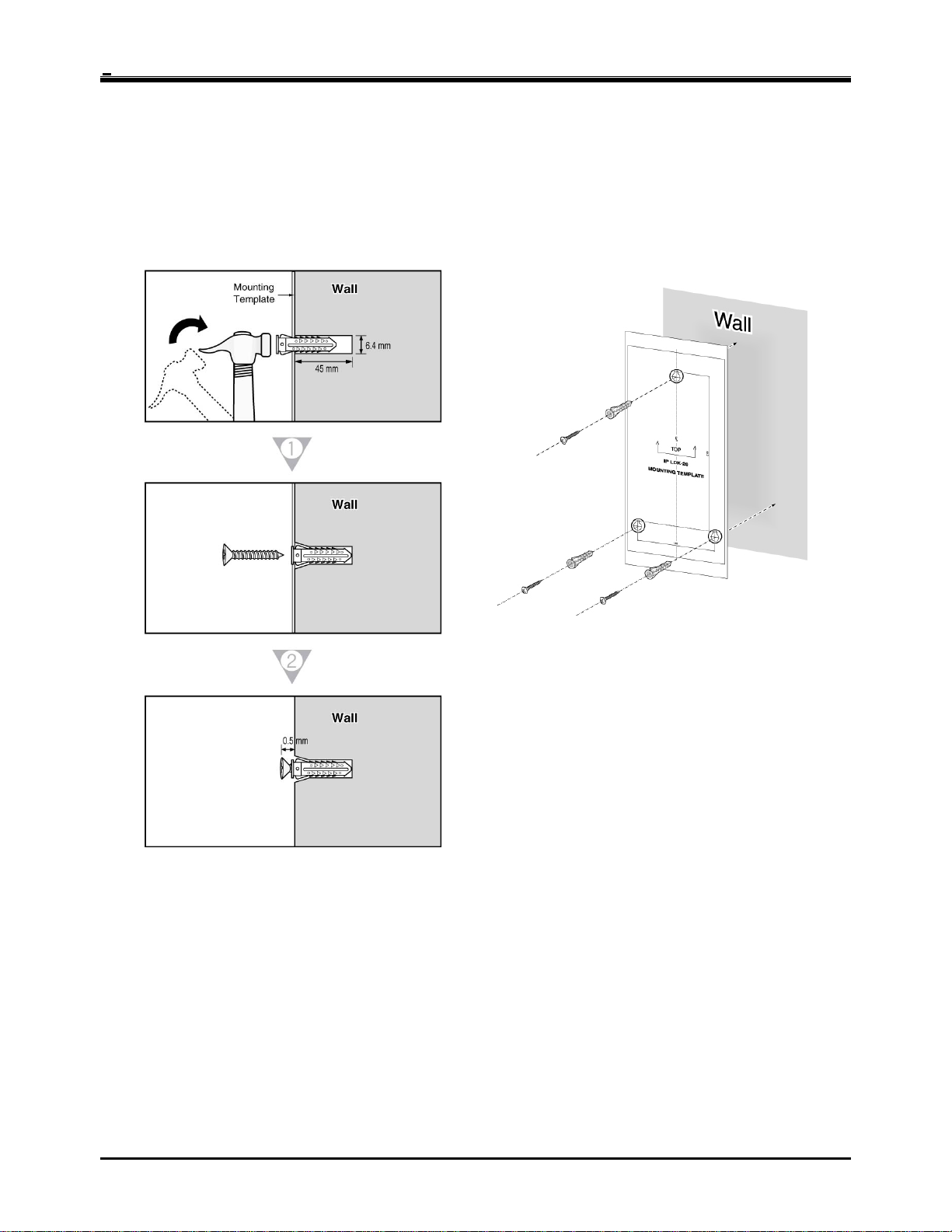
IP LDK-20 Installation Manual KSU Installation
2.2.8 KSU mounting
2.2.8.1 Wall mounting
1. Install 3 anchor plugs in the wall using the mounting template included for accurate placement (Figure 2.2.8.1a).
2. Attach the mounting template with the included 3 screws.
3. Hook the KSU onto the screws, making sure that the system slides down securely (Figure 2.2.8.1b).
Figure 2.2.8.1a Mounting Template
17
Page 22
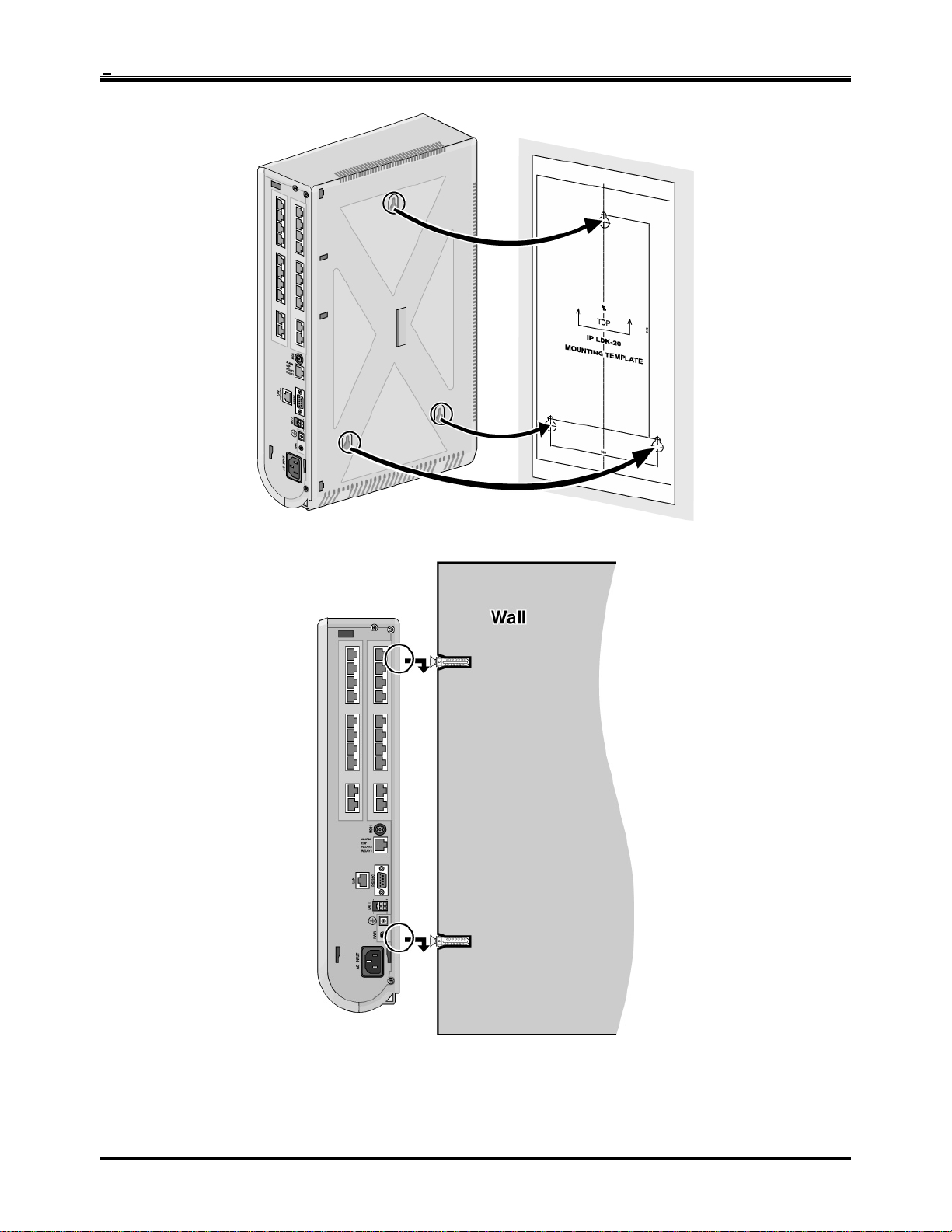
IP LDK-20 Installation Manual KSU Installation
Figure 2.2.8.1b KSU Wall Mounting
※ Note : Be careful not to drop the KSU.
18
Page 23

IP LDK-20 Installation Manual KSU Installation
2.2.8.2 Rack mounting
1. Attach the rack bracket to the bottom of the IP LDK-20 system as shown in Figure 2.2.8.2a, and attach it to the
system securely by tightening the screws clockwise.
Figure 2.2.8.2a Rack Bracket
2. To attach the IP LDK-20 system to the rack, affix the bracket with the 4 screws provided (Figure 2.2.8.2b).
Figure 2.2.8.2b KSU Rack Mounting
19
Page 24
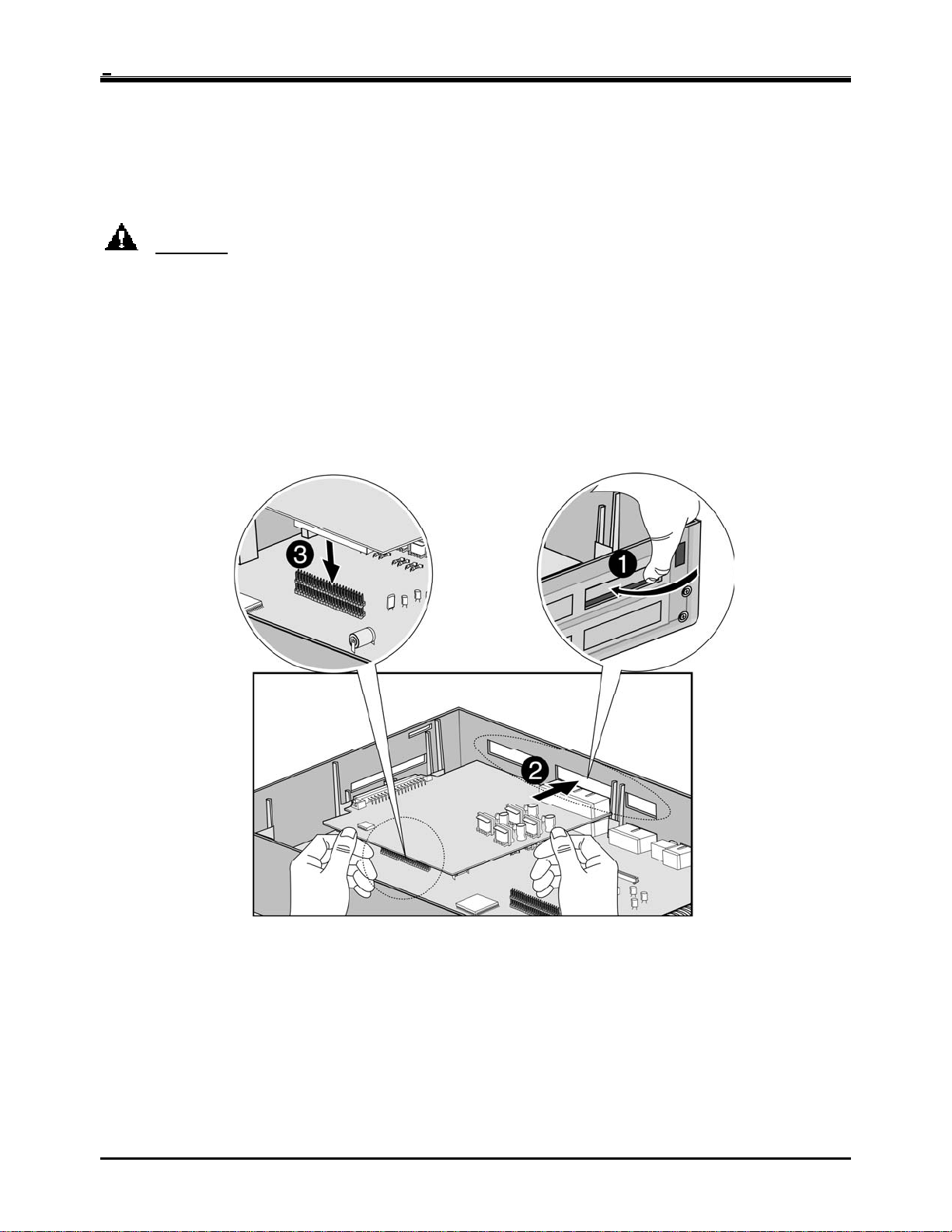
IP LDK-20 Installation Manual Board Installation
SECTION 3. BOARD INSTALLATION
3.1 Installation of the Boards
Prior to Board Installation, the following should be considered:
CAUTION
• Power must be turned OFF.
• To protect the system from static electricity, do not touch the boards. To discharge static, touch a grounded
object, or wear a grounding strap.
• Insert boards carefully to avoid bending connector pins (male pins on MBUB).
To install the board, perform the following Steps:
1. Before inserting the board, remove the dummy, shown #1 in Figure 3.1.
2. Holding the board as shown in #2 of the diagram, insert the board in the direction of the arrow carefully so that the
board securely engages with the connector on the main board (#3).
Figure 3.1 Board Installation
20
Page 25

IP LDK-20 Installation Manual Board Installation
3.2 MBUB (Main Board Unit)
Description
The MBUB controls communication between the peripheral interfaces, supervises all resources in the system,
controls the gain adjustment of the PCM signal, generates the system tones, and manages system call processing.
The MBUB (Figure 3.2a) incorporates the main control of the system, and is composed of the main microprocessor
(RAM and ROM), the PCM management (the CO/Extension interface circuits), and miscellaneous functional circuits.
Figure 3.2a MBUB
Figure 3.2a shows the MBUB, which provides Basic Rate Interface (BRI) circuits, Digital keyset and SLT interface
circuits, DTMF receivers, phase locked loop circuit (for 32Mhz clock synchronization), Ring Generation Unit, two
external relay contacts, one alarm detection circuit, one external PAGE port, internal/external MOH circuit, the
peripheral device decoding circuit, the master clock generation circuit, the RS-232C interface circuit, the system
battery backup circuit, as well as the system’s PCM voice processing circuit that has a flash memory for PCM tone
generation and PCM Gain control.
21
Page 26

IP LDK-20 Installation Manual Board Installation
Figure 3.2b Connection
The MBUB is installed in the KSU and provides various kinds of connectors and RJ45 modular jacks for the
connection of peripheral boards and miscellaneous functions (refer to the following Table).
Connector/Modular Jack/Switch Functions
SWITCH/CONNECTOR FUNCTIONS REMARK
CN5 CO board (LCOB, STIB, CBIB) installation
CN6 Extension board (DTIB, SLIB) installation
CN7 & CN8 MODU installation
CN9 VMIBE/AAFBE installation
CN11 LANU installation
CN16 JTAG Port for emulator
CN18 System Backup Battery connection
CN19 PSU connection (+5V, -5V, +30V)
CN20 External GND Terminal
CN22 RS-232C interface
MJ1 2 ISDN BRIs connection (Selectable S/T)
MJ2 4DKTs
MJ3 2DKT/SLTs connection and 2SLTs connection
MJ4 External Relays, External Paging, and Alarm Sensor
PJ1 (Red) External MOH connection
SW1 Lithium Battery ON/OFF switch for Memory and RTC Database back-up
SW2 System reset button
SW3 4 poles DIP switch for software usage
SW4 1 pole DIP switch for JTAG reset Reserved
22
Page 27

IP LDK-20 Installation Manual Board Installation
)
R
R
3.2.1 Modular Jack(MJ1~MJ3) Pin Assignment
3.2.1.1 MBUB MJ1(CO)
T Mode
CONNECTOR PIN NUMBER NO SIGNAL NAME FUNCTION
RJ45
R
R
1 2
1
2
3
TX+
6
TX
-
4
+
5
RX
-
Max. 1000 meters
3
+
6
-
4
RX+
5
RX
-
Interface
T
ON
OFF
1 2
RJ45 type jack
S
BRI Port2
Only T
RJ45 type jack
Figure 3.2.1.1a T Mode(Basic BRI Line Connector and Terminating Resistors)
4
3
SW5
ON
OFF
SW7
OFF : T mode
interface
ON
OFF
ON : Termination
1,2,7,8 Reserved
3 TX+ Transmit Data
4 RX+ Receive Data
5 RX- Receive Data
6 TX- Transmit Data
NT1(NT
RX+
RX
TX+
TX
RX+
RX
TX+
TX
3
6
4
5
NT1(NT
3
6
4
5
BOX
-
BOX)
-
From/to PX
From/to PX
23
Page 28

IP LDK-20 Installation Manual Board Installation
)
y
R
R
S Mode
SW5 and SW6 : 1,2 Pin Setting(The Default = All On Position)
CONNECTOR PIN NUMBER NO SIGNAL NAME FUNCTION
RJ45
BRI Port1 Onl
interface
S
ON
1 2
RJ45 type jack
T
S
CN21
Figure 3.2.1.1b S Mode(Basic BRI Line Connector and Terminating Resistors)
3 4
SW5
ON
ON : S mode
1 2
SW7
RX+
3
RX
6
TX+
4
TX
5
Max. 1000 meters
1,2,7,8 Reserved
3 RX+ Receive Data
4 TX+ Transmit Data
5 TX- Transmit Data
6 RX- Receive Data
TE1(or TA
TX+
-
-
TX
RX+
RX
3
-
6
4
5
-
LINE NO RJ45 TYPE JACK
Line 1 MJ1 SW5 Termination Open
Line 2 MJ1 SW6 Termination Open
T or S Switch Setting of Basic BRI
LINE
NO
Line 1
Line 2 T Only
※ NOTE
- SW5(PIN3, 4) : -40V POWER FEEDING. P
- SW7: THE MODE CHANGE OF THE BRI TRANSCEIVER.
MODE
S ON ON
T OFF OFF
SW5
PIN 3, 4
SWITCH AND CONNECTOR
SW7 CN21
TERMINATING RESI ST OR S
SWITCH PIN1, 2 ON PIN1, 2 OFF
REMARK
T
S
T
S
Default
REMARK
24
Page 29

IP LDK-20 Installation Manual Board Installation
- CN21: SET FOUR 2PIN JUMPERS AS SHOWN IN THE ABOVE TABLE ACCORDING TO EACH MODE.
3.2.1.2 MBUB MJ2 & MJ3(Extension)
MBUB MJ2 (EXTENSION)
CONNECTOR PIN NUMBER NO SIGNAL NAME
RJ45
1,2,3 Reserved
4,5 DKT-R, DKT-T
6,7,8 Reserved
MBUB MJ3-1, 2 (EXTENSION)
CONNECTOR PIN NUMBER NO SIGNAL NAME
RJ45
1,2 DKT-R, DKT-T
3 Reserved
4,5 SLT-R, SLT-T
6,7,8 Reserved
CAUTION
When installing DKT or SLT on Hybrid Ports (MJ3-1,2), keep the above pin assignment. Otherwise, the DKT or
SLT will not operate normally.
MBUB MJ3-3, 4 (EXTENSION)
CONNECTOR PIN NUMBER NO SIGNAL NAME
RJ45
1,2,3 Reserved
4,5 SLT-R, SLT-T
6,7,8 Reserved
TERMINAL DKT
CONNECTOR PIN NUMBER NO SIGNAL NAME
RJ11
1-2 RESERVED
3 TIP
4 RING
5-6 RESERVED
TERMINAL SLT
CONNECTOR PIN NUMBER NO SIGNAL NAME
RJ11
1-2 RESERVED
3 TIP
4 RING
25
Page 30

IP LDK-20 Installation Manual Board Installation
5-6 RESERVED
3.2.1.3 MJ4 Pin Assignment
MBUB
CONNECTOR PIN NUMBER NO SIGNAL NAME
RJ45
1,2 Relay1-R, Relay1-T
3,4 Relay2-R, Relay2-T
5,6 EXT_PAGE-R, EXT_PAGE-T
7,8 Alarm-R, Alarm-T
3.2.1.4 SW3 Functions and LED Indications
SWITCH FUNCTION OFF ON(DEFAULT)
3-1 Administration Programming Access Disable Enable
3-2 Command/Event Trace (The purpose of testing software) Enable Disable
3-3 SMDI (Simplified Message Desk Control –Voice Mail ) SMDI ON SMDI OFF
3-4 Database default on power up Disable Enable
Before programming the system, switch 3-4 should be placed in the ON position and power cycled-OFF and –ON to
initialize the system database to default. Once the database has been initialized, switch 3-4 should be placed in the
OFF position to protect the database.
After putting the lithium battery switch (SW1) into ON to protect RAM/RTC data, install the option boards to the MBUB.
CAUTION
• The DIP switch, SW1 should be turned ON to protect system data in case of a power failure.
• The system will not function properly if the battery is incorrectly replaced. Replace only with the same or
equivalent type recommended by the manufacturer. Dispose of used batteries according to the manufacturer
instructions.
• The 4th pole (switch 4) of SW3 should be OFF to protect the features being programmed in Admin
programming after the system power up and initialization.
LED INDICATIONS
LED MEANING
LD1 (RED) Periodic toggle – ON: 2 sec., OFF: 100m sec.
LD2 (RED) Periodic toggle – ON: 2 sec., OFF: 100m sec.
LD3 (RED) Timer, Flashing every 100msec
LD4 (RED) LCD active updating, Flashing every 300msec
LD5 (GREEN) The status of PLL for 32Mhz clock synchronization (ON : ACT, OFF : INACT)
LD6 (RED) The status of Main SYSTEM Power
STATUS
LINE NO. REMARK
IDLE 1 BRI
IDLE 2 BRI
26
LD7
LD8
LED
RED ERROR
GREEN IN-USE
RED ERROR
ON OFF
Page 31

IP LDK-20 Installation Manual Board Installation
GREEN IN-USE
3.2.1.5 CN22 Pin assignment
MBUB
CONNECTOR PIN NUMBER NO SIGNAL NAME FUNCTION
RS-232C
PC
CONNECTOR PIN NUMBER NO SIGNAL NAME FUNCTION
RS-232C
※ NOTE : The MBUB does not support hardware flow control.
1 RESERVED
2 TD Transmitted Data
3 RD Received Data
4 DSR Not used
5 SG Signal Ground
6 DTR Not used
7 CTS Not used
8 RTS Not used
9 RESERVED
1 RESERVED
2 RD Received Data
3 TD Transmitted Data
4 DTR Not used
5 SG Signal Ground
6 DSR Not used
7 RTS Not used
8 CTS Not used
9 RESERVED
27
Page 32

IP LDK-20 Installation Manual Board Installation
28
Page 33

IP LDK-20 Installation Manual Board Installation
3.3 Installation of the CO Line Board
BOARD PORT
LCOB
2 ports
(4 LCO)
CONNECTOR
TYPE
RJ45 Loop Start CO Line Interface 2 wire
DESCRIPTION CABLE REMARK
STIB
CBIB
2 ports
(2 BRI)
2 ports
( 1 BRI+2 LCO)
RJ45 ISDN Basic Rate Interface (2B+D) 4 wire
RJ45
ISDN Basic Rate Interface (2B+D)
+ Loop Start CO Line Interface
4 wire (Port 1)
2 wire (Port 2)
Switched
T or S
T mode
only.
3.3.1 LCOB (CID Loop Start CO line Interface Board)
Description
The LCOB can be installed on the LCOB/STIB/CBIB connector, and provides 4 CO/PBX Loop Start CO Line
interfaces that support Pulse/DTMF signaling. Each Interface contains ring and loop current detection circuits, A/D
and D/A conversions, and pulse signaling circuitry.
LCOB can be optionally equipped with add-on boards: CPCU4 (FSK CID, Polarity Reversal & Call Progress Tone
detection Unit 4) to detect FSK signal for the incoming Caller-ID, polarity reversal and call progress tone; PRCPTU4
(Polarity Reversal & Call Progress Tone detection Unit 4) to monitor polarity reversal and call progress tone; or PRU4
(Polarity Reversal detection Unit 4) to monitor polarity reversal.
※ NOTE
The PRU4, PRCPTU4 and CPCU4 can not be mounted on the LCOB at the same time. Select the
appropriate board for your application to install and use.
PRU4
PRCPTU4
CPCU4
Figure 3.3.1 LCOB
29
Page 34

IP LDK-20 Installation Manual Board Installation
3.3.1.1 Pin Assignment
LCOB
CONNECTOR PIN NUMBER NO SIGNAL NAME
RJ45
CONNECTOR FUNCTIONS
CONNECTOR FUNCTION REMARK
CN2 and CN3 PRCPTU4 or PRU4 connection
CN1, CN2 and CN3 CPCU4 connection
MJ1 2 ports RJ45 type CO line connection.
1,2 CO-R, CO-T
3 Reserved
4,5 CO-R, CO-T
6,7,8 Reserved
3.3.1.2 Add-On Boards
PRU4 (Polarity Reversal detection Unit)
Description
The PRU4 can be optionally mounted on LCOB, and provides Polarity Reversal detection for call metering.
Figure 3.3.1.2a PRU4
30
Page 35

IP LDK-20 Installation Manual Board Installation
PRCPTU4 (PR and CPT detection Unit)
Description
The PRCPTU4 can be optionally mounted on LCOB, and provides four polarity reversal detection for call metering,
four call progress tone detection to support ACNR feature (Automatic Called Number Redial).
Figure 3.3.1.2b PRCPTU4
CPCU4 (FSK CID, PR and CPT detection Unit)
Description
The CPCU4 can be optionally mounted on LCOB, and provides 4 Polarity Reversal detection for call metering, 4 call
progress tone detection to support the ACNR feature (Auto Called Number Redial) and four FSK CID signal detection.
Figure 3.3.1.2c CPCU4
31
Page 36

IP LDK-20 Installation Manual Board Installation
3.3.2 STIB (Basic Rate Interface Board: Selectable S/T interface)
Description
STIB should be installed on the LCOB/STIB/CBIB connector, and supports T-interface or S-interface. The 1st BRI port
can be operated to T-mode and S-mode and the 2nd port can only be set to T-mode.
Figure 3.3.2 STIB
S/T Interface selection on BRI1 (Port 1): Default = T Interface
- SW2 : Default = all OFF position
- SW4 : Default = 1, 2 pins ON position and 3, 4 pins OFF position
BRI2(Port 2): Default = T Interface only.
- SW1: Default = ON position
32
Page 37

IP LDK-20 Installation Manual Board Installation
)
R
R
3.3.2.1 Pin assignment
T MODE
CONNECTOR PIN NUMBER NO SIGNAL NAME FUNCTION
RJ45
R
R
1 2
1
2
3
TX+
6
TX
4
5
RX
Max. 1000 meters
3
6
4
RX+
5
RX
Interface
T
ON
OFF
1 2
RJ45 type jack
S
STIB Port2
Only T
Interface
RJ45 type jack
Figure 3.3.2.1a T Mode(Basic STIBI Line Connector and Terminating Resistors)
4
3
SW4
ON
OFF
SW2
OFF : T mode
ON
OFF
ON : Termination
1,2,7,8 Reserved
3 TX+ Transmit Data
4 RX+ Receive Data
5 RX- Receive Data
6 TX- Transmit Data
NT1(NT
RX+
+
-
+
-
-
RX
TX+
TX
RX+
RX
TX+
TX
3
6
4
5
NT1(NT
3
6
4
5
BOX
-
BOX)
-
From/to PX
From/to PX
33
Page 38

IP LDK-20 Installation Manual Board Installation
)
y
R
R
S MODE
CONNECTOR PIN NUMBER NO SIGNAL NAME FUNCTION
RJ45
Figure 3.3.2.1b S Mode(Basic STIBI Line Connector and Terminating Resistors)
LED INDICATIONS
STIB Port1 Onl
Interface
S
ON
1 2
RJ45 type jack
T
S
CN1
3 4
SW4
ON
ON : S mode
3
6
4
5
1 2
SW2
1,2,7,8 Reserved
3 RX+ Receive Data
4 TX+ Transmit Data
5 TX- Transmit Data
6 RX- Receive Data
RX+
RX
-
TX+
TX
-
Max. 1000 meters
TX+
TX
RX+
RX
TE1(or TA
3
6
4
5
-
LED1
LED2
LED
RED ERROR
GREEN IN-USE
RED ERROR
GREEN IN-USE
ON OFF
STATUS
LINE NO. REMARK
IDLE 1 STIB
IDLE 2 STIB
34
Page 39

IP LDK-20 Installation Manual Board Installation
3.3.2.2 Line Connector and Terminating Resistors
SW 1 AND SW4’S 1, 2 PIN SETTING : DEFAULT = ALL ON POSITION
LINE NO RJ45 TYPE JACK
Line 1 MJ1 SW4 Termination Open
Line 2 MJ1 SW1 Termination Open
T OR S SWITCH SET T IN G
LINE
NO
Line 1
Line 2 T Only
MODE
S ON ON
T OFF OFF
SWITCH AND CONNECTOR
SW4
PIN 3, 4
SW2 CN1
TERMINATING RESI ST OR S
SWITCH PIN1, 2 ON PIN3, 4 OFF
REMARK
T
S
T
S
Default
REMARK
※NOTE
- SW4(Pin 3, 4 : -40V Power Feeding.
- SW2: The mode Change of the BRI transceiver.
- CN1: Set four 2pin jumpers like the above figure according to each mode.
35
Page 40

IP LDK-20 Installation Manual Board Installation
3.3.3 CBIB (CID Loop Start CO line + Basic Rate Interface Board)
Description
The CBIB can be installed on the LCOB/STIB/CBIB connector, and provides 2 CO/PBX Loop Start CO Line interfaces
that support pulse/DTMF signal and ISDN BRI T-mode interface. CO Interface contains ring and loop current
detection circuits, A/D and D/A conversions, and pulse signaling circuit.
The CO port of the CBIB can be optionally equipped with add-on boards (Figure 3.3.3): CPCU2 (FSK CID, Polarity
Reversal & Call Progress Tone detection Unit 2) to detect FSK signal for the incoming Caller-ID, polarity reversal and
call progress tone; PRCPTU2 (Polarity Reversal & Call Progress Tone detection Unit 2) to monitor polarity reversal
and call progress tone; or PRU2 (Polarity Reversal detection Unit 2) to monitor polarity reversal.
Figure 3.3.3 CBIB
※NOTE
- SW1: The default is ON position.
- The PRU2, the PRCPTU2 and the CPCU2 can not be mounted on the CBIB at the same time. Select the
board that is appropriate for your application to install and use.
36
Page 41

IP LDK-20 Installation Manual Board Installation
3.3.3.1 Pin Assignment
CBIB 1’ST PORT FOR BRI T-MODE
CONNECTOR PIN NUMBER NO SIGNAL NAME FUNCTION
RJ45
CBIB 2’ND PORT FOR LCO
CONNECTOR PIN NUMBER NO SIGNAL NAME
RJ45
VARIOUS CONNECTORS FUNCTIONS
1,2,7,8 Reserved
3 TX+ Transmit Data
4 RX+ Receive Data
5 RX- Receive Data
6 TX- Transmit Data
1,2 CO-R, CO-T
3 Reserved
4,5 CO-R, CO-T
6,7,8 Reserved
CONNECTOR FUNCTION REMARK
CN2 and CN3 PRCPTU2 or PRU2 connection
CN1, CN2 and CN3 CPCU2 connection
MJ1 2 ports RJ45 type CO line connection.
37
Page 42

IP LDK-20 Installation Manual Board Installation
3.3.3.2 Add-On Boards
PRU2 (Polarity Reversal detection Unit)
Description
The PRU2 can be optionally mounted on CBIB, and provides Polarity Reversal detection for call metering. It also
provides four on-hook connection paths for SMS.
PRCPTU2 (PR and CPT detection Unit)
Description
The PRCPTU2 can be optionally mounted on CBIB, and provides four polarity reversal detection for call metering,
four call progress tone detection to support the ACNR feature (Automatic Called Number Redial). It also provides four
on-hook connection paths for SMS.
CPCU2 (FSK CID, PR and CPT detection Unit)
Description
The CPCU2 can be optionally mounted on CBIB, and provides four polarity reversal detection units for call metering,
four call progress tone detection to support the ACNR feature (Auto Called Number Redial), and four FSK CID signal
detection. It also provides four on-hook connection paths for SMS.
Figure 3.3.3.2 CPCU4
38
Page 43

IP LDK-20 Installation Manual Board Installation
3.4 Installation of the Extension Board
BOARD PORT CONNECTOR TYPE REMARK
DTIB4 4 DKT ports RJ45 Digital Terminal Interface : 4 ports
DTIB8 8 DKT ports RJ45 Digital Terminal Interface : 8 ports
SLIB4 4 SLT ports RJ45 Single line telephone Interface : 4 ports
SLIB8 8 SLT ports RJ45 Single line telephone Interface : 8 ports
3.4.1 DTIB4 (Digital Terminal Interface Board)
Description
DTIB4 can be installed on the SLIB/DTIB connector, and provides 4 Digital Keyset ports. It also provides 2-wire
connections for Digital Keysets. It has a module connector, MJ1, which is used to connect Digital Keyset lines to the
DTIB4.
Figure 3.4.1 DTIB4
3.4.1.1 Pin assignment
DTIB4
CONNECTOR PIN NUMBER NO SIGNAL NAME FUNCTION
RJ45
DKT
CONNECTOR PIN NUMBER NO SIGNAL NAME
RJ11
1,2,3,6,7,8 Reserved
4 DKT_R RING
5 DKT_T TIP
1-2 RESERVED
3 TIP
4 RING
5-6 RESERVED
39
Page 44

IP LDK-20 Installation Manual Board Installation
3.4.2 DTIB8 (Digital Terminal Interface Board)
Description
DTIB8 can be installed on the SLIB/DTIB connector, and provides 8 Digital Keyset ports. It also provides 2-wire
connections to Digital Keysets. It has module connectors, MJ1 and MJ2, that are used to connect Digital Keyset lines
to the DTIB8.
Figure 3.4.2 DTIB8
3.4.2.1 Pin assignment
DTIB8
CONNECTOR PIN NUMBER NO SIGNAL NAME FUNCTION
RJ45
DKT
CONNECTOR PIN NUMBER NO SIGNAL NAME
RJ11
1,2,3,6,7,8 Reserved
4 DKT_R RING
5 DKT_T TIP
1-2 RESERVED
3 TIP
4 RING
5-6 RESERVED
40
Page 45

IP LDK-20 Installation Manual Board Installation
3.4.3 SLIB4 (Single Line Interface Board)
Description
SLIB4 can be installed on the SLIB/DTIB connector, and provides 4 SLT ports, and 2 DTMF receivers. The SLIB4 and
SLT are connected with a RJ45 Modular Jack, MJ3.
Figure 3.4.3 SLIB4
3.4.3.1 Pin assignment
SLIB4
CONNECTOR PIN NUMBER NO SIGNAL NAME
RJ45
SLT
CONNECTOR PIN NUMBER NO SIGNAL NAME
RJ11
1,2,3,6,7,8 Reserved
4 SLT_RING
5 SLT-TIP
1-2 RESERVED
3 TIP
4 RING
5-6 RESERVED
41
Page 46

IP LDK-20 Installation Manual Board Installation
3.4.4 SLIB8 (Single Line Interface Board)
Description
SLIB8 can be installed the SLIB/DTIB connector, and provides the 8 SLT ports and 2 DTMF receivers. The SLIB8 and
SLT are connected with a RJ45 Modular Jack, MJ2 & MJ3.
Figure 3.4.4 SLIB8
3.4.4.1 Pin assignment
SLIB8
CONNECTOR PIN NUMBER NO SIGNAL NAME
RJ45
SLT
CONNECTOR PIN NUMBER NO SIGNAL NAME
RJ11
1,2,3,6,7,8 Reserved
4 SLT_RING
5 SLT-TIP
1-2 RESERVED
3 TIP
4 RING
5-6 RESERVED
42
Page 47

IP LDK-20 Installation Manual Board Installation
3.5 Other Board Installations
3.5.1 VMIBE (Voice Mail Interface Board Enhanced)
Description
The VMIBE can be installed on the VMIB/AAFB connector, and provides system announcement, ACD/UCD
announcement, and User Greeting.
Figure 3.5.1 VMIBE
ITEM RECORD/PLAY MOH
Channel 3 channels 1 channel
Max record time:
System/time stamp
User record time
Max. Number of User voice message 800 EA
※ NOTE
- User Greeting is not lost by system power OFF or reset because the message is stored in FLASH memory.
- MBUB SW3-4 controls the protection of recorded messages.
- LD1 gets turned on when any RECORD/PLAY channel is activated.
200 Min
28 Min
172 Min
60 Sec.
43
Page 48

IP LDK-20 Installation Manual Board Installation
3.5.2 AAFBE(Auto Attendant Function Board Enhanced)
Description
The AAFBE can be installed on the VMIB/AAFB connector, and provides system announcement and ACD/UCD
announcement.
Figure 3.5.2 AAFBE
ITEM RECORD/PLAY MOH
Channel 3 channels
Max record time:
System/time stamp
User record time
※ NOTE
- LD1 gets turned on when any RECORD/PLAY channel is activated.
28 Min
28 Min
Not Possible
-
-
44
Page 49

IP LDK-20 Installation Manual Board Installation
3.5.3 LANU (LAN interface Unit)
Description
LANU should be installed on the LANU connector, and provides 1 LAN port of 10Base-T networking. RJ45 Modular
Jack, MJ1, is used to interface with the Wide Area Network (WAN) or PC, and has two LEDs that indicate the
operational state of the LAN port.
Figure 3.5.3 LANU
3.5.3.1 Pin Assignment
LANU
CONNECTOR PIN NUMBER NO SIGNAL NAME FUNCTION
RJ45
PC
CONNECTOR PIN NUMBER NO SIGNAL NAME FUNCTION
RJ45
THE LED INDICATION OF MJ1
LED MEANING
LED1 (Green) OFF: No Link ON: Link, Toggle: Data Transfer
LED2 (Orange) OFF: Link and activity at 10MBps ON: Link and activity at 100MBps
4,5,7,8 RESERVED
1 TX+ Transmit Data
2 TX- Transmit Data
3 RX- Receive Data
6 RX+ Receive Data
4,5,7,8 RESERVED
1 TX+ Transmit Data
2 TX- Transmit Data
3 RX- Receive Data
6 RX+ Receive Data
45
Page 50

IP LDK-20 Installation Manual Board Installation
3.5.4 MODU (MODEM function Unit)
Description
MODU should be installed on the MODU connectors, and provides an analog modem connection. It supports Bell,
ITU-T, V.34, V.32BIS, V.90 Protocol at 300bps, up to 33Kbps speed rate, and automatic rate negotiation.
Figure 3.5.4 MODU
46
Page 51

IP LDK-20 Installation Manual Board Installation
SECTION 4. EXPANSION MODULE INSTALLATION
IPLDK-20 provides three kinds of expansion modules, VOIM, DTIM and SLIM.
MODULE PORT
VOIM 1 port RJ45 Voice Over Internet Protocol interface 4 wire
SLIM 4 ports RJ45 Single Line Telephone interface: 8 SLT 4 wire 2SLT/port
DTIM 4 ports RJ45 Digital Terminal interface: 8 DKT 4 wire 2 DKT/port
4.1 Unpacking
Open the box and verify the items shown in Figure 4.1 are included:
VOIM
DTIM/SLIM
CONNECTOR
TYPE
Module Screw
Module Screw Fuse
Figure 4.1 Unpacking
DESCRIPTION CABLE REMARK
Power Cord
Battery Cable
47
Page 52

IP LDK-20 Installation Manual Board Installation
4.2 Opening and closing the front cover
4.2.1 Opening the front cover
1. Turn the screw counter-clockwise to loosen as shown in Figure 4.2.1.
2. Lift the front cover in the direction of the arrow as shown:
.
Figure 4.2.1 Opening the front cover
48
Page 53

IP LDK-20 Installation Manual Board Installation
4.2.2 Closing the front cover
1. Insert the front cover into the slot on a module as show in Figure 4.2.2.
2. Then put the front cover down on a module in the direction of the arrow, as shown.
3. Turn the screws clockwise to tighten, as in the Figure.
Figure 4.2.2 Closing the front cover
※
NOTE
For safety reasons, close the front cover and tighten the screws prior to operating the IP LDK-20 System.
49
Page 54

IP LDK-20 Installation Manual Board Installation
4.3 Opening and closing the front cover
4.3.1 Connecting Expansion Module to KSU
1. Insert the expansion module into the slot of basic KSU as show in Figure 4.3.1.
2. Turn the screws clockwise to tighten, as in the Figure.
Figure 4.3.1 Connecting an expansion module
50
Page 55

IP LDK-20 Installation Manual Board Installation
4.3.2 Wall mounting
The KSU with an expansion module is mounted on the wall in the same way with basic KSU and an expansion
module itself is not mounted on the wall as shown in Figure 4.3.2.
Figure 4.3.2 Wall mounting of KSU with an expansion module
※ Note : Be careful not to drop the KSU.
51
Page 56

IP LDK-20 Installation Manual Board Installation
4.3.3 Rack Mounting
1. Attach the rack bracket to the bottom of an expansion module as shown in Figure 4.3.3.1.
Figure 4.3.3.1 Rack bracket
2. Attach it to an module securely by tightening the screws clockwise, as in the Figure.
Figure 4.3.3.2 Tightening Rack bracket
52
Page 57

IP LDK-20 Installation Manual Board Installation
3. To attach an expansion module to the rack, affix the bracket with the 4 screws provided (Figure 4.3.3.4).
4. Connect an expansion module with the basic KSU by a flat cable packed in the package type2, as in the Figure.
Figure 4.3.3.4 Module Rack Mounting
※ Note: The flat cable is supplied with expansion module package type2.
Package type1 for wall mounting doesn’t include flat cable.
53
Page 58

IP LDK-20 Installation Manual Board Installation
4.4 External backup batteries connection
In case of power failure, the external backup batteries automatically maintain uninterrupted power for the IP LDK-20
system. The external batteries must provide 24 Volts DC. This is generally accomplished by connecting two 12 Volt
batteries in a series arrangement.
Figure 4.4 External Back Up Battery Installation
※
Note : The cable for connecting the batter y is supp lied with an expan sion mo dule.
Backup batteries for the basic KSU a re used in parallel with an expansion module.
The IP LDK-20 MBUB will provide charging current to the batteries during normal AC power operation at a maximum
of about 100mA. During battery operation, the battery operation of MBUB and an Expansion Module will be stopped if
the AC power re-applied or the battery voltage is too low to maintain full-system operation.
The external batteries can maintain system operation as needed depending on several elements such as, battery
charge status, condition and capacity of the batteries, and system configuration (number of station ports).
CAUTION
• There is not the battery charging circuit in an expansion module.
• It is recommended to use a fuse (5A @250V) between battery and system.
• Recommended battery capacity is 24V/10AH MF battery; the IP LDK-20 system should operate more than 3
hours with batteries that are in good condition.
• Carefully check the battery polarity with cable colors (RED and BLUE) when connecting the battery to the
system.
• Make sure that you do not short-out the external backup batteries or cables.
• There is a danger of explosion if external backup batteries are incorrectly replaced. Replace only with the
same or equivalent type recommended by the manufacturer. Dispose of used batteries according to the
manufacturer’s instructions.
54
Page 59

IP LDK-20 Installation Manual Board Installation
4.5 VOIM (Voice over Internet Protocol Interface Module) installation
Description
The VOIM can be installed on the basic KSU and provides the Ethernet interface for S/W applications and VoIP
features with optional VoIP daughter board.
The VOIM has the capacity for maximum 8 channels with one(1) VOIU, and VOIU provides four(4) VoIP channels.
Item Specification
LAN Interface 10 / 100 Base-T Ethernet(IEEE 802.3)
Speed 10 Mbps or 100 Mbps(Auto-Negotiation)
Duplex Half Duplex or Full Duplex(Auto-Negotiation)
VoIP Protocol H.323 Revision 3
Voice Compression G.711/G.726/G729/G.723.1
Voice/Fax Switching T.38
Echo cancellation G.165
.
Figure 4.5.1 VOIM
55
Page 60

IP LDK-20 Installation Manual Board Installation
Figure 4.5.2 VOIB
The VOIB is installed in the VOIM and provides various kinds of connectors and RJ45 modular jacks for the
connection of peripheral boards and miscellaneous functions (refer to the following Table).
Various switches and connectors functions
Switch / Connector Functions Remark
SW1
SW2 VOIB Reset Switch for CPU (S32500C)
SW3 Pole1: Trace function disable, others: reserved Default: ON
CN1 JTAG(Joint Test Action Group) for debug
CN2 VOIU Board Connection
CN3 VOIU Board Connection
CN4 Basic KSU Connection
CN6
MJ1 Network(RJ-45) Cable Connection
Watch dog reset enable Default: Off
RS232C Trace Tool Connection
56
Page 61

IP LDK-20 Installation Manual Board Installation
LED indications
LED Functions Remark
LD1
LD2
LD3 Channel8 Seize indication LED (ON: Busy, OFF: Idle)
LD4 Channel7 Seize indication LED (ON: Busy, OFF: Idle)
LD5 Channel6 Seize indication LED (ON: Busy, OFF: Idle)
LD6 Channel5 Seize indication LED (ON: Busy, OFF: Idle)
LD7 Channel4 Seize indication LED (ON: Busy, OFF: Idle)
LD8 Channel3 Seize indication LED (ON: Busy, OFF: Idle)
LD9 Channel2 Seize indication LED (ON: Busy, OFF: Idle)
LD10 Channel1 Seize indication LED (ON: Busy, OFF: Idle)
LD11 VOIB DSP operation status LED (ON: Normal, OFF: Fail)
LD12 VOIU DSP operation status LED (ON: Normal, OFF: Fail)
MJ1-LD1 Link Status LED (ON: Link, Toggle: Data transfer)
MJ1-LD2 Speed Status LED (ON: 100Mbps operation, OFF: 10Mbps)
DSP HINT interrupt LED (ON: Active, OFF: Idle)
Periodic toggle – ON: 1 sec., OFF: 1 sec.
4.5.1 Pin assignment
Connector Pin Number NO SIGNAL NAME FUNCTION
RJ45
4,5,7,8 RESERVED
1 TX+ Transmit Data
2 TX- Transmit Data
3 RX- Receive Data
6 RX+ Receive Data
※
NOTE
- 10BASE-T runs on Category 3 UTP or higher.
- 100BASE-TX runs only on Category 5 UTP cable.
57
Page 62

IP LDK-20 Installation Manual Board Installation
4.5.2 VOIU(Voice over Internet Protocol Interface Unit)
Description
The VOIU can be installed on the VOIB through CN2 and CN3 and provides the Ethernet interface for S/W
applications and 4 VoIP channels.
Figure 4.5.2.1 VOIU Installation
58
Page 63

IP LDK-20 Installation Manual Board Installation
4.6 SLIM(SLT Interface Module) Installation
Description
The SLIM provides the eight (8) ports of SLT interface and two DTMF receivers. The connection between the SLIM
and Single Line Telephone is performed through RJ45 Modular Jacks, MJ1.
SLIM can be installed on basic KSU.
Figure 4.6.1 SLIM
4.6.1 Pin assignment
SLIM
Connector Pin Number NO SIGNAL NAME
RJ45
SLT
Connector Pin Number NO SIGNAL NAME
RJ11
1,2
3 Reserved
4,5 SLT-R, SLT-T
6,7,8 Reserved
1-2
3 TIP
4 RING
5-6 RESERVED
SLT-R, SLT-T
RESERVED
59
Page 64

IP LDK-20 Installation Manual Board Installation
4.7 DTIM(Digital Terminal Interface Module)
Description
The DTIM provides Digital terminal interface of 8 ports. It also provides 2-wire connection to Digital Keysets. It has
module connectors, MJ1, which is used to connect Digital Keyset lines to the DTIM.
DTIM can be installed on basic KSU.
Figure 4.7.1 DTIM
4.7.1 Pin assignment
DTIM
Connector Pin Number NO SIGNAL NAME
RJ45
1,2
3 Reserved
DKT-R, DKT-T
4,5 DKT-R, DKT-T
6,7,8 Reserved
DKT
Connector Type Pin Number NO SIGNAL NAME
RJ11
1-2
3 TIP
4 RING
5-6 RESERVED
60
RESERVED
Page 65

IPLDK-20 Installation Manual Terminal Connect ion
SECTION 5. TERMINAL CONNECTION
5.1 Terminal Models
Various types of digital terminals are used with IP LDK-20 MBUB/DTIB4/DTIB8 as listed and shown below:
MODEL DESCRIPTION
LDP-7004N 8 Flexible Button Normal
LDP-7004D 4 Flexible Button Display
LDP-7008D 8 Flexible Button Display
LDP-7016D 16 Flexible Button Display
LDP-7024D 24 Flexible Button Display
LDP-7024LD 24 Flexible Button Large Display
LDP-7048DSS 48 Button DSS Console
LDP-7004N LDP-7004D
LDP-7008D LDP-7016D
LDP-7024D LDP-7024LD
61
Page 66

IPLDK-20 Installation Manual Terminal Connect ion
5.2 Terminal Cabling Distance
Figure 5.2 Terminal Cabling Distance
62
Page 67

IPLDK-20 Installation Manual Terminal Connect ion
5.3 Keyset Connection
5.3.1 Digi tal Keyset
The following illustrates how to connect the Digital Keyset to your system:
Figure 5.3.1 Digital Keyset Connection
5.3.1.1 Pin Assignment
CONNECTOR TYPE PIN NUMBER NO SIGNAL NAME
RJ11
1-2 RESERVED
3 TIP
4 RING
5-6 RESERVED
5.3.2 SLT
The following illustrates how to connect the SLT to your system:
Figure 5.3.2 SLT Connection
5.3.2.1 Pin Assignment
CONNECTOR TYPE PIN NUMBER NO SIGNAL NAME
RJ11
1-2 RESERVED
3 TIP
4 RING
5-6 RESERVED
63
Page 68

IPLDK-20 Installation Manual Terminal Connect ion
5.4 Connecting Additional Terminals
MBUB provides connections for 1 external music source, 1 external page port, 2 relay contacts, and an alarm/doorbell input monitor through the PJ1 audio jack and a MJ4 RJ45 Modular Jack.
Figure 5.4.1 Additional Terminal Connection
5.4.1 External M u si c Source wiring
MBUB accommodates 1 port of external music source through a PJ1 (RED) audio Jack.
5.4.2 Relay Con t acts
MBUB provides 2 relay contacts that are used for loud bell or external paging through pin No. 1-2 & 3-4 of MJ4.
5.4.3 External Paging wiring
MBUB supports 1 external paging port through Pin No.5-6 (paging port) of MJ4.
5.4.4 Alarm Det ec tion wiring
MBUB provides an external alarm detection input, which can be used to transmit notification to extensions when the
external switch is closed or opened (programmable through Admin Programming). This alarm detection input is
provided through pin No.7-8 of MJ4.
64
Page 69

IPLDK-20 Installation Manual Starting the IP LDK-20 System
SECTION 6. STARTING THE IPLDK-20 SYSTEM
6.1 Before Starting the IP LDK-20 System
The DIP switch (SW1) of Memory Backup Battery should be turned ON before installing the MBUB, to protect system
data in the case of a power failure. To prepare for preprogramming, perform the following Steps:
1. Set the DIP switch (SW3) on the MBUB to ON.
To initialize all the data in Admin Programming, the 4th pole of SW3 should be set to ON.
Plug the AC power cord into the IP LDK-20 System and AC outlet.
Program the Country Code as applicable.
Reset the IP LDK-20 System.
Set the 4th pole of SW3 on the MBUB to OFF when the system operates normally. The 4th pole of SW3 is set to OFF,
to protect the various features addressed by Admin Programming after system power-up and initialization.
6.2 Basic Preprogramming
The IP LDK-20 System can be programmed to meet an individual customer's need. There are two ways to perform
ADMIN Programming:
- PC ADMIN : Refer to the PC ADMIN Programming Manual.
- DKTU : In this manual we explain DKTU (Station 10) in ADMIN Programming.
6.2.1 DKTU (Station 10) programming
All programming is done at Station 10 (Station port # 00) using the LDP-7024D digital key telephone.
Additional programming stations may be assigned (PGM 113 – FLEX 1), but only 1 DKTU can be active in the
programming mode at any one time.
When in programming mode, Station 10 does not operate as a normal telephone, but instead works as a
programming instrument with all of the buttons redefined. The keys of the dial pad are used to enter the various data
fields and to enter numerical information:
- Flexible Buttons
The 24 buttons located at the top of the phone are used to indicate a specific data field and to enter information.
- SPEED Button and * Key
Are sometimes used to delete data or to indicate the end of data input.
- REDIAL Button
Could be used to delete one digit or character from the end of entered digits or characters.
65
Page 70

IPLDK-20 Installation Manual Starting the IP LDK-20 System
6.2.1.1 Button explanation
There are many kinds of DKTUs capable of connecting to the IP LDK-20 system. Figure 6.2.1 shows a model of the
LDP-7024D and illustrates each button. Detailed DKTU information for this and other keysets is described in the
DKTU User Guide and Installation Manual.
Speaker phone
3 Soft Button
Fixed button
LCD
Figure 6.2.1 Description of LDP-7024D Buttons
Ring LED
Navigation button
FLEX 1
FLEX 13
.
.
.
.
.
.
.
FLEX 24
MIC
Flexible button
66
Page 71

IPLDK-20 Installation Manual Starting the IP LDK-20 System
6.2.2 Entering programming mode
To enter Programming Mode, perform the following Steps:
Lift the handset
OR
Press the [MON] button on the ADMIN station, and hear ICM dial tone.
1. Press the [TRANS/PGM] button and dial *# .
2. Confirmation tone should be heard.
3. Enter the ADMIN password if the password has been set.
4. A confirmation tone should be heard indicating that the station is in ADMIN Programming mode.
5. Each program is accessed by pressing the [TRANS/PGM] button, the following should display:
6. Dial the desired three-digit program number. If an error is made while entering data, the [TRANS/PGM] button
will return to the previous status.
※ NOTE
To return to the parent state while ADMIN programming, press the [CONF] button. Pressing the [CONF] button
clears temporary data fields.
ENTER PGM NUMBER
6.2.2.1 Permanent Update Procedure
To accept changes while programming, perform the following Steps:
1. Press the [HOLD/SAVE] button when all changes have been entered to store the data permanently.
A confirmation tone should be heard when pressing the [HOLD/SAVE] button if all data was entered correctly. If there
were any errors in the entry, then an error tone is presented and data is not stored in the permanent memory.
6.2.2.2 Resetting the System
To reset the system, perform the following Steps:
1. Enter [PGM] + 450 then [FLEX] + 15 and press the [HOLD/SAVE] button.
OR
Press [PGM] + 100 then [FLEX] + 1 (Nation Code Assign) to automatically reset the system.
67
Page 72

IPLDK-20 Installation Manual Starting the IP LDK-20 System
6.2.3 Pre-programming
Location PGM-Nation Code & Site Name (PGM100)
※ NOTE : The 4th pole of the DIP switch (SW 3) on the MPB must be turned ON.
Procedure
Nation Code
To program the Nation code, perform the following Steps:
1. Press [Trans/PGM] + PGM Number(100), then [Flex1] + 7.
Press [HOLD/SAVE] to accept change.
※ NOTE : Press the reset button after setting the nation code to restart the system
Site Name
1. Press [Trans/PGM] + Enter Site Name (use the following Keyset Map, Max. 24 digits allowed), then [Flex2].
Press [HOLD/SAVE] to accept change.
[Keyset Map]
Q – 11
Z – 12
. – 13
1 – 10
G – 41
H - 42
I - 43
4 – 40
P - 71
R - 72
S - 73
Q - 7*
7 – 70
*1 - Blank
*2 - :
*3 - ,
A - 21
B - 22
C - 23
2 - 20
J - 51
K - 52
L - 53
5 - 50
T - 81
U - 82
V - 83
8 - 80
0-00 #
D - 31
E - 32
F - 33
3 - 30
M - 61
N - 62
O - 63
6 - 60
W - 91
X - 92
Y - 93
Z - 9#
9 - 90
68
Page 73

IPLDK-20 Installation Manual Starting the IP LDK-20 System
International Calling Codes
NATION CODE NATION CODE NATION CODE
America 1 Argentina 54 Australia 61
Bahrain 973 Bangladesh 880 Belgium 32
Bolivia 591 Brazil 55 Brunei 673
Burma 95 Cameroon 237 Chile 56
China (Taiwan) 886 CIS 7 Colombia 57
Costa Rica 506 Cyprus 357 Czech 42
Denmark 45 Ecuador 593 Egypt 20
El Salvador 503 Ethiopia 251 Fiji 679
Finland 358 France 33 Gabon 241
Germany 49 Ghana 233 Greece 30
Guam 671 Guatemala 502 Guyana 592
Haiti 509 Honduras 504 Hong Kong 852
India 91 Indonesia 62 Iran 98
Iraq 964 Ireland 353 Israel 972
Italy 39 Japan 81 Jordan 962
Kenya 254 Korea 82 Kuwait 965
Liberia 231 Libya 218 Luxembourg 352
Malaysia 60 Malta 356 Mexico 52
Monaco 377 Morocco 212 Netherlands 31
New Zealand 64 Nigeria 234 Norway 47
Oman 968 Pakistan 92 Panama 507
P.N.G 675 Paraguay 595 Peru 51
Philippines 63 Portugal 351 Qatar 974
Saudi Arabia 966 Senegal 221 Singapore 65
South Africa 27 Spain 34 Sri Lanka 94
Swaziland 268 Sweden 46 Switzerland 41
TELKOM *27 Thailand 66 Tunisia 216
Turkey 90 U.A.E. 971 United Kingdom 44
Uruguay 598 Venezuela 58 Y.A.R. 967
TELSTRA *61
69
Page 74

IPLDK-20 Installation Manual Starting the IP LDK-20 System
6.2.3.1 RACK SLOT ASSIGNMENT (PGM 101)
1. Press [Trans/PGM] + 101
2. Enter slot number(2 digits).
3. Press [FLEX1]
4. Enter Board Type code(2 digits).
Press [HOLD/SAVE] to accept change.
STA CODE COL CODE STA & COL CODE Etc CODE
DTIB4
DTIB8
SLIB4
SLIB8
11
12
13
14
Board type of basic MBU(Slot 1, Slot5) and VMIB slot (slot 7) can not be changed.
- Slot 1: Hybrid on MBU.
- Slot 2-3: not used.
- Slot 4: optional STA board.
- Slot 5: CO board on MBU.
- Slot 6: optional CO slot.
- Slot 7: VMIB slot.
- Slot 8: SLIM/DTIM slot.
- Slot 9: VOIM slot.
LCOB2
LCOB4
CBIB
33
34
54
STIB2
STIB1
52
53
VMIB
AAFB
VMIBE
AAFBE
61
62
64
65
6.2.3.2 LOGICAL SLOT ASSIGNMENT (PGM 103)
COL Board
1. Press [Trans/PGM] + 103.
2. Press [FLEX1].
3. Enter logical slot number(CO board slot).
(05: CO slot on MBU, 06:Optional CO slot, 09: VOIM slot)
4. Press [HOLD/SAVE] to accept change.
STA Board
1. Press [Trans/PGM] + 103.
2. Press [FLEX2].
3. Enter logical slot number(STA board slot).
4. (01: Hybrid slot on MBU, 04:Optional STA slot, 08: SLIM or DTIM slot, 99: Virtual slot for RSG/IP phone)
5. Press [HOLD/SAVE] to accept change.
VMIB Board
1. Press [Trans/PGM] + 103.
2. Press [FLEX3].
3. Enter logical slot number(VMIB slot : fixed 07 in LDK-20 ).
4. Press [HOLD/SAVE] to accept change.
70
Page 75

IPLDK-20 Installation Manual Starting the IP LDK-20 System
6.2.3.3 Numbering Plan Type (PGM 104)
PROCEDURE
1. Press [Trans/PGM] + 104, then enter the Number Plan Type (Refer to following Table, press 1 digit).
Press [HOLD/SAVE] to accept change.
Number Plan Ty pe
NUMBER SET TYPE /
PRESS #
1 10 – 37 Yes
2 10 – 37 No The station number can be changed within 79.
3 10 – 37 No
4 700 – 727 No
5 200 – 227 No
6 10 – 37 No
7 100 – 137 No
8 10 – 37 No The station number can be changed within 99.
INTERCOM
RANGE
DEFAULT REMARK
As the basic type, the 1st digit of station number
should be 1 – 4.
71
Page 76

IPLDK-20 Installation Manual Starting the IP LDK-20 System
6.2.3.4 FLEXIBLE NUMBERING PLAN (PGM 105)
PROCEDURE
To set your flexible numbering plan, perform the following Steps:
2. Press [Trans/PGM] + 105, then enter the station range (dial start and end station numbers).
Press [HOLD/SAVE] to accept change
Numbering Plan Detail
STATION NUMBERS DESCRIPTION
000 001 002 003
100 101 102 103
000 001 002 003
100 101 102 103
000 001 002 003
100 400 102 103
[TRANS/PGM] + 105
Station Number Assign. You will see the 4 station numbers corresponding to the 4 port
numbers. Station number length is in the range of 2 digits through 4 digits. There are
two methods for changing station number.
Dial two station numbers - Range start station number & range end station number,
then LCD shows dialed range value. Press the [HOLD/SAVE] button, then station
numbers changed from the first station number on current LCD to range end (All LEDs
of BTNs are OFF.).
Press one of FLEX 1-4 (Each FLEX 1-4 is assigned to station number 1- 4 on the
current LCD), then LED of pressed Flexible button is steady on. Dial new station
number and press the [HOLD/SAVE] button, or press other Flexible button to assign
station number to other station without saving (The LED of pressed Flexible button is
on.).
If you want to delete all station numbers, press the [SPEED] button and press
[HOLD/SAVE] button, then all station numbers are cleared.
If you want to change next 4 station numbers then press [▼] button. If you want to
change previous 4 station numbers, then press [▲] button.
Press the [HOLD/SAVE] button for saving database permanently. (Ex: Press FLEX 2,
dial 400 and press [HOLD/SAVE] button.)
72
Page 77

IPLDK-20 Installation Manual Starting the IP LDK-20 System
6.2.3.5 Flexible Numbering Plan (PGM 106-107)
PROCEDURE
Plan A (106)
1. Press [Trans/PGM] + 106, then press the Flexible Button you wish to program (1-24).
Enter the code (refer to following Table).
Press [HOLD/SAVE] to accept change.
Flex Numbering Plan A(PGM 106)
FLEX ITEM
1 Station Group Pilot Number Range 620 – 629
2 Internal Page Zone Number Range 501 – 510
3 Internal All Call Page 543
4 Meet Me Page 544
5 External Page Zone 545
6 All Call Page (Internal/External) 549
7 SMDR Account Code 550
8 Flash Command to CO Line 551
9 Last Number Redial (LNR) 552
10 Do-Not-Disturb 553
11 Call Forward 554
12 Speed Dial Program 555
13 MSG Wait/Call-Back Enable 556
14 MSG Wait/Call-Back Answer 557
15 Speed Dial Access 558
16 Cancel DND/CFW/Pre-selected MSG Features 559
17 SLT Hold 560
18 Reserved
19 Reserved
20 SLT Program Mode Select 563
21 ACD Reroute 564
Plan B (107)
1. Press [Trans/PGM] + 107, then press the Flexible Button you wish to program (1-24).
Enter the code (refer to following Table).
Press [HOLD/SAVE] to accept change.
(AT NUMBERING PLAN TYPE 1)
DEFAULT VALUE
73
Page 78

IPLDK-20 Installation Manual Starting the IP LDK-20 System
Flex Numbering Plan B (PGM 107)
FLEX ITEM
(AT NUMBERING PLAN TYPE 1)
DEFAULT VALUE
1 Alarm Reset 565
2 Group Call Pick-Up 566
3 UCD Group DND 568
4 Night Answer 569
5 Call Park Location Range 601 – 608
6 Direct Call Pick-Up 7
7 Access CO Line Group
8 Access Individual CO Line
801 – 808
(8 + CO Group Number)
8801 – 8812
(88 + CO Line Number)
9 Tie Routing Access 8901
10 Access Held CO Line Group 8*
11 Access Held Individual CO Line
8#01 – 8#12
(8# + CO Line Number)
12 Access to CO line in the 1st available CO Line Group 0
13 Attendant Call 9
14 Door Open – 1 *1
15 Door Open – 2 *2
16 VM MSG Wait Enable *8
17 VM MSG Wait Cancel *9
74
Page 79

IPLDK-20 Installation Manual Starting the IP LDK-20 System
6.2.3.6 IP setting for System (PGM 108)
PROCEDURE
IP Name (Use the # to skip)
1. Press [Trans/PGM] + 108, then press [FLEX1].
Enter the code (max. 16 characters).
Press [HOLD/SAVE] to accept change.
Server IP Address
1. Press [Trans/PGM] + 108, then press the [FLEX2] button.
Enter the Server IP Address (12 digits).
Press [HOLD/SAVE] to accept change.
CLI IP Address
1. Press [Trans/PGM] + 108, then press the [FLEX3] button.
Enter the CLI IP Address (12 digits).
Press [HOLD/SAVE] to accept change.
Gateway Address (Use the # to skip)
1. Press [Trans/PGM] + 108, then press the [FLEX4] button.
Enter the Gateway Address (12 digits).
Press [HOLD/SAVE] to accept change.
Subnet Mask Address (Use the # to skip)
1. Press [Trans/PGM] + 108, then press the [FLEX5] button.
Enter the Subnet Mask (12 digits).
Press [HOLD/SAVE] to accept change.
75
Page 80

IP LDK-20 Installation Manual Troubleshooting
SECTION 7. TROUBLESHOOTING
PROBLEM CAUSE / SYMPTOM SOLUTION
System power failure
Power short circuit in
some board(s)
LD6 LED light on the MBUB
is OFF or blinking
Exchange the malfunctioning board for one in good working
condition.
Dust each board.
Check the PSU fuse.
Replace the PSU with the appropriate type.
System does not
operate
DKTU does not
operate
SLT does not operate
operate
Noise on External
Paging port
Distorted External
MOH
Power short circuit in
some board(s)
Bad board connection
System database broken
Bad extension circuit Exchange the malfunctioning board for one in good working
Bad connection between
the MBUB/DTIB and keyset
The limit of installation
distance
Bad keyset Plug the keyset into another extension port that has been
Bad MBUB or SLIB board Exchange the board for one in good working condition.
Bad connection between
the MBUB/SLIB and SLT
ACNR Fail Check the PRCPTU4, and CPCU4 CO line operation
Bad connection Check the connection.
The position of switch Check the switch for term and So/To position ISDN board does not
Network problem Check the Network.
Induced noise on the wire
between the system and the
amplifier
Excessive input level from
external music source
Check the connection of each board with MBUB.
Press the Reset button.
Check the PSU.
Check the short circuit on MBUB or other boards.
Press the Reset button when the DIP switch (for database
protection) is in the default position.
condition.
The connection between the system and the keyset must
be repaired.
Check the connection between the line of SLIB and DTIB
on the MDF, and fix any mismatching.
Check the distance between the MBUB/DTIB and keyset.
verified as working.
If the keyset does not work, replace the keyset.
Check that the board connection between the lines of SLT
and DKT on the MDF, and fix any mismatching.
Use a shielded cable as the connection wire between the
system and amplifier.
A short shielded cable is recommended.
Decrease the output level of the external music source by
using the volume control on the music source.
76
