Page 1
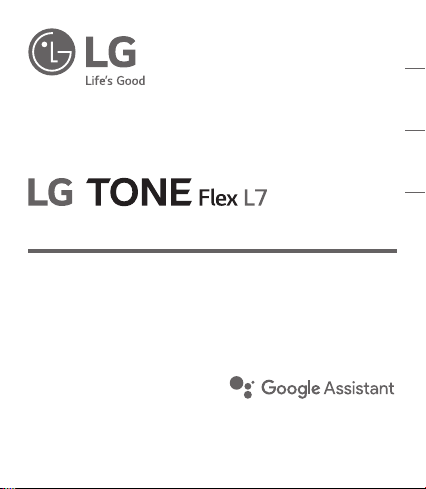
USER MANUAL
Bluetooth® Wireless Stereo Headset
ENGLISH
ESPAÑOL
Please read the Important Safety Information for the proper
use of this product. After reading, store this User Manual in
an easily accessible place for all users.
NOTE:
Please read all information carefully prior to using the
headset in order to enjoy the best
damage to the product.
performance and prevent
HBS-XL7
Copyright © 2019 LG Electronics Inc. All rights reserved.
Rev 1.0 US
www.lg.com
Page 2
Contents
Safety Cautions ............................................................................................................................... 1
ENGLISH
Precautions When Using the Product .................................................................................2
HD Speaker ........................................................................................................................................2
Product Components ...................................................................................................................3
Product Description ......................................................................................................................4
Power On/Off ...................................................................................................................................4
Pairing and Connecting ...............................................................................................................5
Indicator Lamp .................................................................................................................................6
Mobile Calling Functions .............................................................................................................7
Playing Music .................................................................................................................................... 8
The Google Assistant ................................................................................................................... 9
Battery Charging and Alerts .................................................................................................13
Vibration Alert Settings ...........................................................................................................13
Out of Range ..................................................................................................................................13
LG Tone & Talk™ ...........................................................................................................................14
Troubleshooting ............................................................................................................................15
Specications and Features ...................................................................................................16
Declaration of Conrmation ..................................................................................................17
Additional Information ..............................................................................................................18
Limited Warranty .........................................................................................................................20
Important Safety Information .............................................................................................. 21
Page 3
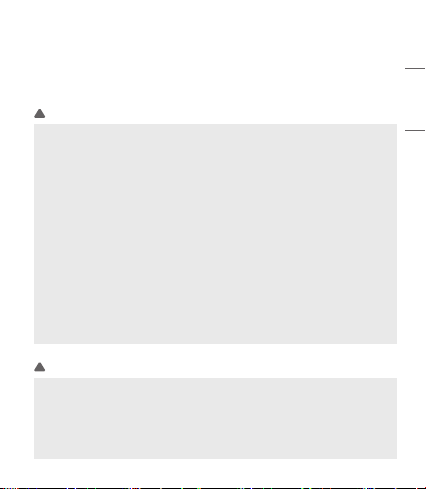
The LG TONE Flex L7 (HBS-XL7) is a lightweight wireless headset that uses Bluetooth technology.
This product can be used as an audio accessory for devices supporting either the A2DP or Hands-Free
Bluetooth Prole.
Safety Cautions
CAUTION
!
Do not disassemble, adjust, or repair the product arbitrarily.
Do not place the product near excessive heat or ammable material.
Do not arbitrarily replace the battery, as it may explode.
The product may be damaged if an incompatible charger is used.
Make sure that an infant or child does not swallow a magnet or a small component of the
product.
Make sure that foreign objects do not enter the charger’s connectors (charging port and power
plug). Failure to do so may result in re or electric shock.
If you have a medical device implanted, contact your doctor before using this device.
For your safety, do not remove the battery incorporated in the product.
The lithium-ion polymer battery is a hazardous component that can cause injury.
Battery replacement by an unqualied professional can cause damage to your device.
In order to prevent unnecessary energy consumption, disconnect the device when fully charged.
Always use an easily accessible power outlet for charging your device.
WARNING
!
Do not drop the product from a high place.
Make sure there is no water, alcohol, or benzene in contact with the product.
Do not store the product in a wet or dusty place.
Do not place heavy objects on the product.
This product is not waterproof. Avoid humidity and water.
ENGLISH
1
Page 4
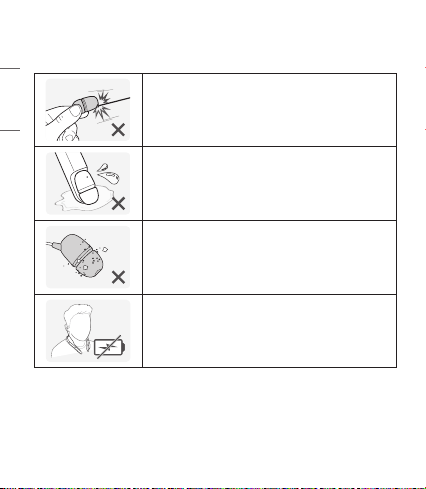
Precautions When Using the Product
Refer to the following to use the product for its normal life span.
ENGLISH
Do not pull the earphone cable with excessive force.
If the product is exposed to excessive sweat, clean the product.
Keep the earbuds clean.
For your safety, do not wear the product while it is being charged.
HD Speaker
If the communication network of the device you are connecting to supports HD Voice Calling,
you can enjoy making voice calls and listening to music in high denition.
2
Page 5

Product Components
ENGLISH
LG TONE Flex L7 HBS-XL7
(medium ear gels installed)
User Manual Warranty Card Pouch
NOTE: Actual product design may differ from images shown in manual.
The optional items are not available in some products.
CAUTION
!
Make sure authentic LG Electronics components are used. Using a non-authentic component
may damage the product and thus void the warranty.
Extra Ear Gels
(small & large)
USB Type C™ Charging Cable
(Optional)
Use the USB Type C™ cable provided with the product.
NOTE
!
The complete manual is available for download from the LG Electronics website.
www.lg.com > Support > Manuals & Documents > Browse by Product > Mobile Devices >
LG Bluetooth Devices
3
Page 6

Product Description
ENGLISH
Indicator Lamp
Microphone
Charging Port
Volume Button
(Previous/Next)
Microphone
Google Assistant Button
*The appearance and specications of the actual product may differ depending on the model.
NOTE: To prevent hearing loss, a control sound is played twice or at length when controlling the volume
at high volumes.
Retractable Earbuds
MFB (Multi-Function Button):
Power/Call/Play Button
Power On/Off
Functions Description
Power On Press and hold the MFB for two seconds.
Power Off Press and hold the MFB for four seconds.
* The blue LED blinks and an alert sounds when you turn the product on or off.
4
Page 7

Pairing and Connecting
1
Put in your earbuds to easily pair and connect by following the voice prompts.
NOTE: If you are prompted for the authorization code (PIN code), type 0000.
If you hear that the battery is insufcient, recharge the battery before
proceeding with pairing.
If pairing is not completed within three minutes, the power automatically
turns off. If this happens, press and hold the MFB for two seconds to turn on
the power.
Connecting Quickly
2
4
LG HBSXXX
1 From the mobile phone’s Settings menu, turn on Bluetooth.
2 On the headset, press and hold the MFB for two seconds to turn on the power.
3 The blue Indicator Lamp turns on, and the headset enters Search mode.
4 From the mobile phone or device, select [LG HBSXXX] to connect.
NOTE: In the above, HBSXXX is a model number unique to the product and may differ depending
on the model (For example, in the case of a HBS-XL7 model, LG HBSXL7 is displayed).
5 A voice message will indicate that the connection is completed.
Fast Pair
1 From the mobile phone’s Settings menu, turn on Bluetooth.
2 On the headset, press and hold the MFB for two seconds to turn on the power.
3 The blue Indicator Lamp turns on, and the headset enters Search mode.
4 Place the mobile phone whose screen is unlocked or a device to be connected nearby and connect
it to the headset according to the instructions on the screen.
5 A voice message will indicate that the connection is completed.
NOTE: It only supports Android™ 6.0 or above.
Before connecting the headset, congure the mobile device or the device to be connected to
use the location information.
3
ENGLISH
5
Page 8

Connecting Manually (pairing with another phone or re-pairing)
1 While the headset is turned off, press the MFB and the Volume
Button (Previous ) simultaneously for two seconds or more.
ENGLISH
Multiple Connections
The headset can be connected to two devices, such as a mobile phone and a PC, simultaneously.
NOTE: If the headset is simultaneously connected to two devices, the main functions work based on
the “Main Connected Device.”
1 To connect multiple devices, turn off the headset while the product is connected to one device.
2 Perform 1 to 3 under “Connecting Manually.” This device becomes the “Main Connected Device.”
3 Try to connect to headset using a previously connected device. This device becomes the
“Sub Connected Device”.
Automatic Reconnection
If you turn on the headset, it will automatically connect to the most recent device (Main or Sub
Connected Device) it was connected to. (If a device cannot be found, Search mode will be activated.)
If the product does not automatically connect to the device you want, search for your product in the
device you want to connect to and connect it manually.
2 The blue Indicator Lamp turns on and the headset switches to
Search mode.
3 From the mobile phone or device, select [LG HBSXXX] to connect.
NOTE: In the above, HBSXXX is a model number unique to the
product and may differ depending on the model (For example,
in the case of a HBS-XL7 model, LG HBSXL7 is displayed).
Indicator Lamp
Status Description
Power On/Power Off The blue Indicator Lamp ashes.
Search Mode The blue Indicator Lamp is on.
Headset/Hands-Free Prole Connected/
Call Connected
6
The blue Indicator Lamp ashes every ve seconds.
Page 9

Mobile Calling Functions
ENGLISH
Function Status Description
Answering a Call Ringing
Making a Call Idle
Switching Calls Talking
Redial
Voice Dial
Receiving a Call
while on the
Phone
Rejecting a Call Ringing Press and hold MFB for two seconds and release.
Enabling/
Disabling Mute
Volume up/
Volume down
CAUTION: Do not disable/enable the mute function while driving, as you need to use both hands.
NOTE: The Voice Dial and Redial functions work on the Main Connected Device or on the device on which
you made the last call. (The Voice Dial and Redial functions may work differently depending on the
mobile phone being used.)
Briey press the MFB.
NOTE: The headset will not vibrate if the Vibration function has
been turned off.
If you make a call using a mobile phone, the call is automatically
connected to the headset.
Press and hold the Volume Button (Next ) for one second and
release to switch the call between the headset and the mobile phone.
Idle/
Press and hold MFB for one second and release to place a call to the
Music on
last number dialed.
Briey press the MFB twice to activate your headset’s voice.
Idle/
Music on
NOTE: Select a Voice Dial in LG Tone & Talk before using this feature.
You can receive another call while on the phone by pressing and holding
MFB for one second and release.
The existing call switches to a call waiting status. Press and hold the
Talking
MFB again for one second to switch back to the previous call.
Briey press the MFB to end the existing call; briey press it again to
end the second call. (Performance may differ depending on the mobile
phone settings.)
Talking Press and hold the Volume Button (Previous ) for one second.
Briey press the Volume Button (Next ) or Volume Button
Talking
(Previous ).
7
Page 10

Playing Music
ENGLISH
Function Status Description
Play Idle Briey press the MFB.
Pause Music on Briey press the MFB.
Play Previous/
Next Song
Volume up/
Volume down
Equalizer Mode
Change
Switching Music Players
If you stop in the middle of playback and then play music on either of the two connected devices,
the headset’s music playback and control change to that device.
8
Press and hold the Volume Button (Next ) for one second to
play next song.
Music on
Press and hold the Volume Button (Previous ) for one second to
play previous song.
Briey press the Volume Button (Next ) or Volume Button
Music on
(Previous ).
Press and hold
Volume Button
(Previous ) simultaneously for one second to move to the next step.
Music on
Bass Boost (default) > Normal > Treble Boost
(Next ) and Volume Button
Page 11

The Google Assistant
You can use the feature you want right away by pressing the Google Assistant Button dedicated
for the Google Assistant even without looking at the screen of your mobile device or the connected
mobile device.
The Google Assistant can perform various commands as follows:
Play some jazz
Text mom see you in 5 minutes
Tell me about my day
Set a 13 minute timer for pizza
How far away is the moon?
Do I need an umbrella today?
ENGLISH
9
Page 12

Installation and Usage Requirements of the Google Assistant
To use this feature, your device must be connected to the Internet and logged into your Google account.
The Google Assistant feature may not be supported for some countries and languages. Make sure you
are in a country where the Google Assistant is available.
ENGLISH
The language that is set to your mobile device is set and used as the default language of the Google
Assistant.
NOTE: To learn more about the Google Assistant, visit: g.co/headphones/help
If you change the language that is used to speak to the Google Assistant, the language of your
mobile phone is also changed accordingly.
Android
™
• Android™ 6.0 or higher
• On tablets, you need Android™ 6.0-7.0
• Google app 6.13 or higher
• Google Play services
(The latest version of the Google app)
• A Google account
• 1.4 GB of memory and 720p screen resolution
Set up the Google Assistant
1 Connect the headset to the mobile device or the device to connect to by referring to the Pairing
and Connecting section.
2 Congure the Google Assistant using the mobile device or the device that is connected to.
- In the case of an Android™ device, the Google Assistant notication pop-up appears after the
connection is established for conguring the Google Assistant of the mobile device. Select the
pop-up and congure the Google Assistant according to the guideline on the screen.
- In the case of an iOS device, download and execute the latest version of the Google Assistant,
and then congure the headset according to the guideline on the screen.
10
iOS
• iPhone with iOS 10 or higher
• Google Assistant app
• A Google account
• The latest version of the Google app
