LG CM5660 User Manual
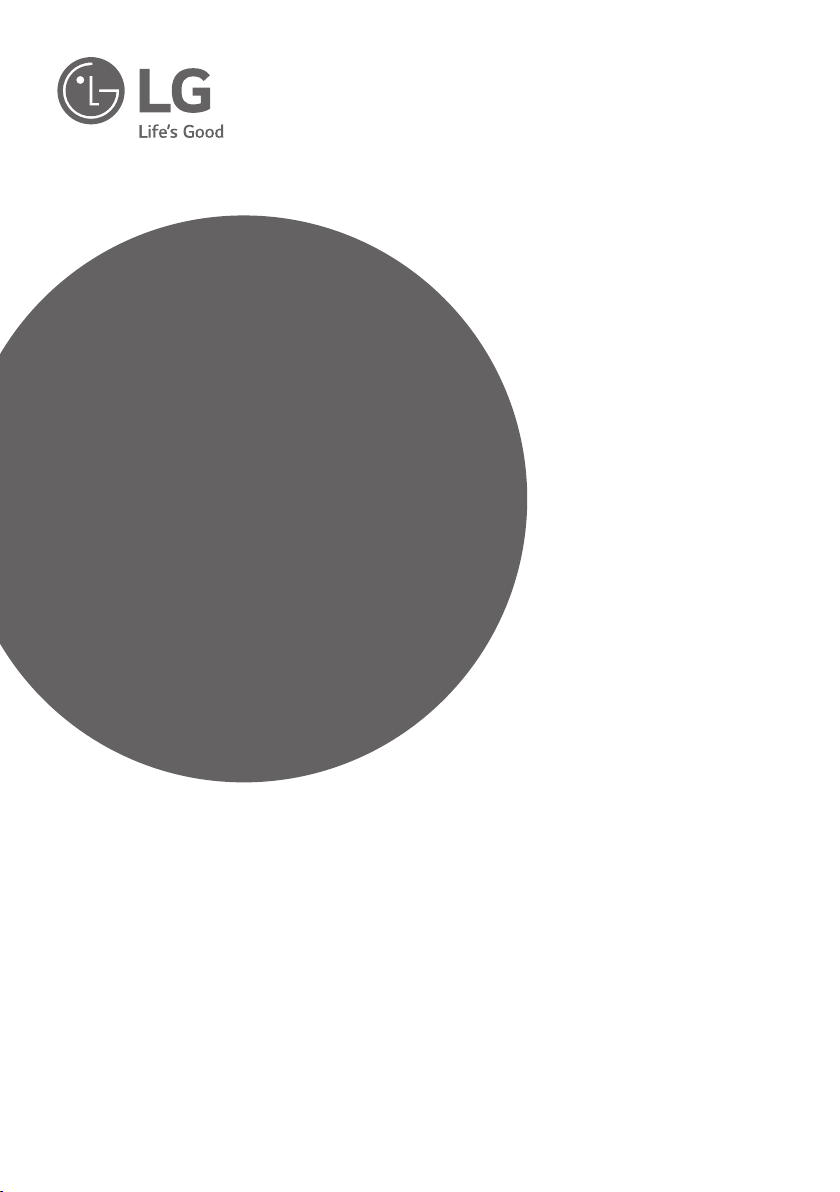
OWNER’S MANUAL
Mini Hi-Fi
System
Please read this manual carefully before operating
your set and retain it for future reference.
MODEL
CM5660 (CM5660, CMS5760F)
*MFL69533907*
www.lg.com
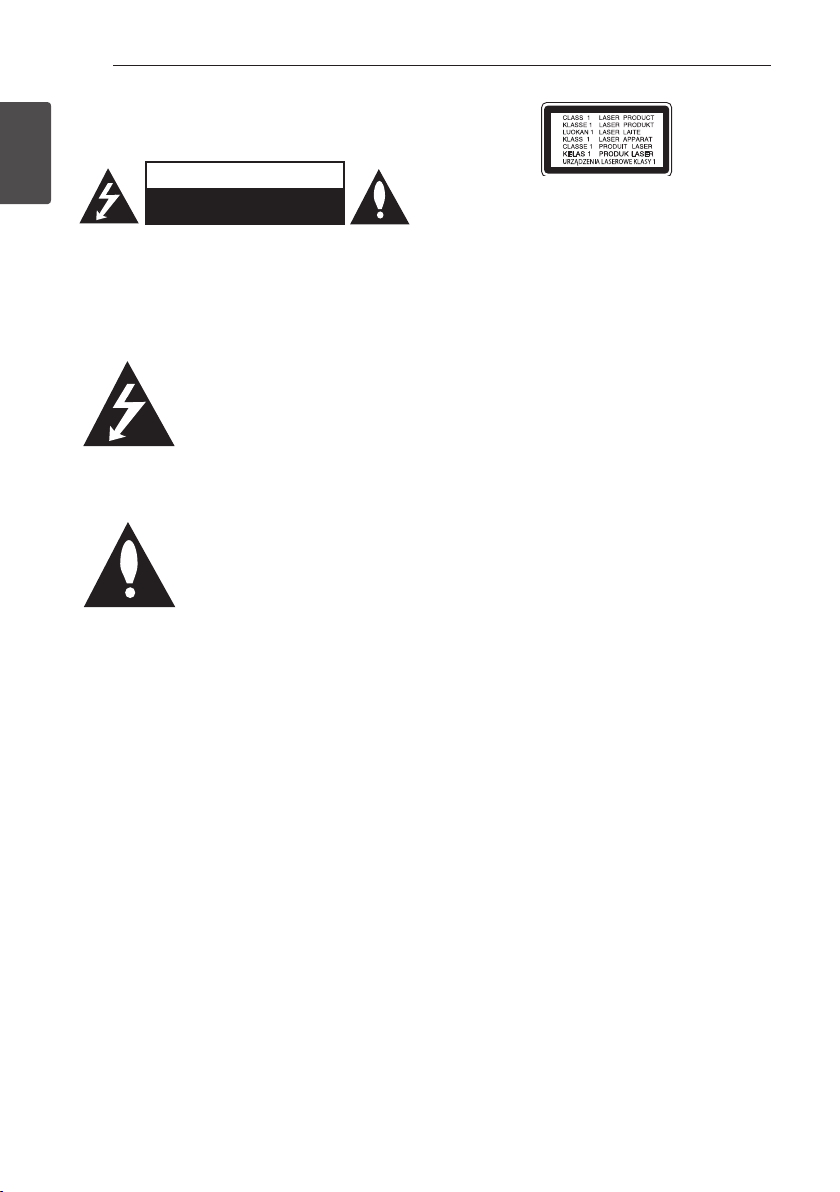
Getting Started2
Safety Information
1
Getting Started
CAUTION: TO REDUCE THE RISK OF ELECTRIC
SHOCK DO NOT REMOVE COVER (OR BACK)
NO USER-SERVICEABLE PARTS INSIDE REFER
SERVICING TO QUALIFIED SERVICE PERSONNEL.
WARNING: TO PREVENT FIRE OR ELECTRIC SHOCK
HAZARD, DO NOT EXPOSE THIS PRODUCT TO RAIN
OR MOISTURE.
WARNING: Do not install this equipment in a
conned space such as a book case or similar unit.
CAUTION: Do not block any ventilation openings.
Install in accordance with the manufacturer’s
instructions.
Slots and openings in the cabinet are provided
for ventilation and to ensure reliable operation of
the product and to protect it from over heating.
The openings shall be never be blocked by placing
the product on a bed, sofa, rug or other similar
surface. This product shall not be placed in a builtin installation such as a bookcase or rack unless
proper ventilation is provided or the manufacturer’s
instruction has been adhered to.
CAUTION
RISK OF ELECTRIC SHOCK
DO NOT OPEN
This lightning ash with arrowhead
symbol within an equilateral triangle
is intended to alert the user to the
presence of uninsulated dangerous
voltage within the product’s
enclosure that may be of sufcient
magnitude to constitute a risk of
electric shock to persons.
The exclamation point within an
equilateral triangle is intended
to alert the user to the presence
of important operating and
maintenance (servicing) instructions
in the literature accompanying the
product.
CAUTION: This product employs a Laser System.
To ensure proper use of this product, please read
this owner’s manual carefully and retain it for future
reference. Shall the unit require maintenance, contact
an authorized service center.
Use of controls, adjustments or the performance of
procedures other than those specied herein may
result in hazardous radiation exposure.
To prevent direct exposure to laser beam, do not try
to open the enclosure.
CAUTION concerning the Power cord
Most appliances recommend they should be placed
upon a dedicated circuit;
That is, a single outlet circuit which powers only
that appliance and has no additional outlets or
branch circuits. Check the specication page of this
owner’s manual to be certain. Do not overload wall
outlets. Overloaded wall outlets, loose or damaged
wall outlets, extension cords, frayed power cords, or
damaged or cracked wire insulation are dangerous.
Any of these conditions could result in electric
shock or re. Periodically examine the cord of your
appliance, and if its appearance indicates damage
or deterioration, unplug it, discontinue use of the
appliance, and have the cord replaced with an exact
replacement part by an authorized service center.
Protect the power cord from physical or mechanical
abuse, such as being twisted, kinked, pinched, closed
in a door, or walked upon. Pay particular attention to
plugs, wall outlets, and the point where the cord exits
the appliance. The Power Plug is the disconnecting
device. In case of an emergency, the Power Plug must
remain readily accessible.
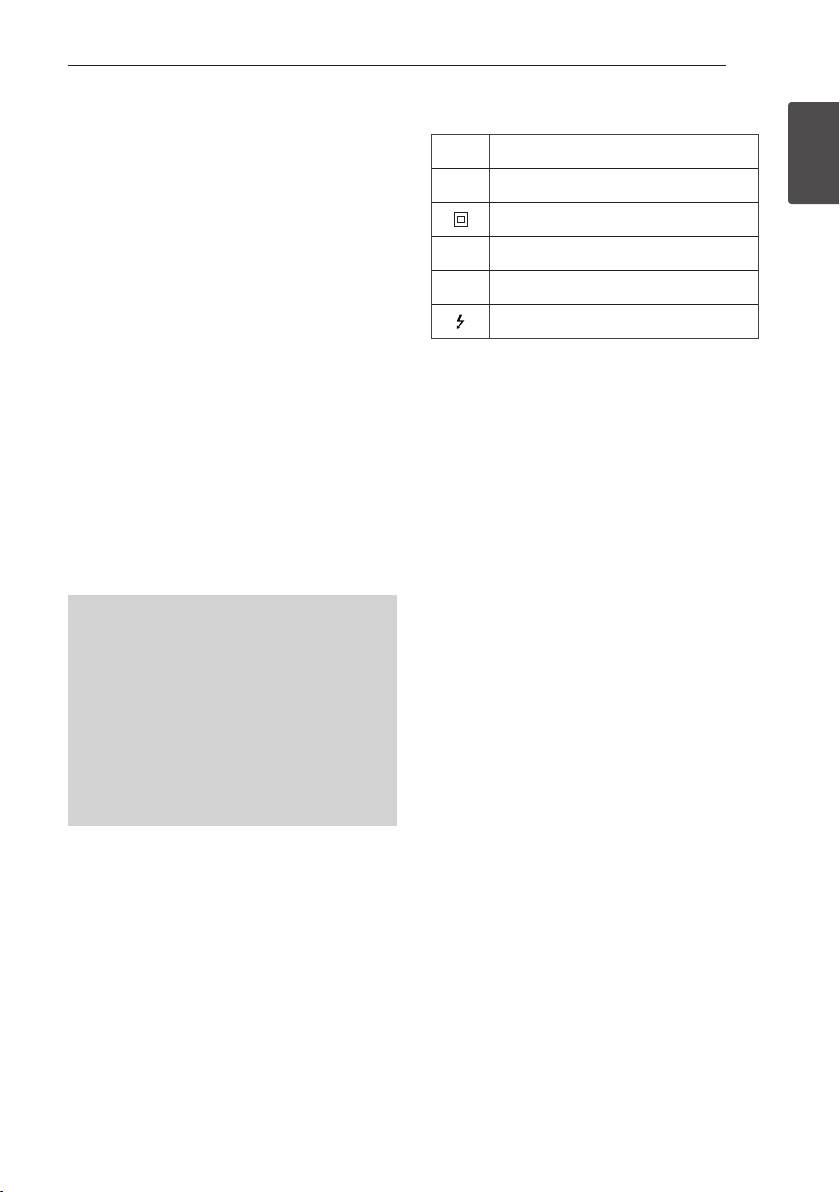
Getting Started 3
This device is equipped with a portable battery or
accumulator.
Safety way to remove the battery or the battery
from the equipment: Remove the old battery
or battery pack, follow the steps in reverse order
than the assembly. To prevent contamination of
the environment and bring on possible threat
to human and animal health, the old battery or
the battery put it in the appropriate container at
designated collection points. Do not dispose of
batteries or battery together with other waste. It is
recommended that you use local, free reimbursement
systems batteries and accumulators. The battery
shall not be exposed to excessive heat such as
sunshine, re or the like.
CAUTION: The apparatus should not be exposed to
water (dripping or splashing) and no objects lled
with liquids, such as vases, should be placed on the
apparatus.
CAUTION: Do not use high voltage products around
this product. (ex. Electrical swatter) This product may
malfunction due to electrical shock.
CAUTION: No naked ame sources, such as lighted
candles, should be placed on the apparatus.
y The appliance is not intended for use by young
children or inrm persons without supervision.
y Young Children should be supervised to ensure
that they do not play with appliance.
y If the appliance is supplied from a cord extension
set or an electrical portable outlet device, the
cord extension set on electrical portable outlet
device must be positioned so that it is not
subject to splashing (of water or any form of
liquid) or ingress of moisture.
Symbols
~
0
1
!
Refers to alternating current(AC).
Refers to direct current(DC).
Refers to class II equipment.
Refers to stand-by.
Refers to “ON” (power).
Refers to dangerous voltage.
1
Getting Started
RF Radiation Exposure Statement
This equipment should be installed and operated
with minimum distance 20 cm between the radiator
and your body.
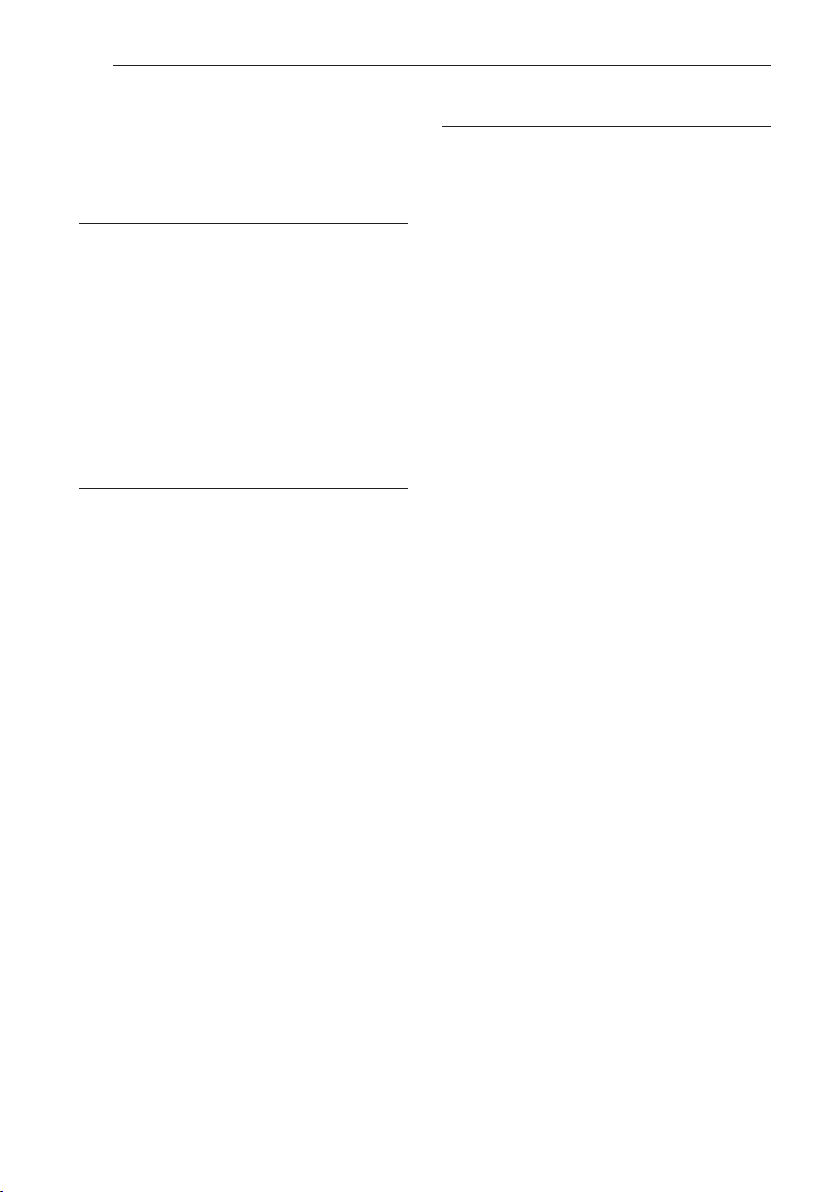
Table of Contents4
Table of Contents
1 Getting Started
2 Safety Information
6 Unique Features
6 Playable file Requirement
6 – Music file requirement
7 – Compatible USB Devices
7 – USB device requirement
8 Remote control
10 Front panel
12 Rear Panel
2 Connecting
13 Connecting to speakers
13 – Attaching the speakers to the unit
13 – Attaching the speaker light cables to the
unit
14 Optional Equipment Connection
14 – Antenna Connection
14 – USB Connection
15 – AUX IN Connection
15 – PORT. IN Connection
15 – Listening to the sound from your external
device
3 Operating
16 Basic Operations
16 – CD/USB Operations
16 – Auto Play
17 Other Operations
17 – Programmed Playback
17 – Deleting Programmed list
17 – Displaying file information (ID3 TAG)
18 – Searching for a folder and an MP3/WMA
file
18 – Deleting an MP3/WMA file
19 – Turn off the sound temporarily
19 – DEMO
19 – Using Microphone
20 – VOICE CANCELLER
20 – KEY CHANGER
20 – LIGHTING effect
21 – AUTO DJ playback
22 Using a BLUETOOTH® wireless technology
22 – Listening to music stored on the
BLUETOOTH devices
24 Using the Music Flow Bluetooth App
24 – About “Music Flow Bluetooth” App
24 – Install “Music Flow Bluetooth” App onto
Your Bluetooth Device
26 Radio Operations
26 – Listening to the radio
26 – Improving poor FM reception
26 – Presetting the Radio Stations
26 – Deleting all the saved stations
27 Sound adjustment
27 – Setting the surround mode
28 Advanced Operations
28 – Recording to USB
28 – To select recording bit rate and speed
29 – USB copying
30 Setting the Clock
30 – Setting the Clock through
“Music Flow Bluetooth” App
30 – Using your player as an alarm clock
31 – Sleep Timer Setting
31 – Dimmer
31 – Auto power down
32 – AUTO POWER On
32 – Auto function change
33 LG Sound Sync
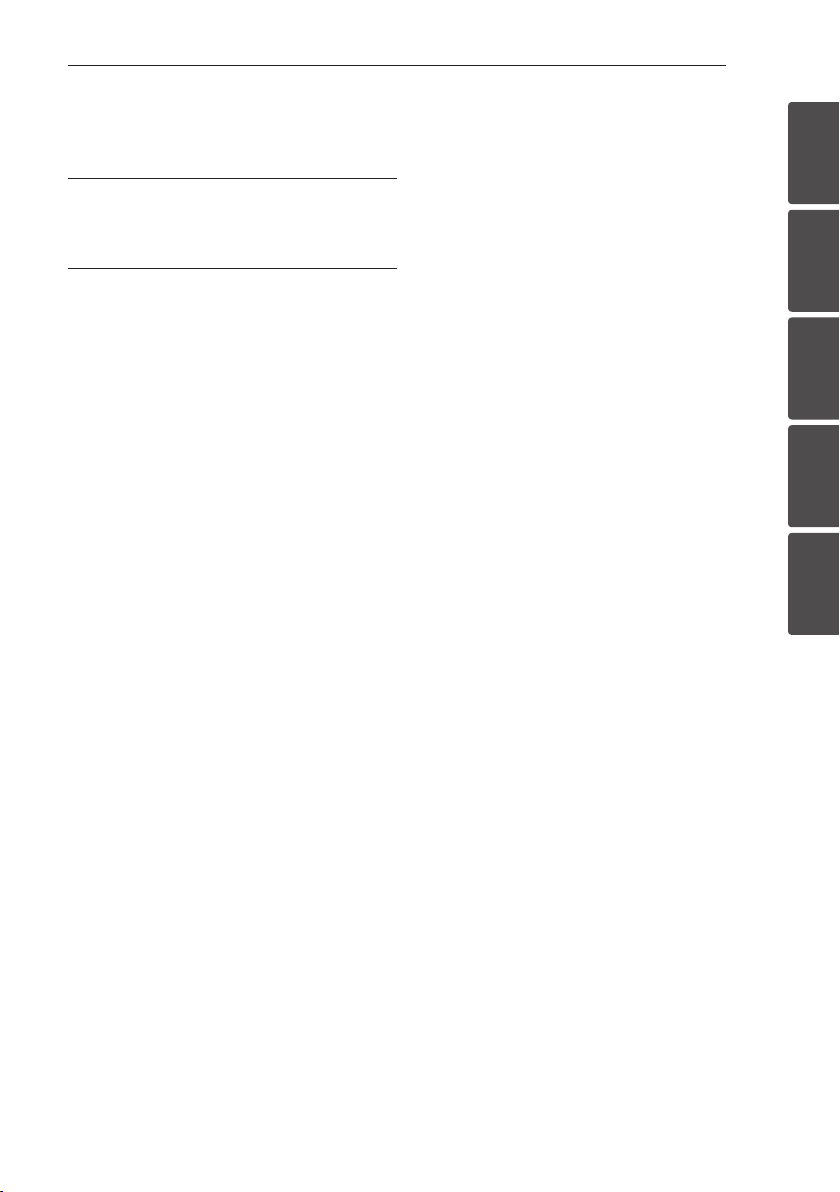
34 WIRELESS PARTY LINK Connection
4 Troubleshooting
35 Troubleshooting
5 Appendix
36 General specifications
37 Speaker specifications
38 Maintenance
38 – Handling the Unit
38 – Notes on Discs
38 Trademarks and Licenses
Table of Contents 5
1
2
3
4
5
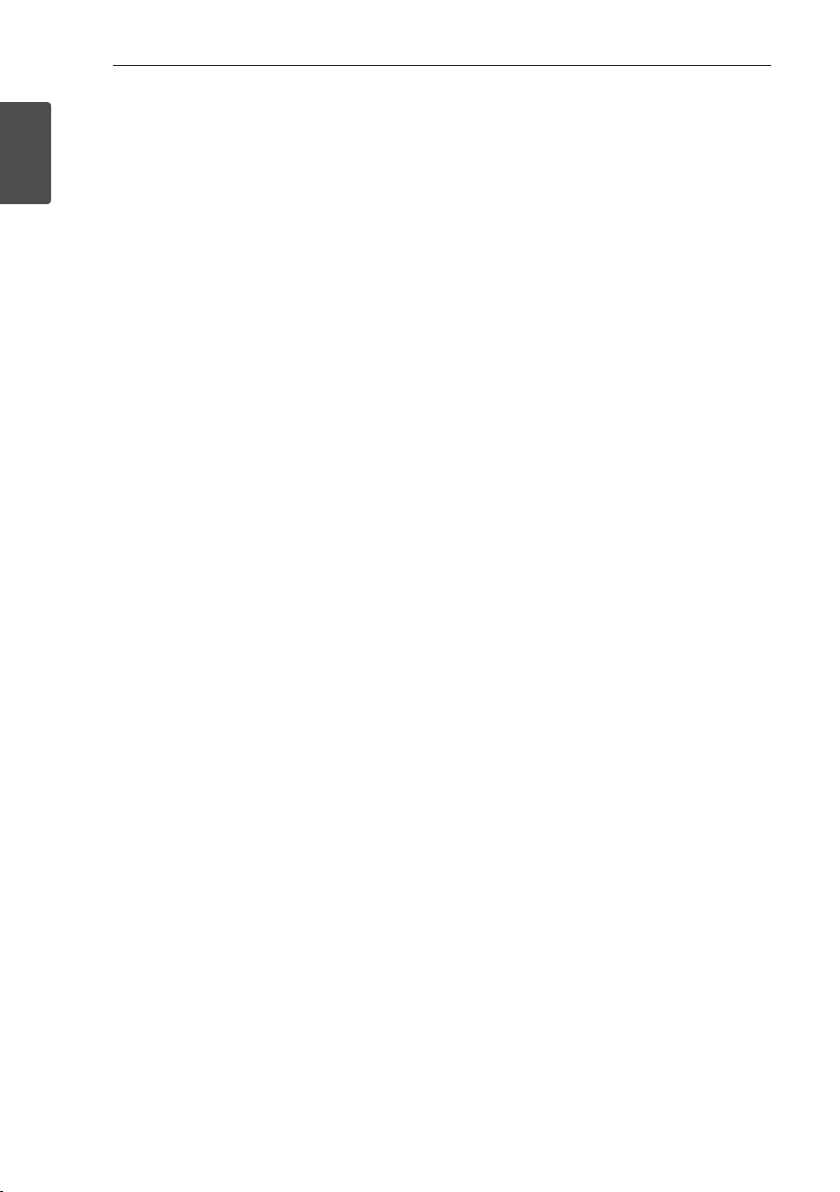
Getting Started6
Unique Features
BLUETOOTH®
1
Getting Started
Listens to music stored on your Bluetooth device.
Portable In
Listens to music from your portable device. (MP3,
Notebook, etc.)
AUTO DJ
Blends the end of one song into the beginning of
another for seamless playback.
USB Direct Recording
Records music to your USB device.
Music Flow Bluetooth
Music Flow Bluetooth is an app designed to let you
take control of some of LG’s latest Audio devices.
Refer to page 24-25
LG Sound Sync
Controls volume level of this unit by the remote
control of your LG TV that is compatible with LG
Sound Sync.
Playable file
Requirement
Music file requirement
MP3/WMA le compatibility with this unit is limited
as follows.
y Sampling frequency : within 32 to 48 kHz (MP3),
within 32 to 48 kHz (WMA)
y Bit rate : within 32 to 320 kbps (MP3),
40 to 192 kbps (WMA)
y Maximum les : Data CD : 999 / USB : 2,000
y Maximum folders : Data CD : 99 / USB : 200
y File extensions : “.mp3”/“.wma”
y Certain MP3/WMA les may not be played
depending on the type or format of the le.
y CD-ROM le format : ISO 9660/JOLIET
y We recommend that you use Easy-CD Creator,
which creates an ISO 9660 le system.
The DTS is not supported. In case of DTS audio
format, audio is not output.
You have to set the disc format option to [Mastered]
in order to make the discs compatible with the LG
players when formatting rewritable discs. When
setting the option to Live File System, you cannot use
it on LG players.
(Mastered/Live File System : Disc format system for
Windows Vista)
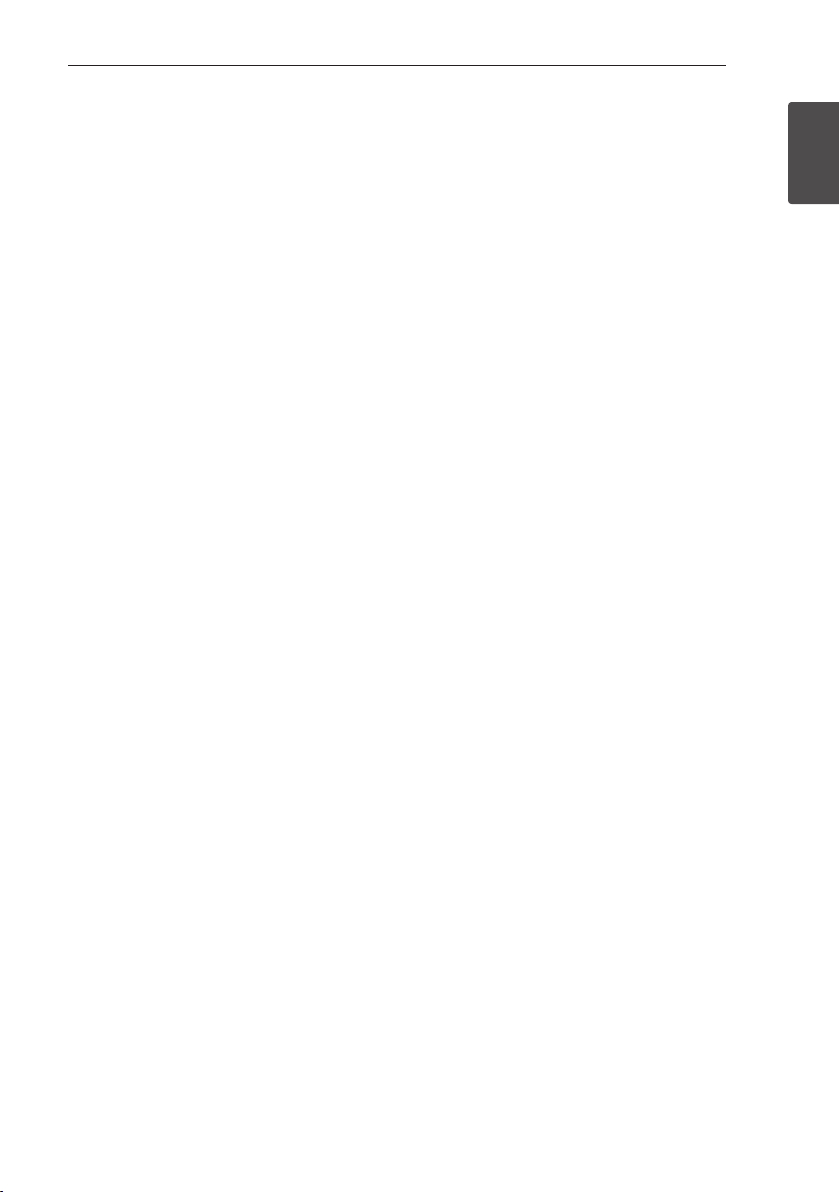
Compatible USB Devices
y MP3 Player : Flash type MP3 player.
y USB Flash Drive :
Devices that support USB2.0 or USB1.1.
y The USB function of this unit does not support all
USB devices.
USB device requirement
y Devices which require additional program
installation when you have connected it to a
computer, are not supported.
y Do not extract the USB device while in operation.
y For a large capacity USB, it may take longer than a
few minute to be searched.
y To prevent data loss, back up all data.
y If you use a USB extension cable or USB hub, the
USB device is not recognized.
y Using NTFS le system is not supported.
(Only FAT(16/32) le system is supported.)
y This unit recognizes up to 2,000 les.
y External HDD, Card readers, Locked devices, or
hard type USB devices are not supported.
y USB port of the unit cannot be connected to PC.
The unit cannot be used as a storage device.
y Some USB may not work with this unit.
Getting Started 7
1
Getting Started
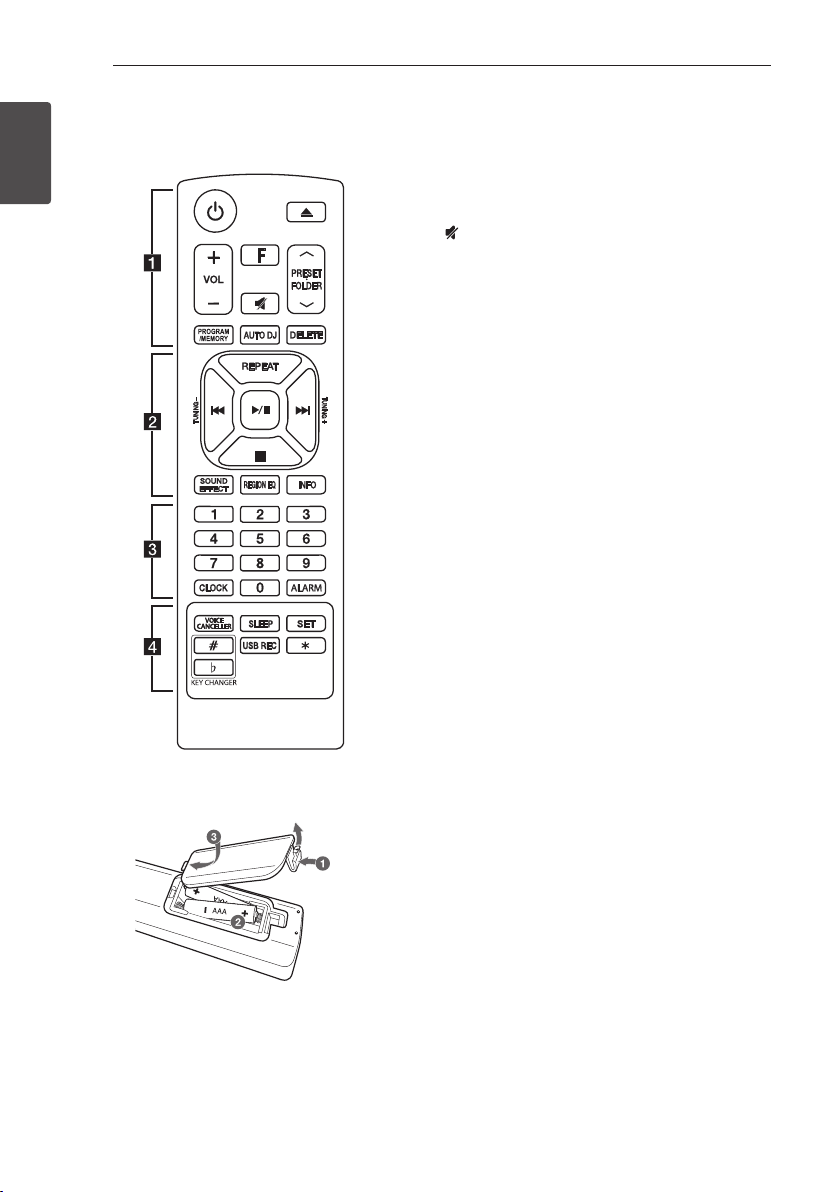
Getting Started8
(R0
3
)
(
R
03
)
Remote control
1
Getting Started
• • • • • • • • • • • • • • a • • • • • • • • • • • • •
1 (Standby) : Switches the unit ON or OFF.
B (Open/Close) : Opens and closes the disc tray.
VOL (Volume) +/- : Adjusts speaker volume.
F (Function) : Selects the function and input source.
(Mute) : Mutes the sound.
PRESET·FOLDER W/S :
- Searches for a folder of MP3/WMA les. When
a CD/USB containing MP3/WMA les in several
folders is being played, press PRESET·FOLDER
W/S to select the folder you want to play.
- Chooses a preset number for a radio station.
PROGRAM/MEMORY :
- Stores radio stations.
- Deletes all the saved stations.
- Creates a programmed list you want to listen to.
AUTO DJ : Selects the AUTO DJ mode. (For more
information refer to page 21)
DELETE :
- Deletes MP3/WMA les. (USB only)
- Deletes a song on the programmed list.
Replacement of battery
Remove the battery cover on the rear of the remote
control, and insert the battery with 4 and 5
matched correctly.
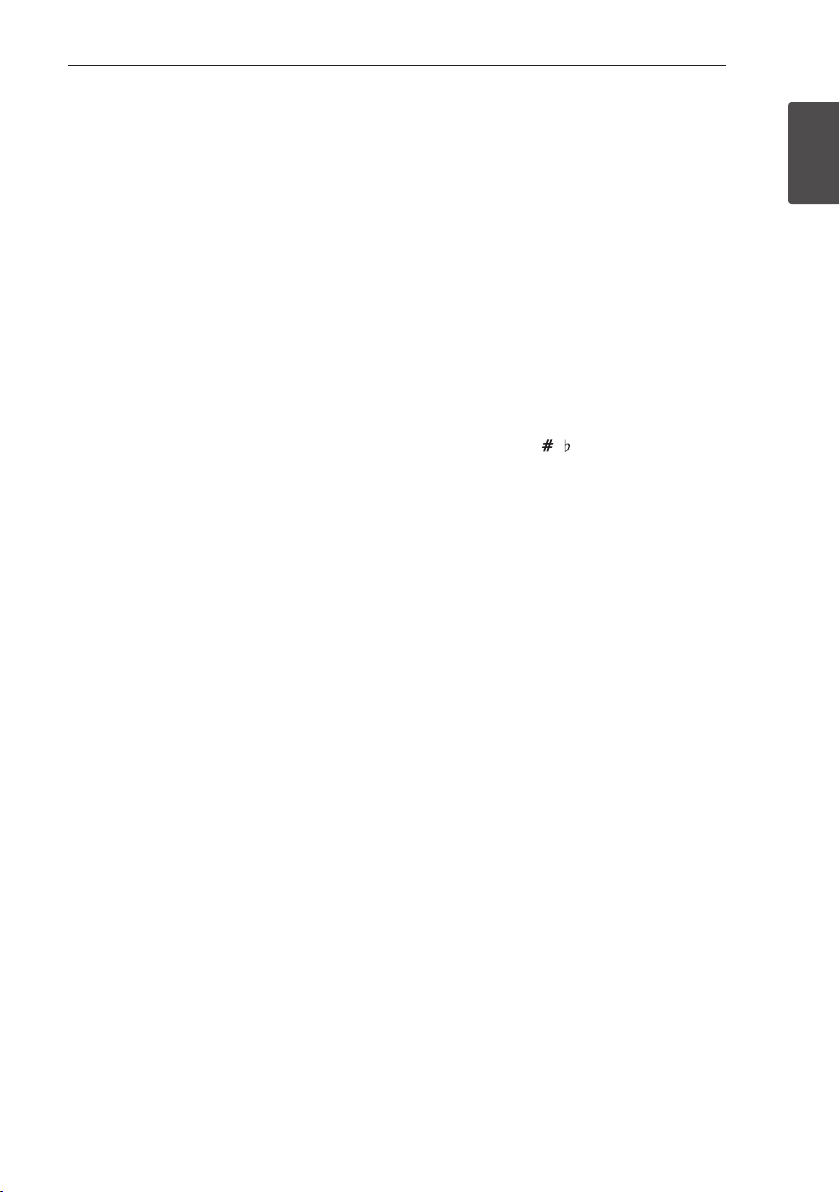
Getting Started 9
• • • • • • • • • • • • • • b • • • • • • • • • • • • •
REPEAT : Listens to your tracks/les repeatedly or
randomly.
C/V (Skip/Search) :
- Skips fast backward or forward.
- Searches for a section within a track/le.
TUNING -/+ : Selects the radio station.
Z (Stop) :
- Stops playback or recording.
- Cancels DELETE function.
d/M (Play/Pause) :
- Starts or pauses playback.
- Selects STEREO/MONO.
SOUND EFFECT : Chooses sound impressions.
REGION EQ : Chooses region equalizer.
INFO :
- Sees informations about your music. An MP3 le
often come with ID3 tag. The tag gives the Title,
Artist, Album or Time information.
- Sees the name of connected all Bluetooth device
in Bluetooth mode.
- In status of WIRELESS PARTY LINK Connection,
device name of SLAVE unit appears in the
MASTER unit and device name of MASTER unit
appears in the SLAVE unit.
• • • • • • • • • • • • • • c • • • • • • • • • • • • •
0 to 9 numerical buttons : Selects numbered tracks,
les, or preset number.
CLOCK : Sets a clock and checks a time.
ALARM : With the ALARM function you can turn CD,
USB play and Tuner reception on at a desired time.
• • • • • • • • • • • • • • d • • • • • • • • • • • • •
VOICE CANCELLER : You can enjoy the function
while playing the music, by reducing singer vocal of
music in the various source.
SLEEP : Sets the system to turn off automatically at
a specified time.
(Dimmer : The display window will be darkened by
half.)
SET : Conrms the clock and the alarm setting.
KEY CHANGER ( / ) : Changes the key to suit
your vocal range.
USB REC : USB direct recording.
? : The button is not available for any function.
1
Getting Started
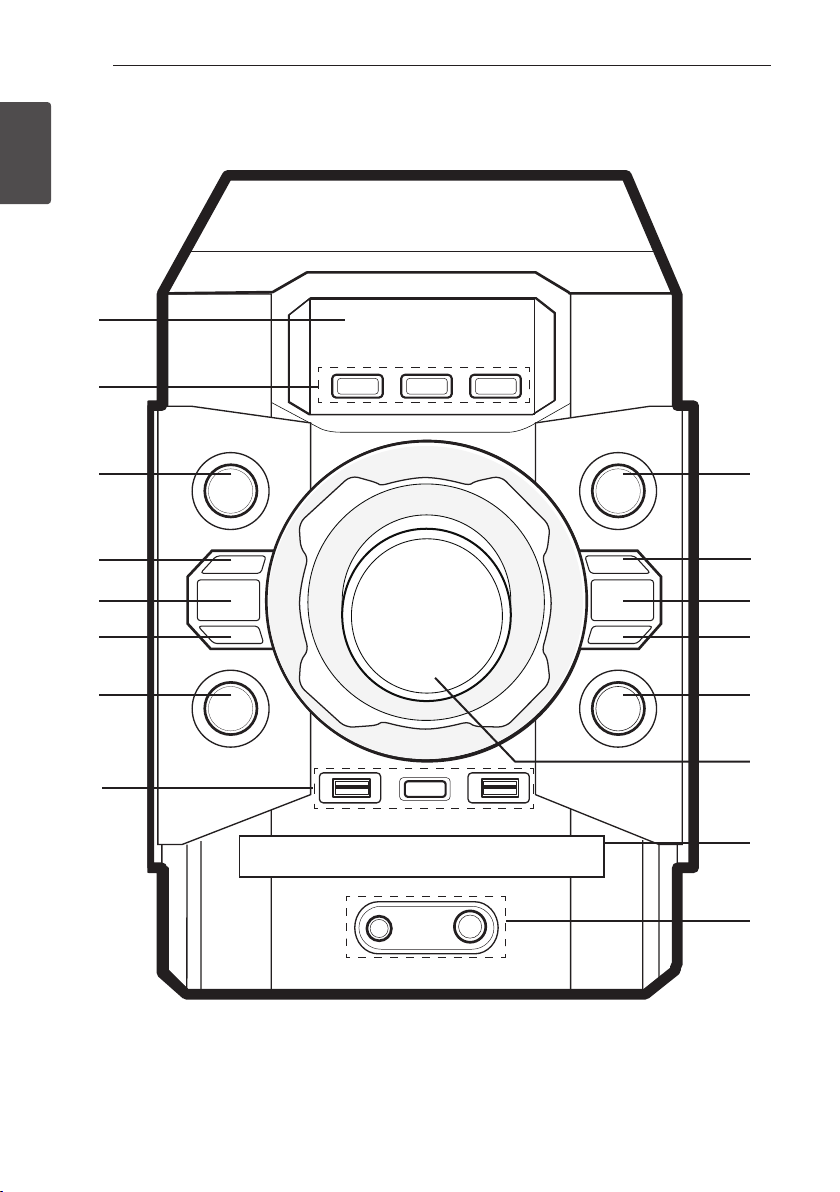
Front panel
1
Getting Started
a
b
Getting Started10
c
d
e
f
g
h
i
j
k
l
m
n
o
p
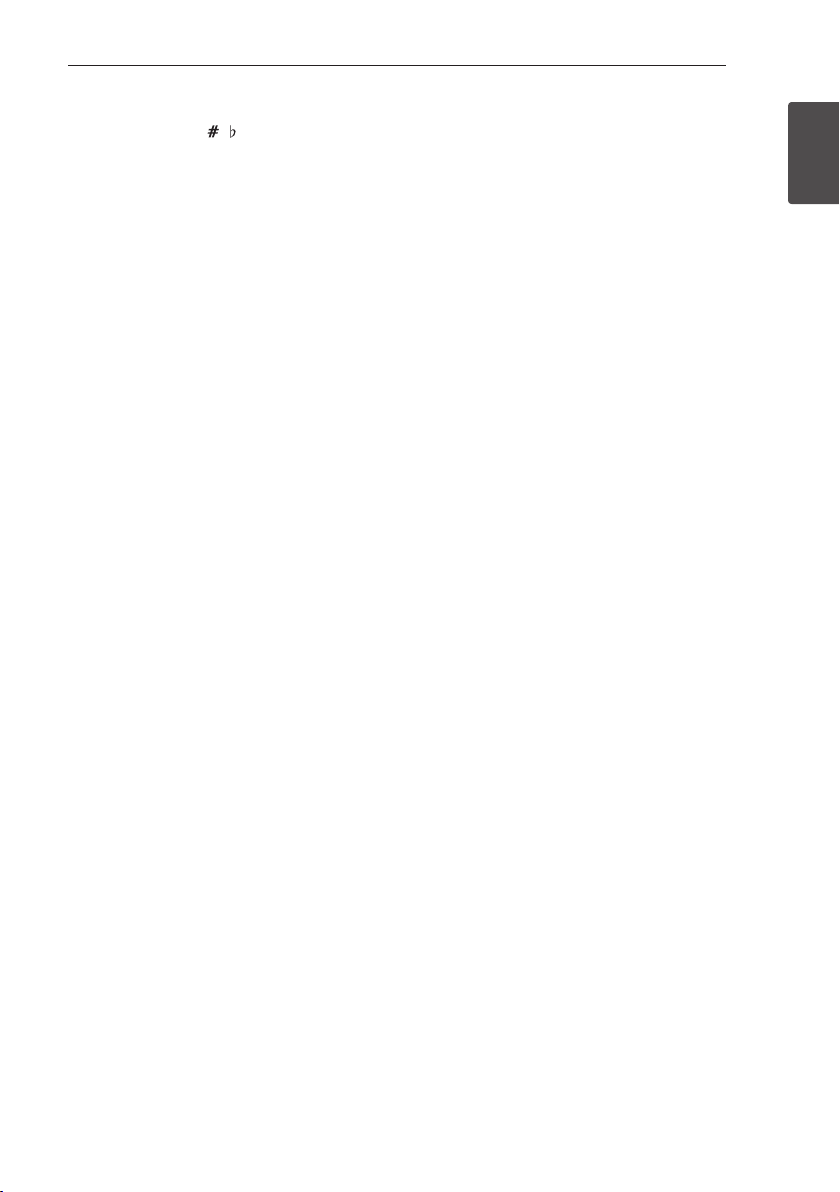
Getting Started 11
a Display window
b KEY CHANGER ( / )
Changes the key to suit your vocal range.
VOICE CANCELLER
You can enjoy the function while playing the
music, by reducing singer vocal of music in the
various source.
c 1/! (Standby/On)
Switches the unit ON or OFF.
d I (Stop)
Stops playback or recording.
e AUTO DJ
Selects the AUTO DJ mode.
(For more information refer to page 21)
f Y (Skip/Search)
- Searches backward.
- Skips to the previous track/le.
- Selects the radio stations.
g LIGHTING / MIC VOLUME
- Turns on/off the lighting effects.
- Press and hold to enter microphone
adjustment mode.
h USB 1 / USB 2
Plays the audio les by connecting the USB
device.
USB REC / DEMO
- Records to USB.
- Shows demo mode.
i F (Function) / WIRELESS LINK
- Selects the function and input source.
- Press and hold for 3 seconds to select
WIRELESS PARTY LINK mode.
j z (Play/Pause) STEREO / MONO
- Starts or pauses playback.
- Selects Stereo/Mono.
k REGION EQ / BASS BLAST
- Chooses region equalizer.
- Press and hold to select BASS effect directly.
l U (Skip/Search)
- Searches forward.
- Skips to the next track/le.
- Selects the radio stations.
m R (Open/Close) EJECT
Opens or closes the disc tray.
n MASTER VOLUME
- Adjusts volume of speaker.
- Adjusts volume of microphone.
o Disc tray
p PORT. (Portable) IN jack
Connect a portable device.
MIC. (Microphone) jack
Connect a microphone.
1
Getting Started
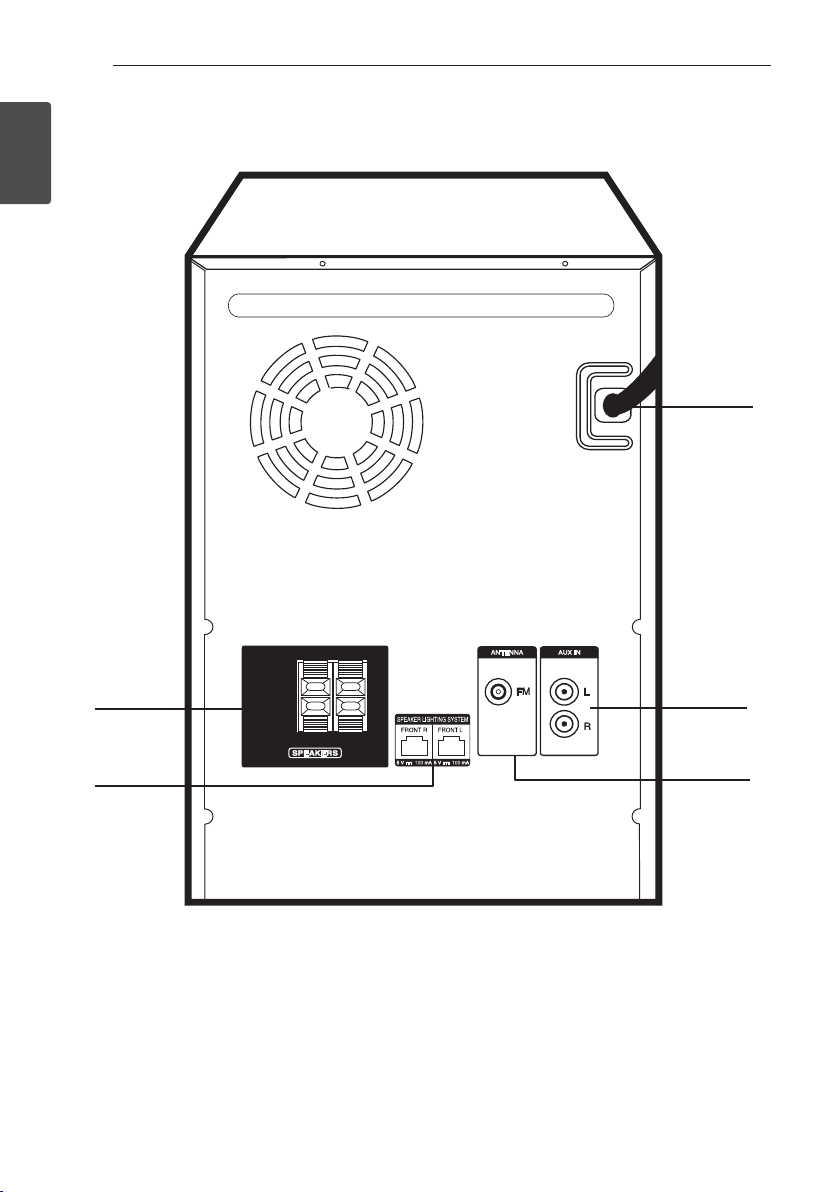
Rear Panel
1
Getting Started
Getting Started12
c
a
b
a SPEAKERS terminal
b SPEAKER LIGHTING SYSTEM (FRONT L/R)
c Power cord
d AUX IN (L/R) connectors
e ANTENNA (FM)
d
e
