LG 43UF77**-ZD, 43UF77**-ZL, 43UF77**-ZW, 43UF77**-ZX, 43UF77**-ZS Schematic
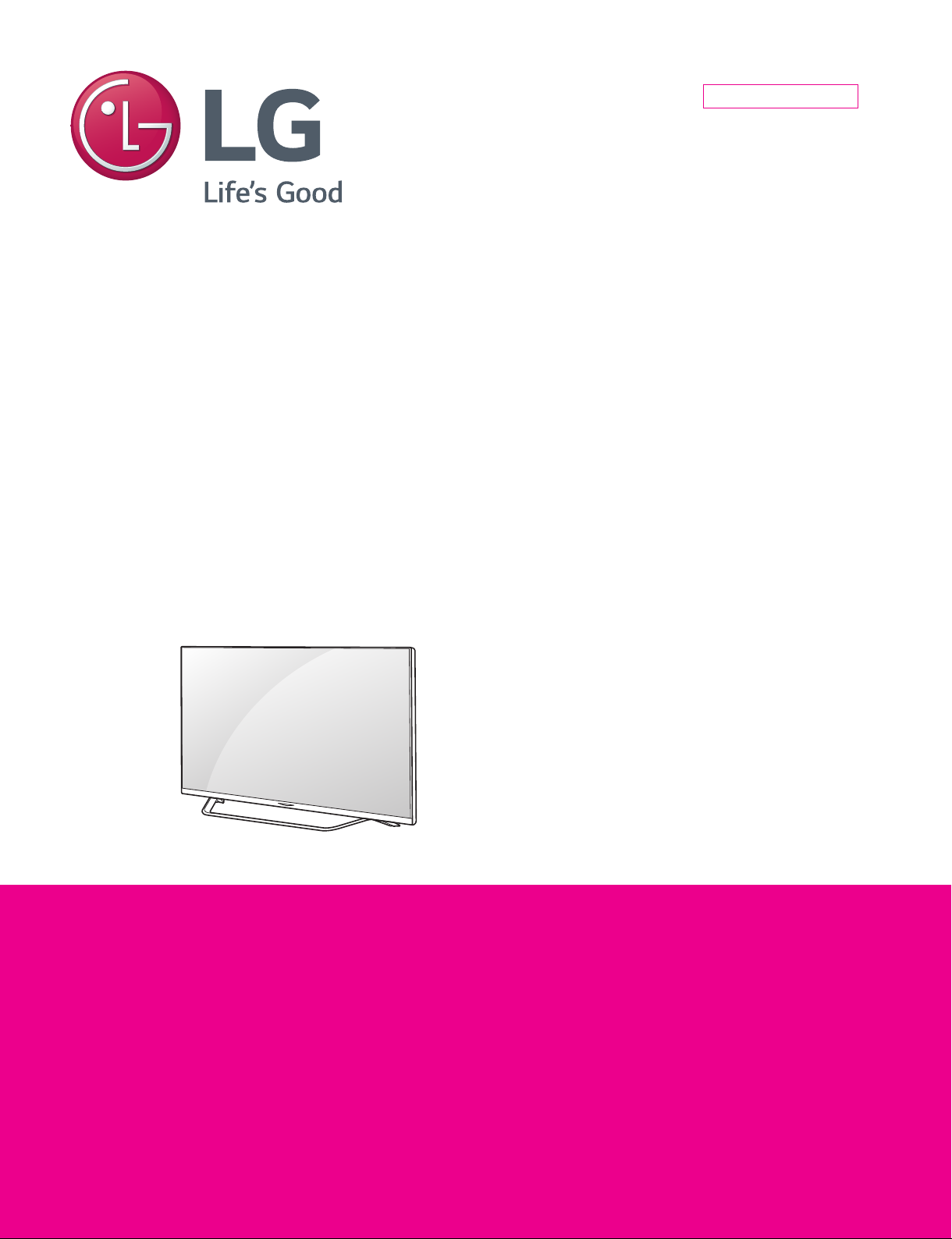
Internal Use Only
North/Latin America http://aic.lgservice.com
Europe/Africa http://eic.lgservice.com
Asia/Oceania http://biz.lgservice.com
LED TV
SERVICE MANUAL
CHASSIS : LD59J/H
MODEL : 43UF77**
MODEL : 43UF77**-ZD/ZL/ZW/ZX/ZS
CAUTION
BEFORE SERVICING THE CHASSIS,
READ THE SAFETY PRECAUTIONS IN THIS MANUAL.
P/NO : MFL 69305907 (1507-REV00)
Printed in Korea
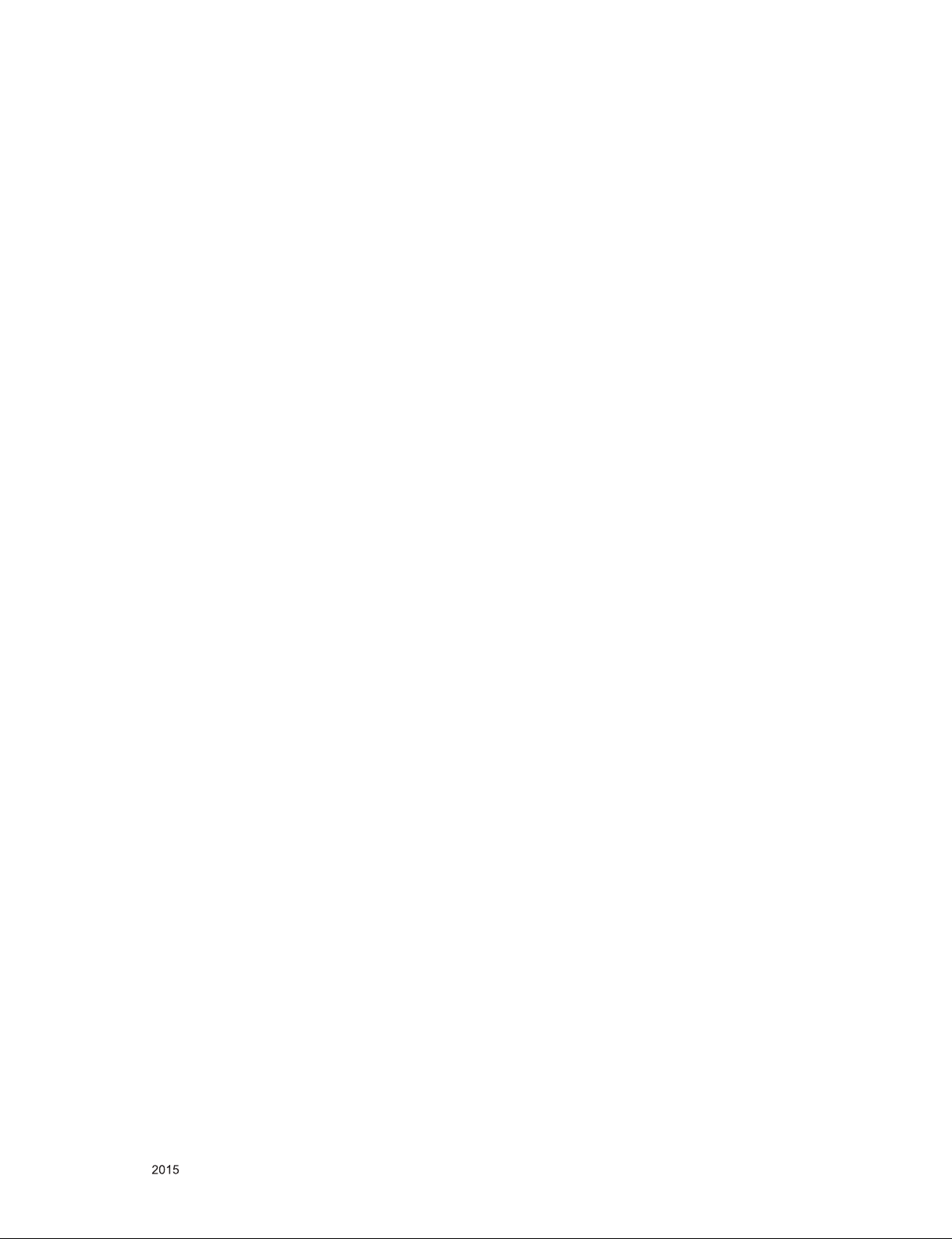
CONTENTS
CONTENTS .............................................................................................. 2
SAFETY PRECAUTIONS ........................................................................ 3
SERVICING PRECAUTIONS .................................................................... 4
SPECIFICATION ....................................................................................... 6
ADJUSTMENT INSTRUCTION .............................................................. 15
BLOCK DIAGRAM .................................................................................. 25
EXPLODED VIEW .................................................................................. 34
SCHEMATIC CIRCUIT DIAGRAM ........................................... APPENDIX
TROUBLE SHOOTING GUIDE ................................................ APPENDIX
Only for training and service purposes
- 2 -
LGE Internal Use OnlyCopyright © LG Electronics. Inc. All rights reserved.
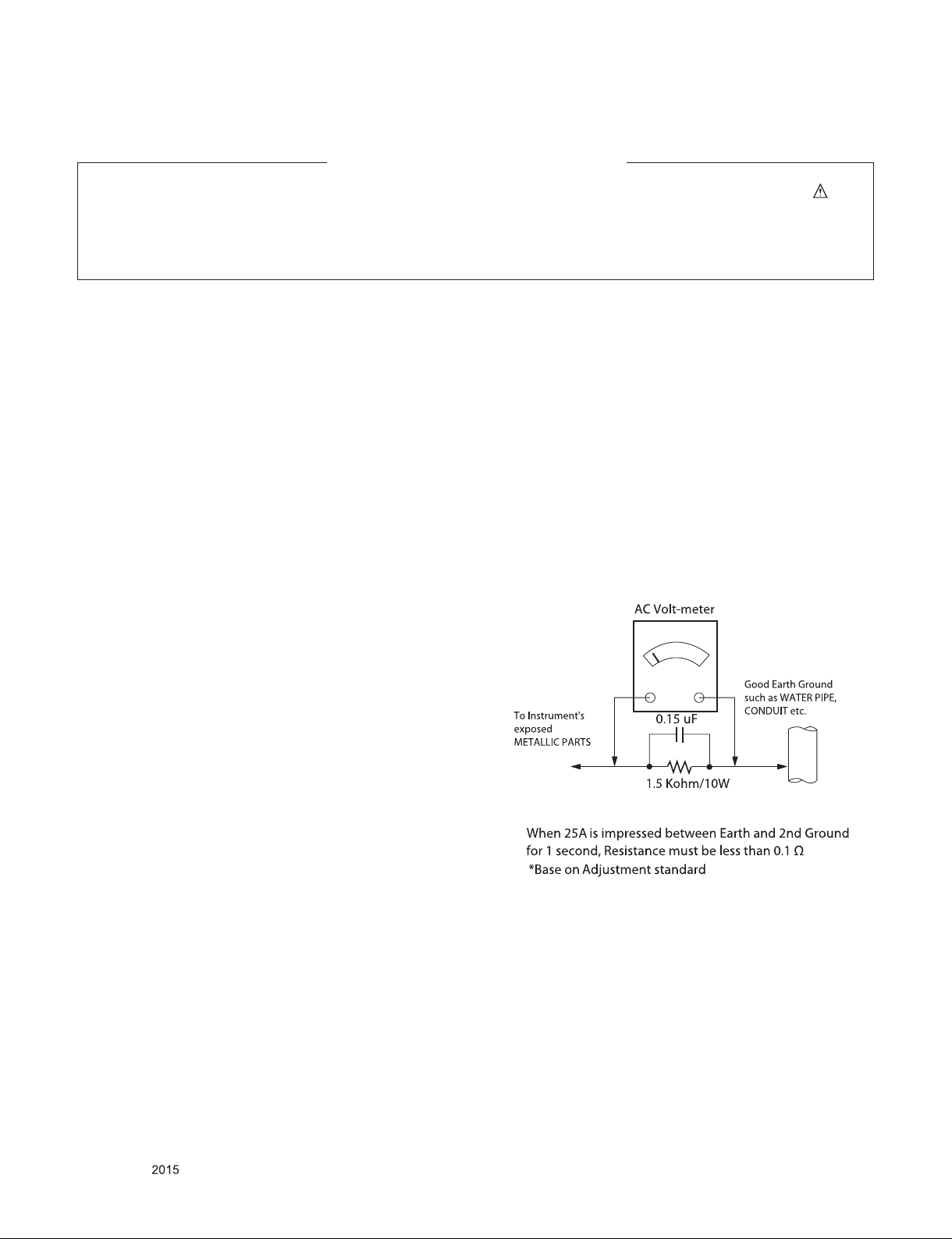
SAFETY PRECAUTIONS
IMPORTANT SAFETY NOTICE
Many electrical and mechanical parts in this chassis have special safety-related characteristics. These parts are identified by in the
Schematic Diagram and Exploded View.
It is essential that these special safety parts should be replaced with the same components as recommended in this manual to prevent
Shock, Fire, or other Hazards.
Do not modify the original design without permission of manufacturer.
General Guidance
An isolation Transformer should always be used during the
servicing of a receiver whose chassis is not isolated from the AC
power line. Use a transformer of adequate power rating as this
protects the technician from accidents resulting in personal injury
from electrical shocks.
It will also protect the receiver and it's components from being
damaged by accidental shorts of the circuitry that may be
inadvertently introduced during the service operation.
If any fuse (or Fusible Resistor) in this TV receiver is blown,
replace it with the specified.
When replacing a high wattage resistor (Oxide Metal Film Resistor,
over 1 W), keep the resistor 10 mm away from PCB.
Keep wires away from high voltage or high temperature parts.
Before returning the receiver to the customer,
always perform an AC leakage current check on the exposed
metallic parts of the cabinet, such as antennas, terminals, etc., to
be sure the set is safe to operate without damage of electrical
shock.
Leakage Current Cold Check(Antenna Cold Check)
With the instrument AC plug removed from AC source, connect an
electrical jumper across the two AC plug prongs. Place the AC
switch in the on position, connect one lead of ohm-meter to the AC
plug prongs tied together and touch other ohm-meter lead in turn to
each exposed metallic parts such as antenna terminals, phone
jacks, etc.
If the exposed metallic part has a return path to the chassis, the
measured resistance should be between 1 MΩ and 5.2 MΩ.
When the exposed metal has no return path to the chassis the
reading must be infinite.
An other abnormality exists that must be corrected before the
receiver is returned to the customer.
Leakage Current Hot Check (See below Figure)
Plug the AC cord directly into the AC outlet.
Do not use a line Isolation Transformer during this check.
Connect 1.5 K / 10 watt resistor in parallel with a 0.15 uF capacitor
between a known good earth ground (Water Pipe, Conduit, etc.)
and the exposed metallic parts.
Measure the AC voltage across the resistor using AC voltmeter
with 1000 ohms/volt or more sensitivity.
Reverse plug the AC cord into the AC outlet and repeat AC voltage
measurements for each exposed metallic part. Any voltage
measured must not exceed 0.75 volt RMS which is corresponds to
0.5 mA.
In case any measurement is out of the limits specified, there is
possibility of shock hazard and the set must be checked and
repaired before it is returned to the customer.
Leakage Current Hot Check circuit
Only for training and service purposes
- 3 -
LGE Internal Use OnlyCopyright © LG Electronics. Inc. All rights reserved.
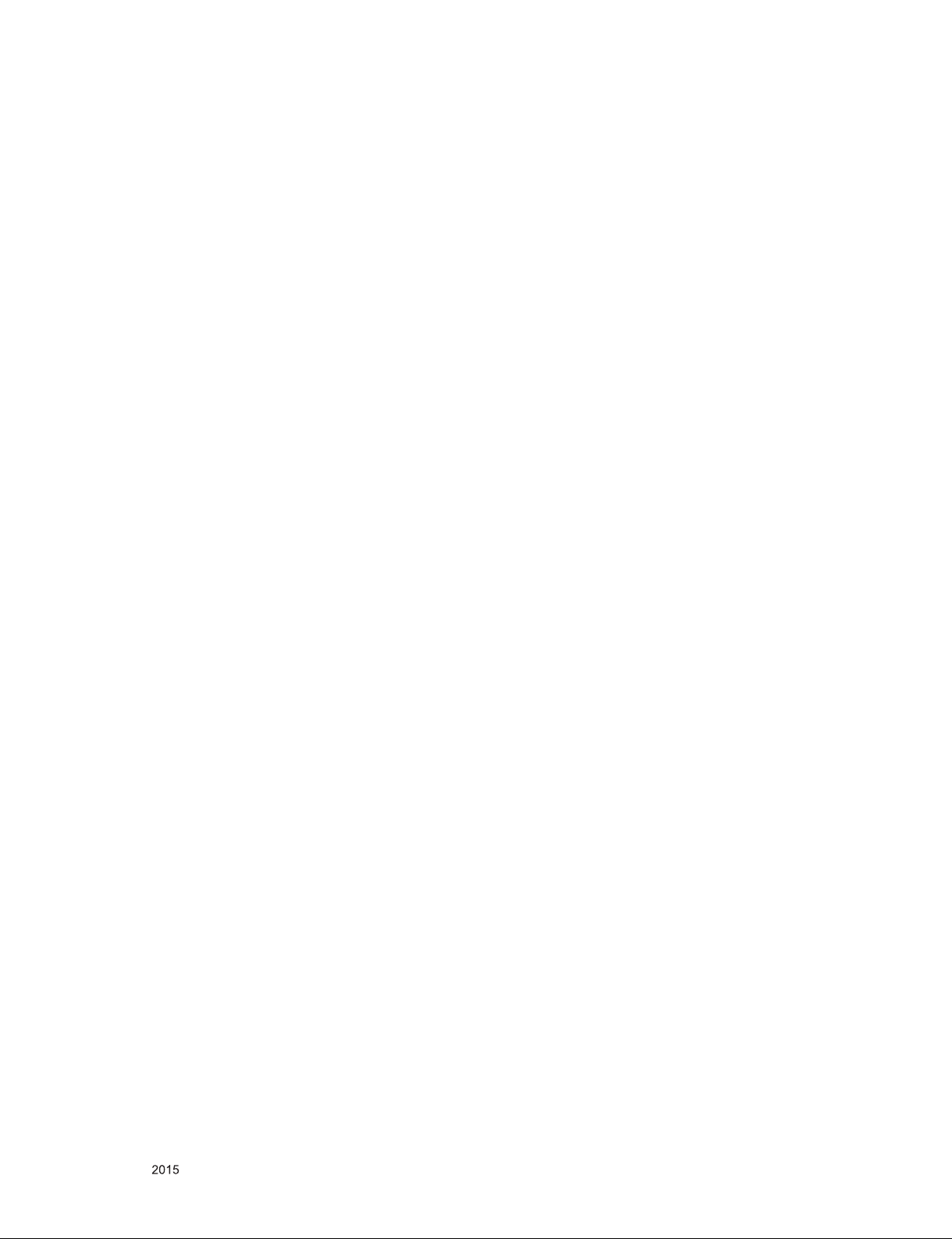
SERVICING PRECAUTIONS
CAUTION: Before servicing receivers covered by this service
manual and its supplements and addenda, read and follow the
SAFETY PRECAUTIONS on page 3 of this publication.
NOTE: If unforeseen circumstances create conict between the
following servicing precautions and any of the safety precautions
on page 3 of this publication, always follow the safety precautions. Remember: Safety First.
General Servicing Precautions
1. Always unplug the receiver AC power cord from the AC power
source before;
a. Removing or reinstalling any component, circuit board
module or any other receiver assembly.
b. Disconnecting or reconnecting any receiver electrical plug
or other electrical connection.
c. Connecting a test substitute in parallel with an electrolytic
capacitor in the receiver.
CAUTION: A wrong part substitution or incorrect polarity
installation of electrolytic capacitors may result in an explosion hazard.
2. Test high voltage only by measuring it with an appropriate
high voltage meter or other voltage measuring device (DVM,
FETVOM, etc) equipped with a suitable high voltage probe.
Do not test high voltage by "drawing an arc".
3. Do not spray chemicals on or near this receiver or any of its
assemblies.
4. Unless specied otherwise in this service manual, clean
electrical contacts only by applying the following mixture to the
contacts with a pipe cleaner, cotton-tipped stick or comparable
non-abrasive applicator; 10 % (by volume) Acetone and 90 %
(by volume) isopropyl alcohol (90 % - 99 % strength)
CAUTION: This is a ammable mixture.
Unless specied otherwise in this service manual, lubrication
of contacts in not required.
5. Do not defeat any plug/socket B+ voltage interlocks with which
receivers covered by this service manual might be equipped.
6. Do not apply AC power to this instrument and/or any of its
electrical assemblies unless all solid-state device heat sinks
are correctly installed.
7. Always connect the test receiver ground lead to the receiver
chassis ground before connecting the test receiver positive
lead.
Always remove the test receiver ground lead last.
8. Use with this receiver only the test xtures specied in this
service manual.
CAUTION: Do not connect the test xture ground strap to any
heat sink in this receiver.
Electrostatically Sensitive (ES) Devices
Some semiconductor (solid-state) devices can be damaged easily by static electricity. Such components commonly are called
Electrostatically Sensitive (ES) Devices. Examples of typical ES
devices are integrated circuits and some eld-effect transistors
and semiconductor “chip” components. The following techniques
should be used to help reduce the incidence of component damage caused by static by static electricity.
1. Immediately before handling any semiconductor component or
semiconductor-equipped assembly, drain off any electrostatic
charge on your body by touching a known earth ground. Alternatively, obtain and wear a commercially available discharging wrist strap device, which should be removed to prevent
potential shock reasons prior to applying power to the unit
under test.
2. After removing an electrical assembly equipped with ES
devices, place the assembly on a conductive surface such as
aluminum foil, to prevent electrostatic charge buildup or exposure of the assembly.
3. Use only a grounded-tip soldering iron to solder or unsolder
ES devices.
4. Use only an anti-static type solder removal device. Some sol-
der removal devices not classied as “anti-static” can generate
electrical charges sufcient to damage ES devices.
5. Do not use freon-propelled chemicals. These can generate
electrical charges sufcient to damage ES devices.
6. Do not remove a replacement ES device from its protective
package until immediately before you are ready to install it.
(Most replacement ES devices are packaged with leads electrically shorted together by conductive foam, aluminum foil or
comparable conductive material).
7. Immediately before removing the protective material from the
leads of a replacement ES device, touch the protective material to the chassis or circuit assembly into which the device will
be installed.
CAUTION: Be sure no power is applied to the chassis or circuit, and observe all other safety precautions.
8. Minimize bodily motions when handling unpackaged replacement ES devices. (Otherwise harmless motion such as the
brushing together of your clothes fabric or the lifting of your
foot from a carpeted oor can generate static electricity sufcient to damage an ES device.)
General Soldering Guidelines
1. Use a grounded-tip, low-wattage soldering iron and appropriate tip size and shape that will maintain tip temperature within
the range or 500 °F to 600 °F.
2. Use an appropriate gauge of RMA resin-core solder composed
of 60 parts tin/40 parts lead.
3. Keep the soldering iron tip clean and well tinned.
4. Thoroughly clean the surfaces to be soldered. Use a mall wirebristle (0.5 inch, or 1.25 cm) brush with a metal handle.
Do not use freon-propelled spray-on cleaners.
5. Use the following unsoldering technique
a. Allow the soldering iron tip to reach normal temperature.
(500 °F to 600 °F)
b. Heat the component lead until the solder melts.
c. Quickly draw the melted solder with an anti-static, suction-
type solder removal device or with solder braid.
CAUTION: Work quickly to avoid overheating the circuit
board printed foil.
6. Use the following soldering technique.
a. Allow the soldering iron tip to reach a normal temperature
(500 °F to 600 °F)
b. First, hold the soldering iron tip and solder the strand
against the component lead until the solder melts.
c. Quickly move the soldering iron tip to the junction of the
component lead and the printed circuit foil, and hold it there
only until the solder ows onto and around both the component lead and the foil.
CAUTION: Work quickly to avoid overheating the circuit
board printed foil.
d. Closely inspect the solder area and remove any excess or
splashed solder with a small wire-bristle brush.
Only for training and service purposes
- 4 -
LGE Internal Use OnlyCopyright © LG Electronics. Inc. All rights reserved.
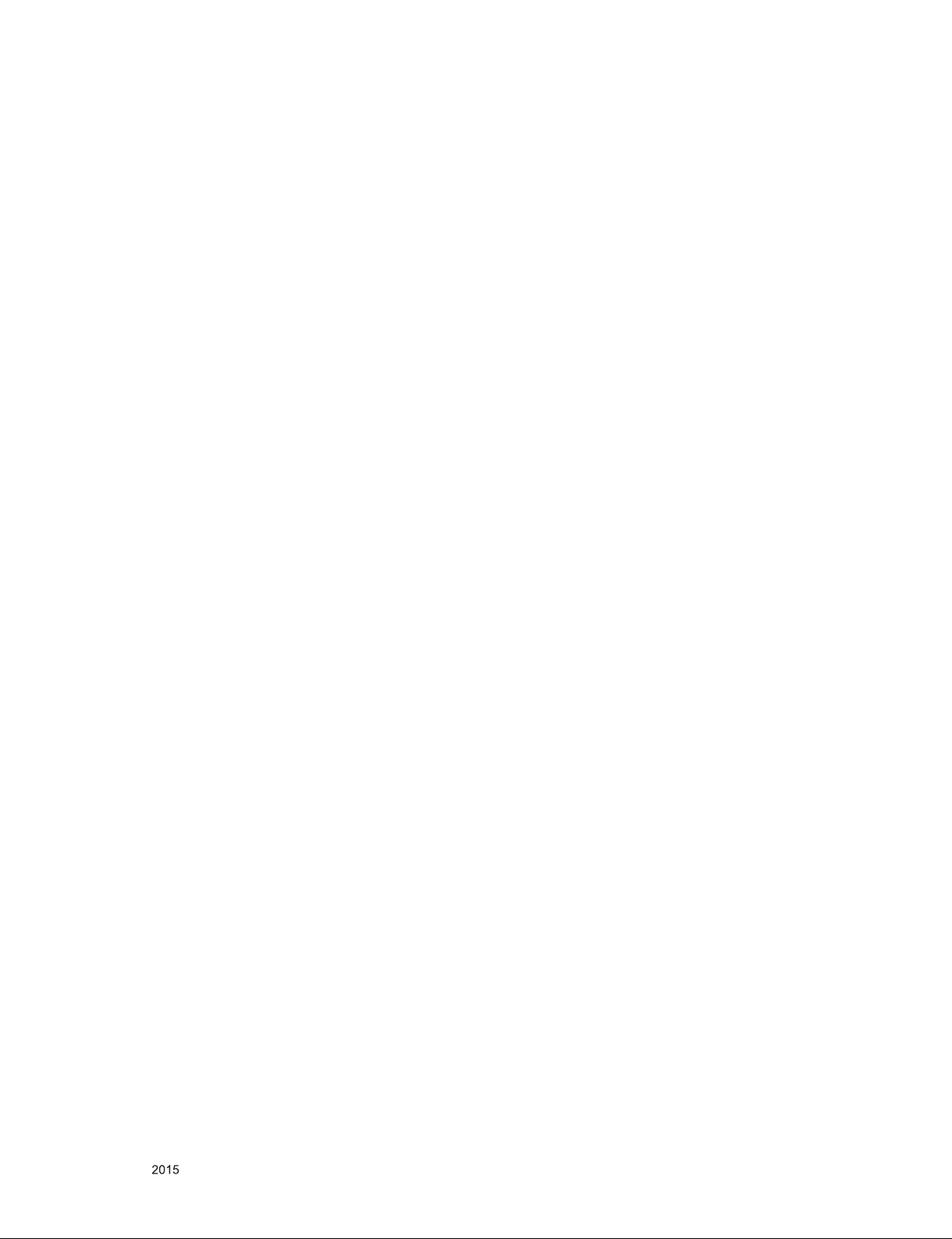
IC Remove/Replacement
Some chassis circuit boards have slotted holes (oblong) through
which the IC leads are inserted and then bent at against the circuit foil. When holes are the slotted type, the following technique
should be used to remove and replace the IC. When working with
boards using the familiar round hole, use the standard technique
as outlined in paragraphs 5 and 6 above.
Removal
1. Desolder and straighten each IC lead in one operation by
gently prying up on the lead with the soldering iron tip as the
solder melts.
2. Draw away the melted solder with an anti-static suction-type
solder removal device (or with solder braid) before removing
the IC.
Replacement
1. Carefully insert the replacement IC in the circuit board.
2. Carefully bend each IC lead against the circuit foil pad and
solder it.
3. Clean the soldered areas with a small wire-bristle brush.
(It is not necessary to reapply acrylic coating to the areas).
"Small-Signal" Discrete Transistor
Removal/Replacement
1. Remove the defective transistor by clipping its leads as close
as possible to the component body.
2. Bend into a "U" shape the end of each of three leads remaining on the circuit board.
3. Bend into a "U" shape the replacement transistor leads.
4. Connect the replacement transistor leads to the corresponding
leads extending from the circuit board and crimp the "U" with
long nose pliers to insure metal to metal contact then solder
each connection.
Power Output, Transistor Device
Removal/Replacement
1. Heat and remove all solder from around the transistor leads.
2. Remove the heat sink mounting screw (if so equipped).
3. Carefully remove the transistor from the heat sink of the circuit
board.
4. Insert new transistor in the circuit board.
5. Solder each transistor lead, and clip off excess lead.
6. Replace heat sink.
Diode Removal/Replacement
1. Remove defective diode by clipping its leads as close as possible to diode body.
2. Bend the two remaining leads perpendicular y to the circuit
board.
3. Observing diode polarity, wrap each lead of the new diode
around the corresponding lead on the circuit board.
4. Securely crimp each connection and solder it.
5. Inspect (on the circuit board copper side) the solder joints of
the two "original" leads. If they are not shiny, reheat them and
if necessary, apply additional solder.
3. Solder the connections.
CAUTION: Maintain original spacing between the replaced
component and adjacent components and the circuit board to
prevent excessive component temperatures.
Circuit Board Foil Repair
Excessive heat applied to the copper foil of any printed circuit
board will weaken the adhesive that bonds the foil to the circuit
board causing the foil to separate from or "lift-off" the board. The
following guidelines and procedures should be followed whenever this condition is encountered.
At IC Connections
To repair a defective copper pattern at IC connections use the
following procedure to install a jumper wire on the copper pattern
side of the circuit board. (Use this technique only on IC connections).
1. Carefully remove the damaged copper pattern with a sharp
knife. (Remove only as much copper as absolutely necessary).
2. carefully scratch away the solder resist and acrylic coating (if
used) from the end of the remaining copper pattern.
3. Bend a small "U" in one end of a small gauge jumper wire and
carefully crimp it around the IC pin. Solder the IC connection.
4. Route the jumper wire along the path of the out-away copper
pattern and let it overlap the previously scraped end of the
good copper pattern. Solder the overlapped area and clip off
any excess jumper wire.
At Other Connections
Use the following technique to repair the defective copper pattern
at connections other than IC Pins. This technique involves the
installation of a jumper wire on the component side of the circuit
board.
1. Remove the defective copper pattern with a sharp knife.
Remove at least 1/4 inch of copper, to ensure that a hazardous
condition will not exist if the jumper wire opens.
2. Trace along the copper pattern from both sides of the pattern
break and locate the nearest component that is directly connected to the affected copper pattern.
3. Connect insulated 20-gauge jumper wire from the lead of the
nearest component on one side of the pattern break to the
lead of the nearest component on the other side.
Carefully crimp and solder the connections.
CAUTION: Be sure the insulated jumper wire is dressed so the
it does not touch components or sharp edges.
Fuse and Conventional Resistor
Removal/Replacement
1. Clip each fuse or resistor lead at top of the circuit board hollow
stake.
2. Securely crimp the leads of replacement component around
notch at stake top.
Only for training and service purposes
- 5 -
LGE Internal Use OnlyCopyright © LG Electronics. Inc. All rights reserved.
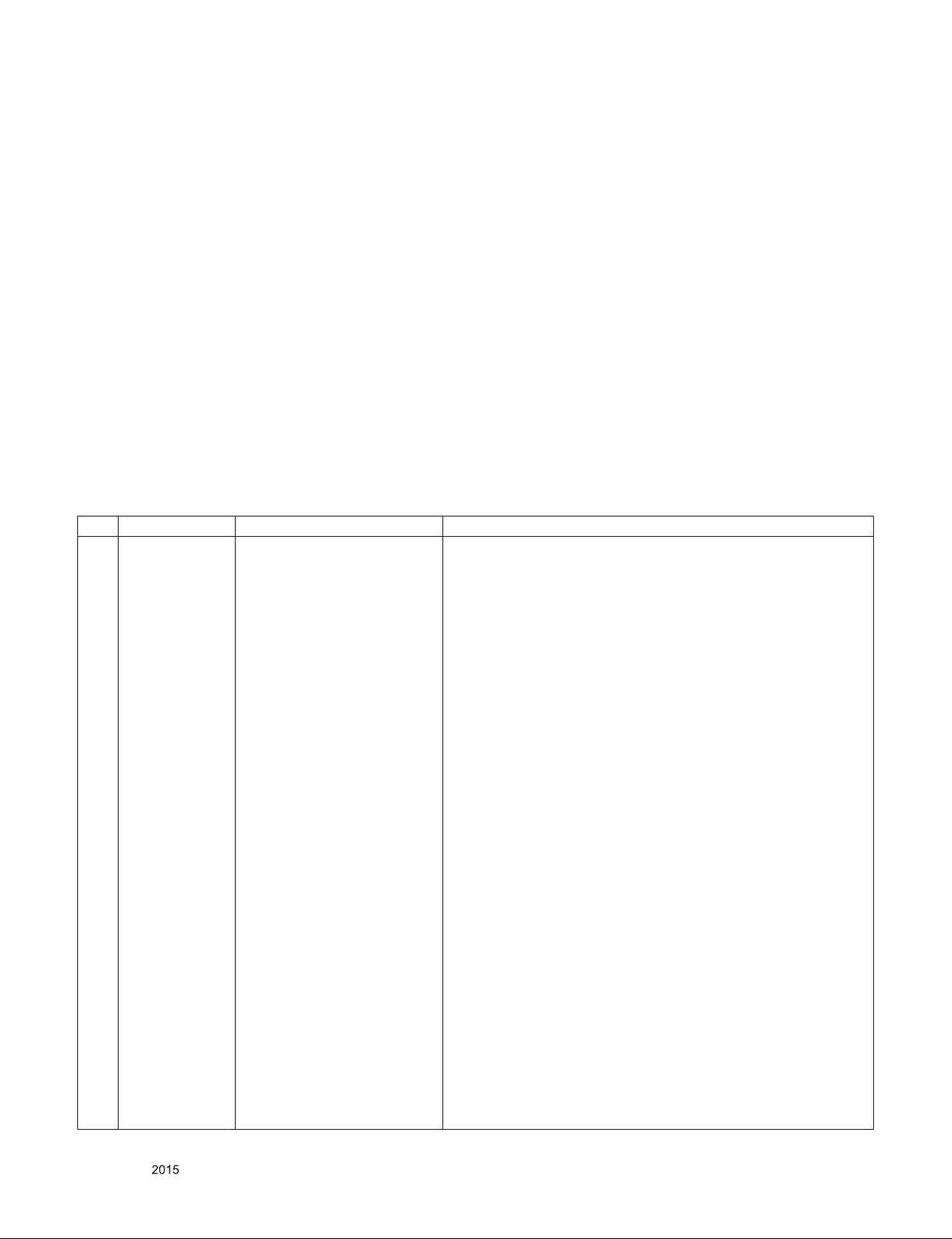
SPECIFICATION
NOTE : Specifications and others are subject to change without notice for improvement
.
1. Application range
This specification is applied to the LED TV used LD59J/H
chassis.
2. Requirement for Test
Each part is tested as below without special appointment.
1) Temperature: 25 °C ± 5 °C(77 °F ± 9 °F), CST: 40 °C ± 5 °C
2) Relative Humidity: 65 % ± 10 %
3) Power Voltage
: Standard input voltage (AC 100-240 V~, 50/60 Hz)
* Standard Voltage of each products is marked by models.
4) Specification and performance of each parts are followed
each drawing and specification by part number in
accordance with BOM.
5) The receiver must be operated for about 20 minutes prior to
the adjustment.
3. Test method
1) Performance: LGE TV test method followed
2) Demanded other specification
- Safety : CE, IEC specification
- EMC : CE, IEC specification
4. Model General Specification
No. Item Specication Remarks
DTV & Analog (Total 37 countries)
DTV (MPEG2/4, DVB-T) : 26 countrie
Germany, Netherland, Switzerland, Hungary, Austria, Slovenia, Bulgaria,
France, Spain, Belgium, Luxemburg, Greece, Czech, Turkey, Morocco,
Ireland, Latvia, Estonia, Lithuania, Poland, Portugal, Romania, Albania,
Bosnia, Slovakia, Belarus
1 Market EU/CIS(PAL Market-37Countries)
DTV (MPEG2/4, DVB-T2) :11 countries
UK(Ireland), Sweden, Denmark, Finland, Norway, Ukraine, Kazakhstan,
Russia, Italy, Croatia, Serbia
DTV (MPEG2/4, DVB-C) : 37 countries
Germany, Netherland, Switzerland, Hungary, Austria, Slovenia, Bulgaria,
France, Spain, Italy, Belgium, Russia, Luxemburg, Greece, Czech, Croatia, Turkey, Morocco, Ireland, Latvia, Estonia, Lithuania, Poland, Portugal, Romania, Albania, Bosnia, Serbia, Slovakia, Belarus, UK, Sweden,
Denmark, Finland, Norway, Ukraine, Kazakhstan
DTV (MPEG2/4,DVB-S) : 37 countries
Germany, Netherland, Switzerland, Hungary, Austria, Slovenia, Bulgaria,
France, Spain,Belgium, Luxemburg, Greece, Czech, Turkey, Morocco,
Ireland, Latvia, Estonia, Lithuania, Poland, Portugal, Romania, Albania,
Bosnia, Slovakia, Belarus, UK(Ireland), Sweden, Denmark, Finland,
Norway, Ukraine, Kazakhstan,Russia, Italy, Croatia, Serbia
Supported satellite : 35 satellites
ABS1 75.0E, AMOS 4.0W, ASIASAT3S 105.5E, ASTRA 19.2E, ASTRA
23.5E, ASTRA 28.2E, ASTRA 4.8E, ATLANTIC BIRD2 8.0W, ATLANTIC
BIRD3 5.0W, BADR 26.0E, DIRECTV-1R 56.0E, EUROBIRD 9A 9.0E,
EUROBIRD3 33.0E, EUTELSAT 36 A/B 36.0E,EUTELSAT W2A 10.0E,
EUTELSAT W3A 7.0E, EUTELSAT7WA 7.3WEUTELSAT 16.0E, EXPRESS AM1 40.0E, EXPRESS AM3 140.0E, EXPRESS AM33 96.5E,
HELLASSAT 39.0E, HISPASAT 1CDE 30.0WHOTBIRD 13.0E, INTELSAT10&7 68.5E, INTELSAT15 85.2E, INTELSAT1R 50.0W, INTELSAT903 33.5W, INTELSAT904 60.0E, NILESAT 7.0W, NSS12 57.0E,
THOR 0.8W, TURKSAT 42.0E,YAMAL201 90.0E, OTHER
Only for training and service purposes
- 6 -
LGE Internal Use OnlyCopyright © LG Electronics. Inc. All rights reserved.
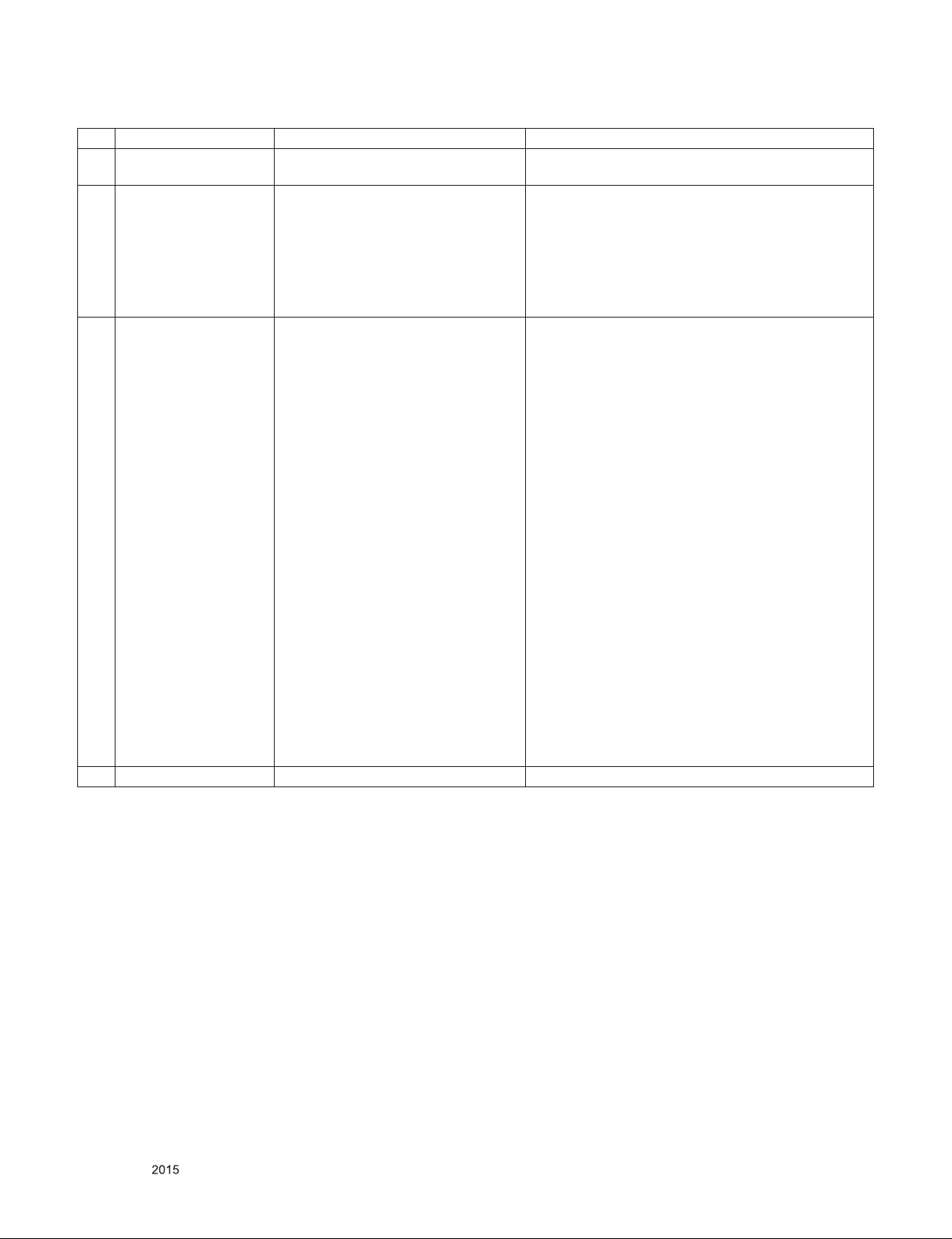
No. Item Specication Remarks
2 Broadcasting system
3 Program coverage
4 Receiving system
(1)PAL/SECAM B/G/I/D/K, SECAM L/L’
(2)DVB-T/T2, C, S/S2
(1) Digital TV
- VHF, UHF
- C-Band, Ku-Band
(2) Analogue TV
-VHF : E2 to E12
-UHF : E21 to E69
-CATV : S1 to S20
-HYPER : S21 to S47
Analog : Upper Heterodyne
Digital : COFDM, QAM
► DVB-T
- Guard Interval(Bitrate_Mbit/s)
1/4, 1/8, 1/16, 1/32
- Modulation : Code Rate
QPSK : 1/2, 2/3, 3/4, 5/6, 7/8
16-QAM : 1/2, 2/3, 3/4, 5/6, 7/8
64-QAM : 1/2, 2/3, 3/4, 5/6, 7/8
► DVB-T2
- Guard Interval(Bitrate_Mbit/s)
1/4, 1/8, 1/16, 1/32, 1/128, 19/128, 19/256,
- Modulation : Code Rate
QPSK : 1/2, 2/5, 2/3, 3/4, 5/6
16-QAM : 1/2, 2/5, 2/3, 3/4, 5/6
64-QAM : 1/2, 2/5, 2/3, 3/4, 5/6
256-QAM : 1/2, 2/5, 2/3, 3/4, 5/6
5 Input Voltage AC 100 ~ 240V 50/60Hz
► DVB-C
- Symbolrate : 4.0 Msymbols/s to 7.2 Msymbols/s
- Modulation : 16QAM, 64-QAM, 128-QAM and 256-QAM
► DVB-S/S2
- symbolrate :
DVB-S2 (8PSK / QPSK) : 2 ~ 45 Msymbol/s
DVB-S (QPSK) : 2 ~ 45 Msymbol/s
- viterbi
DVB-S mode : 1/2, 2/3, 3/4, 5/6, 7/8
DVB-S2 mode : 1/2, 2/3, 3/4, 3/5, 4/5, 5/6, 8/9, 9/10
Only for training and service purposes
- 7 -
LGE Internal Use OnlyCopyright © LG Electronics. Inc. All rights reserved.
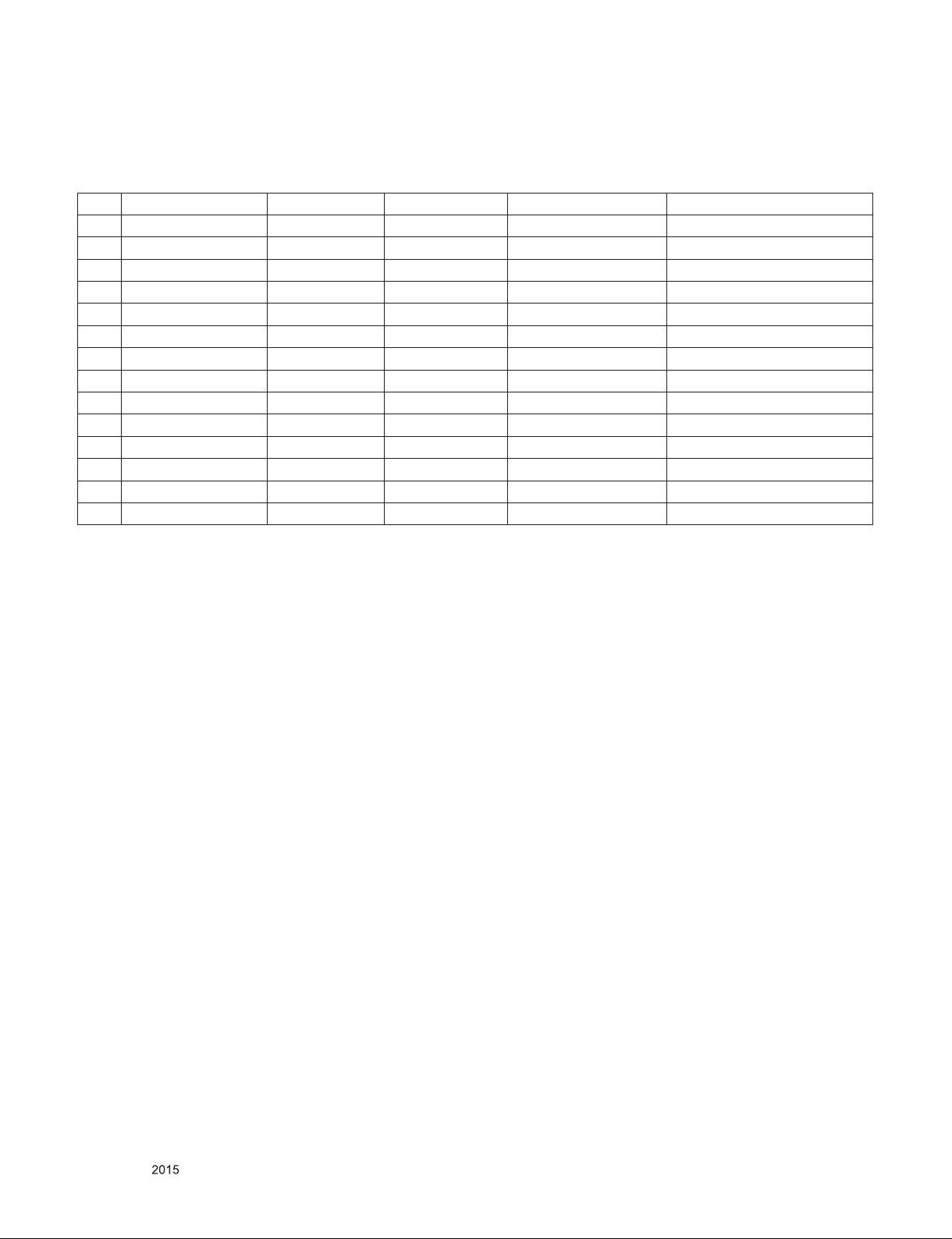
5. External Input Format
5.1. 2D Mode
(1) Component (Y, CB/PB, CR/PR)
No. Resolution H-freq(kHz) V-freq(Hz) Pixel clock(MHz) Proposed
1 720*480 15.73 60 13.5135 SDTV ,DVD 480I
2 720*480 15.73 59.94 13.5 SDTV ,DVD 480I
3 720*480 31.50 60 27.027 SDTV 480P
4 720*480 31.47 59.94 27.0 SDTV 480P
5 1280*720 45.00 60.00 74.25 HDTV 720P
6 1280*720 44.96 59.94 74.176 HDTV 720P
7 1920*1080 33.75 60.00 74.25 HDTV 1080I
8 1920*1080 33.72 59.94 74.176 HDTV 1080I
9 1920*1080 67.500 60 148.50 HDTV 1080P
10 1920*1080 67.432 59.94 148.352 HDTV 1080P
11 1920*1080 27.000 24.000 74.25 HDTV 1080P
12 1920*1080 26.97 23.976 74.176 HDTV 1080P
13 1920*1080 33.75 30.000 74.25 HDTV 1080P
14 1920*1080 33.71 29.97 74.176 HDTV 1080P
Only for training and service purposes
- 8 -
LGE Internal Use OnlyCopyright © LG Electronics. Inc. All rights reserved.
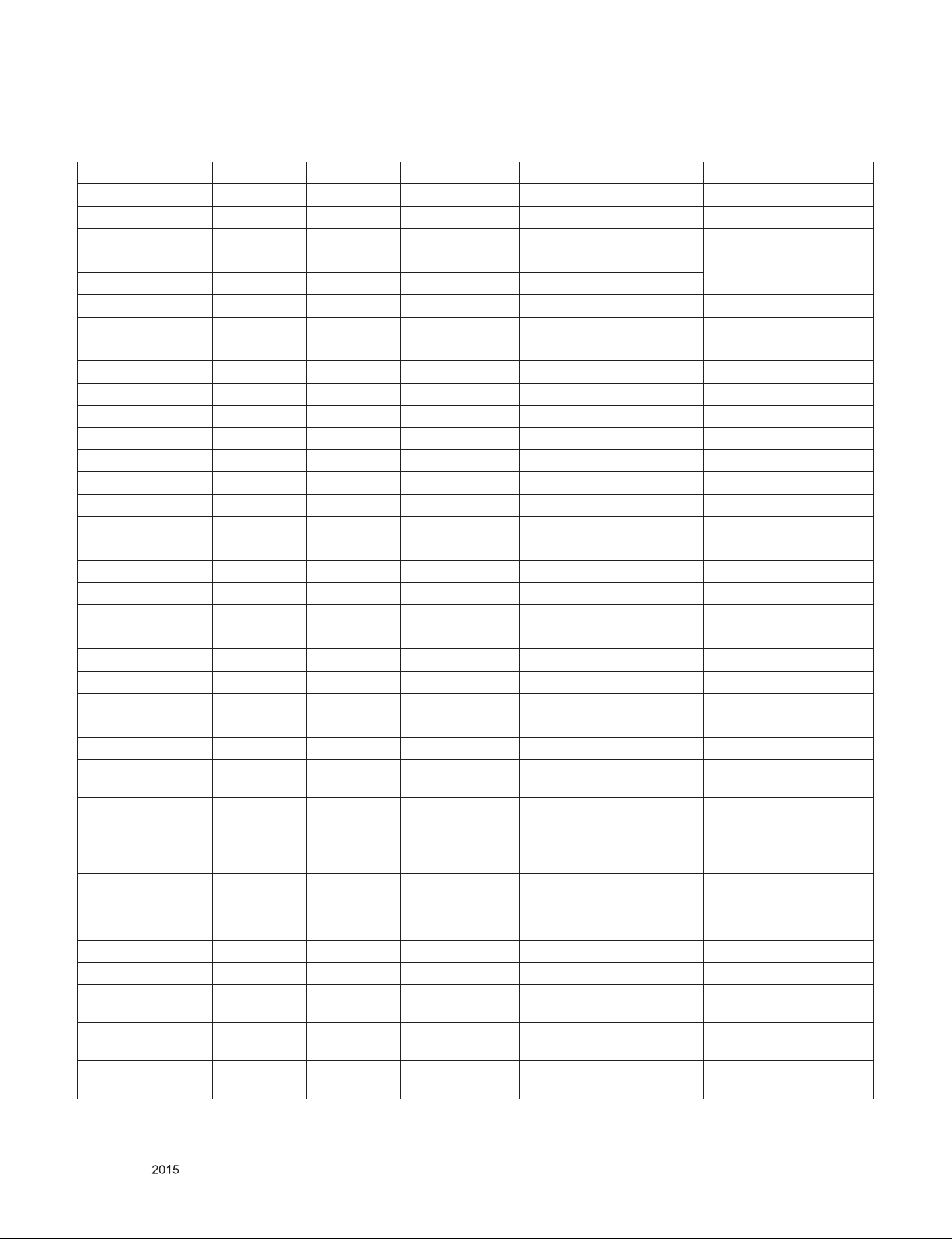
(2) HDMI(PC/DTV)
1) DTV mode
No. Resolution H-freq(kHz) V-freq.(kHz) Pixel clock(MHz) Proposed Remarks
1 640*480 31.46 59.94 25.13 SDTV 480P
2 640*480 31.50 60.00 25.13 SDTV 480P
3 720*480 15.73 59.94 13.50 SDTV, DVD 480I(525I)
Spec. out but display4 720*480 15.75 60.00 13.51 SDTV, DVD 480I(525I)
5 720*576 15.62 50.00 13.50 SDTV, DVD 576I(625I) 50Hz
6 720*480 31.47 59.94 27.00 SDTV 480P
7 720*480 31.50 60.00 27.03 SDTV 480P
8 720*576 31.25 50.00 27.00 SDTV 576P
9 1280*720 44.96 59.94 74.18 HDTV 720P
10 1280*720 45.00 60.00 74.25 HDTV 720P
11 1280*720 37.50 50.00 74.25 HDTV 720P
12 1920*1080 28.12 50.00 74.25 HDTV 1080I
13 1920*1080 33.72 59.94 74.18 HDTV 1080I
14 1920*1080 33.75 60.00 74.25 HDTV 1080I
15 1920*1080 26.97 23.97 63.30 HDTV 1080P
16 1920*1080 27.00 24.00 63.36 HDTV 1080P
17 1920*1080 33.71 29.97 79.12 HDTV 1080P
18 1920*1080 33.75 30.00 79.20 HDTV 1080P
19 1920*1080 56.25 50.00 148.50 HDTV 1080P
20 1920*1080 67.43 59.94 148.35 HDTV 1080P
21 1920*1080 67.50 60.00 148.50 HDTV 1080P
22 3840*2160 53.95 23.98 297.00 UDTV 2160P UHD only
23 3840*2160 54.00 24.00 297.00 UDTV 2160P UHD only
24 3840*2160 56.25 25.00 297.00 UDTV 2160P UHD only
25 3840*2160 61.43 29.97 297.00 UDTV 2160P UHD only
26 3840*2160 67.50 30.00 297.00 UDTV 2160P UHD only
27 3840*2160 112.50 50.00 594.00 UDTV 2160P(DVB)
28 3840*2160 135.00 59.94 593.41 UDTV 2160P
29 3840*2160 135.00 60.00 594.00 UDTV 2160P
30 4096*2160 53.95 23.98 297.00 UDTV 2160P UHD only
31 4096*2160 54.00 24.00 297.00 UDTV 2160P UHD only
32 4096*2160 56.25 25.00 297.00 UDTV 2160P UHD only
33 4096*2160 61.43 29.97 297.00 UDTV 2160P UHD only
34 4096*2160 67.50 30.00 297.00 UDTV 2160P UHD only
35 4096*2160 112.50 50.00 594.00 UDTV 2160P(DVB)
36 4096*2160 135.00 59.94 593.41 UDTV 2160P
37 4096*2160 135.00 60.00 594.00 UDTV 2160P
UHD only(Port1,2)-LM15U
Only
UHD only(Port1,2)-LM15U
Only
UHD only(Port1,2)-LM15U
Only
UHD only(Port1,2)-LM15U
Only
UHD only(Port1,2)-LM15U
Only
UHD only(Port1,2)-LM15U
Only
Only for training and service purposes
- 9 -
LGE Internal Use OnlyCopyright © LG Electronics. Inc. All rights reserved.
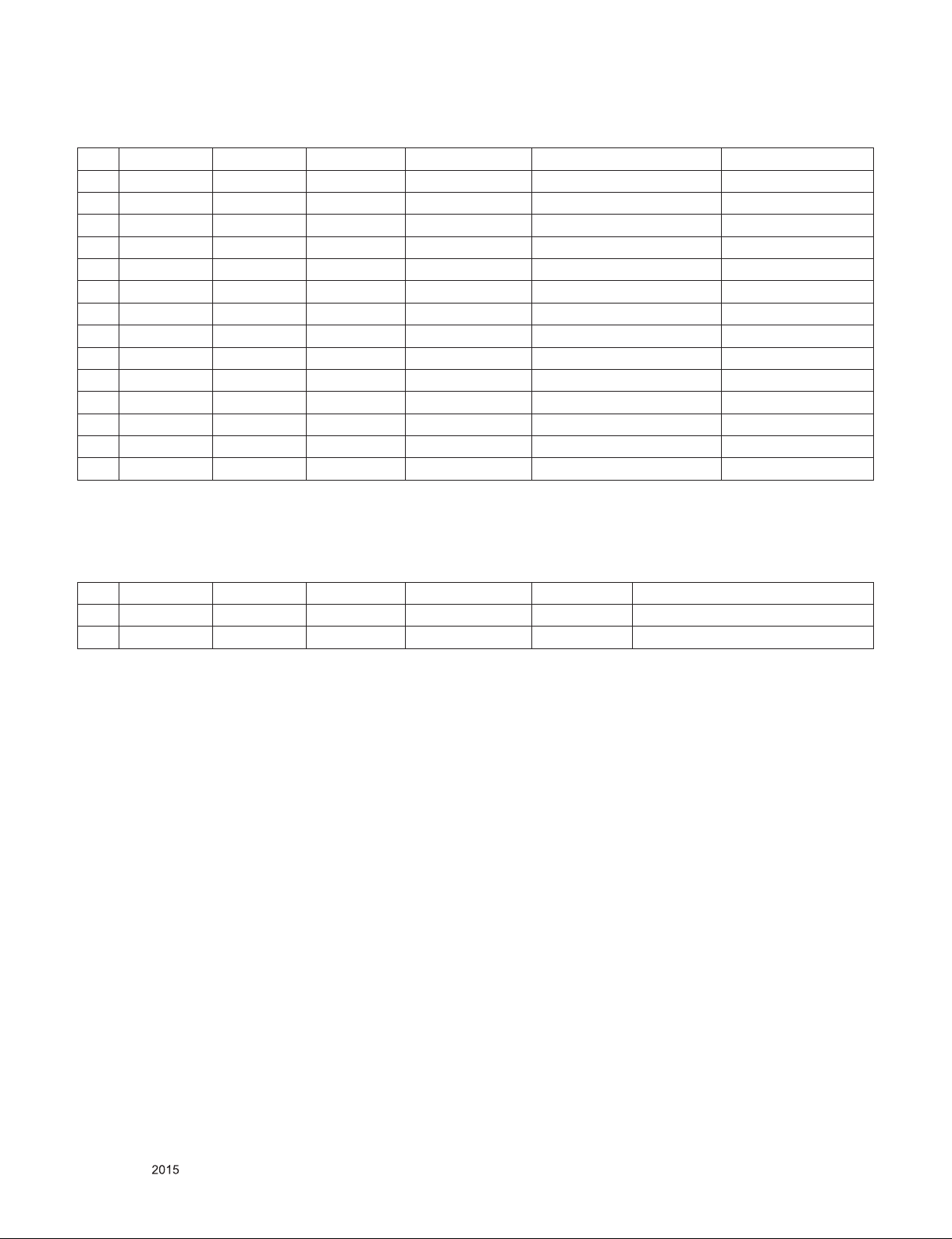
2) PC mode
No. Resolution H-freq(kHz) V-freq.(kHz) Pixel clock(MHz) Proposed Remarks
1 640*350 31.46 70.09 25.17 EGA
2 720*400 31.46 70.08 28.32 DOS
3 640*480 31.46 59.94 25.17 VESA(VGA)
4 800*600 37.87 60.32 40.00 VESA(SVGA)
5 1024*768 48.36 60.00 65.00 VESA(XGA)
6 1152*864 54.34 60.05 80.00 VESA
7 1280*1024 63.98 60.02 109.00 VESA(SXGA) FHD only
8 1360*768 47.71 60.01 85.00 VESA(WXGA)
9 1920*1080 67.50 60.00 158.40 WUXGA(CEA 861D) FHD only
10 3840*2160 67.50 30.00 297.00 UDTV 2160P UHD only
11 3840*2160 56.25 25.00 297.00 UDTV 2160P UHD only
12 3840*2160 54.00 24.00 297.00 UDTV 2160P UHD only
13 4096*2160 53.95 23.97 296.703 UDTV 2160P UHD only
14 4096*2160 54.00 24.00 297.00 UDTV 2160P UHD only
6.1. 3D Mode
(1) RF Input
No. Resolution H-freq(kHz) V-freq.(kHz) Pixel clock(MHz) Proposed Remarks
1 1280*720 37.500 50 74.25 HDTV 720P 2D to 3D, Side by Side, Top & Bottom
2 1920*1080 28.125 50 74.25 HDTV 1080I 2D to 3D, Side by Side, Top & Bottom
Only for training and service purposes
- 10 -
LGE Internal Use OnlyCopyright © LG Electronics. Inc. All rights reserved.
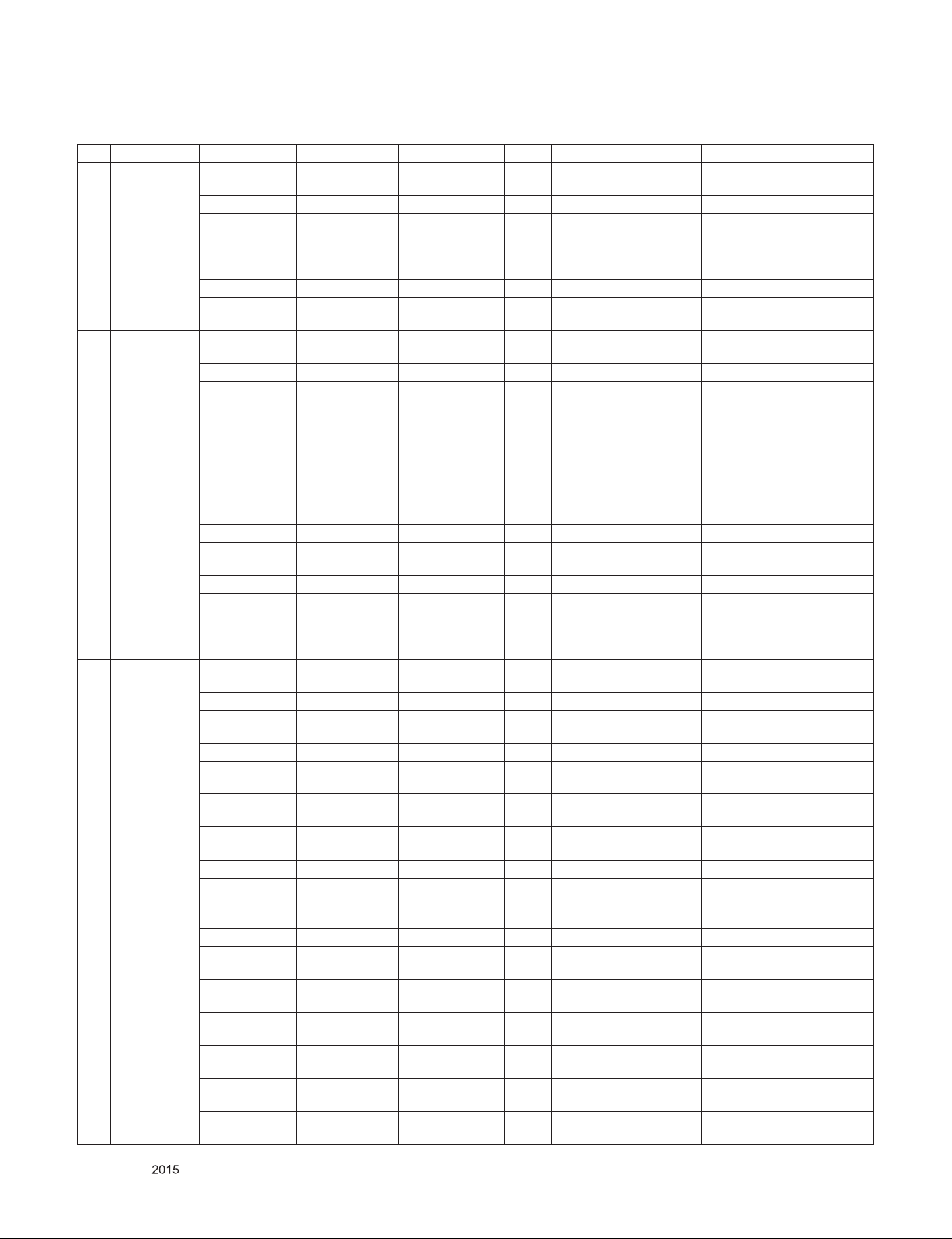
(2) HDMI Input (3D Supported mode manually)
No. Resolution H-freq(kHz) V-freq.(Hz) Pixel clock(MHz) VIC 3D input proposed mode Proposed
1 640*480
2 720*480
3 720*576
4 1280*720
5 1920*1080
31.469 / 31.5 59.94/ 60 25.125/25.2 1
31.469 / 31.5 59.94/ 60 50.35/50.4 1 Side-by-side(Full) (SDTV 480P)
62.938/63 59.94/ 60 50.35/50.4 1
31.469 / 31.5 59.94 / 60 27.00/27.03 2,3
31.469 / 31.5 59.94 / 60 54/54.06 2,3 Side-by-side(Full) (SDTV 480P)
62.938/63 59.94 / 60 54/54.06 2,3
31.25 50 27 17,18
31.25 50 54 17,18 Side-by-side(Full) (SDTV 576P)
62.5 50 54 17,18
15.625 50 27 21
37.50 50 74.25 19
37.50 50 148.5 19 Side-by-side(Full) (HDTV 720P)
44.96 / 45 59.94 / 60 74.17/74.25 4
44.96 / 45 59.94 / 60 148.35/148.5 4 Side-by-side(Full) (HDTV 720P)
75.00 50.00 148.50 19
89.91/90 59.94 / 60 148.35/148.5 4
28.12 50.00 74.25 20
28.12 50.00 148.50 20 Side-by-side(Full) (HDTV 1080I)
33.72 / 33.75 59.94 / 60.00 74.17/74.25 5
33.72 / 33.75 59.94 / 60.00 148.35/148.50 5 Side-by-side(Full) (HDTV 1080I)
56.25 50.00 148.50 20
67.43/67.50 59.94 / 60.00 148.35/148.50 5
26.97 / 27.00 23.97 / 24.00 74.17 / 74.25 32
26.97 / 27.00 23.97 / 24.00 148.35 / 148.50 32 Side-by-side(Full) (HDTV 1080P)
28.12 25.00 74.25 33
28.12 25.00 148.50 33 Side-by-side(Full) (HDTV 1080P)
33.71 / 33.75 29.97 / 30.00 74.18/74.25 34 Side-by-side(Full) (HDTV 1080P)
33.71 / 33.75 29.97 / 30.00 148.35/148.50 34
43.94/54.00 23.97 / 24.00 148.35/148.50 32
56.25 25.00 148.50 33
67.43 / 67.5 29.97 / 30.00 148.35/148.50 34
56.25 50.00 148.50 31
67.43 / 67.50 59.94 / 60.00 148.35/148.50 16
Top-and-Bottom
Side-by-side(half)
Frame packing
Line alternative
Top-and-Bottom
Side-by-side(half)
Frame packing
Line alternative
Top-and-Bottom
Side-by-side(half)
Frame packing
Line alternative
Frame packing
Field alternative
Side-by-side(Full)
Top-and-Bottom
Side-by-side(half)
Top-and-Bottom
Side-by-side(half)
Frame packing
Line alternative
Top-and-Bottom
Side-by-side(half)
Frame packing
Line alternative
Frame packing
Line alternative
Top-and-Bottom
Side-by-side(half)
Frame packing
Field alternative
Frame packing
Field alternative
Top-and-Bottom
Side-by-side(half)
Top-and-Bottom
Side-by-side(half)
Frame packing
Line alternative
Frame packing
Line alternative
Frame packing
Line alternative
Frame packing
Line alternative
Top-and-Bottom
Side-by-side(half)
Top-and-Bottom
Side-by-side(half)
Secondary(SDTV 480P)
Secondary(SDTV 480P)
Secondary(SDTV 480P)
(SDTV 480P)
Secondary(SDTV 480P)
Secondary(SDTV 480P)
Secondary(SDTV 480P)
(SDTV 480P)
Secondary(SDTV 576P)
Secondary(SDTV 576P)
Secondary(SDTV 576P)
(SDTV 576P)
Secondary(SDTV 576I)
(SDTV 576I
(SDTV 576I
Secondary(SDTV 576I)
Secondary(SDTV 576I)
Primary(HDTV 720P)
Primary(HDTV 720P)
Primary(HDTV 720P)
(HDTV 720P)
Primary(HDTV 720P)
Primary(HDTV 720P)
Primary(HDTV 720P)
(HDTV 720P)
Secondary(HDTV 1080I)
Primary(HDTV 1080I)
Secondary(HDTV 1080I)
Primary(HDTV 1080I)
Primary(HDTV 1080I)
(HDTV 1080I)
Primary(HDTV 1080I)
(HDTV 1080I)
Primary(HDTV 1080P)
Primary(HDTV 1080P)
Secondary(HDTV 1080P)
Secondary(HDTV 1080P)
Primary(HDTV 1080P)
(HDTV 1080P)
Secondary(HDTV 1080P)
(HDTV 1080P)
Primary(HDTV 1080P)
(HDTV 1080P)
Primary(HDTV 1080P)
(HDTV 1080P)
Primary(HDTV 1080P)
Secondary(HDTV 1080P)
Primary(HDTV 1080P)
Secondary(HDTV 1080P)
Only for training and service purposes
- 11 -
LGE Internal Use OnlyCopyright © LG Electronics. Inc. All rights reserved.
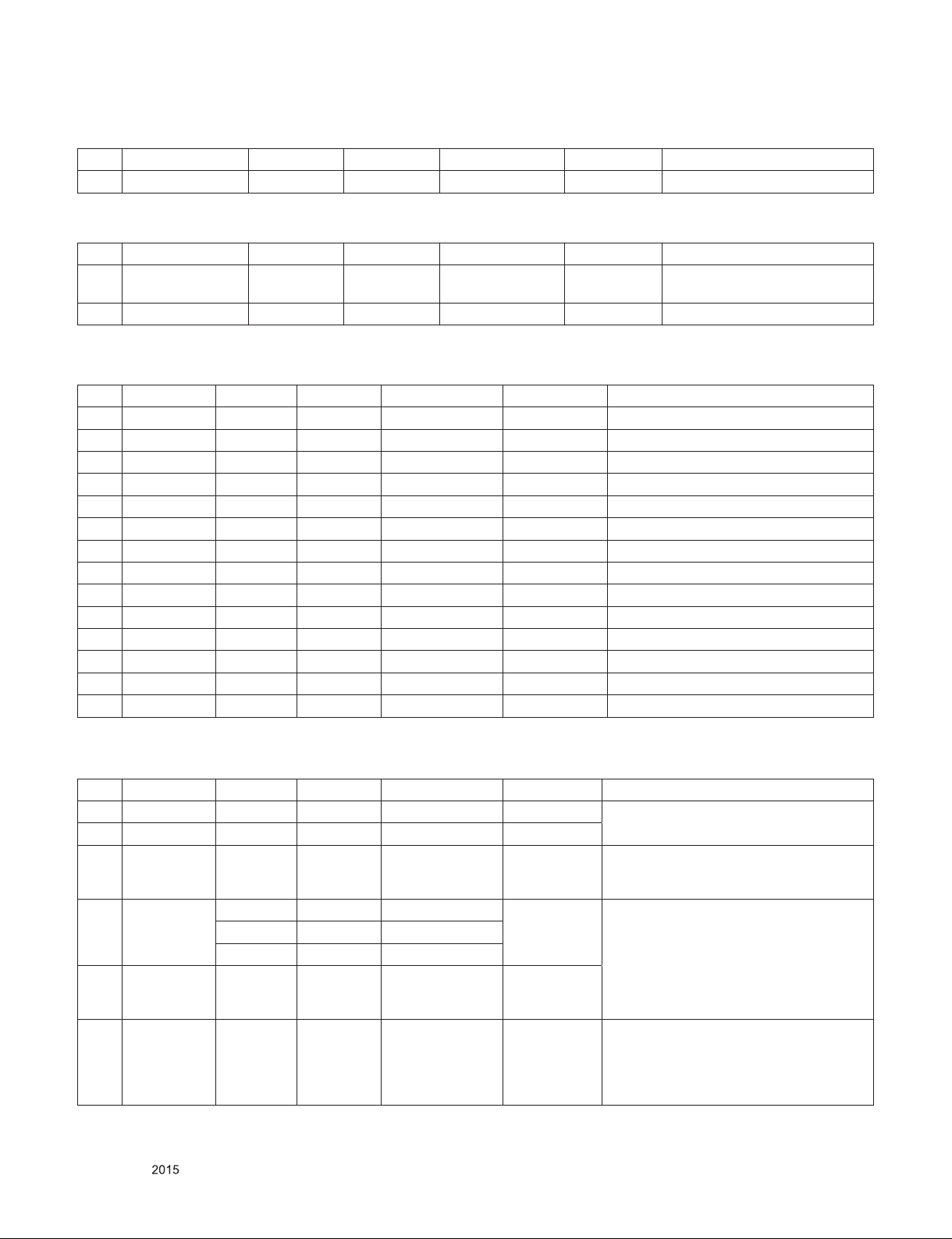
(3) DTV(3D) (3D supported mode automatically)
No. Signal H-freq(kHz) V-freq.(kHz) Pixel clock(MHz) Proposed 3D input proposed mode
1 Frame compatible 48.36 60 65 HDTV 768P Side by Side(half), Top & Bottom
(4) DTV/ATV(CVBS/SCART) Input(3D) (3D supported mode manually)
No. Signal H-freq(kHz) V-freq.(kHz) Pixel clock(MHz) Proposed 3D input proposed mode
1 HD/SD 48.36 60 65 HDTV 768P
2 SD Side by Side(half), Top & Bottom
(5) Component Input (3D) (3D Supported mode manually)
No. Resolution H-freq(kHz) V-freq.(kHz) Pixel clock(MHz) Proposed 3D input proposed mode
1 1280*720 37.50 50.00 74.25 HDTV 720P 2D to 3D, Side by Side(half), Top & Bottom
2 1280*720 45.00 60.00 74.25 HDTV 720P 2D to 3D, Side by Side(half), Top & Bottom
3 1280*720 44.96 59.94 74.18 HDTV 720P 2D to 3D, Side by Side(half), Top & Bottom
4 1920*1080 33.75 60.00 74.25 HDTV 1080I 2D to 3D, Side by Side(half), Top & Bottom
5 1920*1080 33.72 59.94 74.18 HDTV 1080I 2D to 3D, Side by Side(half), Top & Bottom
6 1920*1080 28.12 50.00 74.25 HDTV 1080I 2D to 3D, Side by Side(half), Top & Bottom
7 1920*1080 67.50 60.00 148.50 HDTV 1080P 2D to 3D, Side by Side(half), Top & Bottom
8 1920*1080 67.43 59.94 148.35 HDTV 1080P 2D to 3D, Side by Side(half), Top & Bottom
9 1920*1080 27.00 24.00 74.25 HDTV 1080P 2D to 3D, Side by Side(half), Top & Bottom
10 1920*1080 28.12 25.00 74.25 HDTV 1080P 2D to 3D, Side by Side(half), Top & Bottom
11 1920*1080 56.25 50.00 74.25 HDTV 1080P 2D to 3D, Side by Side(half), Top & Bottom
12 1920*1080 26.97 23.97 74.18 HDTV 1080P 2D to 3D, Side by Side(half), Top & Bottom
13 1920*1080 33.75 30.00 74.25 HDTV 1080P 2D to 3D, Side by Side(half), Top & Bottom
14 1920*1080 33.71 29.97 74.18 HDTV 1080P 2D to 3D, Side by Side(half), Top & Bottom
2D to 3D, Side by Side(half)
Top & Bottom
(6) HDMI-PC Input (3D) (3D supported mode manually)
No. Resolution H-freq(kHz) V-freq.(kHz) Pixel clock(MHz) Proposed 3D input proposed mode
1 1024*768 48.36 60.00 65.00 HDTV 768P
2 1360*768 47.71 60.00 HDTV 768P
3 1920*1080 67.50 60.00 148.50 HDTV 1080P
3840*2160
4
(Ultea HD
model only)
4096*2160
5
(Ultea HD
model only)
6 Others - - -
54.00 24.00 296.70
56.25 25.00 297.00
67.50 30.00 296.70
54 24.00 297.00 HDTV 2160P
HDTV 2160P
640*350
720*400
640*480
800*600
1152*864
- 12 -
Only for training and service purposes
2D to 3D, Side by Side(half), Top & Bottom
2D to 3D, Side by Side(half), Top & Bottom,
Checker Board, Frame Sequential, Row
Interleaving, Column Interleaving
2D to 3D, Top & Bottom(half)
Side by Side(half)
2D to 3D, Side by Side(half), Top & Bottom
LGE Internal Use OnlyCopyright © LG Electronics. Inc. All rights reserved.
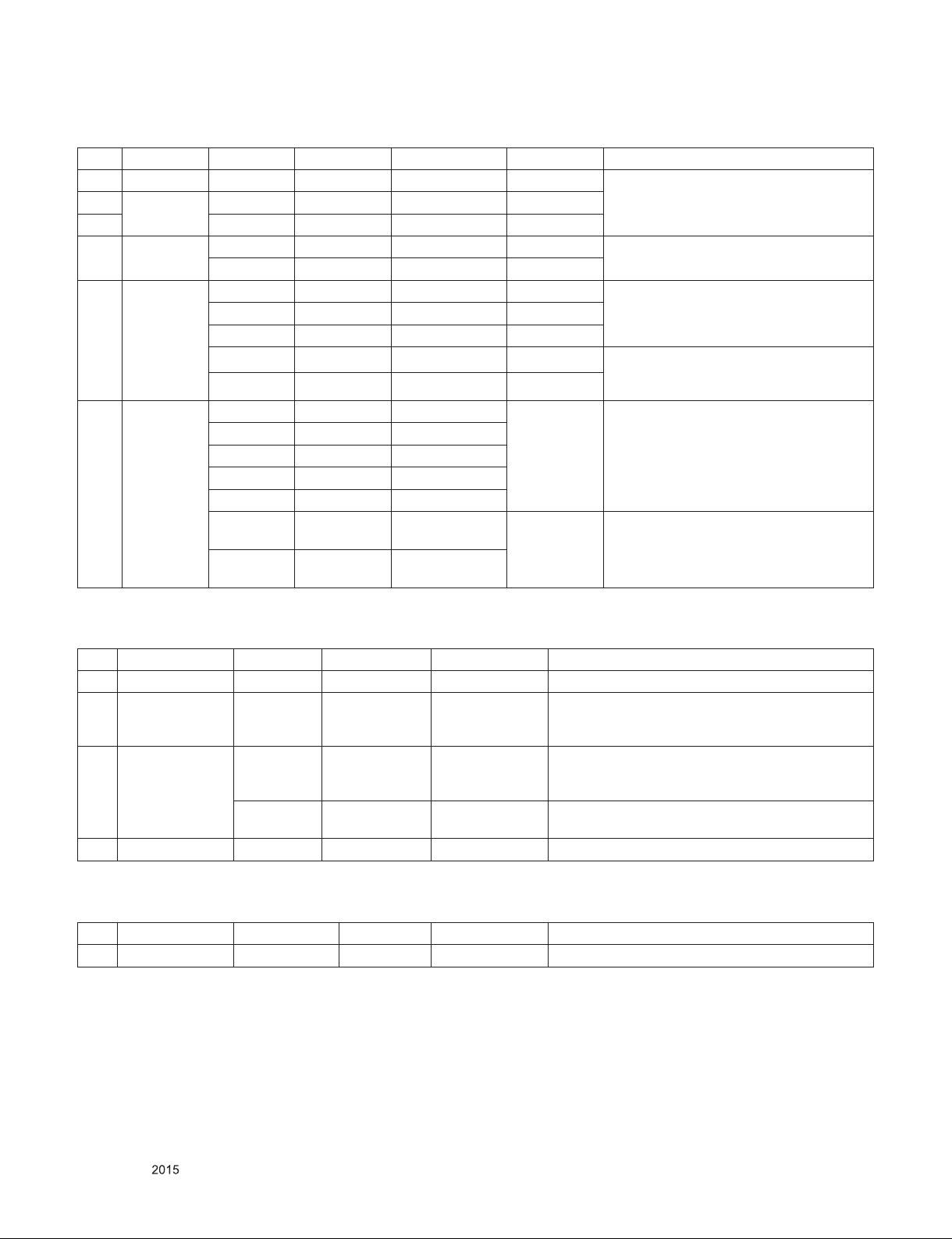
(7) HDMI-DTV (3D supported mode manually)
No. Resolution H-freq(kHz) V-freq.(kHz) Pixel clock(MHz) Proposed 3D input proposed mode
1 720*480 31.50 60.00 27.03 SDTV 480P
2
720*576
3 37.50 50.00 74.25 HDTV 720P
4 1920*1080
5 1920*1080
3840*2160
4096*2160
6
(Ultra HD
model only)
31.25 50.00 27.00 SDTV 576P
33.75 60.00 74.25 HDTV 1080I
28.12 50.00 74.25 HDTV 1080I
27.00 24.00 74.25 HDTV 1080P
28.12 25.00 74.25 HDTV 1080P
33.75 30.00 74.25 HDTV 1080P
67.50 60.00 148.50 HDTV 1080P
56.25 50.00 148.50 HDTV 1080P
53.95 23.97 297.00
54.00 24.00 296.70
56.25 25.00 297.00
61.43 29.97 297.00
67.50 30.00 296.70
112.50
135.00
50.00(HDMI1,
HDMI2 Only)
60.00(HDMI1,
HDMI2 Only)
594.00
594.00
HDTV 2160P
HDTV 2160P 2D to 3D, Side by Side(half), Top & Bottom
2D to 3D, Side by Side(Half), Top & Bottom,
Checker Board, Frame Sequential, Row
Interleaving, Column Interleaving
2D to 3D, Side by Side(Half), Top & Bottom
2D to 3D, Side by Side(Half), Top & Bottom,
Checker Board, Row Interleaving, Column
Interleaving
2D to 3D, Side by Side(Half), Top & Bottom,
Checker Board, Single Frame Sequential,
Row Interleaving, Column Interleaving
2D to 3D,
Top & Bottom(half), Side by Side(half)
(8) USB - Movie (3D) (3D supported mode manually)
No. Resolution H-freq(kHz) V-freq.(Hz) Pixel clock(MHz) 3D input proposed mode
1 Under 704x480 - - - 2D to 3D
Over 704x480
2
Under 1080P
interlaced
Over 704x480
3
Under 1080P
progressive
4 Over 2160P - 24/25/30/50/60 - 2D to 3D, Side by Side(Half), Top & Bottom
(9) USB, DLNA -Photo (3D) (3D supported mode manually)
No. Resolution H-freq(kHz) V-freq.(Hz) Pixel clock(MHz) 3D input proposed mode
1 USB(photo) - - - 2D to 3D, Side by Side(Half), Top & Bottom
- - - 2D to 3D, Side by Side(Half), Top & Bottom
2D to 3D, Side by Side(Half), Top & Bottom, Checker
- 50 / 60 -
- others -
Board, Row Interleaving, Column Interleaving, Frame
Sequential
2D to 3D, Side by Side(Half), Top & Bottom, Checker
Board, Row Interleaving, Column Interleaving
Only for training and service purposes
- 13 -
LGE Internal Use OnlyCopyright © LG Electronics. Inc. All rights reserved.
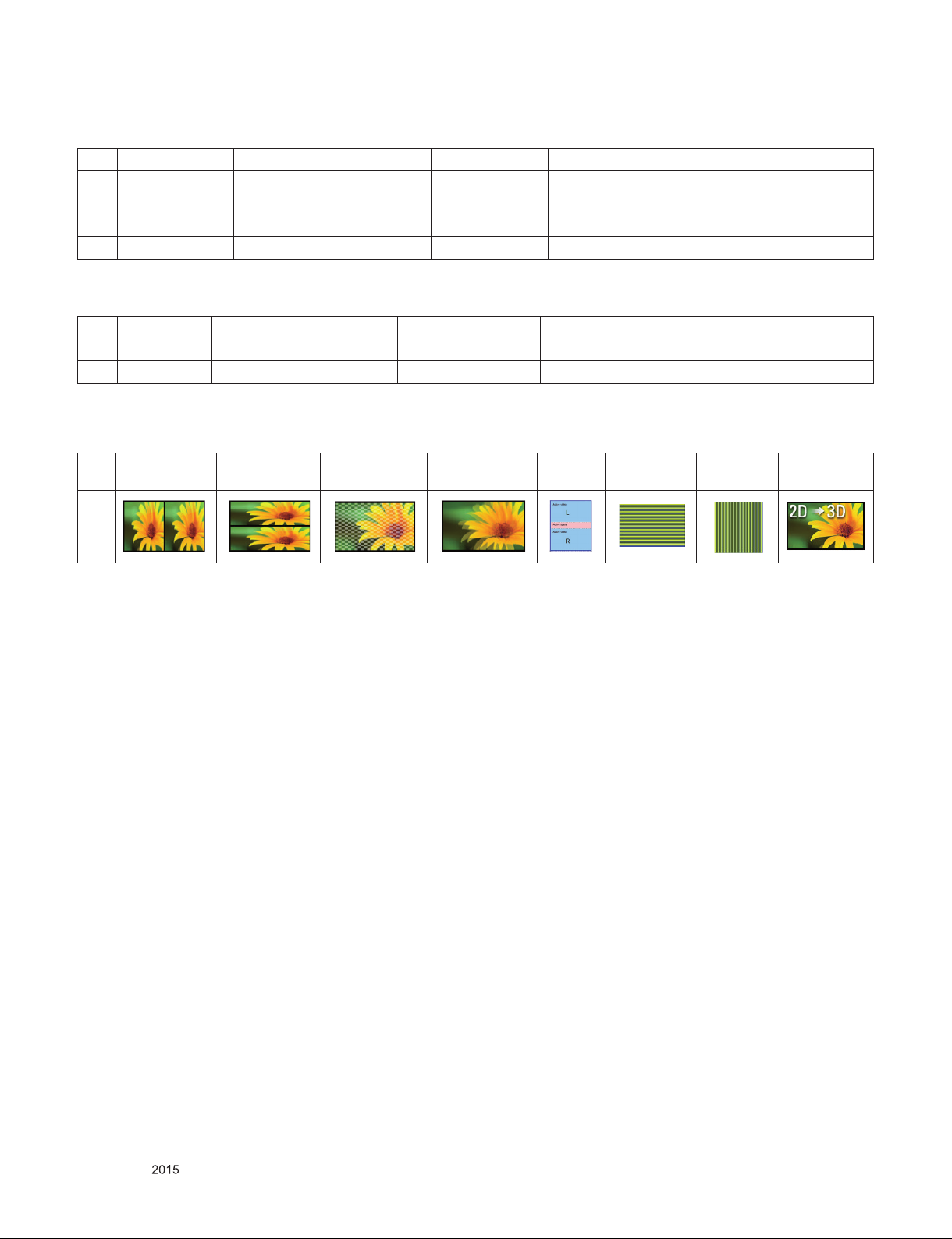
(10) Miracast Intel WIDI (3D supported mode manually)
No. Resolution H-freq(kHz) V-freq.(Hz) Pixel clock(MHz) 3D input proposed mode
1 1024*768p - 30/60 -
2D to 3D, Side by Side(Half), Top & Bottom2 1280*720p - 30/60 -
3 1920*1080p - 30/60 -
4 Others - - - 2D to 3D
(11) USB, DLNA (3D) (3D supported mode automatically)
No. Resolution H-freq(kHz) V-freq.(Hz) Pixel clock(MHz) 3D input proposed mode
1 1080p 33.75 30 74.25 Side by Side(Half), Top & Bottom, Checker Board
2 2160p 67.5 30 297 MPO(Photo), JPS(Photo)
■ Remark: 3D Input mode
No. Side by Side Top & Bottom Checker board
Single Frame
Sequential
Frame
Packing
Row
Interleaving
Column
Interleaving
2D to 3D
1
ii.
iii.
iv.
v.
vi.
Only for training and service purposes
- 14 -
LGE Internal Use OnlyCopyright © LG Electronics. Inc. All rights reserved.
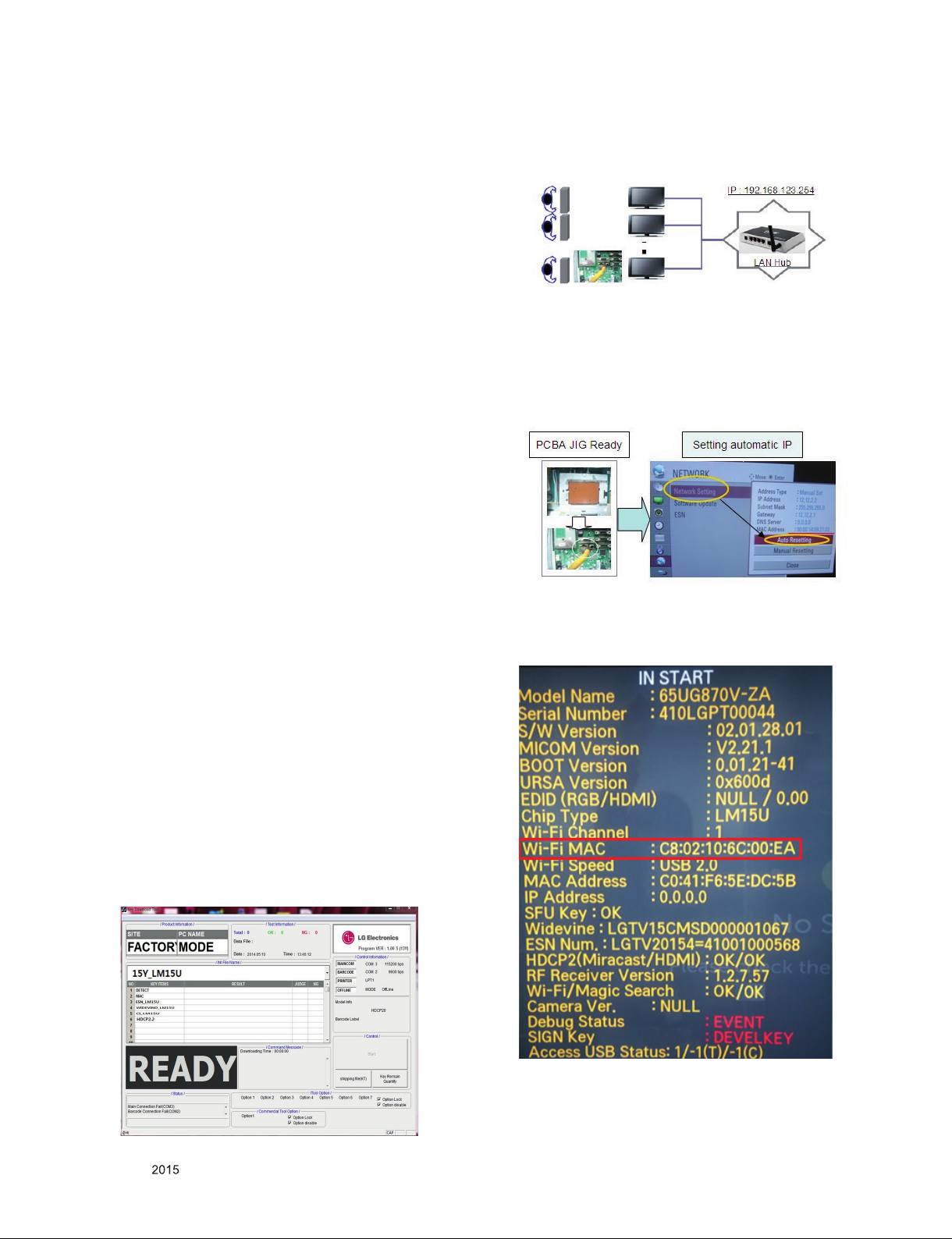
ADJUSTMENT INSTRUCTION
1. Application Range
This specification sheet is applied to all of the LED TV with
LD59J/H chassis.
2. Designation
(1) Because this is not a hot chassis, it is not necessary to
use an isolation transformer. However, the use of isolation
transformer will help protect test instrument.
(2) Adjustment must be done in the correct order.
(3) The adjustment must be performed in the circumstance of
25 °C ± 5 °C of temperature and 65 % ± 10 % of relative
humidity if there is no specific designation.
(4) The input voltage of the receiver must keep AC 100-240
V~, 50/60 Hz.
(5) The receiver must be operated for about 5 minutes prior to
the adjustment when module is in the circumstance of over
15.
In case of keeping module is in the circumstance of 0 °C, it
should be placed in the circumstance of above 15 °C for 2
hours.
In case of keeping module is in the circumstance of below
-20 °C, it should be placed in the circumstance of above 15
°C for 3 hours.
[Caution]
When still image is displayed for a period of 20 minutes or
longer (Especially where W/B scale is strong. Digital pattern
13ch and/or Cross hatch pattern 09ch), there can some
afterimage in the black level area.
3.2. LAN Inspection
3.2.1. Equipment & Condition
▪ Each other connection to LAN Port of IP Hub and Jig
3.2.2. LAN inspection solution
▪ LAN Port connection with PCB
▪ Network setting at MENU Mode of TV
▪ setting automatic IP
▪ Setting state confirmation
- If automatic setting is finished, you confirm IP and MAC
Address.
3.2.3. WIDEVINE key Inspection
- Confirm key input data at the "IN START" MENU Mode.
3. Automatic Adjustment
3.1. MAC address D/L, CI+ key D/L, Widevine
key D/L, ESN D/L, HDCP2.0 D/L
Connect: USB port
Communication Prot connection
▪ Com 1,2,3,4 and 115200(Baudrate)
Mode check: Online Only
▪ Check the test process:
DETECT → MA-> ESN -> Widevine -> CI -> HDCP20
▪ Play: Press Enter key
▪ Result: Ready, Test, OK or NG
▪ Printer Out (MAC Address Label)
Only for training and service purposes
- 15 -
LGE Internal Use OnlyCopyright © LG Electronics. Inc. All rights reserved.
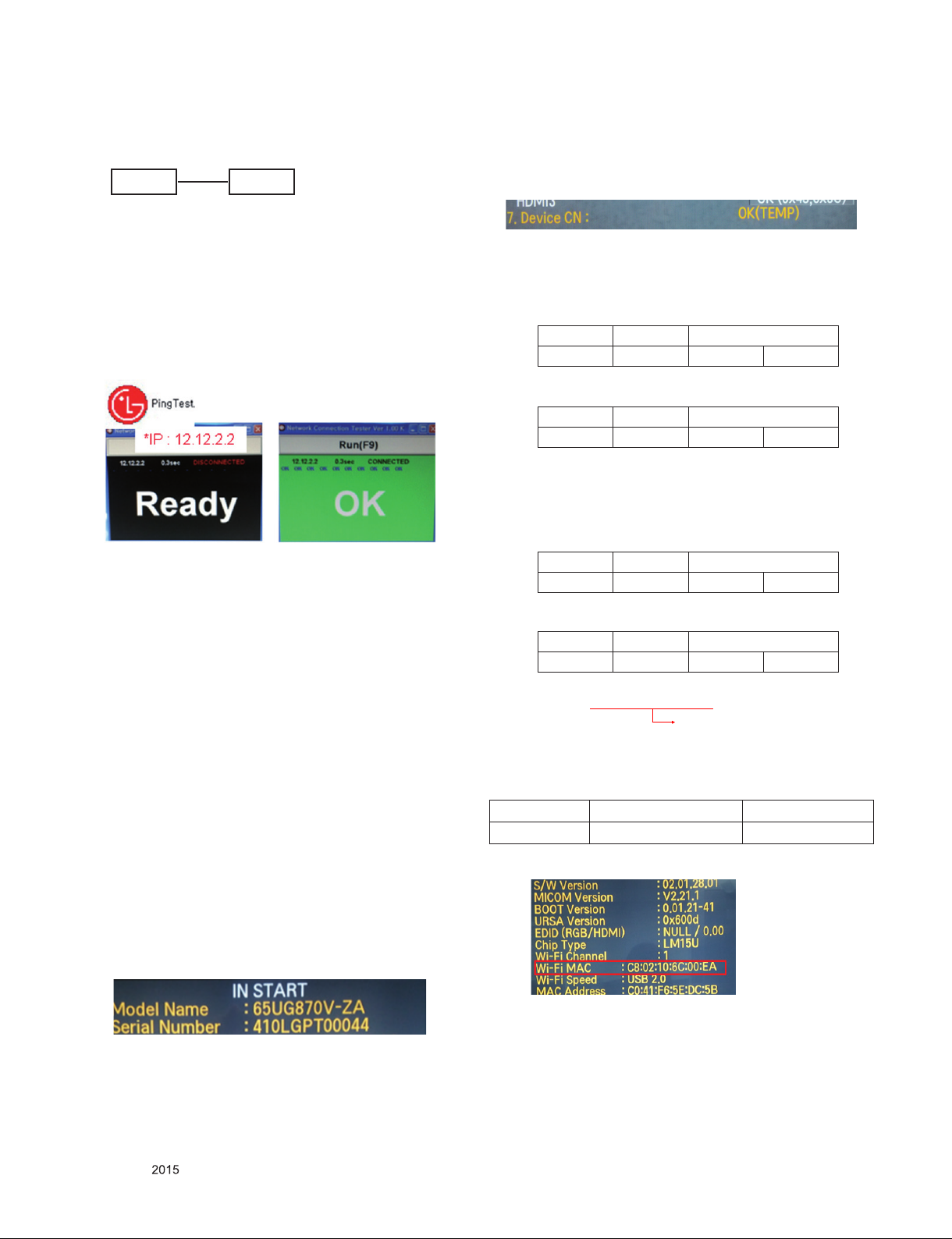
3.3. LAN PORT INSPECTION(PING TEST)
Connect SET → LAN port == PC → LAN Port
SET PC
3.3.1. Equipment setting
(1) Play the LAN Port Test PROGRAM.
(2) Input IP set up for an inspection to Test Program.
*IP Number : 12.12.2.2
3.3.2. LAN PORT inspection(PING TEST)
(1) Play the LAN Port Test Program.
(2) Connect each other LAN Port Jack.
(3) Play Test (F9) button and confirm OK Message.
(4) Remove LAN cable.
3.4. Model name & Serial number Download
3.4.1. Model name & Serial number D/L
▪ Press "P-ONLY" key of service remote control.
(Baud rate : 115200 bps)
▪ Connect RS-232C Signal to USB Cable to USB.
▪ Write Serial number by use USB port.
▪ Must check the serial number at Instart menu.
3.4.2. Method & notice
(1) Serial number D/L is using of scan equipment.
(2) Setting of scan equipment operated by Manufacturing
Technology Group.
(3) Serial number D/L must be conformed when it is produced
in production line, because serial number D/L is mandatory
by D-book 4.0.
* Manual Download (Model Name and Serial Number)
If the TV set is downloaded by OTA or service man, sometimes
model name or serial number is initialized.(Not always)
It is impossible to download by bar code scan, so It need
Manual download.
1) Press the "Instart" key of Adjustment remote control.
2) Go to the menu "7.Model Number D/L" like below photo.
3) Input the Factory model name(ex 65UG870V-ZA)or Serial
number like photo.
3.5. CI+ Key checking method
- Check the Section 3.1
Check whether the key was downloaded or not at ‘In Start’
menu. (Refer to below).
=> Check the Download to CI+ Key value in LGset.
3.5.1. Check the method of CI+ Key value
(1) Check the method on Instart menu
(2) Check the method of RS232C Command
1) Into the main ass’y mode(RS232: aa 00 00)
CMD 1 CMD 2 Data 0
A 0 0
2) Check the key download for transmitted command
(RS232: ci 00 10)
CMD 1 CMD 2 Data 0
C I 1 0
3) Result value
- Normally status for download : OKx
- Abnormally status for download : NGx
3.5.2. Check the method of CI+ key value(RS232)
1) Into the main ass’y mode(RS232: aa 00 00)
CMD 1 CMD 2 Data 0
A A 0 0
2) Check the mothed of CI+ key by command
(RS232: ci 00 20)
CMD 1 CMD 2 Data 0
C I 2 0
3) Result value
i 01 OK 1d1852d21c1ed5dcx
CI+ Key Value
3.6. WIFI MAC ADDRESS CHECK
(1) Using RS232 Command
H-freq(kHz) V-freq.(Hz)
Transmission [A][I][][Set ID][][20][Cr] [O][K][X] or [NG]
(2) Check the menu on in-start
4) Check the model name Instart menu. → Factory name
displayed. (ex 47LB650V-ZA)
5) Check the Diagnostics.(DTV country only) → Buyer
model displayed. (ex 47LB650V-ZA)
Only for training and service purposes
- 16 -
LGE Internal Use OnlyCopyright © LG Electronics. Inc. All rights reserved.
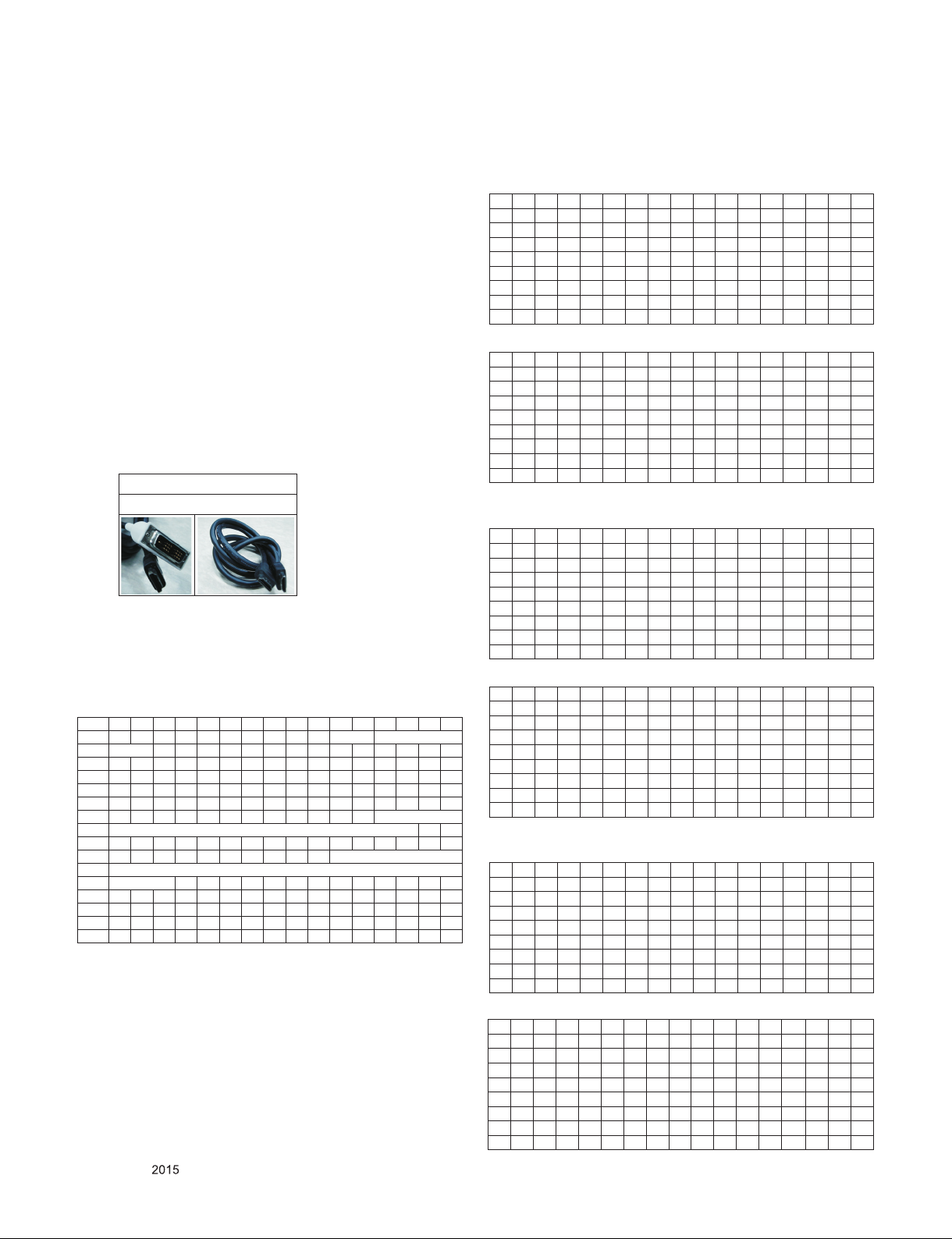
4. Manual Adjustment
* ADC adjustment is not needed because of OTP(Auto ADC
adjustment)
4.1. EDID(The Extended Display Identification
Data)/DDC(Display Data Channel) download
4.1.1. Overview
It is a VESA regulation. A PC or a MNT will display an optimal
resolution through information sharing without any necessity
of user input. It is a realization of "Plug and Play".
4.1.2. Equipment
- Since embedded EDID data is used, EDID download JIG,
HDMI cable and D-sub cable are not need.
- Adjust remocon
4.1.3. Download method
(1) Press Adj. key on the Adj. R/C, then select “12.EDID D/L”.
By pressing Enter key, enter EDID D/L menu.
For HDMI EDID
DVI-D to HDMI or HDMI to HDMI
(2) ) Select [Start] button by pressing Enter key, HDMI1 /
HDMI2 / HDMI3 / HDMI4 are Writing and display OK or NG.
4.1.4. EDID DATA
▪ Reference
- HDMI1 ~ HDMI3
- In the data of EDID, bellows may be different by Input mode.
0 1 2 3 4 5 6 7 8 9 A B C D E F
0x00 00 FF FF FF FF FF FF 00 1E 6D
ⓒ
0x01
0x02 0F 50 54 A1 8 00 31 40 45 40 61 40 71 40 81 80
0x03 01 01 01 01 01 01 02 3A 80 18 71 38 2D 40 58 2C
0x04 45 00 40 84 63 00 00 1E 66 21 50 B0 51 00 1B 30
0x05 40 70 36 00 40 84 63 00 00 1E 00 00 00 FD 00 3A
0x06 3E 1E 53 10 00 0A 20 20 20 20 20 20
0x07
0x00 02 03 3A F1 4E 10 9F 04 13 05 14 03 02 12 20 21
0x01 22 15 01 29 3D 06 C0 15 07 50
0x02
0x03
0x04 2D 40 58 2C 45 00 40 84 63 00 00 1E 01 1D 80 18
0x05 71 1C 16 20 58 2C 25 00 40 84 63 00 00 9E 01 1D
0x06 00 72 51 D0 1E 20 6E 28 55 00 40 84 63 00 00 1E
0x07 00 00 00 00 00 00 00 00 00 00 00 00 00 00 00
01 03 80 A0 5A 78 0A EE 91 A3 54 4C 99 26
ⓓ
ⓕ
10 28 10 E3 05 03 01 02 3A 80 18 71 38
ⓕ
ⓐ Product ID
ⓑ Serial No: Controlled on production line.
ⓒ Month, Year: Controlled on production line:
ex) Monthly : ‘01’ → ‘01’, Year : ‘2015’ → ‘19’
ⓓ Model Name(Hex): LGTV
ⓔ Checksum(LG TV): Changeable by total EDID data.
ⓕ Vendor Specific(HDMI)
ⓐ ⓑ
ⓕ
ⓓ
ⓔ1
01
ⓔ2
(1) EDID for 2D Model(UF77)
1) DTS
# HDMI 1(C/S : A0 C7) - HDMI UHD Deep On Case
EDID Block 0, Bytes 0-127 [00H-7FH]
0 1 2 3 4 5 6 7 8 9 A B C D E F
0 00 FF FF FF FF FF FF 00 1E 6D 01 00 01 01 01 01
10 01 19 01 03 80 A0 5A 78 0A EE 91 A3 54 4C 99 26
20 0F 50 54 A1 08 00 31 40 45 40 61 40 71 40 81 80
30 01 01 01 01 01 01 08 E8 00 30 F2 70 5A 80 B0 58
40 8 A 00 40 84 63 00 00 1E 02 3A 80 18 71 38 2D 40
50 58 2C 45 00 40 84 63 00 00 1E 00 00 00 FD 00 3 A
60 3E 1E 88 3C 00 0A 20 20 20 20 20 20 00 00 00 FC
70 00 4C 47 20 54 56 0A 20 20 20 20 20 20 20 01 A0
EDID Block 1, Bytes 128-255 [80H-FFH]
0 1 2 3 4 5 6 7 8 9 A B C D E F
80 02 03 47 F1 58 10 9F 04 13 05 14 03 02 12 20 21
90 22 15 01 60 61 5D 5E 5F 65 66 62 63 64 29 3D 06
A0 C0 15 07 50 09 57 07 6E 03 0C 00 10 00 B8 3C 20
B0 00 80 01 02 03 04 67 D8 5D C4 01 78 80 03 E3 05
C0 C0 00 E4 0F 00 C0 18 66 21 50 B0 51 00 1B 30 40
D0 70 36 00 40 84 63 00 00 1E 01 1D 00 72 51 D0 1E
E0 20 6E 28 55 00 40 84 63 00 00 1E 00 00 00 00 00
F0 00 00 00 00 00 00 00 00 00 00 00 00 00 00 00 C7
# HDMI 1(C/S : E6 1D) - HDMI UHD Deep Off Case
EDID Block 0, Bytes 0-127 [00H-7FH]
0 1 2 3 4 5 6 7 8 9 A B C D E F
0 00 FF FF FF FF FF FF 00 1E 6D 01 00 01 01 01 01
10 01 19 01 03 80 A0 5A 78 0A EE 91 A3 54 4C 99 26
20 0F 50 54 A1 08 00 31 40 45 40 61 40 71 40 81 80
30 01 01 01 01 01 01 02 3A 80 18 71 38 2D 40 58 2C
40 45 00 40 84 63 00 00 1E 66 21 50 B0 51 00 1B 30
50 40 70 36 00 40 84 63 00 00 1E 00 00 00 FD 00 3A
60 3E 1E 53 10 00 0A 20 20 20 20 20 20 00 00 00 FC
70 00 4C 47 20 54 56 0A 20 20 20 20 20 20 20 01 E6
EDID Block 1, Bytes 128-255 [80H-FFH]
0 1 2 3 4 5 6 7 8 9 A B C D E F
80 02 03 38 F1 54 10 9F 04 13 05 14 03 02 12 20 21
90 22 15 01 5D 5E 5F 62 63 64 29 3D 06 C0 15 07 50
A0 09 57 07 6E 03 0C 00 10 00 B8 3C 20 00 80 01 02
B0 03 04 E5 0E 60 61 65 66 01 1D 80 18 71 1C 16 20
C0 58 2C 25 00 40 84 63 00 00 9E 01 1D 00 72 51 D0
D0 1E 20 6E 28 55 00 40 84 63 00 00 1E 00 00 00 00
E0 00 00 00 00 00 00 00 00 00 00 00 00 00 00 00 00
F0 00 00 00 00 00 00 00 00 00 00 00 00 00 00 00 1D
# HDMI 2(C/S : E6 0D) - HDMI UHD Deep On Case
EDID Block 0, Bytes 0-127 [00H-7FH]
0 1 2 3 4 5 6 7 8 9 A B C D E F
0 00 FF FF FF FF FF FF 00 1E 6D 01 00 01 01 01 01
10 01 19 01 03 80 A0 5A 78 0A EE 91 A3 54 4C 99 26
20 0F 50 54 A1 08 00 31 40 45 40 61 40 71 40 81 80
30 01 01 01 01 01 01 02 3A 80 18 71 38 2D 40 58 2C
40 45 00 40 84 63 00 00 1E 66 21 50 B0 51 00 1B 30
50 40 70 36 00 40 84 63 00 00 1E 00 00 00 FD 00 3A
60 3E 1E 53 10 00 0A 20 20 20 20 20 20 00 00 00 FC
70 00 4C 47 20 54 56 0A 20 20 20 20 20 20 20 01 E6
EDID Block 1, Bytes 128-255 [80H-FFH]
0 1 2 3 4 5 6 7 8 9 A B C D E F
80 02 03 38 F1 54 10 9F 04 13 05 14 03 02 12 20 21
90 22 15 01 5D 5E 5F 62 63 64 29 3D 06 C0 15 07 50
A0 09 57 07 6E 03 0C 00 20 00 B8 3C 20 00 80 01 02
B0 03 04 E5 0E 60 61 65 66 01 1D 80 18 71 1C 16 20
C0 58 2C 25 00 40 84 63 00 00 9E 01 1D 00 72 51 D0
D0 1E 20 6E 28 55 00 40 84 63 00 00 1E 00 00 00 00
E0 00 00 00 00 00 00 00 00 00 00 00 00 00 00 00 00
F0 00 00 00 00 00 00 00 00 00 00 00 00 00 00 00 0D
Only for training and service purposes
- 17 -
LGE Internal Use OnlyCopyright © LG Electronics. Inc. All rights reserved.
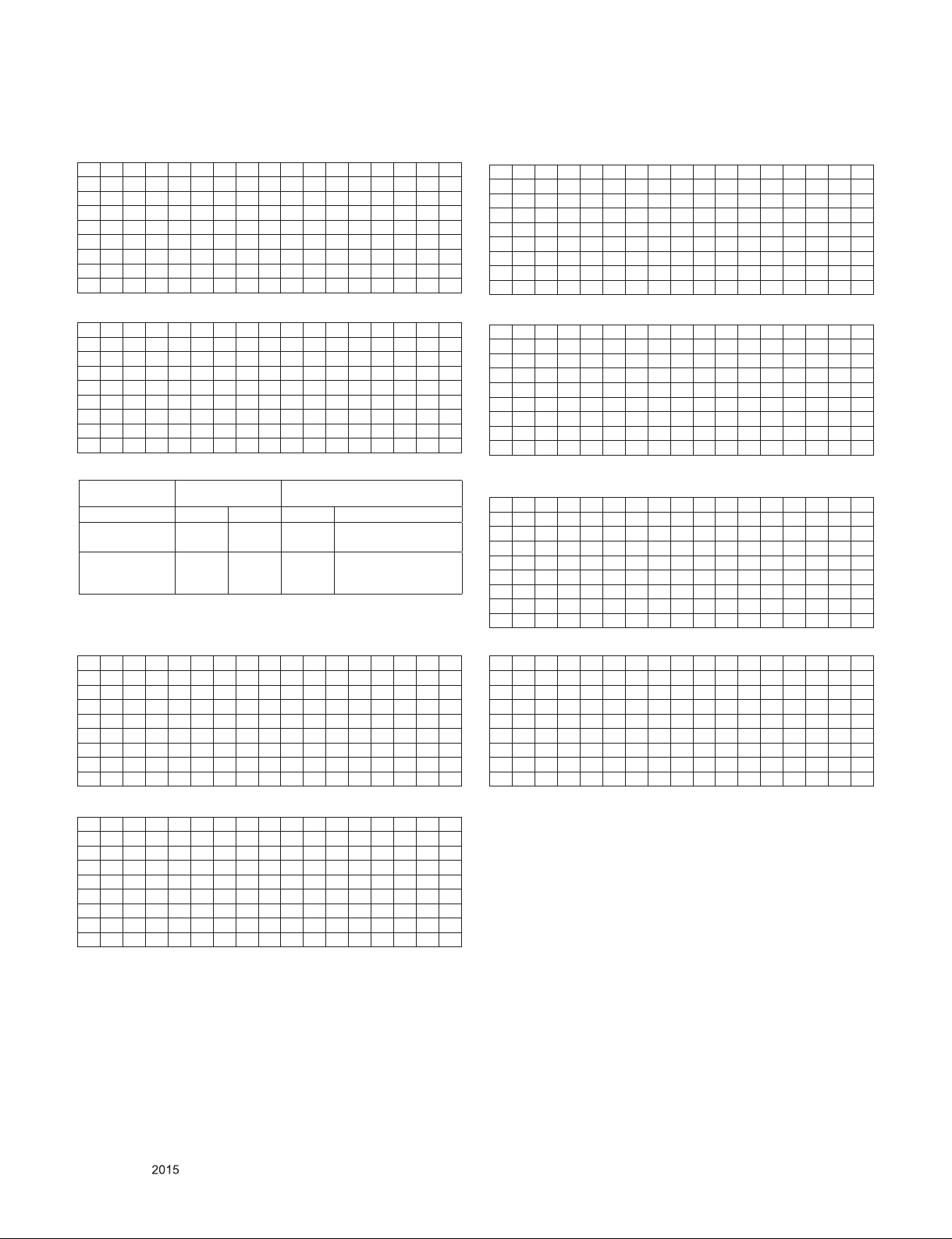
# HDMI 3(C/S : E6 FD) - HDMI UHD Deep Off Case
EDID Block 0, Bytes 0-127 [00H-7FH]
0 1 2 3 4 5 6 7 8 9 A B C D E F
0 00 FF FF FF FF FF FF 00 1E 6D 01 00 01 01 01 01
10 01 19 01 03 80 A0 5A 78 0A EE 91 A3 54 4C 99 26
20 0F 50 54 A1 08 00 31 40 45 40 61 40 71 40 81 80
30 01 01 01 01 01 01 02 3A 80 18 71 38 2D 40 58 2C
40 45 00 40 84 63 00 00 1E 66 21 50 B0 51 00 1B 30
50 40 70 36 00 40 84 63 00 00 1E 00 00 00 FD 00 3A
60 3E 1E 53 10 00 0A 20 20 20 20 20 20 00 00 00 FC
70 00 4C 47 20 54 56 0A 20 20 20 20 20 20 20 01 E6
EDID Block 1, Bytes 128-255 [80H-FFH]
0 1 2 3 4 5 6 7 8 9 A B C D E F
80 02 03 38 F1 54 10 9F 04 13 05 14 03 02 12 20 21
90 22 15 01 5D 5E 5F 62 63 64 29 3D 06 C0 15 07 50
A0 09 57 07 6E 03 0C 00 30 00 B8 3C 20 00 80 01 02
B0 03 04 E5 0E 60 61 65 66 01 1D 80 18 71 1C 16 20
C0 58 2C 25 00 40 84 63 00 00 9E 01 1D 00 72 51 D0
D0 1E 20 6E 28 55 00 40 84 63 00 00 1E 00 00 00 00
E0 00 00 00 00 00 00 00 00 00 00 00 00 00 00 00 00
F0 00 00 00 00 00 00 00 00 00 00 00 00 00 00 00 FD
* Checksum(HDMI 1/2/3)
Input
HDMI1 A0 C7 E6 1D
HDMI2 A0 B7 E6 0D
HDMI3 E6 FD E6 FD
HDMI Deep Color On
FFh (Checksum)
HDMI Deep Color Off
FFh (Checksum)
2) AC3
# HDMI 1(C/S : A0 D0) - HDMI UHD Deep On Case
EDID Block 0, Bytes 0-127 [00H-7FH]
0 1 2 3 4 5 6 7 8 9 A B C D E F
0 00 FF FF FF FF FF FF 00 1E 6D 01 00 01 01 01 01
10 01 19 01 03 80 A0 5A 78 0A EE 91 A3 54 4C 99 26
20 0F 50 54 A1 08 00 31 40 45 40 61 40 71 40 81 80
30 01 01 01 01 01 01 08 E8 00 30 F2 70 5A 80 B0 58
40 8A 00 40 84 63 00 00 1E 02 3A 80 18 71 38 2D 40
50 58 2C 45 00 40 84 63 00 00 1E 00 00 00 FD 00 3 A
60 3E 1E 88 3C 00 0A 20 20 20 20 20 20 00 00 00 FC
70 00 4C 47 20 54 56 0A 20 20 20 20 20 20 20 01 A0
EDID Block 1, Bytes 128-255 [80H-FFH]
0 1 2 3 4 5 6 7 8 9 A B C D E F
80 02 03 44 F1 58 10 9F 04 13 05 14 03 02 12 20 21
90 22 15 01 60 61 5D 5E 5F 65 66 62 63 64 26 15 07
A0 50 09 57 07 6E 03 0C 00 10 00 B8 3C 20 00 80 01
B0 02 03 04 67 D8 5D C4 01 78 80 03 E3 05 C0 00 E4
C0 0F 00 C0 18 66 21 50 B0 51 00 1B 30 40 70 36 00
D0 40 84 63 00 00 1E 01 1D 00 72 51 D0 1E 20 6E 28
E0 55 00 40 84 63 00 00 1E 00 00 00 00 00 00 00 00
F0 00 00 00 00 00 00 00 00 00 00 00 00 00 00 00 D0
# HDMI 1(C/S : E6 26) – HDMI UHD Deep Off Case
EDID Block 0, Bytes 0-127 [00H-7FH]
0 1 2 3 4 5 6 7 8 9 A B C D E F
0 00 FF FF FF FF FF FF 00 1E 6D 01 00 01 01 01 01
10 01 19 01 03 80 A0 5A 78 0A EE 91 A3 54 4C 99 26
20 0F 50 54 A1 08 00 31 40 45 40 61 40 71 40 81 80
30 01 01 01 01 01 01 02 3A 80 18 71 38 2D 40 58 2C
40 45 00 40 84 63 00 00 1E 66 21 50 B0 51 00 1B 30
50 40 70 36 00 40 84 63 00 00 1E 00 00 00 FD 00 3A
60 3E 1E 53 10 00 0A 20 20 20 20 20 20 00 00 00 FC
70 00 4C 47 20 54 56 0A 20 20 20 20 20 20 20 01 E6
EDID Block 1, Bytes 128-255 [80H-FFH]
0 1 2 3 4 5 6 7 8 9 A B C D E F
80 02 03 35 F1 54 10 9F 04 13 05 14 03 02 12 20 21
90 22 15 01 5D 5E 5F 62 63 64 26 15 07 50 09 57 07
A0 6E 03 0C 00 10 00 B8 3C 20 00 80 01 02 03 04 E5
B0 0E 60 61 65 66 01 1D 80 18 71 1C 16 20 58 2C 25
C0 00 40 84 63 00 00 9E 01 1D 00 72 51 D0 1E 20 6E
D0 28 55 00 40 84 63 00 00 1E 00 00 00 00 00 00 00
E0 00 00 00 00 00 00 00 00 00 00 00 00 00 00 00 00
F0 00 00 00 00 00 00 00 00 00 00 00 00 00 00 00 26
# HDMI 2(C/S : E6 16) – HDMI UHD Deep off Case
EDID Block 0, Bytes 0-127 [00H-7FH]
0 1 2 3 4 5 6 7 8 9 A B C D E F
00 00 FF FF FF FF FF FF 00 1E 6D 01 00 01 01 01 01
10 01 19 01 03 80 A0 5A 78 0A EE 91 A3 54 4C 99 26
20 0F 50 54 A1 08 00 31 40 45 40 61 40 71 40 81 80
30 01 01 01 01 01 01 02 3A 80 18 71 38 2D 40 58 2C
40 45 00 40 84 63 00 00 1E 66 21 50 B0 51 00 1B 30
50 40 70 36 00 40 84 63 00 00 1E 00 00 00 FD 00 3A
60 3E 1E 53 10 00 0A 20 20 20 20 20 20 00 00 00 FC
70 00 4C 47 20 54 56 0A 20 20 20 20 20 20 20 01 E6
EDID Block 1, Bytes 128-255 [80H-FFH]
0 1 2 3 4 5 6 7 8 9 A B C D E F
80 02 03 35 F1 54 10 9F 04 13 05 14 03 02 12 20 21
90 22 15 01 5D 5E 5F 62 63 64 26 15 07 50 09 57 07
A0 6E 03 0C 00 20 00 B8 3C 20 00 80 01 02 03 04 E5
B0 0E 60 61 65 66 01 1D 80 18 71 1C 16 20 58 2C 25
C0 00 40 84 63 00 00 9E 01 1D 00 72 51 D0 1E 20 6E
D0 28 55 00 40 84 63 00 00 1E 00 00 00 00 00 00 00
E0 00 00 00 00 00 00 00 00 00 00 00 00 00 00 00 00
F0 00 00 00 00 00 00 00 00 00 00 00 00 00 00 00 16
Only for training and service purposes
- 18 -
LGE Internal Use OnlyCopyright © LG Electronics. Inc. All rights reserved.
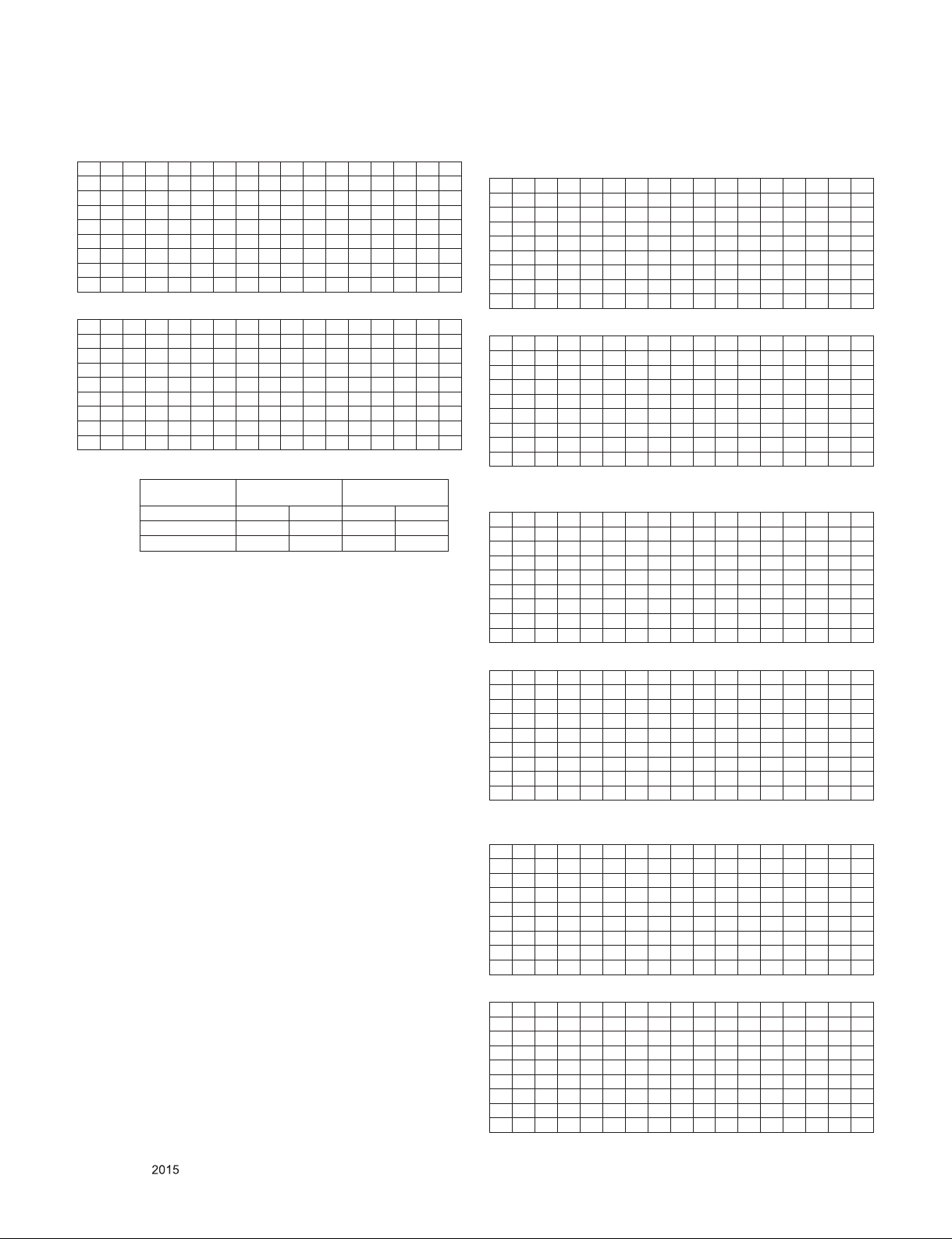
# HDMI 3(C/S : E6 06) - HDMI UHD Deep off Case
EDID Block 0, Bytes 0-127 [00H-7FH]
0 1 2 3 4 5 6 7 8 9 A B C D E F
0 00 FF FF FF FF FF FF 00 1E 6D 01 00 01 01 01 01
10 01 19 01 03 80 A0 5A 78 0A EE 91 A3 54 4C 99 26
20 0F 50 54 A1 08 00 31 40 45 40 61 40 71 40 81 80
30 01 01 01 01 01 01 02 3A 80 18 71 38 2D 40 58 2C
40 45 00 40 84 63 00 00 1E 66 21 50 B0 51 00 1B 30
50 40 70 36 00 40 84 63 00 00 1E 00 00 00 FD 00 3A
60 3E 1E 53 10 00 0A 20 20 20 20 20 20 00 00 00 FC
70 00 4C 47 20 54 56 0A 20 20 20 20 20 20 20 01 E6
EDID Block 1, Bytes 128-255 [80H-FFH]
0 1 2 3 4 5 6 7 8 9 A B C D E F
80 02 03 35 F1 54 10 9F 04 13 05 14 03 02 12 20 21
90 22 15 01 5D 5E 5F 62 63 64 26 15 07 50 09 57 07
A0 6E 03 0C 00 30 00 B8 3C 20 00 80 01 02 03 04 E5
B0 0E 60 61 65 66 01 1D 80 18 71 1C 16 20 58 2C 25
C0 00 40 84 63 00 00 9E 01 1D 00 72 51 D0 1E 20 6E
D0 28 55 00 40 84 63 00 00 1E 00 00 00 00 00 00 00
E0 00 00 00 00 00 00 00 00 00 00 00 00 00 00 00 00
F0 00 00 00 00 00 00 00 00 00 00 00 00 00 00 00 06
* Checksum(HDMI 1/2/3)
Input
HDMI1 A0 D0 E6 26
HDMI2 A0 C0 E6 16
HDMI3 E6 06 E6 06
HDMI Deep Color On
FFh (Checksum)
HDMI Deep Color Off
FFh (Checksum)
3) PCM
# HDMI 1(C/S : A0 42) - HDMI UHD Deep On Case
EDID Block 0, Bytes 0-127 [00H-7FH]
0 1 2 3 4 5 6 7 8 9 A B C D E F
0 00 FF FF FF FF FF FF 00 1E 6D 01 00 01 01 01 01
10 01 19 01 03 80 A0 5A 78 0A EE 91 A3 54 4C 99 26
20 0F 50 54 A1 08 00 31 40 45 40 61 40 71 40 81 80
30 01 01 01 01 01 01 08 E8 00 30 F2 70 5A 80 B0 58
40 8A 00 40 84 63 00 00 1E 02 3A 80 18 71 38 2D 40
50 58 2C 45 00 40 84 63 00 00 1E 00 00 00 FD 00 3 A
60 3E 1E 88 3C 00 0A 20 20 20 20 20 20 00 00 00 FC
70 00 4C 47 20 54 56 0A 20 20 20 20 20 20 20 01 A0
EDID Block 1, Bytes 128-255 [80H-FFH]
0 1 2 3 4 5 6 7 8 9 A B C D E F
80 02 03 41 F1 58 10 9F 04 13 05 14 03 02 12 20 21
90 22 15 01 60 61 5D 5E 5F 65 66 62 63 64 23 09 57
A0 07 6E 03 0C 00 10 00 B8 3C 20 00 80 01 02 03 04
B0 67 D8 5D C4 01 78 80 03 E3 05 C0 00 E4 0F 00 C0
C0 18 66 21 50 B0 51 00 1B 30 40 70 36 00 40 84 63
D0 00 00 1E 01 1D 00 72 51 D0 1E 20 6E 28 55 00 40
E0 84 63 00 00 1E 00 00 00 00 00 00 00 00 00 00 00
F0 00 00 00 00 00 00 00 00 00 00 00 00 00 00 00 42
# HDMI 1(C/S : E6 98) - HDMI UHD Deep off case
EDID Block 0, Bytes 0-127 [00H-7FH]
0 1 2 3 4 5 6 7 8 9 A B C D E F
0 00 FF FF FF FF FF FF 00 1E 6D 01 00 01 01 01 01
10 01 19 01 03 80 A0 5A 78 0A EE 91 A3 54 4C 99 26
20 0F 50 54 A1 08 00 31 40 45 40 61 40 71 40 81 80
30 01 01 01 01 01 01 02 3A 80 18 71 38 2D 40 58 2C
40 45 00 40 84 63 00 00 1E 66 21 50 B0 51 00 1B 30
50 40 70 36 00 40 84 63 00 00 1E 00 00 00 FD 00 3A
60 3E 1E 53 10 00 0A 20 20 20 20 20 20 00 00 00 FC
70 00 4C 47 20 54 56 0A 20 20 20 20 20 20 20 01 E6
EDID Block 1, Bytes 128-255 [80H-FFH]
0 1 2 3 4 5 6 7 8 9 A B C D E F
80 02 03 32 F1 54 10 9F 04 13 05 14 03 02 12 20 21
90 22 15 01 5D 5E 5F 62 63 64 23 09 57 07 6E 03 0C
A0 00 10 00 B8 3C 20 00 80 01 02 03 04 E5 0E 60 61
B0 65 66 01 1D 80 18 71 1C 16 20 58 2C 25 00 40 84
C0 63 00 00 9E 01 1D 00 72 51 D0 1E 20 6E 28 55 00
D0 40 84 63 00 00 1E 00 00 00 00 00 00 00 00 00 00
E0 00 00 00 00 00 00 00 00 00 00 00 00 00 00 00 00
F0 00 00 00 00 00 00 00 00 00 00 00 00 00 00 00 98
Only for training and service purposes
# HDMI 2(C/S : E6 88) - HDMI UHD Deep off case
EDID Block 0, Bytes 0-127 [00H-7FH]
0 1 2 3 4 5 6 7 8 9 A B C D E F
00 00 FF FF FF FF FF FF 00 1E 6D 01 00 01 01 01 01
01 01 19 01 03 80 A0 5A 78 0A EE 91 A3 54 4C 99 26
0F 0F 50 54 A1 08 00 31 40 45 40 61 40 71 40 81 80
01 01 01 01 01 01 01 02 3A 80 18 71 38 2D 40 58 2C
45 45 00 40 84 63 00 00 1E 66 21 50 B0 51 00 1B 30
40 40 70 36 00 40 84 63 00 00 1E 00 00 00 FD 00 3A
3E 3E 1E 53 10 00 0A 20 20 20 20 20 20 00 00 00 FC
00 00 4C 47 20 54 56 0A 20 20 20 20 20 20 20 01 E6
EDID Block 1, Bytes 128-255 [80H-FFH]
0 1 2 3 4 5 6 7 8 9 A B C D E F
80 02 03 32 F1 54 10 9F 04 13 05 14 03 02 12 20 21
90 22 15 01 5D 5E 5F 62 63 64 23 09 57 07 6E 03 0C
A0 00 20 00 B8 3C 20 00 80 01 02 03 04 E5 0E 60 61
B0 65 66 01 1D 80 18 71 1C 16 20 58 2C 25 00 40 84
C0 63 00 00 9E 01 1D 00 72 51 D0 1E 20 6E 28 55 00
D0 40 84 63 00 00 1E 00 00 00 00 00 00 00 00 00 00
E0 00 00 00 00 00 00 00 00 00 00 00 00 00 00 00 00
F0 00 00 00 00 00 00 00 00 00 00 00 00 00 00 00 88
- 19 -
LGE Internal Use OnlyCopyright © LG Electronics. Inc. All rights reserved.
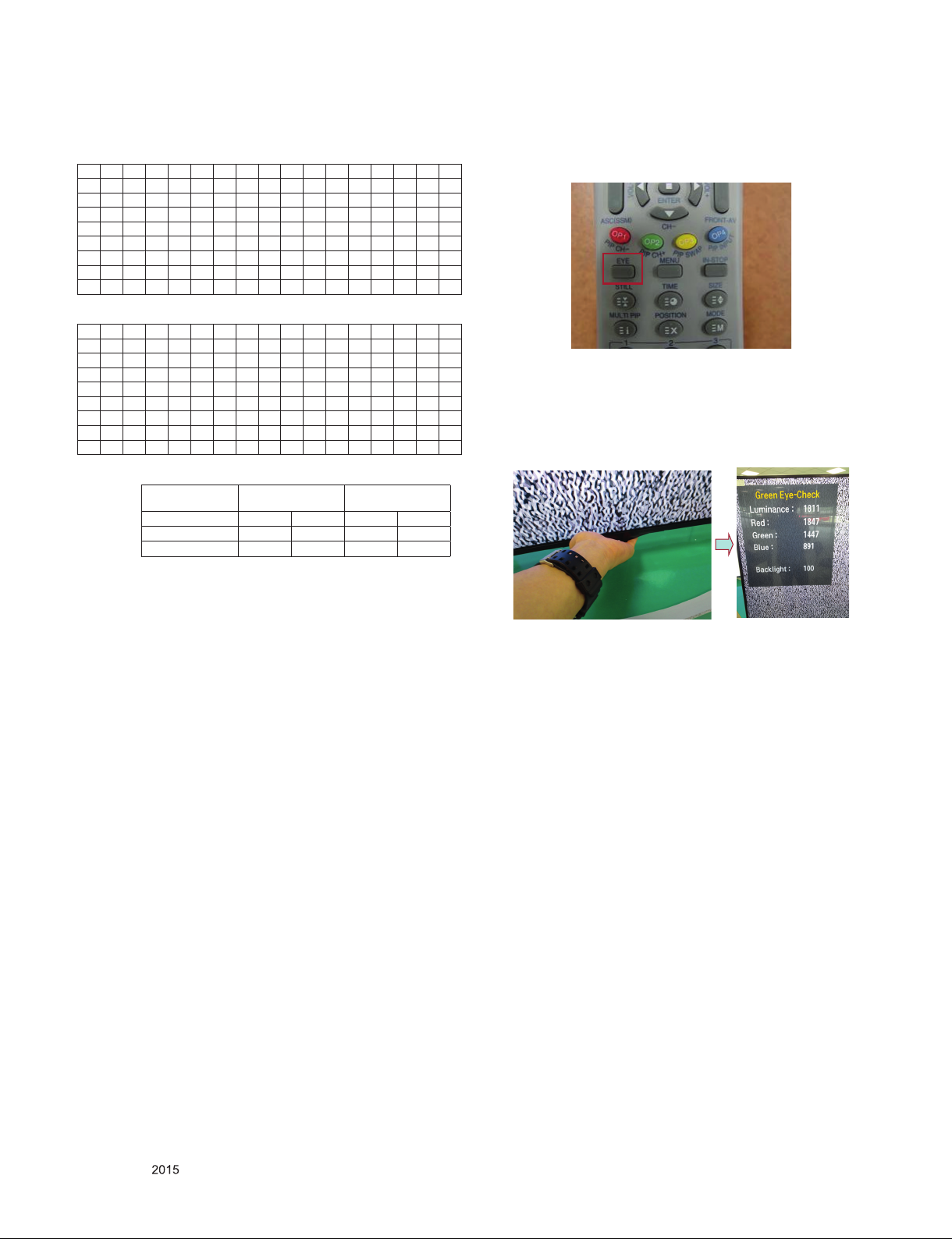
# HDMI 3(C/S : E6 78) - HDMI UHD Deep off case
EDID Block 0, Bytes 0-127 [00H-7FH]
0 1 2 3 4 5 6 7 8 9 A B C D E F
00 00 FF FF FF FF FF FF 00 1E 6D 01 00 01 01 01 01
01 01 19 01 03 80 A0 5A 78 0A EE 91 A3 54 4C 99 26
0F 0F 50 54 A1 08 00 31 40 45 40 61 40 71 40 81 80
01 01 01 01 01 01 01 02 3A 80 18 71 38 2D 40 58 2C
45 45 00 40 84 63 00 00 1E 66 21 50 B0 51 00 1B 30
40 40 70 36 00 40 84 63 00 00 1E 00 00 00 FD 00 3A
3E 3E 1E 53 10 00 0A 20 20 20 20 20 20 00 00 00 FC
00 00 4C 47 20 54 56 0A 20 20 20 20 20 20 20 01 E6
EDID Block 1, Bytes 128-255 [80H-FFH]
0 1 2 3 4 5 6 7 8 9 A B C D E F
80 02 03 32 F1 54 10 9F 04 13 05 14 03 02 12 20 21
90 22 15 01 5D 5E 5F 62 63 64 23 09 57 07 6E 03 0C
A0 00 30 00 B8 3C 20 00 80 01 02 03 04 E5 0E 60 61
B0 65 66 01 1D 80 18 71 1C 16 20 58 2C 25 00 40 84
C0 63 00 00 9E 01 1D 00 72 51 D0 1E 20 6E 28 55 00
D0 40 84 63 00 00 1E 00 00 00 00 00 00 00 00 00 00
E0 00 00 00 00 00 00 00 00 00 00 00 00 00 00 00 00
F0 00 00 00 00 00 00 00 00 00 00 00 00 00 00 00 78
* Checksum(HDMI 1/2/3)
Input
HDMI1 A0 42 E6 98
HDMI2 A0 32 E6 88
HDMI3 E6 78 E6 78
HDMI Deep Color On
FFh (Checksum)
HDMI Deep Color Off
FFh (Checksum)
4.1.5. Green Eye Inspection Guide
Step 1) Turn on the TV set.
Step 2). Press “EYE” button on the Adjustment remote control.
Step 3) Block the Intelligent Sensor module on the front C/A
about 6 seconds. When the “Sensor Data” is lower
than 20, you can see the “OK” message
→ If it doesn’t show “OK” message, the Sensor
Module is defected one.
You have to replace that with a good one.
Step 4) After check the “OK” message come out, take out
your hand from the Sensor module.
→ Check “Backlight” value change from “0” to “100” or
not. If it doesn’t change the value, the sensor is also
defected one.
You have to replace it.
4.2. White Balance Adjustment
4.2.1. Overview
▪ W/B adj. Objective & How-it-works
(1) Objective: To redu ce each Panel's W/B deviation
(2) How-it-works : When R/G/B gain in the OSD is at 192, it
means the panel is at its Full Dynamic Range. In order to
prevent saturation of Full Dynamic range and data, one
of R/G/B is fixed at 192, and the other two is lowered to
find the desired value.
(3) Adjustment condition : normal temperature
1) Surrounding Temperature : 25 °C ± 5 °C
2) Warm-up time: About 5 Min
3) Surrounding Humidity : 20 % ~ 80 %
4.2.2. Equipment
(1) Color Analyzer: CA-210 (LED Module : CH 14)
(2) Adjustment Computer(During auto adj., RS-232C protocol
is needed)
(3) Adjustment Remote control
(4) Video Signal Generator MSPG-925F 720p/216-Gray
(Model: 204, Pattern: 49)
→ Only when internal pattern is not available
• Color Analyzer Matrix should be calibrated using CS-100.
Only for training and service purposes
- 20 -
LGE Internal Use OnlyCopyright © LG Electronics. Inc. All rights reserved.
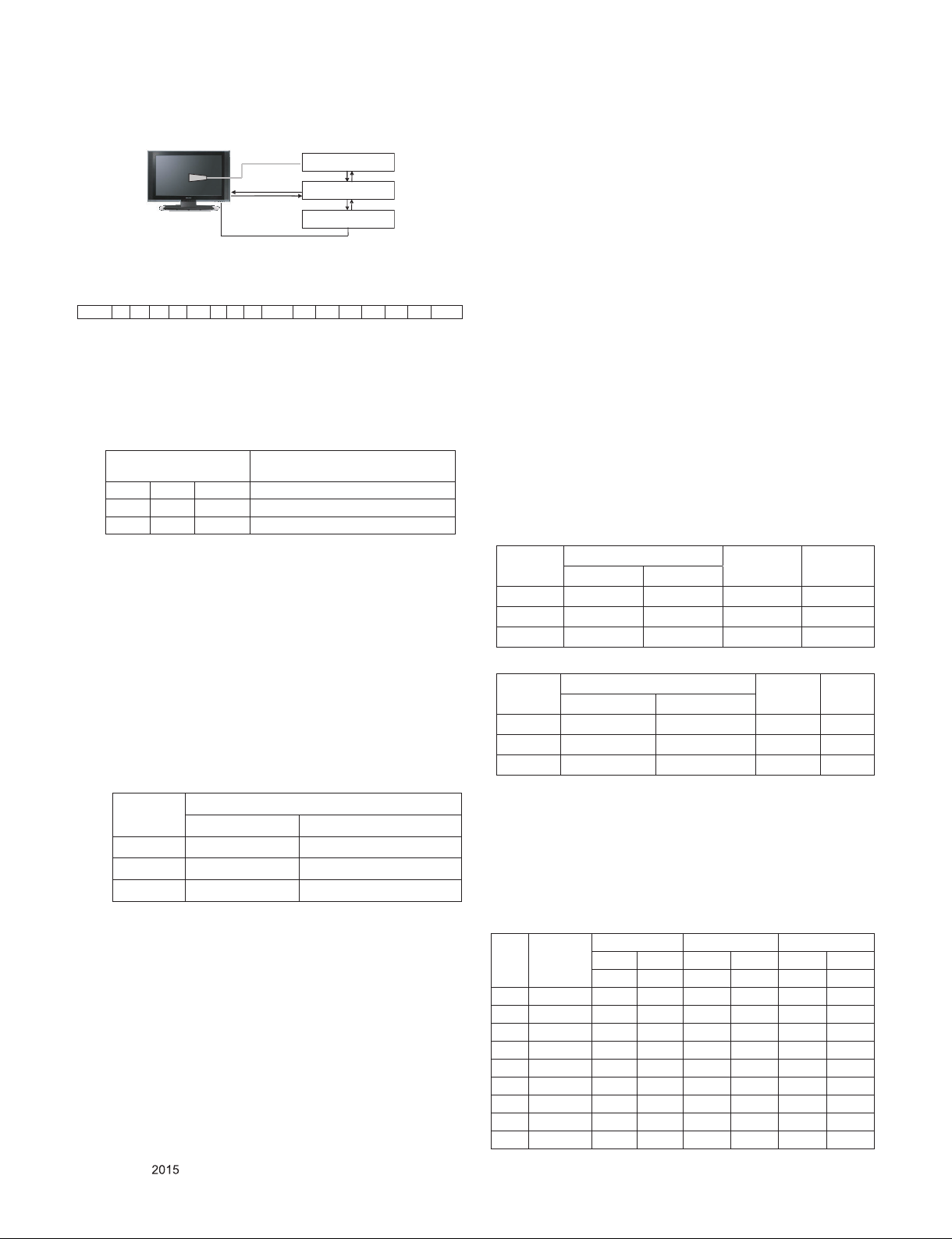
4.2.3. Equipment connection MAP
Color Analyzer
Probe
RS- 232C
Signal Source
* If TV internal pattern is used, not needed
RS-232C
Computer
RS-232C
Pattern Generator
4.2.4. Adj. Command (Protocol)
<Command Format>
START 6E A 50 A LEN A 03 A CMD A 00 A VA L A CS STOP
- LEN: Number of Data Byte to be sent
- CMD: Command
- VAL: FOS Data value
- CS: Checksum of sent data
- A: Acknowledge
Ex) ) [Send: va 00 00\r\n]
▪ RS-232C Command used during auto-adjustment.
RS-232C COMMAND
[CMD ID DATA]
va 00 00 V-com pattern
vb 00 00~ FE V-com adj.(internal Flicker pattern)
wb 00 FF V-com adj. completed
Explanation
4.2.5. Adj. method
(1) Auto adj. method
1) Set TV in POWER-ONLY mode using POWER ONLY
key
2) Zero calibrate probe then place it on the center of the
Display
3) Connect Cable (RS-232C to USB)
4) Select Model in “V-com adj. Program” and begin “V-com
adj.”
5) When V-com adj. is complete (OK)
6) Remove probe and RS-232C to USB cable to complete
adj.
▪ V-com Adj. must begin as start command “va 00 00” , and
finish as end command “wb 00 ff”
▪ V-com adjust data(65" inch)
and change the others (G/B Gain).
Adjust two modes(Medium / Warm), Fix the one of R/G/B
gain to 192 (default data) and decrease the others.
If internal pattern is not available, use RF input. In EZ Adj.
menu 7.White Balance, you can select one of 2 Testpattern: ON, OFF. Default is inner(ON). By selecting OFF,
you can adjust using RF signal in 216 Gray pattern.
▪ Adjustment condition and cautionary items
1) Lighting condition in surrounding area
Surrounding lighting should be lower 10 lux. Try to
isolate adj. area into dark surrounding.
2) Probe location
: Color Analyzer(CA-210) probe should be within 10 cm
and perpendicular of the module surface (80° ~ 100°)
3) Aging time
- After Aging Start, Keep the Power ON status during 5
Minutes.
- In case of LCD, Back-light on should be checked using
no signal or Full-white pattern.
4.2.6. Reference (White balance adjusmtment
coordinate and color temperature)
▪ Luminance : 206 Gray
▪ Standard color coordinate and temperature using CS-1000
(over 26 inch)
Mode
Cool 0.271 0.270 13000 K 0.0000
Medium 0.286 0.289 9300 K 0.0000
Warm 0.313 0.329 6500 K 0.0000
▪
Standard color coordinate and temperature using CA-210(CH 14)
Mode
Cool 0.271 ± 0.002 0.270 ± 0.002 13000 K 0.0000
Medium 0.286 ± 0.003 0.289 ± 0.003 9300 K 0.0000
Warm 0.313 ± 0.002 0.329 ± 0.002 6500 K 0.0000
Coordinate
x y
Coordinate
x y
Temp ∆uv
Temp ∆uv
V-com Data
hex dec
Max AB 171
Default 8D 141
Min 6F 111
(2) Manual adjustment. method
1) Set TV in Adj. mode using POWER ON.
2) Zero Calibrate the probe of Color Analyzer, then place it
on the center of LCD module within 10 cm of the surface.
3) Press ADJ key → EZ adjust using adj. R/C → 7. WhiteBalance then press the cursor to the right(key ►).
(When right key(►) is pressed 216 Gray internal pattern
will be displayed)
4) One of R Gain / G Gain / B Gain should be fixed at 192,
and the rest will be lowered to meet the desired value.
5) Adjustment is performed in COOL, MEDIUM, WARM 3
modes of color temperature.
** G-fix adjustment
Adjust modes (Cool), Fix the G gain to 172 (default data)
Only for training and service purposes
4.2.7. EDGE & IOL LED White balance table
▪ Edge & ALEF LED module change color coordinate because
of aging time.
▪ Apply under the color coordinate table, for compensated
aging time.
▪ (Normal line) Edge & ALEF LED White balance table
- gumi(Mar.~Dec.) & Global
Model : (normal line)LGD, CMI
web
Aging
OS
time
2.0
(Min)
1 0-2 282 289 297 308 324 348
2 3-5 281 287 296 306 323 346
3 6-9 279 284 294 303 321 343
4 10-19 277 280 292 299 319 339
5 20-35 275 277 290 296 317 336
6 36-49 274 274 289 293 316 333
7 50-79 273 272 288 291 315 331
8 80-119 272 271 287 290 314 330
9 Over 120 271 270 286 289 313 329
Cool Medium Warm
x y x y x y
271 270 286 289 313 329
- 21 -
LGE Internal Use OnlyCopyright © LG Electronics. Inc. All rights reserved.
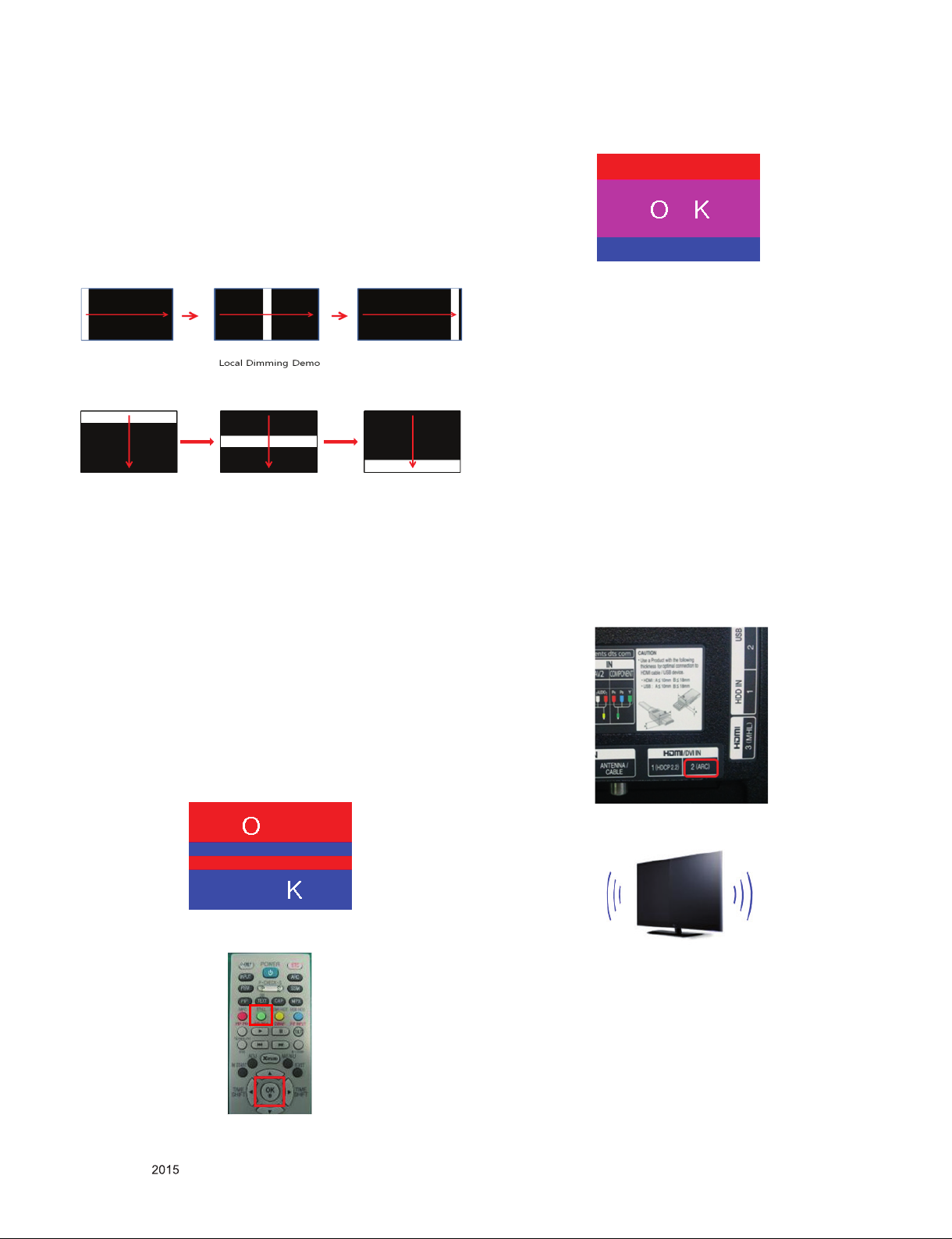
4.3. Local Dimming Function Check
(1) Turn on TV.
(2) At the Local Dimming mode, module Edge Backlight
moving right to left Back light of IOP module moving.
(3) Confirm the Local Dimming mode.
(4) Press “exit” Key.
[40/43/49/55/60/65UF77 : 6Block]
[70UF77 : 12Block]
[55/65UG87 : 16Block]
4.4. Magic Motion Remote control test
- Equipment : RF Remote control for test, IR-KEY-Code
Remote control for test
- You must confirm the battery power of RF-Remote control
before test(recommend that change the battery per every lot)
- Sequence (test)
1) If you select the ‘start key(OK)’ on the Adjustment remote
control, you can pairing with the TV SET.
2) You can check the cursor on the TV Screen, when select
the "OK" key on the Adjustment remote control.
3) You must remove the pairing with the TV Set by select
‘Mute + OK Key’ on the Adjustment remote control.
(3) Don't wear a 3D Glasses, Check the picture like below.
4.6. Option selection per country
4.6.1. Overview
- Option selection is only done for models in AJ/JA/IL
4.6.2.Method
(1) Press "ADJ" key on the Adjustment remote control, then
select Country Group Menu.
(2) Depending on destination, select Country Group Code or
Country Group then on the lower Country option, select
US, CA, MX. Selection is done using +, - or ►◄ KEY.
4.7. HDMI ARC Function Inspection
(1) Test equipment
- Optic Receiver Speaker
- MSHG-600 (SW: 1220 ↑)
- HDMI Cable (for 1.4 version)
(2) Test method
1) Insert the HDMI Cable to the HDMI ARC port from the
master equipment. (HDMI2)
4.5. 3D function test
(Pattern Generator MSHG-600, MSPG-6100[Support HDMI1.4])
* HDMI mode NO. 872 , pattern No.83
(1) Please input 3D test pattern like below.
(2) When 3D OSD appear automatically, then select green key.
Only for training and service purposes
- 22 -
2) Check the sound from the TV Set.
3) Check the Sound from the Speaker or using AV & Optic
TEST program (It’s connected to MSHG-600)
LGE Internal Use OnlyCopyright © LG Electronics. Inc. All rights reserved.

4.8. MHL Test (Depending on model)
Step 1) Turn on TV
Step 2) Select HDMI 3 mode using input Menu.
Step 3) Set MHL Zig(M1S0D3617) using MHL input, output and
power cord.
Step 4) Connect HDMI cable between MHL Zig and HDMI3 port.
Step 5) Check LED light of Zig and Module of Set
Result) If, The LED light is green and The Module shows normal
stream →OK
Else →NG
4.9. Tool Option selection
- Method : Press "ADJ" key on the Adjustment remote control,
then select Tool option.
Model EU/CIS Tool 1 Tool 2 Tool 3 Tool 4 Tool 5 Tool 6 Tool 7 Tool 9
65UF77_V-Z_ EU 34601 4628 57513 64601 58022 2380 32911 4097
65UF77_9-Z_ EU 34601 4628 57513 64601 58022 2380 33423 4097
65UF77_V-Z_ CIS 34601 4632 57481 64601 58022 2380 33423 4097
4.10. Ship-out mode check (In-stop)
- After final inspection, press In-Stop key of the Adjustment
remote control and check that the unit goes to Stand-by
mode.
5. GND and Internal Pressure check
5.1. Method
(1) GND & Internal Pressure auto-check preparation
- Check that Power Cord is fully inserted to the SET. (If
loose, re-insert)
(2) Perform GND & Internal Pressure auto-check
- Unit fully inserted Power cord, Antenna cable and A/V
arrive to the auto-check process.
- Connect D-terminal to AV JACK TESTER
- Auto CONTROLLER(GWS103-4) ON
- Perform GND TEST
- If NG, Buzzer will sound to inform the operator.
- If OK, changeover to I/P check automatically.
(Remove CORD, A/V form AV JACK BOX.)
- Perform I/P test
- If NG, Buzzer will sound to inform the operator.
- If OK, Good lamp will lit up and the stopper will allow the
pallet to move on to next process.
5.2. Checkpoint
▪ TEST voltage
- GND: 1.5 KV / min at 100 mA
- SIGNAL: 3 KV / min at 100 mA
▪ TEST time: 1 second
▪ TEST POINT
- GND TEST = POWER CORD GND & SIGNAL CABLE
METAL GND
- Internal Pressure TEST = POWER CORD GND & LIVE &
NEUTRAL
▪ LEAKAGE CURRENT: At 0.5 mArms
6. Audio
Measurement condition:
(1) RF input: Mono, 1 KHz sine wave signal, 100 % Modulation
(2) CVBS, Component: 1 KHz sine wave signal 0.5 Vrms
No. Item Min Typ Max Unit
Audio practical max
1
Output, L/R (Distor-
tion=10% max Output)
Speaker
2
(8 Ω Impedance)
10 12 W
8.10 10.8 Vrms
10 12 W
EQ Off
AVL Off
Clear Voice Off
EQ On
AVL On
Clear Voice On
Only for training and service purposes
- 23 -
LGE Internal Use OnlyCopyright © LG Electronics. Inc. All rights reserved.
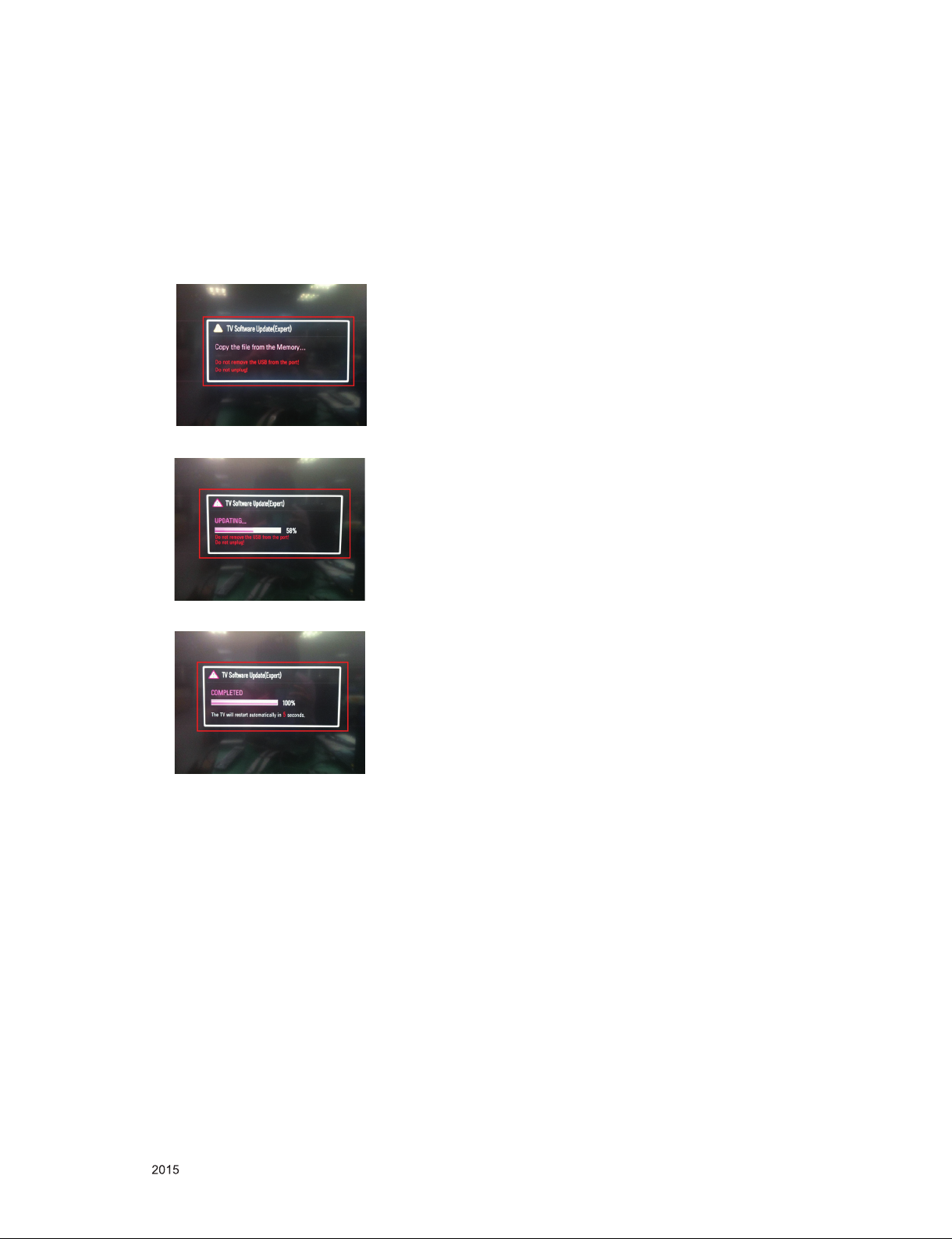
7.
USB S/W Download(Service only)
(1) Put the USB Stick to the USB socket.
(2) Go to General menu then enter to About This TV.
- If your downloaded program version in USB Stick is
Lower, it didn’t work.
But your downloaded version is Higher, USB data is
automatically detecting. (Download Version High & Power
only mode, Set is automatically Download)
(3) Show the message “Copying files from memory”.
(4) Updating is starting.
(5) Updating completed, the TV will restart automatically
(6) If your TV is turned on, check your updated version and
Tool option. (explain the Tool option, next stage)
* If downloading version is more new than your TV have,
TV can lost all channel data. In this case, you have to
channel recover. if all channel data is cleared, you didn’t
have a DTV/ATV test on production line.
* After downloading, have to adjust Tool Option again.
(1) Push "IN-START" key in service remote control.
(2) Select "Tool Option 1" and push "OK" key.
(3) Punch in the number. (Each model has their number)
Only for training and service purposes
- 24 -
LGE Internal Use OnlyCopyright © LG Electronics. Inc. All rights reserved.
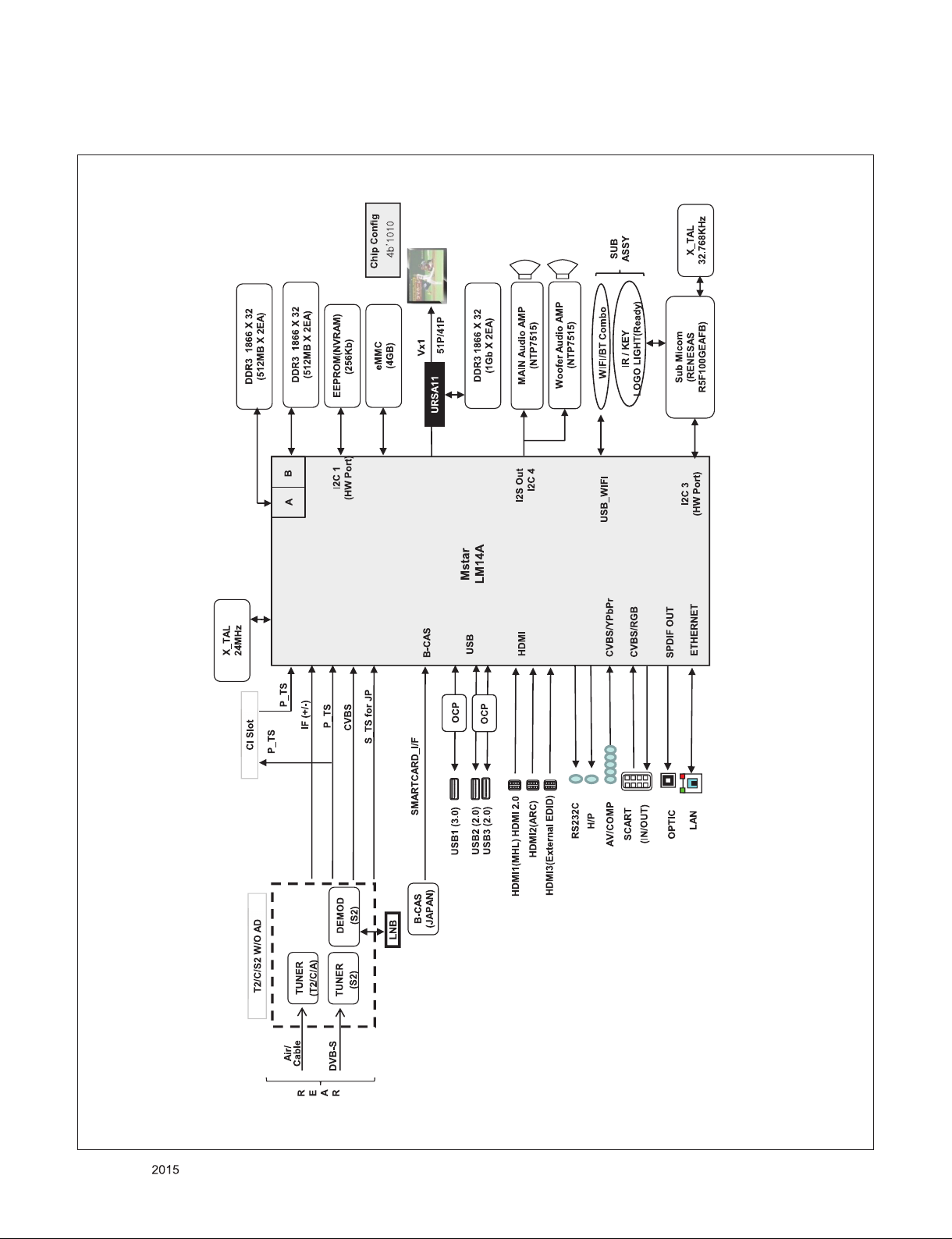
1. LM14A + URSA11
BLOCK DIAGRAM
Only for training and service purposes
- 25 -
LGE Internal Use OnlyCopyright © LG Electronics. Inc. All rights reserved.
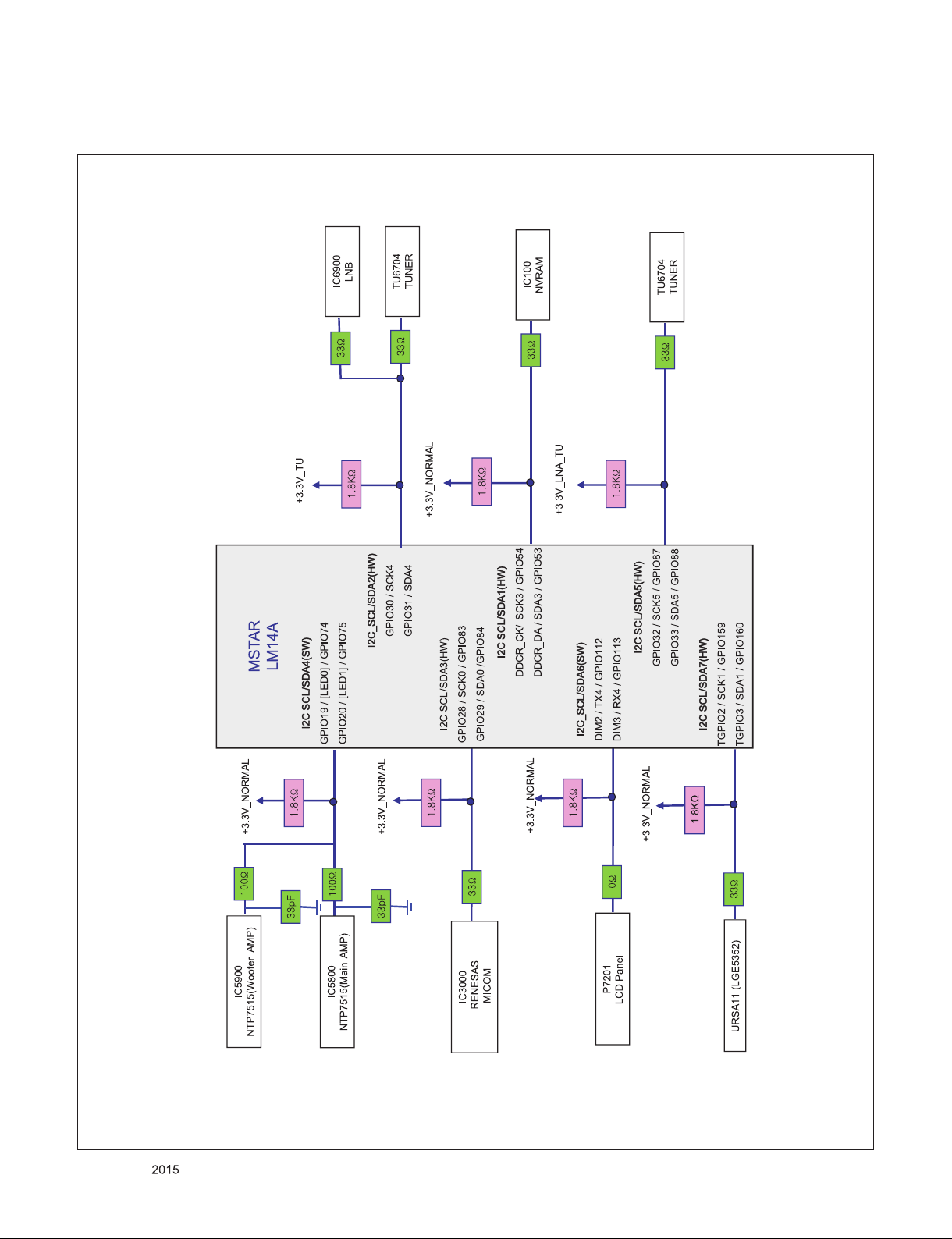
2. I2C Map
Only for training and service purposes
- 26 -
LGE Internal Use OnlyCopyright © LG Electronics. Inc. All rights reserved.
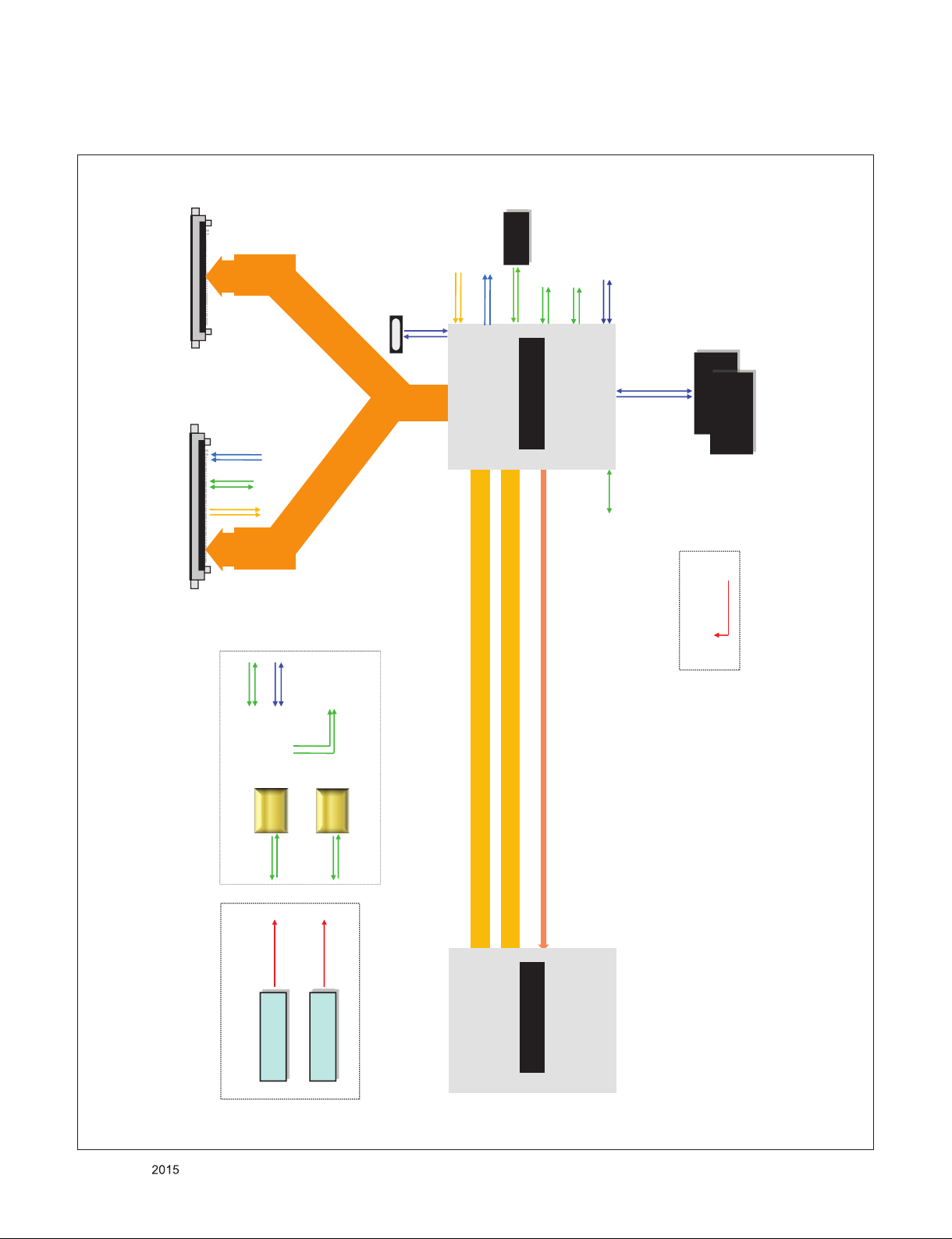
3. URSA11
Data_Format_0
Data_Format_1
I2C_SCL6
I2C_SDA6
HTPDAn_IN
LOCKAn_IN
zwpGmshzoG
41P
V x1
8 lane
LOCKAn
HTPDAn
XO_URSA
T{G
OY[t¡PG
51P
V x1
8 lane
XIN_URSA
TGZYtiGOXPG
SPI_DI
Data_Format_1
Data_Format_0
I2CS_SCL
SPI_DO/CK/CZ
UART1_TX
UART1_RX
UART2_RX
URSA11
I2CS_SDA
UART2_TX
A_DDR3_DQ[31:0]
BA[2:0]/MCLK/MCKZ
A_DDR3_A[15:0]/
-GXnGOX]P G
-GX_]]G
kkyZGzkyht G
kkyZGzkyht G
-GXnGOX]P G
-GX_]]G
URSA9_CONNECT
5 Pin
whuls}jj
T-CON POWER
I2C_SCL7
I2CS_SCL
I2CS_SDA
I2C_SDA7
Switch
URSA
DEBUG
UART
URSA PQ
UART2_TX
UART2_RX
O|yzhGkkyP G
RXU\}|kkyG
Power +12V
kjTk jGjG
Oik`kZYXlmqGZhPG
4 Pin
I2C_S Port
SCL2_+3.3V_DB
UART
URSA SYS
UART1_RX
O|yzhP G
RWU`\}GG
kjTk jGjG
O{wz\Z\XZy}ly_hPG
Jig Download
SDA2_+3.3V_DB
UART1_TX
Vx1 VIDEO 8Lane
Vx1 OSD 4Lane
LOCKAn_OSD / LOCKAN_Video
LM14A
Only for training and service purposes
- 27 -
LGE Internal Use OnlyCopyright © LG Electronics. Inc. All rights reserved.

4. Power
Only for training and service purposes
- 28 -
LGE Internal Use OnlyCopyright © LG Electronics. Inc. All rights reserved.
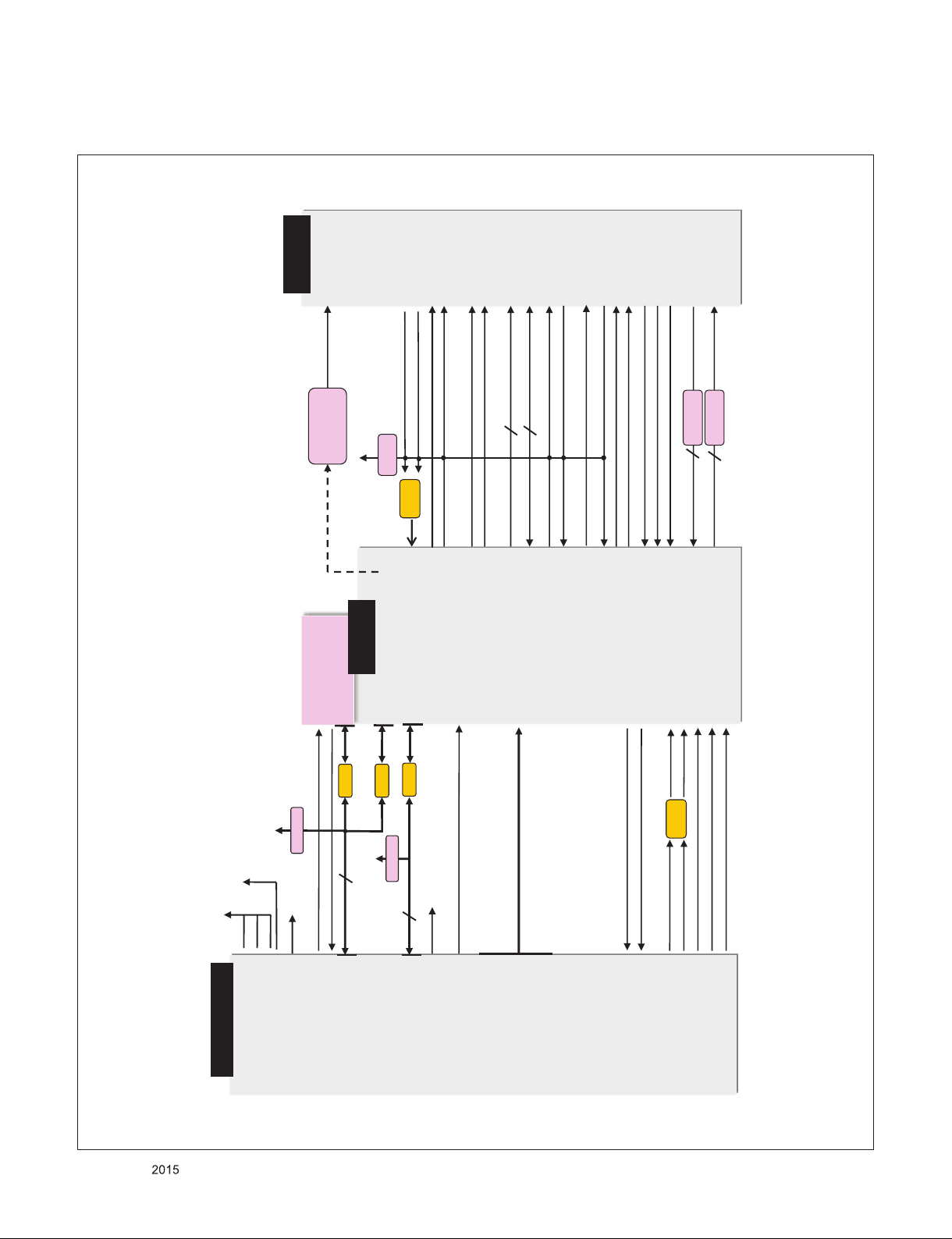
5. Tuner / CI
CI Slot
VCC
+5V_CI_ON
CI 5V
Power detect
PCM_5V_CTL
LNB
IC6900
10K ȳ
+5V_CI_ON
CAM_CD1_N
GPIO_PM[4]/GPIO14
LM14A
CI_CD1
CI_CD2
CI_MISTRT
/CI_CD1
/CI_CD2
OR
GATE
CI_MIVA_ERR
CI_MCLKI
PCM_CE1
/PCM_CE1
CI_IOWR
CI_IORD
EB_BE_N1
EB_BE_NO
CI_ADDR[0-14]
EB_DATA[0-7]
EB_DATA[0-7] CI_DATA[0-7]
EB_ADDR[0-14] CI_ADDR[0-14]
REG
PCM_RESET
CAM_WAIT_N
CAM_REG_N
PCM_RESET
CAM_WAIT_N
CAM_IREQ_N
CAM_IREQ_N
CI_OE
CI_WE
/EB_WE_N
/EB_OE_N
TS_OUT_VAL
TS_OUT_CLK
CI_TS_SYNC
CI_TS_VAL
CI_TS_CLK
TPI_SOP
TPI_VAL
TPI_CLK
TS_OUT_SYNC
TS_OUT[0-7]
TPI_DATA[0-7]
33ȳ
TPI_DATA[0-7]
TS_IN[0-7]
CI_MDI[0-7]
33ȳ
FE_DEMOD1_TS_DATA [0-7]
PCM_D[0~7]
PCM_A[0~14]
TS1_CLK/GPIO172
TS1_VLD/GPIO174
TS1_SYNC/GPIO173
PCM_CD_N/GPIO151
PCM_CE_N/GPIO124
PCM_IORD_N/GPIO128
PCM_IOWR_N/GPIO130
PCM_RESET/GPIO150
PCM_WAIT_N/GPIO140
PCM_REG_N/GPIO144]
TS0_CLK/GPIO171
PCM_OE_N/GPIO126
PCM_WE_N/GPIO134
PCM_IRQA_N/GPIO135
TS0_D[0~7]
TS0_VLD/GPIO169
TS1_D[0~7]
TS0_SYNC/GPIO170
+2.5V_NORMAL
+3.3V_TUNER
[+3.3V_TUNER] 11
[+3.3V_LNA_TU] 1
[3.3V_Demod_TU] 26
TDJM-G301D
A8303SESTR-TB
TS1_CLK/GPIO172
TS1_SYNC/GPIO173
10 [TONECTRL]
2 [LNB]
7 [SCL]
8 [SDA]
GPIO31/SDA4/GPIO86
GPIO33/SDA5/GPIO88
GPIO30/SCK4/GPIO85
GPIO32/SCK5/GPIO87
33ȳ
1.8Kȳ
+3.3V_TU
LNB_TX
LNB_OUT
I2C_SCL2
I2C_SDA2
33 ȳ
33 ȳ
1.8Kȳ
+3.3V_LNA_TU
Demod_Core
[LNB_TX] 29
[LNB_OUT] 31
[I2C_SCL2_TU] 27
[+2.5V_DEMOD] 38
[1,1V_D_Demod_Core] 28
[I2C_SDA2_TU] 30
I2C_SCL5
I2C_SDA5
[I2C_SCL5_TU] 4
[I2C_SDA5_TU] 5
TS1_VLD/GPIO174
FE_DEMOD1_TS_CLK
FE_DEMOD1_TS_SYNC
FE_DEMOD1_TS_VAL
FE_DEMOD1_TS_ERROR
[FE_DEMOD1_TS_VAL] 16
[FE_DEMOD1_TS_SYNC] 15
[FE_DEMOD1_1_TS_CLK] 14
[FE_DEMOD1_TS_ERROR_TU] 12
TS1_D[0-7]
GPIO [175~182]
RF_SWITCH_CTL
AL2 [VIFP]
AM2 [VIFM]
PM_SPI_CZ/GPIO0
SPI1_CK/GPIO106
/TU_RESET1
AK1[SIFP]
AC6[CVBS0]
AK3[IF_AGC]
ADC_I_INP
ADC_I_INN
FILTER
IF_P
IF_N
IF_AGC
TU_CVBS
TUNER_SIF
FE_DEMOD1_TS_DATA [0-7]
[IF_P] 6
[IF_N] 7
[TU_SIF_TU] 8
[IF_AGC_TU] 3
[RF_SWITCH_CTL] 2
[/TU_RESET1_TU] 25
FE_DEMOD1_TS_DATA[0] 17
FE_DEMOD1_TS_DATA[1] 18
FE_DEMOD1_TS_DATA[2] 19
FE_DEMOD1_TS_DATA[3] 20
FE_DEMOD1_TS_DATA[4] 21
FE_DEMOD1_TS_DATA[5] 22
FE_DEMOD1_TS_DATA[6] 23
FE_DEMOD1_TS_DATA[7] 24
[TU_CVBS_TU] 9
Only for training and service purposes
- 29 -
LGE Internal Use OnlyCopyright © LG Electronics. Inc. All rights reserved.
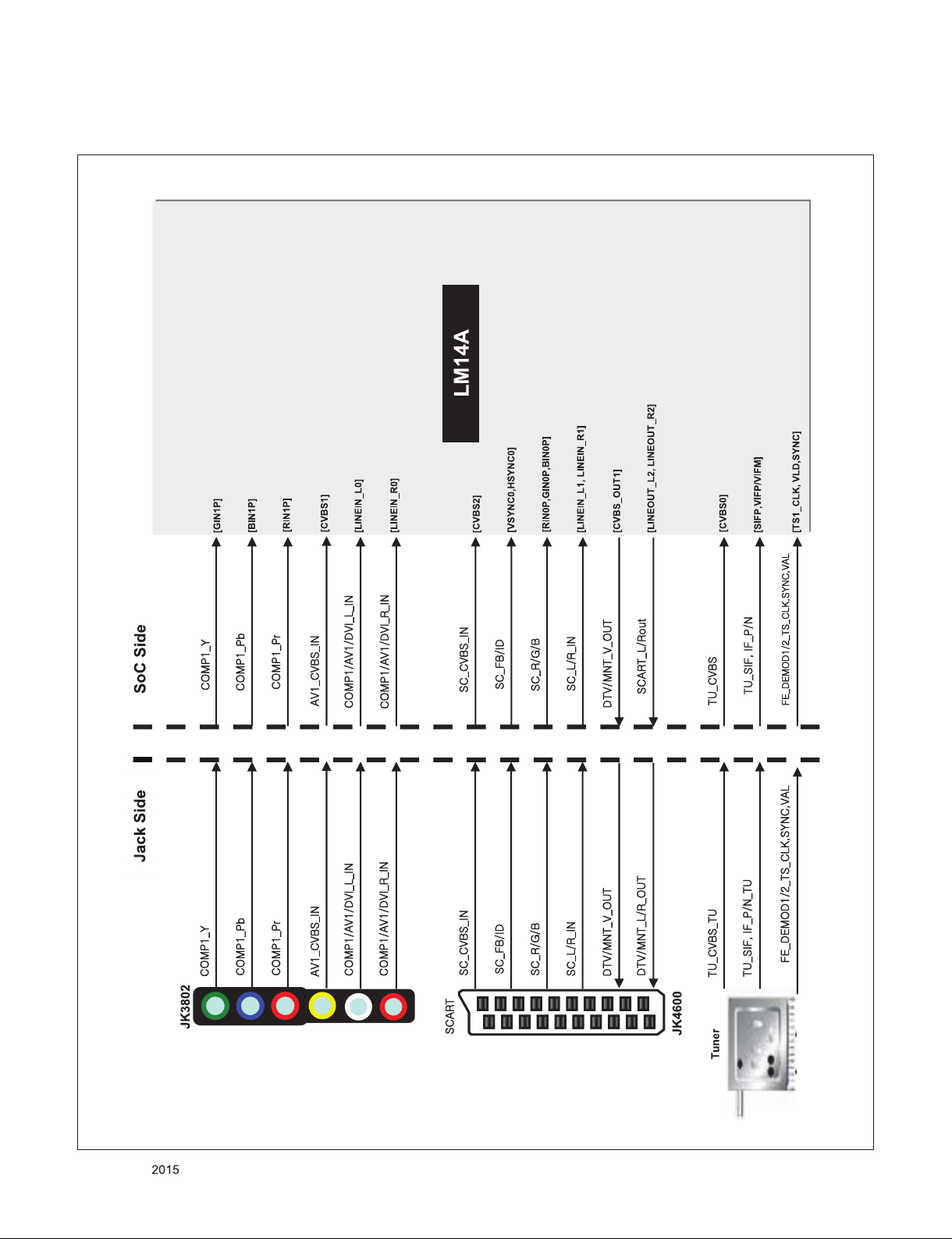
6. Video & Audio IN
Only for training and service purposes
- 30 -
LGE Internal Use OnlyCopyright © LG Electronics. Inc. All rights reserved.
