Page 1
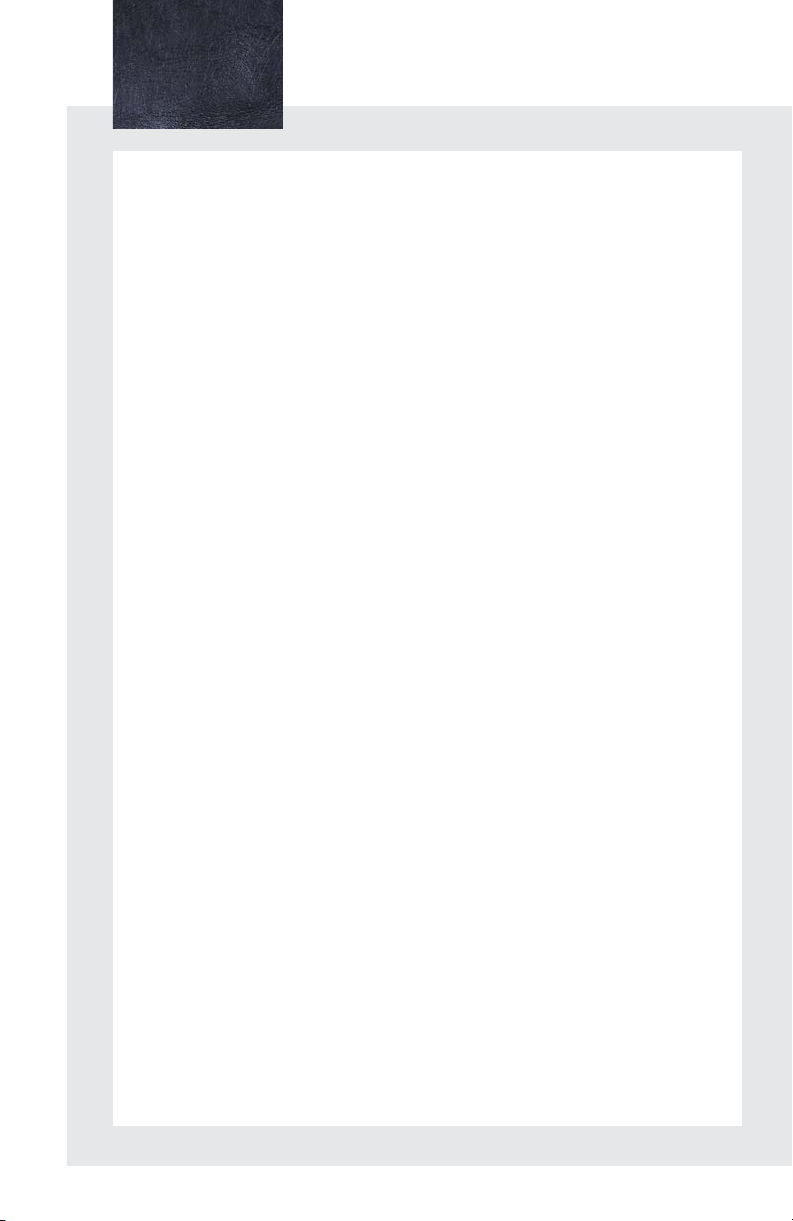
Contents
The Quick Guide is not intended as a substitute for your
Manual
. We strongly encourage you to review the
Manual
and supplementary manuals so you will have a better
understanding of your vehicle’s capabilities and limitations.
Owner’s
Owner’s
Air Conditioning System (with navigation system)
Using the automatic mode........................................................................................................49
Adjusting the temperature........................................................................................................ 49
To turn off the airflow................................................................................................................... 49
Air Conditioning System (without navigation system)
Using the automatic mode........................................................................................................62
Adjusting the temperature........................................................................................................ 62
To turn off the airflow................................................................................................................... 62
Audio System (with navigation system)
Audio control screen................................................................................................................... 45
Basic operation ..............................................................................................................................45
Radio................................................................................................................................................... 46
DVD player/CD player.............................................................................................................. 46
Operating an iPod........................................................................................................................ 48
Remote control (steering wheel switches)......................................................................... 48
Audio System (without navigation system)
Basic operation ..............................................................................................................................56
Radio................................................................................................................................................... 57
CD player.........................................................................................................................................58
Operating an iPod..........................................................................................................................61
Remote control (steering wheel switches)...........................................................................61
Automatic High Beam.......................................................................................................................25
Back Door ...............................................................................................................................................77
Cruise Control......................................................................................................................................20
Door Locks..............................................................................................................................................74
Dynamic Radar Cruise Control......................................................................................................21
Energy Monitor / Consumption Screens .................................................................................... 9
Fuel Tank Cap........................................................................................................................................76
Hands-free System For Cellular Phone (with navigation system)
Bluetooth
Phonebook transfer ..................................................................................................................... 39
Registering a voice tag ...............................................................................................................40
Registering a speed dial ...............................................................................................................41
Calling by name.............................................................................................................................42
Calling by speed dial....................................................................................................................43
Receiving a call............................................................................................................................... 44
®
phone pairing.........................................................................................................38
1
Page 2
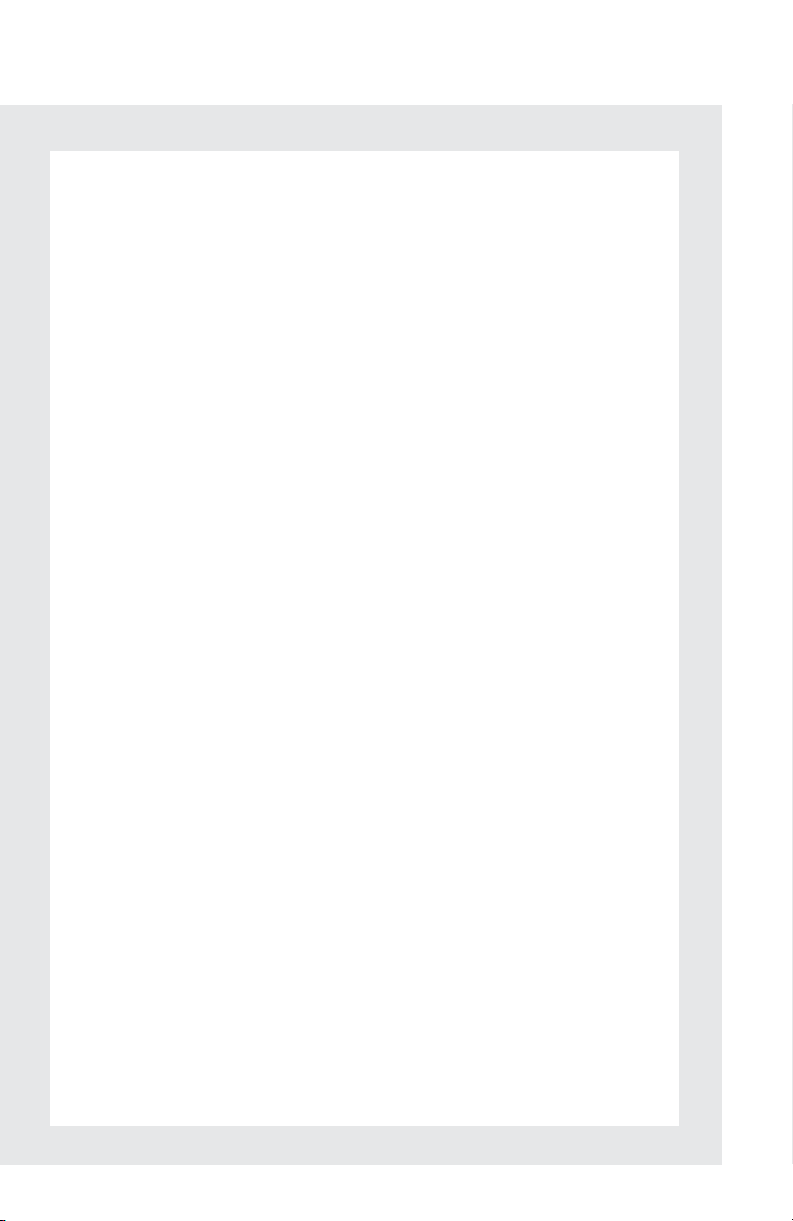
Hands-free System For Cellular Phone (without navigation system)
Bluetooth
®
phone pairing ........................................................................................................ 50
Calling by number..........................................................................................................................51
Calling by name............................................................................................................................... 51
Calling by speed dial....................................................................................................................52
Phonebook transfer......................................................................................................................53
Changing the registered name................................................................................................54
Registering a speed dial..............................................................................................................55
Headlights...............................................................................................................................................24
Head-up Display ..................................................................................................................................23
Hybrid System.......................................................................................................................................... 7
Intuitive Parking Assist........................................................................................................................ 16
Keys ............................................................................................................................................................12
Lexus Enform with Safety Connect..............................................................................................72
Moon Roof..............................................................................................................................................75
Multi-information Display and Switch...........................................................................................17
Navigation System
Register home.................................................................................................................................32
Destination input Search by address ........................................................................33
Destination input Search points of interest by name..........................................35
Destination input Search points of interest by category...................................36
Destination input Search points of interest by telephone number ...............37
Portable Audio Device Ports..........................................................................................................69
Power (Ignition) Switch ......................................................................................................................15
Power Windows...................................................................................................................................75
Rear Window Wiper and Washer................................................................................................28
Remote Touch
Basic operation...............................................................................................................................29
Start .....................................................................................................................................................30
Display................................................................................................................................................30
Screen scroll operation................................................................................................................ 31
Setting a route.................................................................................................................................. 31
Safety Connect .....................................................................................................................................70
Smart Access System with Push-button Start ..........................................................................13
Theft Deterrent System ...................................................................................................................... 14
Turn Signal Lever .................................................................................................................................. 19
Voice Command System
Basic operation...............................................................................................................................63
Command list ..................................................................................................................................64
Windshield Wipers and Washer...................................................................................................26
2
Page 3
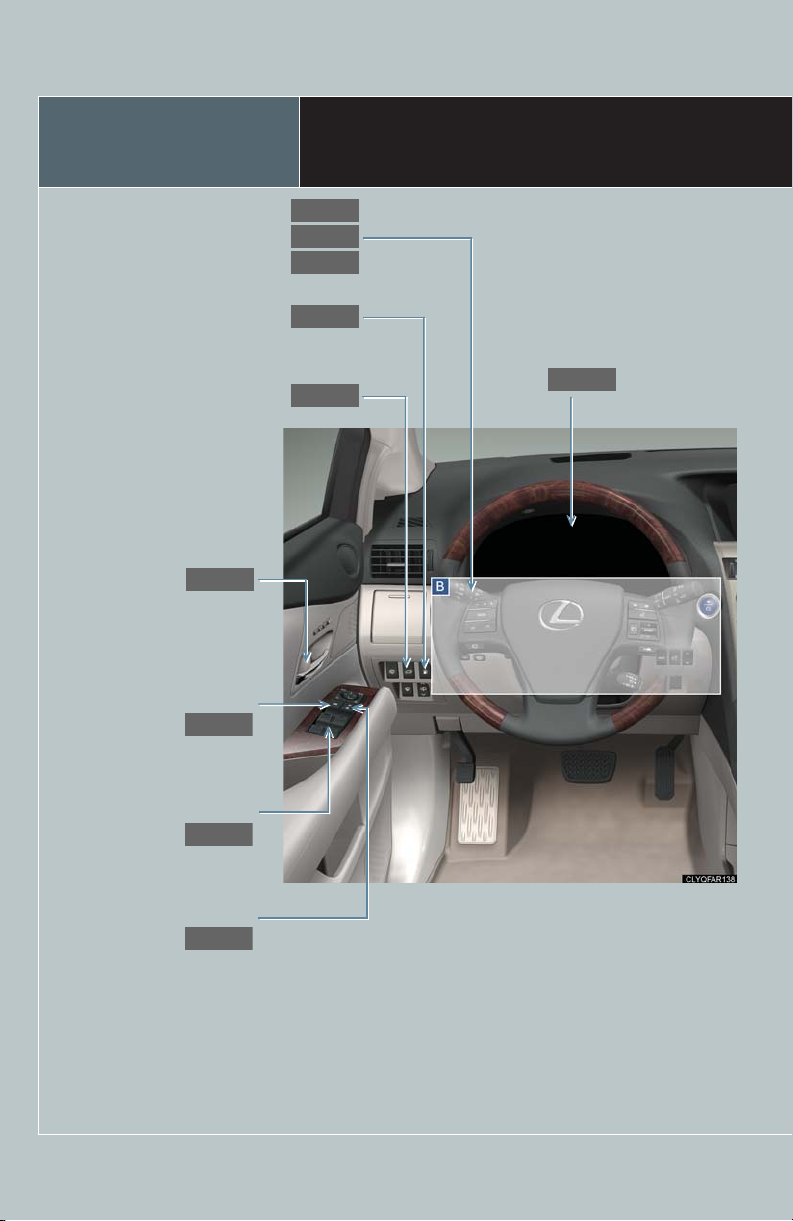
Overview
P.74
P.74
P.75
P.75
P.24
P.25
P.19
P.17
P.77
P.76
Headlight switch
Automatic high beam
Turn signal lever
Fuel filler door opener
Power back door switch
Inside lock buttons
Window lock switch
Instrument Panel
Multi-information
display
Power window switches
Door lock switches
3
Page 4
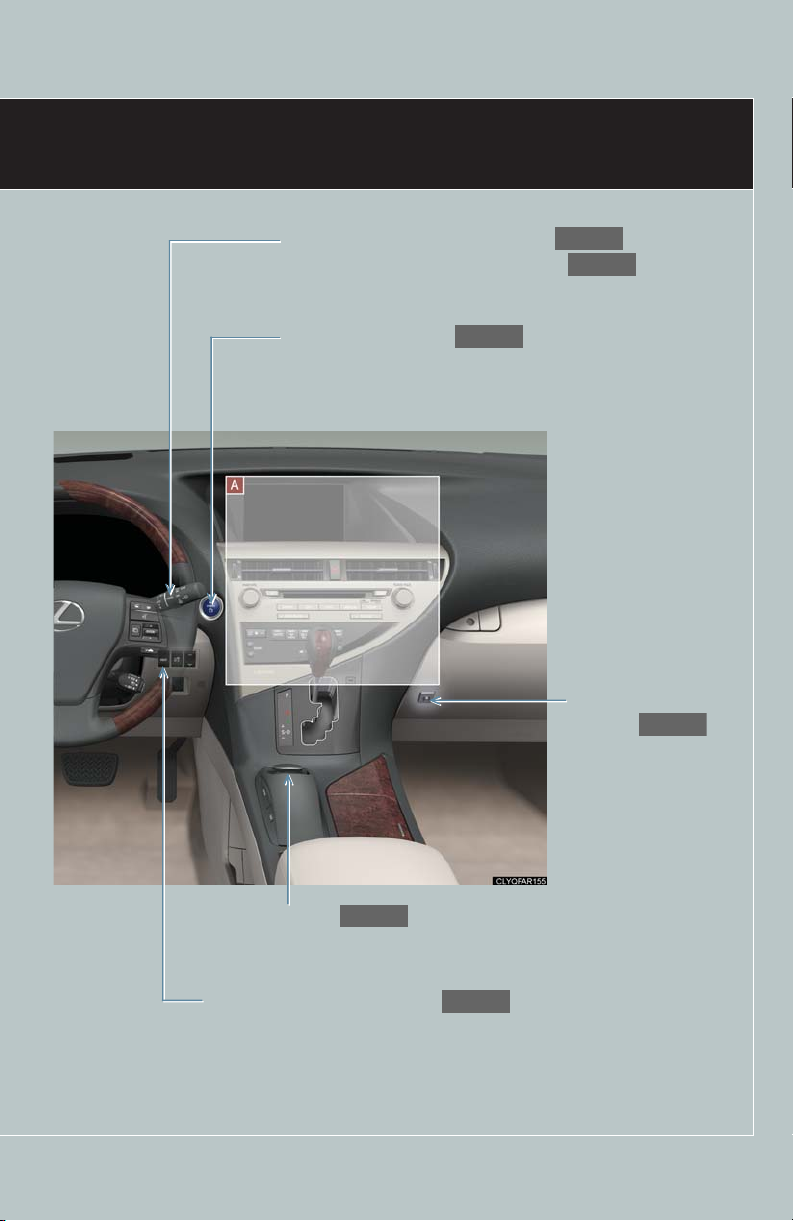
Windshield wiper and washer switch
P.26
P.28
P.15
P.78
P.29
P.23
Rear window wiper and washer switch
Power (ignition) switch
Power back door main
switch
Remote Touch
Head-up display main switch
: If equipped
4
Page 5
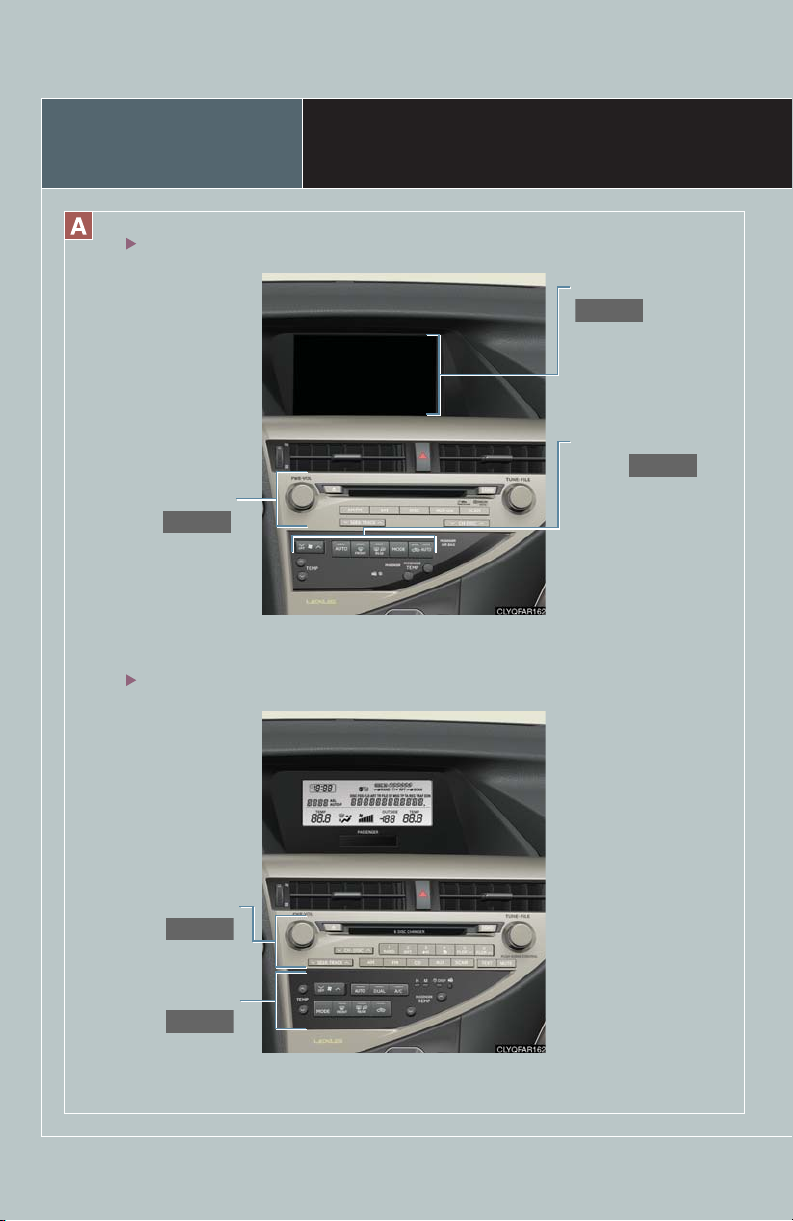
Overview
P.45
P.32
P.49
P.56
P.62
With navigation system
Audio system
Without navigation system
Instrument Panel
Navigation system
Air conditioning
system
5
Audio system
Air conditioning
system
Page 6
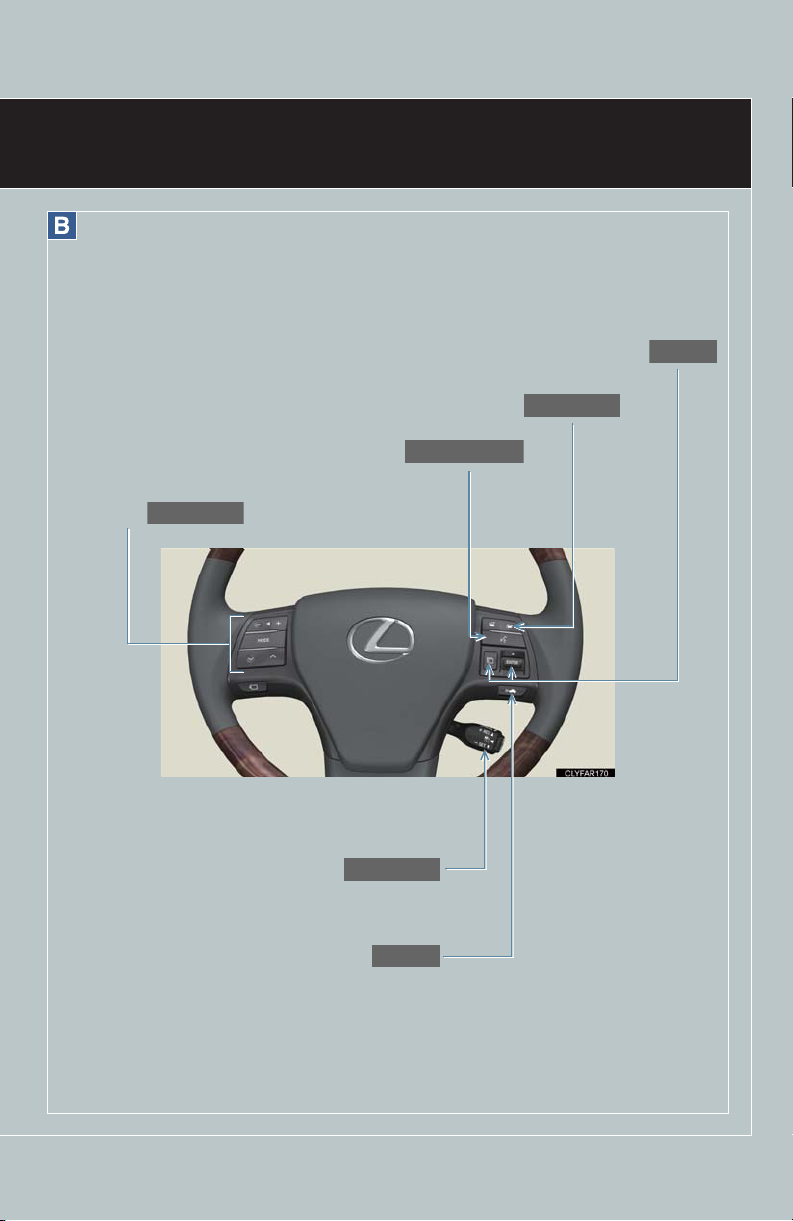
Audio remote control
P.48, 61
P.20, 21
P.21
P.17
P.38, 50
P.38, 50, 63
switches
Cruise control switch
Multi-information switches
Telephone switches
Talk switch
Distance switch
: If equipped
6
Page 7
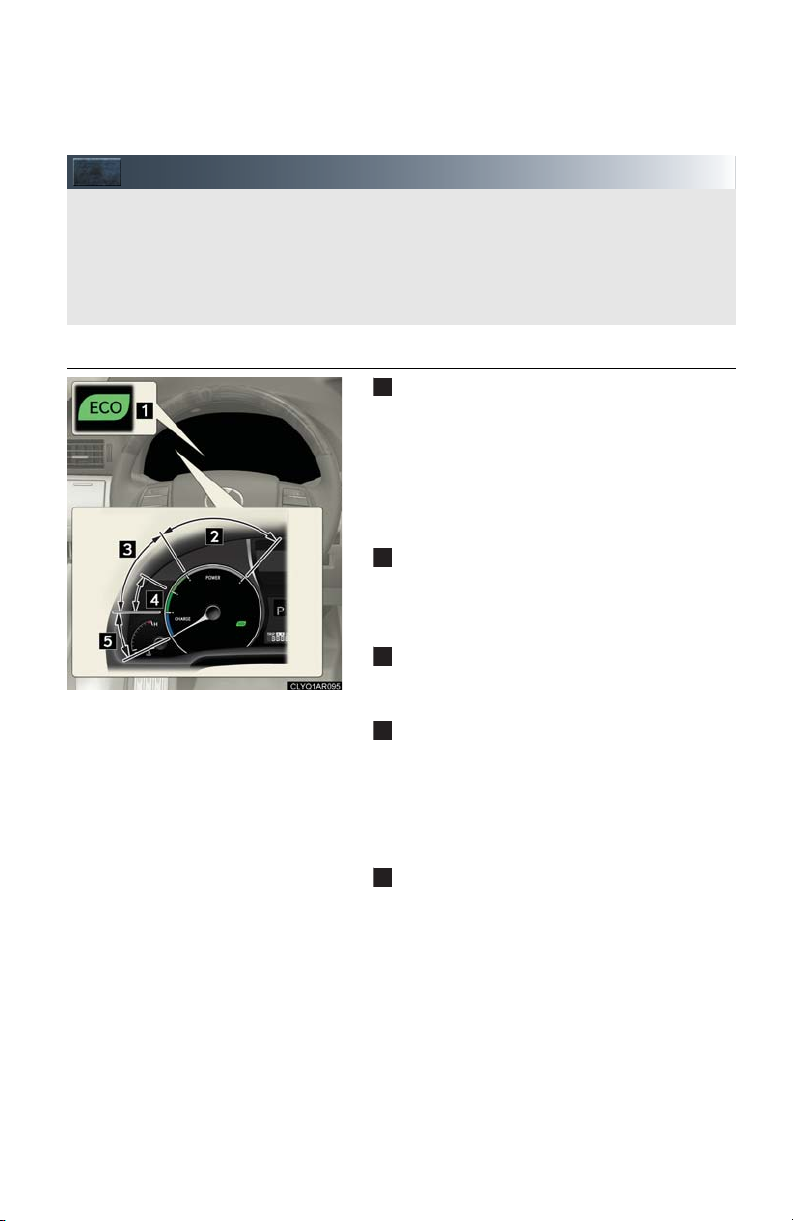
Hybrid System
Your vehicle is a hybrid vehicle. It has characteristics different from conventional vehicles. Be
sure you are closely familiar with the characteristics of your vehicles, and operate with care.
The hybrid system combines a gasoline engine and an electric motor (traction motor)
according to driving conditions, improving fuel efficiency and reducing exhaust emissions.
For details, refer to the “Owner's Manual”.
1
2
3
4
5
■ Hybrid System Indicator
Eco Driving Indicator Light
During Eco-friendly acceleration (Eco driving), Eco Driving Indicator Light will turn on.
Eco Driving Indicator Light will operate when
the vehicle is being driven with the shift lever in
D. Eco Driving Indicator Light will not operate
when the vehicle is in EV mode or snow mode.
Power area
Shows that an Eco-friendly driving range is
being exceeded (during full power driving
etc.)
Eco area
Shows that the vehicle is being driven in an
Eco-friendly manner.
Hybrid Eco area
Shows that gasoline engine power is not being
used very often.
The gasoline engine will automatically stop
and restart under various conditions.
Charge area
Shows that energy is being recovered via
regenerative braking.
7
Page 8
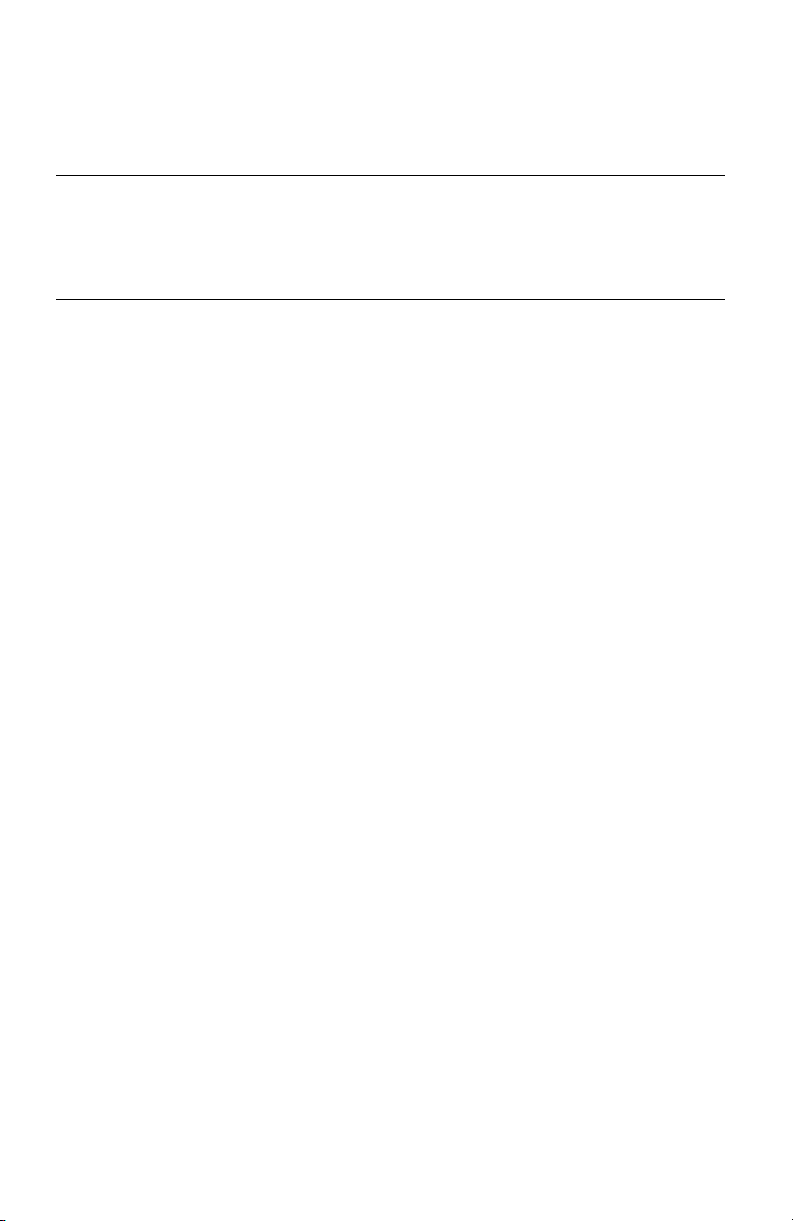
■ Regenerative braking
The motor generator converts kinetic energy to electric energy when:
● The accelerator pedal is released.
● The brake pedal is depressed with the shift lever in D or S.
■ Sounds and vibrations specific to a hybrid vehicle
There may be no engine sounds or vibrations even though the vehicle is able to move.
Always put the shift lever in P when parked.
The following sounds or vibrations may occur when the hybrid system is operating, and are
not a malfunction:
● Motor sounds may be heard from the engine compartment.
● Sounds may be heard from the hybrid battery (traction battery) under the rear seat when
the hybrid system starts or stops.
● Sounds from the hybrid system may be heard when the back door is open.
● Sounds may be heard from the hybrid transmission when the engine is started or
stopped, or while the engine is idling.
● Engine sounds may be heard when accelerating sharply.
● Sounds may be heard due to regenerative braking when the brake pedal is depressed
and accelerator is loosened.
● Vibrations may be felt when the gasoline engine starts or stops.
● Cooling fan sounds may be heard from the air intake vents under the rear seat.
8
Page 9
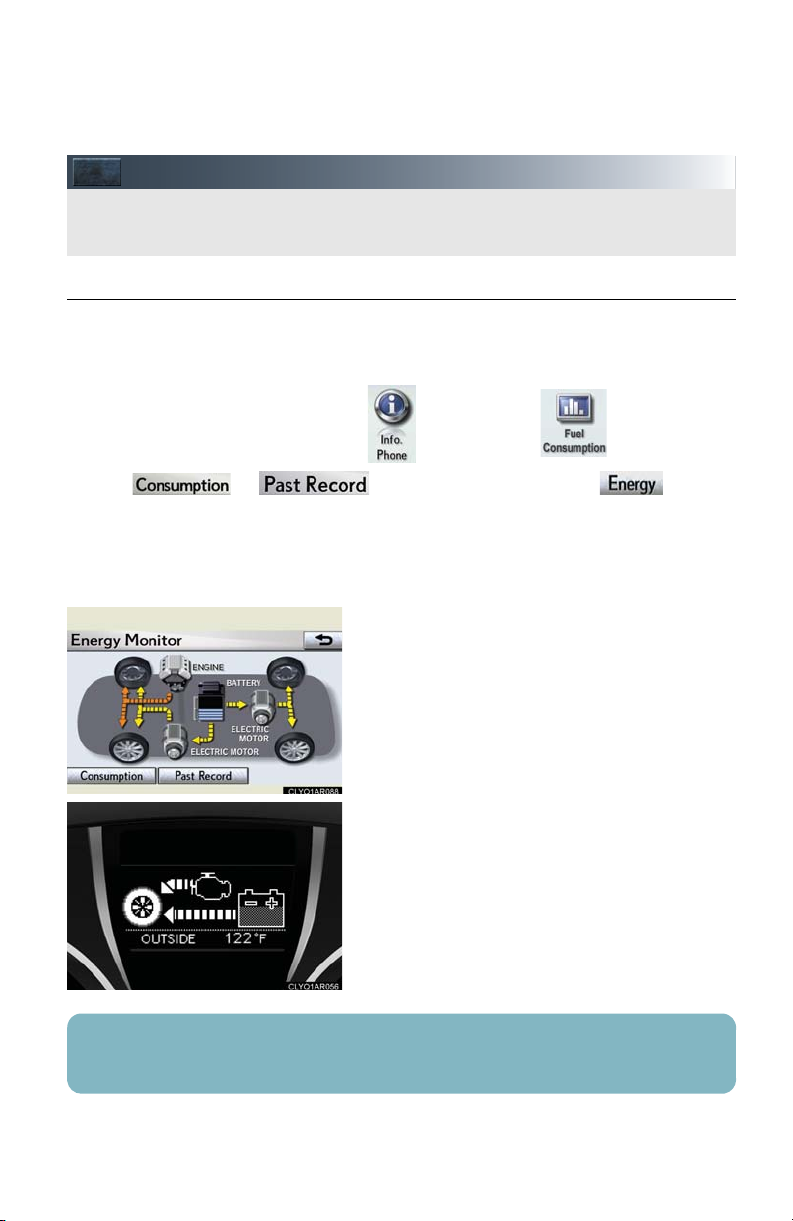
Energy Monitor / Consumption Screens
You can view the status of your hybrid system on the multi-information display and the
Navigation system screen.
■ Energy monitor
The energy monitor can be displayed on both the Navigation system screen and the multiinformation display.
● How to display on the Navigation system screen (P. 2 9 ) :
Press the “MENU” button, and select after that select .
If the or screen is displayed, select the and push
the “ENTER” button.
● How to display on the multi-information display:
Toggle the “ENTER” switch on the steering wheel upward or downward through several
items to select the energy monitor display.
● The flow of energy is displayed on the Navigation system screen. (The rear electric motor is
equipped AWD models only.)
Amber: gasoline energy
Yellow: electrical energy
Green: energy recovery
A green arrow appears when regenerative
braking occurs.
● The flow of energy is indicated by the movement of the arrows on the multi-information
display.
● The battery display acts as an 9-step indicator
of the hybrid battery level.
The displayed energy flow, battery level, etc. will change in response to the current driving
conditions.
9
Page 10
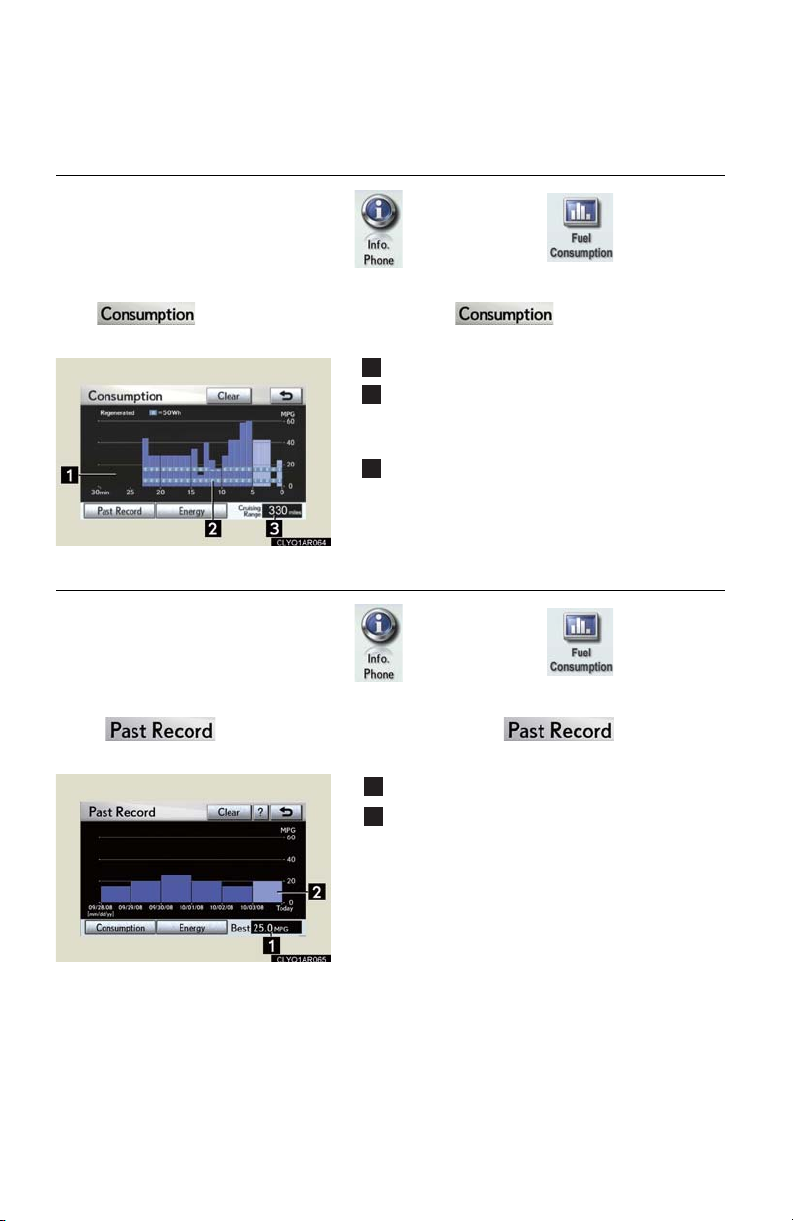
■ Consumption (with navigation system)
1
2
3
Press the “MENU” button and select , after that select and push the
“ENTER” button.
If the screen does not appear, select the and push the “ENTER”
button.
Fuel consumption in the past 30 minutes
Regenerated energy in the past 30 minutes
One symbol indicates 50 Wh. Up to 4 symbols are shown.
Cruising range
■ Past record (with navigation system)
Press the “MENU” button and select , after that select and push the
“ENTER” button.
If the screen does not appear, select the and push the
“ENTER” button.
1
Best past fuel consumption
2
Average fuel consumption
10
Page 11
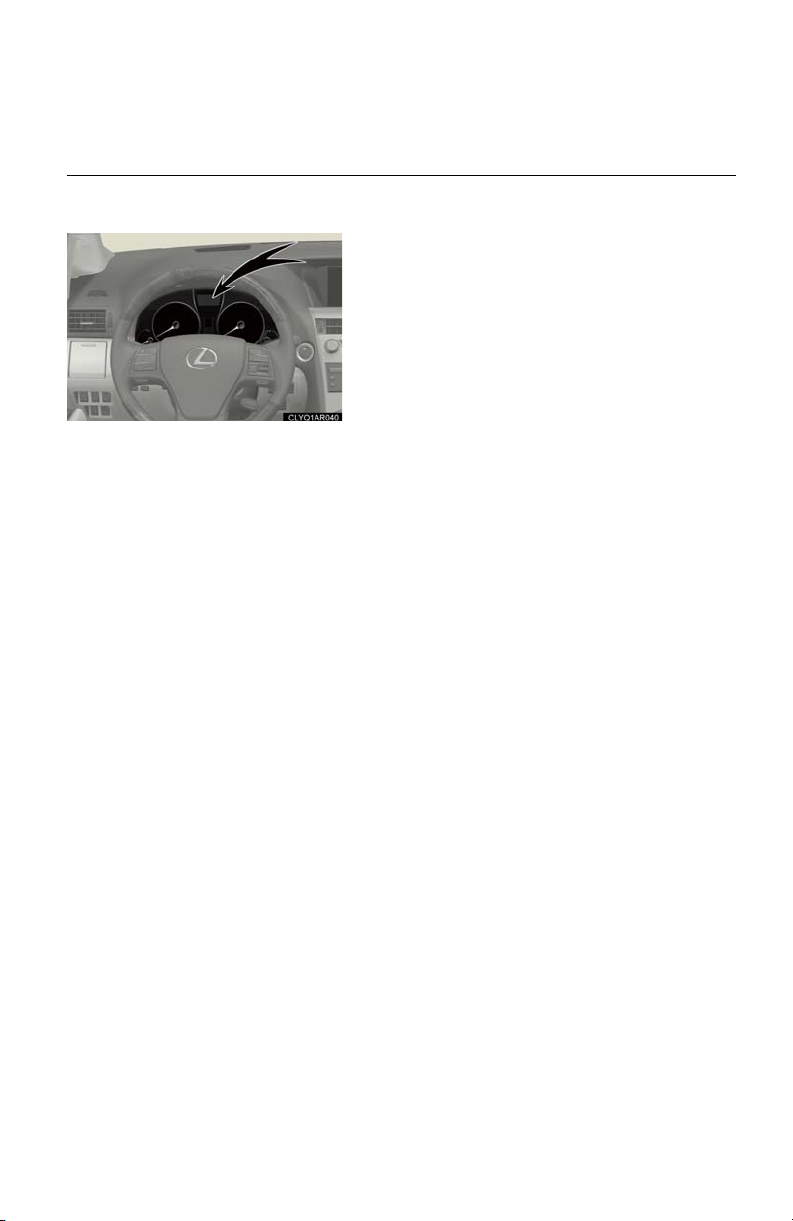
■ Hybrid warning message
A message is automatically shown when a malfunction occurs in the hybrid system or an
improper operation is attempted.
If a warning message is shown on the multi-information display, read the message and follow the
instructions.
11
Page 12
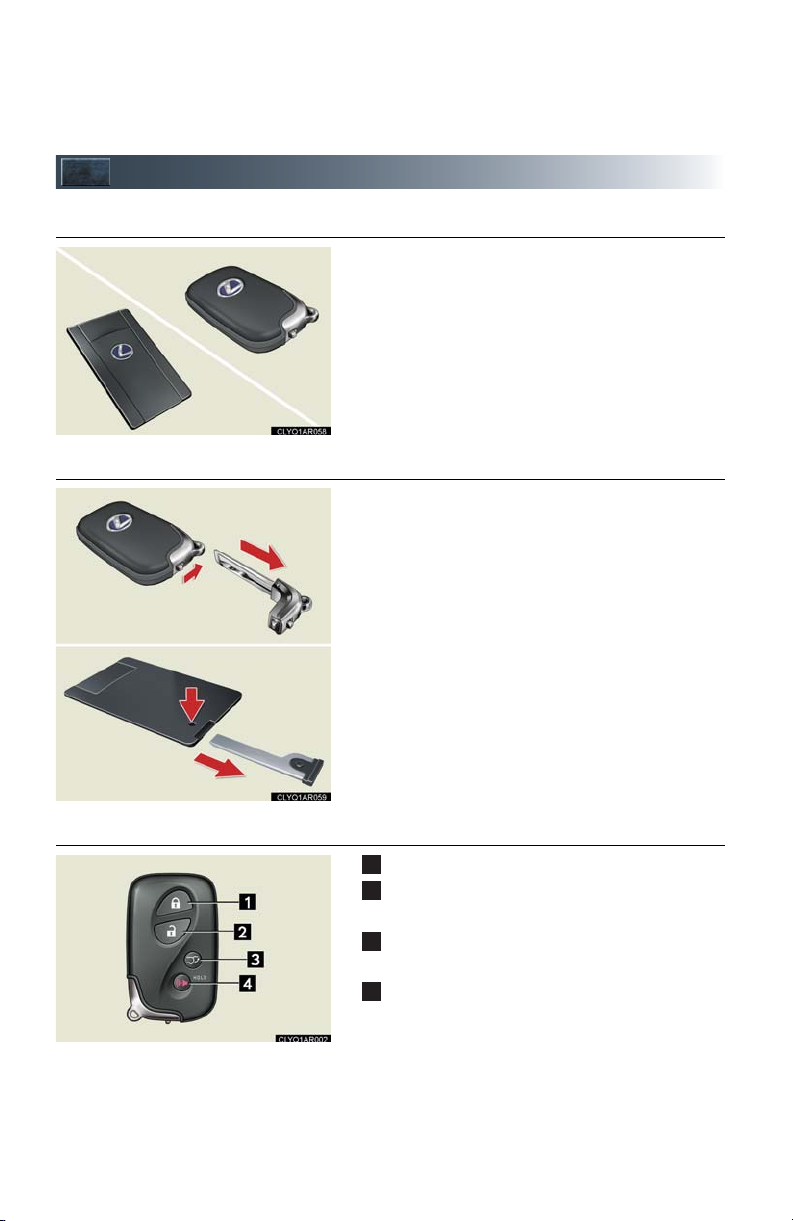
Keys
Card key*
1
2
3
4
■ Electronic key
■ Mechanical key
Smart access system with push-button start
(P.13, 15)
*: If equipped
● Locks and unlocks the doors
● Locks and unlocks the glove box
The mechanical key is stored inside the electronic
key. To extract the key, release the latch and pull,
or if equipped with a card key, press the button
and pull.
■ Wireless remote control
Press: locks all doors
Press once: unlocks the driver's door
Press twice: unlocks all doors
Press and hold: opens and closes the back
door
*
Press and hold: sounds the alarm
(Use the alarm to attract attention to the vehicle in
order to help deter break-ins. To stop the alarm,
press any button on the wireless remote control.)
*: If equipped
12
Page 13
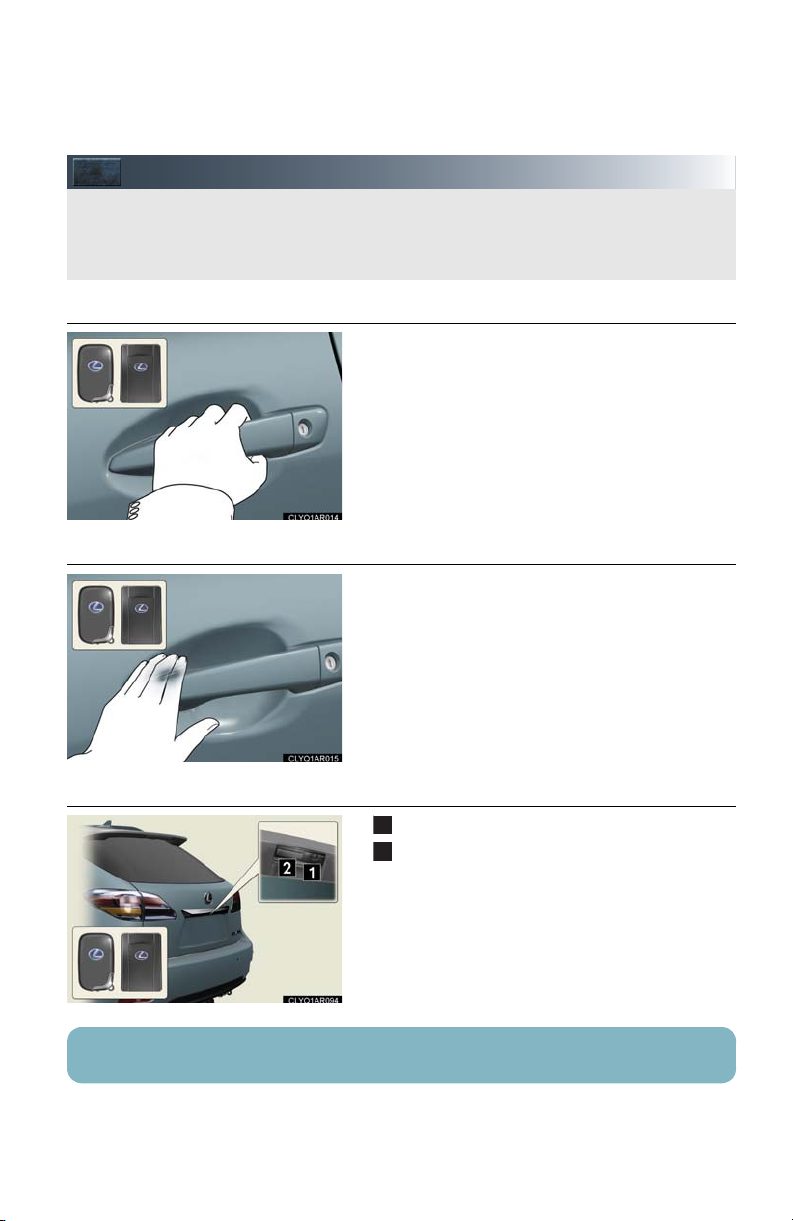
Smart Access System with Push-button Start
The smart access system with push-button start allows you to enter and exit the vehicle
or start the hybrid system by simply carrying the electronic key in your pocket or bag.
For details on starting the hybrid system, see page 15.
1
2
■ Entering the vehicle
■ Exiting the vehicle
To unlock the vehicle, simply grasp either of the
front door handles.
To lock the vehicle, touch the lock sensor on
either of the front door handles.
■ Locking and unlocking the back door
Locks
Unlocks
For details on what to do when the electronic key does not operate properly, see page 81.
13
Page 14
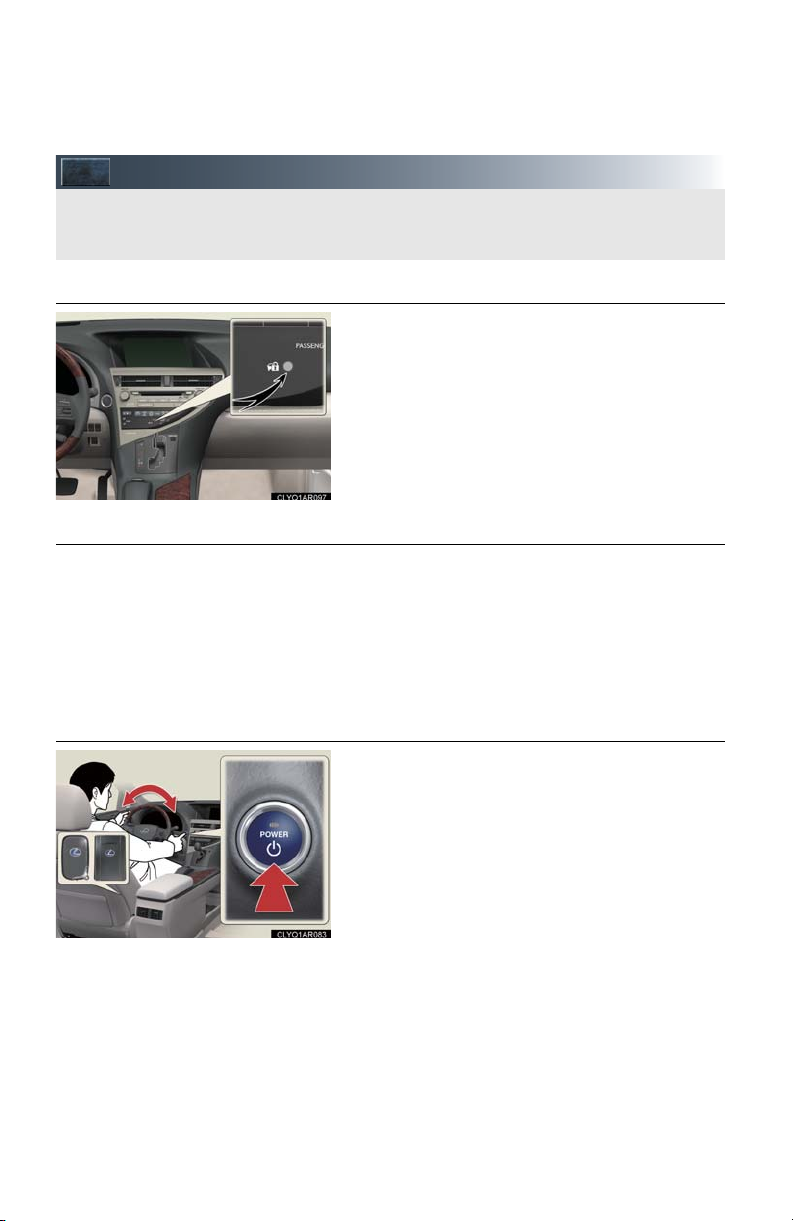
Theft Deterrent System
The theft deterrent system includes the following features to help protect your vehicle
from theft.
■ Immobilizer system
The immobilizer system prevents the hybrid system from being started in the event that an
attempt is made to start the vehicle using an
unregistered key.
The security indicator light flashes to indicate that
the system is set.
■ Alarm
The system sounds the alarm and flashes lights when an attempt to steal the vehicle is
detected.
To set the alarm: close the doors and hood, and lock all doors. The security indicator light
comes on to indicate that the alarm is in its preparation state. When the indicator light
begins to flash, the system is armed.
To deactivate or stop the alarm: start the hybrid system, or unlock the doors.
■ Steering lock
The steering wheel locks when the “POWER”
switch is turned off and the driver’s door is
opened.
When the steering lock cannot be released, the
green indicator light on the “POWER” switch will
flash and a message will be shown on the multiinformation display. To release it, press the
“POWER” switch while gently turning the steering wheel left or right.
14
Page 15
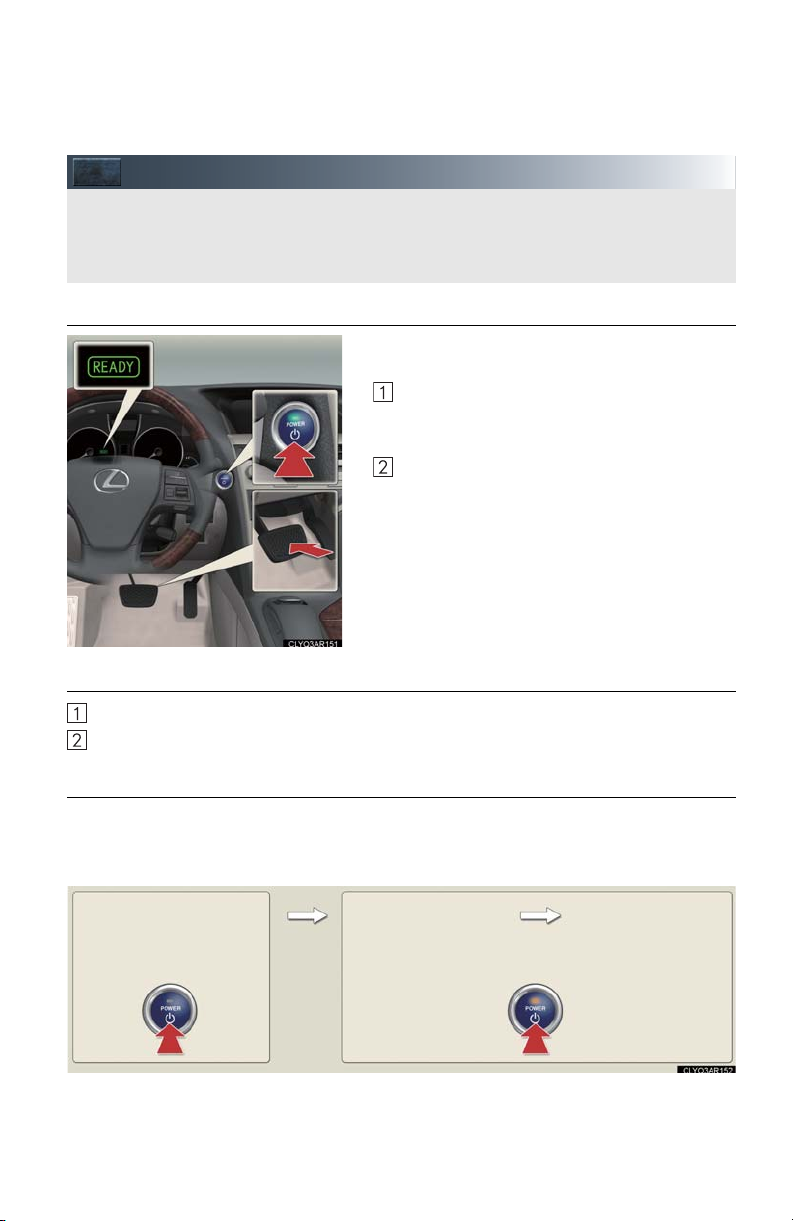
Power (Ignition) Switch
With the electronic key on your person, the hybrid system can be started by simply pressing the “POWER” switch, while depressing the brake pedal.
(The mechanical key cannot be used to start the hybrid system.)
ACCE SSORY m ode
ON mode
(Indicator light: amber)
Off
(Indicator light: off)
■ Starting the hybrid system
Make sure the parking brake is set and the shift
lever is in P.
■ Stopping the hybrid system
Set the parking brake and shift the shift lever to P.
Press the “POWER” switch.
Depress the brake pedal.
The “POWER” switch indicator light turns
green.
Press the “POWER” switch.
When the “READY” indicator changes
from flashing to on, the hybrid system is
properly started.
■ Changing “POWER” switch mode
To change the “POWER” switch mode without turning on the hybrid system, press the
“POWER” switch without depressing the brake pedal. The mode can be changed in the following order:
15
Page 16
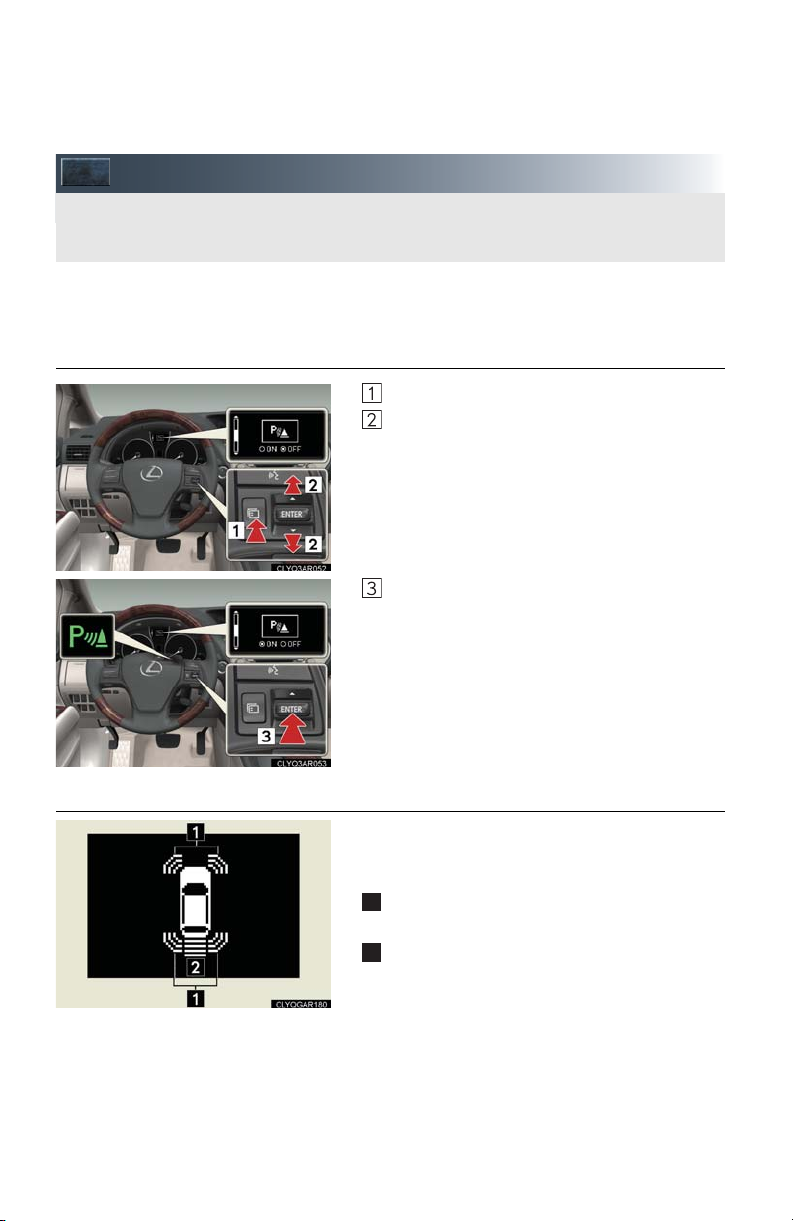
Intuitive Parking Assist (If Equipped)
The system uses a screen display and buzzer to inform the driver of obstacles near the
vehicle when parking or driving at low speed.
1
2
Owners of models equipped with a navigation system should refer to the “Navigation System
Owner's Manual”.
■ Turning the system on and off
Press the menu switch
Press the “ENTER” switch upwards or down-
wards until the Intuitive parking assist mark
appears in the multi-information display.
Press the “ENTER” switch to select on/off.
Press the menu switch to change to the normal
display.
■ Screen display
Sensors are used to detect obstacles near the
vehicle. The distance to a detected obstacle is
shown by the number of indicator bars.
Indicates obstacles detected by the corner
sensors
Indicates obstacles detected by the back sensors
16
Page 17
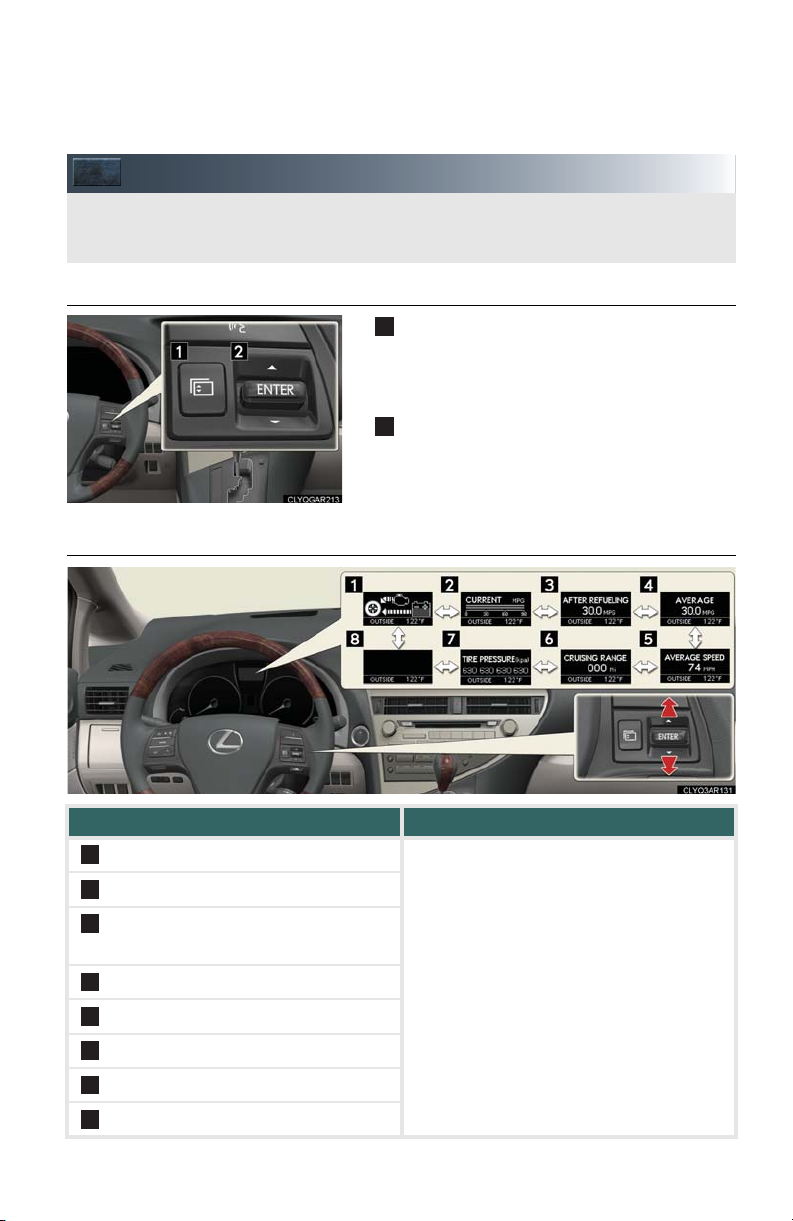
Multi-information Display and Switch
The multi-information display shows information about your vehicle, including the items
shown below.
1
2
3
4
5
6
7
8
■ Multi-information switches
■ Display contents
Menu switch
1
Changes modes to electronic features control
mode, customization mode or back to normal
display mode.
“ENTER” switch
2
Changes trip information items. This switch is
also used to turn on/off electronic features
controls and to change customization settings.
Trip information contents Switching display items
Energy monitor
Current fuel consumption
Average fuel consumption after refueling
Average fuel consumption
Press the “ENTER” switch upwards or
downwards.
Average vehicle speed
Cruising range
Tire inflation pressure
- (off)
17
Page 18
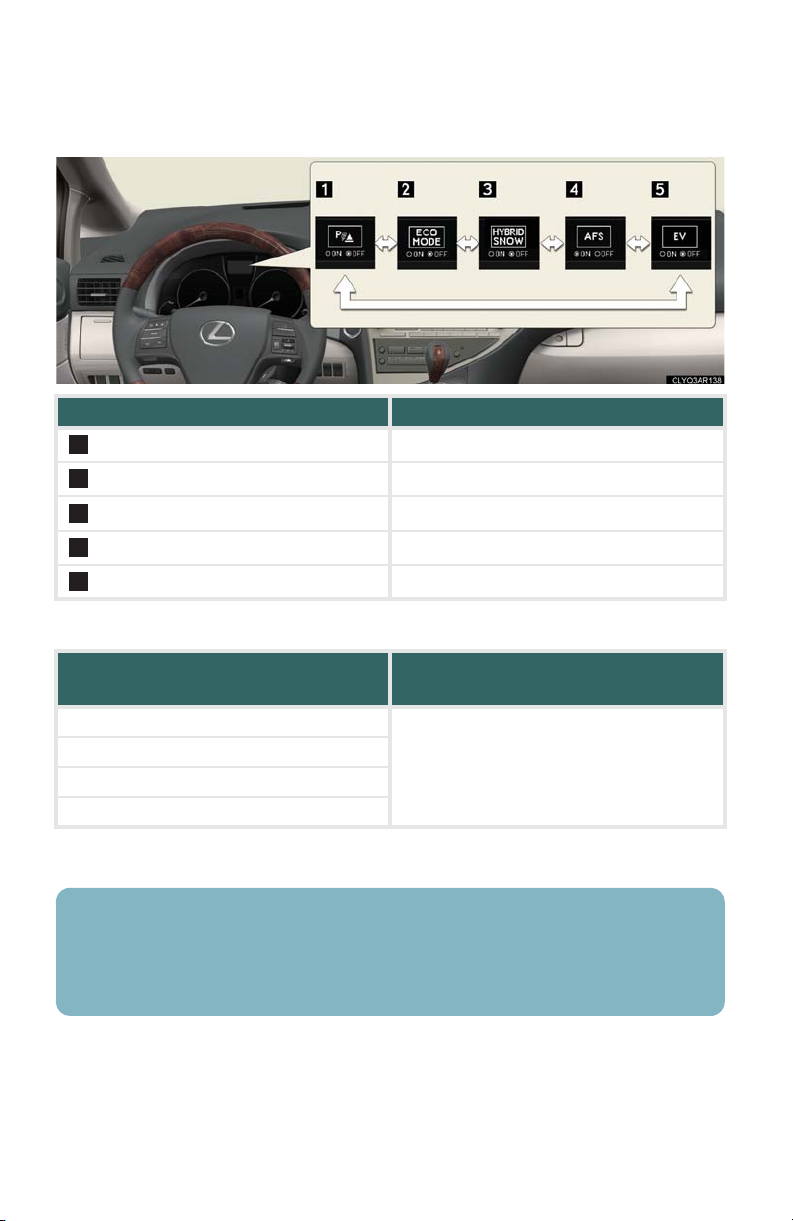
Electronic features control contents Setting electronic features controls
Intuitive parking assist*
1
Eco drive mode
2
Snow mode
3
AFS*
4
EV drive mode
5
P. 1 6
For details, see the Owner's Manual.
For details, see the Owner's Manual.
For details, see the Owner's Manual.
For details, see the Owner's Manual.
Display order may vary depending on vehicle condition.
Other contents
Customizing settings and other informa-
tion to be displayed
Outside temperature
Customization
Dynamic radar cruise control settings*
For details, see the Owner's Manual.
Warn in g m es sa ge
*: If equipped
■ When using intuitive parking assist or dynamic radar cruise control the appropriate display is shown on the screen.
■ In the event that a problem is detected in any of the vehicle's systems, a warning message is
shown on the multi-information display.
18
Page 19
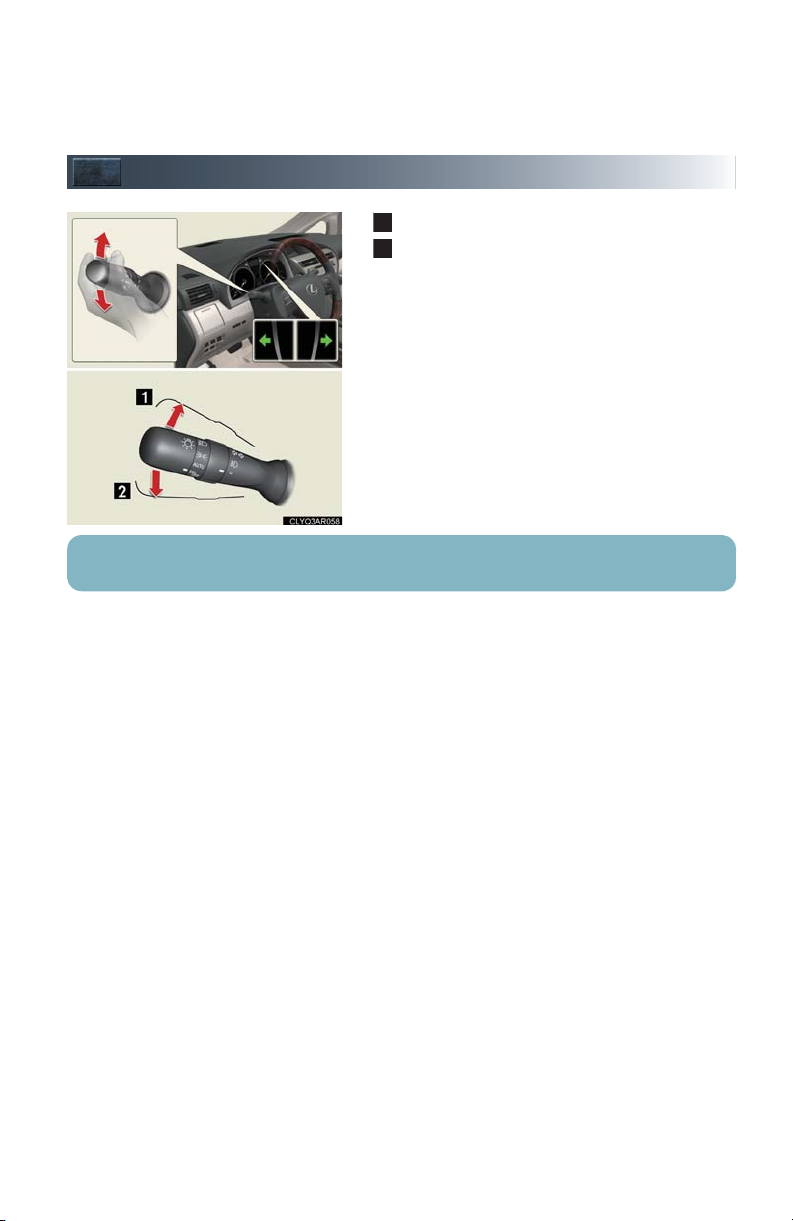
Turn S ign a l Lev er
1
2
Right turn signal
Left turn signal
To signal a lane change, move the lever partway and hold.
19
Page 20
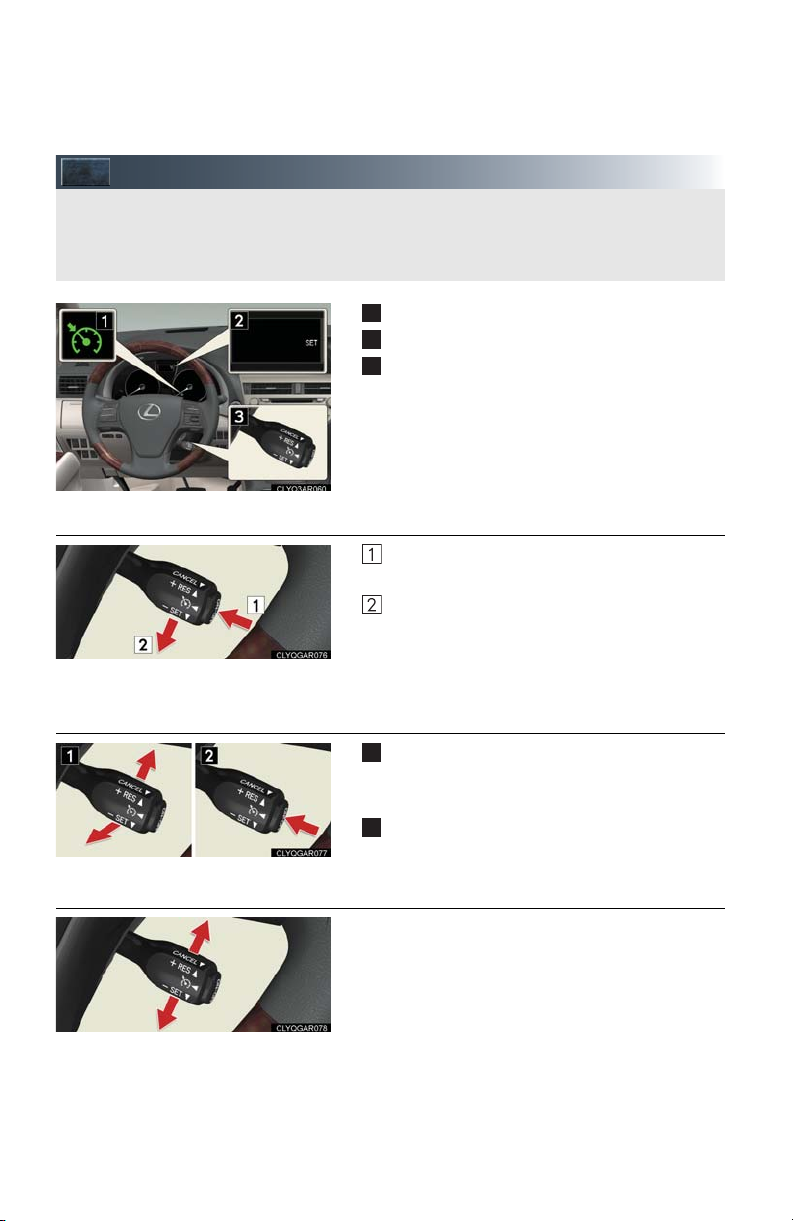
Cruise Control (If Equipped)
Cruise control allows the driver to maintain a constant speed without having to operate
the accelerator pedal.
Use for highway driving or when traveling at a constant speed for long periods of time.
1
2
3
1
2
■ Setting the speed
■ Canceling
Indicator
Display
Cruise control switch
Press the “ON-OFF” button.
The system will turn on.
Accelerate or decelerate to the desired
speed, and then push the lever down.
This sets the speed in the cruise control
memory.
To temporarily cancel the cruise control, pull
the lever toward you. To resume the cruise
control, push the lever up.
To turn the system off, press the “ON-OFF”
button.
■ Adjusting the speed setting
To i nc r e as e sp e e d: push the lever up.
To decrease speed: push the lever down.
Release the lever when the desired speed is
reached.
20
Page 21
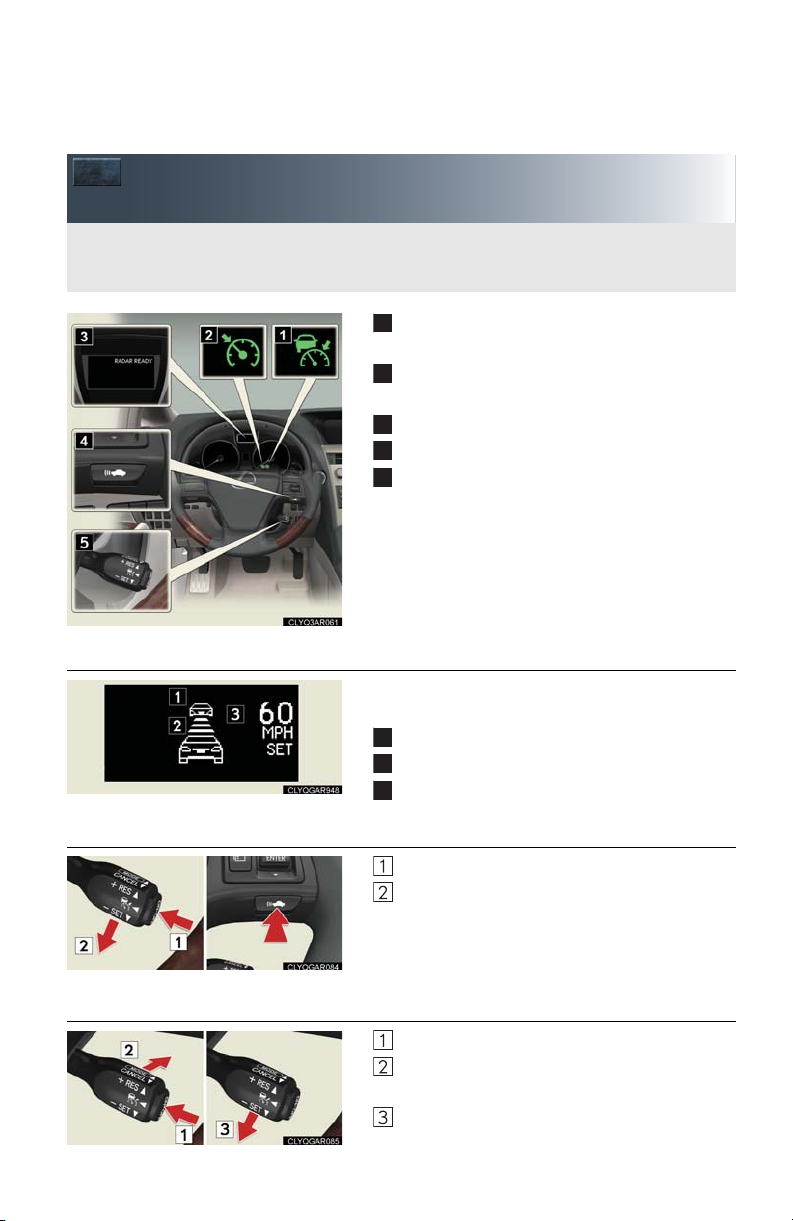
Dynamic Radar Cruise Control
Dynamic radar cruise control supplements conventional cruise control with a vehicle-tovehicle distance control mode.
1
2
3
4
5
1
2
3
(If Equipped)
■ Cruise control display
Indicator (vehicle-to-vehicle distance control
mode)
Indicator (constant vehicle speed control
mode)
Display
Distance switch
Cruise control switch
Cruise control settings are shown on the multiinformation display.
Vehicle ahead indicator
Vehicle-to-vehicle distance
Preset speed
■ Vehicle-to-vehicle distance control mode
Press the “ON-OFF” button.
Accelerate or decelerate to the desired
speed, and then push the lever down.
Vehicle-to-vehicle distance can be adjusted using
the distance switch.
■ Constant speed control mode
Press the “ON-OFF” button.
Push the lever forward and hold for at least
one second.
Accelerate or decelerate to the desired
speed, and then push the lever down.
21
Page 22
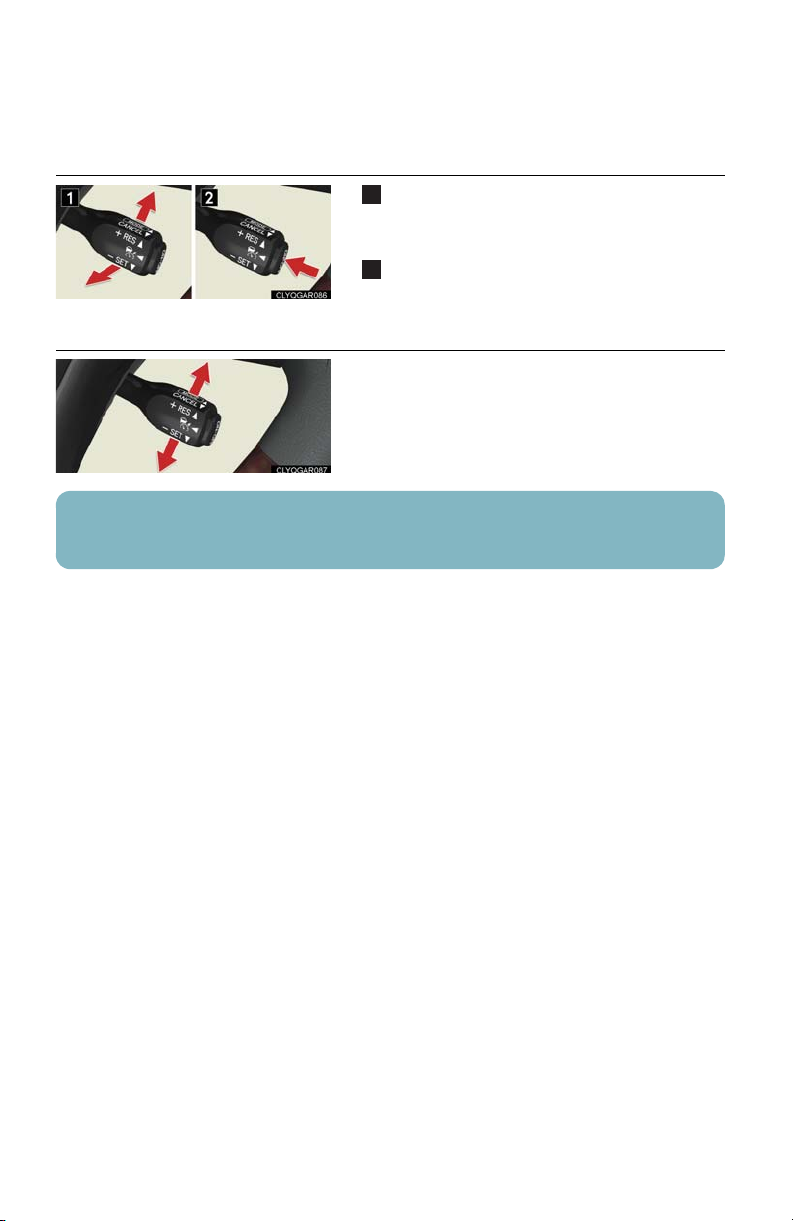
■ Canceling
1
2
To temporarily cancel the dynamic radar
cruise control, pull the lever toward you. To
resume the cruise control, push the lever up.
To turn the system off, press the “ON-OFF”
button.
■ Adjusting the speed setting
To i nc r e as e sp e e d: push the lever up.
To decrease speed: push the lever down.
Release the lever when the desired speed is
reached.
The vehicle-to-vehicle distance control mode maintains the preset cruising speed as long
as no vehicle is detected ahead.
22
Page 23
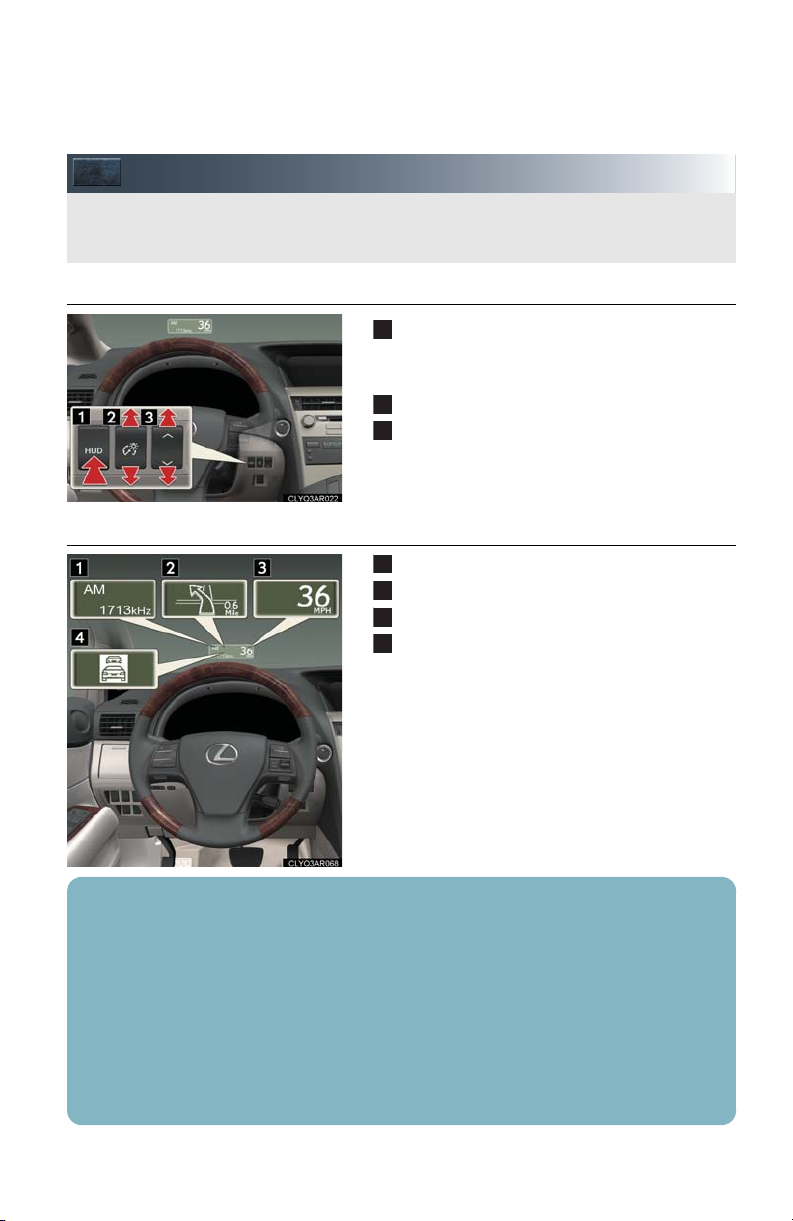
Head-up Display (If Equipped)
The head-up display can be used to project vehicle speed and other information onto the
windshield.
1
2
3
1
2
3
4
■ Head-up display switches
■ Head-up display contents
Pressing the switch turns the head-up display
on/off and changes the vehicle speed display
units.
Adjusting display contrast
Adjusting display position
Audio display
Turn-by-turn navigation*
Vehicle speed display
Dynamic radar cruise control (if equipped)
■ When using audio system or navigation system the appropriate display is shown on the
screen.
■ Warning messages will be displayed when necessary.
■ Pressing and holding the head-up display main switch for more than 2 seconds changes
the display to audio display on/off mode. Press the head-up display main switch to turn the
audio display on/off.
■ The head-up display may seem dark and hard to see when viewed through sunglasses,
especially polarized sunglasses.
Adjust the brightness of the head-up display or remove your sunglasses.
*: Refer to “Navigation System Owner's Manual”.
23
Page 24
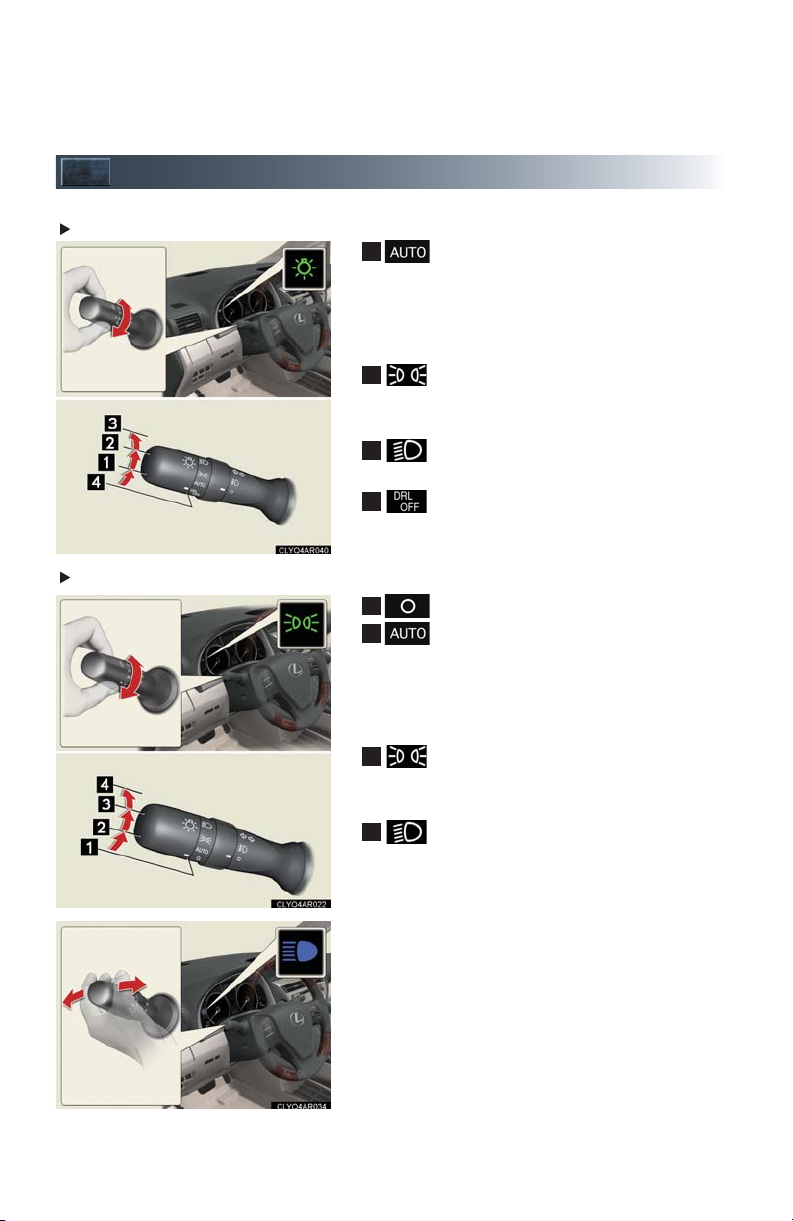
Headlights
1
2
3
4
1
2
3
4
U.S .A
Canada
The headlight, side marker, parking, tail,
license plate, daytime running lights
and instrument panel lights turn on/off
automatically in accordance with ambient light levels.
The instrument panel, side marker,
parking, tail, license plate and daytime
running lights turn on.
The headlights and all lights listed
above turn on.
The daytime running light turn off.
The daytime running lights turn on.
The headlight, side marker, parking, tail,
license plate, daytime running lights
and instrument panel lights turn on/off
automatically in accordance with ambient light levels.
The instrument panel, side marker,
parking, tail, license plate and daytime
running lights turn on.
The headlights and all lights listed above
turn on.
To engage the high beams, push the lever forward.
To flash the high beams temporarily, pull the lever
toward you.
24
Page 25
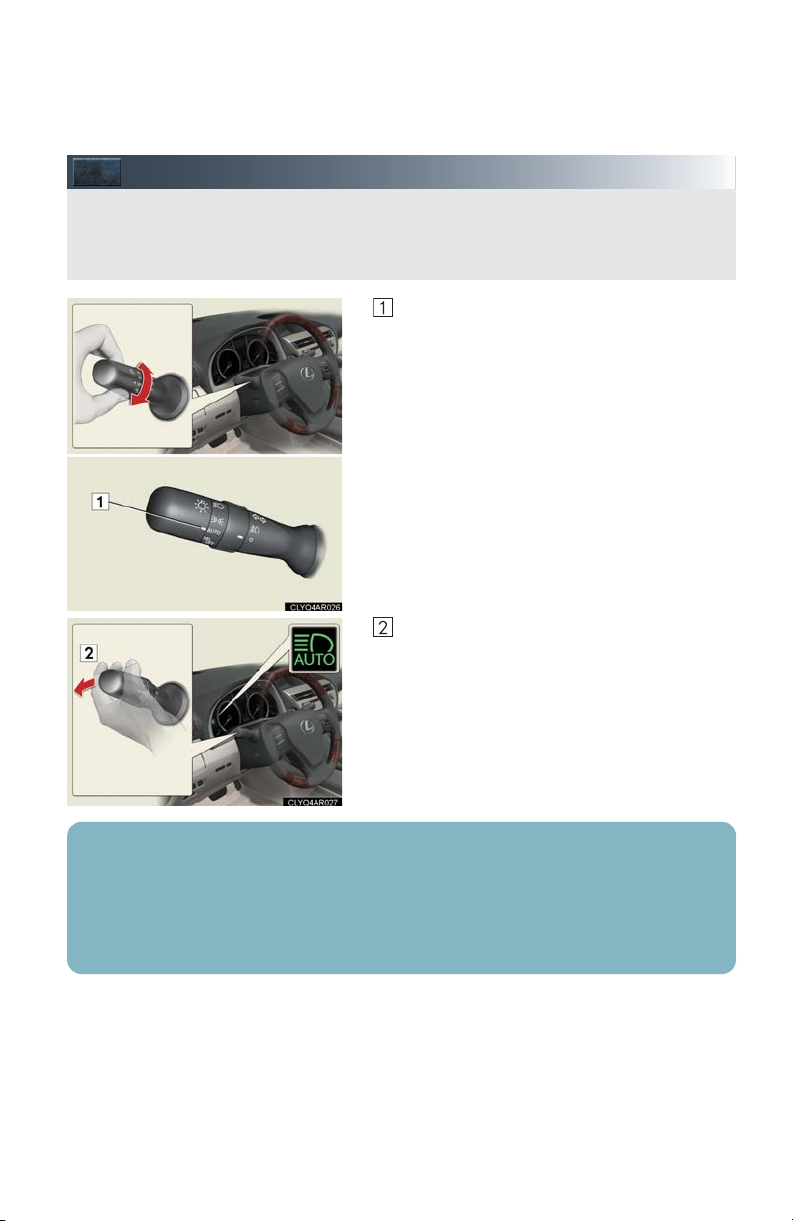
Automatic High Beam (If Equipped)
The Automatic High Beam uses an in-vehicle camera sensor to assess the brightness of
streetlights, the lights of oncoming and preceding vehicles, etc., and automatically turns
high beam on or off as necessary.
Headlight switch in “AUTO” position.
Push the lever away from you.
When all of the following conditions are fulfilled, high beam will be automatically turned on
(after approximately 1 second):
Vehicle speed is above approximately 20 mph (32 km/h).
The area ahead of the vehicle is dark.
There are no oncoming or preceding vehicles with headlights or tail lights turned on.
25
Page 26
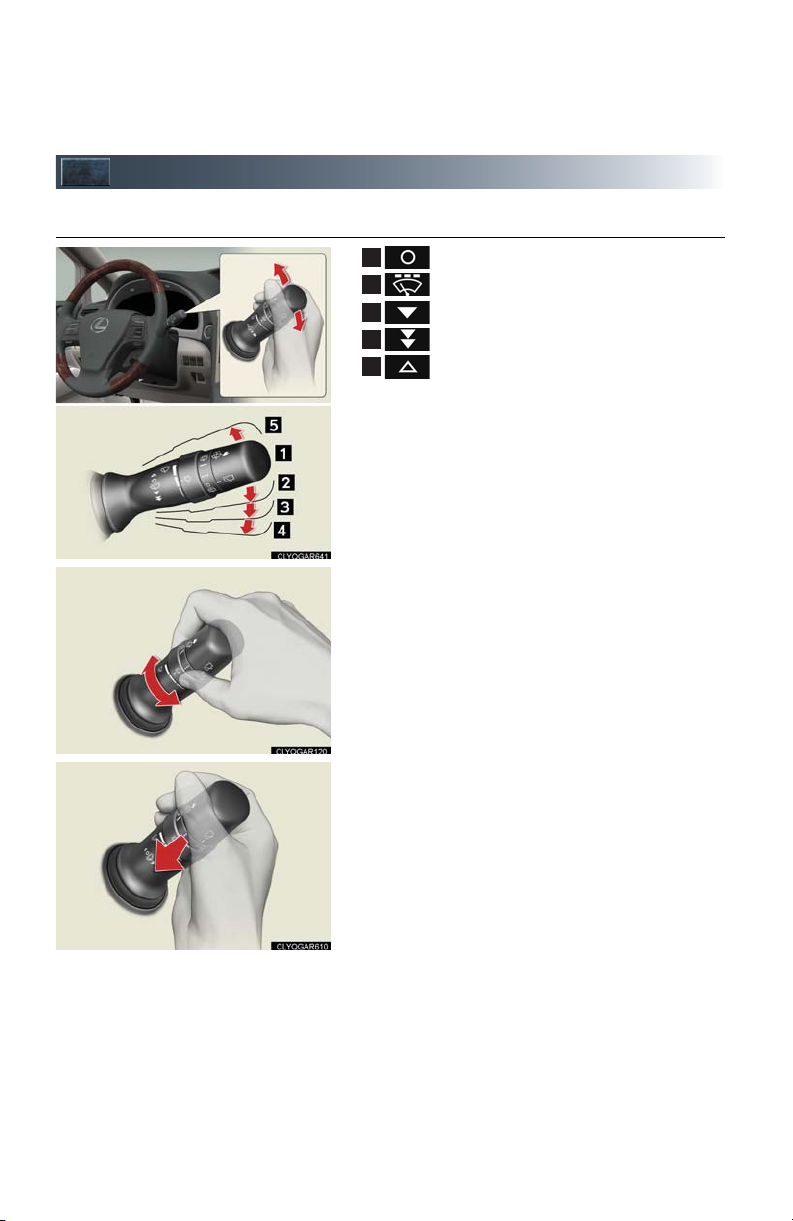
Windshield Wipers and Washer
1
2
3
4
5
■ Intermittent wiper with interval adjuster (if equipped)
Off
Intermittent operation
Low speed
High speed
Temporary operation
Intermittent operation: Wiper interval can be
adjusted by turning the band.
To spray washer fluid, pull the lever. The wipers
will operate automatically.
26
Page 27

■ Rain-sensing windshield wipers (if equipped)
1
2
3
4
5
Off
Automatic operation
Low speed
High speed
Temporary operation
Automatic operation: sensitivity can be adjusted
by turning the band.
To spray washer fluid, pull the lever. The wipers
will operate automatically.
27
Page 28

Rear Window Wiper and Washer
1
2
3
4
5
Off
Intermittent window wiper operation
Normal window wiper operation
Washer/wiper dual operation
Washer/wiper dual operation
28
Page 29

Remote Touch (If Equipped)
The Remote Touch can be used to operate the navigation screens and configure settings.
1
2
3
4
5
6
■ Basic operation
Remote Touch knob
Use this knob to move the cursor and select items on the screen.
Feedback force, pointer shape, and on or off of selection sounds can be changed. Refer
to the “Navigation System Owner's Manual”.
“ENTER” button
Press this button to confirm a selection.
“MAP/VOICE” button
Press this button to display the vehicle's current position.
“
·” button
Press these buttons to change map scale and scroll through lists.
“MENU” button
Press this button to display the “Start” (menu) screen.
“DISP” button
Press this button to adjust picture quality.
29
Page 30

■ Start
1
2
3
4
5
1
2
3
4
5
6
7
■ Display
Press the “MENU” button on the Remote Touch
to display the “Start” screen.
Destination (P. 3 2 )
Info.Phone (P.9 )
Setup (P.32, 38)
Climate (P.4 9 )
Audio (P. 4 5 )
Press the “DISP” button on the Remote Touch to
show the “Display” screen.
Turns the rear seat entertainment system on
and off
Displays the screen in “Day Mode” with the
headlight switch on
Turns the screen off
Adjust contrast
Adjust brightness
Adjust color tone
Adjust color
30
Page 31

■ Screen scroll operation
1
2
3
4
5
6
1
2
3
4
To scroll over the map, place the pointer in a position near the desired destination and then press
and hold the “ENTER” button of the Remote
To u c h .
Indicates the street name, city name, etc. for
the selected point
Displays various information for the selected
point (if available)
Indicates the distance from the current position to the pointer
Switches the screens
Zooms in on the map
Zooms out on the map
■ Setting a route
While route guidance is operating, you can change the route using the following method.
Select .
The following settings can be accessed
Detour setting
Route preferences
Route overview
Pause and resume route guidance
Some functions are unavailable while the vehicle is in motion. Refer to the “Navigation System Owner's Manual”.
31
Page 32

Navigation System (If Equipped)
10
11
12
13
14
■ Register home
STEP 2
Press the “MENU” button on the Remote
To u c h .
Please refer to P.29 for the Remote Touch
operation.
The “Start” screen will be displayed.
Select .
STEP 3
STEP 4
STEP 7
Select .
Select .
Select .
Select .
Select .
Input a city name and select .
Select the button of the desired city name from
the displayed list.
Input the street name and select .
When the desired street name is found, select
the corresponding button.
Input a house number and select .
Select .
Select .
32
Page 33

■ Destination input Search by address
STEP 3
STEP 2
STEP 4
STEP 5
Select by city name
Press the “MENU” button on the Remote
To u c h .
Please refer to P.29 for the Remote Touch
operation.
The “Start” screen will be displayed.
Select .
Select .
Select .
Input a city name and select .
Select the button of the desired city name from
the displayed list.
Input the street name and select .
When the desired street name is found, select
the corresponding button.
Input a house number and select .
Select .
10
Select .
11
33
Page 34

Select by street address
STEP 5
10
11
STEP 2
Press the “MENU” button on the Remote
To u c h .
Please refer to P.29 for the Remote Touch
operation.
The “Start” screen will be displayed.
Select .
STEP 3
STEP 4
Select .
Select .
Input a house number and select .
Input the street name and select .
When the desired street name is found, select
the corresponding button.
Input a city name and select .
Select the button of the desired city name from
the displayed list.
Select .
Select .
34
Page 35

■ Destination input Search points of interest by name
STEP 2
STEP 3
STEP 4
STEP 5
Press the “MENU” button on the Remote
To u c h .
Please refer to P.29 for the Remote Touch
operation.
The “Start” screen will be displayed.
Select .
Select .
Select .
Input the name of the point of interest and
select .
Select the button of the desired destination.
Select .
Select .
35
Page 36

■ Destination input Search points of interest by category
STEP 5
10
STEP 2
Press the “MENU” button on the Remote
To u c h .
Please refer to P.29 for the Remote Touch
operation.
The “Start” screen will be displayed.
Select .
STEP 3
STEP 4
Select .
Select .
Select .
Select the button of the desired destination
and set the search point.
Select the desired point of interest category.
Select the button of the desired item.
Select .
Select .
36
Page 37

■ Destination input Search points of interest by telephone number
STEP 2
STEP 3
STEP 4
STEP 5
Press the “MENU” button on the Remote
To u c h .
Please refer to P.29 for the Remote Touch
operation.
The “Start” screen will be displayed.
Select .
Select .
Select .
Input a telephone number and select
.
Select .
Select .
37
Page 38

Hands-free System For Cellular Phone (with navigation system)
■ Bluetooth® phone pairing
Compatible Bluetooth®-equipped phones can be connected to the vehicle, enabling
hands-free operation. Please refer to the cellular phone manufacturer's user guide for pairing procedures, or go to “www.lexus.com/bluetooth” for more phone information.
STEP 2
To use a Bluetooth
register it in the system.
Press the “MENU” button on the Remote
To u c h .
Please refer to P.29 for the Remote Touch
operation.
The “Start” screen will be displayed.
®
phone, it is necessary to first
STEP 3
STEP 4
STEP 6
Select .
Select .
Select .
Select to display the screen for
connecting Bluetooth.
Enter the passcode displayed on the screen
into the phone.
Refer to the cellular phone user's manual for
cellular phone operation.
When the connection is completed,
will appear
and push the button.
38
Page 39

■ Phonebook transfer
STEP 2
STEP 3
STEP 4
STEP 5
Press the “MENU” button on the Remote
To u c h .
Please refer to P.29 for the Remote Touch
operation.
The “Start” screen will be displayed.
Select .
Select .
Select .
Select .
Select .
Transfer the phonebook data to the system
using the cellular phone.
Refer to the cellular phone user’s manual for
cellular phone operation.
39
Phonebook transfer may not be possible depending on phone model.
Page 40

■ Registering a voice tag
STEP 5
STEP 2
Press the “MENU” button on the Remote
To u c h .
Please refer to P.29 for the Remote Touch
operation.
The “Start” screen will be displayed.
Select .
STEP 3
STEP 4
Select .
Select .
Select .
Select .
Select the data you want to register.
Select , and record a voice tag.
Select .
40
Page 41

■ Registering a speed dial
STEP 2
STEP 7
STEP 3
STEP 4
Press the “MENU” button on the Remote
To u c h .
Please refer to P.29 for the Remote Touch
operation.
The “Start” screen will be displayed.
Select .
Select .
Select .
Select .
Select .
Select the data you want to register.
Select the desired phone number.
Select the button you want to register in.
The registration completion message is dis-
10
played on the screen.
41
Page 42

■ Calling by name
You can call by saying a voice tag registered in the phonebook. For setting the voice recognition, refer to the “Navigation System Owner's Manual”. Only when English is selected as
the system language can you call by saying a name registered in the phonebook without
registering any voice tags beforehand. (Names in the phonebook work as voice tags.)
STEP 1
STEP 2
STEP 4
Press .
Follow the voice guidance and say “Phone”.
Follow the voice guidance and say “Dial by
name”.
Follow the voice guidance and say a contact
name.
Follow the voice guidance and say the type of
phone number (home, mobile, work, other).
Follow the voice guidance and say “Dial”.
: Pressing this switch turns the speech command system on. Say a command
after the beep.
42
Page 43

■ Calling by speed dial
STEP 2
STEP 1
STEP 3
Press .
Select .
Select the desired number to call.
43
Page 44

■ Receiving a call
STEP 1
STEP 2
When a call is received, this screen is displayed with a sound.
Press on the steering wheel to talk on
the phone.
To ignore the call, press on the steering
wheel.
44
Page 45

Audio System (with navigation system)
1
2
3
■ Audio control screen
Follow the procedure below to display the audio control screen.
Press the “MENU” button on the Remote
To u c h .
Please refer to P.29 for the Remote Touch
operation.
The “Start” screen will be displayed.
Using the Remote Touch, select “Audio” and
press the “ENTER” button.
■ Basic operation
Sound quality modes
Audio sources
AM
FM (if equipped): AM radio/FM radio
AM (if equipped): AM radio
SAT (if equipped): Satellite radio
FM (if equipped): FM radio
DISC (if equipped): DVD player
CD (if equipped): CD player
AUX•USB (if equipped): Auxiliary audio
AUX (if equipped): Auxiliary audio
Pow e r/Vo lu m e
device/USB
memory/iPod/
Bluetooth
audio
device/USB memory/iPod/Blue-
®
tooth
®
audio
45
Page 46

■ Radio
1
2
3
4
5
1
2
3
4
5
6
7
Station presets
Scanning radio stations
Radio tuner
Station select
Seek
■ Entering station presets
Select the desired station by using the tune, seek or scan function.
Using the Remote Touch, select one of the preset switches (1-6), then press the “ENTER”
button until a beep is heard, indicating that the station has been set.
■ DVD player/CD player
Playing an audio CD
■
Disc select
Repeat play
Random playback
Search playback
Disc load
Track select/rewind/fast-forward
Eject
46
Page 47

■ Playing a CD with MP3 /WMA files
1
2
3
4
5
6
7
8
1
2
3
4
5
6
■ Playing a DVD (DVD player only)
Disc select
Repeat play
Random playback
Search playback
Folder select
Disc load
File select
Eject
Disc select
DVD operation
Image display (full screen)
Disc load
Chapter select
Eject
47
Page 48

■ Loading a disc
1
2
3
4
5
6
7
8
1
2
3
Press the “LOAD” button.
When the indicator changes from flashing amber to green, insert a disc after the disc slot
door opens.
■ Loading multiple discs
Press and hold the “LOAD” button until you hear a beep.
When the indicator changes from flashing amber to green, insert a disc after the disc slot
door opens.
After inserting a disc, wait until the indicator changes from flashing amber to green, then
insert the next disc after the disc slot door has opened.
Repeat and until you have inserted all discs.
To cancel the operation, press the “LOAD” button. If you do not insert a disc within 15 seconds, loading will be canceled automatically.
■ Operating an iPod
Menu
Pause/Playback
Repeat play
Random playback
Song list
Go back
Song select
Song select/rewind/fast-forward
■ Remote control (steering wheel switches)
The audio system can be operated using the remote control located on the steering wheel.
Vo l u m e
Power on/change mode: press
Power off: press and hold
Radio mode: radio tuner
DVD mode: track/chapter/disc select
CD mode: disc/track/file (MP3/WMA) select
iPod mode: song select
48
Page 49

Air Conditioning System
1
2
3
4
5
6
7
8
9
10
11
12
13
8
9
1
9
159
5
10
(with navigation system)
Dual mode button
Passenger side temperature display
Fan speed display
Outside air/recirculated air mode
button
Passenger side temperature control
Air outlet selector button
Windshield defogger
Automatic mode button
Driver side temperature control
Fan speed control button/“OFF”
button
Cooling and dehumidification function
on/off button
Driver side temperature display
Air outlet display
■ Using the automatic mode
Press to turn on the airflow and to adjust the temperature.
■ Adjusting the temperature
■
To simultaneously adjust the driver's side and passenger's side temperature settings
Select to turn the “DUAL” indicator off ( ) and then press .
■
To individually adjust the driver's side and passenger's side temperature settings
Select or press to turn the “DUAL” indicator on ( ) and then press or .
■ To turn off the airflow
Press and hold “” on until the airflow turns off.
49
Page 50

Hands-free System For Cellular Phone (without navigation system)
■ Bluetooth® phone pairing
Compatible Bluetooth®-equipped phones can be connected to the vehicle, enabling
hands-free operation. Please refer to the cellular phone manufacturer's user guide for pairing procedures, or go to“www.lexus.com/bluetooth” for more phone information.
STEP 1
To use a Bluetooth
register it in the system.
Press or .
Press and say “Pair phone”.
Press and say a name*.
*: This name will be used to identify your
phone in the case that more than one
phone has been registered to the system.
Press and say “Confirm” to display
the passkey.
Enter the passkey shown on the display into
the phone.
Refer to the cellular phone user's manual for
cellular phone operation.
Once the voice guidance for registration com-
pletion is finished, press .
: Pressing this switch turns the speech command system on. Say a command
after the beep.
®
phone, it is necessary to first
50
Page 51

■ Calling by number
STEP 1
STEP 1
Press and say “Dial by number”.
Press and say the phone number.
Dialing
a. Press .
b. Press and say “Dial”.
■ Calling by name
You can call by saying a voice tag registered in the phonebook. For setting the voice recognition, refer to the “Owner's Manual”.
Press and say “Dial by name”.
Press and say a contact name.
Dialing
a. Press .
b. Press and say “Dial”.
: Pressing this switch turns the speech command system on. Say a command
after the beep.
51
Page 52

■ Calling by speed dial
STEP 1
STEP 2
Press .
Press the desired preset button.
Press .
52
Page 53

■ Phonebook transfer
STEP 1
Press .
Press and say “Phone book”.
Press and say “Add entry”.
Press and say “By phone”.
Press and say “Confirm”.
Transfer the phonebook data to the system
using the cellular phone.
Refer to the cellular phone user’s manual for
cellular phone operation.
Press and say “Previous” or “Next”
until the desired data is displayed.
Press and say “Confirm”.
Press and say the desired name.
Press and say “Confirm”.
10
Press and say “Confirm” again.
11
Phonebook transfer may not be possible depending on phone model.
: Pressing this switch turns the speech command system on. Say a command
after the beep.
53
Page 54

■ Changing the registered name
STEP 1
Press .
Press and say “Phone book”.
Press and say “Change name”.
Press and say the desired name.
Press and say “Confirm”.
Press and say the new name.
Press and say “Confirm”.
: Pressing this switch turns the speech command system on. Say a command
after the beep.
54
Page 55

■ Registering a speed dial
STEP 1
STEP 7
: Pressing this switch turns the speech command system on. Say a command
after the beep.
Press .
Press and say “Phone book”.
Press and say “Set speed dial”.
Select the data to be registered.
Press and say the desired name.
Press and say “Confirm”.
Press the desired preset button.
Press and say “Confirm”.
55
Page 56

Audio System (without navigation system)
1
2
3
1
2
3
4
■ Basic operation
Ty p e A
Ty p e B
Pow er/ Vol um e
Audio sources
AM
FM: AM radio/FM radio
SAT: Satellite radio
CD: CD player
AUX•USB (if equipped): Auxiliary audio
device/USB
memory/iPod/
Bluetooth
audio
AUX (if equipped): Auxiliary audio
device/Bluetooth
audio
Sound quality modes
Pow er/ Vol um e
Audio sources
AM: AM radio
FM: FM radio
CD: CD player
AUX: Auxiliary audio device/USB mem-
ory/iPod
Mute
Sound quality modes
®
®
56
Page 57

■ Radio
1
2
3
4
5
6
7
1
2
3
4
5
Ty p e A
Ty p e B
RDS genre select
Station presets
Radio tuner
Traffic information
Tex t me ss ag es
Scanning radio stations
Seek
Station select
Station presets
Radio tuner
Scanning radio stations
Seek
■ Entering station presets
Select the desired station by using the tune, the seek or the scan function.
Press and hold one of the preset buttons (1-6) until you hear a beep, indicating that the
station is set.
57
Page 58

■ CD player
1
2
3
4
5
6
7
8
9
1
2
3
4
5
6
7
8
9
Playing an audio CD
■
Ty p e A
Ty p e B
Eject
Disc select
Random playback
Repeat play
Pause/Playback
Disc load
Text information
Search playback
Track select/rewind/fast-forward
Eject
Disc select
Random playback
Repeat play
Pause/Playback
Disc load
Text information
Search playback
Track select/rewind/fast-forward
58
Page 59

■ Playing a CD with MP3 /WMA files
1
2
3
4
5
6
7
8
9
10
1
2
3
4
5
6
7
8
9
10
Ty p e A
Ty p e B
Eject
Disc select
Random playback
Repeat play
Pa us e/ Pl ay b ac k
Folder select
Disc load
File select
Text information
Search playback
Eject
Disc select
Random playback
Repeat play
Pa us e/ Pl ay b ac k
Folder select
Disc load
File select
Text information
Search playback
59
Page 60

■ Loading a CD
Press the “LOAD” button.
“WAIT” is shown on the display.
Insert a CD when the indicators on the slot turn from amber to green.
The display changes from “WAIT” to “LOAD”.
■ Loading multiple CDs
Press and hold the “LOAD” button until you hear a beep.
“WAIT” is shown on the display.
Insert a CD when the indicators on the slot turn from amber to green.
The display changes from “WAIT” to “LOAD”.
The indicators on the slot turn to amber when the CD is inserted.
Insert the next CD when the indicators on the slot turn from amber to green again.
Repeat the procedure for the remaining CDs.
To cancel the operation, press the “LOAD” button. If you do not insert a CD within 15
seconds, loading will cancelled automatically.
60
Page 61

■ Operating an iPod (if equipped)
1
2
3
4
5
6
7
1
2
3
4
5
6
7
1
2
3
Ty p e A
Ty p e B
Random play
Repeat play
Pa us e/ Pl ay b ac k
Go back
Menu/Song select
Text information
Song select/rewind/fast-forward
Random play
Repeat play
Pa us e/ Pl ay b ac k
Go back
Menu/Song select
Text information
Song select/rewind/fast-forward
■ Remote control (steering wheel switches)
The audio system can be operated using the remote control located on the steering wheel.
Vo l u m e
Power on/change mode: press
Power off: press and hold
Radio mode: radio tuner
CD mode: disc/track/file (MP3/WMA) select
iPod mode (if equipped): song select
61
Page 62

Air Conditioning System
1
2
3
4
5
6
7
8
9
10
11
9
7
10
7
1027
2
8
(without navigation system)
Passenger side temperature display
Passenger side temperature control
Cooling and dehumidification function
on/off button
Outside air/recirculated air mode
button
Windshield defogger
Air outlet selector button
Driver side temperature control
Fan speed control button/“OFF”
button
Automatic mode button
Dual mode button
Driver side temperature display
■ Using the automatic mode
Press to turn on the airflow and to adjust the temperature.
■ Adjusting the temperature
■
To simultaneously adjust the driver's side and passenger's side temperature settings
Press to turn the “DUAL” indicator off ( ) and then press .
■ To individually adjust the driver's side and passenger's side temperature settings
Press or to turn the “DUAL” indicator on ( ) and then press or .
■ To turn off the airflow
Press and hold “” on until the airflow turns off.
62
Page 63

Voice Command System
■ Basic operation
Press on the steering wheel.
- If you know the command:
Press again.
- If you do not know the command:
Follow the voice guidance to learn the com-
mand and then press again.
Say a command after the beep.
■ Important voice commands information and tips
Voice commands can be used while driving.
You must wait until after the beep to say a command.
In vehicles with a navigation system, a large TALK icon will appear on the naviga-
tion screen to prompt you to say a command.
If you know what command to use, you can press at any time to interrupt
the voice guidance.
63
Page 64

■ Command list
All vehicles
To Operate a
Bluetooth
Connected
Phone/Make
Calls, SAY:
With navigation system
To En t er an Ad d re ss /
Destination, SAY:
(English only)
To Enter a Point of Interest,
SAY
To En te r a Pr ev i ou s
Destination, SAY:
To Enter/Go to Preset
Destinations, SAY:
“Phone” and
then SAY:
PHONE
“Dial by Name” NOTE: You
“Dial by Number”
“Redial”
“Call Back”
“Mute”
Destinations
“Destination” and then
SAY:
“Address” and then follow the
prompts to enter city, state,
street and house number
A Point of Interest Category, Such As: “Dining,”
“Shopping Malls,” “Police,” “Gas,” ETC.
“Destination”
and then
SAY:
“Point of
Interest”
and then
“Destination” and then
SAY:
SAY:
“Near Here”
“A l o n g Ro u t e ”
“Emergency”
“Phone
Number”
“Previous Destinations”
“Home” (HOME must
already be set using
“Destination”
and then
SAY:
“Presets”
and then
SAY:
manual controls)
“Preset 1” or “Preset 2”
ETC. (preset addresses
must already be set using
manual controls)
can also make
a call by simply
saying: “Call
XXX-555-
5555” ETC.
And then
follow the
prompts
64
Page 65

General Navigation Commands
“Map”
To Change the Map Screen,
SAY:
“Dual Map”
“Single Map”
“Compass Mode”
“Zoom In”
“Zoom Out”
“Right Map Zoom In”
To Change the Map Scale/
Size, SAY:
“Right Map Zoom Out”
“North Up”
“Heading Up”
“Map Direction”
“Right Map North Up”
To Change the Map
Orientation, SAY:
“Right Map Heading Up”
“Right Map Direction”
“A r ro w M o d e”
To Change the Guidance
Mode, SAY:
“Turn List Mode”
“Intersection Mode”
“Freeway Mode”
To Save a Point on the Map,
SAY:
To Remove Icons from Map,
SAY:
“Mark This Point”
“Clear All Icons”
To Se t t he De st in at i on , S AY: “Previous Start Point”
“Quick Route”
“Short Route”
To Change the Route, SAY:
“A l te r na t e Ro ut e ”
“Detour”
“Detour Entire Route”
65
Page 66

General Navigation Commands
“Route Overview”
“Next Destination Map”
“First Destination Map”
To Review the Route, SAY:
“Second Destination Map”
“Third Destination Map”
“Fourth Destination Map”
“Fifth Destination Map”
“Final Destination Map”
“Delete Next Destination”
To Delete the Destination, SAY:
“Delete Final Destination”
“Delete All Destinations”
“Pause Guidance”
“Resume Guidance”
To Operate Guidance
Options, SAY:
“Repeat Guidance”
“Louder”
“Softer”
To Operate the Traffic
Information, SAY:
“Traffic Information”
To Sh ow the Ic on , SAY: “Show GAS”, “Show PARKING” ETC.
To Operate a
Bluetooth
Connected
Phone/Make
Calls, SAY:
“Phone” and
then SAY:
PHONE
“Send Tones”
“Connect
Phone” and
then SAY:
“Send Phone”
“A dd N ew
Phone”
“Hands Free
Power ON ”
“Hands Free
Power OF F”
NOTE: You
can also make
a call by simply
saying: “Call
XXX-555-
5555” ETC.
66
Page 67

To Turn Audio On or
Off, SAY:
To Change the Audio
Mode, SAY:
To Change to a different
CD/DVD track, SAY:
To Change to a different
CD/DVD, SAY:
To Ch an ge Ra di o
Stations, SAY:
To Operate Satellite
RadioXM Controls,
SAY:
AUDIO
“A ud i o ON ”
“Audio OFF”
FM, AM, Radio, Satellite
Radio, Auxiliary, CD*,
CD Changer*, DVD**,
DVD Changer**,
Bluetooth
®
Audio, iPod,
USB Audio
*For systems w/o NAV
**For systems w/NAV
“Track Up”, “Track
Down” or “Previous
Tr a c k ”
“Disc Up” “Disc Down”
“Seek Up” or “Seek
Down”
“Type Up” or “Type
Down”
“Satellite Radio” and
then SAY:
“Select
Channel
Number”
“Select
Channel
Name”
(English only)
“Select
Channel
Ty p e ”
(English only)
“Command
List” and then
SAY:
“Seek Up” or
“Seek Down”
“Type Up” or
“Type Down”
67
Page 68

To Operate XM NavWeather,
SAY: (English only)
To Operate XM NavTraffic,
SAY: (English only)
To Operate XM Sports, SAY:
(English only)
To Operate XM Stocks, SAY:
(English only)
To Operate Lexus Insider, SAY:
CLIMATE CONTROL/AIR CONDITIONING
To Turn On and Adjust setting
for Climate Control and
Temperature, SAY:
To Set a Specific Temperature,
SAY:
XM Information
“Information” and then
SAY:
“Information” and then
SAY:
“Information” and then
SAY:
“Information” and then
SAY:
“Information” and then
SAY:
“Automatic Climate Control”
“Raise Temperature”
“Lower Temperature”
“70 Degrees” or “65 Degrees” ETC.
“XM NavWeather” and
follow the prompts
“XM NavTraffic” and
follow the prompts
“XM Sports” and follow
the prompts
“XM Stocks” and follow
the prompts
“Lexus Insider” and
follow the prompts
68
Page 69

Portable Audio Device Ports
These ports can be used to connect a portable audio device and listen to it through the
vehicle's speakers.
1
2
Slide the armrest while pulling up the lever,
and lift the armrest.
Remove the upper trays. (if equipped)
Remove the lower tray and open the cover.
USB port (if equipped)
AUX port
69
Page 70

Safety Connect
Safety Connect is a subscription-based telematics service that uses Global Positioning
System (GPS) data and embedded cellular technology to provide safety and security
features to subscribers. Safety Connect is supported by Lexus’ designated response
center, which operates 24 hours per day, 7 days per week.
Safety Connect service is available by subscription on select, telematics hardwareequipped vehicles.
1
2
3
(If Equipped)
■ System components
Microphone
LED light indicators
“SOS” button
■ Services
Subscribers have the following Safety Connect services available:
● Automatic Collision Notification*
In case of either airbag deployment or severe rear-end collision, the system is designed
to automatically call the response center. The responding agent receives the vehicle’s
location and attempts to speak with the vehicle occupants to assess the level of emergency. If the occupants are unable to communicate, the agent automatically treats the
call as an emergency, contacts the nearest emergency services provider to describe the
situation, and requests that assistance be sent to the location.
*: U.S. Patent No. 7,508,298 B2
● Stolen Vehicle Location
If your vehicle is stolen, Safety Connect can work with local authorities to assist them in
locating and recovering the vehicle. After filing a police report, call the Safety Connect
response center at 1-800-25-LEXUS (1-800-255-3987) and follow the prompts for
Safety Connect to initiate this service.
In addition to assisting law enforcement with recovery of a stolen vehicle, Safety-Connect-equipped vehicle location data may, under certain circumstances, be shared with
third parties to locate your vehicle. Further information is available at Lexus.com.
70
Page 71

● Emergency Assistance Button (SOS)
In the event of an emergency on the road, push the “SOS” button to reach the Safety
Connect response center. The answering agent will determine your vehicle’s location,
assess the emergency, and dispatch the necessary assistance required.
If you accidentally push the “SOS” button, tell the response-center agent that you are
not experiencing an emergency.
● Enhanced Roadside Assistance
Subscribers can push the “SOS” button to reach a Safety Connect response-center
agent, who can help with a wide range of needs, such as: towing, flat tire, fuel delivery, etc.
For a description of the Roadside Assistance services and their limitations, please see the
Safety Connect Terms and Conditions, which are available at Lexus.com.
■ Subscription
After you have signed the Telematics Subscription Service Agreement and are enrolled,
you can begin receiving services.
A variety of subscription terms is available for purchase. Contact your Lexus dealer, call 1800-25-LEXUS (1-800-255-3987) or push the “SOS” button in your vehicle for further
subscription details.
71
Page 72

Lexus Enform with Safety Connect (If Equipped)
Lexus Enform and Safety Connect are subscription-based telematics services that use Global Positioning System (GPS) data, embedded cellular technology an XM
services to provide safety and security as well as convenience features to subscribers.
Lexus Enform and Safety Connect services are supported by Lexus’ designated response
center, which operates 24 hours per day, 7 days per week.
Lexus Enform service is available by subscription on select, telematics hardware-equipped
vehicles.
For details, refer to the “Owner’s Manual” and “Navigation System Owner’s Manual”.
■ Services
With an active Lexus Enform subscription, the following features are available:
● Safety Connect features (P. 7 0 )
1
• Automatic collision notification
• Stolen vehicle location
• Emergency assistance button (SOS)
• Enhanced Roadside assistance
● Destination Assist
Destination Assist provides you with live assistance for finding destinations via the Lexus
Enform response center. You can request either a specific business, address, or ask for
help locating your desired destination by category, such as restaurants, gas stations,
shopping centers or other points of interest (POI).
After you tell the agent your choice of destination, its coordinates are sent wirelessly to
your vehicle’s navigation system.
● eDestination
With the eDestination feature, you can go online, via the Lexus.com owner’s Web site, to
select and organize destinations of your choice and then wirelessly send them to your
vehicle’s navigation system.
You can store up to 200 locations online to access and update at any time.
Your locations can be organized into up to 20 personalized folders.
You must first go online at www.lexus.com and go to the “Owners” section where you will
need to register and log in. After this, you can create your personalized folders containing the locations you wish to send to your vehicle. (See Lexus Enform Guide for more
information.)
®
● XM
Sports and Stocks*
XM® Sports and Stocks is a service included with XM® satellite radio subscriptions for
Lexus Enform vehicles. With this service, you can receive updates via the navigation system on your personally selected sports teams and stocks.
*
2
®
satellite data
72
Page 73

● XM NavWeather™*
3
The subscription-based XM NavWeather™ service allows the navigation system to display weather information on the map.
● XM
®
NavTraffic*
3
The subscription-based XM® NavTraffic service allows the navigation system to display
traffic information on the map.
The following navigation-based Lexus Enform features are available without a subscription:
● Lexus Insider
Lexus Insider is an optional service that can send audio messages, or articles, to participating owner’s vehicles via the navigation system. Potential Lexus Insider subjects might
include, for example, Lexus vehicle technology tips, updates on regional Lexus events, or
audio excerpts from Lexus Magazine articles. Up to 20 articles can be stored at a time.
● Voice Command
The voice command system enables you to operate the navigation system, audio system
and hands-free system by giving a command.
1
*
: U.S. Patent No. 7,508,298 B2
2
*
: Available at no extra charge with an active XM
3
*
: Available via separate XM
®
subscription(s).
®
satellite radio subscription.
■ Subscription
After you have signed the Telematics Subscription Service Agreement and are enrolled,
you can begin receiving services. A variety of subscription terms is available for purchase.
Contact your Lexus dealer, call 1-800-25-LEXUS (1-800-255-3987), or push the
“Destination Assist” button in your vehicle for further subscription details. XM NavTraffic
and XM NavWeather™ require separate XM® subscription(s). XM® Sports and Stocks is
®
available with an XM
up the appropriate XM
Satellite Radio subscription. After a 90-day free trial, you must set
®
subscription(s) to continue receiving these services.
®
73
Page 74

Door Locks
1
2
1
2
■ Locking the vehicle from inside
Inside lock button
Locks
Unlocks
Door lock switches
Operates all door locks/unlocks.
Locks
Unlocks
■ Locking the vehicle from outside
Using the entry function or wireless remote control (P.12, 13)
■ Rear door child-protector lock
Pushing down the switch prevents the rear doors
from being opened from the inside.
Always set the child protector locks when children are seated in the rear seat.
74
Page 75

Power Windows
1
2
1
2
1
2
Moon Roof (If Equipped)
■ Opening and closing
Pow er windo w s witc he s
To o pe n : press the switch.
To close: pull the switch up.
Fully pulling up and releasing the switches
causes the windows to close fully. Fully
pressing down and releasing the switches
causes the windows to open fully.
Window lock switch
The window lock switch disables the operation of passenger and rear window
switches.
Opens
The moon roof stops slightly before the fully
opened position.
To fully open, press the switch again.
Closes
To stop partway, press the switch lightly.
■ Tilt up and down
Til ts up
Til ts do wn
To stop partway, press the switch lightly.
75
Page 76

Fuel Tank Cap
Press the fuel filler door opener.
Slowly remove the cap by turning it counterclockwise.
After the cap is removed, it can be hung on the
inside of the fuel filler door.
76
Page 77

Back Door
■ Back door opener button
To open the back door, push up the opener button
and raise the door.
■ Power back door switches (with power back door)
Instrument panel
To open or close the back door, press the switch.
Back door
To close the back door, press the switch.
77
Wireless remote control (P. 1 2 )
Page 78

■ Back door closer (with power back door)
1
2
If the back door is left slightly open, it will close automatically.
■ Turning the power back door system on and off (with power back door)
To disable the system, turn off the main switch in
the glove box.
On
Off
When the power back door system is disabled,
the back door cannot be opened using the wireless remote control or power back door switch.
78
Page 79

What to do if ...
List of Warning/Indicator Lights
Stop the vehicle immediately. Continuing to drive the vehicle may be dangerous.
(U.S.A.)
Brake system warning light
(Canada)
Stop the vehicle immediately.
Charging system warning light
Have the vehicle inspected immediately.
(U.S.A.)
Malfunction
indicator lamp
(Canada)
SRS warning light
(U.S.A.)
“ABS” warning light
(Canada)
Follow the correction procedures.
Open door warning light
Low fuel level warning light
Driver’s seat belt
(On the instru-
ment panel)
reminder light
For further information, refer to the Owner's Manual.
(Flashing and
then continu-
ously on)
(On the center
panel)
(Illuminate no
flashing)
Electric power steering
system warning light
Pre-collision system
warning light
*1
Tire pressure warning light
Brake system warning light
Front passenger’s seat belt
reminder light
Tire pressure warning light
*2
Master warning light
79
Page 80

See the Owner's Manual
Tu rn si gn al in di ca to r “AFS OFF” indicator
Headlight high beam indicator Slip indicator
*1
Automatic High Beam
indicator
*1
Headlight indicator (U.S.A.)
VSC off indicator
Electronically modulated air
suspension indicator
*1
Tail light indicator (Canada) Eco Driving Indicator Light
Front fog light indicator “ECO MODE” indicator
“Hybrid SNOW” indicator EV drive mode indicator
Cruise control indicator “READY” indicator
Radar cruise control
indicator
*1
Intuitive parking assist
indicator
*1
SRS airbag on-off indicator
SRS airbag on-off indicator
For further information, refer to the Owner's Manual.
*1
: If equipped
*2
: It also turn on due to natural causes such as natural air leaks or tire inflation pressure
changes caused by temperature (the status of the full-sized spare tire, if equipped, is also
checked). Adjust the tire inflation pressure.
*1
*1
80
Page 81

What to do if ...
1
2
Card key*
If the electronic key does not operate properly
■ Unlocking and locking the doors
■ Starting the hybrid system
To unlock or lock the vehicle, use the mechanical
key (driver’s door only). The mechanical key is
stored inside the electronic key.
Locks
Unlocks
Depress the brake pedal.
Touch the Lexus emblem side of the electronic
key to the “POWER” switch.
Press the “POWER” switch within 10 seconds
of the buzzer, keeping the brake pedal
depressed.
*: If equipped
If the electronic key battery becomes depleted, replace it with a new battery. For instructions on replacing the battery, refer to the Owner's Manual. If you need further assistance,
contact your Lexus dealer.
81
Page 82

If the hybrid system doesn't start
Brake pedal
Steering wheel lock
Make sure that the correct operating procedures have been followed.
Make sure that the brake pedal is firmly
depressed when attempting to start the hybrid
system.
Make sure that the steering wheel lock is
released.
To release it, press the “POWER” switch while
gently turning the wheel left or right.
If the hybrid system still does not start, see the Owner's Manual for more information or
contact your Lexus dealer.
82
Page 83

Memo
83
Page 84

Memo
84
Page 85

Memo
85
Page 86

Your Lexus dealer
Your Lexus dealer will provide quality maintenance and any other assistance
you may require.
If there is not a Lexus dealer near you, please call the following number:
■ U.S . OWNE RS
●In the U.S. mainland or Canada:
Lexus Roadside Assistance
1-800-25-LEXUS or 1-800-255-3987 (Toll-Free)
●In Hawaii:
Servco Automotive Roadside Assistance/Customer Services
1-800-25-LEXUS or 1-800-255-3987 (Toll-Free)
■ CANADIAN OWNERS
●In Canada or the U.S. mainland:
Lexus Roadside Assistance/Customer Service
1-800-26-LEXUS or 1-800-265-3987 (Toll-Free)
Please access our websi tes for further information.
●The U.S. mainland: www.lexus.com
●Hawaii: www.servcolexus.com
●Canada: www.lexus.ca
©2010 TOYOTA MOTOR CORPORATION
All rights reserved. This material may not be reproduced or copied, in whole or in part,
without the written permission of Toyota Motor Corporation.
86
