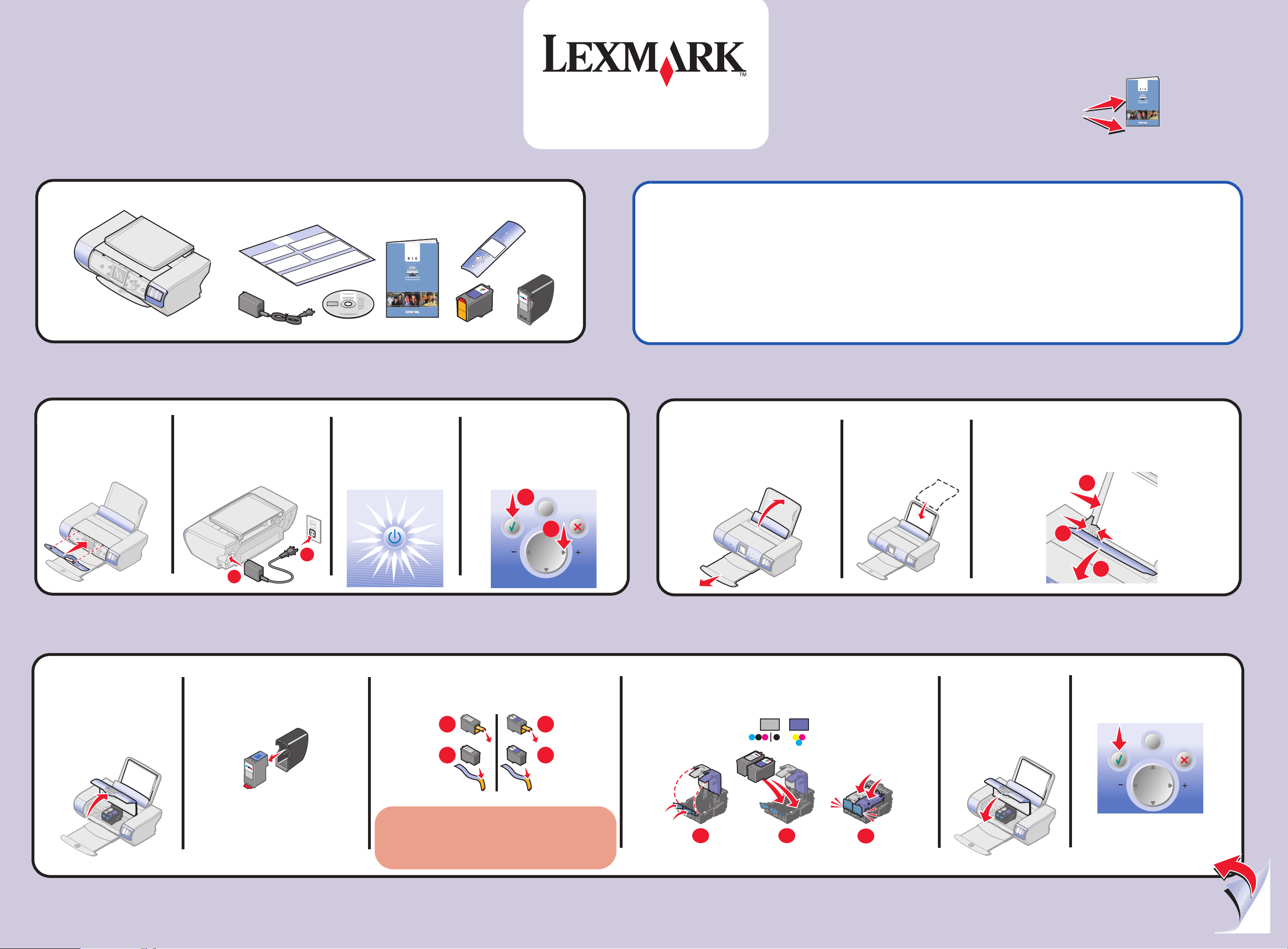
?
?
Please save this sheet for future reference.
Veuillez conserver cette feuille d'installation pour référence ultérieure.
Unpack your printer
1
Déballez l'imprimante
910 Series
?
?
?
?
?
?
*21B0997*
~~~~~~~~~~~~~~~
~~~~~~~~~~~~~~~~~~~~~~
~~~~~~~~~~~~~~~~~~~~~
~~~~~~~~~~~~~~~~~~~~~
~~~~~~~~~~~~~~~
http://support.lexmark.com/
1
Prepare the printer
2
Préparez l'imprimante
Place overlay on
control panel.
Mettez en place la
barrette de protection
du panneau de
commandes.
Remarque : Le contenu peut varier en fonction de la région.
Connect the power cord.
Branchez le cordon
2
d'alimentation.
Note: Contents may vary based on geography.
~~~~~~~~~~~~~~~
~~~~~~~~~~~~~~~~~~~~~~
~~~~~~~~~~~~~~~~~~~~~
~~~~~~~~~~~~~~~~~~~~~
~~~~~~~~~~~~~~~
Make sure the
Power light is on.
3
Assurez-vous
que le voyant de
mise sous
tension est
allumé.
Press + to scroll to your
language, and then press
4
Select.
Appuyez sur la touche +
pour rechercher la langue à
utiliser et appuyez sur la
touche Sélectionner.
2
Safety information
• Use only the power supply provided with this product or the manufacturer's authorized replacement power supply.
• Connect the power supply cord to an electrical outlet that is near the product and easily accessible.
• Refer service or repairs, other than those described in the user documentation, to a professional service person.
CAUTION: Do not set up this product or make any electrical or cabling connections, such as the power supply or telephone, during a
lightning storm.
Consignes de sécurité
• Utilisez uniquement l'unité d'alimentation fournie avec ce produit ou l'unité de remplacement autorisée par le fabricant.
• Connectez le cordon d'alimentation à une prise électrique proche du produit et facile d'accès.
• Pour toutes interventions ou réparations autres que celles décrites dans la documentation de l'utilisateur, adressez-vous à un technicien
qualifié.
ATTENTION : N'installez pas ce produit et ne procédez à aucun branchement (cordon d'alimentation, téléphone, etc.) en cas d'orage.
Load paper
3
1
Chargez du papier
Lift the paper support and
extend the paper exit tray.
Redressez le support
papier et déployez le bac
de sortie.
2
Load the paper.
Chargez du
papier.
3
Lower the paper feed guard, squeeze the paper
guide, and slide it to the left edge of the paper.
Abaissez le guide papier, exercez une pression
dessus, puis faites-le glisser jusqu'au bord
gauche du papier.
3
2
1
Install the print cartridges
4
1 3
Installez les cartouches d'encre
Open the access cover.
Ouvrez le capot.
Remove the photo cartridge from
the print cartridge storage unit.
2
Retirez la cartouche photo de
l'unité de stockage des
cartouches.
1
Remove the sticker and tape from the bottom of
the print cartridges.
Retirez l'autocollant et la bande protectrice qui
se trouvent au-dessous des cartouches.
1
2
1
2
Open the cartridge lids, insert the cartridges, and snap the
cartridge lids closed.
4
Ouvrez les couvercles des cartouches, insérez celles-ci et
refermez les couvercles d'un coup sec.
5
Close the access
cover.
Fermez le capot.
2
1
Press Select to print an
6
alignment page.
Appuyez sur la touche
Sélectionner pour imprimer
une page d'alignement.
Reminder: Save the print cartridge
storage unit to protect new or partially
used cartridges.
Rappel : Conservez l'unité de stockage
pour préserver les cartouches non
utilisées ou partiellement utilisées.
Warning: Do not touch the copper contact area on the
back or the metal print cartridge nozzles on the bottom.
Avertissement : Ne touchez pas la zone de contact
dorée qui se trouve au dos des cartouches ni les buses
que vous trouverez au bas de celles-ci.
www.lexmark.com
You may discard the alignment page
1
2
3
If you are using your printer with a computer,
continue with “Install the software”...
Si vous utilisez l'imprimante avec un ordinateur,
passez à l'étape « Installez le logiciel. ».
after it prints.
Une fois la page d'alignement
imprimée, vous pouvez vous
en débarrasser.
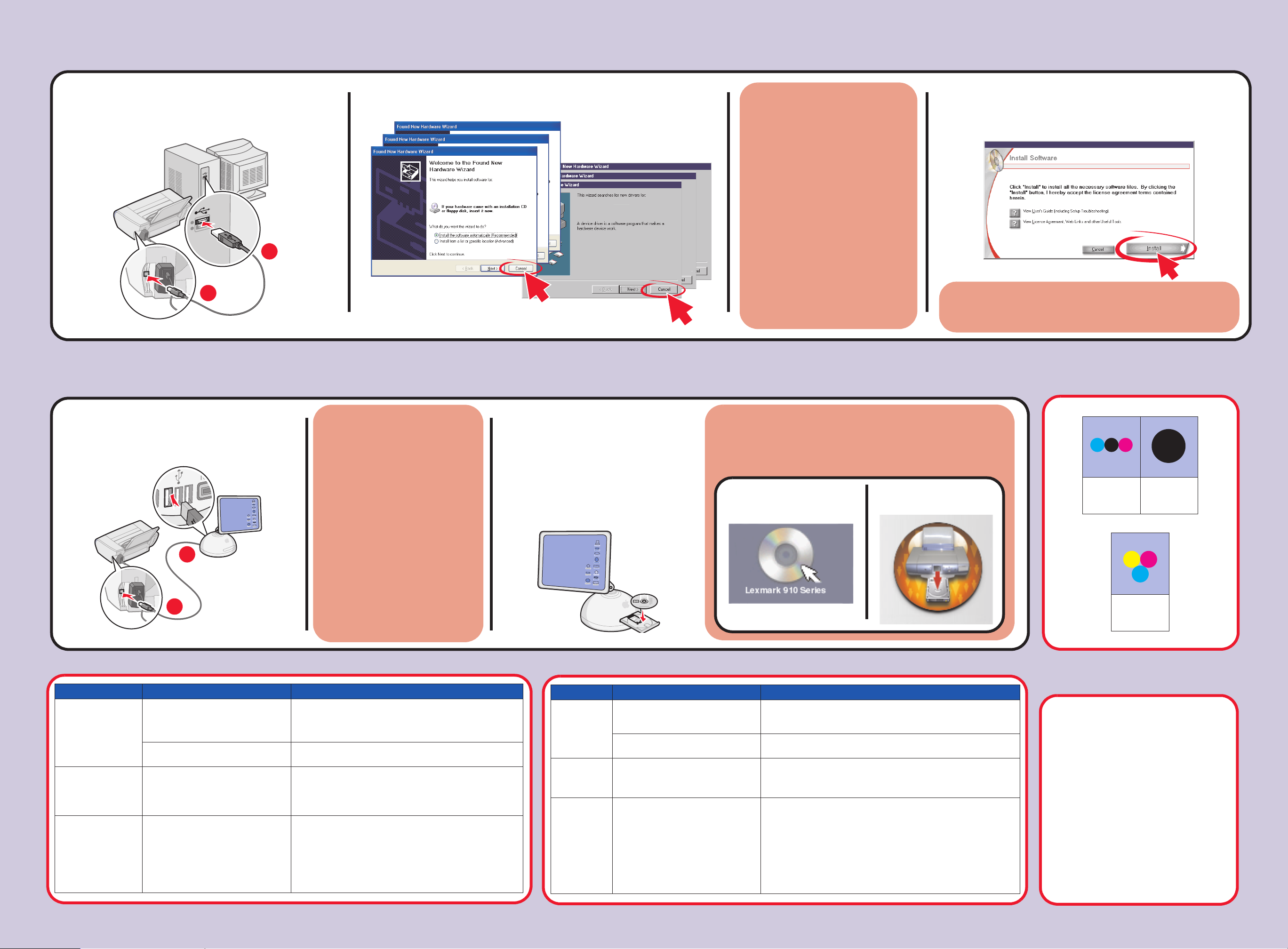
(Windows) Install the software
5
(Windows) Installez le logiciel
Make sure your computer is on and attach the USB
cable to your printer and computer.
1
Vérifiez que l'ordinateur est sous tension et connectez le
câble USB à l'imprimante et à l'ordinateur.
2
1
Click Cancel on all New Hardware windows.
Cliquez sur Annuler dans tous les écrans Nouveau matériel.
2
Windows 2000/XP
Windows 98/Me
To prevent errors during installation, be
sure to:
1 Close all open programs.
2 Temporarily disable any antivirus
software. For help, refer to your program
documentation or contact the software
manufacturer for support.
Important: After installation is complete,
remember to re-enable your antivirus
software.
Pour éviter toute erreur pendant l'installation,
vérifiez les points suivants :
1 Fermez les programmes ouverts.
2 Désactivez provisoirement le logiciel
antivirus installé sur l'ordinateur. Pour
obtenir de l'aide, reportez-vous à la
documentation de ce logiciel ou contactez
le fabricant.
Important : Une fois l'installation terminée,
n'oubliez pas de réactiver le logiciel antivirus.
Insert the CD and click Install.
Follow the instructions on your screen to complete the installation.
3
Insérez le CD et cliquez sur Installer.
Suivez les instructions qui s'affichent à l'écran pour terminer
l'installation.
If this install screen does not appear, click Start Æ Run, and type
D:\setup.exe, where D is the letter of your CD-ROM drive.
Si cet écran d'installation ne s'affiche pas, cliquez sur Démarrer Æ
Exécuter, puis tapez D:\setup, où D est la lettre du lecteur de CD-ROM.
(Macintosh) Install the software
(Macintosh) Installez le logiciel
Make sure your computer is on and attach the
USB cable to your printer and computer.
1
Vérifiez que l'ordinateur est sous tension et
connectez le câble USB à l'imprimante et à
l'ordinateur.
2
1
To prevent errors during installation, be
sure to:
1 Close all open programs.
2 Temporarily disable any antivirus
software. For help, refer to your
program documentation or contact the
software manufacturer for support.
Important: After installation is complete,
remember to re-enable your antivirus
software.
Pour éviter toute erreur pendant
l'installation, vérifiez les points suivants :
1 Fermez les programmes ouverts.
2 Désactivez provisoirement le logiciel
antivirus installé sur l'ordinateur. Pour
obtenir de l'aide, reportez-vous à la
documentation de ce logiciel ou
contactez le fabricant.
Important : Une fois l'installation
terminée, n'oubliez pas de réactiver le
logiciel antivirus.
Insert the CD.
2
Follow the instructions on the
screen to complete the
installation.
Insérez le CD.
Suivez les instructions qui
s'affichent à l'écran pour
terminer l'installation.
If the installation screen does not run
automatically, double-click:
Si l'écran d'installation n'apparaît pas
automatiquement, cliquez deux fois sur :
1
2
Need ink?
Vous avez besoin d'encre ?
• 31 • 32
• 34
• 33
• 35
Setup troubleshooting
Symptom Diagnosis Solution
The Power light is
not lit
Software will not
install
The control panel
displays text in the
wrong language
P/N 21B0997 E.C. 21B013
© 2004 Lexmark International, Inc. All rights reserved.
Is the power cord pushed all the way
into the printer?
Is the printer connected to a working
electrical outlet?
Is your operating system compatible
with the printer?
Did you select a language? 1 Press Menu.
Disconnect the power cord from the wall outlet, and then
from the printer. Reconnect the power cord by pushing it all
the way into the connector on the printer, and then into the
wall outlet.
Connect the printer to an electrical outlet that other electrical
devices have been using.
The printer supports these operating systems:
• Windows 98, Windows Me, Windows 2000, and
Windows XP
• Mac OS X versions 10.1.5, 10.2.3–2.8, and 10.3.0–3.4.
2 Press the down arrow button until you reach the last item.
3 Press the up arrow button twice.
4 Press the right arrow button until the language you want
appears on the control panel display.
5 Press Select to select that language.
Dépannage - Installation
Symptôme : Diagnostic : Solution :
Le voyant de
mise sous
tension n'est
pas allumé
Impossible
d'installer le
logiciel
La langue du
texte affiché
sur le
panneau de
commandes
n'est pas la
bonne
Le cordon d'alimentation est-il bien
enfoncé dans la prise de
l'imprimante ?
L'imprimante est-elle branchée à une
prise électrique en état de marche ?
Le système d'exploitation est-il
compatible avec l'imprimante ?
Avez-vous sélectionné une langue ? 1 Appuyez sur la touche Menu.
Débranchez le cordon d'alimentation de la prise électrique murale
et de la prise de l'imprimante. Rebranchez le cordon d'alimentation
à la prise de l'imprimante et à la prise électrique murale.
Branchez l'imprimante à une prise électrique que d'autres appareils
ont déjà utilisée.
L'imprimante prend en charge les systèmes d'exploitation suivants :
• Windows 98, Windows Me, Windows 2000 et Windows XP
• Mac OS X versions 10.1.5, 10.2.3–2.8 et 10.3.0–3.4.
2 Appuyez sur la touche de la flèche vers le bas pour atteindre le
dernier élément.
3 Appuyez deux fois sur la touche de la flèche vers le haut.
4 Appuyez sur la touche de la flèche vers la droite jusqu'à ce que
la langue voulue apparaisse sur le panneau de commandes.
5 Appuyez sur la touche Sélectionner pour sélectionner cette
langue.
Have a question?
Avez-vous des questions ?
• For Windows:
Refer to your User’s Guide.
For Mac OS X:
1 From your desktop, double-click the
Lexmark 910 Series folder alias.
2 Double-click the Lexmark 910
Series.help alias.
• Visit our Web site:
http://support.lexmark.com/.
• Pour Windows :
Consultez le Guide de l'utilisateur.
Pour Mac OS X :
1 Sur le bureau, cliquez deux fois
sur l'alias du dossier Lexmark 910
Series.
2 Cliquez deux fois sur l'alias
Lexmark 910 Series.aide.
• Visitez notre site Web :
http://support.lexmark.com/.
