Page 1

350 Series
Setup Solutions
May 2006 www.lexmark.com
Lexmark and Lexmark with diamond design are trademarks of Lexmark International, Inc., registered in the United States and/or other countries.
All other trademarks are the property of their respective owners.
© 2006 Lexmark International, Inc.
All rights reserved.
740 West New Circle Road
Lexington, Kentucky 40550
Page 2
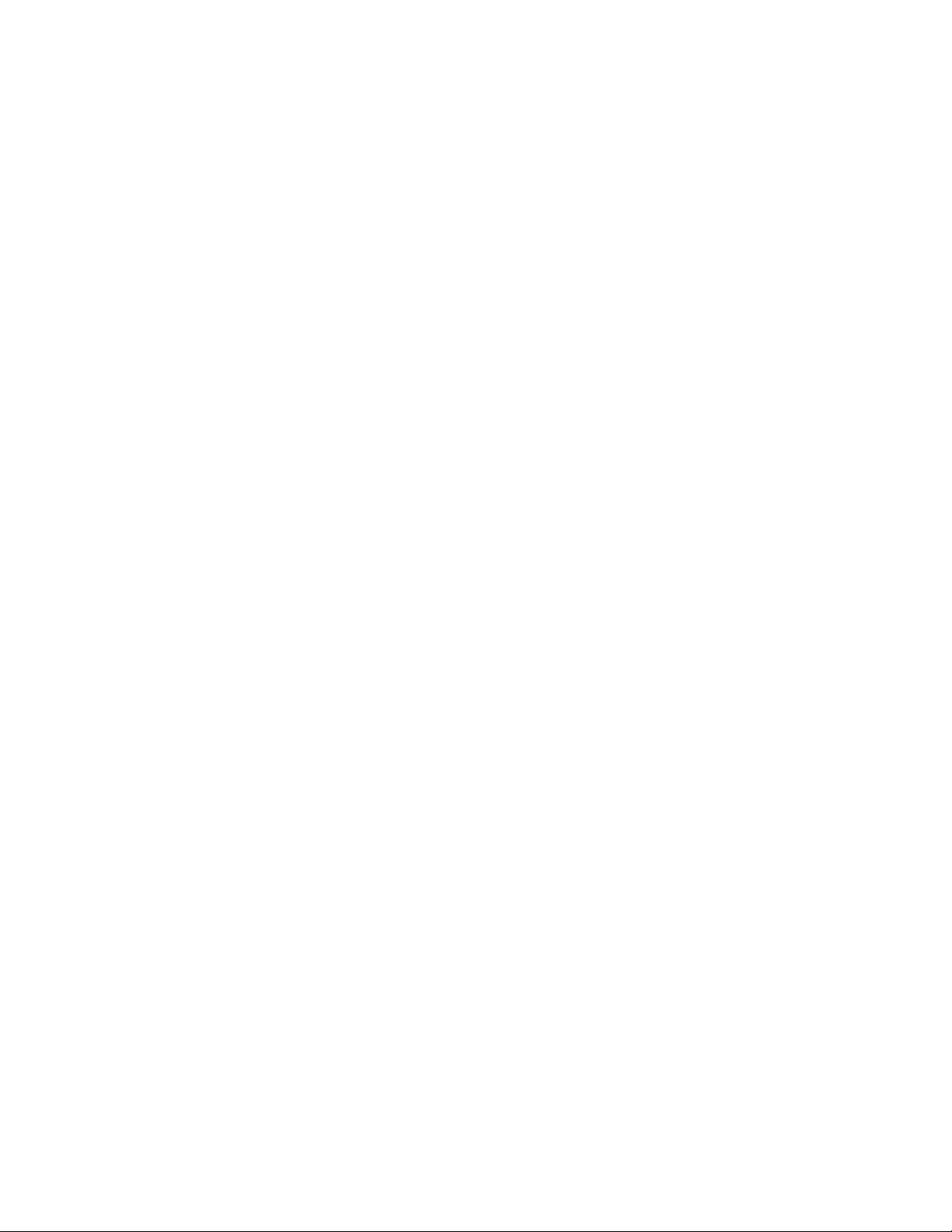
Edition notice
July 2006
The following paragraph does not apply to any country where such provisions are inconsistent with local law: LEXMARK INTERNATIONAL,
INC., PROVIDES THIS PUBLICATION “AS IS” WITHOUT WARRANTY OF ANY KIND, EITHER EXPRESS OR IMPLIED, INCLUDING, BUT NOT LIMITED TO,
THE IMPLIED WARRANTIES OF MERCHANTABILITY OR FITNESS FOR A PARTICULAR PURPOSE. Some states do not allow disclaimer of express or
implied warranties in certain transactions; therefore, this statement may not apply to you.
This publication could include technical inaccuracies or typographical errors. Changes are periodically made to the information herein; these
changes will be incorporated in later editions. Improvements or changes in the products or the programs described may be made at any time.
Comments about this publication may be addressed to Lexmark International, Inc., Department F95/032-2, 740 West New Circle Road, Lexington,
Kentucky 40550, U.S.A. In the United Kingdom and Eire, send to Lexmark International Ltd., Marketing and Services Department, Westhorpe House,
Westhorpe, Marlow Bucks SL7 3RQ. Lexmark may use or distribute any of the information you supply in any way it believes appropriate without
incurring any obligation to you. To obtain additional copies of publications related to this product, visit the Lexmark Web site at
www.lexmark.com.
References in this publication to products, programs, or services do not imply that the manufacturer intends to make these available in all countries
in which it operates. Any reference to a product, program, or service is not intended to state or imply that only that product, program, or service
may be used. Any functionally equivalent product, program, or service that does not infringe any existing intellectual property right may be used
instead. Evaluation and verification of operation in conjunction with other products, programs, or services, except those expressly designated by
the manufacturer, are the user’s responsibility.
© 2006 Lexmark International, Inc.
All rights reserved.
UNITED STATES GOVERNMENT RIGHTS
This software and any accompanying documentation provided under this agreement are commercial computer software and documentation
developed exclusively at private expense.
Page 3
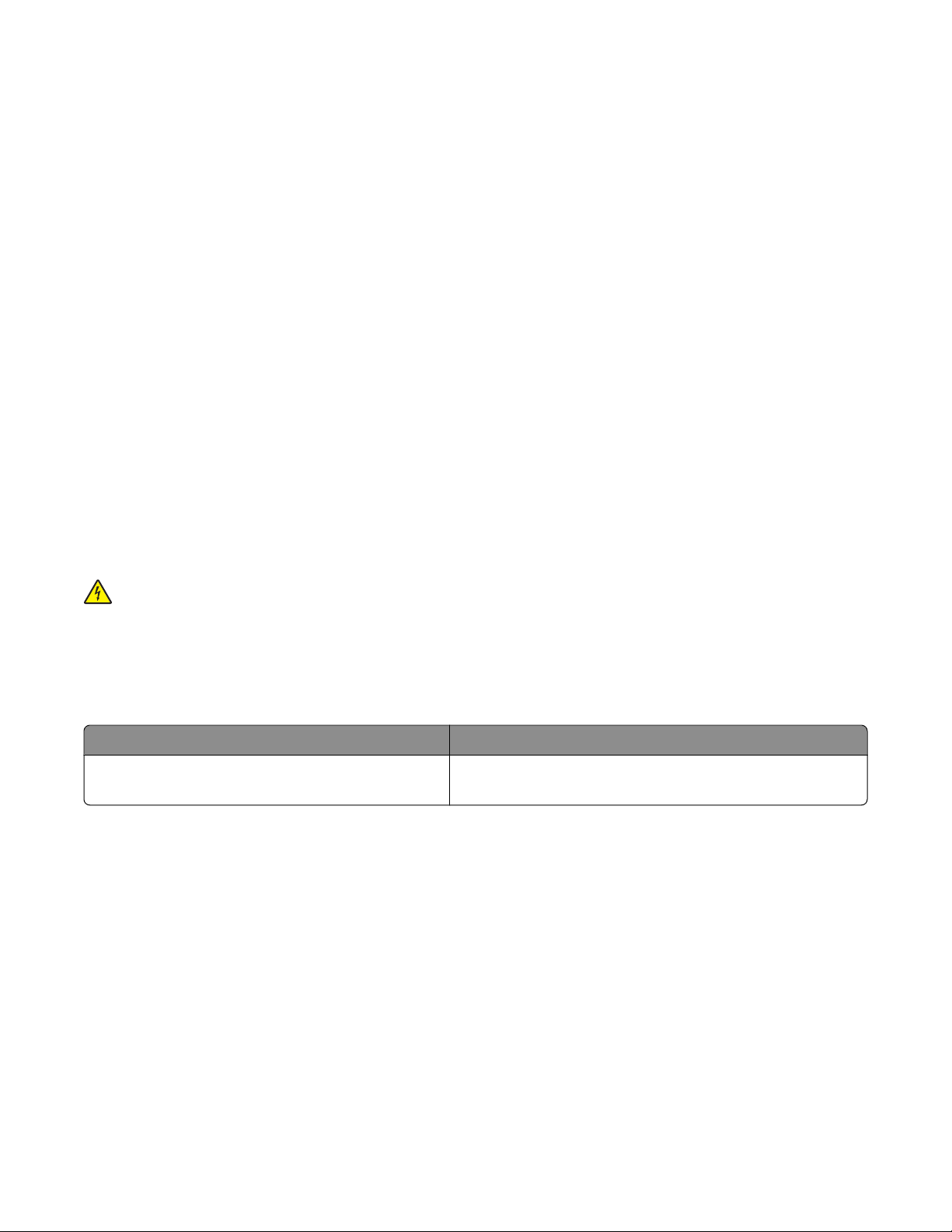
Setup Solutions
This guide contains information about:
• “Safety information” on page 3
• “Finding information about the printer” on page 3
• “Using the control panel menus” on page 6
• “Setup troubleshooting” on page 9
• “Removing and reinstalling the software” on page 12
Safety information
Use only the power supply and power supply cord provided with this product or the manufacturer's authorized
replacement power supply and power supply cord.
Connect the power supply cord to an electrical outlet that is near the product and easily accessible.
Refer service or repairs, other than those described in the user documentation, to a professional service person.
This product is designed, tested, and approved to meet strict global safety standards with the use of specific Lexmark
components. The safety features of some parts may not always be obvious. Lexmark is not responsible for the use of
other replacement parts.
CAUTION—SHOCK HAZARD: Do not set up this product or make any electrical or cabling connections, such
as the power supply cord or telephone, during a lightning storm.
Finding information about the printer
Setup
Description Where to find
The Setup sheet gives you instructions for setting up
hardware and software.
sheet
You can find this document in the printer box or on the
Lexmark Web site at www.lexmark.com.
3
Page 4
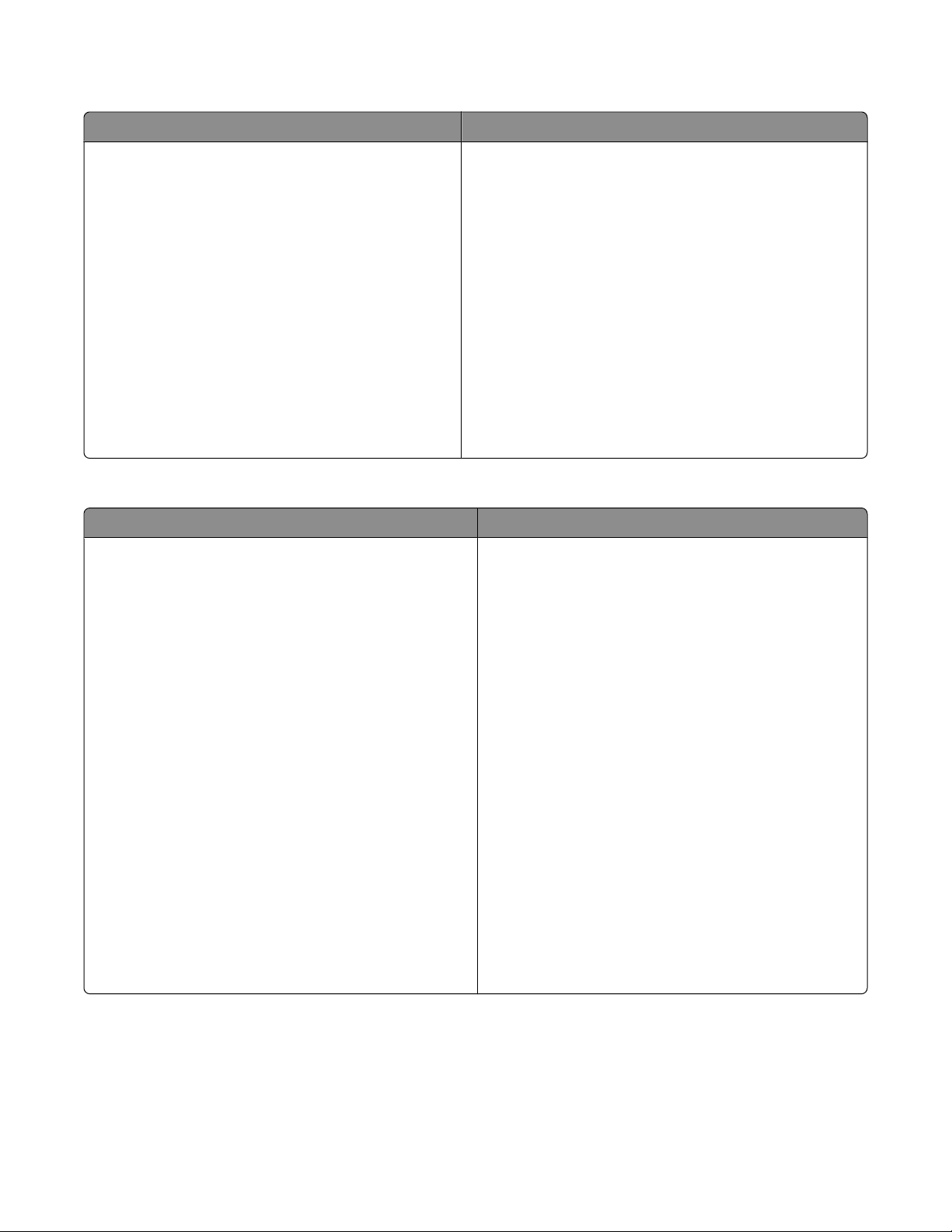
Getting Started
Description Where to find
or
Setup Solutions
booklet
The Getting Started booklet gives you instructions for
setting up hardware and software (on Windows
operating systems) and some basic instructions for
using the printer.
Note: If your printer supports Macintosh operating
systems, see the Mac Help:
You can find this document in the printer box or on the
Lexmark Web site at www.lexmark.com.
1 From the Finder desktop, double-click the Lexmark
350 Series folder.
2 Double-click the printer Help icon.
The Setup Solutions booklet tells you how to solve
printer setup problems.
Note: These documents do not ship with all printers. If
you did not receive a Getting Started booklet or a Setup
Solutions booklet, see the User's Guide instead.
User's Guide
Description Where to find
The User's Guide gives you instructions for using the
printer and other information such as:
• Using the software (on Windows operating systems)
• Loading paper
• Printing
• Working with photos
• Scanning (if supported by your printer)
• Making copies (if supported by your printer)
• Faxing (if supported by your printer)
• Maintaining the printer
• Connecting the printer to a network (if supported by
your printer)
• Troubleshooting problems with printing, copying,
scanning, faxing, paper jams, and misfeeds
Note: If your printer supports Macintosh operating
systems, see the Mac Help:
1 From the Finder desktop, double-click the Lexmark
350 Series folder.
When you install the printer software, the User's Guide
will be installed.
1 Click Start Programs or All Programs Lexmark
350 Series.
2 Click User's Guide.
I f t h e l in k t o t h e User's Guide i s n ot o n y o ur d e sk t op , fo l l ow
these instructions:
1 Insert the CD.
The installation screen appears.
Note: If necessary, click Start Run, and then type
D:\setup, where D is the letter of your CD-ROM drive.
2 Click View User's Guide (including Setup
Troubleshooting).
3 Click Yes.
An icon of the User's Guide appears on your desktop,
and the User's Guide appears on the screen.
You can also find this document on the Lexmark Web site
at www.lexmark.com.
2 Double-click the printer Help icon.
4
Page 5

Help
Description Where to find
The Help gives you instructions for using the software, if
your printer connects to a computer.
While in any Lexmark software program, click Help,
Tips Help, or Help Help Topics.
Lexmark Solution Center
Description Where to find
The Lexmark Solution Center software is included on
your CD. It installs with the other software, if your printer
connects to a computer.
To access the Lexmark Solution Center:
1 Click Start Programs or All Programs Lexmark
350 Series.
2 Select Lexmark Solution Center.
Customer support
Description Where to find (North America) Where to find (rest of world)
Telephone support
Call us at
• US: 1-800-332-4120
Monday–Friday (8:00 AM–11:00 PM EST)
Saturday (Noon–6:00 PM EST)
• Canada: 1-800-539-6275
Monday–Friday (9:00 AM–9:00 PM EST)
Saturday (Noon–6:00 PM EST)
Telephone numbers and support hours vary
by country or region.
Visit our Web site at www.lexmark.com.
Select a country or region, and then select
the Customer Support link.
Note: For additional information about
contacting Lexmark, see the printed
warranty that shipped with your printer.
• Mexico: 001-888-377-0063
Monday–Friday (8:00 AM–8:00 PM EST)
E-mail support
Note: Support numbers and times may
change without notice. For the most recent
phone numbers available, see the printed
warranty statement that shipped with your
printer.
For e-mail support, visit our Web site:
www.lexmark.com.
1 Click CUSTOMER SUPPORT.
2 Click Technical Support.
3 Select your printer family.
4 Select your printer model.
5 From the Support Tools section, click e-
Mail Support.
6 Complete the form, and then click Submit
Request.
E-mail support varies by country or region,
and may not be available in some instances.
Visit our Web site at www.lexmark.com.
Select a country or region, and then select
the Customer Support link.
Note: For additional information about
contacting Lexmark, see the printed
warranty that shipped with your printer.
5
Page 6

Limited Warranty
Description Where to find (US) Where to find (rest of world)
Limited Warranty Information
Lexmark International, Inc.
furnishes a limited warranty that
this printer will be free of defects in
materials and workmanship for a
period of 12 months after the
original date of purchase.
To view the limitations and conditions of
this limited warranty, see the Statement of
Limited Warranty included with this
printer, or set forth at
www.lexmark.com.
1 Click CUSTOMER SUPPORT.
2 Click Warranty Information.
Warranty information varies by
country or region. See the printed
warranty that shipped with your
printer.
3 From the Statement of Limited
Warranty section, click Inkjet &
All-In-One Printers.
4 Scroll through the Web page to view
the warranty.
Record the following information (located on the store receipt and the back of the printer), and have it ready when
you contact us so that we may serve you faster:
• Machine Type number
• Serial number
• Date purchased
• Store where purchased
Using the control panel menus
Using the View and Select menu
1 Insert a memory card or flash drive. For more information, see “Inserting a memory card” or “Inserting a flash
drive” in the “Connecting photo storage devices” chapter of the User's Guide on the CD.
2 Press or repeatedly until View and Select appears on the display.
3 Press .
4 Follow the instructions on the display.
From here You can
View and Select
Print Preview See a preview of the photo/s to be printed.
• Select one or more photos for viewing and/or printing.
• Select the number of copies to print.
Press
You can also press
quality, paper type, and passport photo print settings.
to go to the Print Preview screen.
to adjust the print settings, including paper size, photo size, layout, print
6
Page 7
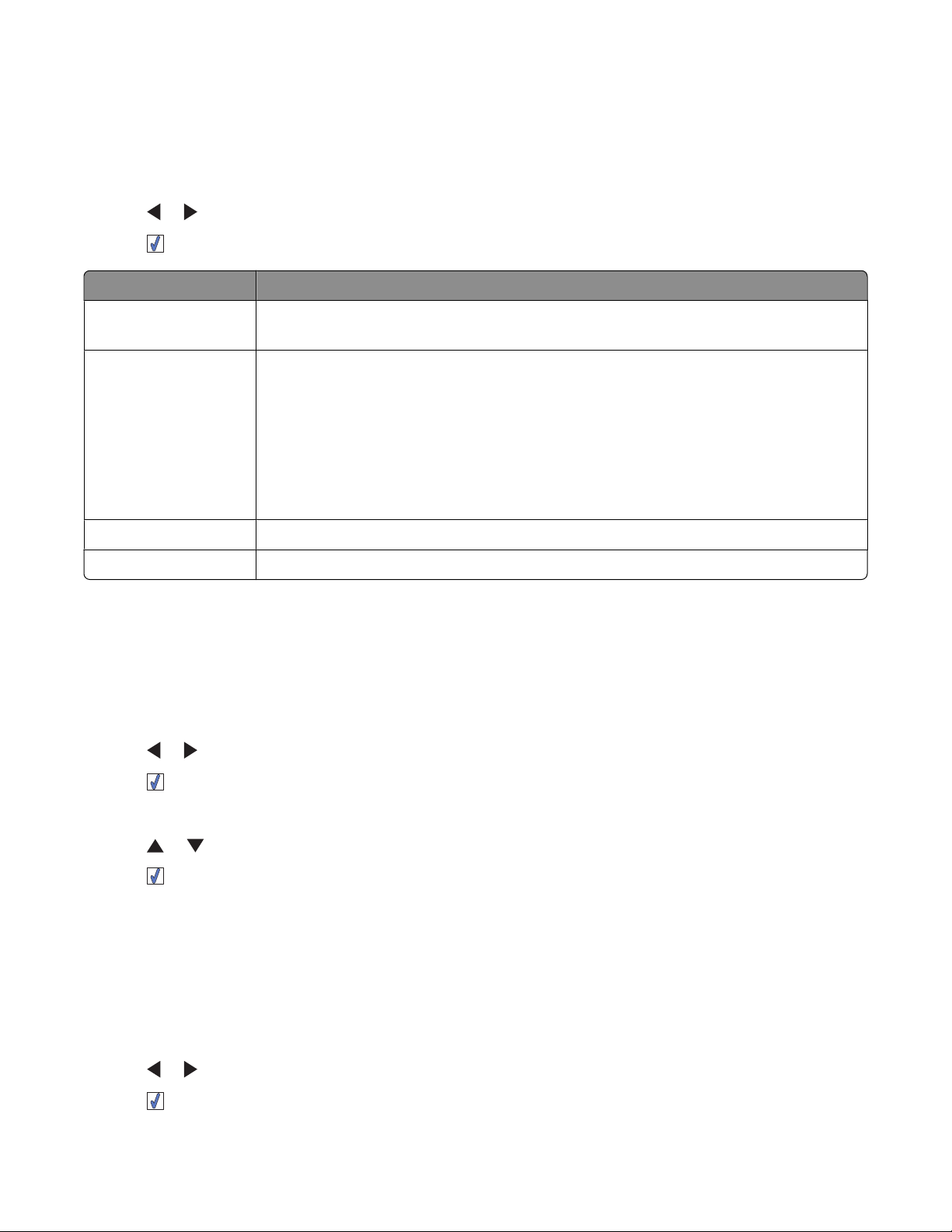
Using the Print Photos menu
This menu lets you select a group of photos for printing.
1 Insert a memory card or flash drive. For more information, see “Inserting a memory card” or “Inserting a flash
drive” in the “Connecting photo storage devices” chapter of the User's Guide on the CD.
2 Press or repeatedly until Print Photos appears on the display.
3 Press .
From here You can
Print Camera Selections Print Digital Print Order Format (DPOF) selections. This option appears only when there
is a valid DPOF file on your memory card.
Print All N Photos Print all the photos on a memory device. N is the total number of images that will be
printed. You can select:
• Photo/s on Paper to view available paper sizes.
• Index Print to print an index page of photos.
• Copies Per Photo to select the number of copies to print per photo.
• Other Print Settings to choose a paper size, photo size, layout, print quality, and paper
type.
Print Photos by Date Print photos taken within certain dates.
Print Photo Range Select the first and last photos in a range to be printed.
Using the Transfer menu
You can transfer photos from a memory card to a flash drive or a computer (if the printer is attached to a computer).
The photos on the memory card are retained.
1 Insert a memory card. For more information, see “Inserting a memory card” in the “Connecting photo storage
devices” chapter of the User's Guide on the CD.
2 Press or repeatedly until Transfer appears on the display.
3 Press .
4 If you want to transfer photos to a USB flash drive, insert the drive.
5 Press or to select either USB Flash Drive or Computer (if the printer is attached to a computer).
6 Press .
7 Follow the instructions on the printer display.
Using the Slideshow menu
The Slideshow menu lets you view the images stored on a memory card or flash drive.
1 Insert a memory card or flash drive. For more information, see “Inserting a memory card” or “Inserting a flash
drive” in the “Connecting photo storage devices” chapter of the User's Guide on the CD.
2 Press or repeatedly until Slideshow appears on the display.
3 Press .
7
Page 8
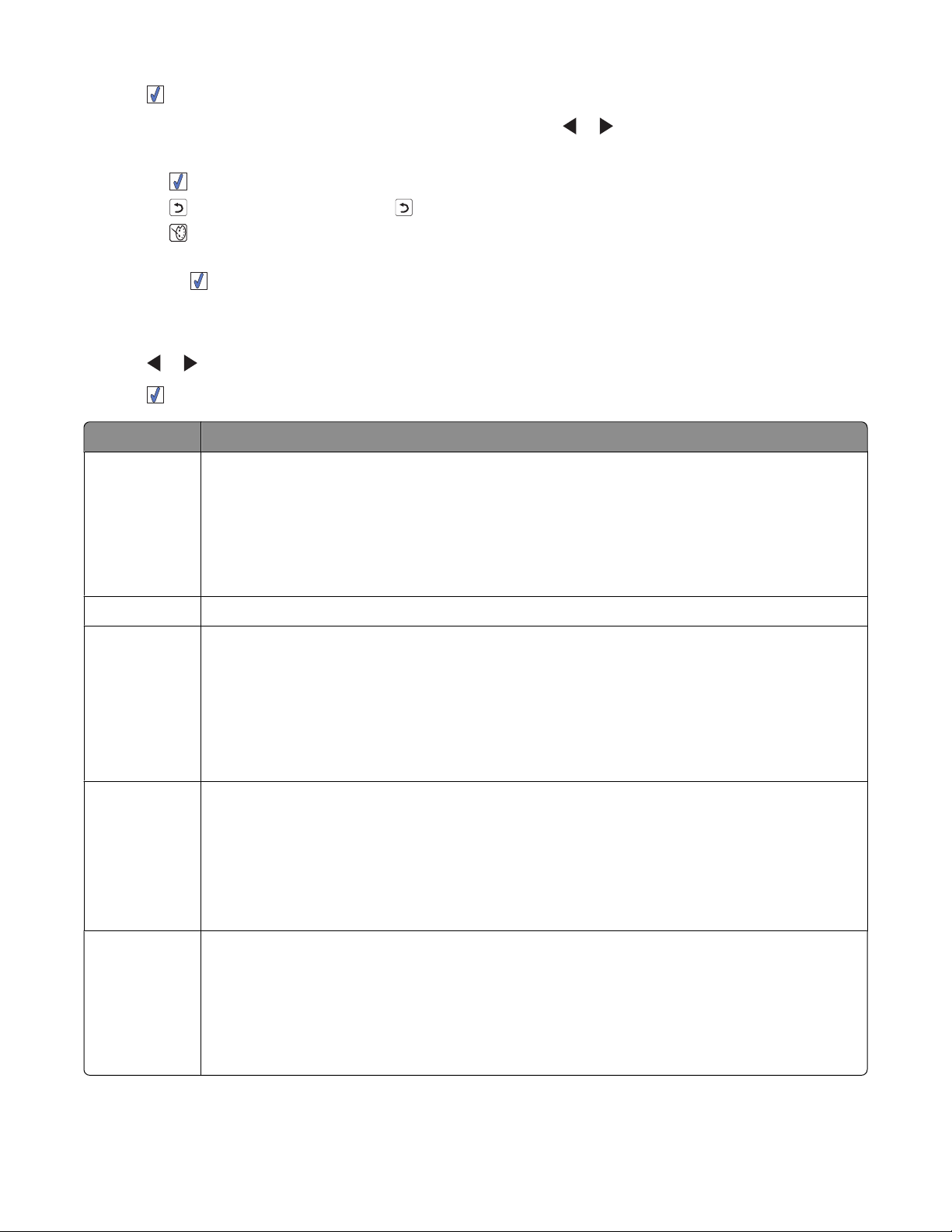
4 Press to continue. Each photo is displayed for a few seconds.
5 If you want to move to the previous or next photo manually, press or .
6 Use any of the following buttons:
• Press to select a photo or photos to print after the slideshow.
• Press to pause the slideshow. Press again to stop the slideshow.
• Press to rotate the photo on the display.
When the slideshow is stopped, the photo or photos you selected for printing during the slideshow are displayed
by pressing
.
Using the Tools menu
1 Press or repeatedly until Tools appears on the display.
2 Press .
From here You can
Device Defaults Select:
• Language to change the language setting.
• Country to set the default blank paper size and date format being used in your location.
• Power Save to set the length of time before the printer, if left unused, enters a low power
state. During Power Save, the display and backlight will be turned off. Press any button to
restore power to the printer.
Print Settings Select a paper size, photo size, layout, print quality, and paper type.
Maintenance Select:
• View Ink Level to view a graphic representing the ink level in the print cartridge.
• Clean Cartridge to clean the print cartridge nozzles.
• Align Cartridge to align the cartridge.
• Print Test Page to print a test page.
• Reset Defaults to reset default settings to factory settings.
Bluetooth Select:
• Bluetooth Enable to enable or disable Bluetooth communication.
• Discovery Mode to turn the Discovery mode on or off.
• Device Name to view the Device Name and the Universally Administered Address (UAA)
number automatically assigned to your Bluetooth-enabled device.
• Device Address to view the 48-bit address of your Bluetooth-enabled device.
Customize Select:
• Screen Saver to turn the screen saver function on after 30 seconds, on after one minute, or
off.
• Replace Screen Saver Photos to select up to four photos to use as screen savers.
• Hinting to turn hints on or off. Hints are messages on the control panel display that give more
information on the current selection.
8
Page 9

Using the Photo Edit Mode menu
When you are viewing a photo, press to access the Photo Edit Mode menu.
From here You can
Brightness Adjust the brightness of a photo.
Crop Crop a photo.
Auto Enhance Enhance a photo automatically.
Red Eye Reduction Reduce the red-eye effect caused by light reflection.
Colorized Effect Select whether to print a photo in Black & White, Sepia, Antique Brown, or Antique Gray.
Rotate Rotate a photo in 90-degree increments clockwise or counterclockwise.
Frames Select a style and color to frame a photo.
Using the PictBridge menu
The PictBridge default settings menu allows the selection of printer settings if no selections were specified on your
digital camera beforehand. To make camera selections, see the camera documentation.
1 Connect a PictBridge-enabled digital camera.
2 Press to access the PictBridge menu.
3 Press or to navigate through the following options:
From here You can
Paper Size Select a paper size.
Photo Size Select a photo size.
Layout Select a photo layout.
Print Quality Select a print quality.
Paper Type Select a paper type.
4 Press or to make a selection.
5 Press to print.
Setup troubleshooting
Incorrect language appears on the display
1 Press to turn the printer off.
2 Press to turn the printer back on.
3 Press .
4 Press .
5 Press to continue.
9
Page 10

6 Press or repeatedly until the language you want appears on the display.
7 Press to save your selection.
Power button is not lit
Make sure you have disconnected the power supply cord from the printer and then from the wall outlet.
1 Plug the cord all the way into the power supply port on the printer.
2 Plug the cord into an electrical outlet that other electrical devices have been using.
3 If the light is not on, press .
Software does not install
The following operating systems are supported:
• Windows 2000
• Windows XP
• Windows Vista
• Mac OS X version 10.3 or later
SOLUTION 1
1 Close all open software applications.
2 Disable any anti-virus programs.
3 Remove the printer software CD from the CD-ROM drive.
4 Restart the computer.
5 When the desktop appears, reinsert the printer software CD. The CD icon is created on the desktop.
6 Follow the instructions on the computer screen to install the software.
SOLUTION 2
1 Remove the printer software CD.
2 Restart the computer.
3 When the desktop appears, cancel all Found New Hardware windows.
4 Reinsert the printer software CD.
5 Follow the instructions on the computer screen.
10
Page 11

SOLUTION 3
1 Check the USB cable for any obvious damage.
2 Firmly plug the square end of the USB cable into the back of the printer.
3 Firmly plug the rectangular end of the USB cable into the USB port of the computer.
The USB port is marked with the
USB symbol.
SOLUTION 4
1 Disconnect the USB cable from any other device, such as a USB hub or switch box.
2 Directly connect the cable to the printer and the computer.
Photo does not print
OLUTION 1
S
If an error message is displayed, see “Error messages” in the “Troubleshooting” chapter of the User's Guide on the
CD.
SOLUTION 2
If the light is not on, see “Power button is not lit” on page 10.
SOLUTION 3
Remove and then load paper. For more information, see “Loading paper” in the “Loading paper” chapter of the
User's Guide on the CD.
SOLUTION 4
Check the ink level, and install a new print cartridge if necessary. For more information, see “Installing the print
cartridge” in the “Maintaining the printer” chapter of the User's Guide on the CD.
SOLUTION 5
If the printer is connected to the computer through another device:
1 Disconnect the USB cable from any other device, such as a USB hub or switch box.
2 Directly connect the cable to the printer and the computer.
SOLUTION 6
1 Press to turn the printer off.
2 Disconnect the power supply cord from the wall outlet.
3 Disconnect the other end of the power supply cord from the printer.
4 Reconnect the power supply cord to the printer.
11
Page 12
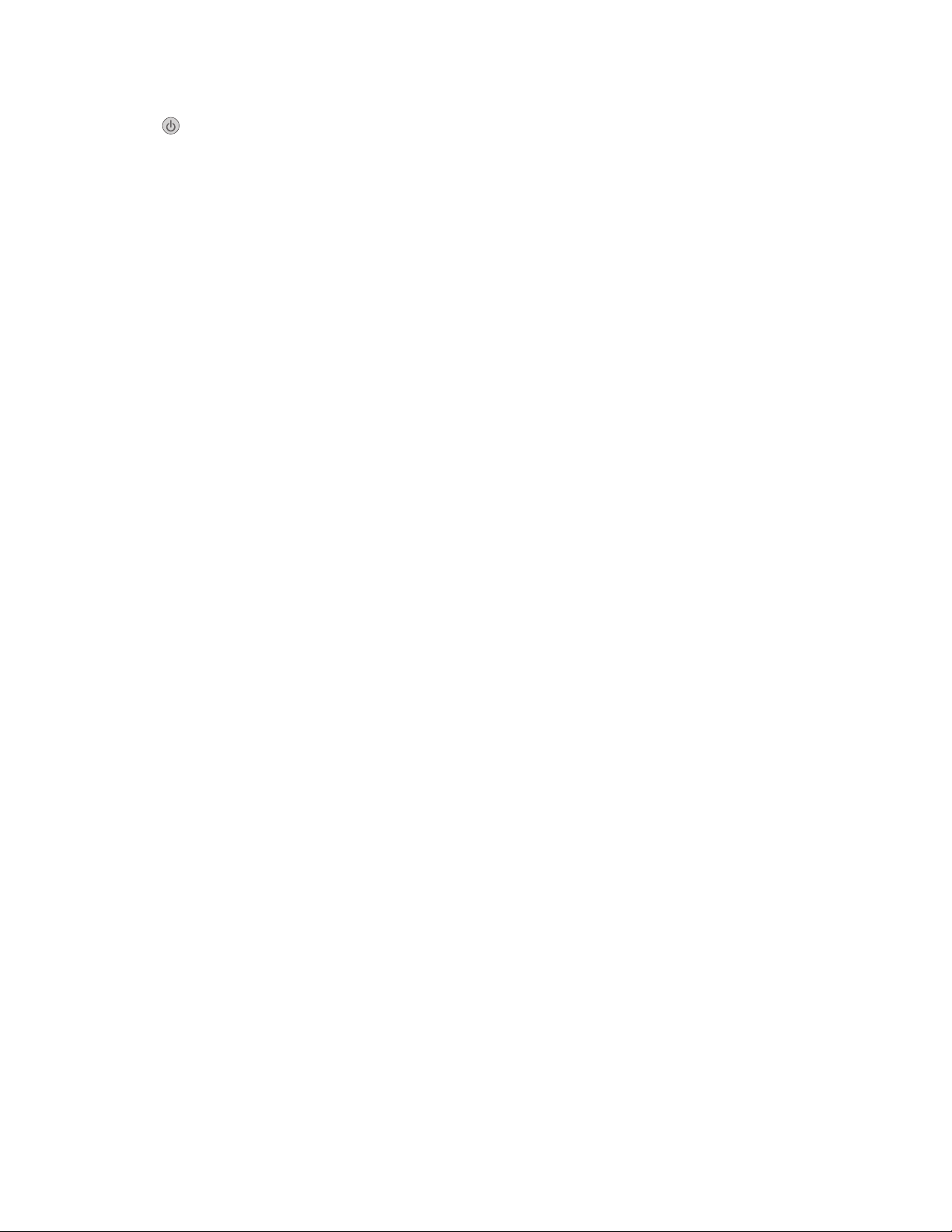
5 Plug the power supply cord into the wall outlet.
6 Press to turn the printer back on.
Cannot print from digital camera using PictBridge
OLUTION 1
S
Enable PictBridge printing on the camera by selecting the correct USB mode. For more information, see the digital
camera documentation.
SOLUTION 2
1 Disconnect the camera.
2 Connect a PictBridge-enabled digital camera to the PictBridge port. See the digital camera documentation to
determine whether it is PictBridge-enabled.
SOLUTION 3
Use only the USB cable that came with the camera.
SOLUTION 4
Remove the memory card or the flash drive from the printer.
Removing and reinstalling the software
If the printer is not functioning properly, or if a communications error message appears when you try to use the
printer, you may need to remove and reinstall the printer software.
1 Click Start Programs or All Programs Lexmark 350 Series.
2 Select Uninstall.
3 Follow the instructions on the computer screen to remove the printer software.
4 Restart the computer before reinstalling the printer software.
5 Click Cancel on all New Hardware Found screens.
6 Insert the CD, and then follow the instructions on the computer screen to reinstall the software.
12
