Page 1
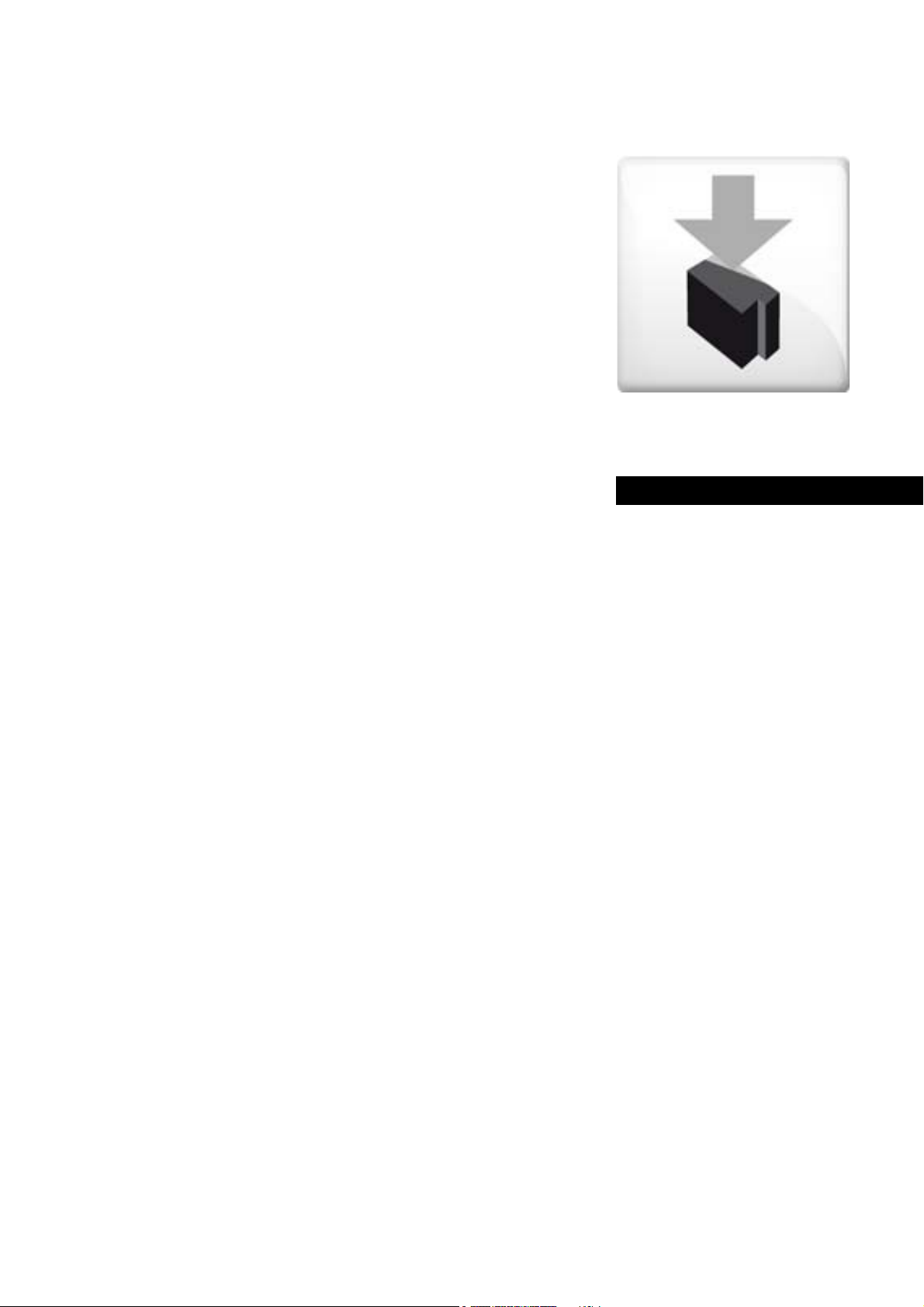
Engineering tools
EASY Starter
Application Loader
Downloading applications in batch mode _ _ _
Software Manual EN
Ä.Mwõä
13448696
L
Page 2
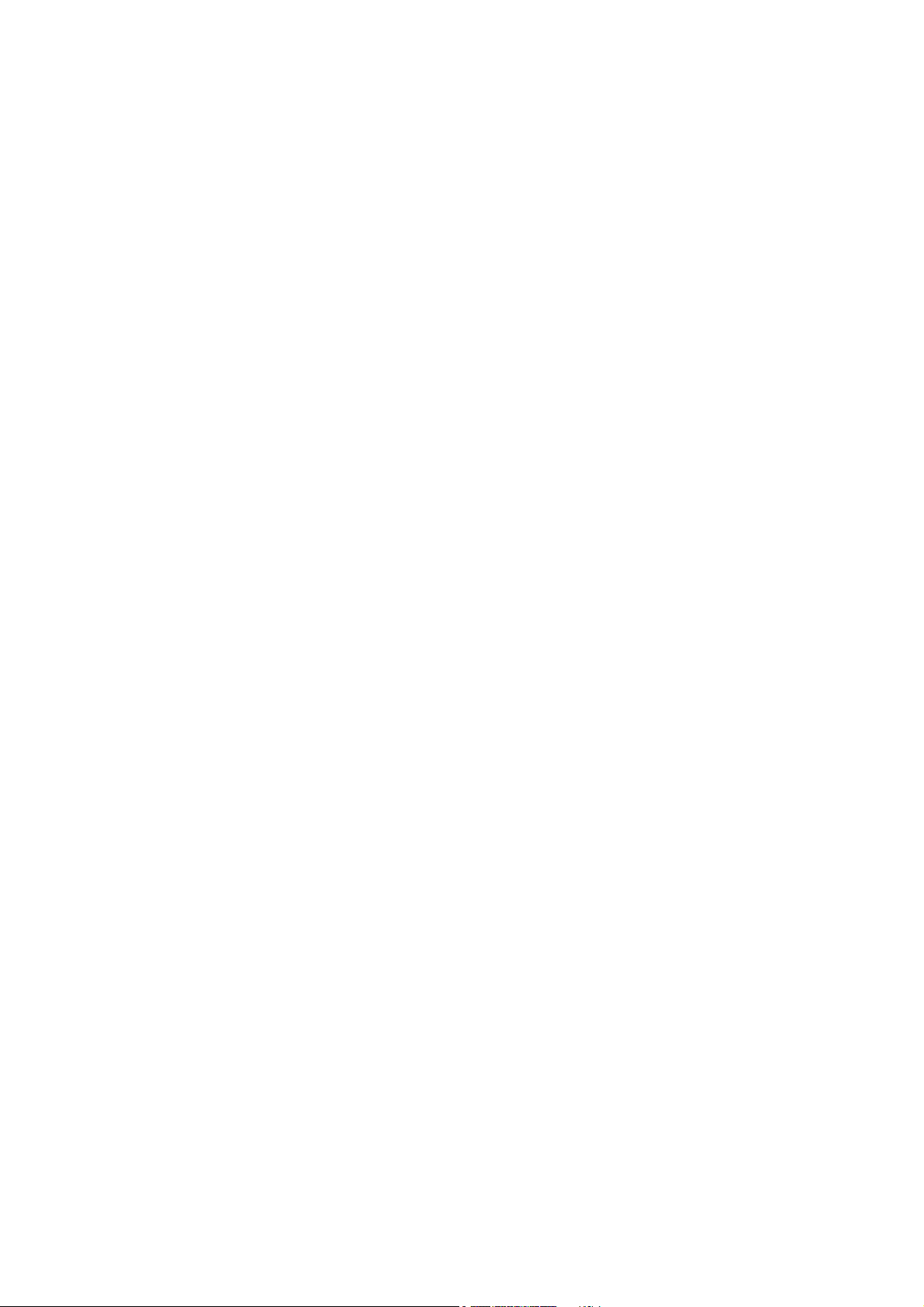
Contents
_ _ _ _ _ _ _ _ _ _ _ _ _ _ _ _ _ _ _ _ _ _ _ _ _ _ _ _ _ _ _ _ _ _ _ _ _ _ _ _ _ _ _ _ _ _ _ _ _ _ _ _ _ _ _ _ _ _ _ _ _ _ _ _
1 About this documentation _ _ _ _ _ _ _ _ _ _ _ _ _ _ _ _ _ _ _ _ _ _ _ _ _ _ _ _ _ _ _ _ _ _ _ _ _ _ _ 3
1.1 Document history _ _ _ _ _ _ _ _ _ _ _ _ _ _ _ _ _ _ _ _ _ _ _ _ _ _ _ _ _ _ _ _ _ _ _ _ _ _ _ _ _ _ _ _ 3
2 Applications _ _ _ _ _ _ _ _ _ _ _ _ _ _ _ _ _ _ _ _ _ _ _ _ _ _ _ _ _ _ _ _ _ _ _ _ _ _ _ _ _ _ _ _ _ _ _ 4
2.1 Which applications can be used? _ _ _ _ _ _ _ _ _ _ _ _ _ _ _ _ _ _ _ _ _ _ _ _ _ _ _ _ _ _ _ _ _ _ _ _ 4
3 "Batch" mode: Download applications automatically to target systems _ _ _ _ _ _ _ _ _ _ _ _ _ _ 5
3.1 What is the "Batch" mode? _ _ _ _ _ _ _ _ _ _ _ _ _ _ _ _ _ _ _ _ _ _ _ _ _ _ _ _ _ _ _ _ _ _ _ _ _ _ _ 5
3.2 Structure of the script file _ _ _ _ _ _ _ _ _ _ _ _ _ _ _ _ _ _ _ _ _ _ _ _ _ _ _ _ _ _ _ _ _ _ _ _ _ _ _ _ 6
3.3 Creating a script file: Defining options _ _ _ _ _ _ _ _ _ _ _ _ _ _ _ _ _ _ _ _ _ _ _ _ _ _ _ _ _ _ _ _ _ 6
3.3.1 Communication _ _ _ _ _ _ _ _ _ _ _ _ _ _ _ _ _ _ _ _ _ _ _ _ _ _ _ _ _ _ _ _ _ _ _ _ _ _ _ _ 7
3.3.2 General options _ _ _ _ _ _ _ _ _ _ _ _ _ _ _ _ _ _ _ _ _ _ _ _ _ _ _ _ _ _ _ _ _ _ _ _ _ _ _ _ 7
3.3.3 Setting the options for the target systems _ _ _ _ _ _ _ _ _ _ _ _ _ _ _ _ _ _ _ _ _ _ _ _ _ _ 7
3.4 Start the "Batch" mode _ _ _ _ _ _ _ _ _ _ _ _ _ _ _ _ _ _ _ _ _ _ _ _ _ _ _ _ _ _ _ _ _ _ _ _ _ _ _ _ _ 9
3.5 Status information _ _ _ _ _ _ _ _ _ _ _ _ _ _ _ _ _ _ _ _ _ _ _ _ _ _ _ _ _ _ _ _ _ _ _ _ _ _ _ _ _ _ _ 10
Your opinion is important to us _ _ _ _ _ _ _ _ _ _ _ _ _ _ _ _ _ _ _ _ _ _ _ _ _ _ _ _ _ _ _ _ _ _ _ _ _ 12
2 Lenze · EASY Starter (Application Loader) - "Batch"-Mode · 1.1 EN - 06/2014
Page 3
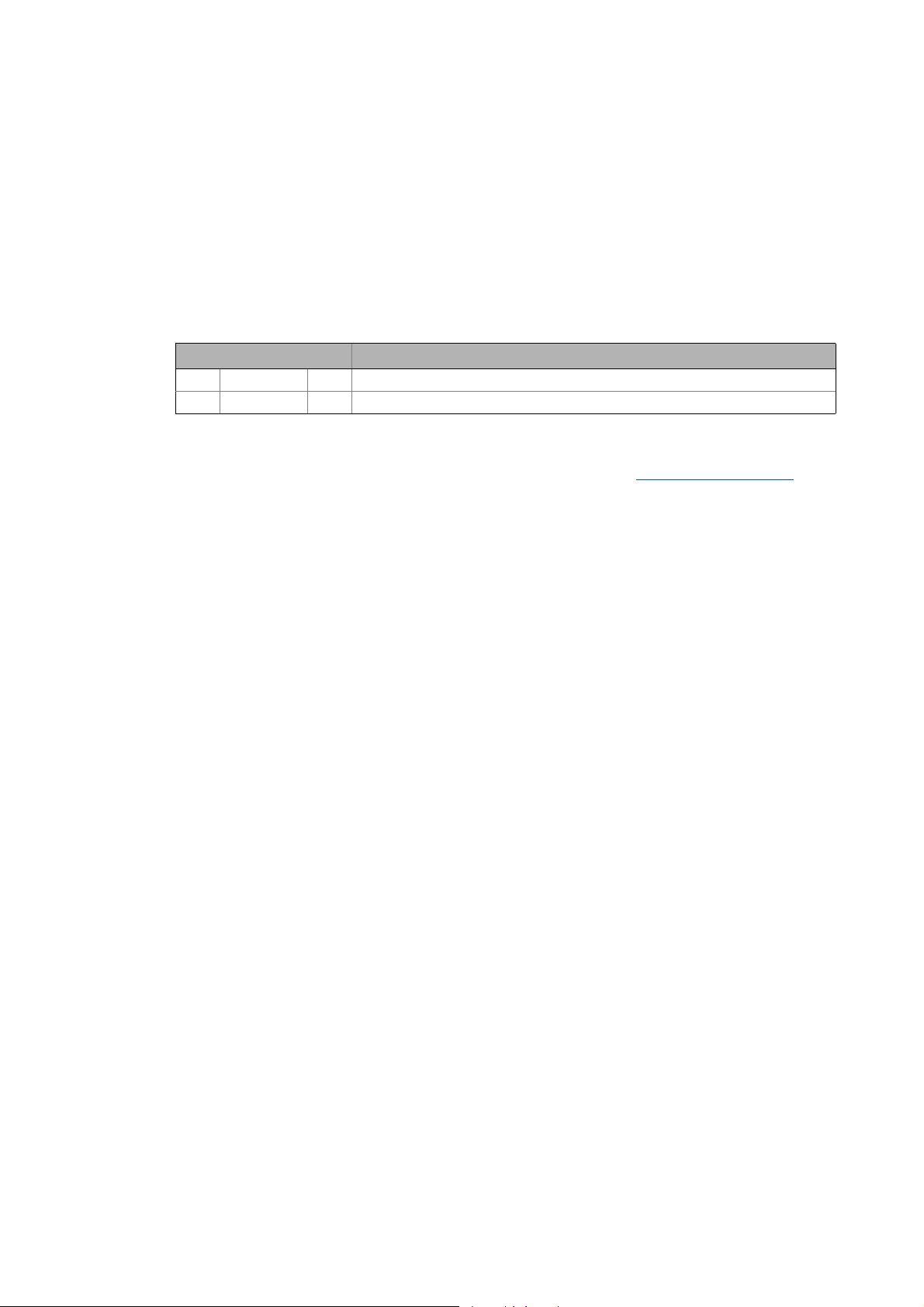
About this documentation
Document history
_ _ _ _ _ _ _ _ _ _ _ _ _ _ _ _ _ _ _ _ _ _ _ _ _ _ _ _ _ _ _ _ _ _ _ _ _ _ _ _ _ _ _ _ _ _ _ _ _ _ _ _ _ _ _ _ _ _ _ _ _ _ _ _
1 About this documentation
This documentation contains information on how to use the »EASY Starter (Application Loader)« in
batch mode. The batch mode enables applications to be downloaded automatically to the desired
target systems.
1.1 Document history
Version Beschreibung
1.0 10/2013 TD11 First edition
1.1 06/2014 TD11 Licence information supplemented.
Tip!
Current information on the Lenze products can be found at: http://www.Lenze.com
Lenze · EASY Starter (Application Loader) - "Batch"-Mode · 1.1 EN - 06/2014 3
Page 4
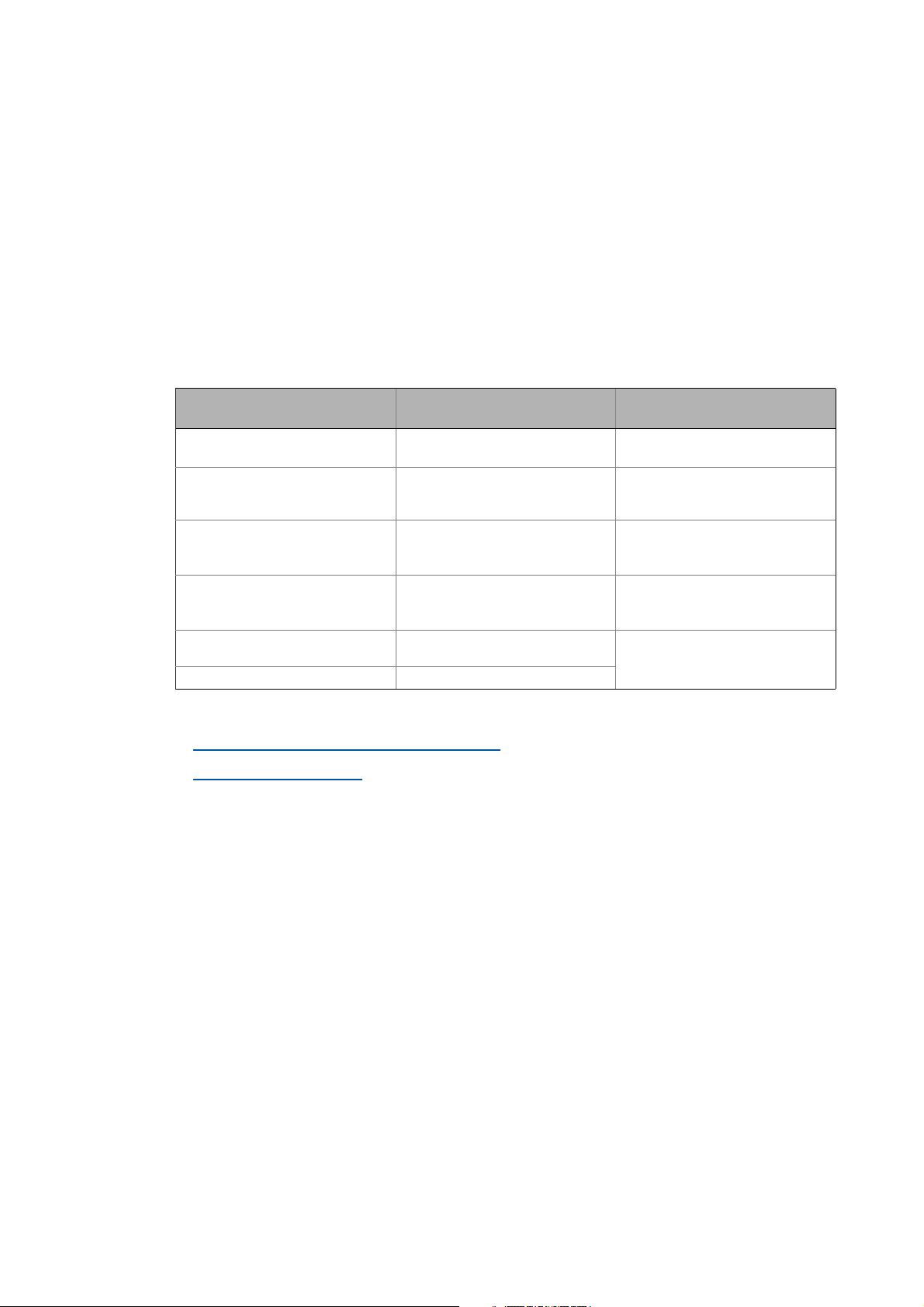
Applications
Which applications can be used?
_ _ _ _ _ _ _ _ _ _ _ _ _ _ _ _ _ _ _ _ _ _ _ _ _ _ _ _ _ _ _ _ _ _ _ _ _ _ _ _ _ _ _ _ _ _ _ _ _ _ _ _ _ _ _ _ _ _ _ _ _ _ _ _
2 Applications
Depending on the device series and engineering tool, an application can contain different
data (examples: FB interconnection, parameter set, signal flow diagram). Basically, an
application is the sum of the data for determining the function of a device
2.1 Which applications can be used?
The applications created in the Lenze engineering tool can be exported. The »EASY Starter
(Application Loader)« serves to download the applications to the desired device.
Engineering tool/file format Creating/exporting applications for
»Engineer«
»EASY Starter«
»Engineer«
»Global Drive Control« (GDC)
»Drive PLC Developer Studio« (DDS)
»CamDesigner«
the following Lenze devices
Inverter Drives 8400
*.lfl
Servo Drives 9400
Inverter Drives 8400
Servo Drives 9400
*.gdc
8200 vector/motec inverter
*.gdc
9300 servo inverter
Servo Drives ECS
Servo Drives ECSxA
*.bin
Drive PLC
9300 Servo PLC
9300 servo cam
*.lc7
*.lc9 9300 Servo PLC
Corresponding key in the script file
ApplicationFileSet
ParameterSetFile
ParameterSetFile
BinFile
AddDataFile
More information:
Setting the options for the target systems
( 7)
Start the "Batch" mode ( 9)
4
Lenze · EASY Starter (Application Loader) - "Batch"-Mode · 1.1 EN - 06/2014
Page 5

"Batch" mode: Download applications automatically to target systems
What is the "Batch" mode?
_ _ _ _ _ _ _ _ _ _ _ _ _ _ _ _ _ _ _ _ _ _ _ _ _ _ _ _ _ _ _ _ _ _ _ _ _ _ _ _ _ _ _ _ _ _ _ _ _ _ _ _ _ _ _ _ _ _ _ _ _ _ _ _
3 "Batch" mode: Download applications automatically to target systems
Note!
For using the "Batch" mode, you need a valid "EASY Advanced" licence (or higher) for the
Lenze »Engineer« or »PLC Designer« V 3.x.
3.1 What is the "Batch" mode?
The "Batch" mode enables the automatic download of applications to several target devices. A script
file created before contains the desired communication settings and information on the target
device.
• In the "Batch" mode, the »EASY Starter (Application Loader)« processes the script file defined by
you. Hence, no further user entries are required.
• For diagnostic purposes, the »EASY Starter (Application Loader)« in "Batch" mode writes all
processing procedures and error messages in a log file.
Note!
Observe the following behaviour in the "Batch" mode:
• Automatic activation of the controller inhibit in the target system!
• Automatic stop of the running PLC program in the target system!
• The output of the messages of the "note" and "information" category is partly
suppressed.
Lenze · EASY Starter (Application Loader) - "Batch"-Mode · 1.1 EN - 06/2014 5
Page 6

"Batch" mode: Download applications automatically to target systems
Structure of the script file
_ _ _ _ _ _ _ _ _ _ _ _ _ _ _ _ _ _ _ _ _ _ _ _ _ _ _ _ _ _ _ _ _ _ _ _ _ _ _ _ _ _ _ _ _ _ _ _ _ _ _ _ _ _ _ _ _ _ _ _ _ _ _ _
3.2 Structure of the script file
[COMMUNICATION]
Baud rate=500 ; setting is optional
[COMMON]
NumberOfDevices=3
ShowProcessing=1 ; 1 = displays progress window
ExitAfterDownload=0 ; 0 = Application loader will be closed after download
[DEVICE001]
NodeAddress=Lenze OPC Ethernet Server.1
IP=172_31_201_79
ApplicationFileSet="D:\Data\9400.lfl"
StartAfterDownload=1 ; 1 = PLC program will start after download
[DEVICE002]
NodeAddress=Lenze OPC Systembus Server.1
SDO=0;
ApplicationFileSet="D:\Data\8400.lfl"
StartAfterDownload=1
[DEVICE003]
NodeAddress=Lenze OPC Diagnostics Server.00001962
ParameterSetFile="D:\Data\8400 TopLine C_00001962_8400 TopLine C~1.gdc"
StartAfterDownload=1
[3-1] Example: Script file for controlling three target systems
3.3 Creating a script file: Defining options
A script file defines the actions to be executed while the applications are downloaded
automatically. A script file has the following properties:
• The script file can be created with any ASCII text editor, for example: Microsoft Editor.
• The script file is divided into different sections where options for processing the script file can
be defined.
• The start of a section is marked by squared brackets. Within a section, the respective keys are
given.
• Each key consists of the key name, followed by an equal sign and the key value.
• Thus, the file structure corresponds to a typical Windows INI file.
• Only one key may be given per line.
• Optionally, you can add a comment which has to be marked by a preceding semicolon.
Example:
ShowProcessing=1 ; displays progress window
Danger!
The StartAfterDownload=1 option in a system with several axes causes each axis to start
automatically after the application has been downloaded!
• Use the setting StartAfterDownload=0 in order to avoid a dangerous situation!
6
Lenze · EASY Starter (Application Loader) - "Batch"-Mode · 1.1 EN - 06/2014
Page 7

"Batch" mode: Download applications automatically to target systems
Creating a script file: Defining options
_ _ _ _ _ _ _ _ _ _ _ _ _ _ _ _ _ _ _ _ _ _ _ _ _ _ _ _ _ _ _ _ _ _ _ _ _ _ _ _ _ _ _ _ _ _ _ _ _ _ _ _ _ _ _ _ _ _ _ _ _ _ _ _
Note!
Before being processed, a script file is not checked for correctness but processed until the
error source has been reached.
In case of an incorrect processing, use the log file to analyse and remove errors.
3.3.1 Communication
Define the communication settings in the [Communication] section.
Key Parameter
Baud rate Baud rate of the system bus in [kBaud]
• Defining the baud rate in the script file is optional.
• If no baud rate is given in the script file, the value set in the system bus
configurator is used.
3.3.2 General options
Define the general settings in the [Common] sections.
Key Parameter
Standard setting = 0. Is valid if no parameter is given.
NumberOfDevices Defining the number of target systems.
•In the [DEVICExxx] section, the respective sections have to be entered
according the number defined here.
ShowProcessing Defines whether a status window is visible:
• 0 = do not show status window.
• 1 = show status window.
ExitAfterDownload Activates the automatic closing of the »EASY Starter (Application Loader)«
after the script file has been processed:
•0 = Do not close »EASY Starter (Application Loader)« after processing.
• 1 = Close »EASY Starter (Application Loader)« after processing.
3.3.3 Setting the options for the target systems
In the [DEVICExxx] section, the options for the prevailing target system to which you want to
download the application are defined.
•A separate [DEVICExxx] section has to be set for each target system. xxx marks the
consecutive number for the prevailing target system.
• The number of the [DEVICExxx] sections has to comply with the value of the
NumberOfDevices key in the [COMMONxxx]section.
Example: If in section [COMMON] the NumberOfDevices=3, three sections have to be added in
[DEVICExxx]: [DEVICE001], [DEVICE002], [DEVICE003].
• The processing order of the target systems corresponds to the ascending number order, starting
with [DEVICE001].
The following options can be defined in the [DEVICE] section:
Lenze · EASY Starter (Application Loader) - "Batch"-Mode · 1.1 EN - 06/2014 7
Page 8

"Batch" mode: Download applications automatically to target systems
Creating a script file: Defining options
_ _ _ _ _ _ _ _ _ _ _ _ _ _ _ _ _ _ _ _ _ _ _ _ _ _ _ _ _ _ _ _ _ _ _ _ _ _ _ _ _ _ _ _ _ _ _ _ _ _ _ _ _ _ _ _ _ _ _ _ _ _ _ _
Key Parameter
The standard setting is printed in bold. It is valid if no parameter is given.
NodeAddress
Examples
IP Giving the IP address of the target device.
SDO Giving the parameter channel (1 or 2) for communication.
BinFile Path and file name of the »Drive PLC Developer Studio« file (*.bin) for the
AddDataFile Path and file name of the »CamDesigner« file/profile data for the download:
ParameterSetFile Path and file name of the »Global Drive Control« parameter set file (*.gdc) for the
ApplicationFileSet Path and file name of the »L-force Loader« file (*.lfl) for the download.
Name of the bus server and address of the target system.
• Depending on the bus system, different settings are possible.
Communication via system bus
• Note: The "SDO" parameter has to be given in addition!
• The target system has the CAN node address "11".
NodeAddress=Lenze OPC system bus server.11
Communication via diagnostic adapter
If only one
be used.
NodeAddress=Lenze OPC Diagnostics Server.0
Communication via several diagnostic adapters
If several
number of each diagnostic adapter is required for addressing purposes.
• The serial number (S/N) is printed on the diagnostic adapter.
• In the following example, the diagnostic adapter has the serial number
IPNodeAddress=Lenze OPC Diagnostics Server.00002485
Communication via Ethernet NRT
• Use the default value "1" as address.
• Note: The IP address has to be given with the "IP" parameter.
NodeAddress=Lenze OPC Ethernet Server.1
Communication via Lecom
• The target system has the LECOM node address "5".
NodeAddress=Lenze OPC Lecom Server.1-5
• Note: The dots of the IP address have to be replaced by underscores,
• The IP a ddress only nee ds to be give n in cas e of E the rnet NRT com mun ication.
• Data only has to be given when communicating via system bus (CAN).
• Tip: To achieve a higher performance, the same parameter channel for all
• The value "0" deactivates the division into parameter channels. This serves to
download.
• This option is not applicable by target systems without PLC functionality.
• The indication of the file is optional (only the files given here will be
*.lc7 for 9300 Servo-Kurvenscheibe/*.lc9 for 9300 Servo PLC.
• This option is not applicable by target systems that do not support the
• The indication of the file is optional (only the files given here will be
download.
• The indication of the file is optional (only the files given here will be
• This option can be used inverters of the Inverter Drives 8400 and Servo Drives
diagnostic adapter is connected to the PC, the default address "0" can
diagnostic adapters are connected to the PC, the non-ambiguous serial
"00002485".
example: 203_0_113_195 (instead of 203.0.113.195).
devices should be set in the script file.
use the total range of node addresses.
transferred to the target system).
download of application data.
transferred to the target system).
transferred to the target system).
9400 device series.
8
Lenze · EASY Starter (Application Loader) - "Batch"-Mode · 1.1 EN - 06/2014
Page 9
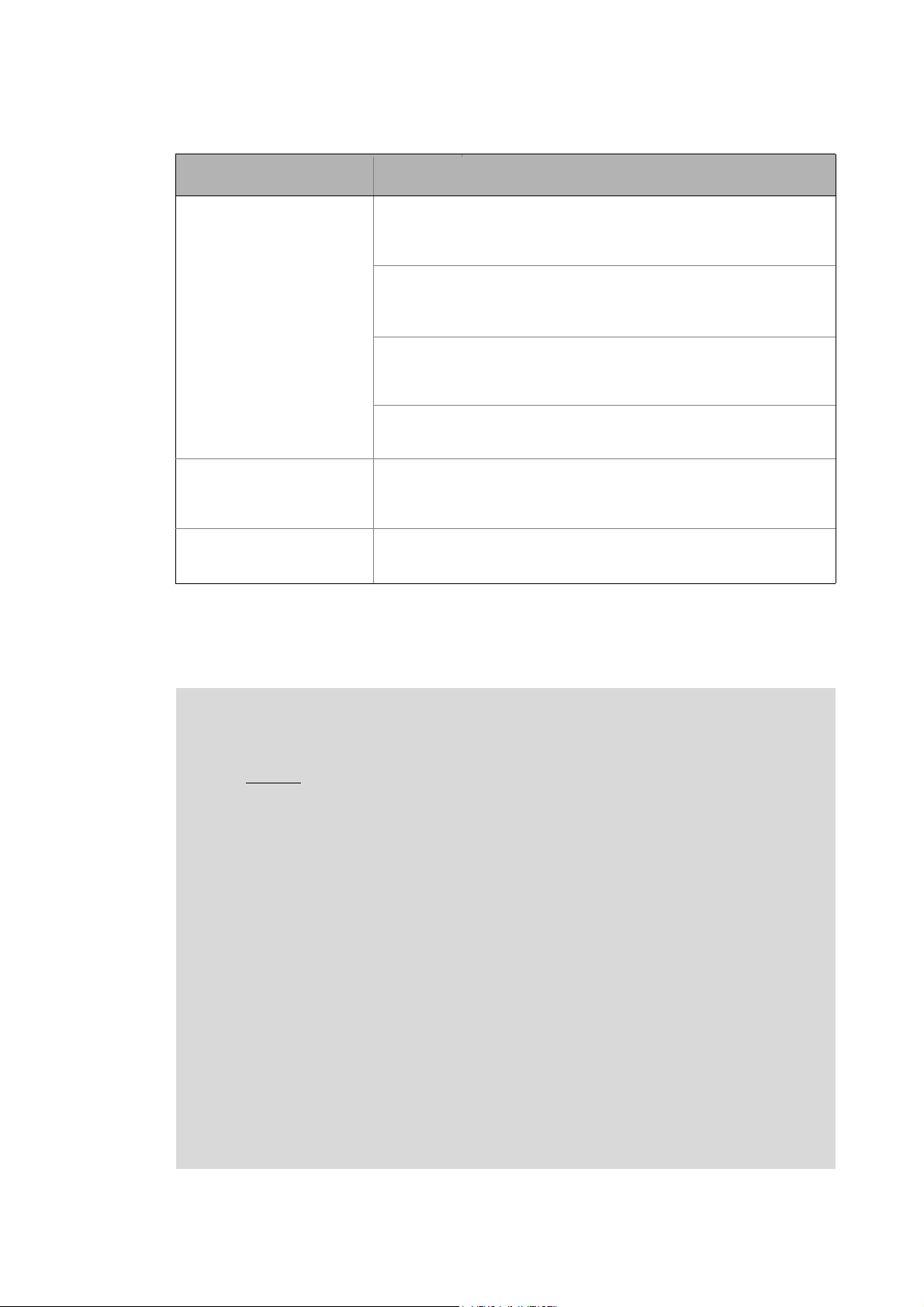
"Batch" mode: Download applications automatically to target systems
Start the "Batch" mode
_ _ _ _ _ _ _ _ _ _ _ _ _ _ _ _ _ _ _ _ _ _ _ _ _ _ _ _ _ _ _ _ _ _ _ _ _ _ _ _ _ _ _ _ _ _ _ _ _ _ _ _ _ _ _ _ _ _ _ _ _ _ _ _
Key Parameter
The standard setting is printed in bold. It is valid if no parameter is given.
DuplicateParameterSet Defines whether the parameter set is to be duplicated or whether the target
StartAfterDownload Defines whether the PLC program/9400 application is to start automatically
ControllerEnableAfterDownload Activates the controller enable PLC after the script file has been processed:
system is replacement device:
• 0 = the target system is a replacement device
• 1 = duplicate parameter set
Inverter Drives 8400
The following values can be used additionally for Inverter Drives 8400:
• 2 = parameter set without communication parameters
• 3 = parameter set without motor parameters
Servo Drives 9400
• Target devices of this device series ignore the parameter. The parameters to
be transferred can be selected in the »Engineer« when the download data is
exported.
LECOM
Note: The "replacement device" function cannot be used in combination with
LECOM!
after download has been completed:
• 0 = do not start PLC program/application
• 1 = start PLC program/application automatically.
• 0 = inverter remains inhibited after processing.
• 1 = inverter is automatically enabled after processing.
3.4 Start the "Batch" mode
Note!
The following special features have to be observed when parameters are downloaded:
A GDC file
complete parameter set.
• The GDC file names have to be given for the ParameterSetFile parameter. The transfer
process writes the parameters value by value into the inverter (by analogy with the
parameter download in the »EASY Starter«).
Inverter Drives 8400 and Servo Drives 9400 device series
In order to make sure that you transfer a complete parameter set into the corresponding
target system, you have to use the L-force Loader (LFL) file exported from the
»Engineer«/»EASY Starter«.
• The LFL file name has to be given for the ApplicationFileSet parameter. The transfer
process passes through the complete download logic as for instance the initialisation
of the FB parameters.
Other Lenze device series
In order to make sure that you transfer a complete parameter set into the corresponding
target system, you have to use the GDC file exported from the »Global Drive
Control«(GDC).
• The GDC file name has to be given for the ParameterSetFile parameter. The transfer
process passes through the complete download logic, as for instance the initialisation
of the FB parameter or the download of four parameter sets (if available).
exported from the »Engineer«/ »EASY Starter« does not need to contain a
Lenze · EASY Starter (Application Loader) - "Batch"-Mode · 1.1 EN - 06/2014 9
Page 10

"Batch" mode: Download applications automatically to target systems
Status information
_ _ _ _ _ _ _ _ _ _ _ _ _ _ _ _ _ _ _ _ _ _ _ _ _ _ _ _ _ _ _ _ _ _ _ _ _ _ _ _ _ _ _ _ _ _ _ _ _ _ _ _ _ _ _ _ _ _ _ _ _ _ _ _
Syntax of the command line call
The following syntax serves to start the »EASY Starter (Application Loader)« in batch mode:
Lenze.ApplicationLoader.exe /batch <Script file> <Log file>
• The »EASY Starter« setup writes the Lenze.ApplicationLoader.exe file into the installation
directory, standard setting: C:\Program Files\Lenze\EASYStarter_<Version>“). As there are
dependencies on other program components in the installation folder, the application has to be
started there.
•The /batch parameter causes the »EASY Starter (Application Loader)« to execute all functions
in the background controlled by script.
•The script file parameter is the reference to the script file to be used.
• Absolute and relative path data can be used. A relative path always refers to the current
directory.
•The log file parameter is optional and contains the name of the log file in which all
worksteps and possible error messages are recorded.
• If the log file is indicated without any path, the log file is saved in the directory which also
contains the script file.
• If the log file parameter is left out, no log file is created.
Example
C:\Programme\Lenze\EASYStarter_1_3\Lenze.ApplicationLoader.exe /batch Script.cmd
Logfile.txt
3.5 Status information
After the »EASY Starter (Application Loader)« is started in the "Batch" mode, the following icon
appears in the task bar in the info area:
Tip!
Move the mouse pointer to the icon in order to show information on the program status via
tooltip.
10
Lenze · EASY Starter (Application Loader) - "Batch"-Mode · 1.1 EN - 06/2014
Page 11

Index
Index
_ _ _ _ _ _ _ _ _ _ _ _ _ _ _ _ _ _ _ _ _ _ _ _ _ _ _ _ _ _ _ _ _ _ _ _ _ _ _ _ _ _ _ _ _ _ _ _ _ _ _ _ _ _ _ _ _ _ _ _ _ _ _ _
A
Application Loader
Start the "Batch" mode
Application Loader script file
Communication setting
Target system options 7
Applications 4
9
7
B
Baud rate 7
E
E-mail to Lenze 12
F
Feedback to Lenze 12
G
General settings 7
S
Structure of the script file 6
T
Target system 7
W
What is the "Batch" mode? 5
Which applications can be used? 4
Lenze · EASY Starter (Application Loader) - "Batch"-Mode · 1.1 EN - 06/2014 11
Page 12

Your opinion is important to us
)(('%$&.
These instructions were created to the best of our knowledge
and belief to give you the best possible support for handling
our product.
If you have suggestions for improvement, please e-mail us to:
feedback-docu@Lenze.de
Thank you for your support.
Your Lenze documentation team
12 L
Page 13

© 06/2014
Lenze Automation GmbH
Hans-Lenze-Str. 1
D-31855 Aerzen
Germany
+49 (0)5154 – 82 -0
+49 (0)5154 – 82 - 2800
Lenze@Lenze.de
www.Lenze.com
Service Lenze Service GmbH
Breslauer Straße 3
D-32699 Extertal
Germany
00 80 00 / 24 4 68 77 (24 h helpline)
+49 (0)51 54 / 82-11 12
Service@Lenze.de
SHPAPPLOAD 13448696 EN 1.1 TD11
109 87654321
