Lenovo Yoga Book with Android Quick Start Guide
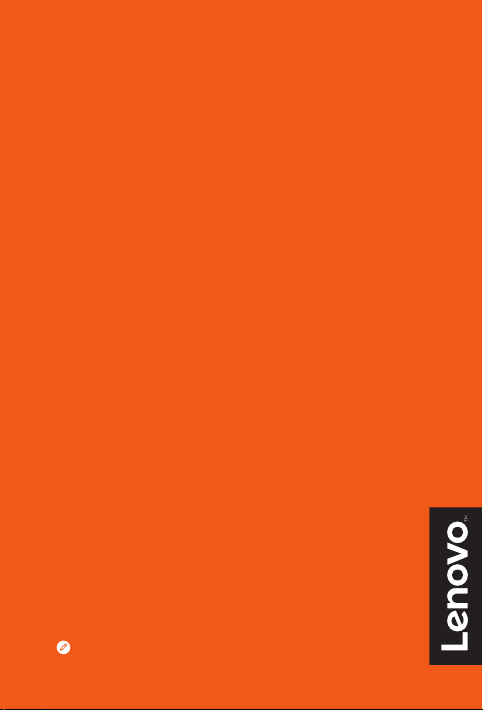
YOGA BOOK
Safety, Warranty & Quick Start Guide
Read this guide carefully before using your YOGA BOOK.
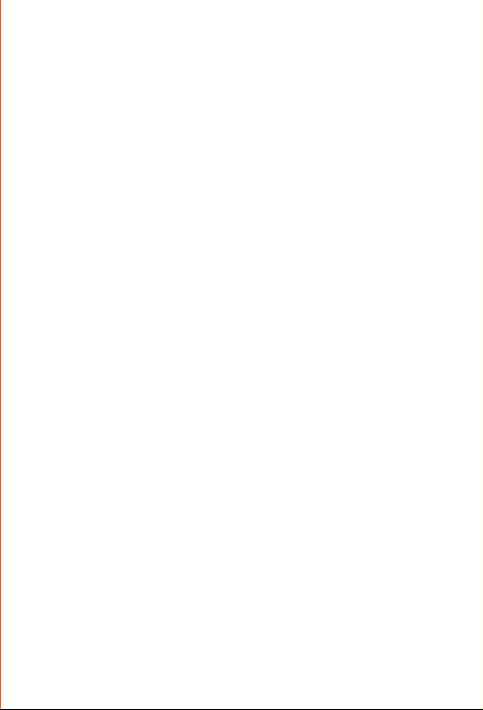
Reading before using your tablet
Reading first - regulatory information
Device models equipped with wireless communications comply with the radio frequency
and safety standards of any country or region in which it has been approved for wireless
use. In addition, if your product contains a telecom modem, it complies with the
requirements for connection to the telephone network in your country.
Be sure to read the Regulatory Notice for your country or region before using the wireless
devices contained in your device. To obtain a PDF version of the Regulatory Notice, refer
to the “Downloading publications” section below.
Getting support
To get support on network services and billing, contact your wireless network operator.
To learn how to use your tablet and view its technical specifications, go to
http://support.lenovo.com/.
Downloading publications
Electronic versions of your publications are available from http://support.lenovo.com.
To download the publications for your tablet, go to http://support.lenovo.com and
follow the instructions on the screen.
Accessing your User Guide
Your User Guide contains detailed information about your tablet. To access your
User Guide, use one of the following methods:
• Go to http://support.lenovo.com and follow the instructions on the screen.
• Start your device and access the User Guide app.
Legal notices
Lenovo and the Lenovo logo are trademarks of Lenovo in the United States, other
countries, or both.
Other company, product, or service names may be trademarks or service marks of
others.
Manufactured under license from Dolby Laboratories. Dolby, Dolby Atmos, and the
double-D symbol are trademarks of Dolby Laboratories.
LIMITED AND RESTRICTED RIGHTS NOTICE: If data or software is delivered pursuant
a General Services Administration “GSA” contract, use, reproduction, or disclosure is
subject to restrictions set forth in Contract No. GS-35F-05925.
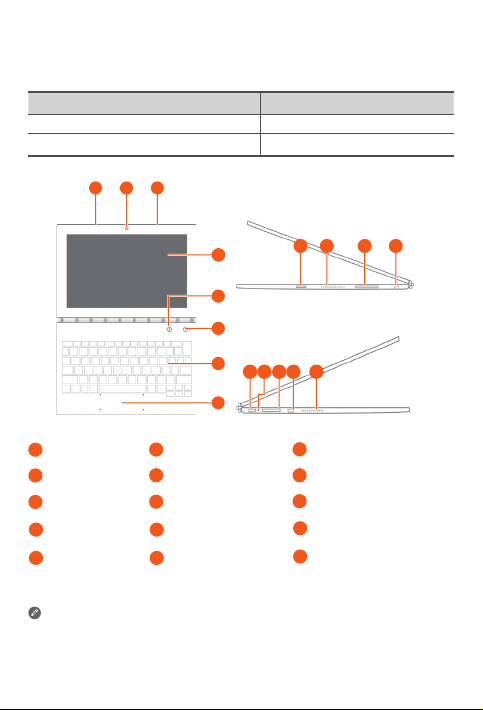
YOGA BOOK overview
1 1
2
Model Version
Lenovo YB1-X90F WLAN
Lenovo YB1-X90L WLAN + LTE
13
12 14 15
1
8 9 10 11
9
Touch screen
3
6
Halo Keyboard/Create Pad
9
Speakers
12
Micro USB connector
15
Micro HDMI connector
3
4
5
6
7
Microphone
1
4
Pen button
Touchpad
7
Volume buttons
10
Indicator
13
• The WLAN model (Lenovo YB1-X90F) does not have a Nano-SIM card slot.
• Your keyboard layout may be different depending on your location and language.
Front-facing camera
2
5
Main camera
On/Off button
8
Headset jack
11
Card tray
14
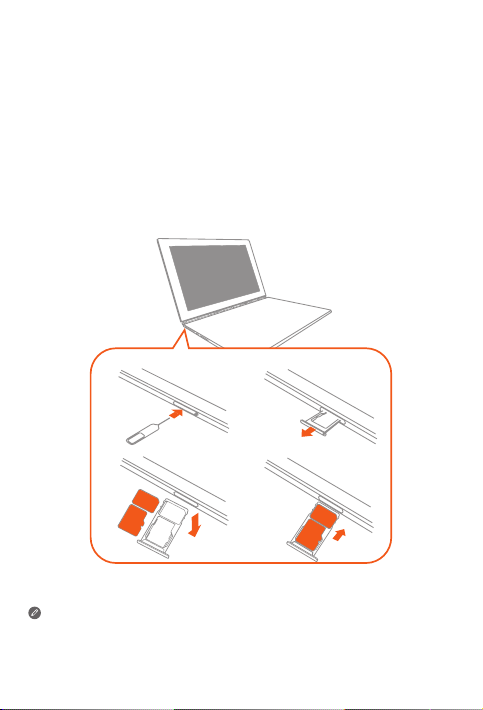
Preparing your tablet
You can use cellular services with the WLAN + LTE model (Lenovo YB1-X90L) by
inserting the Nano-SIM card provided by your carrier.
Install the Nano-SIM and microSD cards as shown.
1. Insert the eject tool that comes with your tablet into the hole in the card tray.
2. Pull out the card tray.
3. Put a Nano-SIM card in Slot 1 and a microSD card in Slot 2.
4. Carefully insert the tray with the installed cards back into the slot.
1
3
SIM
Slot1
Slot2
microSD
2
4
SIM
microSD
• Only Nano-SIM cards work with your tablet.
• Turn off your tablet before you remove or insert the Nano-SIM card.
2
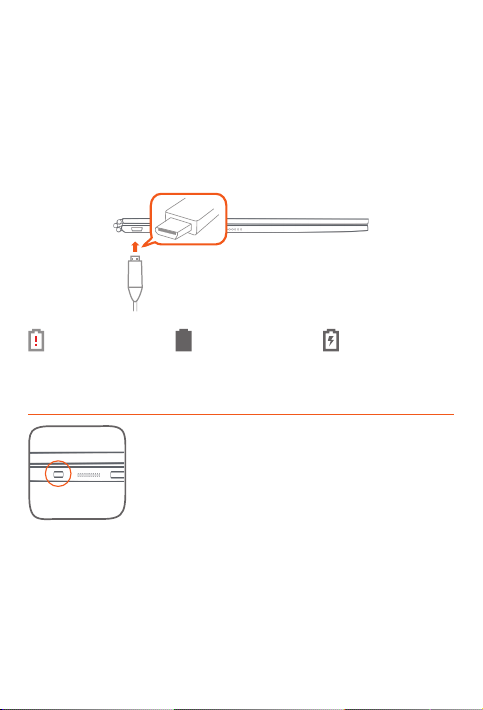
Starting to use your tablet
You might need to charge the battery before using your tablet.
Charge the battery as shown.
The best way to charge your device is to connect your tablet to a power outlet using the
included cable and USB power adapter.
Low battery Fully charged Charging
Turning on/off
Turn on: Press and hold the On/Off button until the Lenovo
logo appears.
Turn off: Press and hold the On/Off button for a few seconds,
then tap Power off.
Restart: Press and hold the On/Off button for about 10 seconds
until the device turns off. Then turn it on again in the normal way.
3
