Lenovo YOGA A12 Safety, Warranty & Quick Start Guide [cs, sk]
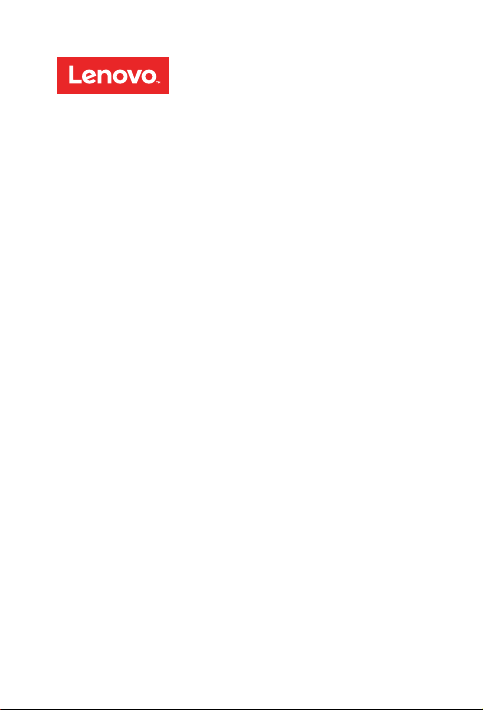
YOGA A12
Safety, Warranty & Quick Start Guide
Lenovo YB-Q501F
Lenovo YB-Q501L
English/Čeština/Slovenčina
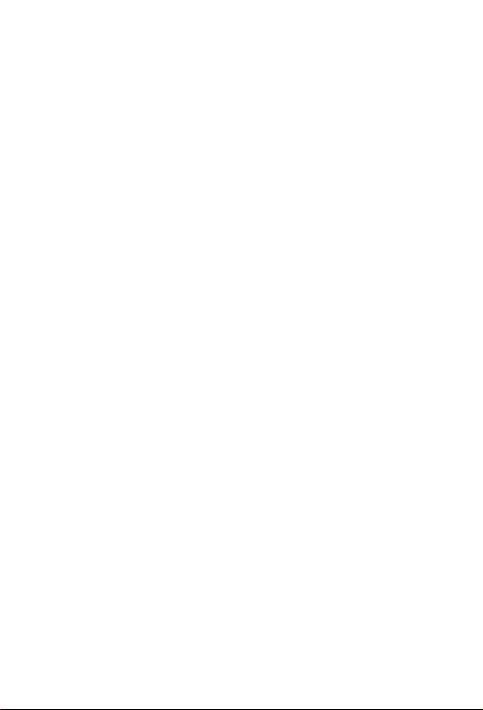
Contents
English ...............................................................................................1
Čeština .............................................................................................14
Slovenčina ........................................................................................27
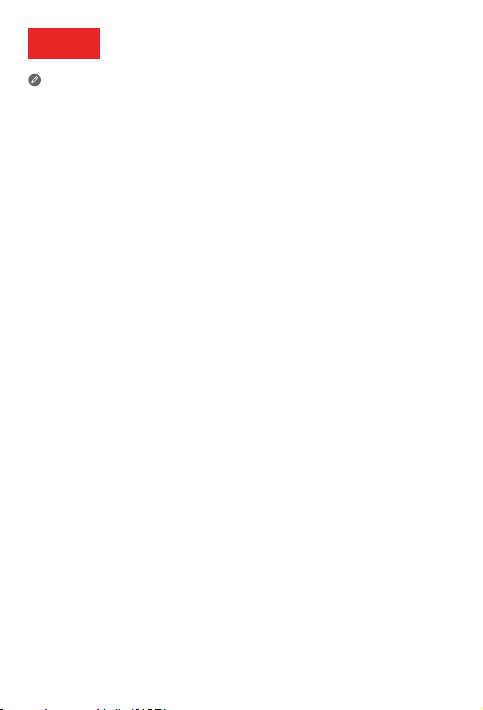
English
Read this guide carefully before using your device.
All information labeled with * in this guide only refers to the WLAN + LTE model
(Lenovo YB-Q501L).
Reading rst - regulatory information
Device models equipped with wireless communications comply with the radio frequency
and safety standards of any country or region in which it has been approved for wireless
use. In addition, if your product contains a telecom modem, it complies with the
requirements for connection to the telephone network in your country.
Be sure to read the Regulatory Notice for your country or region before using the wireless
devices contained in your device. To obtain a PDF version of the Regulatory Notice, refer
to the “Downloading publications” section below.
Getting support
To get support on network service and billing, contact your wireless network operator.
To learn how to use your device and view its technical specifications, go to
http://support.lenovo.com.
Downloading publications
Electronic versions of your publications are available from http://support.lenovo.com. To
download the publications for your device, go to http://support.lenovo.com and follow the
instructions on the screen.
Accessing your User Guide
Your User Guide contains detailed information about your device. To access your User
Guide, go to http://support.lenovo.com and follow the instructions on the screen.
Legal notices
Lenovo and the Lenovo logo are trademarks of Lenovo in the United States, other
countries, or both.
Other company, product, or service names may be trademarks or service marks of others.
Manufactured under license from Dolby Laboratories. Dolby, Dolby Atmos, and the
double-D symbol are trademarks of Dolby Laboratories.
LIMITED AND RESTRICTED RIGHTS NOTICE: If data or software is delivered pursuant a
General Services Administration “GSA” contract, use, reproduction, or disclosure is
subject to restrictions set forth in Contract No. GS-35F-05925.
1
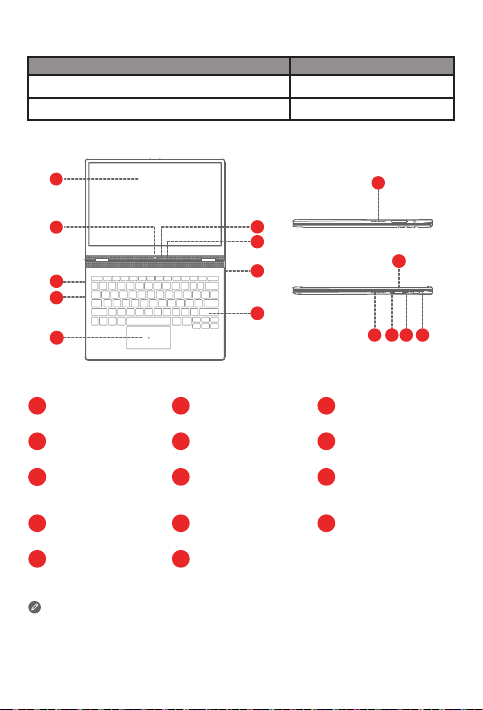
Device overview
Model Version
Lenovo YB-Q501F
Lenovo YB-Q501L
1
WLAN
WLAN + LTE
2
3
4
5
Touch screen
1
Card slot
4
Type C USB 3.0
7
8
connector
Speakers
10
Volume up button
13
● The WLAN version (Lenovo YB-Q501F) does not have a Nano-SIM card slot.
● Your keyboard layout may vary based on your location and language.
2
5
8
11
14
9
8
7
6
6
Camera
Touchpad
Microphone
On/Off button
Charging indicator
2
Headset connector
3
Halo Keyboard
6
Camera indicator
9
Volume down button
12
7
11
12 13
101014
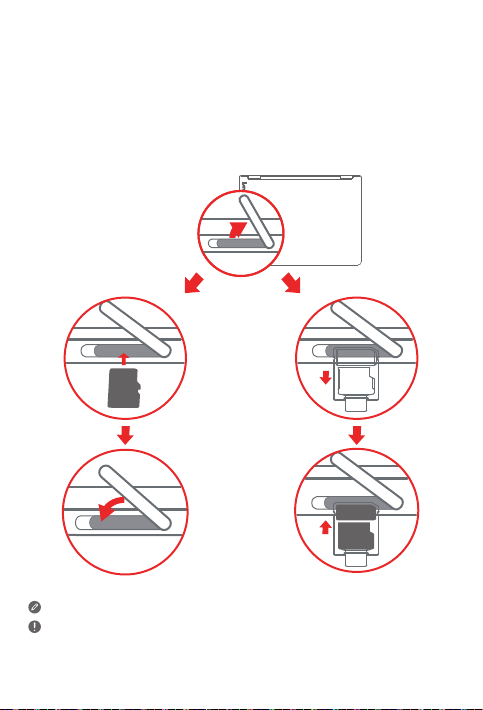
Preparing your device
Use a microSD card (sold separately) for extra storage.
*To access cellular networks with your device (LTE version only - model number
Lenovo YB-Q501L), insert a Nano-SIM card provided by your carrier into the slot.
Step 1. Open the card slot cover.
Step 2. Insert the *Nano-SIM and microSD cards as shown.
Step 3. Replace the card slot cover.
Lenovo YB-Q501F Lenovo YB-Q501L
microSD
SIM
microSD
Only Nano-SIM cards work with your device.
Do not insert or remove the Nano-SIM card while your device is on. Doing so may
cause permanent damage to your Nano-SIM card or device.
3
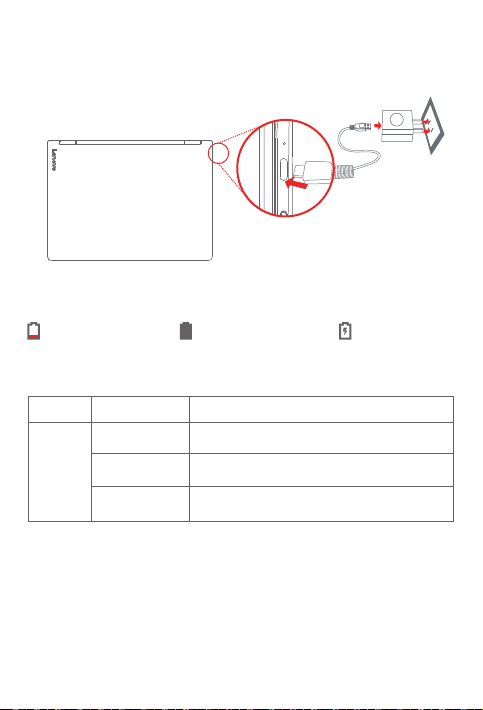
Using your device for the rst time
You might need to charge the battery before using your device.
Insert the charger into the charging port as shown below.
Connect your device to a power outlet using the cable and USB power adapter provided.
Low battery Fully charged Charging
Charging indicator
Indicator Indicator status
Off
Charging
Red
Green
Meaning
The device is not connected to the adapter.
The device is charging.
The device is connected to the adapter and fully
charged.
4
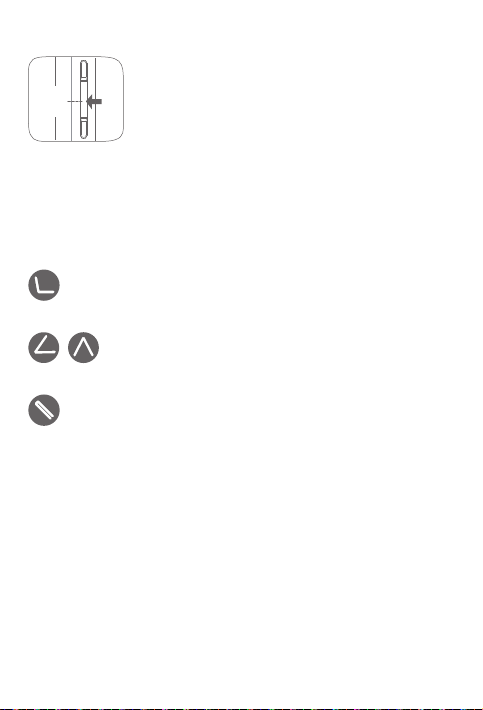
Turning on/off
Turn on: Press and hold the On/Off button until the Lenovo
logo appears on the screen.
On/Off
button
Turn off: Press and hold the On/Off button for a few seconds,
then tap Power off.
Force shutdown: Press and hold the On/Off button for about
10 seconds until the device turns off.
Taking screenshots
Press and hold the On/Off and Volume down buttons simultaneously.
Positioning the display panel
Type Mode
Suitable for tasks that require the keyboard and touchpad (such as
creating documents, writing emails, and so on).
Watch Mode
Suitable for tasks that require limited interaction with the touch screen
(such as viewing photos, watching videos, and so on).
Browse Mode
Suitable for tasks that require frequent use of the touch screen (such as
surfing the Web, playing games, and so on).
5
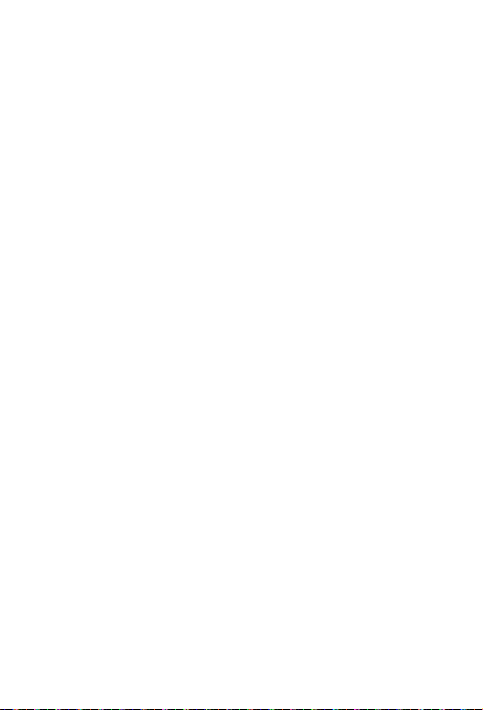
Halo Keyboard
Your device is equipped with a backlit keyboard and a touchpad at the bottom. You can
use the keyboard and touchpad to perform several operations.
Changing your keyboard layout and input method
Your keyboard layout may vary based on your location and language. To change your
keyboard, do any of the following:
● Go to Settings > Language & input > Halo Keyboard, and then choose the
keyboard you want. Or tap SET UP KEYBOARD LATOUTS, choose the keyboard
you want and add it to the layout list.
● Press F10 Key to choose the input method.
● Press Shift+Space to switch between input languages.
Setting up your Halo Keyboard
Go to Settings > Halo Keyboard, and then you can do any of the following:
● To adjust the brightness of the backlights, go to Brightness adjustment.
● To turn on or off the touch tone when you type, tap the Touch tone switch.
● To set the vibration intensity, go to Vibration intensity, or tap the Vibrate on
keypress switch to turn it on or off.
6
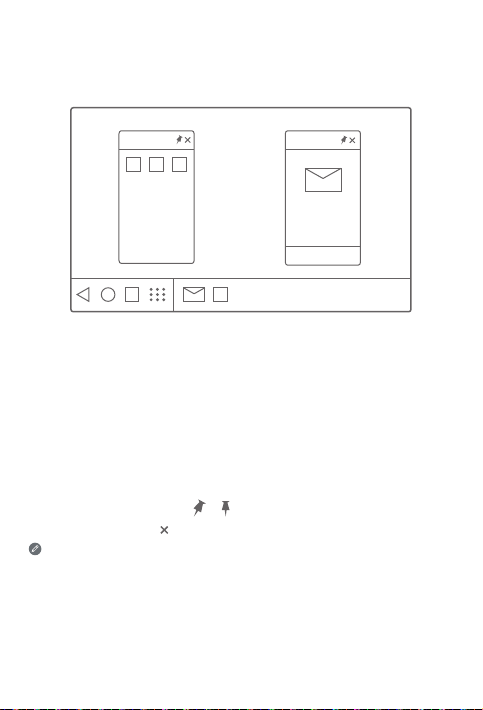
Multi-window mode
By using the multi-window function, you can run multiple applications on the screen
simultaneously.
File manager Gmail
New in Gmail
Open an app, and then you can do any of the following:
● To switch between the multi-window mode and the full screen mode, double tap
the title bar.
● To move a window, press and hold the title bar, drag it to where you want to place
it, and then release it.
● To switch to the full screen mode, press and hold the title bar, and then drag it to
the top of the screen.
● To minimize the window, tap the app icon in the taskbar. Tap the icon again to
display the window.
● To pin or unpin the app, tap or .
● To close the app, tap or drag the window to Close at the bottom of the screen.
Some apps may not support this feature.
7
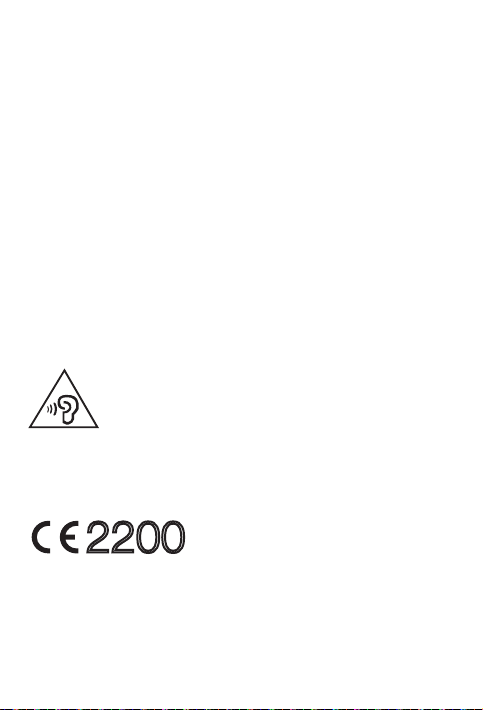
Important safety and handling information
Plastic bag notice
Danger: Plastic bags can be dangerous. Keep plastic bags away from babies and
children to avoid danger of suffocation.
Built-in rechargeable battery notice
Danger: Do not attempt to replace the internal rechargeable lithium ion battery. Risk of
explosion if the battery is replaced with an incorrect type. Contact Lenovo Support for
factory replacement.
Caution about high volume usage
Warning: Exposure to loud noise from any source for extended periods of time may
affect your hearing. The louder the sound, the less time is required before your hearing
could be affected. To protect your hearing:
● Limit the amount of time you use headsets or headphones at high volume.
● Avoid turning up the volume to block out noisy surroundings.
● Turn the volume down if you can’t hear people speaking near you.
If you experience hearing discomfort, including the sensation of pressure or fullness in
your ears, ringing in your ears or muffled speech, you should stop listening to the device
through your headset or headphones and have your hearing checked.
European Union compliance statement
European Union conformity
EU contact: Lenovo, Einsteinova 21, 851 01 Bratislava, Slovakia
2200
8
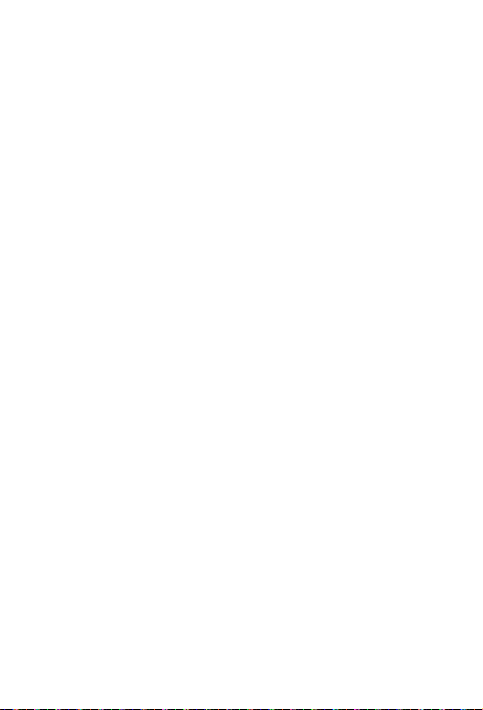
Compliance with the R&TTE Directive
This product is in compliance with the essential requirements and other relevant
provisions of the EU Council Radio and Telecommunications Terminal Equipment (R&TTE)
Directive, 1999/5/EC. The Declaration of Conformity information is located in the
Regulatory Notices, which you can download from the Lenovo Support Web site. See
“Downloading publications” in this document for additional information.
NOTE: R&TTE 1999/5/EC remains in force during the transition period of Radio
Equipment Directive (RED) 2014/53/EU until 12 June, 2017. After then, RED
2014/53/EU will take the place of R&TTE 1999/5/EC.
Service and support information
The following information describes the technical support that is available for your
product, during the warranty period or throughout the life of your product. Refer to the
Lenovo Limited Warranty (LLW) for a full explanation of Lenovo warranty terms. See
“Lenovo Limited Warranty notice” later in this document for details on accessing the full
warranty.
Online technical support
Online technical support is available during the lifetime of a product at:
http://www.lenovo.com/support
Telephone technical support
You can get help and information from the Customer Support Center by telephone.
Before contacting a Lenovo technical support representative, please have the following
information available: model and serial number, the exact wording of any error message,
and a description of the problem.
Your technical support representative might want to walk you through the problem while
you are at your device during the call.
Worldwide Lenovo support telephone list
Important: Telephone numbers are subject to change without notice. The most
up-to-date telephone list for the Customer Support Center is always available at:
http://www.lenovo.com/support/phone
If the telephone number for your country or region is not listed, contact your Lenovo
reseller or Lenovo marketing representative.
9
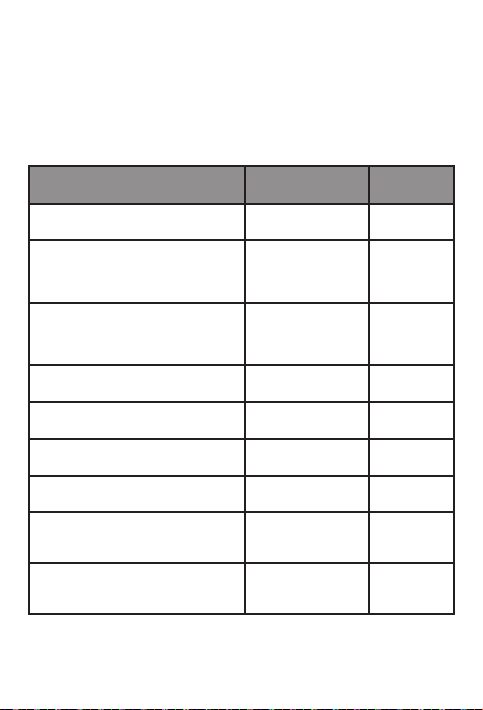
Warranty information
Lenovo Limited Warranty notice
This product is covered by the terms of the LLW, version L505-0010-02 08/2011. You
can read the LLW at http://www.lenovo.com/warranty/llw_02. You can read the LLW in a
number of languages from this Web site. If you cannot view the LLW from the Web site,
contact your local Lenovo office or reseller to obtain a printed version of the LLW.
Warranty period and type of warranty service
Warranty period Country or region
Germany, Italy, Austria, United Kingdom,
Israel, Australia, New Zealand
Guatemala, Costa Rica, Venezuela, Peru,
Uruguay, Ecuador, Colombia, Chile, Argentina,
Indonesia, Vietnam, India, Malaysia, Thailand,
Philippines, Singapore, Hong Kong, El Salvador
Russia, Ukraine, Egypt, Lebanon, Morocco,
South Africa, T
United Arab Emirates, Jordan, Kenya, Nigeria,
Uganda, Ghana, Oman, Tanzania, Namibia
United States of America, Canada, Mexico,
Japan
Panama 2,4
Taiwan, South Korea 3,4
Brazil 2,5
Spain, Switzerland, Portugal, Netherlands,
Belgium, Sweden, Denmark, Norway, Finland,
Estonia, Latvia, Lithuania, Iceland, France
Czech Republic, Hungary, Romania, Bulgaria,
Greece, Croatia, Slovenia, Slovakia, Cyprus,
Poland
unisia, Mauritius, Mozambique,
Parts and Labor - 1 year
Battery Pack - 1 year
Parts and Labor - 1 year
Battery Pack - 1 year
Parts and Labor - 1 year
Battery Pack - 1 year
Parts and Labor - 1 year
Battery Pack - 1 year
Parts and Labor - 1 year
Battery Pack - 1 year
Parts and Labor - 1 year
Battery Pack - 1 year
Parts and Labor - 1 year
Battery Pack - 1 year
Parts and Labor - 2 years
Battery Pack - 1 year
Parts and Labor - 2 years
Battery Pack - 1 year
Type of warranty
service
1,3
1,4
4
1,5
1,3
1,5
10
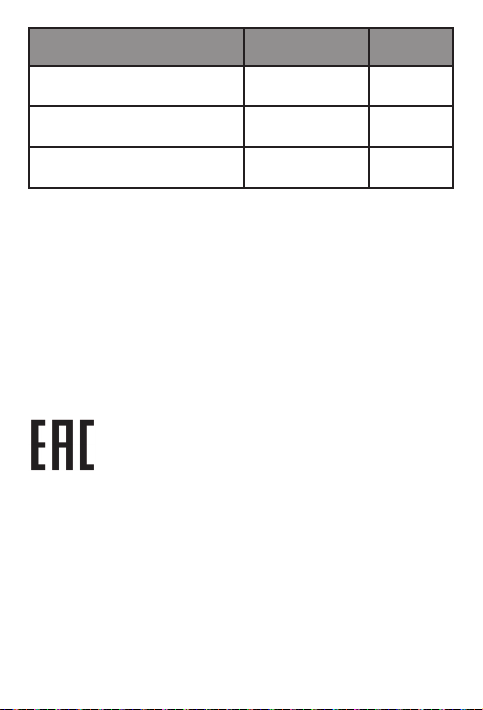
Type of warranty
service
3,4
4
1,4
Turkey
Saudi Arabia
Serbia
Warranty period Country or region
Parts and Labor - 2 years
Battery Pack - 2 years
Parts and Labor - 2 years
Battery Pack - 2 years
Parts and Labor - 2 years
Battery Pack - 1 year
* Excludes some components. 90-day limited warranty for power adapters, keyboards,
plastics and hinges.
Type of warranty service
1. Customer Replaceable Unit (“CRU”) Service
2. On-site Service
3. Courier or Depot Service
4. Customer Carry-In Service
5. Mail-in Service
6. Customer Two-Way Mail-in Service
7. Product Exchange Service
For a full explanation of the types of warranty service, refer to the full warranty. See
“Lenovo Limited Warranty notice” for details on accessing the full warranty.
EurAsia compliance mark
11
