Lenovo TAB 8 Safety, Warranty & Quick Start Guide [en, es, he, ko]
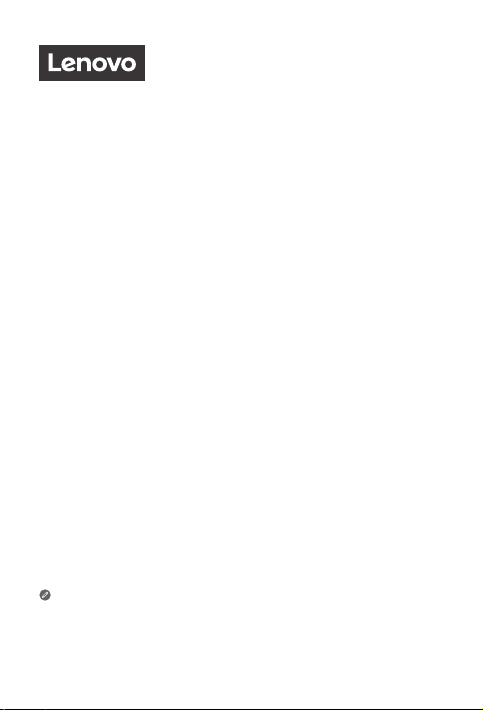
Lenovo Tab E8
Safety, Warranty & Quick Start Guide
Lenovo TB-8304F
Lenovo TB-8304F1
Read this guide carefully before using your device.
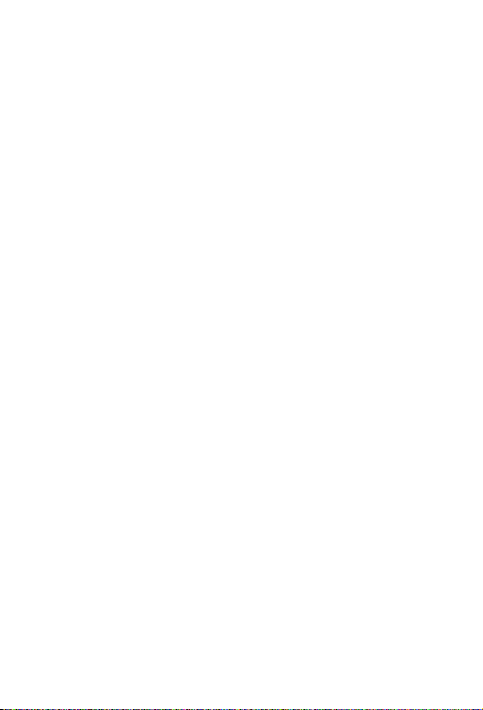
Reading before using your device
Reading first - regulatory information
Device models equipped with wireless communications comply with the radio
frequency and safety standards of any country or region in which it has been
approved for wireless use. In addition, if your product contains a telecom modem,
it complies with the requirements for connection to the telephone network in your
country.
Be sure to read the Regulatory Notice for your country or region before using the
wireless devices contained in your device. To obtain a PDF version of the Regulatory
Notice, refer to the “Downloading publications” section below.
Getting support
To get support on network services and billing, contact your wireless network
operator. To learn how to use your device and view its technical specifications, go to
http://support.lenovo.com.
Downloading publications
Electronic versions of your publications are available from http://support.lenovo.
com. To download the publications for your device, go to http://support.lenovo.com
and follow the instructions on the screen.
Accessing your User Guide
Your User Guide contains detailed information about your device. To access your
User Guide, go to http://support.lenovo.com and follow the instructions on the
screen.
Legal notices
Lenovo and the Lenovo logo are trademarks of Lenovo in the United States, other
countries, or both.
Other company, product, or service names may be trademarks or service marks of
others.
Manufactured under license from Dolby Laboratories. Dolby, Dolby Atmos, and the
double-D symbol are trademarks of Dolby Laboratories.
LIMITED AND RESTRICTED RIGHTS NOTICE: If data or software is delivered
pursuant a General Services Administration “GSA” contract, use, reproduction, or
disclosure is subject to restrictions set forth in Contract No. GS-35F-05925.
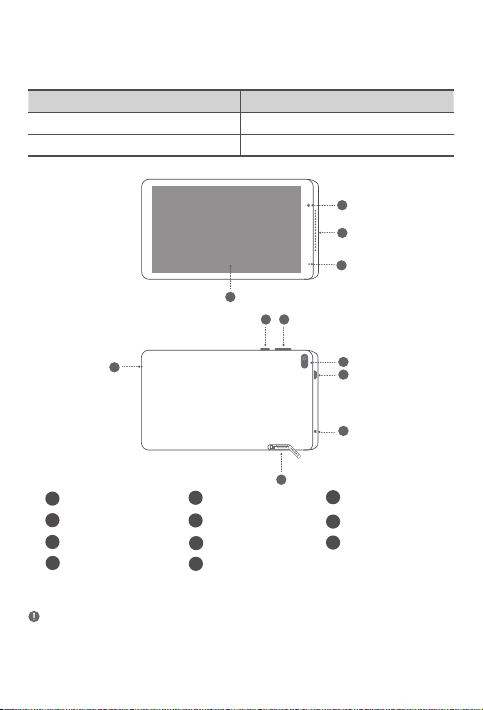
Device overview
Model Version
Lenovo TB-8304F WLAN
Lenovo TB-8304F1 WLAN
4
1
2
3
5
6
11
Front camera Speaker Indicator
1
4
Touch screen Power button Volume buttons
Rear camera Micro USB connector Headset connector
7
Card slot Microphone
10
All pictures and illustrations in this document are for reference only and may
differ from the final product.
2
5
8
11
10
7
8
9
3
6
9
1
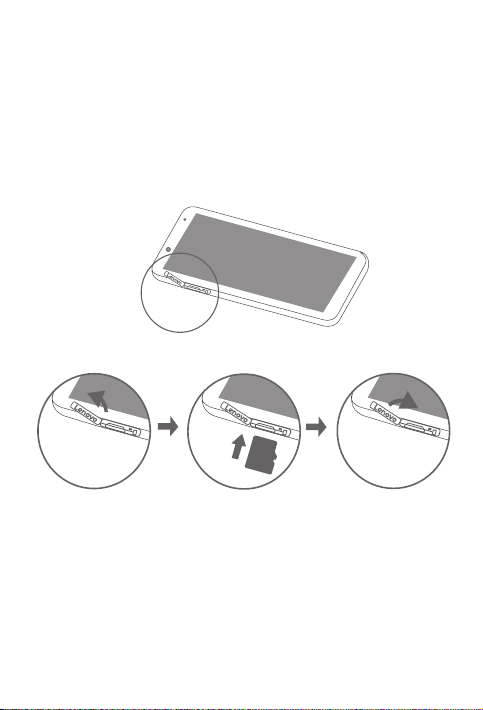
Preparing your device
Use a microSD card (sold separately) for extra storage.
Step 1. Open the card slot cover.
Step 2. Insert the microSD card as shown.
Step 3. Replace the card slot cover.
microSD
2
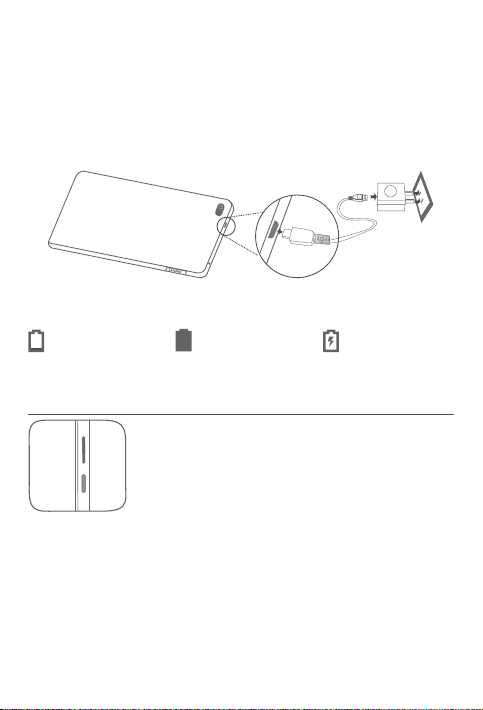
Using your device for the first time
You might need to charge the battery before using your device.
Insert the charger into the charging port as shown below.
Connect your device to a power outlet using the cable and USB power adapter
provided.
Low battery Fully charged Charging
Turning on/o
Turn on: Press and hold the Power button until the screen
lights up.
Turn o: Press and hold the Power button for a few seconds,
then tap Power o.
Restart: Press and hold the Power button for about 10
seconds.
3
