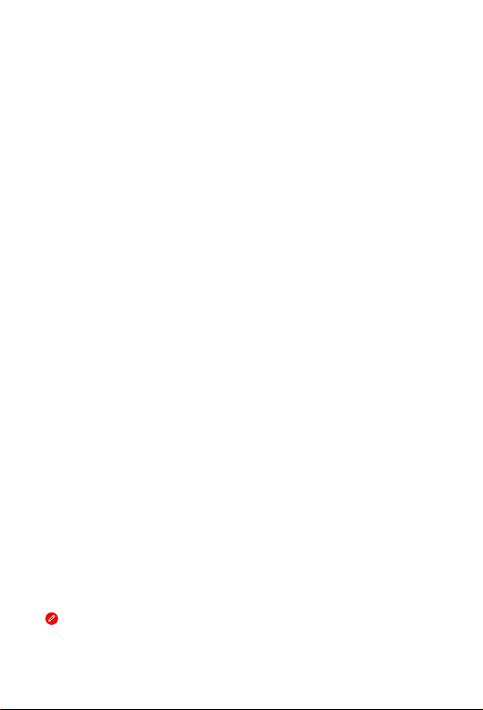
Lenovo TAB3 8
Safety, Warranty & Quick Start Guide
601LV
602LV
Read this guide carefully before using your Lenovo TAB3 8.
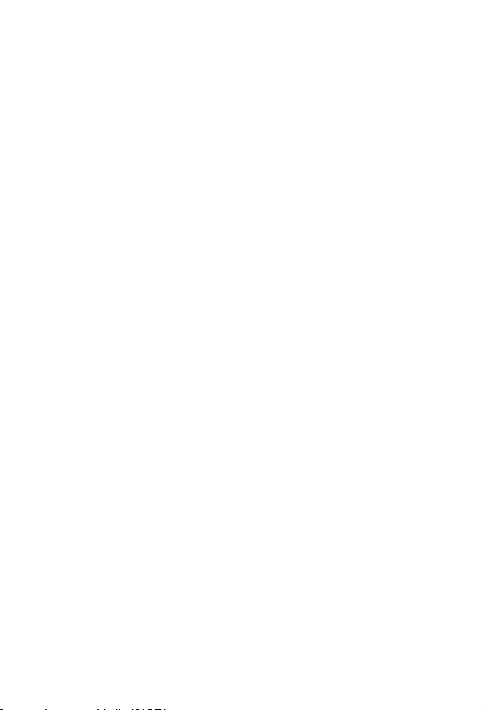
Reading before using your tablet
Reading first - regulatory information
Device models equipped with wireless communications comply with the radio frequency
and safety standards of any country or region in which it has been approved for wireless
use. In addition, if your product contains a telecom modem, it complies with the
requirements for connection to the telephone network in your country.
Be sure to read the Regulatory Notice for your country or region before using the wireless
devices contained in your device. To obtain a PDF version of the Regulatory Notice, refer
to the “Downloading publications” section below.
Getting support
To get support on network service and billing, contact your wireless network operator.
To learn how to use your tablet and view its technical specifications, go to
http://support.lenovo.com.
Downloading publications
Electronic versions of your publications are available from http://support.lenovo.com.
To download the publications for your tablet, go to http://support.lenovo.com and follow
the instructions on the screen.
Accessing your User Guide
Your User Guide contains detailed information about your tablet. To access your User
Guide, go to http://support.lenovo.com and follow the instructions on the screen.
Legal notices
Lenovo and the Lenovo logo are trademarks of Lenovo in the United States, other
countries, or both.
Other company, product, or service names may be trademarks or service marks of
others.
Manufactured under license from Dolby Laboratories. Dolby, Dolby Atmos, and the
double-D symbol are trademarks of Dolby Laboratories.
LIMITED AND RESTRICTED RIGHTS NOTICE: If data or software is delivered pursuant
a General Services Administration “GSA” contract, use, reproduction, or disclosure is
subject to restrictions set forth in Contract No. GS-35F-05925.
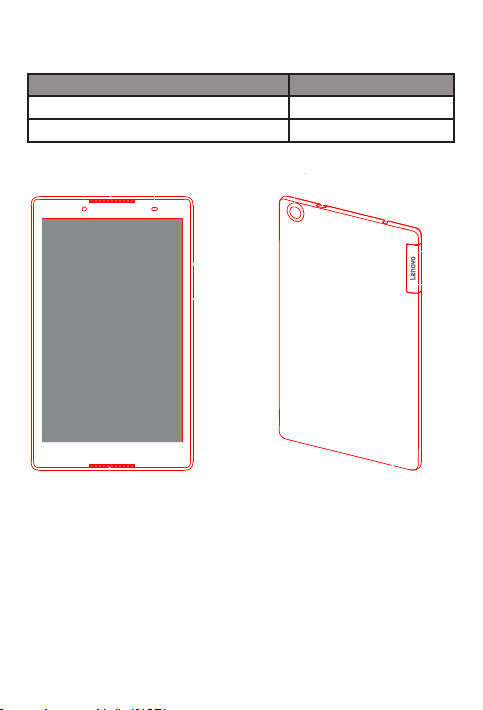
Lenovo TAB3 8 overview
Model Version
601LV
602LV
WLAN+LTE
WLAN+LTE
Front camera
1
Volume button
4
Rear camera
7
*Micro-SIM card slot
10
261
4
5
Speaker/*Receiver
2 3
On/Off button
5
Micro USB connector
88
microSD card slot
11
1
8 973
12
*Light/Proximity sensor
Speaker
6
Earphone jack
9
Microphone
12
10
11
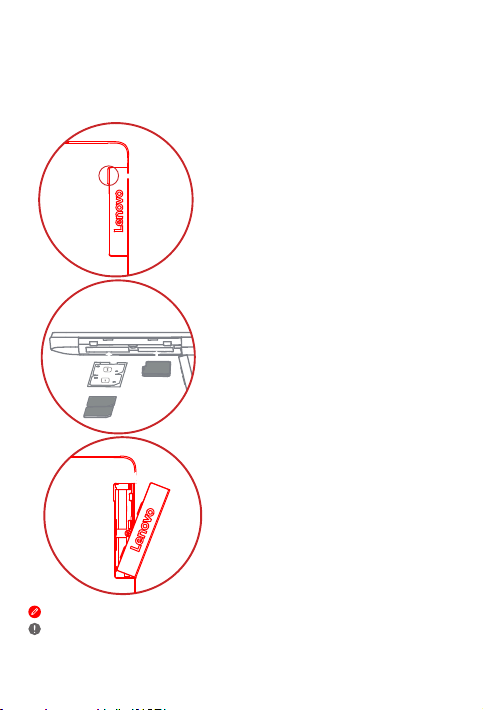
micro
SD
SIM 2
SIM 1
Preparing your tablet
You can use cellular services with the LTE model by inserting the Micro-SIM card
provided by your carrier.
Install the Micro-SIM card
Only Micro-SIM card works with your tablet.
Do not insert or remove the Micro-SIM card while your tablet is on. Doing so can
permanently damage your Micro-SIM card or tablet.
and the microSD card as shown.
Step 1. Open the card slot cover.
Step 2. Pull out the Micro-SIM card tray,
position the Micro-SIM card into
the tray in correct orientation, and
then carefully insert the tray with
the installed Micro-SIM card back
into the Micro-SIM card slot.
Insert the microSD card into the
microSD card slot.
Step 3. Carefully replace the slot cover.
2
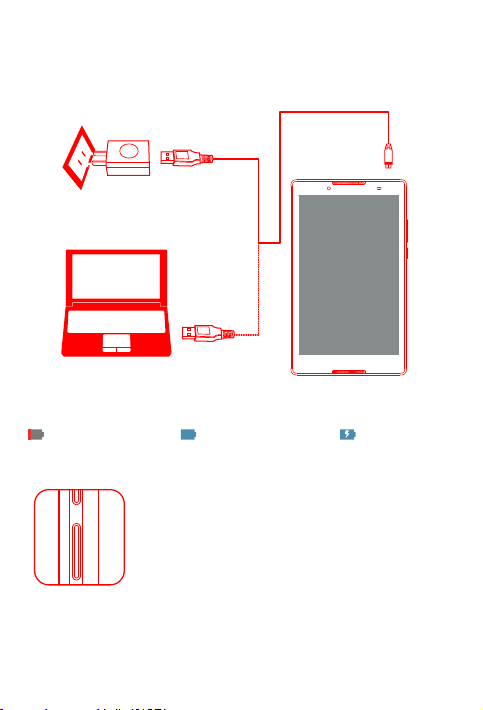
Starting to use your tablet
You might need to charge the battery before using your tablet.
Charge the battery as shown.
Connect your tablet
Low battery Fully charged Charging
to a power outlet using the cable and USB power adapter provided.
Turning on/off
Turn on: Press and hold the On/Off button until the Lenovo logo
appears.
Turn off: Press and hold the On/Off button for a few seconds,
then tap Power off.
Restart: Press and hold the On/Off button for about 10 seconds.
Taking screenshots
Press and hold the On/Off button and the Volume down button at the same time.
3
