Page 1
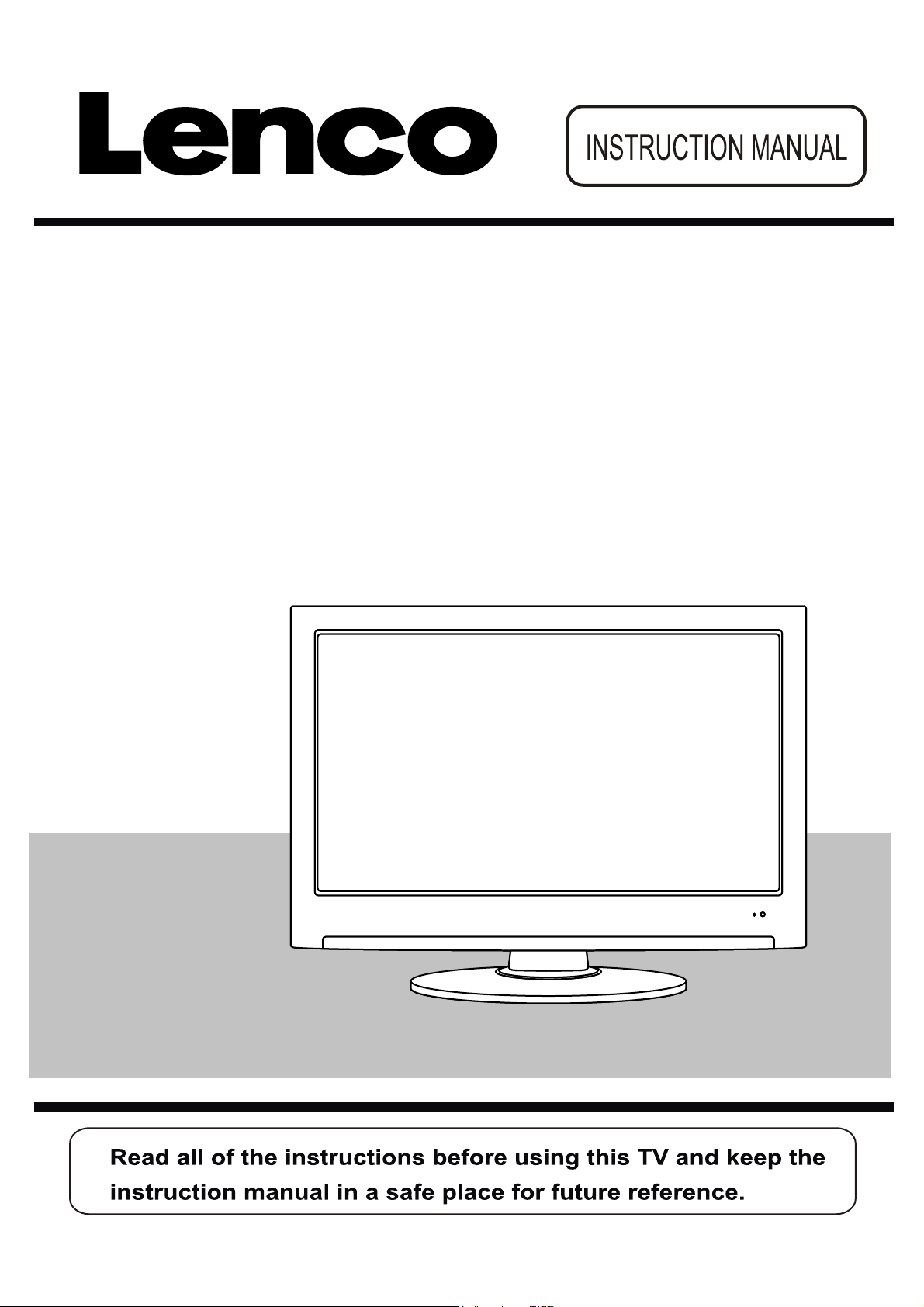
22” (55.5cm) Full HD LED TV WITH DVB-S
Model No.: LED-2213
For information and support, www.lenco.eu
Page 2
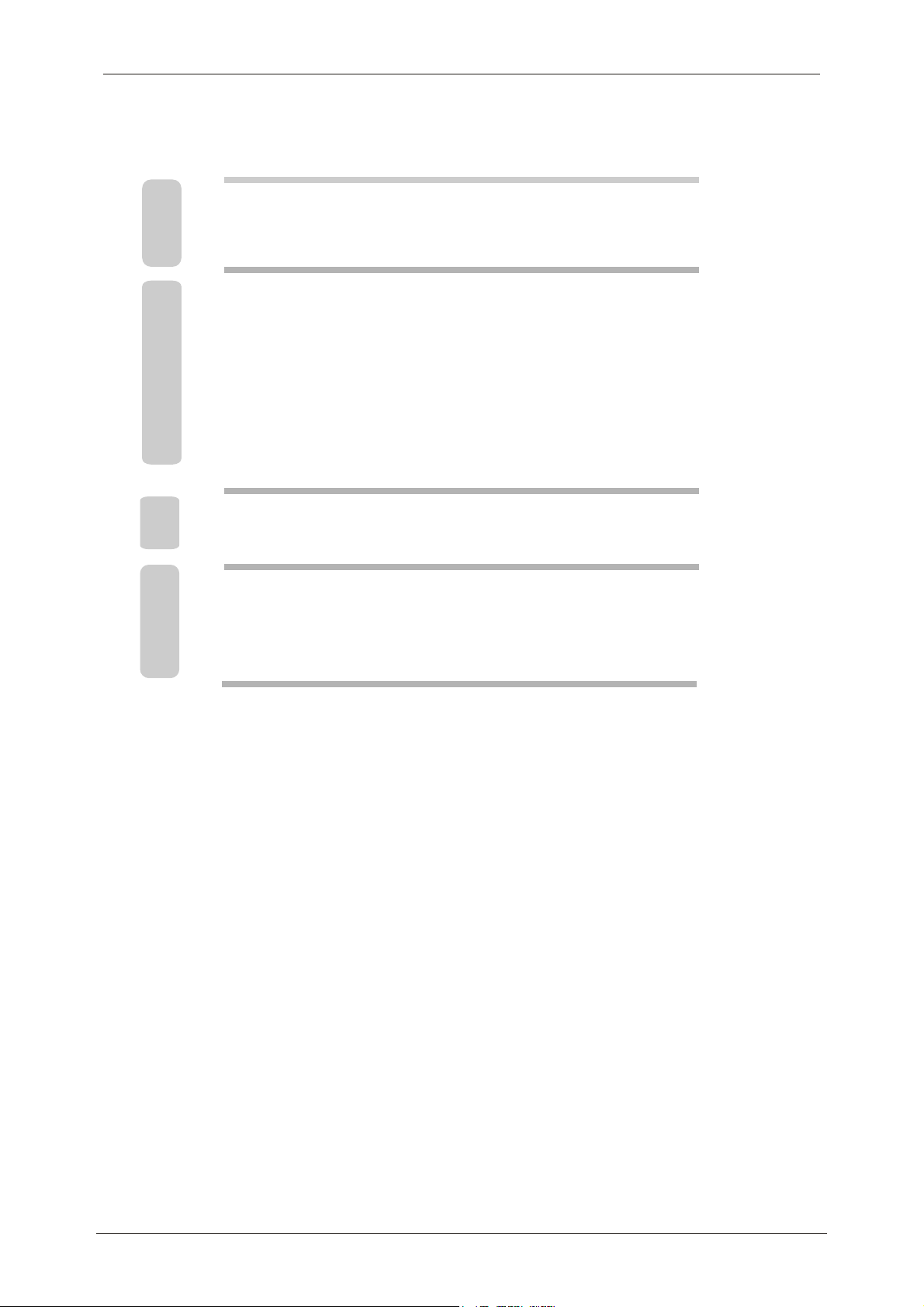
Contents
1-3 SAFETY INFORMATION
Unit4
5-6
7
8-11
12
13
14-21
Remote Control
Aerial connection
Connecting external devices
Auto installation setup
Source menu
Menu settings
DVBS Operation21-35
36
37
TROUBLE SHOOTING GUIDE
TECHNICAL SPECIFICATIONS
options
Page 3
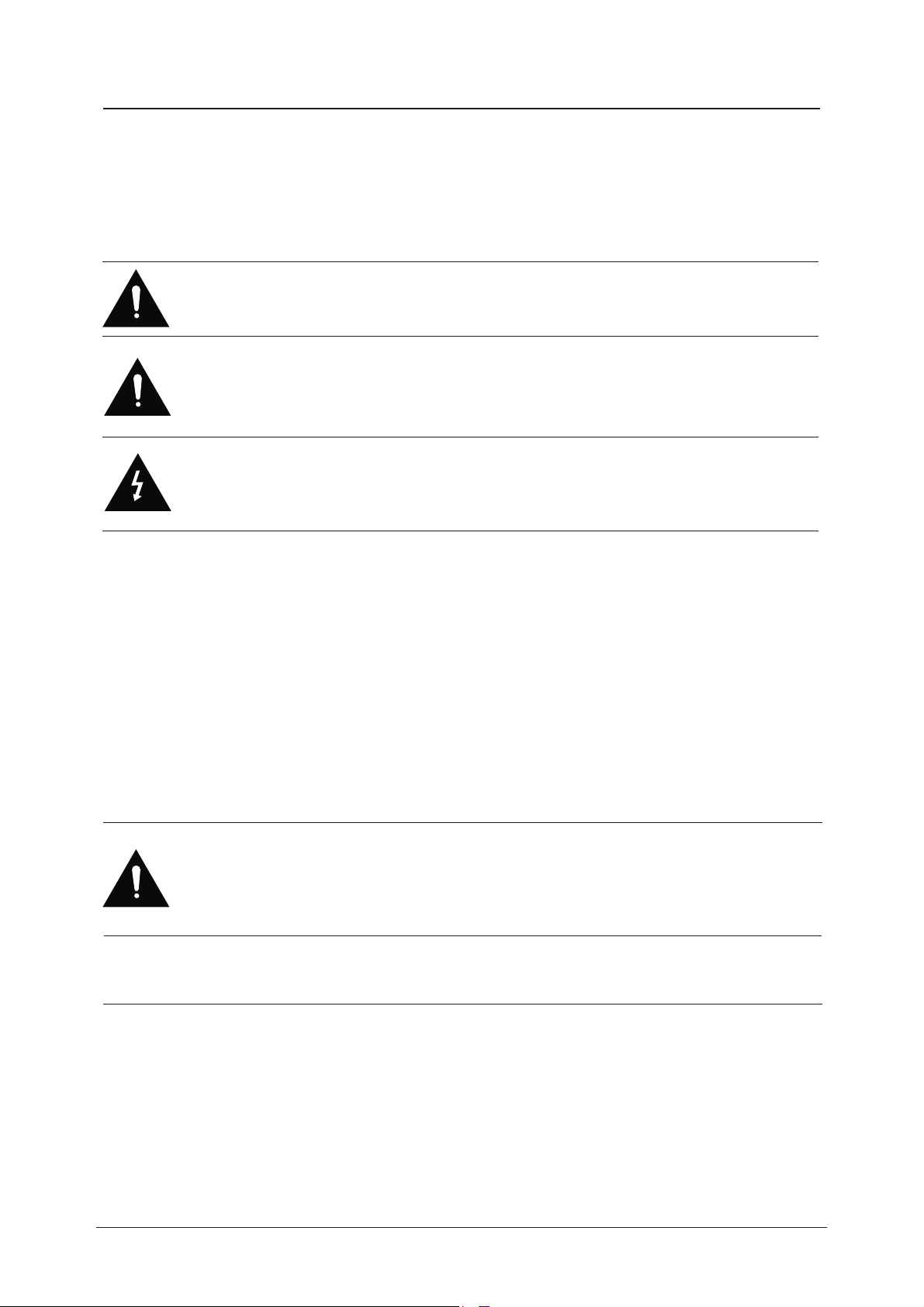
SAFETY INFORMATION
IMPORTANT SAFETY INSTRUCTIONS - READ CAREFULLY BEFORE USE.
Take note of the following safety information which appears on the back of the TV.
CAUTION TO PREVENT ELECTRICAL SHOCK, DO NOT REMOVE ANY
COVER SCREWS, NO USER SERVICEABLE PARTS INSIDE, REFER
SERVICING TO QUALIFIED SERVICE PERSONNEL.
This symbol indicates that there are important operating maintenance instructions in
the literature accompanying this unit.
This symbol indicates that dangerous voltage constituting a risk of electric shock is
present within this unit.
Keep these instructions
• Do not use this TV near water.
• Clean only with a slightly damp cloth.
• Do not block any ventilation openings.
• Install in accordance with the supplied Quick Start Guide and this User Guide.
• Protect the power chord from being walked on or pinched, particularly at plugs, and the
point where it exits from the TV.
• Do not allow the power chord to overhang the edge of a table.
• Unplug this TV during lightening storms or when unused for long periods of time.
WARNING! TO REDUCE THE RISK OF FIRE OR ELECTRICAL SHOCK, DO NOT
EXPOSE THIS TV TO RAIN OR MOISTURE. THE TV MUST NOT BE EXPOSED
TO DRIPPING AND SPLASHING AND NO OBJECTS FILLED WITH LIQUIDS
SHOULD BE PLACED ON THE TV.
NOTE: No naked flames such as candles should be placed on the TV.
1
Page 4
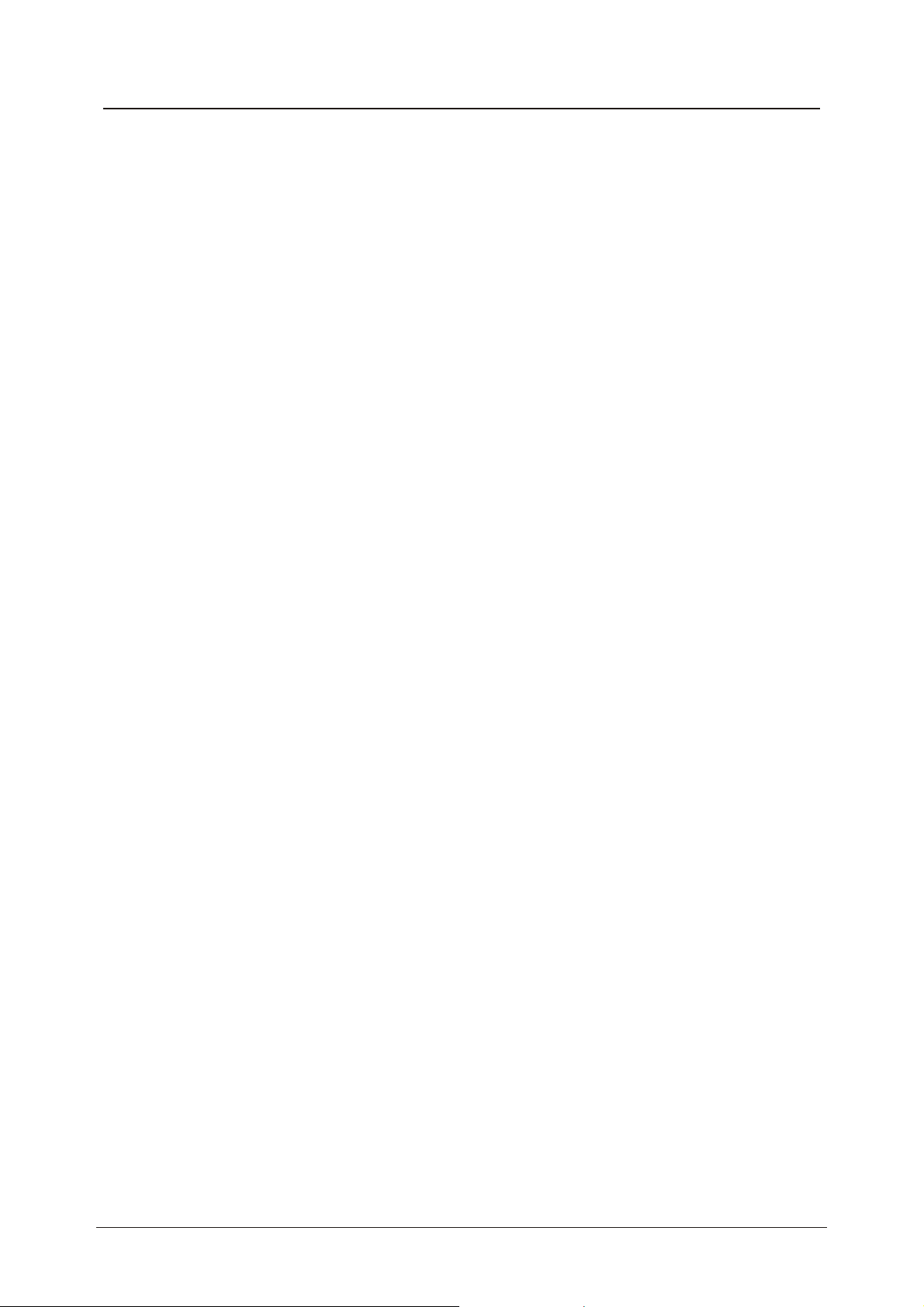
IMPORTANT SAFETY INFORMATION(Continued)
This unit has been produced according to all current safety regulations. The following safety
tips should safeguard users against careless use and the dangers connected with such use.
x Although this appliance has been carefully manufactured and rigorously checked
prior leaving the factory, as with all electrical appliances it is possible for problems to
develop. If you notice smoke, an excessive build up of heat or any other unexpected
phenomena, you should disconnect the plug from the mains power socket
immediately.
x Ensure that the unit is sufficiently ventilated! Never place next to or underneath
curtains!
x The mains plug or appliance coupler is used as the disconnect device, the disconnect
device shall remain readily operarble.
x This set should only be connected to a mains power supply which matches that
stated on the label on the rear of the TV – do not attempt to connect it to any other
type of supply.
x The socket – outlet must be installed near the equipment and easily accessible.
x To prevent overload, don’t share the same mains supply socket with too many other
items of equipment.
x Apparatus with Class 1 construction shall be connected to a mains socket outlet with
a protective earthing connection.
x Keep away from rodents. Rodents enjoy biting into electric flexes.
x Always hold the plug when pulling out the plug from the mains supply socket. Do not
pull on the flex, the flex can become overloaded and cause a short circuit.
x Set up the unit so that no one is able to trip over the flex.
x Do not place heavy items on the flex, which may damage it.
x Take note that the flex cannot be reached and pulled by young children, avoiding
injury.
x Do not set up the unit near to heat sources. The casing and the flex could be
damaged by the impact of heat.
x The screen is made of plastic and can break if damage is done to it. Be careful when
collecting sharp edged plastic splinters to avoid injury.
x Avoid placing the unit on any surfaces that may be subject to vibrations or shocks.
x To protect the unit during a thunderstorm unplug the AC power cable and disconnect
the aerial. Caution: Do not touch the aerial (RF) connector.
x When you leave your home for long periods of time, unplug the AC power cable for
safety reasons.
x The unit becomes warm when in operation. Do not place any covers or blankets on
the unit in order to prevent overheating. The ventilation holes are not to be blocked.
Do not set up near radiators. Do not place in direct sunshine. When placing on a
shelf leave 5 cm (2”) free space around the whole unit.
x Do not allow water or moisture to enter the TV. Do NOT use in wet or moist areas
such as Bathrooms, steamy kitchens or near swimming pools.
x Do not use this unit when moisture condensation may occur
x Any repairs must be carried out by qualified personnel only.
x Do not open this unit. A non – expert attempting to repair the unit could be dangerous
and potentially cause a fire hazard.
2
Page 5
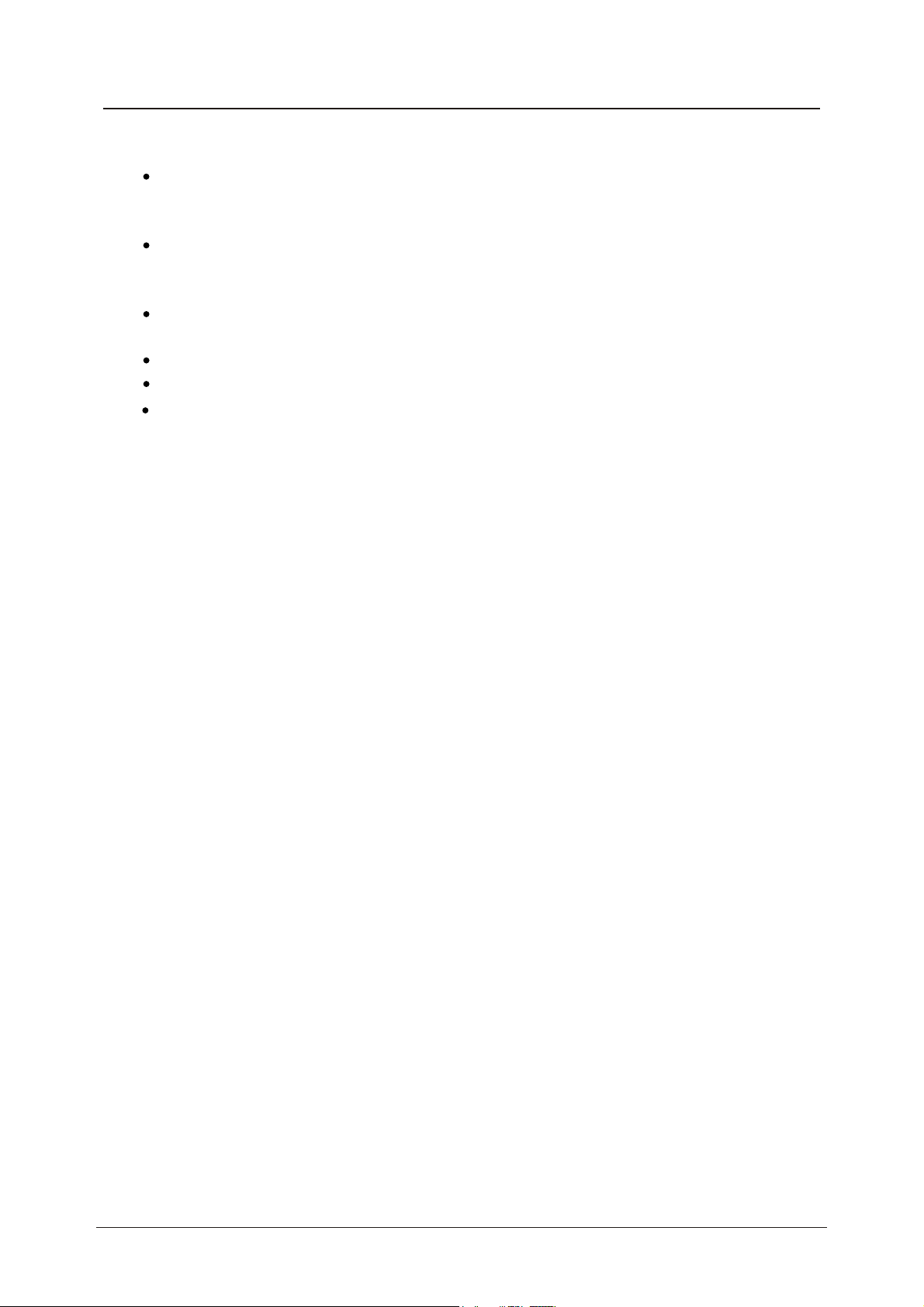
IMPORTANT SAFETY INFORMATION (continued)
Liquids spilt into the unit can cause serious damage. Switch the set OFF and
disconnect the mains power supply, then consult a qualified service person before
attempting to use the unit again.
Do NOT remove the safety covers. There are no useable or serviceable parts inside.
You may invalidate the warranty. Qualified personnel must only service this
apperatus.
Do NOT tap or shake the screen, you may damage the internal circuits. Take good
care of the remote control, do not drop.
Never place hot objects or open flame sources on or close to the TV.
High temperatures can melt plastic and lead to fires.
To clean the TV use a soft dry cloth. Do NOT use solvents or petrol based fluids. For
stubborn stains, you may use a damp cloth with dilute detergent.
Headphone Warning
Loud music can damage your hearing irreversibly, therefore do not set the volume to a high
level when listening through headphones, particularly for lengthy listening periods.
Where to install
Locate the television away from direct sunlight and strong lights, soft indirect lighting is
recommended for comfortable viewing. Use curtains or blinds to prevent direct sunlight
falling on the screen. Place the TV on a sturdy platform of which the surface should be flat
and steady. This will prevent it from falling over.
Make sure the television is located in a position where it cannot be pushed or hit by objects,
as pressure will break or damage the screen, and so that small objects cannot be inserted
into the ventilation slots or openings in the cabinet.
3
Page 6
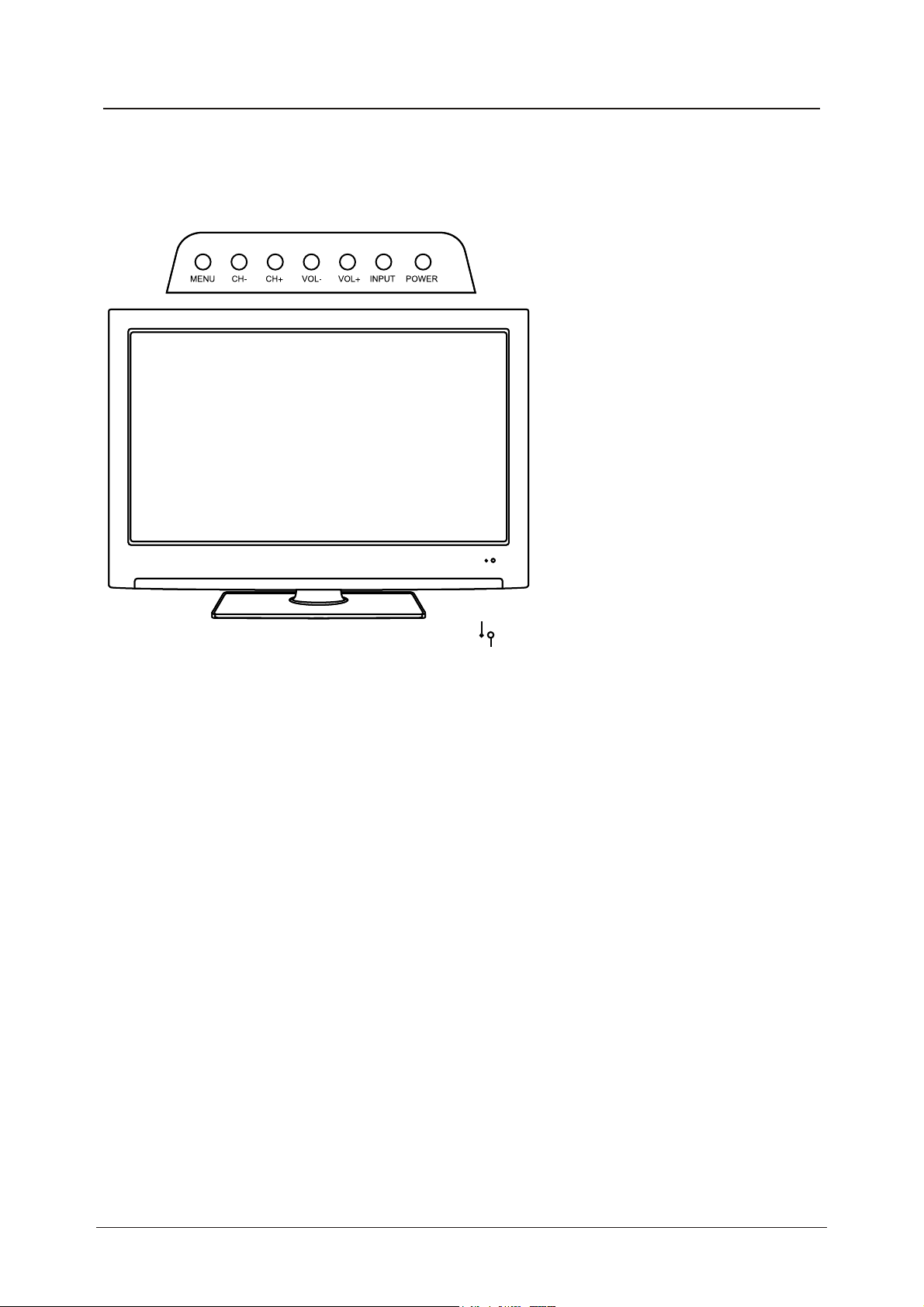
Unit and Accessories
LED Indicator
Remote Control Window
(keep clear)
The functions of the TV buttons are described below.
MENU Press to display the OSD menu, Press again to exit the menu. :
CH-/CH+: Press to scan through channels.
They are also can be used to move down/up in the OSD menu screen.
VOL-/VOL+: Press to adjust the volume.
They are also can be used to move left/right in the OSD menu screen.
VOL+ button can be used to skip forward to next menu.
INPUT: Press to select the source.
Power: Turn on/off the TV set.
4
Page 7
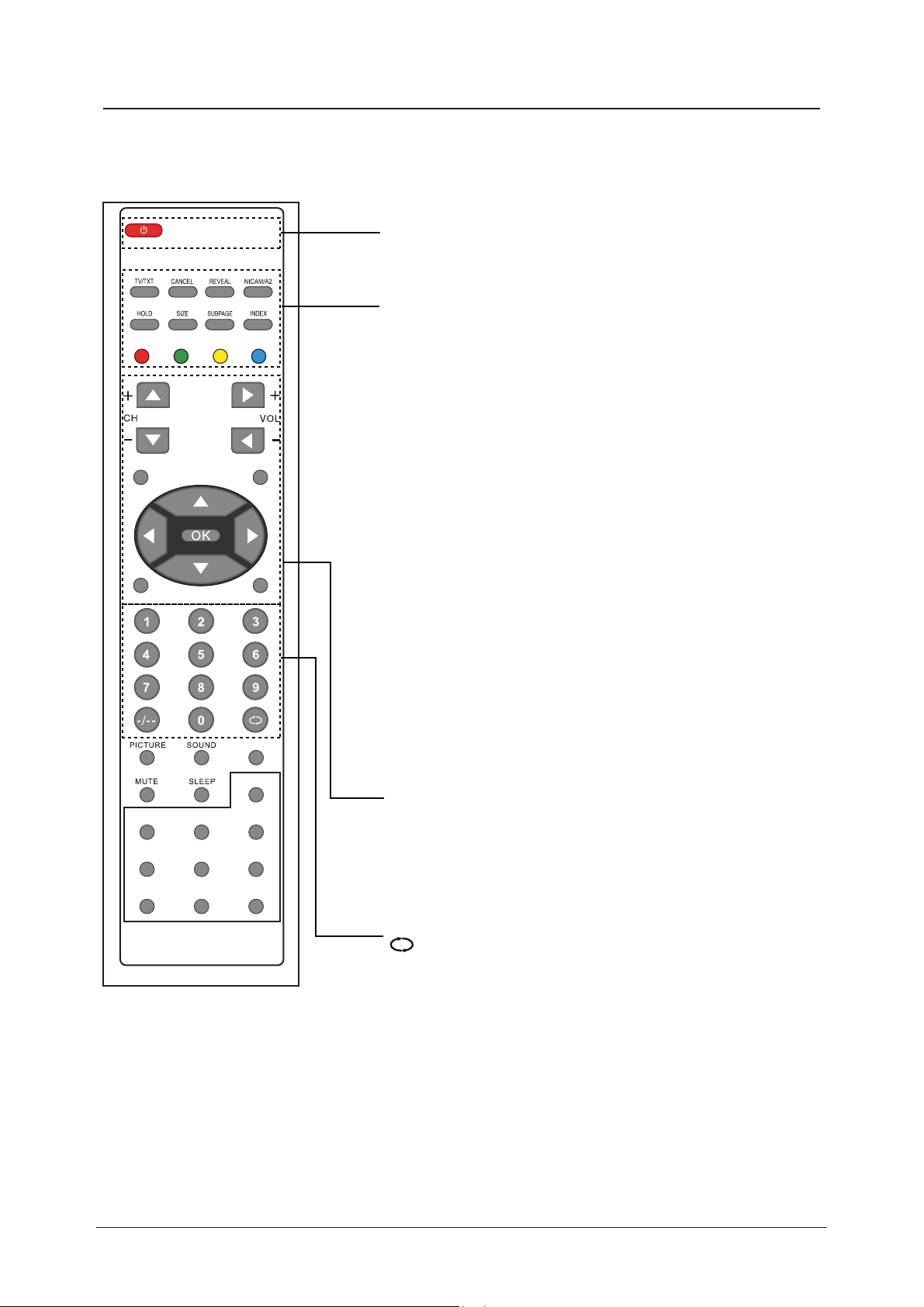
Remote control
MENU
USB
DVBS-SAT
FAV
PIC-FORMAT
DISPLAY
TV/RADIO
DVBS-AUDIO
SUBTITLE TEXT
PAUSE EPG
DVBS-INFO
INPUT
EXIT
POWER:
Turn the TV on/standby.
Buttons for TELETEXT(In ATV mode)
TV/TXT: Teletext on/off
CANCEL: Turn off the Teletext display
REVEAL: Reveal any hidden text, for example-quiz answer
NICAM/A2
HOLD
: Hold or carry on the current subpage
SIZE: Press to see top half of page double size, Press
again to see the bottom half of page double size,
Press again for normal size
SUBPAGE: press to subpage, again to cancel.
INDEX: go to index.
Colour buttons: short cuts-follow the coloured links in
the text.
(In DTV mode, press red key to switch between TV and radio.
Green key, yellow key and blue key are invalid.)
MENU : System setup menu.
INPUT: Press to display the input source menu.
CH+/- : Scan through channels.
VOL+/- : Adjust the volume.
Cursor left/right up/down : Cursor buttons used in menus.
OK:CONFIRM BUTTON for menu.
EXIT
: Exit the OSD menu.
USB: The short cuts to the multtimedia in DVBS mode.
CH+/- : Scan through channels.
VOL+/- : Adjust the volume.
Cursor left/right up/down: Cursor buttons used in menus.
OK:CONFIRM BUTTON for menu.
0-9,-/--
Choose channel directly.
Returns to the previous channel.
5
Page 8
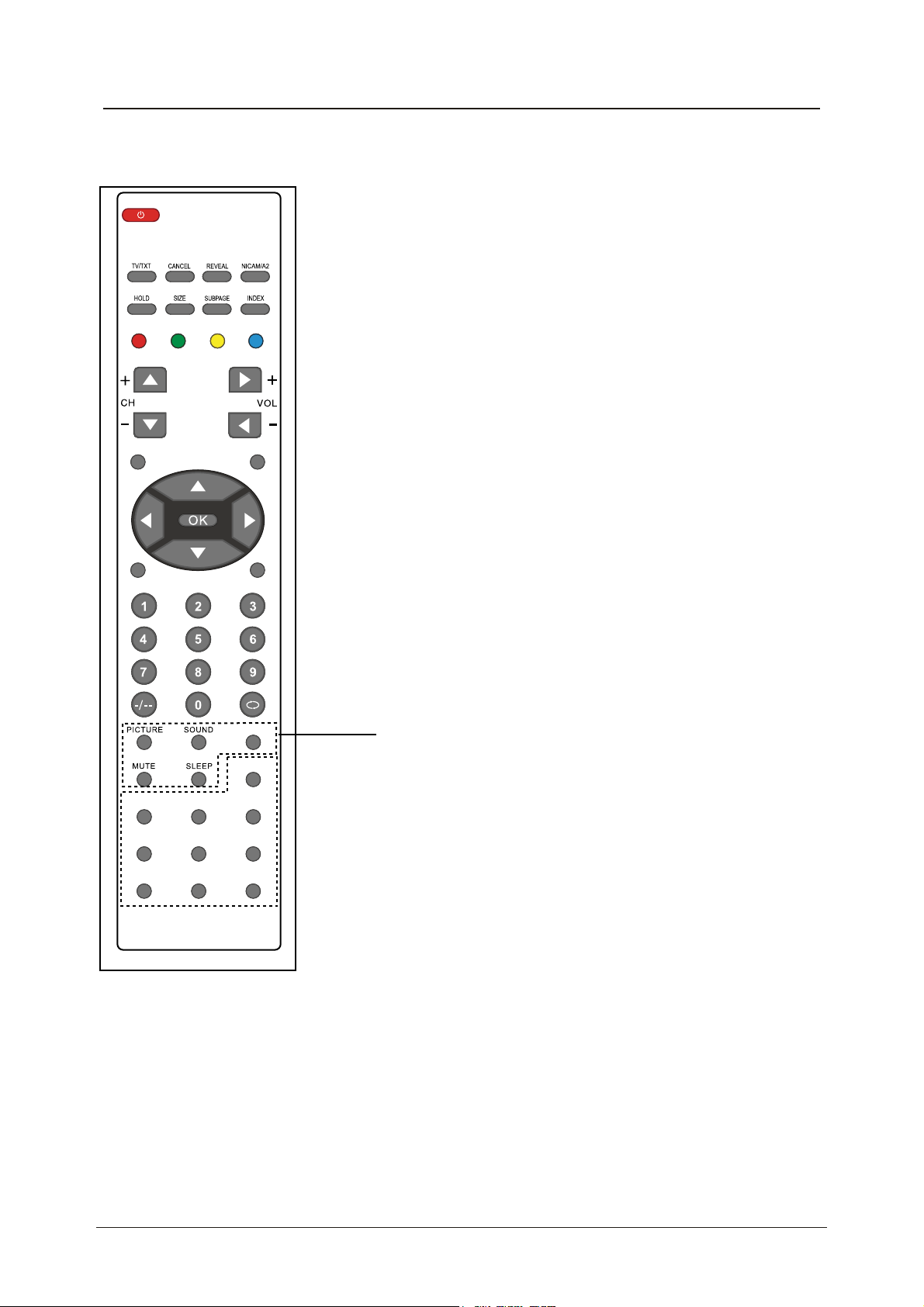
Remote control (continued)
MENU
USB
DVBS-SAT
FAV
PIC-FORMAT
DISPLAY
TV/RADIO
DVBS-AUDIO
SUBTITLE TEXT
PAUSE EPG
DVBS-INFO
INPUT
EXIT
PICTURE: Select the picture mode.
SOUND: Select the sound mode.
DISPLAY: Display current mode information.
MUTE: Mutes the Audio.
SLEEP: Standby Timer.
TV/RADIO: Disc menu change between TV and Radio.
DVBS-SAT: Display the satellite list.
DVBS-AUDIO: Shows the list of available languages for the
channel you are watching.
DVBS-INFO: Shows information of the current channel.
F
AV: Display the favorite program list.
SUBTITLE: To switch the dialogue at the bottom of the
screen.
TEXT: To view the teletext broadcasting program.
PIC FORMAT: Press to change the display mode of the
screen: 4:3, 16:9.etc
PAUSE: Pause the current screen in DVB-S.
EPG: To show the Electronic Program Guide during
no-menu state only.
6
Page 9
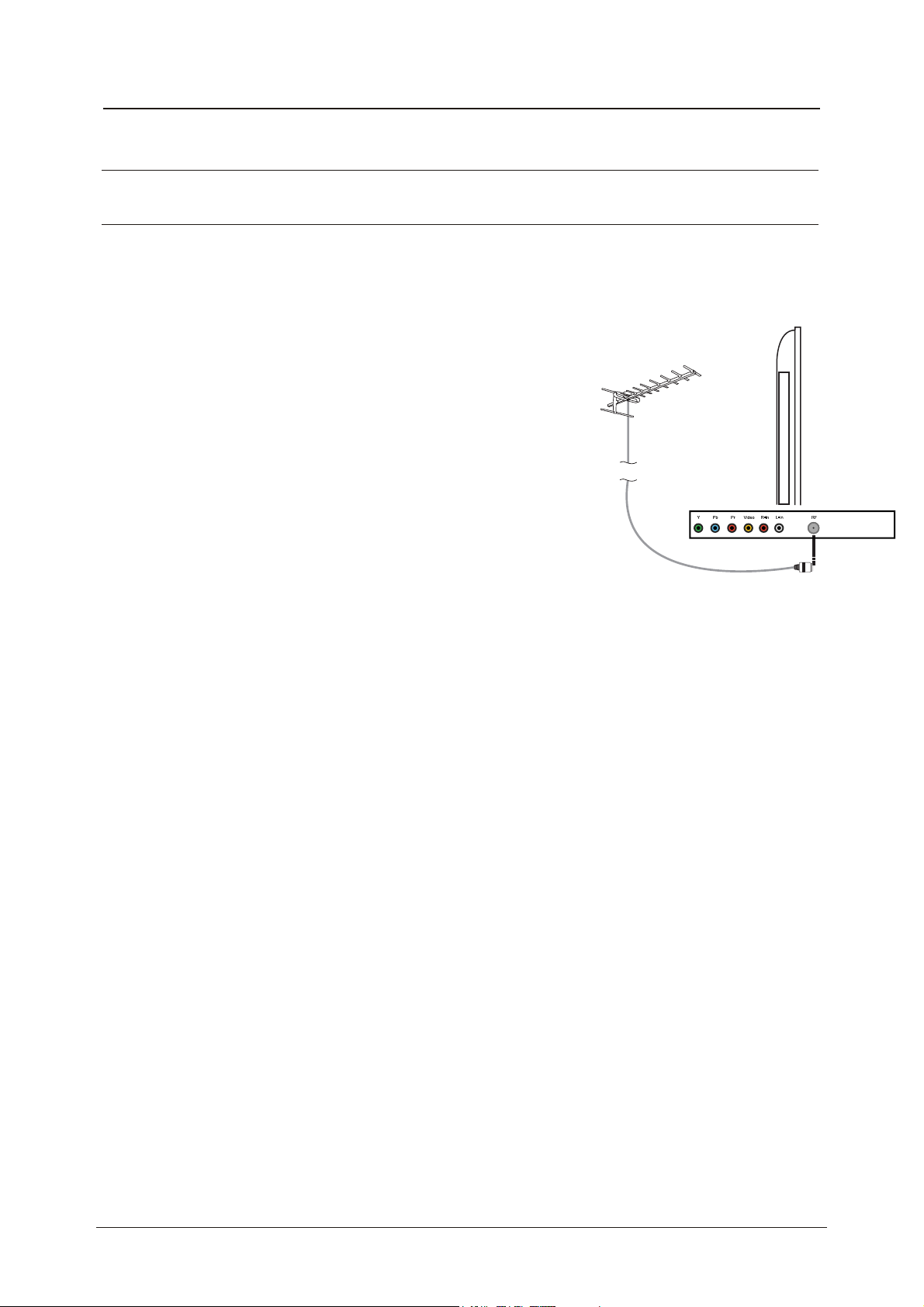
Aerial connection
WARNING! ENSURE THE TV AND ALL ANCILLARY EQUIPMENT IS
UNPLUGGED FROM THE MAINS BEFORE MAKING ANY CONNECTIONS!
Connecting the TV Antenna
Connect the TV antenna to the aerial socket with a 75 ohm co-axial plug. For best
results use a high gain TV aerial, preferably roof or loft mounted.
• To improve picture quality in a poor signal area, purchase
and install a signal amplifier.
• If the antenna needs to be split for two TVs, use a 2-Way
Signal Splitter (not supplied).
USER GUIDE
Connecting external devices
This instruction manual shows the simplest and most effective way of
connecting your TV to ancillary equipment. Alternate methods are listed below.
HDMI Lead
You can connect this TV to a compatible device using a HDMI lead. This method will
give the best picture.
Connect the cable from the HDMI equipment to the TV HDMI socket.
SCART Lead
You can connect this TV to a compatible device using a SCART lead. The
connection uses component video signals,
content of the video are sent on separate signals.
VGA Cable
You can use your TV as a monitor for your personal computer by using a VGA cable.
Sound from your personal computer may also be played through the TV.
i.e. the red, green and blue (RGB)
7
Page 10
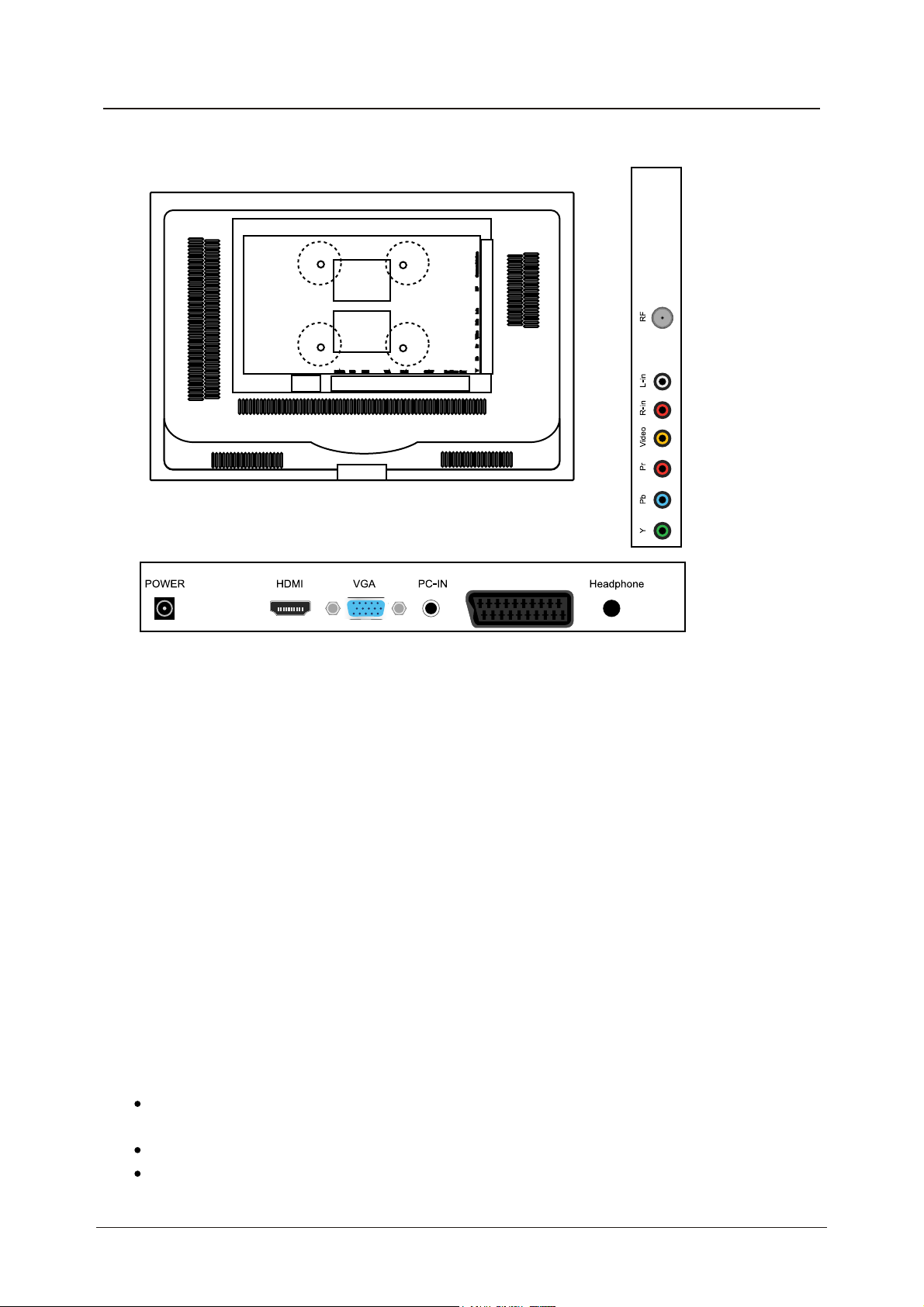
Connecting external devices (continued)
SCART
POWER: Connect to the mains adaptor.
HDMI: Connect it to the HDMI of DVD or other equipment.
VGA: For PC display.Connect it to the D-Sub 15 pins analog output connector of the PC.
PC-IN: Connect it to the audio output terminal of PC.
SCART: Connect them to the SCART video output terminal of DVD.(used in component source)
Headphone: Connect it to your headphone or other audio equipment.
RF: Connect antenna or cable 75 Ohm coaxial to receive TV signal.
R/L in: Connect them to the audio output terminal of DVD.(shared with YPbPr)
VIDEO: Connect it to video output terminal of DVD.
YPbPr: Connect them to the YPbPr video output terminal of DVD.(used in
component source)
Caution:
Before connecting external devices:
Makes sure to disconnect the appliances from the power supply in order to avoid any
potential damage from occurring.
Make sure to establish the required connection.
Make sure that the connectors are properly and correctly attached before connecting
the appliances to the power supply.
8
Page 11
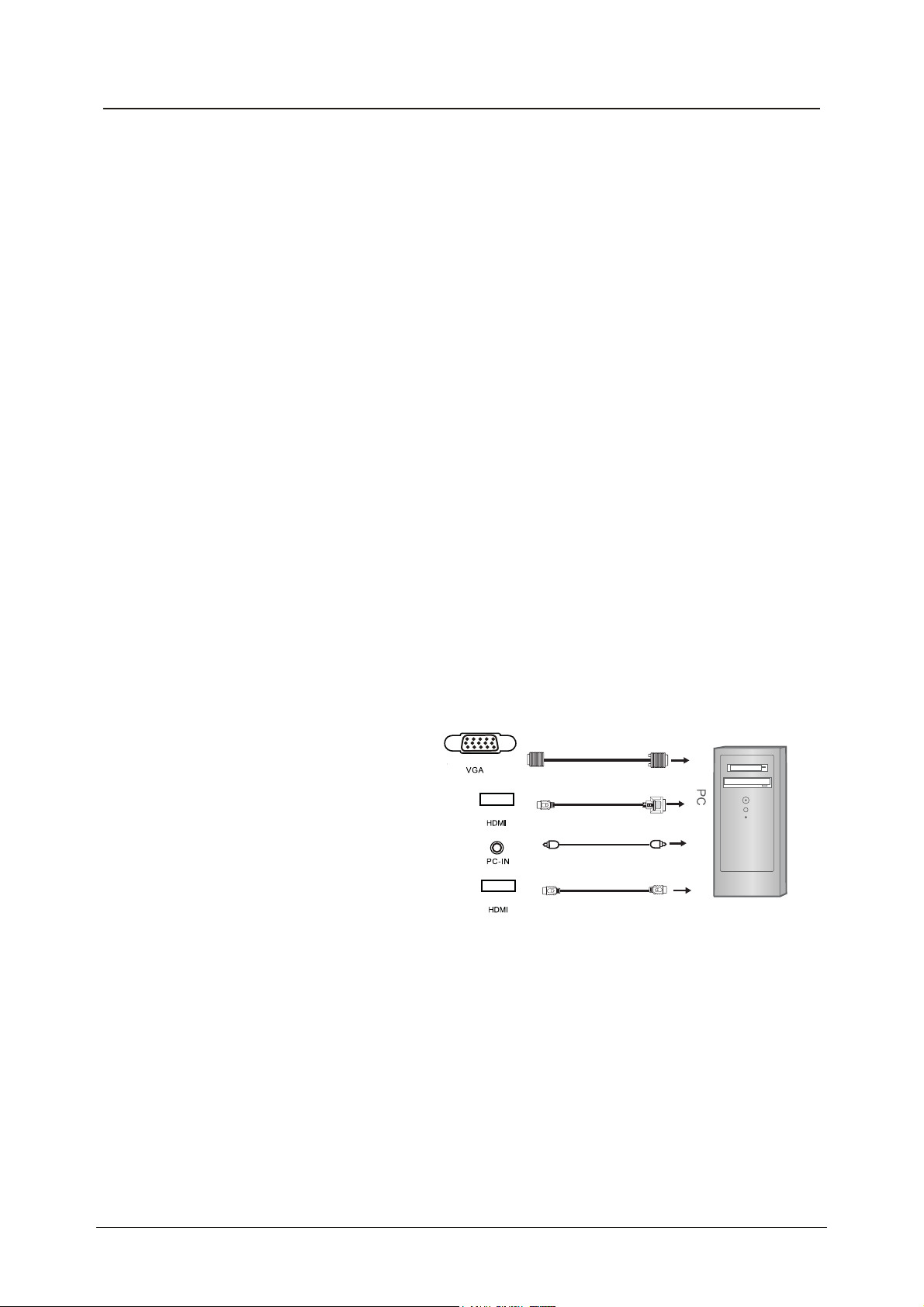
Connecting external devices (continued)
PC connection
As PCs are sometimes still supplied with a ‘conventional’ CRT monitor, you may need to
adjust the display settings of your PCs graphics card, otherwise the pictures may not appear
correctly. Switch on your PC (still with your original monitor connected) now select
the screen resolution, and select 60Hz refresh rate. Switch off your PC, then connec t it to
your TV while both appliances are still switched off.
VGA, HDMI PC Connection
Use a PC-VGA cable (not supplied) to connect the TV to your PC. You can also use an
HDMI cable to connect to your PC (if your PC Graphic card supports HDMI). When the HDMI
cable is used, the PC audio cable is no longer required. If you use the HDMI to DVI cable,
you will need to use the PC audio cable. Connect all cables carefully and do not bend or
break the connector pins.
When using the VGA cable
x Switch on the TV
x Switch on the PC
x Select PC/VGA as input source
When using the HDMI cable
x Select HDMI as input source
( All illustrated cables are not supplied)
VGA cable
HDMI to DVI cable
Audio cable
HDMI to HDMI
9
Page 12
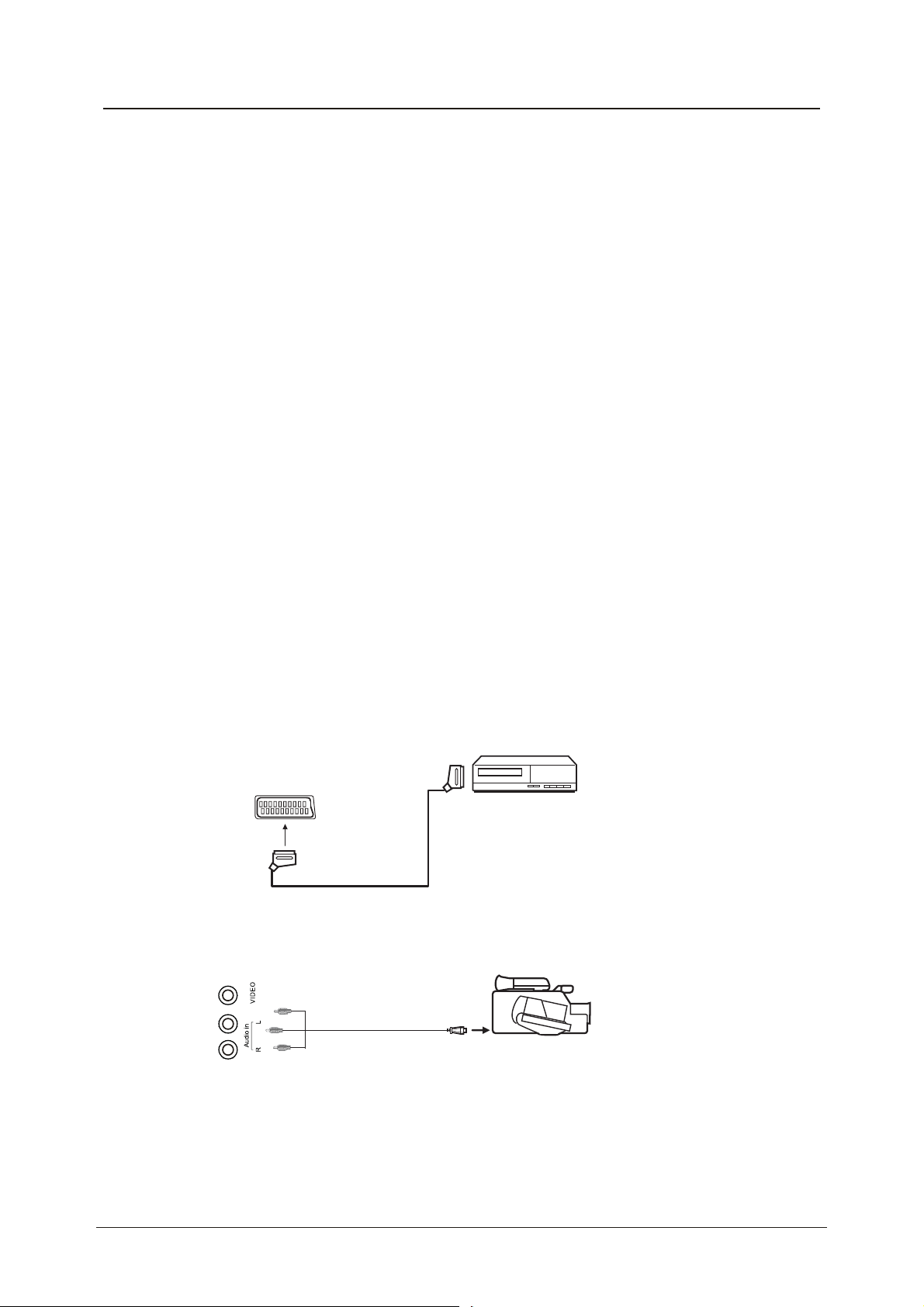
Connecting external devices (continued)
Connecting Video camera and Video recorder
Video camera
x Connect the AV cable to the TV and to the video camera.
x Turn on both video camera and the TV.
x Select AV/CVBS source
x You can now see the playback picture from the video camera.
Note:
To connect the video camera using other cables, refer to the video camera
x
instruction manual.
Video recorder
x Co
x Turn on both video recorder and the TV.
x Select Scart source
x You can now see the playback picture from the video recorder.
Note:
nnect the Scart cable to the TV and video recorder.
x To connect the video recorder using other cables, refer to the video recorder
instruction manual.
Video recorder
Scart cable
Video camera
AV cable
All illustrated cables are not supplied
10
Page 13

Connecting external devices (continued)
Connecting an audio system
You can supply the TV sound to the stereo system (A) with the Scart socket. Use a special
scart cable SCART to RCA. (Please consult your hi-fi instructions for details). If you have a
surround sound amplifier/decoder (B) Use the Scart cable or the special scart cable Scart to
RCA.
(
A)
(B)
Scart to RCA cable
Scart cable
All illustrated cables are not supplied)
Connecting a DVD player
Connect a DVD player using either a SCART cable or the HDMI cable.
(only if your external equipment supports HDMI).
HDMI to HDMI
When using the SCART cable
x Switch on the TV
x Switch on the DVD player
x Select SCART as input source
SCART
(All illustrated cables are not supplied)
11
When using the HDMI cable
x Select HDMI as input source
Page 14

Auto installation setup
Power On / Off the LCD TV
1. Connect to the power supply with a power code and an adaptor.
2. -To turn on the TV
Press POWER button on the TV or remote control.
-To turn off the TV
Press POWER button on the TV or remote control.
When you initially turn on the LCD TV you will see the first time installation menu as below:
Ensure that the aerial is plugged in to the TV,
Make sure your Remote is in TV mode (by
pressing INPUT button), switch on the TV by
pressing POWER. You will see the first time
installation menu.
START SEARCH
Source Menu
You can select the input source menu by pressing the Source button on the remote control or
the INPUT button on the LCD TV.
INPUT
SOURCE
ATV
HDMI
SCART
YPBPR
AV
VGA
DVBS
12
Page 15

Bas c Use
Menu Settings
1. Turn the LCD TV on.
2. Press the MENU button on the Remote Control.
3. Use the and buttons to navigate through the menu.
4. Press the EXIT button to exit the Menu.
CHANNEL MENU
Allows you to search channels and set up a variety of channel options.
Allows you to customize the sound options and effects.
FUNCTION MENU:
Allows you to set up a variety of lock/time and setup options.
SETTING MENU:
Allows you to setup a variety of setup options.
13
Page 16

Application
Menu Settings (continued)
Use the and buttons to select the CHANNEL menu (as the picture above), press
button to enter the menu.
The CHANNEL menu includes the following options :
Country Press and buttons to select the Country.
(Can be selected in ATV mode)
Auto Search Press button to start auto search.
Auto Search menu for ATV
Manual Program Press button to enter the submenu.
Manual Program menu for ATV
Program Select the program you want to edit.
Color Sys. Select the color system for the program you want to edit.
Sound Sys. Select the sound system for the program you want to edit.
Manual Search Use and button to manual search.
AFT Turn on/off the Auto Frequency Tuning function for Manual Search.
Fine Use and button to fine-tune.
Skip Select “Yes” to skip the program when you scan the programs by
CH+/-.
14
Page 17

Program Edit: Press button to enter the submenu as the following picture.
Program Edit menu for ATV
FAV
NAME: Select the channel, press GREEN
button on the remote control to change the
name of the channel.
(Use button to name, and press
OK button to confirm)
LOCK: Select the channel, press RED button
to lock the channel. You have to enter the
code to view the channel you have locked.
Note: you could set the code in System Lock
menu in FUNCTION menu, the original code
is 0000.
INSERT: Select a channel you want to insert,
press YELLOW button, then select the position,
press GREEN button to insert, or you could
press RED button to cancel the option.
FAV:Press blue button to add the channel
FAV list.
15
Page 18

Menu Settings (continued)
Use the and buttons to select the PICTURE menu (as the picture above), press
button to enter the menu.
Picture Mode
Note: Contrast, Brightness, Color and Sharpness can only be adjusted in the
Personal mode option in the Picture Mode Settings.
Contrast Controls the difference between the brightest and darkest regions of
the picture.
Brightness Controls the overall brightness of the picture
Color Control the color.
Sharpness
Tint Controls the tint ( NTSC mode only).
Colour Temp.
Noise Reduction
Choose from Standard, Movie, Vivid and Personal.
Increase this setting to see crisp edges in the picture; decrease it for
soft edges .
Choose from Normal, Cool, and Warm.
Reduce any interference noise by selecting “ON”.
(Can be selected in ATV mode).
16
Page 19

Application
Menu Settings (continued)
Use the and buttons to select the SOUND menu (as the picture above), press
button to enter the menu.
Sound Mode Allows you to select among: Standard, Music, Movie and Personal.
Bass (Can be adjusted when the sound mode is set to User)
Controls the relative intensity of lower pitched sounds.
Treble (Can be adjusted when the sound mode is set to User)
Controls the relative intensity of higher pitched sounds.
Balance To adjust the balance of the left and right sound track, or turn off the
volume of the left and right sound track.
AVL Control the volume of the program automatically when you turn on the
function by selecting “On”.
17
Page 20

Menu Settings (continued)
Use the and buttons to select the SETTING menu (as the picture above), press
button to enter the menu.
The SETTING menu includes the following options:
Language Allows you to select menu language.
OSD Timer Allows you to select the time for OSD menu displays on the
screen.
Transparence Allows you to select the transparence for OSD menu
displays on the screen.
Overscan
Turn on/off the overscan funciton.
(Can be selected in HDMI mode )
Reset Press button to restore factory default.
18
Page 21

Menu Settings (continued)
Use the and buttons to select the FUNCTION menu (as the picture above), press
button to enter the menu.
The FUNCTION menu includes the following options :
Sleep Timer
Aspect Allows you to select the screen display mode.
TT Language Allows you to select the Teletext language.
Blue Screen Turn on the blue screen display in no signal state by selecting “ON”
System Lock Press button, and enter the code to enter the submenu.
System Lock Turn on/off the system lock function.
Child Lock Lock the channel, you have to enter the code to view the channel.
Key Lock Lock the buttons on the TV set, you could not operate the TV
Parental Select the parental control mode.
Change Code Change the code.
Allows you to setup the sleep timer to : 15min, 30min, 45min,
60min, 75min, 90min,105min, 120min and off.
(Can be selected in DTV mode)
(Can be selected in ATV mode)
(Can be selected in ATV mode)
The original code is 0000.
by the buttons on the TV set.
FTI (First Time
Installation)
Press button to enter the
First Time Installation menu.
19
Page 22

Menu Settings (continued)
Use the and buttons to select the PC SETUP menu (as the picture above), press
button to enter the menu.
The PC SETUP menu includes the following options :
H-Position
V-Position Adjust the vertical position of the screen.
Clock Adjust the pixel clock frequency, until the image size is maximized
Phase Adjust the phase of the ADC sampling clock relative to the sync
Auto Adjust Press button to setup the parameter of the screen automatically.
Adjust the transverse position of the screen.
for the screen.
signal, until a stable image is obtained.
20
Page 23

DVBS Operation
1 Main Menu
All the important settings and features of your
receiver can be operated in
Main Menu consists of four sub-menus which
are "
Installation"
Organizer
Press the MENU key when the menu is off, The
MAIN MENU
, “
System s etting
" and
"Multimedia"
screen will appear
Main Menu
.
1.1 Installation
The installation menu contains three sub-menus; “
“Transponder Manager”.
1.1.1 Dish Setup
You
can select satellite, set the parameter of
satellite parameter and enter to install satellite
submenu in this menu.
”, "
Channel
. The
Dish Setup”, “Auto Scan” and
1.1.1.1 Satellite
Move the curser to the satellite you want to
install.
Press OK to select the satellite you want to
install.
Note:
You
must press OK to save changed date
when the cursor is on the Satellite item
before you select another satellite.
21
Page 24

1.1.1.2 Transponder
You
can select the current Transponder or add the new Transponder.
1.1.1.3 Local Frequency
You
can change the local frequency.
Note:
You
must press OK to save this local frequency when the cursor is on the Local
Frequency item before you select another satellite.
1.1.1.4 22K
You
Note:
1.1.1.5 Polarity
You
Note:
1.1.1.6 DiSEqC Switch
You
Tone
can change the 22k tone. Press LEFT/RIGHT select
You
must press OK to save this 22K tone when the cursor is on the
before you select another satellite.
can change the polarity. Press LEFT/RIGHT select
You
must press OK to save this polarity when the cursor is on the
you select another satellite.
can change DiSEqC Switch. Press LEFT/RIGHT select
ON, OFForAUTO.
13V, 18V, 13/18V or OFF
LNB1, LNB2, LNB3, LNB4 or
OFF.
Note:
You
must press OK to save this DiSEqC Switch when the cursor is on the
Switch
item before you select another satellite.
1.1.1.7 Antenna mode
You
can change the Antenna mode. Press LEFT/RIGHT select
When you select
Press OK to enter the submenu of the
Press UP/DOWN to move the curser to the item of the
Press LEFT/RIGHT to select the current transponder.
Press UP/DOWN to move the curser to the item of the
Input the data of the Satellite Longitude and press LEFT/RIGHT select
Press UP/DOWN to move the curser to the item of the
Goto x::
Adjust Antenna
.
Transponder.
Satellite Longitude.
My Longitude.
Fixed, Goto x or DiSEqC1.2.
22K Tone
.
Polarity
item before
EastorWest.
item
DiSEqC
Input the date of the My Longitude and press LEFT/RIGHT select
Press UP/DOWN to move the curser to the item of the
Input the date of the My Latitude and press LEFT/RIGHT select
Press UP/DOWN to move the curser to the item of the
Press OK to move the Antenna to the position you want.
My Latitude.
Goto Position.
22
EastorWest.
SouthorNorth
.
Page 25

Move the curser to
When you select DiSEqC1.2:
Press OK to enter the submenu of the
Press UP / DOWN to move the curser to the item of the
Press LEFT / RIGHT to select the current transponder.
Press UP / DOWN to move the curser to the item of the
Press LEFT / RIGHT to move dish.
Press UP / DOWN to move the curser to the item of the
Press OK to go to 0.
Press UP / DOWN to move the curser to the item of the
Press LEFT / RIGHT to select the number of the store position.
Press OK to save.
Move the curser to
1 . 1 .1. 8 Search
You
can change
Press LEFT / RIGHT select
When you select Satellite, press OK to enter the progress of the satellite search mode.
When you select Transponder, press OK to enter the progress of the Transponder search.
When you select Blind Scan, press OK to enter the progress of the Blind Scan.
When you select NIT Searching, press OK to enter the progress of the NIT Searching.
BackorNext
BackorNext
Search
button and press OK to exit the submenu to the last menu.
Adjust Antenna.
Transponder.
Move Dish.
Goto Ref..
Store position.
button and press OK to exit the submenu to the last menu.
mode .
Satellite, Transponder, Blind Scan, NIT Searching.
23
Page 26

1.1.2 Auto Scan
Press UP/DOWN key to move the curser to the
satellite you want to select, and press OK to
mark or unmark.
Press the RED button to scan all channel of the
marked satellite.
Press the GREEN button to Blind Scan the
marked satellite.
Press the YELLOW button to scan free channel of the marked satellite.
1.1.3 Transponder Manager
In this menu, you can add, edit, and delete the
transponder. you can search transponder.
1.1.3.1 Satellite
You
can select the satellite.
1.1.3.2 Frequency
You
can select the frequency.
Press RED button to enter
Press GREEN button to enter
Add Transponder
submenu, you can add the new transponder.
Edit Transponder
submenu, you can edit the transponder.
24
Page 27

1.1.3.3 Polarity
You
can select the
1.1.3.4 Symbeol Rate
You
can select Symbol Rate.
1.1.3.5 NIT Searching
You
can select the NIT
1.1.3.6 Free
You
can select the
.
polarity.
Searching.
free mode.
1.2 System setting
In this menu, you can configure the systems such as
Control, TV Settings, Time Setting
1.2.1 Preference
You
can set the
language, TV mode, Video output, Screen
mode, set factory default, Modulator settings
Time setting.
and
1.2.1.1 OSD Language
Press LEFT/RIGHT to select the
language.
OSD language, the Audio
System Update.
and
OSD
language Setting, OSD style, Parental
1.2.1.2 Audio Lang
Press LEFT/RIGHT to select the
1.2.1.3 TV Mode
Press LEFT/RIGHT to select
If you don’t know which standard your TV has, please select
1.2.1.4 Set Default
Press LEFT/RIGHT to select the
Press the OK key, enter the code, the receiver will return to its factory default state, and the
data will be deleted.
NOTE: Your PIN code will change back to the factory setting “0000”.
Audio language.
PAL or NTSC
ALLorScramble
.
AUTO
.
.
25
Page 28

1 . 2 .1. 5 Time Setting
Press OK go to
If a broadcaster provides
yourself. If the
time zone. If your broadcaster provides the correct time offset then your receiver will change
from summertime to wintertime automatically. If you set
Set Time item are displayed.
To
set the time value manually, move the cursor to the time item and use the numeric buttons
on the remote control.
Time Setting
GMT
usage is
below:
GMT
, you can set the time using
ON
then the Current time is set automatically or you can set the
GMT
, or set your own time by
GMT
Usage to
OFF
, Set Data and
1 . 2 . 2 Parental Control
P arental setting and can change the PIN code
The default PIN code is 0000.
● Lock Setting
Channel Lock:
NO
or
YES
has to enter the parental PIN code correctly
before watching the locked channel.
Set the system channel lock to
. If the channel lock is
YES
, the user
Censorship lock
● Parental Setting
Press YELLOW key to s et some channels to
lock status. If a channel is locked, the user has
to enter the parental PIN code correctly before
watching the locked channel.
: set the censorship class.
26
Page 29

● Change PIN
Modifying the PIN. You must enter the 4 digits
PIN and confirm it again; the system PIN will be
changed into the new PIN as show on.
1.2.3 System Update
In t his menu, you can select “
● Update by DVBS
You
can update your STB software by USB.
Select “System Update – Update by DEV”, you
can select update software from USB disk, and
press OK key to update your DVBS.
Update by OTA
”, “
Update by DEV
”
27
Page 30

1.2.4 System info
The system information displays information about your receiver such as software hardware
and date.
1.2.5 Timer
You
can set the timer to make the receiver
perform designated actions.
Use the UP/DOWN buttons to select timer.
Press the LEFT/RIGHT key to
activate/inactivate current timer. Press the OK
button to enter your selected timer settings.
You can select the following functions:
Action:
“Time interval”
channel and then switches off at the designated date and time (The value set at the end
time).
Cycle
: You can set the cycle of the action designated in the timer mode (one time,
Daily or Weekly).
Start Date
Start Time
End Time
Interval.
Channel Type
Channel name
buttons select the channel to be shown when the receiver will power on by the t imer.
: The receiver switches on at the designated date and time, displays the
: You can set the start date of the tim er action.
: You can set the start time of the timer action.
: You can set the end time of t he channel viewing when the Timer mode is on Time
: Select between TV and Radio.
: Press the RIGHT button to display the channel list and using the navigation
28
Page 31

1.3 Channel Organizer
MAIN MENU
In t he
move the cursor to
then press OK to enter the
menu.
Channel Organizer
The
sub-menus; “
Manager”,“Remove Satellite” .
1.3.1 Channel Manager
In t his menu, you can change the order of the
channels, delete and edit channels.
To
change the satellite use the RED button, and
press Left/Right button.
Sort (GREEN button)
You
can sort the channel order in the channel
list by “A-Z”, “Z-A”, “Free-Pay”,
type.
screen, press UP/DOWN to
Channel Organiser,
and
Channel Organizer
menu consists of three
Channel Manager” , “Favorites
“FAV
” or “Default”
29
Page 32

Edit (YELLOW button)
Select the channel that you wish to edit, press the
YELLOW (Edit) button to move into the
program
menu. In this menu, you can modify the
modify
Program Name, Frequency, Symbol rate, Video
PID, Audio PID.
If you want to rename the channel, use the
UP/DOWN keys to select
press OK , the program name dialog will shown
as below.
Use the UP/DOWN or LEFT/RIGHT button to
move the cursor to the character you want
character , and press the OK button to select.
When editing is complete, move the cursor to
“Ok” , and press the OK button.
“ program Name
” and
Delete all
Press the BLUE key and input the password,
you can delete all channels.
30
Page 33

1.3.2 Favorites Manager
Press the UP/DOWN keys to select the channel.
Press the LEFT/RIGHT keys to select the
favorite group. Press the OK button to add the
selected channel to the Favorite group. To
remove the channel from the favorite group,
repeat s ame operation.
Press RED key, you can sort the channels by
different satellites.
Press GREEN key, you can edit the favorite group name.
1.3.3 Remove Satellite
Press the UP/DOWN keys to select the satellite
Press the OK button to remove the satellite
from the database.
1.4 Multimedia
In t his menu, you can view “My Album”, play
“My Music”, “My Movie” , play “Gomoku” game
and view “Calendar” from a USB key inserted
into the USB slot.
31
Page 34

1.4.1 My Album
Select “My Album”, press the OK key, then
press BLUE key. Use the ▲▼◄► keys to
select a picture by thumbprint. To change
Folder
press the Blue key.
1. Press the OK key to play selected picture
full screen. Files can also be selected by
number keys and pressing the OK key.
Colour keys provide a range of additional
. and Blue:
, Yellow:
zoom
, Green:
Repeat / Once
options. Red :
flip horizontal
2. Press OK again and all pictures in the folder selected will play once, with automatic
effects.
3. Whilst playing, press any RCU key to view colour key options. Red
mp3 play
mp3 play
flip vertical
, Yellow:
.
and Blue:
Fast / Medium / Slow
: Play / Stop
.
, Green:
1.4.2 My Music
My Music
Select
Select folder through Menu structure on the left
of screen. Use the the ▲▼ keys to select an
mp3 file. Press the OK key to play selected
file. Press the Red key to
to return to folder, Yellow to
play or Blue to
Progress bar indicates % and Time remaining
to play. Audio Spectrum Display responds to
the acoustic content of the file playing.
Volume level shows dynamically when the ◄►
keys are pressed. Now you can save a whole party of music and play it back – simply!
and press the OK key.
Play / Pause
Random / Repeat
Fast Forward
in 3 steps.
, Green
1.4.3 My Movie
Select “My Movie”and press the OK key.
Select folder through Menu structure on the left
of screen. Use the the ▲▼ keys to select a
movie file. Press the OK key to play selected
file. Press ▲▼ keys to play the previous movie
or next movie, press ◄► to change the
volume.
32
Page 35

1 . 4. 4 Gomoku
Line up the balls against the computer.
Options include Move First, Move Later,
Human; Easy and Normal.
1 . 5 Calendar
View Calendars month by month from the year
1900 to 2100. Starts by highlighting today.
Find out what day of the week you were born.
2 .Other operation functions
2 .1 Program List
In normal operation status (no menu operation),
press the OK button, the Program List menu
will appear on screen .
Press RED button to select sattellite in satellite
list.
Press GREEN button to sort program by A - Z . to
select easy program you want.
33
Page 36

Press YELLOW button to sort program by Free- Pay . to select easy program you want.
Press BLUE button to go back the screen before sorted.
2 . 2 System Information
In normal operation status (no menu operation),
press the INFO button, the Program
Information menu will appear on screen. In this
menu, the user can view the current program
information .
2 . 3 EPG (Electronic Program Guide)
The EPG shows the event information on the
current TP channel by time zone.
With MENU off, press the EPG button. The
EPG
Menu will appear:
Press UP / DOWN to choose the channel.
Press RED key to show the
the current channel.
In
EPG schedules
Press the UP / DOWN keys to choose the
schedule items.
Press LEFT/ RIGHT or P+ / P- into next /
previous day’s schedules.
Press GREEN KEY to show the details of this
item.
menu:
EPG schedule
of
34
Page 37

You
can set up the event timer by pressing RED
key in the
To
1.Press UP/DOWN to move the cursor to the
event for which you want to add a timer.
2.Press RED key to add a timer.
shows you current event timer information
based on the event you have chosen.
also use this screen to modify each value.
save the settings, press OK.Toquit event timer setup, press EXIT.
EPG pre-recorded: the setting is the same as pre-recorded setting of timer.
EPG schedule
set up an timer event:
screen.
You
can
To
2.4 Selection Audio Language
Press the AUDIO button on the remote control to select the audio language as show in.
Select the
LEFT, RIGHT, MIXorSTEREO
. Press OK to make one selection.
2.5 TELETEXT function
In no-menu state, press TEXT. Press UP / DOWN to move up or down from the displayed
page number.
Press Numeric keys to input page directly. If the current program has no Teletext, you’ll see
the message
“Teletext no data – Press any key to exit”.
2.6 Subtitles
In no-menu state, press SUB. Press LEFT/RIGHT to select between teletext and DVBS
subtitles. Use UP/DOWN to select subtitles language. Confirm your selection with OK button.
35
Page 38

TROUBLE SHOOTING GUIDE
To assist in locating possible faults use the help guide below.
GNITOOHSELBUORTMOTPMYS
No Picture, no sound Check that the TV is correctly plugged in.
Check that the TV is connected to a suitable power source.
Check the electrical supply is turned on.
No Picture Ensure that the TV is powered on.
Check that the cables are fitted securely.
Ensure the aerial and/or external sources are connected.
Press the INPUT button to change the source.
Turn the TV on or off.
No Sound Press the MUTE button and check if Mute mode is set.
Switch to another channel and see if the same problem
occurs.
Press V+ button to see if the problem can be solved.
No picture on some
channels
No colour on some
channels (black &
white)
Noisy, Snowy,
Ghosting picture.
Check that correct channel is selected
Adjust the antenna.
Check if the same problem exists on other channels.
Ensure the correct picture settings are selected.
Check the antenna is connected correctly.
Check that the antenna Is in good condition.
Try moving the antenna.
USER GUIDE
NOTE: The TV must only be repaired by a qualified registered service person. Never
attempt to remove the back cover as the TV has dangerous voltages inside that may cause
fatality or fire.
36
Page 39

TECHNICAL SPECIFICATIONS
Specifications of the TV that you have just purchased may vary from the information in this
table due to technical innovations.
TV Specifications
TV System PAL / BG / DK / I
Audio System BG / DK / I SECAM L/L’
Screensize 22 ”(Diagonal)
Resolution 1920 x 1080Pixels(RGB )
Aerial input 75 (unbalanced)
Audio output power 2 x 3W
Power requirements 12V 5A
Power consumption 60W
37
Page 40

