LENCO L-86 User Manual

Model L-86
User Manual Slim Turntable with USB Connection
Gebruiksaanwijzing Platenspeler met USB Aansluiting
Benutzerhandbuch Slimline Plattenspieler mit USB-Anschluss
Mode d’emploi Platine avec Port USB
Manual del Usuario Tocadiscos con Conexión USB
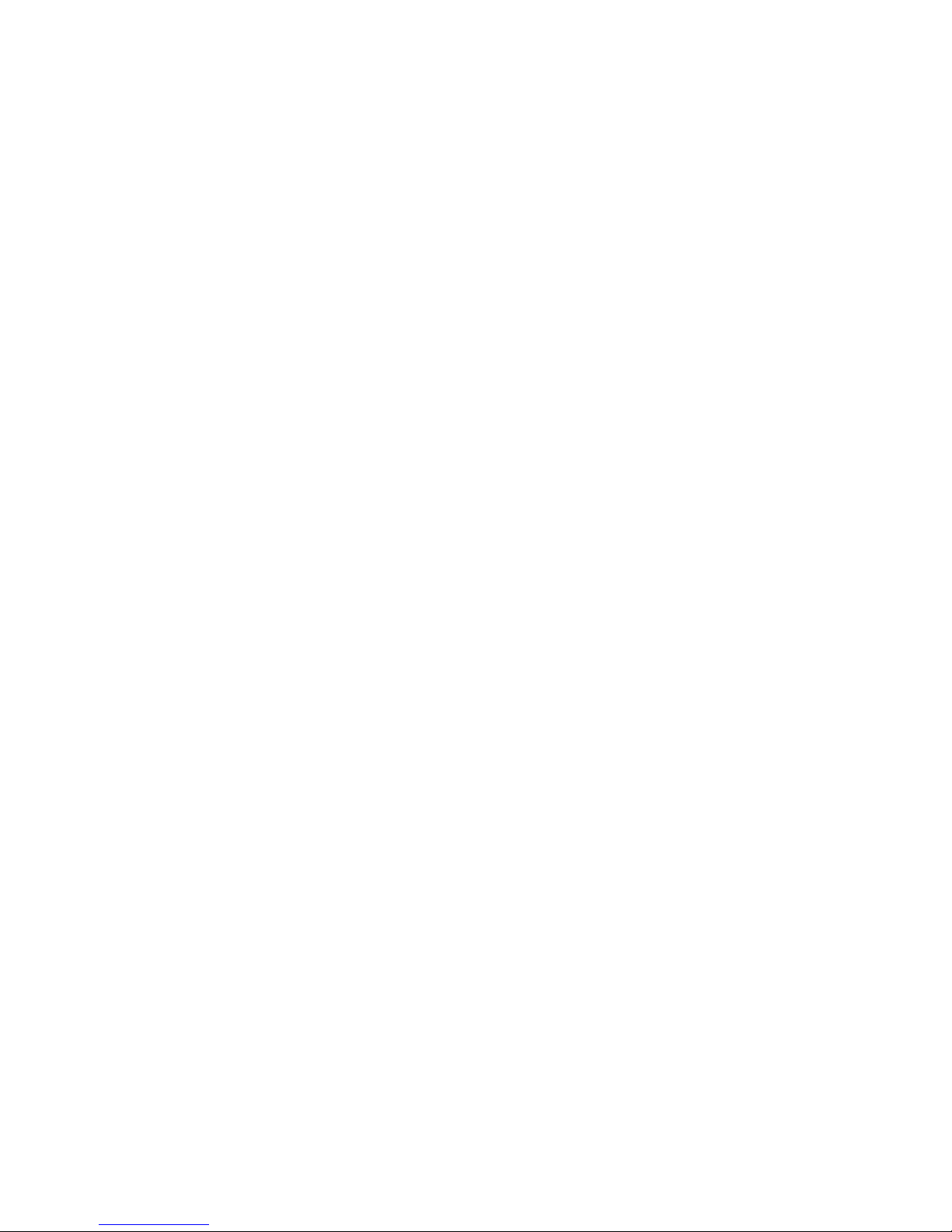
Version: 1.0
Index
English ..................................................................................................................................................... 3
Nederlands ............................................................................................................................................ 24
Deutsch ................................................................................................................................................. 47
Français ................................................................................................................................................. 70
Español .................................................................................................................................................. 93
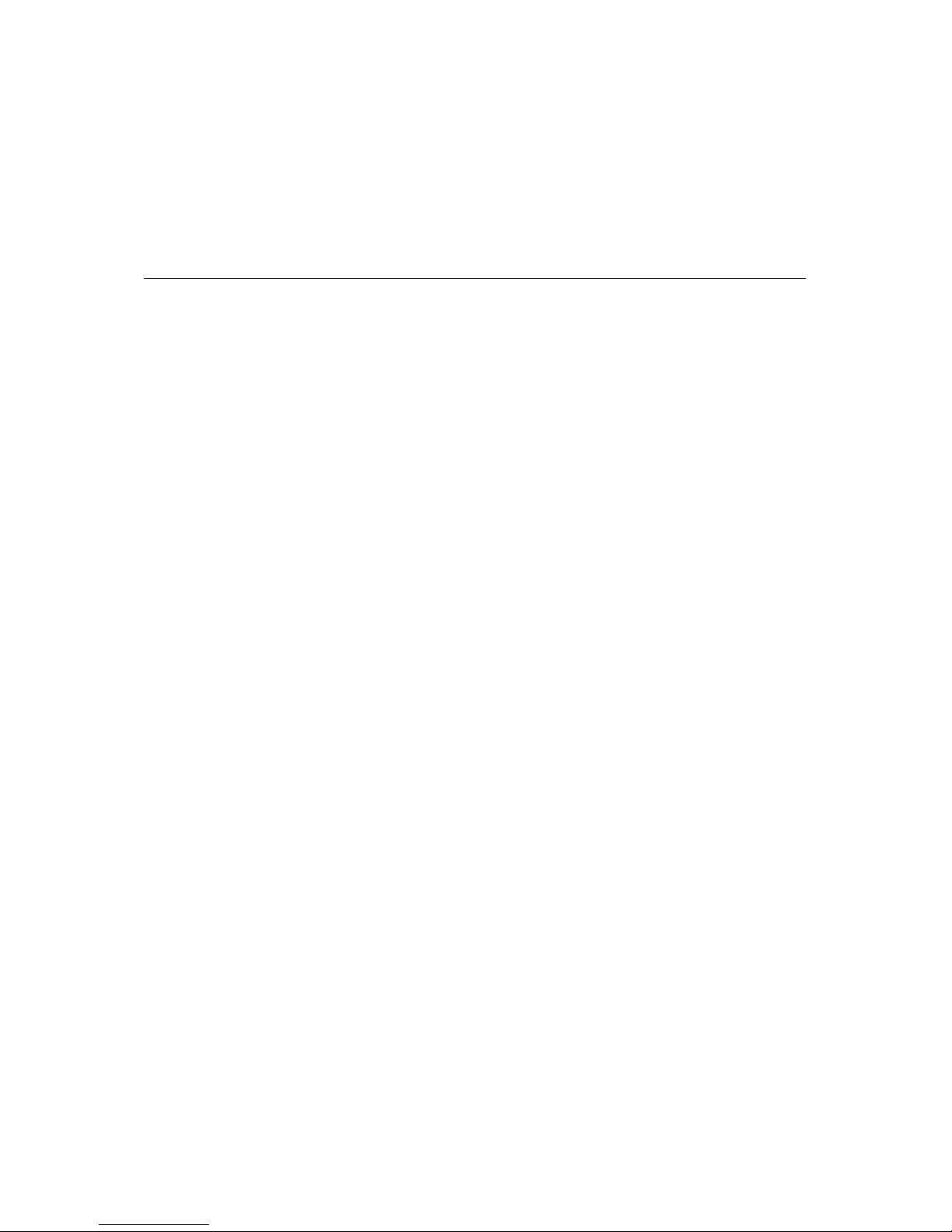
3
English
CAUTION:
Usage of controls or adjustments or performance of procedures other than those specified herein
may resulte in hazardous radiation exposure.
This unit should not be adjusted or repaired by anyone except qualified service personnel.
PRECAUTIONS BEFORE USE
KEEP THESE INSTRUCTIONS IN MIND:
1. Do not use this device near water.
2. Clean only with a slightly damp cloth.
3. Do not cover or block any ventilation openings. When placing the device on a shelf, leave 5 cm
(2”) free space around the whole device.
4. Install in accordance with the supplied user manual.
5. Don’t step on or pinch the power adaptor. Be very careful, particularly near the plugs and the
cable’s exit point. Do not place heavy items on the power adaptor, which may damage it. Keep
the entire device out of children’s reach! When playing with the power cable, they can
seriously injure themselves.
6. Unplug this device during lightning storms or when unused for a long period.
7. Keep the device away from heat sources such as radiators, heaters, stoves, candles and other
heat-generating products.
8. Avoid using the device near strong magnetic fields.
9. Electrostatic discharge can disturb normal usage of this device. If so, simply reset and restart
the device following the instruction manual. During file transmission, please handle with care
and operate in a static-free environment.
10. Warning! Never insert an object into the product through the vents or openings. High voltage
flows through the product and inserting an object can cause electric shock and/or short circuit
internal parts. For the same reason, do not spill water or liquid on the product.
11. Do not use in wet or moist areas such as bathrooms, steamy kitchens or near swimming pools.
12. Do not use this device when condensation may occur.
13. Although this device is manufactured with the utmost care and checked several times before
leaving the factory, it is still possible that problems may occur, as with all electrical appliances.
If you notice smoke, an excessive build-up of heat or any other unexpected phenomena, you
should disconnect the plug from the main power socket immediately.
14. This device must be well ventilated at all time!
15. This device must operate on a power source as specified on the specification label. If you are
not sure of the type of power supply used in your home, consult your dealer or local power
company.
16. The socket outlet must be installed near the equipment and must be easily accessible.
17. Do not overload ac outlets or extension cords. Overloading can cause fire or electric shock.
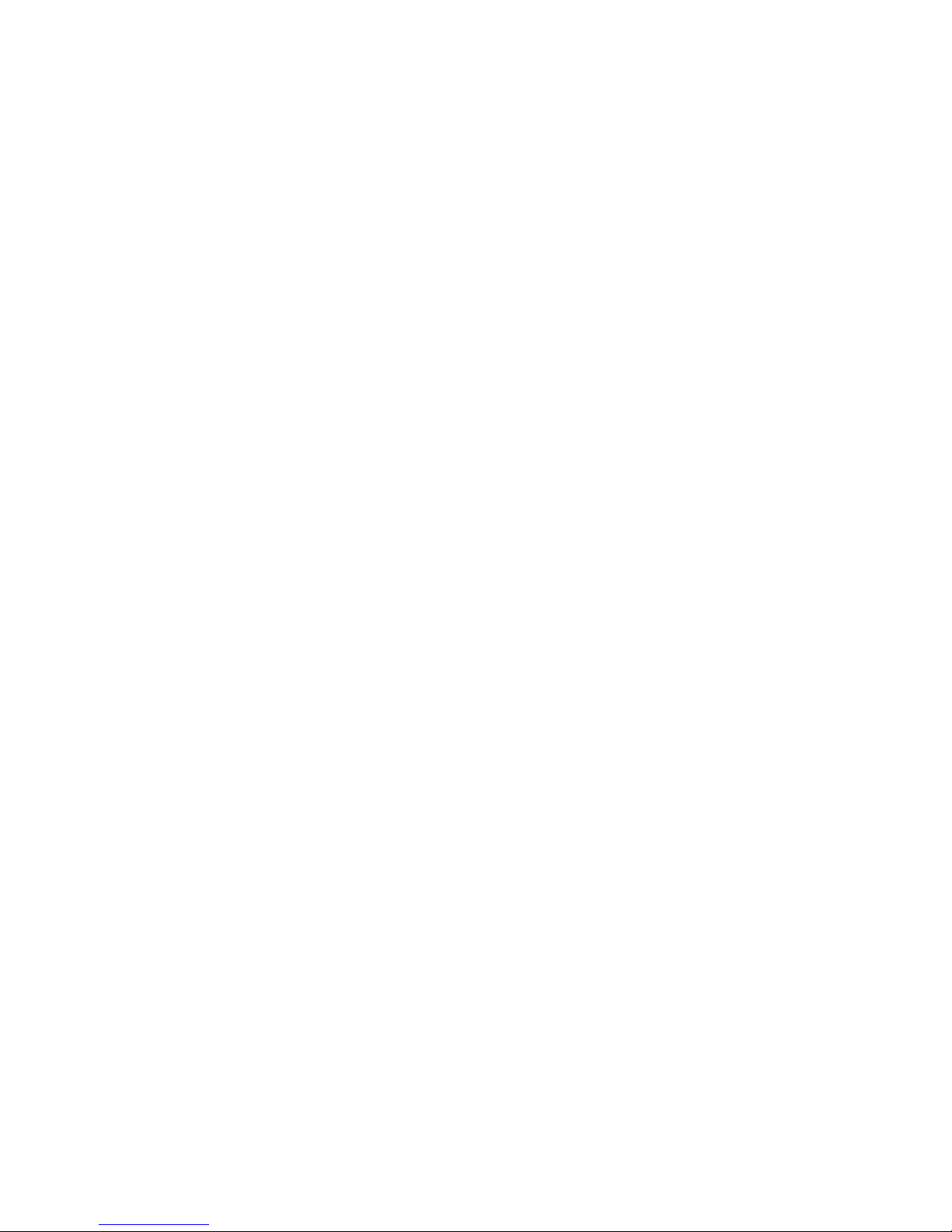
4
18. Devices with class 1 construction should be connected to a main socket outlet with a protective
earthed connection.
19. Devices with class 2 construction do not require a earthed connection.
20. Keep away from rodents. Rodents enjoy biting on power cords.
21. Always hold the plug when pulling it out of the main supply socket. Do not pull the power cord.
This can cause a short circuit.
22. Avoid placing the device on any surfaces that may be subject to vibrations or shocks.
23. To protect the device during a thunderstorm, unplug the ac power adaptor.
24. When the device is not in use for long periods, unplug the ac power adaptor for safety reasons.
25. To clean the device, use a soft dry cloth. Do not use solvents or petrol based fluids. To remove
severe stains, you may use a damp cloth with dilute detergent.
26. The supplier is not responsible for damage or lost data caused by malfunction, misuse,
modification of the device or battery replacement.
27. Do not interrupt the connection when the device is formatting or transferring files. Otherwise,
data may be corrupted or lost.
28. The usb memory stick should be plugged into the unit directly. Don’t use an usb extension
cable because it can cause interference resulting in failing of data.
29. The apparatus shall not be exposed to dripping or splashing and make sure that no objects
filled with liquids, such as vases, are placed on or near the apparatus.
30. To completely disconnect the power input, the mains plug of the apparatus shall be
disconnected from the mains, as the disconnect device is the mains plug of apparatus.
31. The mains plug of the apparatus should not be obstructed or should be easily accessed during
intended use.
32. Battery shall not be exposed to excessive heat such as sunshine, fire or the like.
33. Minimum distance of 10cm around the apparatus is needed for sufficient ventilations.
34. The ventilation should not be impeded by covering the ventilation openings with items such as
newspapers, table-cloths, curtains etc.
35. No naked flame sources such as lighted candles should be placed on the apparatus.
36. Attention should be drawn to the environmental aspects of battery disposal.
37. The apparatus can only be used in moderate extremely cold or climates warm environments
should be avoided.
38. The rating label has been marked on the bottom panel of the apparatus.
39. This device is not intended for use by people (including children) with physical, sensory or
mental disabilities, or a lack of experience and knowledge, unless they’re under supervision or
have received instructions about the correct use of the device by the person who is responsible
for their safety.
40. This product is intended for household use only and not for commercial or industrial use.
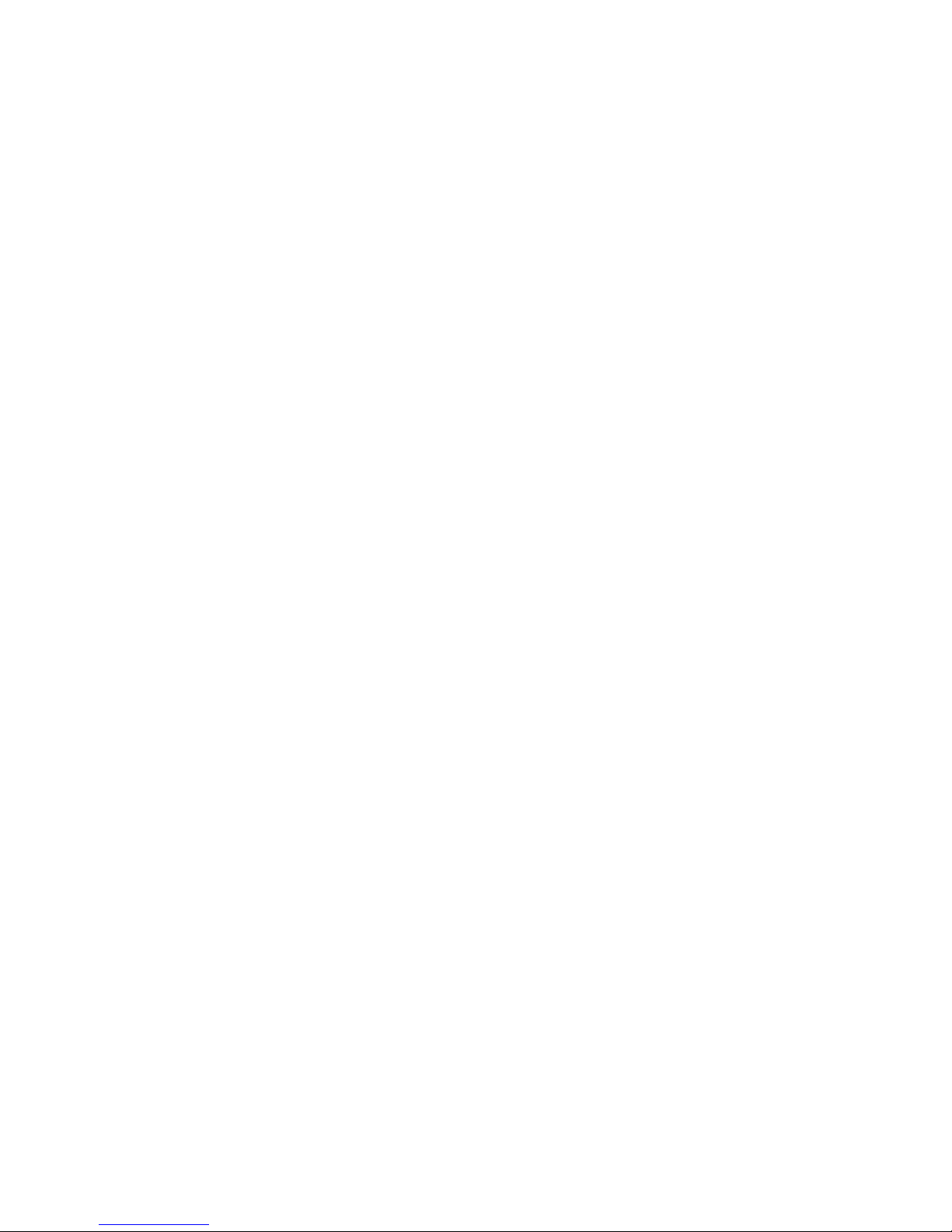
5
41. Make sure the unit is adjusted to a stable position. Damage caused by using this product in an
unstable position or by failure to follow any other warning or precaution contained within this
user manual will not be covered by warranty.
42. Never remove the casing of this apparatus.
43. Never place this apparatus on other electrical equipment.
44. Do not use or store this product in a place where it is subject to direct sunlight, heat, excessive
dust or vibration.
45. Do not clean this product with water or other liquids.
46. Do not block or cover the slots and holes in the product.
47. Do not push foreign objects into the slots or holes in the product.
48. Do not allow children access to plastic bags.
49. Please check that the voltage on the type plate of your appliance corresponds with your house
electricity supply (type plate is located on the back of the unit).
50. Protect the power cord from being walked on or pinched, particularly at plugs, convenience
receptacles, and the point where they exit from the apparatus.
51. Only use attachments/accessories specified by the manufacturer.
52. Refer all servicing to qualified service personnel. Servicing is required when the apparatus has
been damaged in any way, such as the power supply cord or the plug, when liquid has been
spilled or objects have fallen into the apparatus, when the apparatus has been exposed to rain
or moisture, does not operate normally, or has been dropped.
53. Do not use a damaged power cord or plug or a loose outlet. Doing so may result in fire or
electric shock.
Warning: prolonged exposure to loud sounds from personal music players may lead to temporary or
permanent hearing loss.
INSTALLATION
• Unpack all parts and remove protective material.
• Do not connect the unit to the mains before checking the mains voltage and before all other
connections have been made.
• Do not cover any vents and make sure that there is a space of several centimeters around
the unit for ventilation.

6
1. DESCRIPTION OF THE UNIT
1. Counterweight
The counterweight is used for precise adjustment of the stylus pressure on the vinyl, to properly
balance the tonearm.
2. Tonearm Lever
Use this lever to lower and raise the tonearm.
3. Tonearm Lock (arm rest)
Use this to lock the tonearm in place when not in use.
4. Headshell
This holds the stylus (“needle”) in place and provides protection by means of its removable stylus
protection cap (not shown).
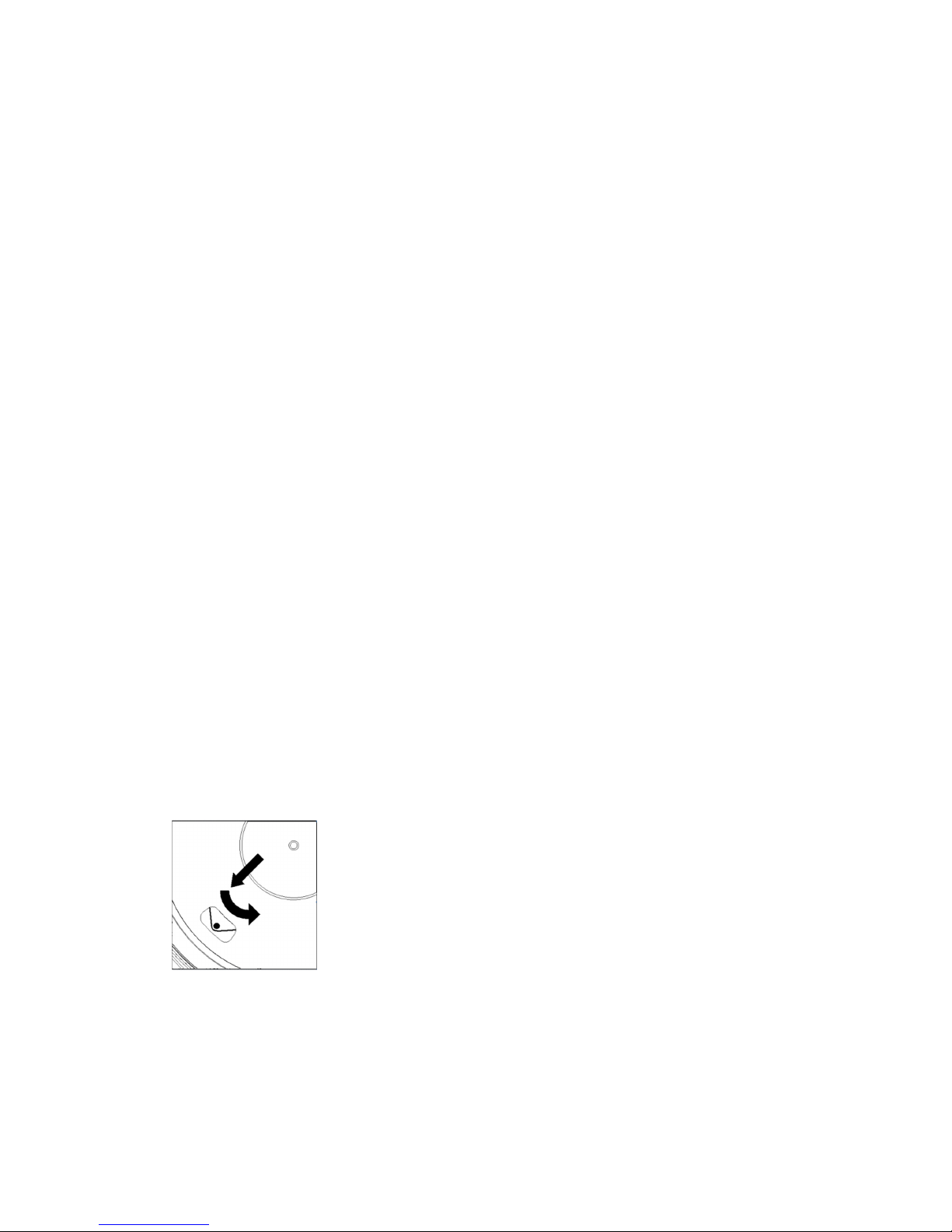
7
5. Platter:
Place the record here when playing.
6. 33/45 RPM Switch (33/STOP/45):
Select 33 or 45 rpm for playing a vinyl, switch to “STOP” to pause the playing. Switch to 33 or 45
again, to continue the playing from the pause point.
7. Signal Connectors
Plug in the RCA cable, and connect the cable to the audio amplifier.
8. Pre-Amp ON/OFF selector
* ON: Connect the RCA cable to LINE-IN terminal of the amplifier.
* OFF: Connect the RCA cable to PHONO-IN terminal of the amplifier.
Warning: pre-amp on never connect at phono input.
9. USB port
Connecting to PC for recording the music from vinyl to PC.
- With Full-Speed Transceivers
- Fully Compliant With USB 1.1 Specification
10. Power supply jack:
To plug-in DC 12V/0.3A (3.6W) switching adaptor for power supply.
11. Power Switch:
During PAUSE mode (33/STOP/45 switch is on “STOP” position), the motor is still activated,
switch off the player after use to save energy.
2. INITIAL STARTING-UP
MOUNT AND ADJUST
1) Place the aluminum turntable platter. See below, reach into the hole and pull the rubber drive
belt off of the inner ring, and install it over the motor spindle. Be careful not to twist the rubber
drive belt during this step. Check to make sure the platter rotates uniformly.
2) Insert the counterweight on the end of the tone arm, lock it into place.
3) Adjusting the stylus pressure
i. Pull down the protective cover of the stylus.
ii. Place the lever for the tone arm lift in the front position.
iii. Open the tone arm lock. Seize the handle of the tone arm and lead it to just before the
turntable platter so that it can be moved upwards and downwards. (Be careful not to hit the
stylus against anything.)
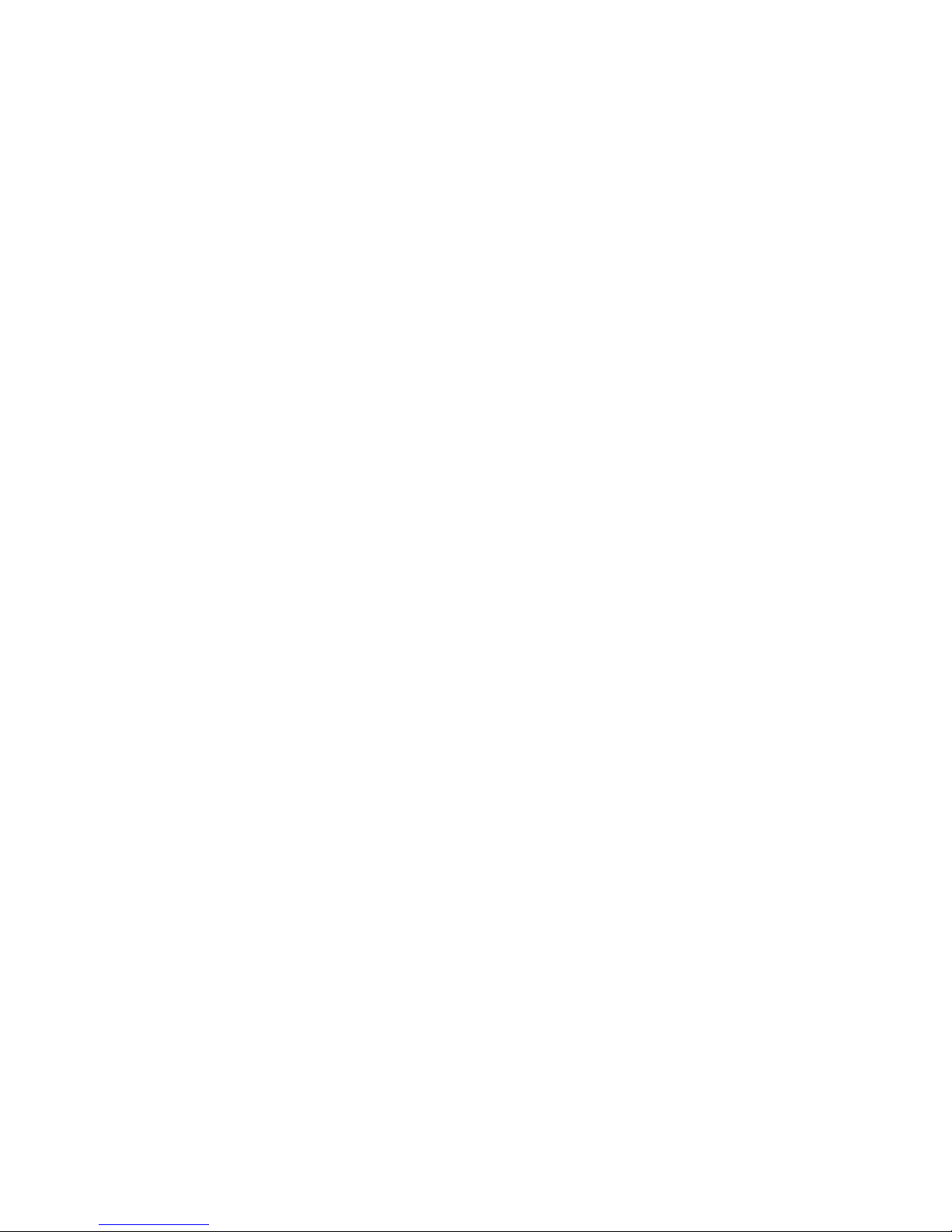
8
4) Turn the counterweight until the tone arm remains in a horizontal position and does not move
upwards or downwards. If the tone arm moves upwards: Turn the counterweight counterclockwise. If the tone arm moves downwards: Turn the counterweight clockwise.
5) Put the tone arm back onto the arm rest and lock it.
The counterweight is with a rotary ring with a scale. The white line on the tone arm points to a
value on this scale. Without turning the counterweight, only turn the ring to “0”.
6) The scale indicates the stylus pressure in grams. The pressure of the stylus supplied with this
turntable is 3.5 g (+/-0.5g), turn the counterweight counter-clockwise to 3.5 g (+/-0.5g). If another
stylus is used, adjust the stylus pressure indicated in the corresponding specifications of the stylus.
MAINS CONNECTION
An external switching power adaptor (DC 12V/0.3A) is supplied with this turntable. Your unit is ready
to be connected to a mains voltage of
AC 100-240V~50/60Hz
.
Power supply adaptor
Manufacturer: HON KWANG
Model number: HK-S-120A030-EU
Use only the original AC adaptor
Use only the power supply listed in the user instructions.
AMPLIFIER CONNECTION
There is a Phono/Line selector next to the RCA jack on the rear panel of the turntable.
If your amplifier has a “PHONO” input, switch the selector to “PHONO”, and connect the RCA
plug to the PHONO INPUT of your amplifier.
If your amplifier doesn’t have a “PHONO” input, switch the selector to “LINE”, and connect the
RCA plug to the “LINE” input of your amplifier.
Warning: pre-amp on never connects at phono input
Red plug into R channel input, White plug into L channel input.
PLAYING A RECORD
1) Place the record on the turntable. If it is a 45 rpm, you need to place the adaptor on the record
spindle.
2) Choose the playing speed.
3) Release the pick-up arm clip.
4) Place the cartridge vertically over the first track of the record; the turntable starts turning.
5) When it plays to the end of the record, push the lift lever to lift the tone arm and lead it back to
the arm rest.
6) If you want to pause the playing, switch the knob to “STOP”, and switch it to 33 or 45 to continue
the playing.
7) After you finish playing, please switch off the power to save energy.
RECORD TO PC
Connect USB to PC for editing the music with your favorite digital editing software.
With this unit, we offer you a disc with a PC music editing program, please refer to the instructions
attached to this manual for the operation.

9
3. MAINTENANCE
TO REPLACE THE STYLUS (FIG A):
- Secure the tone arm in place using the tone arm lock.
- Pull the orange stylus unit forward in the directoin of the
arrow and remove it.
- Put in the new stylus following the reverse procedure.
TO DISASSEMBLE THE CARTRIDGE (FIG B):
- Secure the tone arm in place using the tone arm lock
- Remove the stylus (see section above).
- Release the screws, nuts and washer and then the headshell
and cartridge can be disassembled.
- Disconnect the four link wires at the level of the pick up head.
TO INSTALL A NEW CARTRIDGE
- Connect the four colored wires as shown in figure B.
- Push the cartridge up into the headshell.
- Reinstall the stylus.
IMPORTANT RECOMMENDATIONS
We advise you to clean your records using an impregnated rag with an antistatic product for
maximum enjoyment of your records and also to make them last.
We would also point out that for the same reason your stylus should be replaced periodically
(approximately every 250 hours).
Dust the stylus from time to time using a very soft brush dipped in alcohol (brushing from the back
to the front of the cartridge).
FIG A
FIG B
RED
GREEN
BLUE
WHITE
BACK VIEW OF HEADSHELL
WIRING
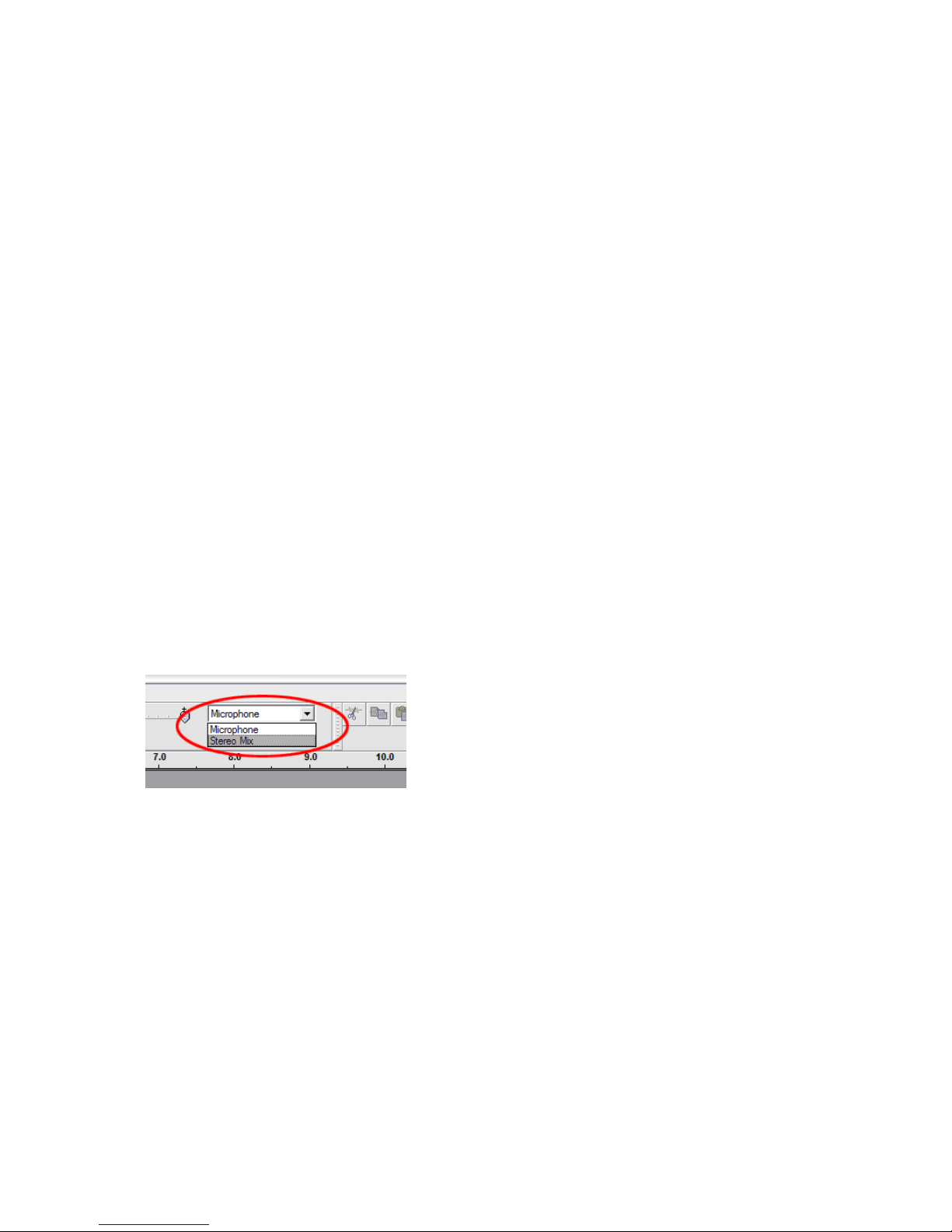
10
4. AUDACITY QUICK GUIDE (PC editing program)
Before Starting the Software
Make sure that your USB turntable is plugged into the computer and both the computer and the
turntable are plugged in and on.
To Install Software (PC)
1. Plug in your turntable to an AC outlet and connect the USB port on the Turntable to the USB
port of your computer.
2. Turn on the power switch to your turntable.
3. The Windows system will detect a new device and indicate that it is available to use.
4. Insert the CD that came with your USB turntable.
5. Run the file to install the Audacity software. Once installed, run the Audacity program.
To Install Software (MAC)
1) Insert the included CD.
2) Open the CD icon on the desktop.
3) Drag the installation folder for audacity to your hard drive. We recommend that you move the
folder to your “Applications” folder.
4) A window will come up which shows the files copying.
5) EJECT the CD.
6) Open “Audacity” from where you moved it to on your hard drive.
Software Configuration
1. Click on Microphone in the drop down menu and select “Stereo Mix”
Figure 1: Select Stereo Mix
2. Select the “Edit” menu and then “Preferences”
Select the USB audio device under the “Recording” selection as shown. Select “Software Playthrough”
to hear the audio while recording.
Note: The USB Turntable may show up with a different name in the Windows system. This may
depend on your computer model and operating system. 99% of the time it will contain “USB” in the
Name.
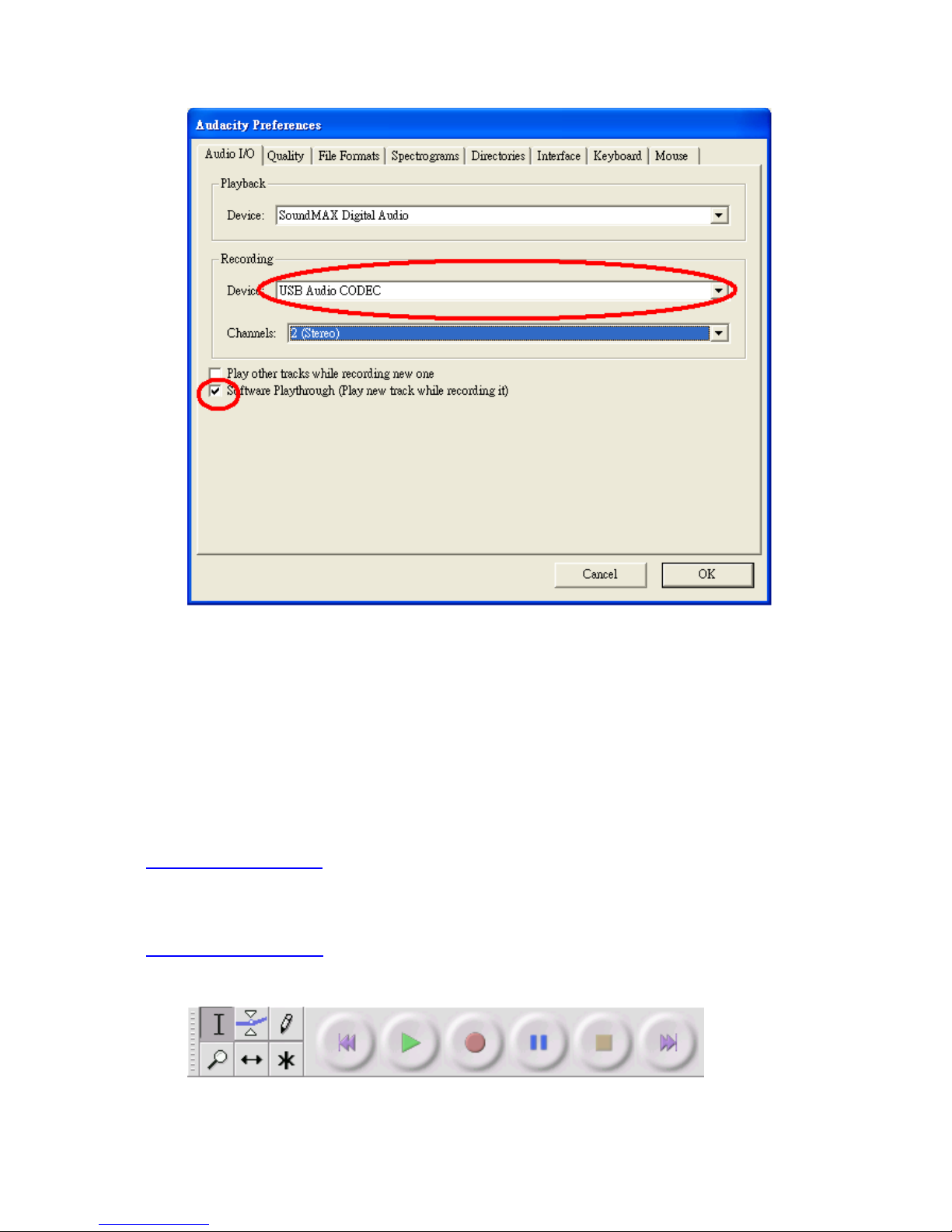
11
Figure 2: Select USB Audio Device from Preferences
After the above settings are completed, you are ready for recording.
If you are still having difficulties in finding the USB Turntable, try to check your system settings or
control panel to adjust the audio input settings from the sound control panel.
Note:
i. The attached Audacity software is for reference only. Please download the latest version from
the following website:
http://www.audacity.com
ii. Please check the following website and download the trial software for more sound editing
software.
http://www.bias-inc.com/
Tool bars
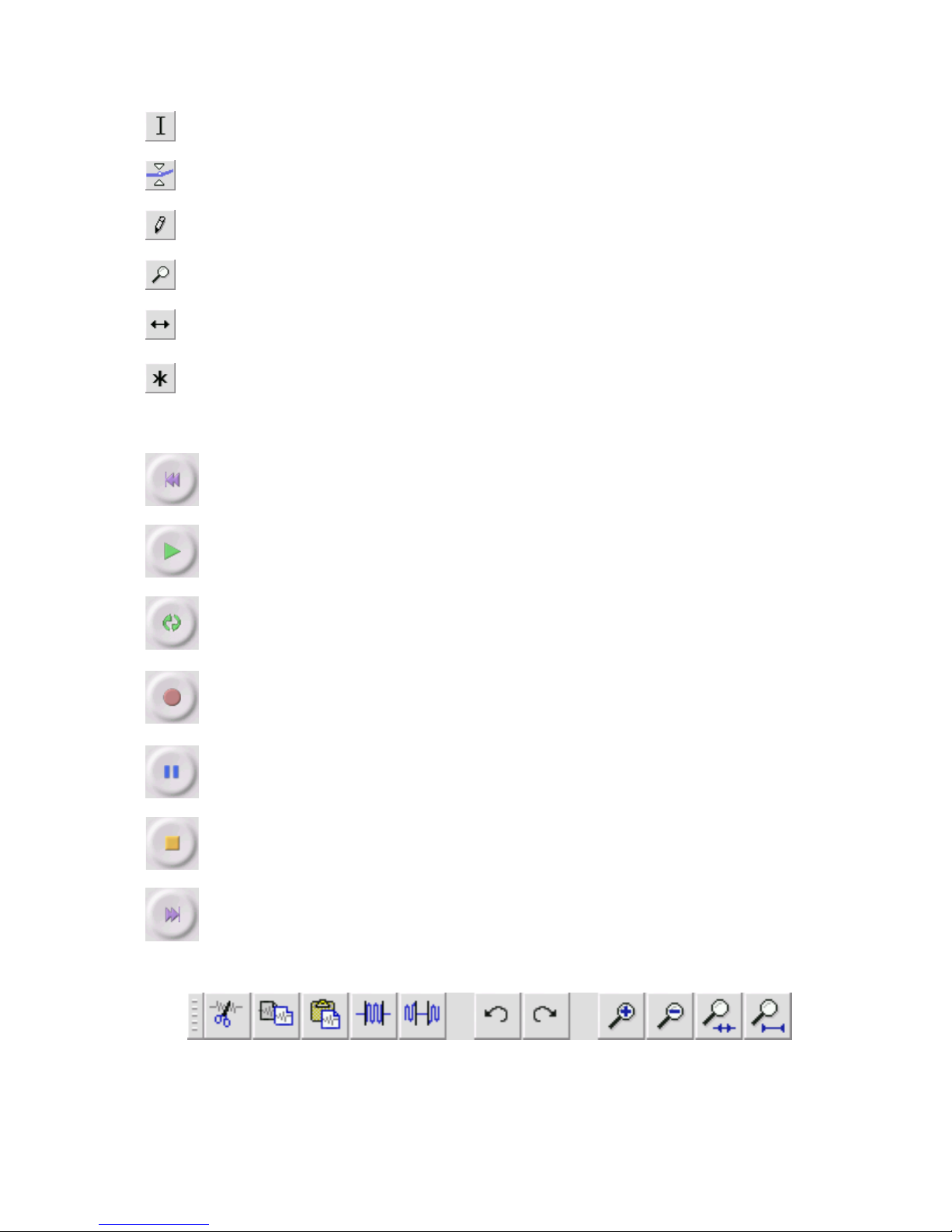
12
Selection tool - for selecting the range of audio you want to edit or listen to.
Envelope tool - for changing the volume over time.
Draw tool - for modifying individual samples.
Zoom tool - for zooming in and out.
Time shift tool - for sliding tracks left or right.
Multi tool -
lets you access all of these tools at once depending on the location of the mouse
and the keys you are holding down.
Audio Control Buttons
Skip to Start -
moves the cursor to time 0. If you press Play at this point, your project will
play from the beginning.
Play - starts playing audio at the cursor position. If some audio is selected
, only the
selection is played.
Loop -
if you hold down the Shift key, the Play button changes to a Loop button, which
lets you keep playing the selection over and over again.
Record - starts recording audio at the project sample rate (the sample rate in the lowerleft corner of the
window). The new track will begin at the current cursor position, so
click the "Skip to Start" button first if you want the track to begin at time 0.
Pause - temporarily stops playback or recording until you press pause again.
Stop - stops recording or playing. You must do this before applying effects
, saving or
exporting.
Skip to End - moves the cursor to the end of the last track.
Edit Toolbar
All of the buttons on this toolbar perform actions - and with a couple of exceptions, they're all just
shortcuts of existing menu items to save you time. Holding the mouse over a tool will show a
"tooltip" in case you forget which one is which.
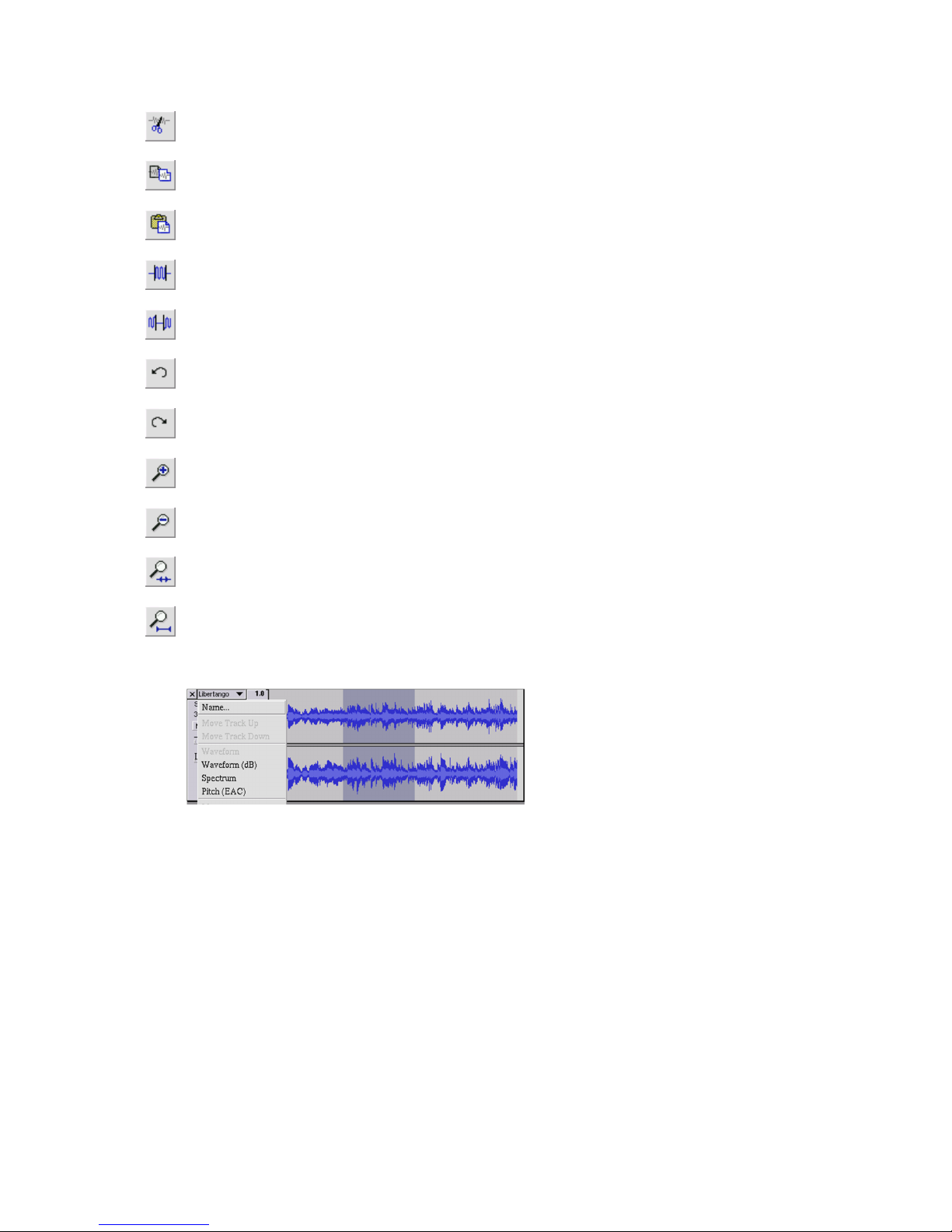
13
Cut
Copy
Paste
Trim away the audio outside the selection
Silence the selected audio
Undo
Redo (repeat last command).
Zoom In
Zoom Out
Fit selection in window - zooms until the selection just fits inside the window.
Fit project in window - zooms until all of the audio just fits inside the window.
Track Pop-Down Menu
The Track Pop-Down Menu appears when you click in a track's title. This lets you access a few special
commands that apply to individual tracks.
Name... - lets you change the name of the track.
Move Track Up - exchange places with the track above this one.
Move Track Down - exchange places with the track below this one.
Waveform - sets the display to Waveform - this is the default way of visualizing audio.
Waveform (dB) - similar to Waveform, but on a logarithmic scale, measured in decibels (dB).
Spectrum - displays the track as a spectrogram, showing the amount of energy in different
frequency bands.
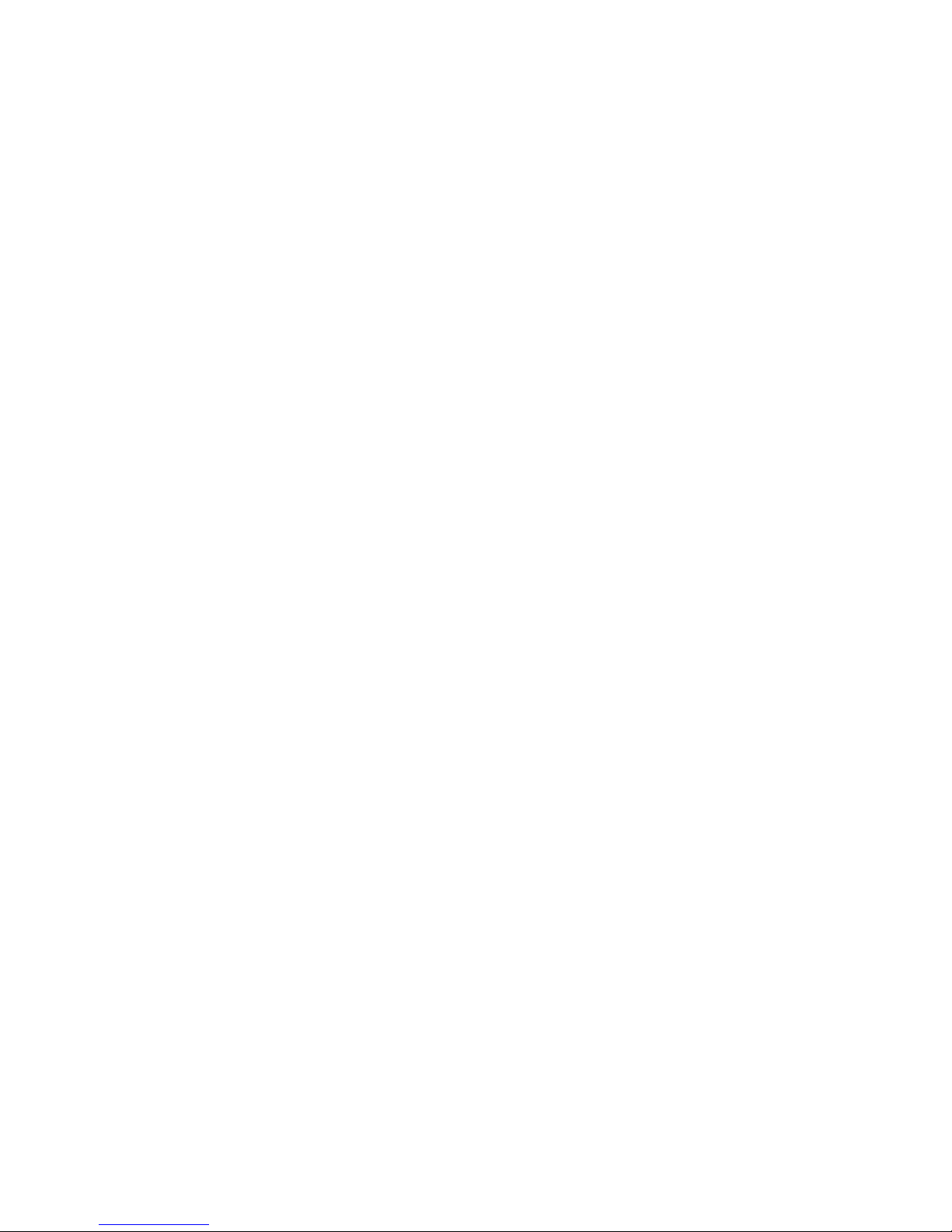
14
Pitch (EAC)
- highlights the contour of the fundamental frequency (musical pitch) of the audio, using
the Enhanced Autocorrelation (EAC) algorithm.
Mono
- makes this track a mono track, meaning it is played out of just one speaker, or played out of
the left and right speakers equally.
Left Channel
- makes this track come out of only the left speaker.
Right Channel
- makes this track come out of only the right speaker.
Make Stereo Track
- if there is another track below this one, it joins them to make a single stereo
track, with the top track representing the left speaker, and the bottom track representing the right
speaker. When tracks are joined into a stereo pair, all edits automatically apply to both the left and
right channel.
Split Stereo Track
- if the selected track is a stereo track (a pair of left and right tracks joined
together as a single track), this operation splits them into two separate tracks that you can modify
and edit independently.
Set Sample Format
- this determines the quality of the audio data and the amount of space it takes
up. 16-bit is the quality used by audio CDs and is the minimum quality that Audacity uses internally
(8-bit audio files are automatically converted when you open them). 24-bit is used in higher-end
audio hardware. 32-bit float is the highest quality that Audacity supports, and it is recommended
that you use 32-bit float unless you have a slow computer or are running out of disk space.
Set Rate - sets the number of samples per second of the track. 44100 Hz is used by audio CDs. Tracks
can have different sample rates in Audacity; they are automatically resampled to the project sample
rate (in the lower-left corner of the window).
[MENU]
File Menu
New - creates a new empty window
Open... - opens an audio file or an Audacity project in a new window (unless the current window is
empty). To add audio files to an existing project window, use one of the Import commands in the
Project menu.
Close - closes the current window, asking you if you want to save changes. On Windows and Unix,
closing the last window will quit Audacity, unless you modify this behavior in the Interface
Preferences.
Save Project - saves everything in the window into an Audacity-specific format so that you can save
and quickly continue your work later. An Audacity project consists of a project file, ending in ".aup",
and a project data folder, ending in "_data". For example, if you name your project "Composition",
then Audacity will create a file called "Composition.aup" and a folder called Composition_data.
Audacity project files are not meant to be shared with other programs - use one of the Export
commands (below) when you are finished editing a file.
Save Project As... - same as Save Project (above), but lets you save a project as a new name.
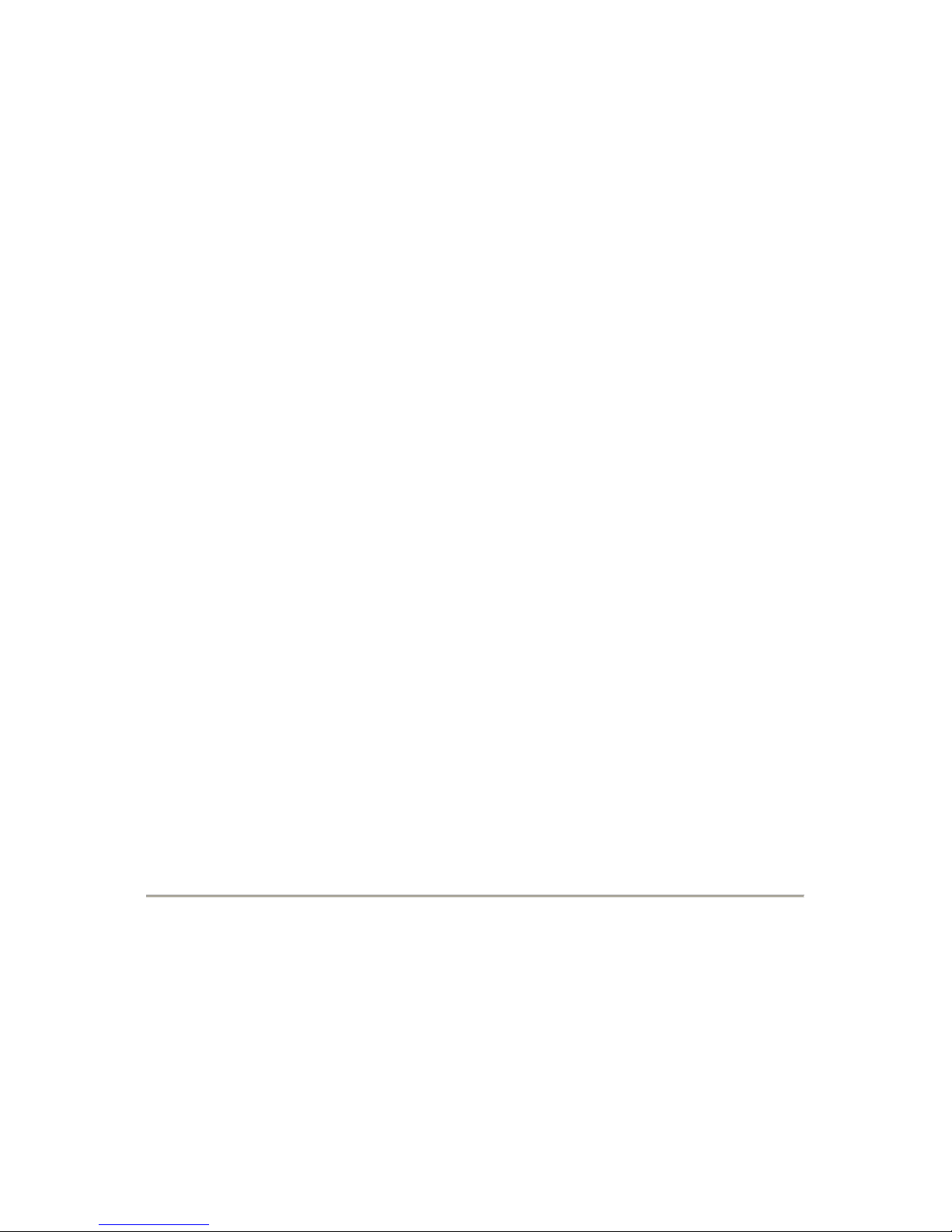
15
Recent Files ... - brings up a list of files you have recently opened in audacity to be re-opened quickly.
Export As WAV... - exports all of the audio in your project as a WAV file, an industry-standard format
for uncompressed audio. You can change the standard file format used for exporting from Audacity
by opening the File Format Preferences. Note that exporting will automatically mix and resample if
you have more than one track, or varying sample rates. See also File Formats.
Export Selection As WAV... - same as above, but only exports the current selection.
Export as MP3... - exports all of the audio as an MP3 file. MP3 files are compressed and therefore
take up much less disk space, but they lose some audio quality. Another compressed alternative is
Ogg Vorbis (below). You can set the quality of MP3 compression in the File Format Preferences. See
also MP3 Exporting.
Export Selection As MP3... - same as above, but only exports the current selection.
Export as Ogg Vorbis... - exports all of the audio as an Ogg Vorbis file. Ogg Vorbis files are
compressed and therefore take up much less disk space, but they lose some audio quality. Ogg
Vorbis files tend to take up a little less disk space than MP3 for similar compression quality, and Ogg
Vorbis is free from patents and licensing restrictions, but Ogg Vorbis files are not as widespread. You
can set the quality of Ogg compression in the File Format Preferences.
Export Selection As Ogg Vorbis... - same as above, but only exports the current selection.
Export Labels... - if you have a Label Track in your project, this lets you export the labels as a text file.
You can import labels in the same text format using the "Import Labels..." command in the Project
Menu.
Export Multiple... - lets you split your project into multiple files all in one step. You can either split
them vertically (one new file per track), or horizontally (using labels in a Label Track to indicate the
breaks between exported files.
Page Setup - configure how Audacity will print out the track waveforms using the Print option, and
what printer to use.
Print - Print out the main window view from audacity showing the tracks and waveforms.
Exit (Quit) - closes all windows and exits Audacity, prompting you to save any unsaved changes first.
Edit Menu
Undo - This will undo the last editing operation you performed to your project. Audacity supports
full unlimited undo - meaning you can undo every editing operation back to when you opened the
window.
Redo - This will redo any editing operations that were just undone. After you perform a new editing
operation, you can no longer redo the operations that were undone.
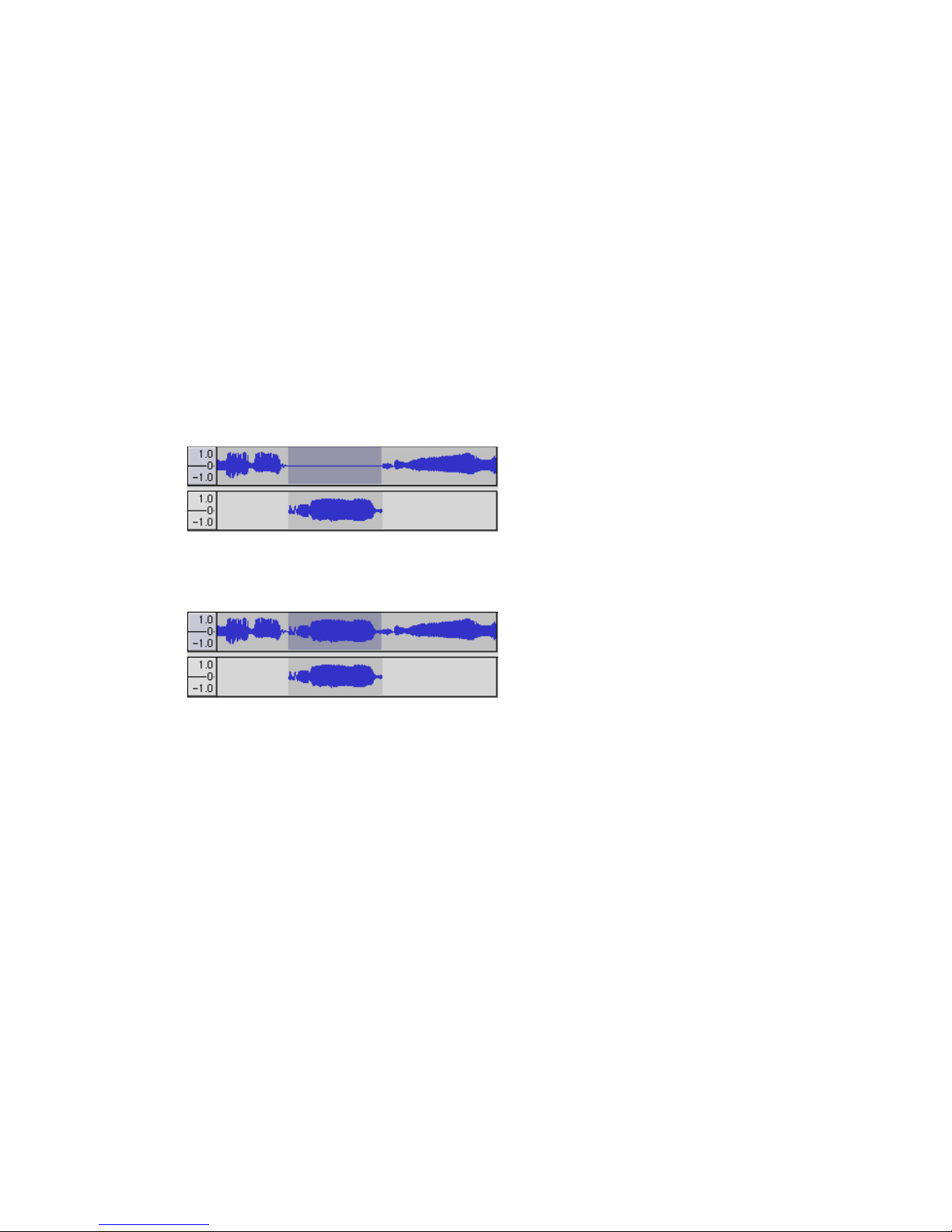
16
Cut - Removes the selected audio data and places it on the clipboard. Only one "thing" can be on the
clipboard at a time, but it may contain multiple tracks.
Copy - Copies the selected audio data to the clipboard without removing it from the project.
Paste - Inserts whatever is on the clipboard at the position of the selection or cursor in the project,
replacing whatever audio data is currently selected, if any.
Trim - Removes everything to the left and right of the selection.
Delete - Removes the audio data that is currently selected without copying it to the clipboard.
Silence - Erases the audio data currently selected, replacing it with silence instead of removing it.
Split - Moves the selected region into its own track or tracks, replacing the affected portion of the
original track with silence. See the figure below:
Duplicate - Makes a copy of all or part of a track or set of tracks into new tracks. See the figure
below:
Select ... > All - Selects all of the audio in all of the tracks in the project.
Select ... > Start to Cursor - Selects from the beginning of the selected tracks to the cursor position.
Select ... > Cursor to End - Selects from the cursor position to the end of the selected tracks.
Find Zero Crossings - Modifies the selection slightly so that both the left and right edge of the
selection appear on a positive-slope zero crossing. This makes it easier to cut and paste audio
without resulting in an audible clicking sound.
Selection Save - Remembers the current selection (or cursor position), allowing you to restore it
later.
Selection Restore - Restores the cursor position to the last position saved by "Selection Save".
Move Cursor ... > to Track Start - Moves the cursor to the start of the current track.
Move Cursor ... > to Track End - Move the cursor to the end of the currently selected track.
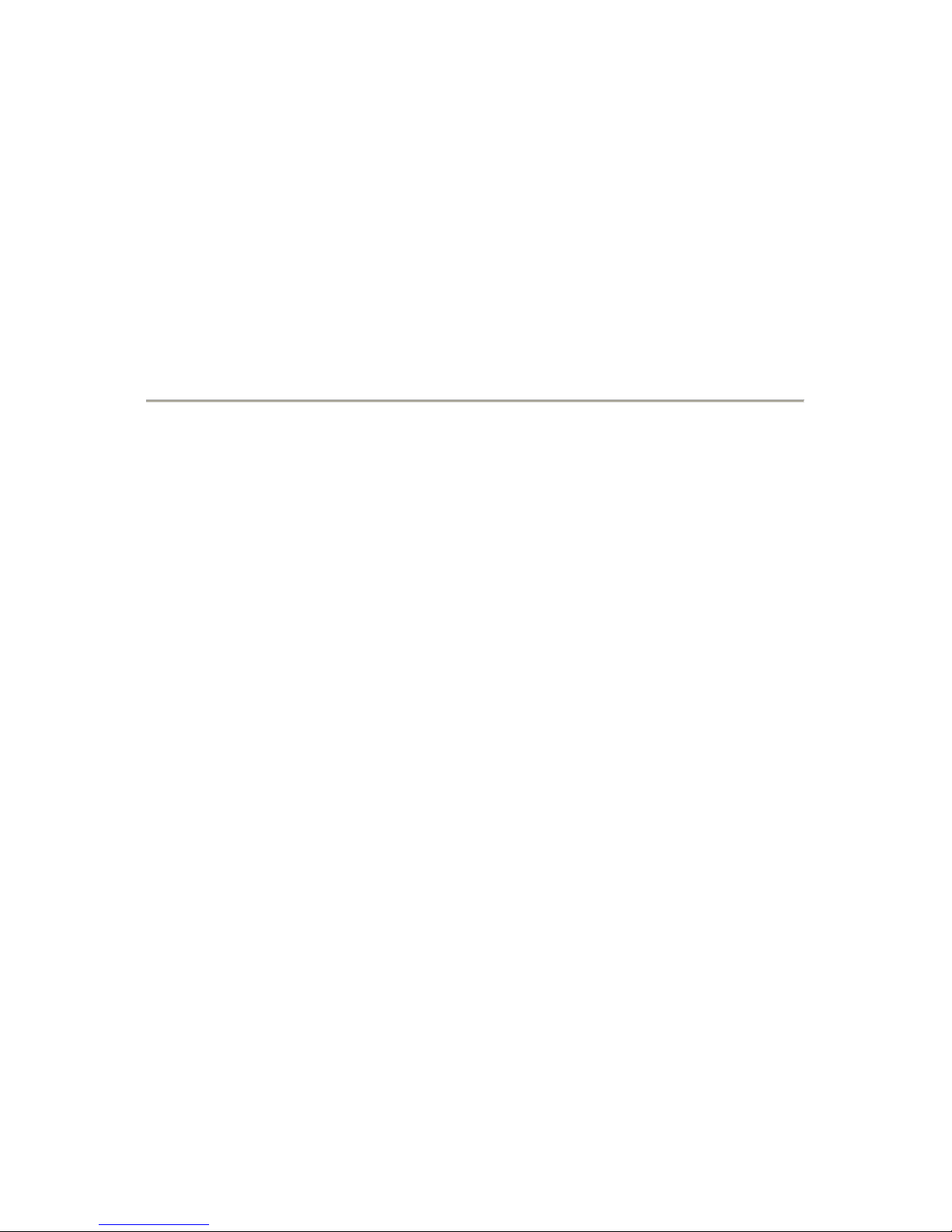
17
Move Cursor ... > to Selection Start - Moves the cursor to the start of the current selection.
Move Cursor ... > to Selection End - Moves the cursor to the end of the current selection.
Snap-To ... > Snap On - Enable Snap-To mode. When Snap-To mode is enabled, the selection will be
constrained to the nearest interval on the time scale, by default the nearest second. So if you click
and drag from 4.2 seconds to 9.8 seconds, it will result in a selection from 4 seconds to 10 seconds,
exactly. You can change the units that are snapped to using the "Set Selection Format" option in the
View Menu .
Snap-To ... > Snap Off - Turns Snap-To mode off letting you select arbitrary ranges of time
Preferences... - opens the Preferences dialog.
View Menu
Zoom In - Zooms in on the horizontal axis of the audio, displaying more detail about less time. You
can also use the zoom tool to zoom in on a particular part of the window.
Zoom Normal - Zooms to the default view, which displays about one inch per second.
Zoom Out - Zooms out, displaying less detail about more time.
Fit in Window - Zooms out until the entire project just fits in the window.
Fit Vertically - Resizes all of the tracks vertically so they all fit inside of the window (if possible).
Zoom to Selection - Zooms in or out so that the selection fills the window.
Set Selection Format - lets you choose the formatting that is displayed at the bottom of the window
indicating the current selection time. Options include film, video, and audio CD frames, seconds +
samples, or pure time. If you turn on Snap-To mode in the Edit Menu, the selection will snap to the
frames or other quantization you have selected in this menu.
History... - Brings up the history window. It shows all the actions you have performed during the
current session, including importing. The right-hand column shows the amount of hard disk space
your operations used. You can jump back and forth between editing steps quite easily by simply
clicking on the entries in the window, the same as selecting Undo or Redo many times in a row. You
can also discard Undo history to save disk space. The history window can be kept open while you
work.
Float Control Toolbar - moves the Control Toolbar out of the window and into its own floating
window, so you can position it wherever you want. The menu item changes to Dock Control Toolbar,
which you can use to put the toolbar back into the main window.
Float Edit Toolbar - moves the Edit Toolbar out of the window and into its own floating window, so
you can position it wherever you want. The menu item changes to Dock Edit Toolbar, which you can
use to put the toolbar back into the main window.
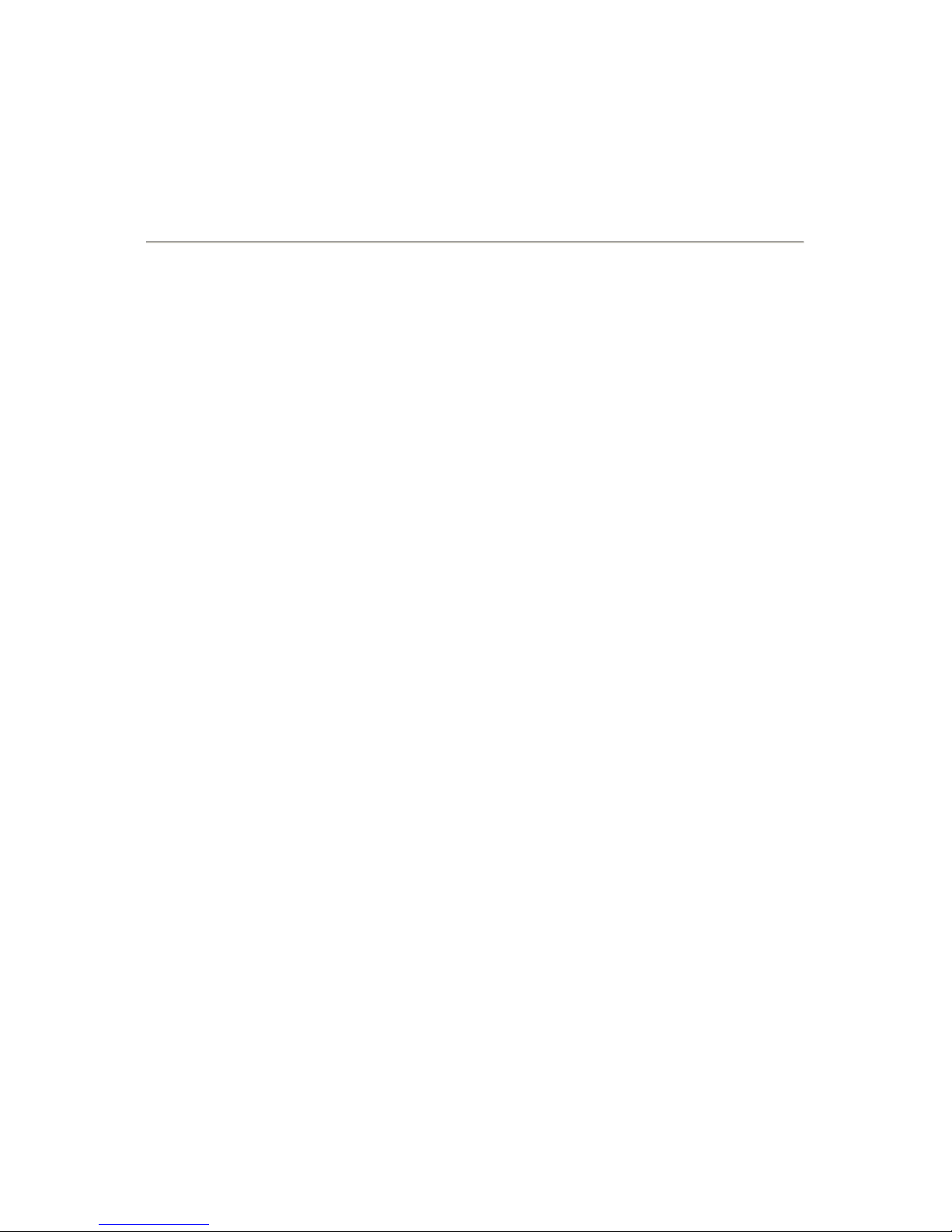
18
Float Meter Toolbar - does the same thing for audacity's VU meters which you use to set recording
levels and adjust playback.
Float Mixer Toolbar - moves the Mixer Toolbar out of the window and into its own floating window
as above.
Project Menu
Import Audio... - This command is used to import audio from a standard audio format into your
project. Use this command if you already have a couple of tracks and you want to add another track
to the same project, maybe to mix them together. You cannot use this option to import Audacity
Projects. The only way to combine two Audacity Projects is to open them in separate windows, then
copy and paste the tracks.
Import Labels... - This command takes a text file which contains time codes and labels, and turns
them into a Label Track.
Import MIDI... - This menu command imports MIDI files and puts them into a MIDI Track. Audacity
can display MIDI files, but cannot play, edit, or save them yet.
Import Raw Data... - This menu command allows you to open a file in virtually any uncompressed
format. When you select the file, Audacity will analyze it and try to guess its format. It will guess
correctly about 90% of the time, so you can try just pressing "OK" and listening to the result. If it is
not correct, however, you can use the options in the dialog to try some other possible encodings. At
the beginning of your imported track(s), you may notice a little bit of noise. This is probably the file's
header, which Audacity was not able to parse. Just zoom in and select the noise with the Selection
Tool, and then choose Delete from the Edit Menu.
Edit ID3 Tags... - Opens a dialog allowing you to edit the ID3 tags associated with a project, for MP3
exporting.
Quick Mix - This command mixes all of the selected tracks together. If you are mixing stereo tracks,
or mixing tracks that are marked as Left or Right channel, the result will be a stereo track (two
channels), otherwise the result will be mono. Your tracks are implicitly mixed whenever you hit the
Play button and whenever you export. This command offers a way to do it permanently and save the
results to disk, saving on playback resources.
Note that if you try to mix two very loud tracks together, you may get clipping (it will sound like pops,
clicks, and noise). To avoid this, drag the gain slider on the tracks down to reduce their volume
before mixing.
New Audio Track - This creates a new empty Audio Track. This command is rarely needed, since
importing, recording, and mixing automatically create new tracks as needed. But you can use this to
cut or copy data from an existing track and paste it into a blank track. If that track was at a nondefault rate then you may need to use Set Rate from the Track Pop-Down menu to set the correct
sample rate.
New Stereo Track - same as above, but creates a stereo track. You can also create a stereo track by
joining two tracks using the track pop-down menu.
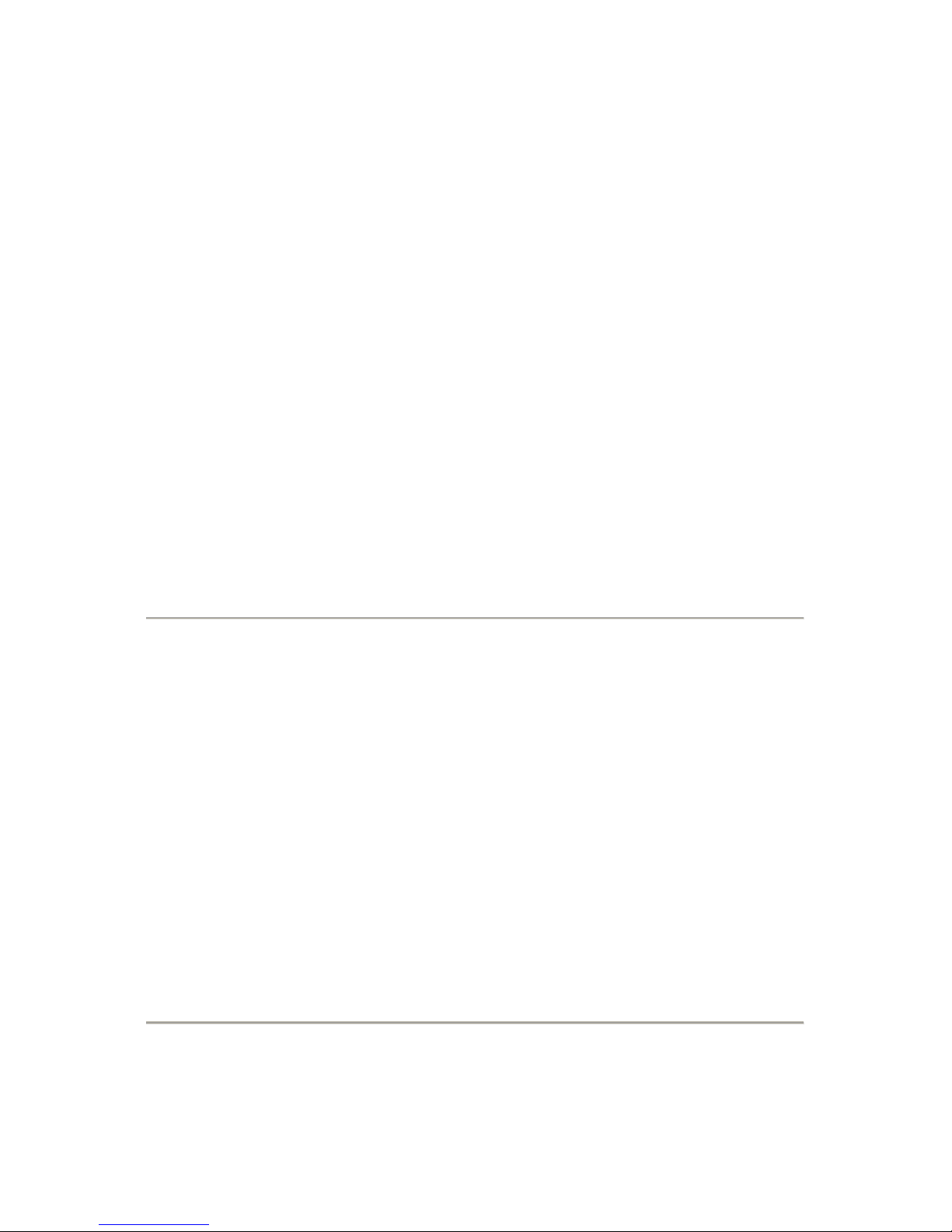
19
New Label Track - This creates a new Label Track, which can be very useful for textual annotation.
New Time Track - This creates a new Time Track, which is used to vary the speed of playback over
time.
Remove Tracks - This command removes the selected track or tracks from the project. Even if only
part of a track is selected, the entire track is removed. You can also delete a track by clicking the X in
its upper-left corner. To cut out only part of the audio in a track, use Delete or Silence.
Align Tracks... - All the Align functions work on whole tracks or groups of tracks, not on selections,
even if they span across multiple tracks. They all operate by time-shifting tracks (moving them left or
right), making it easier to synchronize tracks or get rid of silence at the beginning. The cursor or
selection stays in the same place unless you use "Align and move cursor..." below:
Align and move cursor... - same as the functions above, except that the cursor or selection is moved
along with the tracks. That allows you to shift the tracks without losing your relative place.
Add Label at Selection - This menu item lets you create a new label at the current selection. You can
title the label by typing with the keyboard and then hitting "Enter" when you're done.
Add Label at Playback Position - This menu item lets you create a new label at the current location
where you are playing or recording. Do this if you want to mark a certain passage while you're
listening to it. You can title the label by typing with the keyboard and then hitting "Enter" or
"Return" when you're done. Only available whilst audacity is playing.
Generate Menu
If you choose an item from the Generate menu when there are no tracks in a project, a new track is
created. Otherwise, the current track is used. If a track is selected and the cursor is placed in a single
place in the track audio is inserted at the cursor position. The default duration is 30 seconds. The
audio created will replace the any selection, otherwise it is inserted into the track, shifting up later
parts of the track.
Silence - inserts silence
Tone... - you can create a Sine wave, Square wave, or Sawtooth wave.
White Noise - inserts random audio samples, which sounds like pure static.
Any items which appear after these three built-ins are VST, Ladspa, or Nyquist plug-ins. It is
possible for a poorly written plug-in to crash Audacity, so always save your work before using
a plug-in. Note that any effect that doesn't take any audio as input will automatically be
placed in the Generate menu.
Effect Menu
The items in this menu only work when you have audio selected. Audacity does not have any realtime effects; you must select the audio, apply the effect, and then listen to the results. Most effects
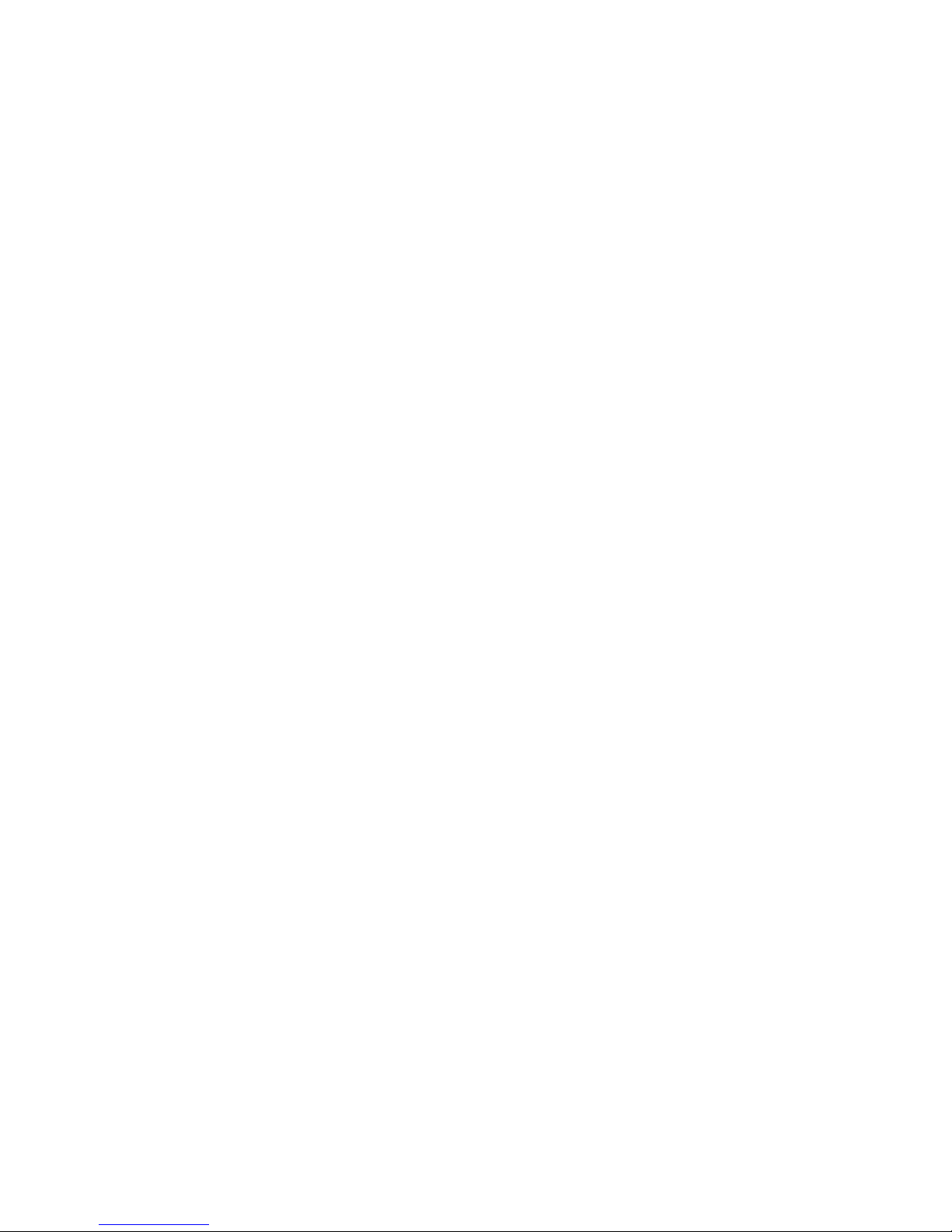
20
have a Preview button. Clicking on this button plays up to three seconds of audio, allowing you to
hear what it will sound like after the effect is applied. This is useful for fine-tuning the effect
parameters.
Repeat Last Effect - selecting this command is a shortcut to applying the most recent effect with the
same settings. This is a convenient way to quickly apply the same effect to many different parts of a
file.
Amplify - changes the volume of the selected audio. If you click the "Allow clipping" checkbox, it will
let you amplify so much that the audio ends up beyond the range of the waveform, and is clipped
(distorted). The default value when you open the effect is to amplify so that the loudest part of the
selection is as loud as possible without distortion.
Bass Boost - enhances the bass frequencies in the audio.
Change Pitch - changes the pitch/frequency of the selected audio without changing the tempo.
When you open the dialog, the starting frequency is set to Audacity's best guess as to the frequency
of the selection. This works well for recordings of singing or musical instruments without background
noise. You can specify the pitch change in one of four different ways: musical note, semitones,
frequency, or percent change.
Change Speed - changes the speed of the audio by resampling. Making the speed higher will also
increase the pitch, and vice versa. This will change the length of the selection.
Change Tempo - changes the tempo (speed) of the audio without changing the pitch. This will
change the length of the selection.
Compressor - compresses the dynamic range of the selection so that the loud parts are softer while
keeping the volume of the soft parts the same. You can optionally normalize the recording
afterwards, resulting in the entire piece having higher perceived volume.
Echo - very simple effect that repeats the selection with a decay, sounding like a series of echoes.
This effect does not change the length of the selection, so you may want to add silence to the end of
the track before applying it (using the Generate Menu).
Equalization - Boost or reduce arbitrary frequencies. You can select one of a number of different
curves designed to equalize the sound of some popular record manufacturers, or draw your own
curve.
Fade In - fades the selection in linearly
Fade Out - fades the selection out linearly
FFT Filter - similar to Equalization, lets you enhance or reduce arbitrary frequencies. The curve here
uses a linear scale for frequency.
Invert - Flips the waveform vertically, the same as a phase inversion in the analogue domain.
Noise Removal - This effect lets you clean up noise from a recording. First, select a small piece of
audio that is silent except for the noise, select "Noise Removal", and click on the "Get Noise Profile"
button. Then select all of the audio you want filtered select "Noise Removal" again, and click the
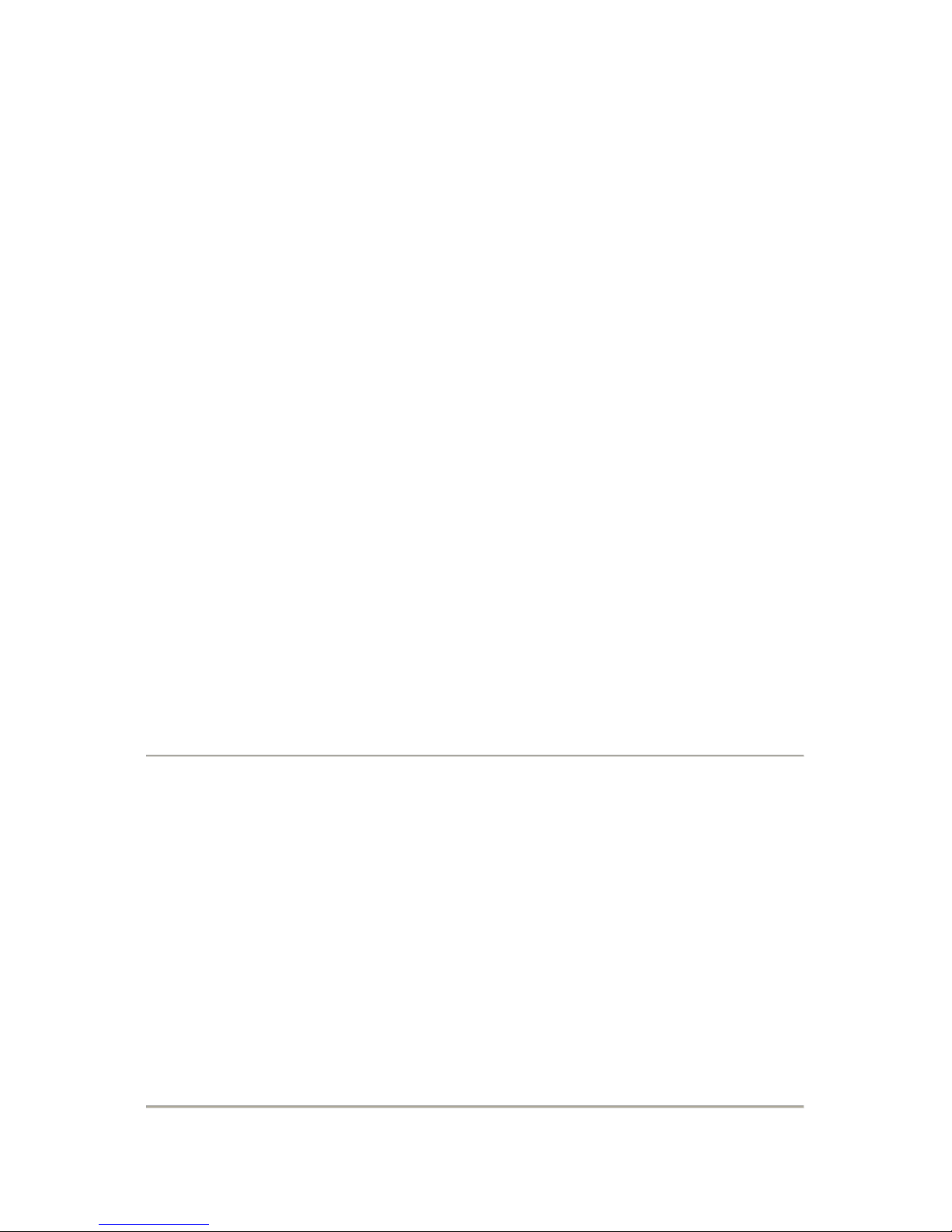
21
"Remove Noise" button. You can experiment with the slider to try to remove more or less noise. It is
normal for Noise Removal to result in some distortion. It works best when the audio signal is much
louder than the noise.
Normalize - allows you to correct for DC offset (a vertical displacement of the track) and/or amplify
such that the maximum amplitude is a fixed amount, -3 dB. It's useful to normalize all of your tracks
before mixing. If you have a lot of tracks, you may then need to use the track gain sliders to turn
some down.
Nyquist Prompt - for advanced users only. Allows you to express arbitrary transformations using a
powerful functional programming language. See the Nyquist section of the Audacity website for
more information.
Phaser - the name "Phaser" comes from "Phase Shifter", because it works by combining phaseshifted signals with the original signal. The movement of the phase-shifted signals is controlled using
a Low Frequency Oscillator (LFO).
Repeat - repeats the selection a certain number of times. This operation is quite fast and spaceefficient, so it is practical to use it to create nearly-infinite loops.
Reverse - This effect reverses the selected audio temporally; after the effect the end of the audio
will be heard first and the beginning last.
Wahwah - uses a moving bandpass filter to create its sound. A low frequency oscillator (LFO) is used
to control the movement of the filter throughout the frequency spectrum. Adjusts the phase of the
left and right channels when given a stereo selection, so that the effect seems to travel across the
speakers.
Plugins 1 to 15 ... etc. These submenus contain any VST, Ladspa, or Nyquist plug-ins loaded by
audacity. It is possible for a poorly written plug-in to crash Audacity, so always save your work
before using a plug-in effect.
Analyze Menu
Plot Spectrum - To use this feature, first select a region of audio from a single track, then select "Plot
Spectrum". It opens up a window that displays the Power Spectrum of the audio over that region,
calculated using the Fast Fourier Transform. The graph represents how much energy is in each
frequency. As you move the mouse over the display, it shows you the nearest peak frequency. This
window can also display other common functions that are calculated using the Fast Fourier
Transform, including three versions of the Autocorrelation function. The Enhanced Autocorrelation
function is very good at identifying the pitch of a note.
The Analyze menu is intended for effects and plug-in effects that do not modify the audio, but
simply open a dialog with some descriptive information. Audacity also supports Analyze commands
that create annotations in a Label Track.
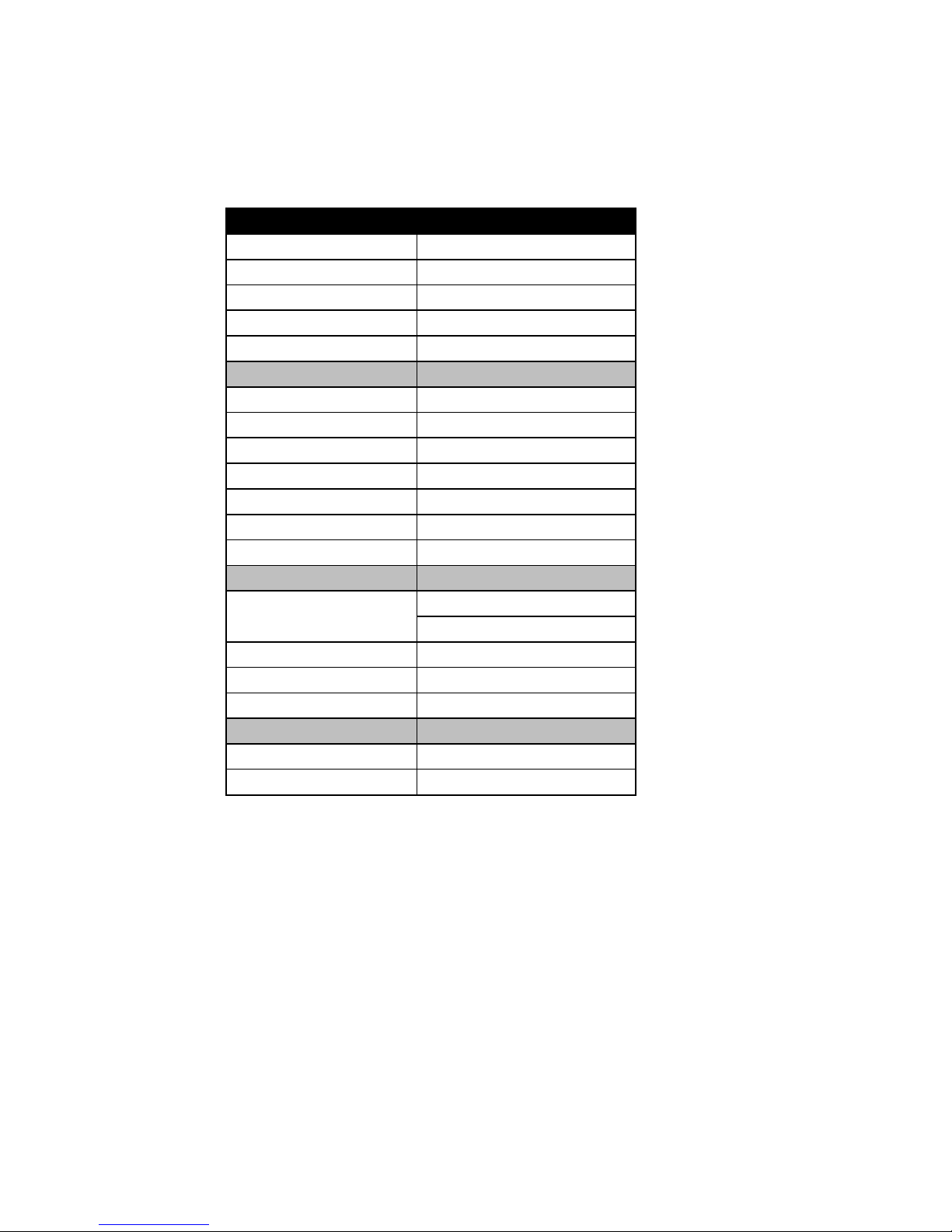
22
Help Menu
About Audacity - displays the version number and credits. If you compiled Audacity yourself, check
here to verify which optional modules were successfully compiled in.
TURNTABLE L-86
Type Belt drive, full manual
Drive motor DC motor
Speed 33rpm, 45rpm
Wow and flutter < 0.25% W(RMS)
Turntable platter 300 mm
Cartridge
Type Audio Technica AT-3600L
Stylus 0.6 mil
Optimum tracking force 3~4 grams
Output 2.5mV+-3db at 1KHz
Frequency response 0dB±3dB at 10KHz
Crosstalk 18dB(1 KHz) or more
Signal-to-noise ratio (S/N) 45dB above
GENERAL
ADAPTOR
input AC 100-240V~50/60Hz;
output DC 12V 0.3A
PRODUCT DC 12V, 0.3A
Audio output (Line Out) 100~300mV
Power consumption 3.6w
Dimension 537×435×361MM
Net weight 8.36KGS
5. Guarantee
Lenco offers service and warranty in accordance with the European law, which means that in case of
repairs (both during and after the warranty period) you should contact your local dealer.
Important note: It is not possible to send products that need repairs to Lenco directly.
Important note: If this unit is opened or accessed by a non-official service center in any way, the
warranty expires.
This device is not suitable for professional use. In case of professional use, all warranty obligations of
the manufacturer will be voided.
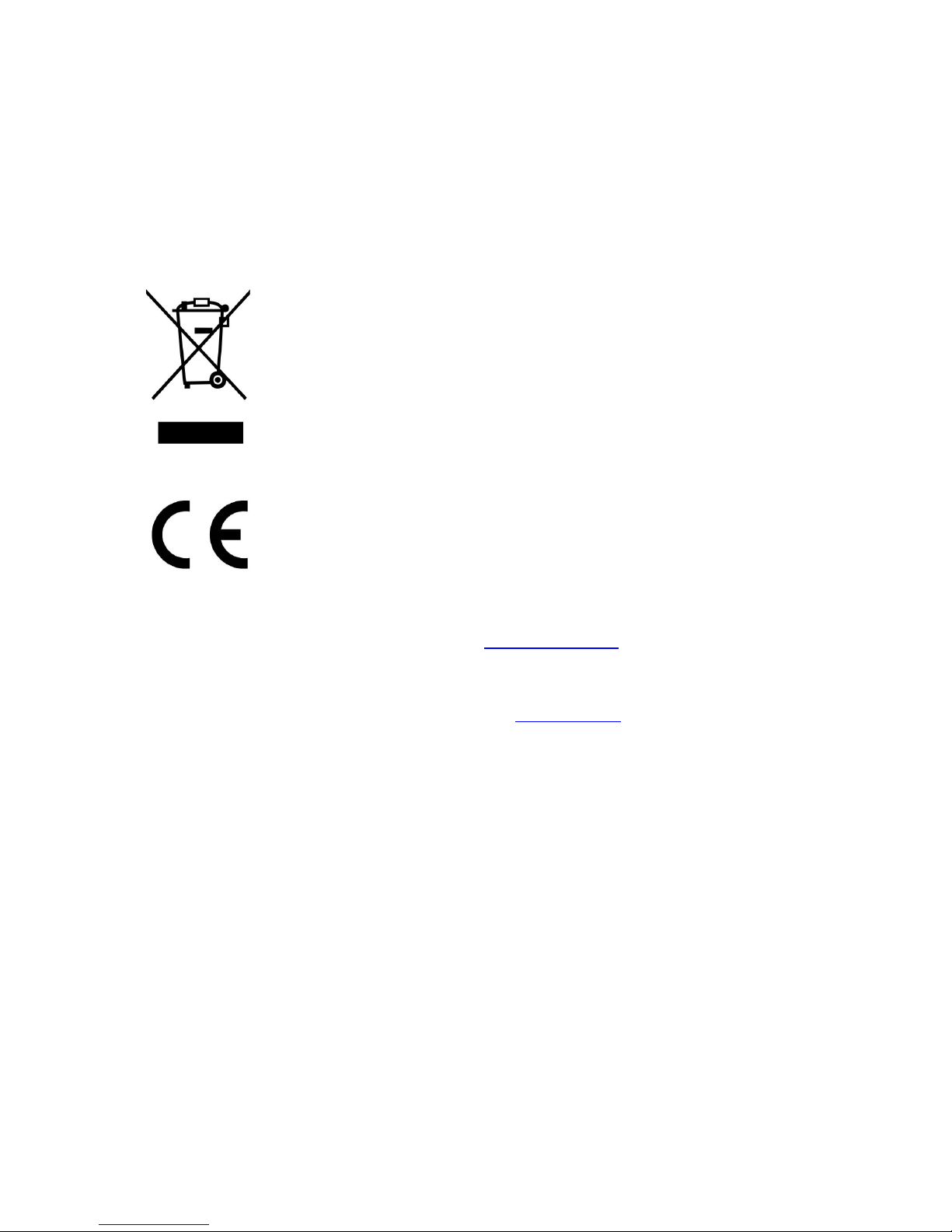
23
6. Disclaimer
Updates to Firmware and/or hardware components are made regularly. Therefore some of the
instruction, specifications and pictures in this documentation may differ slightly from your particular
situation. All items described in this guide for illustration purposes only and may not apply to
particular situation. No legal right or entitlements may be obtained from the description made in
this manual.
7. Disposal of the Old Device
This symbol indicates that the relevant electrical product or battery should not be
disposed of as general household waste in Europe. To ensure the correct waste
treatment of the product and battery, please dispose them in accordance to any
applicable local laws of requirement for disposal of electrical equipment or
batteries. In so doing, you will help to conserve natural resources and improve
standards of environmental protection in treatment and disposal of electrical
waste (Waste Electrical and Electronic Equipment Directive).
8. CE Marking
Products with the CE marking comply with the EMC Directive (2004/108/EC) and
the Low Voltage Directive (2006/95/EC) issued by the Commission of the European
Community.
Hereby, Lenco Benelux BV, Thermiekstraat 1a, 6361 HB Nuth, The Netherlands, declares that this
product is in compliance with the essential requirements and other relevant provisions of Directive
1999/5/EC.
The declaration of conformity may be consulted via techdoc@lenco.com
9. Service
For more information and helpdesk support, please visit www.lenco.com
Lenco Benelux BV, Thermiekstraat 1a, 6361 HB, The Netherlands.
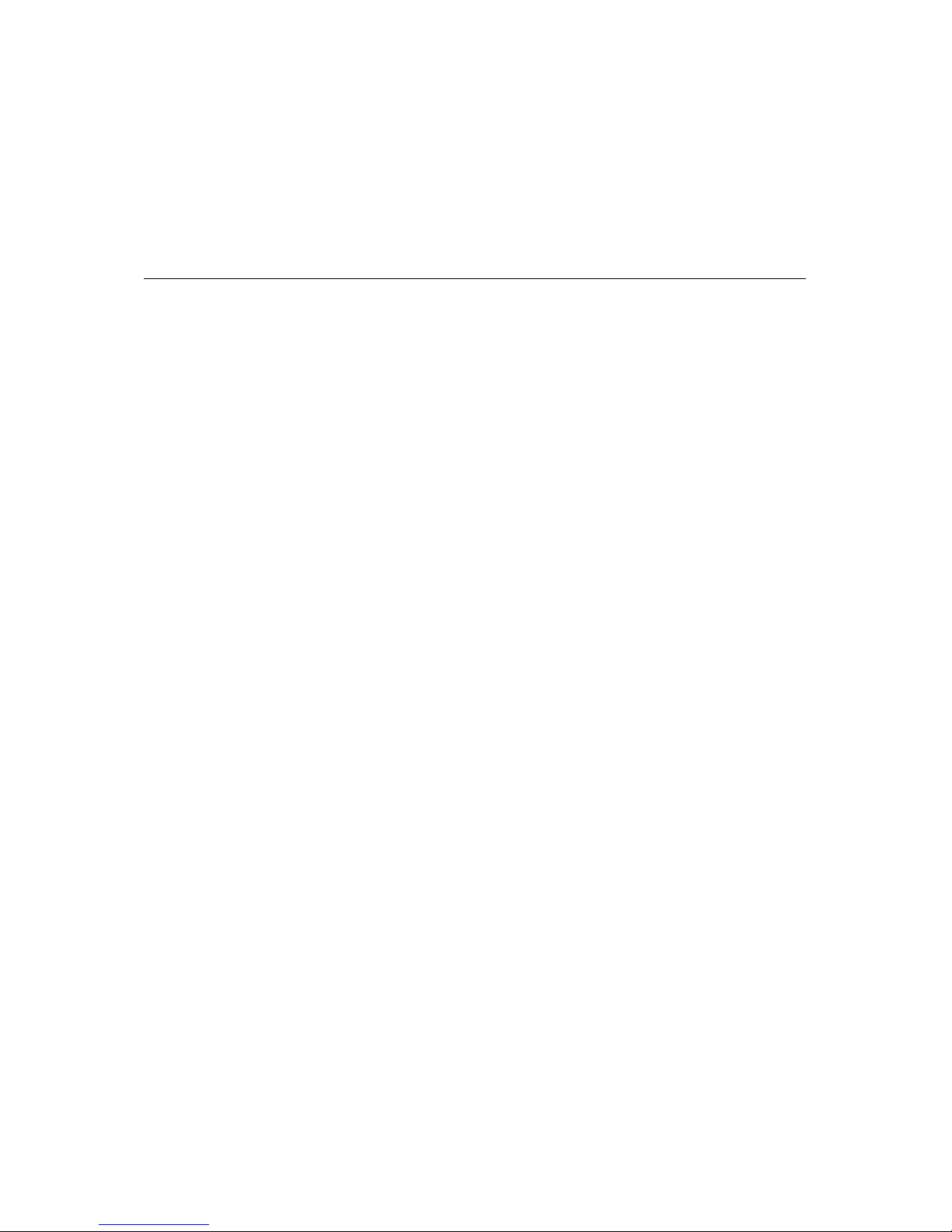
24
Nederlands
LET OP!
Het gebruik van bediening of instellingen of het uitvoeren van procedures anders dan zoals zij hierin
staan beschreven, kan leiden tot blootstelling aan gevaarlijke straling.
Dit apparaat mag alleen worden afgesteld of gerepareerd door gekwalificeerd onderhoudspersoneel.
VOORZORGSMAATREGELEN
1. Niet gebruiken in de buurt van water.
2. Alleen schoonmaken met een licht bevochtigde doek.
3. Blokkeer de ventilatieopeningen niet. Houd ten minste 5 cm (2”) ruimte vrij rond het gehele
apparaat als het op een plank wordt geplaatst.
4. Installeer in overeenstemming met de meegeleverde handleiding.
5. Bescherm het netsnoer, zorg ervoor dat er niet op gestapt wordt en dat het niet geplet
wordt, vooral bij de stekker en het punt waar de kabel het apparaat verlaat. Plaats geen
zware voorwerpen, die het netsnoer kunnen beschadigen, op het netsnoer. Houd het gehele
apparaat buiten bereik van kinderen! Zij kunnen zichzelf ernstig verwonden wanneer ze met
het netsnoer spelen.
6. Haal de stekker uit het stopcontact tijdens onweer of bij lange perioden van niet-gebruik.
7. Houd het apparaat uit de buurt van warmtebronnen zoals radiatoren, kachels, fornuizen,
kaarsen en andere producten die warmte genereren.
8. Gebruik het apparaat niet in de buurt van sterke magnetische velden.
9. De normale werking van het product kan worden verstoord door elektrostatische ontlading.
Als dit het geval is, reset het apparaat en start het opnieuw op volgens de instructies in de
handleiding. Ga tijdens het overdragen van bestanden voorzichtig te werk en gebruik het
apparaat in een statisch-vrije omgeving.
10. Waarschuwing! Steek nooit voorwerpen door de ventilatieopeningen in het product. Er
stromen hoge spanningen in het product en een voorwerp in het product steken kan leiden
tot elektrische schokken en/of kortsluiting door dezelfde reden, mors geen water of
vloeistoffen op het product.
11. Gebruik het product niet in natte of vochtige omgevingen, zoals badkamers, stomige
keukens of in de buurt van zwembaden.
12. Gebruik het apparaat niet als er condens kan ontstaan.
13. Dit product is geproduceerd volgens alle geldende veiligheidsnormen. De volgende
veiligheidstips moeten de gebruikers beschermen tegen onzorgvuldig gebruik en de gevaren
die verbonden zijn met een dergelijk gebruik.
14. Hoewel het apparaat zorgvuldig vervaardigd is en uitvoerig is gecontroleerd alvorens het de
fabriek verlaat, geldt net als bij alle elektrische apparaten dat het mogelijk is dat er zich een
probleem ontwikkelt. Als u rook, een te grote ophoping van warmte of andere onverwachte
verschijnselen opmerkt, dan moet u direct de stekker uit het stopcontact halen.
15. Zorg ervoor dat het apparaat voldoende wordt geventileerd!
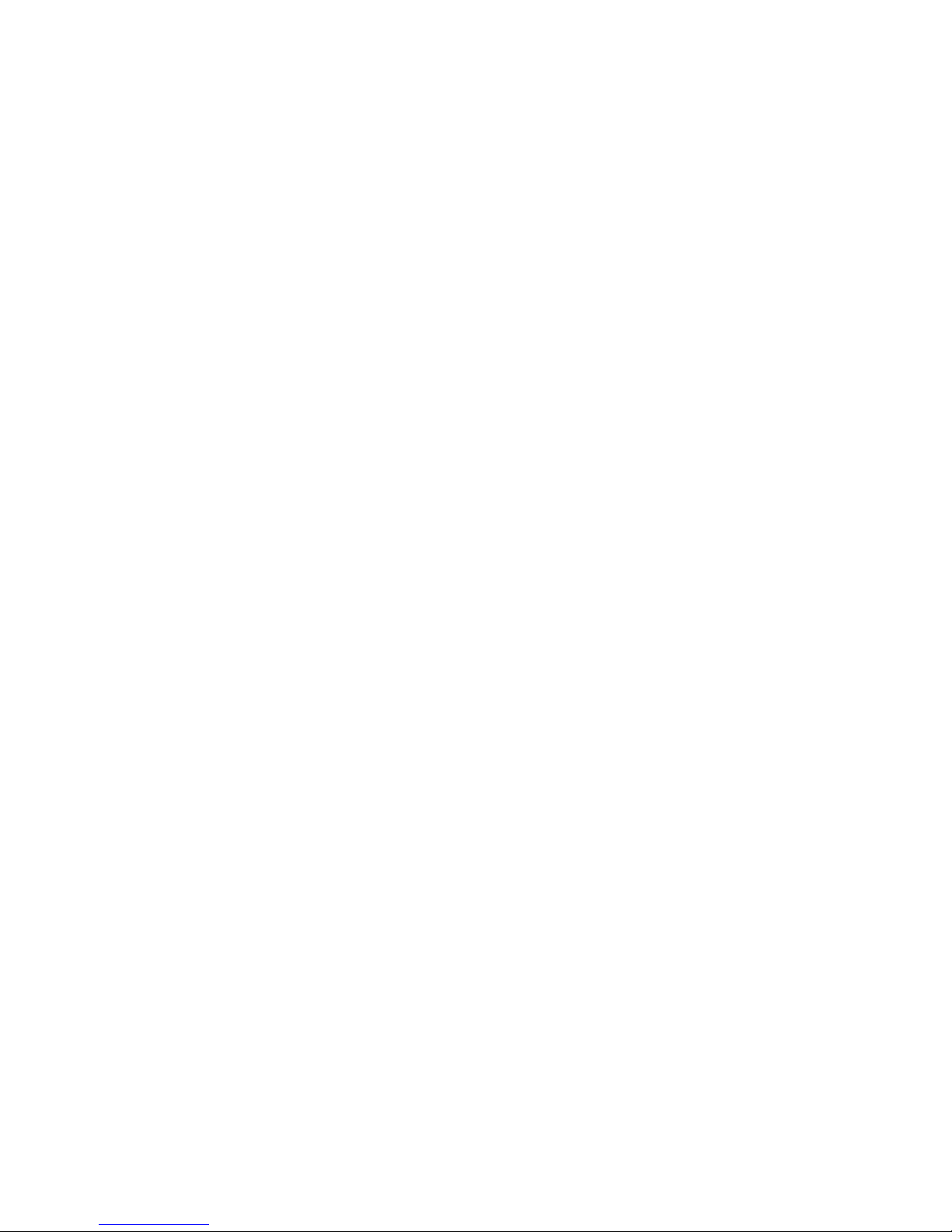
25
Het apparaat moet worden aangesloten op een voedingsbron die overeenkomt met de
informatie op het de specificatielabel. Als u niet zeker bent van het type stroomvoorziening
in uw huis, neem dan contact op met uw dealer of het plaatselijke elektriciteitsbedrijf.
16. Het stopcontact moet geïnstalleerd zijn in de buurt van het apparaat en eenvoudig
bereikbaar zijn.
17. Overbelast stopcontacten of verlengsnoeren niet, dit kan leiden tot brand of elektrische
schokken.
18. Klasse 1-apparaten moet worden aangesloten op een stopcontact met een geaarde
aansluiting.
19. Apparaten met een klasse ii adapter hebben geen geaarde aansluiting nodig.
20. Uit de buurt van knaagdieren houden. Knaagdieren vinden het leuk om in snoeren te bijten.
21. Trek altijd aan de stekker wanneer u de stekker uit het stopcontact haalt. Trek niet aan het
netsnoer, dit kan kortsluiting veroorzaken.
22. Plaats het apparaat niet op oppervlakken die kunnen worden onderworpen aan trillingen of
schokken.
23. Haal tijdens onweer de stekker uit het stopcontact om het apparaat te beschermen.
24. Haal de stekker voor veiligheidsredenen uit het stopcontact als het apparaat lang niet wordt
gebruikt.
25. Gebruik een zachte droge doek om dit apparaat te reinigen. Gebruik geen oplosmiddelen of
vloeistoffen op basis van benzine. U kunt een vochtige doek met verdund afwasmiddel
gebruiken voor hardnekkige vlekken.
26. Lenco is niet verantwoordelijk voor schade of het verlies van gegevens door storingen,
verkeerd gebruik of wijzigingen aan het apparaat.
27. Verbreek de verbinding niet wanneer het apparaat wordt geformatteerd of tijdens de
overdracht van bestanden. Als u dit toch doet, dan kunnen gegevens beschadigd raken of
verloren gaan.
28. Het apparaat mag niet worden blootgesteld aan druppelend of opspattend water en er
mogen geen voorwerpen gevuld met vloeistoffen, zoals vazen, op of in de buurt van het
apparaat worden geplaatst.
29. Om de stroom volledig af te sluiten, moet de stekker van hetm apparaat uit het stopcontact
worden gehaald. De stekker is in feite de schakelaarvoorziening van het apparaat.
30. De stekker van het apparaat mag niet worden geblokkeerd of moet gemakkelijk bereikbaar
zijn als het apparaat in bedrijf is.
31. Batterijen mogen niet aan overmatige hitte, zoals zonlicht, open vuur e.d., worden
blootgesteld.
32. Zorg voor een afstand van tenminste 10 cm rondom het apparaat voor voldoende ventilatie.
33. De ventilatie mag niet worden gehinderd door het bedekken van de ventilatieopeningen met
voorwerpen zoals kranten, tafelkleden, gordijnen etc.
34. Er mag geen open vuur, zoals brandende kaarsen, op het apparaat worden geplaatst.
35. Aandacht voor het milieu is nodig bij het verwijderen van de batterijen.
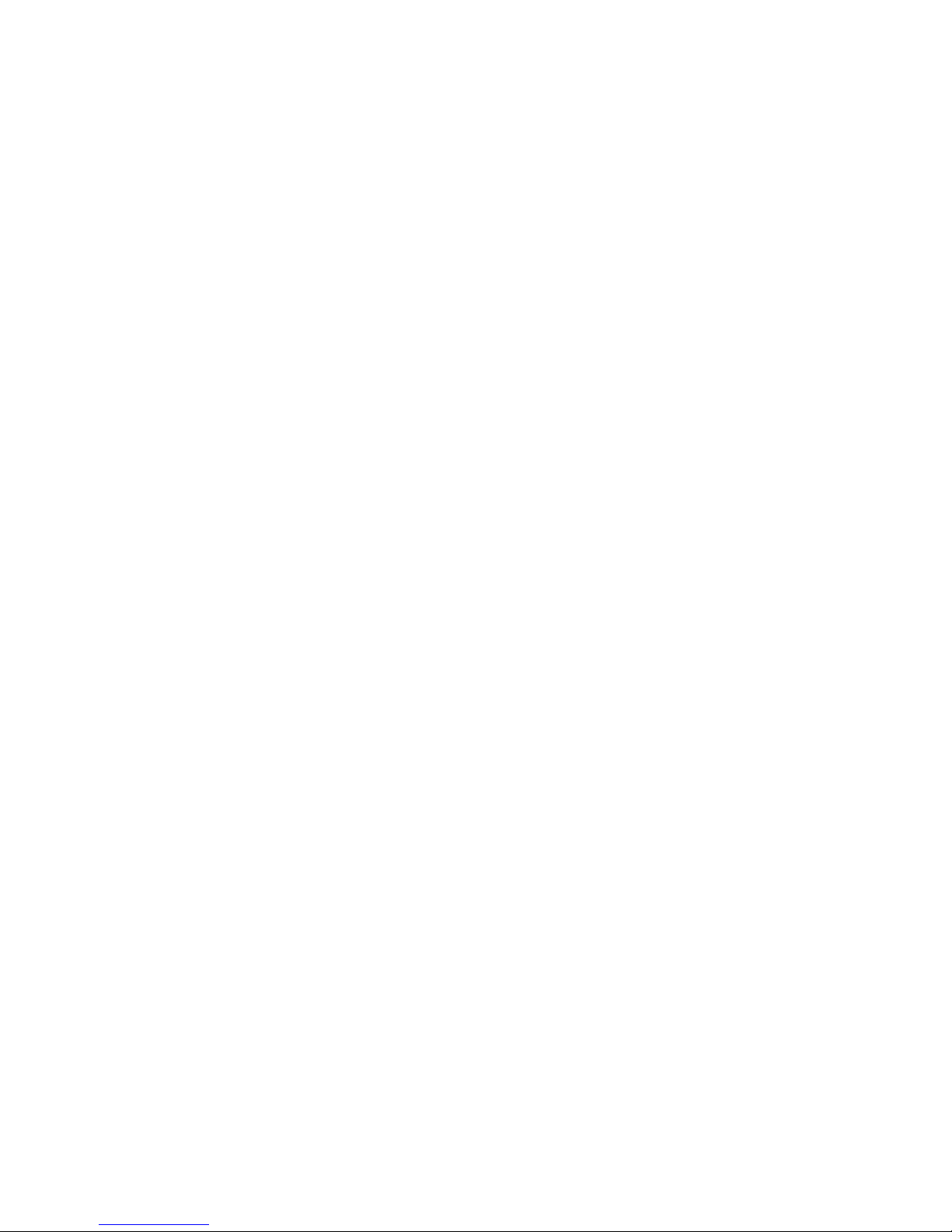
26
36. Gebruik het apparaat alleen in een gematigd klimaat; extreem koude en warme omgevingen
moeten worden vermeden
37. Het typeplaatje vindt u aan de onderkant van het apparaat.
38. Dit apparaat is niet bedoeld voor gebruik door personen (inclusief kinderen) met
verminderde lichamelijke, zintuiglijke of geestelijke vermogens, of gebrek aan ervaring en
kennis, tenzij zij onder toezicht staan of instructies over het gebruik van het apparaat
hebben ontvangen door een persoon die verantwoordelijk is voor hun veiligheid.
39. Dit product is alleen voor huishoudelijk gebruik bedoeld en niet voor commercieel of
industrieel gebruik.
40. Verzeker u ervan dat het apparaat in een stabiele positie staat opgesteld. Schade,
veroorzaakt door het gebruik van dit product in een onstabiele positie, of door het niet
naleven van waarschuwingen of voorzorgsmaatregelen genoemd in deze handleiding, valt
niet onder de garantie.
41. Verwijder nooit de behuizing van dit apparaat.
42. Plaats dit apparaat nooit op een ander elektrisch apparaat.
43. Dit product niet gebruiken of opslaan op plaatsen waar het wordt blootgesteld aan direct
zonlicht, hitte, buitensporig veel stof of trillingen.
44. Reinig dit product niet met water of andere vloeistoffen.
45. Bedek of blokkeer de gleuven en de gaten in het product niet.
46. Stop geen vreemde voorwerpen in de gleuven of gaten van het product.
47. Geef kinderen geen gelegenheid in aanraking met plastic zakken te komen.
48. Controleer of de spanning op het specificatieplaatje van uw apparaat overeenkomt met het
lichtnet in uw huis (specificatieplaatje is te vinden op de achterzijde van het apparaat).
49. Zorg ervoor dat niemand op de voedingskabel kan gaan staan of dat de kabel kan worden
ingedrukt, voornamelijk bij stekkers, stopcontacten en het punt waar kabels uit het apparaat
komen.
50. Gebruik uitsluitend uitbreidingen/accessoires gespecificeerd door de fabrikant.
51. Laat alle reparaties over aan gekwalificeerd onderhoudspersoneel. Reparatie is vereist
wanneer het apparaat op enige wijze beschadigd is geraakt, bijvoorbeeld een beschadigde
voedingskabel of stekker, vloeistof of voorwerpen zijn in het apparaat terechtgekomen, het
apparaat is blootgesteld aan regen of vocht, het apparaat werkt abnormaal of is gevallen.
52. Gebruik nooit een beschadigde voedingskabel of stekker of een los stopcontact. Dit vormt
namelijk een risico op brand of elektrische schokken.
53. Usb-sticks moeten rechtstreeks in het apparaat worden gestoken. Gebruik geen usb-
verlengkabels omdat dit kan leiden tot het verlies van gegevens en storingen.
Waarschuwing: langdurige blootstelling aan harde geluiden van persoonlijke muziekspelers kan
leiden tot tijdelijk of permanent gehoorverlies.
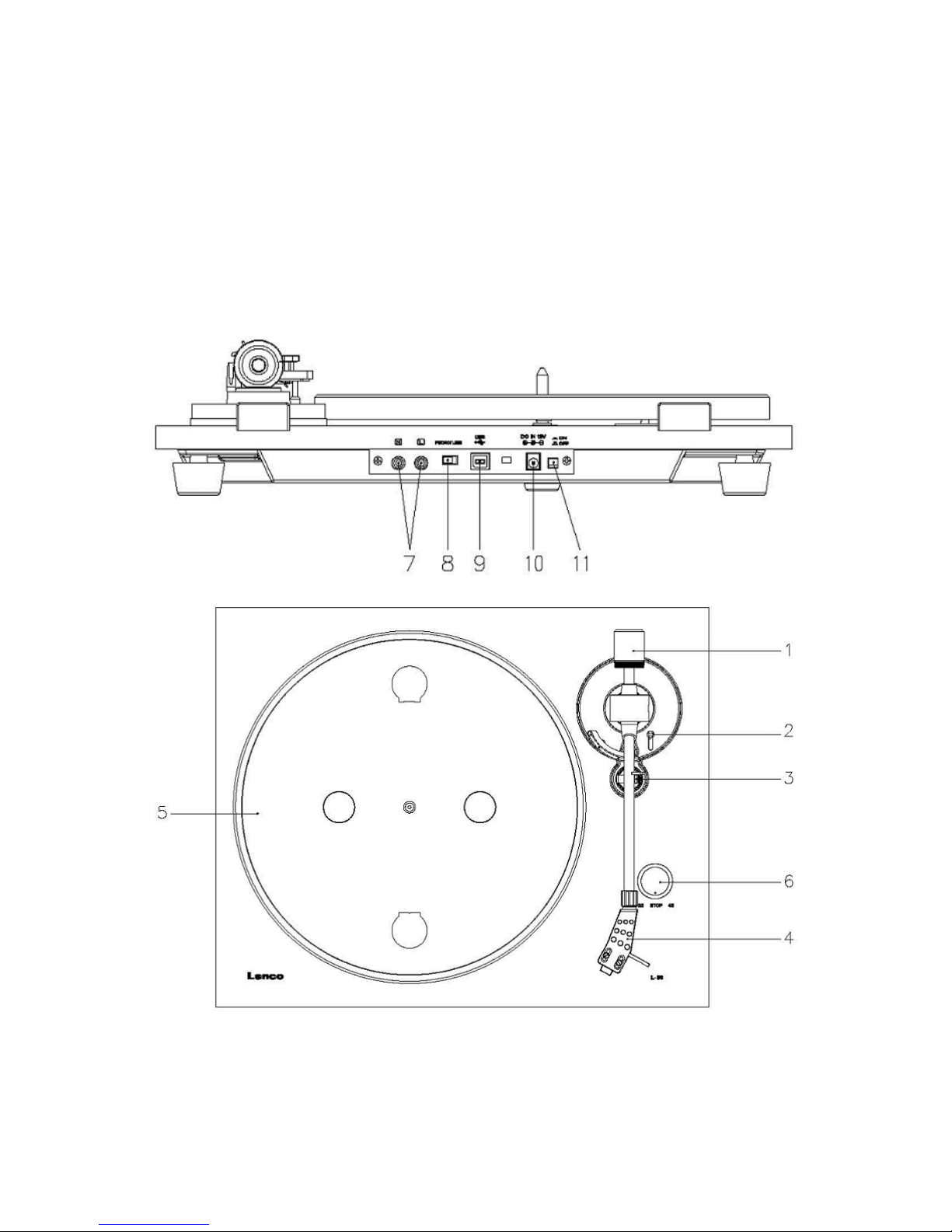
27
INSTALLATIE
• Neem alle onderdelen uit de verpakking en verwijder de beschermende materialen.
• Controleer het voltage van uw elektriciteit voor u het apparaat op stroom aansluit en zorg dat
alle andere verbindingen eerst gedaan zijn.
• Laat de ventilatiegaten vrij en zorg voor een ruimte van een aantal centimeters rondom het
apparaat voor goede ventilatie.
1. BESCHRIJVING VAN HET APPARAAT
1. Tegengewicht
Het tegengewicht wordt gebruikt voor nauwkeurige afstelling van de naalddruk op de plaat, door
de toonarm optimaal te balanceren.
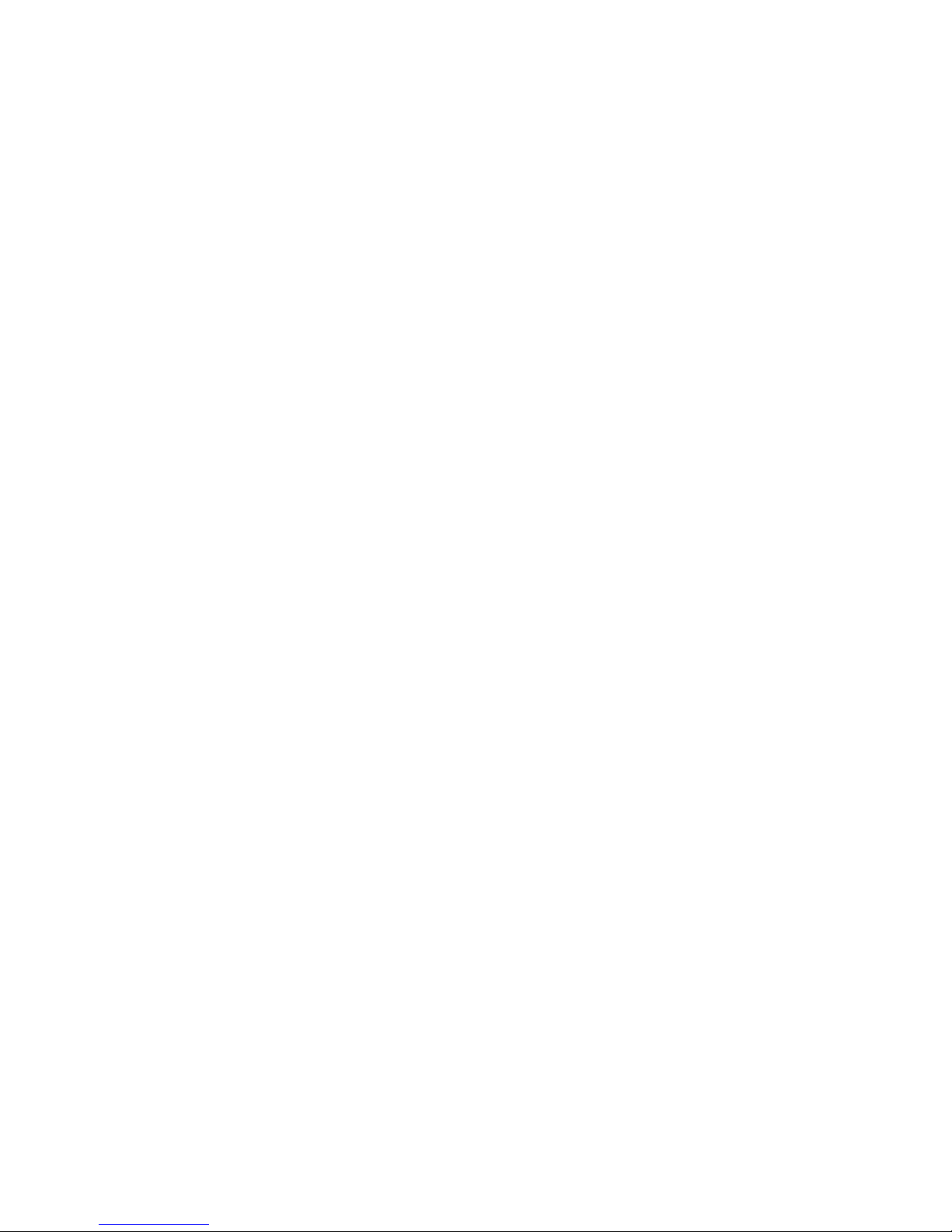
28
2. Toonarmhendel
Gebruik dit hendel om de toonarm neer te laten en op te heffen.
3. Toonarmvergrendeling (armhouder)
Gebruik deze vergrendeling om de toonarm op zijn plek te houden wanneer niet in gebruik.
4. Stylus Element
Deze kop houdt de naald op zijn plek en biedt de naald bescherming d.m.v. de afneembare
beschermkap (niet afgebeeld).
5. Plateau:
Plaats hier uw langspeelplaat om af te spelen.
6. 33/45 toerenschakelaar (33/stop/45):
Selecteer 33 of 45 tpm om een plaat af te spelen of schakel op “STOP” om het afspelen te
pauzeren. Schakel weer op 33 of 45 om het afspelen te vervolgen vanaf het gepauzeerde moment.
7. Signaalaansluitingen
Steek de RCA-kabel in het apparaat en sluit de kabel aan op een audioversterker.
8. Voorversterker ON/OFF-schakelaar (aan/uit-schakelaar)
* ON: Sluit de RCA-kabel aan op de LIJN-IN ingang van de versterker.
* OFF: Sluit de RCA-kabel aan op de PHONO-IN ingang van de versterker.
Waarschuwing: sluit de voorversterker nooit aan op de PHONO-ingang.
9. USB-poort
Voor aansluiting op een PC om muziek van uw plaat op de PC op te nemen.
- Met hoge snelheidsoverdracht
- Volledig conform USB 1.1 specificaties
10. Voedingsingang:
Sluit hier de DC 12V/0,3A (3.6W) schakeladapter aan voor de voeding.
11. Aan/uit-schakelaar:
In de PAUZE-stand (33/stop/45-schakelaar staat in de "STOP"-positie) is de motor nog steeds
actief. Schakel de speler na gebruik uit om energie te besparen.
2. EERSTE GEBRUIK
INSTALLATIE EN AFSTELLING
1) Plaats het aluminium draaiplateau. Zie hieronder, reik in het gat en trek de rubberen aandrijfriem
van de binnenring af en installeer deze over de motoras. Zorg ervoor tijdens deze stap de
rubberen aandrijfriem niet te verdraaien. Controleer of het plateau soepel en gelijk draait.
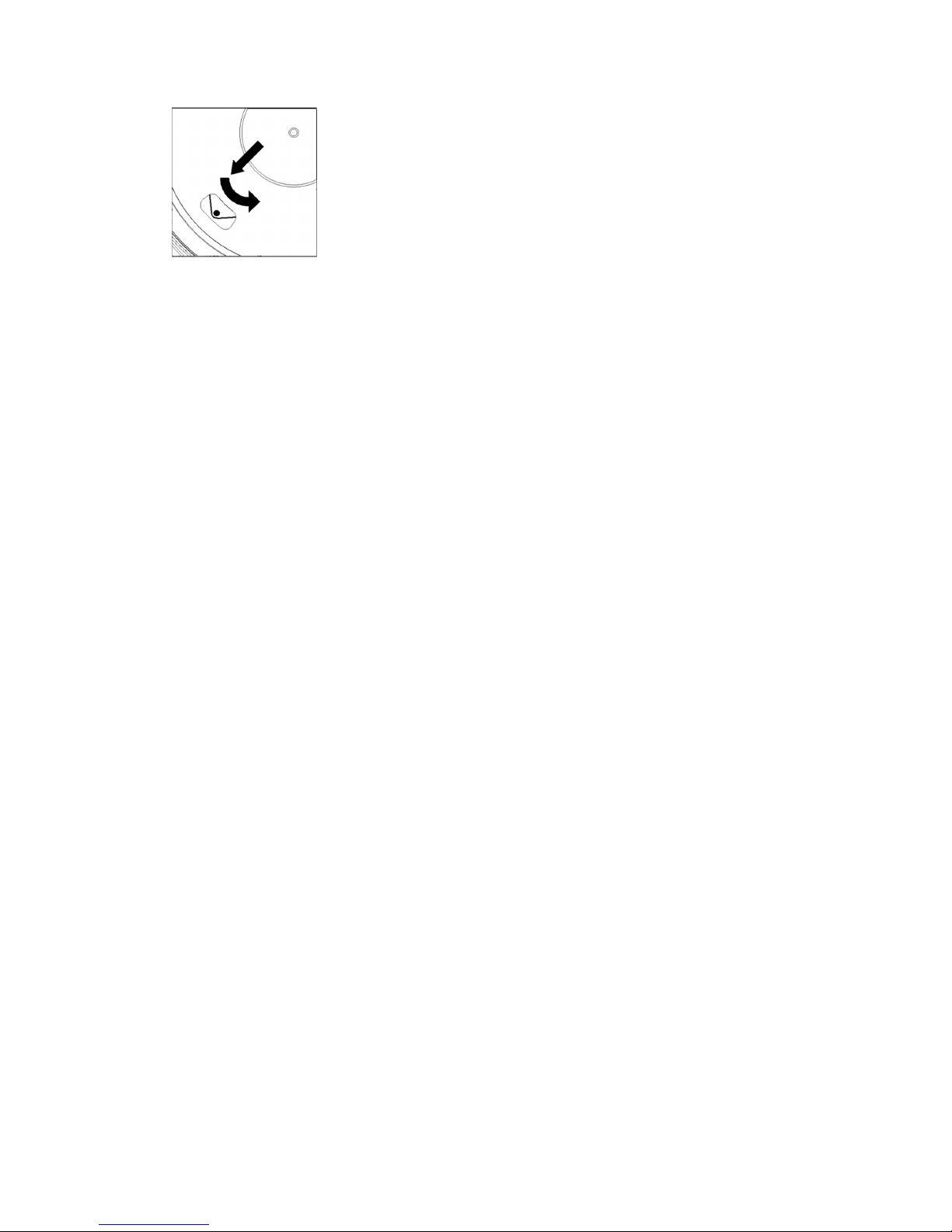
29
2) Plaats het tegengewicht op het uiteinde van de toonarm en zet deze vast.
3) De naalddruk aanpassen
i. Trek de beschermkap van de naaldkop af.
ii. Plaats het ophefhendel van de toonarm in de voorste positie.
iii. Open de toonarmvergrendeling. Pak de hendel van de toonarm vast en beweeg deze naar net
vóór het draaiplateau, zodat de hendel omhoog en omlaag kan bewegen. (Laat de naald
hierbij nergens tegen aan stoten.)
4) Draai het tegengewicht totdat de toonarm in een horizontale positie blijft en niet omhoog of
omlaag beweegt. Als de toonarm omhoog beweegt: Draai het tegengewicht linksom. Als de
toonarm omlaag beweegt: Draai het tegengewicht rechtsom.
5) Plaats de toonarm weer op de armhouder en zet vast.
Het tegengewicht is voorzien van een draairing en een schaalverdeling. De witte lijn op de
toonarm wijst naar een bepaalde waarde op deze schaalverdeling. Zonder het tegengewicht te
draaien, draai alleen de ring naar “0”.
6) De schaalverdeling toont de naalddruk, uitgedrukt in gram. Deze platenspeler past een naalddruk
toe van 3.5 g (+/-0.5g), draai het tegengewicht a.u.b. linksom naar 3.5 g (+/-0.5g). Als u een
andere naald gebruikt, pas dan de naalddruk aan volgens de specificaties van de betreffende
naald.
NETAANSLUITING
Deze platenspeler komt met een externe schakeladapter (DC 12V/0,3A). Uw apparaat is al gereed
om te worden aangesloten op een netspanning van AC 100-240V~50/60Hz.
Voedingsadapter
Fabrikant: HON KWANG
Modelnummer: HK-S-120A030-EU
Gebruik uitsluitend de originele AC-adapter
Gebruik uitsluitend het voedingsapparaat dat in de gebruiksaanwijzingen staat vermeld.
VERSTERKERAANSLUITING
Er zit een “Phono/Line”-schakelaar naast de RCA-ingang op het achterpaneel van de platenspeler.
Als uw versterker voorzien is van een “PHONO”-ingang, stel de schakelaar dan in op “PHONO”
en sluit de RCA-stekker aan op de “PHONO”-ingang van uw versterker.
Als uw versterker geen “PHONO”-ingang heeft, stel de schakelaar dan in op “LINE” en sluit de
RCA-stekker aan op de “LINE”-ingang van uw versterker.
Waarschuwing: sluit de voorversterker nooit aan op de PHONO-ingang.
Rode stekker in kanaalingang R, witte stekker in kanaalingang L.
EEN PLAAT AFSPELEN
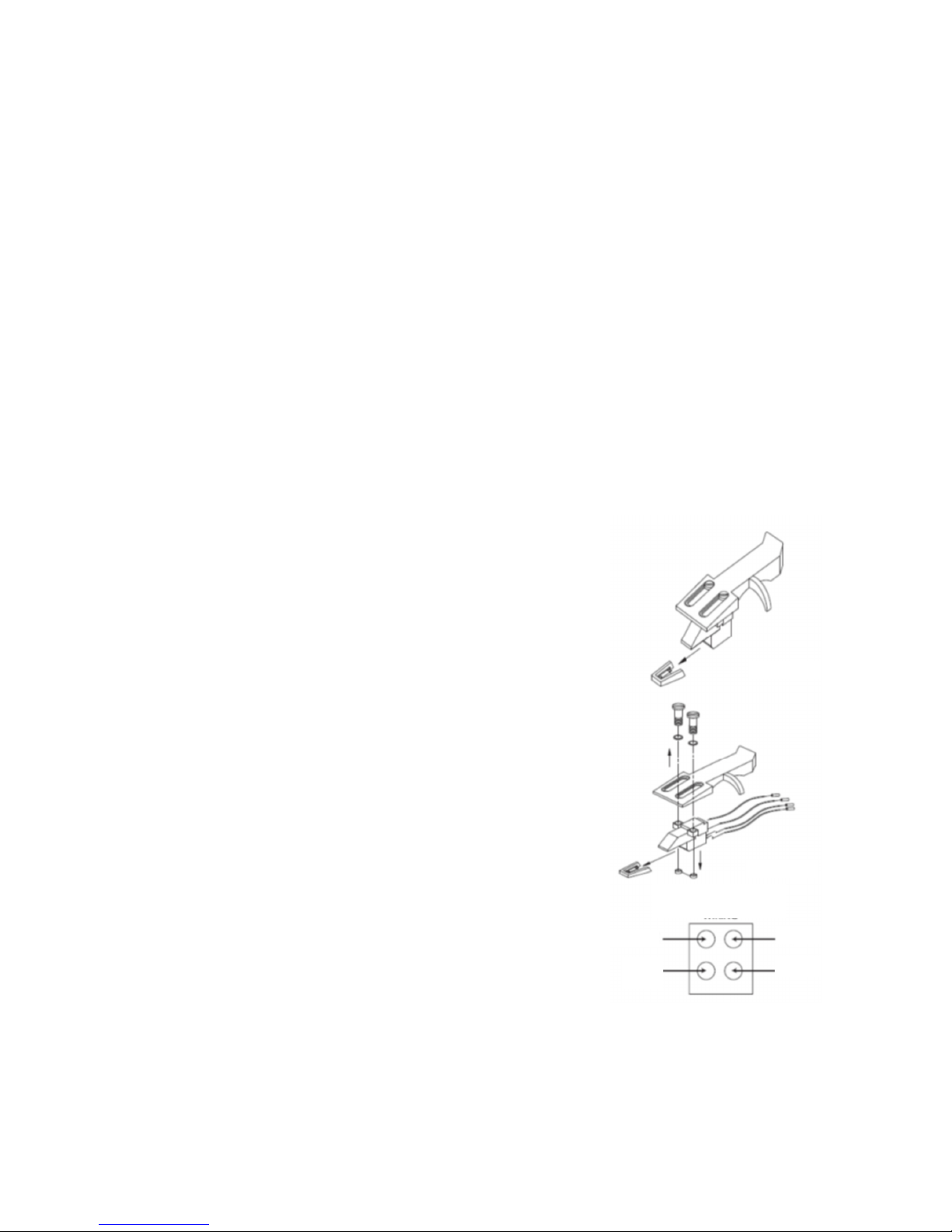
30
1) Plaats de plaat op de platenspeler. Als het een 45 tpm plaat is, dient u de adapter op de
plaatspoel te plaatsen.
2) Selecteer de correcte afspeelsnelheid.
3) Laat de toonarmvergrendeling los.
4) Plaats de naaldkop verticaal over de eerste track van de plaat; de platenspeler begint te draaien.
5) Wanneer de plaat tot het eind is afgespeeld, duw met de hendel van de toonarm deze omhoog en
leid hem terug naar de toonarmhouder.
6) Als u het afspelen wilt pauzeren, zet de schakelaar op "STOP" en zet hem weer op 33 of 45 om het
afspelen voort te zetten.
7) Schakel de speler na het afspelen a.u.b. uit om energie te besparen.
OPNEMEN OP PC
Sluit de USB-uitgang aan op uw PC om de muziek met uw favoriete, digitale bewerkingssoftware te
bewerken.
Dit product wordt geleverd met een CD die een PC muziekbewerkingsprogramma bevat, lees a.u.b.
de instructies toegevoegd aan deze handleiding voor gebruiksaanwijzingen.
3. ONDERHOUD
HET VERVANGEN VAN DE NAALD (FIG. A):
- Zet de toonarm vast d.m.v. de toonarmvergrendeling.
- Trek de oranje naaldhouder in de richting van de pijl naar
voren en verwijder deze.
- Installeer de nieuwe naald in omgekeerde volgorde.
HET DEMONTEREN VAN DE CARTRIDGE (FIG. B):
- Zet de toonarm vast d.m.v. de toonarmvergrendeling
- Verwijder de naald (zie paragraaf hierboven).
- Maak de schroeven, moeren en dichtringen los en de
naaldkop en het patroon kunnen vervolgens worden
gedemonteerd.
- Koppel de vier draadjes los bij de naaldkop.
EEN NIEUW PATROON INSTALLEREN
- Sluit de vier gekleurde draadjes aan zoals afgebeeld in figuur
B.
- Druk het patroon de naaldkop in.
- Installeer vervolgens de naald weer.
BELANGRIJKE AANBEVELINGEN
Om maximaal van uw platen te genieten en deze lange tijd te kunnen gebruiken, adviseren wij u uw
platen te reinigen met een geïmpregneerde doek met een antistatisch product.
FIG. A
FIG. B
ROOD
GROEN
BLAUW
WIT
ACHTERAANZICHT VAN
NAALDKOPBEDRADING
