Page 1
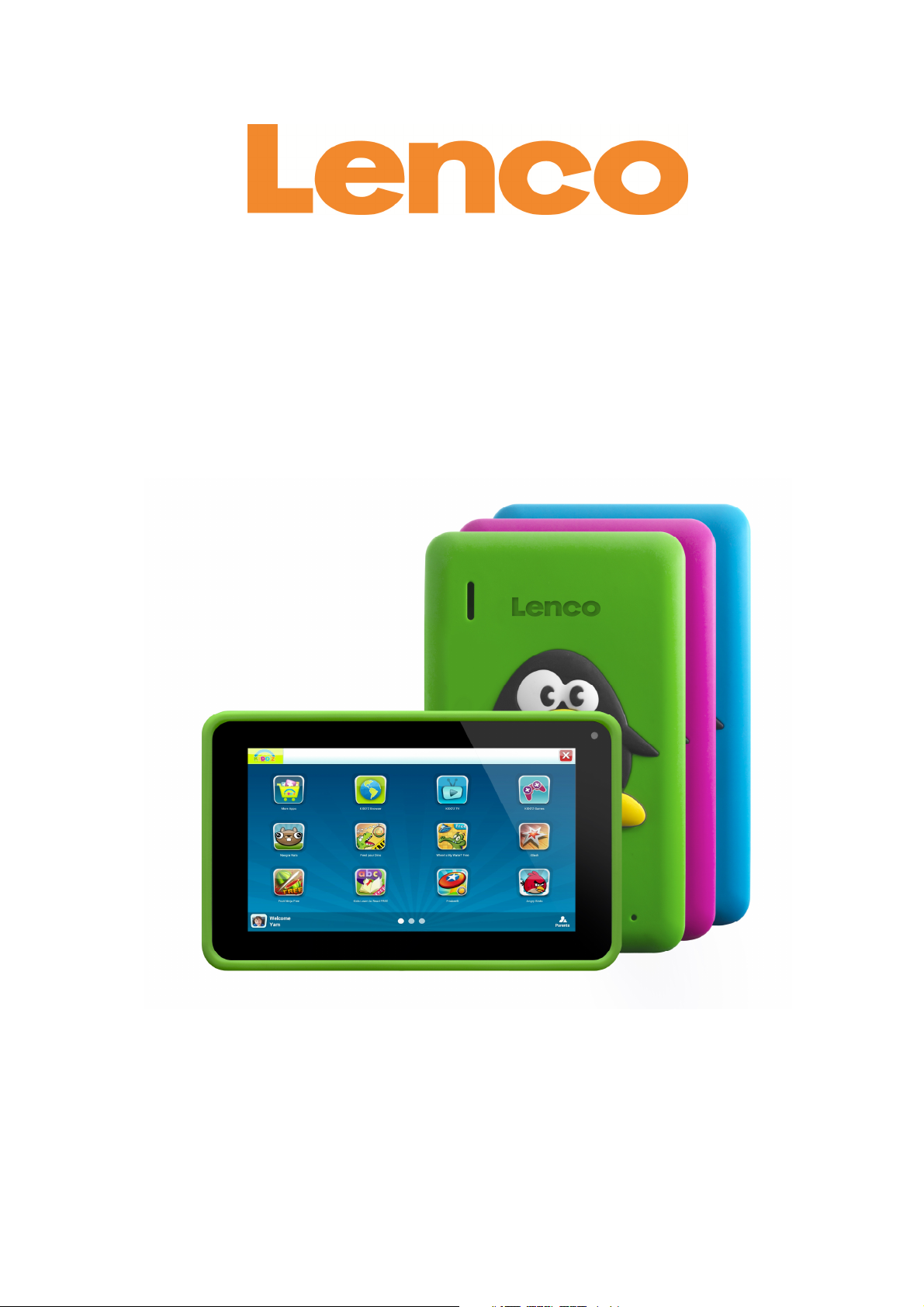
KidzTab-70
7" (18 CM) TABLET WITH
ANDROID™ 4.2
User Manual
For information and support
www.lenco.com
1
Page 2
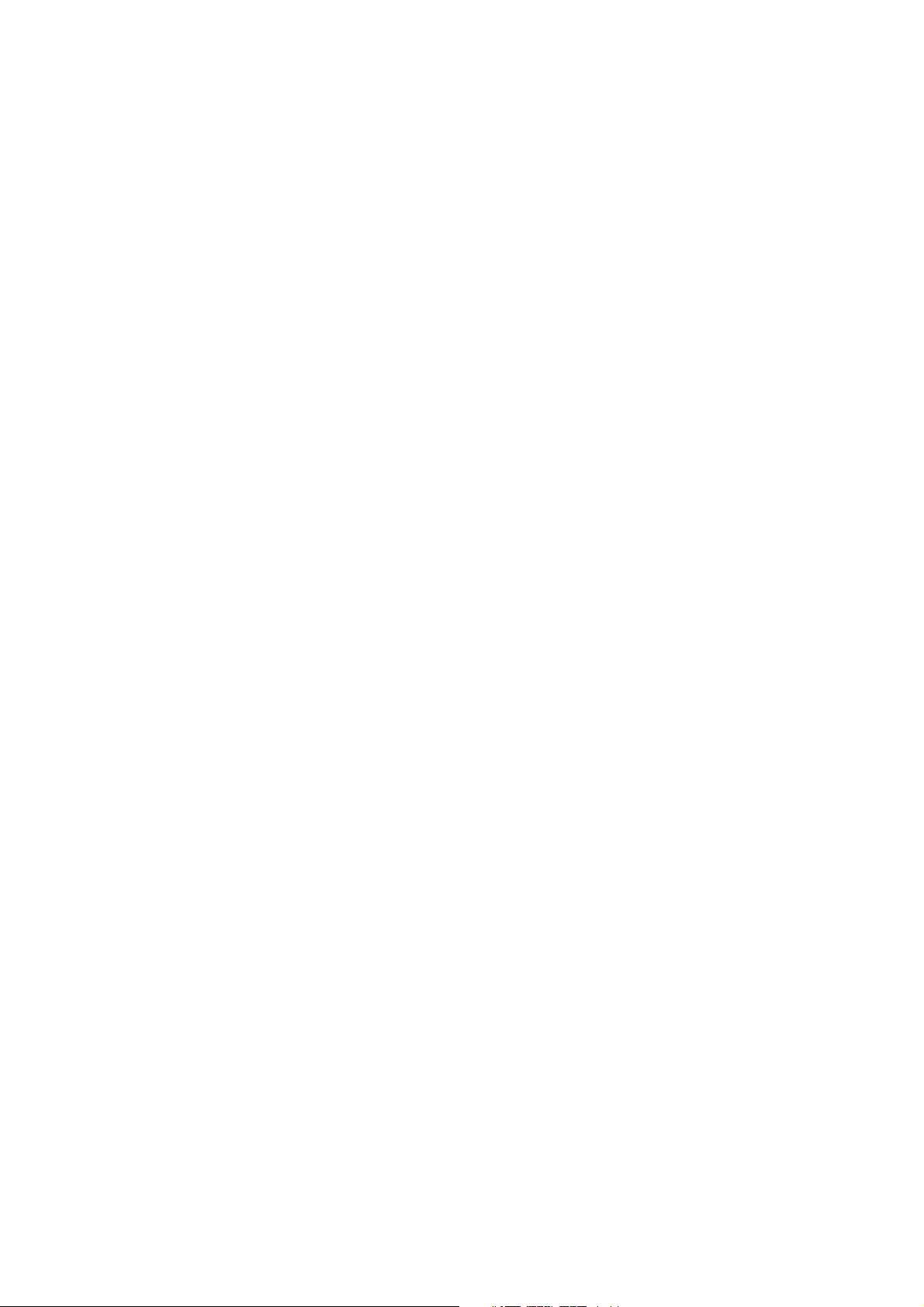
Table of content
Safety instructions ...........................................................................................
Power on/off .....................................................................................................
Using touch screen ..........................................................................................
Interfaces ..........................................................................................................
1. Desktop ......................................................................................................
2. Locked screen ...........................................................................................
Operating programs ........................................................................................
1. Player .........................................................................................................
2. Music..........................................................................................................
3. Recorder ....................................................................................................
4. Camera .......................................................................................................
5. Browser .....................................................................................................
6. Play
store
...................................................................................................
7. Calendar ....................................................................................................
8. Clock ..........................................................................................................
9. Calculator ..................................................................................................
10. Downloading ...........................................................................................
11. Map ...........................................................................................................
12. Email ........................................................................................................
13. File manager ............................................................................................
Settings .............................................................................................................
Wi-Fi settings ...................................................................................................
3G settings .......................................................................................................
Use of extended storage .................................................................................
1. Using USB disk .........................................................................................
2. Using SD card ...........................................................................................
Downloading, installing/uninstalling applications ........................................
Connecting to PC .............................................................................................
Charging ...........................................................................................................
2
Page 3
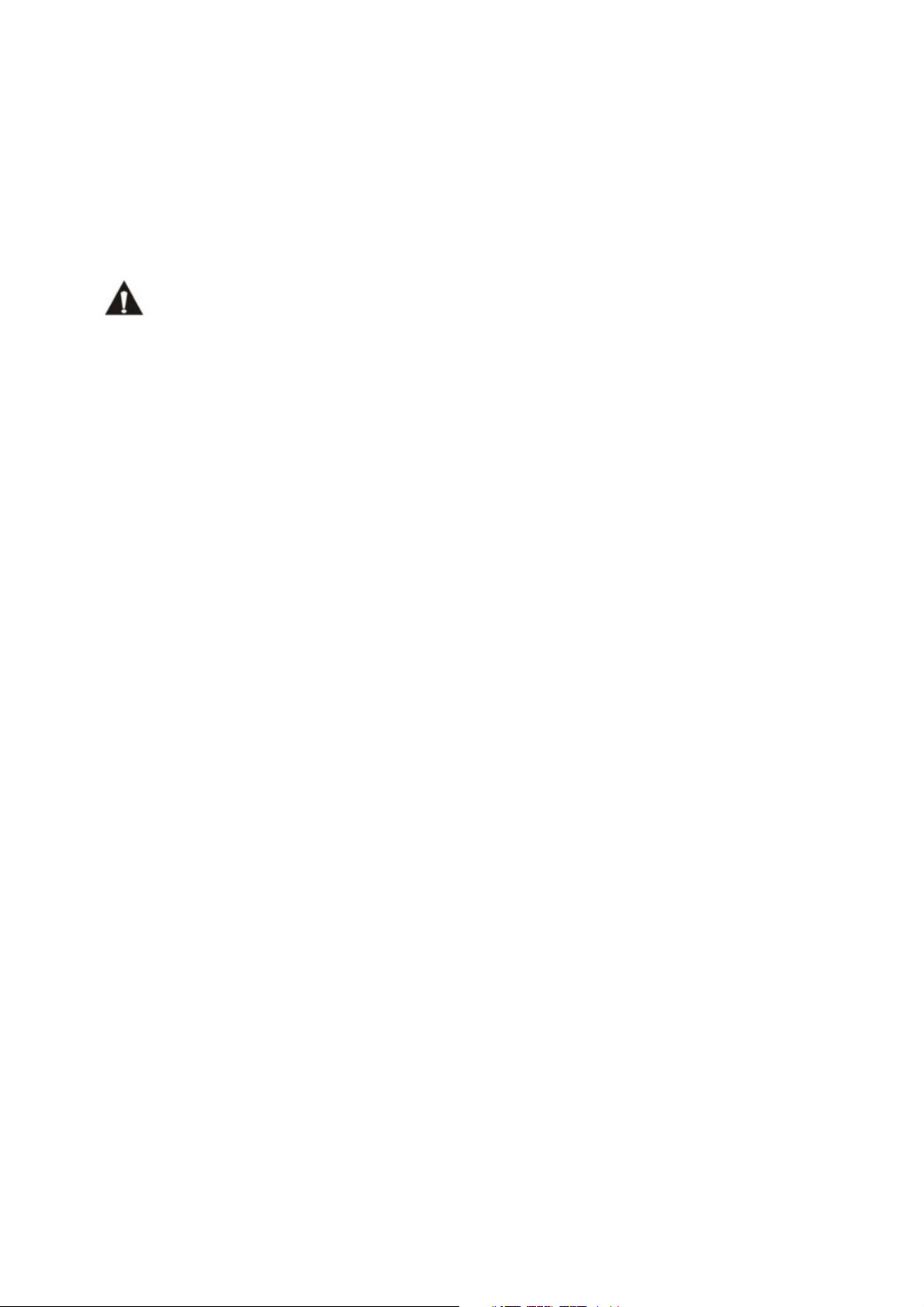
Dear customer,
Thank you for buying this Lenco product. Quality and usability is our top priority. In order to let you
fully enjoy this tablet, we have manufactured this product using high quality standards, materials,
components, and care.
Please read all safety instructions and national restrictions, before you use
this tablet.
Note:
This user manual was printed prior to the development of this product. When operability or other
functions needed improvement, priority went to the product specification itself, and not to this manual.
In such instances, the instruction manual may not entirely match all the functions of the actual product.
Therefore, the actual product and packaging, as well as the name and illustration, may differ from the
manual. The screen shown as an example in this manual may differ from the actual screen display.
Lenco is not liable for any consequential damage.
3
Page 4
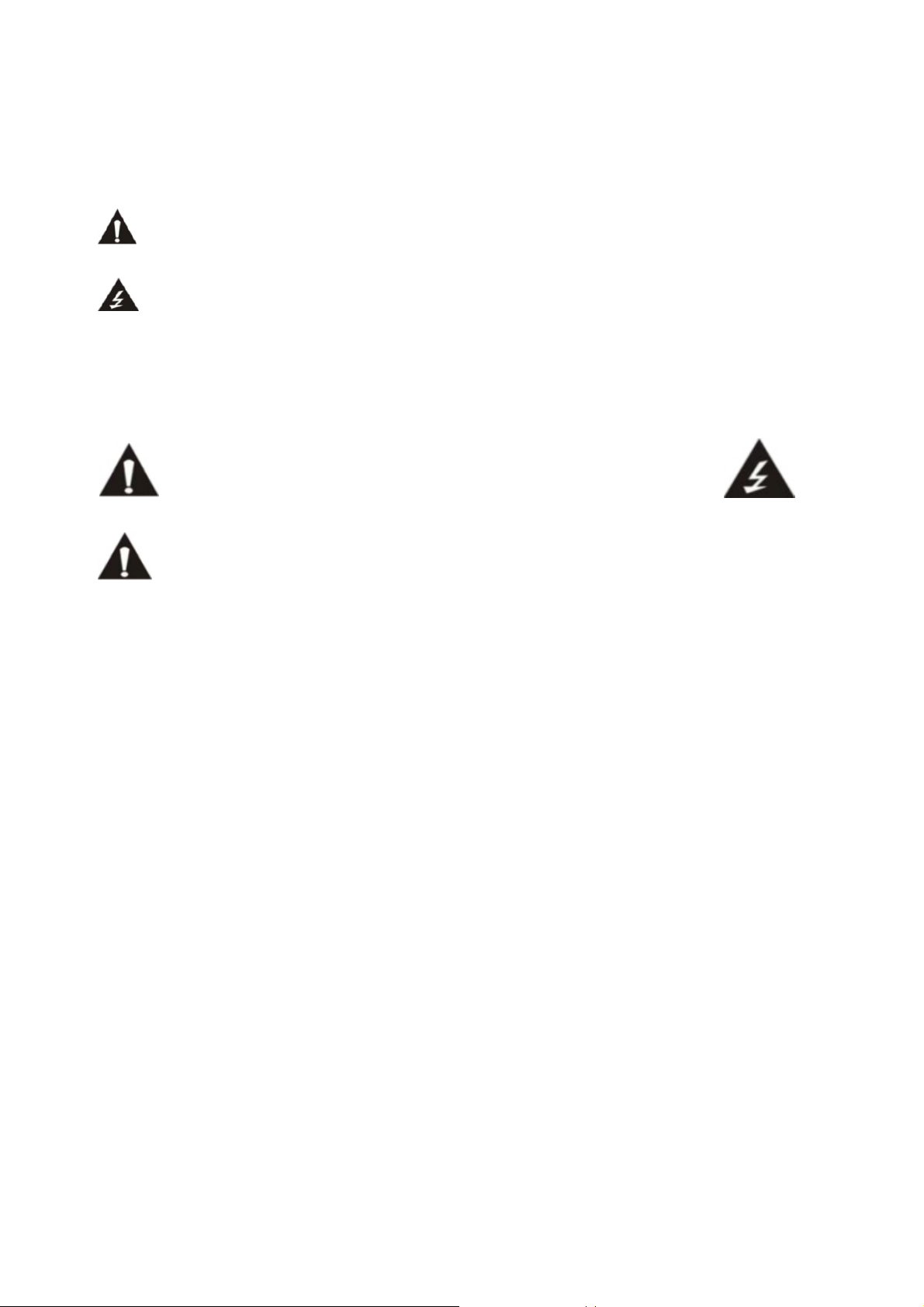
Explanation of symbols:
This symbol indicates that there are important operating maintenance instructions in the user
manual accompanying the device.
This symbol indicates that dangerous voltage is present within this device, constituting a risk of
electronic shock or personal injury.
CAREFULLY READ THE FOLLOWING SAFETY INSTRUCTIONS BEFORE USE.
WARNING
RISK OF ELECTRIC SHOCK
DO NOT OPEN THIS DEVICE
WARNING: DO NOT REMOVE ANY SCREWS OR OTHER COMPONENTS OF THE
DEVICE TO PREVENT THE RISK OF ELECTRIC SHOCK.
Install and use the device only as described in the user manual.
This device must be used in combination with a power supply as specified in the specification table.
If you are not sure of the type of power supply used in your home, consult your power company.
Do not use loose or damaged cords and/or plugs.
The power outlet must be located close the device and must be easily accessible.
Make sure that power outlets or extension cables are not over overloaded. Overloading can cause
short-circuits or fire.
Always pull the plug when removing it from the power outlet.
Do not pull the power cord. This may cause a short-circuit.
If you notice smoke, an excessive build-up of heat or any other unexpected phenomena, you
should disconnect the plug from the power outlet immediately.
Disconnect the plug from the power outlet during lightning storms.
Disconnect the plug from the outlet when the device will not be used for a long time.
Do not step on the power cord and don’t pinch the power cord.
Do not place heavy objects on the power cord or any other cables as this may damage the cord or
cables.
Keep the device away from children! When they play with the power cord, they can seriously injure
themselves.
Keep the power cable away from rodents and rabbits.
Make sure all ventilation openings are clear at all times, do not cover or block them.
Leave 5 cm (2”) free space around the device.
Always make sure the device is well ventilated.
Keep the device away from heat sources such as radiators, heaters, stoves, candles and other
heat-generating products
Avoid using the device near strong magnetic fields.
4
Page 5
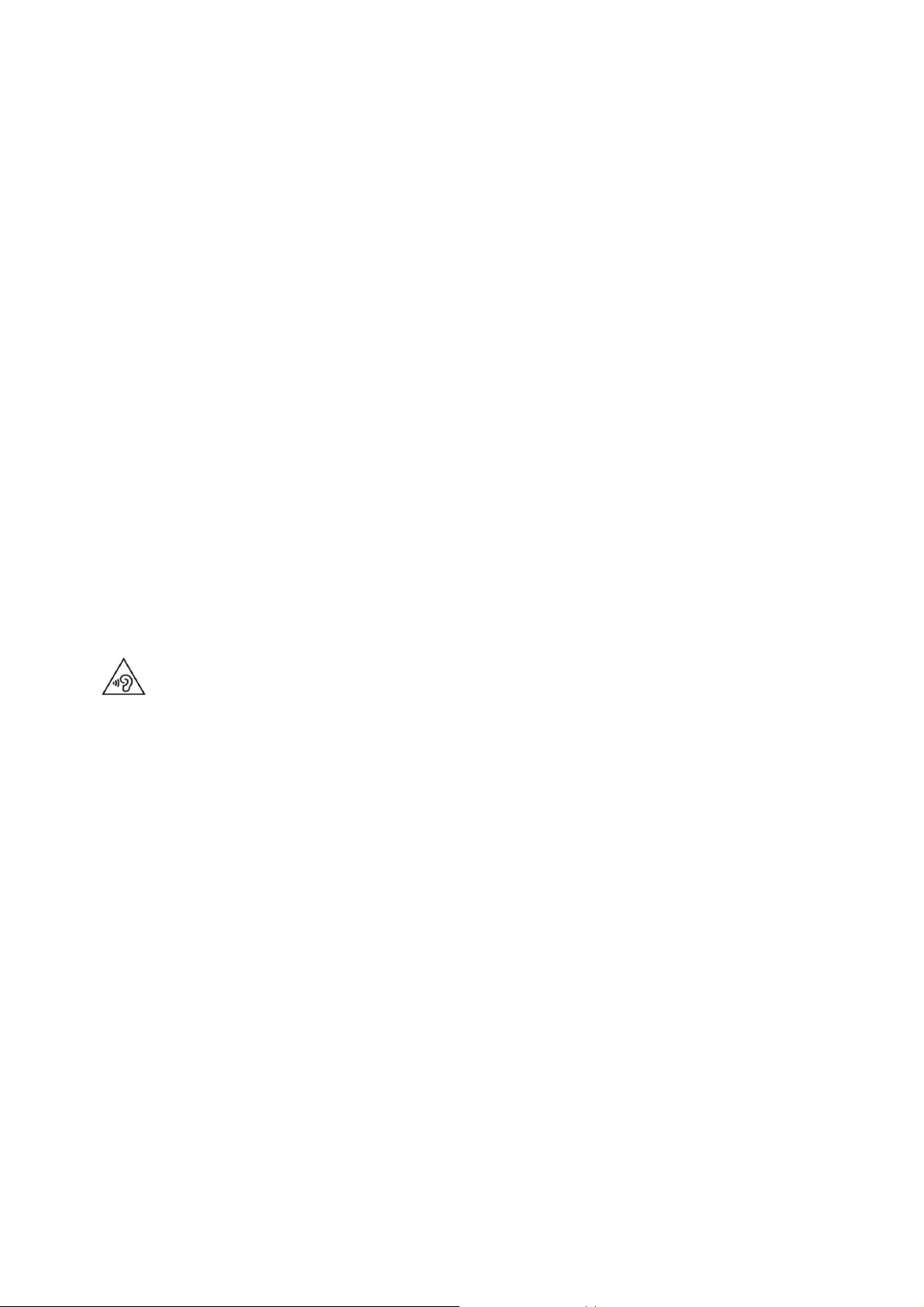
Do not use this device when condensation may occur.
Do not use this device near water or other liquids.
Do not use this device in a damp room.
Do not use this device near a swimming pool.
Electrostatic interference may interfere with the normal use of this device. If this occurs, reset the
device and restart it according to the instructions in the user manual.
The display is made of plastic and might break when it’s damaged. Beware of sharp plastic splinters
when the screen breaks to avoid injury.
Should the unit become wet, immediately remove the plug from the power outlet and let the
appliance fry for 72 hours before trying to use it again.
Remove the batteries from the device and/or remote control if they will not be used for a long time.
This device and the supplied accessories contain sensitive components. Never drop them, put them
in a microwave, burn them or paint them.
Do not bite or suck on the device and/or supplied accessories.
Do not insert the device or the supplied accessories in your ears, mouth or other body orifices.
This device and/or accessories contain small parts that may lead to a choking hazard. Therefore,
keep it away from children.
When connecting the device, if a connector does not seem to fit, do not force it.
Be careful when using this device when participating in traffic, the sound might distract your
attention.
WARNING: Prolonged exposure to loud sounds from personal music players may lead to
temporary or permanent hearing loss.
5
Page 6
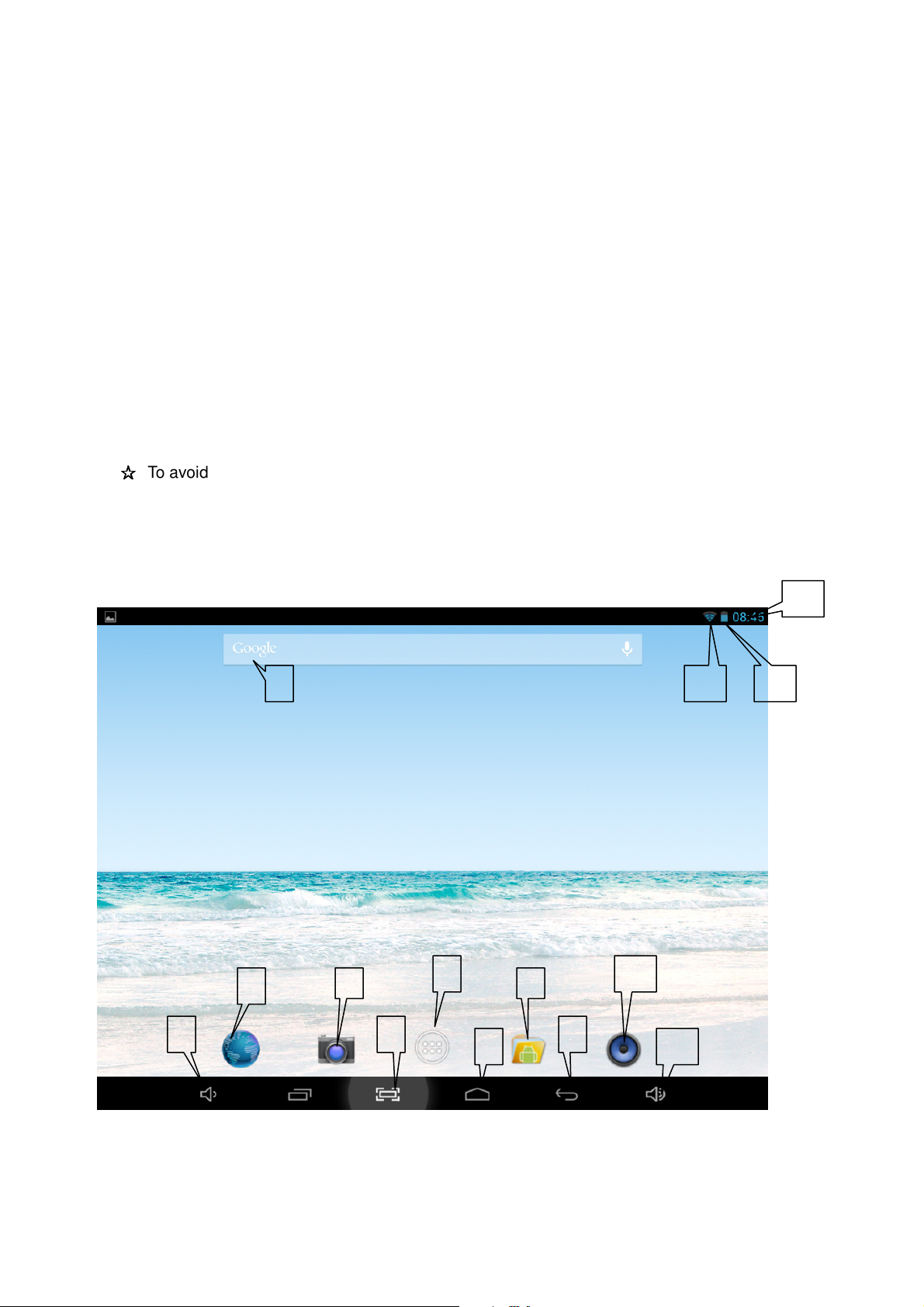
Power on/off
5 9
7 8
Power on: press and hold the power key for 5 seconds
Power off: press and hold the power key for 5 seconds → click Power off → click OK
Lock/unlock screen: press the power key to lock/unlock the screen
Forced shutdown: in case of no response of the device, press Reset key to reset the device by force
Note: do not use forced shutdown unless necessary. Shut down the device following power off steps.
Reset key: press this key to reset the device.
Using touch screen
Single click: click an icon to select the option you require.
Press and hold: select an icon and hold to drag it to the desktop.
Drag: drag on the desk to switch among different interfaces.
☆☆☆☆
To avoid scratching or damaging the screen, never put anything on it.
Interfaces
1. Desktop
14
6
1: View all applications
2: Google search
3: Return
2
1
4
3
11
10
13 12
6
Page 7
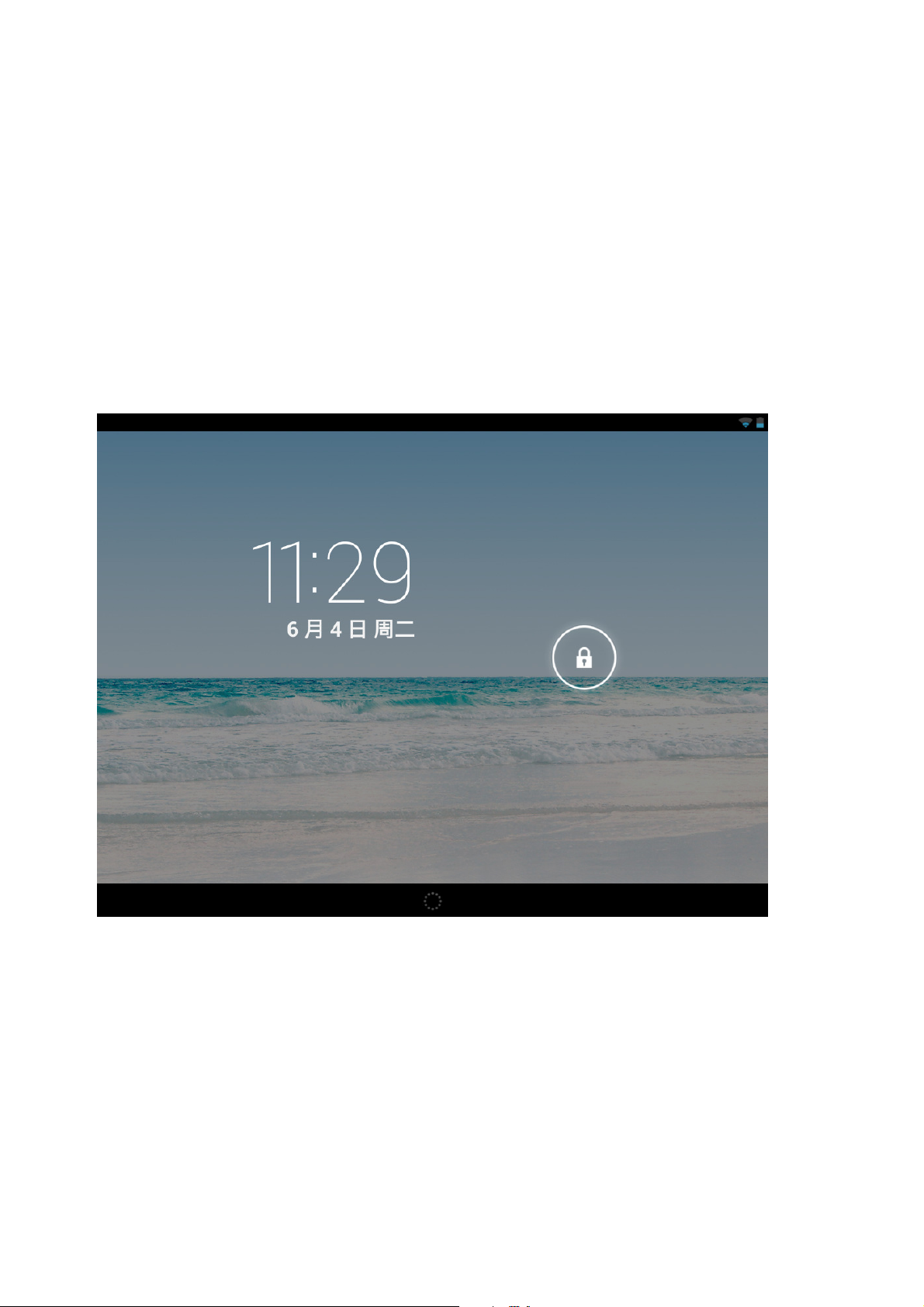
4: Return to desktop
5: Shortcut key for screen capture
6: Browser
7: Camera
8: File manager
9: Shortcut key to volume-
10. Shortcut key to volume+
11. Music applications
12. 3G/WIFI status
13: Battery status 4: Time display
2. Locked screen
If the tablet is not used for a long time, press Power On key and enter standby mode. There are two
standby modes. One is sleeping mode, at this time the screen is off. Press Power On key again to enter
nap mode as shown in the picture.
7
Page 8
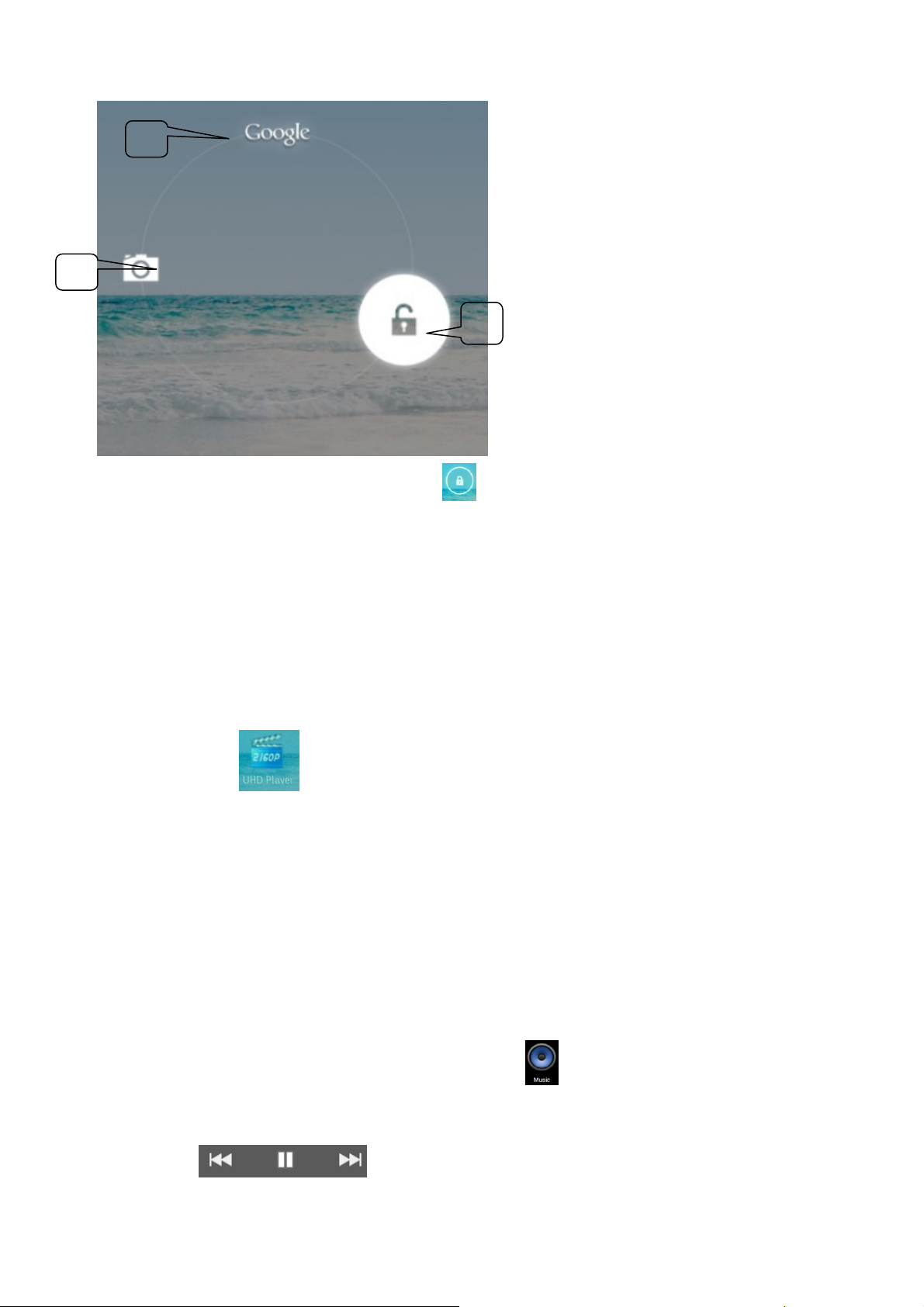
C
A
In this mode, click and hold Lock/unlock icon , there identifiers at A\B\C positions will appear as
shown in the picture. In this interface, Camera icon is at A position, Unlock icon is at B position, and
Google icon is at C position. The system will prompt you the currently activated path, as shown in the
picture, the ripples at B position show the activated path. You can click and drag the Lock/unlock icon to
B position to unlock the screen, to A position to activate the camera, or to C position to activate Google
browser.
B
Operating programs
1. Player
1. Click
2. Select a video file to play and the system will enter video playing interface. Click on the
screen to display the control menu as shown in the following picture to adjust the video
accordingly (volume +/-, playing process bar, previous video, pause/play, next video,
screen size and return menu).
Note: System ver. 4.2 supports desktop multi-menu video playing mode. You can simply
desktop-play the video by selecting the desktop playing menu. With this function more
than one video can be played at the same time on the same device.
2. Music
1. Click the music icon to enter player interface.
2. Select the music you want to play from track/album/artist/playlist.
3. Click Previous → Pause → Next icons for playing.
to enter player interface.
8
Page 9

4. You can click to go back to previous interface or click to return to desktop
while keeping the music playing. The interface is shown as below:
3. Recorder
Click icon to enter recorder mode (see the picture).
Click to start recording, and click to stop. Click to play the recorded audio. The
recorded files are named according to the recording time. You can select any one to play. In the above
picture, the finger shows the sound wave intensity and the time shows the recording time.
9
Page 10

4. Camera
The camera can be used to take pictures or to make video's.
Taking pictures
Tap to take pictures. All pictures are saved automatically.
For system ver. 4.2, you can drag the taken photo to enter the album directly. When entering the
album from camera mode, you can view the pictures in thumbnail mode up to nine pictures.
For system ver. 4.2, you can return to camera interface, and you can drag the interface to the front
to display and go on taking photos, without needing to click other keys to return camera status.
Press return key or desktop key to exit from camera
Recording video
Tap to switch to the video mode.
Tap to start recording.
Tap to stop recording. All videos are saved automatically.
Tap on the thumbnail to view the movie.
Move the 0 towards the + to zoom in.
Press to change to the front or rear camera.
10
Page 11

5. Browser
Click icon to enter browser interface
Number Function
1 Opens a new tab
2 Closes current tab
3 Go back or to the next website in the browser history.
4 Reloads page, if the page can’t be reloaded this changes in an “X”
5 Enter web address or keyword.
6 Browser options
7 Shows favorites, history and saved pages
8 Activates an URL field
9 Saves the current web address as favorite.
Note: The system ver. 4.1 includes Google browser. You will be asked to select
browser mode when using it for the first time, and you can select any one you like.
The new browser icon is
6. Play store
Open
When running play store for the first time, you will be asked to login with your Google account, (if you
don’t have a Gmail account, apply for one at http://gmail.google.com).
to view and download applications.
11
Page 12

7. Calendar
Click calendar icon.
When running the calendar for the first time, you will be asked to login. Enter your email address and
password, click next, and complete the settings according to the guide. Then you can use the calendar.
New event
1. In Calendar interface, click the date you want to add a new event to.
2. Select the time of the event →Input the details of the event in each field.
3. Click Complete.
4. Press Menu key to select the calendar interface you want.
☆☆☆☆
Date showing in gray means there is an agenda.
8. Clock
Click Clock icon. You can view the current date and time.
Alarm clock
You can set more than one alarm clocks at the same time.
☆☆☆☆
When icon appears on the screen, it means at least one alarm clock is activated.
Adding alarm clock
1. Click Clock icon.
2. Click menu→ Add alarm clock
3. Set the alarm clock you require.
☆☆☆☆
If Repeat is not selected, the alarm clock will be deleted after alarming.
4. Click Activate clock.
5. Click Complete.
Closing alarm clock
When the set alarm time reaches, a window with the name of the alarm clock will pop up.
If you want the clock to alarm again in 10 minutes, click Pause and alarm again.
Click Cancel to stop the alarm.
12
Page 13

Activating alarm clock
If the alarm clock is set to repeat, you may want to pause the alarm instead of deleting it.
1. In alarm clock interface, click the icon after the alarm clock you want to activate.
2. Click to reactivate.
Editing alarm clock
1. Click Clock icon, → Click .
2. Click and enter the alarm clock you want to edit → Edit.
Deleting alarm clock
1. Click Clock icon, → Click .
2. Click and enter the alarm clock you want to delete.
3. Click Delete alarm clock.
Click to return to desktop.
9. Calculator
1. Click Calculator icon.
2. Click numbers and operators to calculate.
3. Click Clear to clear the input one by one, or click and hold Clear to clear all inputs.
10. Downloading
1. Click Download icon.
2. You can view the downloaded software and select one to install.
11. Map
☆☆☆☆
To use this function, make sure you have an Internet access.
When there is an internet access, click icon
search for the information you want as shown in the picture.
to open the map where you locate. You can
13
Page 14

12. Email
☆☆☆☆
POP3 and SMTP are supported.
Adding email account
You can enter one or more email addresses you want to use on the device.
1. Click Email icon.
2. In Your account interface, click Next.
3. Click Email address option→ Input your email address.
4. In Password option → Input your account password.
5. Click Complete.
6. Manual setting (optional): the server will select provider (gmail.com, etc.) automatically
according to your email account. However, if you want to change server settings, you can
click Manual setting and make changes.
7. Click Next.
8. Optional: input account name.
9. Input name to display when sending message → Click Complete.
☆☆☆☆
After setting, if you cannot connect to a free email account, please confirm with your email
provider if their server supports POP and SMTP or not.
Inbox
1. Click Email icon.
2. If you set only one email account, it will open directly. If you set more than one email
accounts, you will see the email account list.
3. Click the email account you want to open → Click Inbox.
14
Page 15

Opening an email
1. In Inbox interface, click an email to open it.
2. Click an attachment (if any) to enable a corresponding application to open it, or you
can click Save to save it to SD card.
3. If you want to Reply, Click Reply or Reply all.
a. Enter the message you want to reply in Writing email option.
b. Click Send to send the email; you can also save it as draft without sending it. The
email will be deleted if you don’t save or send it.
4. To delete an email, click Delete.
Writing a new email
1. In Inbox interface, click Menu→ Write
2. Click Send to option, then enter address of the Receiver.
3. If you want to cc or bcc to other receivers, click Menu → Add cc and bcc, then enter
the email address of the receiver.
4. Enter the subject in the title bar.
5. Click Write an email option to enter your personal information.
6. If necessary, click Menu → Add attachment to add attachment files.
7. When you complete writing, click Menu→ Send.
Editing email account
1. Click Email icon.
2. In Inbox interface, click Menu→ Account setting.
3. Set your email account according to your needs.
4. Click to return to Inbox interface.
Deleting an email account
☆☆☆☆
If you have more than one accounts, and if you delete the default account, the next one in
the list will become default.
1. Click Email icon.
2. In Inbox interface, click Menu→ Account.
3. Click and hold the account you want to delete.
4. In the popped-up Account option window, click Delete account.
5. Click Yes to confirm to delete.
Setting default account
You must always have a default account. Therefore, if you have more than one email
accounts, you can select one as default.
15
Page 16

1. Click Email icon
2. In Inbox interface, click Menu→ Account setting.
3. Click Default account to select it.
If you delete the default account, the next one in the list will become default.
13. File manager
Click File manager icon to view all files saved in the device (internal storage, SD card,
USB disk), and you can install Android applications to your device in a fast and convenient way.
Copying files between devices
You can use file browser to copy files among external storage, internal storage and PC. To copy a
file into the device, you must firstly copy it to SD card or USB disk.
1. Click or to display files saved in the storage device.
2. Click and hold the file or folder you want to copy → click Copy.
Deleting a file
Click and hold the file or folder you want to delete → Click Delete
16
Page 17

Settings
Wireless network
Wi-Fi
Bluetooth
Traffic
More…
Device
Energy
saving
mode
This function is
optional
Portable hotspot
Ethernet
VPN
Mobile network
Energy saving
mode
Set and manage wireless access point (refer to WIFI setting
for details).
Set and manage Bluetooth signals. Enable and click name of
Bluetooth device, ensure the device to be detectable by all
Bluetooth devices nearby. After that, all Bluetooth device
nearby can be searched.
Set and manage data traffic.
Set WIFI hotspot
Configure wired network.
Configure VPN network
Set 3G network (refer to 3G settings for details)
Adjust volume of media, alarm clock and notification. Click
Sound
Display
Storage
Battery
Applications
User
Personal
Location
information
access
power
Security
Volume
Notifying ringtone
Screen lock
prompt tone
Brightness
Wallpaper
Sleep
Font size
Screen lock
User’s information
and slide to adjust volume
and then click OK.
Select the notifying ringtone you want.
Prompt tone when screen is locked/unlocked
Click and slide to adjust brightness
and then click OK.
Set wallpaper
Adjust sleep time.
Adjust font size in the interface.
Display storage status
Display battery status.
Manage and display status of applications in the device.
Display user’s information
Display my location and source of location information
Set screen security protection
Set to display user’s information on the screen.
17
Page 18

Language
and input
method
Backup and
reset
System
Date and
time
Auxiliary
functions
Developer
options
About the
tablet PC
Device
management
Credential storage
Language
Keyboard and
input method
Sound Set relevant parameters for sound function
Mouse/Touchpad
1. Add or delete device manager.
2. Unknown source APK installation settings.
Manage application access security credentials and other
credentials.
Set default language
Set default keyboard and input method
Adjust mouse speed.
1. Backup/restore device data.
2. Restore default settings.
Set or adjust time and date in the device.
Set auto rotation, display font and touch screen effect.
Basic applications for developers.
View system status, battery status, legal info, model, Android
version, core version and version number.
Wi-Fi settings
Many functions require Wi-Fi connection, so we suggest you use the preset Wi-Fi network.
1. Click → Settings → Wireless and network
2. Enable Wi-Fi. The device will search and list all available Wi-Fi networks automatically. The
icon next to Wi-Fi means you need to enter a password to connect to it.
3. Click the Wi-Fi network you want to connect to → if there is password, you need to enter the
password → Click Connect. After connecting to WIFI network, you will see an icon
on the desktop.
4. Click to return to desktop.
☆☆☆☆
If your Wi-Fi is set to be hidden, it will not be searched automatically. You need to click Add
Wi-Fi network, and then enter required information to add your Wi-Fi.
3G settings
1. Before connecting to a 3G network, make sure you are using a 3G network card supported
by the device. This device only supports external USB 3G network card.
2. After installing a SIM UIM card to 3G network card, install the 3G network card on USB OTG
connection wire, and then connect to the device.
18
Page 19

3. After 3G network card is connected, click Settings →Wireless and
network→More→Mobile network for 3G network settings.
4. Enable mobile network, tick Enable data traffic→Data roaming, then select Access point
name, select Menu and select available network for 3G network access.
5. General device can be used directly, but for a few devices, APN needs to be created and
network access shall be set before use.
Take China Union 3G network for example, the settings are as following:
Name: 3GWAP / APN:3gnet / Proxy: Not set/ Port: 80 / Username: Not set/ Password: Not set/
Server: Not set/ MMSC: Not set / MMS proxy: Not set/ MMS Port: Not set / MCC:460/ MNC:01/
Authentication type: Not set/ APN type: Not set/ APN protocol: Not set
After setting, you will be able to connect to 3G network. After connection, you will see the icon in
the screen. When this icon is gray, it means the system is searching for network, and when it is blue, it
means the network is successfully connected. The icon means there are data in transmission.
Use of extended storage
1. Using USB disk
Insert the USB disk into OTG connection wire, → then insert the OTG connection wire into the
USB OTG port of the device. You can use the U disk when it is ready.
☆☆☆☆
Do not insert and remove USB disk repeatedly in a short time, otherwise the USB disk may
be damaged.
2. Using SD card
☆☆☆☆
The device supports storage card of up to 32GB.
Insert the storage card into the card slot, and press it down with your finger, the message
Preparing for SD card will display on screen. When this message disappears, it means the TF
card is ready, and you can use it.
Removing SD card
Close all applications
Remove SD card. Press the card softly and it will be ejected. Then move it out.
☆☆☆☆
Do not insert and remove the card repeatedly in a short time, otherwise it may be
damaged.
☆☆☆☆
We recommend you use a card of famous brand so as to avoid incompatibility.
or files on the card.
Click → Settings → SD card→
19
Page 20

Downloading, installing/uninstalling applications
☆☆☆☆
You can find many free interesting Android applications in the internet. Just open the
browser and search for “Android applications”.
The Android applications you purchase or download can be installed through File
manager in a fast and easy way.
1. Copy the .apk file you want to install to SD card or USB disk →Insert the card or connect
USB disk to the device.
2. Click File manager icon.
3. Click or and find the folder in which .apk file is saved.
4. Select a .apk file → Install. After installing, the icon of the application will display in the
interface where all applications are displayed.
5. Click to run the application directly, or click Complete to return to File manager interface.
Downloading and installing application from internet
You can download Android applications from internet or other e-market directly and install
them into your device quickly and conveniently.
1. Click Browser icon to connect to internet.
2. Enter address and click the download link of the application you want to download to the
device.
3. After downloading, click and hold the download file (in download record interface), → Click
Open → Install.
Uninstalling applications
You can uninstall any installed Android application conveniently.
1. Click Menu → Settings → Applications → Manage applications.
2. Click the application you want to uninstall, → Uninstall.
3. Click Yes to uninstall.
Connecting to PC
1. Connect the device to a PC, and then this device can be used as a mobile storage device.
When using a USB cable to connect to PC, connect one end of the cable to the USB OTG
port of the device, and the other end to USB port of PC.
2. After connection, the device will prompt icon
, and click it and select
20
Page 21

Charging
Connect one end of the power adaptor to socket, and the other end to the power socket of the
device for charging.
, then select Enable USB device, then you can save data to the device via PC, as
shown in the following picture:
During charging, the icon of battery will be , and when charging completes, the icon will
be .
You shall not charge the device via a USB cable.
You can still use the device while charging, but this will prolong the charging time.
Use the device at least once every week.
Fully charge the battery regularly.
Don’t keep the battery empty for a long time.
Precautions
Please observe the following safety precautions when using your device.
Do not expose the product to rain or humidity directly.
Keep the device away from direct sunlight or heat source.
Protect the power cable. When connecting the power cable, do not step on it, put anything
on it or press it by force. Pay special attention to protect the plug of the power cable.
Please use approved power adaptor for charging, use of other chargers may damage the
device.
Never disassemble or repair your device without authorization.
Always touch the screen with care. If you want to clean the fingerprint or dust on the
screen, please use a soft cloth such as lens cloth but do not use a coarse cloth.
Pictures in this manual are for demonstration purpose only and may differ from the
real product.
21
Page 22

Keep your personal and important data safe
While using your tablet, be sure to back up all your important data. Lenco is not responsible for any
loss of data.
When you want to dispose of your tablet, back up all data and then reset your tablet to prevent
misuse of your personal information.
Carefully read the permissions screen when downloading applications. Be particularly cautious
with applications that access many functions or access a significant amount of your personal
information.
Check your accounts regularly for unapproved or suspicious use. If you find any sign of misuse of
your personal information, contact your service provider to delete or change your account
information.
In the event your tablet is lost or stolen, change the passwords on your accounts to protect your
personal information.
Avoid using applications from unknown sources and lock your tablet with a pattern, password, or
PIN.
22
Page 23

Service and support
For information: www.lenco.com
For support: http://lencosupport.zendesk.com
Lenco helpdesk:
Germany 0900-1520530 (Local charges)
The Netherlands 0900-23553626 (Local charges + 1ct p/min)
Belgium 02-6200115 (Local charges)
France 03-81484280 (Local charges)
The helpdesk is accessible from Monday till Friday from 9 AM till 6 PM.
When contacting Lenco, you will always be asked for the model and serial number of your product. The
serial number can be found on the back of the device. Please write down the serial number below:
Model: Kidztab-70
Serial number:_________________________________
Lenco offers service and warranty in accordance to European law, which means that in case of repairs
(both during and after the warranty period) you should contact your local dealer.
Important note: It is not possible to send products that need repairs to Lenco directly.
Important note: If this unit is opened or accessed by a non-official service center in any way, the
warranty expires.
This device is not suitable for professional use. In case of professional use, all warranty obligations of
the manufacturer will be voided.
23
Page 24

This symbol indicates that the relevant electrical product or battery should not be
disposed of as general household waste in Europe. To ensure the correct waste
treatment of the product and battery, please dispose them in accordance to any
applicable local laws of requirement for disposal of electrical equipment or batteries.
In so doing, you will help to conserve natural resources and improve standards of
environmental protection in treatment and disposal of electrical waste (Waste
Electrical and Electronic Equipment Directive).
Products with the CE marking comply with the EMC Directive (2004/108/EC) and the
Low Voltage Directive (2006/95/EC) issued by the Commission of the European
Community.
Hereby, STL Group BV, Ankerkade 20 NL 5928 PL Venlo, declares that this product is in compliance
with the essential requirements and other relevant provisions of Directive 1999/5/EC. The declaration of
conformity may be consulted at https://lencosupport.zendesk.com/forums/22413161-CE-Documents
This product operates at 2400 - 2483.5 MHz and is designated only to be used inside a normal
household environment. This product is suited for this purpose within all EU counties.
Android™ is a trademark of Google Inc. Use of this trademark is subject to Google permission.
®All rights reserved
24
