Page 1
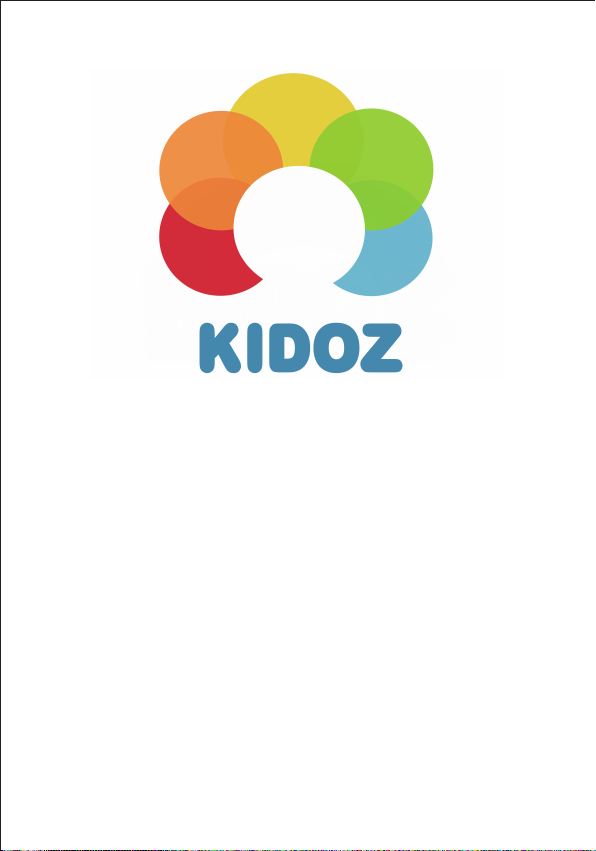
KIDO'Z USER MANUAL
EN Do wnload t he full KID ZTAB-520 user manua l via http ://www.lenco.eu/ user- manuals
DE Dow nload der KI DZTAB-520 Bedienungsanle itung über h ttp://www.lenco.eu/ user- manuals/
NL Down load de volledige KI DZTAB-520 handl eidi ng via http ://www.lenc o.eu/us er-ma nuals/
FR T éléchargez l e KIDZTAB-520 m anuel de l 'utilisat eur par l'int ermédiaire
http://www.lenco.eu/ usermanuals/
ES Descarg a el KIDTAB-520 m anual de u suario a través d e http://www.lenc o.eu/us er-manuals/
Page 2
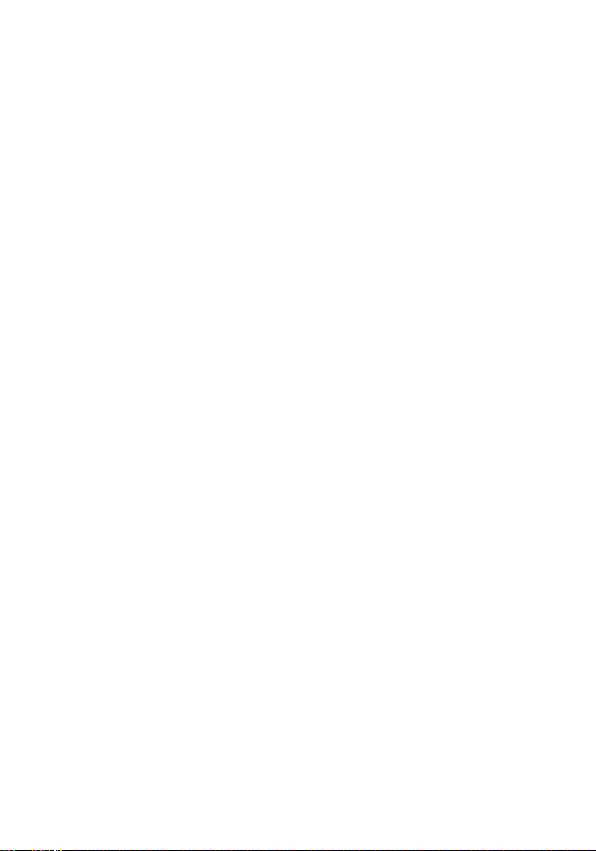
KIDO’Z Play Mode
User Guide
Copyright © KIDO’Z Ltd 2013
What is KIDO’Z
KIDO'Z is a kid’s mode for Android Phones & Tablets which turns them into kids' friendly
devices for playing and learning with the latest and greatest kids’ Apps, Videos and online
content delivered directly to your child
Geng started
Step1
It couldn't be easier to get started with KIDO’Z. All you need to set up your KIDO’Z account
is to enter your email and password.
Step 2
Once your account has been created set up your kids accounts, enter kid name
birthday and choose gender, that will help us to personalize the content and the experience
for each of your children.
You can repeat this step and add as many kids as you want to the account.
Step 3
In order to ensure the safety of your kid, KIDO’Z comes with a child lock that prevent
him/her to exit the safe environment, you’ll be asked to set KIDO’Z as default launcher,
although this is oponal we highly recommend that you will follow the instrucons on
screen, it will not affect your device use in normal mode.
s it. You’re done !
That’
, select
1
Page 3
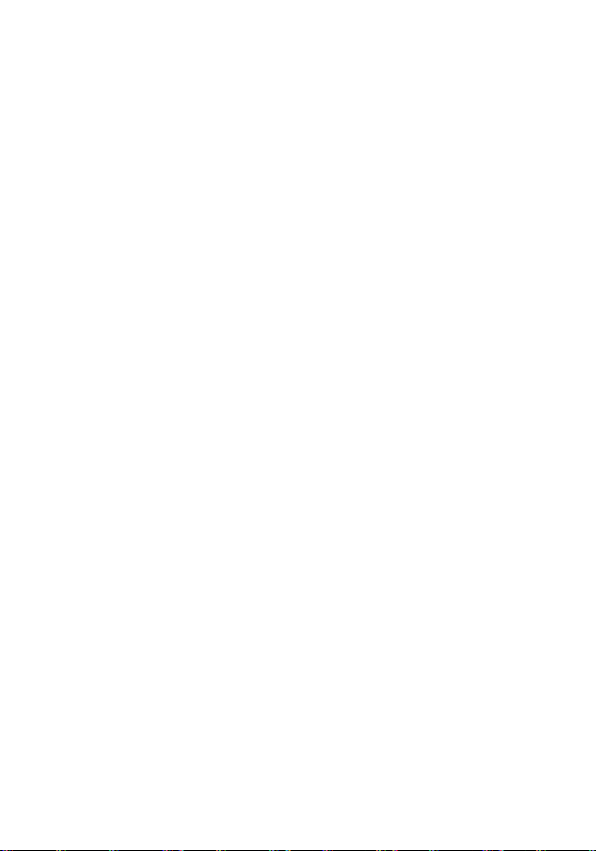
Using Apps
KIDO’Z Desktop
The KIDO’Z desktop is the main screen where the kids can find and launch all the apps that
are approved for them. Pressing the device home buon will always bring you back to the
KIDO’Z desktop.
Apps filter
KIDO’Z automacally filters the apps on the phone/tablet, and only displays apps that are
recognized as safe, relevant and appropriate for your children's age. KIDO’Z is also
automacally updated when new kids’ friendly apps are added to the device.
Apps Management
With KIDO’Z you can manually manage the approved apps list for of each of your children,
from the password-protected Parental Control panel.
Adding Apps
Extending KIDO’Z with new games, e-books and educaonal apps is easy and can be done
by you or your child through the KIDO’Z App Store.
The KIDO’Z App store is part of the protected environment, and it contains only kids’
friendly content. The installaon process is secured and doesn't require your child to leave
the safe zone to Google Play.
2
Page 4
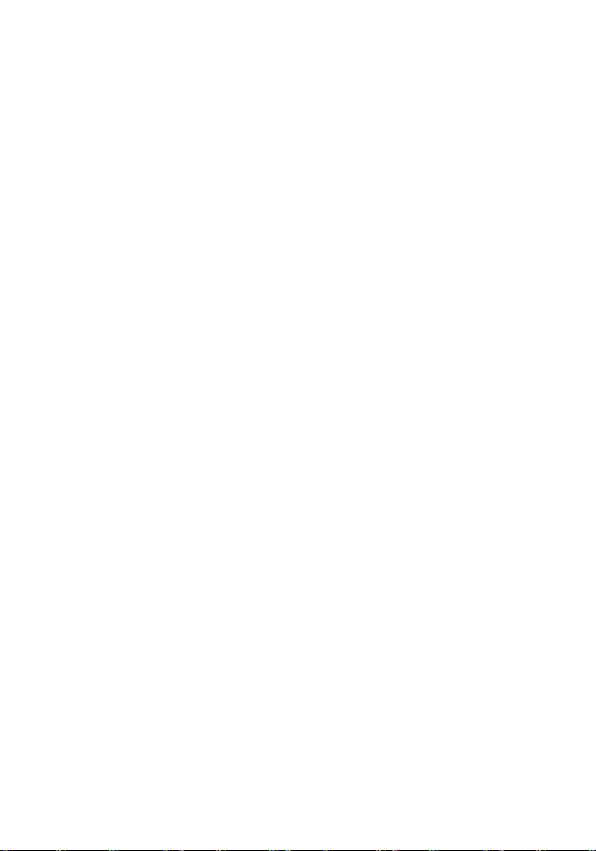
Exploring the Web
Preloaded with a set of online applicaons and t ons of pre-approved content, KIDO’Z allows
kids to safely and easily explore the web like they never before.
New websites, videos and games are added on a regular basis, making sure there's a fresh
influx of content at all mes.
KIDO’Z Browser
KIDO’Z comes with built in Safe kids’ Browser which is pre-loaded with 1000's of the latest
and greatest websites for kids, allowing them to explore the web in a protected, easy-to-use
browsing environment.
KIDO’Z TV
KIDO'Z comes with built in video applicaon which turns your device into a safe, fun and
educaonal TV for kids, with 1000's of kid-friendly videos sorted into channels for easy
exploraon.
KIDO’Z Games
KIDO’Z comes with built in gaming zone which brings your child a safe and fun
playing experience with 100's of pre-approved educational and fun online games
that are suitable for all kids.
Content Management
While by default content and apps are handled automacally by KIDO’Z and don’t require
parents involvement, you can manage, block or ad
tapping the “Online Content” icon in the password-protected Parental Control panel.
d content specifically for your kids by
3
Page 5
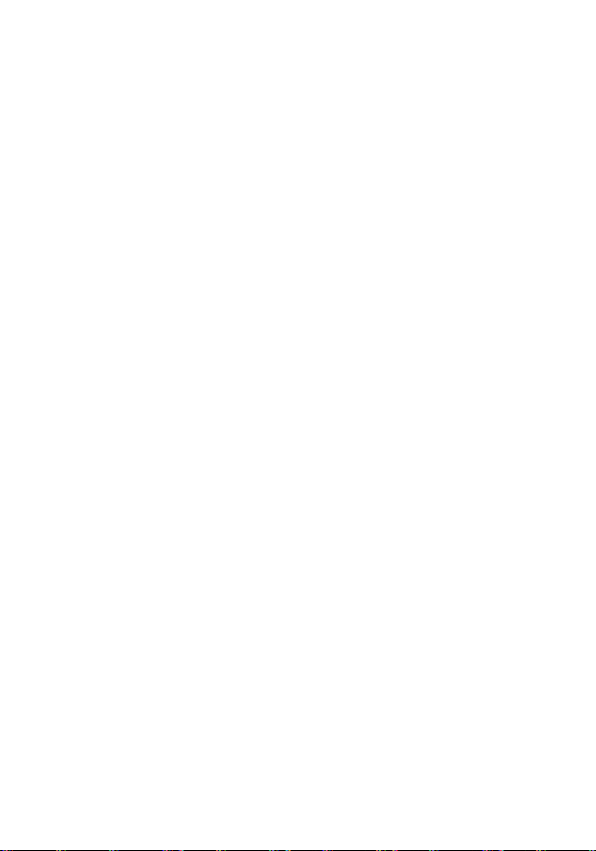
Parents’ common funcons
Seng me limit
KIDO’Z enables you to limit your kids screen me by seng various me limit rules,
therefore ensuring a healthy and moderate usage me by your kids.
In the parental control tap the “Time Limit” icon and set the me frame and total daily me
usage allowed for your child.
Adding more kids
KIDO’Z enables you to manage muli-kids accounts under one parental account. To add more
kids tap on the avatar the boom le of the KIDO’Z desktop. On the new screen that will
open click on the ”Add
Changing language
KIDO’Z supports 17 languages. In order to change the interface language click on the
“Account” icon and select the new language you want to change to. Then tap the “Save”
buon at the boom of the screen.
Recovering password
Exing KIDO’Z and entering the parental control are password protected. In case you’ve
forgot your password, click on the “forgot password”. An email will be sent you
automacally with a link that enable you to reset your password. In order t o exit KID
check your email inbox, enter your email address as password which will allow you exing
the safe environment.
Another Child” link at the boom.
O’Z and
4
Page 6
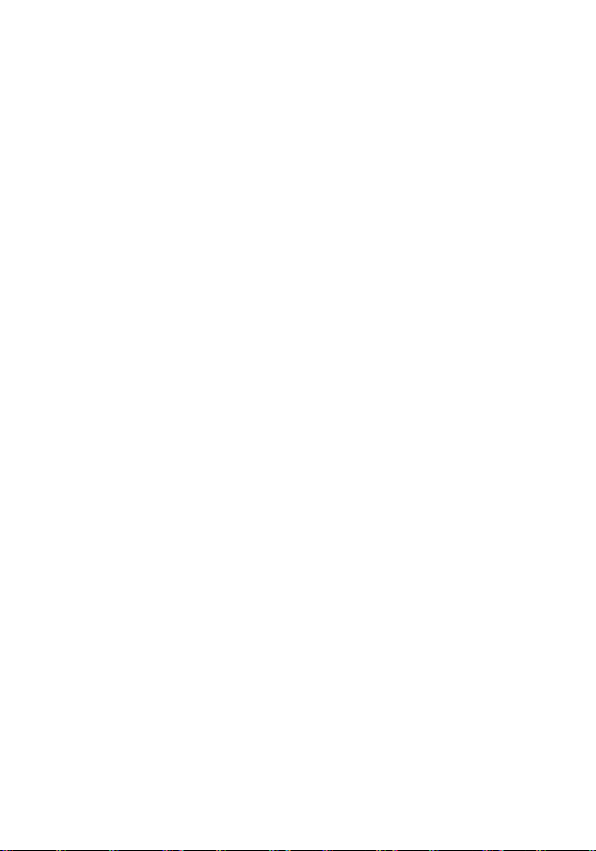
KIDO'Z Spielmodus
Bedienungsanleitung
Copyright © KIDO'Z Ltd 2013
Was ist KIDO'Z
KIDO'Z ist ein Kindermodus für Android Handys & Tablets, der diese in kinderfreundliche
Geräte zum Spielen und Lernen umwandelt. Kinder erhalten so Zugriff auf großarge,
kindgerechte Apps, Videos und Internenhalte.
Erste Schrie
Schri 1
KIDO'Z könnte nicht einfacher sein. Alles, was Sie benögen, ist ein KIDO'Z Konto und die
Eingabe Ihrer E-Mail-Adresse und eines Passworts.
Schri 2
Nach der Erstellung Ihres Kontos können Sie die Konten Ihrer Kinder e
dafür deren Namen, Geburtstag und Geschlecht ein. Dies hil uns, Inhalte und Erfahrungen
individuell auf jedes Ihrer Kinder zuzuschneiden.
Sie können diesen Schri wiederholen und dem Konto eine unbegrenzte Anzahl von Kindern
hinzufügen.
Schri 3
Zur Sicherheit Ihres Kindes verfügt KIDO'Z über eine Kindersicherung, die verhindert, dass Ihr
Kind die sichere Nutzerumgebung verlässt. Sie werden gebeten, KIDO'Z als StandardStartprogramm zu installieren. Obwohl dies oponal ist, empfehlen wir Ihnen, di
Bildschirmanleitungen zu befolgen. Dies hat keine Auswirkungen auf die Nutzung Ihres
Geräts im normalen Modus.
Und das war´s auch schon. Sie sind nun ferg!
inrichten. Geben Sie
e
5
Page 7
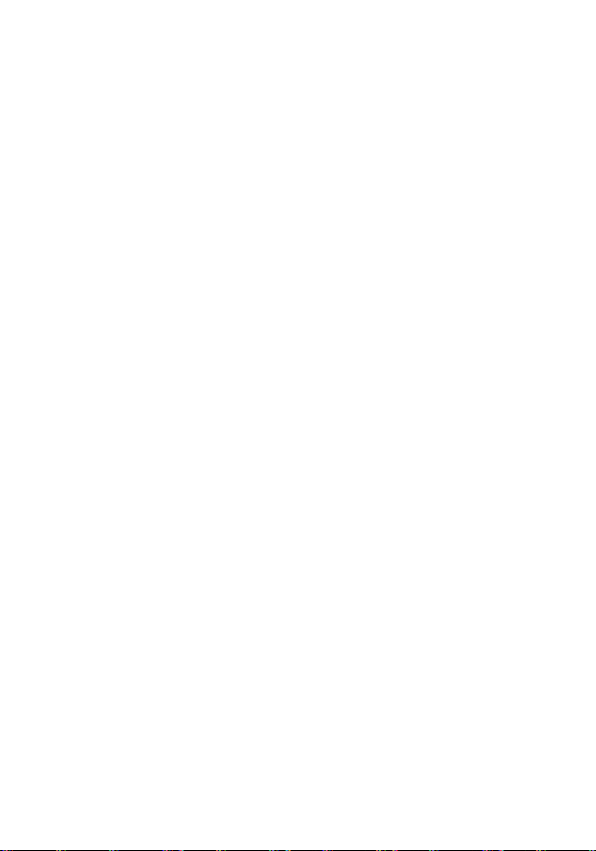
Apps verwenden
KIDO'Z Desktop
Apps filtern
Apps verwalten
Apps hinzufügen
Der KIDO'Z Desktop ist die Hauptansicht, in der Kinder alle für sie zugelassenen Apps finden
und starten können. Durch Drücken der Home-Taste des Geräts können Sie jederzeit zum
KIDO'Z Desktop zurückkehren.
KIDO'Z filtert Apps auf dem Handy/Tablet automasch und zeigt nur Apps an, die für das
Alter Ihres Kindes als sicher, relevant und geeignet gelten. KIDO'Z wird auch automasch
aktualisiert, wenn neue kinderfreundliche Apps auf dem Gerät installiert werden.
KIDO'Z ermöglicht Ihnen die manuelle Verwaltung der Liste mit den für Ihre Kinder
zugelassenen Apps. Der Zugriff erfolgt über das passwortgeschützte Elternpanel.
KIDO'Z lässt sich mühelos um neue Spiele, E-Books und pädagogische Apps erweitern. Dies
erfolgt über den KIDO'Z App Store und kann sowohl von Ihnen als auch von Ihren Kindern
vorgenommen werden.
Der KIDO'Z App Store ist Teil der geschützten Nutzerumgebung und enthält nur
kinderfreundliche Inhalte. Der Installaonsvorgang ist gesichert und erfordert nicht, dass Ihr
Kind die sichere Zone verlässt und zu Google Play gelangt.
6
Page 8

Im Internet surfen
KIDO'Z Browser
KIDO'ZTV
KIDO'Z Spiele
Inhalte verwalten
KIDO'Z ist mit besmmten Online-Anwendungen und einer Vielzahl von bereits
zugelassenen Inhalten ausgestaet und ermöglicht Ihren Kindern, das Internet noch sicherer
und noch einfacher als jemals zuvor zu erkunden.
Um einen stegen Zustrom neuer Informaonen zu gewährleisten, werden regelmäßig neue
Webseiten, Videos und Spiele hinzugefügt.
KIDO'Z verfügt über einen integrierten, kindersicheren Browser, der mit Tausenden
aktuellen und großargen Webseiten fü r Kinder geladen ist und diesen so ermöglicht, das
Internet in einer geschützten und benutzerfreundlichen Browser-Umgebung zu entdecken.
KIDO'Z verfügt über eine integrierte Videoanwendung, die Ihr Gerät in ein sicheres,
unterhaltsames und pädagogisches Fernsehgerät für Kinder umwandelt. Die Anwendung
enthält Tausende kinderfreundliche Videos, die für eine einfache Nutzung nach Kanälen
sorert sind.
KIDO'Z verfügt über eine integrierte Spielzone, die Ihren Kindern eine sichere und
unterhaltsame Spielumgebung bietet und ihnen Hunderte bereits erprobte, kindgerechte
pädagogische und unterhaltsame Spiele bereitstellt.
Obwohl KIDO'Z Inhalte und Apps per Standardeinstellung automasch verwaltet und eine
Beteiligung der Eltern nicht erforderlich ist, können Sie dennoch Inhalte spezifisch für Ihr
Kind verwalten, blockieren oder hinzufügen, indem Sie im passwortgeschützten Elternpanel
auf das Icon „Online-Inhalte“ ppen.
7
Page 9

Allgemeine Elternfunkonen
Zeitlimit festlegen
Weitere Kinder hinzufügen
Sprache ändern
Passwort vergessen
KIDO'Z ermöglicht Ihnen, durch die Einrichtung unterschiedlicher Zeitregeln die
Nutzungsdauer Ihrer Kinder auf ein gesundes und moderates Maß zu beschränken.
Tippen Sie im Elternpanel auf das Icon „Zeitlimit“ und legen Sie den Zeitrahmen und die
tägliche Gesamtzeit für Ihr Kind fest.
KIDO'Z ermöglicht Ihnen die Verwaltung mehrerer Kinder-Konten innerhalb eines einzelnen
Eltern-Kontos. Um weitere Kinder hinzuzufügen, ppen Sie unten links im KIDO'Z Desktop
auf den Avatar. Tippen Sie dann in dem neu geöffneten Fenster unten auf den Link „Neues
Kind“.
KIDO'Z unterstützt 17 Sprachen. Um die Sprache für das Interface zu ändern, ppen Sie auf
das Icon „Konto “ und wählen Sie die gewünschte Sprache aus. Tippen Sie dann unten im
Bildschirm auf die Taste „Speichern”.
Zum Verlassen von KIDO'Z und zum Öffnen des Elternpanels wird die Eingabe eines
Passworts benögt. Falls Sie Ihr Passwort vergessen haben, klicken Sie auf „Passwort
vergessen“. Sie erhalten automasch eine E-Mail mit einem Link, der Ihnen ermöglicht Ihr
Passwort zurückzusetzen. Um KIDO'Z zu verlassen und Ihre Inbox zu öffnen, geben Sie Ihre EMail-Adresse als Passwort ein. Dies erlaubt Ihnen, die sichere Umgebung zu verlassen.
8
Page 10

KIDO'Z speelmodus
Wat is KIDO'Z
Aan de slag
Stap 1
Stap 2
Stap 3
Dat is alles. U bent klaar!
Gebruiksaanwijzing
Copyright© KIDO'Z Ltd 2013
KIDO'Z is een speciale modus voor kinderen die Android-telefoons & -tablets omtovert in
kindvriendelijke apparaten die uw kind rechtstreeks de nieuwste en beste apps, video’s en
online content voor kinderen voorschotelt.
Het is erg eenvoudig om aan de slag te gaan met KIDO’Z. U hoe alleen maar uw email en
wachtwoord in te voeren om uw KIDO’Z account aan te maken.
Zodra uw account is aangemaakt moet u de accounts van uw kinderen aanmaken. Voer de
naam van het kind in, selecteer de verjaardag en kies het geslacht. Met deze informae
kunnen we de content en ervaring voor elk van uw kinderen personaliseren.
U kunt deze stap herhalen en zoveel kinderen als u wil toevoegen aan het account.
Om de veiligheid van uw kind te garanderen wordt KIDO’Z geleverd met een kinderslot dat
voorkomt dat het kind de veilige omgeving kan verlaten. U wordt gevaagd om KIDO’Z als
standaard-launcher in te stellen en hoewel dit oponeel is, raden we aan om de instruces
op het scherm te volgen. Het gebruik van KIDO’Z als standaard-launcher hee geen invloed
op het gebruik van het apparaat in de normale modus.
9
Page 11

Het gebruik van apps
KIDO'Z bureaublad
Het KIDO’Z bureaublad is het hoofdscherm waar de kinderen alle applicaes die voor ze zijn
goedgekeurd kunnen vinden en starten. U kunt door op de home-knop van het apparaat te
drukken aljd terugkeren naar het KIDO’Z bureaublad.
Apps filter
KIDO’Z filtert automasch de apps op de telefoon/tablet en toont alleen die apps die erkend
worden als veilig, relevant en geschikt voor de leeijd van uw kinderen. KIDO’Z wordt ook
automasch geüpdatet wanneer nieuwe kindvriendelijke apps worden geïnstalleerd op het
apparaat.
Apps beheren
U kunt met KIDO’Z handmag de lijst van goedgekeurde apps voor elk van uw kinderen
beheren vanuit het bedieningspaneel voor ouderlijk toezicht dat is beveiligd met een
wachtwoord.
Apps toevoegen
Het toevoegen van nieuwe spelletjes, e-books en educaeve apps is erg eenvoudig met
KIDO’Z en het kan door u of uw kind worden gedaan via de KIDO’Z App Store.
De KIDO’Z App Store is onderdeel van de beveiligde omgevingen en de applicaewinkel
bevat alleen kindvriendelijke content. Het installaeproces is beveiligd; uw kind hoe
Goog
le Play niet te bezoeken en de veilige zone wordt niet verlaten.
10
Page 12

Het web verkennen
de betrokkenheid van ouders niet vereist is, is het mogelijk om content specifiek voor uw
Met een set van voor geïnstalleerde online applicaes en een enorme hoeveelheid content
die op dit moment als is goedgekeurd, stelt KIDO’Z kinderen in staat om eenvoudig en veilig
het web te verkennen zoals nog nooit tevoren.
Er worden op regelmage basis nieuwe websites, video’s en spelletjes toegevoegd,
waardoor er vrijwel aljd nieuwe content te vinden is.
KIDO'Z Browser
KIDO’Z wordt geleverd met een ingebouwde kindveilige browser waarin duizenden links
naar de nieuwste en beste websites voor kinderen zi
ze het web verkennen in een beschermde en eenvoudige browseromgeving.
jn opgeslagen. Met de browser kunnen
KIDO'ZTV
KIDO'Z wordt geleverd met een ingebouwde video-applicae die uw apparaat omtovert in
een veilige, leuke en educaeve TV voor kinderen, met duizenden kindvriendelijke video’s
gesorteerd in kanalen zodat het eenvoudig is om de gewenste video’s te vinden.
KIDO'Z Games
KIDO'Z wordt geleverd met een ingebouwde spelomgeving die uw kind een veilige en leuke
speelervaring zal bieden. Er zijn op dit moment al hond
spellen die geschikt zijn voor kinderen.
erden educaeve en leuke online
Het beheer van cont ent
Hoewel het goedkeuren van co ntent en apps standaard wordt afgehandeld door KIDO’Z en
kinderen te beheren, blokkeren of toe te voegen door op het icoontje met de tekst “Online
Content” te kken in het bedieningspaneel voor ouderlijk toezicht dat is beveiligd met een
wachtwoord.
11
Page 13

Veelgebruikte funces voor ouders
Een jdlimiet instellen
KIDO’Z biedt u de mogelijkheid om de jd die uw kinderen achter het scherm doorbrengen
te limiteren door diverse regels en jdslimieten in te stellen. Zo kunt u er dus voor zorgen
dat het apparaat op een gezonde manier en gemagd wordt gebruikt door uw kinderen.
Tik in het bedieningspaneel voor ouderlijk Toezicht op het icoontje met de tekst “Time Limit”
en stel het jdsframe en de totale jd dat uw kind het apparaat dagelijks mag gebruiken in.
Meer kinderen toevoegen
KIDO’Z biedt u de mogelijkheid om meerdere accounts van kinderen te beheren onder een
enkel account van ouders. U kunt meer kinderen toevoegen door op de avatar aan de
linkeronderkant van het KIDO’Z bureaublad te kken. Er zal een nieuw scherm worden
geopend en u moet daar op de ope ”Add Another Child” aan de onderkant van het scherm
kken.
De taal veranderen
KIDO’Z ondersteunt 17 talen. Als u de menutaal wilt veranderen, k dan op het icoontje met
de tekst “Account” en selecteer de taal die u wilt gebruiken. Druk daarna op de knop “Save”
aan de onderkant van het scherm.
Het wachtwoord herstellen
Voor het verlaten van KIDO’Z en het openen van ouderlijk toezicht moet een wachtwoord
ingevoerd worden. Als u uw wachtwoord vergeten bent, klik dan op “forgot password”. Er
wordt automasch een email naar uw emailadres gestuurd met een link waarmee u uw
wachtwoord opnieuw kunt instellen. Om KIDO’Z af te sluiten en het postvak in van uw email
te controleren moet u uw emailadres als wachtwoord invoeren om de veilige omgeving te
verlaten.
12
Page 14

Guide d'ulisaon pour le mode de
jeu KIDO'Z
Copyright © KIDO'Z Ltd 2013
Éléments fournis
KIDO'Z est un mode enfant pour les téléphones et tablees Android qui les transforme en
appareils adaptés aux enfants pour jouer et apprendre avec les applicaons pour enfants les
plus récentes et les plus intéressantes, les vidéos et les contenus en ligne étant disponibles
directement pour votre enfant.
Pour commencer
Étape 1
Rien de plus facile que de commencer avec KIDO'Z. Tout ce qu'il vous faut pour configurer
te KIDO'Z est de saisir votre e-mail et votre mot de passe.
votre comp
Étape 2
Une fois que vous avez créé un compte, vous pouvez configurer le compte de votre enfant,
saisir le nom de l'enfant, choisir l'anniversaire et le sexe, ce qui nous aidera à personnaliser
le contenu et l'expérience pour chacun de vos enfants.
Vous pouvez répéter cee étape et ajouter autant d'enfant que vous souhaitez sur le
compte.
Étape 3
Afin de garanr la sécurité de votre enfant, KIDO'Z est équipé d'un verrou enfant qui
l'empêche de quier l'environnement sécuris
comme lanceur par défaut, bien que cela soit oponnel nous recommandons chaudement
de suivre les instrucons sur l'écran, cela n'affectera pas l'ulisaon de votre appareil en
mode normal.
é, on vous demandera de définir KIDO'Z
C'est tout! Vous avez fini!
13
Page 15

Uliser des applicaons
Bureau KIDO'Z
Filtre d'applicaons
Geson des applicaons
Ajouter des applicaons
Le bureau KIDO’Z est l'écran principal sur lequel les enfants peuvent trouver et lancer toutes
les applicaons approuvées pour eux. Appuyer sur la touche d'accueil de l'appareil vous
ramènera systémaquement sur le bureau KIDO'Z.
KIDO’Z filtre automaquement les applicaons sur le téléphone / la tablee, et n'affiche que
les applicaons reconnues comme sures, cohérentes et appropriées pour l'âge de vos
enfants. KIDO'Z est également mis à jour automaquement lorsque de nouvelles
applicaons adaptées aux enfants sont ajoutées sur l'appareil.
Avec KIDO'Z, vous pouvez gérer manuellement la liste des applicaons approuvées pour
chacun de vos enfants, depuis le panneau de contrôle parental protégé par mot de passe.
Améliorer KIDO'Z avec des nouveaux jeux, livres électroniques et applicaons éducaves est
très facile, cela peut être effectué par vous-même ou par votre enfant par le biais de l'App
Store KIDO'Z.
L'App Store de KIDO'Z est une pare de l'environnement protégé, et ne comporte que des
contenus adaptés aux enfants. Le processus d'installaon est sécurisé e t ne nécessite pas
que votre enfant quie la zone sécurisé pour se rendre sur Google P lay.
14
Page 16

Naviguer sur le Web
Navigateur KIDO'Z
KIDO'ZTV
Jeux KIDO'Z
Geson des contenus
Pré-chargée avec un ensemble d’applicaons en ligne et des tonnes de contenus préapprouvées, KIDO’Z permet aux enfants d’explorer le web comme ils ne l’avaient jamais fait.
De nouveaux sites internet, vidéos et jeux sont ajoutés régulièrement, garanssant un afflux
de contenus frais en permanence.
KIDO'Z est équipé d'un navigateur sécurisé pour les enfants pré-chargé avec des milliers des
sites web pour enfant les plus récents et les plus intéressants, leur permeant de naviguer
sur le web dans un environnement protégé et facile à uliser.
KIDO'Z est équipé d'une applicaon de vidéo intégrée qui fait de votre appareil un téléviseur
sécurisé, amusant et éducaf pour les enfants, avec des milliers de vidéos adaptées pour les
enfants triées en chaines pour une navigaon facile.
KIDO'Z est équipé d'une zone de jeux qui procure à votre enfant une expérience de jeux
sécurisée et amusante avec des centaines de jeux en ligne éducafs et amusant préapprouvés qui conviennent pour tous les enfants.
Bien que les contenus et applicaons par défaut soient administrés automaquement par
KIDO'Z et ne nécessitent pas d'intervenon parentale, vous pouvez administrer, bloquer ou
ajouter des contenus spécifiques pour votre enfant en touchant l'icône "contenus en ligne"
dans le panneau de contrôle parental protégé par mot de passe.
15
Page 17

Foncons parentales communes
Définir une limite d e temps
Ajouter des enfants supplémentaires
Changer la langue
Récupérer son mot d e passe
KIDO'Z vous permet de limiter le temps d'ulisaon de l'écran par vos enfants en définissant
différentes règles de temps, garanssant ainsi un temps d'ulisaon sain et modéré pour
vos enfants.
Dans le contrôle parental, touchez l'icône "limite de temps" et définissez le délai de temps et
le temps d'ulisaon quodienne autorisé pour votre enfant.
KIDO'Z vous permet de gérer des comptes de plusieurs enfants sous un compte parental
unique. Pour ajouter plus d'enfants, touchez l'avatar en bas à gauche du bureau KIDO'Z. Sur
l'écran qui apparait, cliquez sur le lien "Ajouter un nouvel enfant" en bas.
KIDO'Z est compable avec 17 langues. Afin de changer la langue de l'interface, cliquez sur
l'icône "Compte" et choisissez la nouvelle langue que vous souhaitez configurer. Puis,
touchez le bouton "sauvegarder" en bas de l'écran.
Quier KIDO'Z et entrer dans le contrôle parental sont des acons protégées par mot de
passe. Si vous avez oublié votre mot de passe, cliquez sur "Mot de passe oublié". Vous
recevrez un courrier électronique automaquement qui vous permera de réinialiser votre
mot de passe. Pour quier KIDO'Z et vérifier votre boite de récepon, saisissez votre adresse
mail comme mot de passe, ce qui vous permera de quier l'environnement sécurisé.
16
Page 18

Modo de reproducción KIDO'Z
Guía del usuario
Copyright © KIDO'Z Ltd 2013
Qué es KIDO'Z
KIDO'Z es un modo para niños de teléfonos y tabletas Android que los convierte en
disposivos aptos para los niños con lo que podrán reproducir y aprender gracias a las
úlmas Apps para niños, mediante vídeos y contenido online accesible directamente por sus
hijos.
Iniciación
Paso l
No podría ser más fácil iniciarse a KIDO'Z. Todo lo que necesitará será crear una cuenta
KIDO'Z introduciendo su dirección de correo electrónico y una co
Paso 2
Una vez haya creado su cuenta, configúrela para su niño/a introduciendo su nombre, fecha
de nacimiento y sexo. Esto nos ayudará a personalizar el contenido y la experiencia de cada
uno de sus niños.
Podrá reper este paso para agregar a la cuenta todos los niños que desee.
Paso 3
Para garanzar la seguridad de su hijo/a, KIDO'Z viene con un bloqueo infanl que evitará
que él/ella salgan de un entorno seguro. Se le pedirá que establezca KIDO'Z como opción
predeterminada. A pesar de que se trata de una posibilida
siga las instrucciones de la pantalla, sin que ello afecte el uso de su disposivo en el modo
normal .
Ya está ¡Hemos terminado!
ntraseña.
d opcional, le recomendamos que
17
Page 19

Uso de las Apps
Escritorio de KIDO'Z
Filtro de Apps
Administración de Apps
Agregar Apps
El escritorio de KIDO'Z es la pantalla principal en la que los niños podrán encontrar y abrir
todas las apps cuyo uso les haya sido autorizado. Su pulsa el botón de pantalla de inicio del
disposivo le devolverá siempre al escritorio de KIDO'Z.
KIDO'Z filtra automácamente las apps del teléfono/tableta, mostrando solo aquellas
reconocidas como seguras, pernentes y apropiadas para la edad de su hijo/a. KIDO'Z es
actualizado automácamente cuando se agreguen nuevas apps aptas para él/ella en el
disposivo.
Con KIDO'Z podrá administrar manualmente la lista de apps aprobadas para cada uno de sus
niños desde el panel de Control Parental protegido por una contraseña.
Será fácil ampliar KIDO'Z con nuevos juegos, e-books y educavas apps, y podrá ser realizado
por usted mismo o su hijo/a en la App Store de KIDO'Z.
La KIDO'Z App Store forma parte del entorno protegido y conene únicamente contenido
apto para niños. El proceso de instalación está protegido y no requiere que su hijo/a salgan
de la zona segura en Google Play.
18
Page 20

Exploración de la Web
Buscador KIDO'Z
TV KIDO'Z
Juegos KIDO'Z
Gesón de contenidos
Precargado con una serie de aplicaciones online y una gran candad de contenido aprobado
previamente, KIDO'Z permite que los niños exploren la web de forma fácil y segura como
nunca antes.
Nuevos sios web, vídeos y juegos serán agregados con regularidad, garanzando que haya
una entrada connua de nuevos contenidos.
KIDO'Z incorpora un buscador seguro para niños con una lista de 1000 de las úlmos y
mejores sios web para niños, permiéndoles explorar la web en un entorno de búsqueda
protegido y fácil de usar.
KIDO'Z viene con una aplicación de vídeo que convierte su disposivo en un TV para niños
seguro, diverdo y educavo, con un millar de vídeos adecuados para niños ordenados por
canales para una búsqueda más sencilla.
KIDO'Z incluye una zona de juego que traerá a su hijo/a una experiencia lúdica segura y
diverda con un centenar de juegos online preaprobados apropiados para todos los niños
que son educavos y diverdos.
Aunque el contenido predeterminado y las apps son proporcionados automácamente por
KIDO'Z y no requieren la implicación de los padres, usted podrá administrar, bloquear o
agregar contenidos específicos para sus niños tocando en el icono "Contenido Online" del
panel de Control Parental protegido por una contraseña.
19
Page 21

Funciones de uso de los padres
Establecimiento del límite de empo
Agregar más niños
Cambio de idioma
Recuperación de contraseña
KIDO'Z le permirá limitar el empo de uso de la pantalla de sus hijos con el establecimiento
de varias normas de limitación de empo, garanzando así que estos tengan un empo de
uso sano y moderado.
En el Control Parental, toque el icono "Límite de empo" y seleccionar el marco temporal y
uso diario total permido a su hijo/a.
KIDO'Z le permirá administrar cuentas de varios niños en una sola cuenta parental. Para
agregar mas nios, toque el avatar de la parte inferior izquierda del escritorio de KIDO'Z. En
la nueva pantalla que se abrirá, toque en el enlace " Agregar otro niño" de la parte inferior.
KIDO'Z ene soporte para 17 idiomas. Para cambiar el idioma de la interfaz, toque el icono
"Cuenta" y seleccione el idioma que desee, después toque el botón "Guardar" de la parte
inferior de la pantalla.
La salida de KIDO'Z y la entrada al Control Parental están protegidos por una contraseña. En
caso de que haya olvidado la contraseña, toque "Contraseña olvidada". Después se le
enviará un email automácamente con un enlace que le permirá restable cer su contraseña.
Para salir de KIDO'Z y comprobar dicho email, introduzca su dirección de correo electrónico
como contraseña, lo que le permirá salir del entorno seguro.
20
